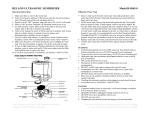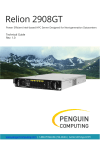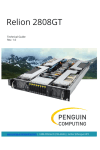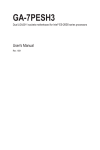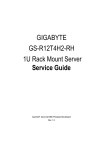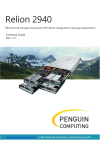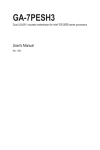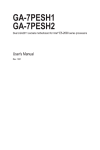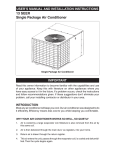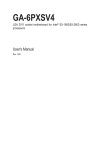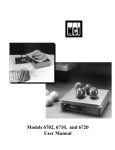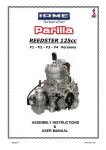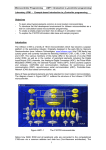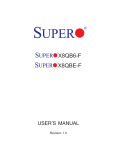Download Manual - Penguin Computing
Transcript
Relion 1800g Dual LGA2011 sockets motherboard for Intel® Xeon® series processors Technical Guide Rev. 1.0 PENGUIN COMPUTING www.penguincomputing.com | 1-888-PENGUIN (736-4846) | twitter:@PenguinHPC Copyright © 2014 Penguin Computing. All rights reserved. The trademarks mentioned in this manual are legally registered to their respective owners. Disclaimer Information in this manual is protected by copyright laws and is the property of Penguin Computing. Changes to the specifications and features in this manual may be made by Penguin Computing without prior notice. No part of this manual may be reproduced, copied, translated, transmitted, or published in any form or by any means without Penguin Computing's prior written permission. In order to assist in the use of this product, Penguin Computing provides the following types of documentations: For quick set-up of the product, read the Quick Installation Guide included with the product. For product-related information, check on our website at: http://www.penguincomputing.com/products/rackmounted-servers/relion/relion-1800g : Table of Contents Box Contents ...................................................................................................................6 Safety, Care and Regulatory Information ........................................................................7 Chapter 1 Hardware Installation ...................................................................................10 1-1 1-2 Installation Precautions .................................................................................. 10 .................................................................................... 11 Chapter 2 System Hardware Installation ......................................................................13 2-1 2-2 2-3 2-4 2-5 Removing Chassis Cover............................................................................... 14 Removing and Installing the Fan Duct ........................................................... 15 Installing the CPU ......................................................................................... 16 Installing the Heat Sink ................................................................................. 17 Installing the Memory ..................................................................................... 18 2-5-1 2-5-2 2-5-3 2-6 2-7 2-8 2-9 .....................................................................18 Installing a Memory ...............................................................................................19 DIMM Population Table .........................................................................................19 Installing the PCI Expansion Card ................................................................. 20 Installing the Hard Disk Drive ......................................................................... 21 Replacing the FAN Assemblly ........................................................................ 22 Replacing the Power Supply .......................................................................... 23 Chapter 3 System Appearance .....................................................................................25 3-1 3-2 3-3 3-4 3-5 Front View ...................................................................................................... 25 Rear View....................................................................................................... 26 Front Panel LED and Buttons ........................................................................ 27 Rear System LAN LEDs................................................................................. 29 Hard Disk Drive LEDs .................................................................................... 30 Chapter 4 Motherboard Components ...........................................................................31 4-1 4-2 4-3 Motherboard Components ........................................................................... 31 Jumper Setting ............................................................................................... 34 Back Plane Boad ........................................................................................... 36 -4- J2/J3 Jumper Setting ................................................................................................ 37 Chapter 5 BIOS Setup ..................................................................................................39 5-1 5-2 The Main Menu .............................................................................................. 41 Advanced Menu ............................................................................................. 43 5-2-1 ...................................................................................................44 5-2-2 Trusted Computing .................................................................................................45 5-2-3 ..................................................................................................46 5-2-3-1 ................................................................49 5-2-4 Runtime Error Logging ...........................................................................................50 5-2-5 .................................................................................................51 5-2-6 ...........................................................................................52 5-2-7 Serial Port Console Redirection .............................................................................54 5-3 Chipset Menu ................................................................................................. 56 5-3-1 .....................................................................................57 5-3-1-1 ...................................................................................................59 5-3-1-2 DIMM Information ...................................................................................................61 5-3-2 ....................................................................................62 5-3-3 ME Subsystem .......................................................................................................63 5-4 5-5 Security Menu ................................................................................................ 64 Server Management Menu............................................................................. 65 5-5-1 5-5-2 5-6 5-7 5-8 5-9 System Information.................................................................................................66 .........................................................................................67 Boot Option Menu .......................................................................................... 68 Boot Manager................................................................................................. 69 Exit Menu ....................................................................................................... 70 BIOS Beep Codes .......................................................................................... 72 5-9-1 5-9-2 PEI Beep Codes .....................................................................................................72 DXE Beep Codes ...................................................................................................72 5-10 BIOS Recovery Instruction ............................................................................. 73 -5- Box Contents Relion 1800g Driver CD • The box contents above are for reference only and the actual items shall depend on the product package you obtain. The box contents are subject to change without notice. • The motherboard image is for reference only. -6- Safety, Care and Regulatory Information Important safety information Read and follow all instructions marked on the product and in the documentation before you operateyour system. Retain all safety and operating instructions for future use. • The product should be operated only from the type of power source indicated on the rating label.* If your computer has a voltage selector switch, make sure that the switch is in the proper position foryour area. The voltage selector switch is set at the factory to the correct voltage. • The plug-socket combination must be accessible at all times because it serves as the main disconnecting device. • All product shipped with a three-wire electrical grounding-type plug only fits into a grounding-type poweroutlet. This is a safety feature. The equipment grounding should be in accordance with local and nationalelectrical codes. The equipment operates safely when it is used in accordance with its marked electricalratings and product usage instructions • Do not use this product near water or a heat source.* Set up the product on a stable work surface or so as to ensure stability of the system. • Openings in the case are provided for ventilation. Do not block or cover these openings. Make sure youprovide adequate space around the system for ventilation when you set up your work area. Never insertobjects of any kind into the ventilation openings. • To avoid electrical shock, always unplug all power cables and modem cables from the wall outletsbefore removing covers. • Allow the product to cool before removing covers or touching internal components. Precaution for Product with Laser Devices Observe the following precautions for laser devices: • Do not open the CD-ROM drive, make adjustments, or perform procedures on a laser device other than those specified in the product's documentation. • Only authorized service technicians should repair laser devices. Precaution for Product with Modems, Telecommunications, ot Local AreaNetwork Options Observe the following precautions for laser devices: • Do not connect or use a modem or telephone during a lightning storm. There may be a risk of electricalshock from lightning. • To reduce the risk of fire, use only No. 26 AWG or larger telecommunications line cord. • Do not plug a modem or telephone cable into the network interface controller (NIC) receptacle. • Disconnect the modem cable before opening a product enclosure, touching or installing internalcomponents, or touching an uninsulated modem cable or jack. • Do not use a telephone line to report a gas leak while you are in the vicinity of the leak. -7- Federal Communications Commission (FCC) Statement Warning This is a class A product. In a domestic environment this product may cause radiointerferenceIn which case the user may be required to take adequate measures. This equipment has been tested and found to comply with the limits for a Class A digital device,pursuant to Part 15 of the FCC Rules. These limits are designed to provide reasonable protection againstharmful interference when the equipment is operated in a commercial environment. This equipmentgenerates, uses, and can radiate radio frequency energy and, if not installed and used in accordance withthe instruction manual, may cause harmful interference to radio communications. Operation of thisequipment in a residential area is likely to cause harmful interference in which case the user will berequired to correct the interference at his own expense.Properly shielded and grounded cables and connectors must be used in order to meet FCC emissionlimits. Neither the provider nor the manufacturer are responsible for any radio or television interferencecaused by using other than recommended cables and connectors or by unauthorized changes ormodifications to this equipment. Unauthorized changes or modifications could void the user's authority tooperate the equipment. This device complies with Part 15 of the FCC Rules. Operation is subject to the following two conditions: (1) this device may not cause harmful interference, and (2) this device must accept any interference received, including interference that may cause undesired operation. Canadian Department of Communications Compliance Statement This digital apparatus does not exceed the Class A limits for radio noise emissions from digitalapparatus as set out in the radio interference regulations of Industry Canada.Le present appareil numerique n'emet pas de bruits radioelectriques depassant les limites applicables auxappareils numeriques de Classe A prescrites dans le reglement sur le brouillage radioelectrique edicte parIndustrie Canada. Class A equipment This device has been tested and found to comply with the limits for a class A digital device pursuantPart 15 of the FCC Rules. These limits are designed to provide reasonable protection againstharmful interference when the equipment is operated in a commercial environment. This equipmentgenerate, uses, and can radiate radio frequency energy, and if not installed and used in accordancewith the instructions, may cause harmful interference to radio communication. Operation of thisequipment in a residential area is likely to cause harmful interference, in which case the user will berequired to correct the interference at personal expence. However, there is no guarantee that interference will not occur in a particular installation. If thisdevice does cause harmful interference to radio or television reception, which can be determined bytuning the device off and on, the user is encouraged to try to correct the interference by on or more ofthe following measures: • Reorient or relocate the receiving antenna • Increase the separation between the device and receiver • Connect the device into an outlet on a circuit different from that to which the receiver isconnected'Consult the dealer or an experienced radio/television technician for help. -8- WEEE Symbol Statement The symbol shown below is on the product or on its packaging, which indicates that this product must not be disposed of with other waste. Instead, the device should be taken to the waste collection centers for activation of the treatment, collection, recycling and disposal procedure. The separate collection and recycling of your waste equipment at the time of disposal will help to conserve natural resources and ensure that it is recycled in a manner that protects human health and the environment. For more information about where you can drop off your waste equipment for recycling, please contact your local government office, your household waste disposal service or where you purchased the product for details of environmentally safe recycling. w When your electrical or electronic equipment is no longer useful to you, "take it back" to your local or regional waste collection administration for recycling. w If you need further assistance in recycling, reusing in your "end of life" product, you may contact us at the Customer Care number listed in your product's user's manual and we will be glad to help you with your effort. Battery Warning: Incorrectly installing a battery or using incompatible battery may increase the risk of ifre explosion. Replace the battery only with the same or equivalent type. • Do not disassemble, crush, punchture batteries. • Do not store or place your battery pack next to or in a heat source such as a fire, heatgenerating appliance, can or exhaust vent. Heating battery cells to temperatures above 65oC (149 oF) can cause explosion or fire. • Do not attempt to open or service batteries. Do not dispose of batteries in a fire or with household waste. -9- Chapter 1 Hardware Installation 1-1 Installation Precautions The motherboard/system contain numerous delicate electronic circuits and components which can become damaged as a result of electrostatic discharge (ESD). Prior to installation, carefully read the service guide and follow these procedures: • Prior to installation, do not remove or break motherboard S/N (Serial Number) sticker or warranty sticker provided by your dealer. These stickers are required for warranty validation. • Always remove the AC power by unplugging the power cord from the power outlet before installing or removing the motherboard or other hardware components. • When connecting hardware components to the internal connectors on the motherboard, make sure they are connected tightly and securely. • When handling the motherboard, avoid touching any metal leads or connectors. • It is best to wear an electrostatic discharge (ESD) wrist strap when handling electronic components such as a motherboard, CPU or memory. If you do not have an ESD wrist strap, keep your hands dry and first touch a metal object to eliminate static electricity. • Prior to installing the motherboard, please have it on top of an antistatic pad or within an electrostatic shielding container. • Before unplugging the power supply cable from the motherboard, make sure the power supply has been turned off. • Before turning on the power, make sure the power supply voltage has been set according to the local voltage standard. • Before using the product, please verify that all cables and power connectors of your hardware components are connected. • To prevent damage to the motherboard, do not allow screws to come in contact with the motherboard circuit or its components. • Make sure there are no leftover screws or metal components placed on the motherboard or within the computer casing. • Do not place the computer system on an uneven surface. • Do not place the computer system in a high-temperature environment. • Turning on the computer power during the installation process can lead to damage to system components as well as physical harm to the user. • If you are uncertain about any installation steps or have a problem related to the use of the product, please consult a certified computer technician. Hardware Installation - 10 - 1-2 Product CPU Chipset Intel® C602 (Patsburg-A) Chipset Memory 16 x 1.5V DDR3 DIMM sockets supporting up to 128GB (UDIMM) and 512GB (RDIMM) of system memory 16 x 1.35V DDR3L DIMM sockets supporting up to 512GB of system memory Four channel memory architecture Support for 800/1066/1333/1600 memory modules Support for ECC RDIMM/ UDIMM memory modules Intel ® I350 supports 10/100/1000 Mbps 1 x KVM management LAN port 2 x PCI Express x8 slots LAN Expansion Slot Onboard Graphics Mass Storage (R1800G) System Fans USB Internal Connectors Support for Intel® Xeon® E5-2600 series processors in the LGA2011 package L3 cache varies with CPU Supports QuickPath Interconnect up to 8GT/s Enhanced Intel SpeedStep Technology (EIST) Support Intel Virtualization Technology (VT) ASPEED ® AST2300 supports 16MB VRAM 4 x 3.5” Hot-Swap SATA HDDs Support for Intel IRST SATA RAID 0, RAID 1, RAID 5, RAID 10 3 x 40x40x28mm 18000rpm 3 x 40x40x56mm Front: 16000rpm/Rear: 15400rpm Up to 7 USB 2.0/1.1 ports (4 on the back panel, 2 at the front panel, 1 onboard header) 1 x 24-pin ATX main power connector 2 x 8-pin ATX 12V power connector 2 x Mini SAS connectors (SAS 3Gb/s signal) 2 x SATA 6Gb/s connectors 4 x SATA 3Gb/s connectors 1 x PMBus header 1 x Front panel header 1 x Back plane borad header 1 x USB 2.0/1.1 header 1 x USB 2.0/1.1 Type A connector 1 x TPM module connector 1 x Serial port connector 1 x SKU KEY header 1 x SPGIO header - 11 - Hardware Installation Rear Panel I/O 4 x USB 2.0/1.1 ports 5 x RJ-45 port (1 x 10/100 dedicated management LAN port) 1 x COM port 1 x VGA port 1 x ID Switch button 2 x USB 2.0/1.1 ports Front Panel LED/Buttons 1 x Power button/LED 1 x NMI button 1 x ID Switch button/LED 1 x Reset button 2 x LAN LED 1 x System status LED 1 x HDD status LED I/O Controller ASPEED ® AST2300 BMC chip Hardware Monitor BIOS System voltage detection CPU/System temperature detection AMI BIOS Front Panel I/O Environment Ambient Temperature Relative Humidity System Dimension Electrical Operating Temperature: 5 oC to 35oC Non-operating Temperature: 0 oC to 50oC 10-80% operating Humidity at 30 oC 444Wx43.5Hx615D (mm) Fixed 1U PSU 600W 100-240VAC at 80 plus gold level Power Supply Penguin without prior notice. Hardware Installation - 12 - Chapter 2 System Hardware Installation Pre-installation Instructions Perform the steps below before you open the server or before you remove or replaceany component. • Back up all important system and data files before performing any hardwareconfiguration. • Turn off the system and all the peripherals connected to it. • Locate the pin one of the CPU. The CPU cannot be inserted if oriented incorrectly. (Or you may locate the notches on both sides of the CPU and alignment keys on the CPU socket.) • Apply an even and thin layer of thermal grease on the surface of the CPU. • Do not turn on the computer if the CPU cooler is not installed, otherwise overheating and damage of the CPU may occur. • Set the CPU host frequency in accordance with the CPU specifications. It is not recommended that the system bus frequency be set beyond hardware specifications since it does not meet the standard requirements for the peripherals. If you wish to set the frequency beyond the standard specifications, please do so according to your hardware specifications including the CPU, graphics card, memory, hard drive, etc. - 13 - Hardware Installation 2-1 Removing Chassis Cover Before you remove or install the system cover • Make sure the system is not turned on or connected to AC power. Follow these instructions to remove the system cover: 1. 2. 3. Loosen and remove the thumbscrew securing the front chassis cover. Press the the indentation located at two sides of the cover. Slide the cover horizontally to the back and remove the cover in the direction of the arrow. 2 3 1 Hardware Installation - 14 - 2-2 Removing and Installing the Fan Duct Follow these instructions to remove/install the fan duct: 1. 2. Lift up to remove the fan duct To install the fan duct, align the fan duct with the guiding groove. Push down the fan duct into chassis until its firmly seats - 15 - Hardware Installation 2-3 Installing the CPU Read the following guidelines before you begin to install the CPU: • Make sure that the motherboard supports the CPU. • Always turn off the computer and unplug the power cord from the power outlet before installing the CPU to prevent hardware damage. • Unplug all cables from the power outlets. • Disconnect all telecommunication cables from their ports. • Place the system unit on a flat and stable surface. • Open the system according to the instructions. WARNING! Failure to properly turn off the server before you start installing components may cause serious damage. Do not attempt the procedures described in the following sections unless you are a qualified service technician. Follow these instructions to install the CPU: 1. 2. 3. 4. Raise the metal locking lever on the socket. Remove the plastic covering on the CPU socket.Insert the CPU with the correct orientation. The CPU only fits in one orientation. Replace the metal cover. Push the metal lever back into locked position. 1 2 3 4 Hardware Installation - 16 - 2-4 Installing the Heat Sink Follow these instructions to install the heat sinks: 1. 2. 3. Apply thermal compound evenly on the top of the CPU. Remove the protective cover from the underside of the heat sink. Place the heat sink(s) on top of the CPU. Tighten the four positioning screws. 3 3 2 - 17 - Hardware Installation 2-5 Installing the Memory Read the following guidelines before you begin to install the memory: • Make sure that the motherboard supports the memory. It is recommended that memory of the same capacity, brand, speed, and chips be used. • Always turn off the computer and unplug the power cord from the power outlet before installing the memory to prevent hardware damage. • Memory modules have a foolproof design. A memory module can be installed in only one direction. If you are unable to insert the memory, switch the direction. 2-5-1 Four Channel Memory Configuration DDR3_P1_F1 DDR3_P1_F0 DDR3_P1_E1 DDR3_P1_E0 DDR3_P0_B1 DDR3_P0_B0 DDR3_P0_A1 DDR3_P0_A0 DDR3_P1_G0 DDR3_P1_G1 DDR3_P1_H0 DDR3_P1_H1 DDR3_P0_C0 DDR3_P0_C1 DDR3_P0_D0 DDR3_P0_D1 This motherboard provides eight DDR3 memory sockets and supports Four Channel Technology. After the memory is installed, the BIOS will automatically detect the specifications and capacity of the memory. Enabling Four Channel memory mode will be four times of the original memory bandwidth. The four DDR3 memory sockets are divided into four channels each channel has two memory sockets as following: Channel 1: DDR3_P0_A0, DDR3_P0_A1 (For pimary CPU) DDR3_P0_E0, DDR3_P0_E1 (For secondary CPU) Channel 2: DDR3_P0_B0, DDR3_P0_B1(For pimary CPU) DDR3_P0_F0, DDR3_P0_F1 (For secondary CPU) Channel 3: DDR3_P0_C0, DDR3_P0_C1(For pimary CPU) DDR3_P0_G0, DDR3_P0_G1 (For secondary CPU) Channel 4: DDR3_P0_D0, DDR3_P0_D1(For pimary CPU) DDR3_H0_F0, DDR3_P0_H1 (For secondary CPU) Due to CPU limitations, read the following guidelines before installing the memory in Four Channel mode. 1. Four Channel mode cannot be enabled if only one DDR3 memory module is installed. 2. When enabling Four Channel mode with two or four memory modules, it is recommended that memory of the same capacity, brand, speed, and chips be used for optimum performance. Hardware Installation - 18 - 2-5-2 Installing a Memory Before installing a memory module, make sure to turn off the computer and unplug the power cord from the power outlet to prevent damage to the memory module. Be sure to install DDR3 DIMMs on this motherboard. Follow these instructions to install the Memory: 1. 2. 3. Insert the DIMM memory module vertically into the DIMM slot, and push it down. Close the plastic clip at both edges of the DIMM slots to lock the DIMM module. Reverse the installation steps when you want to remove the DIMM module. 1 2 2 2-5-3 DIMM Population Table R-DIMM 1N or 2N DIMM1 DIMM0 1N or 2N DIMM1 DIMM0 1N Empty Single-Rank 1N Empty Single-Rank 1N Empty Dual-Rank 1N Empty Quad-Rank 1N Single-Rank 1N Single-Rank 1N Dual-Rank Dual-Rank 1N Single-Rank Quad-Rank 1N Dual-Rank Quad-Rank 1N Quad-Rank Quad-Rank 1N Empty Dual-Rank 2N Single-Rank Single-Rank Single-Rank 2N Single-Rank Dual-Rank Dual-Rank 2N Dual-Rank Dual-Rank U-DIMM - 19 - Hardware Installation 2-6 Installing the PCI Expansion Card • Voltages can be present within the server whenever an AC power source is connected. This voltage is present even when the main power switch is in the off position. Ensure that the system is powered-down and all power sources have been disconnected from the server prior to installing a PCI card. Failure to observe these warnings could result in personal injury or damage to equipment. • The PCI riser assembly does not include a riser card or any cabling as standard. To install a PCI card, a riser card must be installed. Follow these instructions to PCI Expansion card: 1. 2. 3. 4. 5. 6. Lift the riser bracket slightly. Turn around the riser bracket and loosen the PCI bracket screws. Attach the mini PCI card slot to the riser bracket. Securing the mini PCI card with three screws. Orient the PCI card with the riser guide connector and push into the slot until the PCI card sits in the PCI card connector. Reverse the previous steps to install the riser bracket. 1 2 4 4 3 Hardware Installation - 20 - 2 2-7 Installing the Hard Disk Drive 2-7-1 Relion 1800g Hard Disk Drive Installation Read the following guidelines before you begin to install the Hard disk drive: • Take note of the drive tray orientation before sliding it out. • • Make sure that the HDD is connected to the HDD connector on the backplane. Follow these instructions to install the Hard disk drive: 1. 2. 3. 4. 5. Press the release button. Pull the locking lever to remove the HDD tray. Slide hard disk into blank. Secure the hard drive to the tray with four (4) screws as shown. Do not over tighten thescrews. Slide the blank into the bay until it locks into place. 3 4 2 4 1 5 - 21 - Hardware Installation 2-8 Replacing the FAN Assemblly Follow these instructions to replace the fan assembly: 1. 2. Lift up the fan assembly from the chassis. Reverse the previous step to install the replacement fan assembly. Hardware Installation - 22 - 2-9 Replacing the Power Supply Follow these instructions to replace the power supply: 1. 2. 3. 4. Disconnect the three power cables. Remove the four screws securing on the power supply. Lift the power supply out of the chassis in the direction of the arrow. replacement power supply. 1 2 1 - 23 - Hardware Installation Hardware Installation - 24 - Chapter 3 3-1 System Appearance Front View Relion 1800g 3 2 1 No. 1. 2. 3. Decription HDD bays Front Panel LEDs and buttons Front USB 2.0 ports • Please Go to Chapter 3-3 Front Panel LED and Buttons for detail description of function LEDs. - 25 - Hardware Installation 3-2 Rear View 1 2 3 No. 1. 2. 3. 4. 5. 6. 7. 8. 9. Hardware Installation 4 5 7 8 9 6 Decription Power cord Serial port VGA port RJ-45 LAN ports #3 (top)/#4 (buttom) RJ-45 LAN ports #1 (Share NIC/right)/#2 (left) USB 2.0 ports Server management LAN port ID switch button Low-profile riser card bay - 26 - 9 3-3 Front Panel LED and Buttons 1 2 No. Name Color Green 1 HDD Status LED Amber Green/ Amber N/A 2 Power LED 3 4 5 LAN2 LED LED ID LED 5 4 6 7 Status On HDD locate Blink On HDD access HDD fault Blink HDD rebuilding Off Green On Green Blink N/A Off LAN1 LED LED 3 10 9 8 Description • No HDD access • No HDD fault System has power applied to itor ACPI S0 state System is in ACPI S1 state (sleep mode) System is not powered on or in ACPI S5 state (power off) System is in ACPI S4 state (hlbernate mode) Link between system and network Green On Green Blink N/A Green Off On Green Blink N/A Blue Off On No access System identification is active N/A Off System identification is disabled Network access No access Link between system and network Network access - 27 - Hardware Installation 6 Amber On N/A Off System Status LED 7 Reset button 8 NMI button 9 ID button 10 Power button Hardware Installation Critical condition. May indicate the following: • Power module failure • System fan failure • Power supply voltage issue • System temperature/voltage issue Non-critical condition. May indicate the following: • Redundant fan failure • Redundant power module failure • System temperature/voltage issue • HDD fault on RAID • Chassis intrusion System not ready. May indicate the following: • POST error • NMI error • Processor or terminator missing On System is powered on. Off System is powered off. - 28 - 3-4 Rear System LAN LEDs 1 2 1 2 1 2 3 1 No. Name Color Yellow 1 Connection/ Speed LED 2. Activity LED 3. Connection/ Speed LED 4. Activity LED Green N/A Green Green N/A Green Green N/A Green Green N/A 4 2 Status On Blink Description Linking at 1 Gbps data rate Identify at 1 Gbps data rate On Linking at 100 Mbps data rate Blink Identify at 100 Mbps data rate Off Blink On Off On Blink Off Blink On Off Linking at 10 Mbps data rate Data transmission or receiving is occurring No data transmission No data transmission or receiving is occuring Linking at 100 Mbps data rate Linking at 10 Mbps or 100 Mbps data rate Linking at 10 Mbps data rate Data transmission or receiving is occurring No data transmission No data transmission or receiving is occuring - 29 - Hardware Installation 3-5 Hard Disk Drive LEDs 1 2 No Description 1 HDD Access HDD Locate HDD Failure HDD connected and rebuilding data 2 Reserve Hardware Installation - 30 - Multi Color LEDs LED Active LED Active Green Amber Blink Off On Off Off On Blink Blink (Alternative) Chapter 4 4-1 Motherboard Components Relion 1800g Motherboard Components 36 37 38 59 58 35 1 34 45 42 41 43 44 40 39 49 50 33 52 51 2 46 57 53 54 56 47 3 55 48 32 31 30 4 5 22 29 21 23 16 24 17 25 26 18 19 12 6 13 7 14 15 8 9 20 10 28 27 11 - 31 - Hardware Installation Item 1 2 3 4 5 6 7 8 9 10 11 12 13 14 15 16 17 18 19 20 21 22 23 24 25 26 27 28 29 30 31 32 33 34 35 36 37 38 39 40 Code USB_A1 ATX1 P12V_AUX2 PWR_DET1 CPU1_FAN DDR3_P1_E0 DDR3_P1_E1 DDR3_P1_F0 DDR3_P1_F1 CPU1 P12V_AUX1 DDR3_P1_H1 DDR3_P1_H0 DDR3_P1_G1 DDR3_P1_G0 DDR3_P0_A0 DDR3_P0_A1 DDR3_P0_B0 DDR3_P0_B1 CPU0 BAT1 CPU0_FAN DDR3_P0_D1 DDR3_P0_D0 DDR3_P0_C1 DDR3_P0_C0 BP_1 FP_1 SATA1 SATA_DOM1 SATA2 SATA_DOM2 SATA3/SATA4/SATA5/SATA6 FRONT_USB COM2 MINI_CN2 MINI_CN1 BIOS_WP1 BMC_FRB1 BIOS_RVCR1 Hardware Installation Description Type A USB connector 24 pin power connector 8 pin power connector PMBus connector CPU1 fan cable connector Channel 1 slot 0 (for secondary CPU) Channel 1 slot 1 (for secondary CPU) Channel 2 slot 0 (for secondary CPU) Channel 2 slot 1 (for secondary CPU) Intel LGA2011 socket (Secondary CPU) 8 pin power connector Channel 4 slot 1 (for secondary CPU) Channel 4 slot 0 (for secondary CPU) Channel 3 slot 1 (for secondary CPU) Channel 3 slot 0 (for secondary CPU) Channel 1 slot 0 (for primary CPU) Channel 1 slot 1 (for primary CPU) Channel 2 slot 0 (for primary CPU) Channel 2 slot 1 (for primary CPU) Intel LGA2011 socket (Primary CPU) Battery socket CPU0 fan cable connector Channel 4 slot 1 (for primary CPU) Channel 4 slot 0 (for primary CPU) Channel 3 slot 1 (for primary CPU) Channel 3 slot 0 (for primary CPU) HDD back plane board header Front panel header SATA 6Gb/s connector SATA1 port DOM support jumper SATA 6Gb/s connector SATA2 port DOM support jumper SATA 3Gb/s connectors USB 2.0 connectors Serial port cable connector Mini SAS cable connector Mini SAS cable connector BIOS write protect jumper Force to Stop FRB3 Timer jumper BIOS recovery jumper - 32 - 41 42 43 44 45 46 47 48 49 PASSWORD1 SSB_ME1 CLR_CMOS1 FLASH_DP1 S3_MASK TPM_1 SATA_SGPIO1 SSB_BIOS1 PCIE_1 50 PCIE2 51 52 53 54 55 56 57 58 59 PCIE_3 PCIE_4 U56 BMC_LED1 J3 IPMB1 J2 JP1 SKU_KEY1 Skip supervisor paswword jumper ME recovery jumper Clear CMOS jumper Flash descriptor security jumper S3 Power On Select Jumper TPM module connector SATA SGPIO header BIOS ROM PCI-E slot 1 (x16 slot) PCI - E slot 2 (x16 slot /Running at x8; shared bandwidth with PCI-E slot 3) PCI - E slot 3 (x16 slot /Running at x8; shared bandwidth with PCI-E slot 2) PCI-E slot 4 (x16 slot) BMC uopgrade ROM BMC firmware readiness LED LAN4 link/active LED IPMB connector LAN3 link/active LED Chassis intrusion header Intel C600 series upgrade key CAUTION! If a SATA type hard drive is connected to the motherboard, please ensure the jumper is closed and set to 2-3 pins (Normal mode), in order to reduce any risk of hard disk damage. Please refer Chater 4-2 Jumper Setting for SATA_DOM1 and SATA_DOM2 jumper setting instruction. - 33 - Hardware Installation 4-2 Jumper Setting 3 2 4 1 5 6 7 8 9 10 No. 1. 2. 3. 4. 5 Jumper Code Jumper Setting 1-2 Close: Normal operation (Default setting) CLR_CMOS1 (Clearing CMOS Jumper) 2-3 Close: Clear CMOS data PASSWORD1 1-2 Close: Normal operation (Default setting) (Skip Supervisor 2-3 Close: Skip supervisor password. Password Jumper) BMC_FRB1 1-2 Close: Normal operation (Default setting) (Force to Stop FRB3 2-3 Close: Force to Stop FRB3 Timer Timer Jumper) BIOS WP1 1-2 Close: Normal operation. (Default setting) (BIOS Write Protect 2-3 Close: Enable BIOS write protect function. Jumper) Hardware Installation - 34 - Jumper Code BIOS_RVCR1 5. (BIOS Recovery Jumper) SSB_ME1 6. (ME enable/ disable Jumper) FLASH_DP1 7. (Flash Descriptor Security Jumper) S3_MASK (S3 Power 8. On Select Jumper) SATA_DOM2 9. (SATA port 2 DOM Jumper) SATA_DOM1 10. (SATA port 1 DOM Jumper) No. Jumper Setting 1-2 Close: Normal operation (Default setting) 2-3 Close: BIOS recovery mode. 1-2 Close: Normal operation. (Default setting) 2-3 Close: ME recovery mode (S/W). 1-2 Close: Flash Descriptor Security Overridden 2-3 Close: Flash Descriptor Security in effect. (Default setting) 1-2 Close: Stop an initial power on when BMC is not ready. 2-3 Close: Keep initial power on. (Default setting) 1-2 Close: Use SATA DOM. 2-3 Close: Normal mode. (Default setting) 1-2 Close: Use SATA DOM. 2-3 Close: Normal mode. (Default setting) CAUTION! If a SATA type hard drive is connected to the system, please ensure the jumper is closed and set to 2-3 pins (Normal mode), in order to reduce any risk of hard disk damage. - 35 - Hardware Installation 4-3 Back Plane Boad 1 2 3 5 4 23 Item 1 2 3 4 5 6 7 8 9 10 11 12 13 FAN1 FAN2 FAN3 FAN4 FAN5 FAN6 FAN7 FAN8 FAN9 FAN10 FAN11 FAN12 J4 14 J3 15 J2 16 J1 17 18 19 20 21 22 23 SAS1 BPB_CON_TP1 SAS2 SGPIO1 CD-ROM_PWR SAS3 SAS4 Hardware Installation 6 22 21 Code 7 9 10 8 20 19 14 15 11 13 16 12 18 17 Description System fan connector #1 System fan connector #2 System fan connector #3 System fan connector #4 System fan connector #5 System fan connector #6 System fan connector #7 System fan connector #8 System fan connector #9 System fan connector #10 System fan connector #11 System fan connector #12 1-2 Close: SAS 2-3 Close: SATA SATA/LSI/SCU Switch jumper* Please refer to the following table for jumper SATA/LSI/SCU Switch jumper* Please refer to the following table for jumper Test LED jumper 1-2 Cose: Test mode 2-3 Close: Normal operation SATA connector #1 Back Plane board connector SATA connector #2 SGPIO connector CD-ROM power connector SATA connector #3 SATA connector #4 - 36 - J2/J3 Jumper Setting LSI, SCU SATA J2 2-3 Close 2-3 Close - 37 - J3 2-3 Close 1-2 Close Hardware Installation - 38 - Chapter 5 BIOS Setup BIOS (Basic Input and Output System) records hardware parameters of the system in the EFI on the motherboard. Its major functions include conducting the Power-On Self-Test (POST) during system startup, saving system parameters and loading operating system, etc. BIOS includes a BIOS Setup program that allows the user to modify basic system configuration settings or to activate certain system features. When the power is turned off, the battery on the motherboard supplies the necessary power to the CMOS to keep the configuration values in the CMOS. To access the BIOS Setup program, press the <F2> key during the POST when the power is turned on. • BIOS flashing is potentially risky, if you do not encounter problems of using the current BIOS version, it is recommended that you don't flash the BIOS. To flash the BIOS, do it with caution. Inadequate BIOS flashing may result in system malfunction. • It is recommended that you not alter the default settings (unless you need to) to prevent system instability or other unexpected results. Inadequately altering the settings may result in system's failure to boot. If this occurs, try to clear the CMOS values and reset the board to default values. (Refer to the "Load Optimized Defaults" section in this chapter or introductions of the battery/ clearing CMOS jumper in Chapter 1 for how to clear the CMOS values.) BIOS Setup Program Function Keys <f><g> Move the selection bar to select the screen <h><i> Move the selection bar to select an item <Enter> Execute command or enter the submenu <Esc> Main Menu: Exit the BIOS Setup program Submenus: Exit current submenu <F1> Show descriptions of general help <F3> Restore the previous BIOS settings for the current submenus <F9> Load the Optimized BIOS default settings for the current submenus <F10> Save all the changes and exit the BIOS Setup program - 39 - BIOS Setup Main This setup page includes all the items in standard compatible BIOS. Advanced This setup page includes all the items of AMI BIOS special enhanced features. (ex: Auto detect fan and temperature status, automatically configure hard disk parameters.) Chipset This setup page includes all the submenu options for configuring the function of North Bridge and South Bridge. (ex: Auto detect fan and temperature status, automatically configure hard disk parameters.) Security Change, set, or disable supervisor and user password. Configuration supervisor password allows you to restrict access to the system and BIOS Setup. A supervisor password allows you to make changes in BIOS Setup. A user password only allows you to view the BIOS settings but not to make changes. Server additional features enabled/disabled setup menus. This setup page provides items for configuration of boot sequence. This setup page provides configuration of boot up devices. Server Management Boot Options Boot Manager Exit Save all the changes made in the BIOS Setup program to the CMOS and exit BIOS Setup. (Pressing <F10> can also carry out this task.) Abandon all changes and the previous settings remain in effect. Pressing <Y> to the confirmation message will exit BIOS Setup. (Pressing <Esc> can also carry out this task.) BIOS Setup - 40 - 5-1 The Main Menu Once you enter the BIOS Setup program, the Main Menu (as shown below) appears on the screen. Use arrow keys to move among the items and press <Enter> to accept or enter other sub-menu. Main Menu Help The on-screen description of a highlighted setup option is displayed on the bottom line of the Main Menu. Submenu Help While in a submenu, press <F1> to display a help screen (General Help) of function keys available for the menu. Press <Esc> to exit the help screen. Help for each item is in the Item Help block on the right side of the submenu. • When the system is not stable as usual, select the Load Default Values item to set your system to its defaults. • The BIOS Setup menus described in this chapter are for reference only and may differ by BIOS version. - 41 - BIOS Setup BIOS Information BIOS Version Display version number of the BIOS setup utility. Memory Information Total Memory Determines how much total memory is present during the POST. System Date Set the date following the weekday-month-day- year format. System Time Set the system time following the hour-minute- second format. Access Level Display the current accessing level information. BIOS Setup - 42 - 5-2 Advanced Menu The Advanced menu display submenu options for configuring the function of various hardware components. Select a submenu item, then press Enter to access the related submenu screen. - 43 - BIOS Setup 5-2-1 PCI Configuration PCI Express Slot 1/2/3/4/5 I/O ROM When enabled, This setting will initialize the device expansion ROM for the related PCI-E slot. Options available: Enabled/Disabled. Default setting is Enabled. Onboard LAN1/2 Controller Enable/Disable Onboard LAN controller . Options available: Enabled/Disabled. Default setting is Enabled. LAN1/2 Option ROM Enable/Disable onboard LAN1 device and initialize device expansion ROM. Options available: Enabled/Disabled. Default setting is Enabled. PERR Generation When this item is set to enabled, PCI bus parity error (PERR) is generated and is routed to NMI. Options available: Enabled/Disabled. Default setting is Disabled. SERR Generation When this item is set to enabled, PCI bus system error (SERR) is generated and is routed to NMI. Options available: Enabled/Disabled. Default setting is Disabled. Maximum Playload Set maximum playlooad for PCI Express Device or allow system BIOS to select the value. Options available: Auto/128 Bytes/256 Bytes/512 Bytes/1024 Bytes/2048 Bytes/4096 Bytes. Default setting is Auto. BIOS Setup - 44 - 5-2-2 Trusted Computing TPM Support Select Enabled to activate TPM support feature. Options available: Enabled/Disabled. Default setting is Enabled. TPM State (Note) Select Enabled to activate TPM State function. Options available: Enabled/Disabled. Default setting is Enabled. Pending Operation (Note) Determine the action when operation is pending. Options available: None. Default setting is None. Current Status Information Display current TPM status information. (Note) This item appears when the TPM module is attached. - 45 - BIOS Setup 5-2-3 CPU Configuration BIOS Setup - 46 - Socket 0/1 Information CPU Signature Displays the processor ID information. Microcode Patch Display Microcode patch information. Max CPU Speed Display the maximum processor speed. Min CPU Speed Display the minimum processor speed. Processor Cores Display the information of the processor core. Intel HT Technology Display Intel Hyper Threading Technology function support information. Intel VT-x Technology Display Intel Virtualization Technology function support information. Cache Information L1 Data Cache Display the information of L1 Data Cache. L1 Code Cache Display the information of L1 Code Cache. L2 Cache Display the total L2 cache memory of the installed processor in megabytes. If the installed processor is multi-core, it is displayed as numer of cores x L2 cache per core. - 47 - BIOS Setup L3 Cache Display the total L2 cache memory of the installed processor in megabytes. This item appears when the installed processor supports L3 . CPU Speed Display the current installed CPU speed. 64-bit Display the supported infprmation of installed CPU. Hyper-threading The Intel Hyper Threading Technology allows a single processor to execute two or more separate threads concurrently. When hyper-threading is enabled, multi-threaded software applications can execute their threads, thereby improving performance. Options available: Enabled/Disabled. Default setting is Enabled. Limit CPUID Maximum When enabled, the processor will limit the maximum COUID input values to 03h when queried, even if the processor suppports a higher CPUID input value. When disabled, the processor will return the actual maximum CPUID input value of the processor when queried. Options available: Enabled/Disabled. Default setting is Disabled. Execute Disable Bit When enabled, the processor prevents the execution of code in data-only memory pages. This provides some protection against buffer overflow attacks. When disabled, the processor will not restrict code execution in any memory area. This makes the processor more vulnerable to buffer overflow attacks. Options available: Enabled/Disabled. Default setting is Enabled. Intel Virtualization Technology Select whether to enable the Intel Virtualization Technology function. VT allows a single platform to run multiple operating systems in independent partitions. Options available: Enabled/Disabled. Default setting is Enabled. Energy Performance Energy Performance Bias is Intel CPU function. The larger value in MSR_ENERGY_PERFORMANCE_BIAS register, CPU will save more power but lose more performance. Note: This register will be changed by OS too if OS support it like Windows 2008 or newer Linux. Options available: Performance : Write value 0 into MSR_ENERGY_PERFORMANCE_BIAS Balanced Performance: Write value 7 into MSR_ENERGY_PERFORMANCE_BIAS Balanced Energy: Write value 11 into MSR_ENERGY_PERFORMANCE_BIAS Energy Efficient: Write value 15 into MSR_ENERGY_PERFORMANCE_BIAS Default setting is Performance. (Note) This item is present only if you install a CPU that supports this feature. For more information about Intel CPUs' unique features, please visit Intel's website. - 48 BIOS Setup 5-2-3-1CPU Power Management Configuration CPU Power Management Configuration Power Technology Configure the power management features. Options available: Disable/Energy Efficient/Custom. Default setting is Custom. EIST (Enhanced Intel SpeedStep Technology) Conventional Intel SpeedStep Technology switches both voltage and frequency in tandem between high and low levels in response to processor load. Options available: Enabled/Disabled. Default setting is Enabled. Turbo Mode When this feature is enabled, the processor can dynamically overclock one or two of its four processing cores to improve performance with applications that are not multi-threaded or optimized for quad-core processors. Options available: Enabled/Disabled. Default setting is Enabled. CPU C3/C6 Report (Note) Allows you to determine whether to let the CPU enter C3/C6 mode in system halt state. When enabled, the CPU core frequency and voltage will be reduced during system halt state to decrease power consumption. The C3/C6 state is a more enhanced power-saving state than C1. Options available: Enabled/Disabled. Default setting is Enabled. CPU C7 Report (Note) Allows you to enable or disable the CPU C7 (ACPI C3) report. Options available: Enabled/Disabled. Default setting is Enabled. - 49 - BIOS Setup 5-2-4 Runtime Error Logging Runtime Error Logging Enable/Disable Runtime error logging support. Options available: Enabled/Disabled. Default setting is Disabled. BIOS Setup - 50 - 5-2-5 SATA Configuration SATA Port 0/1/2/3/4/5 (Note) Displays the installed HDD devices information. SATA Mode Select the on chip SATA type. IDE Mode: When set to IDE, the SATA controller disables its RAID and AHCI functions and runs in the IDE emulation mode. This is not allowed to access RAID setup utility. RAID Mode: When set to RAID, the SATA controllerenables both its RAID and AHCI functions. You will be allows access the RAID setup utility at boot time. AHCI Mode: When set to AHCI,the SATA controller enables its AHCI functionality. Then the RAID function is disabled and cannot be access the RAID setup utility at boot time. Options available: IDE/RAID/AHCI/Disabled. Default setting is AHCI Mode. (Note) This item is will not appear when the SATA mode is set ot RAID mode. - 51 - BIOS Setup 5-2-6 Super IO Configuration BIOS Setup - 52 - Super IO Configuration Serial Port 1/2 Configuration Serial Port When enabled allows you to configure the serial port settings. When set to Disabled, displays no configuration for the serial port. Options available: Enabled/Disabled. Default setting is Enabled. Device Settings Displays the Serial Port 1/2 base I/O addressand IRQ. Change Settings Change Serial Port 1/2 device settings. When set to Auto allows the server’s BIOS or OS to select a configuration. Options available: Auto/IO=3F8; IRQ=4/IO=3F8h; IRQ=3,4,5,6,7,10,11,12/ IO=2F8h; IRQ=3,4,5,6,7,10,11,12 /IO=3E8h; IRQ=3,4,5,6,7,10,11,12/IO=2E8h; IRQ=3,4,5,6,7,10,11,12. Device Mode Change the Serial Port mode. Options available: Standard Serial Port Mode (Normal Mode)/IrDA 1.0 (HP SIR) Mode (High Speed)/ ASKIRfdgdg Mode. - 53 - BIOS Setup 5-2-7 Serial Port Console Redirection Console Redirection (Note) Select whether to enable console redirection for specified device. Console redirection enables users to manage the system from a remote location. Options available: Enabled/Disabled. Default setting is Disabled. Console Redirection Settings for COM1 and COM2 Press [Enter] to enter advanced meun for console redirection settings. Terminal Type Select a terminal type to be used for console redirection. Options available: VT100/VT100+/ANSI /VT-UTF8. Bits per second Select the baud rate for console redirection. Options available: 9600/19200/57600/115200. Data Bits Select the data bits for console redirection. Options available: 7/8. Parity A parity bit can be sent with the data bits to detect some transmission errors. Even: parity bi is 0 if the num of 1's in the data bits is even. Odd: parity bit is0if num of 1's the data bits is odd. Mark: parity bit is always 1. Space: Parity bit is always 0. Mark and Space Parity do not allow for error detection. Options available: None/Even/Odd/Mark/Space. (Note) Advanced items prompt when this item is defined. BIOS Setup - 54 - Stop Bits Stop bits indicate the end of a serial data packet. (A start bit indicates the beginning). The standard setting is 1 stop bit. Communication with slow devices may require more than 1 stop bit. Options available: 1/2. Flow Control Flow control can prevent data loss from buffer overflow. When sending data, if the receiving buffers are full, a 'stop' signal can be sent to stop the data flow. Once the buffers are empty, a 'start' signal can be sent to re-start the flow. Hardware flow control uses two wires to send start/stop signals. Options available: None/Hardware RTS/CTS. VT-UTF8 Combo Key Support Enable/Disable VT-UTF8 Combo Key Support. Options available: Enabled/Disabled. Default setting is Enabled. Serial Port for Out-of-Bnad Management/Windows Emerency Service (EMS) Console Redirection (Note) Select whether to enable console redirection for specified device. Console redirection enables users to manage the system from a remote location. Options available: Enabled/Disabled. Default setting is Disabled. Console Redirection Settings Press [Enter] to enter advanced meun for console redirection settings. Out-of-Bnad Mgmt Port Microsoft Windows Emerency Management Service (EMS) allows for remote management of a Windows Server OS through a serial port. Options available: COM1 BMC SOL Serial Port Switch Enabled: COM1 Switch to AST2300 SOL UART. Disabled: COM1 Switch to IT8728 SOL UART1. Options available: Enabled/Disabled. Default setting is Disabled. (Note) Advanced items prompt when this item is defined. - 55 - BIOS Setup 5-3 Chipset Menu The Chipset menu display submenu options for configuring the function of North Bridge and South Bridge. Select a submenu item, then press Enter to access the related submenu screen. BIOS Setup - 56 - 5-3-1 North Bridge Configuration Compatibility RID Enable/Disable Compatibility RID function. Options available: Enabled/Disabled. Default setting is Enabled. Memory Configuration Total Memory Determines how much total memory is present during the POST. Current Memory Mode Displays the cuurent memory mode. Memory mode can be determined in Memory Mode item. Current Memory Speed Displays the cuurent memory speed. Memory Mode Determine the memory mode. When set to Indendent mode, all DIMMs are available to the operation system. When set to Mirroring mode, the motherboard maintains two identical (redundant) copies of all data in memory. When set to Lockstep mode, the motherboard uses two areas of memory to run the same set of operations in parallel. When set to Sparing mode, a preset threshold of coorectable errors is used to trigger fail-over. The spare memory is put online and used as active memory in place of the failed memory. Options available: Indpendent /Mirroring/ Lockstep/Sparing. - 57 - BIOS Setup Numa Enable/Disable Non Uniform Memory Access (NUMA) function. Options available: Enabled/Disabled. Default setting is Enabled. Thermal Thortting Configure the Thermal Thortting. Options available: CLTT/OLTT/Disabled. Default setting is Disabled. DIMM Voltage Configure the DIMM voltage. Options available: Auto/ Force 1.5v/Force 1.35v. Default setting is Auto. Enforce DIMM To enforce POR function. When disabled, the system will enforce 1600MHz LRDIMM. Options available: Enforce EN/Stretch EN/Enforce DIS. Default setting is Enforce EN. To clear ECC Flag To clear ECC flag function. Options available: None. Default setting is None. BIOS Setup - 58 - 5-3-1-1IOH Configuration - 59 - BIOS Setup IOH Configuration Intel(R) VT for Directed I/O Configuration VGA Priority Define the display device priority. Gen3 Equalization WA's Enable/DIsable the support for Gen3 Equalization Workaround. Options available: Enabled/Disabled. Default setting is Disabled. IOH 0 PCIe port Bifurcation Control PCIE Slot 1 Speed Select PCIe slot 1 speed. Options available: GEN1/GEN2/GEN3. Default setting is GEN3. PCIE Slot 2 Speed Select PCIe slot 2 speed. Options available: GEN1/GEN2/GEN3. Default setting is GEN3. IOH 1 PCIe port Bifurcation Control PCIE Slot 4 Speed Select PCIe slot 4 speed. Options available: GEN1/GEN2/GEN3. Default setting is GEN3. PCIE Slot 5 Speed Select PCIe slot 5 speed. Options available: GEN1/GEN2/GEN3. Default setting is GEN3. Intel(R) VT-d Enable/Disable Intel VT-d Technology function. Options available: Enabled/Disabled. Default setting is Enabled. ATS Support Enable/Disable VT-d Engine Aggress Translation Service (ATS) support. Options available: Enabled/Disabled. Default setting is Disabled. BIOS Setup - 60 - 5-3-1-2DIMM Information DIMM Information: DIMM Group: CPU Socket 0/1 DIMM Information CPU Socket 0: DDR3_P0_A0/DDR3_P0_A1/DDR3_P0_B0/DDR3_P0_B1/DDR3_P0_C0/DDR3_P0_C1 Status The size of memory installed on each of the DDR3 slots. CPU Socket 1: DDR3_P0_E0/DDR3_P0_E1/DDR3_P0_F0/DDR3_P0_F1/DDR3_P0_F0/DDR3_P0_F1 Status The size of memory installed on each of the DDR3 slots. - 61 - BIOS Setup 5-3-2 South Bridge Configuration PCH Information: Name/Stepping Information Displays the name and stepping information of the south bridge. SB Chipset Configuration PCH Compatibility RID Enable/Disable PCH Compatibility RID support. Options available: Enabled/Disabled. Default setting is Disabled. Restore on AC Power Loss (Note) Defines the power state to resume to after a sys- tem shutdown that is due to an interruption in AC power. When set to Last State, the system will return to the active power state prior to shutdown. When set to Stay Off, the system remains off after power shutdown. Options available: Last State/Stay Off/Power On. The default setting depends on the BMC setting. SCU devices Enable/Disable Patsburg SCU device. Options available: Enabled/Disabled. Default setting is Enabled. Onboard SAS oprom Enable/Disable onboard SAS option ROM. Options available: Enabled/Disabled. Default setting is Disabled. Onboard SATA RAID oprom Enable/Disable onboard SATA RAID option ROM. Options available: Enabled/Disabled. Default setting is Enabled. (Note) When the power policy is controlled by BMC, please wait for 15-20 seconds for BMC to save the last power state. BIOS Setup - 62 - 5-3-3 ME Subsystem Intel ME Subsystem Configuration ME Subsystem Enable/Disable ME Subsystem function. Options available: Enabled/Disabled. Default setting is Enabled. - 63 - BIOS Setup 5-4 Security Menu The Security menu allows you to safeguard and protect the system from unauthorized use by setting up access passwords. There are two types of passwords that you can set: • Administrator Password Entering this password will allow the user to access and change all settings in the Setup Utility. • User Password Entering this password will restrict a user’s access to the Setup menus. To enable or disable this field, a Administrator Password must first be set. A user can only access and modify the System Time, System Date, and Set User Password fields. Administrator Password Press Enter to configure the Administrator password. User Password Press Enter to configure the user password. BIOS Setup - 64 - 5-5 Server Management Menu System Information Displays basic system ID information, as well as BIOS version. Press Enter to access the related submenu. BMC LAN Configuration BMC LAN Configuration. Press Enter to access the related submenu. System Event Log Press Enter to access the related system event log. Select NCSI and Dedicated LAN Switch NCSI and dedicated LAN and send KCS command. Options available: Mode2(NSCI)/ Mode1 (Dedicated). - 65 - BIOS Setup 5-5-1 System Information The System Management submenu is a simple display page for basic system ID information, as well as System product information. Items on this window are non-configurable. BIOS Setup - 66 - 5-5-2 BMC LAN Configuration Lan Channel 1 Configuration Source Select to configure LAN channel parameters statically or dynamically (DHCP). Do nothing option will not modify any BMC network parameters during BIOS phase. Options available: Static/Dynamic/Do Nothing. Default setting is Do Nothing. - 67 - BIOS Setup 5-6 Boot Option Menu The Boot menu allows you to set the drive priority during system boot-up. BIOS setup will display an error message if the legacy drive(s) specified is not bootable. Boot Priority Order Boot Option Press [Enter] to configure the boot priority. By default, the server searches for boot devices in the following secquence: 1. UEFI device. 2. Hard drive. 3. Network device. Hard Drive BBS Priorities Press [Enter] for advanced configuration. Bootup Configuration Bootup NumLock State Enable or Disable Bootup NumLock function. Options available: On/Off. Default setting is On. Quiet Boot Enables or disables showing the logo during POST. Options available: Enabled/Disabled. Default setting is Enabled. Interrupt 19 Capture Interrupt 19 is the software interrupt that handles the boot disk function. When enabled, this BIOS feature allows the ROM BIOS of those host adaptors to "capture" Interrupt 19 during the boot process so that drives attached to these adaptors can function as bootable disks. Options available: Enabled/Disabled. Default setting is Enabled. BIOS Setup - 68 - 5-7 Boot Manager The Boot manager menu allows you to specify the boot-up drive. BIOS setup will display an error message if the legacy drive(s) specified is not bootable. Boot Override UEFI: Built-in EFI Shell Press Enter to configure the device as the boot-up drive. - 69 - BIOS Setup 5-8 Exit Menu The Exit menu displays the various options to quit from the BIOS setup. Highlight any of the exit options then press Enter. Save Changes and Exit Saves changes made and close the BIOS setup. Options available: Yes/No. Discard Changes and Exit Discards changes made and close the BIOS setup. Options available: Yes/No. Save Changes Saves changes made in the BIOS setup. Options available: Yes/No. Discard Changes Discards all changes made in the BIOS setup. Options available: Yes/No. Load Default Values Loads the default settings for all BIOS setup parameters. Setup Defaults are quite demanding in terms of resources consumption. If you are using low-speed memory chips or other kinds of low-performance components and you choose to load these settings, the system might not function properly. Options available: Yes/No. Save as User Default Values Saves as user default and close the BIOS setup. Options available: Yes/No. BIOS Setup - 70 - Load User Default Values Loads the user default settings for all BIOS setup parameters. Options available: Yes/No. - 71 - BIOS Setup 5-9 BIOS Beep Codes 5-9-1 PEI Beep Codes # of Beeps 1 1 2 3 3 4 4 7 Description Memory not Installed. Memory was installed twice (InstallPeiMemory routine in PEI Core called twice) Recovery started DXEIPL was not found DXE Core Firmware Volume was not found Recovery failed S3 Resume failed Reset PPI is not available 5-9-2 DXE Beep Codes # of Beeps 1 4 5 5 6 7 8 BIOS Setup Description Invalid password Some of the Architectural Protocols are not available No Console Output Devices are found No Console Input Devices are found Flash update is failed Reset protocol is not available Platform PCI resource requirements cannot be met - 72 - 5-10 BIOS Recovery Instruction The system has an embedded recovery technique. In the event that the BIOS becomes corrupt the boot block can be used to restore the BIOS to a working state. To restore your BIOS, please follow the instructions listed below: Recovery Instruction: 1. Change xxx.ROM to amiboot.rom. 2. Copy amiboot.rom and AFUDOS.exe to USB diskette. 3. Setting BIOS Recovery jump to enabled status. BIOS Recovery Jumper 4. Boot into BIOS recovery. 5. Run Proceed with flash update. - 73 - BIOS Setup 6. BIOS updated. BIOS Setup - 74 -