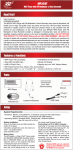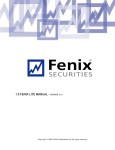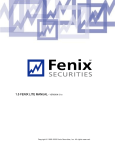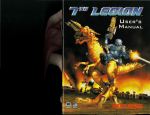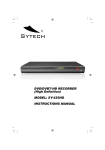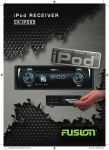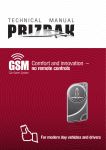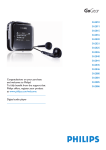Download Fusion CA-CD500 Car Stereo System User Manual
Transcript
CA-CD500 OPERATION MANUAL CONTENTS FUSION CULTURE • PRECAUTIONS & MAINTENANCE . . . . . . . . . . . . . . . . . . . . . . . . . . pg 4 • DETACHABLE FRONT PANEL . . . . . . . . . . . . . . . . . . . . . . . . . . . . . . pg 7 • BASIC OPERATIONS . . . . . . . . . . . . . . . . . . . . . . . . . . . . . . . . . . . . . . pg 8 • SETUP MENU . . . . . . . . . . . . . . . . . . . . . . . . . . . . . . . . . . . . . . . . . . . . pg 9 • GENERAL SETUP . . . . . . . . . . . . . . . . . . . . . . . . . . . . . . . . . . . . . . . . . pg 9 • AUDIO SETUP . . . . . . . . . . . . . . . . . . . . . . . . . . . . . . . . . . . . . . . . . . . . pg 11 • DISPLAY SETUP . . . . . . . . . . . . . . . . . . . . . . . . . . . . . . . . . . . . . . . . . . pg 11 • RDS SETUP . . . . . . . . . . . . . . . . . . . . . . . . . . . . . . . . . . . . . . . . . . . . . . pg 12 • RADIO OPERATION . . . . . . . . . . . . . . . . . . . . . . . . . . . . . . . . . . . . . . . pg 12 • MP3 OPERATION . . . . . . . . . . . . . . . . . . . . . . . . . . . . . . . . . . . . . . . . . pg 13 • CD OPERATION . . . . . . . . . . . . . . . . . . . . . . . . . . . . . . . . . . . . . . . . . . . pg 14 RECORD YOUR PRODUCT DETAILS HERE: • iPOD CONNECTION . . . . . . . . . . . . . . . . . . . . . . . . . . . . . . . . . . . . . . . pg 15 MODEL NUMBER • AUX OPERATION . . . . . . . . . . . . . . . . . . . . . . . . . . . . . . . . . . . . . . . . . pg 16 • ADDITIONAL FUNCTIONS . . . . . . . . . . . . . . . . . . . . . . . . . . . . . . . . . . pg 16 • INSTALLATION GUIDE . . . . . . . . . . . . . . . . . . . . . . . . . . . . . . . . . . . . . pg 16 • TECHNICAL SPECIFICATIONS . . . . . . . . . . . . . . . . . . . . . . . . . . . . . . pg 20 • REMOTE CONTROL . . . . . . . . . . . . . . . . . . . . . . . . . . . . . . . . . . . . . . . pg 21 • WARRANTY . . . . . . . . . . . . . . . . . . . . . . . . . . . . . . . . . . . . . . . . . . . . . pg 22 There’s no point doing something if no one notices. We’ve always believed the way to make things happen is by getting noticed. From our product, to our demo cars, to our events, FUSION is about making some noise. Now you are ready. Step out of the shadows and announce you’ve arrived in a world where the old limits are left behind. Where technology is creatively combined with the latest in product innovation. Where new levels of entertainment are delivered with outstanding performance and quality. Our development team create distinctively different products that redefine what can be done in entertainment. Leave the old behind and push the limits of what can be achieved. Make some noise. For more information about FUSION Electronics visit our website at www.fusionelectronics.com or email [email protected] DATE OF PURCHASE AFFIX RECEIPT HERE Version 3.0 PRECAUTIONS & MAINTENANCE • Do not attempt to open the unit chassis. There are no user serviceable parts or adjustment’s inside. This equipment has been tested and found to comply with the limits for a Class 1 laser product, pursuant to Part 15 of the FCC Rules. These limits are designed to provide reasonable protection against harmful interference in a residential installation. This equipment generates, uses and can radiate radio frequency energy and, if not installed and used in accordance with the instructions, may cause harmful interference to radio communications. However there is no guarantee that interference will not occur in a particular installation. If this equipment does cause harmful interference to radio reception, which can be determined by turning the equipment off or on, the user is encouraged to consult the dealer or an experienced radio technician for help. • When the vehicle warms up during cold weather or under damp conditions, moisture may condense on the lens of the disc player. Should this occur, the player will not operate properly until the moisture has evaporated. CAUTION! : USE OF CONTROLS, ADJUSTMENTS OR PERFORMANCE OF PROCEDURES OTHER THAN THOSE SPECIFIED HEREIN MAY RESULT IN HAZARDOUS RADIATION EXPOSURE. THE COMPACT DISC PLAYER SHOULD NOT BE ADJUSTED OR REPAIRED BY ANYONE EXCEPT PROPERLY QUALIFIED SERVICE PERSONNEL. CHANGES OR MODIFICATIONS NOT EXPRESSLY APPROVED BY THE MANUFACTURER FOR COMPLIANCE COULD VOID THE USER’S AUTHORITY TO OPERATE THE EQUIPMENT. Playback of CD-R/CD-RW Handling Compact Discs (CD/CD-R/CD-RW) - - - - - Avoid touching the surface Avoid exposing the disc to direct sunlight Ensure the disc is clean Ensure the disc is not scratched or damaged If your CD-R/CD-RW will not play, Ensure that the last recording session was closed or finalised. Supported Media - Only use compact discs with the CD logo’s on the label as listed below. - - - - - If you use compact discs without the above logo’s correct performance cannot be guaranteed. You can play audio disks recorded on CD-R (Recordable) and CD-RW (Re Writable) media MP3/WMA/AAC formatted audio files can also be played on CD-Rs and CD-RWs containing these files. Usable bit rate 8kps - 320kps/VBR Recognisable length of folder name and file name; Folder name; max 16 characters, File name: max 32 characters • When cleaning the interior of the vehicle, do not get water or cleaning fluids on the unit. • The CD player is a precision instrument and will not operate properly in extreme heat or cold. In case of such conditions, wait until the interior temperature of the vehicle reaches a normal temperature before using the player. • If the temperature inside the unit gets too hot, a protective circuit will automatically stop play of the disc. In this case, allow the unit to cool off before operating the player again. • Never insert anything other than a 5” (12.5cm) compact disc into the player as the mechanism can be damaged by foreign objects. • Do not attempt to use 3”(7.5cm) CD-Single discs in this unit, either with or without an adaptor, as damage to the player and/or disc may occur. Such damage will not be covered by the Warranty on this product. TUNER SETTING For correct operation in America, Tuner Frequency stepping needs to be changed, Default setting is Europe, to Change: • When the CD function is not in use, always remove the compact disc. Do not leave an ejected disc sitting in the disc slot as this can expose it to sunlight and other causes of damage. SELECT: Menu - General - Area - America 1 Reasons For Playback Failure - - - - - - - Scratched or flawed CD Fingerprints or marks on CD CD exposure to extreme sunlight or heat CD with a failed recording or open session Copy protected CD’s that don’t conform to the audio CD industry standard. Only use discs with WMA/MP3/AAC files written in a format that is compatible with this unit. Data only tracks contained in a disc will not produce sound when played back. DETACHABLE FRONT PANEL Removing The Front Panel Windows Media and the Windows logo are trademarks, or registered trademarks of Microsoft Corporation in the United States and/or other countries. Apple, the Apple logo, iPod and iTunes are Trademarks of Apple Computer, Inc., registered in the U.S. and other countries. RELEASE “MPEG Layer-3 audio coding technology licensed from Fraunhofer IIS and Thompson.” “Supply of this product only conveys a license for private, non-commercial use and does not convey a license nor imply any right to use this product in any commercial (i.e. revenue generation) real time broadcasting (terrestrial, satellite, cable and/or any other media), broadcasting / streaming via internet, intranets and/or other networks or in other electronic content distribution systems, such as pay-audio or audio-on-demand applications. An independent license for such use is required. For details, please visit http://www.mp3licensing.com” 1. Press the panel lock button to release the panel. 2. Remove the panel by pulling from RIGHT side. 3. Always store the detached panel in the supplied carrying case when not in use. Keep in mind - If any function does not work, remove the front panel and re-attach. - Do not touch the contact pins on the rear of the front panel, as this can cause contact problems and they do become hot through normal use. If the contacts should become dirty, they can be cleaned carefully with a soft cloth. - Do not expose the front panel to extreme heat or cold. - Petrol and other solvents must not come into contact with the front panel. - The front panel must not be pressed hard, or dropped. - Never take the front panel apart. Attaching The Front Panel 1. Hold the panel at its top and bottom edges. 2. Insert the left side of the panel in first. Then press the right-hand side in, to secure. BASIC OPERATIONS Push up FM radio pre-set group (FM1-3), directory up (MP3) Push down AM radio pre-set group (AM 1-2), directoy down (MP3) Push Left Push joystick left: Seek down (radio), track down (CD, MP3) Turn joystick encoder left: Manually tune down (radio), file search (CD, MP3) Push Right Push joystick right: Seek up (radio), track up (CD, MP3 Turn joystick encoder right: Manually tune up (radio), file search (CD, MP3) 1. PWR/SRC Long key press: Power On/Off Short key press: Play mode selection Radio - CD - iPod - AUX 2. VOLUME Turn: Volume control Press: Mute (or pause function on CD playing) 3. EQ / LOUD Short key press: Preset EQ type selection Off - Pop - Classic - Rock - Jazz - Voice - Club - Dance - Techno - Live - Party - Soft - User 1 - User 2 - User 3 Long key press: Loud On / Off 4. DISP /TA (RDS) Short key press: Display mode selection ID3 Display - Screen Saver - Spectrum Analyzer Long key press: TA On / Off (RDS) 8. Detachable Front Panel Release Button SETUP MENU In the SETUP menu, you can change various basic set up configurations. Press the MENU button to enter the SETUP screen. Turn the joystick encoder to scroll through the SETUP screen, confirm your selection by pressing the joystick General - Audio - Display - RDS Press the MENU button to go back to the previous SETUP screen GENERAL SETUP Turn the joystick encoder to select the GENERAL icon in the SETUP screen, confirm your selection by pressing the joystick General - Audio - Display - RDS 5. TILT / EJECT Short key press: CD Eject Press and hold key: Panel Tilt (3 Steps) 6. MENU Short key press: Access to various set-up functions General - Audio - Display - RDS Long key press: TA On / Off (RDS) LOCAL Setup Turn the joystick encoder to select the LOCAL icon, confirm your selection by pressing the joystick. Local - Security - Clock Adjustment - Mode Scan - Menu Reset Turn the joystick encoder to select ON, confirm your selection by pressing the joystick. 7. JOYSTICK Press Short key press: Select, file quick search (MP3), preset recall Long key press: Preset Store, play mode SECURITY Setup MENU RESET This is an Anti Theft Feature, if power is removed from product or battery is disconnected, security code is required to re-activate. To reset every menu setting to the factory default, turn the joystick encoder to select the MENU RESET icon, confirm your selection by pressing the joystick Security ON - Turn the joystick encoder to select the SECURITY icon, confirm your selection by pressing the joystick Security OFF - Turn the joystick encoder to select the SECURITY icon, confirm your selection by pressing the joystick - Local - Security - Clock Adjustment - Mode Scan - Menu Reset Turn the joystick encoder to select OFF, confirm your selection by pressing the joystick Turning Head Unit on when ‘Security On’ is activated When the ‘Security On’ function is activated, you will be required to enter your security code whenever you power the unit 1) Correct input of security code : Normal operation and POWER ON operation. 2) Incorrect input of security code : Operation is not available and code input is continuously required. CAUTION! : User must memorise their own security code. Setting is unavaliable if security code unknown. CLOCK ADJUSTMENT - Turn the joystick encoder to select the CLOCK ADJUSTMENT icon, confirm your selection by pressing the joystick. Local - Security - Clock Adjustment - Mode Scan - Menu Reset - Set the time by pushing the joystick right / left to select hr/min and turn the joystick 10 Local - Security - Clock Adjustment - Mode Scan - Menu Reset Local - Security - Clock Adjustment - Mode Scan - Menu Reset - Turn the joystick encoder to select ON, confirm your selection by pressing the joystick - Input “0602” for the default setting code. If the input code is not “0602”, cancel old security conditions. - Input a new security number you would like to use. 1) Number change : Turn joystick encoder 2) Push joystick to confirm value. - Input the number again for confirmation. - If it is different from the first input number, menu shall be moved to the input status of “NEW CODE”. encoder to change the time. Press the joystick to confirm the time. AUDIO SETUP Turn the joystick encoder to select the AUDIO icon in the SETUP screen, confirm your selection by pressing the joystick General - Audio - Display - RDS You can alter the follwing settings in the AUDIO menu; -Treble/Mid/Bass - Fader/Balance - User EQ Settings - High Pass Filter/Low Pass Filter - Woofer - SRS WOW - - - Turn the joystick encoder to select the AUDIO setting you wish to alter, confrim your selection by pressing the joystick Alter the chosen AUDIO setting by turning the joystick encoder. Confirm the alteration by pressing the joystick. Press the MENU button to go back to the previous SETUP screen DISPLAY SETUP Turn the joystick encoder to select the DISPLAY icon in the SETUP screen, confirm your selection by pressing the joystick General - Audio - Display - RDS You can alter the following settings in the DISPLAY menu; - Dimmer - Screen Saver - Graphic EQ Style - Button Illumination/LED colour - Turn the joystick encoder to select the DISPLAY setting you wish to alter, confrim your selection by pressing the joystick 11 - - Alter the chosen DISPLAY setting by turning the joystick encoder. Confirm the alteration by pressing the joystick. Press the MENU button to go back to the previous SETUP screen Push joystick down AM1 - AM2 Automatic Tuning Mode CAUTION: If Screen saver is disabled, static graphics may cause uneven screen ageing. Push the joystick left / right for automatic tuning (left = seek down, right = seek up). It will continuously search untill the next radio station is detected. RDS SETUP Manual Tuning Mode Turn the joystick encoder to select the RDS icon in the SETUP screen, confirm your selection by pressing the joystick General - Audio - Display - RDS Turn the joystick encoder left / right to manually tune each radio station. Frequency changes one step whenever joystick encoder is turned. Preset Memory You can alter the following settings in the RDS menu; - AF - Regional - Program Type - TA Volume - Clock time You can store radio frequencies in the preset memory. - Search for the radio frequencies by using the automatic or manual tuning mode. - Press and hold the joystick untill the PRESET screen is shown. - Turn the joystick encoder to select a PRESET memory number, confirm your selection by pressing the joystick. - - - To listen to a radio frequency stored in the preset memory; - Press the joystick. The PRESET memory screen will appear. - In the PRESET memory screen, turn the joystick encoder to select the preset number you want. Confirm your selection by pressing the joystick. Turn the joystick encoder to select the RDS setting you wish to alter, confrim your selection by pressing the joystick Alter the chosen RDS setting by turning the joystick encoder. Confirm the alteration by pressing the joystick Press the MENU button to go back to the previous SETUP screen Preset Recall TUNER SETTING For correct operation in America, Tuner Frequency stepping needs to be changed, Default setting is Europe, to Change: PS (Program station name) : - If RDS station is selected, PS (Program Station name) is displayed when RDS signal is properly received. - Since PS is stored to each preset channel memory, if preset channel is selected then PS name is displayed instead of the frequency. SELECT: Menu - General - Area - America 1 MP3 OPERATION RADIO OPERATION Press the SOURCE button to select CD mode. Radio Mode Selection Press the SOURCE button to select RADIO mode. Or MP3/CD will play automatically once inserted Radio - CD - iPod - AUX Band Selection Push the joystick up / down to select the band Push joystick up 12 FM1 - FM2 - FM3 Radio - CD - iPod - AUX During MP3/CD playback, the following functions allow you to select a folder (directory) containing MP3 files and start playing from the first file in the selected folder. - Push joystick down to move to the PREVIOUS folder. - Push joystick up to move the NEXT folder. - Push joystick up while in the final folder to shift to the first (Root) folder. - Folder without a MP3 file is not selectable. 13 MP3 Insert / Eject iPod® OPERATION To open the face of the head unit, press and hold the TILT/EJECT button for 3 seconds. Remove / insert the CD into the slot. iPod Connect Connect the iPod cable to the iPod port in the rear panel, and then connect the iPod to the cable CD OPERATION Press the SOURCE button to select CD mode. Radio - CD - iPod - AUX Or CD will play automatically once inserted CD Insert / Eject To open the face of the head unit, press and hold the TILT/EJECT button for 3 seconds. Remove / insert the CD into the CD slot. Previous / Next Track To change a track; - Push the joystick left (previous track) or right (next track) OR - Turn the joystick encoder left (previous track) or right (next track) Fast Forward / Rewind To fast forward or rewind a track; - Push and hold the joystick left (rewind) or right (fast forward) Pause - - Press the VOLUME button to pause the CD while playing. Press the VOLUME button again to resume playing. CD Play Code Errors iPod Mode Selection - If a problem should develop while operating the CD player, an error code (ER-01 ~ ER-02) may appear on the display panel. This can indicate a number of problems with the unit, including a mechanical error or an error in the microprocessor control of the player. - If an error code should appear, try ejecting and re-loading the disc into the player. While the disc is out of the unit, make sure it is clean, undamaged, and loaded correctly (label surface up). 14 Press the SOURCE button to select iPOD mode. Radio - CD - iPod - AUX iPod Operation The joystick encoder operates in the same manner as the clickwheel on the iPod. - Press joystick to enter menu - Turn the joystick encoder to scroll through menu options - Press the joystick to select a menu option - Press menu Button to return to the previous menu 15 AUX OPERATION CAUTION! : The rear of the unit must be supported to prevent damage to the dash and/or improper operation due to vibration. Aux Connect Connect an audio source to the AUX cable in the rear panel. Aux Mode Selection Dashboard Installation Press the SOURCE button to select AUX mode. Radio - CD - iPod - AUX ADDITIONAL FUNCTIONS BEND TOP TABS UPWARD Additional functions avaliable while CD/MP3 or iPod is playing Intro Scan - Shuffle - Repeat Track - Repeat Folder To activate additional functions when the CD is playing; - Press and hold the joystick and the CD FUNCTIONS screen will appear - Select a function by using the joystick encoder, confirm your selection by pressing the joystick NUT(5MM) PERFORATED STRAP FASTEN THIS END TO SCREW STUD ON REAR OF CHASSIS BEND BOTTOM TABS DOWNWARD SCREW (5MM) INSTALLATION GUIDE 1. Disconnect the negative (-12 V) lead from your battery to avoid potential damage to the unit. 2. Remove the detachable front panel and slide the mounting sleeve off the chassis using the removal keys provided. 3. Insert the mounting sleeve into the mounting hole and bend the locating tabs out to secure the frame into the dash. 4. Ensure you follow the wiring diagram (see page 19). Incorrect connections may cause the unit to malfunction or damage the vehicle’s electrical system. 5. After all wiring connections are completed attach the front panel to confirm operation. 6. Slide the unit into the mounting sleeve ensuring it locks into place and attach the perforated support strap (supplied ) to the screw stud on the rear of the chassis using the hex nut provided. Fasten the opposite end of the strap to a secure location. 16 SCREW STUD NUT(5MM) MOUNTING SLEEVE FASTEN THIS END TO SECURE PART OF DASHBOARD. DRIL HOLE IF NECESSARY. REMOVAL TOOLS DETACHABLE FRONT PANEL CAUTION: FOR PROPER OPERATION OF THE CD PLAYER, THE CHASSIS MUST BE MOUNTED WITHIN 20' OF HORIZONTAL. MAKE SURE THE UNIT IS MOUNTED WITHIN THIS LIMITATION. 20' MAX SIDE VIEW OF CHASSIS FRONT PANEL 17 Aux Connection Table SPEAKER RR- SPEAKER FR- SPEAKER FL- SPEAKER RL- SPEAKER RR+ SPEAKER FR+ SPEAKER FL+ SPEAKER RL+ ILLUMINATION REMOTE TURN ON POWER ANTENNA N.C TELE. MUTE Power Connector Table Pin NO Signal 1 Line Out R.R 2 Line Out L.R BATTERY (+ve) YELLOW 3 Line Out R.F REMOTE TURN ON BLUE/WHITE 4 Line Out L.F ILLUMINATION ORANGE 5 Aux in Left POWER ANTENNA BLUE 6 Ground R.R L.R R.F L.F SPEAKER RR- VIOLET/BLACK SPEAKER FR- GRAY/BLACK 7 8 9 18 IGNITION (sw) GND (-ve) FUSE 1 BATTERY (+ve) Power Connector Diagram Aux Harness Diagram Ground Aux left Ground Aux right Aux in Right Ground Woofer XM Right XM Left Description Colour SPEAKER FL- WHITE/BLACK SPEAKER RL- GREEN/BLACK GND (-ve) BLACK IGNITION (switched) RED TELE. MUTE BROWN SPEAKER N.C - SPEAKER RR+ VIOLET SPEAKER FR+ GRAY 10 Woofer Out 11 XM Right SPEAKER FL+ WHITE 12 XM Left SPEAKER RL+ GREEN 19 REMOTE CONTROL Rear Panel Diagram 2 19 3 9 10 4 11 18 12 17 6 16 13 1 20 14 15 (# 1- 6) 5 LIN E REA OUT R LINE OUT FRONT XM WO OF ER 1. iPod cable (option) 2. POWER cable 3. AUX cable TECHNICAL SPECIFICATIONS 4. FM/AM Antenna 7 NO. Function NO. Function 1 Audio (Volume) Control 13 Auto select Button Bass, Treble, Balance, Fader, User EQ, HPF/LPF, SRS Size : 7” (W) x 2” (H) x 6-1/2” (D) 178 mm x 50 mm x 160 mm 2 Source Selector (Radio, CDP, USB, iPod, XM, Aux) Operating voltage : 12Volt DC , Negative Ground 3 EQ Button 14 TILT Button Fuse ratings : Constant (Yellow wire) 15AMP. 4 DISP Button 15 Switched (Red wire) : 1.0 AMP. 5 EJECT Button Station Preset Memory Buttons (#1- 6) Output power : 50 watts x4 channels 6 MENU Button 16 AF Button (RDS) Output : 7 TA Button (RDS) Output impedance : 18 M.SCAN Button 4 - 8 ohm’s Enter (OK) & Up/Down/ Right/Left Button 17 RCA line-level outputs. Line - level output : 9 LOUDNESS Button 19 Power ON/OFF Button 4V Tuning range : AM : 530 - 1,710 kHz (10 kHz step) FM : 87.5 - 108.0 MHz (100 kHz step) 10 Audio Mute Button 20 11 COLOUR select Button 12 BT/STBY select Button (Option) Track / Seek Button (Disc Track Up/Down Button) (MP3 File Up/Down Button) (Cue/Review Function Button) Sensitivity : AM : 20 V FM : < 5 V 20 21 THE FUSION PROMISE OF QUALITY LIMITED 1 YEAR CONSUMER WARRANTY FUSION Electronics Limited ‘FUSION’ warrants this FUSION Head Unit is free from defects in material and workmanship, according to the following terms and conditions: • • • • The limited warranty for the FUSION product purchased extends to the first twelve (12) months beginning on the date of purchase of the product. The limited warranty extends only to the original consumer purchaser (consumer) of the product and is not assignable or transferable to any subsequent purchaser/ end user. The limited warranty extends only to consumers who purchase the product in one of the countries (or areas) set forth on www. fusionelectronics.com. The limited warranty is only valid in FUSION’S intended country (or area) of sale of the product. During the limited warranty period, FUSION or its authorised service network will repair • • or replace, at FUSION or FUSION’S authorised dealer, any defective product or parts thereof with new and return the product to the consumer in working condition. No charge will be made to the consumer for either parts or labour in repairing or replacing the product. All replaced parts and cosmetic parts should be free of defects at the time of shipment and, therefore shall not be covered under these limited warranty terms. Repaired product will be warranted for the balance of the original warranty period or for ninety (90) days from the date of repair, whichever is longer. All warranty claims must be accompanied with a copy of this warranty card, and a copy of proof of purchase date. The consumer shall have no coverage or benefits under this limited warranty if any of the following conditions are applicable: • • • • If a problem develops during the limited warranty period, the consumer should take the following step-by-step procedure: 1.The consumer shall return the product to the place of purchase for repair or replacement processing. 2.The consumer shall also be charged for any parts or labour charges not covered by this limited warranty. The consumer shall be responsible for expenses related to reinstallation of the product. THE BENEFITS CONFERRED BY THIS LIMITED WARRANTY APPLY TO THE EXTENT THAT THEY ARE NOT SUPERCEDED BY ANY OTHER RIGHTS AND REMEDIES UNDER ANY APPLICABLE LEGISLATION THAT CANNOT BE EXCLUDED. OTHERWISE, TO THE EXTENT PERMITTED BY LAW, ANY IMPLIED WARRANTY IS EXCLUDED AND THE FOREGOING WARRANTY IS THE PURCHASER’S SOLE AND EXCLUSIVE REMEDY AND IS IN LIEU OF ALL OTHER WARRANTIES, EXPRESS OR IMPLIED. TO THE EXTENT PERMITTED BY LAW, FUSION SHALL NOT BE LIABLE FOR INCIDENTAL OR CONSEQUENTIAL DAMAGES OR A LOSS OF ANTICIPATED BENEFITS OR PROFITS, OUT OF USE OR INABILITY TO USE THE PRODUCT. • • • Some states in America do not allow the exclusion or limitation of consequential damages, so the above limitation and exclusion may not apply to you. This warranty gives you specific legal rights which may vary from state to state. FUSION neither assumes nor authorises any authorised service centre or any person or entity to assume for it any other obligation or liability beyond that which is expressly provided for in this warranty. All warranty information, product features and specifications are subject to change without notice. The product has been subject to: abnormal use, abnormal conditions, improper storage, exposure to excessive moisture or dampness, exposure to excessive temperature or other such environmental conditions, unauthorised modifications, unauthorised connections, unauthorised repair including but not limited to use of unauthorised spare parts in repairs, misuse, neglect, abuse, accident, alteration, improper installation, acts of God, spill of foods or liquids, maladjustment of customer controls or other acts which are beyond the reasonable control of FUSION, including deficiencies in consumable parts such as fuses, and breakage or damage to antennae unless caused directly by defects in materials or workmanship, and normal wear and tear of the product. FUSION was not notified by the consumer of the alleged defect or malfunction of the product during the applicable limited warranty period. The product serial number or the accessory date code has been removed, defaced or altered. The product was used with or connected to an accessory not supplied by FUSION or fit for use with FUSION product, or used in a manner other than its intended use. PUBLISHED BY FUSION ELECTRONICS LIMITED: © Copyright 2007 by FUSION Electronics Limited. All rights reserved. Specifications and design are subject to change without notice. 22 3.If the product is returned to FUSION after the expiration of the warranty period, FUSION’S normal service policies shall apply and the consumer will be charged accordingly. YOU CAN HELP PROTECT THE ENVIRONMENT! Please remember to respect the local regulations: Hand in the non-working electrical equipment to an appropriate waste disposal center. 23 * * Specifications and design are subject to change without notice. * *