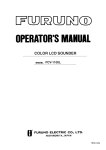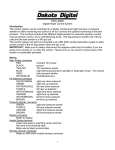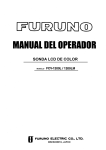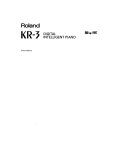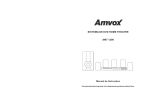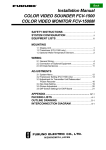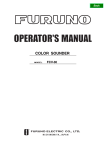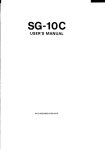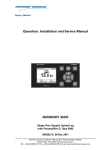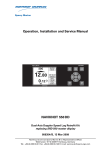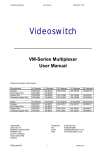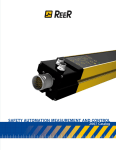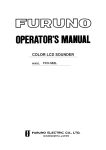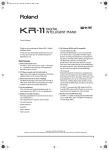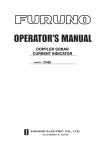Download Furuno FCV-1200LM Radar Detector User Manual
Transcript
COLOR LCD SOUNDER FCV-1200L/1200LM Your Local Agent/Dealer 9-52 Ashihara-cho, Nishinomiya, Japan Telephone : 0798-65-2111 Telefax : 0798-65-4200 All rights reserved. Printed in Japan FIRST EDITION : APR. 2000 L PUB.No. OME-23650 ( DAMI ) FCV-1200L/LM : JUN. 10,2002 *00080900500* *00080900500* *00080900500* *OME23650L00* *OME23650L00* *OME23650L00* SAFETY INSTRUCTIONS WARNING ELECTRICAL SHOCK HAZARD WARNING Keep heater away from equipment. Do not open the equipment. Only qualified personnel should work inside the equipment. A heater can melt the equipment's power cord, which can cause fire or electrical shock. Use the proper fuse. Immediately turn off the power at the switchboard if water leaks into the equipment or something is dropped in the equipment. Continued use of the equipment can cause fire or electrical shock. Contact a FURUNO agent for service. Do not disassemble or modify the equipment. Fire, electrical shock or serious injury can result. Fuse rating is shown on the equipment. Use of a wrong fuse can result in equipment damage. CAUTION A warning label is attached to the equipment. Do not remove the label. If the label is missing or illegible, contact a FURUNO agent or dealer. (Processor unit) Name: Warning Label (1) To avoid electrical shock, do not Type: 86-003-1011-0 remove cover. No user-serviceable Code No.: 100-236-230 parts inside. WARNING Immediately turn off the power at the switchboard if the equipment is emitting smoke or fire. Continued use of the equipment can cause fire or electrical shock. Contact a FURUNO agent for service. Make sure no rain or water splash leaks into the equipment. (Monitor unit) Name: Warning Label (2) Type: 03-129-1001-0 Code No.: 100-236-740 DANGER Electrical shock hazard. Power off control unit and unplug CN2 before servicing. (Processor unit) Name: Power Warning Label Type: 02-127-2002-0 Code No.: 100-283-240 Fire or electrical shock can result if water leaks in the equipment. About the TFT LCD The TFT LCD is constructed using the latest LCD techniques, and displays 99.99% of its pixels. The remaining 0.01% of the pixels may drop out or blink, however this is not an indication of malfunction. i FOREWORD A Word to FCV-1200L/1200LM Owners Congratulations on your choice of the FURUNO FCV-1200L/FCV-1200LM COLOR LCD SOUNDER. We are confident you will see why the FURUNO name has become synonymous with quality and reliability. FCV-1200L is a dual-frequency color LCD sounder, and FCV-1200LM is a monitor which displays the signal from an external video sounder. For over 50 years FURUNO Electric Company has enjoyed an enviable reputation for innovative and dependable marine electronics equipment. This dedication to excellence is furthered by our extensive global network of agents and dealers. This equipment is designed and constructed to meet the rigorous demands of the marine environment. However, no machine can perform its intended function unless installed, operated and maintained properly. Please carefully read and follow the recommended procedures for operation and maintenance. We would appreciate hearing from you, the end-user, about whether we are achieving our purposes. Thank you for considering and purchasing FURUNO equipment. Features • 8- or 16- color presentation (including background) provides detailed information on fish density and bottom composition, on a 10.4 inch color LCD. • Furuno Free Synthesizer (FFS) transceiver design allows use of user-selectable operating frequencies. • • • • • You can select display orientation; Portrait (vertical) or Landscape (horizontal). • ii Automatic bottom tracking features permits unattended operation. Frequency mixing picture helps discriminate fish species. Alarms: Fish, Bottom, Fish-Bottom, Water Temperature (temperature data required). A-scope presentation displays echoes at each transmission with amplitudes and colors according to intensities. Unique split range control allows independent range settings in dual-frequency mode. TABLE OF CONTENTS FOREWORD...................................................................................................................ii INDICATIONS .................................................................................................................v SYSTEM CONFIGURATION .........................................................................................vi 1. BASIC OPERATION ............................................................................................ 1-1 1.1 Key/Control Operation ...............................................................................................................1-1 1.2 Turning the Power On/Off..........................................................................................................1-3 1.3 Adjusting the Brilliance of LCD and Key Panel .........................................................................1-3 1.4 Presentation Mode ....................................................................................................................1-4 1.5 Selecting Basic Range ............................................................................................................ 1-11 1.6 Shifting the Basic Range .........................................................................................................1-12 1.7 Adjusting Gain .........................................................................................................................1-13 1.8 Measuring Depth .....................................................................................................................1-13 1.9 Marker Line..............................................................................................................................1-14 1.10 Adjusting Clutter ......................................................................................................................1-15 1.11 Adjusting TVG .........................................................................................................................1-16 1.12 Eliminating Weak Echoes........................................................................................................1-18 1.13 Picture Advance Speed ...........................................................................................................1-19 1.14 A-Scope Display ......................................................................................................................1-21 1.15 Suppressing Interference ........................................................................................................1-22 1.16 Adjusting the External Video Sounder Picture ........................................................................1-24 2. MENU OPERATION............................................................................................. 2-1 2.1 Basic Menu Operation ...............................................................................................................2-1 2.2 DISP Menu ................................................................................................................................2-3 2.3 ALM Menu .................................................................................................................................2-6 2.4 TX/RX Menu ..............................................................................................................................2-9 2.5 USER-1/2 Menu ...................................................................................................................... 2-11 iii 3. SYSTEM MENU................................................................................................... 3-1 3.1 SYSTEM Menu Operation .........................................................................................................3-1 3.2 SYSTEM SETTING Menu .........................................................................................................3-2 3.3 ES/DRAFT SETTING Menu ......................................................................................................3-4 3.4 RANGE SETTING Menu ...........................................................................................................3-7 3.5 TEMP SETTING Menu ..............................................................................................................3-9 3.6 NET SONDE SETTING Menu .................................................................................................3-10 3.7 USER COLOR SETTING Menu ..............................................................................................3-13 3.8 USER CLUTTER SETTING Menu ..........................................................................................3-15 3.9 NAV DATA SETTING Menu.....................................................................................................3-16 3.10 TARGET ECHO SETTING Menu ............................................................................................3-17 4. INTERPRETING THE DISPLAY .......................................................................... 4-1 4.1 Color Bar....................................................................................................................................4-1 4.2 Zero Line....................................................................................................................................4-2 4.3 Bottom Echoes ..........................................................................................................................4-2 4.4 Fish Schools ..............................................................................................................................4-3 4.5 Other Echoes.............................................................................................................................4-4 5. MAINTENANCE & TROUBLESHOOTING.......................................................... 5-1 5.1 Maintenance ..............................................................................................................................5-1 5.2 Fuse Replacement ....................................................................................................................5-2 5.3 Troubleshooting ......................................................................................................................... 5.3 5.4 Diagnostic Test ..........................................................................................................................5-4 5.5 Test Pattern ...............................................................................................................................5-6 5.6 Default Setting ...........................................................................................................................5-7 APPENDIX 1 MENU TREE...................................................................................AP-1 APPENDIX 2 SCREEN DIVISION ........................................................................AP-6 APPENDIX 3 DISPLAY DIVISION........................................................................AP-9 INDEX ........................................................................................................................ IN-1 iv INDICATIONS The illustration below shows the indications as they appear on the portrait-type monitor unit. Their locations are also the same on the landscape-type monitor unit. This manual shows all display screen illustrations using the portrait-type monitor unit. Picture advance speed Frequency Noise limiter Shift Water temperature Minute marker Elapsed time 1/1 5.3 F LF N1 0 0 x H xx M Marker line 10 F Alarm marker 19.7 20 Color bar Alarm Zero line VRM Depth VRM marker 5 40 Temperature scale* 0 Water temperature graph* Depth scale Fish school Seabed 60 Ship's speed* Depth 17.8kt 49.6 1'21" <P/R> *: Appropriate sensors required ft Scroll time 80 Transducer power reduction (FCV-1200L only) v SYSTEM CONFIGURATION Note: This equipment is intended for marine use only. Standard type Monitor unit MU-101C is supplied as standard. The illustration below shows the portrait-type monitor unit and control unit. MONITOR UNIT MU-101C CONTROL UNIT CV-1201: Portrait type CV-1202: Landscape type Navigator *4 NMEA 0183 External Monitor Interface Unit IF-8000 PROCESSOR UNIT CV-1203 (FCV-1200L) CV-1203M (FCV-1200LM) Water Temp. Sensor (T-02MSB, etc.) Net Sonde FNZ-18 Ship's Mains 12-24 VDC E/S Interface VI-1100A HI Rectifier RU-1746B-2 Sonar, Net Recorder, Telesounder TS-50/80 *3 E/S Interface VI-1100A LO 100/110/115/200/ 220/230 VAC 1φ, 50/60 Hz Navigator *4 Same as above OR Transceiver Unit ETR-5D/10D Telesounder TS-7000/8000 *3 Same as above High Frequency Transducer*1 : Standard Low Frequency OR Transducer*1 : Option : Local Supply *1: FCV-1200L only *2: EXIF Assy. required for FCV-1200L. *3: For sister ship one unit only Sister ship: EXIF Assy. required for FCV-1200L Master ship: FCV-1200LM or FCV-1200L equipped with EXIF Assy. *4: Navigator may be connected to interface unit or monitor unit. vi Switch Box EX-7 Picture Recorder MT-12 E/S Interface VI-1100A OR Transmitter Unit ETR-5D/10D Same as above Same as above Same as above *2 Blackbox type Monitor unit MU-101C is not supplied. The external monitor is required. Connect the control unit CV-1201 or CV-1202 to the interface unit IF-8000. MONITOR UNIT MU-101C External Monitor Navigator NMEA 0183 Interface Unit IF-8000 CONTROL UNIT CV-1201: Portrait type CV-1202: Landscape type *4 Interface Unit IF-8000 PROCESSOR UNIT CV-1203 (FCV-1200L) CV-1203M (FCV-1200LM) Water Temp. Sensor (T-02MSB, etc.) External Monitor Net Sonde FNZ-18 Ship's Mains 12-24 VDC E/S Interface VI-1100A HI Rectifier RU-1746B-2 E/S Interface VI-1100A LO 100/110/115/200/ 220/230 VAC 1φ, 50/60 Hz Sonar, Net Recorder, Telesounder TS-50/80 *3 Same as above OR Transceiver Unit ETR-5D/10D Telesounder TS-7000/8000 *3 Same as above High Frequency Transducer*1 : Standard Low Frequency OR Transducer*1 : Option : Local Supply *1: FCV-1200L only *2: EXIF Assy. required for FCV-1200L. *3: For sister ship one unit only Sister ship: EXIF Assy. required for FCV-1200L Master ship: FCV-1200LM or FCV-1200L equipped with EXIF Assy. *4: When connecting optional monitor unit, connect it to control unit. Switch Box EX-7 Picture Recorder MT-12 E/S Interface VI-1100A OR Transceiver Unit ETR-5D/10D Same as above Same as above Same as above *2 vii This page is intentionally left blank. 1. BASIC OPERATION 1.1 Key/Control Operation 1.1.1 Portrait-type control unit Monitor Unit Correct key operation: One beep Wrong key operation: Two beeps Control Unit COLOR LCD SOUNDER FCV– 1200L Adjusts dimmer of the display and control panel. (P. 1-3) MARKER TLL BRILL PWR Inscribes marks on the display (P. 1-14). SHIFT Turns power on/off. (P. 1-3) • Shifts the display area. (P. 1-12) • Changes the menu setting. (P. 2-1) VRM ADVANCE/A-SCOPE SIG LEVEL NL TVG GAIN-EXT • Shifts VRM/WHITE MARKER. (P. 1-13) • Selects menu item. (P. 2-1) CLUTTER MENU EXIT FUNCTION Selects a display range. (P. 1-11) RANGE DUAL HF ZOOM LF ZOOM Selects a display. (P. 1-4) USER-1 USER-2 MODE LF 4 HF 6 2 8 0 4 6 0 10 2 10 8 GAIN Adjusts gain of high and low frequencies individually. (P. 1-13) Opens the SIGNAL LEVEL menu. (P. 1-18) Opens the TVG menu. (P. 1-16) Opens the CLUTTER menu. (P. 1-15) Opens the PIC ADVANCE/A-SCOPE menu. (P. 1-19, 1-21) Opens the NOISE LIMITER menu. (P. 1-22) ADVANCE/A-SCOPE SIG LEVEL TVG NL GAIN-EXT CLUTTER MENU Opens the EXTERNAL ECHO menu. (P. 1-24) EXIT Opens the main menu. (P. 2-1) Closes menus. FUNCTION Control unit (Portrait type) 1-1 1.1.2 Landscape-type control unit Monitor Unit Control Unit Adjusts dimmer of the display and control panel (P. 1-13). Correct key operation: One beep Wrong key operations:Two beeps · Shifts the display area. (P. 1-12) · Changes menu setting. (P. 2-1) Inscribes marks on the display (P. 1-14). MARKER TLL Selects the display. (P.1-4) SHIFT HF VRM LF ZOOM HF ZOOM 8 0 10 4 6 USER1 MENU CLUTTER 6 2 DUAL ADVANCE/A-SCOPE SIG LEVEL NL GAIN-EXT TVG BRILL 4 COLOR LCD SOUNDER FCV– 1200L GAIN LF USER2 EXIT 2 PWR RANGE FUNCTION 8 MODE 0 Turns power on/off. (P.1-3) Selects the display range. (P. 1-11) 10 Adjusts gain of high and low frequencies individually. (P. 1-13) · Shifts VRM/WHITE MARKER. (P. 1-13) · Selects menu item. (P. 2-1) Opens the SIGNAL LEVEL menu. (P. 1-18) Opens the TVG menu. (P. 1-16) Opens the CLUTTER menu. (P. 1-15) Opens the PIC ADVANCE/A-SCOPE menu.(P. 1-19, 1-21) Opens the NOISE LIMITER menu. ADVANCE/A-SCOPE (P. 1-22) SIG LEVEL TVG NL GAIN-EXT MENU CLUTTER EXIT FUNCTION Control unit (Landscape type) 1-2 Opens the EXTERNAL ECHO menu. (P. 1-24) Opens the main menu. (P. 2-1) 1.2 1. Turning the Power On/Off Press the [PWR] key to turn the power on. Beep sounds, and then the power turns on. The display selected with the [MODE] switch appears. 2. Press the [PWR] key again to turn the power off. Note: Wait for five seconds before turning on the power again. 1.3 Adjusting the Brilliance of LCD and Key Panel The brilliance of the LCD and the dimmer of key panel may be adjusted as below. The LCD brilliance is adjustable 10 steps; the panel dimmer in 5 steps. 1. Press the [BRILL] key to open the BRILL/PANEL DIMMER window. BRILL/PANEL DIMMER (9) [ ] [ ] PANEL DIM (4) [ ] [ ] BRILL Note: Location of arrow keys on the brilliance setting window is opposite of same controls on the control unit. Brill/panel dimmer window 2. Press the [+] or [-] key to adjust the LCD brilliance (0 – 9). ([+] key: bright, [-] key: dark) Note:Brilliance must be adjusted within five seconds after pressing the [BRILL] key or the brill/panel dimmer window will be erased. 3. Press the [!] or ["] key to adjust the key panel dimmer (0 – 4, 0: OFF, 4: Maximum). Adjust the key panel brilliance within five seconds or the window will be erased. Note1: When turning off the power with brilliance set to minimum, since nothing will appear on the display the next time the power is turned on. In this case, press the [BRILL] key several times. Note2: The brilliance of a commercial monitor cannot be adjusted with the [BRILL] key. Use the associated control on the monitor. 1-3 1.4 Presentation Mode Seven presentation modes are available with the [MODE] switch. M O D E LF-ZOOM LF DUAL HF HF-ZOOM USER-1 USER-2 Currentry selected mode shown in reverce video Display mode window Single picture (low frequency or high frequency) Low frequency (LF) The lower the frequency of the ultrasonic pulse the wider the detection area. Thus, the low frequency is suitable for general search and judging bottom condition. High frequency (HF) The higher the frequency of the ultrasonic pulse the better the resolution. Therefore, the high frequency pulse is useful for detailed observation of fish echoes. 1/1 LF 0.0 0 0 20 Fish school Low frequency High frequency 40 Bottom 60 49.6 ft 80 Detection Area Single Picture Comparison of detection ranges, sample single picture (low frequency) 1-4 Dual Provides the low frequency picture on the left 1/2 of the screen; the high frequency on the right 1/2. 1/1 LF 0 HF 0.0 0 0 Low frequency High frequency 20 20 40 40 60 60 49.6 ft 80 80 Frequency Low High Beamwidth wide Narrow Echo trail Long Short Dual frequency display 1-5 ZOOM The “single picture” (high or low frequency) appears on the right 1/2 of the screen and the zoom picture on the left 1/2. The zoom picture may be selected among BOTTOM LOCK, BOTTOM ZOOM, MARKER ZOOM, DISCRIM (discrimination) 1/2 and DISCRIM (discrimination) 1/3. The default zoom picture is BOTTOM LOCK. You can select through the menu. See page 2-3. BOTTOM LOCK The bottom lock display shows the area between the zoom marker and the bottom as a straight line to distinguish it from fish near the bottom, and thus it is useful for discriminating fish near the bottom. 1/1 5 Bottom lock display LF 0 00 Zoom marker 4 Zoomed fish school 10 3 20 This area zoomed and displayed on left 1/2 of screen. 2 1 Bottom as a straight line 21.7 ft 0 Fish school 30 Single frequency display 40 Bottom lock display 1-6 BOTTOM ZOOM The bottom zoom display shows the zoomed bottom (automatically tracked) on the left 1/2 of the screen. When the bottom depth increases, the display shifts to keep the bottom echo at the lower part of the screen. 1/1 LF Bottom zoom display 0 00 24 26 10 Single frequency display 28 Zoom marker (current) 20 Bottom 30 30 32 Zoom marker (past) 29.8 ft 34 40 Bottom zoom display MARKER ZOOM The marker zoom display expands the area selected with the VRM on the normal picture to full vertical size of the screen on the left-half window. This mode is useful for observing specific fish school. 1/1 Marker zoom display LF 0 00 12 14 11.5 Fish school Zoomed fish school 16 VRM (Green) 10 This area is zoomed. 20 18 30 Single frequency display 20 25.0 ft 40 Zoom marker Marker zoom display 1-7 DISCRIM 1/2 The discrim(ination) 1/2 screen shows the single picture on the right 1/2 of the screen and the bottom lock display and discriminator display occupy the left 1/2 of the screen. The discriminator display shows the bottom as a straight line, which is useful for determining bottom hardness. 1/1 Bottom lock display LF 0 00 2 10 1 Bottom trail Long tail=Hard bottom Short tail=Soft bottom 0 20 10 30 Single frequency display Bottom discrimination display 21.5 ft 20 40 Discrim 1/2 display DISCRIM 1/3 This display is similar to the DISCRIM 1/2 display except the bottom discriminator display occupies only 1/3 of the left 1/2 of the screen as below. 1/1 LF 0 00 Bottom zoom display 3 2 10 Bottom trail 1 Long tail=Hard bottom Short tail=Soft bottom 20 0 30 Single frequency display Bottom discrimination display 21.5 ft 10 Discrim 1/3 display 1-8 40 USER 1, 2 The display set at the user 1 (user 2) menu appears. Default setting is as follows. USER 1: Vertical split three screens (LF + HF + MIX) USER 2: Vertical and horizontal split four screens (LF + HF + LF bottom lock +HF bottom lock displays) This setting may be changed through the menu. For further details see page 2-11. LF 0 1/1 HF MIX 0 0 0 10 10 10 20 20 20 30 30 30 40 40 40 ft 24.8 High Low Mix frequency frequency display* User 1 display *Mix This mode compares echo intensity between low and high frequencies, and displays echoes from tiny fish in discriminative colors. This is done by utilizing the fact that tiny fish return a stronger echo against a high frequency rather than a low frequency. This is done as below. 1. If a high frequency echo is stronger than the corresponding echo on the low frequency, the high frequency echo is displayed. 2. If the low frequency echo is stronger than or equal to the high frequency echo, it is less likely to be a tiny fish and therefore is displayed in blue. 3. If the echoes on both frequencies have the intensity corresponding to reddish brown or red, they are displayed in reddish brown or red: this is necessary to display the zero line and bottom in reddish brown or red. In other words, the echoes displayed in orange thru light-blue may be considered to be tiny fish such as whitebait. 1-9 High frequency Low frequency Blue Green YEL GRN R-BRN RED ORG + Descriminator These echoes are likely to be Blue small fish. YEL Reddish-brown Displayed in blue since high freq. echo is weaker. BLU Displayed in reddishbrown since high freq. echoes are red or reddish brown. How the mix display works 1/1 LF 0 Low frequency display Bottom zoom display (LF) HF 0.0 10 10 20 20 30 30 40 40 21 21 22 22 23.6 ft 23 23 User 2 display 1-10 0 0 High frequency display Bottom zoom display (HF) 1.5 Selecting Basic Range The basic range may be selected with the [RANGE] switch from the eight ranges listed below. (The default unit of depth measurement is feet.) These eight ranges may be programmed as desired. For details, see page 3-7. RANGE 30f 60f 120f 250f 500f 1000f 1600f 3000f t t t t t t t t Range setting window (ex. feets) Basic ranges (default setting) Range Switch Position Range Unit 1 2 3 4 5 6 7 8 Feet 30 60 120 250 500 1000 1600 3000 Meter 10 20 40 80 150 300 500 1000 Fathom 5 10 20 40 80 160 250 500 Hiro (Japanese) 6 12 25 50 100 200 300 600 Passi/Braza 6 12 25 50 100 200 300 600 Note1: This setting must be done within five seconds after rotating the [RANGE] switch once or the range window will be erased. Note2: Range for high and low frequencies can be set separately. Note3: For how to select unit of depth measurement of depth, see page 3-3. 1-11 1.6 Shifting the Basic Range The [-] and [+] keys determine the start depth of the picture. Start depth (shift) is shown at the top of the screen. The shift value setting is reflected on all other range by default. This function is not available when AUTO SHIFT is ON in DISP menu. Shift the start depth to watch shallow or deep. picture Principle of shift S H I F T 10 ft 10 Shift window (screen center), shift indication (top right corner) Note1: This operation must be done within five seconds after pressing the [-] or [+] key or the shift window will be erased. Note2: The FCV-1200L/LM can automatically shift the display range to provide virtually hands-free automatic operation. This can be done through the menu. For further details see page 2-5. Note3: You can set shift value independently for each range. See page 3-3. 1-12 1.7 Adjusting Gain The [GAIN] control adjusts the sensitivity of the receiver. Adjust it so excessive noise just disappears from the screen. Gain too high Gain proper Gain too low Examples of proper and improper gain levels 1.8 Measuring Depth Use [!] or ["] key to place the VRM on the object to measure depth. Depth is digitally displayed above the VRM. Note: This operation is not available when the white marker window appears (by pressing the [!] or ["] key). Select VRM at MARKER SELECT in DISP menu to use the VRM. 1/1 LF 0.0 0 0 VRM (Green) 20 Depth to VRM 39.8 40 60 49.6 ft 80 How to use the VRM 1-13 1.9 Marker Line The [MARKER/TLL] key inscribes a vertical line when pressed. It may be used to denote a fish school or other important echo. At the same moment the key is pressed latitude and longitude position may be output to connected navigation plotter and marked on its screen. (This feature requires a navigation plotter.) For further details see TLL OUTPUT on page 3-16. Elapsed time from the moment that the [MARKER/TLL] key is pressed may be displayed at the upper-left corner of the screen. For details, see page 2-5. 1/1 Elapsed time from when the [MARKER/TLL] key is pressed. LF 0.0 0 0 0H00M 20 40 60 49.6 ft 80 Marker/TLL key function 1-14 Marker line Shown in second color from top of color bar in 16-color display; the top color of color bar in 8-color display. 1.10 Adjusting Clutter When blue dots appear over the entire screen (mainly caused by dirty water), use the clutter function to eliminate them. 1. Rotate the [FUNCTION] switch to select CLUTTER. The clutter menu appears. C L U T T E R HF•CLUTTER HF•CURVE LF•CLUTTER LF•CURVE : 4 (0 : STD : 4 (0 : STD 7) 7) Color changes depending on clutter level. LOW HIGH Change echo color assignment. [-/+]: Change setting [EXIT (knob)]: Exit Clutter menu • • For dual display → Go to step 2. For other modes → Go to step 3. 2. Press the [!] or ["] key to select HF CURVE or LF CURVE as appropriate. 3. Press the [-] or [+] key to open the clutter curve selection window (default: STD). STD LINEAR CUSTOM Clutter curve selection window STD: The higher the clutter level the smaller weak echoes are displayed. (default setting) LINEAR: The higher the clutter level the smaller all echoes are displayed. CUSTOM: Applies the user clutter settings to the clutter menu. 4. Press the [!] or ["] key to close the window. 5. Press the [!] or ["] to select HF CLUTTER or LF CLUTTER as appropriate. 6. Press the [-] or [+] key to set clutter rejection level. (0-7, 0 turns clutter rejector off.) 1-15 4 Clutter setting window 7. Rotate the [FUNCTION] switch fully counterclockwise to select EXIT. Note: To use the user clutter setting menu setting is reflected on this function, select CUSTOM at step 3. 1.11 Adjusting TVG The TVG compensates for propagation loss of sound, so that the echoes from the same size fish schools are displayed in the same color. Avoid excessive TVG; weak echoes may not be displayed. The TVG is also useful for reducing surface noise. 0 ft 0 ft 100 100 How TVG works 1. Rotate the [FUNCTION] switch to select TVG. The TVG menu appears. TVG HF·TVG LEV : 5 (0~10) HF·TVG DIST : 600ft LF·TVG LEV : 5 (0~10) LF·TVG DIST : 600ft 0ft This scale is synchronized with the distance value setting. low Gain 600 high ft Adjust TVG effective distance. [-/+]: Change setting [EXIT (knob)]: Exit TVG menu 1-16 • • For dual display → Go to step 2. For other modes → Go to step 3. Note: When only the picture of the external equipment is displayed, an error message appears on the menu. 2. Press the [!] or ["] key to select HF TVG DIST or LF TVG DIST as appropriate. 3. Press the [-] or [+] key to set the TVG available distance. The larger the setting, the longer the range at which TVG works. The scale on the menu synchronizes with the rate setting. 4. Press the [!] or ["] key to close the window. 5. When surface noise appears in the range shallower than the setting range, press the [!] key to select HF TVG LEV(EL) or LF TVG LEV(EL) as appropriate. 6. Press the [-] or [+] key to set the TVG level in the setting window (range: 0-10). The higher the TVG level, the less the gain near distance. 5 TVG level setting window 7. Rotate the [FUNCTION] switch fully counterclockwise to select EXIT. 1-17 1.12 Eliminating Weak Echoes Dirty water or reflections from plankton may be painted on the display in green or light-blue. These weak echoes may be erased with the signal level function. 1. Rotate the [FUNCTION] switch to select SIG LEVEL. The SIGNAL LEVEL menu appears. SIGNAL LEVEL SIGNAL LEV : OFF OFF current Echo colors disappear from weakest to strongest. Eliminate low intensity echoes. [-/+]: Change setting [EXIT (knob)]: Exit Signal level menu 2. Press the [-] or [+] key to select the setting desired. OFF 1 2 3 4 5 6 7 8 9 Signal level setting window (For 16 colors) Every pressing of the [+] key deletes echoes from weakest to strongest in ascending order. For eight colors, the setting window shows OFF, 1 to 4. 3. Rotate the [FUNCTION] switch fully counterclockwise to select EXIT. 1-18 1.13 Picture Advance Speed The ADVANCE/A-SCOPE function selects picture advance speed. 1. Rotate the [FUNCTION] switch to select ADVANCE/A-SCOPE. The PIC ADVNC/A-SCOPE menu appears. PIC ADVNC/A-SCOPE PIC ADVNC : 1/1 A-SCOPE : OFF For picture advance and A-SCOPE setting. [-/+]: Change setting [EXIT (knob)]: Exit PIC ADVNC/A-SCOPE menu 2. Press the [-] or [+] key to select the speed desired. STOP 1/16 1/8 1/4 1/2 1/1 2/1 3/1 4/1 Picture advance speed setting window The fractions in the window mean the number of vertical scan lines produced per transmission. For example, “1/2” means a vertical scan line is produced every two transmissions. These fractions also appear at the top of the screen for your reference. When selecting an advance speed, keep in mind that a fast advance speed will expand the size of a fish school horizontally and a slow speed will contract it. The current speed appears at the top of the display. 1/1 S "S" means picture advance speed is synchronized with ship's speed. See the next page. Speed indication 3. Rotate the [FUNCTION] switch fully counterclockwise to select EXIT. 1-19 Ship’s speed dependent mode With speed data provided by a speed log, current indicator or navigation equipment, the display advance speed may be set according to ship’s speed, the ship’s speed dependent mode. As shown in the figure below the horizontal scale of the display is not influenced by the change of ship’s speed, thus the speed-dependent picture advance permits judgement of fish school size and abundance at any speed. The picture advance speed indication is suffixed with an “S” when the ship’s speed dependent mode is active. For example, “1/1S.” For how to enable the ship’s speed dependent mode see page 2-9. This function is available with ship’s speed of 2-20 kt. Fish school is shrunk at high ship's speed; expanded at low ship's speed. Normal Mode Same size fish schools Speed FULL SPEED HALF SPEED Fish schools are shown same size regardless of ship's speed. Actual Movement Ship's Speed Dependent Mode How the ship’s speed dependent mode works 1-20 1.14 A-Scope Display The A-scope picture displays echoes at each transmission with amplitudes and colors proportional to their intensities on the right 1/4 of the screen. This feature is useful for close observation of small fish and fish near the bottom,. Note: For the dual mode display and vertical split screen, the A-scope display is available of the high frequency only. In case of the horizontal split screen, high and low frequency A-scope displays appear. 1. Rotate the [FUNCTION] switch to select ADVANCE/A-SCOPE. The PIC ADVNC/A-SCOPE menu appears. 2. Press the ["] key to select A-SCOPE. 3. Press the [+] key to select ON in the setting window. OFF ON A-scope selection window 4. Rotate the [FUNCTION] key to select EXIT. To turn off the A-scope display, press the [-] key to select OFF at step 3 in this procedure. 1/1 LF 0 0 0.0 20 Single frequency A-scope Display No responce 40 Weak echo (fish) 60 49.6 ft Strong echo (bottom) 80 A-scope display 1-21 1.15 Suppressing Interference Interference from other acoustic equipment operating nearby or other electronic equipment on your boat may show itself on the display as shown in the figure below. You may suppress these types of interference with the noise limiter. Interference from other sounder Electrical interference Interference 1. Rotate the [FUNCTION] key to select NL. The NOISE LIMITER menu appears. NOISE LIMITER HF·FREQ ADJ : +0.0% -10 0 +10 HF·NOISE LIM : OFF LF·FREQ ADJ : +0.0% -10 0 The inverted solid triangle shifts with operation of [-] or [+] key. +10 LF·NOISE LIM : OFF 1. Shift frequencies to reject interference. 2. Use LF/HF·NOISE LIM in case interference hasn't been rejected. [-/+]: Change setting [EXIT (knob)]: Exit NL menu • • For the dual display → Go to step 2. For other modes → Go to step 3. Note: When only the picture from external equipment is displayed, an error message appears on the menu. 1-22 2. Press the [!] or ["] to select HF•FREQ ADJ or LF•FREQ ADJ whichever is appropriate. 3. Press the [-] or [+] key to set appropriate value in the setting window so that interference disappears. (The setting range is -10.0% to +10.0%, however the lowest setting available for the 68 and 200 kHz transducers is -4.5%.) To adjust interference suppression level finely, go to step 4. If the interference suppression is sufficient, go to step 7. 4. Press the [!] or ["] key to close the setting window. 5. Press the ["] key to select HF•NOISE LIM or LF•NOISE LIM whichever is appropriate. 6. Press the [-] or [+] key to select the noise rejection setting in the setting window. N3 provides the highest level of interference suppression. OFF N1 N2 N3 Signal level setting window 7. Rotate the [FUNCTION] switch to select EXIT. Note: Turn the noise limiter off when no interference exists, otherwise weak echoes may be missed. 1-23 1.16 Adjusting the External Video Sounder Picture The USER-1/USER-2 display can show the picture from external equipment, and you can adjust the picture as below. 1. Display the picture of the external equipment. “EXT” appears at the top of the screen. 2. Rotate the [FUNCTION] switch to select GAIN-EXT. The EXTERNAL (3 rd) ECHO menu appears. EXTERNAL (3rd) ECHO GAIN : 5.0 (0 10) CLUTTER CURVE : 4 (0 : STD 7) TVG STC :5 :0 10) 10) NOISE LIM : OFF GAIN ADJ : +0 ( + 50) TX PULSE MANUAL : STD : 0.2 msec (0 (0 These settings only appear when the picture from external equipment is displayed. Optimize external (3rd) echo presentation. [-/+]: Change setting [EXIT (knob)]: Exit EXTERNAL (3 rd) ECHO menu 3. Press the [!] or ["] to select the item to adjust. 4. Press the [-] or [+] key to adjust. 5. Press the [!] or ["] to close the window. 6. Rotate the [FUNCTION] switch fully counterclockwise to select EXIT. Items GAIN: Adjusts gain (0.0-10.0) CLUTTER: See page 1-15, CURVE: See page 1-15 TVG: See page 1-16 STC: See page 2-9 NOISE LIM: Same as NOISE LIMITER. See page 1-22 GAIN ADJ: See page 2-9 TX PULSE, MANUAL: See page 2-10 1-24 2. MENU OPERATION 2.1 Basic Menu Operation The main menu, consisting of the DISP (display), ALM (alarm), TX/RX, USER-1/2 and SYSTEM menus, contains various items which once preset do not require frequent adjustment. 1. Rotate the [FUNCTION] switch fully clockwise to select MENU. The last-used menu among DISP, ALM, TX/RX, USER-1/2 and SYSTEM appears. The illustration below shows the DISP menu. Menu titles Description for selection. DISP ALM TX/RX USER-1/2 SYSTEM ZOOM MODE : BOTTOM LOCK NO. OF COLORS HUE BACKGROUND WHITE LINE : : : : 16 STD BLUE OFF (OFF, 1~10) DEPTH INFO BOTTOM SEARCH MARKER SELECT AUTO SHIFT : : : : STD AUTO VRM OFF DISPLAY DATA SCROLL TIME : TIMER : OFF SMOOTHING-1 : SMOOTHING-2 : OFF (OFF,1~8) Menu for display setting. [-/+]: Change set, [EXIT (knob)]: Exit DISP menu 2. Press the [!] key to select menu title area. 3. Press the [+] or [-] key to select menu desired among DISP, ALM, TX/RX, USER-1/2 and SYSTEM. The menu selected is highlighted in the menu title area. 4. Press the [!] or ["] key to select item. For example, select NO. OF COLORS. Menu help for the item selected appears at the bottom of the screen. 5. Press the [-] or [+] key to display the setting window. The illustration below shows the selection window for NO. OF COLORS. 8 16 Selection window (ex. NO. OF COLORS) 2-1 cursor position in relation to the entire option range. This bar shifts with operation of [-] or [+] key. Blue bar CUSTOM STD HUE1 HUE2 HUE3 HUE4 The blue bar shows the current cursor position in relation to the option range. This bar shifts with operation of [-] or [+] key. Selecting window (for item having several options, ex. HUE) 7. Rotate the [FUNCTION] switch fully counterclockwise to select EXIT. The menu disappears. 2-2 2.2 DISP Menu DISP ALM TX/RX USER-1/2 SYSTEM ZOOM MODE : BOTTOM LOCK NO. OF COLORS HUE BACKGROUND WHITE LINE : : : : 16 STD BLUE OFF (OFF, 1~10) DEPTH INFO BOTTOM SEARCH MARKER SELECT AUTO SHIFT : : : : STD AUTO VRM OFF DISPLAY DATA SCROLL TIME : TIMER : OFF SMOOTHING-1 : SMOOTHING-2 : OFF (OFF,1~8) Menu for display setting. [-/+]: Change set, [EXIT (knob)]: Exit For picure advance speed: 2/1, 3/1, 4/1 For picture advance speed : 1/16, 1/8, 1/4, 1/2, 1/1 DISP menu ZOOM MODE Selects the zoom mode to show when the [MODE] switch selects ZOOM. Refer to Chapter 1. NO. OF COLORS Selects eight color or sixteen-color presentation. HUE Selects desired picture color. USER displays the colors programmed by the user. (See chapter 3.) STD is the standard colors used on most FURUNO video sounders. HUE 1-7 provide other picture color arrangements. BACKGROUND Selects background color to black, dark blue, blue, light-blue or white. Note that the background color is fixed when the user color (in HUE above) is selected. WHITE LINE Changes the strongest signal color to white. The higher the setting, the wider the white line. Generally, fish schools on or close to the bottom are displayed on the screen as if they are small rising of the bottoms. This feature can help discriminate bottom fish schools from the bottom. 2-3 DEPTH INFO Changes the size and position of the depth indication. BOTTOM SEARCH On the dual frequency display, select transducer which is to measure depth. AUTO, automatic; LOW, low frequency, HIGH, high frequency. MARKER SELECT Selects the marker function, VRM or WHITE MARKER. VRM: Measures depth to an echo. WHITE MARKER: The echo from a fish school or the bottom can be displayed in white. (White marker operation) 1. After the selecting EXIT with the [FUNCTION] switch to close the menu, press the [!] or ["] key to show the white marker setting window. WHITE MARKER Color bar The color selected by this red arrow changes to white. OFF / : Select color to enhance. White marker setting window 2. Press the [!] or ["] key to select the echo color which you want to emphasize. The setting window disappears if there is no key operation within five seconds. The color bar selected to display in white is displayed in white on the color bar. Note: Before changing from WHITE MARKER to VRM, you must select OFF in the white marker setting window. 2-4 AUTO SHIFT Selects manual or automatic depth shift. The automatic shift function automatically locates the bottom trace on the lower half of the screen; the range window jumps up where the bottom trace rises over the center of the screen and jumps down when it reaches the bottom of the screen. AUTO appears at the top right corner of the screen when the auto shift function is on. Note that the [+] and [-] key are inoperative when the automatic shift function is turned on, 1/2 3/4 3/4 Range changes automatically to locate the bottom on the lower half of screen. The equipment shifts to a deeper range when the bottom comes to the lower edge of the depth scale. Automatic shift concept DISPLAY DATA Selects the data to display at the left top corner of the screen among OFF, L/L*, TD*, TIMER (Elapsed time from the moment when the [MARKER/TLL] key is pressed), GAIN**, R/B* (range and bearing to the waypoint) and COURSE*. *: Requires navigation device. **: The gain setting shown on the display may not agree exactly with GAIN controller position. When you change the gain setting and then return correctly, using of the setting shown on the display is recommended. SCROLL TIME Turns the display scroll time on/off. Scroll time displays, at the screen bottom, the amount of time a scan line stays on the screen as it passes from one side of the screen to the other. Time varies with the range and picture advance speed. SMOOTHING-1 This setting can only be changed when the picture advance speed is set to 1/16, 1/8, 1/4, 1/2 or 1/1. (See page 1-19.) This function smoothes echo presentation. The higher the number, the greater the smoothing. Adjust the setting when echoes appear “spotty.” SMOOTHING-2 This setting can only be changed when the picture advance speed is set to 2/1, 3/1 or 4/1. (See page 1-19.) This function smoothes echo presentation. Select ON when rough echoes appear. 2-5 2.3 ALM Menu Sets the alarms; BOTTOM, FISH and TEMP (temperature). To silence the alarm beep, press the [-], [+], [!] or ["] key. BOTTOM ALARM When your ship comes in the area of the selected depth, the beep sounds and the indication BTM flashes at the top right corner to draw your attention. FISH ALARM FISH ALARM: Fish echoes of yellow or stronger colors (default setting) trigger the alarm. BTM-FISH ALARM: When fish echoes come in the area which you set above the bottom, the beep sounds and the indication FISH flashes at the top right corner of the screen. (Available mode: bottom lock, discrim 1/2, discrim 1/3) TEMP ALARM Selects temperature range which triggers temperature alarm. Alarm is activated (beep sounds and the indication TEMP appears at the top right corner of the screen) when water temperature is above (UP) or below (DOWN) the preset value. This function requires a water temperature sensor. 2.3.1 Setting the alarm 1. Rotate the [FUNCTION] switch fully clockwise to select MENU. 2. Press the [!] key to select the menu title area. 3. Press the [-] or [+] key to select ALM to display the ALM menu. 2-6 DISP ALM TX/RX USER-1/2 SYSTEM BOTTOM ALARM : OFF ALARM DEPTH : 0 ft * ALARM ZONE : 10 ft FISH ALARM ALARM DEPTH ALARM ZONE ALARM LEVEL : OFF : 0 ft : 10 ft * : MID TEMP ALARM : OFF TEMP LIMIT : 65.0˚F(20~95) * ALARM ZONE : 1.0˚F Menu for alarm setting. [-/+]: Change set, [EXIT (knob)]: Exit *: The setting is not available when ALARM is OFF. ALM (Alarm) menu 4. Press the [!] or ["] key to select the alarm which you want to set. 5. Press the [-] or [+] key to show the alarm setting window. OFF ON Bottom alarm OFF FISH OFF WITHIN RANGE BTM-FISH Fish alarm OUT OF RANGE Temp alarm Alarm setting window 6. Press the [-] or [+] key to select the alarm type desired. 7. Press the ["] key twice to select ALARM DEPTH (TEMP LIMIT for temp alarm). 8. Press the [-] or [+] key to show the alarm setting window. 0 ft Starting depth setting window (ex. Depth alarm) 9. For BOTTOM ALARM and FISH ALARM, press the [-] or [+] key to set the starting point of alarm zone. Alarm marker appears (Depth alarm: green, Fish alarm: white). 2-7 Selected alarm (flashing) BTM Alarm area Start line Alarm marker Bottom alarm (green): right side 12.5 ft Fish alarm (white): right side Bottom-fish alarm (white): left side (vertical screen division) right side (horizontal screen division) Setting of alarm zone (ex. Bottom alarm) 10. Press the [] key to select ALARM ZONE. 11. Press the [-] or [+] key to show the alarm zone setting window. 10 ft Alarm zone setting window (ex. Bottom alarm) 12. Press the [-] or [+] key to set the alarm zone. For depth alarm and temp alarm, go to step 16. To set the fish alarm, go to step 13. 13. Press the [] key to select ALARM LEVEL. 14. Press the [-] or [+] key to show the level setting window. MIN MID MAX Level setting window 15. Press the [-] or [+] key to set the alarm level. MIN: Alarm triggered against light-blue or stronger fish echoes. MID: Alarm triggered against yellow or stronger fish echoes. MAX: Alarm triggered against red or stronger fish echoes. 16. Rotate the [FUNCTION] switch fully counterclockwise to select EXIT. To cancel an alarm, select OFF at step 6. 2-8 2.4 TX/RX Menu DISP ALM TX/RX USER-1/2 SYSTEM *1 *1 PRR LEVEL : <High Frequency> STC : GAIN ADJ : RX BAND : TX PULSE : PULSE LENGTH : <Low Frequency> STC : GAIN ADJ : RX BAND : TX PULSE : PULSE LENGTH : (0~20,S) (0~10) + STD STD 0.2msec (0.2~5.0)*2 (0~10) + STD STD 0.2msec (0.2~5.0)*2 Menu for TX/RX setting. [-/+]: Change set, [EXIT (knob)]: Exit *1: FCV-1200L only *2: The setting becomes available when MANUAL is selected at TX PULSE. TX/RX menu PRR LEVEL Changes pulse repetition rate. Normally, the highest rate (20) is used. When in shallow waters second reflection echoes may appear between surface and actual bottom echo. In this case lower the PRR level. The choice “S” means the ship’s speed dependent mode, where the PRR changes automatically with ship’s speed. (Requires ship’s speed input.) For further information about the ship’s speed dependent mode, see page 1-20. STC (High and Low Frequencies) Adjusts STC level for the high and low frequencies, and is useful for suppressing surface noise. The setting range is 0-10; the higher the setting the greater the extent of suppression. Setting 10 suppresses noise up to about 5 m. Turn off the STC when there is no noise on the screen, otherwise weak echoes may be missed. GAIN ADJ (High and Low Frequencies) Adjusts gain (range: -50 to +50) of transceiver unit selected. Adjust the setting when the GAIN control cannot effectively adjust the gain. 2-9 RX BAND (High and Low Frequencies) Sets amplifier bandwidth of high and low frequency Rx amplifier. When NARROW is selected, the noise suppression is greater however resolution is lower in shallow water. Normally, set to STD. For more effective resolution, select WIDE. TX PULSE (High and Low Frequencies) Sets TX pulselength for high and low frequencies. The available choices are SHORT1, SHORT2, STD, LONG, and MANUAL. Pulselength (without MANUAL) automatically changes with range and shift. PULSE LENGTH (High and Low Frequencies) When selecting MANUAL on TX PULSE, this setting (setting range: 0.2 msec – 5.0 msec) is active. The smaller digit, the greater the detection resolution; the larger digit, the longer the detection range. 2-10 2.5 USER-1/2 Menu Sets screen division for the dual frequency picture. This setting can be selected with USER-1, 2 of the [FUNCTION] switch. Default settings are as below. USER-1: ( [LF]+[HF] +[MIX]) USER-2: ([LF]ZM/NOR+[HF]ZM/NOR) DISP ALM TX/RX USER-1/2 SYSTEM <USER 1> SCREEN LAYOUT : DISP MODE : [LF]+[HF]+[MIX] ZOOM MODE : BOTTOM ZOOM *1 <USER 2> SCREEN LAYOUT : DISP MODE : [LF]Zm/Nor+[HF]Zm/Nor ZOOM MODE : BOTTOM ZOOM EXT DEVICE : ETR*2 DEFAULT SET : NO Menu for user-preset mode setting. [-/+]: Change set, [EXIT (knob)]: Exit *1: The setting is available when Zm (Zoom) is selected at the DISP MODE field. *2: The setting is available when EX is selected at the DISP MODE field. USER-1/2 menu SCREEN LAYOUT Selects the screen division layout among the following patterns. 2-11 DISP MODE Selects the picture to display in respective screen layout. See the Appendix 2 at the back of this manual for detailed information. [HF]:Normal [LF]:Normal [EX]:Normal* [HF]:Zoom [LF]:Zoom [EX]:Zoom* [MIX]:Normal [LF]+[HF]:Zm/Nor [LF]:Zm/Nor+[HF] [EX]+[HF]:Zm/Nor* [EX]+[LF]:Zm/Nor* [EX]:Zm/Nor+[HF]* [EX]:Zm/Nor+[LF]* [EX]+[LF]+[HF]* [MIX]+[LF]+[HF] [LF]+[H]sub+[HF] [L]sub+[LF]+[HF] [HF]:Zm/Nor [LF]:Zm/Nor [EX]:Zm/Nor* [LF]+[HF] [EX]+[HF]* [EX]+[LF]* [LF]:Zm+[HF]:Zm [HF]+[MIX] [LF]+[MIX] [H]sub+[HF] [L]sub+[LF] [LF]:Zm/Nor+[HF]:Zm/Nor *: EXIF assy. (option) equipped for FCV-1200L, INTERNAL selected at XDCR CONNECT on the E/S DRAFT SETTING menu. HF: high frequency LF: low frequency, NOR: normal ZM: zoom, MIX: mix Sub: gain for fish and seabed echoes is raised EX: display of external transducer unit or telesounder Gain (sub) The [GAIN] control mainly adjusts the bottom echo. When selecting the sub (sub gain), the [GAIN] control adjusts the fish and bottom echoes. At the sub gain mode, press the [-] or [+] key to show the sub gain setting window. GAIN (SUB) 1.3 Sub gain setting window Press the [-] or [+] key to select the setting value (0.0-10.0) within five seconds. ZOOM MODE Selects the zoom mode to use. 2-12 EXT DEVICE Selects the equipment to use for EX in use mode EX of SCREEN LAYOUT. “EXT” appears at the top of the screen. ETR: External Transceiver Unit TS/OTHER: telesounder, external echo sounder, sonar, picture recorder. Note: When selecting or screen, the above equipment (low frequency echo) should be connected to the EXT_H port. The EXT_L port signal cannot be displayed on those screen layouts. DEFAULT SET Restores default settings of the user-1/2 menus. Select YES to restore default settings. Three beeps sounds while default settings are being restored. 2-13 This page is intentionally left blank. 3. SYSTEM MENU 3.1 SYSTEM Menu Operation 1. Rotate the [FUNCTION] switch fully clockwise to select MENU. 2. Press the [!] key to select the menu title area. 3. Press the [+] key to select SYSTEM to show the system menu. DISP ALM TX/RX USER-1/2 SYSTEM SYSTEM SETTING ES / DRAFT SETTING RANGE SETTING TEMP SETTING NET SONDE SETTING USER COLOR SETTING USER CLUTTER SETTING NAV DATA SETTING TARGET ECHO TEST MODE DEFAULT SETTING Menu for system setting. [+]: Go to setting [EXIT (knob)]: Exit System menu 4. Press the [!] or ["] key to select the item which you want to set. 5. Press the [+] key to show the sub menu. 6. Rotate the [FUNCTION] switch fully counterclockwise to select EXIT. The system menu disappears. 3-1 3.2 SYSTEM SETTING Menu This menu mainly sets picture layout parameters. DISP ALM TX/RX USER-1/2 SYSTEM SYSTEM SETTING LANGUAGE : ENGLISH PICT ADV DIR : LEFT DEPTH SCALE : RIGHT DISP DIVISION : ZOOM MARKER : ON FREE SHIFT : OFF ECHO STRETCH : OFF DEPTH UNIT SPEED UNIT TEMP UNIT : ft : kt : ˚F BOTTOM LEVEL :+0 (-40 ~ +0) Select system language. [-/+]: Change set, [EXIT (knob)]: Exit SYSTEM SETTING menu LANGUAGE Selects the language, ENGLISH or JAPANESE. After making selection, rotate the [FUNCTION] switch to select EXIT. This permits switching of language. PICT ADV DIR Selects picture advance direction to left, right or left/right which advances the picture in both right and left directions from the screen center. DEPTH SCALE Selects where to position the depth scale; right, center or off. DISP DIVISION Sets screen division for the dual picture. divides the screen. 3-2 vertically divides the screen; horizontally ZOOM MARKER Turns zoom marker on/off. FREE SHIFT Set shift value independently for each range (ON) or commonly for all range (OFF). ECHO STRETCH Displays the strong echoes long though the pulse length setting is short. It is useful for distinguishing individual fish (e.x. squid) in plankton. DEPTH UNIT Selects unit of depth measurement; meters, feet, fathoms, hiro (Japanese), passi/braza. SPEED UNIT Selects unit of ship’s speed; kt, km/h, sm/h. TEMP UNIT Sets unit of water temperature measurement; Celsius or Fahrenheit. BOTTOM LEVEL 1/1 5 When seabed depth readout is unstable, use this feature to stabilize it. The LF 0 00 Bottom lock display setting range is -40 to 0, and the default 4 10 setting is 0. 3 If this setting value is too small, fish 20 echo may be regarded as bottom which 2 causes unstable depth readout. 30 1 Set the bottom search so that this line disappears. 0 40 Seabed 3-3 3.3 ES/DRAFT SETTING Menu This menu sets up the transducer and ship’s draft. DISP ALM TX/RX USER-1/2 SYSTEM ES/DRAFT SETTING * <High Frequency> XDCR CONNECT TX POWER DRAFT FREQ CHOICE : INTERNAL : MAX : +0.0 ft (-15 : 75 kHz * <Low Frequency> XDCR CONNECT TX POWER DRAFT FREQ CHOICE :INTERNAL : MAX : +0.0 ft (-15 : 22 kHz E/S SIG OUT KP SETTING : OFF : INTERNAL +90) +90) Select transducer connected. [-/+]: Change set, [EXIT (knob)]: Exit *: FCV-1200L only ES/DRAFT SETTING menu XDCR CONNECT (High and Low Frequencies) Sets the video sounder to be used for the high and low frequencies, as follows. INTERNAL: Use the internal video sounder signal (FCV-1200L only). ETR: Use the video sounder signal from the external Transceiver unit (FCV-1200LM and FCV-1200L with optional EXIF assy. only). TS/OTHER: Use the video sounder signal from the external telesounder, video sounder or sonar (FCV-1200LM and FCV-1200L with optional EXIF assy. only). Note: Choose INTERNAL when selecting LF, HF or LF/HF at the ES SIG OUT described on the next page. TX POWER (High and Low Frequencies) Reduces the power output on high and low frequency (FCV-1200L only). <P/R> appears at the bottom of the screen when MIN is selected. When interference from near another shipborne transducer occurs, set this item appropriately. (MAX→1/2→ 1/4→ 1/8→ 1/16→MIN) 3-4 DRAFT Sets the ship’s draft, to show the depth between the sea surface and the bottom (rather than from transducer to bottom). When the picture recorder MT-12 is used to replay the recording data, set the draft to –2.0 ft. FREQ CHOICE You can select the transmitting frequencies for the following transducers. Select the frequency to use on this menu. This function is useful when there is interference from other vessel, or when targeting certain fish species. 50kHz/75kHz transducer Using the following transducers with 75 kHz provides high resolution. • • • • • 50B-6 50/200-1T (50kHz) 50/200-1ST(50 kHz) 50B-9 50B12 88 kHz/22 kHz transducer Using the following transducer with 22 kHz frequency enables long range detection, a characteristic of low frequency. • 88B-10 Note: When the above transducers are used with 75 kHz or 22 kHz, the transmission line may be longer slightly. 3-5 E/S SIG OUT Outputs selected video sounder signal to external equipment. Default setting is OFF (no output). In the following cases, the optional EXIF assy. is required for FCV-1200L. • • • When telesounder is connected on sister ship. When recording video sounder signal by picture recorder. When FCV-1200L outputs video sounder signal to other color video sounder. LF: Outputs the low frequency signal. HF: Outputs the high frequency signal. LF/HF: Outputs both the high and low frequency signals. Note: When selecting LF, HF, or LF/HF, select INTERNAL at XDCR CONNECT. Equipment connected XDCR CONNECT External transceiver unit ETR Telesounder on sister ship INTERNAL Telesounder on master ship TS/OTHER Record by picture recorder INTERNAL Play back by picture recorder TS/OTHER Outputs to other E/S INTERNAL E/S SIG OUT Remarks LF, HF, LF/HF Not available on FCV1200LM LF, HF, LF/HF Not available on FCV1200LM LF, HF, LF/HF Not available on FCV1200LM KP SETTING Synchronizes transmission with other echo sounders. Select EXTERNAL to synchronize transmission. 3-6 3.4 RANGE SETTING Menu This menu allows the user to preset the range selected with the [RANGE] control. DISP ALM TX/RX USER-1/2 SYSTEM RANGE SETTING RANGE1 RANGE2 RANGE3 RANGE4 RANGE5 RANGE6 RANGE7 RANGE8 M/Z RANGE B/L RANGE : 30 ft (16 : 60 ft : 120 ft : 250 ft : 500 ft : 1000 ft : 1600 ft : 3000 ft : 16 ft (16 : 16 ft 6000) 600) SPLIT RANGE: OFF Set preset range scales. [-/+]: Change set, [EXIT (knob)]: Exit RANGE SETTING Menu Note: Hiro is the Japanese unit of depth measurement. RANGE1-RANGE8 Presets basic ranges for the [RANGE] switch. (5-2000 m, 16-6000 ft, 2-1200 fa, 4-1600 hiro, 31200 P/B) M/Z RANGE Sets display range of marker zoom and bottom zoom pictures. (5-200 m, 16-600 ft, 2-120 fa, 4-160 hiro, 3-120 P/B) Note: For the vertical split screen, halve the above values. B/L RANGE Sets display range of bottom-lock, discrim-1/2, discrim-1/3 picture. (5-200 m, 16-600 ft, 2-120 fa, 4-160 hiro, 3-120 P/B) Note: For the vertical split screen, halve the above values. 3-7 SPLIT RANGE Select ON to set range for low frequency and high frequency individually. 1. Rotate the [RANGE] switch to show RANGE (LF or HF) window. RANGE [LF] 30 60 120 250 500 1000 1600 3000 ft ft ft ft ft ft ft ft RANGE [HF] Switch [LF] and [HF] by pressing the [RANGE] switch. 30 60 120 250 500 1000 1600 3000 ft ft ft ft ft ft ft ft Range window 2. Press the [RANGE] switch within five seconds to display the RANGE (LF) window or RANGE (HF) window whichever desired. 3. 3-8 Rotate the [RANGE] switch to select the range desired. 3.5 TEMP SETTING Menu This menu sets up water temperature sensor. DISP ALM TX/RX USER-1/2 SYSTEM TEMP SETTING TEMP INPUT TEMP ADJUST : SENSOR : +0.0 F(-20 +20) TEMP READOUT : ON TEMP GRAPH : OFF TEMP COLOR : STD Select temperature sensor. [-/+]: Change set, [EXIT (knob)]: Exit TEMP SETTING menu TEMP INPUT Selects source of water temperature data; net sonde, sensor, NMEA or CIF. TEMP ADJUST Offsets water temperature indication to improve accuracy. Effective only for net sonde and water temperature sensor. (-20.0 to +20.0°F in 0.1 step) TEMP READOUT Turns on/off water temperature indication. TEMP GRAPH Turns on/off temperature graph and selects graph scale. OFF: No water temperature graph NARROW: Graduation every 2° STD: Graduation every 2.5° (default setting) EXPAND: Graduation every 5.0° TEMP COLOR Selects the color of the temperature graph (standard, white, red, black, yellow). Note: Standard means the fifth color from the bottom of the color bar, including background color in 16-color display; third color in 8-color display. Yellow means tenth (8-color display: sixth) color from the bottom of the color bar. 3-9 3.6 NET SONDE SETTING Menu This menu sets up the Net Sonde. DISP ALM TX/RX USER-1/2 SYSTEM NET SONDE SETTING SONDE MARK COLOR WIDTH : OFF :1 :2 SONDE GRAPH : OFF GRAPH MODE : SURFACE GRAPH WIDTH : 1/4 GRAPH RESET : NO Indication of sonde mark. [-/+]: Change set, [EXIT (knob)]: Exit NET SONDE SETTING menu SONDE MARK Selects where to display the sonde mark; HIGH frequency picture, LOW frequency picture or OFF. 1/1 LF 0 0 0.0 20 40 Sonde mark 60 COLOR Selects number of colors to display net sonde mark; 1 (14 level color), 2 (12 level color) or 3 (10 level color). WIDTH Selects the width of sonde mark; 2 dots, 3 dots, 4 dots or 5 dots. 3-10 SONDE GRAPH Turns on/off the net sonde water temperature graph. 10 15 20 0 5 10 Water temperature graph Horizontal lines show depth. Net sonde water temperature graph (at the left-hand side of display) GRAPH MODE Selects the display starting position of the net sonde water temperature graph. SURFACE is the first-water temperature (surface condition); BOTTOM the last-written water temperature (net sonde position). The display range is 12 °C and scale interval is 5 °C. For example, if the surface water temperature is 18 °C, the first temperature scale would be 10 °C-20 °C and the display range is 9 °C-21 °C. If the water temperature drops by 9 °C, for example, the next temperature scale would be 0 °C to 10 °C and the display range –1 °C to 11 °C. 3-11 Scale (5 C) Display Range(12 C) 10 0 15 5 20 10 Surface 15 20 25 5 10 15 Scale shifts with temperature Bottom Net sonde water temperature graph (SURFACE/BOTTOM) GRAPH WIDTH Selects the width of sonde water temperature graph; 1/4 of the screen or 1/2 of the screen. Note: When turning on both of sonde water temperature graph and A-scope, 1/2 is not available. GRAPH RESET Select ON to reset the graph. 3-12 3.7 USER COLOR SETTING Menu In addition to the standard and factory programmed color sets, the user may set and store display colors as desired and recall them from the DISP menu. DISP ALM TX/RX USER-1/2 SYSTEM USER COLOR SETTING COLOR NO. : BKGD RED GREEN BLUE : 0 (0 :2 :9 15) DEFAULT SET: NO Color setting for 16-color presentation. [-/+]: Change set, [EXIT (knob)]: Exit USER COLOR SETTING menu 1. Press the [-] or [+] key to show the color setting window. BKGD ECHO1 ECHO2 ECHO3 ECHO4 ECHO5 ECHO6 ECHO7 Color setting window (in case of 16 colors) 2. Press the [-] or [+] key to select the color to change (background, color 1-14* and the strongest color). *: In case of eight colors, color is 1-6. ECHO15 ECHO14 ECHO13 ECHO12 ECHO11 ECHO10 ECHO9 ECHO8 ECHO7 ECHO6 ECHO5 ECHO4 ECHO3 ECHO2 ECHO1 BKGD Color bar (in case of 16 colors) 3-13 3. Press the [!] or ["] key to close the color setting window. 4. Press the ["] key to select RED, GREEN or BLUE (level). 5. Press the [-] or [+] key to show the level setting window. 0 Level setting window 6. Press the [-] or [+] key to select color strength. The higher the number, the darker the color. 7. Press the [!] or ["] key to close the level setting window. 8. Do steps 4-7 to adjust other color.. 9. To return to original color, select YES at DEFAULT SET. 3-14 3.8 USER CLUTTER SETTING Menu The USER CLUTTER SETTING menu lets you emphasize weak to medium strength echoes. The settings of this menu are active when selecting CUSTOM on the CLUTTER menu. DISP ALM TX/RX USER-1/2 SYSTEM USER CLUTTER SETTING COLOR-7 COLOR-6 COLOR-5 COLOR-4 COLOR-3 COLOR-2 COLOR-1 BACKGROUND : : : : : : : : 3 (1 14) 3 3 3 3 3 3 3 DEFAULT SET : NO The larger setting value, the wider ratio of the color selected. When the value is not suitable, weak level is automatically adjusted. Set clutter level to be displayed. [-/+]: Change set, [EXIT (knob)]: Exit USER CLUTTER SETTING menu 1. Press the [!] or ["] key to select color or background to change. COLOR-7 is the strongest color. 2. Press the [-] or [+] key to show the setting window. 0 Setting window 3. Press the [-] or [+] key to set the level (1-14). If then you want to emphasize COLOR-7 (reddish brown, red) COLOR-7, COLOR-6: set large value. COLOR-5 to COLOR-1: set small value. you want to emphasize middle color (yellow, green) COLOR-7 to COLOR-5: set small value. COLOR-4 and COLOR-3: set large value. COLOR-2 and COLOR-1: set small value. you want to remove the weakest color COLOR-1: set small value. 4. Press the [!] or ["] key to close the setting window. 5. Repeat steps 1 through 4 to set other color. To return to default setting, select YES at DEFAULT SET. 3-15 3.9 NAV DATA SETTING Menu This menu selects source of position data and heading data. DISP ALM TX/RX USER-1/2 SYSTEM NAV DATA SETTING SPEED INFO : OFF NMEA VERSION : Ver 2.0 NAV DATA : AUTO COURSE : TRUE TLL OUTPUT : OFF Indication of speed data. [-/+]: Change set, [EXIT (knob)]: Exit NAV DATA SETTING menu SPEED INFO Turns on/off the ship’s speed indication. NMEA VERSION Selects NMEA version of external equipment; Ver 1.5, Ver 2.0 or SPECIAL. If you are not sure of version number try both and select which one successfully receives data. SPECIAL outputs the depth data with 600 bps. NAV DATA Selects source of navigation data (NMEA talker); Loran C, Loran A, Decca, GPS, DR or AUTO. Select AUTO when more than one talker data is input. The order of priority is GPS, Loran C, Loran A, Decca DR. COURSE Selects heading reference; TRUE or MAG (magnetic bearing). TLL OUTPUT Enables/disables output of L/L position to a navigation plotter when the [MARKER/TLL] key is pressed. 3-16 3.10 TARGET ECHO SETTING Menu The TARGET ECHO menu sets equipment objective. Four choices are available: NORMAL, SURFACE, SQUID and DEEP SEA. DISP ALM TX/RX USER-1/2 SYSTEM TARGET ECHO TARGET ECHO : NORMAL SURFACE is valid when proper transducer is connected. Select target echo to optimize sounding parameters. [-/+]: Change set, [EXIT (knob)]: Exit TARGET ECHO menu Note: Select SURFACE only when both of the transducers (1 kW) below are used. The SURFACE can be used to detect small surface fish. The pulse repetition rate is greater than NORMAL. • • • • • • • 50/200-1ST 50/200-1T 200B-5S 50B-6 50B-9/9B 50B-8G 50/200/400 3-17 This page is intentionally left blank. 4. INTERPRETING THE DISPLAY This section provides, using typical examples, information necessary for interpreting the display. 1/1 LF 0.0 Surface noise 0 0 Zero line 20 Color bar Fish school 40 Bottom 60 49.6 ft 80 Typical display 4.1 Color Bar The color bar shows the relation between echo intensity and echo color on the screen. The top color (reddish brown) is the strongest color and the lower colors the weakest. The bar can be used as a reference to estimate density of a fish school, fish species and hardness of the bottom. The background color can be selected on the menu screen. STRONG WEAK R-BRN RED ORANGE YELLOW GREEN LIGHT-BLUE BLUE DEEP BLUE No Signal 49.6 ft Color bar 4-1 4.2 Zero Line The zero line represents the transducer’s position. It moves off the screen when a shifted range is used, or is shown at draft depth when ship’s draft is entered. Zero Line Range shifted Zero line 4.3 Bottom Echoes Bottom echoes are normally strongest and displayed in reddish brown or red, but colors and width will vary with bottom material, depth, sea condition, installation, frequency, pulselength and sensitivity. Bottom profile A hard and rough bottom appears with a longer tail because it reflects more of the ultrasonic pulse. Because of their stronger return, shallow echoes appear wider than deep ones even when all botom conditions are equal. Also, a longer bottom tail appears on slopes because of the difference in traveling time at both edges of the beam angle. In the rugged bottom, echoes are reflected on many different planes, overlapping to present a 3D effect. Color difference Rugged bottom Second bottom echo Bottom material and bottom profile 4-2 Bottom nature The nature of the bottom is known from the intensity and length of the bottom tail. Generally, when observing the bottom nature, the lower sounding frequency is used, the pulselength is set to long, and the gain setting is not disturbed. In the hard and craggy bottom, the bottom appears more reddish and with a long tail. However, the bottom with a sediment may give a short tail if a low frequency sounding is used. Rock base Mud & sand Bottom nature 4.4 Fish Schools Fish quantity Fish quantity can be estimated to a certain extent from fish echoes on the screen if fish school size and fish school density are kept in mind. Fish school size Usually the size of fish echoes on the screen is proportional to the actual size of the fish school. However, if two fish echoes appear at different depths with the same size, the fish school at shallower depth is smaller because the ultrasonic beam widens as it propagates and a fish school in deep water is displayed larger. Deep fish school sounding time Shallow fish school sounding time Large school Size of fish school School depth and sounding time Small school Fish school size Difference of fish school sounding times 4-3 Fish school density If two fish scools appear with the same color at different depths, the one in deeper water is denser because the ultrasonic wave attenuates as it propagates and the fish school in deep water tends to be displayed in a weaker color. Fish Echo Less Reddish (Sparse echo) Reddish (Dense echo) Difference in signal strength Strong Echo Weak Echo Fish school density 4.5 Other Echoes Plankton A plamkton layer, a likely place to find fish, is displayed in green or blue dots. It usually descends in the day and rises at night. Plankton Fish School Plankton Current rip When two ocean currents meet with different speeds, directions and water temperatures, a current rip develops. A current rip’s on-screen appearance is as shown below. Current Rip Current rip 4-4 Surface noise When the sea is rough or the ship passes over a wake, surface noise may appear at the top of the screen. It can be suppressed with the CLUTTER function. Surface Noise Surface noise Aerated water When the sea is rough or the ship makes a quick turn, gaps in the bottom echo on the screen may appear. This is caused by air bubbles which block propagation of the sound wave. Generally low frequency ultrasonic waves are interrupted more easily than high ones. Ultrasonic wave blocked by aerated water Aerated water False image Every time the ultrasonic pulse is transmitted, some radiation escapes on each side of the beam, called “side lobes.” Echoes from side lobes show on the display as false images as below. Main Lobe False Image Side Lobe False images 4-5 This page is intentionally left blank. 5. MAINTENANCE & TROUBLESHOOTING WARNING ELECTRICAL SHOCK HAZARD Do not open the equipment. Only qualified personnel should work inside the equipment. 5.1 Maintenance Regular maintenance is important for continued performance. Important points to be checked from time to time are shown below. Check point Action Interval Transducer cable If conductors are exposed, replace cable. Monthly Power cable plug, transducer cable plug If loosened, secure tightly. Monthly Grounding If corroded, clean. Monthly Ship’s mains voltage If out of ratings, correct problem. Monthly Transducer cleanliness Marine life on the transducer will result in a gradual decrease in sensitivity. Check the transducer face each time the boat is drydocked. Carefully remove any marine life with piece of wood or fine sandpaper. At dry-dock Display unit cleanliness Dust or dirt may be removed with a soft cloth. Water-diluted mild detergent may be used if desired. DO NOT use chemical cleaners to clean the display unit; they may remove paint and markings. LCD screen Wipe the LCD carefully to prevent scratching, using tissue paper and an LCD cleaner. To remove dirt or salt deposits, use an LCD cleaner, wiping slowly with tissue paper so as to dissolve the dirt or salt. Change paper frequently so the salt or dirt will not scratch the LCD. Do not use solvents such as thinner, acetone or benzene for cleaning. As necessary 5-1 5.2 Fuse Replacement A fuse in the display unit and processor unit protects the equipment against overcurrent and reverse polarity of the ship’s mains or internal fault. If a fuse blows find the cause before replacing it. CAUTION Use the proper fuse. Use of a wrong fuse can cause fire or equipment damage. Location of fuse Replacement Type On the circuit board in the display unit Contact your dealer. FGMB 3A 125VAC In the processor unit Unscrew the fuse holder on the processor unit to replace fuse. If the fuse blows again after replacement, contact your dealer. FGMO 15A 125VAC 5-2 5.3 Troubleshooting This section provides simple troubleshooting procedures which the user may follow to restore normal operation. If… there are no echoes but the scale appears there is no zero line or zero line is not in correct position Then… • • • you suspect low sensitivity the bottom is traced in zigzag pattern or you experience occassional loss of echo • • • there is no depth readout • • automatic shift is inoperative • picture is distorted • color is strange in a given area occasional noise is seen • • there is noise and interference • • • check if the transducer is properly connected. check if the range shifted. (Zero line does not appear when the range is shifted.) press the [-] key so as the scale appears from 0. check that gain control is properly set. the sea may be rough. Bottom is traced zigzag when the sea is rough. own boat may have passed over other boat’s wake, which blocks propagation of sound wave. check to see if bottom is present on the normal picture range. check if bottom echo is strong enough (red, reddish brown in color). check if bottom echo is strong enough (red, reddish brown in color) check if magnetic field generating equipment (transformer, rectifier) are nearby. check if a magnet is near the equipment. check if the cables of pulse generating equipment are near the equipment. check that GAIN and CLUTTER properly adjusted. check the setting of the noise limiter. check the equipment’s ground. 5-3 5.4 Diagnostic Test The diagnostic test checks the equipment for proper operation. 1. Rotate the [FUNCTION] switch fully clockwise to select MENU. 2. Press the [!] key to select the menu title area at the top of screen. 3. Press the [+] key to select SYSTEM. 4. Press the [!] or ["] key to select TEST. 5. Press the [+] key to open the test menu. DISP ALM TX/RX USER-1/2 SYSTEM TEST MODE DIAGNOSTICS : NO TEST PATTERN : NO Press and hold [MARKER] key more than 3 sec to exit from TEST MODE. Menu for diagnostics. [-/+]: Change set, [EXIT (knob)]: Exit Test menu 6. Press the [+] key twice to select YES in the setting window. The test screen appears. [ ] : NO [ ] : YES Test setting window 5-4 Program No. Panel Unit RO M S R A M D R A M E S 1 E S 2 E X I F N M E A SONDE (CIF) Temp. SENSOR Temp. SONDE 0252296-0XX Ver XX OK OK OK OK OK 15-200* OK 15-200* OPEN OK OK +32.6˚F +31.6˚F * 0 0 0 0 0 0 8 0 0 5 61 86 Press and hold [MARKER] key more than 3 sec to exit. XX: Version No. *: Frequency from the transducer connected. • • ROM, SRAM, DRAM test results are shown as OK or NG (No Good). ES1, ES2: ES1/2 Board connection test results are shown as OK or OPEN. (For FCV-1200LM, OPEN only.) When test result is OK, the frequency of ES Board appears; 15-200 or 400. • • EXIF: Test results are shown as OK or OPEN (no EXIF assy connection). For FCV-1200LM, OK appears. NMEA*, SONDE (CIF)* test results are shown as OK. Nothing appears in case of error or no connection. *requires special test connector. Panel test The “Panel” column at the right of the diagnostics display is used to check keys and controls. 1. Press any key except the [POWER] key. The pressed key’s on-screen location changes from 0 to 1 when the key is pressed. 2. Operate the controls. For the controls the figure on the screen changes as below. [FUNCTION] :1 to 8 [RANGE] : 0 to 20 [MODE] : 1 to 7 [GAIN] : 0 to 127 3. Press the [MARKER/TLL] key more than three seconds to return to the SYSTEM menu. 4. Rotate the [FUNCTION] switch fully counterclockwise to select EXIT. 5-5 5.5 Test Pattern The test pattern tests for proper display of colors. 1. Rotate the [FUNCTION] switch fully clockwise to select MENU. 2. Press the [] key to select the menu title area at the top of the screen. 3. Press the [+] key to select SYSTEM. 4. Press the [] or [] key to select TEST. 5. Press the [+] key. 6. Press the [+] key to select TEST PATTERN. 7. Press the [+] key twice to select YES in the dialog box. [ ] : NO [ ] : YES Test pattern selection dialog box 8. Press the [+] key to change the test pattern. The test pattern changes in the sequence below. 16 tones of RED 16 tones of GREEN 16 tones of BLUE WHITE RED BLACK BLUE GREEN Test pattern sequence 9. Press the [MARKER/TLL] key more than three seconds to return to the system menu. 10. Rotate the [FUNCTION] switch fully counterclockwise to select EXIT. 5-6 5.6 Default Setting The memory (all menu settings) can be cleared to start afresh. All default menu settings are restored when the memory cleared. For your reference all default settings are shown in the menu tree at the back of this manual. Note: User color setting, language, target echo setting and user clutter setting are not disturbed. 1. Rotate the [FUNCTION] switch fully clockwise to select MENU. 2. Press the [] key to select the menu titles at the top of the menu. 3. Press the [+] key to select SYSTEM. 4. Press the [] key to select DEFAULT SETTING. 5. Press the [+] key to show the DEFAULT SETTING menu. DISP ALM TX/RX USER-1/2 SYSTEM DEFAULT SETTING DEFAULT SET : NO [-/+]: Change set, [EXIT (knob)]: Exit Default setting menu 6. Press the [+] key twice to select YES in the selection window. [ ] : NO [ ] : YES Selection window Alarm beeps three times while the memory is being cleared. 7. Rotate the [FUNCTION] switch fully counterclockwise to select EXIT. 5-7 This page is intentionally left blank. APPENDIX 1 MENU TREE [FUNCTION] switch CLUTTER HF CLUTTER (0-7, 4) HF CURVE (STD, LINEAR, CUSTOM) LF CLUTTER (0-7, 4) LF CURVE (STD, LINEAR, CUSTOM) TVG HF TVG LEV (0-10, 5) Underline: default setting HF TVG DIST (100ft-3000ft, 600ft) LF TVG LEV (0-10, 5) LF TVG DIST (100ft-3000ft, 600ft) SIG LEVEL SIGNAL LEV (OFF, 16 colors: 1-9, 8 colors: 1-4) ADVANCE/A-SCOPE PIC ADVNC (STOP, 1/16, 1/8, 1/4, 1/2, 1/1, 2/1, 3/1, 4/1) A-SCOPE (OFF, ON) NL *1 HF FREQ ADJ (-10.0-+10.0% , +0.0%) HF NOISE LIM (OFF, N1, N2, N3) LF FREQ ADJ (-10.0-+10.0, +0.0) LF NOISE LIM (OFF, N1, N2, N3) GAIN-EXT *1: For 68 and 200 kHz transducers, the setting range is -4.5 to +10.0%) GAIN (0.0-10.0, 5.0) CLUTTER (0-7, 4) CURVE (STD, LINEAR, CUSTOM) TVG (0-10, 5) STC (0-10, 0) *2 NOISE LIM (OFF, N1, N2, N3) GAIN ADJ (-50-+50, +0) TX PULSE (SHORT1, SHORT2, STD, LONG, MANUAL) PULSE LENGTH (0.2msec-5.0msec, 0.2msec) *2: Only when the picture from the external equipment is displayed. MENU 1 (Continued on the next page.) AP-1 (Continued from previous page) 1 DISP ZOOM MODE (BOTTOM LOCK, BOTTOM ZOOM, MARKER ZOOM, DISCRIM-1/2, DISCRIM-1/3) NO. OF COLORS (8, 16) HUE (CUSTOM, STD, HUE1-7) BACKGROUND (BLACK, DARKBLUE, BLUE, LIGHTBLUE, WHITE) WHITE LINE (OFF, 1-10) DEPTH INFO (OFF, STD, LARGE, RIGHT) BOTTOM SEARCH (AUTO, LF, HF) MARKER SELECT (VRM, WHITE MARKER) AUTO SHIFT (OFF, ON) DISPLAY DATA (OFF, L/L, TD, TIMER, GAIN, R/B, COURSE) SCROLL TIME (OFF, ON) SMOOTHING-1 (OFF, 1-8, 3) SMOOTHING-2 (OFF, ON) ALM BOTTOM ALARM (OFF, ON) ALARM DEPTH (0-6000ft, 0ft) ALARM ZONE (1-6000ft, 10ft) FISH ALARM (OFF, FISH, BTM-FISH) ALARM DEPTH (FISH: 0-6000ft, 0ft) (BTM-FISH: 0.0-600.0ft, 0.0ft) ALARM ZONE (FISH:1-6000ft, 10ft) (BTM-FISH:0.1-600.0ft, 1.0ft) ALARM LEVEL (MIN, MID, MAX) TEMP ALARM (OFF, WITHIN RANGE, OUT OF RANGE) TEMP LIMIT (20.0-95.0, 65.0 F) ALARM ZONE (0.1-30.0, 1.0 F) (Continued on the next page) AP-2 (From the previous page) TX/RX PRR LEVEL (0-20, S, 20) STC (0-10, 0) GAIN ADJ (-50-+50, +0) RX BAND* (NARROW, STD, WIDE) TX PULSE (SHORT1, SHORT2, STD, LONG, MANUAL) PULSE LENGTH (0.2msec-5.0msec, 0.2msec) HF and LF should be set. *: FCV-1200L only USER-1/2 USER-1 SCREEN LAYOUT ( ) ([HF]:Normal, [LF]:Normal, [Ex]:Normal* DISP MODE [HF]:Zoom, [LF]:Zoom, [Ex]:Zoom*, [Mix]:Normal) ([HF]:Zm/Nor, [LF]:Zm/Nor, [Ex]:Zm/Nor*, [LF]+[HF], [Ex]+[HF]*, [Ex]+[LF]*, [LF]Zm+[HF]Zm, [HF]+[Mix], [LF]+[Mix], [H]sub+[HF], [L]sub+[LF]) ([LF]+[HF]:Zm/Nor, [LF]:Zm/Nor+[HF], [Ex]+[HF]:Zm/Nor*, [Ex]+[LF]:Zm/Nor*, [EX]:Zm/Nor+[HF]*, [EX]:Zm/Nor+[LF]*, [Ex]+[LF]+[HF]*, [LF]+[HF]+[Mix], [LF]+[H]sub+[HF], [L]sub+[LF]+[HF]) ([LF]Zm/Nor+[HF]Zm/Nor) *: FCV-1200L equipped with EXIF Assy., INTERNAL selected at XDCR CONNECT on the DRAFT SETTING menu. ZOOM MODE (BOTTOM LOCK, BOTTOM ZOOM, MARKER ZOOM, DISCRIM-1/2, DISCRIM-1/3) USER-2 SCREEN LAYOUT (Same as USER-1, default setting: ) DISP MODE (Same as USER-1, default setting:[LF]Zm/Nor+[HF]Zm/Nor) ZOOM MODE (Same as USER-1, default setting:BOTTOM ZOOM) EXT DEVICE (ETR, TS/OTHER) DEFAULT SET (NO, YES) SYSTEM 2 (Continued on the next page) AP-3 (Continued from the previous page) SYSTEM SETTING LANGUAGE (ENGLISH, JAPANESE) PICT ADV DIR (LEFT, RIGHT, L/R) DEPTH SCALE (RIGHT, CENTER, OFF) DISP DIVISION ( ) ZOOM MARKER (OFF, ON) FREE SHIFT (OFF, ON) ECHO STRETCH (ON, OFF) DEPTH UNIT (m, ft, fa, hiro, P/B) SPEED UNIT (kt, km/h, sm/h) TEMP UNIT ( C, F) BOTTOM LEVEL (-40-+0, +0) ES/DRAFT SETTING XDCR CONNECT (INTERNAL, ETR, TS/OTHER) TX POWER (MAX, 1/2, 1/4, 1/8, 1/16, MIN) DRAFT (-15ft-+90ft; +0ft) FREQ CHOICE (XXX kHz) HF and LF should be set. *:FCV-1200L only E/S SIG OUT (OFF, LF, HF, LF/HF) KP SETTING (INTERNAL, EXTERNAL) RANGE SETTING RANGE1 (16-6000ft, 30ft) RANGE2 (16-6000ft, 60ft) RANGE3 (16-6000ft, 120ft) RANGE4 (16-6000ft, 250ft) RANGE5 (16-6000ft, 500ft) RANGE6 (16-6000ft, 1000ft) RANGE7 (16-6000ft, 1600ft) RANGE8 (16-6000ft, 3000ft) M/Z RANGE (16-600ft, 16ft) B/L RANGE (16-600ft, 16ft) SPLIT RANGE (OFF, ON) TEMP SETTING TEMP INPUT (SONDE, SENSOR, NMEA, CIF) TEMP ADJUST (-20.0 F-+20.0 F, +0.0 F) TEMP READOUT (OFF, ON) TEMP GRAPH (OFF, NARROW, STD, EXPAND) TEMP COLOR (STD, WHITE, RED, BLACK, YELLOW) (Continued on the next page) AP-4 (Continued from the previous page) NET SONDE SETTING SONDE MARK (OFF, LF, HF) COLOR (1, 2, 3) WIDTH (2dots, 3dots, 4dots, 5dots) SONDE GRAPH (OFF, ON) GRAPH MODE (SURFACE, BOTTOM) GRAPH WIDTH (1/4, 1/2) GRAPH RESET (NO, YES) USER COLOR SETTING COLOR NO. (BKGD, ECHO1-ECHO15) RED (0-15, 0) GREEN (0-15, 2) BLUE (0-15, 9) DEFAULT SET (NO, YES) USER CLUTTER SETTING COLOR-7 (1-14, 3) COLOR-6 (1-14, 3) COLOR-5 (1-14, 3) COLOR-4 (1-14, 3) COLOR-3 (1-14, 3) COLOR-2 (1-14, 3) COLOR-1 (1-14, 3) BACKGROUND (1-14, 3) DEFAULT SET (NO, YES) NAV DATA SETTING SPEED INFO (OFF, ON) NMEA VERSION (Ver1.5, Ver2.0, SPECIAL) NAV DATA (LC, LA, DECCA, GPS, DR, AUTO) COURSE (TRUE, MAG) TLL OUTPUT (OFF, ON) TARGET ECHO TARGET ECHO (NORMAL, SURFACE, SQUID, DEEP SEA) TEST MODE DIAGNOSTICS (NO, YES) TEST PATTERN (NO, YES) DEFAULT SETTING DEFAULT SET (NO, YES) AP-5 APPENDIX 2 SCREEN DIVISION The screen divisions are arranged as below through the SCREEN LAYOUT on the USER-1/2 menu. (full screen) HIGH NORMAL LOW NORMAL ETR/ TELESOUNDER NORMAL HIGH ZOOM [HF]: Normal [LF]: Normal *[Ex]: Normal [HF]: Zoom LOW ZOOM ETR/ TELESOUNDER ZOOM MIX NORMAL [LF]: Zoom *[Ex]: Zoom [Mix]: Normal *: For FCV-1200L with EXIF assy. (option). Select INTERNAL at HF/LF XDCR CONNECT on ES/DRAFT SETTING menu. AP-6 (two split screen) (1:2) (half) H Z O O M H HIGH NORMAL N O R M A L HIGH ZOOM L Z O O M [HF]: Zm/Nor E T T / S R Z O O M E T T / S R N O R M A L L ETR/ TELESOUNDER NORMAL ETR/ TELESOUNDER ZOOM L H N O R M A L N O R M A L N O R M A L N O R M A L E T T / S R ETR/ TELESOUNDER NORMAL N O R M A L Z O O M HIGH ZOOM H Z O O M LOW ZOOM H N O R M A L [LF]:Zm+[HF]:Zm L N O R M A L M I X N O R MIX NORMAL LOW NORMAL [LF]+[Mix] L L S U B N O R M A L LOW NORMAL L N O R M A L LOW NORMAL ETR/ TELESOUNDER NORMAL *[Ex]+[LF] *[Ex]+[HF] L HIGH NORMAL [LF]+[HF] HIGH NORMAL H LOW ZOOM [LF]: Zm/Nor *[Ex]: Zm/Nor E T T / S R LOW NORMAL N O R M A L M I X MIX NORMAL N O R HIGH NORMAL [HF]+[Mix] H H S U B N O R M A L HIGH NORMAL HIGH SUB [H]sub+[HF] LOW NORMAL Tbe dashed line shows position of dividing line for vertical (1:2) split screen. LOW SUB [L]sub+[LF] *: For FCV-1200L with EXIF assy. (option). Select INTERNAL at HF/LF XDCR CONNECT on ES/DRAFT SETTING menu. AP-7 (three split screen) L N O R M A L H H N O R M A L Z O O M HIGH NORMAL L L H HIGH ZOOM Z O O M N O R M A L N O R M A L LOW NORMAL N O R M A L H H N O R M A L Z O O M HIGH NORMAL HIGH ZOOM ETR/ TELESOUNDER NORMAL E T T/S R N O R M A L L L Z O O M N O R M A L H N O R M A L N O R M A L L H N O R M A L N O R M A L HIGH NORMAL ETR/ TELESOUNDER NORMAL ETR/ TELESOUNDER ZOOM E T E T T/S T/S R R Z O O M N O R M A L N O R M A L H H N O R M A L S U B LOW NORMAL LOW ZOOM ETR/ TELESOUNDER NORMAL L N O R M A L LOW NORMAL ETR/ TELESOUNDER NORMAL ETR/ TELESOUNDER ZOOM *[EX]:Zm/Nor+[LF] HIGH NORMAL LOW NORMAL ETR/ TELESOUNDER NORMAL L H N O R M A L N O R M A L M I X N O R *[Ex]+[LF]+[HF] L LOW ZOOM *[Ex]+[LF]: Zm/Nor *[EX]:Zm/Nor+[HF] E T T/S R N O R M A L Z O O M *[Ex]+[HF]: Zm/Nor E T E T T/S T/S R R LOW NORMAL [LF]: Zm/Nor+[HF] [LF]+[HF]: Zm/Nor E T T/S R HIGH NORMAL MIX NORMAL HIGH NORMAL LOW NORMAL [LF]+[HF]+[Mix] HIGH NORMAL HIGH SUB LOW NORMAL L S U B L H N O R M A L N O R M A L [LF]+[H]sub+[HF] HIGH NORMAL LOW NORMAL LOW SUB [L]sub+[LF]+[HF] *: For FCV-1200L with EXIF assy. (option). Select INTERNAL at HF/LF XDCR CONNECT on ES/DRAFT SETTING menu. (four split screen) LOW NOR HIGH NOR LOW ZOOM HIGH ZOOM [LF]: Zm/Nor+[HF]: Zm/Nor AP-8 APPENDIX 3 DISPLAY DIVISION The display is arranged as shown below through DISP DIVISION on the SYSTEM SETTING menu. LF or HF NORMAL SONDE WATER TEMP "ON" DUAL LOW/HIGH S O N D E LOW S O N D E LOW/ HIGH HIGH LOW HIGH LOW/HIGH S C O P E ZOOM S O N D E A A A-SCOPE "ON" ZOOM LOW HIGH S C O P E Z O O M LOW/ HIGH H I G H / L O W Z O O M H I G H / L O W A S C O P E The width of the sonde temperature display may be set to 1/4 or 1/2 the screen size. Selection is made with SONDE GRAPH in the NET SONDE SETTING menu. When Sonde temperature display is set to 1/2, and the A-scope is turned on, the width of the sonde temperature display becomes 1/4 automatically. AP-9 SPECIFICATIONS OF THE COLOR LCD VIDEO SOUNDER FCV-1200L/1200LM 1. ECHO SOUNDER (FCV-1200L ONLY) (1) TX Frequency 15/28/38/45/50/68/88/107/150/200/400 kHz, select 2 channels 400 kHz requires optional transmit board (2) Output Power 1, 2 or 3 kWrms (3) TX Rate 5 to 1000 pulse/min (20 to 1000 m range, normal mode) Max. 2400 pulse/min (5 m range, surface mode) (4) Pulselength 0.2 to 5.0 msec 2. DISPLAY UNIT (1) Display Mode 10.4 inch TFT color LCD, VGA: 640 x 480 pixels, Portrait/Landscape (2) Echo Color 8 or 16 colors according to echo intensity. (3) Background Color Selectable among 5 colors. (4) Display Mode Single mode (high/low frequency), Dual-frequency, Zoom, Mix, A-scope (5) Zoom Display Marker zoom, Bottom zoom, Bottom-lock expansion (6) Range Shift Range: 5-2000 m, Shift: 0-2000 m, Expansion range: 5-200 m (7) Display Advance Speed 7 steps (Lines/TX: Freeze, 1/16, 1/8, 1/4, 1/2, 1/1, 2/1, 3/1, 4/1) (8) Alarm Fish alarm, Water temperature alarm, Bottom alarm (9) Noise Limiter Frequency adjustable range: ±10% (-4.5 to +10% for 68/200 kHz) (10) Other Features Automatic bottom tracking, Clutter rejector, Water temperature graph (optional sensor required) 3. INTERFACE (1) Data Format IEC 61162-1, NMEA0183 Ver.1.5/2.0 (2) Input Data GGA, GLC, GLL, GTD, MTW, RMA, RMB, RMC, VTG Any talker is available (3) Output Data SDDBS, SDDBT, SDDPT, SDTLL, YCMTW*, VRM *: Optional sensor required (4) Output for Monitor RGB: VGA signal, optional interface IF-8000 required 4. POWER SUPPLY (1) Voltage and Current 12-24 VDC: 10.0-5.0 A (2) Power Consumption 120 VA or less (3) Rectifier 100/110/115/200/220/230 VAC available (option) SP - 1 5. ENVIRONMENTAL CONDITION (1) Temperature -15 °C to +55 °C (2) Relative Humidity Less than 95% (at 40°C) (3) Water Resistance Display Unit and Control Unit: IEC IPX5 Processor Unit: IEC IPX2 6. COATING COLOR (1) Processor Unit 2.5GY5/1.5 (2) Display Unit and Control Unit Panel: N3.0 Sleektone No.535, Chassis: 2.5GY5/1.5 SP - 2 INDEX A I advance speed ........................................ 1-19 interference............................................1-22 Aerated water .......................................... 4-5 A-scope display ...................................... 1-21 B background color ...................................... 2-3 basic range............................................. 1-11 BOTTOM ALARM .................................... 2-6 BOTTOM LOCK ...................................... 1-6 Bottom nature.......................................... 4-3 Bottom profile .......................................... 4-2 BOTTOM ZOOM ...................................... 1-6 BRILL key ............................................... 1-3 BTM-FISH ALARM .................................. 2-6 C clutter ................................................... 1-15 Current rip .............................................. 4-4 D DEPTH UNIT .......................................... 3-3 discrimination.......................................... 1-6 DISPLAY DATA ....................................... 2-5 L language ..................................................3-2 M marker Line ...........................................1-14 MARKER ZOOM ......................................1-6 MARKER/TLL key..................................1-14 mix ......................................................... 1 - 9 MODE switch...........................................1-4 N navigation data ......................................3-16 NMEA ...................................................3-16 P Panel test.................................................5-5 Plankton ..................................................4-4 R RANGE switch ....................................... 1-11 S DRAFT .................................................... 3-5 screen division........................................ 2-11 dual......................................................... 1-5 shift .......................................................1-12 F False image.............................................. 4-5 FISH ALARM .......................................... 2-6 Fish quantity ........................................... 4-3 Fish school size ........................................ 4-3 G GAIN control.......................................... 1-13 H HUE........................................................ 2-3 signal level.............................................1-18 single picture............................................1-4 smoothing ................................................2-5 SPEED UNIT...........................................3-3 sub gain .................................................2-12 Surface noise............................................4-5 T TEMP ALARM .........................................2-6 TEMP UNIT.............................................3-3 temperature graph....................................3-9 IN-1 LF or HF NORMAL SONDE WATER TEMP "ON" ZOOM HIGH LOW/HIGH LOW ZOOM LOW/HIGH S O N D E S O N D E LOW/ HIGH A A-SCOPE "ON" DUAL LOW/ HIGH S C O P E HIGH S O N D E LOW HIGH LOW A S C O P E LOW/ HIGH ZOOM LOW/ HIGH ZOOM A S C O P E The width of the sonde temperature display may be set to 1/4 or 1/2 the screen size. Selection is made with SONDE GRAPH in the NET SONDE SETTING menu. When Sonde temperature display is set to 1/2, and the A-scope is turned on, the width of the sonde temperature display becomes 1/4 automatically. AP-10 TVG ...................................................... 1-16 W U white line.................................................2-3 USER-1,2................................................. 1-9 V VRM...................................................... 1-13 IN-2 WHITE MARKER ....................................2-4