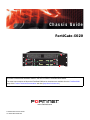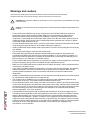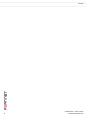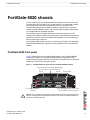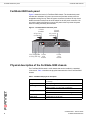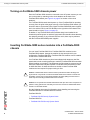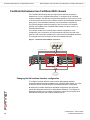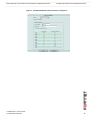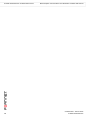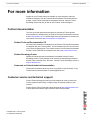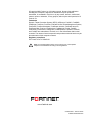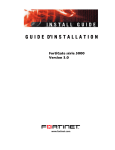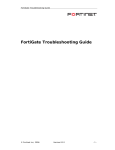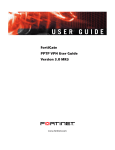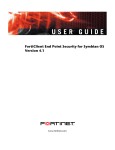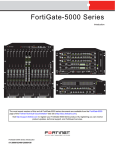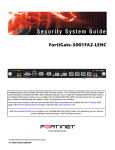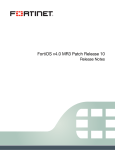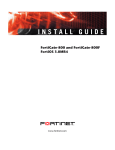Download Fortinet 5020 Network Card User Manual
Transcript
Chassis Guide FortiGate-5020 PSU A PSU B USB CONSOLE 1 62 53 4 5 6 ALT ON/OFF RESET STATUS USB IPM PWR CONSOLE 1 62 53 4 5 6 ALT ON/OFF RESET STATUS PWR IPM A detailed guide to the features and capabilities FortiGate-5020 chassis. This FortiGate-5020 Chassis Guide describes FortiGate-5020 hardware features, and how to install the FortiGate-5020 chassis. The most recent versions of this and all FortiGate-5000 series documents are available from the FortiGate-5000 page of the Fortinet Technical Documentation web site (http://docs.forticare.com). www.fortinet.com FortiGate-5020 Chassis Guide 01-30000-0043-20061207 Warnings and cautions Only trained and qualified personnel should be allowed to install or maintain FortiGate-5000 series equipment. Read and comply with all warnings, cautions and notices in this document. • • • • • • • • • • • • ! CAUTION: Risk of Explosion if Battery is replaced by an Incorrect Type. Dispose of Used Batteries According to the Instructions. ! Caution: You should be aware of the following cautions and warnings before installing FortiGate-5000 series hardware Turning off all power switches may not turn off all power to the FortiGate-5000 series equipment. Except where noted, disconnect the FortiGate-5000 series equipment from all power sources, telecommunications links and networks before installing, or removing FortiGate-5000 series components, or performing other maintenance tasks. Failure to do this can result in personal injury or equipment damage. Some circuitry in the FortiGate-5000 series equipment may continue to operate even though all power switches are off. An easily accessible disconnect device, such as a circuit breaker, should be incorporated into the data center wiring that connects power to the FortiGate-5000 series equipment. Install FortiGate-5000 series chassis at the lower positions of a rack to avoid making the rack top-heavy and unstable. Do not insert metal objects or tools into open chassis slots. Electrostatic discharge (ESD) can damage FortiGate-5000 series equipment. Only perform the procedures described in this document from an ESD workstation. If no such station is available, you can provide some ESD protection by wearing an anti-static wrist or ankle strap and attaching it to an ESD connector or to a metal part of a FortiGate chassis. Some FortiGate-5000 series components may overload your supply circuit and impact your overcurrent protection and supply wiring. Refer to nameplate ratings to address this concern. Make sure all FortiGate-5000 series components have reliable grounding. Fortinet recommends direct connections to the branch circuit. If you install a FortiGate-5000 series component in a closed or multi-unit rack assembly, the operating ambient temperature of the rack environment may be greater than room ambient. Make sure the operating ambient temperature does not exceed the manufacturer's maximum rated ambient temperature. Installing FortiGate-5000 series equipment in a rack should be such that the amount of airflow required for safe operation of the equipment is not compromised. This equipment is for installation only in a Restricted Access Location (dedicated equipment room, service closet or the like), in accordance with the National Electrical Code. Per the National Electrical Code, sizing of a Listed circuit breaker or branch circuit fuse and the supply conductors to the equipment is based on the marked input current rating. A product with a marked input current rating of 25 A is required to be placed on a 40 A branch circuit. The supply conductors will also be sized according to the input current rating and also derated for the maximum rated operating ambient temperature, Tma, of the equipment. FortiGate-5000 series equipment shall be installed and connected to an electrical supply source in accordance with the applicable codes and regulations for the location in which it is installed. Particular attention shall be paid to use of correct wire type and size to comply with the applicable codes and regulations for the installation / location. Connection of the supply wiring to the terminal block on the equipment may be accomplished using Listed wire compression lugs, for example, Pressure Terminal Connector made by Ideal Industries Inc. or equivalent which is suitable for AWG 10. Particular attention shall be given to use of the appropriate compression tool specified by the compression lug manufacturer, if one is specified. FortiGate-5020 Chassis Guide 01-30000-0043-20061207 Contents Contents Warnings and cautions ..................................................................................... 2 FortiGate-5020 chassis...................................................... 5 FortiGate-5020 front panel ................................................................................ 5 FortiGate-5020 back panel ................................................................................ 6 Physical description of the FortiGate-5020 chassis....................................... 6 FortiGate-5020 hardware procedures .............................. 7 Mounting the FortiGate-5020 chassis.............................................................. 7 Air flow .......................................................................................................... 7 Connecting the FortiGate-5020 chassis to AC power .................................... 7 Turning on FortiGate-5020 chassis power ...................................................... 8 Inserting FortiGate-5000 series modules into a FortiGate-5020 chassis ..... 8 Base backplane communications and HA between FortiGate-5020 chassis...................................................... 9 FortiGate-5020 base backplane interfaces...................................................... 9 FortiGate HA between two FortiGate-5020 chassis...................................... 10 Changing the HA heartbeat interface configuration .................................... 10 For more information....................................................... 13 Fortinet documentation .................................................................................. Fortinet Tools and Documentation CD ........................................................ Fortinet Knowledge Center ........................................................................ Comments on Fortinet technical documentation ........................................ 13 13 13 13 Customer service and technical support ...................................................... 13 FortiGate-5020 Chassis Guide 01-30000-0043-20061207 3 Contents 4 FortiGate-5020 Chassis Guide 01-30000-0043-20061207 FortiGate-5020 chassis FortiGate-5020 front panel FortiGate-5020 chassis You can install one or two FortiGate-5000 series modules in the two slots of the FortiGate-5020 ATCA chassis. The FortiGate-5020 is a 4U chassis that contains two redundant AC to DC power supplies that connect to AC power. The FortiGate-5020 chassis also includes an internal cooling fan tray. If both slots contain FortiGate-5001SX modules, the FortiGate-5020 chassis provides a total of 16 Gigabit ethernet FortiGate interfaces. If you install the same FortiGate-5000 series module in both slots, you can configure the modules to operate as an HA cluster. HA heartbeat communications between the modules uses the FortiGate-5020 backplane. No extra switching or other connections are required. The FortiGate-5020 chassis can only be connected to AC power. Two redundant FortiGate-5020/5050 power supplies are factory installed in the FortiGate-5020 chassis. FortiGate-5020 front panel Figure 1 shows the front of a FortiGate-5020 chassis. Two FortiGate-5002FB2 modules are installed. The FortiGate-5020/5050 power supplies are factory installed behind the panel at the top of the chassis. The power LEDs for the power supplies are visible on the front panel as well. Figure 1: FortiGate-5020 front panel with two FortiGate-5002FB2 modules Hot-swappable FortiGate-5020/5050 power supplies (behind panel) Power LEDs PSU B PSU A PSU A PSU B USB CONSOLE 1 62 53 4 5 6 ALT ON/OFF RESET STATUS USB IPM PWR CONSOLE 1 62 53 4 5 STATUS FortiGate-5002FB2 modules ! FortiGate-5020 Chassis Guide 01-30000-0043-20061207 6 ALT ON/OFF RESET PWR IPM Hot swappable cooling fan tray (accessable from back panel) Caution: Do not operate the FortiGate-5020 chassis with open slots on the front panel. For optimum cooling performance and safety, the slots must contain a FortiGate-5000 series module or an air baffle slot filler. 5 FortiGate-5020 back panel FortiGate-5020 chassis FortiGate-5020 back panel Figure 2 shows the back of a FortiGate-5020 chassis. The chassis back panel includes two redundant AC power connectors and provides access to the hot swappable cooling fan tray. Each AC power connector includes a 25 Amp circuit breaker that also functions as the on/off switch for the AC power connector. You can use the power wire fixtures to secure AC power wires to prevent the power wires from being accidently disconnected. Figure 2: FortiGate-5020 chassis back panel Circuit breaker AC power connector Circuit breaker AC power connector Hot swappable Power cooling fan tray wire fixture Power wire fixture Physical description of the FortiGate-5020 chassis The FortiGate-5020 chassis is a 4U chassis that can be installed in a standard 19-inch rack. Table 1 describes the physical characteristics of the FortiGate-5020 chassis. Table 1: FortiGate-5020 physical description Dimensions 5.25 x 17 x 15.5 in. (13.3 x 43.2 x 39.4 cm) (H x W x D) Weight 35.5 lb. (16.1 kg) Operating environment Temperature: -13 to 158 °F (-25 to 70°C) Relative humidity: 5 to 95% (Non-condensing) Storage environment Temperature: -20 to 80°C Relative humidity: 5 to 95% (Non-condensing) 6 Power dissipation Maximum: 800 watts Power input 2x redundant 110 to 250 VAC FortiGate-5020 Chassis Guide 01-30000-0043-20061207 FortiGate-5020 hardware procedures Mounting the FortiGate-5020 chassis FortiGate-5020 hardware procedures This chapter describes: • Mounting the FortiGate-5020 chassis • Connecting the FortiGate-5020 chassis to AC power • Turning on FortiGate-5020 chassis power • Inserting FortiGate-5000 series modules into a FortiGate-5020 chassis Mounting the FortiGate-5020 chassis Note: Mount the FortiGate chassis before installing the FortiGate-5000 series modules. The FortiGate-5020 chassis must be mounted in a standard 19-inch rack. The chassis requires 4U of vertical space in the rack. If you install the FortiGate-5020 chassis in a closed or multi-unit rack assembly, the operating ambient temperature of the rack environment may be greater than room ambient temperature. Make sure the operating ambient temperature does not exceed the manufacturer's maximum rated ambient temperature. ! Caution: The FortiGate-5020 chassis should not be operated as a free-standing appliance. Air flow For rack installation, make sure that the amount of air flow required for safe operation of the FortiGate-5020 chassis is not compromised. Connecting the FortiGate-5020 chassis to AC power The AC power connectors on the back of the FortiGate-5020 chassis provide power to two factory installed redundant FortiGate-5020/5050 power supplies. Each power supply distributes 800 W of 48VDC power to the entire FortiGate-5020 chassis. You can connect one AC power connector and switch the power connector on to provide power to the FortiGate-5020 chassis. You can connect the second AC power connector and switch the second power connector on to provide redundant power to the FortiGate-5020 chassis. For the most effective redundancy protection, you should connect each AC power connector to a different AC power circuit. AC input power characteristics: • • • FortiGate-5020 Chassis Guide 01-30000-0043-20061207 AC input voltage: 110 to 250 VAC AC input current: 10A Frequency: 47 to 63 Hz 7 Turning on FortiGate-5020 chassis power FortiGate-5020 hardware procedures Turning on FortiGate-5020 chassis power Once the FortiGate-5020 chassis is connected to two AC power sources you can turn on the power by switching on the circuit breakers at the back of the FortiGate-5020 chassis (see Figure 2 on page 6 for location of the circuit breakers). The FortiGate-5020 chassis should power up. If the FortiGate-5020 is operating correctly, from the grille at the panel at the top of the FortiGate-5020 chassis you should be able to see that the LEDs of both FortiGate-5020/5050 power supplies are lit. As well the PSU A and PSU B LEDs on the right side of the chassis front panel should be lit (see Figure 1 on page 5). In addition, if any FortiGate-5000 series modules have been installed in the chassis they should power on and their front panel LEDs should indicate that they are operating normally. If any of these LEDs are not lit, there may be problems with the FortiGate-5020/5050 power supplies. Inserting FortiGate-5000 series modules into a FortiGate-5020 chassis You can insert FortiGate-5001SX or FortiGate-5001FA2 modules into the FortiGate-5020 chassis. Arrange the modules in slots as required for your configuration. FortiGate-5001SX or FortiGate-5001FA2 modules can be installed in both of the FortiGate-5020 slots. Your FortiGate-5020 chassis may have been shipped with temporary slot filler panels that include a warning message to read the FortiGate-5000 documentation before installing your product. The temporary slot fillers must be removed and all slots filled; either with FortiGate-5001SX or FortiGate-5001FA2 modules or with air baffle slot fillers. Air baffle slot fillers are similar to blank FortiGate-5000 modules and are required for proper cooling air flow. ! Caution: FortiGate-5000 series modules must be protected from static discharge and physical shock. Only handle or work with FortiGate-5000 series modules at a static-free workstation. Always wear a grounded electrostatic discharge (ESD) preventive wrist or ankle strap when handling FortiGate-5000 series modules. ! Caution: Do not operate the FortiGate-5020 chassis with open slots on the front panel. For optimum cooling performance and safety, the slots must contain a FortiGate-5000 series module or an air baffle slot filler. See the following documents for information about installing and removing the FortiGate-5001SX or FortiGate-5001FA2 modules: FortiGate-5001SX: • FortiGate-5001SX Security System Guide FortiGate-5001FA2: • 8 FortiGate-5001FA2 Security System Guide FortiGate-5020 Chassis Guide 01-30000-0043-20061207 Base backplane communications and HA between FortiGate-5020 chassis FortiGate-5020 base backplane interfaces Base backplane communications and HA between FortiGate-5020 chassis This chapter describes: • FortiGate-5020 base backplane interfaces • FortiGate HA between two FortiGate-5020 chassis FortiGate-5020 base backplane interfaces For the FortiGate-5020 chassis, you can use the FortiGate-5000 module base backplane interfaces for HA heartbeat communication and data communication between the two FortiGate modules installed in the same chassis. No changes to the chassis configuration or additions to the chassis hardware are required. The FortiGate-5020 chassis does not allow communication between different base backplane channels or directly from the backplane to external networks. So the base backplane interfaces can only be used for HA and data communication between the FortiGate modules in the chassis, and only inside the same base backplane channel. Note: VLAN communication over the base backplane interfaces is available for FortiGate-5000 modules installed in a FortiGate-5020 chassis. The FortiSwitch-5003 does not support VLAN-tagged packets so VLAN communication is not available over the FortiGate-5050 and FortiGate-5140 chassis base backplane interfaces. For example, if you have two FortiGate-5001SX modules installed in a FortiGate-5020 chassis, you can enable the base backplane interfaces for data communication and then you can communicate data from port9 on one FortiGate-5001SX module to port9 of the other module. You can also communicate data between port10 on one FortiGate-5001SX module and port10 on the other FortiGate-5001SX module. However, you cannot communicate data between port9 on one FortiGate-5001SX module and port10 on the other FortiGate-5001SX module. Data communication between different FortiGate-5000 modules is supported. So, for example, if you install a FortiGate-5001FA2 and a FortiGate-5001SX module in the same FortiGate-5020 chassis, you can communicate between port9 of the FortiGate-5001FA2 module and port9 of the FortiGate-5001SX module. You can also communicate between port10 of the FortiGate-5001FA2 and port10 on the FortiGate-5001SX module. FortiGate-5020 Chassis Guide 01-30000-0043-20061207 9 FortiGate HA between two FortiGate-5020 chassis Base backplane communications and HA between FortiGate-5020 chassis FortiGate HA between two FortiGate-5020 chassis The FortiGate-5020 chassis does not support direct ethernet connections between two or more FortiGate-5020 chassis. To configure HA for FortiGate modules installed in two different FortiGate-5020 chassis you must use one or two of the front panel interfaces of the FortiGate modules as HA heartbeat interfaces. Using two (or more) heartbeat interfaces is recommended for redundancy. The following diagram shows an example of how to connect four FortiGate5001SX units installed in two FortiGate-5020 chassis to make a cluster of 4 FortiGate-5001SX units. This example cluster has a relatively basic network configuration. In the configuration, port1 connects to an internal network and port2 connects to the Internet. Port3 to port8 are available to be connected as HA heartbeat interfaces. This example uses port7 and port8 as the HA heartbeat interfaces. Figure 3: Network and HA heartbeat connections Internal Network port1 (internal network) Switch port7 (HA heartbeat) Switch PSU A PSU A PSU B CONSOLE USB 1 2 3 4 5 6 7 8 CONSOLE USB 1 2 3 4 5 6 7 8 PWR ACC PWR ACC PSU B STA IPM PWR ACC STA IPM PWR ACC CONSOLE USB 1 2 3 4 5 6 7 8 CONSOLE USB 1 2 3 4 5 6 7 8 STA IPM STA IPM Switch port8 (HA heartbeat) Switch port2 (Internet) Internet Changing the HA heartbeat interface configuration To configure FortiGate-5001SX cluster units for HA heartbeat interface connections between modules installed in two FortiGate-5020 chassis, you must change the default FortiGate-5001SX HA heartbeat interface configuration. By default the FortiGate-5001SX HA heartbeat configuration uses port9 and port10 (the backplane interfaces) for HA heartbeat interfaces. To configure HA heartbeat interfaces for this example configuration, select port7 and port8 to be HA heartbeat interfaces and unselect port9 and port10. 10 FortiGate-5020 Chassis Guide 01-30000-0043-20061207 Base backplane communications and HA between FortiGate-5020 chassis FortiGate HA between two FortiGate-5020 chassis Figure 4: FortiGate-5001SX HA heartbeat interface configuration FortiGate-5020 Chassis Guide 01-30000-0043-20061207 11 FortiGate HA between two FortiGate-5020 chassis 12 Base backplane communications and HA between FortiGate-5020 chassis FortiGate-5020 Chassis Guide 01-30000-0043-20061207 For more information Fortinet documentation For more information Support for your Fortinet product is available as online help from within the web-based manager, from the Tools and Documentation CD included with the product, on the Fortinet Technical Documentation web site, from the Fortinet Knowledge Center web site, as well as from Fortinet Technical Support. Fortinet documentation The most up-to-date publications and previous releases of Fortinet product documentation are available from the Fortinet Technical Documentation web site at http://docs.forticare.com. FortiGate-5000 series documentation is located in its own section of the site at http://docs.forticare.com/fgt5k.html. Fortinet Tools and Documentation CD All Fortinet documentation is available from the Fortinet Tools and Documentation CD shipped with your Fortinet product. The documents on this CD are current for your product at shipping time. For the latest versions of all Fortinet documentation see the Fortinet Technical Documentation web site at http://docs.forticare.com. Fortinet Knowledge Center Additional Fortinet technical documentation is available from the Fortinet Knowledge Center. The knowledge center contains troubleshooting and how-to articles, FAQs, technical notes, and more. Visit the Fortinet Knowledge Center at http://kc.forticare.com. Comments on Fortinet technical documentation Please send information about any errors or omissions in this document, or any Fortinet technical documentation, to [email protected]. Customer service and technical support Fortinet Technical Support provides services designed to make sure that your Fortinet systems install quickly, configure easily, and operate reliably in your network. Please visit the Fortinet Technical Support web site at http://support.fortinet.com to learn about the technical support services that Fortinet provides. FortiGate-5020 Chassis Guide 01-30000-0043-20061207 13 © Copyright 2006 Fortinet, Inc. All rights reserved. No part of this publication including text, examples, diagrams or illustrations may be reproduced, transmitted, or translated in any form or by any means, electronic, mechanical, manual, optical or otherwise, for any purpose, without prior written permission of Fortinet, Inc. Trademarks Dynamic Threat Prevention System (DTPS), APSecure, FortiASIC, FortiBIOS, FortiBridge, FortiClient, FortiGate, FortiGate Unified Threat Management System, FortiGuard, FortiGuard-Antispam, FortiGuard-Antivirus, FortiGuard-Intrusion, FortiGuard-Web, FortiLog, FortiAnalyzer, FortiManager, Fortinet, FortiOS, FortiPartner, FortiProtect, FortiReporter, FortiResponse, FortiShield, FortiVoIP, and FortiWiFi are trademarks of Fortinet, Inc. in the United States and/or other countries. The names of actual companies and products mentioned herein may be the trademarks of their respective owners. Regulatory compliance FCC Class A Part 15 CSA/CUS ! Note: If you install a battery that is not the correct type, it could explode. Dispose of used batteries according to local regulations. www.fortinet.com FortiGate-5020 Chassis Guide 01-30000-0043-20061207