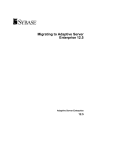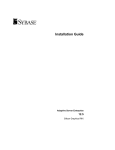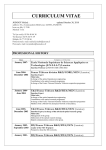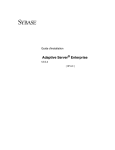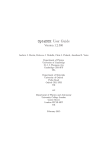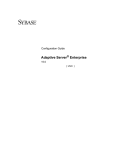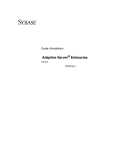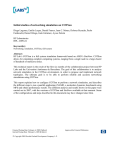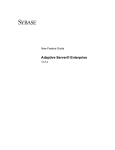Download Extech Instruments PRC15 Landscape Lighting User Manual
Transcript
Quick Installation Guide
Adaptive Server Enterprise
12.5.x
Mac OS X
DOCUMENT ID: 39123-01-1250-01
LAST REVISED: September 2002
Copyright © 1989-2002 by Sybase, Inc. All rights reserved.
This publication pertains to Sybase software and to any subsequent release until otherwise indicated in new editions or technical notes.
Information in this document is subject to change without notice. The software described herein is furnished under a license agreement,
and it may be used or copied only in accordance with the terms of that agreement.
To order additional documents, U.S. and Canadian customers should call Customer Fulfillment at (800) 685-8225, fax (617) 229-9845.
Customers in other countries with a U.S. license agreement may contact Customer Fulfillment via the above fax number. All other
international customers should contact their Sybase subsidiary or local distributor. Upgrades are provided only at regularly scheduled
software release dates. No part of this publication may be reproduced, transmitted, or translated in any form or by any means, electronic,
mechanical, manual, optical, or otherwise, without the prior written permission of Sybase, Inc.
Sybase, the Sybase logo, AccelaTrade, ADA Workbench, Adaptable Windowing Environment, Adaptive Component Architecture,
Adaptive Server, Adaptive Server Anywhere, Adaptive Server Enterprise, Adaptive Server Enterprise Monitor, Adaptive Server
Enterprise Replication, Adaptive Server Everywhere, Adaptive Server IQ, Adaptive Warehouse, Anywhere Studio, Application
Manager, AppModeler, APT Workbench, APT-Build, APT-Edit, APT-Execute, APT-FORMS, APT-Translator, APT-Library, Backup
Server, BizTracker, ClearConnect, Client-Library, Client Services, Convoy/DM, Copernicus, Data Pipeline, Data Workbench,
DataArchitect, Database Analyzer, DataExpress, DataServer, DataWindow, DB-Library, dbQueue, Developers Workbench, Direct
Connect Anywhere, DirectConnect, Distribution Director, e-ADK, E-Anywhere, e-Biz Integrator, E-Whatever, EC-GATEWAY,
ECMAP, ECRTP, eFulfillment Accelerator, Embedded SQL, EMS, Enterprise Application Studio, Enterprise Client/Server, Enterprise
Connect, Enterprise Data Studio, Enterprise Manager, Enterprise SQL Server Manager, Enterprise Work Architecture, Enterprise Work
Designer, Enterprise Work Modeler, eProcurement Accelerator, EWA, Financial Fusion, Financial Fusion Server, Gateway Manager,
GlobalFIX, ImpactNow, Industry Warehouse Studio, InfoMaker, Information Anywhere, Information Everywhere, InformationConnect,
InternetBuilder, iScript, Jaguar CTS, jConnect for JDBC, MainframeConnect, Maintenance Express, MDI Access Server, MDI Database
Gateway, media.splash, MetaWorks, MySupport, Net-Gateway, Net-Library, New Era of Networks, ObjectConnect, ObjectCycle,
OmniConnect, OmniSQL Access Module, OmniSQL Toolkit, Open Biz, Open Client, Open ClientConnect, Open Client/Server, Open
Client/Server Interfaces, Open Gateway, Open Server, Open ServerConnect, Open Solutions, Optima++, PB-Gen, PC APT Execute, PC
Net Library, Power++, power.stop, PowerAMC, PowerBuilder, PowerBuilder Foundation Class Library, PowerDesigner,
PowerDimensions, PowerDynamo, PowerJ, PowerScript, PowerSite, PowerSocket, Powersoft, PowerStage, PowerStudio, PowerTips,
Powersoft Portfolio, Powersoft Professional, PowerWare Desktop, PowerWare Enterprise, ProcessAnalyst, Rapport, Report Workbench,
Report-Execute, Replication Agent, Replication Driver, Replication Server, Replication Server Manager, Replication Toolkit, Resource
Manager, RW-DisplayLib, S-Designor, SDF, Secure SQL Server, Secure SQL Toolset, Security Guardian, SKILS, smart.partners,
smart.parts, smart.script, SQL Advantage, SQL Anywhere, SQL Anywhere Studio, SQL Code Checker, SQL Debug, SQL Edit, SQL
Edit/TPU, SQL Everywhere, SQL Modeler, SQL Remote, SQL Server, SQL Server Manager, SQL SMART, SQL Toolset, SQL Server/
CFT, SQL Server/DBM, SQL Server SNMP SubAgent, SQL Station, SQLJ, STEP, SupportNow, S.W.I.F.T. Message Format Libraries,
Sybase Central, Sybase Client/Server Interfaces, Sybase Financial Server, Sybase Gateways, Sybase MPP, Sybase SQL Desktop, Sybase
SQL Lifecycle, Sybase SQL Workgroup, Sybase User Workbench, SybaseWare, Syber Financial, SyberAssist, SyBooks, System 10,
System 11, System XI (logo), SystemTools, Tabular Data Stream, TradeForce, Transact-SQL, Translation Toolkit, UNIBOM, Unilib,
Uninull, Unisep, Unistring, URK Runtime Kit for UniCode, Viewer, Visual Components, VisualSpeller, VisualWriter, VQL,
WarehouseArchitect, Warehouse Control Center, Warehouse Studio, Warehouse WORKS, Watcom, Watcom SQL, Watcom SQL Server,
Web Deployment Kit, Web.PB, Web.SQL, WebSights, WebViewer, WorkGroup SQL Server, XA-Library, XA-Server and XP Server are
trademarks of Sybase, Inc. 07/02
Unicode and the Unicode Logo are registered trademarks of Unicode, Inc.
All other company and product names used herein may be trademarks or registered trademarks of their respective companies.
Use, duplication, or disclosure by the government is subject to the restrictions set forth in subparagraph (c)(1)(ii) of DFARS 52.2277013 for the DOD and as set forth in FAR 52.227-19(a)-(d) for civilian agencies.
Sybase, Inc., One Sybase Drive, Dublin, CA 94568.
Contents
About This Book ............................................................................................................................ v
CHAPTER 1
Installing Adaptive Server .............................................................. 1
System requirements ....................................................................... 1
Preinstallation system setup ............................................................ 1
Upgrading from the early adopter release ................................. 2
Network setup ........................................................................... 2
Installing from a CD.......................................................................... 3
Downloading the software ................................................................ 3
Installation ........................................................................................ 4
Installation on Xserve ..................................................................... 10
Release contents ........................................................................... 11
Features not yet available ....................................................... 12
Post-installation tasks .................................................................... 12
Post-installation topics............................................................. 12
Entering license keys ..................................................................... 13
Environment variables.................................................................... 16
Viewing servers that are running on your network ......................... 17
Verifying that you can connect to servers ...................................... 18
Connecting to Adaptive Server via Sybase Central ....................... 21
Setting the System Administrator password................................... 21
Starting and stopping Adaptive Server........................................... 22
Rebuilding Adaptive Server............................................................ 23
Changing the default character set, sort order or language ........... 23
Changing the default character set and sort order .................. 24
Changing the default language ............................................... 24
Installing online help for Transact-SQL syntax............................... 24
Online syntax help: sp_syntax................................................. 24
Default device for the sybsyntax database.............................. 25
Installing sybsyntax ................................................................. 25
Sybase XP Server .......................................................................... 27
Starting Sybase services automatically.......................................... 27
Sybase SNMP subagent ................................................................ 28
Installation ............................................................................... 28
iii
Contents
Sybase subagent.....................................................................
MIB files...................................................................................
Configuring trap generation from Adaptive Server ..................
Troubleshooting the installation .....................................................
Uninstalling Sybase software .........................................................
Further reading...............................................................................
CHAPTER 2
29
29
30
31
32
32
Sybase Software Asset Management .......................................... 33
SySAM overview ............................................................................ 33
Adaptive Server base license......................................................... 33
Adaptive Server check-out procedure............................................ 34
Utilities..................................................................................... 35
Starting Adaptive Server with optional features ...................... 35
Types of SySAM systems ....................................................... 36
SySAM in the network environment ........................................ 37
Redundant servers .................................................................. 37
SySAM administration .................................................................... 38
Verifying the software is running ............................................. 38
Starting the software manually ................................................ 39
Starting SySAM as an automatic service ................................ 39
Adding feature licenses ........................................................... 39
Index ............................................................................................................................................. 41
iv
About This Book
This guide, Installation Guide Sybase Adaptive Server Enterprise,
provides:
•
An overview of the Sybase® Adaptive Server™ Enterprise
installation infrastructure
•
Instructions for installing and upgrading Adaptive Server, and
installing Backup Server™, Monitor Server, XP Server™,
jConnect™ for JDBC™, Java utilities, and client products, including
the Adaptive Server plug-in for Sybase Central™
•
Instructions for installing optional Adaptive Server functionality,
such as auditing, and sample databases, and localization information
Audience
This guide is written for Sybase System Administrators and other
qualified personnel who are familiar with their system’s environment,
networks, disk resources, and media devices.
Related documents
The following documents comprise the Sybase Adaptive Server
Enterprise documentation:
•
The release bulletin for your platform – contains last-minute
information that was too late to be included in the books.
A more recent version of the release bulletin may be available on the
World Wide Web. To check for critical product or document
information that was added after the release of the product CD, use
the Sybase Technical Library.
•
The Installation Guide for your platform (this book)– describes
installation, upgrade, and configuration procedures for all Adaptive
Server and related Sybase products.
•
Configuring Adaptive Server Enterprise for your platform – provides
instructions for performing specific configuration tasks for Adaptive
Server.
•
What’s New in Adaptive Server Enterprise? – describes the new
features in Adaptive Server version 12.5, the system changes added
to support those features, and the changes that may affect your
existing applications.
v
vi
•
Transact-SQL User’s Guide – documents Transact-SQL, Sybase’s
enhanced version of the relational database language. This manual serves
as a textbook for beginning users of the database management system.
This manual also contains descriptions of the pubs2 and pubs3 sample
databases.
•
System Administration Guide – provides in-depth information about
administering servers and databases. This manual includes instructions
and guidelines for managing physical resources, security, user and system
databases, and specifying character conversion, international language,
and sort order settings.
•
Reference Manual – contains detailed information about all Transact-SQL
commands, functions, procedures, and datatypes. This manual also
contains a list of the Transact-SQL reserved words and definitions of
system tables.
•
Performance and Tuning Guide – explains how to tune Adaptive Server
for maximum performance. This manual includes information about
database design issues that affect performance, query optimization, how to
tune Adaptive Server for very large databases, disk and cache issues, and
the effects of locking and cursors on performance.
•
The Utility Guide – documents the Adaptive Server utility programs, such
as isql and bcp, which are executed at the operating-system level.
•
The Quick Reference Guide – provides a comprehensive listing of the
names and syntax for commands, functions, system procedures, extended
system procedures, datatypes, and utilities in a pocket-sized book.
Available only in print.
•
The System Tables Diagram – illustrates system tables and their entity
relationships in a poster format. Available only in print.
•
Error Messages and Troubleshooting Guide – explains how to resolve
frequently occurring error messages and describes solutions to system
problems frequently encountered by users.
•
Component Integration Services User’s Guide – explains how to use the
Adaptive Server Component Integration Services feature to connect
remote Sybase and non-Sybase databases.
•
Java in Adaptive Server Enterprise – describes how to install and use Java
classes as datatypes, functions, and stored procedures in the Adaptive
Server database.
About This Book
Other sources of
information
•
Using Sybase Failover in a High Availability System – provides
instructions for using Sybase’s Failover to configure an Adaptive Server
as a companion server in a high availability system.
•
Using Adaptive Server Distributed Transaction Management Features –
explains how to configure, use, and troubleshoot Adaptive Server DTM
features in distributed transaction processing environments.
•
EJB Server User’s Guide – explains how to use EJB Server to deploy and
execute Enterprise JavaBeans in Adaptive Server.
•
XA Interface Integration Guide for CICS, Encina, and TUXEDO –
provides instructions for using Sybase’s DTM XA interface with X/Open
XA transaction managers.
•
Glossary – defines technical terms used in the Adaptive Server
documentation.
•
Sybase jConnect for JDBC Programmer’s Reference – describes jConnect
for JDBC and explains how to use it to access data stored in relational
database management systems.
•
Full-Text Search Specialty Data Store User’s Guide – describes how to use
the Full-Text Search feature with Verity to search Adaptive Server
Enterprise data.
•
Historical Server User’s Guide – describes how to use Historical Server to
obtain performance information Adaptive Server.
•
Monitor Server User’s Guide – describes how to use Monitor Server to
obtain performance statistics from Adaptive Server.
•
Monitor Client Library Programmer’s Guide – describes how to write
Monitor Client Library applications that access Adaptive Server
performance data.
Use the Sybase Technical Library CD and the Technical Library Product
Manuals Web site to learn more about your product:
•
Technical Library CD contains product manuals and is included with your
software. The DynaText browser (downloadable from Product Manuals at
http://www.sybase.com/detail/1,6904,1010663,00.html) allows you to access
technical information about your product in an easy-to-use format.
Refer to the Technical Library Installation Guide in your documentation
package for instructions on installing and starting the Technical Library.
vii
•
The Technical Library Product Manuals Web site is an HTML version of
the Technical Library CD that you can access using a standard Web
browser. In addition to product manuals, you will find links to the
Technical Documents Web site (formerly known as Tech Info Library), the
Solved Cases page, and Sybase/Powersoft newsgroups.
To access the Technical Library Product Manuals Web site, go to Product
Manuals at http://www.sybase.com/support/manuals/.
Sybase certifications
on the Web
Technical documentation at the Sybase Web site is updated frequently.
❖
❖
❖
For the latest information on product certifications
1
Point your Web browser to Technical Documents at
http://www.sybase.com/support/techdocs/.
2
Select Products from the navigation bar on the left.
3
Select a product name from the product list.
4
Select the Certification Report filter, specify a time frame, and click Go.
5
Click a Certification Report title to display the report.
For the latest information on EBFs and Updates
1
Point your Web browser to Technical Documents at
http://www.sybase.com/support/techdocs/.
2
Select EBFs/Updates. Enter user name and password information, if
prompted (for existing Web accounts) or create a new account (a free
service).
3
Specify a time frame and click Go.
4
Select a product.
5
Click an EBF/Update title to display the report.
To create a personalized view of the Sybase Web site (including support
pages)
Set up a MySybase profile. MySybase is a free service that allows you to create
a personalized view of Sybase Web pages.
viii
1
Point your Web browser to Technical Documents at
http://www.sybase.com/support/techdocs/
2
Click MySybase and create a MySybase profile.
About This Book
Conventions
The following style conventions are used in this manual:
•
In a sample screen display, commands you should enter exactly as shown
are given in:
this font
•
In a sample screen display, words that you should replace with the
appropriate value for your installation are shown in:
this font
•
In the regular text of this document, the names of files and directories
appear in this font:
/usr/u/sybase
•
The names of programs, utilities, procedures, and commands appear in
this font:
sqlupgrade
Table 1 shows the conventions for syntax statements in this manual.
Table 1: SQL syntax conventions
Key
Definition
command
Command names, command option names, utility names,
utility flags, and other keywords are in bold.
variable
Variables, or words that stand for values that you fill in, are
in italic.
Curly braces indicate that you choose at least one of the
enclosed options. Do not include braces in your option.
Brackets mean choosing one or more of the enclosed options
is optional. Do not include brackets in your option.
Parentheses are to be typed as part of the command.
{ }
[ ]
( )
|
,
If you need help
The vertical bar means you can select only one of the options
shown.
The comma means you can choose as many of the options
shown as you like, separating your choices with commas to
be typed as part of the command.
Each Sybase installation that has purchased a support contract has one or more
designated people who are authorized to contact Sybase Technical Support. If
you cannot resolve a problem using the manuals or online help, please have the
designated person contact Sybase Technical Support or the Sybase subsidiary
in your area.
ix
x
CH A PTE R
1
Installing Adaptive Server
This documentation describes the steps to install Adaptive Server on Mac
OS X, and contains brief descriptions of some of the content of this
release.
This release is supported via a newsgroup, as well as through the terms in
your purchase agreement. You can reach the newsgroup at
news://forums.sybase.com/sybase.public.macosx.
System requirements
The Apple computer you use to install this software must be configured as
follows:
•
Operating system – OS X 10.2 or higher (Client or Server).
•
Computer – Any system that can run Macintosh OS X 10.2, including
iBook, iMac, PowerBook, PowerMac, and Xserve.
•
Memory – 256MB, minimum.
•
Hard disk – At least 700MB of available disk space.
Preinstallation system setup
The following items are predetermined by the installer:
•
Installation directory – /Applications/Sybase
•
Hostname – yourhost (obtained dynamically via ‘hostname -s’)
•
Adaptive Server name, port number – hostname_ASE, 11222
•
Backup Server name, port number – hostname_BACKUP, 11223
•
XP Server name, port number – hostname_XP, 11224
1
Preinstallation system setup
•
master device pathname –
/Applications/Sybase/System/devices/master.dat
•
master device size – 100MB
•
sybsystemprocs device pathname –
/Applications/Sybase/System/devices/sybprocs.dat
•
sybsystemprocs device size – 160MB
•
Server page size – 4096 bytes
•
Server default character set – iso_1
Upgrading from the early adopter release
Upgrading from the Early Adopter release is not supported. If you have data
that you wish to save contained in the Early Adopter release, back it up using
bcp out. Then, uninstall the Early Adopter release as described in the Release
Notes for that version.
Network setup
Before proceeding with the installation, make sure your system is using a
resolvable host name for its network connection. Your machine is known to
TCP/IP by the name returned by the shell command ‘hostname -s’. You must be
able to successfully execute a ping command to this name. From a terminal
window, execute:
% ping ‘hostname -s’
When you configure your machine’s name, be sure that there are no dashes in
the name; Adaptive Server cannot use dashes in object names.
If this does not succeed, use NetInfo to configure a resolved host name on your
system manually:
1
Start NetInfo Manager in /Applications/Utilitiesby double-clicking on its
icon from a Finder window.
2
Duplicate the localhost entry and give it the name of your machine.
To do this:
•
2
Click the authentication icon to get system administrator status.
CHAPTER 1
3
Installing Adaptive Server
•
Click localhost under the machines directory.
•
Choose Duplicate.
•
Click on localhost copy under values and change it to your machine’s
name.
•
Apply the changes.
Test the update by executing:
ping ‘hostname -s’
Installing from a CD
If you are installing from a CD, insert the CD into the drive, and when it
becomes visible on your desktop, double-click the icon. A Finder window
appears, showing the contents of the CD. Double-click the Sybase_ASE_12502
package, and the installer begins. Follow the steps described in the next
sections to complete the installation process.
If you intend to install on a headless system, you must make this package
visible to that system. You can use the Finder to copy the package to a location
that is visible to the headless system (NFS-mounted file system), and then
review “Installation on Xserve” on page 10.
Downloading the software
1
The Sybase Web site is located at http://www.sybase.com/mac.
2
Select the Download Now button. You are asked to answer a few questions
and provide registration information. You will be downloading the
Devloper’s Edition, which is free, and only takes a few minutes. The
download file is an OS X disk image (.dmg), which allows it to be mounted
on your desktop as a new volume.
3
Installation
3
Using a browser, go to the Web site and download the disk image to your
desktop. For some browsers, downloading a disk image also causes the
disk image to be mounted automatically. If this does not happen with your
browser when the download is complete, double-click on the disk image.
The Finder will mount the image as a new file system volume, named
Sybase_ASE_12502.
4
Double-click the Volume icon; its contents appear in a separate window.
The installation package should appear in that window. Double-click the
Package icon to automatically start the OS X installer. For installing on
headless systems, such as an Xserve system, see “Installation on Xserve”
on page 10.
The installer walks you through the various stages of the installation process,
requiring your input after most of them. If you intend to install on a headless
system, insert the CD into the Xserver, and see the section “Installation on
Xserve” on page 10.
Installation
This section describes the steps required to install Adaptive Server on Mac OS
X.
1
4
Figure 1-1shows the Introduction page, which identifies this package as
the Sybase Adaptive Server. To move to the next page, click Continue.
CHAPTER 1
Installing Adaptive Server
Figure 1-1: Introduction page
2
You see the Read Me notes, which you can print, save, or read by using the
scroll bar on the right. These notes are important, and Sybase recommends
that you make a hard copy of these notes by clicking the Print button.
Select Continue when finished.
Figure 1-2: Read me notes
3
The next window displays the software license agreement. View the terms
and conditions of the agreement, then click Continue.
5
Installation
Figure 1-3: Software license agreement
4
To continue with the installation, click Agree to accept the terms of the
license agreement. If you select Disagree, the installer reverts to the
previous window.
Figure 1-4: Accepting the software license agreement
5
From the next window, select Macintosh HD (which may vary on some
machines.) This is the required boot device. Click continue.
This page informs you of the amount of disk space that is needed to
contain the actual installation files. This is only the amount of space
necessary to transfer files from the installation package onto the volume
you have selected. Before the installer completes, you need at least
260MB of disk space for databases and related storage requirements.
6
CHAPTER 1
Installing Adaptive Server
Figure 1-5: Select a destination
6
Click Install to proceed. If you try to install this package a second time,
this button changes to Upgrade. If you click Upgrade, the software is
copied from the package into the release location at /Applications/Sybase,
but no server is initialized and started.
To stop the installation at this point, select Go Back to stop the installater.
From a terminal window, go to /Applications/Sybase/System/Install and
execute the uninstall shell script as described in “Uninstalling Sybase
software” on page 32. Then, re-run the installer.
7
Installation
Figure 1-6: Easy install
7
The installer now performs a series of tasks, including some
preinstallation checks and writing files to the selected disk volume.
Figure 1-7: Processing Adaptive Server
8
8
The installer is now running Sybase scripts that initialize a database, install
Sybase provided stored procedures, and leave the server up and running
when complete. This stage can take 5 – 10 minutes.
CHAPTER 1
Installing Adaptive Server
Figure 1-8: Processing databases and stored procedures
9
You are finished. Sybase Adaptive Server Enterprise is now ready for your
use. Click on Close, and the installer exits. A record of the installation has
been saved in /Library/Receipts/Sybase_ASE_12502.pkg.
9
Installation on Xserve
Figure 1-9: Finishing the installation
Installation on Xserve
To install Adaptive Server on Xserve running in a “headless” mode (without a
monitor,) you have two options:
•
Use the command line installer. Place the disk image containing the
installation package on a disk volume accessible to Xserve. Enter:
installer -pkg Sybase_ASE_12502.pkg -target /
where the path name to the installation package (.pkg) identifies the exact
location of the file. The target is the root device (/).
•
10
Use the Apple Remote Desktop. For more information see the Apple Web
site at http://www.apple.com/pr/library/2002/mar/14remotedesktop.html.
CHAPTER 1
Installing Adaptive Server
Release contents
This distribution is provided with a Developer’s Edition license that enables
single-CPU operation, and restricts the number of concurrent users to 25. All
other available features are automatically enabled, and there is no expiration
period. To enable usage authorized by your purchase agreement, you must
provide license keys using the License Entry application in the
/Applications/Sybase directory.
Besides Adaptive Server Enterprise version 12.5.02, this release provides you
with some interactive tools to help you use and configure your database. These
tools can be launched from the Finder by double-clicking on their icons, which
may also be dragged to the Dock, if desired.
•
jISQL – an interactive query tool that enables you to submit SQL
statements to the server, and view their results within a window.
•
SybaseCentral – allows a database administrator to create tables,
databases, users, and so on using an easy-to-use graphical interface.
•
Server Build – an interactive graphical configuration utility that allows
you to define the parameters of a new server build, and then performs
actions necessary to build a new server according to those parameters.
•
Sybase Server Discovery – uses Rendezvous technology to display the
name and location of all servers running on your network. Each Sybase
server registers itself with Rendezvous when it starts, and Sybase Server
Discovery shows you where each of these servers is located. Also, the
Configuration option allows you to automatically generate and update
entries in the interfaces file, for each server selected in the list.
•
License Entry – allows you to enter information about your purchased
software, and generates a software license key for you.
•
sybmigrate – allows you to move schema and data from one Adaptive
Server version 12.5.0.1 or higher, to another, primarily for the purpose of
changing to a server that uses a different page size.
The following Adaptive Server features are also provided with this release:
•
Server license (Developer’s Edition)
•
Java/XML in Adaptive Server
•
External file system
•
Component Integration Services
•
Row level access control
11
Post-installation tasks
•
Backup Server
•
XP Server
•
ODBC driver from Open Link Software, Inc.
Features not yet available
Some of the JAdaptive Server features provided for other UNIX platforms are
not available yet on Mac OS X, including:
•
EJB Server
•
SSL support
•
LDAP support
•
ASE Replicator (newly introduced in Adaptive Server 12.5.0.1 on other
platforms)
•
High availability
•
Full-Text Search
•
Historical Server
•
Monitor Server
•
DTM
Post-installation tasks
At the end of the installation process, you have a minimally configured
Adaptive Server. There are additional post-installation tasks you must
complete to administer Adaptive Server and install stored procedures and
sample databases. For more information see the Configuration Guide for
UNIX platforms.
Post-installation topics
12
•
Entering license keys
•
Setting up environment variables
CHAPTER 1
Installing Adaptive Server
•
Viewing servers running on your network
•
Verifying that you can connect to servers
•
Connecting to Adaptive Server via Sybase Central
•
Setting the System Administrator password
•
Starting and stopping Adaptive Server
•
Reinitializing Adaptive Server
•
Installing sample databases
•
Installing online help for Transact-SQL syntax
•
Starting Sybase XP Server
•
Starting Sybase services automatically
Entering license keys
If you have downloaded Adaptive Server from the Web or purchased a copy of
the Developer’s Edition of Adaptive Server, you do not need to use the license
entry application. There is no need to enter any license key and you do not need
to start up the license daemon software (referred to as SySAM).
If you have purchased the Adaptive Server software with either an Enterprise
or Small Business Edition license then you must follow the steps below to set
up the license information.
1
In the Finder, double-click License Entry.
13
Entering license keys
Figure 1-10: License Entry icon
2
You are asked whether you have a Sybase Software Asset Management
Certificate. You should have the printed certificate(s) in front of you. Click
Yes to continue. If you do not have license certificates to enter, click No
and proceed to the next section, “Entering Network License Management
Information.”
Figure 1-11: Entering a SySAM certificate
3
14
Enter the information for the primary server license first and click Enter.
The Feature Name is either ASE_SERVER or ASE_SBE.
CHAPTER 1
Installing Adaptive Server
Figure 1-12: License key entry screen
4
You are asked whether or not you ahve additional license certificates to
enter. You will have additional certificates if you purchased any optional
features. If you have additional certificates click Yes and repeat the
previous step to enter the information. When you are finished entering all
license certificates select No to complete license entry.
5
Now that the license certificates have been entered start the license
daemon. Execute the startd.sh script located in
/Applications/Sybase/Systems/SYSA-1_0 from the terminal window.
The license daemon needs to be started after the system is restarted.
If you click No, when asked whether you have any Sybase Software Asset
Management Certificates to enter, the following screen is displayed.
15
Environment variables
Figure 1-13: Network license manager
If you are using a network license host to server as a central point to check
licenses out, enter the machine name and port number for the Network
License Manager license daemon. The default port number is 29722. A
simplified license is written out that contains ifnormation to direct
Adaptive Server to contact the remote license daemon to check out
licenses.
Otherwise select cancel and the License Entry application exits. See
“Sybase Software Asset Management” for more details.
Environment variables
Add entries to your login script (.login) so that Sybase environment variables
area always set. An example of this is contained in
/Applications/Sybase/System/SYBASE.csh. If you do not have a .login script in
your home directory, you can use the .cshrc file. By default, user accounts do
not contain a .login or a .cshrc script and you must create one. If you do not,
the login daemon looks to /etc/csh.login and /etc/csh.cshrc.
16
CHAPTER 1
Installing Adaptive Server
Viewing servers that are running on your network
Adaptive Server, along with its associated Backup Server and XP Server,
registers with the network using Rendezvous technology, so that any
Rendezvous client can discover what services are available. We have provided
a service discovery tool for Sybase servers, called Server Discovery. Click
Server Discovery from the Finder:
Figure 1-14: Service discovery tool
When you run this application, you see a list of available servers, showing
service name, host name, port number, and a text file that contains the server
type, version, and process ID:
17
Verifying that you can connect to servers
Figure 1-15: Server Discovery text file
You can use its Configuration menu item to automatically update the Sybase
interfaces file for those servers that you have highlighted in the window.
In addition, the sample program ctos, in /Applications/Sybase/System/OCS12_5/sample/srvlibrary, contains an example of how to register an Open
Server™ application with Rendezvous, that can be detected by Server
Discovery.
Verifying that you can connect to servers
To verify that the newly installed server is accessible, double-click the jISQL
icon:
18
CHAPTER 1
Installing Adaptive Server
Figure 1-16: jISQL icon
Attempt to connect when you see the login screen:
In the login window, enter:
•
Username – sa
•
Password – leave blank
•
Hostname – servername_ASE
•
Portnumber – 11222
19
Verifying that you can connect to servers
Figure 1-17: jISQL login screen
If you can connect successful, you see a window that looks like this:
Figure 1-18: Post-connection screen
If you see an error message instead of this window, use the Process Viewer or
Server Discovery to determine whether or not the server is actually running.
20
CHAPTER 1
Installing Adaptive Server
Connecting to Adaptive Server via Sybase Central
Sybase Central provides a graphical user interface for Adaptive Server
administrative tasks. Sybase Central displays a hierarchical list of all servers in
the left pane and a details list of the selected server in the right pane. To select
a server, click on it with the mouse in the left pane.
To start Sybase Central:
1
Double-click the Sybase Central icon from the Finder.
2
Select Tools | Connect, then, from the drop-down list, select the server to
which you want to connect.
3
In the Login window, enter the System Administrator’s user name and
password. You must log in as the System Administrator to perform
administrative tasks.
4
Click OK.
Warning! The first time you log in to Adaptive Server, use the default “sa” user
name and leave the password blank. After you log in for the first time, change
the system administrator’s password. See “Setting the System Administrator
password” on page 21 for more information.
Sybase Central has online help files. To access the online help for a server,
right-click the server icon, and select Online Help from the drop-down list. To
access online help for Sybase Central, select Help from the menu bar, then
select Sybase Central Help.
Setting the System Administrator password
A user account called “sa” is created for the Sybase System Administrator
when you install Sybase software. A user logged in as “sa” can use any
database on Adaptive Server, including master, with full privileges.
Immediately after a new installation, there is no password on the “sa” account.
The System Administrator should log in to the new Adaptive Server as “sa”
and set a password using sp_password.
Connect to the server by double-clicking the jISQL icon in the
/Applications/Sybase folder. Connect to the server, and send this command:
21
Starting and stopping Adaptive Server
sp_password null, new_password
where null is the default password and new_password is the password that you
are assigning to the “sa” account.
Starting and stopping Adaptive Server
Once you have installed the server, you may need to stop it, or to reinitialize it
using an alternative disk location. you can stop the server by sending this
Transact-SQL command to the server:
shutdown [with nowait]
You can send this command either by using jISQL, or by executing
/Applications/Sybase/System/OCS-12_5/bin/isql.
You can also stop the server by using this operating system command, although
this method is not recommended, as data corruption may occur.
sudo kill -9 <pid>
where <pid> is obtained from another operating system command:
ps -ax | grep dataserver
Warning! Use the kill command only as a last resort.
Once the server is stopped, you can restart it in one of two ways:
•
Open the Terminal window, and execute the startserver command found in
/Applications/Sybase/System/ASE-12_5/install:
startserver -f RUN_hostname_SYBASE
•
22
From the Finder, double-click the Start_servername.command file in
/Applications/Sybase. The command file is recognized by the Finder as a
shell script.
CHAPTER 1
Installing Adaptive Server
Rebuilding Adaptive Server
You may need to rebuild the databases created during the install process for the
following reasons:
•
You want to use an alternative disk device for the database devices,
perhaps for faster disks.
•
You need to change the size of the pages within the database.
You can rebuild the server in one of two ways:
•
Using the bootstrap shell script in /Applications/Sybase/System/ASE12_5/install – you can edit this script to take action as necessary. The script
installs a new server using srvbuildres which is driven by a resource file.
You can edit the resource files used by the bootstrap script to override
default values for the installation.
•
Using Server Build – a graphical interface to the srvbuildres utility. Server
Build collects input from you and uses it to create resource files used by
srvbuildres.
Changing the default character set, sort order or
language
Adaptive Server supports a wide variety of character sets are supported and
messages can be localized to suit your particular user community. By default,
Adaptive Server is installed with a default character set of iso_1 (ISO 8859-1,
in ISO terminology), a binary sort order, and U.S. English as the default
language.
To display Adaptive Server error messages in a language other than U.S.
English (us_english), you must load the appropriate language module.
To change the default character set, sort order, or language, see the complete
discussion of the procedure in the System Administration Guide. We strongly
recommend that you read chapters 7 and 8 in that document. You can find this
book online at http://sybooks.sybase.com/asg1250e.html.
A simplified procedure for doing this is described here.
Make all changes to the default character set and sort order for a new Adaptive
Server before creating any user databases or making any changes to the
Sybase-supplied databases.
23
Installing online help for Transact-SQL syntax
Changing the default character set and sort order
You can change the default character set by using the charset utility. You can
use this utility only from the UNIX shell, so you must open a Terminal window.
The utility is found at /Applications/Sybase/System/ASE-12_5/bin/charset. To
change Adaptive Server’s defaults:
1
Run the charset utility to add the character set to Adaptive Server’s system
catalogues.
2
Execute the sp_configure stored procedure to set the default character set.
3
Restart the server. The server comes up, performs any necessary
reconfiguration it needs to do internally, and then shut itself down. You can
then restart it.
Note Perform these steps before you add any user data to the Adaptive Server.
If your server contains data, follow the procedure outlines in the System
Administration Guide to save and restore it.
Changing the default language
Client programs may require messages to be delivered in in a language other
than U.S. English. If this is the case, run the sp_modifylogin stored procedure to
specify which language is preferred. The specified language must first be
installed by the System Administrator using the langinstall utility, found in
/Applications/Sybase/System/ASE-12_5/bin/langinstall.
Installing online help for Transact-SQL syntax
This section provides instructions for installing online help for Transact-SQL
syntax.
Online syntax help: sp_syntax
There is a script for installing the syntax help database, sybsyntax. You can
retrieve this data with the sp_syntax system procedure. The script is located in
$SYBASE/$SYBASE_ASE/scripts/ins-syn-sql.
24
CHAPTER 1
Installing Adaptive Server
For more information on sp_syntax, see the Reference Manual. This script
includes syntax information for Transact-SQL, the system procedures, and the
Sybase utilities. When you execute this script, you install the SQL portion of
the sybsyntax database.
When you first execute this script, it creates the sybsyntax database and the
necessary tables and indexes. If you execute the script again, the previously
installed rows of information are deleted from the table in the database and then
reinstalled.
Default device for the sybsyntax database
By default, the sybsyntax script installs the sybsyntax database on the device
that is designated as the default database device.
If you have not changed the status of the master device (which is installed as
the default disk) or specified another default device, the script automatically
installs sybsyntax on the master device. Sybase does not recommend this
configuration because sybsyntax uses valuable space that is best left available
for future expansion of the master database.
To avoid installing sybsyntax on the master device, do one of the following:
•
Us sp_diskdefault to specify a default device other than the master device.
For information about sp_diskdefault, see the Reference Manual.
•
Modify each sybsyntax installation script that you plan to execute to
specify a different device, as explained in the following section.
Installing sybsyntax
For each sybsyntax installation script you want to execute:
•
Determine the device location where you plan to store the sybsyntax
database.
•
Make a copy of the original script. Be sure you can access this copy, in
case you experience problems with the edited script.
•
Use a text editor to edit the script, if necessary, to change the default device
from the master device to a new default device.
•
Comment out the following section, which specifies the default device:
/*create the database, if it does not exist */
25
Installing online help for Transact-SQL syntax
/* is the space left on the default database devices
> size of model? */
if (select sum (high-low + 1)from sysdevices
where status & 1 = 1) - (select sum(size) from
sysusage, sysdevices
where vstart >= sysdevices.low
and vstart <= sysdevices.high
and sysdevices.status &1 = 1) >
(select sum(sysusages.size)
from sysusages where dbid =
3
begin
create database sybsyntax
end
else
begin
print "There is not enough room on the default
devices to create the sybsyntax database."
return
end
end
•
After you have commented out this entire section, add this line to the
script:
create database sybsyntax on device_name
where device_name is the name of the device on which you want to install
sybsyntax.
•
Execute:
isql -Usa -Ppassword -Sservername
-i$SYBASE/$SYBASE_ASE/scripts/ins_syn_sql
where sa is the user ID of the System Administrator, password is the
System Administrator’s password, and servername is the Adaptive Server
on which you plan to install the database.
To ensure that you have installed the sybsyntax database and that it is
working correctly, use isql to log in to the server on which you installed the
database, and execute sp_syntax. For example:
isql -Usa -Ppassword -Sservername
1> sp_syntax "select"
2> go
26
CHAPTER 1
Installing Adaptive Server
Adaptive Server displays a list of commands that contain the word or word
fragment “select.”
Sybase XP Server
XP Server is automatically installed by the build process. The default name of
the XP Server is hostname_XP.
Starting Sybase services automatically
By copying some files to the system’s /Library/StartupItems directory, you can
ensure that Sybase services automatically start when your system starts opr
restarts. In /Applications/Sybase/System/Install/StartupItems, more the
following directories to /Library/StartupItems to enable the associated services
to automatically start when the system is restarted:
•
SybaseAdaptiveServerEnterprise – contains files necessary to
automatically start Adaptive Server. You may need to edit the shell script
in this directory to refer to the correct server name that is to be started.
•
SybaseLicenseManager – contains scripts necessary to automatically start
the license manager daemon.
•
SybaseAgent – contains scripts necessary to automatically start the Sybase
SNMP subagent, which is designed to work with the NetSNMP agent.
These directories contain an executable shell script of the same name as the
parent directory, and a property list file. To enable automatic startup of any of
these services, copy its directory to /Library/StartupItems. Each subdirectory
of the StartupItems directory is examined during the system’s startup sequence,
and the services that can be started at that time are launched.
Note Your system may not have the /Library/StartupItems directory. If not,
then you must create it. This and the copy operation should be done in an
account that has Admin privileges, by way of the sudo command.
27
Sybase SNMP subagent
Sybase SNMP subagent
The Sybase SNMP subagent allows SNMP-based network monitoring and
error notification for Sybase servers. This subagent features:
•
Support for V1, V2c, and V3 SNMP
•
Implementation of NETWORK-SERVICES-MIB, RBDMS-MIB,
SYBASE-MIB
•
Trap generation on server errors via the sp_errornotify remote procedure
call
•
Support for Adaptive Server and Open Server-based Sybase servers
•
JavaSource code distribution for the subagent
Installation
Net-SNMP Master Agent
The sybase SNMP Subagent uses the Agent X protocol for extending the
capabilities of a master agent. It works with any master agent that implements
the Agent X protocol. Included with this subagent is a distribution of the NetSNMP master agent. This is a very feature-rich master agent available through
the public domain. More information on it can be found at http://www.netsnmp.org. The Sybase subagent was implemented and tested against version
5.0.1 of the Net-SNMP master agent.
Note Mac OS X Server 10.2 ships with version 4.2.3 of the Net-SNMP agent
already installed. This version does not work correctly with Agent X
extensions. Future releases of OS X may automatically include the newer
version of Net-SNMP making its installation unnecessary.
To install the Net-SNMP master agent, see the Readme.txt file included in its
distribution. Once the Net-SNMP agent is configured and installed, edit
/System/Library/StartupItems/SNMP/SNMP to add the parameter “-x 705”
which enables the Agent X extension. When you are finished, the file should
look like this:
#!/bin/sh
##
# Start net-snmp
28
CHAPTER 1
Installing Adaptive Server
##
./etc/rc.common
if ["${SNMPSERVER:=-NO-}" = "-YES-" ]; then
ConsoleMessage "Starting SNMP server"
/usr/sbin/snmpd -x 705
fi
Sybase subagent
To install the Sybase SNMP subagent, first edit snmpagent.cfg in
/Applications/Sybase/System/SNMP-1_0 to include entries for each server that
is to be monitored. There is no limit to the number of servers that can be
monitored by the Sybase subagent.Typically, the subagent resides on the same
machine as the monitored server. The snmpagent.cfg file contains
documentation for configuration settings.
To test the Sybase subagent, you can start it from the command line by
executing:
java -jar $SYBASE/SNMP-1_0/lib/SybaseAgent \
-c $SYBASE/SNMP-1_0/snmpagent.cfg
A log file is produced in the location specified in snmpagent.cfg, or in
./SybaseAgent.log if a log file location was not specified.
Once the Sybase subagent is configured, you can set it up to automatically run
at system start-up by moving the Sybase Agent folder to /Library/StartupItems,
as described in “Starting Sybase services automatically” on page 27.
MIB files
The mibs directory contains the MIB definitions that are supported by the
Sybase subagent. Install these into your network management system. If you
are going to use the SNMP command line tools that come with the Net-SNMP
distribution, you must copy these mibs into /usr/share/snmp/mibs. Once this is
done, you can issue a test query:
setenv MIBS RDBMS-MIB
snmpwalk -nc public localhost
29
Sybase SNMP subagent
This command should walk through and return values for several MIBs
including RDBMS-MIB. For more information on the SNMP command line
tool issue man snmpwalk and man snmcmd.
Configuring trap generation from Adaptive Server
The Sybase subagent allows a Sybase server to generate a trap through a
remote procedure call, sp_errornotify. When the remote procedure is called, a
trap is generated containing the values in its parameters. sp_errornotify can be
used from within any stored procedure. You may want, for example, to use this
mechanism in the implementation of your sp_thresholdaction actions.
To use this:
•
•
The Sybase SNMP agent contains an Open Server implementation. Add
an entry for the Sybase SNMP agent to your $SYBASE/interfaces file. Use
the rpcPort value you specified in snmpagent.cfg as its port address. The
name of the server can be any valid server name.
Add the Sybase subagent as a remote server to your Adaptive Server using
sp_addserver. Use the same name you specified in the interfaces file entry.
You can let the server type default to Adaptive Server.
•
Enable cis rpc handling by running sp_configure, or issue the command set
cis_rpc_handling prior to the procedure call.
•
Issue the sp_errornotify procedure using this syntax:
<snmpsubagentname>...sp_errornotify
servername,errno,serverity,state,username,spid,
engine,msg
servername
errno
severity
state
username
spid
engine
msg
-
The name of the server (@@servername)
The error number (integer)
The error severity (integer)
The error state (integer)
Adaptive Server user name
Server process id (@@spid)
The engine number (integer)
The text of the error message
The values given are not validated by the SNMP agent, they are simply
converted to variables to the sybRaiseError trap defined in SYBASE-MIB.
30
CHAPTER 1
•
Installing Adaptive Server
The Sybase subagent maintains a table of the most recent 500 errors raised
through sp_errornotify. These values can be retrieved from the
aseErrorTable table definition in SYBASE-MIB.
Troubleshooting the installation
Please refer to the Release Bulletin for a complete list of known problems. If
you cannot connect to the server, there are several things that you should check:
•
On configurations that do not utilize a DNS server, some applications such
as jISQL may have a problem connecting to a local server using the name
‘localhost’. To work around this problem, enter ‘127.0.0.1’ as the host
name in the jISQL host name field. This issue is still under investigation.
The Sybase installation process assumes the host name of your system is
the same as returned by the shell command ‘hostname -s’. This name is
used in entries within the interfaces file.
•
If you attempted the installation a second time, the installer indicates that
your second attempt is an Upgrade, rather than a new Install. In this case,
the server is not restarted after the installation or upgrade process is
completed. To start the server, completely uninstall the software as
described in the next section, and start over.
If these problems do not describe your situation, use our newsgroup to describe
the problem and we will respond as soon as we can. Convey the following
information in your problem description.
•
System configuration – type of Apple computer, memory, disk space
available, processor, DNS configuration.
•
Problem description – be as concise as you can.
•
Contents of /Applications/Sybase/ASE12_5/install/<hostname>_ASE.log.
31
Uninstalling Sybase software
Uninstalling Sybase software
To uninstall Sybase software, use the uninstall script in
/Applications/Sybase/System/Install.
Note This script removes everything in /Applications/Sybase. Use it carefully.
If you have set up your system to automatically restart Sybase services, these
StartupItems are also deleted. Finally, the receipt for the installation, found in
/Library/Receipts is removed.
uninstall requires a single argument, override, before it removes installation
files. You must have superuser privileges to run uninstall.
sudo ./uninstall override
Further reading
All Sybase documentation is available online at http://sybooks.sybase.com. You
can find Adaptive Server Enterprise 12.5 documentation at
http://manuals.sybase.com/onlinebooks/group-as/asg1250e.
Suggested reading for first time users of Adaptive Server includes the System
Administration Guide and the Transact-SQL Users Guide.
32
CH A PTE R
2
Sybase Software Asset
Management
This chapter describes important concepts regarding how to license
optional Adaptive Server features, add new licenses to existing servers, set
up the license manager in a network environment, and set up redundant
servers for high availability and failover using Sybase Software Asset
Management (SySAM).
You need to refer back to this chapter when you begin intalling Adapive
Server in a network environment.
SySAM overview
SySAM is a licensing mechanism that:
•
Provides System Administrators with a means to monitor their site’s
use of Sybase products and optional features.
•
Enables select Adaptive Server optional features.
•
Enables failover to other registered installations of Adaptive Server
in the event of failure.
Adaptive Server base license
Adaptive Server can be licensed in one of three editions:
•
Enterprise Edition
•
Small Business Edition
•
Developer’s Edition
33
Adaptive Server check-out procedure
When Adaptive Server is initially installed on the Mac OS X platform it
includes a Developer’s Edition (ASE_DEV) license bundled with the software.
This is true no matter which edition was purchased. The Developer’s Edition
of Adaptive Server has several limits on its use. For example, no more than one
database engine and no more than 25 user connections.) However, it does
enable all of the available optional non-royalty features. It is designed for a
development environment. The Developer’s Edition does not require a license
daemon and no license keys need to be entered. When ready to deploy the
application a Small Business or Enterprise license must be purchased.
The next step up is the Small Business Edition (ASE_SBE), which is designed
for a small to mid-size business. There are limits on its use as well. For
example, no more than four database engines and n o more than 250 users. In
addition, some optional features (such as Distributed Transaction
Management) are not available for the Small Business Edition. None of the
optional features are enabled unless a separate license key is entered for the
feature. If the Small Business Edition is what was purchased, then an
ASE_SBE license key must be entered after the base Adaptive Server
installation is complete. The Small Business Edition requires a license daemon.
The Enterprise Edition (ASE_SERVER) is the traditional high-end database
server. There are no limits and all available optional features can be purchased
for use. Like the Small Business Edition, the Enterprise Edition does not enable
any optional features unless a separate license key has been entered for the
feature. If the Enterprise Edition is what was purchased then an ASE_SERVER
license key must be entered after the basic Adaptive Server installation is
complete. The Enterprise Edition requires a license daemon
In summary, if what was purchased was the Developer’s Edition, then nothing
needs to be done with regard to license management. If a Small Business or
Enterprise Edition was purchased, then a base server license must be entered
(either ASE_SBE or ASE_SERVER) and then any optional feature license
keys can be entered.
Adaptive Server check-out procedure
When you start Adaptive Server version 12.5, it attempts to locate the license
file license.dat located in $SYBASE/$SYBASE_SYSAM/licenses. If the file does
not exist, Adaptive Server looks for the license file specified in the
environment variable LM_LICENSE_FILE.
34
CHAPTER 2
Sybase Software Asset Management
For a Developer’s Edition all that is in the license file is a Developer’s Edition
license key (ASE_DEV). The Adaptive Server examines the license and as
long as it is valid continues starting. Because it is a Developer’s Edition all
optional non-royalty features are enabled.
For Small Business or Enterprise Edition the license file contains a pointer to
the SySAM software on the primary server known as the license host, or to a
remote license host where SySAM is running. SySAM consists of a utility,
lmutil, to manage licensing activities, and two daemons – the license
management daemon (lmgrd) and the vendor daemon (SYBASE). The
daemons handle requests to check in or check out licensed features.
Using information in the license file, Adaptive Server connects to SySAM and
attempts to check out a license (ASE_SERVER or ASE_SBE) for the base
Adaptive Server product. If the ADE_SERVER or ASE_SBE license is
checked out successfully, Adaptive Server continues to start and attempts to
check out any optional features enabled in server_name.cfg.
Utilities
If Adaptive Server is configured to use optional features, such as External File
Access (ASE_XFS) or Java in the database (ASE_JAVA), it attempts to check
out licenses for those features during the start-up process. If a license is not
available for an optional feature, Adaptive Server still starts, but the feature
cannot be used.
Starting Adaptive Server with optional features
You can use sp_configure parameters to turn on or off optional features. The
following parameters are used to configure optional features:
35
Adaptive Server check-out procedure
Table 2-1: Configuration parameters for optional features
Feature name
License name
Java in ASE
External File System
ASE_JAVA
ASE_XFS
Configuration
parameter
enable java
enable file access
By default, the configuration parameters for optional features are set to 0 (off).
To enable an optional feature use sp_configure to set its configuration
parameter to 1, and restart Adaptive Server. Some features require additional
preparation before you can use them. For more information see Table 2-1 and
the Configuration Guide.
•
For more information about Java in Adaptive Server, see Java in Adaptive
Server Enterprise.
•
For information on External File Access see Component Integration
Services User’s Guide.
Types of SySAM systems
The basic components of SySAM can be arranged for a standalone server, for
a collection of servers on a network accessing a primary license host, and with
multiple, redundant servers across a LAN or a WAN, and for backup and load
balancing purposes. Depending on which instance of Adaptive Server (primary
or secondary servers) you are installing, the procedures for registering licenses
vary.
In a standalone system, all of the SySAM components
reside on a single machine. The license file points directly to the asset
management software, which runs on the same machine. This machine is called
the license host.
Standalone system
Network system In a network system, the license host runs SySAM, which
handles check-in and check-out requests from all secondary servers.
The license file for secondary servers contain only pointers to the license host.
Secondary servers check out licenses from the license host through the SySAM
software.
Note If you are using a networked software asset management system, you
must install the software on the license host before installing it on secondary
servers.
36
CHAPTER 2
Sybase Software Asset Management
As part of a failover plan or a load-balancing system,
you can have multiple servers running on the same Adaptive Server
configuration, using a redundant license across all servers. The redundant
server system can be connected by a local-area network (LAN) or by a widearea network (WAN). A redundant server system is an excellent load-balancing
mechanism for physically distant servers. The redundant license allows you to
specify local servers as the first in the queue, and make remote servers
available as backup.
Redundant servers
The SySAM application attempts to check out a license from a license-file list,
starting with the first server. If that server fails for any reason, the second server
in the list is contacted, and so on.
The redundant server system also provides failover protection. If one server in
the list goes down for any reason, the second server responds to the license
request. If that server fails too, the next server in the list is contacted, and so on.
SySAM in the network environment
Before you begin installing additional Adaptive Servers in a network system,
the license manager must be installed and running on the license host. To install
Adaptive Server on secondary servers, you need to know:
•
The host name of the license host.
•
The port number on the license host where the asset manager listens for
connections (the default is 29722).
Redundant servers
As part of a failover plan or a load-balancing system, you may have multiple
servers running the same Adaptive Server configuration, using redundant
licenses across all servers. The redundant servers can be connected by LAN or
by WAN.
To configure redundant servers:
1
Follow the instructions in this guide to install Adaptive Server on each of
the servers in the redundant system.
2
As you install the software, make a note of the machine names and the
dedicated port numbers that SySAM uses on each machine. The default
port will be 29722.
37
SySAM administration
3
For each machine in the redundant system enter the license information
using the License Entry application. The certificate information is
provided in you Adaptive Server package on a printed Sybase Software
Asset Management Certificate.
4
After the installation is completed, and for each server in the redundant
system, set the LM_LICENSE_FILE environment variable to:
"port@machine:port@machine:port@machine"
For example, if you use port 29722 on each machine and the machine
names are Huey, Dewey, and Louie, the environment variable that points
to the license file would look like this:
LM_LICENSE_FILE =
29722@huey:29722@dewey:29722@louie
The first server in the license list is the first server queued by the licensing
software.
SySAM administration
If you are installing servers in a network environment, SySAM must be
installed and running on the license host before installing Adaptive Server on
additional servers. This section describes how to start SySAM manually or as
an automatic service, and other SySAM administration information.
Verifying the software is running
When the lmgrd daemon starts, it automatically starts up the SYBASE daemon.
To verify that the license management software is running on the system, use:
$SYBASE/SYBANE-1_0/bin/lmutil lmstat -c
Make sure that both lmgrd and SYBASE are running before you continue the
installation or start Adaptive Server. If the SySAM software is not running, see
the next section.
38
CHAPTER 2
Sybase Software Asset Management
Starting the software manually
If the license manager is not running, you must start the license manager
manually. Use the startd.sh script in the /bin directory:
$SYBASE/$SYBASE_SYBASE/bin/startd.sh
Starting SySAM as an automatic service
To start the SySAM sofware automatically when the system is starting, see
“Starting Sybase Services Automatically” in this document.
Adding feature licenses
This section describes how to update the license file to enable Adaptive Server
features. To add features for which you have licenses follow the instructions
under “Entering license keys” above. Because you are adding licenses to an
existing configuration, you must notify the license daemons of the changes by
issuing a reread command.
Run the license management utility lmutil lmreread from the
$SYBASE/$SYSAM/bin directory:
$SYBASE/#SYBASE_SYSAM/bin/ lmutil lmreread
If you encounter problems with new licenses, check the lmgrd.log file in the
$SYBASE/SYBASE_SYSAM/log directory.
39
SySAM administration
40
Index
A
Adaptive Server
base license 33
check-out procedures 34
connecting via Sybase Central
default character set 2
optional features 35
page size 2
starting 22
stopping 22
uninstalling 32
utilities 35
Adaptive Server Enterprise 33
Adaptive Server name 1
Adaptive Server port number 1
agreement
license 6
ASE Replicator 12
ASE_DEV 34
ASE_SBE 14, 34
ASE_SERVER 14, 34
automatic
starting Sybase servers 27
B
Backup Server 12
Backup Server name 1
Backup Server port number
base license 33
boot device 6
bootstrap script 23
C
chainging
character set
1
21
changing
sort order 23
changing language 23
character set 23
check-out procedures 34
command line installer 10
Component Integration Services
configuration
hard disk 1
memory 1
contents
of the release 11
conventions
used in this manual ix
11
D
default character set 23
of Adaptive Server 2
default device
for sybsyntax database 25
default language 23
default sort order 23
Developer’s Edition 33
Developer’s Edition license key
DTM 12
13
E
early adopter release 2
EJB Server 12
entering license keys 13
Enterprise Edition license key
environment variables 16
external file system 11
13
23
41
Index
F
full-text search
LDAP 12
license agreement 6
License Entry 11
license keys
entering 13
12
H
hard disk configuration
headless systems 10
high availability 12
Historical Server 12
host name 1
1
M
I
installation
downloading software for
from CD 3
license agreement 6
on headless systems 10
post-installation taks 12
prerequisites 1
Read Me notes 5
record of 9
stoping the 7
installation directory 1
installing
SNMP agent 28
3
Mac OS X
system requirements 1
Macintosh HD 6
manually starting SySAM 39
master device pathname 2
master device size 2
memory requirements 1
MIB files 29
Monitor Server 12
N
name
of Adaptive Server 1
of Backup Server 1
of XP Server 1
NetInfo 2
Net-SNMP master agent 28
Network License Manager 16
network setup 2
J
O
Java 11
jISQL 11, 20
K
kill command
22
ODBC driver 12
online help 21, 24
Open Link Software, Inc.
ODBC driver from 12
optional features 35
overview
SySAM 33
L
LAN 36
language 23
42
P
page size
Index
of Adaptive Server 2
password
setting the System Administrator
path
for master device 2
pathname
for sybsystemprocs 2
port number
of Adaptive Server 1
of Backup Server 1
of XP Server 1
post-installation tasks 12
preinstallation tasks 1
21
R
Read Me notes 5
rebuilding Adaptive Server 23
record of the installation 9
redundant servers 36
release contents 11
Rendezvous 11, 17
row level access control 11
running servers 17
sort order 23
SSL 12
starting Adaptive Server 22
stopping Adaptive Server 22
stopping the installation 7
Sybase Central 21
Sybase Server Discover 11
SybaseCentral 11
sybmigrate 11
sybsyntax database 25
sybsystemprocs device pathname 2
sybsystemprocs device size 2
syntax
conventions for, in this manual ix
SySAM 33
administration 38
network system 36
redundant servers 37
standalone system 36
starting manually 39
System Administrator 21
system requirements 1
system setup 1
T
Transact-SQL syntax
trap generation 30
troubleshooting 31
S
Server Build 11
server connections
verifying 18
Server Discovery 11
server license 11
servers 17
Service Discovery 17
setup
network 2
shutdown 22
shutdown option 22
size
of master device 2
of sybsystemprocs device 2
Small Business Edition 33
Small Business Edition license key
SNMP subagent 28, 29
24
U
uninstall 7, 32
upgrading
from early adopter release
utilities 35
2
V
13
verifying
server connections 18
viewing 17
viewing running servers 17
43
Index
viewing servers
17
W
WAN
36
X
XML 11
XP Server 12, 27
XP Server name 1
XP Server port number
Xserve 10
44
1