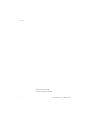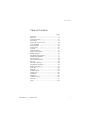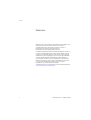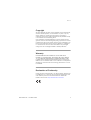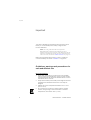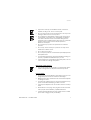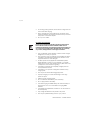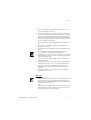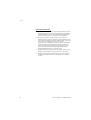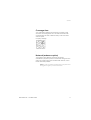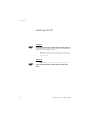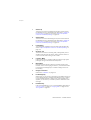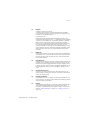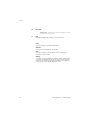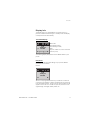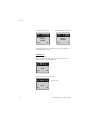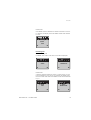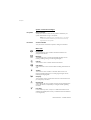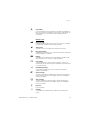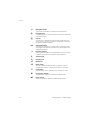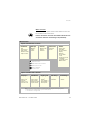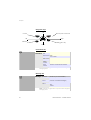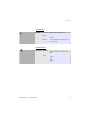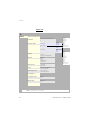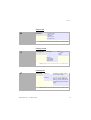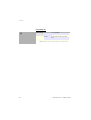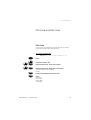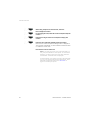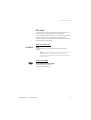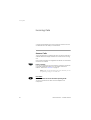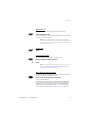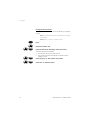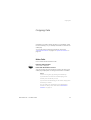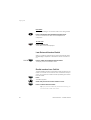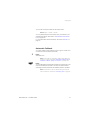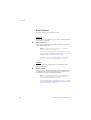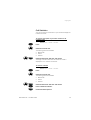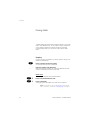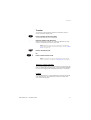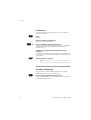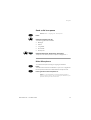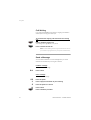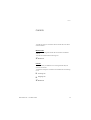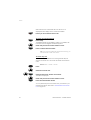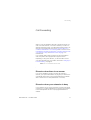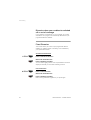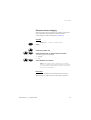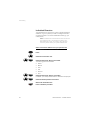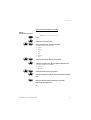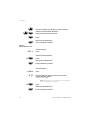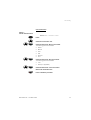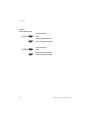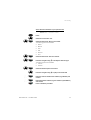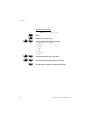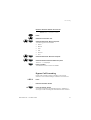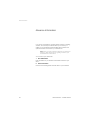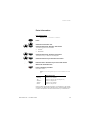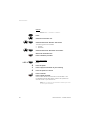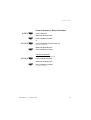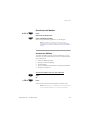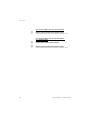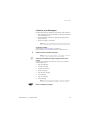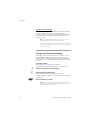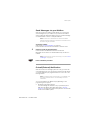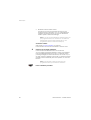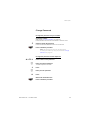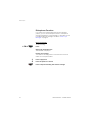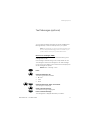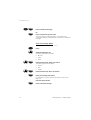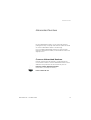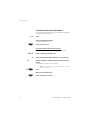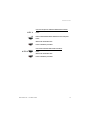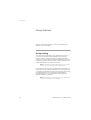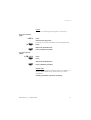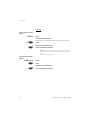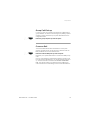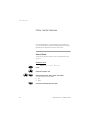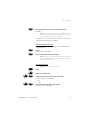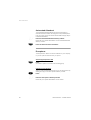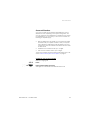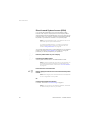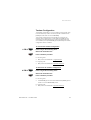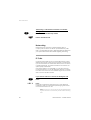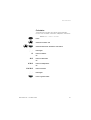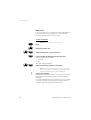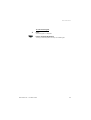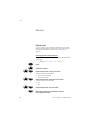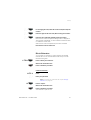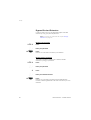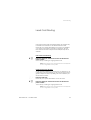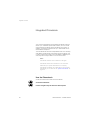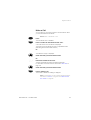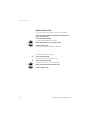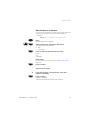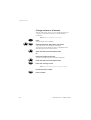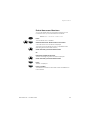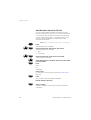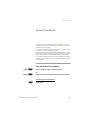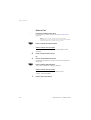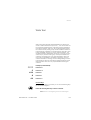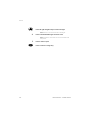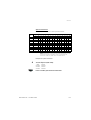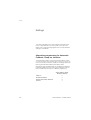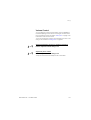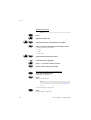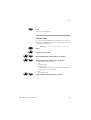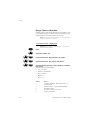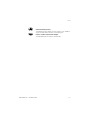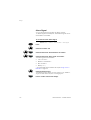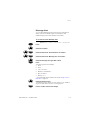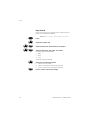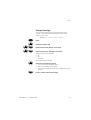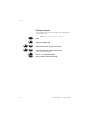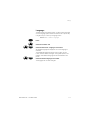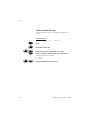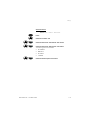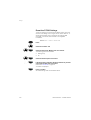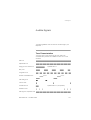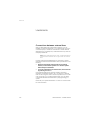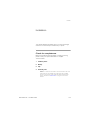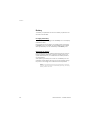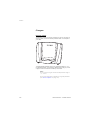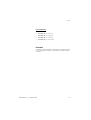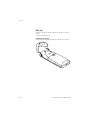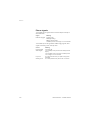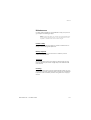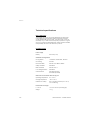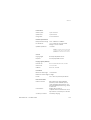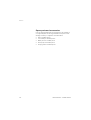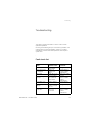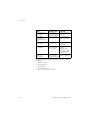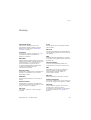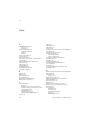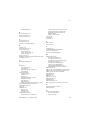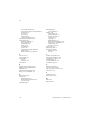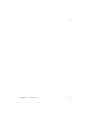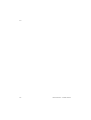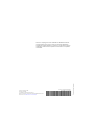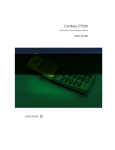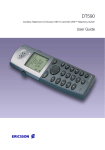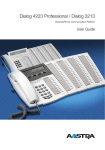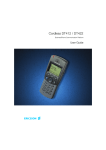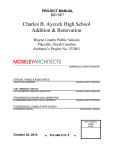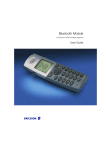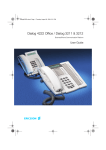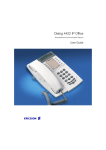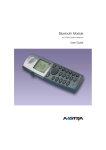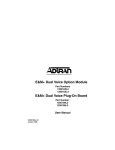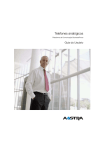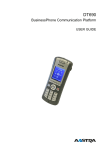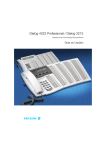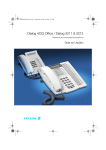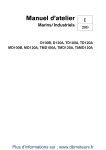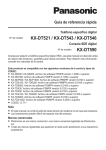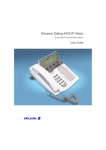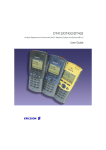Download Ericsson DT590 Cordless Telephone User Manual
Transcript
Cordless DT590 BusinessPhone Communication Platform User Guide Cover Page Graphic Place the graphic directly on the page, do not care about putting it in the text flow. Select Graphics > Properties and make the following settings: • Width: 15,4 cm (Important!) • Height: 11,2 cm (May be smaller) • Top: 5,3 cm (Important!) • Left: -0,3 cm (Important!) This text should then be hidden. ? User Guide EN/LZTBS 170 356 R1B © Ericsson Enterprise AB 2005 2 BusinessPhone – Cordless DT590 Table of Contents Table of Contents page Welcome .......................................................... 4 Important ......................................................... 6 Switching On/Off ............................................ 12 Description ..................................................... 13 PIN Code and IPEI Code ................................ 29 Incoming Calls ............................................... 32 Outgoing Calls ............................................... 35 During Calls .................................................... 40 Call Info .......................................................... 45 Call Forwarding .............................................. 47 Absence Information ...................................... 58 Mailbox System .............................................. 62 Text Messages (optional) ................................ 71 Abbreviated Numbers .................................... 73 Group Features .............................................. 76 Other Useful Features ..................................... 80 Security .......................................................... 90 Least Cost Routing ........................................ 93 Integrated Phonebook .................................... 94 System Phonebook ...................................... 101 Write Text ..................................................... 103 Settings ........................................................ 106 Audible Signals ............................................ 121 Useful Hints .................................................. 122 Installation .................................................... 123 Reference .................................................... 129 Troubleshooting ............................................ 135 Glossary ....................................................... 137 Index ............................................................ 138 BusinessPhone – Cordless DT590 3 Welcome Welcome Welcome to the User Guide for the Cordless phone DT590 in the BusinessPhone Communication Platform from Ericsson. The BusinessPhone Communication Platform consists of BusinessPhone Compact, BusinessPhone 50, BusinessPhone 128i and BusinessPhone 250. The features described in this User Guide are related to version 7.0 or higher of the BusinessPhone Communication Platform. Some might not work in earlier versions of the system and/or might be protected by a license package that has to be bought separately. The User Guide describes the facilities of the BusinessPhone Communication Platform and the Cordless phone DT590 with a default programming. There may be some differences in the way your phone is programmed. Please consult your system administrator if you need further information. The latest version of this User Guide can also be downloaded from: http://www.ericsson.com/enterprise/ 4 BusinessPhone – Cordless DT590 Welcome Copyright All rights reserved. No parts of this publication may be reproduced, stored in retrieval systems, or transmitted in any form or by any means, electronic, mechanical, photocopying, recording or otherwise, without prior written permission of the publisher except in accordance with the following terms. If this publication is made available on Ericsson media, Ericsson gives its consent to downloading and printing copies of the content provided in this file only for private use and not for redistribution. No parts of this publication may be subject to alteration, modification or commercial use. Ericsson will not be liable for any damages arising from use of an illegal modified or altered publication. Warranty ERICSSON MAKES NO WARRANTY OF ANY KIND WITH REGARD TO THIS MATERIAL, INCLUDING, BUT NOT LIMITED TO, THE IMPLIED WARRANTIES OF MERCHANTABILITY AND FITNESS FOR A PARTICULAR PURPOSE. Ericsson shall not be liable for errors contained herein nor for incidental or consequential damages in connection with the furnishing, performance or use of this material. Declaration of Conformity Hereby, Ericsson Enterprise AB, S-131 89 Stockholm, declares that this telephone is in conformity with the essential requirements and other relevant provisions of the R&TTE directive 1999/5/EC. Details to be found at: http://www.ericsson.com/sdoc BusinessPhone – Cordless DT590 5 Important Important This section describes the information that is important to know before you use the DT590 phone, battery, charger and the functions described. Note: This User guide describes the supported BusinessPhone Communication Platform functions together with the most commonly used telephone specific functions. All telephone specific functions are listed in the menu structure, see section “Menu structure” on page 23. Before using the DT590 the first time you have to charge and connect the battery, see section “Installation” on page 123. Guidelines, warnings and precautions for safe and efficient use Recommendations 6 • Always keep and handle your products with care and keep them in a clean and dust-free place. Proper use and care will prolong the products life. Use a soft absorbent tissue or cloth to remove dust, dirt or moisture. • Always ensure that the phone, battery and charger are used and operated in the intended environment for which they are designed. • Operate the phone in temperatures between 0°C to +40°C (32°F to 104°F). • Do not expose your products to liquid, moisture, humidity, solvents, strong sunlight, harsh environments or extreme temperatures, never above +60°C (+140°F). BusinessPhone – Cordless DT590 Important • Exposure to heat may cause batteries to leak, overheat or explode, resulting in fire, burns or other injuries. • Do not put the product in the microwave oven: This may cause damage to either the oven or the product. • Do not attempt to disassemble or alter any part of the phone, the charger(s) or the battery-pack. Disassembly or alteration may result in electrical shock or irreversible damage to the equipment. Only a qualified service personnel or an authorized Ericsson partner should conduct internal inspections, alterations and repairs. • Do not expose your product to open flames or lit tobacco products. • Do not drop, throw or bend your products. This may cause malfunction or electric shock. • Do not paint your product. • Do not use your product in an area where a potentially explosive atmosphere exists. • To avoid hearing impairment, accept the call before holding your product (or portable handsfree device) to your ear. • The DT590 phone is not specified as intrinsically safe, so do not use it in areas with a danger of explosion. Disposing of the product • Your product should not be placed in municipal waste. Please check local regulations for disposal of electronic products. Power supply • Connect the AC power adapter of the charging unit only to the designated power sources as marked on the charger. • Make sure the cord is positioned so that it will not be subjected to damage or stress. • To reduce risk of electrical shock, unplug the chargers from any power source before attempting to clean or move it. • The AC power adapters must not be used outdoors or in damp areas. • Never alter the cord or plug. If the plug will not fit into the outlet, have a proper outlet installed by a qualified electrician. • Limit the distance between the mains socket and the cordless phone when charging for easy accessibility. BusinessPhone – Cordless DT590 7 Important • As an energy saving measure, disconnect the charger from the main socket after charging. • When unplugging the mains adapter from the power outlet, make sure that your hands are dry and ensure that you hold the solid portion of the mains adapter. • Do not pull on cables. Charging and batteries Please read carefully the following important precautions before the first time use of the batteries. Make sure to understand and observe all cautionary instructions stated, so as to avoid any possible safety hazards that are caused by any misuse, misapplication or damage to batteries. 8 • Only use batteries, mains adapters or desk and rack chargers designed for use with your product. • Use of power sources not explicitly recommended may lead to overheating, reduced battery performance, distortion of the equipment and fire or other damages. • Cordless phones are equipped with Nickel Metal Hydride (NiMH) batteries or Lithium Ion Lion batteries. In a complex infrastructure, the talk- and standby time may differ, due to the consequence of the increase in signaling. • The battery must always be completely charged (minimal 4 hours) before first time use. • The battery in your product is designed to withstand many charge cycles. • Use only the recommended charging equipment. • Improper charging can cause heat damage or even high pressure rupture. • Observe proper charging polarity. • Do not solder lead wires directly onto the battery. • Do not apply water to the battery. • The initial charging of a NiMH battery will cause the battery to become warm. This is a normal effect of charging NiMH batteries. • The batteries are replaceable, however it is not the intention to do this frequently. • Only charge the batteries when placed in the phone. • Use only the specified battery-packs for your product. BusinessPhone – Cordless DT590 Important • Never heat or dispose of the battery into a fire, which, or else, may cause leakage, burst or fire. • Remove the carrying case from the product while in charger. • Do not cover the product while being charged. Do not charge the phone in a closed cabinet or drawer. The charging of the battery is a chemical process and causes the battery to become warm during charging. Make sure the environment in which the phone is charged, is well vented. • The cordless phone can be charged either when switched on or off. • Do not connect the battery's positive and negative leads altogether in any case. • Do not strike or drop the battery. It may cause damage to the battery. • Do not charge the battery under the temperature of +5°C (+41°F). Be sure to charge the battery between the temperatures of +5°C and +45°C (+41°F and 113°F). Charging beyond these conditions may impair the battery performance and shorten the life cycle. • Do not use battery packs from different types, brands or of different capacities. • The battery is to be stored in a dry cool place, with the ambient temperature around of +25°C (+77°F) for best performance. • The battery continues to discharge a minimal portion of its power, even if the product is switched off or the battery is removed. • Dispose the battery in accordance with all local regulations, applicable in your country. Warnings • Smoke or fumes Stop operating the products and turn off immediately in case of smoke or fumes. Unplug the mains adapter and remove the batteries from the phone immediately. Continued operation may result in fire or electrical shock. • LCD If the liquid crystal display breaks, avoid injury by not letting the liquid crystal touch the skin, getting it into the eye or into the mouth or getting cut by the broken glass. BusinessPhone – Cordless DT590 9 Important Preventing malfunction 10 • Never place the equipment in close proximity of electric motors, welding equipment or other devices generating strong (electro) magnetic fields. Exposure to strong (electro) magnetic fields may cause malfunction and corrupt the communication. • Moving the equipment rapidly between warm and cold temperatures may cause condensation (water droplets) to form on its internal and external surfaces. Water droplets may cause malfunction of the equipment and corrupt or end communication or damage the equipment. When condensation is noticed, stop using the equipment. Switch off the phone, remove the battery and unplug the mains adapter from the power outlet. Wait until the moisture evaporates from the equipment before putting it in operation again. • Avoid accidental drop of the phone. Use the clip, security clip or carrying case specified for carrying purposes of the phone. • Avoid the phone being squeezed between furniture and your body when carrying the phone in your pocket or attached to clothing. BusinessPhone – Cordless DT590 Important Coverage Area Your organization’s premises are covered by a number of cells which form the coverage area. You can make and answer calls anywhere within this area, outside the area you will lose contact with the system. Company coverage: Network (submenu option) The submenu option Network should only be used for administration purposes by Ericsson service staff. Using this menu option may cause a logout from the DECT/GAP network, and no further calls will be possible. Note: In case of a network unsubscription, the phone must be logged on again by a service technician. BusinessPhone – Cordless DT590 11 Switching On/Off Switching On/Off ÚÙ Switch on Press and hold at least 3 seconds until the display lights up. If the phone does not switch on or the battery icon starts flashing, the battery is low. Charge the battery. Note: If the signal strength icon is off and the message “No system” or “Searching” is displayed, you cannot make or answer calls. Switch off ÚÙ 12 Note: During calls, you cannot switch off your phone. Press and hold at least 3 seconds until the display turns blank. BusinessPhone – Cordless DT590 Description Description 17 16 1 2 15 Network name 4736 13-May-04 08:15am 3 b x 14 4 13 12 5 11 10 9 6 BusinessPhone – Cordless DT590 7 8 13 Description 14 1 Volume Up This button is used for increasing the ear piece volume and the loudspeaker volume in handsfree mode. See section “Adjust ear piece volume” on page 107 and section “Adjust loudspeaker volume for handsfree speaking” on page 107. 2 Volume Down This button is used for decreasing the ear piece volume and the loudspeaker volume in handsfree mode. See section “Adjust ear piece volume” on page 107 and section “Adjust loudspeaker volume for handsfree speaking” on page 107. 3 Loudspeaker The loudspeaker is placed on the rear side of the handset. See section “Adjust loudspeaker volume for handsfree speaking” on page 107. 4 Off hook / Yes This button is used for connecting calls, pressing briefly once in standby mode will open the call list. Always press this button to confirm choices when working in menu mode. 5 C (Clear) / Mute Pressing this button in standby mode will mute the ringer signal, pressing it during a call will mute the microphone. 6 Microphone Note that the microphone is placed on the bottom side of the handset, close to the charging connectors. (The three small holes to the left of the message key is a matter of design and has no functionality.) 7 Charger connectors See section “Installation” on page 123. 8 R / Message key With this key you put a call on hold (inquiry) and retake a call put on hold. Pressing this key in standby mode will result in an outgoing call to a specific extension number. If the “voice message” icon appears, you can enter your mailbox system to retrieve the voice message. 9 Handsfree key Press the handsfree key to turn on the loudspeaker. See sections “Incoming Calls” on page 32, “Outgoing Calls” on page 35 and “During Calls” on page 40. BusinessPhone – Cordless DT590 Description 10 Keypad In idle and number input mode: In standby mode, pressing the keypad briefly enters the digits 0 to 9 and the characters * and #. Pressing and holding the *-key will add a pause represented by a “-”. In text input mode: When writing text messages and adding/editing names in the Phonebook, pressing keys 0 to 9, *, or # displays the first available character on that specific key. The marked character is selected after a time-out (3 seconds) or when another key is pressed. Pressing key 1 adds space between the characters and pressing the *-key switches between upper and lower case. The first character entered in a message, or when adding/editing a name in the Phonebook, will be an upper level character followed by lower level characters unless the *-key is pressed before entering the character. 11 Menu key Pressing the menu key in standby mode will open the (integrated) “Phonebook” menu. During a call it will open the “3rd party” menu. If the key has been used to leave the menu mode, the last used menu will be opened. 12 Navigation key Use this key to navigate in the menu and text modes. When the left navigation key is pressed in standby mode and during a call, the left-most menu tab is highlighted. When the right navigation key is pressed, the right-most menu tab is highlighted. Navigation key up and navigation key down is used for navigating up/down in the menu. 13 On/Off / On hook / No This button is used for disconnecting calls and returning to the previous screen. Pressing the button for more than 3 seconds will switch the handset on/off. 14 Headset connector The headset connector is used for connecting a headset and can also be used for connecting a data cable for downloading software and other data to the handset. 15 Display The full graphic type display is 101 pixels wide and 80 pixels high with white backlighting that can be switched on/off or set to automatic. It is also possible to change the display contrast. See sections “Display Backlight” on page 115, “Display Contrast” on page 116. BusinessPhone – Cordless DT590 15 Description 16 Ear piece Please note: The phone may retain small magnetic pieces around the ear piece region. 17 LED Ringing, message waiting, battery low, exit cover area. Case The case is made of durable PC/ABS plastic. Antenna The antenna is integrated into the handset. Clip The clip on the back of the handset is used for fastening the handset to a belt or similar. Battery The battery is a rechargeable Li-Ion battery placed under a battery cover and connected to the handset in such a way that improper contact is not possible. By placing the handset in the charger, an empty battery can be charged within four hours. 16 BusinessPhone – Cordless DT590 Description Display Info The display gives you visual feedback on all actions that you perform, and also textual warnings. In standby mode, the display normally shows the owner identity. The DT590 display Menu tabs lg User identity (name) User identity (number) Brown 4736 12-May-04 08:15am Date Key lock, Alarm icon, and current time X3pm2nqt Info row (icons) The following display examples show the different states of your phone: Idle phone Depending on the status and settings of your phone, different information can be shown. Normal Brown 4736 12-May-04 08:15am X t “Brown” is the programmed name in your network. The second row shows your extension number. The third and fourth row show the current date and time. The icons for key lock and alarm would appear on the fourth row. The fifth row (info row) shows icons for signal strength, messages, battery status, etc. BusinessPhone – Cordless DT590 17 Description Fixed Diversion activated Individual Diversion activated FOLLOW ME 4736 -> 1234 12-May-03 08:15am DIVERSION 4736 -> 3131 12-May-03 08:15am X3 X3 t t The display shows your own extension number 4736 diverted to the desired diversion target. Outgoing call Normal outgoing call: When you make an outgoing call, both the traffic state and the dialled number or name are displayed: Calling 3234 X3 t When the outgoing call is answered: Duration time 01:03 3234 X3 18 t BusinessPhone – Cordless DT590 Description Diverted call: If the dialled number is diverted, the diversion information is shown. For example, the display shows the dialled number 3234 diverted to 4736. Calling B3234 4736 X t Incoming call Normal incoming call: If available, the number or the name of the caller is displayed. Internal call External call Smith 0022281100 X t X t Diverted call: A diversion indicator before the number or name informs you that the call is diverted to your phone. For example, the display shows that the number of Mr. Smith was dialled, but the call was diverted to you: Internal call B Smith 3234 X BusinessPhone – Cordless DT590 External call B Smith 00022281100 t X t 19 Description System connection messages No system Out of coverage The phone is not in contact with any system. Please ask your system administrator to log on the phone. Note: When reentering the coverage area, it can take a couple of minutes before the phone has automatically registered into the system. No access 1 2 3 4 5 6 7 8 20 Access indication Your phone has contact with a system, calling is not allowed. Menu tabs Phonebook The “Phonebook” menu contains all names/numbers in the integrated Phonebook. Message The “Message” menu contains all message handling such as listening, reading, writing, and sending messages. Call info The “Call info” menu contains call lists and call time. Call service The “Call service” menu contains absent handling and diversion of calls. Toolbox The “Toolbox” menu contains a calculator, alarm clock, and personal handset settings such as changing the ringer volume, selecting the language etc. 3rd party The “3rd party” menu contains all functions for calls where a third (or more) party is involved. Ongoing call The “Ongoing call” menu contains shortcuts to the message menu and to the call list, and possibility to change to DTMF signalling mode etc. User busy In the “User busy” menu, camp-on on PBX internal calls can be initiated if the called person is busy, or callback when the called line is no longer busy. BusinessPhone – Cordless DT590 Description 9 X g n t u q m V l P Call waiting In the “Call waiting” menu information of the caller (if available) can be found if camp on is initiated by another party. A call waiting can also be picked up on another line while maintaining the first connection. Display icons Signal strength The Signal strength indicator is on when your phone is connected to the system. The bars indicate reception quality. Alarm clock The Alarm clock icon is visible when the alarm clock is set. Ring signal muted The Ring signal muted icon is on when the mute button is pressed and “Mute ringer?” is selected. Battery The battery icon is always shown in the display in standby mode. When the level is low it is time to charge the battery. Low battery The low battery icon is shown when the battery has 10% of its capacity left. The icon is flashing when the battery capacity is equal to or lower than 5%. Handsfree speaking The handsfree speaking icon is shown when the handsfree operation is activated. Voice message The voice message icon indicates that a new voice message has arrived. The icon remains in the display until all new messages in the inbox are heard. Text message The text message icon indicates that a new text message has arrived. The icon remains in the display until all new messages in the inbox are read. Key lock Keys are locked. Headset The headset icon indicates that a headset is connected to the phone. BusinessPhone – Cordless DT590 21 Description A B 3 C -> i o j DU r s w 22 Microphone muted The microphone muted icon indicates a muted microphone. Redirected call The redirected call icon indicates that the incoming call is redirected from another phone. Call info The call info icon indicates that there are new missed calls in the call list. The icon remains in the display until the calls are checked and either answered or rejected. Search Phonebook The search Phonebook icon is visible when it is possible to press the navigation key up/down and search for a name/number in the integrated Phonebook. Diversion indicator When the diversion indicator is displayed before a name or number it indicates that the phone is diverted to another extension. Answered call Outgoing call Missed call Menu pointer The menu pointers are visible when it is possible to press the navigation key up/down to access more options or information. Radio button The radio button icon is visible when you can select an option. Radio button selected The radio button selected icon indicates a selected option. Ringer volume The ringer volume icon shows the selected ringer volume. BusinessPhone – Cordless DT590 Description Menu structure º The available phone-specific functions and network functions can be accessed via the DT590 menus. Press to access the “on hook” menu when in idle mode or to access the “off hook” menu during a call (see below). Menu structure Options available when “on hook” Phonebook Message Call info Call service Toolbox Call Add contact Edit contact Delete contact Open central* mVoice Missed calls Call list Call time Absence Divert Alarm clock Calculator Sound & Alerts Display Network Time & Date Locks Answering mode Language In charger mode Master reset Inbox* Send* º Move within a menu. ÜÛ Make selection. Move to submenu. ÚÙ Move to previous menu. ½ Move to idle display. ¾ Access the menu. Options available when “off hook” 3rd party*** Phonebook Ongoing call User busy*** Call waiting*** Call 3rd party Switch call Transfer Add to conf. End new call Call Add contact Edit contact Delete contact Open central* Message Call list Long DTMF**** Short DTMF**** Send pause Camp on Call back Info Switch Note: * Optional, only applicable in conjunction with the Integrated Messaging Server, *** Depends on the programming of your cordless phone, **** This feature is not supported. BusinessPhone – Cordless DT590 23 Description Navigation keys Confirm Left Clear/Exit Up ÜÛ Back to previous menu/No ÚÙ º¾ ½ Right Menu key Down Phonebook tab 1 Phonebook Call Add contact New From call list Edit contact Delete contact Open central* Entries in the Central Phonebook Note: * Optional, only applicable in conjunction with the Integrated Messaging Server Message tab 2 Message m Voice (Access to your voice mailbox) Inbox* (The last 10 received messages) Send* Unsent New Outbox Note: * Optional, only applicable in conjunction with the Integrated Messaging Server 24 BusinessPhone – Cordless DT590 Description Call info tab 3 Call info Missed calls (Missed calls in separate list) Call list (The last 20 calls - dialled, incoming, missed) Call time (Accumulated outgoing call time and for the last call) Call service tab 4 Call service Absence Divert BusinessPhone – Cordless DT590 (You can specify the reason for your absence and when you will be present again) Select Manual Add Edit Remove End 25 Description Toolbox tab 5 Toolbox Alarm clock (Set, Clear) Calculator Ringer volume (Voice, Mail, Alarm) Vibrator alert (On/On when silent/Off) Sound & Alerts Ring signals Alarm signal Internal External Callback Message alert Mail Voice Key sound Silent Click Tone Display Backlight (On/Off/Automatic) Contrast Popup info (Enable/Disable)** Network Subscribe Select Priority Rename subscr. Unsubscribe Time & Date Time format Date format Locks Key Lock (Automatic/Off) Phone lock (On/Off) Answering mode Any key (On/Off) Auto answer (On/Off) Low 1 Low 2 Medium 1 Medium 2 High 1 High 2 Mix 1 Mix 2 Melody 1 to 6 User 1 to 10 None Click Tone Low 1 Low 2 Medium 1 Medium 2 High 1 High 2 Mix 1 Mix 2 Melody 1 to 6 User 1 to 10 Language (11) In charger mode Redirect Off Master reset Settings only All Note: ** This feature is not supported 26 BusinessPhone – Cordless DT590 Description 3rd party tab 6 Call 3rd Party Switch call Transfer Add to conf. End new call 3rd party* Note: * Depends on the programming of your cordless phone Ongoing call tab 7 Ongoing call* m Voice Inbox Send Message Call list Long DTMF Short DTMF Send pause Note: * Depends on the programming of your cordless phone User busy tab 8 User busy* Camp on (possibility to initiate “campon” on internal calls) Call back (as soon as the called line is free, you will be notified and when you pick up the phone, the called party will be called again) Note: * Depends on the programming of your cordless phone BusinessPhone – Cordless DT590 27 Description Call waiting tab 9 Call waiting* Info Switch (not applicable) (to answer the call on another line) Note: * Depends on the programming of your cordless phone 28 BusinessPhone – Cordless DT590 PIN Code and IPEI Code PIN Code and IPEI Code PIN Code Your phone is not provided with a preset PIN code. You should enter a personal PIN code to prevent misuse. To change the PIN code ¾ º º ÜÛ º ÜÛ ÜÛ ÜÛ Route: Menu » Toolbox » Locks » Phone lock » On Press. Select the “Toolbox” tab. Select the menu item “Locks” and confirm. Select the menu item “Phone lock” and confirm. The following options are available: On/Off Confirm the selected the menu item “On”. Press. Old code: New code(1): New code(2): is displayed. BusinessPhone – Cordless DT590 29 PIN Code and IPEI Code ¿ ÜÛ ¿ ÜÛ ¿ ÜÛ ¿ ÜÛ When using the phone for the first time, enter the New code(2) and confirm. For changing the code, enter the current code (Old code) and confirm. Enter the four digits of the new code (New Code(1)) and confirm. Enter the new code (New Code(2)) again and confirm. Either the new code is accepted or “Wrong Code!” is displayed. If “Wrong Code!” is displayed, you have entered a number that does not match the current code. Note the new code for future use. Note: If you enter an incorrect new code three times in a row, your phone leaves this menu option. To continue the operation, you have to enter the correct PIN code when “Authenticate - Enter PIN Code” is displayed. In other situations, if you enter an incorrect code three times in a row, your phone is blocked and “Authenticate - Enter IPEI Code” is displayed. See section “IPEI Code” on page 31 to unblock your phone. 30 BusinessPhone – Cordless DT590 PIN Code and IPEI Code IPEI Code The IPEI code is a unique code which has been assigned to your phone (International Portable part Equipment Identity). If your phone is blocked because an incorrect PIN code has been entered three times, you can unblock it with the IPEI code. The IPEI code of the cordless phone may be needed also to enable telephone network subscription. *#06# Read out the IPEI code Press. A message box with “IPEI” is displayed followed by the IPEI number. Note: Write down the IPEI code for future use. If you cannot retrieve the IPEI code, please contact your system administrator. Keep the IPEI code secret to prevent misuse of your phone. ¿ ÜÛ Unblock the DT590 Enter the IPEI code and confirm. The phone returns to the menu. Your phone is switched off. BusinessPhone – Cordless DT590 31 Incoming Calls Incoming Calls A ringing signal indicates an incoming internal or external call. You can also see who has called you in the Call list. Answer Calls The ringing type tells you whether the call is an internal, external or callback call and the display indicates the number of the incoming call. ÜÛ If the number is stored in the integrated Phonebook, the associated name is shown instead. Press to answer. If you do not answer the call, the number is stored as a missed call in the Call info/Missed calls and you are asked “Check Who Called?”. See section “Call Info” on page 45. Note: Calls can be answered at any time, whether you are programming, keying in a number, etc. ¼ 32 Handsfree Press to answer the call in handsfree speaking mode. You are connected to the caller via the loudspeaker and microphone. BusinessPhone – Cordless DT590 Incoming Calls Deflect the call ÚÙ If you do not want to take the call, when the phone rings: Press to deflect the call. The call is diverted to a pre-programmed diversion address (same as used for the Fixed Diversion) Note: If the cordless phone is logged on as secondary phone in a Tandem configuration an initiated call deflection will release the call from the secondary phone however not from the primary phone. ÚÙ End the call Press. On another extension ¿ ÜÛ 6 You can answer a call to a phone in another room: Enter the ringing extension and press. Press. Note: This number may differ from country to country, see table “Alternative programming for Automatic Callback, Camp-on, Intrusion” on page 106. Mute ringing sound temporarily ½ If the phone rings or a warning sounds at an inconvenient moment, you can temporarily suppress the sound: Press to turn off the ringing for the moment. The ring off icon appears. All alert signals will silence for this specific call. But even with the sound off, you can still answer the call. The warning light keeps flashing. If you do not answer the call, the number is stored as a missed call in the Call info/Missed calls. To turn off the ringing sound permanently, see section “Volume Control” on page 107. BusinessPhone – Cordless DT590 33 Incoming Calls Change answering mode The phone can be set to answer a call automatically or by pressing any key. Note: The auto answer mode is only useful when a headset is connected. ¾ º º ÜÛ º ÜÛ º ÜÛ 34 Route: Menu » Toolbox » Answering mode Press. Select the “Toolbox” tab. Select the menu item “Answering mode” and confirm. The following options are available: • Any key (press any key to answer the call) • Auto answer (the call is automatically connected when the headset is in use) Select “Any key” or “Auto answer” and confirm. Select “On” or “Off”and confirm. BusinessPhone – Cordless DT590 Outgoing Calls Outgoing Calls Sometimes you make a call but the person is not available. These functions will help you in your attempts to establish contact with the called party. You can also make a call via the Phonebooks, see section “Integrated Phonebook” on page 94 or “System Phonebook” on page 101. Make Calls ¿ ÜÛ How to make internal and external calls. Enter the desired number. The number is displayed. Press when the number is correct. Your phone will go off hook and dial the number. The name of the called party is displayed if connecting line information is available. Notes: Correct a wrong entry by pressing the C/Mute key. If you decide not to make the call while keying in the number, press the NO key to stop. If you receive a call while keying in the number, simply press the Yes key to answer. You can make your calls faster by using abbreviated numbers or dial-by-name. See section “Abbreviated Numbers” on page 73. BusinessPhone – Cordless DT590 35 Outgoing Calls Handsfree ¼ While you are waiting for a connection, dial tone or during the call: ÚÙ To end calls Press to switch the call to handsfree speaking mode. You are connected to the caller via the loudspeaker and microphone. Press to end the call. The duration of the call is displayed. Last External Number Redial *** ÜÛ When you initiate an external call, the system automatically stores all dialled digits, irrespective of whether the call was successful or not. Press to redial the last dialled external number. The display will show the dialled number. Redial number from Call list ÜÛ º ÜÛ 36 The last 20 dialled, received, and missed numbers are stored in the Call list. If a number occurs more than once, the last time stamp is shown. You can dial one of these numbers by selecting the number from the Call list. Press. The Call list appears. Scroll until you have the correct number or name. Press to call the selected number. Tip: If you press the C/Mute key instead of the Yes key, you can remove the number from the list. BusinessPhone – Cordless DT590 Outgoing Calls You can also access the Call list via the Call info menu. Route: Menu » Call info » Call list You can permanently store the numbers from your Call list in your integrated Phonebook. See section “Add Numbers from the Call List” on page 100. For more information about the Call list, see section “Call Info” on page 45. Automatic Callback 5 ÚÙ You call an extension and receive busy tone or get no answer. This can also be used if no external line is free: Press. Verification tone. Note: The number for automatic callback may differ from country to country, see table “Alternative programming for Automatic Callback, Camp-on, Intrusion” on page 106. Press. You are called back if the extension finishes the ongoing call or the next time the extension finishes a new call. You have to answer within eight seconds; otherwise the Callback service is cancelled. Note: This function is also accessible using the off hook menu “Call back”, see section “User busy tab” on page 27. BusinessPhone – Cordless DT590 37 Outgoing Calls Busy Extension You call an extension and receive busy tone. Camp-on 4 You can notify a busy extension of your call by a muted ringing call (if this function is allowed). Press to camp-on. Stay off hook. When the called extension replaces the handset, it will be called automatically. Note: If you receive the busy tone again, the desired extension does not allow Camp-on. The number for busy extension may differ from country to country, see table “Alternative programming for Automatic Callback, Camp-on, Intrusion” on page 106. This function is also accessible using the off hook menu “Camp on”, see section “User busy tab” on page 27. Intrusion 8 You can intrude on an ongoing call on a busy extension (if this function is allowed). Press to intrude. Intrusion tone is heard and a three-party call is established. When the called extension replaces the handset and you keep off hook, the called extension will be recalled automatically. Note: If you still hear the busy tone, then your extension does not have the authority to intrude or the desired extension is protected against Intrusion. The number for intrusion may differ from country to country, see table “Alternative programming for Automatic Callback, Camp-on, Intrusion” on page 106. 38 BusinessPhone – Cordless DT590 Outgoing Calls Call Statistics Your phone can tell you the duration of your last call and display the total time of all calls. To see the time spent on your last call and on all outgoing calls ¾ º º ÜÛ Route: Menu » Call info » Call time Press. Select the “Call info” tab. The following options are available: • Missed calls • Call list • Call time Select the menu item ”Call time” and confirm. The length of the last call but also the duration of all calls is displayed in hours, minutes and seconds. To see the call time ¾ º º ÜÛ ½ ÜÛ Route: Menu » Call info » Call time Press. Select the “Call info” tab. The following options are available: • Missed calls • Call list • Call time Select the menu item ”Call time” and confirm. Press to delete the call time. Confirm the delete process. BusinessPhone – Cordless DT590 39 During Calls During Calls The BusinessPhone Communication Platform allows you to handle calls in many different ways. You can make an inquiry, transfer the call or create a conference, mute the microphone and ringer, change the dial mode or put the call on hold to perform other tasks. Inquiry » ¿ During an ongoing conversation you want to make an inquiry to an internal or external party. Press to put the current call on hold. You hear the dial tone and R is displayed. Enter the number of the third party. When the third party answers, you can switch between the calls, create a conference and end one of the calls. Refer back »2 »1 You can switch between the connected parties. Press to switch between the calls. Press to terminate. The ongoing call is terminated. The other call is connected. Note: This function is also accessible using the off hook menu “3rd party”, see section “3rd party tab” on page 27. 40 BusinessPhone – Cordless DT590 During Calls Transfer » ¿ ÚÙ »1 You have an ongoing internal or external conversation and you want to transfer an ongoing call. Press to put the current call on hold. You hear the dial tone and R is displayed. Enter the number of the third party. When the third party answers, you can switch between the calls, create a conference and end one of the calls. Note: Make sure that you are connected to the desired party. Please read the notes and warnings in section “Useful Hints” on page 122. Press to transfer the call. Or: Press to return to the first call. Note: This function is also accessible using the off hook menu “3rd party”, see section “3rd party tab” on page 27. Transfer to a busy extension You can even transfer calls to busy extensions. The other party will hear a muted signal (call waiting tone), and the call will be extended as soon as the ongoing call is terminated (if Camp-on is allowed). Callback You are called back if you have transferred an external call and the other extension has not answered the call within a certain time. Your phone will ring again. BusinessPhone – Cordless DT590 41 During Calls Conference » ¿ »3 ÚÙ You have an ongoing conversation and you want to establish a telephone conference. Press. Dial tone. Enter the number of the third party. Wait until the third party answers. Press to establish a three party conference. Now you have established a three party conference. To indicate the conference, all conference members will hear a periodical conference tone. Repeat the procedure to include other persons in the conference. In this way, you can include up to six parties in a conversation. How many of them can be external callers depends on the programming of the system. Press to leave the conference. Note: This function is also accessible using the off hook menu “3rd party”, see section “3rd party tab” on page 27. Handsfree Speaking ¼ 42 You can switch to handsfree speaking (and back to standard speaking procedure) at any time during a call. Press to switch handsfree speaking on or off. During handsfree speaking, you are connected to the caller via the loudspeaker and microphone. BusinessPhone – Cordless DT590 During Calls Send a dial tone pause ¾ º º ÜÛ Route: Menu » Ongoing call » Send pause Press. Select the “Ongoing call” tab. The following options are available: • Message • Call list • Long DTMF • Short DTMF • Send pause Select the menu item “Send pause” and confirm. The phone now sends a pause. The pause is displayed as “-”. Mute Microphone ½ ½ To mute the microphone, during an ongoing conversation: Press. The caller will not hear the conversation in your room. A signal and the microphone muted icon indicate that the microphone is off. Press again to turn the microphone on. BusinessPhone – Cordless DT590 Note: It is recommended to use this feature instead of putting a call on hold. A call on hold may be diverted to your operator, directly or after some time. 43 During Calls Call Waiting If you hear the Call Waiting tone during an ongoing conversation, another person is trying to contact you. ÚÙ ÜÛ To terminate the ongoing call and answer the waiting call Press to finish the ongoing call. The waiting call is signalled on your phone. Press to answer the new call. Note: The Call Waiting function might be blocked for use on your extension (programmed by the system administrator). Send a Message You can send a callback or a voice message when you call an extension and receive busy tone or get no answer. Callback message 9# To send a Call me message. Press to send. Voice message 99 * 9 # ÚÙ 44 To send a voice message. Press and speak. Press to play-back and listen to your recording. Press and speak to re-record. Press to send. Press to finish the procedure. BusinessPhone – Cordless DT590 Call Info Call Info The Call info gives you information about missed calls, the call list and the call time. Missed calls The last 10 incoming and missed calls are stored in the Missed calls list. The calls are marked with the following icon: j Missed call Call list The last 20 calls (10 dialled and 10 incoming/missed calls) are stored in the Call list. The different call types in the Call list are marked with the following icons: i o j BusinessPhone – Cordless DT590 Incoming call Outgoing call Missed call 45 Call Info ÚÙ ÜÛ º ÜÛ When there are new unanswered calls, the call info icon is displayed and the display shows: “Check Who Called?”. Press if you do not want to return a call. To return an unanswered call Press briefly. The Missed calls list with the dialling numbers or, if available, with the names from the integrated Phonebook appears. Scroll until you have the correct number or name. Press to call the selected number. Tip: If you press the C/Mute key instead of the Yes key, you can remove the number from the list. To return any call The last 20 calls (10 dialled and 10 incoming/missed calls) are stored in the Call list. You can access the Call list via the Call info menu. ¾ º º ÜÛ º ÜÛ Route: Menu » Call info » Call list Press. Select the “Call info” tab. Select the menu item “Call list” and confirm. The Call list is displayed. Scroll until you have the correct number or name. Press tocall the selected number. You can permanently store the numbers from your Call list in your integrated Phonebook. See section “Add Numbers from the Call List” on page 100. 46 BusinessPhone – Cordless DT590 Call Forwarding Call Forwarding When you are not available to take calls or decide to answer your calls on another extension, it is useful to forward your calls to an alternate answering position. The alternate answering position can either be a pre-programmed one (one for: Diversion when your cordless is switched off or out of coverage and a common one for: Fixed Diversion, Diversion when there is no answer, Diversion when your extension is busy and Diversion when charging) or an individual one. If you urgently need to talk to someone who has forwarded his calls, the system is also equipped with a bypass function. Depending on the type of diversion, you are also able to record your Personal Greeting for your mailbox, see section “Change your Personal Greeting” on page 66. Note: You can still make calls as usual. Diversion when there is no answer If you are not available to answer incoming calls (internal or external), your system administrator can program your extension to automatically divert calls to a pre-programmed diversion address after a certain amount of time (default time: 15 seconds). Diversion when your extension is busy If your extension is busy and you receive an incoming call (internal or external), your system administrator can program your extension to automatically divert the call to a pre-programmed diversion address. BusinessPhone – Cordless DT590 47 Call Forwarding Diversion when your cordless is switched off or out of coverage If your extension is switched off or out of coverage, your system administrator can program it to automatically divert calls to a preprogrammed diversion address. Fixed Diversion This function directs your calls to a pre-programmed diversion address (e.g. mailbox system or secretary), which is defined by your system administrator. 48 *21# ÜÛ ÚÙ Activate Fixed Diversion #21# ÜÛ ÚÙ Cancel diversion Press to activate the diversion Wait for the verification tone. Press to finish the procedure. You can make outgoing calls as usual. A special dial tone and the display info reminds you that a Call Forwarding is active. Press to cancel diversion Wait for the verification tone. Press to finish the procedure. New incoming calls will be signalled on your phone again BusinessPhone – Cordless DT590 Call Forwarding Diversion when charging When the cordless phone is placed in the charger, incoming calls will be diverted to a pre-programmed diversion address. (same address as used for the feature Fixed Diversion) Activate ¾ º º ÜÛ º ÜÛ Route: Menu » Toolbox » In charger mode Press. Select the “Toolbox” tab Select the menu item “In charger mode” and confirm. The following options are available: • Redirect • Off Select “Redirect” and confirm. Note: If the cordless phone is logged on as secondary phone in a Tandem configuration and placed in the charger, incoming calls will further on be presented on the primary phone and not be diverted. Deactivate Use the same procedure as for activating the feature with the difference that you select the option “Off” instead of “Redirect” BusinessPhone – Cordless DT590 49 Call Forwarding Individual Diversion This feature allows you to direct your calls to internal and external addresses, e.g. to any directory number, a colleague’s extension, an external number or a common abbreviated number (e.g. your mobile phone). Note: This feature can be used via the menu functions of the cordless phone or via the function codes of the BusinessPhone system. If you fail by using the menu functions, please contact your system administrator. Select a diversion address from your personal list ¾ º ܺ ÜÛ º ÜÛ º ÜÛ ÚÙ 50 Route: Menu » Call service » Divert Press. Select the “Call service” tab. Select the menu item “Divert” and confirm. The following options are available: • Select • Manual • Add • Edit • Remove • End Select the menu item “Select” and confirm. If available, your already defined diversion addresses are displayed. Select the desired position and confirm. Wait for the verification tone. Press to finish the procedure. BusinessPhone – Cordless DT590 Call Forwarding Set the diversion address manually Option 1: Use the menu functions ¾ º º ÜÛ º ÜÛ º º ÜÛ º ¿ ÜÛ Route: Menu » Call service » Divert Press. Select the “Call service” tab. Select the menu item “Divert” and confirm. The following options are available: • Select • Manual • Add • Edit • Remove • End Select the menu item “Manual” and confirm. U Press the navigation key ( ) to modify the diversion type. The following options are available: • Internal • External Select the desired option and confirm. Press the navigation key ( field D ) to jump to the diversion address Enter the diversion address manually and confirm. Wait for the verification tone. Or: BusinessPhone – Cordless DT590 51 Call Forwarding º º ÜÛ ÜÛ ÚÙ D Press the navigation key ( ) again to select a diversion address out of the internal phonebook. Select the desired name and confirm. Press. Wait for the verification tone. Press to finish the procedure. Option 2: Use the function code *21* ¿ # ÜÛ ÚÙ Internal diversion: *22# 0z External diversion: # ÜÛ ÚÙ 52 Press. Enter the diversion address. Press. Wait for the verification tone. Press to finish the procedure. Press. Enter the digit(s) for external line access and the new external diversion address. A maximum of 24 digits. Note: Which digit to press for external line access depends on the configuration of the system. Press. Wait for the verification tone. Press to finish the procedure. BusinessPhone – Cordless DT590 Call Forwarding Cancel diversion Option 1: Use the menu functions ¾ º º ÜÛ º ÜÛ º ÜÛ ÚÙ Route: Menu » Call service » Divert Press. Select the “Call service” tab. Select the menu item “Divert” and confirm. The following options are available: • Select • Manual • Add • Edit • Remove • End Select the menu item “End” and confirm. The following options are available: • Last • Select (not applicable) Select the menu item “Last” and confirm. Wait for the verification tone. Press to finish the procedure. BusinessPhone – Cordless DT590 53 Call Forwarding Option 2: Use the function code 54 #21# ÜÛ ÚÙ Internal diversion: #22# ÜÛ ÚÙ External diversion: Press. Wait for the verification tone. Press to finish the procedure. Press. Wait for the verification tone. Press to finish the procedure. BusinessPhone – Cordless DT590 Call Forwarding Add a diversion address to your personal list ¾ º º ÜÛ º ÜÛ º ÜÛ º ÜÛ º ¿ ÜÛ ¿ ÜÛ ÜÚÙ Route: Menu » Call service » Divert Press. Select the “Call service” tab. Select the menu item “Divert” and confirm. The following options are available: • Select • Manual • Add • Edit • Remove • End Select the menu item “Add” and confirm. U Press the navigation key ( ) to modify the diversion type. The following options are available: • Internal • External Select the desired option and confirm. Press the navigation key ( D ) to jump to the name field Enter the name for the diversion address (e.g. Mailbox) and confirm. Enter the diversion address (e.g. the number of your Mailbox) and confirm. Press to finish the procedure. BusinessPhone – Cordless DT590 55 Call Forwarding Edit a personal list entry ¾ º º ÜÛ º ÜÛ º ÜÛ ¿ ÜÛ 56 Route: Menu » Call service » Divert Press. Select the “Call service” tab. Select the menu item “Divert” and confirm. The following options are available: • Select • Manual • Add • Edit • Remove • End Select the menu item “Edit” and confirm. Select the desired diversion address and confirm. Edit the diversion address and confirm the changes. BusinessPhone – Cordless DT590 Call Forwarding Delete a diversion address from the list ¾ º º ÜÛ º ÜÛ º ÜÛ ÜÛ Route: Menu » Call service » Divert Press. Select the “Call service” tab. Select the menu item “Divert” and press. The following options are available: • Select • Manual • Add • Edit • Remove • End Select the menu item “Remove” and press. Select the desired diversion address and press. “Remove ... ?” is displayed. Press to confirm. The selected name and number are deleted. Bypass Call Forwarding *60* ¿ # ÜÛ Bypass Call Forwarding makes it possible to call a specific extension, even if Call Forwarding is activated on this extension. Press. Enter the extension number. Press and wait for answer. You will be connected to the specified extension, regardless of which type of Call Forwarding the called extension has activated. BusinessPhone – Cordless DT590 57 Absence Information Absence Information If you are not in the office for a certain period of time (e.g. meeting, vacation, lunch, illness), this feature allows you to inform your callers why you are absent. External callers will be routed to the operator who also has access to your absence info. Note: When you have activated a diversion with a Personal Greeting, callers will receive this greeting instead of your activated absence information. You can inform your callers with: 1 Pre-defined texts Enter the reason for your absence and the date and time of your return. 2 Voice information Record a voice message and name the reason of your absence. 58 BusinessPhone – Cordless DT590 Absence Information Enter Information Pre-defined texts ¾ º º ÜÛ º ÜÛ º ÜÛ ¿ ÜÛ ÚÙ Route: Menu » Call service » Absence Press. Select the “Call service” tab. Select the menu item “Absence” and confirm. The following options are available: • Activate • Deactivate Select the menu item “Activate” and confirm. The reasons for your absence are displayed. Select the reason for your absence and confirm. Enter the time or time/date of your return and confirm. Wait for the verification tone. Press to finish the procedure. Information active. Note: Use the navigation keys to switch between am and pm. Lunch Meeting Trip Vacation Absent Illness Completing info back at, hour (00-23) minute (00-59) back at, hour minute back on, day (01-31) month (01-12) back on, day month back at, hour minute back on, day month Internal callers receive the information on the display (or as spoken information to callers without display phone). External callers will be routed to the operator who also has access to your absence info. BusinessPhone – Cordless DT590 59 Absence Information Cancel ¾ º º ÜÛ º ÜÛ ÚÙ *23* ÜÛ 9 * 9 # ÚÙ Route: Menu » Call service » Absence Press. Select the “Call service” tab. Select the menu item “Absence” and confirm. The following options are available: • Activate • Deactivate Select the menu item “Deactivate” and confirm. Wait for the verification tone. Press to finish the procedure. Voice information Press. Press and speak. Press to play-back and listen to your recording. Press and speak to re-record. Press to activate. Press to finish procedure Internal callers will hear the information via the handset or the loudspeaker. External callers will be routed to the operator who also has access to your absence info. Note: You can dial your own extension number if you want to check your information. 60 BusinessPhone – Cordless DT590 Absence Information #23# ÜÛ ÚÙ *23*# ÜÛ ÚÙ Erase Information, Save Information Press to erase info. Wait for the verification tone. Press to finish the procedure. or Press to deactivate and save for later use. Information is passive. Wait for the verification tone. Press to finish the procedure. Use saved information *23*# ÜÛ ÚÙ When the information is switched off: Press to activate saved info. Wait for the verification tone. Press to finish the procedure. Information is active. BusinessPhone – Cordless DT590 61 Mailbox System Mailbox System While you are away from the office, callers can leave messages in your mailbox. You are also able to record your personal greeting, see section “Change your Personal Greeting” on page 66. The first time you enter the mailbox system (only possible from own extension), you might be requested to change your password if it is default (0000). See section “Change Password” on page 69 or follow the voice announcements. Note: To use the mailbox system, your extension has to be authorized by the system administrator. *21* ¿ # ÜÛ ÚÙ Activate the Mailbox Press. Enter the number of the mailbox system. Ask the system administrator for your defined mailbox system number. Press. Wait for the verification tone. Press to finish the procedure. Note: For daily use, it is recommended to ask your system administrator to define the mailbox system as your preprogrammed diversion address. Once this is defined, you only have to dial *21# to activate your mailbox. The system administrator can also define whether or not the mailbox should be activated if you do not answer your phone after a certain time or if your extension is busy. 62 BusinessPhone – Cordless DT590 Mailbox System #21# ÜÛ ÚÙ Deactivate the Mailbox Press. Wait for the verification tone. Press to finish the procedure. New incoming calls will be signalled on your phone again. Note The mailbox is still active if is defined as preprogrammed diversion address for the feature Diversion when there is no answer and Diversion when your extension is busy. Access the Mailbox The following mailbox functions can be accessed from your own extension, any other internal extension or from an external position (e.g. mobile phone) » *59# ÜÛ • Listen to available messages • Change your personal greeting • Send messages • Set up Outcall (External) Notification (configuration dependent) • Change your password Access the mailbox from your own extension Press. Or: Press. Listen and follow the voice announcements in the main menu. Note: Depending on the configuration, you might be asked for your password before you can enter your mailbox. BusinessPhone – Cordless DT590 63 Mailbox System z z z 64 Access the mailbox from any other extension Dial the directory number of the mailbox system. Listen and follow the voice announcements in the main menu. Access the mailbox from an external position (e.g. mobile phone) Dial the public number of your company. Dial the directory number of the mailbox system. Listen and follow the voice announcements in the main menu. BusinessPhone – Cordless DT590 Mailbox System Listen to your Messages Received messages are divided into the following three categories: • New messages (not heard); indicated by a flashing message led and a special dial tone. • Heard messages; indicated by a lighting message led and a special dial tone. • Stored messages; not indicated. Note: Messages are deleted from the system after a certain time. Please ask your system administrator regarding this. 1 z ÚÙ Access the mailbox. (See chapter “Access the Mailbox” on page 63.) Listen and follow the voice announcements in the main menu. Select to listen to available messages Note: If there are no messages in your mailbox, the option to listen to your messages will not be available. Select one of the three message categories (new, heard, stored). Listen to your messages and follow the voice announcements in the dedicated menu. • play message again • forward a message • get date and time info • pause during play • play previous message • store message • play next message • erase message Note: Voice messages will be heard. “Call me” messages will call the sender (these messages cannot be stored). Press to finish the procedure. BusinessPhone – Cordless DT590 65 Mailbox System Forward a Voice Message A copy of your received voice messages (in the individual mailbox) can be forwarded to other mailbox numbers (individual or common). When you forward a voice message (heard or stored) to an individual mailbox, the mailbox number is the same as the extension number. Note: The forwarded message is a copy, i.e. it can be deleted without deleting the original message. There are no distribution list numbers available. Forwarding the same message to more than one mailbox must be done in single operations. Change your Personal Greeting Depending on the type of call diversion to the mailbox, you can leave three different personal greetings for the caller. You can activate a diversion when a caller receives busy tone, when there is no answer, or you can activate a fixed or individual diversion for all your calls. 2 z ÚÙ 66 Access the mailbox. (See chapter “Access the Mailbox” on page 63.) Listen and follow the voice announcements in the main menu. Select to change your Personal Greeting. Select the desired diversion type Listen and follow the dedicated voice announcements. When you activate the diversion, the recorded greeting is played to the next caller. Press to finish the procedure. Note: When you have activated a diversion with a Personal Greeting, callers will receive this greeting instead of your activated absence information. BusinessPhone – Cordless DT590 Mailbox System Send Messages via your Mailbox With this function, the mailbox system allows you to record and send messages from your mailbox to any other internal mailbox without calling the respective mailbox owner. A recorded message can either be sent to one or to multiple mailboxes. Note: There are no distribution list numbers available. Sending the same message to more than one mailbox must be done in single operations. 3 Access the mailbox. (See chapter “Access the Mailbox” on page 63.) Listen and follow the voice announcements in the main menu. Select to record and send messages. Listen and follow the dedicated voice announcements. Messages can be heard or re-recorded before they are sent to a mailbox. ÚÙ Note: A message can also be sent during a call, see “Send a Message” on page 44. Press to finish the procedure. Outcall (External) Notification With this function, the message system can notify you when new voice messages arrive. You can specify an external number where you will be called at a pre-programmed time or as soon as a new message arrives. Note: This feature may be restricted or not available. Ask the system administrator for the availability and more information. You can be notified in two different ways (depending on the programming of the system): • BusinessPhone – Cordless DT590 Notification with mailbox access: You acknowledge the notification via your password (has to differ from the default value 0000). See section “Change Password” on page 69 to select a new password. You have full access to the mailbox system. 67 Mailbox System • Notification without mailbox access: You get a short voice announcement informing you that someone has left a message for you. You acknowledge the notification by pressing any key. You have to call back the mailbox system to retrieve the message. Note: If you do not acknowledge the notification within the pre-programmed time, the connection is cancelled and repeated later (ask the system administrator for the programmed number of notification attempts). 4 Access the mailbox. (See chapter “Access the Mailbox” on page 63.) Listen and follow the voice announcements in the main menu. Select to set up outcall notification. Listen and follow the dedicated voice announcements. You can program the external notification number, the notification time and activate/deactivate the function. The external number (including the digit(s) for external line access) can consist of up to 24 digits. The time is entered in 24h-format, e.g. 2030 for half past eight with values automatically set to even quarters, i.e. 2013 will be 2015. ÚÙ 68 Note: The notification number and time must be programmed before you activate the notification. Press to finish the procedure. BusinessPhone – Cordless DT590 Mailbox System Change Password Change the password via your mailbox 5 ÚÙ #*72* z * z # ÚÙ Access the mailbox. (See chapter “Access the Mailbox” on page 63.) Listen and follow the voice announcements in the main menu. Select to change the password. Listen and follow the dedicated voice announcements. Press to finish the procedure. Note The password can also be changed without accessing the mailbox by using the procedure “Change Password” on page 69. Change the password via the telephone Press to select a new password. Enter your present password. The default password is 0000. Press. Enter your new password. Press. Wait for the verification tone. Press to finish the procedure. BusinessPhone – Cordless DT590 69 Mailbox System Dictaphone Function If you want to record and retrieve personal voice messages (memos), you can use the Dictaphone function. A dictaphone message is treated as a normal message. For information on how to retrieve dictaphone messages, see section “Listen to your Messages” on page 65. Record message *58# ÜÛ To start recording: Press. Wait for the verification tone. “RECORDING” is displayed. Record your message. The maximum recording time is four minutes and 15 seconds. * 9 ÚÙ 70 Select one of the options below: Press to play-back. Press and speak to re-record. Press to stop the recording and save the message. BusinessPhone – Cordless DT590 Text Messages (optional) Text Messages (optional) You can send and receive messages, also known as SMS (Short Message Service), to and from other phones in your system. Note: Text messages can only be received and sent if the Ericsson Integrated Messaging Server is installed in your system. Please contact your system administrator. Receive text messages (SMS) When a text message is received, the LED starts flashing and a message tone sounds. If the message is received during a call, a beep notifies the user. The message is stored in the message list. The “New message” icon is shown in the display. The icon will remain in the display until all new messages are opened. ¾ º º ÜÛ º ÜÛ Route: Menu » Message » Inbox Press. Select the “Message” tab. The following options are available: • m Voice • Inbox • Send Select the menu item “Inbox” and confirm. The message list is displayed. Scroll to find the message. The selected message is highlighted. Press to read the message. The message text is displayed followed by “Proceed?”. BusinessPhone – Cordless DT590 71 Text Messages (optional) ½ ÜÛ ÜÛ Press to delete the message. Or: Press to proceed to the next menu. This menu gives you additional options, such as Remove or Forward the message, to Call (Numbers in the text) or to Read next message. Send text messages (SMS) ¾ º º ÜÛ º ÜÛ ¿ ÜÛ ¿ ÜÛ 72 Route: Menu » Message » Send Press. Select the “Message” tab. The following options are available: • m Voice • Inbox • Send Select the menu item “Send” and confirm. The following options are available: • Unsent • New • Outbox Select the menu item “New” and confirm. Enter your message and confirm. For information on how to write text, see section “Write Text” on page 103. Enter the phone number. Press to send the message. BusinessPhone – Cordless DT590 Abbreviated Numbers Abbreviated Numbers By using abbreviated numbers, you can make calls simply by pressing a few keys. Frequently used external numbers are stored as common abbreviated numbers in the exchange. Up to 10 individual abbreviated numbers (your personal most frequently used external numbers) can be stored and used on the digit keys 0 to 9. Common Abbreviated Numbers ¿ ÜÛ External numbers are stored centrally in your BusinessPhone Communication Platform. Common abbreviated numbers can be dialled from every extension that has the authority to do so. Enter the common abbreviated number. Please refer to your telephone directory. Press to make the call. BusinessPhone – Cordless DT590 73 Abbreviated Numbers Individual Abbreviated Numbers ** ¿ ÜÛ You can program and activate your most frequently used external numbers on the digit keys 0 to 9. Press. Enter the abbreviated number. A number between 0 and 9. Press to make the call. Program individual abbreviated number *51* ¿* 0¿ # ÜÛ ÚÙ 74 How to program external numbers on the digit keys 0 to 9. Press to enter programming mode. Enter an abbreviated number between 0 and 9 and press. Enter the digit(s) for external line access and the external number. The number can consist of up to 24 digits. * Note: If your public network requires waiting for a second dial tone, press . Press. Wait for the verification tone. Press to finish the procedure. BusinessPhone – Cordless DT590 Abbreviated Numbers #51* ¿# ÜÛ ÚÙ #51# ÜÛ ÚÙ Cancel one specific individual abbreviated number Press. Enter an abbreviated number between 0 and 9 and press. Press. Wait for the verification tone. Press to finish the procedure. Cancel all individual abbreviated numbers Press. Wait for the verification tone. Press to finish the procedure. BusinessPhone – Cordless DT590 75 Group Features Group Features When you are working together in a team, the following group features can be very useful. Group Hunting Your phone can be included in one or several hunt groups. In a hunt group, all members are represented with one common directory number. 16 hunt groups can be programmed, each containing 1 to 20 members. A member can be either an extension number, an operator console or a fictive number. Please ask your system administrator if you require this function. Note: The number of cordless extensions in a hunt group is limited to eight (including tandem configurations). Incoming calls to the hunt group are directed to free extensions in the group. The hunt order within the group can be changed to suit your needs. If all members of the hunt group are busy, an incoming call is being queued. If no one answers this call before the programmed time, the call is forwarded to the programmed diversion address (e.g. operator). Note: If all members in a hunt group are busy, the Callback or Intrusion functions are not available. 76 BusinessPhone – Cordless DT590 Group Features Log in Before you can answer group hunting calls, you must log in. To log in to one hunt group: *28* ¿ # ÜÛ ÚÙ Press. Enter the hunt group code. Please ask your system administrator for the configured number. Press. Wait for the verification tone. Press to finish the procedure. To log in to all hunt groups: *28**# ÜÛ ÚÙ Press. Press. Wait for the verification tone. Press to finish the procedure. Answer calls It is possible to have group hunting information in the display. If you require a different display layout, please contact your system administrator. Answer group hunting calls in the normal way. BusinessPhone – Cordless DT590 77 Group Features Log out To log out from one hunt group: #28* ¿ # ÜÛ ÚÙ Press. Enter the hunt group code. Please ask your system administrator for the configured number. Press. Wait for the verification tone. Press to finish the procedure. Note: If you are logged in to more than one hunt group and log out from one of them, the display will show the following text: PBX Group(s) logged out. To log out from all hunt groups: #28**# ÜÛ ÚÙ 78 Press. Press. Wait for the verification tone. Press to finish the procedure. BusinessPhone – Cordless DT590 Group Features Group Call-Pick-up ¿ ÜÛ In a Pick-up group, any member can answer any individual call to group members. You answer a call to the group by dialling a special answering number. Please ask your system administrator for the configured number. Enter the group call pick-up code and press. Common Bell ¿ ÜÛ The Common Bell feature allows all extensions of the system (operator included) to pick-up the call from an extension that has been predefined as a common bell extension. Enter the Common Bell pick-up code and press. Please ask your system administrator for the Common Bell pick-up code. If two or more extensions simultaneously attempt to answer a call from the Common Bell extension, only the first extension will pick it up. The other extensions will receive the number unobtainable tone. This will also happen if you dial the Common Bell pick-up code and there are no calls waiting at the Common Bell extension. BusinessPhone – Cordless DT590 79 Other Useful Features Other Useful Features By using these features, your productivity will be increased, e.g. you can set reminders for important meetings, place the costs for external calls on separate accounts and much more ... Alarm Clock The phone can be set to remind you at any time within the next 24 hours. Set Alarm clock ¾ º º ÜÛ ÜÛ 80 Route: Menu » Toolbox » Alarm clock Press. Select the “Toolbox” tab. Select the menu item “Alarm clock” and confirm. The following options are available: • Set • Clear Confirm the selected menu item “Set”. BusinessPhone – Cordless DT590 Other Useful Features ¿ ÜÛ Enter the time the alarm is to be started and confirm. (HH:MM) Note: Use the navigation keys to switch between am and pm. When your phone displays the time in 24h-format, you do not have to switch between am and pm. The alarm clock is now set and the alarm clock icon in the display indicates that the alarm clock is activated. Receive an Alarm clock call ÜÛ ÜÛ “Alarm clock HH:MM” is displayed and the red LED flashes when the alarm sounds. Press. “Cancel alarm?” is displayed. Press to remove the alarm clock setting. Note: If you do not answer the alarm clock, the alarm clock icon in the display keeps flashing and the alarm will sound again after some minutes. Cancel Alarm clock ¾ º º ÜÛ º ÜÛ Route: Menu » Toolbox » Alarm clock Press. Select the “Toolbox” tab. Select the menu item “Alarm clock” and confirm. The following options are available: • Set • Clear Select the menu item “Clear” and confirm. The alarm clock icon disappears. BusinessPhone – Cordless DT590 81 Other Useful Features Automated Attendant ¿ ÜÛ The Automated Attendant feature sends voice instructions to external and internal callers, informing them of all possible options they can choose. Voice instructions lead the callers step by step to the desired destination. Enter the Automated Attendant directory number. Please ask your system administrator for the automated attendant directory number. Press and follow the voice instructions. Doorphone The Doorphone is used to monitor the admission to your company, i.e you can open the doorlock from your phone. ÜÛ Answering doorphone calls Press. You will be in speech connection with the calling party. Opening of the doorlock » ¿ 82 After you have answered the doorphone, you can open the door by making an inquiry to the door-opener’s directory number. Press. Enter the door-opener’s directory number. Please ask your system administrator for the number. BusinessPhone – Cordless DT590 Other Useful Features Account Number An account number can be entered to debit telephone costs to different accounts. Depending on the system configuration, the account number has to be entered from a verified account number list (predefined) or you can invent your own account number. The following pre-requisites apply: • With the Verified Account Number you can restrict the making of external calls (not a specific number or area), so everyone who is allowed to make external calls will receive an account number which has to be used each time he/she wants to make an external call. • Verified account numbers contain up to 10 digits. • Own account numbers contain up to 15 digits. The account numbers can also be used via the DISA function, see section “Direct Inward System Access (DISA)” on page 84. Verified or own account number *9* ¿ # ÜÛ Before an outgoing call: Press. Enter account number and press. Valid digits 0-9. Internal dial tone. Make the external call. BusinessPhone – Cordless DT590 83 Other Useful Features Direct Inward System Access (DISA) If you are working externally and you have the need to make business calls, call your company and use the company PBX to make an external call to the desired party. You just pay the costs for the phone call to your company. The other costs will automatically be placed on your extension number or on a special project. Note: To use the DISA function, your extension has to be authorized by the system administrator. To activate the DISA function, you have to change the default password from “0000” to a personal one, see section “Change Password” on page 69. ¿ ¿ You can also divert calls from your office extension to your external position, see section “Call Forwarding” on page 47. During the procedure you will be prompted for your password. Enter the public number of your company, followed by the DISA number. Ask the system administrator for the defined DISA number. Note: If want to register the call on an account number, you should use the Account Number procedure before you enter the external number, see section “Account Number” on page 83. 0z Follow the voice announcements. Dial the digit(s) for external line access and the desired public number. Note: Which digit to press for external line access depends on the configuration of the system. Or: Use the External Diversion function. Procedure, see section “Call Forwarding” on page 47. Note: If you program a new diversion address, remember to reset it when you return to your office. 84 BusinessPhone – Cordless DT590 Other Useful Features Tandem Configuration The tandem configuration is a unit, consisting of two phones using the same directory number. One of the phones is defined as the primary and the other one as the secondary. This function enhances the communication for users that, for example, have a wired phone on their desk (the primary phone) and need to be mobile within their company’s building with their own Cordless phone (the secondary phone). Basically, the tandem configuration works as follows: *28# ÜÛ ÚÙ To activate the Tandem Configuration Press to log on the secondary phone. Wait for the verification tone. Press to finish the procedure. For incoming calls: • Both phones are treated as 1 single extension. For outgoing calls: • #28# ÜÛ ÚÙ Both phones are treated as 2 separate extensions. To deactivate the Tandem Configuration Press to log off the secondary phone. Wait for the verification tone. Press to finish the procedure. For incoming calls: • The secondary phone cannot be called and the primary phone works as a normal stand-alone phone. For outgoing calls: • BusinessPhone – Cordless DT590 Both phones are treated as 2 separate extensions. 85 Other Useful Features »¿ ÚÙ Transferring a call between members of a Tandem Configuration Press and enter own directory number. Press to transfer the call. Networking Networking is the connection of several premises within a company. The connection can be set up via leased lines, public lines, Local Area Network (LAN) or Wide Area Network (WAN). Ask your system administrator about details regarding networking. IP Calls IP calls are internal calls sent via an internal data network (LAN or WAN) and the transfer of data and voice is made on the same line. If you are connected to an internal data network, the IP connection is made automatically. To minimize the traffic on the network, the speech quality is decreased. If the speech quality is not acceptable, you can disconnect the IP call and switch to a non-IP call (Alternative network). The switch from the IP net to the non-IP net is made during the call, so the call does not have to be disconnected. » *61* If you want to switch to a non-IP net during the call: Press. Press. During the procedure the other party is put on hold. When the procedure is ready, you will receive a special ringing tone and the call is resumed in the non-IP net. Note: A switch to a non-IP call can only be performed if the original call is an IP call, otherwise you will receive a blocking tone. 86 BusinessPhone – Cordless DT590 Other Useful Features Calculator The DT590 has a calculator that supports general arithmetic functions such as addition, subtraction, multiplication, and division. ¾ º º ÜÛ ¿ # ## ### #### ¿ ÜÛ Route: Menu » Toolbox » Calculator Press. Select the “Toolbox” tab. Select the menu item “Calculator” and confirm. Enter digits. Enter for addition. Or: Enter for subtraction. Or: Enter for multiplication. Or: Enter for division. Enter digits. Press to get the results. BusinessPhone – Cordless DT590 87 Other Useful Features Key Lock If you carry the phone in your pocket, you might accidentally press the keys and make a call. To prevent this, you can have them locked by using the Automatic Key lock option. To lock the keypad ¾ º º ÜÛ ÜÛ º ÜÛ l Route: Menu » Toolbox » Locks » Key lock Press. Select the “Toolbox” tab. Select the menu item “Locks” and confirm. Press to confirm the selected menu item “Key lock”. The following options are available: • Automatic • Off The current setting is indicated. Select the menu item“Automatic” and confirm. Note: After enabling the Keylock function, do not press a key for 20 seconds. If the enabling time has expired, the keys are blocked and a key symbol is displayed. Appears on the display During Keylock the keys are locked, so you cannot use your phone. If a key is pressed, the message “Press * to unlock keypad” is displayed. If you have locked the keys and you receive a call, you can answer the call as usual without switching Keylock off. When the call is ended, the keys are locked again after 20 seconds. 88 BusinessPhone – Cordless DT590 Other Useful Features * ÜÛ To unlock the keypad Press. “Unlock keypad?” is displayed. Press to switch off the Keylock. The key symbol disappears; the keys are enabled again. BusinessPhone – Cordless DT590 89 Security Security Phone Lock You can protect your phone against unauthorized use or against adding or deleting telephone network subscriptions. Both security features are off by default. See also section “PIN Code” on page 29. Securing against unauthorized use You can set the phone so that the PIN code must be entered after switching on. ¾ º º ÜÛ Üº ÜÛ º ÜÛ ¿ ÜÛ 90 Route: Menu » Toolbox » Locks » Phone lock Press. Select the “Toolbox”. Select the menu item “Locks” and confirm. The following options are available: • Key Lock (Automatic/Off) • Phone lock (On/Off) Select the menu item “Phone lock” and confirm. The following options are available: • On • Off Select the menu item “On” and confirm. When using the phone for the first time, enter the New code(2) and confirm. BusinessPhone – Cordless DT590 Security ¿ ÜÛ ¿ ÜÛ ¿ ÜÛ For changing the code, enter the current code (Old code) and confirm. Enter the digits of the new code (New Code(1)) and confirm. Enter the new code (New Code(2)) again and confirm. Either the new code is accepted or “Wrong Code!” is displayed. If “Wrong Code!” is displayed, you have entered a number that does not match the current code. When the new code is accepted, the phone lock is enabled. Note the new code for future use. Block Extension *72# Û Ü ÚÙ #72* ¿ # ÜÛ ÚÙ You can block your extension in order to prevent unauthorized external calls. You can still make internal calls and you can also receive incoming calls. Press to block your extension. Wait for the verification tone. Press to finish the procedure. Unblock Extension Press. Enter your password. Note: To change your password see chapter“Change Password” on page 69 Press to reopen. Wait for the verification tone. Press to finish the procedure. Your extension is open for use. BusinessPhone – Cordless DT590 91 Security Bypass Blocked Extension In order to make a call, you can temporarily bypass a blocked extension by using your personal password. Note: To change your password see chapter“Change Password” on page 69 *72* ¿ # ÜÛ Bypass own extension Press. Enter your password. Press. Dial tone. You can make one call from your extension. Bypass another extension *72* ¿ * ¿ # ÜÛ 92 This makes it possible to make a call on another, blocked extension, by using your password. Press. Enter your password. Press. Enter your extension number. Press. Dial tone. You can make one call from the blocked extension. However, it will be registered as a call which is done from your own extension. BusinessPhone – Cordless DT590 Least Cost Routing Least Cost Routing Least Cost Routing (LCR) automatically selects the cheapest way to establish the connection to the desired external number. Please ask your system administrator if this function is installed in your system. If the extension has been configured to use LCR, each external call will be analyzed and the cheapest way will be selected. 0z Use Least Cost Routing Enter the digit(s) for external line access and the desired public number. The usual way of making an outgoing external call. Note: Which digit to press for external line access depends on the configuration of the system. Calling Least Cost Routing ¿ 0z If LCR has been installed in your system, but your extension is not configured to use it automatically, you also have the opportunity to get the cheapest connection by dialling the LCR code before you dial an external number. Enter the LCR code. Please ask your system administrator for the LCR code. Enter the digit(s) for external line access and the desired public number. The usual way of making an outgoing external call. Note: Which digit to press for external line access depends on the configuration of the system. BusinessPhone – Cordless DT590 93 Integrated Phonebook Integrated Phonebook Your phone is equipped with an integrated Phonebook where you read in up to 100 entries (names and numbers). You can consult and change the Phonebook via the Phonebook menu option. In addition, a company Phonebook with up to 1000 entries can be downloaded to the phone. The Phonebook lists all names in alphabetical order. You can freely add, delete, and edit names and numbers to the Phonebook. The company names and numbers cannot be edited or deleted by the user; they have a “Keys locked” icon in front of the name. Note: Phonebook numbers have a maximum of 24 digits. Phonebook names have a maximum of 12 characters. Please ask your system administrator if a company Phonebook is available. As an alternative to the company Phonebook you can also use the “System Phonebook” on page 101. Use the Phonebook º º 94 Access the names and numbers of the Phonebook. Access the Phonebook. Use the navigation keys to select the desired option. BusinessPhone – Cordless DT590 Integrated Phonebook Make a Call You can search for a name and number in the Phonebook. When you have accessed the Phonebook: ¾ ÜÛ Route: Menu » Phonebook » Call Press. The Phonebook menu is available. Press to confirm the selected menu item “Call”. A list of all entries in the Phonebook is displayed. The names in the Phonebook are shown in alphabetical order (alternating with the associated numbers). Or: º ¿ º ÜÛ “Phonebook is empty” is displayed. Scroll down until you find the desired name. Or: Enter the first letters of the name. The first name beginning with those letters is displayed. For information on how to write text, see section “Write Text” on page 103. Scroll down until you find the desired name. Press to initiate a call. The number is dialled and “Calling” is displayed. Note: For information on how to make calls via the Call list, see sections “Call Info” on page 45 and “Redial number from Call list” on page 36. BusinessPhone – Cordless DT590 95 Integrated Phonebook Make a Quick Call ¿ º ÜÛ 3 3 º ÜÛ 96 You can also make a quick call by a name in the Phonebook. Press and hold the key that contains the first letter of the name you want to call. Press the same key briefly. You can choose between the characters. Scroll down until you find the desired name. Press to initiate a call. The number is dialled and “Calling” is displayed. Example (to select the name “Eva”): Press and hold this key. The name list that appears starts with “D”. Press the same key briefly. The first name that starts with “E” is displayed. Scroll down until you find the name “Eva”. Press to initiate a call. BusinessPhone – Cordless DT590 Integrated Phonebook Add a Name or a Number You can use the “Add contact” » “New” option to enter names and numbers in the Phonebook. When you have accessed the Phonebook: ¾ º ÜÛ ÜÛ Route: Menu » Phonebook » Add contact » New Press. The Phonebook menu is available. Select the menu item “Add contact” and confirm. The following options are available: • New • From call list Press to confirm the selected menu item “New”. Name: No.: ¿ ÜÛ ¿ * ÜÛ is displayed. Enter a name. For information on how to write text, see section “Write Text” on page 103. Press to confirm. Enter the phone number. If you have to wait for a second dial tone, press until “-” appears on the display. Press to confirm. “Added” is displayed. The name and number are stored in the Phonebook. BusinessPhone – Cordless DT590 97 Integrated Phonebook Change a Name or a Number With the “Edit contact” option, you can change the names and numbers in the Phonebook. When you have accessed the Phonebook: ¾ º ÜÛ º ¿ º ÜÛ ¿ ÜÛ 98 Route: Menu » Phonebook » Edit contact Press. The Phonebook menu is available. Select the menu item “Edit contact” and confirm. A list of all entries in the Phonebook is displayed. The names in the Phonebook are shown in alphabetical order (alternating with the associated numbers). Scroll down until you find the desired name. Or: Enter the first letters of the name. The first name beginning with those letters is displayed. Scroll down until you find the desired name. Press once to change a name. Note: Press the YES key twice to change a number. Correct the name or number. Press to confirm. BusinessPhone – Cordless DT590 Integrated Phonebook Delete Names and Numbers You can also delete names and associated numbers from the Phonebook. When you have accessed the Phonebook: ¾ º ÜÛ º ¿ º ÜÛ ÜÛ Route: Menu » Phonebook » Delete contact Press. The Phonebook menu is available. Select the menu item “Delete contact” and confirm. A list of all entries in the Phonebook is displayed. The names in the Phonebook are shown in alphabetical order (alternating with the associated numbers). Scroll down until you find the desired name. Or: Enter the first letters of the name. The first name beginning with those letters is displayed. Scroll down until you find the desired name. Press. “Delete?” is displayed. Press to confirm. The selected name and the associated number are deleted from the Phonebook. BusinessPhone – Cordless DT590 99 Integrated Phonebook Add Numbers from the Call List Up to 20 numbers (dialled, answered and missed) can remain stored in the Call info of your phone. You can use the “Add contact” » “From call list” option to add these numbers to the Phonebook. The menu option “Add contact” » “From call list” appears only if names or numbers are available for redial. When you have accessed the Phonebook: ¾ º ÜÛ º ÜÛ º ÜÛ Route: Menu » Phonebook » Add contact » From call list Press. The Phonebook menu is available. Select the menu item “Add contact” and confirm. The following options are available: • New • From call list Select the menu item “From call list” and confirm. A list of numbers is displayed. Scroll through the list of numbers until you have the number you want to store. Press. Name: No.: ¿ ÜÛ ¿ ÜÛ 100 is displayed. Enter a name. For information on how to write text, see section “Write Text” on page 103. Press. “No.:” and the number to be added is displayed. Edit the number if necessary. Press to confirm. “Added” is displayed. The name and number are stored in the Phonebook. BusinessPhone – Cordless DT590 System Phonebook System Phonebook Compared to the “Integrated Phonebook” on page 94 which is a cordless specific function, the System Phonebook is stored in the BusinessPhone the system. The System Phonebook covers internal directory numbers as well as external common abbreviated numbers. As the System Phonebook is available for several telephone types the access as well as the navigation within the Phonebook is kept generic which means it will be controlled via the normal keypad. If you prefer the handling via the menu- and navigation keys please contact your administrator to setup a company Phonebook on your cordless phone. *0# Û Ü #0* Û Ü ÚÙ Use the System Phonebook Press to search for internal directory numbers Or: Press to search for external common abbreviated numbers To exit the System Phonebook Press to exit BusinessPhone – Cordless DT590 101 System Phonebook ¿ ÜÛ Make a Call Enter the first letter(s) of the name. For information on how to write text, see section “Write Text” on page 103. Note: In order to step through the whole System Phonebook, you can start the search function immediately without entering the first letter(s) of the name. Press to activate the search function Search routine was successful 0 * ÜÛ The first entry which matches with your entered letter(s) will be displayed. Press to scroll forward in the list Or: Press to scroll backward in the list By reaching the beginning or the end of the list a short beep tone will be sent. Press to call the desired list entry The number is dialled and “Calling” is displayed. Search routine was successful If no entry fulfils the search criteria, the display shows: 1 102 “SORRY - NO SUCH NAME”. Press to start a new search BusinessPhone – Cordless DT590 Write Text Write Text When writing text messages and adding/editing or searching for names in the Phonebook, the keys 0 to 9, *, or # can be used. The first character entered will be an upper level character followed by lower level characters unless the *-key is pressed before entering the character. When pressing a key, the first available character on that specific key is displayed. To get the following characters, press the key repeatedly. Key 0 and 1 contain special characters. The marked character is selected after a time-out (3 seconds) or when another key is pressed. Pressing key 1 adds space between the characters and pressing the *-key switches between upper and lower case (not applicable in the System Phonebook). The first character entered in a message, or when adding/editing a name in the phonebook, will be an upper level character followed by lower level characters unless the *-key is pressed before entering the character. 7777 6 444 8 44 Example (to write Smith): Press for S. Press for m. Press for i. Press for t. Press for h. Control keys º While entering a name or a number, you can use the following keys for control and navigation: Press the left navigation key to move to the left. BusinessPhone – Cordless DT590 Note: Moves to the beginning of the text if held longer. 103 Write Text º * 1 ½ 104 Press the right navigation key to move to the right. Note: Moves to the end of the text if held longer. Press to switch between upper and lower case. Note: Pressed for more than one second will add a dial tone pause. Press to enter a space. Press to correct a wrong entry. BusinessPhone – Cordless DT590 Write Text Special characters See the table below on how to find a special character. Number of times to press the key Phone key 1 2 3 4 5 6 7 8 9 10 11 12 Space - ? ! , . : “ ´ ( ) 1 2 A B C Å Ä Æ À Á Â Ã Ç 2 3 D E F È É Ê Ë 3 ∆ ε Φ 4 G H I Ğ I Ì Í Î ï 4 η ι 5 J K L 5 K Λ 6 M N O Ñ Ö Ø Ò Ó Ô Õ 6 µ 7 P Q R S ß S¸ 7 π ρ Σ 8 T U V Ü Ù Ú Û 8 τ 9 W X Y Z Ý Ÿ 9 ζ υ ξ 0 0 + & @ / $ % £ Θ Ξ Ψ Ω # # 1 13 14 15 O´v β Γ ς Note: Depending on the selected menu language, not all characters might be available, which means that the character order may differ from the table above. Example for special characters: 8 ÜÛ To enter Ü press 8 (four times). 1 time result T 2 times result U 3 times result V 4 times result Ü Press to confirm your edit and exit the menu. BusinessPhone – Cordless DT590 105 Settings Settings This section describes how to set and adjust a personal volume, how to change indication of incoming calls, how to adjust the display, how to change the language and how to revert all DT590 settings to their defaults. Alternative programming for Automatic Callback, Camp-on, Intrusion The associated number for using the Automatic Callback, Campon or the Intrusion function may vary from country to country. If you cannot use a code of a function, maybe your exchange system has been programmed with a different associated number. Because this User Guide describes only the default programming, the following table shows the most common settings in some of these countries that are known for a different programming. Austria, Belgium, Brazil, Denmark, Germany 106 Camp-on 5 Automatic Callback 6 Answer calls, another extension 8 Intrusion 4 BusinessPhone – Cordless DT590 Settings Volume Control You can adjust the volume in the ear piece, of the loudspeaker for handsfree speaking and the volume of the ringer. Use the volume keys to adjust the volume, see section “Description” on page 13 for the location of the volume controls. To turn the microphone, ringing sound and warning sound on or off during a call, see section “During Calls” on page 40. U D Adjust loudspeaker volume for handsfree speaking U D Adjust ear piece volume or or Press to adjust the volume during a call. Press to adjust the volume during a call. The phone will now store and keep the new volume level. BusinessPhone – Cordless DT590 107 Settings Adjust ringer volume ¾ º º ÜÛ ÜÛ º ÜÛ v º ÜÛ ½ ÜÛ Route: Menu » Toolbox » Sound & Alerts » Ringer volume Press. Select the “Toolbox” tab. Select the menu item “Sound & Alerts” and confirm. Press to confirm the selected menu item “Ringer volume”. The following options are available: • Voice • Mail • Alarm clock Select the desired option and confirm. A volume level bar is displayed. Press (L R) to turn the volume up or down. Press to confirm and save the settings. To turn off the ringing sound permanently Press when the phone is idle. “Mute ringer?” is displayed. Press. The ring off icon appears. Note: If the ringer sound is permanently off and you have set the vibrator alert to “On when silent”, the vibrator turns on when the phone is ringing, see section “Vibrator Alert” on page 109. ½ 108 To turn the ringing sound on again: Press. “Unmute ringer?” is displayed. BusinessPhone – Cordless DT590 Settings ÜÛ Press. The ring off icon disappears. Vibrator Alert If you do not want to be disturbed by the ringing of your phone, but still get the call indication, or if you are in a noisy environment, you can activate the Vibrator alert. ¾ º º ÜÛ º ÜÛ º ÜÛ Route: Menu » Toolbox » Sound & Alerts » Vibrator alert Press. Select the “Toolbox” tab. Select the menu item “Sound & Alerts” and confirm. Select the menu item “Vibrator alert” and confirm. The following options are available: • “On” for Vibrator alert. • “On when silent” for Vibrator alert when the ringer is permanently off. See section “Adjust ringer volume” on page 108. • “Off” for no Vibrator alert. Select the desired option and press to confirm BusinessPhone – Cordless DT590 109 Settings Ringer Tones or Melodies Different signals for internal calls, external calls and callback can be set. By default, there are 14 different signals in the telephone, and additional signals can be downloaded to the handset. Note: Ask your system administrator on how to download additional signals to your phone. To set the sound for a ringing type ¾ º º ÜÛ º ÜÛ º ÜÛ 110 Route: Menu » Toolbox » Sound & Alerts » Ring signals » Internal/External/Callback Press. Select the “Toolbox” tab. Select the menu item “Sound & Alerts” and confirm. Select the menu item “Ring signals” and confirm. Select the ringing signal type: Internal, External, or Callback and confirm. The following options are available: • Low 1 and Low 2 • Medium 1 and Medium 2 • Mix 1 and Mix 2 • Melody 1 -6 • User 1 -10 Melody Name 1 2 3 4 5 6 J.S. Bach - Badinerie - BWV 1067 Suite no 2 The Black Bear Rimsky-Korsakov - Flight of the Bumble Bee Menuet Boccherini J.S. Bach - Partita no 3 for violin Ericsson soundmark BusinessPhone – Cordless DT590 Settings º ÜÛ Select the desired sound. The selected sound is played. The menu options “Low”, “Medium”, “High” and “Mix” refer to the pitch of the ringing tone. Press to confirm and save the settings. The table below lists the names of the melodies. BusinessPhone – Cordless DT590 111 Settings Alarm Signal You can set the signal for the alarm. By default, there are 14 different signals in the telephone, and additional signals can be downloaded to the handset. To set the sound for Alarm Signal ¾ º º ÜÛ º ÜÛ º ÜÛ 112 Route: Menu » Toolbox » Sound & Alerts » Alarm signal Press. Select the “Toolbox” tab. Select the menu item “Sound & Alerts” and confirm. Select the menu item “Alarm signal” and confirm. The following options are available: • Low 1 and Low 2 • Medium 1 and Medium 2 • Mix 1 and Mix 2 • Melody 1 -6 *) *) for further details about melodies see chapter “Ringer Tones or Melodies” on page 110 Select the desired sound. The selected sound is played. The menu options “Low”, “Medium”, “High” and “Mix” refer to the pitch of the ringing tone. Press to confirm and save the settings. BusinessPhone – Cordless DT590 Settings Message Alert You can select different signals for mail and voice messages. By default, there are 16 different signals in the telephone, and additional signals can be downloaded to the handset. To set the sound for Message Alert ¾ º º ÜÛ º ÜÛ º ÜÛ º ÜÛ Route: Menu » Toolbox » Sound & Alerts » Message alert Press. Select the “Toolbox”. Select the menu item “Sound & Alerts” and confirm. Select the menu item “Message alert” and confirm. Select the message alert type: Mail or Voice Press. The following options are available: • None • Click • Low 1 and Low 2 • Medium 1 and Medium 2 • Mix 1 and Mix 2 • Melody 1 -6 *) *) for further details about melodies see chapter “Ringer Tones or Melodies” on page 110 Select the desired sound. The selected sound is played. The menu options “Low”, “Medium”, “High” and “Mix” refer to the pitch of the ringing tone. Press to confirm and save the settings. BusinessPhone – Cordless DT590 113 Settings Key Sound Key sound is the sound you hear each time you press a key. This feature can be enabled and disabled. ¾ º º ÜÛ º ÜÛ º ÜÛ 114 Route: Menu » Toolbox » Sound & Alerts » Key sound Press. Select the “Toolbox” tab. Select the menu item “Sound & Alerts” and confirm. Select the menu item “Key sound” and confirm. The following options are available: • Silent • Click • Tone The current setting is indicated. Select one of the following options: • “Silent” for no Key sound. • “Click” to have a Key sound with each key press. • “Tone” to have a Key sound with each key press. Press to confirm and save the settings. BusinessPhone – Cordless DT590 Settings Display Backlight Your phone has a display which is illuminated when a key is pressed. The illumination automatically goes off after a while, unless you press a key. ¾ º º ÜÛ º ÜÛ º ÜÛ Route: Menu » Toolbox » Display » Backlight Press. Select the “Toolbox” tab. Select the menu item “Display” and confirm. Select the menu item “Backlight” and confirm. The following options are available: • On • Off • Automatic The current setting is indicated. Select one of the following options: • “On” for illuminating the display always. • “Off” for no illumination of the display. • “Automatic” to activate illumination of the display when a key is pressed. Press to confirm and save the settings. BusinessPhone – Cordless DT590 115 Settings Display Contrast You can adjust the contrast of the display to one of eight levels to make it easier to read. ¾ º º ÜÛ º ÜÛ º ÜÛ 116 Route: Menu » Toolbox » Display » Contrast Press. Select the “Toolbox” tab. Select the menu item “Display” and confirm. Select the menu item “Contrast” and confirm. The contrast level bar appears. Press (L R) to adjust the contrast. Press to confirm and save the setting. BusinessPhone – Cordless DT590 Settings Language The default menu language is English. To select another language, use the Language option. Please note that the menu options stay in English until you confirm your language choice. ¾ º º ÜÛ º ÜÛ Route: Menu » Toolbox » Language Press. Select the “Toolbox” tab. Select the menu item “Language” and confirm. All available languages are displayed. The current language is indicated. The available languages are Danish, Dutch, English, Finnish, French, German, Italian, Norwegian, Portuguese, Spanish, and Swedish. One additional language can be downloaded to the phone. Select the desired language and confirm. The language has now been changed. BusinessPhone – Cordless DT590 117 Settings Time and Date Settings The time and date information is updated automatically by the system. Set time format ¾ º º ÜÛ ÜÛ º ÜÛ 118 Route: Menu » Toolbox » Time & Date Press. Select the “Toolbox” tab. Select the menu item “Time & Date” and confirm. Press to confirm the selected menu item “Time format”. The following options are available: • 24 hour • 12 hour Select the desired option and confirm. BusinessPhone – Cordless DT590 Settings Set date format ¾ º º ÜÛ º ÜÛ º ÜÛ Route: Menu » Toolbox » Time & Date Press. Select the “Toolbox” tab. Select the menu item “Time & Date” and confirm. Select the menu item “Date format” and confirm. The following options are available: • DD-MMM-YY • MM/DD/YY • DD-MM-YY • YYMMDD Select the desired option and confirm. BusinessPhone – Cordless DT590 119 Settings Reset the DT590 Settings The phone settings can be reset to their default values. Either only reset the user settings such as ringer volume, vibrator alert etc., or all settings/information which includes all user settings, SMS messages, voice call list, and all entries in the integrated Phonebook. ¾ º º ÜÛ º ÜÛ ¿ ÜÛ ÜÛ 120 Route: Menu » Toolbox » Master reset Press. Select the “Toolbox” tab. Select the menu item “Master reset” and confirm. The following options are available: • Settings Only • All Select the desired option and confirm If the phone lock is activated, the phone will ask for your PIN code. Enter the PIN code and confirm. See section “PIN Code” on page 29. “Proceed?” is displayed. Press to confirm. All DT590 settings revert to their default values. BusinessPhone – Cordless DT590 Audible Signals Audible Signals The following different tones are sent from the exchange to your telephone. Tone Characteristics The tones shown in this section are the most used tones worldwide. Many markets use a different tone for one or more situations. Dial tone Special dial tone Ringing tone or Queue tone repeated after 4 s Busy tone Congestion tone Number unobtainable tone Call waiting tone Intrusion tone Conference tone repeated after 15 s (to all parties) Verification tone Warning tone, expensive route BusinessPhone – Cordless DT590 121 Useful Hints Useful Hints Connections between external lines With your BusinessPhone Communication Platform, you can establish an external call diversion or a conference with more than one external party or transfer an external call to another external destination (e.g. a mobile phone). These features are very useful for everyday business life. Note: When these features are used, your BusinessPhone Communication Platform will occupy at least two external lines. However, there may be disadvantages in connecting to several external lines. We would therefore like to draw your attention to the following: • Please do not transfer external calls to an external mailbox, to information systems or to external parties before they have answered. • If you are connected to two external lines, cancel one call by pressing “R” and “1”. If the external parties are not persons (mailbox, automated information or attendant systems, etc.), connections on external lines can last a long time, which can be costly. Moreover, such calls may occupy two of your system’s external lines. You can restrict connections between the external lines by reprogramming your system. Please ask your system administrator or contact our service center for more information. 122 BusinessPhone – Cordless DT590 Installation Installation This chapter describes the battery (how to connect and charge) and how to connect the clip to the back of your phone. Check for completeness Make sure that all the parts are present. If anything is missing, please contact your system administrator or supplier. The set contains: 1 Cordless phone 2 Battery 3 Clip 4 Assembly card Note: It is important to make a note of the IPEI code. The IPEI code may be needed for unblocking the Cordless phone if an incorrect PIN code has been entered three times. See section “IPEI Code” on page 31 for further details. BusinessPhone – Cordless DT590 123 Installation Battery The battery compartment with the Li-Ion battery is placed on the rear side of the handset. Charging the battery The battery requires charging when the Battery icon in the display indicates low level. Place the phone in the charger. The charging status is shown by the Battery icon in the display. An empty battery is fully charged after approximately 4 hours, indicated by a filled Battery icon. Replacing the battery If the standby time for the cordless phone becomes too low, the battery should be replaced by a new one. Please contact your system administrator or your certified Ericsson Sales partner for more information. After replacing the battery with a new one, the Battery icon can indicate an empty battery even though it is fully charged. Placing the phone in the charger for a while will remove the problem. Note: To avoid fatigue of the phone’s battery connector, use the charger instead of repeatedly replacing an empty battery with a new one. 124 BusinessPhone – Cordless DT590 Installation To replace the battery: Open the battery compartment and remove the battery. Disconnect the battery cable, and replace with a new battery. BusinessPhone – Cordless DT590 125 Installation Chargers Desktop charger The desktop charger is used for charging your phone, but also for storing it when you are continually at one location, for example at your desk. The tilted design facilitates the use of handsfree operation, i.e. in loudspeaking mode. The charger is delivered with a plug-in power supply and is connected to an ordinary wall socket. Note: Do not use the charger outside the temperature range of +5 - +40 ºC. Do not use other power supplies than originally delivered (see “Power adapters” on page 127). 126 BusinessPhone – Cordless DT590 Installation Power adapters Article number • NTM/BMLNB 101 17/1 (EU) • NTM/BMLNB 101 17/2 (UK) • NTM/BMLNB 101 17/3 (AU) • NTM/BMLNB 101 17/6 (110V) Headset A headset is recommended if you frequently use the phone, and/or want to have both hands free. The phone has a special headset connector. BusinessPhone – Cordless DT590 127 Installation Belt clip The clip on the back of the phone helps you fasten it to a belt or similar. To attach or remove the clip: Spread the clip slightly. The ends of the clip fit into the holes on the sides of your phone. 128 BusinessPhone – Cordless DT590 Reference Reference This section describes the terminology used on the display, the phone communication signals, guidelines, technical specifications, spare parts and accessories. Terminology The list below explains the terms which may appear on the display. Terminology used on display Term Meaning DTMF IPEI Dual Tone Multi Frequency or touch tone, for dialling. International Portable part Equipment Identity, unique identity assigned to your Cordless phone by the manufacturer. Personal Identification Number for security. PIN BusinessPhone – Cordless DT590 129 Reference Phone signals The Cordless phone signals certain events audibly and visually as described below. Signal Meaning Red warning light Incoming call. Message waiting. Battery almost empty. Cordless phone out of range or not connected. The Cordless phone also generates audible ringing signals, alarm signals and warning tones, and key clicks. Sound Meaning Ringing signal Alarm signal Incoming call. 4 short beeps every 30 seconds: battery almost empty. 4 short beeps every 2 minutes: Cordless phone out of range or not connected. You hear this each time you press a key (when selected). You have pressed a key which has no function. Key click Warning tone 130 BusinessPhone – Cordless DT590 Reference Maintenance Consider these suggestions and guidelines to keep your phone in good shape and working properly. Note: The phone does not contain user serviceable parts. If your phone requires service, you should return it to the supplier or retailer from whom it was bought. Intrinsic safety Do not use the phone and charger in conditions where there is a danger of electrically ignited explosions. Battery disposal Defective batteries must be returned to a collection point for chemical waste disposal. Treatment Do not expose the phone and charger to direct sunlight for long periods. Keep the phone and charger away from excessive heat and moisture. Cleaning Clean your phone with a soft cloth moistened with water only. The use of soap and other cleaning products can discolor and damage the phone. Clean the battery contacts using ethanol or isopropyl alcohol. BusinessPhone – Cordless DT590 131 Reference Technical specifications DECT GAP/CAP The Cordless phone has the unique advantages of DECT GAP/ CAP (Digital Enhanced Cordless Telecommunications Generic Access Profile/CTM Access Profile). This means that no one can eavesdrop on your calls and that the quality of speech is as good as that of conventional fixed telephones. DECT GAP/CAP enables interoperability with other manufacturers’ products. Cordless phone Power supply Battery 850 mAh (Li-Ion) Standards and regulations CE regulations 73/23/EEC, 89/336/EEC, 99/5/EC CE marking CE 0344 DECT standards EN 301 406, TBR10, TBR22 Safety standards EN 60950 EMC standards EN 301 489, -6 Low Voltage Directive EN 60950 SAR standards EN 50360 (Europe), ACA 2003 (Australia) Maximum environmental values during use Operating temperature 0 to +40 °C Storage temperature –20 to +55 °C Relative air humidity less or equal to 95% RH (25 to 45 °C) non-condensing Dimensions and weight 132 LxWxH 143 x 53 x 26 mm (excluding clip) Weight 131 g BusinessPhone – Cordless DT590 Reference Performance Stand-by time up to 140 hours Speech time up to 20 hours Charge time 4 hours maximum Headset specifications Microphone level range From -43dB/Pa to -36dB/Pa DC resistance 1.5 to 5 kOhm at microphone bias voltage 1.5V via 2.2 kOhm Speaker impedance > 30 Ohm Note: If a headset with a hook toggle switch is used, the microphone will be short-circuited when the switch is pressed. Volume Ringing signal Nine-step adjustable volume Earpiece Ten-step adjustable volume Ringing signals (defaults) External call 0.4 s on, 0.2 s off, 0.4 s on, 5 s off Internal call 1 s on, 5 s off Callback 0.32 s on, 0.2 s off Phonebook Maximum name length 12 characters Maximum number length 24 digits Entries max. 100 in the personal phonebook External interfaces Radio connection DECT GAP/CAP, 1880-1900 MHz (standard), 1900-1920 MHz (China), 1910-1930 MHz (Latin America), up to 250 mW radiated power during 1 of the 24 time slots User interface Display with two lines of 12 alphanumeric characters and 7 icons, keys with text, volume keys on the side. Accessory connector For battery charging. BusinessPhone – Cordless DT590 133 Reference Spare parts and accessories Use only approved spare parts and accessories. The operation of non-approved parts cannot be guaranteed and may even cause damage. Contact your supplier for more information. 134 • Clip for Cordless phone • Li-Ion battery for Cordless phone • Battery door for Cordless phone • Security clip for Cordless phone • Carrying case for Cordless phone BusinessPhone – Cordless DT590 Troubleshooting Troubleshooting This section contains information on how to solve common operational problems. Go through the following list if you encounter any problems. If this check list does not solve the problem, contact your system administrator. If others have similar problems, there may be a system error. Fault check list Fault No display “Connect battery” is displayed No ringing Signal strength icon off Low battery icon on Low battery icon flashes 4 short beeps every 2 minutes BusinessPhone – Cordless DT590 Probable cause Battery low or phone defect Battery not properly fit or defect Ringer off icon on or phone defect Out of coverage area, system or phone defect Battery capacity equal to 10% Battery capacity equal to or lower than 5% Out of coverage area or not connected Action or comment Charge battery Check battery or contact system administrator Off icon on: Adjust volume Enter coverage area or contact system administrator Charge battery Charge battery Enter coverage area or contact system administrator 135 Troubleshooting Fault “Phonebook Full” is displayed “Enter XXX” is displayed (where XXX=IPEI or PIN) “No access” is displayed “NO NETWORK” is displayed “PIN Blocked Unblock?” is displayed Probable cause Phonebook full, you cannot add names or numbers IPEI code or PIN code Network in range, but no access rights Cannot connect to selected network or out of range Phone blocked, wrong PIN code entered three times Action or comment Delete a name and a number Enter required IPEI code or PIN code Select another network or resubscribe Select another network, subscribe, get back within range or contact system administrator See section “IPEI Code” on page 31 Contact your system administrator if one of these error messages is displayed: 136 • System List Error • Buzzer Data Error • User Data Error • User Phonebook Error • Error xx (where xx = any number) BusinessPhone – Cordless DT590 Glossary Glossary Abbreviated number Short number. Initiating a call to a preprogrammed number by dialling a code or pressing a key. See section “Abbreviated Numbers” on page 73. Conference If you have an ongoing conversation you can include other persons and establish a telephone conference. DECT/GAP Digital Enhanced Cordless Telecommunication/ Generic Access Profile. This means that no one can eavesdrop on your calls and that the quality of speech is as good as that of conventional fixed telephones. DECT/GAP enables interoperability with other manufacturers’ products. Directory number Number with 1-8 digits which is assigned to an extension or external line or as a common abbreviated number. DTMF tone Dual Tone Multi Frequency or touch tone, for dialling. Extension number All telephones connected to the PBX have a unique internal number (up to 8 digits). You can see your number on the display. Idle mode The state your phone is in when nothing is activated. BusinessPhone – Cordless DT590 IP call Internal call sent via an internal data network (LAN or WAN). IPEI Code International Portable part Equipment Identity, a unique identity assigned to your phone by the manufacturer. ISDN Integrated Services Digital Network. Provides your system with supplementary services from the public net. Least Cost Routing A function that automatically selects the cheapest way to connect your external call. PBX Private Branch Exchange. Your telephone switching system (e.g. BusinessPhone Communication Platform or MD110 Communication System). PIN Code Personal Identification Number for security. Tandem configuration The tandem configuration is a unit consisting of two phones using the same directory number. Third party A third connection (person), which can be included in an ongoing two person conversation. The connection can be internal or external. See section “During Calls” on page 40. 137 Index Index A Abbreviated Numbers 73 Common 73 Individual 74 Absence Information 58 Enter Information 59 Erase 61 Save 61 Access the mailbox 63 Accessories 134 Account Number 83 Add a name or a number to the integrated Phonebook 97 Add Numbers from the Call List 100 Alarm Clock 80 Alarm Signal 112 Answer Calls 32 Audible Signals 121 Automated Attendant 82 Automatic Callback 37 B Battery 124 Belt clip 128 Block Extension 91 Busy Extension 38 Bypass Blocked Extension 92 Bypass Call Forwarding 57 C Call Forwarding 47 Bypass 57 Diversion when there is no answer 47 Diversion when your extension is busy 47 External Diversion 50 Fixed Diversion 48 Individual Diversion 50 Redirect Calls and Messages 49 Call Info 45 138 Call list 45 Call Statistics 39 Call Waiting 44 Camp-on 38 Change a name or a number in the integrated Phonebook 98 Change answering mode 34 Change Password 70 via the telephone 69 via your mailbox 69 Change your Personal Greeting 66 Character table 105 Chargers 126 Charging the battery 124 Common Abbreviated Numbers 73 Common Bell 79 Conference 42 Connections between external lines 122 Coverage Area 11 D Delete names and numbers from the integrated Phonebook 99 Description 13 Display Info 17 Dictaphone Function 70 Direct Inward System Access (DISA) 84 Display Backlight 115 Display Contrast 116 Display Info 17 Diversion when there is no answer 47 Diversion when your extension is busy 47 Doorphone 82 During Calls 40 Call Waiting 44 Conference 42 Handsfree Speaking 42 Inquiry 40 Mute Microphone 43 BusinessPhone – Cordless DT590 Index Send Message 44 E Enter Information 59 Erase Information 61 External Diversion 50 F Fault check list 135 Fixed Diversion 48 Forward a Voice Message 66 G Glossary 137 Group Call-Pick-up 79 Group Features 76 Common Bell 79 Group Call-Pick-up 79 Group Hunting 76 Group Hunting 76 Guidelines, warnings and precautions for safe and efficient use 6 H Handsfree Speaking 42 I Important 6 Coverage Area 11 IPEI Code 31 Network (submenu option) 11 PIN Code 29 Incoming Calls 32 Answer Calls 32 Call Info 45 Call list 45 Change answering mode 34 Deflect the call 33 Handsfree 32 Missed calls 45 Mute ringing sound or warning sound 33 Individual Abbreviated Numbers 74 Individual Diversion 50 Inquiry 40 Installation 123 Battery 124 Belt clip 128 Chargers 126 Integrated Phonebook Add a Name or a Number 97 BusinessPhone – Cordless DT590 Add Numbers from the Call List 100 Change a Name or a Number 98 Delete Names and Numbers 99 Make a Call 95 Make a Quick Call 96 Intrusion 38 IP Calls 86 IPEI Code 31 K Key Lock 88 Key Sound 114 L Language 117 Last External Number Redial 36 Least Cost Routing 93 Listen to your Messages 65 M Mailbox System 62 Access the mailbox 63 Change Password 69, 70 Change your Personal Greeting 66 Dictaphone Function 70 Forward a Voice Message 66 Listen to your Messages 65 Outcall (External) Notification 67 Send Messages via your mailbox 67 Maintenance 131 Make a call via the integrated Phonebook 95 Make a call via the System Phonebook 102 Make a quick call via the integated Phonebook 96 Make Calls 35 Melodies 110 Menu structure 23 Message Alert 113 Missed calls 45 Mute Microphone 43 Mute ringing sound or warning sound 33 N Network (submenu option) 11 Networking 86 O Other Useful Features 80 Account Number 83 Alarm Clock 80 139 Index Automated Attendant 82 Direct Inward System Access (DISA) 84 Doorphone 82 IP Calls 86 Key Lock 88 Networking 86 Tandem Configuration 85 Outcall (External) Notification 67 Outgoing Calls 35 Automatic Callback 37 Busy Extension 38 Call Statistics 39 Camp-on 38 Handsfree 36 Intrusion 38 Last External Number Redial 36 Make Calls 35 Redial number from Call list 36 Send Messages via the mailbox 67 Settings 106 Alarm Signal 112 Display Backlight 115 Display Contrast 116 Key Sound 114 Language 117 Message Alert 113 Reset the DT590 Settings 120 Ringer Tones or Melodies 110 Vibrator Alert 109 Volume Control 107 Spare parts 134 Switching On/Off 12 System Phonebook Make a Call 102 Use 101 P Phone Lock 90 Phone signals 130 Phonebook 94 Use 94 Write Text 103 PIN Code 29 T Tandem Configuration 85 Technical specifications 132 Terminology on display 129 Text Messages 71 Tone Characteristics 121 Troubleshooting 135 R Redial number from Call list 36 Redirect Calls and Messages 49 Reference 129 Reset the DT590 Settings 120 Ringer Tones or Melodies 110 U Unblock the DT590 31 Use the Phonebook 94 Use the system Phonebook 101 Useful Hints 122 S Save Information 61 Security 90 Block Extension 91 Bypass Blocked Extension 92 Phone Lock 90 Send Message 44 140 V Vibrator Alert 109 Volume Control 107 W Welcome 4 Write Text 103 BusinessPhone – Cordless DT590 Index BusinessPhone – Cordless DT590 141 Notes Notes 142 BusinessPhone – Cordless DT590 Notes BusinessPhone – Cordless DT590 143 Ericsson Enterprise AB All rights reserved. For questions regarding the product, please contact your Ericsson Enterprise Certified Sales Partner. Also visit us on www.ericsson.com/enterprise © Ericsson Enterprise AB 2005 EN/LZTBS 170 356 R1B Printed on chlorine free paper. Ericsson is shaping the future of Mobile and Broadband Internet communications through its continuous technology leadership. Providing innovative solutions in more than 140 countries, Ericsson is helping to create the most powerful communication companies in the world.