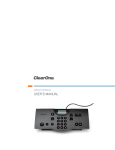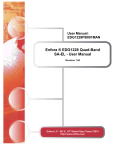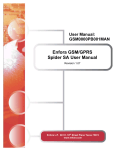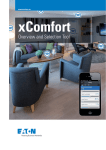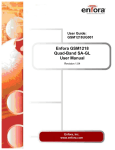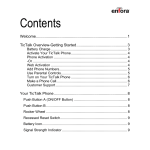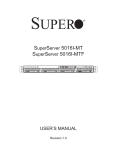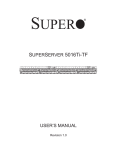Download Enfora 600/650 Network Card User Manual
Transcript
Users’ Guide: WLN1500UG001 Enfora® Wi-Fi® Adapter for Treo 600/650 Smartphone Users’ Guide Revision 1.00 Copyright Statement Copyright 2005 by Enfora Inc. All rights reserved. No portion of this document may be copied, photocopied, reproduced, transmitted, transcribed, stored in a retrieval system or translated into any language or computer language, in any form or by any means, electronic, mechanical, magnetic, optical, chemical, manual or otherwise, without the prior written permission of Enfora Inc. © 2005 Enfora, Inc. All rights reserved. Disclaimer Enfora Inc. makes no representations or warranties, either expressed or implied, with respect to the contents hereof and specifically disclaims any warranties, merchantability or fitness for any particular purpose. Further, Enfora Inc. reserves the right to revise this publication, and to make changes from time to time in the contents hereof without obligation of Enfora Inc. to notify any person of such revision or changes. ALL INFORMATION IS PROVIDED BY ENFORA INC. ON AN “AS IS” BASIS ONLY. THIS COMPANY PROVIDES NO REPRESENTATIONS AND WARRANTIES, EXPRESS OR IMPLIED, INCLUDING THE IMPLIED WARRANTIES OF FITNESS FOR A PARTICULAR PURPOSE, MERCHANTABILITY AND NONINFRINGEMENT. All product names mentioned within this document are the trademark of their respective owners. Enfora, Inc. Proprietary Information WLN1500MAN001 Adobe® Acrobat Reader, © 1987-1999 Adobe Systems Inc. All rights reserved. Adobe and Acrobat are trademarks of Adobe Systems Inc. WLN1501/WLN1502 Wi-Fi Adapter Copyright, 2005 Enfora Inc. Page 2 Table of Contents SAFETY INFORMATION FOR WIRELESS HANDHELD DEVICES.................... 1 GENERAL SAFETY INSTRUCTIONS ........................................................................ 3 PACKAGE CONTENTS ................................................................................................. 4 APPEARANCE ................................................................................................................. 5 HARDWARE AND SOFTWARE INFORMATION .................................................... 6 BATTERY OPERATION ...................................................................................................... 6 SYSTEM REQUIREMENTS .................................................................................................. 6 SOFTWARE INSTALLATION ............................................................................................... 6 INSTALLING THE TREO SMARTPHONE INTO THE ENFORA® WI-FI® ADAPTER ................ 7 REMOVING THE ENFORA® WI-FI® ADAPTER FROM THE TREO 600/650 ......................... 8 NETWORK AND BATTERY STATUS LED DESCRIPTION..................................................... 8 CONFIGURING YOUR ENFORA® WI-FI® ADAPTER .......................................... 9 ADDITIONAL INFORMATION.................................................................................. 13 NETWORK INFORMATION ............................................................................................... 13 ADVANCED CONFIGURATION................................................................................ 14 POWER SAVE ................................................................................................................. 14 RESTORE DEFAULT SETTINGS ........................................................................................ 14 SOFTWARE LICENSE AGREEMENT...................................................................... 15 LIMITED WARRANTY................................................................................................ 17 SCOPE ............................................................................................................................ 17 HARDWARE.................................................................................................................... 17 SOFTWARE ..................................................................................................................... 17 OTHER CONSIDERATIONS............................................................................................... 18 WLN150x Wi-Fi Adapter Copyright, 2005 Enfora Inc. Safety Information for Wireless Handheld Devices The equipment certifications appropriate to your device are marked on the device and product specific information. The use of the equipment is subject to the following conditions: FCC COMPLIANCE STATEMENT This device complies with the limits for a Class B digital device, pursuant to Part 15 of the FCC Rules. Operation is subject to the following two conditions: (1) This device may not cause harmful interference, and (2) this device must accept any interference received, including interference that may cause undesired operation. CAUTION Changes or modifications without the express consent of Enfora, Inc. void the user’s authority to use the equipment. This equipment has been tested and found to comply with the limits for a Class B digital device, pursuant to Part 15 of the FCC Rules. These limits are designed to provide reasonable protection against harmful interference in an appropriate installation. This equipment generates, uses, and can radiate radio frequency energy and, if not used in accordance with instructions, can cause harmful radiation to radio communication. However, there is no guarantee that interference will not occur in a particular installation. If the equipment does cause harmful interference in radio and television reception, which can be determined by turning the equipment on and off, the user is encouraged to try to correct the interference by one or more of the following measures: • • • • Reorient or relocate the receiving antenna. Increase the separation distance between the equipment and the receiver. Connect the equipment into an outlet on a circuit different from that to which the receiver is connected. Contact Enfora, Inc. Technical Support for assistance. FCC Radiation Exposure Statement 1. CAUTION: This equipment complies with FCC RF radiation exposure limits set forth for an uncontrolled environment. 2. This Transmitter must not be co-located or operating in conjunction with any other antenna or transmitter. (This does not apply to the antenna that is part of the Treo 600/650.) The Federal Communications Commission (FCC) with its action in ET Docket 96-8 has adopted a safety standard for human exposure to radio frequency (RF) electromagnetic energy emitted by FCC certified equipment. Enfora products meet the uncontrolled environmental limits found in OET-65 and ANSI C95.1, 1991.Proper operation of this radio according to the instructions found in this manual and the hardware and software guides on the CD will result in user exposure that is substantially below the FCC recommended limits. Customers in European countries Battery is not replaceable, for service center only. WLN1501/WLN1502 Wi-Fi Adapter Copyright, 2005 Enfora, Inc. Page 1 CAUTION RISK OF EXPLOSION IF BATTERY IS REPLACED BY INCORRECT TYPE. DISPOSE OF BATTERIES ACCORDING TO THE INSTRUCTIONS. Use the following or equivalent certified Power Supply. Make: PHIHONG, Model PSA11R-050 Rated Input: 100-240Vac, 0.5A, 50-60hz, DC Output: 5V DC, 2.0A Limited Power Source. WLN1501/WLN1502 Wi-Fi Adapter Copyright, 2005 Enfora, Inc. Page 2 General Safety Instructions • Check if all peripherals are properly connected before turning on any equipment. • Make sure to disconnect the power plug from the power source before installing or removing the Enfora® Wi-Fi® Adapter. • Always hold the product with dry hands. Droplets of water may cause it to short circuit and damage to the product. • Use the product only under a dry environment. Humid places are not appropriate for the product. • DO NOT use the product in a damp environment. • DO NOT place the product on an unstable surface. Keep the product out of the reach of children. • DO NOT share the same extension power line for the product with high powerconsuming appliances to avoid power overload. • NEVER attempt to disassemble the product! Doing so may cause permanent damage to the product and will void the warranty. WLN1501/WLN1502 Wi-Fi Adapter Copyright, 2005 Enfora, Inc. Page 3 Package Contents Check the contents of the package. The following items should be included. If there is any item that is damaged or missing, please contact your dealer immediately. The following contents are included in the WLN1501 – Wi-Fi® Adapter for Treo 600: Description Enfora® Wi-Fi® Adapter for Treo Smartphone Install CD-ROM AC/DC Power Supply Quantity 1 1 1 The following contents are included in the WLN1502 – Wi-Fi® Adapter for Treo 650: Description Enfora® Wi-Fi® Adapter for Treo Smartphone Install CD-ROM AC/DC Power Supply Battery Cover Door for the Treo 650 WLN1501/WLN1502 Wi-Fi Adapter Copyright, 2005 Enfora, Inc. Quantity 1 1 1 1 Page 4 Appearance The following images show the Enfora® Wi-Fi® Adapter for the Treo 600/650 Smartphone. Lock Release Button Network/ Battery Status LED Power On/Off Button Treo Smartphone Headphone Jack Lock/Release Button Enfora Wi-Fi Adapter DC Power Input WLN1501/WLN1502 Wi-Fi Adapter Copyright, 2005 Enfora, Inc. Treo Smartphone Headphone Jack Page 5 Hardware and Software Information Battery Operation Prior to using the Enfora® Wi-Fi® Adapter, charge the new battery for a minimum of 2 hours to obtain a full charge. The Enfora® Wi-Fi® Adapter derives its power from a self-contained battery pack to ensure there is no battery drain on the handheld device. The Enfora® Wi-Fi® Adapter will also charge your Treo 600/650 Smartphone if the Treo 600/650 is placed in the Enfora® Wi-Fi® Adapter. Note: The Enfora® Wi-Fi® Adapter WILL NOT act as a spare battery for the Treo Smartphone. To power down the Enfora® Wi-Fi® Adapter, hold down the power button for three seconds, until the adapter turns off. System Requirements Check your hardware and software to see if they satisfy the requirements below. If you are not sure, please consult your dealer or operator. • • Treo 600 OR Treo 650 (with the updated battery cover attached) Software Installation 1. Insert the CD that came with your Enfora® Wi-Fi® Adapter into your computer’s CD drive. 2. If the enclosed CD-ROM does not start automatically, run the Enfora program EnforaWiFi.exe and follow the Install Wizard. The Enfora program is located on the CD-ROM in the install directory. 3. After completing the installation you will be prompted to perform a Hot Sync® synchronization. This will install all necessary drivers and software to your Treo 600/650. (Please refer to the Treo Users’ Manual for details on HotSync®.) 4. Dock your Treo 600/650 device in its cradle, or connect the sync cable, and perform Hot Sync®. WLN1501/WLN1502 Wi-Fi Adapter Copyright, 2005 Enfora, Inc. Page 6 Installing the Treo Smartphone into the Enfora® Wi-Fi® Adapter Attach the updated Battery Cover to the Treo 650 These instructions apply only to the Treo 650 Smartphone. If you have the Treo Smartphone 600, please skip these instructions, and proceed to Attach the Enfora® WiFi® Adapter to the Treo 600/650. 1. If you haven’t replaced the Battery Door with the enclosed Battery Door, grasp your Treo 650, and look at the Battery Door on the back of the unit. 2. Press in the elliptical button, just above the Battery Door, to release the current Battery Door. Slide the door down approximately .1” (one-tenth of an inch) to remove it from the Treo 650. 3. Place the Updated Battery Door in the position of the existing one, and slide the Door up until it “seats” in place. Attach the Enfora® Wi-Fi® Adapter to the Treo 600/650 These instructions apply to the Treo 600 and Treo 650 (with the updated battery cover attached to the Treo 650). 1. Ensure the Enfora® Wi-Fi® Adapter is turned off. 2. Hold the Enfora® Wi-Fi® Adapter upright in one hand. 3. Grasp the edges of the Treo and slide the Treo into the bottom portion of the Enfora® Wi-Fi® Adapter. 4. With the Treo positioned at about a 5º to 10º from the inner surface of the Enfora® Wi-Fi® Adapter; push the Treo, gently down, onto the mating connector of the Enfora® Wi-Fi® Adapter. You will hear/feel a click as the Enfora® WiFi® Adapter connector is seated into the Treo. 5. While grasping the Enfora® Wi-Fi® Adapter with one hand (depress the Lock/ Release Button down with the index finger), press the Treo flat into the Enfora® Wi-Fi® Adapter, with your other hand, seating the short rib/ribs, near the Lock/ Release Button, into the receptacles in the back of the Treo. Release your hold on the Lock/Release Button. 6. The Enfora® Wi-Fi® Adapter is now attached to the Treo. Lock/Release Button WLN1501/WLN1502 Wi-Fi Adapter Copyright, 2005 Enfora, Inc. Page 7 Removing the Enfora® Wi-Fi® Adapter from the Treo 600/650 1. Hold the Enfora® Wi-Fi® Adapter upright. 2. Grasp the edges of the Treo with one hand and grasp the edges of the Enfora® Wi-Fi® Adapter with your other hand. 3. With the index finger of the hand holding the Enfora® Wi-Fi® Adapter, depress the Release Button. 4. Lift the Treo away from the inner surface of the Enfora® Wi-Fi® Adapter about 5º to 10º 5. Gently rock the Treo side to side and lift the Treo from the Enfora® Wi-Fi® Adapter. 6. The Enfora® Wi-Fi® Adapter is now detached from the Treo. Network and Battery Status LED Description LED Color OFF Green Green Green Yellow Yellow LED Status OFF Short Blink Solid Long Blink Short Blink Solid WLN1501/WLN1502 Wi-Fi Adapter Copyright, 2005 Enfora, Inc. Connection Status Unit Not Powered ON Attempting to Register on Wi-Fi® Network Register on Wi-Fi® Network Passing Data on Wi-Fi® network Battery Low (Charge Battery) Device Powered on. Not Registered on the network Page 8 Configuring your Enfora® Wi-Fi® Adapter 1. After installing the Enfora® Wi-Fi® Adapter to your Treo, power on the adapter. The power button is located on the lower right front of the Enfora® Wi-Fi® Adapter. 2. Select the Enfora® Wi-Fi® icon from applications on your Treo 600/650 handheld. 3. The first time you use the Enfora® Wi-Fi® Adapter you will need to configure it. If you know your Network Name (SSID) select Add and continue to Step 6. If you do not know the Network Name (SSID) select Scan to search for any available Access Points/Wi-Fi® Networks. Select Add if you know your Network Name Scan for Access Points/ Wi-Fi ® Networks 4. If there are any available Access PointsWi-Fi® networks in range of the Enfora® WiFi® Adapter, the Network Name will be displayed in the Network List window. If your Network Name is displayed in the list select it and then select OK. Some wireless networks do not broadcast the Network Name. Please contact your network administrator if you are unsure of your Network Settings. Available Network WLN1501/WLN1502 Wi-Fi Adapter Copyright, 2005 Enfora, Inc. Page 9 5. The Network Name you selected will now appear in the Profile Settings window under Network Name (SSID). To create a Profile for this Network Name select add from the menu. The maximum number of profiles you can create is six. Note: Old profiles can be deleted, so new ones can be added. Create Profile Network Name Selected 6. Create a unique name for this profile. The Profile Name should be different than the Network Name. The Network Name that you selected form the Scan list will appear in the Network Name field. Click OK and proceed to the next step. Profile and Network Name WLN1501/WLN1502 Wi-Fi Adapter Copyright, 2005 Enfora, Inc. Page 10 7. If you already know your Network Name, create a name for your profile. The Profile Name should be different than the Network Name. Any is the default Network Name. Highlight Any and enter your Network Name. The Network Name is case sensitive and must match the Network Name (SSID) that has been configured on the Access Point/ Wi-Fi® Network you plan to connect to. If your network does not require a Network Name you can leave Any as the Network Name. Profile and Network Name 8. The Enfora® supported Network Mode is Infrastructure. You must connect the Wi-Fi ® Adapter to an Access Point. Ad-hoc mode is not supported. 9. By default Data Encryption is disabled. To enable encryption select Data Encryption (WEP enabled). Wired Equivalent Privacy (WEP) is a security protocol used to provide security for a wireless network. Infrastructure is the supported Network Mode WLN1501/WLN1502 Wi-Fi Adapter Copyright, 2005 Enfora, Inc. Page 11 10. If WEP is enabled on your network please contact your network administrator for the correct WEP settings. Hex is the default setting for the network key. If your Access Point uses ASCII select the box in front of ASCII. Select OK to save your settings. Check if your Access Point uses ASCII 11. Select OK from the Profile Settings window to return to the main Manager window. 12. In the Manager window check the status of the Enfora® Wi-Fi® Adapter. When the status displays Associated you can click on Connect to enable a Wireless connection. 13. Now that you are connected to a Wi-Fi® Network, go to the main menu on your Treo. Click on your browser or e-mail application. The application will launch and allow you to retrieve e-mail or surf at high speed. (Configuration of e-mail application may be required.) WLN1501/WLN1502 Wi-Fi Adapter Copyright, 2005 Enfora, Inc. Page 12 Additional Information Network Information To find out your Network Settings click on the preference button. Then select Network Information. 1. The Network Information available is listed below: WLN1501/WLN1502 Wi-Fi Adapter Copyright, 2005 Enfora, Inc. Page 13 Advanced Configuration Power Save The Enfora® Wi-Fi® Adapter has a Power Save setting. By default the Power Save option is Enabled. To disable Power Save open the Enfora® Wi-Fi® Adapter Manager and select Device Information from the Options menu. From the Device Information window select the drop down box to Enable or Disable the Power Save option. Restore Default settings The Enfora® Wi-Fi® Adapter can be set back to the factory defaults. Any saved Profiles will be erased. To restore the factory defaults open the Enfora® Wi-Fi® Adapter Manager and select Device Information from the options menu. From the Device Information window select Restore Defaults. WLN1501/WLN1502 Wi-Fi Adapter Copyright, 2005 Enfora, Inc. Page 14 SOFTWARE LICENSE AGREEMENT This is a legal agreement (“Agreement”) made between you, the original end user, and Enfora, Inc. (“Enfora”), the supplier of the product that you have purchased (“Product”). This Agreement covers all of the software program(s) owned or licensed by Enfora (“Software”) and included or distributed with this Product.* PLEASE CAREFULLY READ THE FOLLOWING TERMS AND CONDITIONS BEFORE USING THIS PRODUCT OR THE SOFTWARE. IF YOU DO NOT AGREE TO ANY OF THESE TERMS AND CONDITIONS, DO NOT USE THE PRODUCT OR THE SOFTWARE. INSTALLING THE SOFTWARE, OR USING ANY PART OF THE PRODUCT OR THE SOFTWARE, INDICATES THAT YOU FULLY AND UNCONDITIONALLY ACCEPT AND AGREE TO BE BOUND BY THESE TERMS AND CONDITIONS. LICENSE: The Software and its documentation are protected by United States copyright laws and international treaties. Enfora grants you a limited, nonexclusive license to use the Software and its documentation subject to the terms and conditions set forth in this Agreement. You are not permitted to use the Software or its documentation in any manner not expressly authorized by this Agreement. You acknowledge and agree that ownership of, and all intellectual property rights in, the Software, its documentation and all copies and derivatives thereof, regardless of the form or media, are held by Enfora or its licensors, as applicable. No other right or license is granted to you except the limited right to use the Software and its documentation as provided in this Agreement. USE: The Software is licensed for installation and use on a single personal computer (“PC”) and on a single PALM™ handheld device (“Device”), provided that the Software (or any of its components) installed on the PC is used only in connection with the Device, and the Software (or any of its components) installed on the Device is used only in connection with the Product. You may use only one (1) copy of the Software (or any of its components) on the PC or the Device, and may make a limited number of copies of the Software solely for backup or archival purposes, provided that you reproduce and include on all such copies all copyright notices and any other proprietary notices appearing in the Software. You may not copy any of the documentation accompanying the Software, but can use such documentation in support of your use of the Software as provided in this Agreement. TRANSFER: You may not rent, lease or distribute the Software (or any copies thereof), but you may transfer the Software to another party as part of the sale or transfer of the Product to such party, but only if you transfer to such party all copies of the Software, and all of its documentation, and such party accepts the terms and conditions of this Agreement. PROHIBITED ACTIONS: Modification, alteration, reverse engineering, decompiling or disassembly of the Software is expressly prohibited. However, if you are a European Union (“EU”) resident, information necessary to achieve interoperability of the Software with other programs, within the meaning of the EU Directive on the Legal Protection of Computer Programs, is available to you from Enfora upon written request. EXPORT RESTRICTIONS: You agree that you will not export or re-export the Software (or any copies thereof) or its documentation, or any products utilizing the Software or such documentation, in violation of any applicable laws or regulations of the United States or the country in which you obtained them. TERM AND TERMINATION: This Agreement is effective until terminated. You may terminate it at any time by ceasing to use and destroying all copies of the Software and its documentation in your possession. It will also terminate immediately if you fail to comply with any term or condition of this Agreement, in which event you agree to immediately cease using and to destroy all copies of the Software and documentation in your possession. GOVERNING LAW: This Agreement shall be governed by the laws of the State of Texas, United States of America, excluding its conflicts of laws principles. The United Nations Convention on Contracts for the International Sale of Goods (1980) is hereby excluded in its entirety from application to this Agreement. SEVERABILITY: In the event any provision of this Agreement is found to be invalid, illegal or unenforceable, the validity, legality and enforceability of any of the remaining provisions shall not in any way be affected or impaired. WLN1501/WLN1502 Wi-Fi Adapter Copyright, 2005 Enfora, Inc. Page 15 ENTIRE AGREEMENT: This Agreement (and the accompanying Limited Warranty) set forth the entire agreement between you and Enfora, supersedes all prior agreements, whether written or oral, with respect to the Software, and may be amended only in a writing signed by both parties. Enfora, Inc. th 661 E. 18 St. Plano, TX 75074 United States of America www.enfora.com * Software program(s) that are included or distributed with this Product, but that are not owned or licensed by Enfora, are licensed to you by their respective owners. Refer to the license contained in such software or its documentation for the corresponding terms of use before using such software. WLN1501/WLN1502 Wi-Fi Adapter Copyright, 2005 Enfora, Inc. Page 16 LIMITED WARRANTY Scope Enfora warrants to the original purchaser of the product that, for a period of ninety (90) days from the date of product purchase, the product hardware, when used in conjunction with any associated software (including any firmware and applications) supplied by Enfora, will be free from defects in material or workmanship under normal operation. Enfora further warrants to such original purchaser that, for a period of ninety (90) days from the date of product purchase, any software associated with the product will perform substantially in accordance with the user documentation provided by Enfora, and any software media provided with the product will be free from defects in material or workmanship under normal operation. Enfora does not warrant that (a) the product hardware or any associated software will meet the purchaser’s requirements, (b) that the operation of the product hardware or software will be uninterrupted or error-free, or (c) the product, when integrated in, or combined with, other products or software not supplied by Enfora, will continue to perform substantially in accordance with the user documentation. This limited warranty is only for the benefit of the original purchaser and is not transferable. No other party may act on behalf of such purchaser for the purpose of claiming or exercising any rights or benefits under or in connection with this limited warranty except as may be provided in a written agreement between Enfora and such other party. Hardware During the warranty period applicable to the product hardware, Enfora, at its expense and in its sole discretion, will repair or replace the product if it is determined to have a covered hardware defect, provided that the purchaser first notifies Enfora of any such defect, furnishes Enfora with a proof of purchase, requests and obtains a return merchandize authorization (RMA) number from Enfora, and returns the product, shipping charges prepaid, to Enfora under that RMA. If, upon reasonable examination of the returned product, Enfora does not substantiate the defect claimed by purchaser, or determines that the defect is not covered under this limited warranty, Enfora will not be required to repair or replace the product, but may instead reship the product to the purchaser, in which case purchaser shall be responsible for paying Enfora’s usual charges for unpacking, testing, and repacking the product for reshipment to purchaser. Purchaser shall bear the risk of loss or damage in transit to any product returned by purchaser to Enfora, or any returned product not found to be defective or covered under this warranty and reshipped by Enfora to purchaser. In the event Enfora repairs or replaces a defective product, the repaired or replacement product will be covered under this limited warranty for the remainder of the original warranty period on the defective product. If Enfora is unable to repair or replace a defective product, the purchaser’s exclusive remedy shall be a refund of the original purchase price. Any returned and replaced product, or any product for which Enfora has refunded the original purchase price, becomes the property of Enfora. Software During the warranty period applicable to the software or its media, Enfora, at its expense, will replace any defective software or media if purchaser gives written notification of the defect to the technical support department at Enfora during the applicable warranty period. Enfora will ship or otherwise transmit the replacement software or media to purchaser, and purchaser shall be responsible for incorporating any replacement software WLN1501/WLN1502 Wi-Fi Adapter Copyright, 2005 Enfora, Inc. Page 17 in the product. Enfora shall not have any obligation to provide any software bug fixes, upgrades or new releases except as may be necessary to correct any covered defect of which purchaser notifies Enfora in writing during the applicable warranty period. Enfora, from time to time and in its sole discretion, may make available for download on its website (www.enfora.com) certain software bug fixes, upgrades or new releases for the product. The purchaser should periodically visit such website to determine whether any such bug fixes, upgrades or new releases have become available. Download and use of any such bug fixes, upgrades or new releases is subject to all of the applicable terms and conditions of Enfora’s technical support policy as posted and updated on its website. Exceptions and Disclaimers Enfora shall have no obligation under this limited warranty for (a) normal wear and tear, (b) the cost of procurement of substitute products or (c) any defect that is (i) discovered by purchaser during the warranty period but purchaser does not notify or request an RMA number from Enfora, as required above, until after the end of the warranty period, (ii) caused by any accident, misuse, abuse, improper installation, handling or testing, or unauthorized repair or modification of the product, (iii) caused by use of any software other than any software supplied by Enfora, or by use of the product other than in accordance with its documentation or (iv) the result of electrostatic discharge, electrical surge, fire, flood or similar causes. Unless otherwise provided in a written agreement between the purchaser and Enfora, the purchaser shall be solely responsible for the proper configuration, testing and verification of the product prior to deployment in the field. ENFORA’S SOLE RESPONSIBILITY AND PURCHASER’S SOLE REMEDY UNDER THIS LIMITED WARRANTY SHALL BE TO REPAIR OR REPLACE THE PRODUCT HARDWARE, SOFTWARE OR SOFTWARE MEDIA (OR IF REPAIR OR REPLACEMENT IS NOT POSSIBLE, OBTAIN A REFUND OF THE PURCHASE PRICE) AS PROVIDED ABOVE. ENFORA EXPRESSLY DISCLAIMS ALL OTHER WARRANTIES OF ANY KIND, EXPRESS OR IMPLIED, INCLUDING WITHOUT LIMITATION ANY IMPLIED WARRANTIES OF NON-INFRINGEMENT, MERCHANTABILITY, SATISFACTORY PERFORMANCE AND FITNESS FOR A PARTICULAR PURPOSE. IN NO EVENT SHALL ENFORA BE LIABLE FOR ANY INDIRECT, SPECIAL, EXEMPLARY, INCIDENTAL OR CONSEQUENTIAL DAMAGES (INCLUDING WITHOUT LIMITATION LOSS OR INTERRUPTION OF USE, DATA, REVENUES OR PROFITS) RESULTING FROM A BREACH OF THIS WARRANTY OR BASED ON ANY OTHER LEGAL THEORY, EVEN IF ENFORA HAS BEEN ADVISED OF THE POSSIBILITY OR LIKELIHOOD OF SUCH DAMAGES. Other Considerations Some jurisdictions may require a longer warranty period than specified above and, accordingly, for products sold in those jurisdictions the applicable warranty period shall be extended as required under the laws of those jurisdictions. Furthermore, some jurisdictions may not allow the disclaimer of implied warranties or the exclusion or limitation of incidental or consequential damages, so the above disclaimer, limitation or exclusion may not apply to products sold in those jurisdictions. This limited warranty gives the purchaser specific legal rights and the purchaser may have other legal rights that vary from jurisdiction to jurisdiction. WLN1501/WLN1502 Wi-Fi Adapter Copyright, 2005 Enfora, Inc. Page 18 In some instances, certain aspects of the product warranty may also be covered in a separate written agreement between Enfora and the distributor or reseller, if any, from whom purchaser purchased the product. That agreement may provide, for example, a different product return procedure that may also be available to purchaser (e.g., the product may be returned to Enfora through that distributor or reseller). Governing Law This limited warranty shall be governed by the laws of the State of Texas, United States of America, without regard to conflict of laws principles. This limited warranty shall not be governed in any respect by the United Nations Convention on Contracts for the International Sale of Goods. Revision History Date 08/16/05 Rev 1.0 Author Francis Regan WLN1501/WLN1502 Wi-Fi Adapter Copyright, 2005 Enfora, Inc. Description Initial release. Page 19