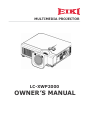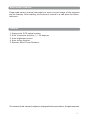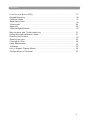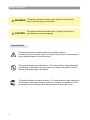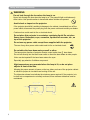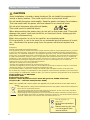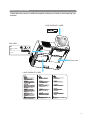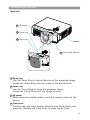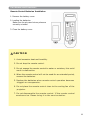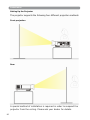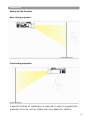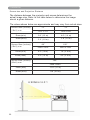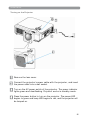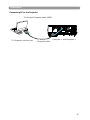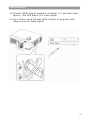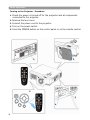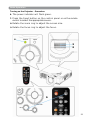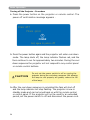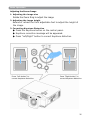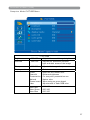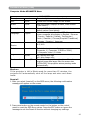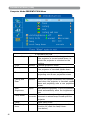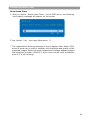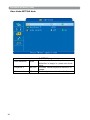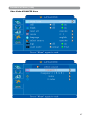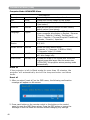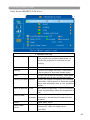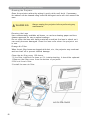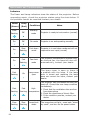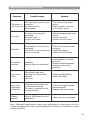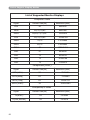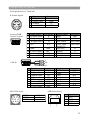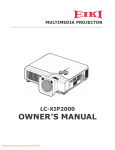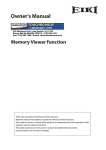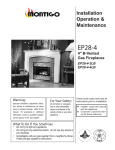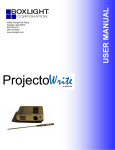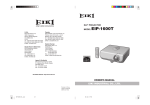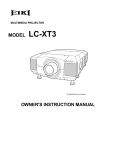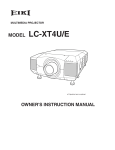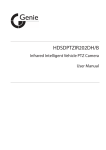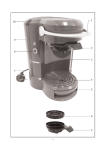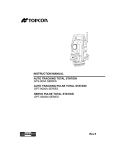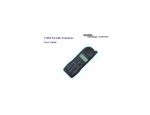Download Eiki LC-XWP2000 CRT Television User Manual
Transcript
MULTIMEDIA PROJECTOR LC-XWP2000 OWNER ’S MANUAL About owner’s manual Please read owner’s manual thoroughly to ensure correct usage of the projector and its features. After reading, store owner’s manual in a safe place for future reference. Features 1. Design with 3LCD optical system. 2. Auto V keystone function, +/- 30 degrees. 3. Auto brightness control. 4. Auto ceiling function. 5. Extreme Short Throw Distance. The content of this manual is subject to change without period notice. All rights reserved. 1 Contents About owner’s manual . . . . . . . . . . . . . . . . . . . . . . . . . . . . . . . . . . . . . . . . . . . . . . . 1 Contents . . . . . . . . . . . . . . . . . . . . . . . . . . . . . . . . . . . . . . . . . . . . . . . . . . . . . . . . . . . . 2 Safety Instructions . . . . . . . . . . . . . . . . . . . . . . . . . . . . . . . . . . . . . . . . . . . . . . . . . 4 Product Safety Labels . . . . . . . . . . . . . . . . . . . . . . . . . . . . . . . . . . . . . . . . . . . . . . . 9 Checking the Package Contents . . . . . . . . . . . . . . . . . . . . . . . . . . . . . . . . . . . . . 10 Part Names and Functions . . . . . . . . . . . . . . . . . . . . . . . . . . . . . . . . . . . . . . . . . . 11 11 Main Unit ....................................................................................... 13 Control Panel ............................................................................... Rear View I/O Board ........................................................................ 15 Bottom View ................................................................................... 17 Remote Control ............................................................................... 18 Remote Control Batteries Installation ................................................. 19 Installation . . . . . . . . . . . . . . . . . . . . . . . . . . . . . . . . . . . . . . . . . . . . . . . . . . . . . . . . . 20 Setting Up the Projector ................................................................... 20 Screen size and Projection Distance .................................................... 22 Adjusting the Image Position ............................................................. 23 Moving the Projector ........................................................................ 24 Turning on the Projector.................................................................... 25 Connecting PC to the Projector ........................................................... 27 Connecting Video to the Projector ....................................................... 30 How to connect . . . . . . . . . . . . . . . . . . . . . . . . . . . . . . . . . . . . . . . . . . . . . . . . . . . . . 28 Desktop PC .................................................................................... 28 Laptop PC ...................................................................................... 29 Video ................................................................................ ............ 30 Basic Operation . . . . . . . . . . . . . . . . . . . . . . . . . . . . . . . . . . . . . . . . . . . . . . . . . . . . . 32 Turning on the Projector-Procedure ........................................................ 32 Turning off the Projector ....................................................................... 34 Adjusting the Screen Image .................................................................. 35 2 Co n t e n t s Fu n c t i o n s o f M e n u ( OSD ) . . . . . . . . . . . . . . . . . . . . . . . . . . . . . . . . . . . . . . . . . . . . Keypad Operat ing . .. . . . . . . . . .. .. . . . . . . . . . . . . . . .. . . . . . . . . . . . . . . . . .. . . . . . . . . . . . . .. . .. . . . . . . . . .. Com put er Mode .. . . . . . . . . . . . .. .. . . . . . . . . . . . . . . .. . . . . . . . . . . . . .. . .. . . . . . . . . . . . . . .. . .. . . . . . . . .. . Reset Lam p Tim er . .. . . . . . . . . .. .. . . . . . . . . . . . . . . .. . . . . . . . . . . . . . . . . .. . . . . . . . . . . . . .. . .. . . . . . . . . .... Video m ode . . . . . . . .. .. . . . . . . . . . . . . .. .. . . . . . . . . . . . . .. .. . . . . . . . . . . . . . . .. . . . . . . . . . . . . . . .. .. . . . . .. Ap p en d ix . . . . . . . . . . . . . . . . . . . . . . . . . . . . . . . . . . . . . . . . . . . . . . . . . . . . . . . . . . . . Technical Specificat ions . . . .. .. . . . . . . . . . .. .. . . . . . . . . . . . . .. .. . . . . . . . . . . . . . . .. . . . . . . ............. 36 36 37 43 44 50 50 M a i n t e n a n ce a n d Tr o u b l e sh o o t i n g ....................................................... Ceiling Mount ed I nst allat ion Guide . . . .. .. . . . . . . . . . .. .. . . . . . . . . . . . . .. .. . . . . . . . . . . . . . . .. . . . . . . Cleaning t he Proj ect or . . . .. .. . . . . . . . . . .. .. . . . . . . . . . . . . .. .. . . . . . . . . . . . . . . .. . . . . . . ................. Cleaning t he Lens . . . .. .. . . . . . . . . . .. .. . . . . . . . . . . . . .. .. . . . . . . . . . . . . . . .. . . . . . . ...................... Cleaning Air Filt er . . . .. .. . . . . . . . . . .. .. . . . . . . . . . . . . .. .. . . . . . . . . . . . . . . .. . . . . . . ...................... Lam p Replacem ent . . . .. .. . . . . . . . . . .. .. . . . . . . . . . . . . .. .. . . . . . . . . . . . . . . .. . . . . . . .................... I ndicat ors . . . . . . . .. .. . . . . . . . . . . . . .. .. . . . . . . . . . . . . .. .. . . . . . . . . . . . . . . .. . . . . . . . . . . . . . . .. .. . . . . ........ List of Suppor t Display Modes . . . .. .. . . . . . . . . . .. .. . . . . . . . . . . . . .. .. . . . . . . . . . . . . . . .. . . . . . . . Configur at ions of Ter m inal . .. .. . . . . . . . . . . . . .. .. . . . . . . . . . . . . . . .. .. . . . . . . . . . . . . . . .. . . . . . . . . . 51 51 52 52 52 53 54 56 57 3 Safety Instructions WARNING This symbol indicates information that, if ignored, could possibly result in personal injury or even death. CAUTION This symbol indicates information that, if ignored, could result in personal injury or physical damage. Typical Symbols This symbol indicates an additional warning (including cautions). An illustration is provided to clarify the contents (for example: the illustration to the left indicates danger of electrical shock). This symbol indicates a prohibited action. The contents will be clearly indicated in an illustration or description near the symbol (for example: the symbol to the left indicates that disassembly is prohibited). This symbol indicates a compulsory action. The contents will be clearly indicated in an illustration or description near the symbol (for example : the symbol to the left shows that the power plug should be disconnected from the power outlet). 4 Safety Instructions(continued) WARNING If a problem should occur If smoke or strange odors arise, continued use could result in fire or electrical shock. In such case, immediately turn off the power switch and then disconnect the power plug from the power outlet. After making sure that the smoke or odor has stopped, contact your dealer for repairs. Never attempt to make repairs yourself because this is dangerous. Do not use this projector if there is no image or sound, or if the sound is distorted. Continued use could result in fire or electrical shock. In such case, immediately turn off the power switch; disconnect the power plug from the power outlet and contact your dealer. If water would enter the inside of this projector, immediately turn off the power switch, disconnect the power plug from the power outlet and contact your dealer. Do not install on an unstable surface. Do not install this projector on an unstable surface such as a wobbly stand or incline because this could result in the projector falling and causing injury. Do not open the cabinet. Never open the cabinet. There is high voltage inside which can cause electrical shock. Contact your dealer for internal inspection, adjustment and repair. Do not modify. Do not modify this projector because this could result in fire or electrical shock. Do not use in the bathroom or near water site. Do not expose this unit to rain or use near water… for example, in the bathroom, a wet basement, near a swimming pool, etc… Do not insert objects into the Projector. Do not insert metal objects through the ventilation openings, etc., of this projector or drop such objects inside because this could result in fire or electrical shock. If a foreign object should enter this projector, immediately turn off the power switch, disconnect the power plug from the power outlet and contact your dealer. Continued use could result in fire or electrical shock. Use special caution in household and where children are present. 5 Safety Instructions(continued) WARNING Do not look through the lens when the lamp is on. Never look through the lens when the lamp is on. The powerful light could adversely affect vision. Use special caution in households where children are present. Avoid shock or impact on the projector. If the projector should fall, resulting in damage to the cabinet, immediately turn off the power switch, disconnect the power plug from the power outlet and contact your dealer. Continued use could result in fire or electrical shock. Do not place this projector in a container containing liquid. Do not place flower vases, flowerpots, cups, cosmetics, liquids such as water, etc., on top of this projector. Do not use any power cable except those supplied with the projector. The use of any other power cable could result in fire or electrical shock. Do not shine the laser beam onto yourself or other. The laser pointer function of projector remote control emits class Ⅱ laser beam. Do not look directly into the laser beam outlet or direct the laser beam at other people. Vision can be impaired if the laser beam enters the eyes. Especially pay attention if children are present. High temperatures are generated when the lamp is lit; so do not place objects in front of the lens. Allowing the proper amount of space on the top, sides, and rear of the projector cabinet is critical for proper air circulation and cooling of the unit. The dimension shown here indicate the minimum space required. If the projector is to be built into a compartment or similarly enclosed, these minimum distances must be maintained. 6 Safety Instructions(continued) CAUTION Placing heavy objects on top of this projector could result in loss of balance or falling and cause personal injury or damage the projector. Do not block th ventilation openings. Do not block the ventilatoin openings of this projector. Blocking ventilation could lead to internal overheating which could result in fire. Do not place this projector on its side during use or push it into a small, poorly ventilated location. Do not place this projector on a carpet or bedding or cover it with a tablecloth, etc. Also, when installing this projector, make sure the ventilation openings are at least 30 cm (12 inch) clearance around the projector. Care and maintenance. For safety purposes, disconnect the power plug from the power outlet before starting the care and maintenance of this projector. Battery usage Replace the batteries with the same type only. Do not mix old and new batteries; this could result in fire or personal injury due to battery cracking or leakage. Make sure the plus and minus terminals are correctly aligned when loading the batteries. Incorrect loading could redult in personal injury or contamination of the surroundings due to battery cracking or leakage. Have the projector interior cleaned regularly. Contact your dealer to arrange for the service. Accumulations of dust inside the projector can result in fire or malfunction if not cleaned for an extended period. Ask your dealer for details about internal cleaning. 7 Safety Instructions(continued) CAUTION Avoid installation in humid or dusty locations. Do not install this projector in a humid or dusty location. This could result in fire or electrical shock. Do not handle the power cord roughly. Keep the power cord away from heaters; The heat could melt the power cord and cause fire or electrical shock. Do not touch the power plug with wet hands; This could result in electrical shock. When disconnecting the power plug, do not pull on the power cord. This could damage the power cord and cause fire or electrical shock. Always grip the plug when disconnecting. When the projector is not to be used for an extended period. If the projector is not to be used for an extended period because of travel, etc., disconnect the power plug from the power outlet and replace lens cover. Compliance Federal communications Commission Notice This equipment has been tested and found to comply with the limits for a Class B digital device, pursuant to part 15 of the FCC Rules. These limits are designed to provide reasonable protection against harmful interference in a residential installation. This equipment generates, uses, and can radiate radio frequency energy and, if not installed and used in accordance with the instructions, may cause harmful interference to radio communications. However, there is no guarantee that interference will not occur in a particular installation. If this equipment does cause harmful interference to radio or television reception, which can be determined by turning the equipment off and on, the user is encouraged to try to correct the interference by one or more of the following measures: -Reorient or relocate the receiving antenna. -Increase the separation between the equipment and receiver. -Connect the equipment into an outlet on a circuit different from that to which the receiver is connected. -Consult the dealer or an experienced radio/TV technician for help. Use of shielded cable is required to comply with class B limits in Subpart B of Part 15 of FCC Rules. Do not make any changes or modifications to the equipment unless otherwise specified in the instructions. If such changes or modifications should be made, you could be required to stop operation of the equipment. Model Number(s): LC-XWP2000 Trade Name: EIKI Responsible party: EIKI Address : 30251 Esperanza Rancho Santa Margarita CA 92688-2132 U.S.A. Telephone No. : 800-242-3454(949-457-0200) NOTE: This symbol and recycle system are applied only to EU countries in the other area of world. Your EIKI product is designed and manufactured with high quality materials and components which can be recycled and reused. This symbol means that electrical and electronic equipment, at their end-of-life, should be disposed of separately from your household waste. Please dispose of this equipment at your local community waste collection/recycling centre. In the European Union there are separate collection systems for used electrical and electronic products. Please help us to conserve the environment we live in ! Voor de klanten in Nederland Bij dit product zijn batterijen geleverd. Wanneer deze leeg zijn, moet u ze niet weggooien maar inleveren als KCA. 8 Pr o d u ct sa f e t y l a b e l s Safety labels are used on or within the projector to alert you to items or areas requiring your attention. LENS WARRANTY LABEL EMI LABEL EIKI Model:LC-XIP2000 Input: 100-240V, 50/60Hz, 4A(1.2A~2.8A) Serial no.: Business card LAMP WARRANTY LABEL 9 Checking the Package Contents Remote Control with batteries Video Cable Power Cord S-Video Cable Audio Cable Computer cable Speaker Cable Projector Quick Start Guide / Owner’s Manual CD 10 Carry Bag (Optional) Filter RS232 Cable (Optional) Part Names and Functions: Main Unit 3 IR sensor 1 Zoom ring 2 Focus ring Speaker 4 Filter cover( bottom) 1 Zoom ring Use the Zoom Ring to adjust the size of the projected image. Rotate the Zoom Ring until the image is the desired size. 2 Focus ring U s e t h e F o c u s R i n g t o f oc u s t h e p r o j e c t o r i m a g e . Rotate the Focus Ring until the image is clear. 3 IR sensor W h e n u s i n g t h e r e m o t e c o n t r o l , p o i n t t h e re m o t e c o n t r o l a t t h i s sensor. 4 Filter cover P r e v e n t d u s t a n d o t h er f o r e i g n p a r t i c l e s fr o m b e i n g d r a w n i n t o p r o j e c t o r . R e m o v e t he F i l t e r c o v e r t o c l e a n t h e a i r f i l t e r . 11 Pa r t N a m e s a n d Fu n c t i o n s : Main Unit 8 Control panel Exhaust vent 7 Lens cover 6 Foot adjust button 5 Front adjustable foot 5 Front adjustable foot Extend and retract to adjust the projection angle. 6 Foot adjust button Lock/unlock the adjustable foot. 7 Lens cover Attach when not using to protect the lens from becoming dirty or damaged. 8 Control panel (keypad) Operating system. 12 Pa r t N a m e s a n d Fu n c t i o n s : Co n t r o l p a n e l ( k e y p a d ) 8. Power indicat or 9. Lam p indicat or 1. Power but t on POWER LAMP 6. Menu- left / r ight , Menu- up/ down but t on 4. Aut o but t on 2. I nput but t on 3. Blank but t on A 5. Menu but t on KEYSTONE I NPUT BLANK 7. Key st one but t on Bright ness sensor 1 . Po w e r b u t t o n Power on / operat ion m ode, Standby m ode, Cooling- down m ode Br ight ness funct ion, when sensor det ect s t he surrounding light low er t han 150 lux “ power but t on” will t urn int o blue light . 2. I nput but t on Se l e ct s b e t w e e n RGB i n p u t so u r ce - Co m p u t e r i n 1 → Co m p u t er i n 2 ( RGB o r YPb Pr ) → Co m p o si t e Vi d e o → S- Vi d e o → Co m p u t er i n 1 , Syst em will aut o det ect YPbPr or RGB signal in com put er in 2 port . 3 . Bl a n k b u t t o n Blanks t he proj ect ed im age. I f t he proj ect or is left in blank m ode for m or e t han 15 m inut es, t he proj ect or w ill aut om at ically shut dow n. 4 . Au t o b u t t on Aut om at ically adj ust s t he set t ing t o m at ch t he current input . 13 Part Names and Functions: Control panel(keypad) 8. Power indicator 9. Lamp indicator 1. Power button POWER LAMP 6. Menu-left/right, Menu-up/down button 4. Auto button 2. Input button 3. Blank button A 5. Menu button KEYSTONE INPUT BLANK 7. Keystone button Brightness sensor 5. Menu button Display or hides the OSD main menu page. 6.Menu-up /down, Menu-right / left button Selecting OSD menu item up or down. Selecting and adjusting the function of OSD menu item 7. Keystone button Adjusts the vertical keystone with menu-up, menu-down(See Page 36) 8.Power indicator Lights on or flashes to indicate the operating status of the projector (See Page 54) 9. Lamp indicator Indicate a problem in the internal projector temperature, lamp cover or cooling down. (See Page 54) 14 Part Names and Functions: Rear View / IO Board 12. Rear IR receiver Air intake vent 10. Power socket 11. Power switch 5. S-video 9. USB mouse connector 4. RS-232C 3. Monitor out 1. Computer in 1 2. Computer in 2 / YPbPr 7. Audio out 8. Audio in 6. Video in 1. Computer in 1 Input Analog RGB video signal from a computer 2. Computer in 2 / YPbPr When input signal from computer in 2, it may encounter incorrect picture color. Please press "Auto" button again. The picture will be corrected. 3. Monitor out connector Connect an external monitor to this connection view the Computer in 1 input. 4. Control (RS-232C) Serial data port for controlling the projector with a computer or other RS-232 control device. 5. S-Video connector S-Video signal from a video source. 6. Video in Component video signal from a video source. 15 Part Names and Functions: Rear View / IO Board 12. Rear IR receiver Air intake vent 10. Power socket 11. Power switch 5. S-video 9. USB mouse connector 4. RS-232C 3. Monitor out 7. Audio out 8. Audio in 1. Computer in 1 2. Computer in 2 / YPbPr 6. Video in 7. Audio out Connecting to an external speaker system. 8. Audio in Stereo mini jack for PC input 9. USB mouse connector Connects a USB cable to a control computer mouse functions. 10. Power socket Connects the power cord to this connection. 11. Power switch Turns the power on/off. 12. Rear IR receiver When using the remote control, point the remote control at this sensor. 16 Part Names and Functions: Bottom View Air filter cover Suspension bracket fixing points(4) 1. Suspension bracket fixing points (4 points) Install the optional ceiling mount here when suspending the projector from the ceiling. 2. Air filter cover Prevents dust and other foreign particles from being drawn into the projector. 17 Pa r t N a m e s a n d Fu n c t i o n s : Re m o t e Co n t r o l Po w e r b u t t o n Pow er on / operat ion m ode, St andby m ode, Cooling- down m ode. Esc b u t t o n Press “ ESC” but t on, it will close “ Menu” pict ure. Vo l + / - b u t t o n Sound louder or low er. Men u b u t t on Display or h id e t he OSD m ain m en u page. La se r b u t t o n Oper at e t he Laser point er funct ion. Mu t e bu t t on Mut e t he soun d. Ke y st o n e + / - b u t t o n Ad j u st s t h e v er t ica l k ey st on e f u n ct ion. St i l l b u t t o n Keep t he current im age on t he Screen. Bl a n k b u t t o n Hide t he cur r ent im age,becom e black color on t he scr een. Au t o b u t t on Refresh t he current im age. Men u u p / d ow n , Men u left / r igh t b u t t on Select ing and adj ust ing t he funct ion of OSD. I N PUT b u t t o n Select input source: Computer 1 →Com puter 2 → Composite Video →S-Video →Computer 1. * Qu i ck K e y : It can be selected the "Keystone / Brightness / Contrast / Volume "by pressing "Menu down" button and adjusted by pressing "left / right" button on the remote control.(Only "Keystone" can be selected and adjusted when the input source is no signal.) 18 Part Names and Functions: Remote Control Batteries Installation 1. Remove the battery cover. RO3.1 .5 .VX2 3. Close the battery cover. UM-4(AAA) 2. Loading the batteries. Make sure the plus and minus poles are correctly oriented. CAUTION 1. Avoid excessive heat and humidity. 2. Do not drop the remote control. 3. Do not expose the remote control to water or moisture, this could result in malfunction. 4. When the remote control will not be used for an extended period, remove the batteries. 5. Replace the batteries when remote control operation becomes sluggish or unresponsive. 6. Do not place the remote control close to the cooling fan of the projector. 7. Do not disassemble the remote control. If the remote control needs service. Please bring it to the service station. 19 Installation Setting Up the Projector The projector supports the following four different projection methods Front projection Rear A special method of installation is required in order to suspend the projector from the ceiling. Please ask your dealer for details. 20 Installation Setting Up the Projector Rear ceiling projection Front ceiling projection A special method of installation is required in order to suspend the projector from the ceiling. Please ask your dealer for details. 21 I n st al l at i o n Scr e e n si ze a n d Pr o j e ct i o n D i st a n ce The dist ance bet ween t he proj ect or and screen det erm ines t he act ual im age size. Refer t o t he t able below t o det erm ine t he im age size at a given dist ance. The values shown below are approxim ate and m ay vary from act ual sizes. 50” 60” 1016 x 762 1219 x 914 Zo o m ( m i n ) 3.8’ ( 1.2 m ) 4.6’ ( 1.4 m ) Zo o m ( m a x ) 3.3’ ( 1.0 m ) 3.8’ ( 1.2 m ) Scr e e n Si ze ( i n ch e s) ( W x H) m m 80” 100” 1626 x 1219 2032 x 1524 Zo o m ( m i n ) 6.2’ ( 1.9 m ) 7.8’ ( 2.4 m ) Zo o m ( m a x ) 5.2’ ( 1.6 m ) 6.5’ ( 2.0 m ) Scr e e n Si ze ( i n ch e s) ( W x H) m m Scr e e n Si ze ( i n ch e s) ( W x H) m m 3048 x 2286 Zo o m ( m i n ) 11.9’ ( 3.7 m ) Zo o m ( m a x ) 9.9’ ( 3.0 m ) A: B Rat io= 6.5: 1 A B 22 150” Installation Adjusting the Image Position Use the adjustable foot at the front of the projector to set the image height. Rotate the adjustable foot at the rear of the projector to finetune the image position. When the foot is adjusted, it may cause the shape of the projected image to become distorted. Use the keystone correction function to correct this distortion. To retract the front adjustable foot, press the foot adjust button. The front adjustable foot will slowly retract inside the projector. 23 Installation Moving the Projector 1. Use the carry bag when moving the projector.(option) 2. Replace the lens cover and retract the front adjustable foot when moving the projector to prevent damage to the projector. carry bag (Optional, please contact your dealer for more information) CAUTION The optional carry bag is intended to protect the projector from dust and scratches on the surface of the cabinet. It is not designed to protect the projector from external shock. Do not transport the projector in an unsuitable transport case when using a courier or transport service. This may cause damage to the projector. 24 I n st al l at i o n Tu r n i n g o n t h e Pr o j ect o r POWER Rem ove t he lens cover. Connect t he proj ect or’s power cable wit h t he proj ect or, and insert t he power cable int o a wall socket . Turn on t he AC power swit ch of t he proj ect or. The power indicat or light s green and slowflashing. Proj ect or works in st andby m ode. Press t he power but t on t o t urn on t he proj ect or. The power LED begins t o green and lam p LED begins t o red, and t he proj ect or will be lam ped on. 25 Installation Turning on the Projector WARNING If no image are projected, change the input signal. POWER LAMP A KEYSTONE INPUT BLANK When using a laptop or a PC with an in built monitor, select external video output on the computer. 26 Installation Connecting PC to the Projector To connect Computer cable (RGB). To Computer monitor port Computer 1 and Computer 2 Computer cable 27 How to Connect Desktop PC Before starting, make sure that the projector and computers are both turned off. 1. Connect the computer cable. Connect either end of the computer cable to the projector’s Computer in 1 or Computer in 2 Disconnect the monitor cable from the computer and connect the other end of the terminal where the monitor cable is disconnected from the computer. If needed, connect the monitor cable of the computer monitor to the projector’s Monitor Out. Tighten the screw on all connectors. 2. Connect the audio cable if necessary. Connect one end of the audio cable to the Audio in jack on the projector. Connect the other end of the audio cable to the audio output port on the computer. VGA Desktop PC 28 How to Connect Laptop PC Before beginning, make sure that the projector and computers are both turned off. 1. Connect the computer cable. Connect either end of the computer cable to the projector’s Computer in 1. Connect the other end of the project cable to the monitor out connection on the laptop. Tighten the all connectors. 2. Connect the audio cable if necessary. Connect one end of the audio cable to the Audio in jack on the projector. Connect the other end of the audio cable to the audio output port on the laptop PC. Laptop PC 29 How to Connect Connecting Video to the Projector 1. Connect to a video source The Projector can receive compos ite AV ,YPbPr and S-Video. Connect RCA plug at projector and video source ( like DVD player) for video signal. Please contact with your dealer for optional cable. 2. Connect RCA plug ( white and red) to audio source ( like DVD player) and connect the phone jack to projector for audio signal. 30 How to Connect 3. Connect YPbPr plug at projector computer in 2 port and video source ( like DVD player) for video signal. 4. For S-Video, using S-Video ca ble connect to projector and video source for video signal. 31 Basic Operation Turning on the Projector - Procedure 1. Check the power is turned off for the projector and all components connected to the projector. 2. Remove the lens cover. 3. Connect the power cord to the projector. 4. Turn on the power switch. 5. Press the POWER button on the control panel or on the remote control. 2 1 5 3 A KEYSTONE INPUT BLANK 32 4 Basic Operation Turning on the Projector - Procedure 6. The power indicator will flash green. 7. Press the Input button on the control panel or on the remote control to select the appropriate source. 8. Rotate the zoom ring to adjust the screen size. 9. Rotate the focus ring to adjust the focus. 6 POWER LAMP 9 8 6 KEYSTONE INPUT BLANK 33 Basic Operation Turning off the Projector - Procedure 1. Press the power button on the projector or remote control. The power off confirmation message appears . 2. Press the power button again and the projector will enter cool-down mode. The lamp shuts off, the lamp indicator flashes red, and the fans continue to run for approximately two minutes. During the cool down sequence the projector will not respond to any control panel or remote control buttons. CAUTION Do not set the power switch to off or unplu g the projector during the cool-down sequence. Not allowing the lamp to cool properly will greatly reduce the life of the lamp. 3. After the cool-down sequence is completed the fans will shut off and the lamp indicator will stop flashing. The projector is now in standby mode and can be turned back on with the remote control or control panel. If the projector will not be used for an extended period, set the power switch to off and disconnect the power cord. 34 Basic Operation Adjusting the Screen Image 1. Adjusting the image size Rotate the Zoom Ring to adjust the image. 2. Adjusting the image height Extend or retract the front adjustable foot to adjust the height of the image. 3. Correcting Keystone Distortion ◆ Press the Keystone button on the control panel. ◆ Keystone correction message will be appeared. ◆ Press ”Left/Right” button to correct Keystone distortion. POWER LAMP KEYSTONE INPUT BLANK Press ”Left button” to correct keystone distortion. Press ”Right button” to correct keystone distortion. 35 Fu n ct i o n s o f M e n u ( OSD ) Co n t r o l p a n e l ( k e y p a d ) Op e r a t i n g POWER LAMP 6.Menu- Up/ Down Menu- Left / Right 1.Power but t on 5.Menu but t on 3.Aut o but t on 7.Quick Key A KEYSTONE 4.I nput but t on I NPUT 2.Blank but t on Bright ness sensor 1 . Po w e r b u t t o n : Turn on and t urn of f t he proj ect or. 2 . Bl a n k b u t t o n : Blanks t he proj ect ed im age. I f t he proj ect or is left in Blank m ode for m ore t han 15 m inut es, t he proj ect or will aut om at ically shut off t he lam p and ent er cool- down m ode. 3 . A u t o b u t t o n : Autom atically adj usts the sett ings to m at ch t he current input. 4 . I n p u t b u t t o n : Select s VI DEO or PC input source. 5 . M e n u b u t t o n : Ent er or exit t he m ain m enu ( Show and hide t he OSD) 6. : Up / Down arrow buttons, used to navigate through the OSD Menus. : Right / Left arrow but t ons, used t o select and adj ust OSD Menu funct ions. 7. Qu i ck Ke y : I t can be select ed t he “ Keyst one/ Bright ness/ Cont rast / Volum e ” by pressing " Menu down" but t on and adj ust ed by pressing " left / right " but t on on t he cont rol panel or t he rem ot e cont rol. ( Only " Keyst one" can be select ed and adj ust ed when t he input source is no signal.) There is a “ Quick Key“ on t he rem ot e cont rol and proj ect or keypad as well. 36 Fu n ct i o n s o f M e n u ( OSD ) Co m p u t e r M o d e - PI CTURE M e n u Bright ness 1. PI CTURE 000/ 100 Adj ust s t he overall im age bright ness Cont rast 000/ 100 Adj ust s t he diffe rence bet ween light and dark areas of t he i m age Sharpness 000/ 002 Adj ust s t he im age sharpness D isplay m ode Select Video Powerful Present at ion Nat ural Green board User Keep t he sof t t ender color Enhance bright ness For com put er present at ion use Nat ure color When using on green board Adj ust m ent s of each RGB color User Red User Green User Blue 000/ 100 000/ 100 000/ 100 37 Functions of Menu (OSD) Computer Mode-AUDIO Menu Volume Mute 38 000/040 Off/on 2. AUDIO Adjusts the volume Mutes the volume on/off Functions of Menu (OSD) Computer Mode-SETTING Menu H position V position Phase Frequency Auto keystone 000/100 000/100 000/100 000/100 off/on Keystone V -80/+80 Auto sync execute Auto search off/on 3.SETTING Move the image position horizontally. Move the image position vertically. Set the synchronization polarity. Set the horizontal scanning frequency. Automatically Corrects keystone distortion in image i.e. press once to do once. Corrects vertical keystone distortion in image. Sets all of the above settings automatically. Search signal source automatically. 39 Functions of Menu (OSD) Computer Mode-ADVANCED Menu 40 Functions of Menu (OSD) Computer Mode-ADVANCED Menu Zoom/pan Still Blank execute on/off on/off Reset all execute Language English 4.ADVANCED Execute digital zoom and pan function. Freeze the current image on the screen. Hide the image, displays a blank, black screen *(see below). Reset all OSD Menu function to their factory default values*(see below). Select the language that the OSD Menu and on screen massage are display in English / German / French / Spanish / Italian / Portuguese / Dutch / Swedish / Chinese(Simplied-Tranditinal) / Korean / Russian / Japanese 4:3,16:9 Resize Select source execute Logo on/off Scale mode Normal/True Select the input source from: Computer 1 / Computer 2 (RGB or YPbPr) / Composite Video / S-Video on—factory-set logo off—blue image only. Provide the image in its original size. When the original image size larger than the screen size (1024x768), this projector enters panning mode automatically. Blank on If the projector is left in Blank mode for more than 15 minutes, the projector will automatically shut off the lamp and enter cool-down mode. Reset all 1. After you select [reset all] on the OSD menu, the following confirmation message will appear on the screen. 2. Press reset button on the remote control or the button on the control panel to reset the OSD Menu values. Press the ESC button or ignore the message to exit the Reset All function without changing any settings. 41 Functions of Menu (OSD) Computer Mode-PRESENTATION Menu 5.PRESENTATION off/on Front Ceiling execute execute Rear execute Inverts the image horizontally, used when projecting onto a rear projection screen Ceiling and Rear execute Inverts the image horizontally and vertically, used when the projector is mounted upside down and projecting onto a rear projection screen Auto Brightness off/on Auto detects brightness; it turns to economic mode automatically when the brightness is low. Lamp mode normal Economic mode reduces the lamp brightness economic economic to extend lamp life and quiet the projector Lamp Reset lamp timer 42 Automatically inverts the image when the projector is turned upside down i.e. when the projector is mounted on the ceiling Normal projection mode Inverts the image vertically, used when the projector is mounted upside down Auto ceiling Show Lamp timer execute After changing a new lamp,execute this function for reset the Lamp timer. (see below) Functions of Menu (OSD) Reset Lamp Timer 1. After you select[ Reset Lamp Timer] on the OSD menu, the following confirmation message will appear on the screen. 2.You choose[ Yes] ,the Lamp Mode show [ 0] . * The replacement warning message is set to appear after about 2000 hours of lamp use in order to maintain the brightness and quality of the projected images. When the lamp replacement message appears,replace the lamp(part number 23040011) with a new one as soon as possible, even if it is still working. 43 Functions of Menu (OSD) Video Mode-PICTURE Menu Brightness 1. PICTURE 000/100 Adjusts the overall image brightness Contrast 000/100 Adjusts the difference between light and dark areas of the image Sharpness 000/002 Adjusts the image sharpness Display mode 44 Select Video Powerful Presentation Natural Green board User Keep the soft tender color Enhance brightness For computer presentation use Nature color When using on green board Adjustments of each RGB color User Red User Green User Blue 000/100 000/100 000/100 Functions of Menu (OSD) Video Mode-AUDIO Menu Volume Mute 000/040 Off/on 2. AUDIO Adjusts the volume Mutes the volume on/off 45 Functions of Menu (OSD) Video Mode-SETTING Mode 46 Auto keystone off/on Keystone V -80/+80 Auto search off/on 3.SETTING Automatically Corrects keystone distortion in image i.e. press once to do once. Corrects vertical keystone distortion in image. Search signal source automatically. Functions of Menu (OSD) Video Mode-ADVANCED Menu 47 Functions of Menu (OSD) Computer Mode-ADVANCED Menu Zoom/pan Still Blank execute on/off on/off Reset all execute Language English 4.ADVANCED Execute digital zoom and pan function. Freeze the current image on the screen. Hide the image, displays a blank, black screen *(see below). Reset all OSD Menu function to their factory default values*(see below). Select the language that the OSD Menu and on screen massage are display in English / German / French / Spanish / Italian / Portuguese / Dutch / Swedish / Chinese(Simplied-Tranditinal) / Korean / Russian / Japanese 4:3,16:9 Resize Select source execute Logo on/off Scale mode Normal/True Select the input source from: Computer 1 / Computer 2 (RGB or YPbPr) / Composite Video / S-Video on—factory-set logo off—blue image only. Provide the image in its original size. When the original image size larger than the screen size (1024x768), this projector enters panning mode automatically. Blank on If the projector is left in Blank mode for more than 15 minutes, the projector will automatically shut off the lamp and enter cool-down mode. Reset all 1. After you select [reset all] on the OSD menu, the following confirmation message will appear on the screen. 2. Press reset button on the remote control or the button on the control panel to reset the OSD Menu values. Press the ESC button or ignore the message to exit the Reset All function without changing any settings. 48 Fu n ct i o n s o f M e n u ( OSD ) Vi d e o M o d e - PRESEN TA TI ON M e n u 5.PRESENTATI ON Aut o ceiling off/ on Aut om at ically invert s t he im age when t he proj ect or is t urned upside down i.e. when t he proj ect or is m ount ed on t he ceiling. Front Ceiling execut e execut e Norm al proj ect ion m ode. I nvert s t he im age vert ically, used when t he proj ect or is m ount ed upside down. Rear execut e Ceiling and Rear execut e Aut o Bright ness off/ on Lam p m ode Auto detects brightness; it turns to econom ic m ode aut om at ically when t he bright ness is low. norm al Econom ic m ode reduces the lam p brightness econom ic econom ic to extend lam p life and quiet the projector. Lam p Reset lam p t im er I nvert s t he im age horizont ally, used w hen proj ect ing ont o a rear proj ect ion screen. I nverts the im age horizontally and vertically, used when the projector is m ounted upside down and projecting onto a rear projection screen. Show Lam p t im er. execut e Aft er changing a new lam p,execut e t his funct ion for reset t he Lam p t im er . ( see P43) 49 Appen dix Technical Specifications Mechanical Information Projector Type Dimensions (W x H x D) (excluding adjustable feet) Net Weight Feet Adjustment Panel Resolution LCD Panel System Panel Resolution Number of Pixels Signal Compatibility Color System High Definition TV Signal Scanning Frequency Optical Information Projection Image Size (Diagonal) Throw Distance Projection Lens Projection Lamp Interface Video Input Jack S-video Input Jack Audio Input Jacks Computer Input Computer Input Monitor Output Service Port USB Connector Audio Output Jack Audio Internal Audio Amp Built-in Speaker Power Voltage and Power Consumption Operating Environment Operating Temperature Storage Temperature Multi-media Projector 12.20” x 3.78” x.10.63” (310 mm x 96 mm x 270 mm) 7.7 lbs (3.5 kg) 0° to 14° 0.63” TFT Active Matrix type, 3 panels 1,024 x 768 dots 2,359,296 (1,024 x 768 x 3 panels) PAL, SECAM, NTSC, NTSC4.43, PAL-M, and PAL-N 480p, 720p and 1080i H-sync. 15 kHz–69 kHz, V-sync. 43–85 Hz Adjustable from 40” to 300” 2.6’–19.8’ (0.8 m–6.0 m) F1.6-1.88, f=18.6~22.3mm (+ conversion lens x0.7, f=13.02~15.61mm) with manual zoom and focus 205 W RCA Type x 1 Mini DIN 4 pin x 1 Mini Jack x 1 Analog RGB (Mini D-sub 15 pin) Terminal x 1 Analog RGB (Mini D-sub 15 pin) Terminal x 1 / YPbPr Analog RGB (Mini D-sub 15 pin) Terminal x 1 Connector Mini DIN 8 pin x 1 USB Series B connector x 1 Mini Jack x 1 3.0 W RMS 2 W mono AC 100–120 V , 50/60 Hz (The U.S.A and Canada) AC 200–240 V , 50/60 Hz (Continental Europe) 250W(ECO mode 210W) ,Standby 2W 41°F–95°F (5 °C–35 °C) 14°F–140°F (-10°C–60 °C) Remote Control Battery Operating Range Dimensions Net Weight Laser Pointer 50 AAA x 2 13.2” (4 m)/±30° 1.7” (W) x 0.8” (H) x 4.3” (D) (44 mm x 20 mm x 108 mm) 56 g (including batteries) Class IILaser (Max. Output: 0.9 m W/Wave length: 645–660 nm) Maintenance and Troubleshooting Ceiling Mounted Installation Guide Attach the optional ceiling mount at four-suspension bracket fixing points when suspending the from a ceiling. A special method of installation is required in order to suspend the projector from the ceiling. Please ask your dealer for more details. 51 M a i n t e n a n ce a n d Tr o u b l e s h o o t i n g Cl e a n i n g t h e Pr o j e ct o r Clean t he proj ect or cabinet by w iping it gent ly w it h a soft clot h. I f necessary, t he cabinet can be cleaned using a neut ral det ergent and a soft clot h ensure t he case W A RN I N G Always unplug t he proj ect or before perform ing any m aint enance. Cl e a n i n g t h e Le n s Use a com m ercially available air blow er , or use lens cleaning paper and lens cleaner approved for use on opt ical coat ings. Do not clean t he lens w it h har sh m at er ials or subj ect t h e lens t o shock , as it can easily b ecom e d am ag ed . Close t h e len s cov er w h en t h e p r oj ect or n o t in u se. Ch a n g e A i r Fi l t e r When t he air filt er becom es clogged wit h dust , et c., t he proj ect or m ay overheat and t urn it self off t o prevent int ernal dam age. Clean t h e air f ilt er ev er y 10 0 - h ou r s. * I f t h e filt er is dif f icu lt t o clean or if it is det er ior at ing, it sh ou ld be r eplaced 1 . Rem ov e t he f ilt er cov er f r om t h e bot t om of pr oj ect or . 2 . Pu ll ou t t h e air f ilt er . 3 . I n st all t h e n ew air f ilt er . AI R FI LTER COVER 52 Maintenance and Troubleshooting Lamp Replacement Lamp door 1. 2. 3. 4. 5. 6. 7. 8. Lamp Screw Rem o v e th e l a m p sc r e w f r om th e l a m p d o or . Remove the Lamp Door. R e m o v e th e t w o P h i l li p s hea d sc r e w s th a t h o l d th e l a m p i n p l a c e . G r a s p t h e h a n d l e o n t h e t o p o f t h e l a m p a n d p u l l t h e l a m p s tr a i g h t u p ou t o f t h e p r o j e c t o r . Slide the replacement lamp into place and press firmly to seat the lamp. Reinstall the screws removed in step 3. R e i ns t a l l t h e l am p d o or correc t l y a nd tight e n th e sc re w on th e l a m p d o or. Please see page 43 for resetting the lamp timer. CAUTION The lamp and inside of the projector become very hot while the projection lamp is lit. Allow the projector to cool for at least 15 minutes prior to opening the lamp door. WARNING D o n o t tou c h th e bu l b . T o u c h i n g t h e b u l b wil l g r e a t l y d ecrea se t he l ife o f the lamp and could ca use the bulb t o e xp l o d e . 53 Maintenance and Troubleshooting Indicators The Power and Lamp indicators show the status of the projector. Before requesting repair, check the projector status using the chart below. I f the problem cannot be resolved contact your dealer. Power Lamp (Green) (Red) Notes Slow flashing Off Stand by mode Projector is ready to be turned on (normal) On Off On mode Projector is on and operating normally On Slow flashing Cool-down mode Projector is in cool-down mode and will not respond to user input (normal) On Fast flashing Fan-fault mode The projector has detected a problem with an internal fan, the lamp will shut off automatically, contact your dealer On Lamp-cover open Fast flashing 54 Conditions The lamp cover is a problem with the door is closed and does not correct the dealer. open or there is lamp. If the lamp replacing the lamp issue, contact your Fast flashing Fast flashing High temperature The projector has overheated and shut the lamp off. Correct the over temp condition immediately. 1. Check that the ventilation slots are free from obstructions 2. Check the cleanliness of the air filter. 3. If the condition persists, contact your dealer Slow flashing Slow flashing Lamp-fault mode The lamp does not light., come back ”stand by mode”, and turn on the power button. Maintenance and Troubleshooting Symptom Possible cause The main power switch is not The power is turned on. not turned on The power cord is disconnected. Remedy Turn on the main power switch. Plug the power cord into an AC power outlet No video The input is not correctly connected. No signal input. No open lens cover. Select the appropriate input source. Connect correctly. Remove the lens cover. No audio The projector is not correctly connected. The volume is set to minimum. Mute is turned on. Check audio cable connect correctly. Adjust the volume. Press the MUTE button. No remote function No battery. Remote signal be obstructed Check battery of remote controller. Remove obstacle between projector and remote controller. Colors are pale Color density and color matching are not correctly adjusted. Color lose. Adjust the RGB setting. Check VGA cable. Abnormal brightness & contrast Brightness and contrast are not correctly adjusted. The lamp is nearing the end of its service life. Adjust the brightness and contrast setting. Replace with a new lamp. Video is blurred Focus or RGB phase is out of adjustment. Adjust the focus and phase. Note: Although brig ht spots or dark spot may appear on the screen ,this is a unique characteristic of liquid crystal displays,and it does not constitute or imply a machine defect. 55 List of Support Display Modes List of Supported Monitor Displays Computer mode Signal Refresh Rate(Hz) Resolution(dots) VGA 60 640X480 VESA 60/72/75/85 640X480 SVGA 56/60/72/75/85 800X600 XGA 60/70/75/85 1024X768 SXGA 70/75 1152X864 SXGA 60/75 1280X960 SXGA 60 1280X1024 MAC 67 640x480 MAC 75 832x624 MAC 75 1024x768 MAC 75 1152x870 Component(YPbPr) Signal Refresh Rate(Hz) Resolution(dots) SDTV(480i) 30 720X480 SDTV(480p) 60 720X480 HDTV(720p) 60 1280X720 HDTV(1080i) 30 1920x1080 Composite/S-video Signal 56 Refresh Rate(Hz) Resolution(dots) TV(NTSC) 60 720X480 TV(PAL,SECAM) 50 720X576 Co n f i g u r a t i o n o f Te r m i n a l Co n f i g u r a t i o n s o f Te r m i n a l S- Vi d e o si g n a l 4 2 3 1 A n a l o g RGB I nput / out put 5 4 15 3 9 10 14 2 8 13 12 B signal I nput 13 6 11 5 4 10 15 3 9 14 13 7 DDC Power DDC Power 4 DDC_Dat a DDC/ SDA N.C N.C 6 GND GND 2 8 12 HSYNC/ TTL/ 3 com p.sync 2 VSYNC 1 DDC_Clock GN GND GND H V DDC/ SCL Y 1 7 Connect ion GND GND B 5 10 R ret urn( GND) 9 G ret urn( GND) ( GND) 8 B ret Y,Pb ,Pr Connect ion Y GND C GND Signal nam e Connect ion Signal nam e 15 R signal I nput 11 GND R 14 G signal I nput G 12 GND 1 7 Signal nam e Y signal ret urn( GND) C signal ret urn( GND) Pb 6 11 Pr Signal nam e Connect ion 15 R signal I nput Pr 14 G signal I nput Y Pb 13 B signal I nput N.C 1 N.C 6 GND GND 10 R ret urn( GND) GND 9 G ret urn( GND) GND 8 B ret urn( GND) GND RS- 2 3 2 C i n p u t 6 3 7 2 8 5 1 2 TXD 3 RXD 5 GND Signal nam e 11 GND 12 GND 2 N.C 3 N.C 4 N.C 5 N.C 7 N.C Connect ion GND GND N.C N.C N.C N.C N.C USB Co n n e ct o r 5 3 4,8 3 4 1 2 4 4 3 1 2 Signal nam e VCC DATADATA+ GND 57 U.S.A. Canada EIKI International, Inc. 30251 Esperanza Rancho Santa Margarita CA 92688-2132 U.S.A. Tel : 800-242-3454 (949)-457-0200 Fax : 800-457-3454 (949)-457-7878 E-Mail : [email protected] EIKI CANADA - Eiki International, Inc. P.O. Box 156, 310 First St. - Unit 2, Midland, ON, L4R 4K8, Canada Tel : 800-563-3454 (705)-527-4084 Fax : 800-567-4069 (705)-527-4087 E-Mail : [email protected] Deutschland & Österreich Eastern Europe EIKI Deutschland GmbH Am Frauwald 12 65510 Idstein Deutschland Tel : 06126-9371-0 Fax : 06126-9371-11 E-Mail : [email protected] EIKI CZECH spol. s.r.o. Umelecká 15 170 00 Praha 7 Czech Republic Tel : +42 02 20570024 +42 02 20571413 Fax : +42 02 20571411 E-Mail : [email protected] China Japan & World wide EIKI (Shanghai) Co.,LTD 1. Dapu Road, Golden Magnolia Plaza #2109 Shanghai, 200023 China Tel : 86-21-5396-0088 Fax : 86-21-5396-0318 E-Mail : [email protected] EIKI Industrial Company Limited. 4-12 Banzai-Cho, Kita-Ku, Osaka, 530-0028 Japan Tel : +81-6-6311-9479 Fax : +81-6-6311-8486 WorldWide Website http://www.eiki.com