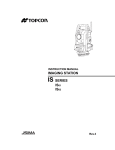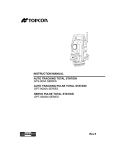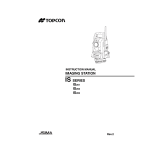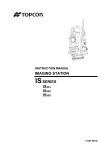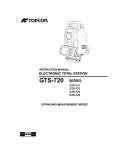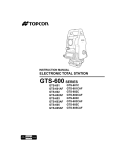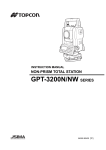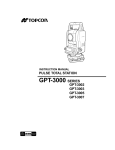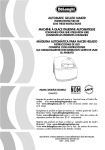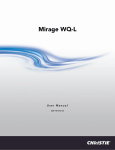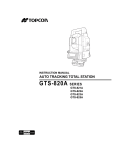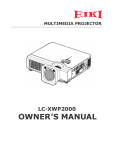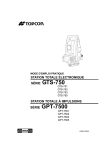Download GTS-750 SERIES GPT-7500 SERIES
Transcript
INSTRUCTION MANUAL
ELECTRONIC TOTAL STATION
GTS-750
SERIES
GTS-751
GTS-752
GTS-753
GTS-755
PULSE TOTAL STATION
GPT-7500 SERIES
GPT-7501
GPT-7502
GPT-7503
GPT-7505
Rev.2
FOREWORD
Thank you for purchasing the TOPCON Total Station GTS-750/GPT-7500 series.
For the best performance of the instruments, please carefully read these instructions and keep them in a convenient location for future reference.
This instruction manual explains the basic operation of this instrument.
Regarding the Program Mode, please see the supplementary manual, “Program Mode.”
1
General Handling Precautions
Before starting work or operation, be sure to check that the instrument is functioning
correctly with normal performance.
Do not aim the instrument directly into the sun
Aiming the instrument directly into the sun can result in serious damage to the eyes. Damage to
the instrument could also result from exposing the instrument’s objective lens to direct sunlight.
The use of a solar filter is suggested to alleviate this problem.
Setting the instrument on a tripod
When mounting the instrument on a tripod, use a wooden tripod when possible.
The vibrations that may occur when using a metallic tripod can effect the measuring precision.
Installing the tribrach
If the tribrach is installed incorrectly, the measuring precision could be effected. Occasionally
check the adjusting screws on the tribrach. Make sure the base fixing lever is locked and the base
fixing screws are tightened.
Guarding the instrument against shocks
When transporting the instrument, provide some protection to minimize risk of shocks. Heavy
shocks may cause the measurement to be faulty.
Carrying the instrument
Always carry the instrument by its handgrip.
Exposing the instrument to extreme heat.
Do not leave the instrument in extreme heat for longer than necessary. It could adversely affect its
performance.
Sudden changes of temperature
Any sudden change of temperature to the instrument or prism may result in a reduction of
measuring distance range, i.e when taking the instrument out from a heated vehicle.
Let instrument acclimate itself to ambient temperature.
Battery level check
Confirm battery level remaining before operating.
Memory back up
The back-up battery built in the instrument needs to be charged approximately 24hrs. before using
it for the first time after purchase. Connect the fully charged battery to the instrument in order to
charge the back-up battery.
Taking the battery out
Leaving the instrument without the battery for more than an hour will cause the memorized data to
be lost, due to low voltage of the back-up battery. Connect the battery as soon as possible or
execute RAM back-up.
No responsibility
TOPCON Corporation has no responsibility for loss of data stored in the memory in case
unexpected accidents.
Battery cover
Completely close the battery cover before using the GTS-750/GPT-7500.If the battery cover is not
completely closed, the GTS-750/GPT-7500 will not operate normally, regardless of whether the
battery or the external power source is used.
If the battery cover is opened while the GTS-750/GPT-7500 is in operation, operation will
automatically be suspended.
Power OFF
When turning off the power, be sure to turn off the GTS-750/GPT-7500’s power switch.
Do not turn off the power by removing the battery.
Before removing the battery, press the power switch and confirm that the power is off. Then
remove the battery.
While using the external power source, do not turn off the GTS-750/GPT-7500 with the switch on
the external power source.
If the above-mentioned operating procedure is not followed, then, the next time that power is
turned on, it will be necessary to reboot the GTS-750/GPT-7500.
External power source
Use only recommended batteries or external power source. Use of batteries or an external power
source not recommended by us may result in equipment failure.
(For further information see Chapter 13 “BATTERY SYSTEM” .)
2
Display for Safe Use
In order to encourage the safe use of products and prevent any danger to the operator and others
or damage to properties, important warnings are put on the products and inserted in the instruction
manuals.
We suggest that everyone understand the meaning of the following displays and icons before reading
the “Safety Cautions” and text.
Display
Meaning
WARNING
Ignoring or disregard of this display may lead to the danger of death or
serious injury.
CAUTION
Ignoring or disregard of this display may lead to personal injury or physical damage.
•Injury refers to hurt, burn, electric shock, etc.
•Physical damage refers to extensive damage to buildings or equipment and furniture.
Safety Cautions
WARNING
•There is a risk of fire, electric shock or physical harm if you attempt to disassemble or
repair the instrument yourself.
This is only to be carried out by TOPCON or an authorized dealer, only!
•Cause eye injury or blindness.
Do not look at the sun through a telescope.
•Laser beams can be dangerous, and can cause eye injury's if used incorrectly.
Never attempt to repair the instrument yourself.
•Cause eye injury or blindness.
Do not stare into beam.
•High temperature may cause fire.
Do not cover the charger while it is charging.
•Risk of fire or electric shock.
Do not use damaged power cable, plug and socket.
•Risk of fire or electric shock.
Do not use a wet battery or charger.
•May ignite explosively.
Never use an instrument near flammable gas, liquid matter, and do not use in a coal mine.
•Battery can cause explosion or injury.
Do not dispose in fire or heat.
•Risk of fire or electric shock.
Do not use any power voltage except the one given on manufacturers instructions.
•To reduce the risk of hazards, use only CSA/UL certified power supply cord set, cord is
Type SPT-2 or heavier, minimum No.18 AWG copper, one end is provided with a mouldedon male attachment plug cap (with a specified NEMA configuration), and the other end is
provided with a moulded-on female connector body (with a specified IEC non-industrial
type configuration).
•Battery can cause outbreak of fire.
Do not use any other type of charger other than the one specified.
•Risk of fire.
Do not use any other power cable other than the one specified.
•The short circuit of a battery can cause a fire.
Do not short circuit battery when storing it.
3
CAUTION
•Do not connect or disconnect equipment with wet hands, you are at risk of electric shocks if you
do!
•Use of controls or adjustment or performance of procedures other than those specified herein
may result in hazardous radiation exposure.
•Let the laser beam reach the aimed object or the target without anybody else in the laser beam
path. In case you operate laser beam open, avoid radiating laser beam to the height of man's
head. It is quite possible for the beam to enter into one's eyes, and it is possible to lose visual
sight temporarily, and lose one's caution and awareness of other dangers - avoid glaring beam.
•Risk of injury by overturn the carrying case.
Do not stand or sit on the carrying cases.
•Please note that the tips of tripod can be hazardous, be aware of this when setting up or carrying the tripod.
•Risk of injury by falling down the instrument or case.
Do not use a carrying case with a damaged which belts, grips or latches .
•Do not allow skin or clothing to come into contact with acid from the batteries, if this does occur
then wash off with copious amounts of water and seek medical advice.
•A plumb bob can cause an injury to a person if used incorrectly.
•It could be dangerous if the instrument falls over, please ensure you attach a handle to the instrument securely.
•Ensure that you mount the tribrach correctly, failing to do so may result in injury if the tribrach
were to fall over.
•It could be dangerous if the instrument falls over, please check that you fix the instrument to
the tripod correctly.
•Risk of injury by falling down a tripod and an instrument.
Always check that the screws of tripod are tightened.
User
1)This product is for professional use only!
The user is required to be a qualified surveyor or have a good knowledge of surveying, in order to
understand the user and safety instructions, before operating, inspecting or adjusting.
2)Wear the required protectors (safety shoes, helmet, etc.) when operating.
Exceptions from Responsibility
1)The user of this product is expected to follow all operating instructions and make periodic checks of the
product’s performance.
2)The manufacturer, or its representatives, assumes no responsibility for results of a faulty or intentional
usage or misuse including any direct, indirect, consequential damage, and loss of profits.
3)The manufacturer, or its representatives, assumes no responsibility for consequential damage, and
loss of profits by any disaster, (an earthquake, storms, floods etc.).
A fire, accident, or an act of a third party and/or a usage any other usual conditions.
4)The manufacturer, or its representatives, assumes no responsibility for any damage, and loss of profits
due to a change of data, loss of data, an interruption of business etc., caused by using the product or
an unusable product.
5)The manufacturer, or its representatives, assumes no responsibility for any damage, and loss of profits
caused by usage except for explained in the user manual.
6)The manufacturer, or its representatives, assumes no responsibility for damage caused by wrong
movement, or action due to connecting with other products.
4
Laser Safety
• Distance Measurement
GPT-7500 series uses the invisible laser beam. The GPT-7500 series are manufactured and sold in
accordance with "Performance Standards for Light-Emitting Products" (FDA/BRH 21 CFR 1040) or
"Radiation Safety of Laser Products, Equipment Classification, Requirements and User`s Guide" (IEC
Publication 825) provided on the safety standard for laser beam.
As per the said standard, the GPT-7500 series is classified as "Class 1 (l) Laser Products".
In case of any failure, do not disassemble the instrument. Contact TOPCON or your TOPCON dealer.
• Laser pointer
GPT-7500 series laser pointer use the visible laser beam. The GPT-7500 series laser pointer are
manufactured and sold in accordance with "Performance Standards for Light-Emitting Products" (FDA/
BRH 21 CFR 1040) or "Radiation Safety of Laser Products, Equipment Classification, Requirements
and User`s Guide" (IEC Publication 825) provided on the safety standard for laser beam.
In case of any failure, do not disassemble the instrument. Contact TOPCON or your TOPCON dealer.
Laser class of each mode is as follows.
Mode
Laser class
Distance measurement
Class 1 (CLASS I)
Laser pointer
Class 2 (CLASS II)
Labels
Find the labels which describes the caution and safety about the laser beam as follows in GPT-7500
series.
We request you to replace it one anytime the caution labels are damaged or lost and paste a new one
at the same place. You can get the labels from Topcon or your dealer.
AVOID EXPOSURE
LASER LIGHT IS EMITTED
FROM THIS APERTURE
Aperture Label
Warning Label
Beam aperture
CAUTION
LASER RADIATION
DO NOTSTARE INTO BEAM
WAVE LENGTH 620nm-690nm
1mW MAXIMUM OUTPUT
CLASS IILASER PRODUCT
LASER RADIATION
DO NOT STARE INTO BEAM
Maximum output 1
W @ Wave length 690nm CW
CLASS 2 @LASER PRODUCT
Explanatory Label
Each label is differed by the market.
5
Symbol Mark while the Laser is Emitting.
These symbol marks will come on while the laser is working
When distance is being measured
(Class 1 (CLASS I) Laser)
When the Laser Pointer light is ON
(Class 2 (CLASSI I) Laser)
6
Contents
FOREWORD. . . . . . . . . . . . . . . . . . . . . . . . . . . . . . . . . . . . . . . . . . . . . . . . . . . 1
General Handling Precautions . . . . . . . . . . . . . . . . . . . . . . . . . . . . . . . . . . . . . . . . . . . . . . . . 2
Display for Safe Use . . . . . . . . . . . . . . . . . . . . . . . . . . . . . . . . . . . . . . . . . . . . . . . . . . . . . . . . 3
Safety Cautions. . . . . . . . . . . . . . . . . . . . . . . . . . . . . . . . . . . . . . . . . . . . . . . . . . . . . . . . . . . . 3
User. . . . . . . . . . . . . . . . . . . . . . . . . . . . . . . . . . . . . . . . . . . . . . . . . . . . . . . . . . . . . . . . . . . . . 4
Exceptions from Responsibility . . . . . . . . . . . . . . . . . . . . . . . . . . . . . . . . . . . . . . . . . . . . . . . . 4
Laser Safety . . . . . . . . . . . . . . . . . . . . . . . . . . . . . . . . . . . . . . . . . . . . . . . . . . . . . . . . . . . . . . 5
Labels . . . . . . . . . . . . . . . . . . . . . . . . . . . . . . . . . . . . . . . . . . . . . . . . . . . . . . . . . . . . . . . . . . . 5
Symbol Mark while the Laser is Emitting. . . . . . . . . . . . . . . . . . . . . . . . . . . . . . . . . . . . . . . . . 6
Contents . . . . . . . . . . . . . . . . . . . . . . . . . . . . . . . . . . . . . . . . . . . . . . . . . . . . . . . . . . . . . . . . . 7
1 NOMENCLATURE AND FUNCTIONS. . . . . . . . . . . . . . . . . . . . . . . . . . . 10
1.1 Nomenclature . . . . . . . . . . . . . . . . . . . . . . . . . . . . . . . . . . . . . . . . . . . . . . . . . . . . . 10
1.2 Display. . . . . . . . . . . . . . . . . . . . . . . . . . . . . . . . . . . . . . . . . . . . . . . . . . . . . . . . . . . 12
1.2.1 Main Menu Contains . . . . . . . . . . . . . . . . . . . . . . . . . . . . . . . . . . . . . . . . . . . . . . . 12
1.2.2 Measurement Menu . . . . . . . . . . . . . . . . . . . . . . . . . . . . . . . . . . . . . . . . . . . . . . . 13
1.2.3 Display Marks . . . . . . . . . . . . . . . . . . . . . . . . . . . . . . . . . . . . . . . . . . . . . . . . . . . . 13
1.2.4 Display keys . . . . . . . . . . . . . . . . . . . . . . . . . . . . . . . . . . . . . . . . . . . . . . . . . . . . . 14
1.2.5 Shortcut Keys . . . . . . . . . . . . . . . . . . . . . . . . . . . . . . . . . . . . . . . . . . . . . . . . . . . . 14
1.3 Backlight, Key Light Adjustment . . . . . . . . . . . . . . . . . . . . . . . . . . . . . . . . . . . . . . . 15
1.3.1 How to Adjust Reducing Time of Backlight . . . . . . . . . . . . . . . . . . . . . . . . . . . . . 15
1.3.2 Adjust the Backlight Brightness by Manual . . . . . . . . . . . . . . . . . . . . . . . . . . . . . . 17
1.3.3 Selecting the Automatic Lighting Option . . . . . . . . . . . . . . . . . . . . . . . . . . . . . . . . 18
1.3.4 Selecting the Key Light Option . . . . . . . . . . . . . . . . . . . . . . . . . . . . . . . . . . . . . . . 19
1.4 RAM Data Backup. . . . . . . . . . . . . . . . . . . . . . . . . . . . . . . . . . . . . . . . . . . . . . . . . . 20
1.4.1 Execute the Backup Function . . . . . . . . . . . . . . . . . . . . . . . . . . . . . . . . . . . . . . . . 20
1.4.2 Set the Automatic Backup for Every Suspension . . . . . . . . . . . . . . . . . . . . . . . . . 22
1.4.3 Set the Restoration Disabled after Hardware Reset . . . . . . . . . . . . . . . . . . . . . . . 22
1.5 Hardware Reset . . . . . . . . . . . . . . . . . . . . . . . . . . . . . . . . . . . . . . . . . . . . . . . . . . . 23
1.6 Cover Sensor . . . . . . . . . . . . . . . . . . . . . . . . . . . . . . . . . . . . . . . . . . . . . . . . . . . . . 23
1.7 Touch Panel Calibration . . . . . . . . . . . . . . . . . . . . . . . . . . . . . . . . . . . . . . . . . . . . . 24
1.8 Operating Panel Key . . . . . . . . . . . . . . . . . . . . . . . . . . . . . . . . . . . . . . . . . . . . . . . . 26
1.8.1 Operating Key . . . . . . . . . . . . . . . . . . . . . . . . . . . . . . . . . . . . . . . . . . . . . . . . . . . . 26
1.9 Power OFF . . . . . . . . . . . . . . . . . . . . . . . . . . . . . . . . . . . . . . . . . . . . . . . . . . . . . . . 27
1.10 Function Key (Soft Key) . . . . . . . . . . . . . . . . . . . . . . . . . . . . . . . . . . . . . . . . . . . . 28
1.11 Star Key Mode. . . . . . . . . . . . . . . . . . . . . . . . . . . . . . . . . . . . . . . . . . . . . . . . . . . . 30
1.11.1 Switching Measurement Distance Modes . . . . . . . . . . . . . . . . . . . . . . . . . . . . . . 34
1.11.2 Setting by Using Star Key . . . . . . . . . . . . . . . . . . . . . . . . . . . . . . . . . . . . . . . . . . 35
1.12 Auto Power Off . . . . . . . . . . . . . . . . . . . . . . . . . . . . . . . . . . . . . . . . . . . . . . . . . . . 36
1.13 Using the USB Port . . . . . . . . . . . . . . . . . . . . . . . . . . . . . . . . . . . . . . . . . . . . . . . . 38
2 PREPARATION FOR MEASUREMENT . . . . . . . . . . . . . . . . . . . . . . . . . 39
2.1
2.2
2.3
2.4
2.5
Power Connection . . . . . . . . . . . . . . . . . . . . . . . . . . . . . . . . . . . . . . . . . . . . . . . . . . 39
Setting Instrument Up For Measurement . . . . . . . . . . . . . . . . . . . . . . . . . . . . . . . . 40
Power Switch Key ON . . . . . . . . . . . . . . . . . . . . . . . . . . . . . . . . . . . . . . . . . . . . . . . 41
Battery Power Remaining Display. . . . . . . . . . . . . . . . . . . . . . . . . . . . . . . . . . . . . . 42
Vertical and Horizontal Angle Tilt Correction. . . . . . . . . . . . . . . . . . . . . . . . . . . . . . 43
2.5.1 Setting Tilt Correction by Soft Key . . . . . . . . . . . . . . . . . . . . . . . . . . . . . . . . . . . . 44
2.6 Compensation of Systematic Error of Instrument . . . . . . . . . . . . . . . . . . . . . . . . . . 45
2.7 How to Enter Numerals and Alphabet Letters . . . . . . . . . . . . . . . . . . . . . . . . . . . . . 46
2.8 Data Memory Card . . . . . . . . . . . . . . . . . . . . . . . . . . . . . . . . . . . . . . . . . . . . . . . . . 50
2.9 Active Sync . . . . . . . . . . . . . . . . . . . . . . . . . . . . . . . . . . . . . . . . . . . . . . . . . . . . . . . 51
2.9.1 Getting Connected . . . . . . . . . . . . . . . . . . . . . . . . . . . . . . . . . . . . . . . . . . . . . . . . 51
3 STANDARD MEASUREMENT MODE. . . . . . . . . . . . . . . . . . . . . . . . . . . 52
3.1 Angle Measurement . . . . . . . . . . . . . . . . . . . . . . . . . . . . . . . . . . . . . . . . . . . . . . . . 52
3.1.1 Measuring Horizontal Angle Right and Vertical Angle. . . . . . . . . . . . . . . . . . . . . . 52
3.1.2 Switching Horizontal Angle Right/Left . . . . . . . . . . . . . . . . . . . . . . . . . . . . . . . . . . 53
3.1.3 Measuring from the Required Horizontal Angle . . . . . . . . . . . . . . . . . . . . . . . . . . 54
3.1.4 Vertical Angle Percent Grade(%) Mode . . . . . . . . . . . . . . . . . . . . . . . . . . . . . . . . 55
3.2 Distance Measurement . . . . . . . . . . . . . . . . . . . . . . . . . . . . . . . . . . . . . . . . . . . . . . 56
3.2.1 Setting of the Atmospheric Correction. . . . . . . . . . . . . . . . . . . . . . . . . . . . . . . . . . 58
3.2.2 Setting of the Correction for Prism Constant . . . . . . . . . . . . . . . . . . . . . . . . . . . . . 58
7
3.2.3 Setting Measurement distance range of Non-prism long mode . . . . . . . . . . . . . . 58
3.2.4 Distance Measurement (Continuous Measurement) . . . . . . . . . . . . . . . . . . . . . . . 60
3.2.5 Distance Measurement (Single/N-times Measurement) . . . . . . . . . . . . . . . . . . . . 61
3.2.6 Fine / Coarse / Tracking Measuring Mode . . . . . . . . . . . . . . . . . . . . . . . . . . . . . . 62
3.2.7 Stake Out (S.O) . . . . . . . . . . . . . . . . . . . . . . . . . . . . . . . . . . . . . . . . . . . . . . . . . . . 64
3.3 Coordinate Measurement . . . . . . . . . . . . . . . . . . . . . . . . . . . . . . . . . . . . . . . . . . . . 66
3.3.1 Setting Coordinate Values of Occupied Point . . . . . . . . . . . . . . . . . . . . . . . . . . . . 66
3.3.2 Setting of the Instrument Height / Reflector(Prism) Height . . . . . . . . . . . . . . . . . . 68
3.3.3 Execution of Coordinate Measuring . . . . . . . . . . . . . . . . . . . . . . . . . . . . . . . . . . . 69
3.4 Data Output . . . . . . . . . . . . . . . . . . . . . . . . . . . . . . . . . . . . . . . . . . . . . . . . . . . . . . . 70
3.5 Data Output by [REC] Key . . . . . . . . . . . . . . . . . . . . . . . . . . . . . . . . . . . . . . . . . . . 71
4 PROGRAM MODE . . . . . . . . . . . . . . . . . . . . . . . . . . . . . . . . . . . . . . . . . . 72
4.1
4.2
4.3
4.4
Setting a Direction Angle for Backsight Orientation(BS) . . . . . . . . . . . . . . . . . . . . . 73
Remote Elevation Measurement (REM) . . . . . . . . . . . . . . . . . . . . . . . . . . . . . . . . . 75
Missing Line Measurement (MLM) . . . . . . . . . . . . . . . . . . . . . . . . . . . . . . . . . . . . . 78
Repetition Angle Measurement (REP) . . . . . . . . . . . . . . . . . . . . . . . . . . . . . . . . . . 80
5 PARAMETERS SETTING MODE . . . . . . . . . . . . . . . . . . . . . . . . . . . . . . 82
5.1 Parameter Setting Options . . . . . . . . . . . . . . . . . . . . . . . . . . . . . . . . . . . . . . . . . . . 83
5.1.1 Measurement . . . . . . . . . . . . . . . . . . . . . . . . . . . . . . . . . . . . . . . . . . . . . . . . . . . . 83
5.1.2 Communication . . . . . . . . . . . . . . . . . . . . . . . . . . . . . . . . . . . . . . . . . . . . . . . . . . . 84
5.1.3 Value Input . . . . . . . . . . . . . . . . . . . . . . . . . . . . . . . . . . . . . . . . . . . . . . . . . . . . . . 84
5.1.4 Unit . . . . . . . . . . . . . . . . . . . . . . . . . . . . . . . . . . . . . . . . . . . . . . . . . . . . . . . . . . . . 84
5.2 Setting Parameters . . . . . . . . . . . . . . . . . . . . . . . . . . . . . . . . . . . . . . . . . . . . . . . . . 85
6 CHECK AND ADJUSTMENT. . . . . . . . . . . . . . . . . . . . . . . . . . . . . . . . . . 86
6.1 Checking and Adjusting of Instrument Constant . . . . . . . . . . . . . . . . . . . . . . . . . . . 86
6.1.1 Checking of the accuracy of the non-prism mode / non-prism long mode . . . . . . 86
6.2 Checking the Optical Axis . . . . . . . . . . . . . . . . . . . . . . . . . . . . . . . . . . . . . . . . . . . . 87
6.2.1 Checking the optical axis of EDM and theodolite . . . . . . . . . . . . . . . . . . . . . . . . . 87
6.2.2 Checking the optical axis of Laser pointer. . . . . . . . . . . . . . . . . . . . . . . . . . . . . . . 92
6.3 Checking/Adjusting the Theodolite Functions . . . . . . . . . . . . . . . . . . . . . . . . . . . . . 94
6.3.1 Checking /Adjusting the Plate Level . . . . . . . . . . . . . . . . . . . . . . . . . . . . . . . . . . . 95
6.3.2 Checking /Adjusting the Circular Level . . . . . . . . . . . . . . . . . . . . . . . . . . . . . . . . . 95
6.3.3 Adjustment of the Vertical Cross-hair . . . . . . . . . . . . . . . . . . . . . . . . . . . . . . . . . . 96
6.3.4 Collimation of the Instrument. . . . . . . . . . . . . . . . . . . . . . . . . . . . . . . . . . . . . . . . . 97
6.3.5 Checking / Adjusting the Optical Plummet Telescope. . . . . . . . . . . . . . . . . . . . . . 98
6.3.6 Adjustment of Vertical Angle 0 Datum. . . . . . . . . . . . . . . . . . . . . . . . . . . . . . . . . . 99
6.4 How to Set the Instrument Constant Value . . . . . . . . . . . . . . . . . . . . . . . . . . . . . . 100
6.5 Compensation Systematic Error of Instrument . . . . . . . . . . . . . . . . . . . . . . . . . . . 101
6.5.1 Adjustment of Compensation Systematic Error of Instrument. . . . . . . . . . . . . . . 101
6.5.2 Showing Compensation Systematic Error of Instrument . . . . . . . . . . . . . . . . . . . 103
7 SETTING THE PRISM / NON-PRISM CONSTANT VALUE . . . . . . . . . 104
8 SETTING ATMOSPHERIC CORRECTION . . . . . . . . . . . . . . . . . . . . . . 105
8.1 Calculation of Atmospheric Correction . . . . . . . . . . . . . . . . . . . . . . . . . . . . . . . . . 105
8.2 Setting of Atmospheric Correction Value . . . . . . . . . . . . . . . . . . . . . . . . . . . . . . . 106
9 CORRECTION FOR REFRACTION AND EARTH CURVATURE. . . . . 111
9.1 Distance Calculation Formula . . . . . . . . . . . . . . . . . . . . . . . . . . . . . . . . . . . . . . . . 111
10 POWER SOURCE AND CHARGING. . . . . . . . . . . . . . . . . . . . . . . . . . 112
10.1 On-board Battery BT-65Q . . . . . . . . . . . . . . . . . . . . . . . . . . . . . . . . . . . . . . . . . . 112
11
12
13
14
15
16
DETACH/ATTACH OF TRIBRACH . . . . . . . . . . . . . . . . . . . . . . . . . . .
SPECIAL ACCESSORIES . . . . . . . . . . . . . . . . . . . . . . . . . . . . . . . . . .
BATTERY SYSTEM . . . . . . . . . . . . . . . . . . . . . . . . . . . . . . . . . . . . . . .
PRISM SYSTEM. . . . . . . . . . . . . . . . . . . . . . . . . . . . . . . . . . . . . . . . . .
PRECAUTIONS . . . . . . . . . . . . . . . . . . . . . . . . . . . . . . . . . . . . . . . . . .
MESSAGE/ERROR DISPLAYS . . . . . . . . . . . . . . . . . . . . . . . . . . . . . .
114
115
117
118
119
120
16.1 Message . . . . . . . . . . . . . . . . . . . . . . . . . . . . . . . . . . . . . . . . . . . . . . . . . . . . . . . . . . . . . 120
16.2 Error . . . . . . . . . . . . . . . . . . . . . . . . . . . . . . . . . . . . . . . . . . . . . . . . . . . . . . . . . . . . . . . . . 121
17 SPECIFICATIONS . . . . . . . . . . . . . . . . . . . . . . . . . . . . . . . . . . . . . . . . 122
8
18 APPENDIX . . . . . . . . . . . . . . . . . . . . . . . . . . . . . . . . . . . . . . . . . . . . . . 127
Dual Axis Compensation. . . . . . . . . . . . . . . . . . . . . . . . . . . . . . . . . . . . . . . . . . . . . . . . . . 127
19 INDEX . . . . . . . . . . . . . . . . . . . . . . . . . . . . . . . . . . . . . . . . . . . . . . . . . . 129
9
1 NOMENCLATURE AND FUNCTIONS
1
NOMENCLATURE AND FUNCTIONS
1.1 Nomenclature
The GTS-755 and GPT-7505 are one-display models.
Carrying handle
Sighting collimator
Handle fixing screw
Point guide
Instrument
center mark
Objective lens
Laser pointer
Only for GPT-7500
Laser aperture
Card cover
Hardware reset switch
(Inside the cover)
Card cover lever
Optical plummet
telescope
Display window
(With touch panel)
USB connector
Operation keys
Stylus pen
Leveling screw
10
Base
Tribrach fixing lever
1 NOMENCLATURE AND FUNCTIONS
Vertical motion clamp *1)
Telescope focusing knob
Vertical tangent screw
Telescope grip
2speed way:
GPT-7501/7502/7503
GTS-751/752/753
1speed way:
GPT-7505
GTS-755
Telescope eyepiece
Instrument
height mark
Power switch
Plate level
Horizontal
tangent screw
Display window
(With touch panel)
2speed way:
GPT-7501/7502/7503
GTS-751/752/753
1speed way:
GPT-7505
GTS-755
Horizontal
motion clamp
Operation keys
Battery cover
Cover sensor
(Inside the cover)
Battery cover lever
Stylus pen
Serial Signal Connector
Power supply connector
Circular level
Adjusting screw
for circular level
*1) The position of vertical motion clamp and tangent screw will differ depend on the markets.
11
1 NOMENCLATURE AND FUNCTIONS
1.2 Display
1.2.1 Main Menu Contains
The main menu contains as following items.
Select the menu by pressing icons.
Display icon
PROGRAM MODE
• Setting a direction angle for backsight orientation
• Remote elevation measurement
• Missing line measurement
• Repetition angle measurement
(see Chapter 4 “PROGRAM MODE” .)
ADJUSTMENT MODE
This mode is used for checking and adjustment.
• Error of vertical angle 0 datum
• Setting instrument constant value
• Compensation systematic error of Instrument
• Checking the optical axis of EDM
(see Chapter 6 “CHECK AND ADJUSTMENT” .)
PARAMETERS SETTING MODE
This mode is used for follows
• Setting measurement
• Setting communication
• Value input
• Setting unit
The PARAMETERS SETTING MODE settled is
memorized even power is off.
(see Chapter 5 “PARAMETERS SETTING MODE” .)
STANDARD MEASUREMENT MODE
This mode is used for follows
• Angle measurement
• Distance measurement
• Coordinate measurement
(see Chapter 3 “STANDARD MEASUREMENT MODE” .)
12
1 NOMENCLATURE AND FUNCTIONS
1.2.2 Measurement Menu
Example:Distance Mode
V-angle: 50°10’30”
H-angle: 20°30’40”
Horizontal distance: 1.877m
Relative elevation : 1.565m
Soft keys
1.2.3 Display Marks
Display
Contents
Display
Contents
V
V%
HR
HL
HD
VD
SD
N
E
Z
V-angle
Percent grade
H-angle right
H-angle left
Horizontal distance
Relative elevation
Slope distance
N coordinate
E coordinate
Z coordinate
m
ft
F
C
c
R
S
N
PPM
PSM
Meter unit
Feet unit
Fine mode
Coarse mode
Coarse 10mm mode
Repeat measurement
Single measurement
N-times measurement
Atmospheric correction value
Prism constant value
*
EDM working
NPM
Non-Prism constant value
Battery Level Indicator
Refer to see Chapter 2.4 “Battery
Power Remaining Display” . for further
information.
NP
Non-prism mode
Laser emitting mark
LNP
Non-prism long mode
Setting Non-prism long range
13
1 NOMENCLATURE AND FUNCTIONS
1.2.4 Display keys
Keys
Name of Key
F1~F4
Soft key
ESC
Escape key
ANG
Angle
measuring key
To be angle measuring mode.
Distance
measuring key
To be distance measuring mode.
Coordinate
measuring key
To be coordinate measuring mode.
REC
REC key
Function
Functions are according to the displayed message.
Returning to the previous mode or display.
Result of measurement is transferred.
1.2.5 Shortcut Keys
Software Reset
[Shift]+[Func]+[ESC]
Windows Start Menu
[Ctrl]+[ESC]
Shortcut Commands
Continue tapping on an item
or
[Alt]+Tap on an item
Windows CE
Task Manager
14
[Alt]+[TAB]
to switch to another active program or to END Task on running program(s).
1 NOMENCLATURE AND FUNCTIONS
1.3 Backlight, Key Light Adjustment
1.3.1 How to Adjust Reducing Time of Backlight
To conserve battery power, this instrument would automatically turn the backlight off or reduce the
backlight brightness by itself when it’s not in use.
In addition, the instrument can control the backlight brightness automatically by an equipped
illuminometer.
You can adjust the settings of this function to conserve more battery power or set your liking.
1
Press the icon [Start]-[Settings]-[Control Panel]-[Power].
You can see the "Power Properties" screen on Display.
2
Press the tab [Backlight].
You can see the "Backlight" screen on Display.
15
1 NOMENCLATURE AND FUNCTIONS
3
Press the time-menu down arrow to select the reducing time.
Factory setting is ‘3 minutes' as default.
4
16
Press the [OK] key on title bar. After that "Power Properties" screen will close automatically.
1 NOMENCLATURE AND FUNCTIONS
1.3.2 Adjust the Backlight Brightness by Manual
1
On the "Backlight" screen, please check it 'OFF' "An illuminometer is used.”.
(Factory setting is 'ON' as default)
The "Brightness adjusting slide bar” will be appeared on Display.
2
Adjust the brightness by pressing [UP-DOWN] button.
3
Press the [OK] key on title bar. After that "Power Properties" screen will close automatically.
17
1 NOMENCLATURE AND FUNCTIONS
1.3.3 Selecting the Automatic Lighting Option
1
On the "Backlight" screen, select a Radio button from “Automatic lighting” column.
(Factory setting is “The light is switched on with an illuminometer.” as default)
2
Press the [OK] key on title bar. After that "Power Properties" screen will close automatically.
•
18
The “Time until it switches off a backlight.” time-menu is not activate if “The light is
switched on with an illuminometer.” option is selected.
1 NOMENCLATURE AND FUNCTIONS
1.3.4 Selecting the Key Light Option
The Key Light option:
[Key light is always off, Key light is always on, Key light synchronizes with backlight]
1
Press the tab [Key Light].
You can see the "Key Light" screen on Display.
2
Select a Radio button.
(Factory setting is “Key light synchronizes with backlight.” as default)
3
Press the [OK] key on title bar. After that "Power Properties" screen will close automatically
19
1 NOMENCLATURE AND FUNCTIONS
1.4 RAM Data Backup
If your device had not recharged during several days, the battery will be running down, and you would
lose all of data on the device other than that in the "Internal Disk (internal SD card)".
In addition, you might perform hardwarereset by the hardware problem or software problem. In this
case, you would lose all data same as the above.
You can use Backup function of the instrument in order to evade such kind of uneasiness. Your data will
be restored to latest condition 1) automatically when rebooting by using the Backup function.
The Backup function saves all data files of RAM (except for OS files), registry file and additionally
installed programs into named "Backup" folder in the "Internal Disk".
1) The conditions that you executed the backup function last.
* Restoring former backup data may be incomplete if you upgrade OS version.
1.4.1 Execute the Backup Function
Make sure the mode is Windows CE mode.
1
Press the icon [Start]-[Settings]-[Control Panel]-[Backup].
You can see the "RAM Backup" screen on Display.
2
Press the [RAM data backup] key.
You can see the "Confirmation screen" on display.
20
1 NOMENCLATURE AND FUNCTIONS
3
Press the [YES] key.
Backup function will start.
Return to "RAM Backup" screen automatically, when the data back up has been completed.
4
Press the [OK] key on title bar. After that "RAM Backup" screen will close automatically.
•
•
Backing up data may be incomplete if remaining capacity of "Internal Disk" is not enough.
Please make sure the remaining capacity of "Internal Disk" before proceeding to the data
back up.
Restoration will be impossible if you delete the "Backup" folder in the "Internal Disk".
21
1 NOMENCLATURE AND FUNCTIONS
1.4.2 Set the Automatic Backup for Every Suspension
1 On the "RAM Backup" Screen, please check it 'ON' the "RAM data will be backed up before
suspension.".
(Factory setting is 'ON' as default)
2
Press the [OK] key on title bar. After that, "RAM Backup" screen will close automatically.
1.4.3 Set the Restoration Disabled after Hardware Reset
1 On the "RAM Backup" Screen, check it 'OFF' the "Data restoration after hard reset.".
(Factory setting is 'ON' as default)
2
22
Press the [OK] key on title bar. After that, "RAM Backup" screen will close automatically.
1 NOMENCLATURE AND FUNCTIONS
1.5 Hardware Reset
If your instrument not responding or an application hangs, please try to perform a software reset first.
Still, when useless, please perform hardware reset.
You will lose all of data on the device other than that in the "Internal Disk" after hardware reset
and will need to reinstall the applications and the data you install on your instrument.
Card cover lever
Stylus pen
1
Pull the card cover lever to open the card
cover.
2
Insert the stylus into the unit of hardware reset
switch.
3
Press the switch for two seconds.
The instrument will reboot.
Hardware reset switch
1.6 Cover Sensor
Completely close the battery cover before using the instrument.
Battery cover
Battery
Cover sensor
•
•
If the battery cover is not completely closed, the instrument will not operate normally,
regardless of whether the battery or the external power source is used.
If the battery cover is opened while the instrument is in operation, operation will
automatically be suspended.
23
1 NOMENCLATURE AND FUNCTIONS
1.7 Touch Panel Calibration
If your instrument is not responding properly to your taps, you may need to calibrate the touch panel.
• How to calibrate the touch panel
1
Press the icon [Start]-[Settings]-[Control Panel][Stylus].
You can see the "Stylus Properties" screen on
Display.
24
2
Press the tab “Calibration”.
3
Press the [Recalibrate] key.
1 NOMENCLATURE AND FUNCTIONS
4
Using the stylus pen, press the center of the
targets on the screen.
5
After pressing all targets (5 points), press the
[ENT] key, or tap the display.
6
Press the [OK] key.
The display returns to previous menu.
25
1 NOMENCLATURE AND FUNCTIONS
1.8 Operating Panel Key
To operate the keys on the screen, touch them lightly with either the accessory stylus pen or your finger.
Use either the stylus pen or your finger.
Do not use a ballpoint pen or a pencil.
1.8.1 Operating Key
Light sensor
adjust backlight
The stylus pen is stored beside the display.
Keys
Name of Key
0~9
Numeric key
Entering numerals.
A ~/
Alpha key
Entering Alphabets.
Esc
Escape key
Function
Returning to the previous mode or display.
Star key
Star key mode is used for each presetting or displaying.
ENT
Enter key
Press at the end of inputting values.
Tab
Tab key
B.S.
Back space key
Shift
Shift key
Used with other keys. Refer to "1.2.5 Shortcut Keys".
Ctrl
Control key
Used with other keys. Refer to "1.2.5 Shortcut Keys".
Alt
Alt key
Used with other keys. Refer to "1.2.5 Shortcut Keys".
Func
Function key
Used with other keys. Refer to "1.2.5 Shortcut Keys".
Alphabet key
Switches the keys to alphabet input mode.
Cursor
S.P.
Space key
Input panel key
26
Microphone
Moves the cursor to the right or downwards.
When inputting numbers or characters, return the cursor to the left.
Moves the selected item or the cursor laterally and vertically.
Inputs a space.
Displays the software input panel.
1 NOMENCLATURE AND FUNCTIONS
1.9 Power OFF
When turning off the power, be sure to turn off the GTS-750/GPT-7500‘s power switch.
•
•
Do not turn off the power by removing the battery.
Before removing the battery, press the power switch and confirm that the power is off.
Then remove the battery.
While using the external power source, do not turn off the GTS-750/GPT-7500 with the
switch on the external power source.
If the above-mentioned operating procedure is not followed, then, the next time that power
is turned on, it will be necessary to reboot the GTS-750/GPT-7500.
27
1 NOMENCLATURE AND FUNCTIONS
1.10 Function Key (Soft Key)
The functions are according to the displayed message.
Angle measuring mode (Page 1)
Angle measuring mode (Page 2)
Distance measuring mode (Page 1)
Distance measuring mode (Page 2)
Angle measuring mode (Page 3)
Coordinate measuring mode (Page 1) Coordinate measuring mode (Page 2)
28
1 NOMENCLATURE AND FUNCTIONS
Angle measuring mode
Page
1
2
Soft
key
Display
F1
0SET
Angle of horizontal is set to 0° 00'00".
F2
HOLD
Holds the horizontal angle.
F3
HSET
Sets the horizontal angle by input value.
F4
P1
The function of soft keys on next page (P2).
F1
TILT
Sets the tilt function, ON/OFF.
If ON, the display shows tilt correction value.
F2
V/%
Switches the vertical angle and percent grade.
F3
R/L
Switches R/L rotation of horizontal angle.
F4
P2
The function of soft keys on next page (P1).
Function
Distance measuring mode
1
2
F1
MEAS
Distance measuring starts.
F2
MODE
Sets to the mode for Fine, Coarse or Coarse 10mm.
F3
---
---
F4
P1
The function of soft keys on next page (P2).
F1
S.O
To be stake out measurement mode.
F2
---
---
F3
---
---
F4
P2
The function of soft keys on next page (P1).
Coordinate measuring mode
1
2
F1
MEAS
Coordinate measuring starts.
F2
MODE
Sets to the mode for Fine, Coarse or Coarse 10mm.
F3
---
---
F4
P1
The function of soft keys on next page (P2).
F1
R.HT
F2
INSHT
F3
OCC
F4
P2
Sets a Reflector Height by input value.
Sets an Instrument Height by input value.
Sets an occupied point by input values.
The function of soft keys on next page (P1).
29
1 NOMENCLATURE AND FUNCTIONS
1.11 Star Key Mode
Press the star(
) key to view the instrument options.
The following instrument options can be selected from the star key:
Reticle illumination icon
Point guide icon
Signal level icon
Electric circular level icon
Prism / Non-prism / Non-prism long
switching icon
Laser pointer icon (Only for GPT-7500)
Prism constant value,
Atmospheric correction icon
•
Electric circular level graphic display
Electric circular level can be displayed by graphic. This function is good for level the instrument
when the circular level is difficult to see directly.
In the displays of reverse side, the graphic bubble moves in reverse.
Rotate the leveling screws while observing the display.
30
1 NOMENCLATURE AND FUNCTIONS
•
Point guide ON/OFF
This feature is most useful when doing stake out work. The Point Guide's red LEDs on the
GTS-750/GPT-7500 Series telescope assist the rod person in getting on-line. The Point Guide
feature is fast and simple to use.
The Point Guide should be used within a distance of
100 meters (328 ft.). The quality of its results will
depend on the weather conditions and the user's
eyesight.
The goal of the rod person is to look at both LEDs
on the instrument and move the prism on-line until
both LEDs become equally bright . If the solid LED
is brighter, move to the right. If the blinking LED is
brighter, move to the left.
Instrument
Illuminate
Blink
Prism
31
1 NOMENCLATURE AND FUNCTIONS
•
Signal level mode
The light acceptance quantity level (Signal level) is displayed in this mode.
When reflected light from the prism is received, a buzzer sounds. This function is good for easy
collimation when the target is difficult to find.
The received return signal level is displayed with bar graph as follows.
•
Reticle illumination
Select the brightness by sliding [UP-DOWN] slider.
The brightness setting is stored in memory after power is turned off.
To turn on or off the reticle illumination, press the [reticle illumination] icon.
[OFF]
Reticle illumination icon
[UP-DOWN] slider
32
[ON]
Reticle illumination icon
[UP-DOWN] slider
1 NOMENCLATURE AND FUNCTIONS
•
Laser Pointer ON/ON(blink)/OFF (GPT-7500)
The laser pointer assists with collimation by radiating visible laser light from the objective lens to the
target. The laser pointer can be used for the Prism, Non-prism and Non-prism long mode.
Laser aperture
•
•
•
•
•
•
•
•
The laser pointer indicates the approximate collimation position of the telescope. It does
not indicate the exact collimation position.
When the EDM is working, the laser pointer will blink.
You cannot see the laser pointer when looking through the telescope. Therefore, please
look directly, with the naked eye, at the point indicated by the laser pointer.
The distance to which the laser pointer can be used will vary with climatic conditions and
with the eyesight of the user.
When the laser pointer is used, the operating time of internal power source will become
short.
When the GPT-7500/GPT-9000M is used in the open air, in an urban area, etc., the laser
pointer can be stopped and distance measurement then conducted, making it possible to
prevent the laser light from hitting a third party.
Use the operation keys on the telescope eyepiece side for key operation. If you use the
operation keys on the objective lens side, an error will be displayed and the laser pointer
will not turn on. This prevents the laser beam from hitting the eyes of the operator.
Non-prism mode / prism mode
To switch the non-prism / prism mode, press the Non-prism / prism switching icon.
For more information, see Chapter 3.2 “Distance Measurement”.
33
1 NOMENCLATURE AND FUNCTIONS
1.11.1 Switching Measurement Distance Modes
Pressing the [Prism / Non-prism / Non-prism long switching] icon displays the following screen.
Each mode can be switched by using the buttons as shown below.
•
Setting Measurement distance range of ‘Non-prism long mode’
It is possible to measure long distance in the Non-prism Long mode. However, not all beams can be
thrown onto the target object since the diameters become bigger at long distance. In such a case,
the beam may also reach behind (or front) the object and the measurement may cause
inaccuracies. (See “Precautions for Use of Non-prism long mode” on page 57.)
If there is a certain distance between the object and its rear (or front), the correct measurement can
be obtainable by setting the measuring range.
Input range
: 5m (17ft) - 1,800m (5,900ft)
Measuring range
: from the distance you input to 200m backward
[e.g.]
When the distance to the target object is about 500m and when the distance to the wall behind the
object is about 700m, input 400m and measure between 400m and 600m. This will eliminate the
wall 700m ahead.
About 700m
About 500m
400m
600m
Measuring range
To set measurement distance range, see Section 3.2.3“Setting Measurement distance range of
Non-prism long mode” .
34
1 NOMENCLATURE AND FUNCTIONS
1.11.2 Setting by Using Star Key
[Example] : Switch on the laser pointer
1
2
Turn the power switch on.
3
Press the [Laser pointer] icon.
Press the [
] key.
The laser pointer will be turned on.
35
1 NOMENCLATURE AND FUNCTIONS
1.12 Auto Power Off
To save battery power, the GTS-750/GPT-7500 would automatically turn the power off (suspend) by
itself
when it’s not in use. You can adjust the settings of this function.
•
How to adjust the settings of auto power off function
1
Press the icon [Start]-[Settings][Control Panel]-[Power].
You can see the "Power Properties" screen on
Display.
2
Press the tab “Power Off”.
3
Press the time-menu down arrow to select the
auto power off time.
(Factory setting is '10 minutes' as default)
36
1 NOMENCLATURE AND FUNCTIONS
4
Press the [OK] key on title bar.
After that "Power Properties" screen will close
automatically.
While on external power, the auto power off function can be enabled too.
To set this function, please check it 'ON' the "Enable suspend while on external power” on
the "Power Off " screen, and select the auto power off time.
(Factory setting is 'OFF' as default)
37
1 NOMENCLATURE AND FUNCTIONS
1.13 Using the USB Port
USB
Type miniB(Active Sync)
Type A (USB Memory)
•
Using ActiveSync
For Type mini B, refer to Chapter 2.9 “Active Sync”.
•
Using a USB memory
1
Open the USB Port cover.
2
Insert a USB memory into the Type A side.
3
Confirm that the USB memory has been recognized.
When using the USB port (Mini B, Type A), do not rotate the instrument.
It will cause damage to the instrument, USB memory or F-25 cable.
38
2 PREPARATION FOR MEASUREMENT
2
PREPARATION FOR MEASUREMENT
2.1 Power Connection
Obtain power from BT-65Q battery or an external battery.
•
When using the BT-65Q, leave the power of the instrument switched ON.
•
When using an external battery, leave the BT-65Q battery mounted onto the instrument.
External battery
•
Selecting an external battery
When using an external battery, select the battery type, either “Li-ion” or “12V BATTERY.”
Regarding operating procedures, refer to Chapter 5 “PARAMETERS SETTING MODE” .
39
2 PREPARATION FOR MEASUREMENT
2.2 Setting Instrument Up For Measurement
Mount the instrument to the tripod. Level and center the instrument precisely to insure the best
performance. Use tripods with a tripod screw of 5/8 in. diameter and 11 threads per inch, such as the
Type E TOPCON wide- frame wooden tripod.
Reference: Leveling and Centering the Instrument
1. Setting up the Tripod
First, extend the extension legs to suitable lengths
and tighten the screws on their midsections.
2
2. Attaching the Instrument on the Tripod
Head
Place the instrument carefully on the tripod head
and slide the instrument by loosening the tripod
screw. If the plumb bob is positioned right over the
center of the point, slightly tighten the tripod
screw.
3. Roughly Leveling the Instrument by Using
the Circular Level
1 Turn the leveling screws A and B to move the
bubble in the circular level. The bubble is now
located on a line perpendicular to a line
running through the centers of the two leveling
screws being adjusted.
Leveling screw C
Rotate the instrument 90° (100g) around its
vertical axis and turn the remaining leveling
screw or C to center the bubble once more.
Leveling screw C
90
3
Repeat the procedures 1 and 2 for each 90°
(100g) rotation of the instrument and check
whether the bubble is correctly centered for all
four points.
5. Centering by Using the Optical Plummet
Telescope
Adjust the eyepiece of the optical plummet
telescope to your eyesight.
Slide the instrument by loosening the tripod
screw, place the point on the center mark, and
then tighten the tripod screw. Sliding the
instrument carefully not to rotate that allows you
to get the least dislocation of the bubble.
Leveling
screw A
2
Leveling screw B
Center mark
Turn the leveling screw C to bring the bubble
to the center of the circular level.
4. Centering by Using the Plate Level
1 Rotate the instrument horizontally by using
the Horizontal motion/clamp screw and place
the plate level parallel with the line connecting
leveling screws A and B, and then bring the
bubble to the center of the plate level by
turning leveling screws A and B.
Leveling
screw A
40
Point
Leveling
screw B
6. Completely Leveling the Instrument
Leveling the instrument precisely in a similar way
to 4. Rotate the instrument and check to see that
the bubble is in the center of the plate level
regardless of telescope direction, then tighten the
tripod screw hard.
2 PREPARATION FOR MEASUREMENT
2.3 Power Switch Key ON
1
Confirm the instrument is leveled.
Turn the power switch ON.
Progress bar will be displayed during reloading
the Operating System, after you turn the
instrument on at the first time or perform
hardware reset.
You will see the Desktop display of Windows CE
with “Standard Meas.” icon.
2
Press the “Standard Meas.” icon.
Main menu
The main menu will be displayed.
Battery Power Remaining Display
•
Confirm the battery power remaining on the display. Replace with charged battery or charge when
battery level is low. see section 2.4“Battery Power Remaining Display” .
41
2 PREPARATION FOR MEASUREMENT
2.4 Battery Power Remaining Display
Battery power remaining display indicates the power condition.
Battery Power Remaining Display
Measurement is possible.
The power is poor. The battery should be recharged or replaced
with a fully charged battery.
Measurement is impossible -- need to recharge or replaces the battery.
Note:
1) The battery operating time will vary depending on the environmental conditions such as
ambient temperature, charging time, the number of times of charging and discharging etc. It
is recommended for safety to charge the battery beforehand or to prepare spare full charged
batteries.
2) For general usage of the battery, see Chapter 10 “POWER SOURCE AND CHARGING” .
3) The battery power remaining display shows the power level regarding to the measurement
mode now operating.
The safety condition indicated by the battery power remaining display in the angle
measurement mode does not necessarily assure the battery‘s ability to be used in the
distance measurement mode.
It may happen that the mode change from the angle mode to the distance mode will stop the
operation because of insufficient battery power for the distance mode which consumes more
power than angle mode.
4) When the measurement mode is changed, it rarely may happen that the Battery Power
Remaining Display will decrease or increase two steps momentarily because of the
accuracy of the battery checking system is rough. It is not trouble with the instrument.
42
2 PREPARATION FOR MEASUREMENT
2.5 Vertical and Horizontal Angle Tilt Correction
When the tilt sensors are activated, automatic correction of vertical and horizontal angle for
mislevelment is displayed.
To ensure a precise angle measurement, tilt sensors must be turned on. The display can also be used
to fine level the instrument. If the (TILT OVER) display appears the instrument is out of automatic
compensation range and must be leveled manually.
Zenith
Standing axis
Zenith
Standing axis
Inclination of the standing
axis in the Y direction
Inclination of the standing
axis in the X direction
Trunnion axis
Horizontal
•
•
GTS-750/GPT-7500 compensates both the vertical angle and the horizontal angle readings due to
inclination of the standing axis in the X and Y directions.
For more information about dual axis compensation, see Chapter 18 “APPENDIX” .
When the instrument is out of compensation. (TILT OVER)
Standing Axis in the X direction
out of range
•
Standing Axis in the Y direction
out of range
Standing Axis in the X and Y
directions out of range
The display of Vertical or Horizontal angle is unstable when instrument is on an unstable stage or a
windy day. You can turn off the auto tilt correction function of V/H angle in this case. To set TILT
correction mode ON/OFF, refer to section 2.5.1 “Setting Tilt Correction by Soft Key”or Chapter 5
“PARAMETERS SETTING MODE”
43
2 PREPARATION FOR MEASUREMENT
2.5.1 Setting Tilt Correction by Soft Key
[Example] Setting Tilt OFF
•
44
1
Press the [F4] key to get the function page 2.
2
Press the [F1] key.
Current setting is displayed.
3
Press [OFF] key.
4
Press [EXIT] key.
The display returns previous mode.
The setting performed here will be interlocked with setting in Chapter 5 “PARAMETERS SETTING
MODE”
2 PREPARATION FOR MEASUREMENT
2.6 Compensation of Systematic Error of Instrument
1) Error of vertical axis (X,Y tilt sensor offset)
2) Collimation error
3) Error of vertical angle 0 datum
4) Error of horizontal axis
The above mentioned errors can be compensated by software, which calculated internally
according to each compensation value.
Also these errors can be compensated by software collimating one side of the telescope that is
carried out to delete the error by turning in normal and reverse both sides of telescope so far.
•
•
To adjust or reset the above compensation value, see Chapter 6 “CHECK AND ADJUSTMENT” .
Enable you to stop this function, see Chapter 5 “PARAMETERS SETTING MODE” or Chapter 6
“CHECK AND ADJUSTMENT”
45
2 PREPARATION FOR MEASUREMENT
2.7 How to Enter Numerals and Alphabet Letters
This instrument supports two ways to enter numerals and alphabet letters.
One is by physical(hardware) keyboard that is similar to cellular phone method.
Three alphabet characters are assigned to one numeral key.
The other is by using the software input panel.
Press the [
] key or press keyboard icon on the task bar will invoke the software input panel.
• [Example] : Enter “job_104” as the New Folder name by physical(hardware) keyboard.
Make sure the mode is Windows CE desktop screen.
1
Press and hold the background of Desktop.
You can see the "Pull down menu" on Display.
2
Select “New Folder”.
You can see the "New Folder" waiting a new
name inputting on Display.
46
2 PREPARATION FOR MEASUREMENT
3
Press the [
letter mode.
] key to be entering alphabet
Alphabet letter mode indicator will be appeared
on the task bar.
Alphabet letter mode indicator
4
Enter Alphabets.
Input 'j',
Press [4](JKL)key. then the sub window
featuring 'j' character will appear on the display
which indicate a entering character.
Then ‘j’ will be displayed.
5
Input 'o',
Press [5](MNO),[5],[5].
The character in the sub window will be altered
'm', 'n', 'o'.
Then ‘o’ will be appended after ‘j’.
m
n
o
6
Input ‘b’,
Press [7](ABC), [7].The character in the sub
window will be altered 'a', 'b'.
Then ‘b’ will be appended after ‘jo’.
7
Input ‘_’,
Press [3](YZ_), [3], [3].
The character in the sub window will be altered
'y', 'z', ‘_’.
Then ‘_’ will be appended after ‘job’.
47
2 PREPARATION FOR MEASUREMENT
8
Press the [
] key to be returning numeric
mode.
Alphabet letter mode indicator will be
disappeared on the task bar.
9
Input ‘104’,
Press [1], [0], [4].
Then ‘104’ will be appended after ‘job_’.
10 Press the [ENT] key.
In alphabet letter mode, [Shift] + [0-9,.-] keys perform uppercase character.
48
2 PREPARATION FOR MEASUREMENT
•
Invoke the software input panel.
1
Press the [ ] key or press keyboard icon on
the task bar and select “Keyboard”
You can see the software input panel on display.
You can input data as if you were typing on your
PC keyboard.
To change the keyboard:
Press the [CAP] key or the [au] key.
2
To hide the software input panel, press the [ ]
key or press keyboard icon on the task bar and
select “Hide Input Panel”.
49
2 PREPARATION FOR MEASUREMENT
2.8 Data Memory Card
•
How to insert a data memory card(CF card)
Card cover
Card cover
lever
1
2
Card guide
Data memory
card
Push up the card cover lever to open the card cover.
Insert a data memory card.
Please make sure you have the front and back of the CF cards facing correctly when inserting into
the card slot.
If you forcibly insert the card incorrectly, the pin at the card slot may be damaged and cause a
breakdown.
Front of the card
Please insert straight up into the card slot.
If you forcibly insert the card at an angle, the pin at the card slot may be damaged and cause a
breakdown.
3
•
How to extract a data memory card
1
2
3
4
50
Close the card cover.
Push up the card cover lever to open the card cover.
Pull down the card guide.
Note: Hold the card with your hand to protect the card against falling.
Extract the card.
Close the card cover.
2 PREPARATION FOR MEASUREMENT
2.9 Active Sync
Microsoft ActiveSync is the data synchronization software:
It synchronizes data between Windows CE devices (such as the GTS-750/GPT-7500) and PCs.
Using ActiveSync, the GTS-750/GPT-7500 can exchange data to a PC via USB cable.
To establish a connection between the instrument and your PC, you first need to install ActiveSync in
your PC.
For downloading ActiveSync, access the following website.
http://www.microsoft.com/windowsmobile/
2.9.1 Getting Connected
1
Install ActiveSync in your PC (if it is not already installed).
2
Connect the instrument to your PC with an interface cable F-25 as shown below.
GTS-750/GPT-7500
PC
Interface(USB) cable F-25
USB Port (mini B)
USB Port (A)
3
The instrument will give the prompt, “Conneting to Host”.
4
The PC will prompt you to set up a partnership or set up as a guest.
5
Select the [NO] key to setting up as a guest.
6
Press the [Next] key.
Once a connection has been established, the ActiveSync window will appear on your PC.
7
Click the [Explorer] icon. You will then see the GTS-750/GPT-7500 file structure.
51
3 STANDARD MEASUREMENT MODE
3
STANDARD MEASUREMENT MODE
STANDARD MEASUREMENT MODE
Angle measurement, Distance measurement, Coordinate measurement .
Press the [MEAS] icon.
3.1 Angle Measurement
3.1.1 Measuring Horizontal Angle Right and Vertical Angle
Make sure the mode is in angle measurement.
52
1
Collimate the 1st target (A).
2
Set horizontal angle of target (A) at 0° 00' 00".
Press the [F1] key and the [YES] key.
3
Collimate the 2nd target (B).
The required H/V angle to target B will be
displayed.
3 STANDARD MEASUREMENT MODE
3.1.2 Switching Horizontal Angle Right/Left
Make sure the mode is angle measurement.
1
Press the [F4] key to get the function as on
page 2.
2
Press the [F3] key.
The mode Horizontal angle Right(HR) switches
to angle Left(HL) mode.
3
Measure the target in the same manner as HR
mode.
Every time pressing the [F3] key is pressed, HR/HL mode switches.
•
.
Reference : How to Collimate
1
2
3
Point the telescope toward the light. Turn the diopter ring and adjust the diopter so that the cross
hairs are clearly observed.
(Turn the diopter ring toward you first and then backward to focus.)
Aim the target at the peak of the triangle mark of the sighting collimator. Allow a certain space
between the sighting collimator and yourself for collimating.
Focus the target with the focusing knob.
*If parallax is created between the cross
hairs and the target when viewing
vertically or horizontally while looking
into the telescope, focusing is incorrect
or diopter adjustment is poor.
This adversely affects precision in
measurement or survey.
Eliminate the parallax by carefully
focusing and using diopter adjustment.
Focusing knob
Telescope eyepiece (Diopter ring)
Åá
Åá
Åá
Åá
53
3 STANDARD MEASUREMENT MODE
3.1.3 Measuring from the Required Horizontal Angle
1) Setting by Holding the Angle
Make sure the mode is angle measurement.
1
Set the required horizontal angle, using
Horizontal tangent screw.
Example : 90°20'30"
2
Press the [F2] (HOLD) key.
3
Collimate the target.*1)
4
Press the [YES] key to finish holding the
horizontal angle.
The display turns back to normal angle
measurement mode.
1
Collimate the target.
2
Press the [F3] key.
3
Input the required horizontal angle.
*1)To return to the previous mode, press the [NO] key.
2) Setting a Horizontal Angle from the Keys
Make sure the mode is angle measurement.
70.2030
For example:70°20'30"
Input 70.2030
4
Press the [SET] key. *1)
When completed, normal measuring from the
required Horizontal angle is possible.
*1)With wrong input value(for example 70'), setting will not be completed. Input again from step 3.
54
3 STANDARD MEASUREMENT MODE
3.1.4 Vertical Angle Percent Grade(%) Mode
Make sure the mode is angle measurement.
1
Press the [F4] key to get the function as on
page 2.
2
Press the [F2] key. *1)
*1) Every time pressing the [F2] key, the display mode switches.
55
3 STANDARD MEASUREMENT MODE
3.2 Distance Measurement
Note: Those distance shorter than 1m and 400m or more will not be displayed in Non-prism
mode.
Those distance shorter than 4.5m and 2010m or more will not be displayed in Nonprism long mode.
•
Prism mode and Non-prism mode (Only for GPT-7500)
In GPT-7500 series, the distance measurement will be done using invisible pulse laser beam emitted
from pulse laser diode. You can select measurement mode between Prism mode which collimating a
prism and Non-prism mode, Non-prism long mode that is collimating a target object except prism.
•
•
•
For measurement with a prism, be sure to measure with the prism mode. If you measure with the
non-prism mode and non-prism long mode accuracy cannot be guaranteed.
Non-prism mode and non-prism long mode enable all distance measurements such Distance
measurement, Coordinate measurement, Offset measurement and Layout.
To switch over Prism mode to Non-prism mode or Non-prism long mode, press the [NP/P] soft key
in each measurement display. [NP] of Non-prism mode indicator will be shown at the right corner of
the display in Non-prism mode measurement. (or [LNP] of Non-prism long mode indicator will be
shown.)
Changing mode shall be done before measurement.
Example
Distance measurement mode
Coordinate measurement mode
Non-prism mode indicator
•
•
•
56
When using a reflection sheet, measure with the prism mode.
It is possible to set Non-prism mode or Non-prism long mode for distance measurement during the
power on time.
If happened collimating the near distance prism in Non-prism mode or Non-prism long mode,
measurement will not be done because of too much light.
3 STANDARD MEASUREMENT MODE
•
Precautions for Use of Non-prism long mode
GPT-7500 series made non-prism measurement possible to reach the distance that had never been
achieved before.
In the non-prism long mode, the following attentions need to be paid because the farther the target
object be, the weaker the reflection from the target and the larger the beam diameter become.
1) Measurement Time
In the non-prism long mode, the measuring time largely depends on a distance to the target object
and the color (or reflectance) of the object. Especially when the measurement distance is far, or
when the reflectance of the measured surface is low, measuring time will become longer.
2) Beam Diameter
Beam diameter becomes large in the long distance. Try to bring as much beam as possible to the
measured surface.
If the beam is not lased rightly as in the cases below, may cause incorrect measurement.
In such cases, collimate the position where the beam is not fallen besides the measured surface,
set measurement distance range ( Chapter 3.2.3 “Setting Measurement distance range of Nonprism long mode” .).
(e.g.1) the beam also reaches the wall either before or behind the object
(e.g.2) the beam reaches the wall behind due to the size of the object
(e.g.3) the beam is thrown on the ground before the object
3) Cutoff during Measurement
While in the Non-prism long mode, you had better use the instrument in the place where the light
path may not be cut off by cars or people. You may not be able to collect accurate figures if it is
often cut off.
4) Re-measuring
When the reflectance of the measured surface drastically changes as in the case of looking quickly
from the white object to the black object, or when the distance to the object changes a lot, you may
face a temporary suspension. If you cannot measure even after a while, press [MEAS] or [MODE]
key to restart measurement.
57
3 STANDARD MEASUREMENT MODE
3.2.1 Setting of the Atmospheric Correction
When setting the atmospheric correction, obtain the correction value by measuring the temperature
and pressure.
Setting the atmospheric correction, see Chapter 8 “SETTING ATMOSPHERIC CORRECTION” .
3.2.2 Setting of the Correction for Prism Constant
Topcoat’s prism constant value is 0. Set correction for prism at 0. If the prism is of another manufacture,
the appropriate constant shall be set beforehand.
Setting the prism / non-prism constant value, see Chapter 7 “SETTING THE PRISM / NON-PRISM
CONSTANT VALUE” . The setting value is kept in the memory even after power is off.
Note: Confirm that Non-prism correction value is set at zero before measurement target such
as a wall in Non-prism mode.
3.2.3 Setting Measurement distance range of Non-prism long mode
(Only for GPT-7500)
To set measurement distance range, carry out the following operating procedure.
58
1
2
Press the star [
] key.
Press the [NP/P] key.
3
Press the [LNP DIST RANGE] key.
3 STANDARD MEASUREMENT MODE
4
Input the distance range by pressing the
numeric key. *1)
Example:10m
[ENTER] key
5
Press the [ENTER] key.
The display returns to the star key mode.
*1) Input range: 5 m ~ 1,800 m (17 ft. ~ 5,900 ft.)
59
3 STANDARD MEASUREMENT MODE
3.2.4 Distance Measurement (Continuous Measurement)
Make sure the mode displays angle measurement.
1
2
Collimate the center of prism.
Press the [
*1),*2)
] key.
[Example]:
Horizontal distance / Relative elevation mode
The result are shown.*3) ~ *7)
*1), *2)
*1)The following characters will be shown on the 4th line right hand of the display to represent measurement
mode.
F=Fine; C=Coarse; t=Tracking ; R=Continuous (Repeat); S=Single; N=N-times
*2)When EDM is working, the " *" mark appears in the display.
*3)The result is shown with buzzer sound.
*4)Measurement may repeat automatically if the result is affected by shimmer etc..
*5)To change single measuring, press the [F1] key.
*6)To change SD/HD&VD, press the [
] key.
*7)To return to the angle measurement mode, press the [ANG] key.
60
3 STANDARD MEASUREMENT MODE
3.2.5 Distance Measurement (Single/N-times Measurement)
When presetting the number of times, the instrument measures the distance as the setting times and
the average distance will be displayed.
When presetting the number of times as 1 or 0, it does not display the average distance, because of
single measurement. It has been set at single measurement at factory.
1)Setting the number of times
Refer to Chapter 5 “PARAMETERS SETTING MODE” .
2)Measuring Method
Confirm the angle measurement mode.
1
2
Collimate the center of the prism.
Select the measurement mode by pressing the
[
] key.
Example:
Horizontal distance / Relative elevation mode
N-times measurement starts.
The average value is displayed following with
buzzer sound.
*1)
*1)The following characters will be shown on the 4th line right hand of the display to represent measurement
mode.
R=Continuous (Repeat); S=Single; N=N-times
61
3 STANDARD MEASUREMENT MODE
3.2.6 Fine / Coarse / Tracking Measuring Mode
GTS-750
•Fine mode
: This is a normal distance measuring mode.
Measurement time
0.2mm mode : approx.2.8 seconds
1 mm mode : approx.1.2 seconds
The unit to be displayed is 0.2mm or 1mm. (0.001ft or 0.005ft)
•Coarse mode
: This mode measures in shorter time than in fine mode.
Use this mode for the objects which may be slightly unstable.
Measurement time : approx. 0.7seconds
The unit to be displayed is 1mm or 10mm. (0.005ft or 0.02ft)
•Tracking mode : This mode measures in shorter time than in fine mode.
Use this mode for stake out measurement. It is very useful when tailing the moving
object or carrying out stake-out work.
Measurement time : approx. 0.4 seconds
The unit to be displayed is 10mm. (0.02ft)
GPT-7500
Prism Mode
•Fine mode
: This is a normal distance measuring mode.
Measurement time
0.2mm mode : approx.3 seconds
1 mm mode : approx.1.2 seconds
The unit to be displayed is 0.2mm or 1mm. (0.001ft or 0.005ft)
•Coarse mode
: This mode measures in shorter time than in fine mode.
Use this mode for the objects which may be slightly unstable.
Measurement time : approx. 0.5seconds
The unit to be displayed is 1mm. (0.005ft)
•Tracking mode
: This mode measures in shorter time than in fine mode.
Use this mode for stake out measurement. It is very useful when tailing the moving
object or carrying out stake-out work.
Measurement time : approx. 0.3 seconds
The unit to be displayed is 10mm. (0.02ft)
Non Prism Mode
62
•Fine mode
: This is a normal distance measuring mode.
Measurement time
0.2mm mode : approx.3 seconds
1 mm mode : approx.1.2 seconds
The unit to be displayed is 0.2mm or 1mm. (0.001ft or 0.005ft)
•Coarse mode
: This mode measures in shorter time than in fine mode.
Use this mode for the objects which may be slightly unstable.
Measurement time : approx. 0.5seconds
The unit to be displayed is 1mm. (0.005ft)
•Tracking mode
: This mode measures in shorter time than in coarse 1mm mode.
Use this mode for stake out measurement. It is very useful when tailing the moving
object or carrying out stake-out work.
Measurement time : approx. 0.3 seconds
The unit to be displayed is 10mm. (0.02ft)
3 STANDARD MEASUREMENT MODE
Non Prism Long Mode
•Fine mode
: This is a normal distance measuring mode.
Measurement time : approx. 1.5~6 seconds
The unit to be displayed is 1mm. (0.005ft)
•Coarse mode
: This mode measures in shorter time than in fine mode.
Use this mode for the objects which may be slightly unstable.
Measurement time : approx. 1~3 seconds
The unit to be displayed is 5mm. (0.015ft)
•Tracking mode
: This mode measures in shorter time than in coarse 5mm mode.
Use this mode for stake out measurement. It is very useful when tailing the moving
object or carrying out stake-out work.
Measurement time : approx. 0.4 seconds
The unit to be displayed is 10mm. (0.02ft)
In the non-prism long mode, the measuring time largely depends on a distance to the target
object and the color (or reflectance) of the object. Especially when the measurement
distance is far, or when the reflectance of the measured surface is low, measuring time will
become longer.
63
3 STANDARD MEASUREMENT MODE
• To select distance measurement mode
Confirm the distance measurement mode.
1
Collimate the center of prism.
2
Press the [F2] key.
3
Select the measurement mode by pressing the
[F1], [F2] or [F3] key. *2)
The first letter of the current mode is displayed.*1)
The mode is set and distance measuring mode
reappears.
*1)The following characters will be shown on the 4th line right hand of the display to represent measurement
mode.
F=Fine; C=Coarse; c=Coarse 10mm
*2)To cancel the setting, press the [ESC] key.
3.2.7 Stake Out (S.O)
The difference between the measured distance and the distance preset is displayed.
The displayed value = Measured distance - Standard (Preset) distance
Stake out operation can be performed for horizontal distance (HD), relative elevation (VD) or slope
distance (SD).
64
3 STANDARD MEASUREMENT MODE
[Example : Horizontal distance]
1
2
Stake out indicator
•
Press the [F4] key in the distance
measurement mode to get the function as in
page 2.
Press the [F1] key .
The current setting value is displayed.
3
With the [HD] - [SD] keys, select a mode for
inputting the standard distance.
4
Enter the horizontal distance for stake out.
5
Press the [SET] key.
6
Press the [EXIT] key.
7
Collimate the Prism.
The difference between the measured distance
and the standard distance is displayed.
To return to normal distance measurement mode, reset the standard distance to “ 0 ”.
65
3 STANDARD MEASUREMENT MODE
3.3 Coordinate Measurement
3.3.1 Setting Coordinate Values of Occupied Point
Set the coordinates of instrument (occupied point) according to coordinate origin, and the instrument
automatically converts and displays the unknown point (reflector point) coordinates following the origin.
Reflector (n,e,z)
N
z
n
Inst.Point C
Origin(0,0,0)
E
e
Confirm the angle measurement mode.
66
1
Press the [
2
Press the [F4] key.
3
Press the [F3] key.
The previous data will be shown.
] key.
3 STANDARD MEASUREMENT MODE
4
Press the [N] key.
5
6
Input the N coord.
Press the [SET] key.*1)
7
8
9
Press the [E] key.
Input the E coord.
Press the [SET] key.*1)
10
11
12
13
Press the [Z] key.
Input the Z coord.
Press the [SET] key.*1)
Press the [EXIT] key.
The display returns to coordinate
measurement mode.
*1)To return to the previous mode, press the [EXIT] key.
67
3 STANDARD MEASUREMENT MODE
3.3.2 Setting of the Instrument Height / Reflector(Prism) Height
Measure the coordinates by entering the instrument height / reflector height, coordinates of unknown
point will be measured directly.
[Example] : Instrument height
Confirm the angle measurement mode.
1
Press the [
2
Press the [F4] key to get the function as in
page 2.
3
Press the [F2] key .
] key.
The previous data will be shown.
4
Press the [INPUT] key.
5
Input instrument height, and press [SET]
key.*1)
Press the [EXIT] key.
6
The display returns to coordinate
measurement mode.
*1)To return to the previous mode, press the [EXIT] key.
68
3 STANDARD MEASUREMENT MODE
3.3.3 Execution of Coordinate Measuring
Measure the coordinates by entering the instrument height and reflector height, coordinates of
unknown point will be measured directly.
•
•
•
When setting coordinate values of occupied point, see section 3.3.1“Setting Coordinate Values of
Occupied Point” .
When setting the instrument height and reflector height, see section 3.3.2“Setting of the Instrument
Height / Reflector(Prism) Height” .
The coordinates of the unknown point are calculated as shown below and displayed:
Coordinates of occupied point : (N0,E0,Z0)
Instrument height : INST.HT
Reflector height
: R.HT
Vertical distance(Relative elevation) : z
Coordinates of the center of the reflector,
originated from the center point of the instrument : (n,e,z)
Coordinates of unknown point : (N1,E1,Z1)
N1=N0+n
E1=E0+e
Z1=Z0+INST.HT+z - R.HT
Coordinates of the center of the reflector, originated from the center point of the instrument (n,e,z)
Center point of the instrument
(No, Eo, Zo+INST.HT)
Unknown point
(N1, E1, Z1)
Occupied point (No, Eo, Zo)
Origin (o, o, o)
Confirm the angle measurement mode.
1
2
3
4
Set coordinates values of occupied point
and instrument/reflector height. *1)
Set the direction angle of known point A. *2)
Collimate the reflector.
Press the [
] key.
Measuring starts.
*1) In case the coordinate of occupied point is not entered, (0,0,0) will be used as the default for the
occupied point.
The instrument height will be calculated as 0 when the instrument height is not entered.
The reflector height will be calculated as 0 when the reflector height is not set.
*2) Refer to section 3.1.3“Measuring from the Required Horizontal Angle” .
69
3 STANDARD MEASUREMENT MODE
3.4 Data Output
Result of measurement is transferred from the GTS-750/GPT-7500 series to Data Collector.
[Example: Distance measurement mode]
1
With the SETUP mode, set the communication
parameters.
Refer to Chapter 5 “PARAMETERS SETTING
MODE” .
2
After setting the communication parameters,
select the distance measurement mode.
3
Operate the data collector to measure the
distance.
Measurement will be started.
After the measurement, the result will be
shown and transferred to the Data Collector.
The following data will be output at each mode.
Mode
•
•
70
Output
Angle mode ( V,HR or HL) ( V in percent)
V, HR (or HL)
Horizontal distance mode (V,HR, HD, VD)
V, HR, HD, VD
Slope distance mode (V, HR,SD)
V, HR, SD,HD
Coordinate mode
N, E, Z, HR
The display and the output at the coarse mode are the same as the contents above.
Output at the tracking mode is displayed as distance data only (HD,VD or SD).
3 STANDARD MEASUREMENT MODE
3.5 Data Output by [REC] Key
It is also possible to output the result of measurement by pressing the [REC] key .
[Example: Distance measurement mode]
1
With the SETUP mode, set the communication
parameters.
Refer to Chapter 5 “PARAMETERS SETTING
MODE” .
2
After setting the communication parameters,
select the distance measurement mode.
3
Press the [REC] key.
Measurement will be started.
4
After the measurement, press the [Yes] key.
The data will be transferred to the Data
Collector.
71
4 PROGRAM MODE
4
PROGRAM MODE
Select the menu by pressing panel icon.
Main menu
Press the [PROG] icon.
Program mode menu
Repetition angle measurement
Refer to Chapter 4.4 “Repetition Angle Measurement (REP)” .
Missing line measurement
Refer to Chapter 4.3 “Missing Line Measurement (MLM)” .
Remote elevation measurement
Refer to Chapter 4.2 “Remote Elevation Measurement (REM)” .
Setting a direction angle for backsight orientation
Refer to Chapter 4.1 “Setting a Direction Angle for Backsight Orientation(BS)” .
72
4 PROGRAM MODE
4.1 Setting a Direction Angle for Backsight Orientation(BS)
(Entering the instrument and backsight coordinate values)
This program uses the input coordinate values of the occupied point, (instrument), and backsight point
to calculate the backsight orientation direction angle.
The occupied and backsight coordinate input display appears.
After the coordinate values are entered for both points, the instrument calculates the backsight direction
angle for orientation.
Also the occupied coordinate values are stored in memory. The program does not store the backsight
coordinate values in memory.
N
Backsight point A
Direction angle
Occupied point C
E
Example: Occupied point C : N coordinate 5.321m, E coordinate 8.345m
Backsight point A : N coordinate 54.321m, E coordinate 12.345m
1
Press the [BS] icon.
73
4 PROGRAM MODE
2
Input N and E coordinate of occupied point C.
Example : N coordinate; 5.321m
: E coordinate; 8.345m
3
Input N and E coordinate of backsight point A.
Example : N coordinate; 54.321m
: E coordinate; 12.345m
4
To memorize the occupied point, press the
[SET OCC] key.
5
Press the [YES] key.
6
Press the [SET] key.
7
Collimate the backsight.
8
Press the [YES] key.
The display returns to Program mode menu.
74
4 PROGRAM MODE
4.2 Remote Elevation Measurement (REM)
The Remote Elevation program calculates the vertical distance (height) of a remote object relative to a
prism and it's height from a ground point, (without a prism height). When using a prism height, the
remote elevation measurement will start from the prism (reference point). If no prism height is used, the
remote elevation will start from any reference point in which the vertical angle is established. In both
procedures, the reference point should be perpendicular to the remote object.
Target K
VD
Prism P
Prism height
G
Instrument
1) With prism height input
1
Press the [REM] icon.
2
Select the [YES] button.
3
Input the Prism Height. (Example;1.000m)
4
To memorize the prism height, press the [SET]
key.
75
4 PROGRAM MODE
5
Press the [YES] key.
6
Collimate prism.
7
Press the [Meas Prism] key.
8
Press the [SET] key.
(To measure the distance again, press the
[RE-TRY] key.)
9
Collimate target K.
Vertical angle(VA) and Vertical distance(VD)
will be shown.
76
4 PROGRAM MODE
2)Without prism height input
1
Press the [REM] icon.
2
Select the [NO] button.
3
Collimate prism.
4
Press the [Meas Prism] key.
5
Press the [SET] key.
6
Collimate ground point G.
7
Press the [Meas Ground] key.
8
Press the [SET] key.
9
Collimate target K.
Vertical angle(VA) and Vertical distance(VD)
will be shown.
77
4 PROGRAM MODE
4.3 Missing Line Measurement (MLM)
The Missing Line Measurement program calculates the horizontal distance (dHD), slope distance
(dSD) and elevation (dVD) between two target prisms.
The instruemt can accomplish this in two ways:
MLM Method (A-B, A-C): Measurement is A-B, A-C, A-D, .........
MLM Method (A-B, B-C): Measurement is A-B, B-C, C-D, .........
Prism A
Prism B
Instrument
Prism C
[Example] MLM Method (A-B, A-C)
Procedure of MLM Method (A-B, B-C) is completely same as Method (A-B, A-C) Method.
78
1
Press the [MLM] icon.
2
Select the [(A-B, A-C)] button.
3
Collimate prism A.
4
Press the [MEAS] key.
Horizontal distance between the instrument
and prism A will be shown.
4 PROGRAM MODE
5
Collimate prism B, and press the [MEAS] key.
Horizontal distance between the instrument
and prism B will be shown.
And then, the horizontal distance (dHD),
relative elevation (dVD) and slope distance
(dSD) between prism A and B will be shown.
6
•
•
To measure the distance between points A and
C, repeat procedure 5.
To confirm the previous data, press the [←] or [→] key.
To clear all data, press the [RESET] key.
79
4 PROGRAM MODE
4.4 Repetition Angle Measurement (REP)
Repetition Angle Measurement program calculates horizontal angles and shows the total angle (Ht)
and the mean (Hm) of all the angles measured. The program also keeps track of the amount of
complete sets of horizontal angles measured.
Repetition Angle Measurement program can be done by horizontal angle right measurement mode.
80
1
Press the [REP] icon.
2
Collimate the first target A.
3
Press the [MEAS] key.
4
Collimate the second target B.
5
Press the [MEAS] key.
4 PROGRAM MODE
The total of angle and the mean of angle are
shown.
6
•
Horizontal angle can be accumulated up to 99 times.
•
To clear all data, press the [RESET] key.
Repeat procedure 2 ~ 5 to measure the
desired number of repetitions.
81
5 PARAMETERS SETTING MODE
5
PARAMETERS SETTING MODE
PARAMETERS SETTING MODE
In this mode, setting of parameters regard with
measuring and communications will be done.
When a parameter is changed and set, the new
value is stored into the memory.
82
5 PARAMETERS SETTING MODE
5.1 Parameter Setting Options
5.1.1 Measurement
Menu
Selecting Item
Contents
MEASUREMENT 1
MINI ANG READING
NORM / MINI
Select the minimum display angle reading unit.
FINE READING
1mm / 0.2mm
Select 1mm/0.2mm for the minimum distance in fine mode.
TILT
OFF/X-ON/XY-ON
Select the tilt sensor option for OFF, X-ON, XY-ON.
Select the error correction ON or OFF for collimation and
error adjustment.
3AXIS
CONPENSATION
OFF/ON
Perform this item after complete Chapter 6.5 “Compensation
Systematic Error of Instrument” .
For more information, refer to Chapter 6.3.6 “Adjustment of
Vertical Angle 0 Datum” and Chapter 6.5.2 “Showing
Compensation Systematic Error of Instrument” .
10mm / 1mm
CRS READING
(Prism/Non-Prism mode)
10mm / 5mm
Select 10mm/1mm (or 10mm/5mm) for the minimum
distance in coarse mode.
(Non-Prism long mode)
POWER ON MODE
ANGLE/DIST
Select the measuring mode when the power is on to angle
measurement or distance measurement.
FINE/CRS/TRK
After turning on the power, select the same measuring mode
(FINE/CRS/TRK) as when distance measurement was
initially carried out.
HD&VD/SD
After turning on the power, select the same measuring mode
(HD&VD/SD) as when distance measurement was initially
carried out.
ZENITH/
HORIZONTAL
Select the vertical angle reading for Zenith 0 or Horizontal 0.
DIST MEAS
NUMBER
REPEAT/N TIME
After turning on the power, select the same measuring mode
(REPEAT/N TIME) as when distance measurement was
initially carried out.
NEZ / ENZ
NEZ / ENZ
DIST MODE
DIST DISPLAY
V ANGLE Z0/H0
W CORRECTION
OFF/0.14/0.20
S/A BUZZER
OFF/ON
Select the display format in the coordinate measurement
mode for NEZ or ENZ.
Select the coefficient correction for refraction and earth
curvature. Selections for the refraction coefficient are; OFF
(No correction), K=0.14 or K=0.20.
Select the Audio tone OFF or ON for the Set Audio Mode.
MEASUREMENT 2
NORMAL/
STD MEAS/
START MODE
Select the start mode.
EXTERNAL BATTERY
Li-ion/12V BATTERY
Select the external battery type.
83
5 PARAMETERS SETTING MODE
5.1.2 Communication
Factory default settings are indicated with underlines.
Menu
Selecting Item
Contents
COMMON PARAMETER
RECKey Data Out
RS232C
NEZ REC FORM
STANDARD/WITH
RAW
Select to record coordinates in standard or 11 digits with raw
data.
REC-A/REC-B
Select the option to record the data.
REC-A :The measurement is started and new data is output.
REC-B :The data being displayed is output.
REC TYPE
Select communication route for REC key data output.
RS-232C
BAUD RATE
1200 / 2400 / 4800 /
9600/19200
DATA LENGTH
PARITY BIT
STOP BIT
CR, LF
ACK MODE
7 BIT/ 8BIT
Select the baud rate.
Select the data length seven digits or eight digits.
NON/EVEN/ODD
Select the parity bit.
1 BIT/ 2BIT
Select the stop bit.
OFF/ON
Select the option OFF or ON for carriage return and line feed
when collecting measurement data with a computer.
OFF/ON
When communicating to an external device, the protocol for
handshaking can omit the [ACK] coming from the external
device so data is not sent again.
OFF : Omit the [ACK]
ON : Standard
Selecting Item
Contents
0~99
N-times measurement set.
Set N (number of times) for times of distance measurement.
When setting number of times as 1 or 0, it is single
measurement.
0~99
The time when EDM is cut off from distance measurement is
completed can be changed.
0
: After completing distance measurement,
EDM is cut off.
1-98 : EDM is cut off after 1~98 minutes.
99
: EDM is always switched ON.
Selecting Item
Contents
5.1.3 Value Input
Menu
DIST MEAS
COUNT SET
EDM OFF TIME SET
5.1.4 Unit
Menu
TEMP
Celsius/Fahrenheit
Select the temperature unit for the atmospheric correction.
PRESS
hPa/mmHg/inHg
Select the air pressure unit for the atmospheric correction .
ANGLE
deg / gon / mil
Select degree(360°), gon(400G) or mil (6400M) for the
measuring angle unit to be shown on the display .
DIST
FEET
84
m/ft
US/
INTERNATIONAL
Select the distance measuring unit Meter or Feet shown on
the display.
Select the meter / feet conversion factor.
US survey feet
1m=3.280833333333333 ft.
International feet
1m=3.280839895013123 ft.
5 PARAMETERS SETTING MODE
5.2 Setting Parameters
[Example setting]
S/A BUZZER: OFF
1
Press the [SETUP] icon.
2
Press the [MEASUREMENT] key.
3
Press the [MEASUREMENT1] key.
4
Press the [NEXT] key three times.
5
Select the [OFF] button of S/A BUZZER.*1)
6
When the [SET] key is pressed, the setting will
be set and the SETUP MODE screen will
reappear.
*1)To return to the SETUP MODE screen, press the [EXIT] key.
85
6 CHECK AND ADJUSTMENT
6
CHECK AND ADJUSTMENT
6.1 Checking and Adjusting of Instrument Constant
Note: Each of the Prism mode, Non-prism mode and Non-prism long mode has instrument
constant. You must obtain the instrument constant of the prism mode.
If you change the instrument constant of the prism mode, be sure to change the instrument
constant of the non-prism mode and the instrument constant of the non-prism long mode
by the same amount.
Normally, the instrument constant does not have discrepancy. It is recommended you measure and
compare with an accurately measured distance at a location where the precision is specifically
monitored on a consistent basis. If such a location is not available, establish your own base line over
20m (when purchasing the instrument) and compare with the data measured with newly purchased
instrument.
In both cases note that the setup displacement of the instrument position over the point, the prism,
baseline precision, poor collimation, atmospheric correction, and correction for refraction and earth
curvature determine the inspection precision. Please keep in mind these points.
Also, when providing a base line in a building, please note that the difference in temperature greatly
changes the length measured in the building.
If the difference between the measured length of the baseline and the actual length exceeds the range
of the nominal accuracy, change the instrument constant of the prism mode according to the following
procedure.
1) On a basically horizontal line of about 100 meters, line AB, establish point C. Measure each
distance, AB, AC and BC, about 10 times, and calculate the average value for each.
A
B
C
2) Repeat Step 1 several times. Then calculate the variance with the current instrument constant (∆K).
∆K = AB - (AC + BC)
3) Calculate the new instrument constant according to the formula below. Then reset the instrument
constant according to Section 6.4 “How to Set the Instrument Constant Value” .
New instrument constant = current instrument constant + ∆K
4) Once again, measure the baseline and compare the results to the baseline’s actual length. If the
difference between the two is within the range of the nominal accuracy, change the instrument
constant of the non-prism mode and the instrument constant of the non-prism long mode according
to the formula in Step 3.
5) If the results of the measurement conducted in Step 4 exceed the range of the nominal accuracy,
contact TOPCON or your TOPCON dealer.
6.1.1 Checking of the accuracy of the non-prism mode / non-prism long mode
If you reset the instrument constant, you must check the accuracy of the non-prism mode/non-prism
long mode.
Non-prism mode
1) Set a prism 30 to 50 meter apart from the instrument and measure the distance to the prism by
prism mode.
2) Take off the prism and set a (white) board.
3) Change the mode to the non-prism mode and measure the distance to the board.
4) Repeat above procedure and measure some points.
If the difference of the prism mode and non-prism mode is the range of ±10mm even one time, the
instrument is normal.
If the difference is never the range of ±10mm, contact TOPCON or your TOPCON dealer.
Non-prism long mode
1) Set a prism 30 to 50 meter apart from the instrument and measure the distance to the prism by
prism mode.
2) Take off the prism and set a (white) board.
3) Change the mode to the non-prism long mode and measure the distance to the board.
4) Repeat above procedure and measure some points.
If the difference of the prism mode and non-prism long mode is the range of ±20mm even one time,
the instrument is normal.
If the difference is never the range of ±20mm, contact TOPCON or your TOPCON dealer.
86
6 CHECK AND ADJUSTMENT
6.2 Checking the Optical Axis
6.2.1 Checking the optical axis of EDM and theodolite
GTS-750
To check if the optical axis of EDM and theodolite are matched, follow the procedure below. It is
especially important to check after adjustment of the eyepiece reticle is carried out.
1) Position the Instrument and prism with about 2m apart and face them at each other.
(At this time, the power is ON. )
Prism
about 2m
2) Sight through the eyepiece and focus to the prism. Then center the prism on the cross hairs.
Prism
3) Set to the measure mode to distance measurement or set audio.
4) Sight through the eyepiece and focus the (blinking) red light spot by turning the focusing knob in the
direction of infinity (clockwise). If displacement of the reticle cross hairs is within one-fifth of the
diameter of the round red light spot both vertically and horizontally, adjustment will not be required.
If displacement is more than one-fifth in the above case, and still remains so after rechecking
the original line of sight, the instrument must be adjusted by competent technicians. Please
contact TOPCON or your TOPCON dealer to adjust the instrument.
Red light spot
87
6 CHECK AND ADJUSTMENT
GPT-7500
Check each of the optical axis of EDM and theodolite about prism mode and non-prism mode in order.
(In non-prism long mode: Check the same way in non-prism mode.)
To check if the optical axis of EDM and theodolite are matched, follow the procedure below.
It is especially important to check after adjustment of the eyepiece reticle is carried out.
1
2
Position a prism about 50 to 100m apart from
GPT-7500.
Press the [ADJUST] icon.
3
Press the [EDM CHECK] key.
In non-prism long mode:
The unit can not switch into EDM check mode.
In EDM check mode:
The unit can not switch into star key mode.
4
Collimate the center of a prism by prism mode.
The buzzer will sound.
5
Press the [HOLD] key to hold the quantity of
the light.
The mark "#" will appear on the right side of the
signal level indicator.
88
6 CHECK AND ADJUSTMENT
6
• H direction confirmation (Do not move V direction).
Turn the horizontal tangent screw, move the collimating point to the left side of prism gradually until
buzzer sound stops.
Prism
Reticle
7
Turn the horizontal tangent screw slowly, and move the collimating point to the prism center gradually
until at the position buzzer starts.
Confirm the level of the signal (light quantity level) in display to adjust at the level of one to two as shown
in below by turning the horizontal tangent screw.
Prism
Reticle
Quantity level two
8
9
Note the horizontal angle displayed.
Turn the horizontal tangent screw, move the collimating point to the right side of prism gradually until
buzzer sound stops.
Prism
Reticle
10 Move the collimating point to the center of prism gradually until buzzer sound starts.
11
Turning the horizontal tangent screw to be one to two level of SIG value to adjust the collimating point
same as step 7 procedure.
Note horizontal angle same as step 8 procedure.
89
6 CHECK AND ADJUSTMENT
12 Calculate the horizontal angle of center of the prism by step 8 and 11.
[Example] Step 8 :
Step 11 :
0°01'20"
0°09'40"
Calculated value 0°05'30"
13 Collimate to the center of prism.
Compare the reading horizontal angle and calculated average value in step 12.
[Example] Horizontal angle of the center of the prism: 0°05'50"
Difference of Average value and Horizontal reading of the center of the prism : 20"
If the difference is within 2', no problem for use.
•
Vertical direction confirmation (Do not move Horizontal direction).
14 Carry out as Horizontal direction confirmation.
Compare the reading vertical angle of center of prism and calculated average value.
If the difference is within 2', no problem for use.
Prism
Reticle
[Example]
Lower side of prism 90°12'30"
Upper side of prism 90°04'30"
Average
90°08'30"
Reading to prism center 90°08'50"
Difference 20"
If the difference is more than mentioned value, contact with your Topcon dealer or Topcon.
• For non-prism mode
If the instrument is in the hold mode, press the [HOLD] key to release the hold mode.
90
6 CHECK AND ADJUSTMENT
15 Press the [NP/P] key to change the non-prism
mode.
16 Collimate the center of the prism.
17 Press the [HOLD] key to hold the quantity of
the light.
The mark "#" will appear on the right side of the
signal level indicator.
18 Repeat the previous procedure 6 to 14 in the
same way in the non-prism mode.
If the difference is within 2', no problem for use.
If the difference is more than mentioned value,
contact with your Topcon dealer or Topcon.
91
6 CHECK AND ADJUSTMENT
6.2.2 Checking the optical axis of Laser pointer
(Only for GPT-7500)
Check whether the optical axis of the laser pointer coincides with the optical axis of the telescope by
carrying out the following steps.
The laser pointer indicates the approximate collimation position of the telescope. It does not indicate
the exact collimation position.
Therefore, it is not failure of the GPT-7500 although it may shift to 6mm by the optical axis and
laser point on the target about 10 meters from the GPT-7500.
1) On the center of a piece of graph paper or white paper, draw a target in the form of a vertical line
and an intersecting horizontal line.
2) Set up the target about 10 meters from the GPT-7500, and collimate the instrument to the point of
intersection of the two lines.
3) Turn on power to the instrument, press the star key mode, and then press the L. P. key, lighting up
the laser pointer.
Target
About 10m
•
Checking of laser pointer's optical axis
4) With the instrument collimated to the point of intersection of the two lines, check whether the center
of the laser pointer is within about 6 mm of the point of intersection.
Note: If you look through the telescope at this time, you will not be able to see the laser pointer.
Therefore, conduct this check with the naked eye, viewing the target and the laser pointer
from the side of, or from above, the GPT-7500.
5) If the center of the laser pointer is within about 6 mm of the point of intersection, there will be no
problems with using the instrument. If the distance is greater than 6 mm, carry out the following
steps to align the center of the laser pointer with the point of intersection, and to align the laser
pointer's optical axis with that of the telescope.
•
Adjusting the laser pointer's optical axis
6) As shown in the drawing, remove the 3 rubber caps on top of the instrument, revealing the
adjustment screws.
7) Using the accessory hexagonal wrench, adjust each of the screws - A, B and C - thereby moving
the laser pointer so that it coincides with the point of intersection.
92
6 CHECK AND ADJUSTMENT
About30°
About30°
The direction of the laser pointer
As seen from above
Adjustment screws
When screws A, B and C are turned clockwise (the direction for tightening them), the laser pointer, as
seen on the target from the standpoint of the GPT-7500, will move in the direction shown in the
drawing.
•
•
•
Tighten the 3 screws so that they are equally tight.
Do not lose the rubber caps of the adjustment screws.
Place the operation keys on the telescope eyepiece side, and then turn on the laser pointer
(The laser pointer will not be emitted if the operation keys are placed on the objective lens side).
93
6 CHECK AND ADJUSTMENT
6.3 Checking/Adjusting the Theodolite Functions
• Pointers on the Adjustment
1) Adjust the eyepiece of the telescope properly prior to any checking operation which involves
sighting through the telescope.
Remember to focus properly, with parallax completely eliminated.
2) Carry out the adjustments in the order of item numbers, as the adjustments are dependent one
upon another. Adjustments carried out in the wrong sequence may even nullify previous
adjustment.
3) Always conclude adjustments by tightening the adjustment screws securely (but do not tighten
them more than necessary, as you may strip the threads, twist off the screw or place undue stress
on the parts).
Furthermore, always tighten by revolving in the direction of tightening tension.
4) The attachment screws must also be tightened sufficiently, upon completion of adjustments.
5) Always repeat checking operations after adjustments are made, in order to confirm results.
• Notes on the Tribrach
Note that the angle measuring precision may be effected directly if the tribrach has not been installed
firmly.
1) If any leveling screw becomes loose and slack or if collimation is unstable due to the looseness of
leveling screws, adjust by tightening the adjusting screws (in 2 places) installed over each leveling
screw with a screwdriver
2) If there is any slack between the leveling screws and the base, loosen the set screw of the holding
ring and tighten the holding ring with adjusting pin, until it is properly adjusted. Re-tighten the set
screw on completing the adjustment.
Adjustment screw
Leveling screw
94
Adjustment screw
Holding ring
Set screw
6 CHECK AND ADJUSTMENT
6.3.1 Checking /Adjusting the Plate Level
Adjustment is required if the axis of the plate level is not perpendicular to the vertical axis.
• Check
1) Place the plate level parallel to a line running through the centers of two leveling screws, say, A and
B. Use these two leveling screws only and place the bubble in the center of the plate level.
2) Rotate the instrument 180° or 200g around the vertical axis and check bubble movement of the
plate level. If the bubble has been displaced, then proceed with the following adjustment.
Plate level
Leveling screw B
Leveling screw A
• Adjustment
1) Adjust the level adjustment capstan screw, with the accessory adjusting pin and return the bubble
towards the center of the plate level. Correct only one-half of the displacement by this method.
2) Correct the remaining amount of the bubble displacement with the leveling screws.
3) Rotate the instrument 180° or 200g around the vertical axis once more and check bubble
movement. If the bubble is still displaced, then repeat the adjustment.
Level adjustment
capstan screw
Half amount of displacement
6.3.2 Checking /Adjusting the Circular Level
Adjustment is required if the axis of the circular level is also not perpendicular to the vertical axis.
• Check
1) Carefully level the instrument with the plate level only. If the bubble of the circular level is centered
properly, adjustment is not required. Otherwise, proceed with the following adjustment.
• Adjustment
1) Shift the bubble to the center of the circular level, by adjusting three capstan adjustment screws on
the bottom surface of the circular level, with the accessory adjusting pin.
Capstan adjustment
screws
Circular level
95
6 CHECK AND ADJUSTMENT
6.3.3 Adjustment of the Vertical Cross-hair
Adjustment is required if the vertical cross-hair is not in a place perpendicular to the horizontal axis of
the telescope ( since it must be possible to use any point on the hair for measuring horizontal angles or
running lines).
• Check
1) Set the instrument up the tripod and carefully level it.
2) Sight the cross-hairs on a well defined Point A at a distance of, at least, 50 meters (160ft.) and
clamp horizontal motion.
3) Next swing the telescope vertically using the vertical jog/shuttle, and check whether the point
travels along the length of the vertical cross-hair.
4) If the point appears to move continuously on the hair, the vertical cross-hair lies in a plane
perpendicular to the horizontal axis ( and adjustment is not required ).
5) However, if the point appears to be displaced from the vertical cross-hair, as the telescope is
swung vertically, then proceed with the following adjustment.
• Adjustment
1) Unscrew the cross-hair adjustment section cover, by revolving it in the counterclockwise direction,
and take it off. This will expose four eyepiece section attachment screws.
Eyepiece section
attachment screws
Eyepiece section
attachment screws
Eyepiece
2) Loosen all four attachment screws slightly with the accessory screw-drive (while taking note of the
number of revolutions).
Then revolve the eyepiece section so that the vertical cross-hair coincides to Point A’.
Finally, re-tighten the four screws by the amount that they were loosened.
3) Check once more and if the point travels the entire length of the vertical cross-hair, further
adjustment is not required.
Perform following adjustment after completing the above adjustment.
Section 6.3.4 “Collimation of the Instrument”,
Section 6.3.6 “Adjustment of Vertical Angle 0 Datum”
Section 6.2 “Checking the Optical Axis”
96
6 CHECK AND ADJUSTMENT
6.3.4 Collimation of the Instrument
Collimation is required to make the line of sight of the telescope perpendicular to the horizontal axis of
the instrument, otherwise, it will not be possible to extend a straight line by direct means.
• Check
Eyepiece
1) Set the instrument up with clear
sights of about 50 to 60meters
(160 to 200 ft.) on both sides of the
instrument.
2) Level the instrument properly with the
plate level.
3) Sight Point A at approximately 50
meters (160 ft.) distance.
Telescope
4) Loosen the vertical motion clamp
only, and rotate the telescope 180° or
200g around the horizontal axis, so
that the telescope is pointed in the
opposite direction.
5) Sight Point B, at equal distance as
Point A and tighten the vertical
motion clamp.
6) Loosen the horizontal motion clamp
and rotate the instrument 180° or
200g around the vertical axis. Fix a
sight on Point A once more and
tighten the horizontal motion clamp.
7) Loosen the vertical motion clamp
only and rotate the telescope 180°
or 200g around the horizontal axis
once more and fix a sight on Point C,
which should coincide with previous
Point B.
8) If Points B and C do not coincide,
adjust in the following manner.
• Adjustment
1) Unscrew the cross-hair adjustment section cover.
2) Find Point D at a point between Points C and B, which should
be equal to 1/4th the distance between Points B and C and
measured from Point C. This is because the apparent error
between Points B and C is four times the actual error since
the telescope has been reversed twice during the checking
operation.
3) Shift the vertical cross-hair line and coincide it with
Point D, by revolving the left and right capstan
adjustment screws with the adjusting pin.Upon
completing the adjustment, repeat the checking
operation once more.
If Points B and C coincide, further adjustment is not
required. Otherwise , repeat the adjustment.
Capstan
adjustment
screws
Capstan
adjustment
screws
Eyepiece
97
6 CHECK AND ADJUSTMENT
First, loosen the capstan adjustment screw on the side to which the vertical cross-hair
line must be moved. Then tighten the adjustment screw on the opposite side by an
equal amount which will leave the tension of the adjustment screws unchanged.
Revolve in the counterclockwise direction to loosen and in the clockwise direction to
tighten, but revolve as little as possible.
Perform following adjustment after complete above adjustment.
Section 6.5 “Compensation Systematic Error of Instrument”.
Section 6.2 “Checking the Optical Axis”.
6.3.5 Checking / Adjusting the Optical Plummet Telescope
Adjustment is required to make the line of sight of the optical plummet telescope coincide with the
vertical axis ( otherwise the vertical axis will not be in the true vertical when the instrument is optically
plumbed).
• Check
1) Coincide the center mark and the point. (See Chapter 2 “PREPARATION FOR MEASUREMENT”.)
2) Rotate the instrument 180° or 200g around the vertical axis and check the center mark.
If the point is properly centered in the center mark, adjustment is not required. Otherwise, adjust in
the following manner.
• Adjustment
1) Take off the adjustment section cover of the optical plummet telescope eyepiece. This will expose
four capstan adjustment screws which should be adjusted with the accessory adjusting pin to shift
the center mark to the point. However, correct only one-half of the displacement in this manner.
Capstan
adjustment
screws
1/2 of displacement
Capstan
adjustment
screws
Eyepiece
Plummet telescope
2) Use the leveling screws and coincide the point and center mark.
3) Rotate the instrument 180° or 200g around the vertical axis once more and check the center mark.
If it is coincided to the point, then further adjustment is not required. Otherwise, repeat the
adjustment.
First, loosen the capstan adjustment screw on the side to which the center mark must be
moved. Then tighten the adjustment screw on the opposite side by an equal amount which
will leave the tension of the adjustment screws unchanged.
Revolve in the counterclockwise direction to loosen and in the clockwise direction to
tighten, but revolve as little as possible.
98
6 CHECK AND ADJUSTMENT
6.3.6 Adjustment of Vertical Angle 0 Datum
If when measuring the vertical angle of target A at telescope position normal (direct) and reverse
settings, the amount of normal and reverse measurements combined is other than 360° (ZENITH-0),
half of the difference from 360° is the error amount from corrected 0 setting. Carry out adjustment. As
adjustment for vertical angle 0 setting is the criteria for determining instrument coordinate origin, use
special care for adjustment.
1
2
Level the instrument properly with the
plate level.
Press the [ADJUST] icon.
3
Press the [V ANGLE 0 ADJUST] key.
4
Collimate target A from the telescope properly
in normal setting.
5
Press the [SET] key.
6
Collimate target A in reverse telescope setting.
7
Press the [SET] key.
Measured value is set and carry out
adjustment mode.
8
Check that the total amount of normal and
reverse angular travel is 360° collimating the
target A by normal and reverse positions.
99
6 CHECK AND ADJUSTMENT
6.4 How to Set the Instrument Constant Value
To set the Instrument constant which is obtained in section 6.1“Checking and Adjusting of Instrument
Constant” , follow as below.
\
1
Press the [ADJUST] icon from the main menu.
2
Press the [INST. CONSTANT] key.
3
Press the [PRISM] key.
4
5
Input value. * 1)
Press the [SET] key.
The display returns to previous menu.
*1) To cancel the setting, press the [EXIT] key.
100
6 CHECK AND ADJUSTMENT
6.5 Compensation Systematic Error of Instrument
6.5.1 Adjustment of Compensation Systematic Error of Instrument
1) Error of vertical axis (X,Y tilt sensor offset)
2) Collimation error
3) Error of vertical angle 0 datum
4) Error of horizontal axis
The above mentioned errors will be compensated by software, which calculated internally according to
each compensation value.
Also these errors can be compensated by software collimating one side of the telescope that is carried
out to delete the error by turning in normal and reverse both sides of telescope so far.
1
2
Level the instrument properly with the
plate level.
Press the [ADJUST] icon from the main menu.
3
Press the [3AXIS COMPENSATION] key.
4
Press the [ADJUST] key.
5
Collimate target A (around 0° in horizontal
within ±3°) in normal telescope setting.
6
Press the [SET] key ten times.
The number of measurements is displayed at
the top right of the display. *1)
101
6 CHECK AND ADJUSTMENT
7
8
Turn the telescope in reverse telescope
setting.
Collimate target A.
9
Press the [SET] key ten times.
The number of measurements is displayed at
the top right of the display.
10 Collimate target B (more than ±10° from the
level) in reverse telescope setting.
11 Press the [SET] key ten times.
The number of measurements is displayed at
the top right of the display. *1)
12 Turn the telescope in normal telescope setting.
13 Collimate target B.
14 Press the [SET] key ten times.
Then the display returns to 3AXIS
compensation menu.
*1) Pressing the [SKIP] key enables to set next step without changing the last compensated value.
102
6 CHECK AND ADJUSTMENT
6.5.2 Showing Compensation Systematic Error of Instrument
1
Press the [ADJUST] icon from the main menu.
2
3
Press the [3AXIS COMPENSATION] key.
Press the [CONSTANT DISPLAY] key.
4
Press the [EXIT] key.
The display returns to previous menu.
103
7 SETTING THE PRISM / NON-PRISM CONSTANT VALUE
7
SETTING THE PRISM / NON-PRISM CONSTANT
VALUE
The prism constant value of Topcon is set to zero. When using prisms other than Topcon’s, it is
necessary to set the prism constant correction value of that specific prism.
Once you set the correction value for prism constant, it is retained after power is OFF.
Note: Confirm the non-prism constant value is set at 0 when measuring target such as walls in
Non-prism mode/Non-prism long mode.
[Example]
• How to Set Prism Constant Value
1
Turn the power switch on.
2
Press the [
3
Press the
[Prism constant value, Atmospheric correction]
icon.
4
Press the [Prism constant value] icon.
5
Input Prism constant value. *1)
] key.
[Prism constant value, Atmospheric correction] icon
[Prism constant value] icon
[Non-Prism constant value] icon
[ENTER] key
[Example]
6
*1) Input range : -99.9mm ~ +99.9mm (0.1mm step)
104
0.0mm
Press the [ENTER] key.
8 SETTING ATMOSPHERIC CORRECTION
8
SETTING ATMOSPHERIC CORRECTION
The velocity of light through air is not constant and depends on the atmospheric temperature and
pressure. The atmospheric correction system of this instrument corrects automatically when the
correction value is set. 15°C/59°F, and 1013.25hPa / 760mmHg / 29.9 inHg is as a standard value for
0ppm in this instrument. The values are kept in the memory even after power is OFF.
8.1 Calculation of Atmospheric Correction
GTS-750
The followings are the correction formulas. Unit; meter
Ka: Atmospheric correction value
⎧
79.535 × P- ⎫ × 10 – 6
P : Ambient atmospheric pressure (hPa)
Ka = ⎨ 279.67 – ------------------------⎬
273.15 + t ⎭
⎩
t : Ambient Atmospheric temperature (°C)
The distance L (m) after atmospheric correction is obtained as follow.
L = l (1+Ka)
l :Measured distance when atmospheric
correction is not set.
Example : In case Temperature +20°C, Air pressure 847hPa, l =1000 m
⎧
⎫
⎩
273.15 + 20 ⎭
× 847 × 10
Ka = ⎨ 279.67 – 79.535
------------------------------⎬
–6
+ 50×10-6 (50 ppm)
L = 1000 (1+50×10-6) = 1000.050 m
GPT-7500
The followings are the correction formulas. Unit; meter
⎧
79.585 × P- ⎫ × 10 – 6
Ka = ⎨ 279.85 – ------------------------⎬
273.15 + t ⎭
⎩
Ka: Atmospheric correction value
P : Ambient atmospheric pressure (hPa)
t : Ambient Atmospheric temperature (°C)
The distance L (m) after atmospheric correction is obtained as follow.
L = l (1+Ka)
l :Measured distance when atmospheric
correction is not set.
Example : In case Temperature +20°C, Air pressure 847hPa, l =1000 m
⎧
⎫
⎩
273.15 + 20 ⎭
× 847 × 10
Ka = ⎨ 279.85 – 79.585
------------------------------⎬
–6
+ 50×10-6 (50 ppm)
L = 1000 (1+50×10-6) = 1000.050 m
105
8 SETTING ATMOSPHERIC CORRECTION
8.2 Setting of Atmospheric Correction Value
• How to Set Temperature and Pressure Value Directly
Measure the temperature and air pressure surrounding the instrument beforehand.
• Example : Temperature: +15°C, Pressure:1013.3 hPa
1
Turn the power switch on.
2
Press the [
3
Press the
[Prism constant value, Atmospheric correction]
icon.
4
Press the [TEMP.] icon.
5
Input Temp. value and Press. value.
] key.
[Prism constant value, Atmospheric correction] icon
[TEMP.] icon
[ENTER] key
[Example] *1) Temp. : +15.0°C
Press. : 1013.3hPa.
6
*1)
Range :
Temp.
-30.0 °C to +60.0 °C (0.1 °C step) ,
-22.0 °F to +140.0 °F (0.1 °F step)
Press.
560.0 to 1066.0hPa (0.1hPa step) ,
420.0 to 800.0mmHg (0.1mmHg step) ,
16.5 to 31.5inHg (0.1inHg step)
106
Press the [ENTER] key.
8 SETTING ATMOSPHERIC CORRECTION
• How to Set the Atmospheric Correction Value Directly
Measure the temperature and air pressure to find atmospheric correction value(PPM) from the chart or
correction formula.
1
Turn the power switch on.
2
Press the [
3
Press the
[Prism constant value, Atmospheric correction]
icon.
4
Press the [PPM] icon.
5
Input atmospheric correction value. *1)
6
Press the [ENTER] key.
] key.
[Prism constant value, Atmospheric correction] icon
[PPM] icon
*1) Input range : -999.9mm ~ +999.9mm (0.1mm step)
107
8 SETTING ATMOSPHERIC CORRECTION
Atmospheric Correction Chart (For your reference)
The atmospheric correction value is obtained easily with the atmospheric correction chart. Find the
measured temperature in horizontal, and pressure in vertical on the chart.
Read the value from the diagonal line, which represents the required atmospheric correction value.
Example:
The measured temperature is +26°C
The measured pressure is 1014 hPa
There fore,
The correction value is +10ppm
108
8 SETTING ATMOSPHERIC CORRECTION
109
8 SETTING ATMOSPHERIC CORRECTION
110
9 CORRECTION FOR REFRACTION AND EARTH CURVATURE
9
CORRECTION FOR REFRACTION AND EARTH
CURVATURE
The instrument measures distance, taking into account correction for refraction and earth curvature.
9.1 Distance Calculation Formula
Distance Calculation Formula; with correction for refraction and earth curvature taken into account.
Follow the Formula below for converting horizontal and vertical distances.
Horizontal distance D = AC(α) or BE(β)
Vertical distance Z =BC(α) or EA(β)
D = L{cosα–(2θ – γ ) sinα}
Z = L{sinα+(θ – γ ) cosα}
θ = L.cosα/2R........... Earth curvature
correcting item
γ =K•Lcosα/2R....... Atmospheric
refraction
correcting item
K =0.14 or 0.2.......... Coefficient of
refraction
R =6372km.............. Radius of earth
α ( or β)................... Altitude angle
L .............................. Slope distance
•
The conversion formula for horizontal and vertical distances is as follows when correction for
refraction and earth curvature is not applied.
D=L•cosα
Z=L•sinα
The coefficient of the instrument has been set at 0.14 before shipment (K=0.14).
if the "K" value is to be changed, refer to 5 “PARAMETERS SETTING MODE”.
111
10 POWER SOURCE AND CHARGING
10
POWER SOURCE AND CHARGING
10.1 On-board Battery BT-65Q
•
To remove
1 Pull the battery cover lever and open the cover.
2 Remove the battery.
CHARGE LED
POWER LED
Battery cover lever
BT-65Q
AC-cable
BC-30
Battery
•
To charge
1 Connect the AC-Cable to the charger.
2 Plug the AC-Plug into the outlet. (The POWER LED will light.)
3 Attach the battery in the charger. Charging will start. (The CHARGE LED will light.)
Charging will take approximately 5 hours. (The CHARGE LED will go out.)
If battery power is at a very low level when beginning charging, such as after the instrument has
been in storage over an extended period of time in a discharge state, a full charge may not be
possible with a single charging. In such a case, recharge a second time.
4 After charging, remove the battery from the charger.
Remove the charger from the outlet.
The POWER LED
Red ON
:
Power is on.
The CHARGE LED will indicate charging status;
On Solid
: Wait for charging.
Red ON
: Charging.
On Solid
: Charging completed.
Red Flashing : Charging error.
CHARGE LED will flash when the battery life is over or the battery is
broken down. Replace the battery to new one.
•
To install
1 Place the battery to the instrument.
2 Shut the battery cover until click sound can be heard.
112
10 POWER SOURCE AND CHARGING
•
•
•
Do not charge or discharge continuously, otherwise the battery and the charger may be
deteriorated.
If charging is necessary, use the charger after stopping charge for approximately 30 minutes.
Do not charge the battery or discharge the battery in right after the battery is charged, it causes
deterioration of the battery in rare cases.
The charger may develop heat while charging, there is no problem of it.
Note: 1
2
3
4
5
Recharging should take place in a room with an ambient temperature range of
10°C to 40°C (50°F to 104°F).
If charging is done at high temperature, charging time of the battery may take
longer.
Exceeding the specified charging time may shorten the life of the battery and
should be avoided if possible.
The battery source will discharge when stored and should be checked before using
with instrument.
If the instrument is not used over an extended period of time, store in a place at
30°C or below in a 50% charged state.
Over discharge will lower performance and a full charge may become impossible.
Please charge once every few months.
113
11 DETACH/ATTACH OF TRIBRACH
11
DETACH/ATTACH OF TRIBRACH
The instrument is easily detached or attached to the tribrach.
Tribrach alignment groove
Securing screw
Tribrach fixing lever
Alignment piece
Tribrach alignment groove
• Detachment
1) Loosen the tribrach fixing lever by turning counterclockwise.
2) Lift the instrument straight upwards and off.
• Attachment
1) Coincide the white alignment piece on the lower part of the instrument with the tribrach alignment
groove.
2) Tighten the tribrach fixing lever firmly by turning clockwise.
• Locking the Tribrach Fixing lever
The tribrach fixing lever can be locked from being moved accidentally. This is useful if the upper
instrument section is not being detached very often. Simply tighten the securing screw on the fixing
lever with the accessory screw driver.
114
12 SPECIAL ACCESSORIES
12
SPECIAL ACCESSORIES
Mini prism
The mini prism (25.4mm) is made from precision
ground glass and mounted in high impact plastic
housings.
The mini has the unique capability of being positioned
either at a "0" or "–30" with the same prism.
Tribrach TR-2
This is detachable tribrach having tribrach fixing
screw.
Optical plummet tribrach TR-2P
This is detachable tribrach having built-in optical
plummet telescope.
(Compatible with Wild)
Trough compass, Model 6
Shock proof construction. No clamp is necessary
when carrying the instrument.
Solar filter, Model 6
A filter designed exclusively for direct collimation of
the sun.
Solar filter of flap-up type.
Diagonal eyepiece, Model 10
Observation in an easy posture will be provided up
to the zenith position
Solar reticle, Model 6
A reticle designed for collimation of the sun.
Can be used together with Solar Filter.
115
12 SPECIAL ACCESSORIES
Prism unit case, Model 6
Fixed 9 prisms unit or tilting 3 prisms unit can be
stored in this case. Especially, this is a very easy case
to carry. Soft material is used.
• External dimensions:
250(L)×120(W)×400(H) mm
• Weight:0.5kg
Prism unit case, Model 3
This is the plastic case to store and carry various
sets of prisms.
The case covers one of the following prism sets:
• Tilt single prism set
• Tilt single prism set with a target plate
• Fixed triple prism unit
• Fixed triple prism unit with a target plate
• External dimensions:
Prism unit case, Model 5
427(L)×254(W)×242(H) mm
1 prisms unit or fixed 3 prisms unit can be stored in
this case. Especially, this is a very easy case to carry. • Weight:3.1kg
Soft material is used.
• External dimensions:
200(L)×200(W)×350(H) mm
• Weight:0.5kg
Gadget case, Model 1
A case to store and carry accessories.
• External dimensions:
300(L)×145(W)×220(H) mm
• Weight:1.4kg
Back pack, Model 2
Convenient for use in mountainous terrain.
Aluminum extension leg tripod, Type E
• Flat head 5/8" × 11 threads with adjustable legs.
Wide-frame extension leg tripod, Type E (Wood)
• Flat head 5/8" × 11 threads with adjustable
legs.
116
13 BATTERY SYSTEM
13
BATTERY SYSTEM
In case of On-board battery
In case of External battery
PC-21
BT-65Q
External 12V battery
GTS-750/GPT-7500 series
Charging
Charging time
Quick charge
for AC100V~240V use
Approx. 5h
BT-65Q
BC-30
Note:
Use only recommended batteries or external power source.
Use of batteries or an external power source not recommended by us
may result in equipment failure.
117
14 PRISM SYSTEM
14
PRISM SYSTEM
Arrangement according to your needs is possible.
Target pole-2
(not used with 9 prisms)
Prism-2
Tilting prism
holder-2
with target
plate-2
Tilting prism Single prism
holder-3
holder-2
Triple prism
holder-2
Tilting triple
prism holder-1 9 prism
holder-2
Plug-3
Tribrach
adaptor-2
Tribrach
adaptor-S2
Pole adaptor- A
Pole adaptor- F2
Tilt single prism unit
Tribrach
Fixed 3 prisms unit
Optical plummet tribrach
Fixed 9 prisms unit
Tripod
•
118
Use the above prisms after setting them at the same height as the instruments. To adjust the height
of prism set, change the position of fixing screws.
Plug 3 is necessary for the tribrach adaptor-2, tribrach adaptor-S2 and pole adaptor-F2 to coincide
with the height of GTS-750/GPT-7500 series.
15 PRECAUTIONS
15
PRECAUTIONS
1) For transportation, hold by the handle or yoke of the instrument. Never hold by the lens barrel as it
can affect the fixing bracket inside and reduce the accuracy of the instrument.
2) Never expose the instrument without a filter to direct sunlight. It may damage the components
inside the instrument.
3) Never leave the instrument unprotected in high temperature. The temperature inside instrument
may easily reach up to 70°C or above and will reduce the service life.
4) When a high degree of precision is required for measurement, provide shade against direct sunlight
for the instrument and tripod.
5) Any sudden change of temperature to the instrument or prism may result in a reduction of
measuring distance range, i.e. when taking the instrument out from a heated vehicle.
6) When opening the carrying case and taking out the instrument, place the case horizontally, then
open the case.
7) When returning the instrument to its case, be sure to match the white positioning marks provided
with the case and place the instrument.
8) For transportation, provide dampening or a cushion appropriately to avoid sudden shock or
vibration.
9) For cleaning the instrument after use, remove dust using a cleaning brush, then wipe off with a
cloth.
10) For cleaning the lens surface, use a cleaning brush to remove the dust, then use a clean lintless
cotton cloth. Moisten it with alcohol (or mixture with ether) to wipe gently in a rotational motion from
the center out.
11) Even if any abnormality occurs, never attempt to disassemble or lubricate the instrument yourself.
Always consult with TOPCON or your dealer.
12) To remove the dust on the case, never use thinner or benzine. Use a clean cloth moistened with
neutral detergent.
13) Check each part of the tripod after extended use. Parts (screws or clamps) may work themselves
free.
119
16 MESSAGE/ERROR DISPLAYS
16
MESSAGE/ERROR DISPLAYS
16.1 Message
Message code
120
Description
Countermeasures
Please Input Value!
No value was entered at time of
numerical value input.
Input numerical value.
Please Input Exact Value!
A value outside permissible range was
input at time of numerical value input.
Input exact numerical value.
V Angle 0Set Error(Step1)
V angle 0-set is over.
(in normal telescope)
V Angle 0Set Error(Step2)
V angle 0-set is over.
(in reverse telescope)
V Angle 0Set Over(Total)
V angle 0-set is over.
(in normal and reverse telescope)
V Angle Range Over
V angle range is over.
V Angle Offset Range Over
V angle offset range is over.
V Angle Tilt Offset Range Over
V angle tilt offset range is over.
Collimation constant Range Over
Collimation constant range is over.
Horizontal angle axis constant Range Over
Horizontal angle axis constant range is
over.
Confirm the operation procedure is
correct and adjust again.
Adjust again from the beginning.
Level the instrument properly and
adjust again.
16 MESSAGE/ERROR DISPLAYS
16.2 Error
Error code
Description
Countermeasures
Data Read Error 01~27
The data could not be loaded.
Data Set Error 01~16
The data could not be set.
Close the program and restart the instrument.
EDM Offset Read Error
The EDM offset could not be loaded.
If this error code continues to be displayed, repair is required.
EDM Offset Set Error
The EDM offset could not be set.
Ext Communication Retry Error
The external communication could
not be accomplished.
XTILT OVER
X tilt is over.
Instrument tilts over more than 6
minutes.
YTILT OVER
Y tilt is over.
Instrument tilts over more than 6
minutes.
V-Angle Error
Displayed when the telescope rotated too fast.
There is no error.
H-Angle Error
Displayed when the instrument rotated too fast
If this error code continues to be displayed, repair is required
Tilt Error
Any abnormality occurs with Tilt sensor.
E-60’
Any abnormality occurs with EDM.
E-86
Internal Comm Error
Any abnormality occurs with the internal communication of the instrument.
Close the program and restart the instrument.
E-99
Any abnormality occurs with internal
memory.
Repair is required.
LNP Range Set Error
-----
LNP Range Read Error
-----
Prism Constant Set Error
-----
•
Confirm the operation procedure is correct.
Confirm the cable connection is correct.
Level the instrument properly.
Repair is required.
Close the program and restart the instrument.
If this error code is consistently displayed, repair is required.
If error still persist after attempting to clear them, contact your local Topcon dealer or Topcon head
office.
121
17 SPECIFICATIONS
17
SPECIFICATIONS
Telescope
Length
: 150mm (GTS-750)
165mm (GPT-7500)
: 45mm (EDM 50mm)
: 30×
: Erect
: 1°30'
: 2.8" (GTS-750)
3" (GPT-7500)
: 1.3m
: Provided
Objective lens
Magnification
Image
Field of view
Resolving power
Minimum focus
Reticle illumination
Distance measurement
Measurement range (GTS-750 series)
Atmospheric conditions
Model
Prism
Condition 1
Mini prism
GTS-751
GTS-752
GTS-753
1,000m (3,300ft)
----
1 prism
3,000m (9,900ft)
3,500m (11,500ft)
3 prisms
4,000m (13,200ft)
4,700m (15,400ft)
9 prisms
5,000m (16,400ft)
5,800m (19,000ft)
Mini prism
900m (3,000ft)
1 prism
GTS-755
Condition 2
----
2,000m (6,600ft)
2,300m (7,500ft)
3 prisms
2,700m (8,900ft)
3,100m (10,200ft)
9 prisms
3,400m (11,200ft)
4,000m (13,200ft)
Condition 1: Slight haze with visibility about 20km (12.5miles) moderate sunlight with light heat
shimmer.
Condition 2: No haze with visibility about 40km(25 miles), overcast with no heat shimmer.
Measurement range (GPT-7500 series)
• Prism mode
Atmospheric conditions
Prism
Condition 1
Condition 2
Mini prism
1,000m (3,280ft)
----
1 prism
3,000m (9,842ft)
4,000m (13,123ft)
3 prisms
4,000m (13,123ft)
5,300m (17,388ft)
9 prisms
5,000m (16,404ft)
6,500m (21,325ft)
Condition 1: Slight haze with visibility about 20km (12.5miles) moderate sunlight with light heat
shimmer.
Condition 2: No haze with visibility about 40km(25 miles), overcast with no heat shimmer.
•
Non-prism mode
Atmospheric conditions
Target
In low light condition and without sun glare on target
Kodak gray card
(White surface)
122
1.5m to 250 m (5 to 820 ft)
17 SPECIFICATIONS
•
Non-prism long mode
Atmospheric conditions
Target
In low light condition and without sun glare on target
Kodak gray card
(Gray surface, A square
wall with sides of 0.5 meter)
5 to 700 m (16.4 to 2296 ft)
Kodak gray card
(White surface, A square
wall with sides of 1 meter)
5 to 2000 m (16.4 to 6561 ft)
Measurement accuracy/Least Count in Measurement/Measurement Time (GTS-750 series)
•
Prism mode
D:Measuring distance
Least Count
in Measurement
Measurement
Time
0.2mm
(0.001ft)
2.8 sec.
(Initial 5 sec.)
1mm mode
1mm
(0.005ft)
1.2 sec.
(Initial 4 sec.)
1mm mode
1mm
(0.005ft)
Measurement mode
Measurement accuracy
0.2mm mode
Fine
± (2mm +2ppm x D) m.s.e.
Coarse
± (7mm +2ppm × D) m.s.e.
10mm mode
Tracking
± (10mm +2ppm × D) m.s.e.
10mm
(0.02ft)
10mm
(0.02ft)
0.7 sec.
(Initial 3 sec.)
0.4 sec.
(Initial 3 sec.)
Measurement accuracy/Least Count in Measurement/Measurement Time (GPT-7500 series)
•
Prism mode
D:Measuring distance
Least Count
in Measurement
Measurement
Time
0.2mm
(0.001ft)
3 sec.
(Initial 4 sec.)
1mm mode
1mm
(0.005ft)
1.2 sec.
(Initial 3 sec.)
1mm mode
1mm
(0.005ft)
Measurement mode
Measurement accuracy
0.2mm mode
Fine
± (2mm +2ppm x D) m.s.e.
Coarse
± (7mm +2ppm × D) m.s.e.
10mm mode
Tracking
± (10mm +2ppm × D) m.s.e.
10mm
(0.02ft)
10mm
(0.02ft)
0.5 sec.
(Initial 2.5 sec.)
0.3 sec.
(Initial 2.5 sec.)
123
17 SPECIFICATIONS
•
Non-prism mode (Diffusing Surface)
D:Measuring distance
Least Count
in Measurement
Measurement
Time *1)
0.2mm
(0.001ft)
3 sec.
(Initial 4 sec.)
1mm mode
1mm
(0.005ft)
1.2 sec.
(Initial 3 sec.)
1mm mode
1mm
(0.005ft)
Measurement mode
Measurement accuracy
0.2mm mode
Fine
± (5mm) m.s.e.
Coarse
10mm
(0.02ft)
10mm mode
Tracking
•
0.5 sec.
(Initial 2.5 sec.)
± (10mm) m.s.e.
10mm
(0.02ft)
± (10mm) m.s.e.
Non-prism long mode *2)*3) (Diffusing Surface)
0.3 sec.
(Initial 2.5 sec.)
D:Measuring distance
Measurement mode
Measurement accuracy
Least Count
in Measurement
Measurement
Time
Fine
± (10mm +10ppm x D)
m.s.e.
1mm
(0.005ft)
1.5~6 sec.
(Initial 6~8 sec.)
1mm mode
5mm mode
Coarse
± (20mm +10ppm × D)
m.s.e.
10mm mode
Tracking
± 100mm m.s.e.
5mm
(0.02ft)
10mm
(0.02ft)
10mm
(0.05ft)
1~3 sec.
(Initial 6~8 sec.)
Approx. 0.4 sec.
(Initial 4~7 sec.)
*1)The initial time will be different by a condition.
*2)However, when the measurement distance is more than 500 m, or when the reflectance of the
measured surface is low, measurement time will become longer.
*3)Measurement distance: No more than 500m, When Kodak gray card (white surface) is used.
Laser class for distance measurement
Atmospheric Correction Range
Prism Constant Correction Range
Coefficient Factor
Electronic Angle Measurement
Method
Detecting system :
Horizontal
Vertical
Minimum reading
GTS-751/GPT-7501
GTS-752/GPT-7502/
GTS-753/GPT-7503/
GTS-755/GPT-7505
124
:
:
:
:
:
Class 1(IEC Publication 825)
Class I(FDA/BHR 21 CFR 1040)
–999.9 ppm to +999.9 ppm, in 0.1 ppm increments
–99.9 mm to +99.9 mm, in 0.1 mm increments
Meter / Feet
International feet
1meter = 3.2808398501 ft.
US SURVEY feet
1meter = 3.2808333333 ft.
: Absolute reading
: 2 sides
: 2 sides
: 1"/0.5" (0.5mgon/0.1mgon, 5mmil/2mmil) reading
: 5"/1" (1mgon/0.2mgon, 20mmil/ 5mmil) reading
17 SPECIFICATIONS
Accuracy(Standard deviation based on DIN 18723)
GTS-751/GPT-7501
: 1"(0.3mgon)
GTS-752/GPT-7502
: 2"(0.6mgon)
GTS-753/GPT-7503
: 3"(1.0mgon)
GTS-755/GPT-7505
: 5"(1.5mgon)
Diameter of circle
: 71 mm
Tilt Correction
Type
Method
Compensating Range
Correction unit
:
:
:
:
Automatic vertical and Horizontal index
Liquid type
±6'
1"(0.1mgon)
Computer unit
Microprocessor
Processor speed
Operating system
Memory
:
:
:
:
Intel PXA255
400MHz
Microsoft ® Windows ® CE.NET 4.2
64MB / RAM
2MB Flash ROM
128MB SD Card
Display
LCD
Touch panel
: 3.5 inch TFT color LCD
(240x320 dots)
: Electrical analog resistor thin film system
Interface
Based on RS-232C (6 pin)
Based on CompactFlash (Type I/II)*
USB
*CompactFlash is a trademark of SanDisk corporation.
Others
Instrument height
: Type miniB Rev.1.1(Active Sync)
Type A Rev.1.1(USB Memory)
: 196mm (7.7in) Base unit detachable
(Height from the tribrach dish to the center of
telescope)
Level sensitivity
Circular level
Plate level
: 10'/2mm
: 30"/2 mm
Optical Plummet Telescope
Magnification
Focusing range
Image
Field of view
:
:
:
:
3×
0.5m to infinity
Erect
4°
:
:
:
:
:
LD (Visible laser)
690nm
1mW maximum
Class 2(IEC Publication 825)
Class II(FDA/BHR 21 CFR 1040)
Laser pointer (GPT-7500)
Light source
Wave length
Out put
Laser class
Dimension (With tribrach)
GTS-751/752/753, GPT-7501/7502/7503 : 377 (H) × 223 (W)× 201 (L) mm
(14.8 (H) × 8.7 (W) × 7.9 (L) in)
GTS-755, GPT-7505
: 377 (H) × 223 (W)× 185 (L) mm
(14.8 (H) × 8.7 (W) × 7.2 (L) in)
125
17 SPECIFICATIONS
Weight
Instrument
Battery(BT-65Q)
Carrying case
GTS-750 : 5.9 kg (12.9 lbs)
GPT-7500 : 6.6 kg (14.2 lbs)
: 0.2 kg (0.4 lbs)
: 4.5kg (9.9 lbs)
Durability
Protection against water and dust
Ambient Temperature Range
: IP54 (Based on the standard IEC60529)
: –20°C to +50°C (–4°F to +122°F)
External Battery
Input voltage
: DC12 V
Rechargeable Battery BT-65Q (This battery does not contain mercury.)
Output voltage
: DC7.4 V
Capacity
: 5000mAh
Maximum operating time (when fully recharged) at +20°C (+68°F)
Including distance measurement
GTS-750 : Approx. 10.0 hours
GPT-7500 : Approx. 6.0 hours
Angle measurement only
: Approx. 12hours
Battery Charger BC-30
Input voltage
Frequency
Recharging time (at +20°C /+68°F)
Battery BT-65Q
Operating temperature
Charging signal
Finishing signal
Weight
•
126
: AC 100-240V
: 50/60Hz
:
:
:
:
:
5 hours
+10°C to +40°C ( +50°F to 104°F)
Red charge lamp should glow
Red charge lamp should go out
0.15kg (0.3 lbs)
Battery using time will vary depending on environmental conditions and operations done with
GTS-750/GPT-7500 series.
APPENDIX
18
APPENDIX
1
Dual Axis Compensation
Inclination of the vertical axis with respect to true vertical will result in incorrectly measured horizontal
angles. The extent of the error in horizontal angle measurement due to axis tilt depends on three
factors :
•
•
•
the amount of the tilt of axis
the elevation of the target
the horizontal angle between the direction of till of the vertical axis and the target.
These factors are related by the following formula :
Hzerr = V•sinα • tanh
where v = tilt of axis in arcseconds
α = azimuth angle between vert. axis direction and target
h = elevation of target
Hzerr = error in horizontal angle
Example: When the vertical axis is tilted by 30 arcseconds, the target is 10° above the horizon and
rotated 90 in azimuth from the direction of the vertical axis error.
Hzerr = 30" • sinα • tan10°
Hzerr = 30" • 1 • 0 .176326=5.29"
From the above example it can be seen that horizontal angle errors will increase with steeper vertical
sights (tangent will increase as vertical angle increases) and will be at a maximum when the target is at
right angles (sin 90°=1) to the direction of the vertical axis error. Errors will be at a minimum when the
sights are nearly horizontal (h=0, tan0=0) and in the same direction as the vertical axis error (α =0,
sin0=0). Please refer to the table below to see the relationship between axis tilt (v) and elevation (h)
and the error in horizontal angles which results from these factors.
h
0°
1°
5°
10°
30°
45°
V
0"
0"
0"
0"
0"
0"
0"
5"
0"
0.09"
0.44"
0.88"
2.89"
5"
10"
0"
0.17"
0.87"
1.76"
5.77"
10"
15
0"
0.26"
1.31"
2.64"
8.66"
15"
30"
0"
0.52"
2.62"
5.29"
17.32"
30"
1'
0"
1.05"
5.25"
10.58"
34.64"
1'
127
APPENDIX
It is clear from the table that dual axis compensation has the most benefit when the elevation of the
target is greater then 30° and the axis is tilted more than 10". The entries indicated in bold in the table
show, in fact, that for many common surveying applications i.e. target elevation <30° and axis error
<10", virtually no correction would be required. Dual axis compensation is especially suited then for
applications where the sights are very steep.
Even though the compensators can correct horizontal angles for vertical axis errors,
it is still important to use care in setting up the instrument.
Centering error, for instance, cannot be corrected by the compensators. If the vertical axis is tilted by
1’ with the instrument 1.4 meters above the ground, a centering error of approx. 0.4mm will result. The
maximum effect of this error at 10m is about 8" of horizontal angle error.
In order to maintain the increased accuracy possible through dual axis compensation, it is necessary to
keep the compensators in proper adjustment.The compensators must agree with the actual level
condition of the instrument. Through various environmental stresses, the agreement between the level
condition sensed by the compensators and the true level condition of the instrument may be disturbed.
In order to reestablish the correct relationship between the compensator and the true level condition of
the instrument, it is necessary to carry out the vertical indexing procedure listed on Section
6.3.6“Adjustment of Vertical Angle 0 Datum” . This adjustment will both reset the vertical index (cause a
direct + indirect zenith reading to the same elevation to equal 360°) and zero the level reference for the
horizontal compensator. While correct vertical angles can be obtained by averaging direct and indirect
reading even when the index is improperly adjusted, the same is not true for horizontal angles. Since
the vertical axis error is fixed for a given setup, its effect cannot be removed by averaging two readings.
For this reason, it is extremely important to maintain the vertical indexing adjustment to
insure proper correction of the horizontal angles.
128
19 INDEX
19
INDEX
A
Active Sync ............................................................... 51
Angle Measurement ................................................ 52
Angle measuring mode .......................................... 29
Auto Power Off ........................................................ 36
T
Task Manager ...........................................................14
Touch Panel Calibration .........................................24
TRIBRACH ..............................................................114
V
Vertical Angle Percent Grade(%) Mode ...............55
B
Backlight Adjustment .............................................. 15
Battery Power Remaining Display ........................ 42
BATTERY SYSTEM .............................................. 117
C
CHARGING ............................................................ 112
CHECK AND ADJUSTMENT ................................ 86
Coordinate Measurement ...................................... 66
Coordinate measuring mode ................................. 29
correction for earth curvature .............................. 111
correction for refraction ........................................ 111
D
Data Output ........................................................ 70, 71
Distance Measurement .......................................... 56
Distance measuring mode ..................................... 29
E
ERROR DISPLAYS .............................................. 120
F
Function Key (Soft Key) ......................................... 28
H
Hardware Reset ....................................................... 23
How to Enter Numerals and Alphabet Letters .... 46
How to Set the Instrument Constant Value ....... 100
I
Instrument Constant ................................................ 86
L
Laser Pointer ...................................................... 33, 92
M
Main Menu Contains ............................................... 12
Memory Card ........................................................... 50
O
Operating Panel Key ............................................... 26
Optical Plummet Telescope ................................... 98
P
PARAMETERS SETTING MODE ........................ 82
Point guide ON/OFF ............................................... 31
POWER SOURCE AND CHARGING ................ 112
Power OFF ............................................................... 27
PRISM / NON-PRISM CONSTANT VALUE ..... 104
Prism mode and Non-prism mode ........................ 56
R
Reticle illumination .................................................. 32
RAM Data Backup ................................................... 20
S
Set audio mode (S/A mode) .................................. 32
SETTING ATMOSPHERIC CORRECTION ...... 105
Shortcut Keys ........................................................... 14
Software Reset ........................................................ 14
Stake Out (S.O) ....................................................... 64
Star Key Mode ......................................................... 30
129
EMC NOTICE
TOPCON CORPORATION
75-1 Hasunuma-cho, Itabashi-ku, Tokyo 174-8580, Japan
Phone: 3-3558-2520 Fax: 3-3960-4214 www.topcon.co.jp
©2007 TOPCON CORPORATION
ALL RIGHTS RESERVED