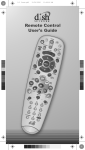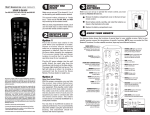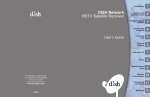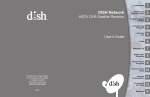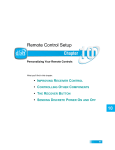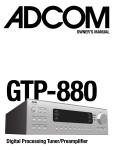Download Dish Network 625 Universal Remote User Manual
Transcript
222.book Page 57 Tuesday, July 25, 2006 1:30 PM Remote Control Setup Personalizing Your Remote Controls Use the information in this chapter to learn more about using your remote controls. • IMPROVING RECEIVER CONTROL • CONTROLLING OTHER COMPONENTS • THE RECOVER BUTTON • SENDING DISCRETE POWER ON AND OFF 57 222.book Page 58 Tuesday, July 25, 2006 1:30 PM Chapter 9 Improving Receiver Control IMPROVING RECEIVER CONTROL These instructions help you improve your remote control settings to best operate your satellite receiver. Use the following instructions to make your remote control operate more efficiently with your receiver. Changing the Address for Remote Control 2 Because UHF signals travel long distances and go through walls, a neighbor’s remote may control your receiver by mistake. To keep this from happening, you can change the remote address. You can also use these instructions to change the address on Remote Control 1. 1 Press SYSTEM INFO on the receiver's front panel. The System Information screen displays on the nearby TV and shows the Remote Address. Write down the Secondary Remote Address: If changing the address for Remote Control 1, write down the Primary Remote Address: 2 Press and hold SAT on your remote control for about three seconds, until all of the mode buttons light up, and then let go of SAT. 3 Use the NUMBER PAD to enter any number between 1 and 16, but not the one you wrote in step 1. 4 Press POUND (#). If you entered the address correctly, SAT will flash three times. Write down the number you entered: 5 Press RECORD. Make sure the Remote Address you see on the System Information screen is the same as the one you entered in step 3. If it isn't, the remote cannot control the receiver. 6 Press SELECT to close the System Information screen. 58 222.book Page 59 Tuesday, July 25, 2006 1:30 PM Remote Controls Improving Receiver Control Checking the Remote Control Address You can see what address is programmed into the remote control by completing the following instructions. 1 Press and hold the SAT mode button for three seconds, until all of the mode buttons light up, and then let go of the SAT button. 2 Press POUND (#) twice. The SAT mode button will flash the same number of times as the address number (three flashes means address 3). Confirming Remote Control Operation Complete the following from the nearby TV to make sure the remote operates the receiver: 1 Make sure the remote has fresh batteries and is in SAT mode. 2 Press SYSTEM INFO on the receiver front panel to display the System Info screen on the nearby TV. 3 Press RECORD on the remote control: • Remote Control 1 - The Primary Remote Address in the System Info screen changes to match the address preset in your remote control. • Remote Control 2 - The Secondary Remote Address in the System Info screen changes to match the address preset in your remote control. 4 Press POWER on the remote controls to turn on/off receiver. 59 222.book Page 60 Tuesday, July 25, 2006 1:30 PM Chapter 9 Improving Receiver Control Adjusting the Remote Antenna Be sure to set the remote control antenna (back of the receiver) straight up so you can use the remote control from as far away as possible. Don't let the antenna touch anything. If your UHF Pro Remote Control isn't working very well from far away, you may be experiencing interference from objects near your receiver. To improve your remote control's range, try the following: – Place the receiver higher than all of the other equipment in your entertainment center. – Provide room above the receiver so that the antenna can be installed straight up. If this is not possible, tilt the UHF antenna at about a 30° angle. – Place the UHF antenna outside the entertainment center by using a coaxial cable to connect the antenna to the receiver. – Try moving the receiver to other locations. – Move any nearby over-the-air antennas away from the UHF remote antenna. Do not place an over-the-air antenna on top of your receiver. – Install a UHF attenuator. See Installing a UHF Attenuator in the following section for details. Changing the UHF Frequency Using the A/B Switch Your remote has a switch to change the UHF frequency that your remote control uses. It comes preset to the A position but you can change the setting to the B position to lessen the likelihood of any other UHF remote interfering with yours. 2 Use a small screw driver or a paper clip to carefully change the setting. A 3 Put the battery cover back on the remote control. 4 Use the SYS INFO button on the front panel to open the System Information screen. 5 Press RECORD on the remote control. 6 Make sure the System Information screen shows the correct band information: 60 • Switch position A - IR/UHF Pro Band A • Switch Position B - IR/UHF Pro Band B B Battery 1 Remove the battery cover from the remote control. 222.book Page 61 Tuesday, July 25, 2006 1:30 PM Remote Controls Controlling Other Components Installing a UHF Attenuator Unwanted UHF signals may interfere with signals from the remote control to the receiver. To prevent such interference, you can install a 10 dB attenuator (available from many consumer electronics parts stores). Adding this attenuator will help keep out stray UHF signals, but it also cut down how far away you can use the remote control. 1 Remove the UHF antenna from the UHF Remote Antenna input on the receiver back panel. 2 Attach a 10 dB attenuator to the UHF Remote Antenna input. 3 Attach the UHF antenna to the attenuator. CONTROLLING OTHER COMPONENTS To use the remote to control other devices (such as a TV, VCR, DVD player, tuner, amplifier, or DISH Network satellite receiver), you must first program it to control these other devices. You can do this by either following the instructions in Setting Up Using Device Code Tables on page 63, or the Setting Up Using Device Codes Scan procedure described on page 64. 61 222.book Page 62 Tuesday, July 25, 2006 1:30 PM Chapter 9 Controlling Other Components Remote Control Modes Use the remote control’s mode buttons, SAT (satellite receiver), TV (for a TV), VCR (for a VCR or a DVD player), and AUX (“auxiliary,” for a second TV, a VCR, a tuner, an audio amplifier, or a second DISH Network satellite receiver) to set the remote to the right mode for the device. To change the mode, press the button for the device you want the remote to control. The mode button lights for two seconds to show you’ve set the remote to that mode. Limited Mode You can program your remote control in Limited Mode to keep from accidentally changing the channel on your TV or VCR. When you use the remote to control your TV in Limited Mode, you will only be able to use TV POWER, MUTE, and VOLUME. Also, when you use the remote to control your VCR in Limited Mode, you will only be able to use POWER and the VCR function buttons. Turning Limited Mode On and Off The section Setting Up Using Device Code Tables has a step that tells the remote control to go into Limited Mode. You can use this feature to limit the functions of a TV or VCR you control with the remote in TV, VCR, or AUX mode. Here’s a simple way to turn Limited Mode on and off anytime: 1 Press and hold the mode button (for example, TV) until all of the mode buttons light. Release the mode button. 2 Press: • PAGE UP to turn Limited Mode on. • PAGE DOWN to turn Limited Mode off. 3 Press POUND. Note: Limited Mode is not used with amplifiers. Combination Devices If you are programming the remote to control a combination device, such as a TV/VCR or a TV/DVD, program the remote control in one mode, and then repeat the procedure in the other mode. For example, to program the remote to control a TV/VCR using code 748, follow the instructions to program the remote to control the TV using code 748, and then repeat the instructions for the VCR using the same code. 62 222.book Page 63 Tuesday, July 25, 2006 1:30 PM Remote Controls Controlling Other Components Setting Up Using Device Code Tables Set up the remote to control other devices using the device codes listed on page 116. In the instructions below, the column on the left contains the instructions and the column on the right provides additional information. Instructions Additional Information 1 Turn the device on. Use the device’s front panel buttons or its remote control. 2 Find the brand name of the device in If the brand isn’t listed, see Setting Up Using Device Codes Scan on page 64. 3 Press and hold the mode button until For example, hold TV for a TV until all of the other mode buttons light. When you let go, TV will flash. 4 For AUX mode only. Press 0 for a This step is for programming which kind of device that should be programmed in AUX mode. If you’re not programming in AUX mode, skip to step 5. 5 Enter one of the three-digit device The three-digit device code should be for the brand name of your device that you found in step 2. 6 If you want to program Limited Mode, See Limited Mode for more information. 7 Press POUND (#). If you entered the code correctly, the mode button flashes three times. 8 Press POWER to turn off the device. If If the code works, the device should turn off. 9 Turn the device back on and try some Sometimes POWER works when other buttons don’t. If in Limited Mode, try VOLUME or MUTE. the tables starting on page 116. all the other mode buttons light up, and then let go of the button. The mode button flashes. second TV, or 1 for a second VCR, or 2 for a tuner, or amplifier. codes from the table using the number buttons. press 1. If not, skip to step 7. the device does not turn off, go to step 10. other buttons to make sure they work. If the code works for other buttons, stop here. 63 222.book Page 64 Tuesday, July 25, 2006 1:30 PM Chapter 9 Controlling Other Components Instructions 10 If the code doesn’t work, repeat steps 3 through 9 with another device code from the tables. Additional Information Try every code listed for your brand until one works for your device. 11 If you can’t find a code that works try, Setting Up Using Device Codes Scan that follows. Setting Up Using Device Codes Scan If the code for your device is not listed in the tables starting on page 116, use this procedure to scan the remote control’s memory for the device code. In the instructions below, the column on the left contains the instructions and the column on the right provides additional information. Instructions 1 Turn the device on. Use the device’s front panel buttons or its remote control. 2 Press and hold the mode button until For example, hold TV for a TV until all of the other mode buttons light. When you let go, TV will flash. 3 For AUX mode only. Press 0 for a This step is for programming which kind of device that should be programmed in AUX mode. If you’re not programming in AUX mode, skip to step 4. 4 Press POWER. This puts your remote in the scan mode. all the other mode buttons light up, and then let go of the button. The mode button flashes. second TV, or 1 for a second VCR, or 2 for a tuner, or amplifier. Then press the STAR (*) button. 64 Additional Information 222.book Page 65 Tuesday, July 25, 2006 1:30 PM Remote Controls Controlling Other Components Instructions Additional Information 5 Press the UP or DOWN ARROW As you press the UP or DOWN ARROW, the remote tries each code in the memory to see if it can turn off your device. When the device turns off, you have found a code that might work. Note: The mode button for the device will flash rapidly eight times when you’ve scanned all the codes for that device. 6 Press POUND (#). The mode button flashes three times if you have entered the code correctly. This stores the code you found. 7 Turn the device back on and try some Try some other buttons to make sure they work. Sometimes POWER works when other buttons don’t. If using Limited Mode, try VOLUME or MUTE. 8 If necessary, repeat this procedure until You may need to repeat the scan to find the best code for your device. repeatedly until the device turns off. other buttons to make sure they work. you’ve tried all the codes. Checking the Device Codes You can find out what device code you’ve set for each remote control mode (TV, VCR, and AUX). Instructions Additional Information 1 Press and hold the appropriate mode For example, hold TV for a TV until all of the other mode buttons light. When you let go, TV will flash. 2 Press the Pound (#) button twice. For example, if the code is 570, the mode button flashes five times, pauses, flashes seven times, pauses, and flashes once quickly. button until all the other mode buttons light up, and then let go of the button. The mode button flashes. Watch the mode light to determine your code. The mode button flashes the number for each digit of the device code, with a pause between the groups of flashes. A quick flash is for zero. 65 222.book Page 66 Tuesday, July 25, 2006 1:30 PM Chapter 9 Controlling Other Components Instructions Additional Information For AUX mode: The first group of flashes tells you what the AUX mode controls. A quick flash (zero) before the three-digit code is for a TV; one regular flash is for a VCR; and two flashes is for a tuner, or amplifier. For example, if the TV code is 570, the AUX mode button flashes once quickly (indicating 0 for TV), pauses, flashes five times, pauses, flashes seven times, pauses, and flashes once quickly. For a satellite receiver programmed in AUX mode: The AUX mode button will flash the same number of times as the address number. For example, if the receiver address is 3, the AUX mode button flashes three times. For Limited Mode: If you have programmed a TV or VCR in Limited Mode, the mode button flashes once at the end of the flash sequence. For example, if the TV code is 570, the AUX mode button flashes once quickly (indicating 0 for TV), pauses, flashes five times, pauses, flashes seven times, pauses, flashes once quickly, and then flashes once (indicting Limited Mode). Controlling a Tuner/Amplifier Use the following remote control buttons to control a tuner or amplifier. When the remote control is set up as described on pages 61 and 67, press the AUX mode button to set the remote to AUX mode. The AUX mode button will stay lit for two seconds to show you’ve set the remote to AUX mode. Make sure to keep the remote in AUX mode to use the following buttons. 66 222.book Page 67 Tuesday, July 25, 2006 1:30 PM Remote Controls Controlling Other Components Switching Between TV and Device Volume Adjustment When the remote control is setup to operate your TV, the VOLUME and MUTE buttons adjust your TV volume. If you prefer the volume and mute functions of the remote to adjust the volume of a remote-controllable audio receiver or amplifier instead of the TV, this capability can be set up using the AUX mode of the remote control. To set the remote to control the device’s volume (steps 1-5 set up the remote and steps 6-7 make sure the remote works correctly): To set the remote back to control the TV volume (steps 1-5 set up the remote and steps 6-7 make sure the remote works correctly): Programming to Control a Second Satellite Receiver If you have another DISH Network satellite receiver installed, you can use this remote in AUX mode to control it along with your new receiver. When you program the remote to control this other receiver, the remote will send out IR and UHF (not UHF Pro) signals to the receiver. You can program the remote to control any other DISH Network satellite receiver, except for following: • TV2 on DISH 322, ViP222, ViP622 DVR, DISH Player-DVR 522, 625 and 942 • DishPlayer 7100/7200 67 222.book Page 68 Tuesday, July 25, 2006 1:30 PM Chapter 9 The Recover Button 1 Turn on the other receiver and display the System Info screen as described in the user’s guide for information on how to display the screen). Write the address: 2 Press and hold AUX until all the other mode buttons light up, and then let go of the button. AUX flashes. 3 Press the 3 button. 4 Use the NUMBER PAD to enter the address you wrote in step 1. 5 Press POUND (#). AUX blinks three times. 6 Press RECORD to make sure the address in the remote matches the address on the receiver. THE RECOVER BUTTON Use RECOVER if you suddenly have a snowy, blue, or black screen on your TV and cannot get the picture back from your satellite receiver. When you press RECOVER as described below, the remote control sends commands to your TV to change channels or video inputs to get back to watching satellite programming. This procedure works only if you have accidentally changed the TV channel or video input. It does not recover lost satellite signal (See Troubleshooting on page 104 for information on solving problems). Note: The remote must be programmed to control the TV (and VCR, if applicable) for RECOVER to work as described. Note: RECOVER will first try to tune your TV to channel 3, then channel 4, and then other video inputs with each press of RECOVER. You may need to press RECOVER up to 30 times to recover your satellite TV video. If RECOVER is programmed to a specific channel (see page 69), RECOVER will tune the TV to the specific channel (for example, channel 60). 68 222.book Page 69 Tuesday, July 25, 2006 1:30 PM Remote Controls The Recover Button Programming the Recover Button for Remote Control 2 When your Remote Control 2 is shipped from the factory, RECOVER is set up to restore satellite TV viewing by tuning your TV (or VCR) to channel 3, 4, and other inputs. However, to use RECOVER with your remote TV (or VCR), you need to program RECOVER with the specific channel (for example, channel 60) that you use to watch TV2 programming. The following instructions describe how to program RECOVER to tune your remote TV (or VCR) back to a selected channel. Using the Recover Button The following setup is required to use RECOVER: • The remote control must be set up to control the TV and, if installed, the VCR. • If a VCR is installed, make sure it is connected as shown on page 94. • On a remote TV, RECOVER must be programmed to tune your remote TV to the specific channel to receive TV2 programming (for example, channel 60), using the instructions on page 69. Note: Press any remote control button other than RECOVER to end this procedure. Note: If RECOVER is not programmed to a specific channel, RECOVER will first try to tune your TV to channel 3, then channel 4, and then other video inputs with each press of RECOVER. You may need to press RECOVER up to 30 times to recover your satellite TV video. If RECOVER is programmed to a specific channel (see page 69), RECOVER will tune the TV to the specific channel (for example, channel 60). 69 222.book Page 70 Tuesday, July 25, 2006 1:30 PM Chapter 9 Sending Discrete Power On and Off Removing the Recover Button Channel Programming The following instructions describe how to reset RECOVER to restore satellite TV viewing by tuning your TV (or VCR) to channel 3, 4, and other inputs. SENDING DISCRETE POWER ON AND OFF Installers use Remote control discrete power ON and power OFF IR commands when programming macro commands into universal remotes. Using an ON-only or OFF-only command is more effective than a toggle ON/OFF command when trying to make sure the satellite receiver is reliably in one state or the other. To use discrete power commands, complete the following: 70 222.book Page 71 Tuesday, July 25, 2006 1:30 PM Remote Controls Tips TIPS • If using a specific channel for TV2 (for example, channel 60), TV2’s remote control must be programmed with a TV2 channel/input before you can use RECOVER. • Place the channel sticker on the remote TV and write down the channel you use to watch DISH Network programming. The stickers are inside the front cover of this guide. • If you don’t want to accidentally change channels on your TV or VCR, try programming the remote control in Limited Mode as described on page 62. • Make sure you have a UHF antenna connected so you can use Remote Control 2. See page 15 for instructions. QUESTIONS • • My remote doesn’t control my receiver or other components. What should I do? – Put the remote control is in the correct mode (page 62). – Check the batteries (page 15). – Check the remote control address (pages 59 and 65). – Check the UHF antenna (page 15). – Adjust the UHF antenna (page 60). Why does my receiver change channels or display menus at random? Your neighbor may have their remote control set on the same address. Change the address on your remote control and receiver as described on page 58. If that doesn’t help, you may have to install a UHF attenuator as described on page 61. 71 222.book Page 72 Tuesday, July 25, 2006 1:30 PM Chapter 9 Questions Notes 72