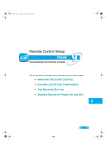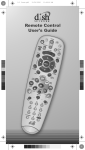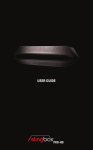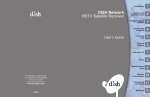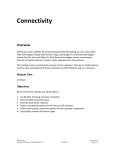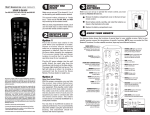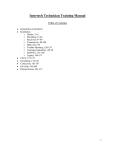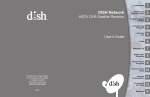Download Dish Network Remote Control System information
Transcript
Remote Control Setup Personalizing Your Remote Controls What you’ll find in this chapter: • IMPROVING RECEIVER CONTROL • CONTROLLING OTHER COMPONENTS • THE RECOVER BUTTON • SENDING DISCRETE POWER ON AND OFF 71 Chapter 10 Improving Receiver Control Improving Receiver Control These instructions help you improve your remote control settings to best operate your satellite receiver. Changing the Address for Remote Control 2 Because UHF signals travel long distances and go through walls, a neighbor’s remote may control your receiver by mistake. To keep this from happening, you can change the remote address. You can also use these instructions to change the address on Remote Control 1. 3 2 1 4 SAT SYSTEM INFO Press SYSTEM INFO on the receiver and note the Remote Address number 5 6 SELECT # Press and hold the SAT Mode Enter a number Press Press SELECT button until all other than the POUND Press Mode buttons one found in (SAT Mode RECORD light up step one button will flash) 1. Press SYSTEM INFO on the receiver's front panel. The System Information screen displays on the nearby TV and shows the Remote Address. Write down the Secondary Remote Address: If changing the address for Remote Control 1, write down the Primary Remote Address: 2. Press and hold SAT on your remote control for about three seconds, until all of the mode buttons light up, and then release SAT. 3. Use the NUMBER PAD to enter any number between 1 and 16, but not the one you wrote in step 1. 4. Press POUND (#). If you entered the address correctly, SAT will flash three times. Write down the number you entered: 5. Press RECORD. Make sure the Remote Address you see on the System Information screen is the same as the one you entered in step 3. If it isn't, the remote cannot control the receiver. 6. Press SELECT to close the System Information screen. Checking the Remote Control Address 1 SAT Press & hold the SAT Mode button until all Mode buttons light up 2 # # Press POUND twice SAT Watch the SAT Mode button and count the flashes 1. Press and hold the SAT mode button until all of the mode buttons light up, then release it. 2. Press POUND (#) twice. The SAT mode button will flash the same number of times as the address number (for example, three flashes means address 3). 72 Remote Controls Improving Receiver Control Confirming Remote Control Operation 2 SYSTEM INFO 1 Battery AAA 3 4 Press RECORD Press POWER SAT Check batteries and press SAT Mode If no operation, press SYSTEM INFO on the receiver to display the System Information screen 1. Make sure the remote has fresh batteries and is in SAT mode. 2. Press SYSTEM INFO on the receiver front panel to display the system information screen on the nearby TV. 3. Press RECORD on the remote control: • Remote Control 1 - The Primary Remote Address in the system information screen changes to match the address preset in your remote control. • Remote Control 2 - The Secondary Remote Address in the system information screen changes to match the address preset in your remote control. 4. Press POWER on the remote controls to turn the receiver on or off. Adjusting the Remote Control Antenna Be sure to set the remote control antenna (back of the receiver) straight up so you can use the remote control from as far away as possible. Don't let the antenna touch anything. If your UHF Pro Remote Control 2 isn't working well from far away, you may be experiencing interference from objects near your receiver. To improve your remote control's range, try the following: – Place the receiver higher than all of the other equipment in your entertainment center. – Provide room above the receiver so that the remote control antenna can be installed straight up. If you cannot install the antenna straight up, tilt the antenna at about a 30° angle. – Place the remote control antenna outside the entertainment center by using a coaxial cable to connect the antenna to the receiver. – Try moving the receiver to other locations. – Move any nearby over-the-air antennas away from the remote control antenna. Do not place an over-the-air antenna on top of your receiver. – Install a UHF attenuator. See Installing a UHF Attenuator for details. 73 Chapter 10 Improving Receiver Control Changing the UHF Frequency Using the A/B Switch Battery Your remote control has a switch to change the UHF frequency that your remote control uses. The switch comes preset to the A position, but you can change the setting to the B position to lessen the likelihood of another UHF remote interfering with yours. 1. Remove the battery cover from the remote control. 2. Use a small screw driver or a paper clip to carefully change the setting. 3. Put the battery cover back on the remote control. A 4. Use the SYS INFO button on the front panel to open the System Information screen. B 5. Press RECORD on the remote control. 6. Make sure the System Information screen shows the correct band information: • Switch position A - IR/UHF Pro Band A • Switch Position B - IR/UHF Pro Band B Installing a UHF Attenuator Unwanted UHF signals may interfere with signals from the remote control to the receiver. To prevent such interference, you can install a 10 dB attenuator (available from many consumer electronics parts stores). Adding this attenuator will help keep out stray UHF signals, but it also cut down how far away you can use the remote control. 1. Remove the remote control antenna from the REMOTE ANTENNA input on the receiver back panel. 2. Attach a 10 dB attenuator to the REMOTE ANTENNA input. 3. Attach the remote control antenna to the attenuator. 74 Remote Controls Controlling Other Components Controlling Other Components To use the remote to control other devices (such as a TV, VCR, DVD player, tuner, amplifier, or DISH Network satellite receiver), you must first program it to control these other devices. You can do this by either following the instructions in Setting Up Using Device Code Tables on page 76, or the Setting Up Using Device Codes Scan procedure described on page 77. Remote Control Modes Use the remote control’s mode buttons, SAT (satellite receiver), TV (for a TV), VCR (for a VCR or a DVD player), and AUX (“auxiliary,” for a second TV, a VCR, a tuner, an audio amplifier, or a second DISH Network satellite receiver) to set the remote control to the right mode for the device. To change the mode, press the button for the device you want the remote to control. The mode button lights for two seconds to show you’ve set the remote to that mode. Limited Mode You can program your remote control in Limited Mode to keep from accidentally changing the channel on your TV or VCR. When you use the remote to control your TV in Limited Mode, you will only be able to use POWER, MUTE, and VOLUME. Also, when you use the remote to control your VCR in Limited Mode, you will only be able to use POWER and the VCR function buttons. Turning Limited Mode On and Off 1. Press and hold the mode button (for example, TV) until all of the mode buttons light. Release the mode button. 2. Press: • PAGE UP to turn Limited Mode on. • PAGE DOWN to turn Limited Mode off. 3. Press POUND. Note: Limited Mode is not used with amplifiers. Combination Devices If you are programming the remote to control a combination device, such as a TV/VCR or a TV/ DVD, program the remote control in one mode, and then repeat the procedure in the other mode. For example, to program the remote to control a TV/VCR using code 748, follow the instructions to program the remote to control the TV using code 748, and then repeat the instructions for the VCR using the same code. 75 Chapter 10 Controlling Other Components Setting Up Using Device Code Tables Set up the remote to control other devices using the device codes listed on page 132. In the instructions below, the column on the left contains the instructions and the column on the right provides additional information. 2 1 VCR Turn device on 3-4 Press & hold Mode button until all Mode Find code in buttons light up tables 7 # Enter code from table Press POUND 8 9-11 VCR Test to make Press POWER sure code to see if device works turns off Instructions Additional Information 1. Turn the device on. Use the device’s front panel buttons or its remote control. 2. Find the brand name of the device in the tables starting on page 132. If the brand isn’t listed, see Setting Up Using Device Codes Scan on page 77. 3. Press and hold the mode button until all the other mode buttons light up, then release the button. The mode button flashes. For example, for a TV, hold the TV mode button until all of the other mode buttons light. When you let go, TV will flash. 4. For AUX mode only. Press 0 for a TV, 1 for a VCR, or 2 for a tuner or amplifier. If you’re not programming in AUX mode, skip to step 5. 5. Enter one of the three-digit device codes from the table using the number buttons. The three-digit device code is for the brand name of your device that you found in step 2. 6. If you want to program Limited Mode, press 1. If not, skip to step 7. See Limited Mode for more information. 7. Press POUND (#). If you entered the code correctly, the mode button flashes three times. 8. Press POWER to turn off the device. If the device does not turn off, go to step 10. If the code works, the device should turn off. 9. Turn the device back on and try some other buttons to make sure they work. If the code works for other buttons, stop here. Sometimes POWER works when other buttons don’t. If in Limited Mode, try VOLUME or MUTE. 10. If the code doesn’t work, repeat steps 3 through 9 with another device code from the tables. Try every code listed for your brand until one works for your device. 11. If you can’t find a code that works try, Setting Up Using Device Codes Scan that follows. 76 5-6 VCR Remote Controls Controlling Other Components Setting Up Using Device Codes Scan If the code for your device is not listed in the tables starting on page 132 or if you could not find a code that worked for your device, use this procedure to scan the remote control’s memory for the device code. In the instructions below, the column on the left contains the instructions and the column on the right provides additional information. 2-3 1 VCR Turn device on 4 5 VCR Press & hold Mode button until all Mode buttons light up Press POWER 6 # Press UP or DOWN ARROW until device turns off Press POUND 7-8 VCR Turn device back on and test to make sure code works Instructions Additional Information 1. Turn the device on. Use the device’s front panel buttons or its remote control. 2. Press and hold the mode button until all the other mode buttons light up, and then release the button. The mode button flashes. For example, hold the TV mode button until all of the other mode buttons light. When you let go, TV will flash. 3. For AUX mode only. Press 0 for TV, 1 for VCR, or 2 for a tuner, or amplifier. Then press the STAR (*) button. This step is for programming the type of device that will be programmed in AUX mode. If you’re not programming in AUX mode, skip to step 4. 4. Press POWER. This puts your remote in the scan mode. Instructions Additional Information 5. Press the UP or DOWN ARROW repeatedly until the device turns off. As you press the UP or DOWN ARROW, the remote tries each code in the memory to see if it can turn off your device. When the device turns off, you have found a code that might work. Note: The mode button for the device will flash rapidly eight times when you’ve scanned all the codes for that device. 6. Press POUND (#). The mode button flashes three times if you have entered the code correctly, and stores the code you found. 7. Turn the device back on and try some other buttons to make sure they work. Sometimes POWER works when other buttons don’t. If using Limited Mode, try VOLUME or MUTE. 8. If necessary, repeat this procedure until you’ve tried all the codes. You may need to repeat the scan to find the best code for your device. 77 Chapter 10 Controlling Other Components Checking the Device Codes Use these steps to find the device code you’ve set for each remote control mode (TV, VCR, and AUX). 2 1 VCR # Press POUND twice Press & hold the Mode button until all Mode buttons light up 78 # VCR Watch the Mode button and count the flashes Instructions Additional Information 1. Press and hold the mode button until all the other mode buttons light up, and then release the button. The mode button flashes. For example, hold TV until all of the other mode buttons light. When you let go, TV will flash. 2. Press the Pound (#) button twice. Watch the mode light to determine your code. The mode button flashes the number for each digit of the device code, with a pause between the groups of flashes. A quick flash is for zero. For example, if the code is 570, the mode button flashes five times, pauses, flashes seven times, pauses, and flashes once quickly. Instructions Additional Information For AUX mode: The first group of flashes tells you what the AUX mode controls. A quick flash (zero) before the three-digit code is for a TV, one regular flash is for a VCR, and two flashes is for a tuner, or amplifier. For example, if the TV code is 570, the AUX mode button flashes once quickly (indicating 0 for TV), pauses, flashes five times, pauses, flashes seven times, pauses, and flashes once quickly. For a satellite receiver programmed in AUX mode: The AUX mode button will flash the same number of times as the address number. For example, if the receiver address is 3, the AUX mode button flashes three times. For Limited Mode: If you have programmed a TV or VCR in Limited Mode, the mode button flashes once at the end of the flash sequence. For example, if the TV code is 570, the AUX mode button flashes once quickly (indicating 0 for TV), pauses, flashes five times, pauses, flashes seven times, pauses, flashes once quickly, and then flashes once (indicating Limited Mode). Remote Controls Controlling Other Components Controlling a Tuner or Amplifier Use the following remote control buttons to control a tuner or amplifier. When the remote control is set up as described on pages 75 and 79, press the AUX mode button to set the remote to AUX mode. The AUX mode button will stay lit for two seconds to show you’ve set the remote to AUX mode. Make sure to keep the remote in AUX mode to use the following buttons. AUX Mode To use the features described in this section, make sure youi are in AUX mode by pressing the AUX Mode button. AUX Press this button for AUX Mode Power Turns the tuner/amplifier on and off Arrows/Select Buttons Volume & Mute Buttons Control tuner/amplifier volume Channel up/down with the Arrow buttons. Change tuner/amplifier inputs with the Select button Switching Between TV and Tuner/Amplifier Volume Adjustment When the remote control is setup to operate your TV, the VOLUME and MUTE buttons will adjust your TV volume. If you prefer the volume and mute functions of the remote control to adjust the volume of a remote-controllable audio tuner or amplifier instead of the TV, this capability can be set up using the AUX mode of the remote control. To set the remote to adjust the tuner/amplifier volume (steps 1-5 set up the remote and steps 6-7 make sure the remote is set up correctly): 3 1 AUX Press and hold the AUX Mode buttton for four seconds (button will flash) 2 VOLUME Press the plus Press side of VOLUME POUND 4 5 Press ZERO 6 Press SAT POUND Press (AUX button will flash 3 times) SAT Mode 7 Test to make sure volume works on device 79 Chapter 10 Controlling Other Components To set the remote back to adjust the TV volume (steps 1-5 set up the remote and steps 6-7 make sure the remote is set up correctly): 3 1 TV Press and hold the TV Mode buttton for four seconds (button will flash) 80 2 VOLUME Press the plus Press side of VOLUME POUND 4 5 Press ZERO 6 Press SAT POUND Press (AUX button will flash 3 times) SAT Mode 7 Test to make sure volume works on device Remote Controls The Recover Button Programming to Control a Second Satellite Receiver If you have another DISH Network satellite receiver installed, you can use this remote in AUX mode to control it along with your new receiver. When you program the remote to control this other receiver, the remote will send out IR and UHF (not UHF Pro) signals to the receiver. You can program the remote to control any other DISH Network satellite receiver, except for following: • TV2 on DISH 322, ViP222, ViP622 DVR, ViP722 DVR, DISH Player-DVR 522, 625, and 942 • DishPlayer 7100/7200 2 1 Mon, October 18 0 0 c e R00 0000 0000-01 f b d DISH Player-DVR 522 Software: L236 g Satellite: 110 Signal: h Device: DP34, Feed(1), Feed(2), Feed(3) i 1 UHF Remote Addrs. TV Out Details S00 0000 0000-01 119 148 5 3 j Done 2 UHF 4 AUX System Info a Status: Good 3 Press the 3 button Remote Addrs. TV Out Next Copyright 2005, EchoStar Technologies Corp. All Rights Reserved. 5 3 5 2 Press and hold the AUX Mode buttton until all Mode butttons light up (Button will Flash) Display System Information screen and note the Remote Control Address 6 Press Press POUND Enter remote RECORD address from step (AUX button will flash 3 times) one 1. Turn on the other receiver and display the System Info screen. Write down the receiver’s address: 2. Using the new remote control, press and hold AUX until all the other mode buttons light up, and then release the button. AUX flashes. 3. Press the 3 button. 4. Use the NUMBER PAD to enter the address you wrote in step 1. 5. Press POUND (#). AUX blinks three times. 6. Press RECORD to make sure the address in the remote matches the address on the other receiver. The Recover Button Use RECOVER if you have a snowy, blue, or black screen on your TV and cannot get the picture back from your satellite receiver. When you press RECOVER as described, the remote control sends commands to your TV to change channels or video inputs to get back to watching satellite programming. This procedure works only if you have accidentally changed the TV channel or video input. It does not recover lost satellite signal (See Troubleshooting on page 120 for more information). Note: The remote must be programmed to control the TV (and VCR, if applicable) for RECOVER to work as described. Note: RECOVER will first try to tune your TV to channel 3, then channel 4, and then other video inputs with each press of RECOVER. You may need to press RECOVER up to 30 times to recover 81 Chapter 10 The Recover Button your satellite TV video. If RECOVER is programmed to a specific channel, RECOVER will tune the TV to the specific channel first (for example, channel 60). Programming the Recover Button for Remote Control 2 When your Remote Control 2 is shipped from the factory, RECOVER is set up to restore satellite TV viewing by tuning your TV (or VCR) to channel 3, 4, and other inputs. To use RECOVER with your remote TV (or VCR), you need to program RECOVER with the specific three-digit number channel that you use to watch TV2 programming. (For two-digit number channels, use zero first. For example, enter channel 60 as 060.) The following instructions describe how to program RECOVER to tune your remote TV (or VCR) back to a selected channel. 3 2 POWER TV VCR AUX SAT I N T TV/VIDEO MENU PU PAGE TV Press and hold the TV Mode button until all Mode buttons light up (button will flash) VOLUME MUTE GUIDE T H E M E S B R O W S E SELECT RECALL CANCEL INFO VIEW TV DVR SKIP BACK SKIP FWD BACK R FWD PAUSE STOP PLAY RECORD 1 ghi 2 jkl 4 5 pqrs tuv 7 8 /format TI S abc AP ON PIP W def P O S I 3 mno 6 wxyz 9 search 0 4 TV 1 # 5 Press STAR Enter the digits of your channel number 1 Program Remote 2 to control your remote TV Press POUND (TV Mode button will flash 3 times) Using the Recover Button The following setup is required to use RECOVER: • The remote control must be set up to control the TV and, if installed, the VCR. • If a VCR is installed, it must be connected as shown on page 109. • On a remote TV, RECOVER must be programmed to tune your remote TV to the specific channel to receive TV2 programming (for example, channel 60), using the instructions on page 82. 4 3 1 2 Press and hold Make sure RECOVER your TV is until all on Mode buttons light up System Info Mon, October 18 0 0 c e R00 0000 0000-01 S00 0000 0000-01 f a Status: Good b DISH Player-DVR 522 d Software: L236 Press RECOVER again and wait for the TV or VCR Mode buttons to flash once then all four Mode buttons to flash once g Satellite: 110 Signal: h Device: DP34, Feed(1), Feed(2), Feed(3) i 1 UHF 119 Remote Addrs. TV Out Details 2 5 148 5 3 j Done 2 UHF Remote Addrs. TV Out 5 3 Next Copyright 2005, EchoStar Technologies Corp. All Rights Reserved. Don’t see the System When the System Information Screen? Information screen Repeat steps 2 & 3 displays, you have until the System Information recovered your satellite screen appears programming (press SELECT to exit) SELECT Note: Press any remote control button other than RECOVER to end this procedure. Note: If RECOVER is not programmed to a specific channel, RECOVER will first try to tune your TV to channel 3, then channel 4, and then other video inputs with each press of RECOVER. You may need to press RECOVER up to 30 times to recover your satellite TV video. If RECOVER is programmed to a specific channel (see page 82), RECOVER will tune the TV to the specific channel (for example, channel 60). 82 Remote Controls Sending Discrete Power On and Off Removing the Recover Button Channel Programming The following instructions describe how to reset RECOVER to restore satellite TV viewing by tuning your TV (or VCR) to channel 3, 4, and other inputs. 1 TV 2 3 Press STAR Press the Zero button 3 times Press and hold the TV Mode button until all Mode buttons light up (button will flash) 4 Press POUND (TV Mode button will flash 3 times) Sending Discrete Power On and Off Installers use remote control discrete power On and power Off IR commands when programming macro commands into universal remotes. Using an On-only or Off-only command is more effective than a toggle On/Off command when trying to make sure the satellite receiver is reliably in one state or the other. To use discrete power commands, complete the following: 2 1 SA T ME NU MU VC TV TE VO LU PA SE LE CT LL GU O W O R AU ME CK ST OP SWA 1 IDE B R gh 2 8 0 US mn wx 9 R CA NC EL SK FW IP D E RD PL AY FW D abc jkl tuv 6 3 o def O P 5 CO PIP i rs N 4 PA RE P pq 7 /FO RM AT VOLUME X GE E BA R DV 4 VOLUME or SAT PO WE R O S BASKIP CK E DE H CA INF M E TV /VI T S RE TV 3 SI T I O yz # 1 Program the remote control Press SAT Mode until all mode buttons light up Press POWER Press VOLUME UP for discrete power on or press VOLUME DOWN for discrete power off 5 Press any button to end this procedure Tips • If using a specific channel for TV2 (for example, channel 60), TV2’s remote control must be programmed with a TV2 channel before you can use RECOVER. • Place the channel sticker on the remote TV and write down the channel you use to watch DISH Network programming. The stickers are inside the front cover of this guide. • If you don’t want to accidentally change channels on your TV or VCR, the remote control in Limited Mode as described on page 75. • Make sure you have a remote control antenna connected so you can use Remote Control 2. See page 17 for instructions. 83 Chapter 10 Questions Questions • • 84 My remote doesn’t control my receiver or other components. What should I do? – Ensure the remote control is in the correct mode (page 75). – Check the batteries (page 17). – Check the remote control address (pages 72 and 78). – Check the remote control antenna (page 17). – Adjust the remote control antenna (page 73). Why does my receiver change channels or display menus at random? Your neighbor may have their remote control set on the same address. Change the address on your remote control and receiver as described on page 72. If that doesn’t help, you may have to install a UHF attenuator as described on page 74. Remote Controls Notes Notes 85 Chapter 10 Notes Notes 86