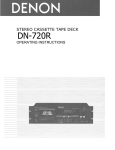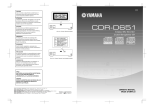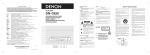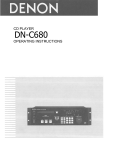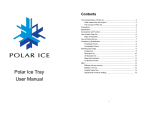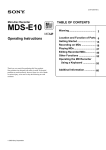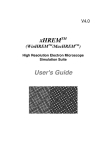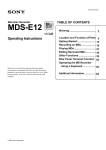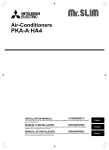Download Denon DN-C550R CD Player User Manual
Transcript
CD RECORDER
DN-C550R
OPERATING INSTRUCTIONS
MODE D’EMPLOI
INSTRUCCIONES DE OPERACION
CD CD-R
_ DUBBING _
NORMAL HIGH
A ! "
RELAY
MODE
D # %
1
J (
G & '
2
)
M ✽
4
S
.
3
+
P
5
V
, –
6
: ;
Y
< >
7
8
9
[ = ]
{ ? }
CLEAR
10
+10
REC
6
7
MENU
PROFESSIONAL CD RECORDER DN-C550R
8
STOP
ENTER
PLAY
2
9
8
TIME
DISPLAY
TITLE /
SELECT CHARACTER
TIME
REMOTE SENSOR
POWER
PLAY
STOP
PAUSE
1
2
3
RELAY MODE
OPEN / CLOSE
ON
PHONES
PHONES LEVEL
CLEAR
INPUT
4 REC
FINALIZE
8
9
PLAY
STOP
PAUSE
1
2
3
MULTI JOG
-
RANDOM
TIME
1 / ALL
MENU
A-B
TITLE CHARACTER
DISPLAY SEL. FADER INPUT
OPEN /CLOSE
OFF
PAUSE
3
PROG/DIRECT CALL
DUBBING
NORMAL
HIGH
9
FINALIZE
+
5
5
B
REMOTE CONTROL UNIT RC-278
MIN
MAX
PUSH
ENTER
FOR ENGLISH READERS
POUR LES LECTEURS FRANCAIS
PARA LECTORES DE ESPAÑOL
PAGE
005 ~ PAGE 035
PAGE
036 ~ PAGE 066
PAGINA 067 ~ PAGINA 097
SAFETY INSTRUCTIONS
CAUTION
RISK OF ELECTRIC SHOCK
DO NOT OPEN
1.
Read Instructions – All the safety and operating
instructions should be read before the appliance
is operated.
11. Grounding or Polarization – Precautions should be
taken so that the grounding or polarization means
of an appliance is not defeated.
2.
Retain Instructions – The safety and operating
instructions should be retained for future
reference.
3.
Heed Warning – All warnings on the appliance
and in the operating instructions should be
adhered to.
12. Power-Cord Protection – Power-supply cords
should be routed so that they are not likely to be
walked on or pinched by items placed upon or
against them, paying particular attention to cords
at plugs, convenience receptacles, and the point
where they exit from the appliance.
4.
Following Instructions – All operating and use
instructions should be followed.
14. Cleaning – The appliance should be cleaned only
as recommended by the manufacturer.
5.
Water and Moisture – The appliance should not
be used near water – for example, near a
bathtub, washbbowl, kitchen sink, laundry tub, in
a wet basement, or near a swimming pool, and
the like.
15. Power Lines – An outdoor antenna should be
located away from power lines.
CAUTION: TO
REDUCE THE RISK OF ELECTRIC SHOCK, DO NOT REMOVE COVER
(OR BACK). NO USER SERVICEABLE PARTS INSIDE. REFER SERVICING
TO QUALIFIED SERVICE PERSONNEL.
The lightning flash with arrowhead symbol, within an equilateral triangle, is intended to alert the
user to the presence of uninsulated “dangerous voltage” within the product’s enclosure that may
be of sufficient magnitude to constitute a risk of electric shock to persons.
The exclamation point within an equilateral triangle is intended to alert the user to the presence of
important operating and maintenance (servicing) instructions in the literature accompanying the
appliance.
WARNING: TO REDUCE THE RISK OF FIRE OR ELECTRIC SHOCK, DO NOT EXPOSE
THIS APPLIANCE TO RAIN OR MOISTURE.
LABELS (for U.S.A. model only)
CERTIFICATION
THIS PRODUCT COMPLIES WITH DHHS RULES 21 CFR
SUBCHAPTER J APPLICABLE AT DATE OF MANUFACTURE.
CAUTION:
USE OF CONTROLS OR ADJUSTMENTS OR
PERFORMANCE OF PROCEDURES OTHER THAN THOSE
SPECIFIED HEREIN MAY RESULT IN HAZARDOUS
RADIATION EXPOSURE.
THE COMPACT DISC PLAYER SHOULD NOT BE ADJUSTED
OR REPAIRED BY ANYONE EXCEPT PROPERLY QUALIFIED
SERVICE PERSONNEL.
This device complies with Part 15 of the FCC Rules.
Operation is subject to the following two conditions :
(1) This device may not cause harmful interference,
and (2) this device must accept any interference
received, including interference that may cause
undesired operation.
This Class B digital apparatus meets all requirements
of the Canadian Interference-Causing Equipment
Regulations.
Cet appareil numérique de la classe B respecte toutes
les exigences du Règlement sur le matériel brouilleur
du Canada.
6.
• FOR CANADA MODEL ONLY
CAUTION
TO PREVENT ELECTRIC SHOCK, MATCH WIDE
BLADE OF PLUG TO WIDE SLOT, FULLY
INSERT.
• POUR LES MODELES CANADIENS
UNIQUEMENT
6A. An appliance and cart
combination should be
moved with care.
Quick stops, excessive
force, and uneven
surfaces may cause
the appliance and cart
combination to overturn.
7.
Wall or Ceiling Mounting – The appliance should
be mounted to a wall or ceiling only as
recommended by the manufacturer.
8.
Ventilation – The appliance should be situated so
that its location or position does not interfere
with its proper ventilation. For example, the
appliance should not be situated on a bed, sofa,
rug, or similar surface that may block the
ventilation openings; or, placed in a built-in
installation, such as a bookcase or cabinet that
may impede the flow of air through the
ventilation openings.
ATTENTION
POUR ÉVITER LES CHOCS ÉLECTRIQUES,
INTERODUIRE LA LAME LA PLUS LARGE DE LA
FICHE DANS LA BORNE CORRESPONDANTE DE
LA PRISE ET POUSSER JUSQU’ AU FOND.
Carts and Stands – The appliance should be used
only with a cart or stand that is recommended by
the manufacturer.
9.
Heat – The appliance should be situated away
from heat sources such as radiators, heat
registers, stoves, or other appliances (including
amplifiers) that produce heat.
10. Power Sources – The appliance should be
connected to a power supply only of the type
described in the operating instructions or as
marked on the appliance.
FIGURE A
EXAMPLE OF ANTENNA GROUNDING
AS PER NATIONAL
ELECTRICAL CODE
16. Outdoor Antenna Grounding – If an outside
antenna is connected to the receiver, be sure the
antenna system is grounded so as to provide
some protection against voltage surges and builtup static charges. Article 810 of the National
Electrical Code, ANSI/NFPA 70, provides
information with regard to proper grounding of
the mast and supporting structure, grounding of
the lead-in wire to an antenna-discharge unit, size
of grounding conductors, location of antennadischarge unit, connection to grounding
electrodes, and requirements for the grounding
electrode. See Figure A.
17. Nonuse Periods – The power cord of the
appliance should be unplugged from the outlet
when left unused for a long period of time.
18. Object and Liquid Entry – Care should be taken
so that objects do not fall and liquids are not
spilled into the enclosure through openings.
19. Damage Requiring Service – The appliance
should be serviced by qualified service personnel
when:
A. The power-supply cord or the plug has been
damaged; or
B. Objects have fallen, or liquid has been spilled
into the appliance; or
C. The appliance has been exposed to rain; or
D. The appliance does not appear to operate
normally or exhibits a marked change in
performance; or
E. The appliance has been dropped, or the
enclosure damaged.
20. Servicing – The user should not attempt to
service the appliance beyond that described in
the operating instructions. All other servicing
should be referred to qualified service personnel.
ANTENNA
LEAD IN
WIRE
GROUND
CLAMP
ANTENNA
DISCHARGE UNIT
(NEC SECTION 810-20)
ELECTRIC
SERVICE
EQUIPMENT
GROUNDING CONDUCTORS
(NEC SECTION 810-21)
GROUND CLAMPS
POWER SERVICE GROUNDING
ELECTRODE SYSTEM
(NEC ART 250, PART H)
NEC - NATIONAL ELECTRICAL CODE
2
ENGLISH
FRANCAIS
ESPAÑOL
FRONT PANEL
PANNEAU AVANT
PANEL FRONTAL
!8 !9 t yu r
@0
!2i !1 !5 !6
PROFESSIONAL CD RECORDER DN-C550R
9
8
DUBBING
NORMAL
HIGH
TIME
DISPLAY
TITLE /
SELECT CHARACTER
TIME
REMOTE SENSOR
POWER
PLAY
STOP
PAUSE
1
2
3
RELAY MODE
OPEN / CLOSE
ON
PHONES
PHONES LEVEL
OPEN /CLOSE
-
INPUT
MENU
5
MIN
!0
q
MAX
w e
4 REC
FINALIZE
8
9
PLAY
STOP
PAUSE
1
2
3
+
5
o
CLEAR
MULTI JOG
OFF
PUSH
ENTER
!4
!3
!7
#0
REAR PANEL
PANNEAU ARRIERE
PANEL TRASERO
1:GND
2:HOT
3:COLD
R
L
ANALOG BALANCED IN
L
AC IN
R
CD-R CD/CD-R
CD
IN
OUT
OUT
ANALOG UNBALANCED
COAXIAL
OPTICAL
OPTICAL
OPTICAL
COAXIAL
COAXIAL
CD/CD-R
CD
DIGITAL OUT
DIGITAL IN
@2 @1 @7 @5 @6
DISPLAY
AFFICHAGE
VISUALIZADOR
w
@3 @4 @8 @9
i o e
qr
482.1
465
88
76.2
PROFESSIONAL CD RECORDER DN-C550R
9
8
DUBBING
NORMAL
HIGH
TIME
DISPLAY
TITLE /
SELECT CHARACTER
TIME
REMOTE SENSOR
POWER
PLAY
STOP
PAUSE
1
2
3
RELAY MODE
OPEN / CLOSE
ON
PHONES
PHONES LEVEL
CLEAR
OPEN /CLOSE
-
4 REC
FINALIZE
8
9
PLAY
STOP
PAUSE
1
2
3
PUSH
ENTER
0.8
MAX
MENU
+
5
MIN
INPUT
MULTI JOG
OFF
5
315
90
1.6
t
y
u
(mm)
3
0.5
q
2
w
FRONT
AVANT
FRONTAL
ENGLISH
FRANCAIS
ESPAÑOL
NOTE ON USE / OBSERVATIONS RELATIVES A L’UTILISATION /
NOTAS SOBRE EL USO
Installing the Units
Mount the units onto your console or rack with 19” EIA rack rails.
CAUTION:
● This DN-C550R will work normally when the player unit is mounted with the front panel within 10
degrees of the vertical plane. If the unit is tilted excessively, discs may not load or unload properly.
• Avoid high temperatures.
Allow for sufficient heat dispersion
when installed on a rack.
• Eviter des températures élevées
Tenir compte d’une dispersion de
chaleur suffisante lors de
l’installation sur une étagère.
• Evite altas temperaturas.
Permite la suficiente dispersión del
calor cuando está instalado en la
consola.
• Handle the power cord carefully.
Hold the plug when unplugging the
cord.
• Manipuler le cordon d’alimen-tation
avec précaution.
Tenir la prise lors du débranchement
du cordon.
• Maneje el cordón de energía con
cuidado.
Sostenga el enchufe cuando
desconecte el cordón de energía.
4
• Keep the set free from moisture,
water, and dust.
• Protéger l’appareil contre l’humidité,
l’eau et lapoussière.
• Mantenga el equipo libre de
humedad, agua y polvo.
• Do not let foreign objects in the set.
• Ne pas laisser des objets étrangers
dans l’appareil.
• No deje objetos extraños dentro del
equipo.
Installation du lecteur
Monter ce lecteur sur votre console ou meuble à l'aide des rails de 19” EIA.
ATTENTION:
● Le DN-C550R fonctionne normalement lorsque le lecteur de CD est monté avec le panneau avant
faisant un angle de 10 degrés pars rapport au plan vertical. Si le lecteur est trop incliné, les disques
risquent de ne pas être chargés correctement.
Instalación de la unidad
Monte la unidad sobre su mesa de mezclas o en el rack con entradas de rack EIA de 19 pulgadas.
PRECAUCIÓN:
• Unplug the power cord when not
using the set for long periods of
time.
• Débrancher le cordon d’alimentation
lorsque l’appareil n’est pas utilisé
pendant de longues périodes.
• Desconecte el cordón de energía
cuando no utilice el equipo por
mucho tiempo.
✽ (For sets with ventilation holes)
• Do not obstruct the ventilation
holes.
• Ne pas obstruer les trous d’aération.
• No obstruya los orificios de
ventilación.
• Do not let insecticides, benzene,
and thinner come in contact with
the set.
• Ne pas mettre en contact des
insecticides, du benzène et un
diluant avec l’appareil.
• No permita el contacto de
insecticidas, gasolina y diluyentes
con el equipo.
• Never disassemble or modify the
set in any way.
• Ne jamais démonter ou modifier
l’appareil d’une manière ou d’une
autre.
• Nunca desarme o modifique el
equipo de ninguna manera.
● DN-C550R fonciona con normalidad cuando la unidad reproductora se monta con el panel frontal
dentro de los 10 grados del plano vertical. Si la unidad es inclinada excesivamente, puede ocurrir que
los discos no se carguen o descarguen correctamente en la unidad.
Max. 10°
DN-C550R
ENGLISH
IMPORTANT TO SAFETY
WARNING:
TO PREVENT FIRE OR SHOCK HAZARD, DO
NOT EXPOSE THIS APPLIANCE TO RAIN OR
MOISTURE.
NOTE:
This CD recorder uses the semiconductor laser. To allow you to
enjoy music at a stable operation, it is recommended to use this in a
room of 10 °C (50 °F) ~ 30 °C (86 °F).
• Place of installation
To ensure sufficient ventilation, leave a space of at least 10 cm
between the front, sides and back of the unit and walls or other
objects which may obstruct ventilation.
CAUTION:
1. Handle the power supply cord carefully
Do not damage or deform the power supply cord. If it is
damaged or deformed, it may cause electric shock or malfunction
when used. When removing from wall outlet, be sure to remove
by holding the plug attachment and not by pulling the cord.
2. Do not open the top cover
In order to prevent electric shock, do not open the top cover.
If problems occur, contact your DENON DEALER.
3. Do not place anything inside
Do not place metal objects or spill liquid inside the CD recorder.
Electric shock or malfunction may result.
Please, record and retain the Model name and serial number of your
set shown on the rating label.
Model No. DN-C550R
Serial No.
Thank you for purchasing this DENON CD recorder. Please read the
operating instructions thoroughly in order to acquaint yourself with the
CD recorder and achieve maximum satisfaction from it.
Be sure to keep this manual for future reference, should any
questions or problems arise.
Please check to make sure the following items are included
with the main unit in the carton:
(1) Main unit …………………………………………………………1
(2) Remote control unit RC-278 ……………………………………1
(3) R6P/AA Dry cell battery …………………………………………2
(4) Connection cord …………………………………………………2
(5) Operating instructions……………………………………………1
(6) Service station list ………………………………………………1
TABLE OF CONTENTS
z
x
c
v
b
FEATURES ........................................................................5
n
m
,
.
⁄0
⁄1
⁄2
⁄3
⁄4
⁄5
⁄6
⁄7
⁄8
⁄9
PART NAMES AND FUNCTIONS..................................7, 8
CAUTIONS DURING USE .................................................5
ABOUT CD-R/RW DISCS ..............................................5, 6
DISC HANDLING AND PRECAUTIONS ........................6, 7
RESTRICTIONS RELATED TO THE
CD-R/RW STANDARDS ....................................................7
REMOTE CONTROL UNIT ..........................................9, 10
1 FEATURES
1. Various copying functions
• This set is equipped with a number of convenient copying
modes: “Disc dubbing” for copying entire discs, “Make CD
dubbing” for copying an entire disc then automatically
finalizing, “1-track dubbing” for copying single tracks, and
“Scan record dubbing” for selecting the tracks you want to
record while scanning CDs and copying the selected tracks.
• One of two copying speeds can be selected: normal speed
and double speed.
2. Recording from external devices
• This set is equipped with three convenient synchronized
recording functions: “Disc synchro recording” for recording
an album on the source side, “Make CD recording” for
automatically finalizing after synchronized recording of a disc,
and “Track synchro recording” for recording track at a time. It
is also possible to record manually.
3. An abundance of playback functions
• Thanks to the combination of the CD and CD-R units, this set
is equipped with three different play modes: “Relay play” for
relay playback between the disc in the CD unit and the disc in
the CD-R unit, “Mix play” for programmed or random playback
of the disc in the CD unit and the disc in the CD-R unit as if
they were a single disc, and “Dual play” with which the CD
and CD-R units can be operated independently.
• This set is equipped with the programmed play, random play,
and all-track, 1-track and A-B repeat play modes.
4. Rich Variety of Digital Input Jacks
• In addition to two analog input jacks, this unit is equipped with
a total of two digital input jacks. There is one optical digital
input jack for use with digital sources such as CD, MD and
satellite broadcasts, and there is one digital coaxial input jack.
5. Equipped with Sampling Rate Converter
• This converter permits direct digital input recording from DAT
or satellite broadcasts (32 kHz, 48 kHz) which have sampling
frequencies that differ from that of the 44.1 kHz used with
CD.
COPYING PROCEDURE .........................................13 ~ 15
6. Text Entry and Display Function
• The album title and the track title for individual tracks can be
entered and displayed for recorded CD-R/RW discs.
RECORDING FROM EXTERNAL DEVICES ............15 ~ 19
7. Equipped with
SETUP METHOD ....................................................10 ~ 13
NORMAL PLAYBACK .....................................................19
VARIOUS PLAYBACK FUNCTIONS........................20 ~ 24
RELAY MODE.........................................................24 ~ 27
FINALIZING CD-R/RW DISC ...........................................27
EDITING..................................................................28 ~ 33
MENU MODE .................................................................33
MESSAGES.....................................................................34
TROUBLESHOOTING .....................................................35
MAIN SPECIFICATIONS .................................................35
®, HDCD® (High Definition
Compatible Digital®) decoder (CD unit)
®,
HDCD®, High Definition Compatible Digital ®
and Microsoft Corporation TM are either registered
trademarks or trademarks of Microsoft Corporation in
the United States and/or other countries.
HDCD system manufactured under license from
Microsoft Corporation. This product is covered by one or
more of the following: In the USA: Patents 5,479,168,
5,638,074, 5,640,161, 5,808,574, 5,838,274, 5,854,600,
5,864,311, 5,872,531, and in Australia: Patent 669114,
and in Europe: Patent 586586. Other patents pending.
2 CAUTIONS DURING USE
• During track selection, during search and when the recorder
sustains a strong impact, the disc’s rotational speed
changes greatly, causing a small noise to be emitted. This is
not a malfunction of the recorder.
• If the CD recorder is operated while an FM or AM broadcast
is being received, there may be noise in the FM or AM
reception. Please switch the power to the CD recorder off at
such times.
• The DN-C550R has a broad dynamic range. Please exercise
caution when turning up the volume on the amplifier in
cases when the playback volume is low. If the volume is
turned up too high, it could damage the speakers.
• Placing this recorder or its connection cords near a TV or
other audio device could cause a humming sound to be
emitted. If this occurs, relocate the recorder or reroute the
connection cords.
• Be sure to remove the disc from the recorder before moving
it. The disc could be damaged if left in the recorder while it
is being moved.
• Do not place any object in the tray in the position where the
disc is loaded, or open and close the tray with anything
inside. Foreign objects in the tray could damage the play
mechanism.
• Do not move the recorder from a cold place to a warm place
suddenly. If the recorder is cold when brought into a warm
room, condensation could form, preventing proper operation
of the recorder. If condensation does form on the recorder
when it is brought into a warm room, wait at least 30
minutes before use.
CD Discs
This unit uses CDs (optical digital audio discs)
which bear the mark located at the right.
Note that specially shaped CDs, for example,
heart shaped or hexagonal cannot be played. Do
not attempt to use such CDs since doing so may
cause breakdown of this unit.
C
CD Text Discs
This unit can display text information on the
display when playing CD text discs which
contain text information in English category.
The CD text disc includes the mark shown at the
right.
NOTE:
• This unit can provide a text display of the following
types of characters. Other types of characters will
result in “_” being displayed.
• Alphabet
ABCDEFGHIJKLMNOPQRSTUVWXYZ
abcdefghijklmnopqrstuvwxyz
• Numbers
0123456789
• Symbols
3 ABOUT CD-R/RW DISCS
SPACE
Discs that Can Be Used with this Unit
CD-R Discs and CD-RW Discs
Methods of Recording to Disc
Be sure to use discs that bear either of the following marks
when recording with this unit.
• CD-R Discs
Recordable
Recordable
• CD-RW Discs
ReWritable
ReWritable
For non-professionals or non-professional
purposes
✽ Recording will not be possible with discs that do not bear
the aforementioned marks.
CD-R Discs
• CD-R discs incorporate a pigment layer for recording.
When exposed to the recording laser, a change in form
occurs at the boundary of this layer and the plastic layer
resulting in the recording of the signal. The recorded
information is maintained until the end of the life of the
disc.
• After recording, finalized discs can be played on ordinary
CD players.
2 CD-RW Discs
• CD-RW discs incorporate a phase change layer. The
recording process causes this layer to change from a
crystal (reflective) condition to an amorphous (noncrystal) condition.
• Recorded information can be erased from CD-RW discs.
Deletion can take the form of deleting all of the disc
tracks or only the specified tracks working back from the
last track of the disc.
• Finalized CD-RW discs can be played on CD players
designed for use with CD-RW discs as well as on CD
recorders.
2
5
ENGLISH
Digital Copies (SCMS)
Finalization Processing of CD-R Discs
A CD-R/RW disc onto which has been recorded using the digital input cannot be further digitally recorded (i.e., copied) onto a
separate CD-R/RW disc or MD, etc.. This is a standard established by the SCMS (Serial Copy Management System).
Unrecorded
disc
Recording is not possible.
Digital
Digital
source
Digital equipment
CD player, etc.
Analog
Digital
recording
Digital
Analog
source
Finalization Processing of CD-RW Discs
Recording is
possible.
Additional recording is possible.
Recording is possible.
Playback is not possible on an ordinary
CD player. Playback is only possible
with a CD recorder.
Digital
NOTES:
• Once a CD-R disc has been finalized, additional
recording will no longer be possible.
• The information that has been recorded to a CDR disc cannot be erased.
Recording is possible.
“Prior to Finalization”
Recording is Digital
possible.
Recording is not possible.
Recorded
disc
Analog
Analog
recording
After the recording of a CD-R disc is completed, finalization
processing is required to enable it to be played on an ordinary
CD player.
CD-RW discs cannot be played on an ordinary CD player,
even with finalization processing. Playback is possible
only on CD recorders or players suited for use with CDRW discs.They can only be played on a player that is
suited for use with CD-RW discs. Also note that CD-RW
discs can be erased after being finalized.
“After Finalization”
Recording is possible.
Additional recording is not possible.
Playback is possible on an ordinary CD
player.
★ Recording is possible without reception of the copy defect restriction. (See “Copy management” on page 13.)
4 DISC HANDLING AND PRECAUTIONS
Track Numbers: Auto Track Function
Disc Handling
★ Recording in the Synchro-recording mode (e.g., disc Synchro-recording, track Synchro-recording, and auto finalization recording)
results in the track numbers being automatically associated. The manner in which the track numbers are associated will differ as
follows for digital recording and for analog recording depending on the conditions.
2
Recording from a digital input
• When performing digital recording of a CD, track numbers are
updated when the first sound is detected after the track switches.
• When making a digital recording from a MD, a track number that is
the same as the original track number will automatically be
associated.
• When recording from a DAT, track numbers are given when track
switching is detected using the start IDs.
• When recording from a satellite broadcasts or other digital
equipment, the detection of a blank portion of about 3 seconds or
longer, the same as when making recordings with an analog input,
will result in the operation of the auto track function and the
automatic association of the track number.
• The track number might not switch correctly when there is a lot of
noise in the blank portion between tracks.
• The track number might change when the signal level is very low
within the track.
1Tr
2Tr
Final Tr
Source
10s
-54dB (Internal)
Synchro Level (External)
1Tr
CD-R/RW disc
-54dB
2Tr
Disc Cleaning
Final Tr
When the disc has become marked with fingerprints or dirt,
wipe it clean before use. The dirt will not affect the signal of
the disc, but the sound quality may drop and there may be
breaks in the sound. Note that when the surface of a CDR/RW disc is dirty, it may not record properly.
2 To wipe the disc clean, use one of the disc cleaning sets
available on the market or a soft cloth.
2
• MD digital (External), DAT digital (External)
1Tr
2Tr
Source
Start ID (DAT)
Final Tr
10s
-54dB
1Tr
2Tr
Final Tr
CD-R/RW disc
• Do not use record spray or static electricity prevention
products. Do not use benzene, thinner, or other
volatile chemicals.
• BS/CS digital (External), Analog (External)
1Tr
2Tr
Final Tr
Source
Handling Precautions
3s
Lightly wipe in the direction
from centre to outside.
Do not wipe in a circular
manner.
Storage Precautions
NOTES:
• When recording an analog source that contains a very low level signal within the track, or a digital source other than
CD/MD/DAT, switch off the auto track function then make a manual recording and associate the track numbers manually.
• When the recording level is set too low while recording an analog source or a digital source other than CD/MD/DAT, the
track numbers might not be associated at the correct position. Please set a suitable recording level.
6
NOTES:
• Do not attach commercially available disc labels or
other seals on the disc. Doing so may make it
impossible to record or play the disc properly.
Be careful not to get
fingerprints on the signal
recording surface.
• CD digital (Internal/External)
10s
Recording from an analog input
Synchro Level
-54dB
Track numbers will automatically be associated when a blank portion of
Final Tr
1Tr
2Tr
about 3 seconds or longer is detected.
CD-R/RW
disc
• When the input signal is affected by noise or there is some other
interference, the track number might not change at the correct
position.
• The track number might change when the signal level is very low within the track.
✽ The on/off setting of the auto track function is possible in manual recording. (See “Setting of the Auto Track Mark” on Page 11.)
2
Avoid touching the surface of the disc when inserting or
removing it.
• Be sure to eject the disc after playing.
• Always return the disc to its case to avoid dust, scratches,
and misshaping.
• Do not leave the disc in the following places:
1. Where it will be exposed to direct sunlight for long
periods.
2. Where there is a lot of dampness and dust.
3. Where it will be exposed to heat such as from a heater.
• Do not allow fingerprints, oil, or dirt to adhere.
• Be careful not to scratch the surface, especially when
removing or returning the disc to the case.
• Do not bend the disc.
• Do not heat the disc.
• Do not enlarge the center hole.
• Do not write on the label surface (i.e., printed side) with a
ballpoint pen or pencil.
• Water droplets may form on the surface of the disc when it
is suddenly brought from a cold place such as outdoors to a
warm place. If this happens, do not dry the disc with a hair
dryer.
ENGLISH
6 PART NAMES AND FUNCTIONS
Precautions When Loading Discs
• Only load one disc. Loading two or more discs in a layer will
cause breakdown and may also scratch the discs.
• Discs of the 8 cm size should be carefully aligned with the
recessed disc guide area and loaded without the use of an
adapter. If not properly loaded, the disc may fall out or the
disc holder may cease to open.
• Be careful not to get your finger caught when the disc
holder is closing.
• Do not place anything other than a disc on the disc tray.
• Do not use discs that are cracked, misshapen, or have been
repaired with an adhesive, etc.
• Do not use discs that have adhesive coming out from
cellophane tape or the label of a rental disc, or adhesive
remaining after removal of the label. Use of a disc in this
condition may result in the disc not being ejected or in
breakdown.
!3
Front Panel
q
• This button is used when inputting disc and track titles
and for such editing operations as CD-RW Disc
erasing.
Power button (POWER)
• Turns the CD recorder ON and OFF.
w
!4
Phones jack (PHONES)
Phones level control (PHONES LEVEL)
• Adjust the headphone volume.
r
5 RESTRICTIONS RELATED TO THE CD-R/RW STANDARDS
★ Standards concerned with CD recorder playback have been established based on the existing standards of CD players;
however, for recording, the method differs from that used with existing cassette decks and MD recorders, etc. In view of this,
please gain a good understanding of the following restrictions associated with CD-R/RW discs and enjoy the medium.
• Store-bought CDs and finalized CD-R/RW discs can be
played.
y
Display select button (DISPLAY SELECT)
Time display
1 for both the
CD and CD-R
Restrictions of CD-R/RW Discs
u
CD-R operating buttons
:
:
3
:
8, 9 :
Title/Character button (TITLE/CHARACTER)
• When pressed while the display mode is set to CD or
CD-R, the text information is displayed.
• When text is being input, the characters change.
i
5
Input button (INPUT)
• Selects input source.
• Switching will be as follows each time the button is
pressed.
1
CD
1
OPT
(OPTICAL)
ANALOG
XLR
(BALANCED)
1
TIME
COAX
(COAXIAL)
ANALOG
(UNBALANCED)
✽ Switching is not permitted during recording.
o
!8
CD unit operating buttons
TIME
!0
Use this to start playback.
Use this to stop playback.
Use this to pause playback.
Use this to move to the beginning of
tracks.
: Use this to open and close the disc holder.
: Use this to switch between the elapsed
time, remaining track time and total
remaining time.
Use this to start playback or recording.
Use this to stop playback or recording.
Use this to pause playback or recording.
Use this to move to the beginning of
tracks.
: Use this to open and close the disc holder.
✽ If the text information input operation
has performed but not finalized, the disc
holder cannot be opened until all the test
information has been deleted. (See Page
10.)
: During playback, use this to switch
between the elapsed time, remaining track
time and total remaining time. During
recording, use this to switch between the
elapsed time per track and the total
remaining recording time.
Normal speed copy mode button
(DUBBING NORMAL)
• The copy dubbing mode switches each time this
button is pressed.
:
2
:
3
:
8, 9 :
1
Compatibility with Other CD Players and Discs
NOTES:
• To assure accurate recording, record with an ambient temperature of 30 °C or less.
• Do not obstruct the ventilation holes on the top.
• Recording may stop if the unit is subject to shocks during recording. If recording stops, it may no longer be possible to
use the disc normally.
CD-R only
2
5
• Finalization processing on a CD-R disc that has been recorded with this unit will permit that disc to be played on ordinary CD
player. (See “Finalizing CD-R/RW Disc” on Page 27.)
• Finalization processing on a CD-RW disc that has been recorded with this unit will permit that disc to be played only on a CD player
designed to be used with CD-RW discs or on another CD recorder. (See “Finalization Processing of CD-RW Discs” on Page 6.)
1
Disc tray (CD-R)
1
1
• The recording operation procedure is the same for CD-R discs and CD-RW discs.
• When making additional recording to a previously recorded disc, the end of the last track is detected and recording is started
from there.
• The record standby mode cannot be set for CD-R/RW discs with less than about 8 seconds of recordable time remaining. If you
attempt to do so, “Disc Full” is displayed.
• Songs with a recording time of less than 4 seconds cannot be recorded.
• A maximum of 99 tracks can be recorded to one CD-R/RW disc. If you attempt to record a 100th track, “Disc Full” is
displayed, the track number cannot be changed and recording is not possible.
• It is not possible to conduct digital input recording from digitally recorded CD-R/RW discs, MDs or DATs if “SCMS ENA.” is set
at “Copy management” in the setup mode. In this case, either switch to analog input recording or set “SCMS INH.” in the
setup mode.
• This unit cannot record CD-ROM and other non-audio signal sources. When an attempt is made to record from such sources,
“CopyProhibit” is displayed.
• When a recording is made from a disc that includes data other than audio signals such as CD graphics, only the audio signal is
recorded; other data is not recorded.
• DVD (Dolby Digital, DTS, and other compressed audio signals) cannot be recorded.
CD only
!6
!7
1
Restrictions in Recording with this Unit
1
Record button (4 REC)
• Press this button to record.
• The recording standby mode is set when the record
button (4 REC) is pressed alone.
• Press the play button (1 PLAY) while in the recording
standby mode to start recording.
• To stop recording or to cancel the recording standby
mode, press the stop button (2 STOP).
Disc tray (CD)
• The display switches each time the button is pressed.
• CD-R discs can be recorded to only once. The recorded information cannot be erased.
• The recorded information of CD-RW discs can be erased.
• Recording mistakes made with CD-R discs cannot be erased; therefore, it is recommended that a CD-RW disc be used until you
are accustomed to the recording operation.
!5
Remote control sensor (REMOTE SENSOR)
• Receives signals from the remote control.
t
Multi Jog dial (MULTI JOG)
• Recording level control (Recording).
• Selects settings (Menu mode).
• Jack for headphones.
e
Menu button (MENU)
1
!9
Disc
dubbing
1
Make CD
dubbing
1
1-track
dubbing
1
Scan record
dubbing
Double-speed copy mode button
(DUBBING HIGH)
• The double-speed dubbing mode switches each time
this button is pressed.
1
Relay mode button (RELAY MODE)
Disc
dubbing
1
Make CD
dubbing
1
1-track
dubbing
1
Scan record
dubbing
• The mode switches each time the button is pressed.
1
!1
Normal
(SINGLE)
1
Relay
(RELAY)
1
Mix
(MIX)
1
Dual
(DUAL)
@0
Display
• Information screen.
Finalize button (FINALIZE)
• Press this button to finalize.
!2
Clear button (CLEAR)
• Use this to delete programmed tracks or text input
characters.
• When pressed in the menu mode, the set returns to
the previous mode.
7
ENGLISH
Rear Panel
@1
Analog CD/CD-R output (UNBALANCED)
jacks (ANALOG OUT CD/CD-R)
q
Analog input (UNBALANCED) jacks
(ANALOG IN CD-R)
• These are unbalanced inputs using RCA type jacks.
• Connects to the unbalanced analog output of an
amplifier (left and right).
@3
Digital CD/CD-R output jack
(DIGITAL OUT CD/CD-R COAXIAL)
• Connects to the digital coaxial input of e.g. amplifier or
recording device.
• In the dual mode, only the CD-R side digital data is
output.
@4
Digital CD/CD-R output jack
(DIGITAL OUT CD/CD-R OPTICAL)
• Connects to the digital optical input of e.g. amplifier or
recording device.
• In the dual mode, only the CD-R side digital data is
output.
@5
Digital input jack
(DIGITAL IN COAXIAL)
• Connects to the digital coaxial output of an external
digital sources.
@6
Digital input jack
(DIGITAL IN OPTICAL)
• Connects to the digital optical output of an external
digital source.
@7
:
This lights when the CD-R unit’s time is displayed.
• SKIP:
This lights when a track is set to be skipped.
• ON:
This lights when the skip play mode is turned on.
Analog CD-only output (UNBALANCED) jacks
(ANALOG OUT CD)
Digital CD-only output jack
(DIGITAL OUT COAXIAL)
w
Digital CD-only output jack
(DIGITAL OUT OPTICAL)
• In all modes, only the CD side digital data is output.
#0
Analog input (BALANCED) jacks
(ANALOG IN CD-R)
• These are active balanced inputs using XLR type
connectors.
• Connects to the balanced analog output of an amplifier
(left and right).
Pin layout: 1. GND 2. HOT 3. COLD
:
This lights when the CD unit’s time is displayed.
• HDCD:
This lights when playing discs recorded in HDCD
format.
: This lights when the input source is set
to the internal CD.
ª
OPT
: This lights when the DIGITAL IN
OPTICAL input jacks are selected.
ª
COAX
: This lights when the DIGITAL IN
COAXIAL input jacks are selected.
ª
ANALOG : This
lights when the ANALOG
UNBALANCED CD-R IN input jacks are
selected.
ª
ANALOG : This lights when the ANALOG
XLR BALANCED IN input jacks are selected.
t
Music calendar display
• Tracks on a disc or in a program.
• Track in play/recording.
✽ Off when both the CD and CD-R times are displayed.
y
Multiple display
• This display indicates the number of tracks, track
number, play time, recording time, various operational
information, text messages, etc.
• When both the CD and CD-R times are displayed, the
CD-R time is displayed.
u
Level meter
• Record level bar, indicates the audio signal level.
• When the CD-R unit is set to the recording mode, the
input level is displayed.
i
Track No. display
• When there is text information, the track number is
displayed.
• When both the CD and CD-R times are displayed, the
CD track number is displayed.
Shared mode displays
• REPEAT, 1:
Lights up when a track/complete disc (or program) is
repeated.
✽ Off when both the CD and CD-R units’ times are
displayed.
• REPEAT A-B:
This lights when in the A-B repeat play mode.
✽ Off when both the CD and CD-R units’ times are
displayed.
8
ª
CD
•
e
Input source display
• Each press of the input switching button (INPUT)
causes the indicators to light as described below.
Mode display (CD)
• CD:
This lights when a disc is loaded.
• RAND:
Random indicator.
• PROG:
Program indicator.
• 3:
Pause indicator.
• 1:
Play indicator.
• In all modes, only the CD side digital data is output.
@9
r
•
• In all modes, only the CD side sound is output.
@8
Mode display (CD-R)
• CD:
CD (a pre-recorded CD or finalized CD-R or CD-RW
disc) is loaded.
• CD-R:
An unfinalized CD-R disc is loaded.
• CD-RW:
An unfinalized CD-RW disc is loaded.
• 4:
Lights during recording.
• 1:
Lights during play/recording.
• 3:
Pause function active.
• PROG:
Lights in program mode.
• 1 Tr, SYNC:
Synchronized recording active.
• RAND:
Plays tracks in random order.
• A.T.M.:
Auto track mark indicator.
• D.in:
This indicator lights when one of the digital inputs
(digital) is selected.
If this flashes after performing the recording operation,
check the connections of the digital input jacks.
• FADE:
This flashes during the fade-in and fade-out recording
operation.
• These are unbalanced outputs using RCA type jacks.
• Connects to the unbalanced analog input of an
amplifier (left and right).
• In the dual mode, only the CD-R side sound is output.
@2
• SINGLE, TOTAL:
Time mode indicator.
✽ Off when both the CD and CD-R units’ times are
displayed.
• DUBB:
This lights when in the normal speed dubbing mode.
• DUBB HIGH:
This lights when in the double-speed dubbing
(copying) mode.
• MIX:
This lights when in the mixed (CD and CD-R units)
mode.
• RELAY:
This lights when in the relay play mode between the
CD and CD-R units.
• DUAL:
This lights when in the CD and CD-R unit dual mode.
Display indications
o
Time display
• When there is text information, the time is displayed.
• When both the CD and CD-R times are displayed, the
CD time is displayed.
ENGLISH
7 REMOTE CONTROL UNIT
2
The included remote control unit (RC-278) can be used to operate the DN-C550R from a distance.
Names and Functions of Remote Control Unit Buttons
2 Buttons not explained here function in the same way as the corresponding buttons on the main unit.
2 Buttons marked “✽” function regardless of the function selector switch.
Inserting the batteries
✽
q Remove the remote control unit’s back lid.
Cautions on batteries
• Use R6P (AA) batteries in the remote control unit.
• The batteries should be replaced with new ones after
approximately one year, though this depends on the
frequency with which the remote control unit is used.
• Even if the batteries are less than a year old, replace
them with new ones if the remote control unit no
longer operates even from a short distance from the
main unit.
• The included battery is only for verifying operation.
Replace it with a new battery as soon as possible.
• When inserting new batteries, wait about two
minutes after removing the old batteries before
inserting the new ones.
• Be sure to set the batteries in the proper “<” and
“>” directions, as indicated by the marks in the
remote control unit’s battery compartment.
• Remove the batteries when not using the remote
control unit for long periods of time.
• To avoid explosions and fluid leakage:
• Do not use one new battery with one old one.
• Do not use two different types of batteries.
• Do not short-circuit, disassemble, heat or dispose
of batteries in flames.
• If the battery fluid should leak, wipe all the fluid off
the battery compartment, then insert new batteries.
w Insert the two R6P (AA) batteries in the battery
compartment, in the direction indicated by the marks inside
the compartment.
e Put the back lid back on.
✽
Normal speed dubbing
mode button (DUBBING
NORMAL)
High speed dubbing
mode button (DUBBING
HIGH)
✽
Relay mode button
(RELAY MODE)
Clear button (CLEAR)
Function selector
switch
Number buttons (1 to 10)
Use these buttons for direct
search and programmed playback.
Switches the operation of
the buttons between the
CD and CD-R.
Manual search reverse and
forward buttons (6 and
7)
Automatic search reverse
and forward buttons (8
and 9)
CD CD-R
Play button (1 PLAY)
_ DUBBING _
NORMAL
A ! "
RELAY
MODE
HIGH
D # %
1
Stop button (2 STOP)
M ✽
S
Program/direct button
(PROG/DIRECT)
Press this button to switch
between the program setting
mode and the direct search mode.
Normally this is set to the direct
search mode.
.
, –
: ;
Y
{ ? }
CLEAR
10
+10
Press this to perform A-B repeat
playback.
REC
6
7
MENU
ENTER
PLAY
2
9
PAUSE
Repeat 1/ALL button (1/ALL)
Press this to perform 1-track
repeat playback and all-track
repeat playback.
3
PROG/DIRECT CALL
TIME
1 / ALL
A-B
TITLE CHARACTER
DISPLAY SEL. FADER INPUT
30°
Pause button (3 PAUSE)
Repeat A - B button (A - B)
[ = ]
Character button
(CHARACTER)
FINALIZE
Random button (RANDOM)
30°
Enter button (ENTER)
< >
9
RANDOM
Press this button to play the track
in random order.
(See Page 22.)
✽
6
8
STOP
Use this button to check the
programmed tracks.
P
7
8
Call button (CALL)
Menu button (MENU)
3
+
5
V
✽
G & '
2
)
4
• When operating the remote control unit, point it at
the main unit as shown in the diagram.
• The remote control unit can be operated from a
direct distance of approximately 8 meters from
the main unit. This distance will be shortened,
however, if there are obstacles or when operated
from an angle.
(The remote control unit will operate from a
horizontal angle of up to about 30°.)
Use this button to enter track
numbers of 11 or over for direct
search and programmed playback.
Record button (4 REC)
J (
Using the remote control unit
+10 button
Finalize button (FINALIZE)
B
REMOTE CONTROL UNIT RC-278
Title button (TITLE)
3
6
2
9
5
1
8
4
+ 10
7
Press this button to switch the
time display to the title display.
7
10
9
3
6
8
2
78
RC-2
L UNIT
TRO
B
CON
OTE
REM
✽
Approx. 8 meters
Display select button
(DISPLAY SEL.)
Input select button (INPUT)
NOTES:
• The remote control unit may not operate if the remote
sensor is exposed to direct sunlight or strong artificial
light, or if there is an obstacle between it and the remote
sensor.
• Do not press buttons on the main unit and on the remote
control unit at the same time. Doing so will result in
malfunction.
Time button (TIME)
Fader button (FADER)
Press this for fade-in and fade-out
recording.
9
ENGLISH
2 Inserting Disc
q Press the OPEN/CLOSE button (5) to open the disc tray.
w Insert a disc in the appropriate recess in the tray, label side
up.
e Press the OPEN/CLOSE button (5) to close the tray.
• “Close” lights up, followed by “TOC Reading”
and the display will show the type of disc you inserted.
• If you insert a blank or partly-recorded CD-R or
unfinalized CD-RW, the CD recorder will calibrate the
disc for optimum recording. During this process the
display will first show “Now OPC” and then the
number of audio tracks. Calibration can take up to 60
seconds. (CD-R/RW)
• If a CD-R/RW is finalized it will show “CD” on the
display.
(1) Setup Method
Recess
(Main unit)
(Remote control unit)
A ! "
DUBBING
NORMAL
HIGH
9
8
TIME
DISPLAY
TITLE /
SELECT CHARACTER
TIME
REMOTE SENSOR
POWER
PLAY
STOP
PAUSE
1
2
3
RELAY MODE
OPEN / CLOSE
ON
CLEAR
INPUT
4 REC
FINALIZE
8
9
PLAY
STOP
PAUSE
1
2
3
3
+
, –
P
5
.
V
6
: ;
< >
Y
7
8
9
[ = ]
{ ? }
CLEAR
10
+10
REC
PHONES
PHONES LEVEL
MULTI JOG
OPEN /CLOSE
OFF
-
MENU
6
7
MENU
+
5
5
MIN
MAX
PUSH
ENTER
8
9
ENTER
PLAY
STOP
2,3
2
3
PROG/DIRECT CALL
RANDOM
TIME
2
3
PAUSE
2
1
1 / ALL
A-B
2
TITLE CHARACTER
DISPLAY SEL FADER INPUT
NOTES:
• If your finger should get caught in the disc tray when it closes, press the OPEN/CLOSE button (5).
• For recording it is important that the blank disc is completely free from dust particles or scratches. See “Disc cleaning”
on Page 6.
• When text information is entered but not finalized, the disc holder will not open until all of the text information has been
deleted.
“Text Erase OK?” will be displayed for 2 seconds. When the enter button is pressed during this interval, the text
information will be deleted and the disc holder can be opened.
FINALIZE
1
Switch on the power.
2
Press the menu button and turn the jog dial on the main unit or use the automatic search buttons on the remote control
unit to display “Setup Menu?”.
3
Press the enter button and enter the setup mode.
(2) Setting the Synchro Recording Mode
★ Perform the synchro recording mode settings. (See Page 18.)
(Main unit)
(Remote control unit)
A ! "
D # %
J (
)
M ✽
4
S
★ The 10 items listed below can be set with the setup menu. The following messages will be displayed for the various setting
items.
• Close the disc trays and set the stop mode for both the CD and CD-R sections.
• The contents of the set menu are stored, but this data might be lost if the unit is disconnected from the power source for 2 to 3
days.
9
DUBBING
NORMAL
HIGH
TIME
DISPLAY
TITLE /
SELECT CHARACTER
TIME
REMOTE SENSOR
POWER
PLAY
STOP
PAUSE
1
2
3
RELAY MODE
OPEN / CLOSE
ON
CLEAR
INPUT
4 REC
FINALIZE
8
9
PLAY
STOP
PAUSE
1
2
3
.
PHONES LEVEL
5
V
, –
6
: ;
Y
< >
7
8
9
{ ? }
CLEAR
10
+10
MULTI JOG
OPEN /CLOSE
-
MENU
6
7
MENU
+
5
MAX
2,4
PUSH
ENTER
8
q “Sync. Rec?”…………………………………………… Synchro recording mode.
STOP
ENTER
PLAY
2
1,2,3,4
e “A.T. Mark?”…………………………………………… Auto track mark.
P
REC
PHONES
OFF
5
MIN
w “Sync. Level?” ……………………………………… Synchro recording level.
3
+
[ = ]
PROFESSIONAL CD RECORDER DN-C550R
8
G & '
2
1
8 SETUP METHOD
9
PAUSE
3
PROG/DIRECT CALL
RANDOM
r “FadeIn Time?” ……………………………………… Fade-in recording time.
TIME
1 / ALL
A-B
1,3
TITLE CHARACTER
DISPLAY SEL FADER INPUT
FINALIZE
…………………………………… Fade-out recording time.
y “Intro Time?”………………………………………… Scan recording intro time.
1
Set the unit to the setup mode, then turn the jog dial of the main unit or press the automatic search button of the
remote control to display “Sync. Rec?”.
2
Press the enter button and set the synchro recording selection mode.
3
Turn the jog dial of the main unit or press the automatic search button of the remote control, then select the synchro
recording mode.
“Sync. Off?”.
“Disc Sync.?”.
“Make CD?”.
“1Tr Sync.?”.
4
Press the enter button and set the synchro recording mode.
“Synchro Off”.
“Disc Synchro”.
“Make CD”.
“1Tr Synchro”.
u “Custom Index” ……………………………………… Custom index.
i “Skip Play?”…………………………………………… Skip play.
o “Timer Play?”………………………………………… Timer playback.
!0 “SCMS Set?” …………………………………………… Copy management.
10
M ✽
)
4
S
G & '
2
J (
PROFESSIONAL CD RECORDER DN-C550R
Disc tray
t “FadeOutTime?”
D # %
1
OPEN/CLOSE button
(5)
ENGLISH
(3) Setting the Synchro Recording Level
★ This sets the synchro recording start level when synchro recording is used.
(See Page 18.)
★ When using synchro recording, recording will start when the level of the input signal exceeds a set value. Recording will stop
when the signal continues to be at level that is lower than the set value for 10 seconds or longer.
(5) Fade-in time setting
★ To perform fade-in recording, set the fade-in time.
(See Page 19.)
(Main unit)
(Remote control unit)
A ! "
(Main unit)
(Remote control unit)
A ! "
D # %
G & '
1
2
3
J (
)
M ✽
4
S
9
DUBBING
NORMAL
HIGH
TIME
DISPLAY
TITLE /
SELECT CHARACTER
STOP
PAUSE
1
2
3
RELAY MODE
OPEN / CLOSE
P
, –
Y
< >
7
8
9
{ ? }
CLEAR
10
+10
ON
PHONES
PHONES LEVEL
CLEAR
INPUT
4 REC
FINALIZE
8
5
TIME
DISPLAY
TITLE /
SELECT CHARACTER
TIME
REMOTE SENSOR
POWER
STOP
PAUSE
1
2
3
RELAY MODE
OPEN / CLOSE
ON
CLEAR
INPUT
4 REC
FINALIZE
8
9
PLAY
STOP
PAUSE
1
2
3
PHONES LEVEL
OPEN /CLOSE
OFF
MENU
PLAY
STOP
PAUSE
1
2
3
7
8
9
{ ? }
CLEAR
+10
OPEN /CLOSE
MENU
7
MENU
5
MAX
6
+
ENTER
7
MENU
5
MAX
ENTER
9
PLAY
PROG/DIRECT CALL
1 / ALL
A-B
1,2,3,4
3
PROG/DIRECT CALL
RANDOM
1,3
FINALIZE
1
Set the unit to the setup mode, then turn the jog dial of the main unit or press the automatic search button of the
remote control to display “Sync. Level?”.
2
Press the enter button and set the synchro recording selection mode.
Turn the jog dial of the main unit or press the automatic search button of the remote control, then set the synchro
recording level.
• The setup value is displayed in the multiple display area. “Sync. -**dB”
✽ The setting range is from –54 dB to –30 dB, variable in 6 dB steps.
Press the enter button and set the synchro recording level.
• “Complete” will be displayed.
DISPLAY SEL FADER INPUT
2
Press the enter button to set the fade-in time setting mode.
3
Turn the jog dial on the main unit or use the automatic search buttons on the remote control unit to set the fade-in time.
• The setting is displayed on the multi-display section. “FadeIn **sec”
✽ The setting can be set between 1 and 15 seconds in steps of 1 second.
4
Press the enter button to set the fade-in recording time.
• “Complete” will be displayed.
(Remote control unit)
A ! "
A ! "
D # %
G & '
1
2
3
J (
)
M ✽
4
S
.
+
P
5
V
S
Y
7
8
9
[ = ]
{ ? }
CLEAR
10
+10
PROFESSIONAL CD RECORDER DN-C550R
9
8
DUBBING
NORMAL
HIGH
TIME
DISPLAY
TITLE /
SELECT CHARACTER
TIME
REMOTE SENSOR
POWER
PLAY
STOP
PAUSE
1
2
3
RELAY MODE
OPEN / CLOSE
ON
PAUSE
2
3
RELAY MODE
OPEN / CLOSE
ON
INPUT
4 REC
FINALIZE
8
CLEAR
INPUT
4 REC
FINALIZE
8
9
PLAY
STOP
PAUSE
1
2
3
PHONES LEVEL
OPEN /CLOSE
-
V
, –
6
: ;
Y
< >
7
8
9
{ ? }
CLEAR
+10
PHONES LEVEL
MULTI JOG
OPEN /CLOSE
-
MENU
6
7
MENU
+
5
MAX
2,4
PUSH
ENTER
9
MENU
PLAY
STOP
PAUSE
1
2
3
8
6
7
MENU
+
5
MAX
5
ENTER
9
MULTI JOG
OFF
5
MIN
P
10
REC
PHONES
.
3
+
REC
PHONES
OFF
5
MIN
CLEAR
M ✽
[ = ]
PROFESSIONAL CD RECORDER DN-C550R
, –
< >
G & '
2
)
4
6
: ;
D # %
1
J (
STOP
FINALIZE
Set the unit to the setup mode, then turn the jog dial of the main unit or press the automatic search button of the
remote control to display “FadeIn Time?”.
(Remote control unit)
1
1,3
1
(Main unit)
(Main unit)
PLAY
A-B
TITLE CHARACTER
(6) Fade-out time setting
★ To perform fade-out recording, set the fade-out time.
(See Page 19.)
(4) Setting of the Auto Track Mark (ATM)
★ Refer to page 6 for a description of the Auto Track function.
TIME
1 / ALL
TIME
TITLE CHARACTER
TIME
DISPLAY SEL FADER INPUT
DISPLAY
TITLE /
SELECT CHARACTER
PAUSE
2
PAUSE
3
RANDOM
REMOTE SENSOR
POWER
9
PLAY
STOP
2,4
PUSH
ENTER
1,2,3,4
TIME
2,4
PUSH
ENTER
8
6
+
5
8
9
< >
MULTI JOG
-
2
8
Y
REC
PHONES
OFF
5
9
STOP
DUBBING
NORMAL
HIGH
, –
6
V : ;
MULTI JOG
-
4
DUBBING
NORMAL
HIGH
PLAY
P
10
REC
MIN
3
9
8
3
+
[ = ]
PROFESSIONAL CD RECORDER DN-C550R
6
: ;
M ✽
4
MIN
TIME
REMOTE SENSOR
POWER
PLAY
V
G & '
2
)
S .
[ = ]
PROFESSIONAL CD RECORDER DN-C550R
8
+
5
.
D # %
1
J (
8
STOP
ENTER
PLAY
STOP
2,4
PUSH
ENTER
9
1,2,3,4
PAUSE
1,2,3,4
3
PROG/DIRECT CALL
RANDOM
TIME
1 / ALL
A-B
1,3
PAUSE
3
PROG/DIRECT CALL
RANDOM
2
PLAY
2
TIME
1 / ALL
A-B
1,3
TITLE CHARACTER
DISPLAY SEL FADER INPUT
FINALIZE
TITLE CHARACTER
DISPLAY SEL FADER INPUT
FINALIZE
1
Set the unit to the setup mode, then turn the jog dial of the main unit or press the automatic search button of the
remote control to display “A.T. Mark?”.
2
Press the enter button and set the auto track mark selection mode.
3
Turn the jog dial of the main unit or press the automatic search button of the remote control to select auto track mark
on or off.
• The selected mode indication will flash. “On/Off”
4
Press the enter button and set the auto track mark on or off.
• “A.T.Mark On” or “A.T.Mark Off” will be displayed.
1
Set the unit to the setup mode, then turn the jog dial of the main unit or press the automatic search button of the
remote control to display “FadeOutTime?”.
2
Press the enter button to set the fade-out time setting mode.
3
Turn the jog dial on the main unit or use the automatic search buttons on the remote control unit to set the fade-out
time.
• The setting is displayed on the multi-display section. “FadeOut**sec”
✽ The setting can be set between 1 and 15 seconds in steps of 1 second.
4
Press the enter button to set the fade-out recording time.
• “Complete” will be displayed.
11
ENGLISH
(7) Setting of the intro play time for scan recording
★ To perform scan recording, set the intro scan play time.
(See Page 15.)
(9) Setting the Skip Play Mode
★ This allows playback that skips over tracks to which you do not want to listen.
(See “Registration of the tracks to which you do not wish to listen” on Page 29 for information on the setting of such tracks.)
(Main unit)
(Remote control unit)
(Main unit)
(Remote control unit)
A ! "
A ! "
D # %
G & '
1
2
3
J (
4
5
DUBBING
NORMAL
HIGH
TIME
DISPLAY
TITLE /
SELECT CHARACTER
TIME
REMOTE SENSOR
POWER
STOP
PAUSE
RELAY MODE
OPEN / CLOSE
ON
PHONES LEVEL
2
4 REC
FINALIZE
8
9
STOP
PAUSE
S
OPEN /CLOSE
PLAY
MENU
MAX
1
2
8
9
CLEAR
+10
< >
PROFESSIONAL CD RECORDER DN-C550R
+10
9
ENTER
PLAY
A-B
FINALIZE
4
Press the enter button to set the intro scan play time.
• “Complete” will be displayed.
(Main unit)
(Remote control unit)
A ! "
D # %
1
J (
1
2
3
ON
4 REC
FINALIZE
CLEAR
INPUT
4 REC
FINALIZE
8
9
PLAY
STOP
PAUSE
1
2
3
REC
PHONES
PHONES LEVEL
MULTI JOG
OPEN /CLOSE
OFF
MENU
MAX
PHONES LEVEL
OFF
-
M ✽
8
9
PLAY
STOP
PAUSE
1
2
3
.
3
+
P
5
V
6
: ;
Y
8
ENTER
{ ? }
CLEAR
10
+10
1,2,3,4
PROG/DIRECT CALL
RANDOM
1 / ALL
A-B
1,3
TITLE CHARACTER
TIME
1
Set the unit to the setup mode, then turn the jog dial of the main unit or press the automatic search button of the
remote control to display “Skip Play?”.
2
Press the enter button and set the skip play selection mode.
3
Turn the jog dial of the main unit or press the automatic search button of the remote control to select skip play on or off.
• The selected mode indication will flash. “On/Off”
4
Press the enter button and set the skip play to on or off.
• “S.Play On” or “S.Play Off” will be displayed.
(Remote control unit)
MENU
PLAY
2
RANDOM
TIME
1 / ALL
A-B
TITLE CHARACTER
DISPLAY SEL. FADER INPUT
FINALIZE
9
8
PAUSE
3
PROG/DIRECT CALL
M ✽
DUBBING
NORMAL
HIGH
TIME
DISPLAY
TITLE /
SELECT CHARACTER
TIME
REMOTE SENSOR
POWER
1,3,5
5
PLAY
STOP
PAUSE
1
2
3
RELAY MODE
OPEN / CLOSE
ON
CLEAR
INPUT
4 REC
FINALIZE
8
9
PLAY
STOP
PAUSE
1
2
3
.
Press the enter button and set the custom index entry mode.
3
Turn the jog dial of the main unit or press the automatic search button of the remote control to select the jacks for
which a name will be associated.
• The selected jacks indication will flash. “Op/Co/An/XLR”
4
Press the enter button and set the jacks for which a name will be associated. This will set the name entry mode.
5
Select the entry mode with the character button, then turn the jog dial of the main unit or press the automatic search
button of the remote control to select the characters. Enter one character at a time with the enter button.
• See “Text editings” on Page 30, 31 for details of the character entry method, then perform operations 7 and 8.
5
V
, –
6
: ;
Y
< >
7
8
9
{ ? }
CLEAR
10
+10
PHONES LEVEL
MULTI JOG
OPEN /CLOSE
-
MENU
MAX
6
7
MENU
+
5
MIN
2,4
PUSH
ENTER
8
STOP
ENTER
PLAY
2
9
PAUSE
3
PROG/DIRECT CALL
RANDOM
2
P
REC
PHONES
OFF
5
1,2,3,4
Set the unit to the setup mode, then turn the jog dial of the main unit or press the automatic search button of the
remote control to display “Custom Index”.
3
+
[ = ]
PROFESSIONAL CD RECORDER DN-C550R
2,4,5
9
G & '
2
)
4
7
ENTER
D # %
1
J (
S
6
STOP
12
PAUSE
3
A ! "
9
[ = ]
8
1
9
PLAY
STOP
(Main unit)
< >
8
PUSH
ENTER
1,2,3,4,5
2,4
PUSH
ENTER
, –
7
+
5
MAX
MENU
7
MENU
MULTI JOG
OPEN /CLOSE
MIN
6
+
5
MIN
REC
PHONES
5
5
TIME
ON
5
(10) Timer play mode setting
★ Timer playback is possible. (See Page 24.)
G & '
2
)
4
S
PROFESSIONAL CD RECORDER DN-C550R
INPUT
OPEN / CLOSE
NOTES:
• Finalizing the disc when tracks to which you do not want to listen have been registered, results in the skip play mode
automatically being switched on.
• Skip play is not possible on CD players that lack a skip play function.
• Program play and random play are not possible when there has been registration of tracks to which you do not want to
listen.
(8) Setting of the Custom Index
★ A desired name can be associated with the input jacks.
★ This is convenient for checking which equipment is connected with the input jacks.
CLEAR
DISPLAY
TITLE /
SELECT CHARACTER
TITLE CHARACTER
3
TIME
TIME
RELAY MODE
1,3
3
1 / ALL
TIME
Turn the jog dial on the main unit or use the automatic search buttons on the remote control unit to set the intro scan
play time.
• The setting is displayed on the multi-display section. “ScanTime **s”
✽ The setting can be set between 5 and 30 seconds in steps of 5 seconds.
REMOTE SENSOR
POWER
3
2
Press the enter button to set the intro scan play time setting mode.
OPEN / CLOSE
PAUSE
2
PAUSE
2
TIME
STOP
1
2,4
3
PROG/DIRECT CALL
PLAY
-
1
RELAY MODE
DUBBING
NORMAL
HIGH
REMOTE SENSOR
POWER
DISPLAY SEL FADER INPUT
PAUSE
9
8
7
Set the unit to the setup mode, then turn the jog dial of the main unit or press the automatic search button of the
remote control to display “Intro Time?”.
STOP
< >
{ ? }
2
9
Y
7
RANDOM
PLAY
, –
6
: ;
10
8
8
V
[ = ]
Y
PUSH
ENTER
DISPLAY
TITLE /
SELECT CHARACTER
.
9
STOP
DUBBING
NORMAL
HIGH
5
CLEAR
: ;
6
1,2,3,4
P
8
V
MENU
5
MIN
3
+
{ ? }
.
+
5
3
INPUT
6
MULTI JOG
-
1
CLEAR
4
, –
REC
PHONES
OFF
M ✽
7
10
9
PLAY
P
G & '
2
)
[ = ]
S
PROFESSIONAL CD RECORDER DN-C550R
8
+
M ✽
)
D # %
1
J (
TIME
1 / ALL
A-B
1,3
TITLE CHARACTER
1
Set the unit to the setup mode, then turn the jog dial of the main unit or press the automatic search button of the
remote control to display “Timer Play?”.
2
Press the enter button and set the timer play selection mode.
3
Turn the jog dial on the main unit or use the automatic search buttons on the remote control unit to turn the timer play
mode on or off.
• The selected mode indication will flash. “On/Off”
4
Press the enter button to set the timer play mode on or off.
• “TimerPlayOn” or “TimerPlayOff” will be displayed.
ENGLISH
(11) Copy management
★ Serial copy management on/off selection. (See page 6 for a description of SCMS.)
9 COPYING PROCEDURE
(Main unit)
About copying
★ Copying can be performed easily from the set’s CD unit onto the CD-R unit.
★ There are two copying speeds (normal and high) and four copying modes.
• The mode switches as described below each time the normal speed copying button (NORMAL) or the high speed copying
button (HIGH) is pressed.
(Remote control unit)
A ! "
D # %
)
M ✽
4
S
9
DUBBING
NORMAL
HIGH
TIME
DISPLAY
TITLE /
SELECT CHARACTER
TIME
REMOTE SENSOR
POWER
PLAY
STOP
PAUSE
1
2
3
RELAY MODE
OPEN / CLOSE
ON
CLEAR
INPUT
4 REC
FINALIZE
8
9
PLAY
STOP
PAUSE
1
2
3
.
3
+
P
5
V
, –
6
: ;
Y
< >
7
8
9
[ = ]
{ ? }
CLEAR
10
+10
PROFESSIONAL CD RECORDER DN-C550R
8
G & '
2
1
J (
ª
REC
PHONES
PHONES LEVEL
MULTI JOG
OPEN /CLOSE
OFF
MAX
6
7
MENU
5
MIN
MENU
+
5
2,4
PUSH
ENTER
8
STOP
ENTER
PLAY
2
1,2,3,4
PAUSE
3
PROG/DIRECT CALL
RANDOM
9
TIME
1 / ALL
Disc dubbing: Entire CDs or programmed tracks can be recorded onto a CD-R/RW.
(“All Tr Dubb” is displayed.)
A-B
1,3
TITLE CHARACTER
1
Set the unit to the setup mode, then turn the jog dial of the main unit or press the automatic search button of the
remote control to display “SCMS Set?”.
2
Press the enter button and set the copy management.
3
Turn the jog dial on the main unit or use the automatic search buttons on the remote control unit to turn the copy
management.
• The selected mode indication will flash. “ENA./INH.”
4
Press the enter button to set the copy management.
• “SCMS ENA.” or “SCMS INH.” will be displayed.
ª
Make CD: Entire CDs or programmed travks can be copied onto a CD-R/RW then finalized automatically.
(“Make CD Dubb” is displayed.)
ª
1TR dubbing: In this mode, single tracks on CDs can be copied.
(“1Tr Dubbing” is displayed.)
ª
NOTES:
• SCMS INH:
Digital recording is possible without this restriction even if the recording source contains a copy prohibit
code, but in this case the copy prohobit code is written on the recorded disc. In addition, a copy prohibit
code is writen on the recorded disc even if the recording source does not have a copy prohibit code.
• SCMC ENA: Inkeeping with SCMS, digital recording is not possible if the recording source contains a copy prohibit code.
Scan REC dubbing: In this mode, the desired tracks can be selected from CDs and copied.
(“Scan Rec Dub” is displayed.)
• The recording level is automatically set to the default value (0.0 dB).
• The repeat and random play modes are canceled when the copy mode is set.
• During normal speed copying you can listen to the sound as you copy.
• During high speed copying no sound is produced.
• No signals are output from the digital outputs during high speed copying.
• During copying, buttons other than the CD or CD-R stop buttons do not function.
• When CD TEXT compatible CDs are copied, the disc names and track names are also copied.
★ When copying, switch the relay mode to the normal or dual mode. Copying is not possible in the relay or mix mode.
Relay mode
Relay
Mix
Dual
Normal
Copying
✕
✕
❍
❍
★ For optimum recording, make sure there are no fingerprints, scratches or dust on the signal surface of the source side CD or
the CD-R/RW.
★ The auto track function is always activated in the copying mode. It is not possible to assign track numbers manually.
(See page 6.)
• Digtal dubbing
• Analog signal dubbing
1Tr
2Tr
Final Tr
1Tr
Source
Final Tr
2Tr
Source
10s
-54dB
-54dB
1Tr
CD-R/RW disc
3s
2Tr
10s
Synchro Level
Final Tr
-54dB
1Tr
2Tr
Final Tr
CD-R/RW disc
NOTES:
• Digital copying may not be possible due to SCMS restrictions if “SCMS ENA” is set at “Copy management” in the setup
mode. In this case, copying is automatically performed at normal speed and using analog signals. (See page 6.)
• Analog signal copying is always performed in the normal speed mode.
• If when the copying mode is set the recordable time on the CD-R/RW is shorter than the time of the CD source you are
trying to copy, “CD-R Short” is displayed and both the CD and CD-R units are set to the stop mode. If this happens,
check the disc’s recordable time. (However, when recording track numbers 21 or higher from a source CD containing
over 20 tracks, “CD-R Short” may not be displayed even if the source time you want to record is longer than the
recordable time on the CD-R/RW.)
• If the disc name has already been input on the disc on which you are recording, only the track names are copied.
• For some CDs, the text cannot be copied because of copyright protection. In this case “Text Protect” is
displayed.
• Do not turn off the power or unplug the power cord while “Now PMA Rec” is displayed after recording is completed.
Doing so may render the disc unusable.
13
ENGLISH
(1) Copying entire discs
★ If the program modes are set for the CD unit beforehand, copying is performed accordingly.
(2) Copying one track at a time
(Main unit)
(Main unit)
(Remote control unit)
(Remote control unit)
5
CD CD-R
_ DUBBING _
NORMAL HIGH
CD CD-R
_ DUBBING _
NORMAL HIGH
3
1
3
2
RELAY
MODE
A ! "
D # %
G & '
1
2
3
J (
)
M ✽
4
S
9
8
DUBBING
NORMAL
HIGH
TIME
STOP
PAUSE
1
2
3
RELAY MODE
OPEN / CLOSE
TIME
5
V
Y
ON
CLEAR
INPUT
4 REC
FINALIZE
8
PHONES
PHONES LEVEL
{ ? }
10
+10
OPEN /CLOSE
-
MENU
CLEAR
STOP
PAUSE
DUBBING
NORMAL
HIGH
TIME
TIME
REMOTE SENSOR
POWER
PLAY
STOP
PAUSE
1
2
3
RELAY MODE
OPEN / CLOSE
ON
1
2
3
5
MAX
ENTER
PLAY
2
1
4
2
5
1 / ALL
Load the CD you want to copy into the CD unit.
2
Load the CD-R/RW onto which you want to record into the CD-R unit.
3
Press the normal or high speed copying button (NORMAL or HIGH) to display “All
Dubb”.
Tr
4 REC
FINALIZE
8
9
PLAY
STOP
PAUSE
1
2
3
5
V
TIME
PHONES LEVEL
8
9
CLEAR
+10
OPEN /CLOSE
MENU
6
7
5
PUSH
ENTER
ENTER
PLAY
2
1
4
2
6
6
RANDOM
1
Load the CD you want to copy into the CD unit.
2
Load the CD-R/RW onto which you want to record into the CD-R unit.
3
Press the normal or high speed copying button (NORMAL or HIGH) to display “1Tr Dubbing”.
4
Press the enter button to set the copying mode.
• The CD unit is set to the pause mode.
5
Use the CD unit’s automatic search buttons to select the track you want to record.
6
Press the CD or CD-R unit’s play button.
• Copying starts.
• When copying is completed, the CD-R unit is stopped.
• To stop in the middle of copying, press the stop button on the CD or CD-R unit.
CD
5
Press the CD or CD-R unit’s play button.
• Copying starts.
• If the “Make CD” mode has been selected, finalization starts automatically after copying is completed. (See Page
27.) Once finalization is completed the stop mode is set automatically.
• To stop in the middle of copying, press the stop button on the CD or CD-R unit.
NOTE:
• If you wish to input text data, select the “All Tr Dubb” mode. With CD-R discs, text data cannot be input after the
disc has been finalized.
9
PAUSE
3
PROG/DIRECT CALL
FINALIZE
Press the enter button to set the copying mode.
• The CD unit is set to the pause mode, the CD-R unit to the recording standby mode.
5
MENU
+
TITLE CHARACTER
4
< >
MULTI JOG
MAX
A-B
Dubb” or “Make
Y
{ ? }
STOP
6
PAUSE
, –
6
: ;
TIME
1 / ALL
A-B
TITLE CHARACTER
DISPLAY SEL. FADER INPUT
RANDOM
DISPLAY SEL. FADER INPUT
1
9
3
PROG/DIRECT CALL
5
INPUT
P
7
8
4
PUSH
ENTER
STOP
CLEAR
.
3
+
10
7
MENU
+
5
M ✽
REC
PHONES
OFF
5
MIN
6
8
14
9
8
DISPLAY
TITLE /
SELECT CHARACTER
G & '
2
)
[ = ]
PROFESSIONAL CD RECORDER DN-C550R
< >
9
PLAY
D # %
1
S
9
[ = ]
A ! "
J (
, –
MULTI JOG
OFF
3
2
4
6
: ;
8
1
REC
MIN
5
P
3
-
DISPLAY
TITLE /
SELECT CHARACTER
REMOTE SENSOR
POWER
PLAY
.
7
PROFESSIONAL CD RECORDER DN-C550R
+
5
RELAY
MODE
FINALIZE
4
ENGLISH
(3) Selecting tracks to be copied while scanning CDs and copying the selected tracks
★ The intro scan playing time can be set at the setup menu (Page 12).
10 RECORDING FROM EXTERNAL DEVICES
(Main unit)
(Remote control unit)
5
CD CD-R
_ DUBBING _
NORMAL HIGH
5
3
1
3
2
A ! "
RELAY
MODE
D # %
1
J (
M ✽
4
S
9
DUBBING
NORMAL
HIGH
TIME
DISPLAY
TITLE /
SELECT CHARACTER
TIME
REMOTE SENSOR
POWER
PLAY
STOP
PAUSE
1
2
3
RELAY MODE
OPEN / CLOSE
ON
CLEAR
INPUT
4 REC
FINALIZE
8
9
PLAY
STOP
PAUSE
1
2
3
3
+
5
.
V
PHONES LEVEL
Y
< >
7
8
9
{ ? }
CLEAR
10
+10
MULTI JOG
OPEN /CLOSE
-
MENU
6
7
Relay mode
Relay
Mix
Dual
Normal
Copying
✕
✕
❍
❍
5
MENU
+
5
MAX
PUSH
ENTER
8
ENTER
PLAY
STOP
2
1
, –
6
: ;
REC
PHONES
OFF
5
MIN
6
P
[ = ]
PROFESSIONAL CD RECORDER DN-C550R
8
G & '
2
)
• When recording on an already recorded disc, recording automatically starts from the end of the section last recorded. When
doing so, pay attention to the remaining time.
• To clear the entire content of the disc and record from the beginning, first erase the entire disc. “(2) Erasing the tracks” Page
28.
• To assure accurate recording, record with an ambient temperature of 30 °C or less.
• Recording may stop if the unit is subject to shocks during recording. If recording stops, it may no longer be possible to use the
disc normally. (“Disc Error”)
• Switch to the normal or dual mode when recording. Operation is not possible in the relay or mix mode.
4,5 2
6
RANDOM
PAUSE
4,5
3
PROG/DIRECT CALL
6
9
TIME
1 / ALL
A-B
Recording Modes
★ Your recorder offers several recording modes.
★ Setting is possible using the method of “Setup Method” on Page 10.
TITLE CHARACTER
DISPLAY SEL. FADER INPUT
FINALIZE
Disc Synchro
1
Load the CD you want to copy into the CD unit.
2
Load the CD-R/RW onto which you want to record into the CD-R unit.
3
Press the normal or high speed copying button (NORMAL or HIGH) to display “Scan Rec Dub”.
4
Press the enter button to set the copying mode.
• Intro scan playback starts on the CD unit.
• The “PROG” indicator lights.
• To make a synchronized recording of the complete disc or a program simply by
starting the source.
ª
Make CD
ª
1Tr Synchro
5
Set the tracks you want to record.
• For tracks you want to record, press the enter button.
• For tracks you do no want to record, press the automatic search forward button.
✽ Once all the tracks have been scanned, the CD unit is set to the pause mode, “Choice OK?” is displayed.
• Check the settings on the music calendar, and if they are OK press the enter button.
• If the settings are wrong, press the stop button then repeat steps 1 to 5.
✽ “No Entry” is displayed if no tracks have been selected.
6
Press the CD or CD-R unit’s play button.
• Copying starts.
• When copying is completed, the CD-R unit is stopped.
• To stop in the middle of copying, press the stop button on the CD or CD-R unit.
• In this mode, finalization is performed automatically after synchronized recording
of all the tracks.
• To make a synchronized recording of a single track simply by starting the source.
ª
Synchro Off
• To manually start a recording simply by pressing the REC button.
NOTES:
• Analog recording is not possible in the Make CD mode.
• Use the copy mode to record HDCDs. Such discs may not be recorded
properly when recording from the exterior.
• Do not turn off the power or unplug the power cord while “Now PMA
Rec” is displayed after recording is completed. Doing so may render the
disc unusable.
Some remarks on recording:
• When Auto track is ON (default setting), track numbers will automatically be increased during recording.
• By programming the source first, a compilation can be recorded.
NOTE:
• A maximum of 30 tracks can be set to be recorded. After setting 30 tracks, “Choice OK?” is displayed and more
tracks can not be set.
15
ENGLISH
1. Manual recording
(1) Starting analog recording
(Main unit)
(2) Starting digital recording
• This set includes a sampling rate converter.
When recording DATs or satellite broadcasts (32 kHz or 48 kHz) whose digital input signal sampling frequency is different from
that of CD (44.1 kHz), the sampling frequency is automatically converted to 44.1 kHz.
(Remote control unit)
(Main unit)
Select the CD-R side.
(Remote control unit)
CD CD-R
CD CD-R
_ DUBBING _
NORMAL HIGH
Select the CD-R side.
_ DUBBING _
NORMAL HIGH
RELAY
MODE
A ! "
4
2
8
A ! "
D # %
G & '
1
2
3
J (
)
M ✽
4
9
DUBBING
NORMAL
HIGH
TIME
DISPLAY
TITLE /
SELECT CHARACTER
TIME
REMOTE SENSOR
POWER
PLAY
STOP
PAUSE
1
2
3
RELAY MODE
OPEN / CLOSE
ON
CLEAR
INPUT
4 REC
FINALIZE
8
9
PLAY
STOP
PAUSE
1
2
3
+
P
5
PHONES LEVEL
-
MENU
S
.
MAX
3
+
P
5
V
, –
6
: ;
Y
< >
7
8
9
8
9
[ = ]
{ ? }
CLEAR
CLEAR
10
+10
10
+10
V
: ;
6
Y
< >
PROFESSIONAL CD RECORDER DN-C550R
9
8
7
8
DUBBING
NORMAL
HIGH
TIME
DISPLAY
TITLE /
SELECT CHARACTER
TIME
REMOTE SENSOR
POWER
PLAY
STOP
PAUSE
1
2
3
RELAY MODE
OPEN / CLOSE
ON
CLEAR
INPUT
4 REC
FINALIZE
8
9
PLAY
STOP
PAUSE
1
2
3
REC
PHONES
PHONES LEVEL
MULTI JOG
OPEN /CLOSE
OFF
-
6
MAX
7
8
MENU
5
MIN
MENU
+
5
PUSH
ENTER
ENTER
9
PUSH
ENTER
8
STOP
ENTER
PLAY
2
1
M ✽
{ ? }
.
8
MIN
G & '
2
)
4
MENU
5
D # %
1
J (
7
+
5
8
6
MULTI JOG
OPEN /CLOSE
2
, –
REC
PHONES
OFF
4
[ = ]
S
PROFESSIONAL CD RECORDER DN-C550R
8
RELAY
MODE
9
2 5 10
RANDOM
STOP
PAUSE
TIME
1 / ALL
1
A-B
9
2 5 10
TITLE CHARACTER
DISPLAY SEL. FADER INPUT
PLAY
2
3
PROG/DIRECT CALL
10
4
5
9
FINALIZE
B
10
4
5
RANDOM
PAUSE
3
PROG/DIRECT CALL
TIME
1 / ALL
A-B
TITLE CHARACTER
DISPLAY SEL. FADER INPUT
FINALIZE
B
REMOTE CONTROL UNIT RC-278
REMOTE CONTROL UNIT RC-278
1
Turn on the power.
2
Load the CD-R/RW disc that is to be recorded.
3
Perform the operation of “Setup Method (2) Setting the Synchro Recording Mode ” on Page 10 and select the Synchro
off mode.
4
When using an already recorded Disc, press the TIME button to check the recordable time.
• The time display switches between the total recorded time and the recordable time each time the TIME button is
pressed.
1
Turn on the power.
2
Load the CD-R/RW disc that is to be recorded.
3
Perform the operation of “Setup Method (2) Setting the Synchro Recording Mode” on Page 10 and select the Synchro off mode.
4
When using an already recorded Disc, press the TIME button to check the recordable time.
• The time display switches between the total recorded time and the recordable time each time the TIME button is pressed.
5
Press the input switching button (INPUT) and select the digital source (Optical or Coaxial).
• The indicator for the selected input source (“OPT” or “COAX”) lights.
6
Perform the operation of “Setup Method” on Page 10 and select on/off of the ATM function.
5
Press the input switching button (INPUT) and select the analog source.
• The “ANALOG” or “ANALOG XLR” display will light.
7
Start playing the selection you want to record on the CD player, MD recorder, etc.
6
Perform the operation of “Setup Method” on Page 10 and select on/off of the ATM function.
8
• The recording standby mode is set.
Press the record button (4 REC).
• If the “D. in” indicator is flashing, check the connections to the digital input jacks.
16
7
Start playing the selection you want to record on the CD player, cassette deck, etc.
8
Press the record button (4 REC).
• The recording standby mode is set.
9
Adjust the recording level with the jog dial and press the enter button.
• Adjust the input level adjustment control (INPUT LEVEL) so that the “OVER” indicator does not light even when the
volume is loudest. After adjusting, set the source to be recorded to the standby mode.
✽ The recording level can be set in advance using the menu mode.
• The set recording level will be stored in memory, but this data might be lost if the unit is not connected to a power
source for 2 to 3 days.
10
Press the play button (1 PLAY).
• Recording starts.
11
Start playing the selection you want to record on the CD player, cassette deck, etc.
9
Adjust the recording level with the jog dial and press the enter button.
• Adjust the input level adjustment control (INPUT LEVEL) so that the “OVER” indicator does not light even when the volume is
loudest. After adjusting, set the source to be recorded to the standby mode.
✽ The recording level can be set in advance using the menu mode.
• The set recording level will be stored in memory, but this data might be lost if the unit is not connected to a power source for 2
to 3 days.
10
Press the play button (1 PLAY).
• Recording starts.
11
Play the selection to be recorded on the CD player, etc.
NOTES:
• “CD” can be selected by pressing the input selector button, but manual recording from the set’s CD unit is only possible in the dual
mode. (Refer to “Dual mode” on Page 26, 27).
• When you do not wish to change the digital recording level, set the jog dial so that “Level 00.0dB” is displayed. The recording
will be made without changing the input signal level.
• The recording level can be adjusted over a range of – ∞ to +12 dB for analog and digital input recording. Note that the displayed
setting values may include a degree of error in terms of calculation processing.
• When the recording level is – ∞, “Level---.-dB” is displayed and audio is not output.
ENGLISH
(4) Adding track numbers during recording
(3) Stopping recording
(Main unit)
(Remote control unit)
(Main unit)
(Remote control unit)
Select the CD-R side.
Select the CD-R side.
CD CD-R
_ DUBBING _
NORMAL HIGH
A ! "
D # %
1
J (
M ✽
4
S
9
8
TIME
DISPLAY
TITLE /
SELECT CHARACTER
TIME
REMOTE SENSOR
POWER
PLAY
STOP
PAUSE
1
2
3
RELAY MODE
OPEN / CLOSE
ON
CLEAR
INPUT
4 REC
FINALIZE
8
9
PLAY
STOP
PAUSE
1
2
3
G & '
.
P
5
V
A ! "
1
3
+
, –
: ;
Y
PHONES LEVEL
< >
8
9
[ = ]
{ ? }
CLEAR
10
+10
S
OPEN /CLOSE
MENU
9
8
6
DUBBING
NORMAL
HIGH
TIME
TIME
REMOTE SENSOR
POWER
7
MENU
+
5
MAX
DISPLAY
TITLE /
SELECT CHARACTER
PLAY
STOP
PAUSE
1
2
3
RELAY MODE
OPEN / CLOSE
ON
PHONES LEVEL
STOP
1
1
ENTER
PLAY
2
OPEN /CLOSE
4 REC
FINALIZE
8
9
PLAY
STOP
PAUSE
1
2
3
TIME
1 / ALL
MENU
.
V
, –
6
: ;
Y
< >
7
8
9
{ ? }
CLEAR
10
+10
6
7
1
MENU
PUSH
ENTER
8
PAUSE
ENTER
PLAY
STOP
2
A-B
2
2
TITLE CHARACTER
DISPLAY SEL. FADER INPUT
5
+
5
MAX
3
PROG/DIRECT CALL
RANDOM
9
INPUT
P
MULTI JOG
5
MIN
8
CLEAR
3
+
REC
PHONES
OFF
-
PUSH
ENTER
G & '
2
[ = ]
PROFESSIONAL CD RECORDER DN-C550R
MULTI JOG
MIN
D # %
M ✽
)
4
REC
PHONES
OFF
5
RELAY
MODE
1
J (
6
7
PROFESSIONAL CD RECORDER DN-C550R
DUBBING
NORMAL
HIGH
_ DUBBING _
NORMAL HIGH
2
)
CD CD-R
RELAY
MODE
2
FINALIZE
PAUSE
3
PROG/DIRECT CALL
RANDOM
9
TIME
1 / ALL
A-B
2
TITLE CHARACTER
DISPLAY SEL. FADER INPUT
FINALIZE
• Track numbers can be added during recording regardless of the recording mode.
1
During recording, press the stop button (2 STOP).
• The stop mode is set automatically once the end of the recordable time is reached.
NOTES:
• When performing digital recording of CD or MD, the track numbers are recorded automatically. (See Page 6.)
• When recording digital sources other than CD or MD, track numbers are automatically added when blank sections are
detected. (See Page 6.)
• During digital recording from CD or MD, the track number may not change if the same track is programmed twice in a
row or if the single track repeat mode is set.
• It is not possible to conduct digital input recording from digitally recorded CD-R/RW discs, MDs or DATs if “SCMS ENA.”
is set at “Copy management” in the setup mode. In this case, either switch to analog input recording or set “SCMS
INH.” in the setup mode.
• To eject the Disc if the “Copy Prohibit” or “Dig.Unlock” message is displayed during digital recording and
the recording pause mode is set, first press the stop button ( 2 STOP), then press the open/close button ( 5
OPEN/CLOSE) to eject the Disc.
Press the record button (4 REC).
1
During recording, press the record button (4 REC).
• When the record button (4 REC) is pressed during recording, a
track number is added at that point.
• A new track number cannot be added for approximately 4
seconds after the last track number.
1st track
2nd track
(Recording continues.)
(5) Stopping recording temporarily
• Recording can be stopped temporarily then resumed from the same point.
q Press the pause button (3 PAUSE).
2
During recording, press the pause button (3 PAUSE).
• When the pause button ( 3 PAUSE) is pressed during
recording, the pause mode is set at that point and the track
number changes.
• Press the play button (1 PLAY) to resume recording.
1st track
2nd track
w Press the play button (1 PLAY).
• A blank section of approximately 2 seconds is inserted before recording resumes.
17
ENGLISH
2. Synchronized recording of the Disc
(DISC SYNCHRO)
★ This mode is used when recording all the tracks of the CD or MD on the playback side.
★ Please also see “Setup Method (3) Setting the Synchro Recording Level” on Page 11.
(Main unit)
3. Synchronized recording of the single track
(1Tr SYNCHRO)
★ This mode is used to record only one track.
★ Please also see “Setup Method (3) Setting the Synchro Recording Level” on Page 11.
(Remote control unit)
(Main unit)
(Remote control unit)
Select the CD-R side.
Select the CD-R side.
CD CD-R
_ DUBBING _
NORMAL HIGH
A ! "
3
D # %
)
M ✽
4
S
9
DUBBING
NORMAL
HIGH
TIME
DISPLAY
TITLE /
SELECT CHARACTER
TIME
REMOTE SENSOR
POWER
PLAY
STOP
PAUSE
1
2
3
RELAY MODE
OPEN / CLOSE
ON
CLEAR
INPUT
4 REC
FINALIZE
8
9
PLAY
STOP
PAUSE
1
2
3
.
V
P
, –
: ;
Y
PHONES LEVEL
< >
7
8
9
{ ? }
CLEAR
10
+10
OPEN /CLOSE
MAX
6
S
7
3
DUBBING
NORMAL
HIGH
TIME
DISPLAY
TITLE /
SELECT CHARACTER
TIME
REMOTE SENSOR
POWER
PLAY
STOP
PAUSE
1
2
3
RELAY MODE
OPEN / CLOSE
ON
8
ENTER
PLAY
PHONES LEVEL
INPUT
4 REC
FINALIZE
8
9
PLAY
STOP
PAUSE
1
2
3
TIME
1 / ALL
V
, –
6
: ;
Y
< >
7
8
9
{ ? }
CLEAR
10
+10
OPEN /CLOSE
MENU
7
3
MENU
5
MAX
6
+
PUSH
ENTER
9
8
PAUSE
STOP
ENTER
PLAY
2
RANDOM
FINALIZE
9
PAUSE
3
PROG/DIRECT CALL
A-B
TITLE CHARACTER
DISPLAY SEL. FADER INPUT
.
P
MULTI JOG
-
3
PROG/DIRECT CALL
RANDOM
CLEAR
G & '
3
+
5
REC
PHONES
OFF
5
MIN
2
TIME
1 / ALL
A-B
TITLE CHARACTER
DISPLAY SEL. FADER INPUT
FINALIZE
1
Perform the operation of “Manual recording” on Page 16, perform the settings of the input jacks and the recording
level, and set the stop mode.
1
Perform the operation of “Manual recording” on Page 16, set the input jacks and the recording level, and set the stop
mode.
2
Perform the procedure at “Setup Method (2) Setting the Synchro Recording Mode” on Page 10 and select the disc
synchro mode or the make CD mode.
• The “SYNC” indication will light.
2
Perform the operation of “Setup Method (2) Setting the Synchro Recording Mode” on Page 10 and select the track
synchro mode.
• The “1Tr SYNC” indication lights.
3
Press the record button (4 REC).
• The recording pause mode is set and “Disc Synchro” or “Make CD” is displayed.
3
Press the record button (4 REC).
• This sets the record-pause mode and displays “1Tr Synchro”.
4
Use a CD player, cassette deck or other source to play the tracks that you wish to record.
• Recording will start automatically.
• In the make CD mode, finalization is performed automatically after recording stops.
✽ Please also see “Setup Method (3) Setting the Synchro Recording Level” on Page 11.
4
Use a CD player, cassette deck or other source to play the tracks that you wish to record.
• Recording will start automatically.
✽ Please also see “Setup Method (3) Setting the Synchro Recording Level” on Page 11.
• To stop synchro recording, press the stop button.
NOTE:
• If you wish to input text data, select the “Disc Synchro” mode. With CD-R discs, text data cannot be input after
the disc has been finalized.
18
9
8
PUSH
ENTER
STOP
M ✽
[ = ]
PROFESSIONAL CD RECORDER DN-C550R
MENU
5
MIN
MENU
+
D # %
2
)
4
MULTI JOG
-
RELAY
MODE
1
J (
6
REC
PHONES
OFF
5
A ! "
3
3
+
5
[ = ]
PROFESSIONAL CD RECORDER DN-C550R
8
G & '
2
1
J (
CD CD-R
_ DUBBING _
NORMAL HIGH
RELAY
MODE
• To stop synchro recording, press the stop button.
• If there is a soundless section of 3 seconds or more, recording stops when the next track starts.
• Recording stops if there is a soundless section of 10 seconds or more.
ENGLISH
4. Fade-in and fade-out recording
★ It is possible to record by gradually increasing the volume (fade-in) or decreasing it (fade-out).
(1) Fade-in recording
✽ Also refer to “Setup Method (5) Fade-in time setting” (Page 11).
1
Perform the procedure at “Manual recording” step 1 to 8 (Page 16).
2
Start playing the selection you want to record on the CD player, cassette deck, etc.
11 NORMAL PLAYBACK
1. Starting playback
First try playing the tracks in order.
Select the deck to be operated.
(Remote control unit)
3
Press the fader button on the remote control unit.
• “Fade In” is displayed, and “FADE” flashes during the fade in operation.
• The recorded sound is gradually increased from a recording level of – ∞ to the set recording level in the set time.
CD CD-R
_ DUBBING _
NORMAL
A ! "
(2) Fade-out recording
✽ Also refer to “Setup Method (6) Fade-out time setting” (Page 11).
1
(Main unit)
1
HIGH
D # %
1
J (
S
During recording, press the fader button on the remote control unit.
• “Fade Out” is displayed, and “FADE” flashes during the fade out operation.
• The recorded sound is gradually decreased from the set recording level to a recording level of -– ∞ in the set time.
9
8
DUBBING
NORMAL
HIGH
TIME
DISPLAY
TITLE /
SELECT CHARACTER
TIME
REMOTE SENSOR
POWER
PLAY
STOP
PAUSE
1
2
3
RELAY MODE
OPEN / CLOSE
ON
CLEAR
INPUT
4 REC
FINALIZE
8
9
PLAY
STOP
PAUSE
1
2
3
M ✽
.
PHONES LEVEL
5
V
, –
6
: ;
Y
< >
7
8
9
[ = ]
{ ? }
CLEAR
10
+10
OPEN /CLOSE
MENU
6
7
MENU
+
5
MAX
PUSH
ENTER
8
STOP
1
P
MULTI JOG
-
2 3
3
+
REC
PHONES
OFF
5
MIN
NOTE:
• The fade in/out recording function does not work in the synchro or copy recording modes. Record manually if you want to
use the fade in/out function.
G & '
2
)
4
PROFESSIONAL CD RECORDER DN-C550R
1
RELAY
MODE
1
2 3
3
ENTER
PLAY
2
TIME
1 / ALL
Load the disc to be played.
2
• Press the PLAY button (1) to start CD play.
• “1”lights up and the track number and track time of the track in play appear on the display.
• Press the TIME button once, twice or three times to see:
Remaining track time, total remaining time, elapsed track time.
A-B
2
TITLE CHARACTER
DISPLAY SEL. FADER INPUT
1
PAUSE
3
PROG/DIRECT CALL
RANDOM
9
FINALIZE
NOTE:
• “No Disc” will be displayed at such times as when a disc is not loaded, the disc cannot be read properly due to
scratches or dirt, or the disc is loaded upside down.
2. Stopping playback
3
Press the stop button (2 STOP).
• Playback stops.
• The stop mode is set automatically once all the tracks on the disc have been played.
19
ENGLISH
(2) Searching backward
12 VARIOUS PLAYBACK FUNCTIONS
Press and hold in the manual search
In addition to normal playback, the DN-C550R also offers the playback functions described below.
1. Playing a certain track (remote control unit only)
………………………………………………………………… Direct Search
(Remote control unit)
2
CD CD-R
Select the deck to be operated.
_ DUBBING _
NORMAL HIGH
RELAY
MODE
During playback, press and hold in the manual search reverse reverse button (6).
button (6).
• Normal playback resumes from the point at which the button
is released.
4th
track
• Manual search stops and playback starts if the beginning of
the first track on the disc is reached while pressing the
manual search reverse button (6).
• For high-speed backward search without hearing the sound,
press the manual search reverse button ( 6) while in the
pause mode.
Skip
A ! "
D # %
1
M ✽
)
4
S
V
Skip
Skip
Skip
3
+
P
5
.
Skip
6th
track
G & '
2
J (
5th
track
, –
1
6
: ;
Y
< >
7
8
9
[ = ]
{ ? }
CLEAR
NOTE:
• There may be a slight break in the sound when returning to normal playback from the manual search mode.
+10
10
REC
6
3. Finding the beginnings of tracks during playback …………………………………………………………… Automatic Search
7
MENU
8
PLAY
STOP
(1) Moving ahead to the beginning of the next track
9
ENTER
PAUSE
2
3
PROG/DIRECT CALL
1 / ALL
(Remote control unit)
A-B
CD CD-R
1
Use the number buttons (1 to 10) and the +10 button to input the number of the desired track.
• For example:
Press button 4 to listen to the 4th track, buttons +10 and 2 to listen to the 12th track, +10 , +10 and 10 to
listen to the 30th track. Playback begins from that track.
Select the deck to be operated.
_ DUBBING _
NORMAL HIGH
A ! "
RELAY
MODE
D # %
1
(Main unit)
J (
M ✽
4
S
9
8
DUBBING
NORMAL
HIGH
TIME
DISPLAY
TITLE /
SELECT CHARACTER
TIME
REMOTE SENSOR
POWER
PLAY
STOP
PAUSE
1
2
3
RELAY MODE
OPEN / CLOSE
ON
CLEAR
INPUT
4 REC
FINALIZE
8
9
PLAY
STOP
PAUSE
1
2
3
.
3
+
5
V
, –
P
6
: ;
Y
< >
7
8
9
[ = ]
{ ? }
CLEAR
10
+10
PROFESSIONAL CD RECORDER DN-C550R
2. Finding the desired position while listening to the sound ……………………………………………………… Manual Search
• Use this function to skip rapidly through the disc while listening to the sound.
This function comes in handy when you want to find a certain section within a long track.
G & '
2
)
REC
PHONES
PHONES LEVEL
MULTI JOG
OPEN /CLOSE
OFF
-
MENU
MAX
7
MENU
5
MIN
6
+
5
1
PUSH
ENTER
8
(Remote control unit)
STOP
ENTER
9
PLAY
PAUSE
2
1
1
3
PROG/DIRECT CALL
RANDOM
TIME
1 / ALL
DISPLAY SEL. FADER INPUT
CD CD-R
A-B
TITLE CHARACTER
FINALIZE
Select the deck to be operated.
_ DUBBING _
NORMAL
A ! "
RELAY
MODE
HIGH
D # %
1
J (
M ✽
4
S
2
G & '
2
)
.
P
5
V
, –
6
: ;
Y
< >
7
8
9
[ = ]
{ ? }
CLEAR
10
+10
REC
6
7
MENU
8
STOP
ENTER
PLAY
2
PROG/DIRECT CALL
Press the automatic search forward button (9).
3
+
1
1
9
PAUSE
3
1 / ALL
A-B
(1) Searching forward
1
20
During playback, press and hold in the manual search forward
button (7).
• Normal playback resumes from the point at which the button
is released.
2nd
• Playback stops if the end of the last track on the disc is
track
reached while pressing the manual search forward button
(7).
• For high-speed forward search without hearing the sound,
press the manual search forward button (7) while in the
Playback
pause mode.
Press and hold in the manual search forward
button (7).
3rd
track
Skip
Skip
Skip
4th
track
Skip
Skip
Press the automatic search forward button (9).
• During the search operation, press the automatic search
forward button ( 9 ) again to move further on to the
beginning of the following track.
2nd track
3rd track
4th track
ENGLISH
(2) Moving back to the beginning of the current track
5. Playing tracks in a certain order …………………………………………………………………………… Programmed Playback
(Remote control unit)
• Use this function to select certain tracks from the disc and program them to play in a certain order.
• Up to 30 tracks can be programmed.
CD CD-R
Select the deck to be operated.
_ DUBBING _
NORMAL HIGH
(Main unit)
RELAY
MODE
D # %
G & '
1
2
3
J (
M ✽
)
4
S
DUBBING
NORMAL
HIGH
9
DISPLAY
TITLE /
SELECT CHARACTER
TIME
TIME
STOP
PAUSE
1
2
3
RELAY MODE
OPEN / CLOSE
ON
CLEAR
INPUT
4 REC
FINALIZE
8
9
PLAY
STOP
PAUSE
1
2
3
V
, –
P
(Remote control unit)
6
: ;
Y
< >
CD CD-R
8
9
[ = ]
{ ? }
CLEAR
10
+10
_ DUBBING _
NORMAL HIGH
REC
REMOTE SENSOR
POWER
PLAY
+
5
.
7
PROFESSIONAL CD RECORDER DN-C550R
8
Select the deck to be operated.
A ! "
PHONES
PHONES LEVEL
A ! "
D # %
OPEN /CLOSE
-
MENU
6
7
5
MAX
1
(Main unit)
MENU
+
J (
PUSH
ENTER
8
1
1
PLAY
STOP
1
S
PAUSE
2
TIME
1 / ALL
A-B
TITLE CHARACTER
DISPLAY SEL. FADER INPUT
M ✽
9
8
DUBBING
NORMAL
HIGH
TIME
DISPLAY
TITLE /
SELECT CHARACTER
TIME
REMOTE SENSOR
POWER
FINALIZE
PLAY
STOP
PAUSE
1
2
3
RELAY MODE
OPEN / CLOSE
ON
CLEAR
INPUT
4 REC
FINALIZE
8
9
PLAY
STOP
PAUSE
1
2
3
.
3
+
5
V
PHONES LEVEL
8
9
{ ? }
CLEAR
OPEN /CLOSE
10
+10
6
5
7
PUSH
ENTER
ENTER
PLAY
2
3
5th track
2
MENU
+
5
MAX
MENU
STOP
4th track
< >
7
8
3rd track
Y
MULTI JOG
-
Press the automatic search reverse button (8).
• During the search operation, press the automatic search
reverse button ( 8 ) again to move further back to the
beginning of previous track.
, –
6
: ;
REC
PHONES
OFF
MIN
Press the automatic search reverse button (8).
P
[ = ]
PROFESSIONAL CD RECORDER DN-C550R
3
PROG/DIRECT CALL
2
)
4
9
ENTER
RANDOM
1
G & '
MULTI JOG
OFF
5
MIN
RELAY
MODE
3
1
1
In the stop mode, press the PROG/DIRECT button.
• The “PROG” indicator lights.
2
Use the number buttons and the +10 button to select the tracks for programmed playback.
• For example, to program the 3rd, 12th and 7th tracks, press PROG/DIRECT , 3 , +10 , 2 and 7 .
3
Press the play button (1 PLAY).
• The tracks are played in the programmed order.
PAUSE
3
PROG/DIRECT CALL
RANDOM
9
TIME
1 / ALL
A-B
3
TITLE CHARACTER
4. Stopping playback temporarily ………………………………………………………………………………………………… Pause
• Use this function to stop playback temporarily then resume from the same point.
• To check the contents of the program, press the CALL button. The programmed tracks appear in the programmed order
on the display each time the CALL button is pressed.
• To change the program, press the CLEAR button while in the stop mode, then program the desired track. The last
programmed track is replaced with the newly input track.
• To clear the entire program, press the PROG/DIRECT or open/close (5 OPEN/CLOSE) button while in the stop mode.
(Remote control unit)
Select the deck to be operated.
CD CD-R
_ DUBBING _
NORMAL
A ! "
RELAY
MODE
HIGH
D # %
(Main unit)
J (
)
M ✽
4
S
9
8
DUBBING
NORMAL
HIGH
TIME
DISPLAY
TITLE /
SELECT CHARACTER
TIME
REMOTE SENSOR
POWER
PLAY
STOP
PAUSE
1
2
3
RELAY MODE
OPEN / CLOSE
ON
CLEAR
INPUT
4 REC
FINALIZE
8
9
PLAY
STOP
PAUSE
1
2
3
.
3
+
P
5
V
, –
6
: ;
Y
< >
7
8
9
[ = ]
{ ? }
CLEAR
10
+10
PROFESSIONAL CD RECORDER DN-C550R
NOTES:
• The single track repeat mode and A-B repeat mode cannot be set during programmed playback.
• Programs with total playing times of over 99 minutes can be set, but the time will not be displayed properly.
• Programmed playback is not possible with non-finalized discs.
• The direct search operation is not possible during programmed playback.
• Track numbers of 21 or greater can be programmed for discs containing over 20 tracks, but when this is done the time is
not displayed properly.
G & '
2
1
REC
PHONES
PHONES LEVEL
MULTI JOG
OPEN /CLOSE
OFF
-
MENU
5
MAX
7
MENU
+
5
MIN
6
PUSH
ENTER
8
STOP
ENTER
9
PLAY
2
1
1
RANDOM
PAUSE
3
PROG/DIRECT CALL
TIME
1 / ALL
A-B
1
TITLE CHARACTER
q Press the pause button (3 PAUSE).
1
During playback, press the pause button (3 PAUSE).
• The pause mode is set.
• Press the play button (1 PLAY) to resume playback from the
point at which the pause mode was set.
4th track
5th track
6th track
w Press the play button (1 PLAY).
21
ENGLISH
6. Playing in random order
………………………………………………………………………………………… Random Playback
• Use this function to play all the tracks on the disc once in random order.
7. Playing repeatedly …………………………………………………………………………………………………… Repeat Playback
(1) Playing a single track repeatedly [Single Track Repeat]
Select the deck to be operated.
Select the deck to be operated.
(Remote control unit)
(Remote control unit)
CD CD-R
_ DUBBING _
NORMAL HIGH
A ! "
D # %
1
(Main unit)
J (
M ✽
4
S .
9
DUBBING
NORMAL
HIGH
TIME
DISPLAY
TITLE /
SELECT CHARACTER
TIME
REMOTE SENSOR
POWER
PLAY
STOP
PAUSE
1
2
3
RELAY MODE
OPEN / CLOSE
ON
CLEAR
INPUT
4 REC
FINALIZE
8
9
PLAY
STOP
PAUSE
1
2
3
G & '
A ! "
3
+
P
5
2
, –
6
V : ;
Y
PHONES LEVEL
7
8
9
{ ? }
CLEAR
10
+10
S
OPEN /CLOSE
MAX
DUBBING
NORMAL
HIGH
TIME
DISPLAY
TITLE /
SELECT CHARACTER
TIME
REMOTE SENSOR
POWER
7
PLAY
STOP
PAUSE
1
2
3
RELAY MODE
OPEN / CLOSE
ON
PHONES LEVEL
STOP
PLAY
2
2
1
TIME
1 / ALL
INPUT
4 REC
FINALIZE
8
9
PLAY
STOP
PAUSE
1
2
3
OPEN /CLOSE
MENU
Y
< >
8
9
CLEAR
+10
MAX
6
7
MENU
5
2
PUSH
ENTER
ENTER
9
PLAY
PAUSE
2
3
3
3
PROG/DIRECT CALL
1
TITLE CHARACTER
DISPLAY SEL. FADER INPUT
, –
6
: ;
{ ? }
STOP
2
V
7
+
PAUSE
A-B
P
10
8
3
PROG/DIRECT CALL
RANDOM
9
CLEAR
.
3
+
5
MULTI JOG
5
MIN
ENTER
M ✽
REC
PHONES
OFF
-
PUSH
ENTER
8
2
9
8
6
MENU
5
MIN
MENU
+
G & '
2
)
[ = ]
PROFESSIONAL CD RECORDER DN-C550R
MULTI JOG
OFF
5
D # %
1
J (
< >
REC
PHONES
2
RELAY
MODE
4
[ = ]
PROFESSIONAL CD RECORDER DN-C550R
8
_ DUBBING _
NORMAL HIGH
2
)
CD CD-R
(Main unit)
RELAY
MODE
FINALIZE
RANDOM
TIME
1 / ALL
A-B
3
TITLE CHARACTER
DISPLAY SEL. FADER INPUT
FINALIZE
B
22
1
In the stop mode, press the RANDOM button.
• The “RAND” indicator lights.
1
Press the repeat 1/ALL button once.
• The “REPEAT 1” indicators light on the display and the single track repeat mode is set.
2
Use the automatic search buttons ( 8 and 9 ) to select the track to be played repeatedly.
2
Press the play button (1 PLAY).
• During normal playback:
Tracks are automatically played in random order.
• During the all-track repeat mode:
All tracks are played once in random order, then repeated in another random order.
• To cancel the random play mode, press the RANDOM button after stopping playback.
NOTES:
• The single track repeat mode and A-B repeat mode cannot be set during random playback.
• Random playback is not possible with non-finalized discs.
3
Press the play button (1 PLAY).
• Playback starts.
• Once the selected track ends, it is played again from the
beginning.
• The single track repeat mode can also be set by pressing the
repeat 1/ALL button during playback. The current track is
played repeatedly.
• To cancel the single track repeat mode, press the repeat
1/ALL button repeatedly until the “REPEAT” indicator turns
off.
Press the repeat 1/ALL button once.
2nd track
3rd track
4th track
This operation is
repeated.
ENGLISH
(2) Playing all tracks repeatedly [All Track Repeat]
(3) Playing a section between any two points repeatedly [A–B Repeat]
★ This function allows you to play a certain section within a track repeatedly.
Select the deck to be operated.
CD CD-R
(Remote control unit)
(Remote control unit)
_ DUBBING _
NORMAL HIGH
A ! "
CD CD-R
RELAY
MODE
D # %
J (
)
M ✽
4
S
9
DUBBING
NORMAL
HIGH
TIME
DISPLAY
TITLE /
SELECT CHARACTER
TIME
REMOTE SENSOR
POWER
PLAY
STOP
PAUSE
RELAY MODE
OPEN / CLOSE
ON
2
3
INPUT
4 REC
FINALIZE
8
9
STOP
PAUSE
V
, –
.
3
+
V
PHONES LEVEL
6
: ;
Y
< >
8
9
[ = ]
{ ? }
CLEAR
10
+10
6
: ;
Y
REC
< >
6
7
8
9
{ ? }
CLEAR
10
+10
7
MENU
8
STOP
ENTER
9
PLAY
PAUSE
2
MULTI JOG
OPEN /CLOSE
PLAY
6
1
2
3
7
MENU
5
MAX
MENU
+
5
MIN
PROG/DIRECT CALL
3
1 / ALL
1,2
A-B
PUSH
ENTER
8
STOP
ENTER
PLAY
9
RANDOM
TIME
TITLE CHARACTER
PAUSE
DISPLAY SEL. FADER INPUT
2
2
, –
P
5
REC
PHONES
OFF
-
1
CLEAR
P
5
[ = ]
PROFESSIONAL CD RECORDER DN-C550R
8
.
3
+
M ✽
7
G & '
2
1
(Main unit)
G & '
2
)
4
S
A ! "
D # %
1
J (
_ DUBBING _
NORMAL HIGH
Select the deck to be operated.
RELAY
MODE
2
3
PROG/DIRECT CALL
1
1 / ALL
A-B
2
B
REMOTE CONTROL UNIT RC-278
RANDOM
TIME
TITLE CHARACTER
DISPLAY SEL. FADER INPUT
FINALIZE
1
Press the repeat 1/ALL button twice.
• The “REPEAT” indicators light on the display and the all track repeat mode is set.
2
Press the play button (1 PLAY).
• The disc is played repeatedly.
• The all track repeat mode can also be set by pressing the repeat 1/ALL button twice during playback.
• If the repeat 1/ALL button is pressed during programmed playback, the tracks are played repeatedly in the
programmed order.
• To cancel the all track repeat mode, press the repeat 1/ALL button repeatedly until the “REPEAT” indicator turns off.
NOTES:
• The single track repeat mode cannot be set during programmed playback or random playback.
• Repeat playback is not possible with non-finalized discs.
FINALIZE
1
During playback, press the repeat A–B button at the position at which you want to start repeating (point A).
• The “REPEAT A-” indicator lights.
Press the repeat A-B button again at the position at which you want to stop repeating (point B).
• The “REPEAT A-B” indicator lights, the pickup returns to point A, and the section is played repeatedly.
(1) Press the repeat A-B button
during playback.
(2) Press the repeat A-B button
again.
(Point A)
(Point B)
2
2nd track
3rd track
4th track
This operation is
repeated.
• To stop A-B repeat playback, press the repeat A-B button on the remote control unit until the “REPEAT” indicator turns off.
The A-B repeat mode is canceled and normal playback starts from the beginning of the current track.
• If the stop button (2 STOP) is pressed, the A-B repeat mode is canceled and the stop mode is set.
NOTES:
• A-B repeat playback is not possible during programmed playback or random playback.
• The automatic and manual search functions cannot be used during A-B repeat playback or when setting point B.
• When A-B repeat playback is canceled when point B is set on a different track from point A, playback resumes from the
beginning of the track that is playing when the A-B repeat mode is canceled.
• A-B repeat playback is not possible with non-finalized discs.
23
ENGLISH
8.
•
•
•
Timer playback
A separately sold audio timer can be used to start playback or recording at a specific time.
Also refer to the operating instructions for the audio timer and amplifier.
The program and relay modes can also be used.
Timer playback
13 RELAY MODE
Relay mode
★
★
★
•
(Remote control unit)
Select the deck to be operated.
Various types of playback and recording can be performed through relay operation between the set’s CD and CD-R units.
There are three relay modes.
The set mode is stored in the memory, but the data may be cleared if the power is not turned on for 2 or 3 days.
The mode switches as shown below each time the RELAY MODE button is pressed.
CD CD-R
_ DUBBING _
NORMAL
ª
RELAY
MODE
HIGH
Relay mode:
(Main unit)
A ! "
D # %
G & '
1
2
3
(
J
)
M ✽
4
S
9
DUBBING
NORMAL
HIGH
TIME
DISPLAY
TITLE /
SELECT CHARACTER
TIME
REMOTE SENSOR
POWER
PLAY
STOP
PAUSE
1
2
3
RELAY MODE
OPEN / CLOSE
ON
CLEAR
INPUT
4 REC
FINALIZE
8
9
PLAY
STOP
PAUSE
1
2
3
P , –
5
V
ª
6
: ;
Y
Mix mode:
< >
7
8
9
[ = ]
{ ? }
CLEAR
10
+10
PROFESSIONAL CD RECORDER DN-C550R
8
.
+
PHONES LEVEL
MULTI JOG
OPEN /CLOSE
-
MENU
5
MAX
7
MENU
+
5
MIN
6
• Programmed play and random play of the disc in
the CD unit and the one in the CD-R unit can be
performed as if the two discs were a single disc.
“Mix Play”
• The CD and CD-R units can be operated
independently.
“Dual Play”
PUSH
ENTER
8
STOP
ENTER
PLAY
2
5
5
9
TIME
1 / ALL
ª
PAUSE
3
PROG/DIRECT CALL
RANDOM
A-B
1
Normal mode:
• Either the CD or the CD-R unit can be operated.
TITLE CHARACTER
1
Turn on the power of the DN-C550R and the connected components.
2
Perform the procedure at “Setup Method (10) Timer play mode setting” (Page 13) and make the timer playback on
setting.
3
Load the Disc for timer playback into the DN-C550R.
4
Set the amplifier's input selector to “CD”.
5
Press the play button (1 PLAY).
• Play the disc to check the volume.
6
Set the audio timer for the desired time.
• The power of the components connected to the audio timer turns off.
• When the set time is reached, the power of the various components turns on automatically and playback begins from
track one.
• The settings for the program mode, random mode, relay mode, etc., are stored in the memory before the power is turned
off.
• If there is no disc in the CD side and a disc is loaded in the CD-R side:
Timer playback does not function when the relay mode is set to normal or dual.
Timer playback functions for the CD-R side when the relay mode is set to relay or mix.
24
“Relay Play”
ª
Dual mode:
REC
PHONES
OFF
• The disc in the CD unit and the one in the CD-R
unit are played one after the other.
NOTE:
• Recording, finalizing and editing are not possible in the relay or mix mode.
“Single Play”
ENGLISH
1. Relay play
★ With the relay play mode it is possible to play the disc in the CD side and the one in the CD-R side, relaying between them.
★ The programmed play and random play modes can be preset for the discs in the CD and CD-R units.
Select the CD side.
2. Mix mode
★ In the mix mode, programmed play and random play of the disc in the CD unit and the one in the CD-R unit can be performed as
if the two discs were a single disc.
(1) Mix programmed playback
(Remote control unit)
(Remote control unit)
CD CD-R
CD CD-R
_ DUBBING _
NORMAL
_ DUBBING _
NORMAL HIGH
1
(Main unit)
1
RELAY
MODE
A ! "
D # %
G & '
1
2
3
(
J
)
M ✽
4
S
.
+
: ;
Y
< >
9
9
8
TIME
DISPLAY
TITLE /
SELECT CHARACTER
[ = ]
{ ? }
CLEAR
10
+10
TIME
REMOTE SENSOR
POWER
PLAY
STOP
PAUSE
1
2
3
RELAY MODE
OPEN / CLOSE
ON
9
PHONES LEVEL
CLEAR
INPUT
4 REC
FINALIZE
8
9
PLAY
STOP
PAUSE
1
2
3
DISPLAY
TITLE /
SELECT CHARACTER
TIME
REMOTE SENSOR
POWER
MENU
6
7
PLAY
STOP
PAUSE
1
2
3
RELAY MODE
OPEN / CLOSE
ON
CLEAR
INPUT
4 REC
FINALIZE
8
.
P
5
, –
6
: ;
V
Y
< >
9
[ = ]
{ ? }
CLEAR
10
+10
4
9
PHONES
PHONES LEVEL
MULTI JOG
OPEN /CLOSE
OFF
MENU
PLAY
STOP
PAUSE
1
2
3
6
7
MENU
+
5
5
MENU
+
5
MIN
MAX
PUSH
ENTER
8
8
ENTER
9
STOP
PLAY
2
2 1
3
+
8
PUSH
ENTER
STOP
4
M ✽
4
2
REC
-
OPEN /CLOSE
MAX
TIME
MULTI JOG
5
MIN
DUBBING
NORMAL
HIGH
G & '
2
)
7
PROFESSIONAL CD RECORDER DN-C550R
REC
PHONES
OFF
D # %
1
J (
S
8
HIGH
4
8
DUBBING
NORMAL
HIGH
1
6
7
PROFESSIONAL CD RECORDER DN-C550R
A ! "
1
(Main unit)
P , –
5
V
2
RELAY
MODE
1
PROG/DIRECT CALL
3
RANDOM
PAUSE
3
TIME
1 / ALL
A-B
ENTER
PLAY
2
5
4
2 1
1
5
3
PAUSE
3
PROG/DIRECT CALL
RANDOM
9
TIME
1 / ALL
A-B
5
TITLE CHARACTER
TITLE CHARACTER
DISPLAY SEL. FADER INPUT
DISPLAY SEL. FADER INPUT
FINALIZE
FINALIZE
B
REMOTE CONTROL UNIT RC-278
1
Load the discs you want to play in the CD and CD-R units.
2
Press the RELAY MODE button and select “Relay Play”.
• The “RELAY” indicator lights.
Use the CD or CD-R section repeat 1/ALL button on the remote control unit to turn the repeat mode on or off.
• The 1-track repeat mode cannot be set in the relay mode.
• The relay operation is performed as shown below according to the combination of the relay and repeat modes:
3
Repeat mode
Repeat on: “REPEAT”
indicator lit
Repeat off
4
1
Load the discs you want to play in the CD and CD-R units.
2
Press the RELAY MODE button and select “Mix Play”.
• The “MIX” indicator lights.
3
Press the CD or CD-R unit’s PROG/DIRECT button on the remote control unit to set the program mode.
• The “PROG” indicator lights.
4
Follow the procedure at “Programmed playback” on Page 21 to program the tracks in the order in which you want to
play them.
• You can program tracks for both the CD and CD-R units by using the CD/CD-R selector switch on the remote control
unit to switch between them.
• Up to 30 tracks can be programmed.
5
Mix programmed playback starts when the CD or CD-R unit’s play button is pressed.
• The sound is output from the CD/CD-R output jacks.
• To quit the mix mode, press the relay mode button and select “Single Play”.
Relay operation
1 CD side playback
CD side playback
1 CD-R side playback
1 CD-R side playback
1 Stop
Relay play starts when the CD unit’s play button is pressed.
• The sound is output from the CD/CD-R output jacks.
• To quit the relay mode, press the relay mode button and select “Single Play”.
• The disc in the side that is not operating can be replaced during relay playback.
NOTE:
• When relaying between a CD and CD-R, the digital data from the CD/CD-R digital output terminal is interrupted
momentarily. The digital input of the connected external device is temporarily unlocked at this time.
NOTE:
• When relaying between a CD and CD-R, the digital data from the CD/CD-R digital output terminal is interrupted
momentarily. The digital input of the connected external device is temporarily unlocked at this time.
25
ENGLISH
3.
★
★
★
(2) Mix random playback
(Remote control unit)
Dual mode
In the dual mode, the CD unit and CD-R unit can be operated independently.
Manual recording from the main unit’s CD section can be performed.
It is possible to record from an external unit on the CD-R unit while playing a disc in the CD unit.
CD CD-R
_ DUBBING _
NORMAL HIGH
A ! "
1
(Main unit)
1
RELAY
MODE
D # %
1
J (
2
)
M ✽
4
S
9
DUBBING
NORMAL
HIGH
TIME
DISPLAY
TITLE /
SELECT CHARACTER
TIME
REMOTE SENSOR
POWER
PLAY
STOP
PAUSE
RELAY MODE
OPEN / CLOSE
ON
2
3
INPUT
4 REC
FINALIZE
8
9
PLAY
STOP
PAUSE
1
2
3
V
PHONES LEVEL
(Remote control unit)
, –
Select the deck to be operated.
6
: ;
Y
< >
7
8
9
{ ? }
CLEAR
10
+10
CD CD-R
_ DUBBING _
NORMAL HIGH
A ! "
6
1
7
MENU
5
MAX
MENU
+
5
(Main unit)
1
8
ENTER
PLAY
2
1
4
3
RANDOM
TIME
1 / ALL
S
PAUSE
M ✽
A-B
4
9
8
DUBBING
NORMAL
HIGH
TIME
DISPLAY
TITLE /
SELECT CHARACTER
TIME
REMOTE SENSOR
POWER
PLAY
STOP
PAUSE
RELAY MODE
OPEN / CLOSE
FINALIZE
ON
2
3
INPUT
4 REC
FINALIZE
8
9
PLAY
STOP
PAUSE
1
2
3
.
PHONES LEVEL
5
V
6
: ;
{ ? }
CLEAR
10
+10
6
7
MENU
5
MAX
MENU
PUSH
ENTER
8
REMOTE CONTROL UNIT RC-278
STOP
ENTER
PLAY
2
1
3
TIME
1 / ALL
Press the RELAY MODE button and select “Mix Play”.
• The “MIX” indicator lights.
3
Press the CD or CD-R unit’s RANDOM button on the remote control unit to set the random mode.
• The “RAND” indicator lights.
4
Mix random playback starts when the CD or CD-R unit’s play button is pressed.
• The sound is output from the CD/CD-R output jacks.
• To quit the mix mode, press the relay mode button and select “Single Play”.
NOTES:
• If the program and random mode is not set in the mix mode, the operation is the same as in the relay mode (with the
repeat mode off).
• When relaying between a CD and CD-R, the digital data from the CD/CD-R digital output terminal is interrupted
momentarily. The digital input of the connected external device is temporarily unlocked at this time.
26
PAUSE
A-B
3
TITLE CHARACTER
DISPLAY SEL. FADER INPUT
2
9
3
PROG/DIRECT CALL
RANDOM
Load the discs you want to play in the CD and CD-R units.
< >
9
[ = ]
B
1
Y
8
+
5
2 1
2
, –
MULTI JOG
OPEN /CLOSE
MIN
3
P
REC
PHONES
OFF
-
1
CLEAR
G & '
3
+
7
PROFESSIONAL CD RECORDER DN-C550R
TITLE CHARACTER
DISPLAY SEL. FADER INPUT
D # %
2
)
4
9
3
PROG/DIRECT CALL
RELAY
MODE
1
J (
PUSH
ENTER
STOP
2 1
P
MULTI JOG
OPEN /CLOSE
MIN
4
(1) Dual playback
REC
PHONES
OFF
-
1
CLEAR
.
2
3
+
5
[ = ]
PROFESSIONAL CD RECORDER DN-C550R
8
G & '
FINALIZE
B
REMOTE CONTROL UNIT RC-278
1
Load the discs you want to play in the CD and CD-R units.
2
Press the RELAY MODE button and select “Dual Play”.
• The “DUAL” indicator lights.
3
Dual playback starts when the CD or CD-R unit’s play button is pressed.
• The sound of the CD is output from the CD-only output jacks and the sound of the CD-R is output from the CD/CD-R
output jacks.
• Only the sound of the CD-R is output from the headphones jack.
• The display can be switched with the DISPLAY SELECT button so that you can check the time information, etc., for
the CD and CD-R.
• To quit the dual mode, press the relay mode button and select “Single Play”.
ENGLISH
(2) Manual recording from the CD section
14 FINALIZING CD-R/RW DISC
(Remote control unit)
CD CD-R
_ DUBBING _
NORMAL
A ! "
1
(Main unit)
2
RELAY
MODE
HIGH
D # %
1
J (
M ✽
4
S
9
DUBBING
NORMAL
HIGH
TIME
DISPLAY
TITLE /
SELECT CHARACTER
TIME
REMOTE SENSOR
POWER
PLAY
STOP
PAUSE
1
2
3
RELAY MODE
OPEN / CLOSE
ON
CLEAR
INPUT
4 REC
FINALIZE
8
9
PLAY
STOP
PAUSE
1
2
3
.
P
5
V
3
3
+
, –
6
: ;
Y
< >
7
8
9
[ = ]
{ ? }
CLEAR
10
+10
PROFESSIONAL CD RECORDER DN-C550R
8
G & '
2
)
(1) Auto finalizing
Auto finalizing is possible when using the Make CD recording function. See “Copying Procedure” and “Synchronized recording
of the Disc” on Page 13, 18.
REC
PHONES
PHONES LEVEL
MULTI JOG
OPEN /CLOSE
OFF
-
MENU
MAX
7
MENU
5
MIN
6
+
5
PUSH
ENTER
8
STOP
ENTER
PLAY
2
3 1
★ Finalizing is a simple procedure, necessary to:
• Be able to play recordings on a CD player,
• Avoid further unwanted recordings on a disc,
• Avoid erasure of tracks on a CD-RW.
★ This operation is not possible in the relay or mix mode. Switch to the normal or dual mode to perform this operation.
★ Close the disc tray and set the stop mode for the CD section.
2 4
PAUSE
(Remote control unit)
3
PROG/DIRECT CALL
RANDOM
(2) Manual finalizing
9
TIME
1 / ALL
A-B
TITLE CHARACTER
CD CD-R
DISPLAY SEL. FADER INPUT
FINALIZE
_ DUBBING _
NORMAL HIGH
RELAY
MODE
B
REMOTE CONTROL UNIT RC-278
4
A ! "
1
(Main unit)
D # %
)
M ✽
4
S
Load the CD you want to copy into the CD unit.
9
8
DUBBING
NORMAL
HIGH
TIME
DISPLAY
TITLE /
SELECT CHARACTER
TIME
REMOTE SENSOR
POWER
PLAY
STOP
PAUSE
1
2
3
RELAY MODE
OPEN / CLOSE
ON
PHONES LEVEL
4 REC
FINALIZE
8
9
PLAY
STOP
PAUSE
1
2
3
5
V
4
Press the input selector button and set “CD”.
5
Follow the procedure at “Recording From External Devices” on Page 15 ~19 to record.
• The display can be switched with the DISPLAY SELECT button so that you can check the time information, etc., for
the CD and CD-R.
• To quit the dual mode, press the relay mode button and select “Single Play”.
< >
7
8
9
{ ? }
CLEAR
+10
OPEN /CLOSE
MENU
6
7
MENU
+
5
MAX
PUSH
ENTER
8
ENTER
PLAY
2
Press the RELAY MODE button and select “Dual Play”.
• The “DUAL” indicator lights.
Y
10
STOP
3
, –
6
: ;
MULTI JOG
5
MIN
Load the CD-R/RW onto which you want to record into the CD-R unit.
INPUT
P
REC
PHONES
OFF
-
2
CLEAR
.
3
+
[ = ]
PROFESSIONAL CD RECORDER DN-C550R
1
G & '
2
1
J (
3
2
PAUSE
3
3
PROG/DIRECT CALL
RANDOM
9
TIME
1 / ALL
A-B
TITLE CHARACTER
DISPLAY SEL. FADER INPUT
FINALIZE
B
REMOTE CONTROL UNIT RC-278
NOTE:
• Only digital signals can be recorded from the CD unit manually.
2
1
Load the CD-R/RW disc that is to be finalized.
2
With the recorder stopped press the FINALIZE button.
• “Finalize OK?” is displayed.
3
Press the ENTER button.
• The display counts down through the finalization.
• On completion, the total number of tracks and the total time recorded appears on the display.
• The disc indication of the display will become “CD”.
NOTES:
• Make sure the disc is absolutely free of scratches and dust particles.
• Finalizing will take at least 2 - 4 minutes.
• During finalization, the CD recorder accepts no operating commands.
• Text data is written to the disc when the disc is finalized. If you want to enter text, this must be done prior to finalizing.
• For information about cancelling CD-RW finalizing, see “Cancellation of CD-RW Disc Finalizing (i.e., Unfinalizing)” on Page
28.
• Never turn off the power or unplug the power cord during finalization. Doing so may render the disc unusable.
27
ENGLISH
(2) Erasing the tracks
★ This operation is valid only for CD-RW discs.
★ Use this operation to cancel finalizing when adding further recording to a finalized CD-RW disc and when erasing recorded
tracks.
★ Erasing is completed in several minutes.
15 EDITING
★ This operation is not possible in the relay or mix mode. Switch to the normal or dual mode to perform this operation.
★ Close the disc tray and set the stop mode for the CD section.
1. CD-R/RW editing
(1) Cancellation of CD-RW disc finalizing (i.e., Unfinalizing)
★ This operation is valid only for CD-RW discs. Finalizing cannot be cancelled from CD-R discs.
★ Use this operation to cancel finalizing when adding further recording to a finalized CD-RW disc.
★ Erasing is completed in several minutes.
(Remote control unit)
CD CD-R
(Remote control unit)
_ DUBBING _
NORMAL HIGH
A ! "
2
(Main unit)
A ! "
2
(Main unit)
RELAY
MODE
HIGH
D # %
2
1
)
M ✽
4
S
9
DUBBING
NORMAL
HIGH
TIME
DISPLAY
TITLE /
SELECT CHARACTER
TIME
REMOTE SENSOR
POWER
PLAY
STOP
PAUSE
1
2
3
RELAY MODE
OPEN / CLOSE
ON
CLEAR
INPUT
4 REC
FINALIZE
8
9
PLAY
STOP
PAUSE
1
2
3
.
+
P
5
V
: ;
Y
PHONES LEVEL
OPEN /CLOSE
7
8
9
{ ? }
CLEAR
10
+10
MENU
6
7
STOP
ENTER
PLAY
2
1 3,4,5,6,7 2 3
RANDOM
9
PAUSE
3
PROG/DIRECT CALL
TIME
1 / ALL
A-B
TITLE CHARACTER
DISPLAY SEL. FADER INPUT
DISPLAY
TITLE /
SELECT CHARACTER
OPEN / CLOSE
TIME
ON
CLEAR
INPUT
4 REC
FINALIZE
8
9
PLAY
STOP
PAUSE
1
2
3
5
V
3
4,5,
6,7
3,4,
5
FINALIZE
, –
6
: ;
Y
< >
7
8
9
{ ? }
CLEAR
+10
REC
PHONES
PHONES LEVEL
MULTI JOG
OPEN /CLOSE
OFF
MENU
7
MENU
5
MAX
6
+
5
PUSH
ENTER
STOP
B
28
RELAY MODE
MIN
REMOTE CONTROL UNIT RC-278
1
3
P
10
8
PUSH
ENTER
8
PAUSE
2
.
3
+
ENTER
PLAY
2
MENU
+
5
MAX
TIME
REMOTE SENSOR
POWER
STOP
1
< >
MULTI JOG
MIN
DUBBING
NORMAL
HIGH
PLAY
-
REC
PHONES
OFF
5
9
, –
6
[ = ]
PROFESSIONAL CD RECORDER DN-C550R
8
3
8
J (
M ✽
[ = ]
PROFESSIONAL CD RECORDER DN-C550R
G & '
G & '
2
)
4
S
NORMAL
D # %
1
J (
CD CD-R
_ DUBBING _
RELAY
MODE
1 3,4,5,6,7 2 3
PAUSE
3
PROG/DIRECT CALL
RANDOM
9
TIME
1 / ALL
A-B
TITLE CHARACTER
DISPLAY SEL. FADER INPUT
3
4,5,
6,7
3,4,
5
FINALIZE
B
REMOTE CONTROL UNIT RC-278
1
Switch on the power.
2
Load the CD-RW disc that is to be erased.
3
Press the MENU button, turn the jog dial of the main unit or press the automatic search button of the remote control,
and select the CD-R/RW edit mode.
• “CDR/RW Edit?” is displayed.
Switch on the power.
2
Load the CD-RW disc for which finalizing is to be cancelled.
3
Press the MENU button, turn the jog dial of the main unit or press the automatic search button of the remote control,
and select the CD-R/RW edit mode.
• “CDR/RW Edit?” is displayed.
4
Press the enter button, turn the jog dial of the main unit or press the automatic search button of the remote control, and
select the all tracks erase mode.
• “CD-RW Erase?” is displayed.
4
Press the enter button, turn the jog dial of the main unit or press the automatic search button of the remote control, and
select the unfinalize mode.
• “CD-RW Erase?” is displayed.
5
Now, press the enter button, turn the jog dial of the main unit or press the automatic search button of the remote
control, and select the all tracks erase mode.
• “All Erase?” is displayed.
5
Now, press the enter button, turn the jog dial of the main unit or press the automatic search button of the remote
control, and select the unfinalize mode.
• “TOC Erase?” is displayed.
6
Press the enter button.
• “Erase OK?” is displayed.
6
Press the enter button.
• “Erase OK?” is displayed.
7
Press the enter button again.
• “All Erase” display is flashing.
• When erasing is completed, the time display will be “Blank Disc”.
7
Press the enter button again.
• “TOC Erase” display is flashing.
• When unfinalizing is completed, the disc type display will be “CD-RW”.
ENGLISH
(3) Erasing one or more tracks away from the last track
★ When erasing a finalized CD-RW disc, first unfinalize the disc.
(4) Registration of the tracks to which you do not wish to listen
★ Tracks to which you do not wish to listen, such as those containing recording errors, can be set so that they will be skipped
over during play.
★ When erasing a finalized CD-RW disc, first unfinalize the disc.
(Remote control unit)
(Remote control unit)
CD CD-R
_ DUBBING _
NORMAL HIGH
A ! "
2
(Main unit)
RELAY
MODE
D # %
2
1
J (
)
M ✽
S
.
DUBBING
NORMAL
HIGH
TIME
DISPLAY
TITLE /
SELECT CHARACTER
TIME
REMOTE SENSOR
POWER
STOP
PAUSE
RELAY MODE
OPEN / CLOSE
ON
2
3
INPUT
4 REC
FINALIZE
8
9
STOP
PAUSE
Y
PHONES LEVEL
[ = ]
{ ? }
CLEAR
MENU
5
S
+10
MAX
6
7
MENU
5
MIN
PLAY
1
2
3
PUSH
ENTER
8
STOP
ENTER
PLAY
2
1
3,4,5,
6,7,8
2 3
RANDOM
9
PAUSE
3
PROG/DIRECT CALL
TIME
1 / ALL
A-B
TITLE CHARACTER
DISPLAY SEL. FADER INPUT
3
4,5,
6,8
3,4,
5,7
9
DUBBING
NORMAL
HIGH
PAUSE
2
3
2
Load the CD-RW disc that is to be erased.
3
Press the MENU button, turn the jog dial of the main unit or press the automatic search button of the remote control,
and select the CD-R/RW edit mode.
• “CDR/RW Edit?” is displayed.
5
6
Press the enter button, turn the jog dial of the main unit or press the automatic search button of the remote control, and
select the one-track erase mode.
• “CD-RW Erase?” is displayed.
Now, press the enter button, turn the jog dial of the main unit or press the automatic search button of the remote
control, and select the one-track erase mode.
• “1Tr Erase?” is displayed.
Press the enter button.
• “**-**Tr Erase” is displayed.
7
Either turn the main unit's jog dial counterclockwise or press the automatic search REV button on the remote control
and select the first of the tracks you want to erase from the last track.
8
Press the enter button again.
• “Tr Erase” display is flashing.
• When erasing is completed, the number of tracks that remain following the erasure are displayed in a portion of the
music calendar.
RELAY MODE
OPEN / CLOSE
ON
M ✽
CLEAR
INPUT
4 REC
FINALIZE
8
9
PLAY
STOP
PAUSE
1
2
3
.
3
+
P
5
V
, –
6
: ;
Y
< >
7
8
9
{ ? }
CLEAR
10
+10
REC
PHONES
PHONES LEVEL
MULTI JOG
OPEN /CLOSE
OFF
-
MENU
7
MENU
5
MAX
6
+
5
MIN
PUSH
ENTER
8
STOP
ENTER
PLAY
2
1 3,4,5,6, 2 3
7,8,9,10
B
Switch on the power.
TIME
REMOTE SENSOR
POWER
STOP
FINALIZE
1
TIME
DISPLAY
TITLE /
SELECT CHARACTER
G & '
2
)
[ = ]
PROFESSIONAL CD RECORDER DN-C550R
REMOTE CONTROL UNIT RC-278
4
D # %
1
J (
4
MULTI JOG
OPEN /CLOSE
2
(Main unit)
< >
9
+
RELAY
MODE
, –
6
: ;
REC
PHONES
OFF
-
1
CLEAR
V
8
10
9
P
5
7
PROFESSIONAL CD RECORDER DN-C550R
PLAY
3
+
A ! "
4
8
CD CD-R
_ DUBBING _
NORMAL HIGH
G & '
PAUSE
3
PROG/DIRECT CALL
RANDOM
9
1 / ALL
TIME
A-B
TITLE CHARACTER
DISPLAY SEL. FADER INPUT
3
4,5,6,7,
8,9,10
3,4,5,
7,8
FINALIZE
1
Switch on the power.
2
Load the CD-R/RW disc that contains tracks that you would like to skip in playback.
3
Press the MENU button, turn the jog dial of the main unit or press the automatic search button of the remote control,
and select the CD-R/RW edit mode.
• “CDR/RW Edit?” is displayed.
4
Press the enter button, turn the jog dial of the main unit or press the automatic search button of the remote control, and
select the skip track setting mode.
• “Skip Track?” is displayed.
5
Now, press the enter button, turn the jog dial of the main unit or press the automatic search button of the remote
control, and select the skip track setting mode.
• “Skip Set?” is displayed.
6
Press the enter button.
• “Skip Set --Tr” is displayed.
7
Turn the jog dial of the main unit or press the automatic search button of the remote control, and select the tracks you
want to skip. Press the enter button and set.
• The music calendar display of the selected track number will flash.
8
Repeat Step 7 to add another track.
9
Press the enter button during the “Skip Set --Tr” display.
• “Skip Set OK?” is displayed.
10
Press the enter button.
• “Now PMA Rec” is displayed and the registration is completed.
• The music calendar display of the selected track number is switched off.
• The total track number and total time displays do not change even if tracks are set to be skipped.
29
ENGLISH
2. Text editings
(5) Cancelling the registration of tracks to which you do not wish to listen
★ When erasing a finalized CD-RW disc, first unfinalize the disc.
2
Up to 23 characters can be input for the track and disc titles.
(Remote control unit)
(1) Adding disc titles
CD CD-R
_ DUBBING _
NORMAL HIGH
A ! "
2
(Main unit)
D # %
S
DUBBING
NORMAL
HIGH
TIME
DISPLAY
TITLE /
SELECT CHARACTER
TIME
REMOTE SENSOR
POWER
PLAY
STOP
PAUSE
RELAY MODE
OPEN / CLOSE
ON
)
M ✽
2
3
INPUT
4 REC
FINALIZE
8
.
+
P
5
V
, –
6
: ;
Y
PHONES LEVEL
8
9
{ ? }
CLEAR
10
+10
9
MULTI JOG
OPEN /CLOSE
OFF
MENU
5
MAX
STOP
6
PAUSE
7
MENU
5
MIN
PLAY
+
1
2
3
PUSH
ENTER
8
STOP
ENTER
PLAY
2
1 3,4,5,6, 2 3
7,8,9,10
RANDOM
9
PAUSE
3
PROG/DIRECT CALL
TIME
1 / ALL
A-B
TITLE CHARACTER
DISPLAY SEL. FADER INPUT
_ DUBBING _
NORMAL HIGH
< >
7
[ = ]
REC
PHONES
-
1
CLEAR
3
CD CD-R
PROFESSIONAL CD RECORDER DN-C550R
9
G & '
2
1
J (
4
8
(Remote control unit)
RELAY
MODE
3
4,5,6,7,
8,9,10
3,4,5,
7,8
7
(Main unit)
4,5,6,7
2
A ! "
D # %
1
J (
M ✽
9
DUBBING
NORMAL
HIGH
TIME
DISPLAY
TITLE /
SELECT CHARACTER
TIME
REMOTE SENSOR
POWER
STOP
PAUSE
1
2
3
RELAY MODE
OPEN / CLOSE
ON
CLEAR
INPUT
4 REC
FINALIZE
8
9
PLAY
STOP
PAUSE
1
2
3
.
3
+
5
V
PHONES LEVEL
7
8
9
{ ? }
CLEAR
+10
OPEN /CLOSE
MENU
MAX
6
7
MENU
PUSH
ENTER
8
FINALIZE
STOP
ENTER
PLAY
2
1
Switch on the power.
< >
10
+
5
1
Y
MULTI JOG
5
MIN
REMOTE CONTROL UNIT RC-278
, –
6
: ;
REC
PHONES
OFF
-
B
P
[ = ]
PROFESSIONAL CD RECORDER DN-C550R
PLAY
G & '
2
)
4
S
8
RELAY
MODE
3,4,5,
6,7
2 3,8
3,4,
5,7
PAUSE
3
PROG/DIRECT CALL
RANDOM
9
7
3,8
TIME
1 / ALL
A-B
TITLE CHARACTER
DISPLAY SEL. FADER INPUT
FINALIZE
7
B
REMOTE CONTROL UNIT RC-278
2
Load the CD-R/RW disc for which you want to cancel the settings of undesired tracks.
3
Press the MENU button, turn the jog dial of the main unit or press the automatic search button of the remote control,
and select the CD-R/RW edit mode.
• “CDR/RW Edit?” is displayed
4
Press the enter button, turn the jog dial of the main unit or press the automatic search button of the remote control, and
select the skip track setting mode.
• “Skip Track?” is displayed.
5
Now, press the enter button, turn the jog dial of the main unit or press the automatic search button of the remote
control, and select the skip track setting cancellation mode.
• “Skip Clear?” is displayed.
6
Press the enter button.
• “S.Clear --Tr” is displayed.
7
Turn the jog dial of the main unit or press the automatic search button of the remote control, and select the track you
want to cancel. Press the enter button and set.
• The music calendar display of the selected track number will flash.
8
Repeat Step 7 to add another cancellation.
9
Press the enter button during the “S.Clear --Tr” display.
• “SkipClearOK?” is displayed.
10
.
Press the enter button.
• “Now PMA Rec” is displayed and the registration is completed.
NOTES:
• Finalizing the disc when tracks to which you do not want to listen have been registered, results in the skip play mode
automatically being switched on.
• Skip play is not possible on CD players that lack a skip play function.
• Tracks to which you do not want to listen can be registered/cancelled 21 times.
• Program play and random play are not possible when there has been registration of tracks to which you do not want to
listen. (Programmed and random playback are possible once finalization is performed.)
• It is not possible to register or cancel tracks you do not want to hear with store-bought CDs or CD-R/RW discs that have
been finalized.
30
1
Switch on the power.
2
Load the CD-R/RW disc to which the disc name will be affixed.
3
Press the MENU button, turn the jog dial of the main unit or press the automatic search button of the remote control,
and select the TEXT edit mode.
• “Text Edit?” is displayed.
4
Press the enter button, turn the jog dial of the main unit or press the automatic search button of the remote control to
display “Text In?”.
5
Now, press the enter button, turn the jog dial of the main unit or press the automatic search button of the remote
control to display “Disc Title?”.
6
Press the ENTER button.
• The cursor flashes, indicating the title input standby mode.
ENGLISH
(2) Adding track titles
Input the title.
• Either turn the jog dial on the main unit or use the automatic search buttons (8 and 9) on the remote control
unit to select the desired character.
• Some characters that can be input on the DN-C550R cannot be displayed on other models.
(Remote control unit)
CD CD-R
_ DUBBING _
NORMAL HIGH
• The shape of the cursor changes each time the CHARACTER button is pressed.
8
(Main unit)
4,5,6,7,8
2
A ! "
RELAY
MODE
D # %
1
J (
S
M ✽
9
8
………Capital letter/number input mode
DUBBING
NORMAL
HIGH
TIME
DISPLAY
TITLE /
SELECT CHARACTER
TIME
REMOTE SENSOR
POWER
………Special character input mode
PLAY
STOP
PAUSE
1
2
3
RELAY MODE
OPEN / CLOSE
ON
CLEAR
INPUT
8
9
PLAY
STOP
PAUSE
1
2
3
PHONES LEVEL
OPEN /CLOSE
8
9
CLEAR
+10
MENU
MAX
6
PUSH
ENTER
PLAY
Press the MENU button to enter the input title.
• To erase a character, move the cursor to that character then press the CLEAR button.
• To correct a character, first erase it, then input the correct character.
✽ Turn the jog dial to input numbers or special characters not on the number keys or the
+10 key.
Capital letter
input mode
ABC
DEF
GHI
JKL
MNO
PQR
STU
VWX
YZ
–
–
3,4,5,
6,7,8
2 3,9
3,4,
5,6,8
PAUSE
3
PROG/DIRECT CALL
RANDOM
9
TIME
1 / ALL
A-B
TITLE CHARACTER
DISPLAY SEL. FADER INPUT
FINALIZE
8
REMOTE CONTROL UNIT RC-278
SPACE
1
2
3
4
5
6
7
8
9
10
+10
ENTER
8
3,9
B
• When the manual search forward button (7) or the ENTER button is pressed, the selected character is set, and the
unit is set to the input standby mode for the next character.
• The cursor can be moved back by pressing the manual search reverse button (6 ). Use this to correct input
characters.
Button
7
MENU
8
[Example:]
To input “%” using the number
keys on the remote control unit,
press button 2 twice in the
special character input mode.
< >
{ ? }
2
1
Y
7
+
5
MIN
[Available characters and numbers]
Capital letter/number input mode:
ABCDEFGHIJKLMNOPQRSTUVWXYZ0123456789
Small letter/number input mode:
abcdefghijklmnopqrstuvwxyz0123456789
Special character input mode:
, –
6
: ;
10
STOP
8
V
MULTI JOG
-
………Small letter/number input mode
P
REC
PHONES
OFF
5
7
4 REC
FINALIZE
.
3
+
5
[ = ]
PROFESSIONAL CD RECORDER DN-C550R
[Explanation of cursor:]
G & '
2
)
4
Small letter
input mode
abc
def
ghi
jkl
mno
pqr
stu
vwx
yz
–
–
Special character
input mode
!”
#%
&’
( )
*+
,–
./
:;
<>
[=]
{?}
1
Switch on the power.
2
Load the CD-R/RW disc to which the track name will be affixed.
3
Press the MENU button, turn the jog dial of the main unit or press the automatic search button of the remote control,
and select the TEXT edit mode.
• “Text Edit?” is displayed.
4
Press the enter button, turn the jog dial of the main unit or press the automatic search button of the remote control to
display “Text In?”.
5
Now, press the enter button, turn the jog dial of the main unit or press the automatic search button of the remote
control to display “Track Title?”.
6
Press the enter button again, turn the jog dial of the main unit or press the automatic search button of the remote
control, and select the track to which you would like to affix a track name.
• “**Tr Title?” is displayed.
7
Press the ENTER button.
• The cursor flashes, indicating the title input standby mode.
8
Input the title.
• For instructions on inputting titles, see step 7 under “(1) Adding disc titles” on Page 31.
9
Press the MENU button to enter the input track title.
NOTES:
• Text editing is not possible with commercial audio CDs or with finalized CD-R/RW discs.
• A maximum of 23 characters can be stored per item.
Approximately 900 characters can be input per disc.
• Entered text information is not written to the disc until the disc is finalized.
• Even when the power source is disconnected, the text information is stored for 2 to 3 days after being entered when the
disc has not been finalized. This text information might be lost if the unit is disconnected from the power source for a
long time.
31
ENGLISH
(3) Erasing disc titles
★ For finalized CD-RW discs, first unfinalize.
(4) Erasing track titles
★ For finalized CD-RW discs, first unfinalize.
(Remote control unit)
(Remote control unit)
CD CD-R
_ DUBBING _
NORMAL HIGH
2,3,4
(Main unit)
A ! "
D # %
)
M ✽
4
S
9
DUBBING
NORMAL
HIGH
TIME
DISPLAY
TITLE /
SELECT CHARACTER
TIME
REMOTE SENSOR
POWER
PLAY
STOP
PAUSE
1
2
3
RELAY MODE
OPEN / CLOSE
ON
CLEAR
INPUT
4 REC
FINALIZE
8
9
PLAY
STOP
PAUSE
1
2
3
.
(Main unit)
, –
: ;
Y
PHONES LEVEL
< >
7
8
9
{ ? }
CLEAR
10
+10
OPEN /CLOSE
MENU
S
9
DUBBING
NORMAL
HIGH
TIME
DISPLAY
TITLE /
SELECT CHARACTER
MIN
MAX
STOP
ENTER
PLAY
2
1,2,3,4
1
1,2,3
STOP
PAUSE
1
2
3
RELAY MODE
OPEN / CLOSE
ON
CLEAR
INPUT
4 REC
FINALIZE
8
9
PLAY
STOP
PAUSE
1
2
3
TIME
1 / ALL
PHONES LEVEL
5
V
, –
6
: ;
Y
< >
7
8
9
{ ? }
CLEAR
10
+10
MENU
7
MENU
5
MAX
6
+
1
PUSH
ENTER
8
PAUSE
STOP
ENTER
PLAY
2
1,2,3,4,5 1
TITLE CHARACTER
DISPLAY SEL. FADER INPUT
.
P
MULTI JOG
OPEN /CLOSE
MIN
A-B
G & '
3
+
REC
PHONES
OFF
5
3
PROG/DIRECT CALL
RANDOM
9
PLAY
-
1
PUSH
ENTER
8
TIME
REMOTE SENSOR
POWER
7
MENU
5
M ✽
[ = ]
PROFESSIONAL CD RECORDER DN-C550R
8
6
+
D # %
2
)
4
MULTI JOG
5
RELAY
MODE
1
J (
6
REC
PHONES
OFF
-
32
P
5
V
A ! "
2,3,4,5
3
+
[ = ]
PROFESSIONAL CD RECORDER DN-C550R
8
G & '
2
1
J (
CD CD-R
_ DUBBING _
NORMAL HIGH
RELAY
MODE
1,2,3,4
FINALIZE
PAUSE
3
PROG/DIRECT CALL
RANDOM
9
TIME
1 / ALL
A-B
TITLE CHARACTER
DISPLAY SEL. FADER INPUT
FINALIZE
B
B
REMOTE CONTROL UNIT RC-278
REMOTE CONTROL UNIT RC-278
1
Press the MENU button, turn the jog dial of the main unit or press the automatic search button of the remote control,
and select the TEXT edit mode.
• “Text Edit?” is displayed.
1
Press the MENU button, turn the jog dial of the main unit or press the automatic search button of the remote control,
and select the TEXT edit mode.
• “Text Edit?” is displayed.
2
Press the enter button, turn the jog dial of the main unit or press the automatic search button of the remote control to
display “Text Erase?”.
2
Press the enter button, turn the jog dial of the main unit or press the automatic search button of the remote control to
display “Text Erase?”.
3
Now, press the enter button, turn the jog dial of the main unit or press the automatic search button of the remote
control to display “Disc Title?”.
3
Now, press the enter button, turn the jog dial of the main unit or press the automatic search button of the remote
control to display “Track Title?”.
4
Press the enter button to define the erasure of the disc name.
• “Complete” is displayed.
4
Press the enter button again, turn the jog dial of the main unit or press the automatic search button of the remote
control, and select the track for which the track name will be erased.
• “**Tr Title?” is displayed.
5
Press the enter button to define the erasure of the disc name.
• “Complete” is displayed.
ENGLISH
(5) Erasing all the track titles and the disc title
★ For finalized CD-RW discs, first unfinalize.
16 MENU MODE
•
•
•
•
(Remote control unit)
CD CD-R
_ DUBBING _
NORMAL HIGH
A ! "
2,3,4,5
(Main unit)
)
M ✽
4
S
9
8
DUBBING
NORMAL
HIGH
TIME
DISPLAY
TITLE /
SELECT CHARACTER
TIME
REMOTE SENSOR
POWER
PLAY
STOP
PAUSE
1
2
3
RELAY MODE
OPEN / CLOSE
ON
CLEAR
INPUT
4 REC
FINALIZE
8
.
P
5
V
Text Edit?
1
Text In?
1
ª
Track Title?
, –
6
: ;
7
8
{ ? }
10
+10
Y
< >
ª
Text Erase?
9
CLEAR
1
PHONES
PHONES LEVEL
MULTI JOG
OPEN /CLOSE
OFF
-
MENU
MAX
PLAY
STOP
PAUSE
1
2
3
6
1
PUSH
ENTER
8
STOP
ENTER
PLAY
2
1,2,3,4,5 1
1,2,3
9
TIME
1 / ALL
ª
Track Title?
A-B
1
Sync. Rec?
1
Disc Sync.?
ª
Make CD?
FINALIZE
ª
1Tr Sync.?
B
REMOTE CONTROL UNIT RC-278
ª
Sync. Off?*
Press the MENU button, turn the jog dial of the main unit or press the automatic search button of the remote control,
and select the TEXT edit mode.
• “Text Edit?” is displayed.
ª
Sync. Level?
1
2
Press the enter button, turn the jog dial of the main unit or press the automatic search button of the remote control to
display “Text Erase?”.
ª
A.T. Mark?
1
On*/Off
3
Now, press the enter button, turn the jog dial of the main unit or press the automatic search button of the remote
control to display “All Erase?”.
ª
FadeIn Time?
1
FadeIn 5sec*
4
Press the enter button.
• “Erase OK?” is displayed.
ª
FadeOut Time?
1
5
Press the enter button to define the one erasure.
• “Complete” is displayed.
ª
Intro Time?
1
1
**Tr Title?
ª
Setup Menu?
TITLE CHARACTER
DISPLAY SEL. FADER INPUT
1
PAUSE
3
PROG/DIRECT CALL
RANDOM
**Tr Title?
7
MENU
+
5
MIN
1
All Erase?
ª
Disc Title?
9
REC
5
Disc Title?
3
+
[ = ]
PROFESSIONAL CD RECORDER DN-C550R
e
G & '
2
1
J (
MENU MODE
RELAY
MODE
D # %
When the MENU button is pressed, the menu mode is set and the set can be operated as shown on the diagram below.
Close the disc trays and set the stop mode for both the CD and CD-R sections.
“*” indicates default values.
Turn the jog dial clockwise to proceed to the “↓” display indicator. Press the ENTER button to proceed to the “→” display
indicator.
Sync. -54dB*
(–54 ~ –30 dB/6 dB step)
(1 ~ 15sec/1sec step)
FadeOut 5sec*
(1 ~ 15sec/1sec step)
ScanTime15s*
(5 ~ 30sec/5sec step)
NOTE:
• Erasure of text is not possible with commercial audio CDs or with finalized CD-R/RW discs.
ª
CDR/RW Edit?
1
ª
Custom Index
1
Op/Co/An/XLR
ª
Skip Play?
1
On/Off*
ª
Timer Play?
1
On*/Off
ª
SCMS Set?
1
ENA.*/INH.
CD-RW Erase?
1
All Erase?
ª
TOC Erase?
ª
Skip Track?
ª
A. Rec Level?
1
Level 00.0dB*
1
ª
1Tr Erase?
1
** - **TrErase
Skip Set?
1
Skip Set **Tr
ª
Skip Clear?
1
S. Clear **Tr
1
¸
˝
˛
¸
Ô
˝
Ô
˛
¸
Ô
Ô
Ô
Ô
Ô
Ô
Ô
Ô
Ô
Ô
Ô
Ô
Ô
˝
Ô
Ô
Ô
Ô
Ô
Ô
Ô
Ô
Ô
Ô
Ô
Ô
Ô
Ô
˛
¸
Ô
Ô
Ô
˝
Ô
Ô
Ô
Ô
˛
Refer to “2. Text editings
(1) Adding disc titles and
(2) Adding track titles”
(Page 30, 31).
Refer to “2. Text editings
(3) Erasing disc titles and
(4) Erasing track titles
and (5) Erasing all the
track titles and the disc
title” (Page 32, 33).
Refer to “, SETUP
METHOD” (Page 10 ~
13).
Refer to “1. CD-R/RW
editing” (Page 28 ~ 30).
Change setting with jog dial
(or D.Rec Level?)
33
ENGLISH
17 MESSAGES
Messages may appear on the display while using the DN-C550R. The meanings of these messages are explained below.
Message
TOC Reading
Reading disc information.
Message
Meaning
Name Full
23 text characters have already been input or a total of 900 characters
have already been input.
Open
During tray opening.
Mecha Error
Disc is not operating properly.
Close
During tray closing.
All Skip Tr
Skip is set for all tracks.
No Disc
Now PMA Rec
Disc Full
Copy Prohibit
Finalize *.**
PlaybackOnly
Now OPC
No disc inserted, disc unreadable or disc inserted upside down.
Updating disc contents.
No more recording possible.
No digital recording can be made of the connected source.
See “Digital Copies (SCMS)” on Page 6.
Data signals other than audio signals have been input.
These signals are not recorded.
Time countdown when finalizing a disc.
When trying to record on a finalized CD-R or a prerecorded CD.
During laser power calibration for unfinalized discs.
OPC Error
OPC failure during OPC procedure
(OPC = Optimum Power Calibration)
Rec Error
An error has occurred during recording.
Disc Error
Recording or finalization is not possible due to a disc fault.
Blank Disc
When attempting to edit text for a disc which has no tracks.
No Name
Sync. -**dB
Dig.Unlock
34
Meaning
No text stored for disc.
Setting value of the synchro recording starting level.
There is an incomplete connection of the digital input jack during
digital input recording, or the input signal is not being input properly
due to some other factor.
Complete
TextEraseOK?
CD-R Short
Mode reception has been completed.
If the disc is removed, all the text information is cleared.
The recordable time on the disc is shorter than the time of the
recording source you are trying to copy.
Text Protect
The text information is copy-protected so the text cannot be copied in
the copy mode.
Now Tr Check
The CD side track information is being checked.
REC Standby
UseAudioDisc
(“*” indicates a letter or character.)
During REC standby.
Recording is not possible because the recording source or the disc
you have attempted to record contains non-audio signals.
ENGLISH
18 TROUBLESHOOTING
19 MAIN SPECIFICATIONS
Check Again Before Assuming The Player Is Malfunctioning
Audio:
Frequency response:
Dynamic range:
S/N ratio:
Harmonic distortion:
Wow & flutter:
Analog output (UNBALANCED)
Transfer and connector:
Output level:
Headphone output:
Analog input (UNBALANCED)
Transfer and connector:
Input level:
Analog input (BALANCED)
Transfer and connector:
Input level:
Digital output (COAXIAL)
Transfer and connector:
Signal format:
Digital output (OPTICAL)
Signal format:
Digital input (COAXIAL)
Transfer and connector:
Signal format:
Digital input (OPTICAL)
Signal format:
CD unit:
CD-R unit (for digital editing)
2 Hz to 20 kHz:
2 Hz to 20 kHz
98 dB:
88 dB
105 dB:
100 dB
0.003 % (1 kHz):
0.01 % (1 kHz)
Below measurable limits (±0.001 % W. peak)
2
Usable discs:
CDs (12 cm/8 cm)
CD-R/RW Discs (CD-R unit)
2
General:
Power supply:
Power consumption:
Maximum external dimensions:
2
Are all the connections correct ?
Are you following the instructions in the manual ?
2 Are the amplifier and speakers operating properly ?
If the DN-C550R does not seem to be functioning properly, check the table below. If this does not solve the problem, the DNC550R may be damaged. Turn off the power, unplug the power cord from the power outlet, and contact your store of purchase or
nearest DENON sales office.
2
2
Check
Symptom
Page
No power.
• Ensure that the POWER button is on.
• Ensure that the mains cable is plugged in correctly.
7
–
Auto track does not work.
• Check if auto track is selected.
• Check if there are 3 seconds silence in between the tracks.
• Check if the source is a consumer source with the digital output according to the IEC
audio standard.
11
6
–
No sound.
• Check the audio connections.
• If using an amplifier, try using a different source.
–
–
Amplifier sound is distorted.
• Check that the CD recorder analog output is not connected to the amplifier Phono input.
–
Play will not start.
• Ensure that the label of the CD is facing up.
• Clean the disc.
10
6
Remote control does not work.
• Point the remote control directly at the CD recorder.
• Check the batteries and replace if necessary.
9
9
•
•
•
•
6
–
5
7
Clean the disc.
Check if CD-R is an unfinalized disc.
Check that the disc is recordable and replace if necessary.
Check whether there is time remaining on the disc.
(“Disc Full” is displayed.)
• Check whether there is an attempt to digitally record a digitally recorded source.
(“Copy Prohibit” is displayed.)
• Check whether the recording level adjustment is suitable.
• Wrong input source chosen.
16
8
Recording is distorted.
• Make sure the recording level is correct.
16
10 second pause between recordings.
• See setting the synchro recording level.
11
“Disc Error” on the display.
• If then appears on the display, the disc cannot be recorded further, and cannot be
finalized. But it can still be played on the CD recorder or another CD recorder. “Disc
Error”
A recorded CD-R disc cannot be played on
another player or CD unit.
• Finalize the disc.
• Is playback possible on another CD player? If so, clean the pickup of the player on
which the disc could not be played.
• CD-R discs cannot be played on some CD players.
Will not record.
Copying, recording, finalize and editing of
CD-R/RW is not possible.
• Is the relay mode set to “RELAY” or “MIX”?
Switch to “SINGLE” or “DUAL”.
Menu mode cannot be set.
Finalizing is not possible.
• Is the disc tray for the CD or CD-R section open? Close the disc trays for both the CD
and CD-R sections.
• Is the CD or CD-R section operating? Set the stop mode for both the CD and CD-R
sections.
6
2
Unbalanced, RCA jack
1.7 Vrms, 10 kΩ/kohms
0.3 mW (32 Ω/ohms)
Unbalanced, RCA jack
1.7 Vrms, 47 kΩ/kohms
Balanced active, XLR connector (1. Common 2. Hot 3. Cold)
+18 dBs, 10 kΩ/kohms
Unbalanced, RCA jack
SPDIF or IEC-958 Type II
SPDIF or IEC-958 Type II
Unbalanced, RCA jack
SPDIF or IEC-958 Type II
SPDIF or IEC-958 Type II
Mass:
AC 120 V, 60 Hz
29 W
482 (width) x 88 (height) x 315 (depth) mm
(Not including feet, knobs and terminals)
6.3 kg
Remote control unit:
Remote control system:
Power supply:
RC-278
Infrared pulse
DC 3 V, using two R6P (AA) batteries
–
6, 27
–
✽ Design and specifications are subject to change without notice in the course of product improvement.
–
24
27, 33
27, 33
35