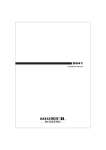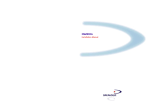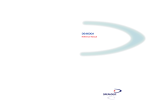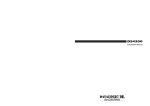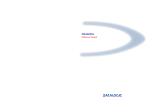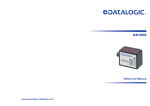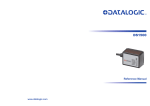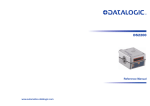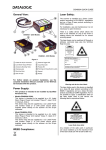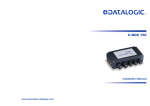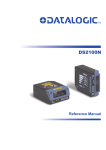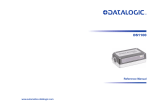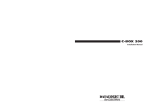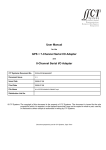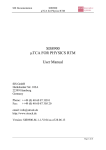Download Datalogic Scanning DS2400 Barcode Reader User Manual
Transcript
DS2400 INSTALLATION MANUAL We Datalogic S.p.A. Via Candini, 2 40012 - Lippo di Calderara Bologna - Italy declare under our sole responsibility that the product DS2400-XXXX, Laser Scanner and all its models to which this declaration relates is in conformity with the following standards or other normative documents EN 55022, August 1994: LIMITS AND METHODS OF MEASUREMENTS OF RADIO DISTURBANCE CHARACTERISTICS OF INFORMATION TECHNOLOGY EQUIPMENT (ITE) EN 50082-2, March 1995: ELECTROMAGNETIC COMPATIBILITY. GENERIC IMMUNITY STANDARD. PART 2: INDUSTRIAL ENVIRONMENT Following the provision of the Directive(s): 89/336 CEE AND SUCCESSIVE AMENDMENTS, 92/31 CEE; 93/68 CEE Ruggero Cacioppo Lippo di Calderara, 09.11.1999 Quality Assurance Supervisor Product names mentioned herein are for identification purposes only and may be trademarks and or registered trademarks of their respective companies. Datalogic reserves the right to make modifications and improvements without prior notification. © 1999 Datalogic S.p.A. 821000420 CONTENTS GUIDE TO INSTALLATION ...............................................................v General View ..................................................................................... vi SAFETY PRECAUTIONS ................................................................ vii Laser Safety...................................................................................... vii Standard Regulations ....................................................................... vii Power Supply....................................................................................viii 1 1.1 1.2 1.3 1.4 GENERAL FEATURES ...................................................................1.1 Introduction ......................................................................................1.1 Description.......................................................................................1.1 Available Models..............................................................................1.3 GFC-2100 Accessory Installation ....................................................1.4 2 2.1 2.2 2.3 2.3.1 2.3.2 2.4 2.4.1 2.4.2 INSTALLATION ..............................................................................2.1 Package Contents ...........................................................................2.1 Mechanical Installation ....................................................................2.2 Junction Box Installation ..................................................................2.3 Junction Box Mounting ....................................................................2.3 Junction Box Electrical Connections................................................2.5 Electrical Connections .....................................................................2.8 Power Supply...................................................................................2.9 Main Serial Interface........................................................................2.9 RS232 Interface.............................................................................2.10 RS485 Full-duplex Interface ..........................................................2.11 RS485 Half-duplex Interface .........................................................2.12 20 mA Current Loop Interface (INT-22 Accessory Only)...............2.13 Auxiliary RS232 Interface ..............................................................2.14 Inputs .............................................................................................2.15 Outputs ..........................................................................................2.17 Positioning .....................................................................................2.17 Typical Layouts ..............................................................................2.19 Point-to-Point .................................................................................2.19 Pass Through ................................................................................2.20 RS232 Master/Slave......................................................................2.21 RS485 Master/Slave......................................................................2.22 Multiplexer .....................................................................................2.23 2.4.3 2.4.4 2.4.5 2.5 2.6 2.6.1 2.6.2 2.6.3 2.6.4 2.6.5 iii 3 3.1 3.2 3.3 3.3.1 3.4 READING FEATURES ....................................................................3.1 Step-Ladder Mode ...........................................................................3.1 Picket-Fence Mode..........................................................................3.2 Performance ....................................................................................3.3 Raster ..............................................................................................3.3 Reading Diagrams ...........................................................................3.4 4 4.1 MAINTENANCE ..............................................................................4.1 Cleaning...........................................................................................4.1 5 TECHNICAL FEATURES................................................................5.1 iv GUIDE TO INSTALLATION The following can be used as a checklist to verify all of the steps necessary for complete installation of the DS2400 scanner. 1) Read all information in the section "Safety Precautions” at the beginning of this manual. 2) Correctly position and mount the scanner for barcode reading according to the information in par. 2.2, 2.5 and 3.4. 3) Provide correct system cabling according to the signals necessary for your application (see all sub-paragraphs under 2.3 and 2.4). See also sub-paragraphs under 2.6 for reference. 4) Install the Configuration Disk. Upon successful completion of the installation, the readme.hlp file is opened, giving details about how to get started configuring your scanner. See also the Guide To Rapid Configuration link. Specific parameter details are available in the Help On Line. NOTE Fine tuning of the scanner position for barcode reading can be accomplished using the Test Mode as described in WinHost. The installation is now complete. v DS2400 General View 1 2 8 3 4 7 5 6 Figure A vi 1 Power ON \ Data Tx LED 5 Warning and Device Class Labels 2 External Trigger LED 6 Laser Beam Output Window 3 Good Read LED 7 Accessory Mounting Holes 4 Laser ON LED 8 Mounting Holes SAFETY PRECAUTIONS LASER SAFETY The following information is provided to comply with the rules imposed by international authorities and refers to the correct use of the DS2400 scanner. Standard Regulations This scanner utilizes a low-power laser diode. Although staring directly at the laser beam momentarily causes no known biological damage, avoid staring at the beam as one would with any very strong light source, such as the sun. Avoid that the laser beam hits the eye of an observer, even through reflective surfaces such as mirrors, etc. This product conforms to the applicable requirements of both IEC 825-1 and CDRH 21 CFR 1040 at the date of manufacture. The scanner is classified as a Class 2 laser product according to IEC 825-1 regulations and as a Class II laser product according to CDRH regulations. There is a safety device which allows the laser to be switched on only if the motor is rotating above the threshold for its correct scanning speed. The laser beam can be switched off through a software command (see also «Beam Shutter» in the WinHost Help On Line). WARNING Use of controls or adjustments or performance of procedures other than those specified herein may result in exposure to hazardous visible laser light. The laser light is visible to the human eye and is emitted from the window on the front of the scanner (Figure A, 6 ). vii Warning labels indicating exposure to laser light and the device classification are applied onto the body of the scanner (Figure A, 5 ). LASER LIGHT DO NOT STARE INTO BEAM CLASS 2 LASER PRODUCT MAX. OUTPUT RADIATION 1 mW EMITTED WAVE LENGTH 630~680 nm TO IEC 825-1 (1993) CAUTION - LASER LIGHT WHEN OPEN AVOID EXPOSURE TO BEAM R LISTED ACCESSORY 45AF I.T.E. product conforms to the applicable This requirements of 21CFR1040 at the R date of manufacture. Warning and device class labels Disconnect the power supply when opening the device during maintenance or installation to avoid exposure to hazardous laser light. The laser diode used in this device is classified as a class 3B laser product according to IEC 825-1 regulations and as a Class IIIb laser product according to CDRH regulations. As it is not possible to apply a classification label on the laser diode used in this device, the following label is reproduced on the right. LASER LIGHT AVOID EXPOSURE TO BEAM CLASS 3B LASER PRODUCT MAX. OUTPUT RADIATION 7 mW EMITTED WAVE LENGTH 630~680 nm TO IEC 825-1 (1993) Laser diode class label Any violation of the optic parts in particular can cause radiation up to the maximum level of the laser diode (7 mW at 630 to 680 nm). POWER SUPPLY - This product is intended to be installed by Qualified Personnel only. - Models DS2400-XXX0: This accessory device is intended to be supplied by a UL Listed Power Unit with «Class 2» or LPS power source which supplies power directly to the scanner via the 25-pin connector. - Model DS2400-XXX1: This accessory device is intended to be supplied via the Junction Box by an NEC Class 2 Power Source rated 10-30 V, minimum 0.55 A. viii DATALOGIC DS2400 1 GENERAL FEATURES 1.1 INTRODUCTION The DS2400 laser scanner satisfies the most advanced needs of a wide range of users. It has been developed focusing on the realistic requirements of its target market. The outstanding result is an extremely compact, costeffective and easy to use industrial scanner. The DS2400 belongs to the generation of Datalogic scanners that operate under the 'C' programming environment, which is a recognized industry standard. A standard application program is factory-loaded onto the DS2400. This program controls barcode reading, serial port interfacing, data formatting and many other operating and control parameters. It is completely configurable from a host computer through the WinHost utility program provided on diskette with the scanner, or through ESC sequences via the serial interface. If the Standard Application Program doesn’t meet your requirements, please contact your local Datalogic distributor. 1.2 DESCRIPTION Some of the main features of DS2400 are listed below: • small dimensions and light weight. • software programmable scanning speed (400 to 1000 scans/sec) on all models. • linear and raster versions. • connector and junction box versions. General Features - 1.1 DS2400 • DATALOGIC completely configurable via serial interface (WinHost). • 2 serial communication interfaces. • supply voltage from 10 to 30 Vdc. • reads all popular codes. • test mode to verify the reading features and exact positioning of the scanner without the need for external tools. • programmable in 4 different operating modes to suit the most various barcode reading system requirements. • code verifier. The DS2400 uses a solid state laser diode as a light source; the light emitted has a wavelength between 630 and 680 nm. Refer to the section “Safety precautions” at the beginning of this manual for information on laser safety. The protection class of the enclosure is IP65, the reader is therefore suitable for industrial environments where high protection against harsh external conditions is required. The four LEDs on the side of the scanner indicate the following: PWR/TXD LED (red) (Figure A, 1 ) indicates the reader is connected to the power supply or, when blinking (green), data transmission. GOOD READ LED (red) (Figure A, 3 ) is used to signal the possibility of a successful barcode reading. EXT TRIG LED (yellow) (Figure A, activity. Refer to par. 2.4.4. LASER ON LED (green) (Figure A, 4 2 ) indicates external trigger ) indicates laser ON state. The screw holes on the body of the reader are for mechanical fixture (Figure A, 8 ). 1.2 - General Features DATALOGIC DS2400 1.3 AVAILABLE MODELS The DS2400 scanner is available in versions that differ in regard to the following parameters: • Reading range • Serial interfaces • Linear or raster reading • Connections The following models are therefore available: DS2400 - X X X X Reading Range Connections 1 = Medium range 2 = Long range 0 = Connector 1 = Junction Box Serial Communication Interface Linear/Raster 0 = RS232 main + RS232 aux 1 = RS485 main + RS232 aux 0 = Linear 1 = Raster The following tables display each version’s reading performance. 1XXX 2XXX 1XXX 2XXX mm (mils) 0.25 (10) 0.35 (14) scans/s 400 to 1000 400 to 1000 100 mm (4 in) - 440 mm (17 in) on 0.50 mm (20 mils) codes 200 mm (8 in) - 600 mm (23.5 in) on 0.50 mm (20 mils) codes See reading diagrams in par. 3.4 for further details. General Features - 1.3 DS2400 DATALOGIC 1.4 ACCESSORIES The following accessories are available on request for the DS2400: • 90° deflection mirror GFC-2100 • 20 mA Current Loop interface INT-22 1.5 GFC-2100 ACCESSORY INSTALLATION GFC-2100 is a 90° deflection mirror available on request for DS2400. The installation of the 90° deflection mirror is very easy (Figure 1.1). CAUTION Avoid any contact with the deflection mirror, mirrored rotor, the lenses or other optical components, otherwise the performance of the reader will be reduced. 1. Turn off the device. 2. Remove the DS2400 scanning window unscrewing the two cover screws. 3. Fix the mirror to the device by means of the two fixing screws. 4. Remount the scanning window so that the opening face is now at 90° with respect to the DS2400 body. 90° deflection mirror Cover screws Scanning window Fixing screws Figure 1.1 - Installation of the deflection mirror 1.4 - General Features DATALOGIC DS2400 2 INSTALLATION 2.1 PACKAGE CONTENTS Verify that the DS2400 reader and all the parts supplied with the equipment are present and intact when opening the packaging; the list of parts includes: 1. 2. 3. 4. 5. DS2400 reader with cable Installation manual Bar code test chart (PCS = 0.9) DS2400 configuration program disk Mounting kit: - bracket - screws * Junction box (for DS2400-XXX1 models only), see par. 1.3. 3 4 2 * 1 5 Figure 2.1 - DS2400 package contents Installation - 2.1 DS2400 DATALOGIC 2.2 MECHANICAL INSTALLATION DS2400 can be installed to operate in different positions. The four screw holes (M4 x 5) on the body of the reader are for mechanical fixture (Figure A, 5 ). The diagrams below give the overall dimensions of the scanner and mounting bracket and may be used for installation. Refer to par. 2.5 for correct positioning. Figure 2.2 - DS2400 Overall dimensions 2.2 - Installation DATALOGIC DS2400 2.3 JUNCTION BOX INSTALLATION The Junction Box provides a passive connection between your scanner and the outside world in a fast and practical way. It represents an alternative to the 25-pin connectors. Figure 2.3 shows the basic layout of a scanner using the junction box. Junction Box DS2400 Scanner cable System cables Figure 2.3 - Scanner using Junction Box For Junction Box connections, the scanner has a cable that terminates in a 24 pin connector that plugs into the junction box. The system cables pass through 6 glands in the side of the Junction Box and the individual wires connect to spring clamp terminal blocks inside which provide access to all scanner signals. 2.3.1 Junction Box Mounting The diagram below shows the dimensions of the Junction Box and its relative mounting holes. mm inch GLANDS PG7 n°6 Figure 2.4 - Junction Box Overall dimensions Installation - 2.3 DS2400 DATALOGIC The Junction Box is designed to be mounted to a panel of metal, plastic or other appropriate material using the mounting screws provided in the package. To do this: 1) Open the junction box by unscrewing the 4 cover screws. If necessary, using the two mounting holes inside the junction box as a pattern, mark the panel with an appropriate object and then drill two small pilot holes in the panel. Figure 2.5 - Mounting Junction Box 2) Align the junction box and insert the two self-threading screws with their washers and screw them into the panel until tight (see Figure 2.5). 2.4 - Installation DATALOGIC DS2400 2.3.2 Junction Box Electrical Connections The connection and wiring procedure for Junction Box is described as follows: 1) Open the junction box by unscrewing the 4 cover screws. 2) Pass all System cables through the glands in the junction box housing. 3) To connect the power and input/output signals: • Prepare the individual wires of the system cables by stripping the insulation back approximately 11 mm. • Using a device such as a screwdriver, push down on the orange lever directly above the clamp (see Figure 2.6). • Insert the wire into the clamp and release the lever. The wire will now be held in the spring clamp. Figure 2.6 - System cable connections to the junction box The wiring used can be solid or stranded but must meet the following specifications: Positions 1-4: 24 - 16 AWG 0,2 - 1,5 mm2 Positions 5-39: 26 - 20 AWG 0,14 - 0,5 mm2 The junction box pinouts are indicated in the following table: Installation - 2.5 DS2400 DATALOGIC J. Box Pinout for DS2400 Pin Name 01 02 03 04 05 06 07 08 09 10 11 12 13 14 15 16 17 18 19 20 21 22 23 *24 *25 *26 27 28 29 30 31 32 33 34 35 36 37 38 39 18 VS GND VS GND CHASSIS VS VS EXT TRIG + EXT TRIG GND GND VS VS N.C. N.C. GND GND OUT1 + OUT REF OUT2 + N.C. N.C. N.C. Main interface signals see table below 39 1 J1 5 17 Figure 2.7 - Junction Box connector and pinout To allow connection of an NEC Class 2 Power Unit, use a correct female plug adapter. Junction Box NEC Class 2 Power supply Female Plug System cables Figure 2.8 - NEC Class 2 Power unit connections N.C. GND Main interface signals see table below * The signals on pins 24, 25, and 26 are repeated on pins 29, 30, and 31 to facilitate network connections (i.e. Multiplexer using the RS485 Halfduplex interface). In this way the network bus can enter and exit the junction box from different spring clamps but be physically connected together. GND TXAUX RTSAUX GND RXAUX CTSAUX Pin 24,29 25,30 26,31 32 33 RS232 TX232 RTS232 SGND RX232 CTS232 2.6 - Installation RS485 Full-Duplex TX485+ TX485SGND RX485+ RX485- RS485 Half-Duplex RTX485+ RTX485SGND 20 mA C.L. (INT-22 Only) CL OUT+ CL OUTCL IN+ CL IN- DATALOGIC DS2400 4) After wiring the junction box and while the scanner is unplugged from the power, place the Scanner cable so that the rubber seal fits into the cutout in the housing of the junction box and plug the 24 pin connector into connector J1 on the PCB inside the junction box as shown in Figure 2.9. Rubber seal J1 Scanner cable Figure 2.9 - Scanner cable connections to the junction box 5) Close the junction box using the 4 cover screws making sure the rubber seal is fitted correctly between the parts of the housing. The junction box is now installed which completes the electrical connections for your scanning system. If it ever becomes necessary to disconnect the scanner from the Junction Box, simply reverse the procedure in step 4. Installation - 2.7 DS2400 DATALOGIC 2.4 ELECTRICAL CONNECTIONS DS2400 25-pin connector models are equipped with a cable terminated by a 25-pin female D-sub connector for connection to the power supply and input/output signals. The details of the connector pins are indicated in the following table: Figure 2.10 - 25-pin female D-sub connector 25-pin D-sub connector pinout Pin 13 25 1 9 18 19 8 11 12 22 20 21 23 24 6, 10, 14, 15, 16, 17 Name Function VS GND CHASSIS VS EXT TRIG+ EXT TRIGOUT1 + OUT2 + OUT REF OUT REF RXAUX TXAUX CTSAUX RTSAUX NC Power supply input voltage + Power supply input voltage Chassis Ground External Trigger supply voltage + External Trigger + External Trigger Output 1 + Output 2 + Output reference Output reference Auxiliary RS232 Auxiliary RS232 Auxiliary handshake RS232 Auxiliary handshake RS232 Not Connected Pin 2 3 4 5 7 2.8 - Installation RS232 Main interface signals, see par. 2.4.2. TX232 RX232 RTS232 CTS232 SGND RS485 Full-Duplex TX485+ RX485+ TX485RX485SGND RS485 Half-Duplex RTX485+ RTX485SGND 20 mA C.L. (INT-22 Only) CLOUT+ CLIN+ CLOUTCLIN- DATALOGIC DS2400 2.4.1 Power Supply Power can be supplied to the scanner through the pins provided on the 25pin connector used for communication with the host: USER INTERFACE DS2400 13 VS V+ (10 - 30 Vdc) 25 GND 1 CHASSIS VGND CHASSIS Earth Ground Figure 2.11 - Power supply connections The power must be between 10 and 30 Vdc only. It is recommended to connect pin 1 (CHASSIS) to a common earth ground. 2.4.2 Main Serial Interface The signals relative to the following serial interface types are available on the input/output connector of DS2400 depending on the DS2400 model (see par. 1.3). If the interface type is not compatible with the current communication handshaking, then the system forces the handshake to none. The parameters relative to the interface selected (baud rate, data bits, etc.) can be defined using the WinHost utility program or "Host Mode" programming procedure through ESC sequences provided on diskette. Details regarding the connections and use of the interfaces are given in the next paragraphs. Installation - 2.9 DS2400 DATALOGIC RS232 Interface The serial interface is used in this case for point to point connections; it handles communication with the host computer and allows both transmission of code data and the programming of the scanner. This is the default setting. The following pins are used for RS232 interface connection: Pin 2 3 4 5 7 Name TX232 RX232 RTS232 CTS232 SGND DS2400 Function Transmitted Data Received Data Request To Send Clear To Send Signal Ground USER INTERFACE 2 TX232 3 RX232 TXD 4 RTS232 DCD 5 CTS232 DTR 7 SGND RXD SGND Figure 2.12 – RS232 main interface connections using hardware handshaking The RTS232 and CTS232 signals control data transmission and synchronize the connected devices. 2.10 - Installation DATALOGIC DS2400 +V RTS -V END OF TRANSMISSION START OF TRANSMISSION DATA TRANSMISSION DATA TRANSMISSION +V TX DATA -V C1 C2 C3 C4 C5 TRANSMISSION STOPPED +V CTS -V ENABLED ENABLED DISABLED IDLE IDLE Figure 2.13 - RS232 control signals If the RTS/CTS handshaking protocol is enabled, the DS2400 activates the RTS232 output to indicate a message is to be transmitted. The receiving unit activates the CTS232 input to enable the transmission. RS485 Full-Duplex Interface The RS485 full-duplex interface is used for non-polled communication protocols in point to point connections over longer distances than those acceptable for RS232 communications or in electrically noisy environments. The connector pinout follows: Pin 2 4 3 5 7 Name TX485+ TX485RX485+ RX485SGND Function RS485 transmitted data + RS485 transmitted data – RS485 received data + RS485 received data Signal Ground Installation - 2.11 DS2400 DATALOGIC DS2400 USER INTERFACE 2 TX485+ 4 TX485- 3 RX485+ 5 RX485- 7 SGND + RX485 + TX485 + SGND Figure 2.14 - RS485 full-duplex connections RS485 Half-Duplex Interface The RS485 half-duplex (3 wires + shield) interface is used for polled communication protocols. It can be used in a master/slave layout or for Multidrop connections with a Datalogic Multiplexer, (see par. 2.6.4 and 2.6.5). The connector pinout follows: Pin 2 4 7 Name RTX485+ RTX485SGND Function RS485 transmitted/received data + RS485 transmitted/received data Signal Ground DS2400 MULTIPLEXER 2 RTX485 + 4 RTX485 - 7 SGND RTX485 + RTX485 RS485REF Figure 2.15 - RS485 half-duplex connections This interface is forced by software when the protocol selected is MUX32 protocol. In a Multiplexer layout or for slaves, the Multidrop address must also be set via serial channel by the WinHost utility or by ESC sequences. 2.12 - Installation DATALOGIC DS2400 Figure 2.16 shows a multidrop configuration with DS2400 scanners connected to a Multiplexer. 120 Ohm max 2 m DS2400 #x (up to 31) max 1200 m DS2400 #1 RTX485 + DS2400 #0 CHASSIS RTX485 SGND Three wires + shield RTX485 + RTX485 MULTIPLEXER RS485 REF SHIELD 120 Ohm Figure 2.16 - DS2400 Multidrop connection to a Multiplexer 20 mA Current Loop Interface (INT-22 Accessory Only) When the INT-22 accessory board is installed, the DS2400 is equipped with a 20 mA passive current loop interface. The following pins of the 25-pin connector are used: Pin 5 3 4 2 Name CLINCLIN+ CLOUTCLOUT+ Function Current Loop Input Current Loop Input + Current Loop Output Current Loop Output + Installation - 2.13 DS2400 DATALOGIC DS2400 USER INTERFACE 5 C.L. IN- 3 C.L. IN+ 4 C.L. OUT- 2 C.L. OUT+ I = 20 mA I = 20 mA MAX. 300 METERS Figure 2.17 - 20 mA C.L. connections 2.4.3 Auxiliary RS232 Interface The auxiliary serial interface is used exclusively for RS232 point to point connections. The parameters relative to the aux interface (baud rate, data bits, etc.) as well as particular operating modes such as LOCAL ECHO can be defined using the WinHost utility program installed from the diskette or "Host Mode" programming provided on diskette. The following pins of the 25-pin connector are used to connect the RS232 auxiliary interface: Pin 20 21 23 24 7 Name RX232 TX232 CTS232 RTS232 SGND DS2400 Function Transmitted Data Received Data Request To Send Clear To Send Signal Ground USER INTERFACE 20 RXAUX TXD 21 TXAUX RXD 23 CTSAUX 24 RTSAUX 7 SGND DTR DCD SGND Figure 2.18 - RS232 auxiliary interface connections using hardware handshaking 2.14 - Installation DATALOGIC DS2400 The RTSAUX and CTSAUX signals control data transmission and synchronize the connected devices. If the RTS/CTS handshaking protocol is enabled, the DS2400 activates the RTSAUX output to indicate a message is to be transmitted. The receiving unit activates the CTSAUX input to enable the transmission. 2.4.4 Inputs The inputs available on the connector supplied with the scanner are the pins relative to the External Trigger, as indicated below: Pin 18 19 Name EXT TRIG+ EXT TRIG- Function External Trigger + External Trigger - The External Trigger input is used in the On-Line Operating Mode and tells the scanner to scan for a code. The active state of this input is selected in software. Refer to the WinHost Help On Line. The yellow LED (Figure A, 2 ) is on when the External Trigger forces a current flow through the EXT TRIG+ and EXT TRIG- pins. This input is optocoupled and can be driven by both an NPN or PNP type command. The connections are indicated in the following diagrams: DS2400 Vext 30 Vdc max. EXTERNAL TRIGGER + 5V 18 EXT TRIG+ 19 EXT TRIG- V Signal Figure 2.19 - Input NPN command using external power Installation - 2.15 DS2400 DATALOGIC DS2400 EXTERNAL TRIGGER VS 9 + 5V V 18 EXT TRIG+ 19 EXT TRIG25 Signal GND Ground Figure 2.20 - Input NPN command using DS2400 power Vext 30 Vdc max. DS2400 EXTERNAL TRIGGER V + 5V Signal 18 EXT TRIG+ 19 EXT TRIGGround Figure 2.21 - Input PNP command using external power EXTERNAL TRIGGER DS2400 9 + 5V VS 18 EXT TRIG+ 19 EXT TRIG- 25 GND V Signal Ground Figure 2.22 - Input PNP command using DS2400 power Electrical features: Maximum voltage: 30 Vdc Maximum current: 25 mA An anti-disturbance hardware filter is implemented on the External Trigger input (about 1 millisecond delay). An additional 15 ms (typical) delay can be implemented through a dedicated software parameter (refer to WinHost Help On Line). 2.16 - Installation DATALOGIC DS2400 2.4.5 Outputs There are two general purpose outputs. The following pins are present on the 25-pin connector of the scanner: Pin 8 22 11 12 Name OUT1+ OUT REF OUT2+ OUT REF DS2400 DS2400 11 OUT 2 OUT REF Function Output 1 + Output reference Output 2 + Output reference and/or 12 USER INTERFACE 8 OUT 1 22 OUT REF Vext 40 Vdc max Figure 2.23 Output 1 / Output 2 connections The meaning of the two outputs OUT1 and OUT2 can be defined by the user. Refer to the WinHost Help On Line. By default, OUT1 is associated with the No Read event, which activates when the code signalled by the external trigger is not decoded, and OUT2 is associated with the Right event, which activates when the code is correctly decoded. These outputs are both level or pulse configurable. 2.5 POSITIONING The DS2400 scanner is able to decode moving barcode labels at a variety of angles, however significant angular distortion may degrade reading performance. When mounting the DS2400 take into consideration these three ideal label position angles: Pitch 0°, Skew 10° to 30° and Tilt 0°. Follow the suggestions for the best orientation: Installation - 2.17 DS2400 DATALOGIC The Pitch angle is represented by the value P in Figure 2.24. Position the reader in order to minimize the Pitch angle. DS2400 Figure 2.24 - Pitch Angle The Skew angle is represented by the value S in Figure 2.25. Position the reader to assure at least 10° for the Skew angle. This avoids the direct reflection of the laser light emitted by the DS2400. For the raster version, this angle refers to the most inclined or external raster line, so that all other raster lines assure more than 10° Skew. DS2400 Figure 2.25 - Skew angle The Tilt angle is represented by the value T in Figure 2.26. Position the reader in order to minimize the Tilt angle. DS2400 Figure 2.26 - Tilt angle 2.18 - Installation DATALOGIC DS2400 2.6 TYPICAL LAYOUTS The following typical layouts refer to system hardware configurations. Dotted lines in the figures refer to optional hardware configurations within the particular layout. These layouts also require the correct setup of the software configuration parameters. Complete software configuration procedures can be found in the Guide To Rapid Configuration in the WinHost Help On Line. 2.6.1 Point-to-Point In this layout the data is transmitted to the Host on the main serial interface. Host Mode programming can be accomplished either through the main interface or the auxiliary interface. In Local Echo communication mode, data is transmitted on the RS232 auxiliary interface independently from the main interface selection. When On-Line Operating mode is used, the scanner is activated by an External Trigger (photoelectric sensor) when the object enters its reading zone. Terminal 1 DS2400 Host 3 2 1 Main serial interface 2 Auxiliary serial interface (Local Echo) 3 External Trigger (for On-Line mode) Figure 2.28 - Point-to-Point layout Installation - 2.19 DS2400 DATALOGIC 2.6.2 Pass Through Pass through mode allows two or more devices to be connected to a single external serial interface. Each DS2400 transmits the messages received by the auxiliary interface onto the main interface. All messages will be passed through this chain to the host. When On-Line Operating mode is used, the scanner is activated by an External Trigger (photoelectric sensor) when the object enters its reading zone. The main and auxiliary ports are connected as shown in the figure below: DS2400 2 1 3 Host 3 1 Main serial interface 2 Auxiliary serial interface 3 External Trigger (for On-Line mode) Figure 2.29 - Pass through layout 2.20 - Installation DS2400 1 DATALOGIC DS2400 2.6.3 RS232 Master/Slave The RS232 master/slave connection is used to collect data from several scanners to build either an multi-point or a multi-sided reading system; there can be one master and up to 9 slaves connected together. The Slave scanners use RS232 only on the main and auxiliary serial interfaces. Each slave DS2400 transmits the messages received by the auxiliary interface onto the main interface. All messages will be passed through this chain to the master. The master scanner is connected to the Host on the main serial interface. The possible main interface types for the Master scanner are RS232 or RS485. (20 mA C.L. can also be used if the INT-22 accessory is installed). Either On-Line or Serial On-Line Operating modes can be used in this layout. When On-Line Operating mode is used, the external trigger signal is unique to the system, however it is not necessary to bring the external trigger signal to the Slave scanners. The main and auxiliary ports are connected as shown in the figure below. 1 DS2400 Slave 2 2 DS2400 Slave 1 DS2400 Master 1 3 2 Main serial interface Auxiliary serial interface 3 External Trigger (for On-Line mode) 1 Host Figure 2.30 - RS232 Master/Slave layout Installation - 2.21 DS2400 DATALOGIC 2.6.4 RS485 Master/Slave The RS485 master/slave connection is used to collect data from several scanners to build either a multi-point or a multi-sided reading system; there can be one master and up to 5 slaves connected together. The slave scanners are connected together using RS485 half-duplex on the main serial interface. Every slave scanner must have a multidrop address in the range 0-4. The master scanner is also connected to the Host on the RS232 auxiliary serial interface. The External Trigger signal is unique to the system; there is a single reading phase and a single message from the master scanner to the Host computer. It is necessary to bring the External Trigger signal to all the scanners. The main and auxiliary ports are connected as shown in the figure below. DS2400 Slave 2 1 1 DS2400 Slave 3 1 1 2 3 Auxiliary serial interface RS485 HD Main serial interface External Trigger DS2400 Master Host Figure 2.31 - RS485 Master/Slave layout 2.22 - Installation DATALOGIC DS2400 NOTE The auxiliary serial interface of the slave scanners can be used in Local Echo communication mode to control any single scanner (visualize collected data) or to configure it using the WinHost utility or Host Mode Programming procedure. The termination resistors of the RS485 bus must not be installed. 2.6.5 Multiplexer Each scanner is connected to Multiplexer (for example MX4000) with the RS485 half-duplex main interface. 1 31 1 0 MX4000 2 Host 2 3 2 3 3 1 RS485 HD Main interface 2 Auxiliary interface (Local Echo) 3 External Trigger (for On-Line mode) Figure 2.32 - Multiplexer layout The auxiliary serial interface of the slave scanners can be used in Local Echo communication mode to control any single scanner (visualize collected data) or to configure it using the WinHost utility or Host Mode Programming procedure. When On-Line Operating mode is used, the scanner is activated by an External Trigger (photoelectric sensor) when the object enters its reading zone. Installation - 2.23 DS2400 DATALOGIC This page is intentionally left blank. 2.24 - Installation DATALOGIC DS2400 3 READING FEATURES The number of scans performed on the code by the DS2400 and therefore the decoding capability is influenced by the following parameters: • • • • number of scans per second code motion speed label dimensions scan direction with respect to code motion About 5 scans during the code passage should be allowed to ensure a successful read. 3.1 STEP-LADDER MODE If scanning is perpendicular to the code motion direction (Figure 3.1 - "stepladder" mode), the number of effective scans performed by the reader is given by the following formula: SN = [(LH/LS) * SS] – 2 Where: SN = number of effective scans LH = label height (in mm) LS = label movement speed in (mm/s) SS = number of scans per second Figure 3.1 - "Step-Ladder" scanning mode Technical Features - 3.1 DS2400 DATALOGIC For example, the DS2400 (800 scans/sec.) for a 25 mm high code moving at 1250 mm/s performs: [(25/1250) * 800] - 2 = 14 effective scans. 3.2 PICKET-FENCE MODE If scanning is parallel to the code motion, (Figure 3.2 - "picket-fence" mode), the number of effective scans is given by the following formula: SN = [((FW-LW)/LS) * SS] -2 Where: SN FW LW LS = = = = number of effective scans reading field width (in mm) label width (in mm) label movement speed (in mm/s) SS = scans per second Code motion direction at LS speed Laser beam Figure 3.2 - "Picket-Fence" scanning mode For example, for a 100 mm wide code moving in a point where the reading field is 200 mm wide at a 2000 mm/s speed, the DS2400 (800 scans per sec.), performs: [((200-100)/2000) * 800] - 2 = 38 scans 3.2 - Technical Features DATALOGIC DS2400 3.3 PERFORMANCE The DS2400 scanner is available in different versions according to the reading performance. 1XXX 2XXX 1XXX 2XXX mm (mils) 0.25 (10) 0.35 (14) scans/s 400 to 1000 400 to 1000 100 mm (4 in) - 440 mm (17 in) on 0.50 mm (20 mils) codes 200 mm (8 in) - 600 mm (23.5 in) on 0.50 mm (20 mils) codes Refer to the diagrams given in par. 3.4 for further details on the reading features. They are taken on various resolution sample codes at a 25 °C ambient temperature, depending on the conditions in the notes under the diagrams. 3.3.1 Raster Raster versions are available. If standard devices do not satisfy specific requirements, contact your nearest Datalogic distributor, supplying code samples, to obtain complete information on the reading possibilities. The max. capture of the Raster version is 24 mm (0.95 inch) at 500 mm (20 inch). Technical Features - 3.3 DS2400 DATALOGIC 3.4 READING DIAGRAMS DS2400-1XXX (Medium Reading Range) 10 20 30 40 50 60 70 cm 20 ≥ 0.50 mm (20 mils) 15 10 0.25 mm (10 mils) 5 0 5 10 15 0.35 mm (14 mils) 20 cm NOTE (0,0) is the center of the laser beam output window. CONDITIONS Code PCS "Pitch" angle "Skew" angle "Tilt" angle Code Resolution* = = = = = = Code Reading Condition* Scanning Speed* = = Interleaved 2/5 or Code 39 0.90 0° 10° 0° High – for 0.25 mm (10 mils) codes and 0.35 mm, (14 mils) codes Standard – for 0.50 mm (20 mils) codes and greater Standard Speed_3 (800 scans/sec) * Parameters selectable in WinHost. 3.4 - Technical Features DATALOGIC DS2400 DS2400-2XXX (Long Reading Range) 10 20 30 40 50 60 70 cm 20 15 10 0.35 mm (14 mils) 5 ≥ 0.50 mm (20 mils) 0 5 10 15 20 cm NOTE (0,0) is the center of the laser beam output window. CONDITIONS Code PCS "Pitch" angle "Skew" angle "Tilt" angle Code Resolution* Code Reading Condition* Scanning Speed* = = = = = = Interleaved 2/5 or Code 39 0.90 0° 10° 0° High - for 0.35 mm (14 mils) codes Standard - for 0.5 mm (20 mils) codes and greater = Standard = Speed_3 (800 scans/sec) * Parameters selectable in WinHost. Technical Features - 3.5 DS2400 DATALOGIC This page is intentionally left blank. 3.6 - Technical Features DATALOGIC DS2400 4 MAINTENANCE 4.1 CLEANING Clean the laser beam output window periodically for continued correct operation of the reader. Dust, dirt, etc. on the window may alter the reading performance. Repeat the operation frequently in particularly dirty environments. Use soft material and alcohol to clean the window and avoid any abrasive substances. WARNING Clean the window of the DS2400 when the scanner is turned off or, at least, when the laser beam is deactivated. Technical Features - 4.1 DS2400 DATALOGIC This page is intentionally left blank. 4.2 - Technical Features DATALOGIC DS2400 5 TECHNICAL FEATURES DS2400-1XXX DS2400-2XXX ELECTRICAL FEATURES Input Power Supply voltage Power consumption max. 10 to 30 Vdc 5W Serial Interfaces (depends on model) Main RS232; RS485 Full-duplex / Half-duplex; 20 mA C.L. (20 mA C.L. only with INT-22 accessory) Auxiliary RS232 Baud Rates 150 to 115200 Inputs External Trigger Voltage max. Input current max. (optocoupled NPN or PNP) 30 Vdc 25 mA Outputs OUT1, OUT2 VCE max. (optocoupled) 40 Vdc Collector current max. VCE saturation 40 mA continuous; 130 mA pulsed 1V at 10 mA max. Power dissipation max. 90 mW at 40 °C (Ambient temp.) OPTICAL FEATURES Light source Wave length (Note 1) Safety class Semiconductor laser diode 630 to 680 nm Class 2 - IEC 825-1; Class II - CDRH READING FEATURES (Note 2) Scan rate Aperture angle Maximum Reading distance Maximum resolution software programmable (400 to 1000 scans/sec) 50° 440 mm (17 inch) 600 mm (23.5 inch) 0.25 mm (10 mils) 0.35 mm (14 mils) USER INTERFACE LED indicators Laser ON, Good Read, External Trigger, Data TX / power ON Technical Features - 5.1 DS2400 DATALOGIC SOFTWARE FEATURES READABLE CODE SYMBOLOGIES • EAN/UPC (including Add-on 2 and Add-on 5) • 2/5 Interleaved • Code 39 (Standard and Full ASCII) • Codabar Other symbologies available on request. • • • • Code 93 Code 128 EAN 128 Pharmacode Code Selection up to six different codes during one reading phase Decoding Safety can enable multiple good reads of same code Headers and Terminators up to four headers and four terminators Operating Modes On-Line, Automatic, Serial-On-Line, Test Configuration Modes • through menus using WinHost utility • receiving commands from one of the serial ports (HOST MODE) Non-volatile internal EEPROM Parameter Storage ENVIRONMENTAL FEATURES Operating temperature (Note 3) 0 to 40 °C (32 to 104 °F) Storage temperature -20 to 70 °C (-4 to 158 °F) Humidity max. 90% non condensing Vibration resistance IEC 68-2-6 test FC 1.5 mm; Shock resistance IEC 68-2-27 test EA 30G; Protection class IP65 10 to 55 Hz; 2 hours on each axis 11 ms; 3 shocks on each axis PHYSICAL FEATURES Mechanical dimensions 68 x 84 x 34 mm Weight 330 g. Note 1: The features given are typical at a 25 °C ambient temperature (if not otherwise indicated). Note 2: Further details given in par. 3.3. Note 3: If the reader is used in high temperature environments (over 35 °C), use of the Beam-shutter is advised (see the WinHost configuration program). 5.2 - Technical Features