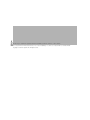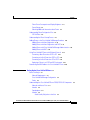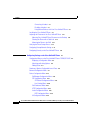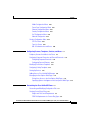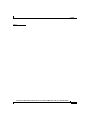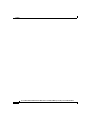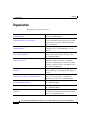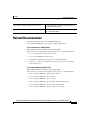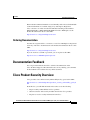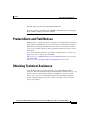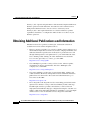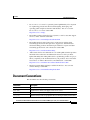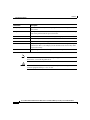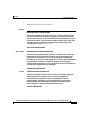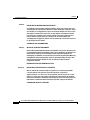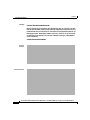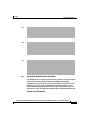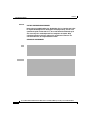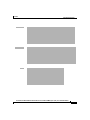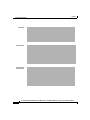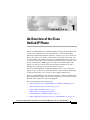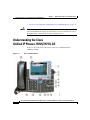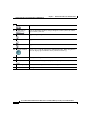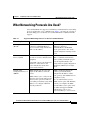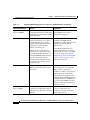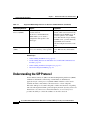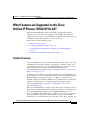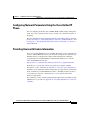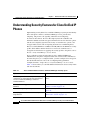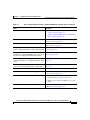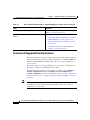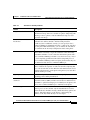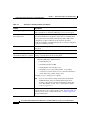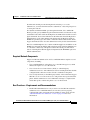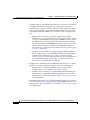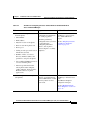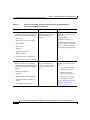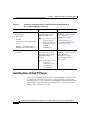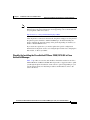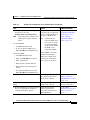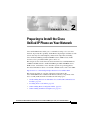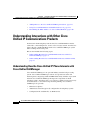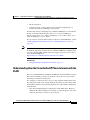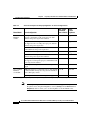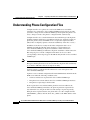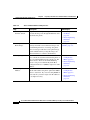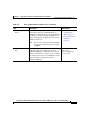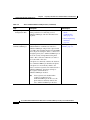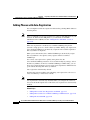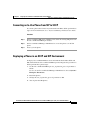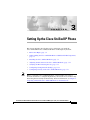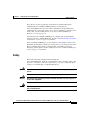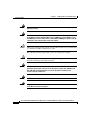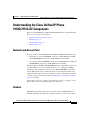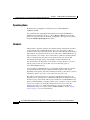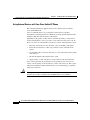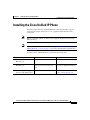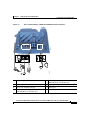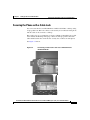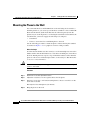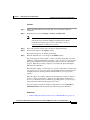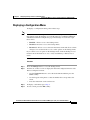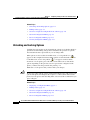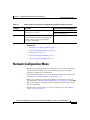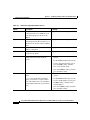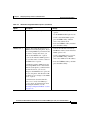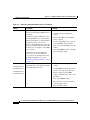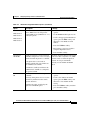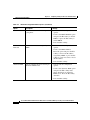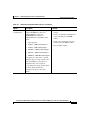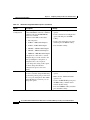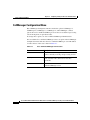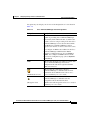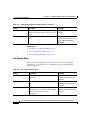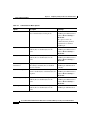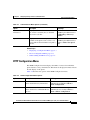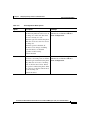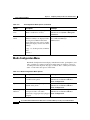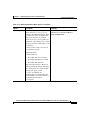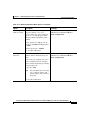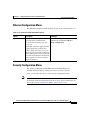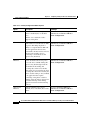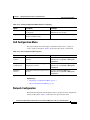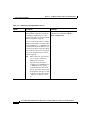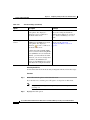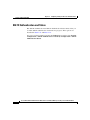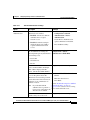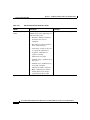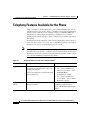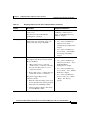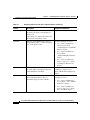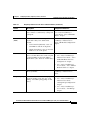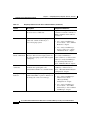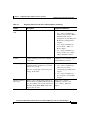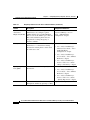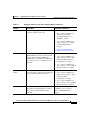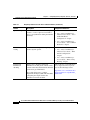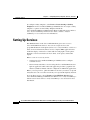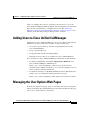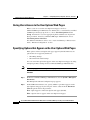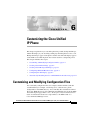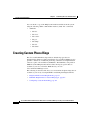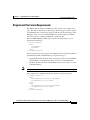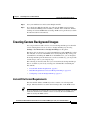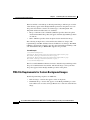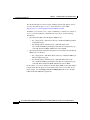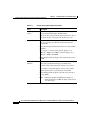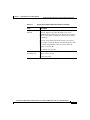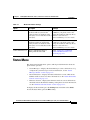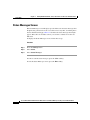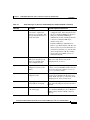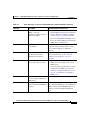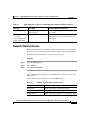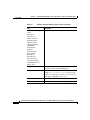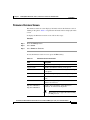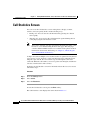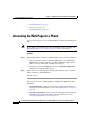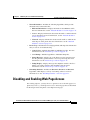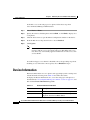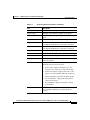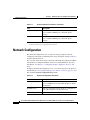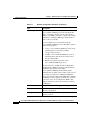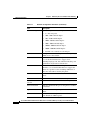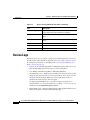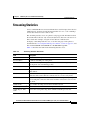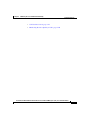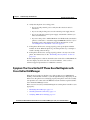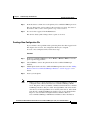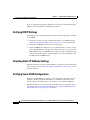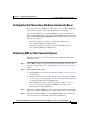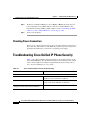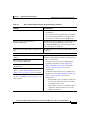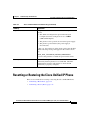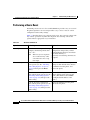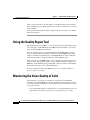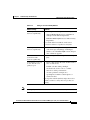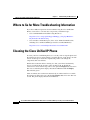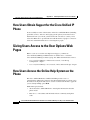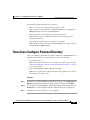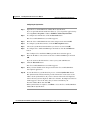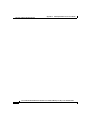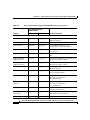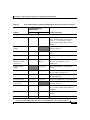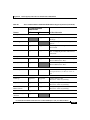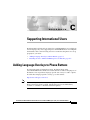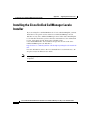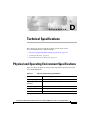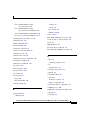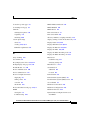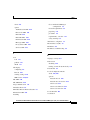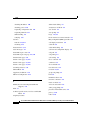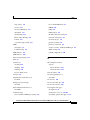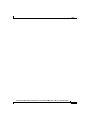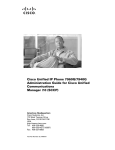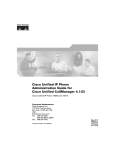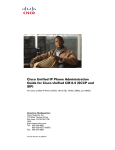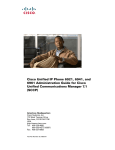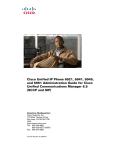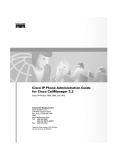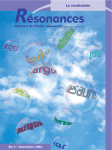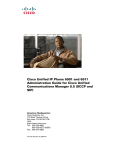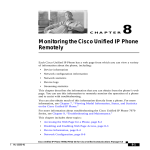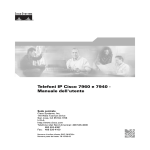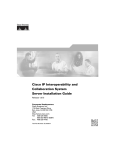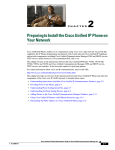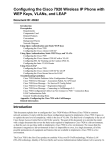Download Cisco Systems 7970G Cordless Telephone User Manual
Transcript
Cisco Unified IP Phone Administration Guide for Cisco Unified CallManager 5.1 (SIP) Cisco Unified IP Phones 7970G/7971G-GE Corporate Headquarters Cisco Systems, Inc. 170 West Tasman Drive San Jose, CA 95134-1706 USA http://www.cisco.com Tel: 408 526-4000 800 553-NETS (6387) Fax: 408 526-4100 Text Part Number: OL-11524-01 THE SPECIFICATIONS AND INFORMATION REGARDING THE PRODUCTS IN THIS MANUAL ARE SUBJECT TO CHANGE WITHOUT NOTICE. ALL STATEMENTS, INFORMATION, AND RECOMMENDATIONS IN THIS MANUAL ARE BELIEVED TO BE ACCURATE BUT ARE PRESENTED WITHOUT WARRANTY OF ANY KIND, EXPRESS OR IMPLIED. USERS MUST TAKE FULL RESPONSIBILITY FOR THEIR APPLICATION OF ANY PRODUCTS. THE SOFTWARE LICENSE AND LIMITED WARRANTY FOR THE ACCOMPANYING PRODUCT ARE SET FORTH IN THE INFORMATION PACKET THAT SHIPPED WITH THE PRODUCT AND ARE INCORPORATED HEREIN BY THIS REFERENCE. IF YOU ARE UNABLE TO LOCATE THE SOFTWARE LICENSE OR LIMITED WARRANTY, CONTACT YOUR CISCO REPRESENTATIVE FOR A COPY. The following information is for FCC compliance of Class A devices: This equipment has been tested and found to comply with the limits for a Class A digital device, pursuant to part 15 of the FCC rules. These limits are designed to provide reasonable protection against harmful interference when the equipment is operated in a commercial environment. This equipment generates, uses, and can radiate radio-frequency energy and, if not installed and used in accordance with the instruction manual, may cause harmful interference to radio communications. Operation of this equipment in a residential area is likely to cause harmful interference, in which case users will be required to correct the interference at their own expense. The following information is for FCC compliance of Class B devices: The equipment described in this manual generates and may radiate radio-frequency energy. If it is not installed in accordance with Cisco’s installation instructions, it may cause interference with radio and television reception. This equipment has been tested and found to comply with the limits for a Class B digital device in accordance with the specifications in part 15 of the FCC rules. These specifications are designed to provide reasonable protection against such interference in a residential installation. However, there is no guarantee that interference will not occur in a particular installation. Modifying the equipment without Cisco’s written authorization may result in the equipment no longer complying with FCC requirements for Class A or Class B digital devices. In that event, your right to use the equipment may be limited by FCC regulations, and you may be required to correct any interference to radio or television communications at your own expense. You can determine whether your equipment is causing interference by turning it off. If the interference stops, it was probably caused by the Cisco equipment or one of its peripheral devices. If the equipment causes interference to radio or television reception, try to correct the interference by using one or more of the following measures: • Turn the television or radio antenna until the interference stops. • Move the equipment to one side or the other of the television or radio. • Move the equipment farther away from the television or radio. • Plug the equipment into an outlet that is on a different circuit from the television or radio. (That is, make certain the equipment and the television or radio are on circuits controlled by different circuit breakers or fuses.) Modifications to this product not authorized by Cisco Systems, Inc. could void the FCC approval and negate your authority to operate the product. The Cisco implementation of TCP header compression is an adaptation of a program developed by the University of California, Berkeley (UCB) as part of UCB’s public domain version of the UNIX operating system. All rights reserved. Copyright © 1981, Regents of the University of California. NOTWITHSTANDING ANY OTHER WARRANTY HEREIN, ALL DOCUMENT FILES AND SOFTWARE OF THESE SUPPLIERS ARE PROVIDED “AS IS” WITH ALL FAULTS. CISCO AND THE ABOVE-NAMED SUPPLIERS DISCLAIM ALL WARRANTIES, EXPRESSED OR IMPLIED, INCLUDING, WITHOUT LIMITATION, THOSE OF MERCHANTABILITY, FITNESS FOR A PARTICULAR PURPOSE AND NONINFRINGEMENT OR ARISING FROM A COURSE OF DEALING, USAGE, OR TRADE PRACTICE. IN NO EVENT SHALL CISCO OR ITS SUPPLIERS BE LIABLE FOR ANY INDIRECT, SPECIAL, CONSEQUENTIAL, OR INCIDENTAL DAMAGES, INCLUDING, WITHOUT LIMITATION, LOST PROFITS OR LOSS OR DAMAGE TO DATA ARISING OUT OF THE USE OR INABILITY TO USE THIS MANUAL, EVEN IF CISCO OR ITS SUPPLIERS HAVE BEEN ADVISED OF THE POSSIBILITY OF SUCH DAMAGES. The Java logo is a trademark or registered trademark of Sun Microsystems, Inc. in the U.S. or other countries. Cisco Unified IP Phone Administration Guide for Cisco Unified CallManager 5.1 (SIP), Cisco Unified IP Phones 7970G/7971G-GE Copyright © 2006 Cisco Systems, Inc. All rights reserved. CONTENTS Preface xv Overview xv Audience xv Organization xvi Related Documentation xvii Obtaining Documentation xviii Cisco.com xviii Product Documentation DVD xviii Ordering Documentation xix Documentation Feedback xix Cisco Product Security Overview xix Reporting Security Problems in Cisco Products xx Product Alerts and Field Notices xxi Obtaining Technical Assistance xxi Cisco Technical Support & Documentation Website xxii Submitting a Service Request xxiii Definitions of Service Request Severity xxiii Obtaining Additional Publications and Information xxiv Document Conventions xxv CHAPTER 1 An Overview of the Cisco Unified IP Phone 1-1 Understanding the Cisco Unified IP Phones 7970G/7971G-GE 1-2 What Networking Protocols Are Used? 1-5 Understanding the SIP Protocol 1-8 Cisco Unified IP Phone Administration Guide for Cisco Unified CallManager 5.1 (SIP), Cisco Unified IP Phones OL-11524-01 v Contents What Features are Supported on the Cisco Unified IP Phones 7970G/7971G-GE? 1-9 Feature Overview 1-9 Configuring Telephony Features 1-10 Configuring Network Parameters Using the Cisco Unified IP Phone 1-11 Providing Users with Feature Information 1-11 Understanding Security Features for Cisco Unified IP Phones 1-12 Overview of Supported Security Features 1-14 Understanding Security Profiles 1-17 Identifying Encrypted and Authenticated Phone Calls 1-17 Supporting 802.1X Authentication on Cisco Unified IP Phones 1-18 Overview 1-18 Required Network Components 1-19 Best Practices—Requirements and Recommendations 1-19 Security Restrictions 1-21 Overview of Configuring and Installing Cisco Unified IP Phones 1-21 Configuring Cisco Unified IP Phones in Cisco Unified CallManager 1-22 Checklist for Configuring the Cisco Unified IP Phone 7970G/7971G-GE in Cisco Unified CallManager 1-22 Installing Cisco Unified IP Phones 1-26 Checklist for Installing the Cisco Unified IP Phone 7970G/7971G-GE in Cisco Unified CallManager 1-27 CHAPTER 2 Preparing to Install the Cisco Unified IP Phone on Your Network 2-1 Understanding Interactions with Other Cisco Unified IP Communications Products 2-2 Understanding How the Cisco Unified IP Phone Interacts with Cisco Unified CallManager 2-2 Understanding How the Cisco Unified IP Phone Interacts with the VLAN 2-3 Providing Power to the Phone 2-4 Power Guidelines 2-5 vi Cisco Unified IP Phone Administration Guide for Cisco Unified CallManager 5.1 (SIP), Cisco Unified IP Phones OL-11524-01 Contents Phone Power Consumption and Display Brightness 2-5 Power Outage 2-7 Obtaining Additional Information about Power 2-7 Understanding Phone Configuration Files 2-8 SIP Dial Rules 2-9 Understanding the Phone Startup Process 2-9 Adding Phones to the Cisco Unified CallManager Database 2-13 Adding Phones with Auto-Registration 2-14 Adding Phones with Auto-Registration and TAPS 2-15 Adding Phones with Cisco Unified CallManager Administration 2-16 Adding Phones with BAT 2-16 Using Cisco Unified IP Phones with Different Protocols 2-17 Converting a New Phone from SCCP to SIP 2-18 Converting an In-Use Phone from SCCP to SIP 2-18 Converting an In-Use Phone from SIP to SCCP 2-19 Deploying a Phone in an SCCP and SIP Environment 2-19 Determining the MAC Address of a Cisco Unified IP Phone 2-20 CHAPTER 3 Setting Up the Cisco Unified IP Phone 3-1 Before You Begin 3-2 Network Requirements 3-2 Cisco Unified CallManager Configuration 3-2 Safety 3-3 Understanding the Cisco Unified IP Phone 7970G/7971G-GE Components 3-5 Network and Access Ports 3-5 Handset 3-5 Speakerphone 3-6 Headset 3-6 Audio Quality Subjective to the User 3-7 Cisco Unified IP Phone Administration Guide for Cisco Unified CallManager 5.1 (SIP), Cisco Unified IP Phones OL-11524-01 vii Contents Connecting a Headset 3-7 Disabling a Headset 3-7 Using External Devices with Your Cisco Unified IP Phone 3-8 Installing the Cisco Unified IP Phone 3-9 Adjusting the Placement of the Cisco Unified IP Phone 3-12 Adjusting Cisco Unified IP Phone Placement on the Desktop 3-12 Securing the Phone with a Cable Lock 3-13 Mounting the Phone to the Wall 3-14 Verifying the Phone Startup Process 3-15 Configuring Startup Network Settings 3-17 Configuring Security on the Cisco Unified IP Phone 3-17 CHAPTER 4 Configuring Settings on the Cisco Unified IP Phone 4-1 Configuration Menus on the Cisco Unified IP Phones 7970G/7971G-GE 4-2 Displaying a Configuration Menu 4-3 Unlocking and Locking Options 4-4 Editing Values 4-5 Overview of Options Configurable from a Phone 4-6 Network Configuration Menu 4-7 Device Configuration Menu 4-15 CallManager Configuration Menu 4-16 SIP Configuration Menu 4-18 SIP General Configuration Menu 4-18 Line Settings Menu 4-20 Call Preferences Menu 4-21 HTTP Configuration Menu 4-23 Locale Configuration Menu 4-25 NTP Configuration Menu 4-26 UI Configuration Menu 4-26 viii Cisco Unified IP Phone Administration Guide for Cisco Unified CallManager 5.1 (SIP), Cisco Unified IP Phones OL-11524-01 Contents Media Configuration Menu 4-28 Power Save Configuration Menu 4-32 Ethernet Configuration Menu 4-33 Security Configuration Menu 4-33 QoS Configuration Menu 4-35 Network Configuration 4-35 Security Configuration Menu 4-37 CTL File Screen 4-39 Trust List Screen 4-41 802.1X Authentication and Status 4-42 CHAPTER 5 Configuring Features, Templates, Services, and Users 5-1 Telephony Features Available for the Phone 5-2 Configuring Corporate Directories and Personal Directories 5-13 Configuring Corporate Directories 5-14 Configuring Personal Directory 5-14 Modifying Phone Button Templates 5-15 Configuring Softkey Templates 5-15 Setting Up Services 5-16 Adding Users to Cisco Unified CallManager 5-17 Managing the User Options Web Pages 5-17 Giving Users Access to the User Options Web Pages 5-18 Specifying Options that Appear on the User Options Web Pages 5-18 CHAPTER 6 Customizing the Cisco Unified IP Phone 6-1 Customizing and Modifying Configuration Files 6-1 Creating Custom Phone Rings 6-2 Ringlist.xml File Format Requirements 6-3 PCM File Requirements for Custom Ring Types 6-4 Cisco Unified IP Phone Administration Guide for Cisco Unified CallManager 5.1 (SIP), Cisco Unified IP Phones OL-11524-01 ix Contents Configuring a Custom Phone Ring 6-4 Creating Custom Background Images 6-5 List.xml File Format Requirements 6-5 PNG File Requirements for Custom Background Images 6-6 Configuring a Custom Background Image 6-7 Configuring Wideband Headset Codec 6-8 Configuring the Idle Display 6-9 Automatically Disabling the Cisco Unified IP Phone Touchscreen 6-11 CHAPTER 7 Viewing Model Information, Status, and Statistics on the Cisco Unified IP Phone 7-1 Model Information Screen 7-2 Status Menu 7-3 Status Messages Screen 7-4 Network Statistics Screen 7-13 Firmware Versions Screen 7-15 Call Statistics Screen 7-16 CHAPTER 8 Monitoring the Cisco Unified IP Phone Remotely 8-1 Accessing the Web Page for a Phone 8-2 Disabling and Enabling Web Page Access 8-3 Device Information 8-4 Network Configuration 8-6 Network Statistics 8-11 Device Logs 8-14 Streaming Statistics 8-15 x Cisco Unified IP Phone Administration Guide for Cisco Unified CallManager 5.1 (SIP), Cisco Unified IP Phones OL-11524-01 Contents CHAPTER 9 Troubleshooting and Maintenance 9-1 Resolving Startup Problems 9-2 Symptom: The Cisco Unified IP Phone Does Not Go Through its Normal Startup Process 9-2 Symptom: The Cisco Unified IP Phone Does Not Register with Cisco Unified CallManager 9-3 Identifying Error Messages 9-4 Checking Network Connectivity 9-4 Verifying TFTP Server Settings 9-4 Verifying IP Addressing and Routing 9-5 Verifying DNS Settings 9-6 Verifying Cisco Unified CallManager Settings 9-6 Cisco Unified CallManager and TFTP Services Are Not Running 9-6 Creating a New Configuration File 9-7 Registering the Phone with Cisco Unified CallManager 9-8 Symptom: Cisco Unified IP Phone Unable to Obtain IP Address 9-8 Cisco Unified IP Phone Resets Unexpectedly 9-9 Verifying Physical Connection 9-9 Identifying Intermittent Network Outages 9-9 Verifying DHCP Settings 9-10 Checking Static IP Address Settings 9-10 Verifying Voice VLAN Configuration 9-10 Verifying that the Phones Have Not Been Intentionally Reset 9-11 Eliminating DNS or Other Connectivity Errors 9-11 Checking Power Connection 9-12 Troubleshooting Cisco Unified IP Phone Security 9-12 General Troubleshooting Tips 9-15 Resetting or Restoring the Cisco Unified IP Phone 9-17 Performing a Basic Reset 9-18 Performing a Factory Reset 9-19 Cisco Unified IP Phone Administration Guide for Cisco Unified CallManager 5.1 (SIP), Cisco Unified IP Phones OL-11524-01 xi Contents Using the Quality Report Tool 9-20 Monitoring the Voice Quality of Calls 9-20 Using Voice Quality Metrics 9-21 Troubleshooting Tips 9-22 Where to Go for More Troubleshooting Information 9-24 Cleaning the Cisco Unified IP Phone 9-24 APPENDIX A Providing Information to Users Via a Website A-1 How Users Obtain Support for the Cisco Unified IP Phone A-2 Giving Users Access to the User Options Web Pages A-2 How Users Access the Online Help System on the Phone A-2 How Users Get Copies of Cisco Unified IP Phone Manuals A-3 How Users Subscribe to Services and Configure Phone Features A-4 How Users Access a Voice Messaging System A-4 How Users Configure Personal Directory A-5 Installing and Configuring the Cisco Unified IP Phone Address Book Synchronizer A-6 APPENDIX B Feature Support by Protocol for Cisco Unified IP Phones 7970G/7971G-GE 9 APPENDIX C Supporting International Users B-1 Adding Language Overlays to Phone Buttons B-1 Installing the Cisco Unified CallManager Locale Installer B-2 APPENDIX D Technical Specifications C-1 Physical and Operating Environment Specifications C-1 Cable Specifications C-2 Network and Access Port Pinouts C-2 xii Cisco Unified IP Phone Administration Guide for Cisco Unified CallManager 5.1 (SIP), Cisco Unified IP Phones OL-11524-01 Contents INDEX Cisco Unified IP Phone Administration Guide for Cisco Unified CallManager 5.1 (SIP), Cisco Unified IP Phones OL-11524-01 xiii Contents xiv Cisco Unified IP Phone Administration Guide for Cisco Unified CallManager 5.1 (SIP), Cisco Unified IP Phones OL-11524-01 Preface Overview Cisco Unified IP Phone Administration Guide for Cisco Unified CallManager 5.1 (SIP), Cisco Unified IP Phones 7970G/7971G-GE provides the information you need to understand, install, configure, manage, and troubleshoot the phones in the Cisco Unified IP Phone 7970 series on a Voice-over-IP (VoIP) network. Because of the complexity of an IP telephony network, this guide does not provide complete and detailed information for procedures that you need to perform in Cisco Unified CallManager or other network devices. See the “Related Documentation” section on page xvii. Audience Network engineers, system administrators, or telecom engineers should review this guide to learn the steps required to properly set up the Cisco Unified IP Phone 7970 Series on the network. The tasks described are administration-level tasks and are not intended for end-users of the phones. Many of the tasks involve configuring network settings and affect the phone’s ability to function in the network. Because of the close interaction between the Cisco Unified IP Phone and Cisco Unified CallManager, many of the tasks in this manual require familiarity with Cisco Unified CallManager. Cisco Unified IP Phone Administration Guide for Cisco Unified CallManager 5.1 (SIP), Cisco Unified IP Phones OL-11524-01 xv Preface Organization Organization This manual is organized as follows: Chapter 1, “An Overview of the Cisco Unified IP Phone” Provides a conceptual overview and description of the Cisco Unified IP Phone Chapter 2, “Preparing to Install the Cisco Unified IP Phone on Your Network” Describes how the Cisco Unified IP Phone interacts with other key IP telephony components, and provides an overview of the tasks required prior to installation Chapter 3, “Setting Up the Cisco Unified IP Phone” Describes how to properly and safely install and configure the Cisco Unified IP Phone on your network Chapter 4, “Configuring Settings on the Cisco Unified IP Phone” Describes how to configure network settings, verify status, and make global changes to the Cisco Unified IP Phone Chapter 5, “Configuring Features, Templates, Services, and Users” Provides an overview of procedures for configuring telephony features, configuring directories, configuring phone button and softkey templates, setting up services, and adding users to Cisco Unified CallManager Chapter 6, “Customizing the Cisco Unified IP Phone” Explains how to customize phone ring sounds, background images, and the phone idle display at your site Chapter 7, “Viewing Model Information, Status, and Statistics on the Cisco Unified IP Phone” Explains how to view model information, status messages, network statistics, and firmware information from the Cisco Unified IP Phone Chapter 8, “Monitoring the Cisco Unified IP Phone Remotely” Provides tips for troubleshooting the Cisco Unified IP Phone Chapter 9, “Troubleshooting and Maintenance” Provides tips for troubleshooting the Cisco Unified IP Phone Appendix A, “Providing Information to Users Via Provides suggestions for setting up a website for a Website” providing users with important information about their Cisco Unified IP Phones xvi Cisco Unified IP Phone Administration Guide for Cisco Unified CallManager 5.1 (SIP), Cisco Unified IP Phones OL-11524-01 Preface Related Documentation Appendix C, “Supporting International Users” Provides information about setting up phones in non-English environments Appendix D, “Technical Specifications” Provides technical specifications of the Cisco Unified IP Phone Related Documentation For more information about Cisco Unified IP Phones or Cisco Unified CallManager, refer to the following publications: Cisco Unified IP Phones 7970G/7971G-GE These publications are available at the following URL: http://www.cisco.com/univercd/cc/td/doc/product/voice/c_ipphon/index.htm • Cisco Unified IP Phone 7970 Series Guide • Cisco Unified IP Phone Features A–Z • Installing the Wall Mount Kit for the Cisco Unified IP Phone • Regulatory Compliance and Safety Information for the Cisco Unified IP Phone 7900 Series Cisco Unified CallManager Administration These publications are available at the following URL: http://www.cisco.com/univercd/cc/td/doc/product/voice/c_callmg/index.htm • Cisco Unified CallManager Administration Guide • Cisco Unified CallManager System Guide • Cisco Unified CallManager Security Guide • Cisco Unified CallManager Serviceability Administration Guide • Cisco Unified CallManager Serviceability System Guide • Cisco Unified CallManager Features and Services Guide Cisco Unified IP Phone Administration Guide for Cisco Unified CallManager 5.1 (SIP), Cisco Unified IP Phones OL-11524-01 xvii Preface Obtaining Documentation • Cisco Unified CallManager Bulk Administration Guide • Cisco Unified CallManager Troubleshooting Guide • Cisco Unified CallManager Compatibility Matrix Troubleshooting This document is available to registered Cisco.com users at the following URL: http://www.cisco.com/warp/customer/788/AVVID/telecaster_trouble.html • Using the 79xx Status Information for Troubleshooting tech note Obtaining Documentation Cisco documentation and additional literature are available on Cisco.com. This section explains the product documentation resources that Cisco offers. Cisco.com You can access the most current Cisco documentation at this URL: http://www.cisco.com/techsupport You can access the Cisco website at this URL: http://www.cisco.com You can access international Cisco websites at this URL: http://www.cisco.com/public/countries_languages.shtml Product Documentation DVD The Product Documentation DVD is a library of technical product documentation on a portable medium. The DVD enables you to access installation, configuration, and command guides for Cisco hardware and software products. With the DVD, you have access to the HTML documentation and some of the PDF files found on the Cisco website at this URL: http://www.cisco.com/univercd/home/home.htm xviii Cisco Unified IP Phone Administration Guide for Cisco Unified CallManager 5.1 (SIP), Cisco Unified IP Phones OL-11524-01 Preface Documentation Feedback The Product Documentation DVD is created monthly and is released in the middle of the month. DVDs are available singly or by subscription. Registered Cisco.com users can order a Product Documentation DVD (product number DOC-DOCDVD= or DOC-DOCDVD=SUB) from Cisco Marketplace at the Product Documentation Store at this URL: http://www.cisco.com/go/marketplace/docstore Ordering Documentation You must be a registered Cisco.com user to access Cisco Marketplace. Registered users may order Cisco documentation at the Product Documentation Store at this URL: http://www.cisco.com/go/marketplace/docstore If you do not have a user ID or password, you can register at this URL: http://tools.cisco.com/RPF/register/register.do Documentation Feedback You can provide feedback about Cisco technical documentation on the Cisco Technical Support & Documentation site area by entering your comments in the feedback form available in every online document. Cisco Product Security Overview Cisco provides a free online Security Vulnerability Policy portal at this URL: http://www.cisco.com/en/US/products/products_security_vulnerability_policy.h tml From this site, you will find information about how to do the following: • Report security vulnerabilities in Cisco products • Obtain assistance with security incidents that involve Cisco products • Register to receive security information from Cisco Cisco Unified IP Phone Administration Guide for Cisco Unified CallManager 5.1 (SIP), Cisco Unified IP Phones OL-11524-01 xix Preface Cisco Product Security Overview A current list of security advisories, security notices, and security responses for Cisco products is available at this URL: http://www.cisco.com/go/psirt To see security advisories, security notices, and security responses as they are updated in real time, you can subscribe to the Product Security Incident Response Team Really Simple Syndication (PSIRT RSS) feed. Information about how to subscribe to the PSIRT RSS feed is found at this URL: http://www.cisco.com/en/US/products/products_psirt_rss_feed.html Reporting Security Problems in Cisco Products Cisco is committed to delivering secure products. We test our products internally before we release them, and we strive to correct all vulnerabilities quickly. If you think that you have identified a vulnerability in a Cisco product, contact PSIRT: • For emergencies only — [email protected] An emergency is either a condition in which a system is under active attack or a condition for which a severe and urgent security vulnerability should be reported. All other conditions are considered nonemergencies. • For nonemergencies — [email protected] In an emergency, you can also reach PSIRT by telephone: Tip • 1 877 228-7302 • 1 408 525-6532 We encourage you to use Pretty Good Privacy (PGP) or a compatible product (for example, GnuPG) to encrypt any sensitive information that you send to Cisco. PSIRT can work with information that has been encrypted with PGP versions 2.x through 9.x. Never use a revoked encryption key or an expired encryption key. The correct public key to use in your correspondence with PSIRT is the one linked in the Contact Summary section of the Security Vulnerability Policy page at this URL: http://www.cisco.com/en/US/products/products_security_vulnerability_policy.h tml xx Cisco Unified IP Phone Administration Guide for Cisco Unified CallManager 5.1 (SIP), Cisco Unified IP Phones OL-11524-01 Preface Product Alerts and Field Notices The link on this page has the current PGP key ID in use. If you do not have or use PGP, contact PSIRT to find other means of encrypting the data before sending any sensitive material. Product Alerts and Field Notices Modifications to or updates about Cisco products are announced in Cisco Product Alerts and Cisco Field Notices. You can receive Cisco Product Alerts and Cisco Field Notices by using the Product Alert Tool on Cisco.com. This tool enables you to create a profile and choose those products for which you want to receive information. To access the Product Alert Tool, you must be a registered Cisco.com user. (To register as a Cisco.com user, go to this URL: http://tools.cisco.com/RPF/register/register.do) Registered users can access the tool at this URL: http://tools.cisco.com/Support/PAT/do/ViewMyProfiles.do?local=en Obtaining Technical Assistance Cisco Technical Support provides 24-hour-a-day award-winning technical assistance. The Cisco Technical Support & Documentation website on Cisco.com features extensive online support resources. In addition, if you have a valid Cisco service contract, Cisco Technical Assistance Center (TAC) engineers provide telephone support. If you do not have a valid Cisco service contract, contact your reseller. Cisco Unified IP Phone Administration Guide for Cisco Unified CallManager 5.1 (SIP), Cisco Unified IP Phones OL-11524-01 xxi Preface Obtaining Technical Assistance Cisco Technical Support & Documentation Website The Cisco Technical Support & Documentation website provides online documents and tools for troubleshooting and resolving technical issues with Cisco products and technologies. The website is available 24 hours a day at this URL: http://www.cisco.com/techsupport Access to all tools on the Cisco Technical Support & Documentation website requires a Cisco.com user ID and password. If you have a valid service contract but do not have a user ID or password, you can register at this URL: http://tools.cisco.com/RPF/register/register.do Note Use the Cisco Product Identification Tool to locate your product serial number before submitting a request for service online or by phone. You can access this tool from the Cisco Technical Support & Documentation website by clicking the Tools & Resources link, clicking the All Tools (A-Z) tab, and then choosing Cisco Product Identification Tool from the alphabetical list. This tool offers three search options: by product ID or model name; by tree view; or, for certain products, by copying and pasting show command output. Search results show an illustration of your product with the serial number label location highlighted. Locate the serial number label on your product and record the information before placing a service call. Tip Displaying and Searching on Cisco.com If you suspect that the browser is not refreshing a web page, force the browser to update the web page by holding down the Ctrl key while pressing F5. To find technical information, narrow your search to look in technical documentation, not the entire Cisco.com website. On the Cisco.com home page, click the Advanced Search link under the Search box and then click the Technical Support & Documentation.radio button. To provide feedback about the Cisco.com website or a particular technical document, click Contacts & Feedback at the top of any Cisco.com web page. xxii Cisco Unified IP Phone Administration Guide for Cisco Unified CallManager 5.1 (SIP), Cisco Unified IP Phones OL-11524-01 Preface Obtaining Technical Assistance Submitting a Service Request Using the online TAC Service Request Tool is the fastest way to open S3 and S4 service requests. (S3 and S4 service requests are those in which your network is minimally impaired or for which you require product information.) After you describe your situation, the TAC Service Request Tool provides recommended solutions. If your issue is not resolved using the recommended resources, your service request is assigned to a Cisco engineer. The TAC Service Request Tool is located at this URL: http://www.cisco.com/techsupport/servicerequest For S1 or S2 service requests, or if you do not have Internet access, contact the Cisco TAC by telephone. (S1 or S2 service requests are those in which your production network is down or severely degraded.) Cisco engineers are assigned immediately to S1 and S2 service requests to help keep your business operations running smoothly. To open a service request by telephone, use one of the following numbers: Asia-Pacific: +61 2 8446 7411 Australia: 1 800 805 227 EMEA: +32 2 704 55 55 USA: 1 800 553 2447 For a complete list of Cisco TAC contacts, go to this URL: http://www.cisco.com/techsupport/contacts Definitions of Service Request Severity To ensure that all service requests are reported in a standard format, Cisco has established severity definitions. Severity 1 (S1)—An existing network is “down” or there is a critical impact to your business operations. You and Cisco will commit all necessary resources around the clock to resolve the situation. Severity 2 (S2)—Operation of an existing network is severely degraded, or significant aspects of your business operations are negatively affected by inadequate performance of Cisco products. You and Cisco will commit full-time resources during normal business hours to resolve the situation. Cisco Unified IP Phone Administration Guide for Cisco Unified CallManager 5.1 (SIP), Cisco Unified IP Phones OL-11524-01 xxiii Preface Obtaining Additional Publications and Information Severity 3 (S3)—Operational performance of the network is impaired while most business operations remain functional. You and Cisco will commit resources during normal business hours to restore service to satisfactory levels. Severity 4 (S4)—You require information or assistance with Cisco product capabilities, installation, or configuration. There is little or no effect on your business operations. Obtaining Additional Publications and Information Information about Cisco products, technologies, and network solutions is available from various online and printed sources. • The Cisco Product Quick Reference Guide is a handy, compact reference tool that includes brief product overviews, key features, sample part numbers, and abbreviated technical specifications for many Cisco products that are sold through channel partners. It is updated twice a year and includes the latest Cisco channel product offerings. To order and find out more about the Cisco Product Quick Reference Guide, go to this URL: http://www.cisco.com/go/guide • Cisco Marketplace provides a variety of Cisco books, reference guides, documentation, and logo merchandise. Visit Cisco Marketplace, the company store, at this URL: http://www.cisco.com/go/marketplace/ • Cisco Press publishes a wide range of general networking, training, and certification titles. Both new and experienced users will benefit from these publications. For current Cisco Press titles and other information, go to Cisco Press at this URL: http://www.ciscopress.com • Packet magazine is the magazine for Cisco networking professionals. Each quarter, Packet delivers coverage of the latest industry trends, technology breakthroughs, and Cisco products and solutions, as well as network deployment and troubleshooting tips, configuration examples, customer case studies, certification and training information, and links to scores of in-depth online resources. You can subscribe to Packet magazine at this URL: http://www.cisco.com/packet xxiv Cisco Unified IP Phone Administration Guide for Cisco Unified CallManager 5.1 (SIP), Cisco Unified IP Phones OL-11524-01 Preface Document Conventions • Internet Protocol Journal is a quarterly journal published by Cisco Systems for engineering professionals involved in designing, developing, and operating public and private internets and intranets. You can access the Internet Protocol Journal at this URL: http://www.cisco.com/ipj • Networking products offered by Cisco Systems, as well as customer support services, can be obtained at this URL: http://www.cisco.com/en/US/products/index.html • Networking Professionals Connection is an interactive website where networking professionals share questions, suggestions, and information about networking products and technologies with Cisco experts and other networking professionals. Join a discussion at this URL: http://www.cisco.com/discuss/networking • “What’s New in Cisco Documentation” is an online publication that provides information about the latest documentation releases for Cisco products. Updated monthly, this online publication is organized by product category to direct you quickly to the documentation for your products. You can view the latest release of “What’s New in Cisco Documentation” at this URL: http://www.cisco.com/univercd/cc/td/doc/abtunicd/136957.htm • World-class networking training is available from Cisco. You can view current offerings at this URL: http://www.cisco.com/en/US/learning/index.html Document Conventions This document uses the following conventions: Convention Description boldface font Commands and keywords are in boldface. italic font Arguments for which you supply values are in italics. [ ] Elements in square brackets are optional. {x|y|z} Alternative keywords are grouped in braces and separated by vertical bars. Cisco Unified IP Phone Administration Guide for Cisco Unified CallManager 5.1 (SIP), Cisco Unified IP Phones OL-11524-01 xxv Preface Document Conventions Convention Description [x|y|z] Optional alternative keywords are grouped in brackets and separated by vertical bars. string A nonquoted set of characters. Do not use quotation marks around the string or the string will include the quotation marks. screen font Terminal sessions and information the system displays are in screen font. boldface screen font Information you must enter is in boldface screen font. italic screen font Arguments for which you supply values are in italic screen font. ^ The symbol ^ represents the key labeled Control—for example, the key combination ^D in a screen display means hold down the Control key while you press the D key. < > Nonprinting characters, such as passwords are in angle brackets. Note Caution xxvi Means reader take note. Notes contain helpful suggestions or references to material not covered in the publication. Means reader be careful. In this situation, you might do something that could result in equipment damage or loss of data. Cisco Unified IP Phone Administration Guide for Cisco Unified CallManager 5.1 (SIP), Cisco Unified IP Phones OL-11524-01 Preface Document Conventions Warnings use the following conventions: Warning IMPORTANT SAFETY INSTRUCTIONS This warning symbol means danger. You are in a situation that could cause bodily injury. Before you work on any equipment, be aware of the hazards involved with electrical circuitry and be familiar with standard practices for preventing accidents. Use the statement number provided at the end of each warning to locate its translation in the translated safety warnings that accompanied this device. Statement 1071 SAVE THESE INSTRUCTIONS Waarschuwing BELANGRIJKE VEILIGHEIDSINSTRUCTIES Dit waarschuwingssymbool betekent gevaar. U verkeert in een situatie die lichamelijk letsel kan veroorzaken. Voordat u aan enige apparatuur gaat werken, dient u zich bewust te zijn van de bij elektrische schakelingen betrokken risico's en dient u op de hoogte te zijn van de standaard praktijken om ongelukken te voorkomen. Gebruik het nummer van de verklaring onderaan de waarschuwing als u een vertaling van de waarschuwing die bij het apparaat wordt geleverd, wilt raadplegen. BEWAAR DEZE INSTRUCTIES Varoitus TÄRKEITÄ TURVALLISUUSOHJEITA Tämä varoitusmerkki merkitsee vaaraa. Tilanne voi aiheuttaa ruumiillisia vammoja. Ennen kuin käsittelet laitteistoa, huomioi sähköpiirien käsittelemiseen liittyvät riskit ja tutustu onnettomuuksien yleisiin ehkäisytapoihin. Turvallisuusvaroitusten käännökset löytyvät laitteen mukana toimitettujen käännettyjen turvallisuusvaroitusten joukosta varoitusten lopussa näkyvien lausuntonumeroiden avulla. SÄILYTÄ NÄMÄ OHJEET Cisco Unified IP Phone Administration Guide for Cisco Unified CallManager 5.1 (SIP), Cisco Unified IP Phones OL-11524-01 xxvii Preface Document Conventions Attention IMPORTANTES INFORMATIONS DE SÉCURITÉ Ce symbole d'avertissement indique un danger. Vous vous trouvez dans une situation pouvant entraîner des blessures ou des dommages corporels. Avant de travailler sur un équipement, soyez conscient des dangers liés aux circuits électriques et familiarisez-vous avec les procédures couramment utilisées pour éviter les accidents. Pour prendre connaissance des traductions des avertissements figurant dans les consignes de sécurité traduites qui accompagnent cet appareil, référez-vous au numéro de l'instruction situé à la fin de chaque avertissement. CONSERVEZ CES INFORMATIONS Warnung WICHTIGE SICHERHEITSHINWEISE Dieses Warnsymbol bedeutet Gefahr. Sie befinden sich in einer Situation, die zu Verletzungen führen kann. Machen Sie sich vor der Arbeit mit Geräten mit den Gefahren elektrischer Schaltungen und den üblichen Verfahren zur Vorbeugung vor Unfällen vertraut. Suchen Sie mit der am Ende jeder Warnung angegebenen Anweisungsnummer nach der jeweiligen Übersetzung in den übersetzten Sicherheitshinweisen, die zusammen mit diesem Gerät ausgeliefert wurden. BEWAHREN SIE DIESE HINWEISE GUT AUF. Avvertenza IMPORTANTI ISTRUZIONI SULLA SICUREZZA Questo simbolo di avvertenza indica un pericolo. La situazione potrebbe causare infortuni alle persone. Prima di intervenire su qualsiasi apparecchiatura, occorre essere al corrente dei pericoli relativi ai circuiti elettrici e conoscere le procedure standard per la prevenzione di incidenti. Utilizzare il numero di istruzione presente alla fine di ciascuna avvertenza per individuare le traduzioni delle avvertenze riportate in questo documento. CONSERVARE QUESTE ISTRUZIONI xxviii Cisco Unified IP Phone Administration Guide for Cisco Unified CallManager 5.1 (SIP), Cisco Unified IP Phones OL-11524-01 Preface Document Conventions Advarsel VIKTIGE SIKKERHETSINSTRUKSJONER Dette advarselssymbolet betyr fare. Du er i en situasjon som kan føre til skade på person. Før du begynner å arbeide med noe av utstyret, må du være oppmerksom på farene forbundet med elektriske kretser, og kjenne til standardprosedyrer for å forhindre ulykker. Bruk nummeret i slutten av hver advarsel for å finne oversettelsen i de oversatte sikkerhetsadvarslene som fulgte med denne enheten. TA VARE PÅ DISSE INSTRUKSJONENE Aviso INSTRUÇÕES IMPORTANTES DE SEGURANÇA Este símbolo de aviso significa perigo. Você está em uma situação que poderá ser causadora de lesões corporais. Antes de iniciar a utilização de qualquer equipamento, tenha conhecimento dos perigos envolvidos no manuseio de circuitos elétricos e familiarize-se com as práticas habituais de prevenção de acidentes. Utilize o número da instrução fornecido ao final de cada aviso para localizar sua tradução nos avisos de segurança traduzidos que acompanham este dispositivo. GUARDE ESTAS INSTRUÇÕES ¡Advertencia! INSTRUCCIONES IMPORTANTES DE SEGURIDAD Este símbolo de aviso indica peligro. Existe riesgo para su integridad física. Antes de manipular cualquier equipo, considere los riesgos de la corriente eléctrica y familiarícese con los procedimientos estándar de prevención de accidentes. Al final de cada advertencia encontrará el número que le ayudará a encontrar el texto traducido en el apartado de traducciones que acompaña a este dispositivo. GUARDE ESTAS INSTRUCCIONES Cisco Unified IP Phone Administration Guide for Cisco Unified CallManager 5.1 (SIP), Cisco Unified IP Phones OL-11524-01 xxix Preface Document Conventions Varning! VIKTIGA SÄKERHETSANVISNINGAR Denna varningssignal signalerar fara. Du befinner dig i en situation som kan leda till personskada. Innan du utför arbete på någon utrustning måste du vara medveten om farorna med elkretsar och känna till vanliga förfaranden för att förebygga olyckor. Använd det nummer som finns i slutet av varje varning för att hitta dess översättning i de översatta säkerhetsvarningar som medföljer denna anordning. SPARA DESSA ANVISNINGAR xxx Cisco Unified IP Phone Administration Guide for Cisco Unified CallManager 5.1 (SIP), Cisco Unified IP Phones OL-11524-01 Preface Document Conventions Aviso INSTRUÇÕES IMPORTANTES DE SEGURANÇA Este símbolo de aviso significa perigo. Você se encontra em uma situação em que há risco de lesões corporais. Antes de trabalhar com qualquer equipamento, esteja ciente dos riscos que envolvem os circuitos elétricos e familiarize-se com as práticas padrão de prevenção de acidentes. Use o número da declaração fornecido ao final de cada aviso para localizar sua tradução nos avisos de segurança traduzidos que acompanham o dispositivo. GUARDE ESTAS INSTRUÇÕES Cisco Unified IP Phone Administration Guide for Cisco Unified CallManager 5.1 (SIP), Cisco Unified IP Phones OL-11524-01 xxxi Preface Document Conventions Advarsel VIGTIGE SIKKERHEDSANVISNINGER Dette advarselssymbol betyder fare. Du befinder dig i en situation med risiko for legemesbeskadigelse. Før du begynder arbejde på udstyr, skal du være opmærksom på de involverede risici, der er ved elektriske kredsløb, og du skal sætte dig ind i standardprocedurer til undgåelse af ulykker. Brug erklæringsnummeret efter hver advarsel for at finde oversættelsen i de oversatte advarsler, der fulgte med denne enhed. GEM DISSE ANVISNINGER xxxii Cisco Unified IP Phone Administration Guide for Cisco Unified CallManager 5.1 (SIP), Cisco Unified IP Phones OL-11524-01 Preface Document Conventions Cisco Unified IP Phone Administration Guide for Cisco Unified CallManager 5.1 (SIP), Cisco Unified IP Phones OL-11524-01 xxxiii Preface Document Conventions xxxiv Cisco Unified IP Phone Administration Guide for Cisco Unified CallManager 5.1 (SIP), Cisco Unified IP Phones OL-11524-01 C H A P T E R 1 An Overview of the Cisco Unified IP Phone The Cisco Unified IP Phones 7970G/7971G-GE are full-featured telephones that provide voice communication over an Internet Protocol (IP) network. They function much like digital business telephones, allowing you to place and receive phone calls and to access features such as mute, hold, transfer, speed dial, call forward, and more. In addition, because Cisco Unified IP Phones are connected to your data network, they offer enhanced productivity features, including access to network information, XML applications, and customizeable features. The phones also support security features that include file authentication, device authentication, signaling encryption, and media encryption. The Cisco Unified IP Phones 7970G/7971G-GE provide a color touchscreen, support for up to eight line or speed dial numbers, context-sensitive online help for buttons and features, and a variety of other sophisticated functions. The Cisco Unified IP Phone, like other network devices, must be configured and managed. The phone supports G.711aLaw, G.711uLaw, G.729, G.729a, G.729b, G.729ab audio compression, and G.722 wideband. This chapter includes the following topics: • Understanding the Cisco Unified IP Phones 7970G/7971G-GE, page 1-2 • What Networking Protocols Are Used?, page 1-5 • Understanding the SIP Protocol, page 1-8 • What Features are Supported on the Cisco Unified IP Phones 7970G/7971G-GE?, page 1-9 • Understanding Security Features for Cisco Unified IP Phones, page 1-12 Cisco Unified IP Phone Administration Guide for Cisco Unified CallManager 5.1 (SIP), Cisco Unified IP Phones OL-11524-01 1-1 Chapter 1 An Overview of the Cisco Unified IP Phone Understanding the Cisco Unified IP Phones 7970G/7971G-GE • Caution Overview of Configuring and Installing Cisco Unified IP Phones, page 1-21 Using a cell, mobile, or GSM phone, or two-way radio in close proximity to a Cisco Unified IP Phone might cause interference. For more information, refer to the manufacturer's documentation of the interfering device. Understanding the Cisco Unified IP Phones 7970G/7971G-GE Figure 1-1 shows the main components of the Cisco Unified IP Phones 7970G/7971G-GE. Figure 1-1 1-2 Cisco Unified IP Phone Cisco Unified IP Phone Administration Guide for Cisco Unified CallManager 5.1 (SIP), Cisco Unified IP Phones OL-11524-01 Chapter 1 An Overview of the Cisco Unified IP Phone Understanding the Cisco Unified IP Phones 7970G/7971G-GE 1 Programmable buttons Depending on configuration, programmable buttons provide access to: • Phone lines (line buttons) • Speed-dial numbers (speed-dial buttons, including the BLF speed-dial feature) • Web-based phone services (for example, a Personal Address Book button) • Phone features (for example, a Privacy button) Buttons illuminate to indicate status: Green, steady—Active call Green, blinking—Held call Amber, steady—Privacy in use Amber, blinking—Incoming call Red, steady—Remote line or BLF in use (shared line or BLF status) 2 Footstand button Allows you to adjust the angle of the phone base. 3 Display button Awakens the touchscreen from sleep mode or disables it for cleaning. No color—Ready for input Green flashing—Disabled Green steady—Sleep mode 4 Messages button Auto-dials your voice message service (varies by service). 5 Directories button Opens/closes the Directories menu. Use it to access call logs and directories. 6 Help button Activates the Help menu. 7 Settings button Opens/closes the Settings menu. Use it to change touchscreen and ring settings. Cisco Unified IP Phone Administration Guide for Cisco Unified CallManager 5.1 (SIP), Cisco Unified IP Phones OL-11524-01 1-3 Chapter 1 An Overview of the Cisco Unified IP Phone Understanding the Cisco Unified IP Phones 7970G/7971G-GE 8 Services Button Opens/closes the Services menu. 9 Volume button Controls the handset, headset, and speakerphone volume (off-hook) and the ringer volume (on-hook). 10 Speaker button Toggles the speakerphone on or off. 11 Mute button Toggles the Mute feature on or off. 12 Headset button Toggles the headset on or off. 13 Navigation button Allows you to scroll through menus and highlight items. When the phone is on-hook, displays phone numbers from your Placed Calls log. 14 Keypad Allows you to dial phone numbers, enter letters, and choose menu items. 15 Softkey buttons Each activates a softkey option (displayed on your phone screen). 16 Handset light strip Indicates an incoming call or new voice message. 17 Touchscreen 1-4 Shows phone features. Cisco Unified IP Phone Administration Guide for Cisco Unified CallManager 5.1 (SIP), Cisco Unified IP Phones OL-11524-01 Chapter 1 An Overview of the Cisco Unified IP Phone What Networking Protocols Are Used? What Networking Protocols Are Used? Cisco Unified IP Phones support several industry-standard and Cisco networking protocols required for voice communication. Table 1-1 provides an overview of the networking protocols that the Cisco Unified IP Phones 7970G/7971G-GE supports. Table 1-1 Supported Networking Protocols on the Cisco Unified IP Phone Networking Protocol Purpose Usage Notes Bootstrap Protocol (BootP) BootP enables a network device such as the Cisco Unified IP Phone to discover certain startup information, such as its IP address. If you are using BootP to assign IP addresses to the Cisco Unified IP Phone, the BOOTP Server option shows “Yes” in the network configuration settings on the phone. Cisco Discovery Protocol (CDP) CDP is a device-discovery protocol that runs on all Cisco-manufactured equipment. Dynamic Host Configuration Protocol (DHCP) DHCP dynamically allocates and assigns an IP address to network devices. The Cisco Unified IP Phone uses CDP to communicate information such as auxiliary VLAN ID, per port power management details, and Using CDP, a device can advertise its Quality of Service (QoS) configuration existence to other devices and information with the Cisco Catalyst receive information about other switch. devices in the network. DHCP enables you to connect an IP phone into the network and have the phone become operational without you needing to manually assign an IP address or to configure additional network parameters. DHCP is enabled by default. If disabled, you must manually configure the IP address, subnet mask, gateway, and a TFTP server on each phone locally. Cisco recommends that you use DHCP custom option 150. With this method, you configure the TFTP server IP address as the option value. For additional supported DCHP configurations, refer to Cisco Unified CallManager System Guide. Cisco Unified IP Phone Administration Guide for Cisco Unified CallManager 5.1 (SIP), Cisco Unified IP Phones OL-11524-01 1-5 Chapter 1 An Overview of the Cisco Unified IP Phone What Networking Protocols Are Used? Table 1-1 Supported Networking Protocols on the Cisco Unified IP Phone (continued) Networking Protocol Purpose HyperText Transfer Protocol (HTTP) Cisco Unified IP Phones use HTTP HTTP is the standard way of transferring information and moving for the XML services and for documents across the Internet and the troubleshooting purposes. World Wide Web. IEEE 802.1X The IEEE 802.1X standard defines a client-server-based access control and authentication protocol that restricts unauthorized clients from connecting to a LAN through publicly accessible ports. Until the client is authenticated, 802.1X access control allows only Extensible Authentication Protocol over LAN (EAPOL) traffic through the port to which the client is connected. After authentication is successful, normal traffic can pass through the port. Internet Protocol (IP) IP is a messaging protocol that addresses and sends packets across the network. Usage Notes The Cisco Unified IP Phone implements the IEEE 802.1X standard by providing support for the EAP-MD5 option for 802.1X authentication. When 802.1X authentication is enabled on the phone, you should disable the PC port and voice VLAN. Refer to the “Supporting 802.1X Authentication on Cisco Unified IP Phones” section on page 1-18 for additional information. To communicate using IP, network devices must have an assigned IP address, subnet, and gateway. IP addresses, subnets, and gateways identifications are automatically assigned if you are using the Cisco Unified IP Phone with Dynamic Host Configuration Protocol (DHCP). If you are not using DHCP, you must manually assign these properties to each phone locally. Real-Time Transport Protocol (RTP) 1-6 RTP is a standard protocol for transporting real-time data, such as interactive voice and video, over data networks. Cisco Unified IP Phones use the RTP protocol to send and receive real-time voice traffic from other phones and gateways. Cisco Unified IP Phone Administration Guide for Cisco Unified CallManager 5.1 (SIP), Cisco Unified IP Phones OL-11524-01 Chapter 1 An Overview of the Cisco Unified IP Phone What Networking Protocols Are Used? Table 1-1 Supported Networking Protocols on the Cisco Unified IP Phone (continued) Networking Protocol Purpose Usage Notes Real-Time Control Protocol (RTCP) RTCP works in conjunction with RTP to provide QoS data (such as jitter, latency, and round trip delay) on RTP streams. RTCP is disabled by default, but you can enable it on a per phone basis using Cisco Unified CallManager. For more information, see the “Network Configuration” section on page 4-35. Skinny Client Control Protocol (SCCP) SCCP includes a messaging set that You can configure the Cisco allows communications between call Unified IP Phone to use either SCCP control servers and endpoint clients or Session Initiation Protocol (SIP). such as IP Phones. SCCP is proprietary to Cisco Systems. Session Initiation Protocol (SIP) SIP is an emerging standard for setting up telephone calls, multimedia conferencing, and other types of communications on the Internet. You can configure the Cisco Unified IP Phone to use either SCCP or SIP. Session Description Protocol (SDP) Session Description Protocol (SDP) is the portion of the SIP protocol that determines which parameters are available during a connection between two endpoints. Conferences are established using only the SDP capabilities that are supported by all endpoints in the conference. SDP capabilities, such as codec types, DTMF detection and comfort noise are normally configured on a global basis by Cisco Unified CallManager or Media Gateway in operation. Some SIP endpoints may allow these parameters to be configured on the end point itself. This may vary from vendor to vendor. Transmission Control Protocol (TCP) TCP is a connection-oriented transport protocol. Cisco Unified IP Phones use TCP to connect to Cisco Unified CallManager and to access XML services. Transport Layer Security (TLS) TLS is a standard protocol for securing and authenticating communications. When security is implemented, Cisco Unified IP Phones use the TLS protocol when securely registering with Cisco Unified CallManager. Cisco Unified IP Phone Administration Guide for Cisco Unified CallManager 5.1 (SIP), Cisco Unified IP Phones OL-11524-01 1-7 Chapter 1 An Overview of the Cisco Unified IP Phone Understanding the SIP Protocol Table 1-1 Supported Networking Protocols on the Cisco Unified IP Phone (continued) Networking Protocol Purpose Usage Notes Trivial File Transfer Protocol (TFTP) TFTP allows you to transfer files over the network. TFTP requires a TFTP server in your network, which can be automatically identified from the DHCP server. If you want a phone to use a TFTP server other than the one specified by the DHCP server, you must manually assign TFTP server from the Network Configuration menu on the phone. On the Cisco Unified IP Phone, TFTP enables you to obtain a configuration file specific to the phone type. User Datagram Protocol UDP is a connectionless messaging Cisco Unified IP Phones transmit and (UDP) protocol for delivery of data packets. receive RTP streams, which utilize UDP. Related Topics • Understanding the SIP Protocol, page 1-8 • Understanding Interactions with Other Cisco Unified IP Communications Products, page 2-2 • Understanding the Phone Startup Process, page 2-9 • Network Configuration Menu, page 4-7 Understanding the SIP Protocol Session Initiation Protocol (SIP) is the Internet Engineering Task Force (IETF) standard for multimedia conferencing over IP. SIP is an ASCII-based, application-layer control protocol (defined in RFC 3261) that can be used to establish, maintain, and terminate calls between two or more endpoints. Like other VoIP protocols, SIP is designed to address the functions of signaling and session management within a packet telephony network. Signaling allows call information to be carried across network boundaries. Session management provides the ability to control the attributes of an end-to-end call. 1-8 Cisco Unified IP Phone Administration Guide for Cisco Unified CallManager 5.1 (SIP), Cisco Unified IP Phones OL-11524-01 Chapter 1 An Overview of the Cisco Unified IP Phone What Features are Supported on the Cisco Unified IP Phones 7970G/7971G-GE? What Features are Supported on the Cisco Unified IP Phones 7970G/7971G-GE? The Cisco Unified IP Phone functions much like a digital business phone, allowing you to place and receive telephone calls. In addition to traditional telephony features, the Cisco Unified IP Phone includes features that enable you to administer and monitor the phone as a network device. This section covers the following topics: • Feature Overview, page 1-9 • Configuring Telephony Features, page 1-10 • Configuring Network Parameters Using the Cisco Unified IP Phone, page 1-11 • Providing Users with Feature Information, page 1-11 Feature Overview Cisco Unified IP Phones provide traditional telephony functionality, such as call forwarding and transferring, redialing, speed dialing, conference calling, and voice messaging system access. Cisco Unified IP phones also provide a variety of other features. For an overview of the telephony features that the Cisco Unified IP Phone supports, see the “Telephony Features Available for the Phone” section on page 5-2. As with other network devices, you must configure Cisco Unified IP Phones to prepare them to access Cisco Unified CallManager and the rest of the IP network. By using DHCP, you have fewer settings to configure on a phone, but can manually configure an IP address, TFTP server, and subnet mask if your network requires it. For instructions on configuring the network settings on the Cisco Unified IP Phones, see Chapter 4, “Configuring Settings on the Cisco Unified IP Phone.” The Cisco Unified IP Phone can interact with other services and devices on your IP network to provide enhanced functionality. For example, you can integrate the Cisco Unified IP Phones with the corporate Lightweight Directory Access Protocol 3 (LDAP3) standard directory to enable users to search for co-workers contact information directly from their IP phones. You can also use XML to enable users to access information such as weather, stocks, quote of the day, and Cisco Unified IP Phone Administration Guide for Cisco Unified CallManager 5.1 (SIP), Cisco Unified IP Phones OL-11524-01 1-9 Chapter 1 What Features are Supported on the Cisco Unified IP Phones 7970G/7971G-GE? An Overview of the Cisco Unified IP Phone other web-based information. For information about configuring such services, see the “Configuring Corporate Directories and Personal Directories” section on page 5-13 and the “Setting Up Services” section on page 5-16. Finally, because the Cisco Unified IP Phone is a network device, you can obtain detailed status information from it directly. This information can assist you with troubleshooting any problems users might encounter when using their IP phones. See Chapter 7, “Viewing Model Information, Status, and Statistics on the Cisco Unified IP Phone,” for more information. Related Topics • Configuring Settings on the Cisco Unified IP Phone, page 4-1 • Configuring Features, Templates, Services, and Users, page 5-1 • Troubleshooting and Maintenance, page 9-1 Configuring Telephony Features You can modify certain settings for the Cisco Unified IP Phone from the Cisco Unified CallManager Administration application. Use this web-based application to set up phone registration criteria and calling search spaces, to configure corporate directories and services, and to modify phone button templates, among other tasks. See the “Telephony Features Available for the Phone” section on page 5-2 and Cisco Unified CallManager Administration Guide for additional information. In some places, this manual provides partial instructions for procedures that involve Cisco Unified CallManager Administration. These instructions are intended to point you to the appropriate page in the Cisco Unified CallManager application and to provide some initial guidance. For more information about the Cisco Unified CallManager Administration application, refer to Cisco Unified CallManager documentation, including Cisco Unified CallManager Administration Guide. You can also use the context-sensitive help available within the application for guidance. Access context-sensitive help by choosing Help > This Page from the main menu bar. You can access the complete Cisco Unified CallManager documentation suite at this location: http://www.cisco.com/univercd/cc/td/doc/product/voice/c_callmg/index.htm 1-10 Cisco Unified IP Phone Administration Guide for Cisco Unified CallManager 5.1 (SIP), Cisco Unified IP Phones OL-11524-01 Chapter 1 An Overview of the Cisco Unified IP Phone What Features are Supported on the Cisco Unified IP Phones 7970G/7971G-GE? Configuring Network Parameters Using the Cisco Unified IP Phone You can configure parameters such as DHCP, TFTP, and IP settings on the phone itself. You can also obtain statistics about a current call or firmware versions on the phone. For more information about configuring features and viewing statistics from the phone, see Chapter 4, “Configuring Settings on the Cisco Unified IP Phone,” and see Chapter 7, “Viewing Model Information, Status, and Statistics on the Cisco Unified IP Phone.” Providing Users with Feature Information If you are a system administrator, you are likely the primary source of information for Cisco Unified IP Phone users in your network or company. To ensure that you distribute the most current feature and procedural information, familiarize yourself with Cisco Unified IP Phone documentation. Make sure to visit the Cisco Unified IP Phone web site: http://www.cisco.com/univercd/cc/td/doc/product/voice/c_ipphon/index.htm From this site, you can view various user guides. For complete ordering information, see the “Obtaining Documentation” section on page -Boilerplate 1. In addition to providing users with documentation, it is important to inform them about available Cisco Unified IP Phone features—including features specific to your company or network—and about how to access and customize those features, if appropriate. For a summary of some of the key information that phone users need their system administrators to provide, see Appendix A, “Providing Information to Users Via a Website.” Cisco Unified IP Phone Administration Guide for Cisco Unified CallManager 5.1 (SIP), Cisco Unified IP Phones OL-11524-01 1-11 Chapter 1 An Overview of the Cisco Unified IP Phone Understanding Security Features for Cisco Unified IP Phones Understanding Security Features for Cisco Unified IP Phones Implementing security in the Cisco Unified CallManager system prevents identity theft of the phone and Cisco Unified CallManager server, prevents data tampering, and prevents call signaling and media stream tampering. To alleviate these threats, the Cisco IP telephony network establishes and maintains authenticated and encrypted communication streams between a phone and the server, digitally signs files before they are transferred to a phone, and encrypts media streams and call signaling between Cisco Unified IP phones. The Cisco Unified IP Phones 7970G/7971G-GE (SIP) use the SIP Phone security profile, which defines whether the device is nonsecure, authenticated, or encrypted. For information on applying the security profile to the phone, refer to the Cisco Unified CallManager Security Guide. If you configure security-related settings in Cisco Unified CallManager Administration, the phone configuration file will contain sensitive information. To ensure the privacy of a configuration file, you must configure it for encryption. For detailed information, refer to the “Configuring Encrypted Phone Configuration Files” chapter in Cisco Unified CallManager Security Guide. Table 1-2 shows where you can find additional information about security in this and other documents. Table 1-2 Cisco Unified IP Phone and Cisco Unified CallManager Security Topics Topic Reference Detailed explanation of security, including set up, Refer to Cisco Unified CallManager Security Guide. configuration, and troubleshooting information for Cisco Unified CallManager and Cisco Unified IP Phones Security features supported on the Cisco Unified IP Phone See the “Overview of Supported Security Features” section on page 1-14. Restrictions regarding security features See the “Security Restrictions” section on page 1-21. Identifying phone calls for which security is implemented See the “Identifying Encrypted and Authenticated Phone Calls” section on page 1-17. 1-12 Cisco Unified IP Phone Administration Guide for Cisco Unified CallManager 5.1 (SIP), Cisco Unified IP Phones OL-11524-01 Chapter 1 An Overview of the Cisco Unified IP Phone Understanding Security Features for Cisco Unified IP Phones Table 1-2 Cisco Unified IP Phone and Cisco Unified CallManager Security Topics (continued) Topic TLS connection Reference • See the “What Networking Protocols Are Used?” section on page 1-5. • See the “Understanding Phone Configuration Files” section on page 2-8. Security and the phone startup process See the “Understanding the Phone Startup Process” section on page 2-9. Security and phone configuration files See the “Understanding Phone Configuration Files” section on page 2-8. Changing the TFTP Server 1 or TFTP Server 2 See the Table 4-1“Network Configuration Menu” option on the phone when security is implemented section on page 4-7. Understanding security icons in the See the “CallManager Configuration Menu” CallManager 1 through CallManager 5 options in section on page 4-16. the Device Configuration Menu on the phone Items on the Security Configuration menu that you See the “Security Configuration Menu” section on access from the Device Configuration menu on the page 4-33. phone Items on the Security Configuration screen that you access from the Settings menu on the phone See the “Security Configuration Menu” section on page 4-37. Unlocking the CTL file See the “CTL File Screen” section on page 4-39. Disabling access to a phone’s web pages See the “Disabling and Enabling Web Page Access” section on page 8-3. Troubleshooting Deleting the CTL file from the phone • See the “Troubleshooting Cisco Unified IP Phone Security” section on page 9-12. • Refer to Cisco Unified CallManager Security Guide. See the “Resetting or Restoring the Cisco Unified IP Phone” section on page 9-17. Cisco Unified IP Phone Administration Guide for Cisco Unified CallManager 5.1 (SIP), Cisco Unified IP Phones OL-11524-01 1-13 Chapter 1 An Overview of the Cisco Unified IP Phone Understanding Security Features for Cisco Unified IP Phones Table 1-2 Cisco Unified IP Phone and Cisco Unified CallManager Security Topics (continued) Topic Reference Resetting or restoring the phone See the “Resetting or Restoring the Cisco Unified IP Phone” section on page 9-17. 802.1X Authentication for Cisco Unified IP Phones See these sections: • “Supporting 802.1X Authentication on Cisco Unified IP Phones” section on page 1-18 • “802.1X Authentication and Status” section on page 4-42 • “Troubleshooting Cisco Unified IP Phone Security” section on page 9-12 Overview of Supported Security Features This section provides an overview of the security features that the phone supports. For more information about these features and about Cisco Unified CallManager and Cisco Unified IP Phone security, refer to the Cisco Unified CallManager Security Guide. Also refer to the Cisco Unified CallManager Security Guide to obtain a list of interactions, restrictions, and limitations for security. For information about current security settings on a phone, choose Settings > Security Configuration and choose Settings > Device Configuration > Security Configuration.. For more information, see the “Security Configuration Menu” section on page 4-37 and the “Security Configuration Menu” section on page 4-33. Note 1-14 Most security features are available only if a certificate trust list (CTL) is installed on the phone. For more information about the CTL, refer to Cisco Unified CallManager Security Guide. Cisco Unified IP Phone Administration Guide for Cisco Unified CallManager 5.1 (SIP), Cisco Unified IP Phones OL-11524-01 Chapter 1 An Overview of the Cisco Unified IP Phone Understanding Security Features for Cisco Unified IP Phones Table 1-3 Overview of Security Features Feature Description Image authentication Signed binary files (with the extension .sbn) prevent tampering with the firmware image before it is loaded on a phone. Tampering with the image causes a phone to fail the authentication process and reject the new image. Customer-site certificate installation Each Cisco Unified IP Phone requires a unique certificate for device authentication. Phones include a manufacturing installed certificate, but for additional security, you can specify in Cisco Unified CallManager Administration that a certificate be installed by using the CAPF. Alternatively, you can initiate the installation of an LSC from the Security Configuration menu on the phone. Device authentication Occurs between the Cisco Unified CallManager server and the phone when each entity accepts the certificate of the other entity. Determines whether a secure connection between the phone and a Cisco Unified CallManager should occur, and, if necessary, creates a secure signaling path between the entities using TLS protocol. Cisco Unified CallManager will not register phones unless they can be authenticated by the Cisco Unified CallManager. File authentication Validates digitally-signed files that the phone downloads. The phone validates the signature to make sure that file tampering did not occur after the file creation. Files that fail authentication are not written to Flash memory on the phone. The phone rejects such files without further processing. Signaling Authentication Uses the TLS protocol to validate that no tampering has occurred to signaling packets during transmission. Manufacturing installed certificate Each Cisco Unified IP Phone contains a unique manufacturing installed certificate (MIC), which is used for device authentication. The MIC is a permanent unique proof of identity for the phone, and allows Cisco Unified CallManager to authenticate the phone. Media encryption Uses SRTP to ensure that the media streams between supported devices proves secure and that only the intended device receives and reads the data. Includes creating a media master key pair for the devices, delivering the keys to the devices, and securing the delivery of the keys while the keys are in transport. Cisco Unified IP Phone Administration Guide for Cisco Unified CallManager 5.1 (SIP), Cisco Unified IP Phones OL-11524-01 1-15 Chapter 1 An Overview of the Cisco Unified IP Phone Understanding Security Features for Cisco Unified IP Phones Table 1-3 Overview of Security Features (continued) Feature Description Signaling Encryption Ensures that all SIP signaling messages that are sent between the device and the Cisco Unified CallManager server are encrypted. CAPF (Certificate Authority Proxy Function) Implements parts of the certificate generation procedure that are too processing-intensive for the phone, and it interacts with the phone for key generation and certificate installation. The CAPF can be configured to request certificates from customer-specified certificate authorities on behalf of the phone, or it can be configured to generate certificates locally. Security Profiles Defines whether the phone is nonsecure, authenticated, or encrypted. Encrypted Configuration files Enables privacy of phone configuration files. Optional disabling of the web server functionality for a phone You can prevent access to a phone’s web page, which displays a variety of operational statistics for the phone. Phone hardening • Additional security options, which you control from Cisco Unified CallManager Administration: – Disabling PC port – Disabling Gratuitous ARP – Disabling PC Voice VLAN access – Disabling access to the Setting menus, or providing restricted access that allows access to the User Preferences menu and saving volume changes only Disabling access to web pages for a phone. Note 802.1X Authentication 1-16 You can view current settings for the PC Port Disabled, GARP Enabled, and Voice VLAN enabled options by looking at the phone’s Security Configuration menu. For more information, see the “Device Configuration Menu” section on page 4-15. The Cisco Unified IP Phone can use 802.1X authentication to request and gain access to the network. See the “Supporting 802.1X Authentication on Cisco Unified IP Phones” section on page 1-18 for more information. Cisco Unified IP Phone Administration Guide for Cisco Unified CallManager 5.1 (SIP), Cisco Unified IP Phones OL-11524-01 Chapter 1 An Overview of the Cisco Unified IP Phone Understanding Security Features for Cisco Unified IP Phones Related Topics • Identifying Encrypted and Authenticated Phone Calls, page 1-17 • Device Configuration Menu, page 4-15 • Security Restrictions, page 1-21 Understanding Security Profiles All Cisco Unified IP Phones that support Cisco Unified CallManager 5.1 use a security profile, which defines whether the phone is nonsecure, authenticated, or encrypted. For information about configuring the security profile and applying the profile to the phone, refer to the Cisco Unified CallManager Security Guide. To view the security profile name on the phone, perform these steps: Procedure Step 1 Select Settings. Step 2 Select Security Configuration. Related Topics • Identifying Encrypted and Authenticated Phone Calls, page 1-17 • Security Restrictions, page 1-21 • Device Configuration Menu, page 4-15 Identifying Encrypted and Authenticated Phone Calls When security is implemented for a phone, you can identify authenticated or encrypted phone calls by icons on the LCD screen on the phone. In an authenticated call, all devices participating in the establishment of the call are authenticated by the Cisco Unified CallManager. When a call in progress is authenticated end-to-end, the call progress icon to the right of the call duration timer in the phone LCD screen changes to the following icon: Cisco Unified IP Phone Administration Guide for Cisco Unified CallManager 5.1 (SIP), Cisco Unified IP Phones OL-11524-01 1-17 Chapter 1 An Overview of the Cisco Unified IP Phone Understanding Security Features for Cisco Unified IP Phones In an encrypted call, all devices participating in the establishment of the call are authenticated by the Cisco Unified CallManager. In addition, call signaling and media streams are encrypted. An encrypted call offers the highest level of security, providing integrity and privacy to the call. When a call in progress is being encrypted, the call progress icon to the right of the call duration timer in the phone LCD screen changes to the following icon: Note If the call is routed through non-IP call legs, for example, H.323 or PSTN, the call will be nonsecure even though it is encrypted within the IP network and has a lock icon associated with it. Related Topic • Understanding Security Features for Cisco Unified IP Phones, page 1-12 • Security Restrictions, page 1-21 Supporting 802.1X Authentication on Cisco Unified IP Phones These sections provide information about 802.1X support on the Cisco Unified IP Phones: • Overview, page 1-18 • Required Network Components, page 1-19 • Best Practices—Requirements and Recommendations, page 1-19 Overview Cisco Unified IP phones and Cisco Catalyst switches have traditionally used Cisco Discovery Protocol (CDP) to identify each other and determine parameters such as VLAN allocation and inline power requirements. However, CDP is not used to identify any locally attached PCs, therefore Cisco Unified IP Phones provide an EAPOL pass-through mechanism, whereby a PC locally attached to the IP phone, may pass through EAPOL messages to the 802.1X authenticator in 1-18 Cisco Unified IP Phone Administration Guide for Cisco Unified CallManager 5.1 (SIP), Cisco Unified IP Phones OL-11524-01 Chapter 1 An Overview of the Cisco Unified IP Phone Understanding Security Features for Cisco Unified IP Phones the LAN switch. This prevents the IP phone from having to act as the authenticator, yet allows the LAN switch to authenticate a data end point prior to accessing the network. In conjunction with the EAPOL pass-through mechanism, Cisco Unified IP Phones provide a proxy EAPOL-Logoff mechanism. In the event that the locally attached PC is disconnected from the IP phone, the LAN switch would not see the physical link fail, because the link between the LAN switch and the IP phone is maintained. To avoid compromising network integrity, the IP phone sends an EAPOL-Logoff message to the switch, on behalf of the downstream PC, which triggers the LAN switch to clear the authentication entry for the downstream PC. The Cisco Unified IP phones also contain an 802.1X supplicant, in addition to the EAPOL pass-through mechanism. This supplicant allows network administrators to control the connectivity of IP phones to the LAN switch ports. The initial release of the IP phone 802.1X supplicant implements the EAP-MD5 option for 802.1X authentication. Required Network Components Support for 802.1X authentication on Cisco Unified IP Phones requires several components, including: • Cisco Unified IP Phone—The phone acts as the 802.1X supplicant, which initiates the request to access the network. • Cisco Secure Access Control Server (ACS) (or other third-party authentication server)—The authentication server and the phone must both be configured with a shared secret that is used to authenticate the phone. • Cisco Catalyst Switch (or other third-party switch)—The switch must support 802.1X so it can act as the authenticator and pass the messages between the phone and the authentication server. When the exchange is completed, the switch then grants or denies the phone access to the network. Best Practices—Requirements and Recommendations • Enable 802.1X Authentication—If you want to use the 802.1X standard to authenticate Cisco Unified IP Phones, be sure that you have properly configured the other components before enabling it on the phone. See the “802.1X Authentication and Status” section on page 4-42 for more information. Cisco Unified IP Phone Administration Guide for Cisco Unified CallManager 5.1 (SIP), Cisco Unified IP Phones OL-11524-01 1-19 Chapter 1 An Overview of the Cisco Unified IP Phone Understanding Security Features for Cisco Unified IP Phones • Configure PC Port—The 802.1X standard does not take into account the use of VLANs and thus recommends that only a single device should be authenticated to a specific switch port. However, some switches (including Cisco Catalyst switches) support multi-domain authentication. The switch configuration determines whether you can connect a PC to the phone’s PC port. – Enabled—If you are using a switch that supports multi-domain authentication, you can enable the PC port and connect a PC to it. In this case, Cisco Unified IP Phones support proxy EAPOL-Logoff to monitor the authentication exchanges between the switch and the attached PC. For more information about IEEE 802.1X support on the Cisco Catalyst switches, refer to the Cisco Catalyst switch configuration guides at: http://www.cisco.com/en/US/products/hw/switches/tsd_products_suppo rt_category_home.html – Disabled—If the switch does not support multiple 802.1X-compliant devices on the same port, you should disable the PC Port when 802.1X authentication is enabled. See the “Security Configuration Menu” section on page 4-33 for more information. If you do not disable this port and subsequently attempt to attach a PC to it, the switch will deny network access to both the phone and the PC. • Configure Voice VLAN—Because the 802.1X standard does not account for VLANs, you should configure this setting based on the switch support: – Enabled—If you are using a switch that supports multi-domain authentication, you can continue to use the voice VLAN. – Disabled—If the switch does not support multi-domain authentication, disable the Voice VLAN and consider assigning the port to the native VLAN. See the “Security Configuration Menu” section on page 4-33 for more information. • 1-20 Enter MD5 Shared Secret—If you disable 802.1X authentication or perform a factory reset on the phone, the previously configured MD5 shared secret is deleted. See the “802.1X Authentication and Status” section on page 4-42 for more information. Cisco Unified IP Phone Administration Guide for Cisco Unified CallManager 5.1 (SIP), Cisco Unified IP Phones OL-11524-01 Chapter 1 An Overview of the Cisco Unified IP Phone Overview of Configuring and Installing Cisco Unified IP Phones Security Restrictions A user cannot barge into an encrypted call if the phone that is used to barge is not configured for encryption. When barge fails in this case, a reorder tone (fast busy tone) plays on the phone on which the user initiated the barge. If the initiator phone is configured for encryption, the barge initiator can barge into an authenticated or nonsecure call from the encrypted phone. After the barge occurs, Cisco Unified CallManager classifies the call as nonsecure. If the initiator phone is configured for encryption, the barge initiator can barge into an encrypted call, and the phone indicates that the call is encrypted. A user can barge into an authenticated call, even if the phone that is used to barge is nonsecure. The authentication icon continues to appear on the authenticated devices in the call, even if the initiator phone does not support security. Overview of Configuring and Installing Cisco Unified IP Phones When deploying a new IP telephony system, system administrators and network administrators must complete several initial configuration tasks to prepare the network for IP telephony service. For information and a checklist for setting up and configuring a complete Cisco IP telephony network, refer to the “System Configuration Overview” chapter in Cisco Unified CallManager System Guide. After you have set up the IP telephony system and configured system-wide features in Cisco Unified CallManager, you can add IP phones to the system. The following topics provide an overview of procedures for adding Cisco Unified IP Phones to your network: • Configuring Cisco Unified IP Phones in Cisco Unified CallManager, page 1-22 • Installing Cisco Unified IP Phones, page 1-26 Cisco Unified IP Phone Administration Guide for Cisco Unified CallManager 5.1 (SIP), Cisco Unified IP Phones OL-11524-01 1-21 Chapter 1 An Overview of the Cisco Unified IP Phone Overview of Configuring and Installing Cisco Unified IP Phones Configuring Cisco Unified IP Phones in Cisco Unified CallManager To add phones to the Cisco Unified CallManager database, you can use: • Auto-registration • Cisco Unified CallManager Administration • Bulk Administration Tool (BAT) • BAT and the Tool for Auto-Registered Phones Support (TAPS) For more information about these choices, see the “Adding Phones to the Cisco Unified CallManager Database” section on page 2-13. For general information about configuring phones in Cisco Unified CallManager, refer to the “Cisco Unified IP Phone” chapter in Cisco Unified CallManager System Guide and the “Cisco Unified IP Phone Configuration” chapter in Cisco Unified CallManager Administration Guide. Checklist for Configuring the Cisco Unified IP Phone 7970G/7971G-GE in Cisco Unified CallManager Table 1-4 provides an overview and checklist of configuration tasks for the Cisco Unified IP Phone 7970G/7971G-GE in Cisco Unified CallManager Administration. The list presents a suggested order to guide you through the phone configuration process. Some tasks are optional, depending on your system and user needs. For detailed procedures and information, refer to the sources in the list. 1-22 Cisco Unified IP Phone Administration Guide for Cisco Unified CallManager 5.1 (SIP), Cisco Unified IP Phones OL-11524-01 Chapter 1 An Overview of the Cisco Unified IP Phone Overview of Configuring and Installing Cisco Unified IP Phones Table 1-4 Checklist for Configuring the Cisco Unified IP Phone 7970G/7971G-GE in Cisco Unified CallManager Task Purpose For More Information 1. Gather the following information about the phone: Provides list of configuration requirements for setting up phones. Refer to the Cisco Unified CallManager System Guide, Cisco Unified IP Phone chapter. • Phone Model • MAC address • Physical location of the phone • Name or user ID of phone user • Device pool • Calling search space and location information (if used) • Number of lines, associated directory numbers (DNs), and partitions to assign to the phone • Cisco Unified CallManager user to associate with the phone • Phone usage information that affects phone button template, softkey template, phone features, IP Phone services, or phone applications 2. Customize phone button templates (if required). Identifies preliminary configuration that you need to perform before configuring individual phones, such as phone button templates or softkey templates. Changes the number of line buttons, speed-dial buttons, Service URL buttons or adds a Privacy button to meet user needs. See the “Telephony Features Available for the Phone” section on page 5-2. Refer to the Cisco Unified CallManager Administration Guide, Phone Button Template Configuration chapter. See the “Modifying Phone Button Templates” section on page 5-15. Cisco Unified IP Phone Administration Guide for Cisco Unified CallManager 5.1 (SIP), Cisco Unified IP Phones OL-11524-01 1-23 Chapter 1 An Overview of the Cisco Unified IP Phone Overview of Configuring and Installing Cisco Unified IP Phones Table 1-4 Checklist for Configuring the Cisco Unified IP Phone 7970G/7971G-GE in Cisco Unified CallManager (continued) Task Purpose For More Information 3. Add and configure the phone by completing these required fields in the Phone Configuration window: Adds the device with its default settings to the Cisco Unified CallManager database. Refer to the Cisco Unified CallManager Administration Guide, Cisco Unified IP Phone Configuration chapter. • Phone type • Description (user name or ID) • MAC address • Device pool • Partition • Calling Search Space • Button template • Product Specific Configuration • Softkey template (if customized) 4. Add and configure directory numbers (lines) on the phone by completing these required fields in the Directory Number Configuration window. • Directory number(s) • Partition • Multiple Calls and Call Waiting • Call Forwarding and Pickup (if used) • Voice Messaging (if used) 1-24 For information about Product Specific Configuration fields, refer to “I” Button Help in the Phone Configuration window. Adds primary and secondary Refer to Cisco Unified CallManager Administration directory numbers and Guide: features associated with directory numbers to the • “Cisco Unified IP Phone phone. Configuration” chapter • “Directory Number Configuration” chapter • “Creating a Cisco Unity Voice Mailbox” section. See the “Telephony Features Available for the Phone” section on page 5-2. Cisco Unified IP Phone Administration Guide for Cisco Unified CallManager 5.1 (SIP), Cisco Unified IP Phones OL-11524-01 Chapter 1 An Overview of the Cisco Unified IP Phone Overview of Configuring and Installing Cisco Unified IP Phones Table 1-4 Checklist for Configuring the Cisco Unified IP Phone 7970G/7971G-GE in Cisco Unified CallManager (continued) Task Purpose For More Information 5. Customize softkey templates. Adds, deletes, or changes order of softkey features that display on the user’s phone to meet feature usage needs. Refer to the Cisco Unified CallManager Administration Guide, Softkey Template Configuration chapter. See the “Configuring Softkey Templates” section on page 5-15. 6. Configure speed-dial buttons and assign speed-dial numbers (optional). Adds speed-dial buttons and Refer to the Cisco Unified numbers. CallManager Administration Guide, Cisco Note Users can change Unified IP Phone speed-dial settings Configuration chapter, on their phones by “Configuring Speed-Dial using Cisco Buttons” section. Unified IP Phone User Options. 7. Configure Cisco Unified IP Phone services and assign services (optional). Provides IP Phone services. Refer to the Cisco Unified CallManager Administration Note Users can add or Guide, Cisco change services on Unified IP Phone Services their phones by Configuration chapter. using the Cisco See the “Setting Up Services” Unified IP Phone section on page 5-16. User Options. 8. Assign services to phone buttons (optional). Provides single button access to an IP phone service or URL. Refer to the Cisco Unified CallManager Administration Guide, Cisco Unified IP Phone Configuration chapter, “Adding a Cisco Unified IP Phone Service to a Phone Button” section. Cisco Unified IP Phone Administration Guide for Cisco Unified CallManager 5.1 (SIP), Cisco Unified IP Phones OL-11524-01 1-25 Chapter 1 An Overview of the Cisco Unified IP Phone Overview of Configuring and Installing Cisco Unified IP Phones Table 1-4 Checklist for Configuring the Cisco Unified IP Phone 7970G/7971G-GE in Cisco Unified CallManager (continued) Task Purpose For More Information 9. Add user information by configuring Adds user information to the global directory for Cisco required fields: Unified CallManager. • Name (last) Note To search for a user • User ID in the Corporate • Password (for User Options web Directory, add user pages) information to Cisco Unified • PIN (for use with Extension CallManager. Mobility and Personal Directory) Refer to the Cisco Unified CallManager Administration Guide, “End User Configuration” chapter. 10. Associate a user with a phone (optional). Refer to Cisco Unified CallManager Administration Guide, “End User Configuration” chapter, “Associating Devices to a User” section. Provides users with control over their phone such as forwarding calls or adding speed-dial numbers or services. Note Some phones, such as those in conference rooms, do not have an associated user. See the “Adding Users to Cisco Unified CallManager” section on page 5-17. Installing Cisco Unified IP Phones After you have added the phones to the Cisco Unified CallManager database, you can complete the phone installation. You (or the phone users) can install the phone at the users’s location. The Cisco Unified IP Phone Installation Guide that ships in the box with each phone provides directions for connecting the phone handset, cables, and other accessories. 1-26 Cisco Unified IP Phone Administration Guide for Cisco Unified CallManager 5.1 (SIP), Cisco Unified IP Phones OL-11524-01 Chapter 1 An Overview of the Cisco Unified IP Phone Overview of Configuring and Installing Cisco Unified IP Phones Note Before you install a phone, even if it is new, upgrade the phone to the current firmware image. For more information about upgrading, refer to the Readme file for your phone, which is located at: http://www.cisco.com/cgi-bin/tablebuild.pl/ip-7900ser After the phone is connected to the network, the phone startup process begins and the phone registers with Cisco Unified CallManager. To finish installing the phone, configure the network settings on the phone depending on whether you enable or disable DHCP service. If you used auto-registration, you need to update the specific configuration information for the phone such as associating the phone with a user, changing the button table, or directory number. Checklist for Installing the Cisco Unified IP Phone 7970G/7971G-GE in Cisco Unified CallManager Table 1-5 provides an overview and checklist of installation tasks for the Cisco Unified IP Phone 7970G/7971G-GE. The list presents a suggested order to guide you through the phone installation. Some tasks are optional, depending on your system and user needs. For detailed procedures and information, refer to the sources in the list. Cisco Unified IP Phone Administration Guide for Cisco Unified CallManager 5.1 (SIP), Cisco Unified IP Phones OL-11524-01 1-27 Chapter 1 An Overview of the Cisco Unified IP Phone Overview of Configuring and Installing Cisco Unified IP Phones Table 1-5 Checklist for Installing the Cisco Unified IP Phone Task Purpose 1. Choose the power source for the phone: Determines how the phone receives power. – Power over Ethernet (PoE) For More Information See the “Providing Power to the Phone” section on page 2-4. – External power supply 2. Assemble the phone, adjust phone placement, and connect the network cable. Locates and installs the phone See the “Installing the in the network. Cisco Unified IP Phone” section on page 3-9. See the “Adjusting the Placement of the Cisco Unified IP Phone” section on page 3-12. 3. Monitor the Phone Startup Process. 1-28 Verifies that phone is configured properly. See the “Verifying the Phone Startup Process” section on page 3-15. Cisco Unified IP Phone Administration Guide for Cisco Unified CallManager 5.1 (SIP), Cisco Unified IP Phones OL-11524-01 Chapter 1 An Overview of the Cisco Unified IP Phone Overview of Configuring and Installing Cisco Unified IP Phones Table 1-5 Checklist for Installing the Cisco Unified IP Phone (continued) Task Purpose For More Information Using DHCP—The IP address See the “Configuring is automatically assigned and Startup Network Settings” the Cisco Unified IP Phone is section on page 3-17. directed to a TFTP Server. See the “Network Note Unlock the phone settings before Configuration Menu” making these changes from the Note Consult with the phone. network administrator section on page 4-7. if you need to assign To enable DHCP: an alternative TFTP server instead of using • Set DHCP Enabled to Yes. the TFTP server • To use an alternate TFTP server, assigned by DHCP. Enter IP address for TFTP Server 1. Without DHCP—You must To disable DHCP: configure the IP address, • Set DHCP Enabled to No. TFTP server, subnet mask, domain name, and default • Enter static IP address for phone. router locally on the phone. • Enter subnet mask. 4. Configure these network settings on the phone by choosing Settings>Network Configuration. • Enter default router IP addresses. • Enter domain name where phone resides. • Set Alternate TFTP Server to Yes Enter IP address for TFTP Server 1. 5. Set up Security on the phone. Provides protection against data tampering threats and identity theft of phones. See the “Configuring Security on the Cisco Unified IP Phone” section on page 3-17. 6. Make calls with the Cisco Unified IP Phone. Verifies that the phone and features work correctly. Refer to the Cisco Unified IP Phone 7970 Guide. 7. Provide information to end users about Ensures that users have how to use their phones and how to adequate information to configure their phone options. successfully use their Cisco Unified IP Phones. See “Providing Information to Users Via a Website” section on page A-1. Cisco Unified IP Phone Administration Guide for Cisco Unified CallManager 5.1 (SIP), Cisco Unified IP Phones OL-11524-01 1-29 Chapter 1 An Overview of the Cisco Unified IP Phone Overview of Configuring and Installing Cisco Unified IP Phones 1-30 Cisco Unified IP Phone Administration Guide for Cisco Unified CallManager 5.1 (SIP), Cisco Unified IP Phones OL-11524-01 C H A P T E R 2 Preparing to Install the Cisco Unified IP Phone on Your Network Cisco Unified IP Phones enable you to communicate using voice over a data network. To provide this capability, the IP Phones depend upon and interact with several other key Cisco IP Telephony and network components, including Cisco Unified CallManager, DNS and DHCP servers, TFTP servers, media resources, Cisco prestandard inline power, and so on. This chapter focuses on the interactions between the Cisco Unified IP Phones 7970G/7971G-GE and Cisco Unified CallManager, DNS and DHCP servers, TFTP servers, and switches. It also describes options for powering phones. For related information about voice and IP communications, refer to this URL: http://www.cisco.com/en/US/partner/products/sw/voicesw/index.html This chapter provides an overview of the interaction between the Cisco Unified IP Phones 7970G/7971G-GE and other key components of the Voice over IP (VoIP) network. It includes the following topics: • Understanding Interactions with Other Cisco Unified IP Communications Products, page 2-2 • Providing Power to the Phone, page 2-4 • Understanding Phone Configuration Files, page 2-8 • Understanding the Phone Startup Process, page 2-9 Cisco Unified IP Phone Administration Guide for Cisco Unified CallManager 5.1 (SIP), Cisco Unified IP Phones OL-11524-01 2-1 Chapter 2 Preparing to Install the Cisco Unified IP Phone on Your Network Understanding Interactions with Other Cisco Unified IP Communications Products • Adding Phones to the Cisco Unified CallManager Database, page 2-13 • Using Cisco Unified IP Phones with Different Protocols, page 2-17 • Determining the MAC Address of a Cisco Unified IP Phone, page 2-20 Understanding Interactions with Other Cisco Unified IP Communications Products To function in the IP telephony network, the Cisco Unified IP Phone must be connected to a networking device, such as a Cisco Catalyst switch. You must also register the Cisco Unified IP Phone with a Cisco Unified CallManager system before sending and receiving calls. This section includes the following topics: • Understanding How the Cisco Unified IP Phone Interacts with Cisco Unified CallManager, page 2-2 • Understanding How the Cisco Unified IP Phone Interacts with the VLAN, page 2-3 Understanding How the Cisco Unified IP Phone Interacts with Cisco Unified CallManager Cisco Unified CallManager is an open and industry-standard call processing system. Cisco Unified CallManager software sets up and tears down calls between phones, integrating traditional PBX functionality with the corporate IP network. Cisco Unified CallManager manages the components of the IP telephony system—the phones, the access gateways, and the resources necessary for such features as call conferencing and route planning. Cisco Unified CallManager also provides: 2-2 • Firmware for phones • Authentication and encryption (if configured for the telephony system) • Configuration file and CTL file, via TFTP service Cisco Unified IP Phone Administration Guide for Cisco Unified CallManager 5.1 (SIP), Cisco Unified IP Phones OL-11524-01 Chapter 2 Preparing to Install the Cisco Unified IP Phone on Your Network Understanding Interactions with Other Cisco Unified IP Communications Products • Phone registration • Call preservation, so that a media session continues if signaling is lost between the primary CallManager and a phone) For information about configuring Cisco Unified CallManager to work with the IP devices described in this chapter, refer to Cisco Unified CallManager Administration Guide, Cisco Unified CallManager System Guide, and to Cisco Unified CallManager Security Guide. For an overview of security functionality for the Cisco Unified IP Phone, see the “Understanding Security Features for Cisco Unified IP Phones” section on page 1-12. Note If the Cisco Unified IP Phone model that you want to configure does not appear in the Phone Type drop-down list in Cisco Unified CallManager Administration, go to the following URL and install the latest support patch for your version of Cisco Unified CallManager: http://www.cisco.com/kobayashi/sw-center/sw-voice.shtml Related Topic • Telephony Features Available for the Phone, page 5-2 Understanding How the Cisco Unified IP Phone Interacts with the VLAN The Cisco Unified IP Phones 7970G/7971G-GE have an internal Ethernet switch, that enable forwarding of packets to the phone, and to the access port and the network port on the back of the phone. If a computer is connected to the access port, the computer and the phone share the same physical link to the switch and share the same port on the switch. This shared physical link has the following implications for the VLAN configuration on the network: • The current VLANs might be configured on an IP subnet basis. However, additional IP address might not be available to assign the phone to the same subnet as other devices connect to the same port. Cisco Unified IP Phone Administration Guide for Cisco Unified CallManager 5.1 (SIP), Cisco Unified IP Phones OL-11524-01 2-3 Chapter 2 Preparing to Install the Cisco Unified IP Phone on Your Network Providing Power to the Phone • Data traffic present on the data/native VLAN may reduce the quality of Voice-over-IP traffic. • Network security may indicate a need to isolate the VLAN voice traffic from the VLAN data traffic. You can resolve these issues by isolating the voice traffic onto a separate VLAN. The switch port that the phone is connected to would be configured to have separate VLANs for carrying: • Voice traffic to and from the IP phone (auxiliary VLAN, on the Cisco Catalyst 6000 series, for example) • Data traffic to and from the PC connected to the switch through the access port of the IP phone (native VLAN) Isolating the phones on a separate, auxiliary VLAN improves the quality of the voice traffic and allows a large number of phones to be added to an existing network where there are not enough IP addresses for each phone. For more information, refer to the documentation included with a Cisco switch. You can also access related documentation at this URL: http://www.cisco.com/univercd/cc/td/doc/product/lan/index.htm Related Topics • Understanding the Phone Startup Process, page 2-9 • Network Configuration Menu, page 4-7 Providing Power to the Phone The Cisco Unified IP Phones 7970G/7971G-GE models can be powered in with external power or with inline power. External power is provided through a separate power supply. Inline power is provided by a switch through the Ethernet cable attached to a phone. The following sections provide more information about powering a phone: 2-4 • Power Guidelines, page 2-5 • Phone Power Consumption and Display Brightness, page 2-5 • Power Outage, page 2-7 • Obtaining Additional Information about Power, page 2-7 Cisco Unified IP Phone Administration Guide for Cisco Unified CallManager 5.1 (SIP), Cisco Unified IP Phones OL-11524-01 Chapter 2 Preparing to Install the Cisco Unified IP Phone on Your Network Providing Power to the Phone Power Guidelines Table 2-1 provides guidelines that apply to external power and to inline power power for phones the Cisco Unified IP Phones 7970G/7971G-GE. Table 2-1 Guidelines for Powering the Cisco Unified IP Phones 7970G/7971G-GE Power Type Guidelines External power— Provided through the CP-PWR-CUBE-3 external power supply The Cisco Unified IP Phones 7970G/7971G-GE use the CP-PWR-CUBE-3 power supply. External power— Provided through the Cisco Unified IP Phone Power Injector The Cisco Unified IP Phone Power Injector may be used with any Cisco Unified IP Phone. Functioning as a midspan device, the injector delivers inline power to the attached phone. The Cisco Unified IP Phone Power Injector is connected between a switch port and the IP Phone, and supports a maximum cable length of 100m between the unpowered switch and the IP Phone. PoE power—Provided by a switch through the Ethernet cable attached to the phone • The inline power patch panel WS-PWR-PANEL is not compatible with the Cisco Unified IP Phones 7970G/7971G-GE. • To ensure uninterruptible operation of the phone, make sure that the switch has a backup power supply. • Make sure that the CatOS or IOS version running on your switch supports your intended phone deployment. Refer to the documentation for your switch for operating system version information. Phone Power Consumption and Display Brightness The power consumed by a phone depends on its power configuration. See Table 2-1 for a power configuration overview. See Table 2-2 for the maximum power consumed by a phone for each configuration option and the correlating phone screen brightness level. Note Power consumption values shown in the table include power losses in the cable that connects the phone to the switch. Cisco Unified IP Phone Administration Guide for Cisco Unified CallManager 5.1 (SIP), Cisco Unified IP Phones OL-11524-01 2-5 Chapter 2 Preparing to Install the Cisco Unified IP Phone on Your Network Providing Power to the Phone Table 2-2 Power Consumption and Display Brightness for Power Configurations Max. Power Phone Consumed Screen from a Switch Brightness Phone Model Power Configuration Cisco Unified IP Phone 7970G Cisco prestandard inline power from a switch that supports a maximum of 7 W power per port, with bidirectional power negotiation enabled 6.3 W Approx. 1/2 Cisco prestandard inline power from a Cisco Switch that supports 7 W or 15.4 W power per port, without bidirectional power negotiation 6.3 W Approx. 1/2 IEEE 802.3af Class 3 power from a Cisco switch, without bidirectional power negotiation 6.3 W Approx. 1/2 IEEE 802.3af Class 3 power from a third-party switch 6.3 W Approx. 1/2 IEEE 802.3af Class 3 power from a Cisco switch, with 10.25 W bidirectional power negotiation enabled Full1 Cisco prestandard inline power from a Cisco Switch 10.25 W that supports 15.4 W power per port, with bidirectional power negotiation enabled Full External power using the CP-PWR-CUBE-3 power supply Full Cisco Unified IP Phone 7971G-GE — IEEE 802.3af Class 3 power from a Cisco switch (with 15.4 W or without bidirectional power negotiation enabled) or from a third-party switch Near full External power CP-PWR-CUBE-3 power supply Full — 1. Starts at approximately 1/2 brightness, changes to full brightness when the phone negotiates additional power. Note 2-6 When a phone is powered with a method that does not support full brightness for the phone screen, the phone Brightness control (Settings > User Preferences > Brightness) will not allow you to set the brightness to the maximum value. Cisco Unified IP Phone Administration Guide for Cisco Unified CallManager 5.1 (SIP), Cisco Unified IP Phones OL-11524-01 Chapter 2 Preparing to Install the Cisco Unified IP Phone on Your Network Providing Power to the Phone Power Outage Your accessibility to emergency service through the phone is dependent on the phone being powered. If there is an interruption in the power supply, Service and Emergency Calling Service dialing will not function until power is restored. In the case of a power failure or disruption, you may need to reset or reconfigure equipment before using the Service or Emergency Calling Service dialing. Obtaining Additional Information about Power For related information about power, refer to the documents shown in Table 2-3. These documents provide information about the following topics: • Cisco switches that support the Cisco Unified IP Phones 7970G/7971G-GE • Cisco IOS releases that support bidirectional power negotiation • Other requirements and restrictions regarding power Table 2-3 Related Information About Power Document Topics URL Cisco Unified IP Phone Power Injector http://www.cisco.com/en/US/products /hw/phones/ps379/prod_installation_g uides_list.html PoE Power Solutions http://www.cisco.com/en/US/netsol/ ns340/ns394/ns147/ns412/networking _solutions_package.html Cisco Catalyst Switches http://www.cisco.com/univercd/cc/td/ doc/product/lan/index.htm Integrated Service Routers http://www.cisco.com/en/US/products /hw/routers/index.html Cisco IOS Software http://www.cisco.com/en/US/products /sw/iosswrel/products_ios_cisco_ios_ software_category_home.html Cisco Unified IP Phone Administration Guide for Cisco Unified CallManager 5.1 (SIP), Cisco Unified IP Phones OL-11524-01 2-7 Chapter 2 Preparing to Install the Cisco Unified IP Phone on Your Network Understanding Phone Configuration Files Understanding Phone Configuration Files Configuration files for a phone are stored on the TFTP server and define parameters for connecting to Cisco Unified CallManager. In general, any time you make a change in Cisco Unified CallManager that requires the phone to be reset, a change is made to the phone’s configuration file automatically. Configuration files also contain information about which image load the phone should be running. If this image load differs from the one currently loaded on a phone, the phone contacts the TFTP server to request the required load files. (These files are digitally signed to ensure the authenticity of the files’ source.) In addition, if the device security mode in the configuration file is set to Authenticated and the CTL file on the phone has a valid certificate for Cisco Unified CallManager, the phone establishes a TLS connection to Cisco Unified CallManager. Otherwise, the phone establishes a TCP connection. The transport protocol in the configuration file must also be set to TLS (corresponding to the transport type in the SIP Security Profile on Cisco Unified CallManager). Note If the device security mode in the configuration file is set to Authenticated or Encrypted, but the phone has not received a CTL file, the phone will continuously try to obtain a CTL file so that it can register securely. A phone requests a configuration file whenever it resets and registers with Cisco Unified CallManager. A phone accesses a default configuration file named XmlDefault.cnf.xml from the TFTP server when the following conditions exist: • You have enabled auto-registration in Cisco Unified CallManager • The phone has not been added to the Cisco Unified CallManager Database • The phone is registering for the first time If auto registration is not enabled and the phone has not been added to the Cisco Unified CallManager Database, the phone registration request will be rejected. In this case, the phone will reset and attempt to register repeatedly. If the phone has registered before, the phone will access the configuration file named SEPmac_address.cnf.xml, where mac_address is the MAC address of the phone. 2-8 Cisco Unified IP Phone Administration Guide for Cisco Unified CallManager 5.1 (SIP), Cisco Unified IP Phones OL-11524-01 Chapter 2 Preparing to Install the Cisco Unified IP Phone on Your Network Understanding the Phone Startup Process For more information about how the phone interacts with the TFTP server, refer to the Cisco Unified CallManager System Guide, “Cisco TFTP” chapter. The TFTP server generates these SIP configuration files: • SIP IP Phone: – For unsigned and unencrypted files—SEP<mac>.cnf.xml – For signed files—SEP<mac>.cnf.xml.sgn – For signed and encrypted files—SEP<mac>.cnf.xml.enc.sgn • Dial Plan—<dialplan>.xml • Softkey Template—<softkey_template>.xml The filenames are derived from the MAC Address and Description fields in the Phone Configuration window of Cisco Unified CallManager Administration and the devicename field in the Cisco Unified CallManager database. The MAC address uniquely identifies the phone. For more information refer to the Cisco Unified CallManager Administration Guide. SIP Dial Rules For Cisco SIP Unified IP phones, the administrator uses dial rules to configure SIP phone dial plans. These dial plans must be associated with a SIP phone device to enable dial plans to be sent to the configuration file. If the administrator does not configure a SIP phone dial plan, the phone does not display any indication of a dial plan. For more information on configuring SIP dial rules, refer to the Cisco Unified CallManager Administration Guide. Understanding the Phone Startup Process When connecting to the VoIP network, the Cisco Unified IP Phone goes through a standard startup process, as described in Table 2-4. Depending on your specific network configuration, not all of these steps may occur on your Cisco Unified IP Phone. Cisco Unified IP Phone Administration Guide for Cisco Unified CallManager 5.1 (SIP), Cisco Unified IP Phones OL-11524-01 2-9 Chapter 2 Preparing to Install the Cisco Unified IP Phone on Your Network Understanding the Phone Startup Process Table 2-4 Cisco Unified IP Phone Startup Process Step Description 1. Obtaining Power from the Switch. If a phone is not using external power, the switch provides in-line power through the Ethernet cable attached to the phone. Related Topics • Providing Power to the Phone, page 2-4. • Resolving Startup Problems, page 9-2. 2. Loading the Stored Phone Image. The Cisco Unified IP Phone has non-volatile Flash Resolving Startup Problems, page 9-2. memory in which it stores firmware images and user-defined preferences. At startup, the phone runs a bootstrap loader that loads a phone image stored in Flash memory. Using this image, the phone initializes its software and hardware. 3. Configuring VLAN. If the Cisco Unified IP Phone is connected to a Cisco switch, the switch next informs the phone of the voice VLAN defined on the switch port. The phone needs to know its VLAN membership before it can proceed with the Dynamic Host Configuration Protocol (DHCP) request for an IP address. • Network Configuration Menu, page 4-7. • Resolving Startup Problems, page 9-2. If the Cisco Unified IP Phone is using DHCP to obtain an IP address, the phone queries the DHCP server to obtain one. If you are not using DHCP in your network, you must assign static IP addresses to each phone locally. • Network Configuration Menu, page 4-7. • Resolving Startup Problems, page 9-2. 4. Obtaining an IP Address. 2-10 Cisco Unified IP Phone Administration Guide for Cisco Unified CallManager 5.1 (SIP), Cisco Unified IP Phones OL-11524-01 Chapter 2 Preparing to Install the Cisco Unified IP Phone on Your Network Understanding the Phone Startup Process Table 2-4 Cisco Unified IP Phone Startup Process (continued) Step Description 5. Accessing a TFTP Server. In addition to assigning an IP address, the DHCP server directs the Cisco Unified IP Phone to a TFTP Server. If the phone has a statically-defined IP address, you must configure the TFTP server locally on the phone; the phone then contacts the TFTP server directly. Note 6. Requesting the CTL file. Related Topics • Network Configuration Menu, page 4-7. • Resolving Startup Problems, page 9-2. You can also assign an alternative TFTP server to use instead of the one assigned by DHCP. The TFTP server stores the certificate trust list (CTL) file. This file contains a list of Cisco Unified CallManagers and TFTP servers that the phone is authorized to connect to. It also contains the certificates necessary for establishing a secure connection between the phone and Cisco Unified CallManager. For more information, refer to Cisco Unified CallManager Security Guide Cisco Unified IP Phone Administration Guide for Cisco Unified CallManager 5.1 (SIP), Cisco Unified IP Phones OL-11524-01 2-11 Chapter 2 Preparing to Install the Cisco Unified IP Phone on Your Network Understanding the Phone Startup Process Table 2-4 Cisco Unified IP Phone Startup Process (continued) Step Description 7. Requesting the Configuration File. The TFTP server has configuration files, which define parameters for connecting to Cisco Unified CallManager and other information for the phone. 8. Contacting Cisco Unified CallManager. Related Topics • Understanding Phone Configuration Files, page 2-8 • Resolving Startup Problems, page 9-2. The configuration file defines how the Cisco Resolving Startup Unified IP Phone communicates with Cisco Problems, page 9-2. Unified CallManager and provides a phone with its load ID. After obtaining the file from the TFTP server, the phone attempts to make a connection to the highest priority Cisco Unified CallManager on the list. If security is implemented, the phone makes a TLS connection. Otherwise, it makes a non-secure TCP connection. If the phone was manually added to the database, Cisco Unified CallManager identifies the phone. If the phone was not manually added to the database and auto-registration is enabled in Cisco Unified CallManager, the phone attempts to auto-register itself in the Cisco Unified CallManager database. Note 2-12 Auto-registration is disabled when security is enabled on Cisco Unified CallManager. In this case, the phone must be manually added to the Cisco Unified CallManager database. Cisco Unified IP Phone Administration Guide for Cisco Unified CallManager 5.1 (SIP), Cisco Unified IP Phones OL-11524-01 Chapter 2 Preparing to Install the Cisco Unified IP Phone on Your Network Adding Phones to the Cisco Unified CallManager Database Adding Phones to the Cisco Unified CallManager Database Before installing the Cisco Unified IP phone, you must choose a method for adding phones to the Cisco Unified CallManager database. The following sections describe these methods: • Adding Phones with Auto-Registration, page 2-14 • Adding Phones with Auto-Registration and TAPS, page 2-15 • Adding Phones with Cisco Unified CallManager Administration, page 2-16 • Adding Phones with BAT, page 2-16 Table 2-5 provides an overview of these methods for adding phones to the Cisco Unified CallManager database. Table 2-5 Methods for Adding Phones to the Cisco Unified CallManager Database Method Requires MAC Address? Auto-registration No Results in automatic assignment of directory numbers Auto-registration with TAPS No Requires auto-registration and the Bulk Administration Tool (BAT); updates the Cisco Unified CallManager database with the DNs for the device Using the Cisco Unified CallManager Administration Yes Requires phones to be added individually Using BAT Yes Allows for simultaneous registration of multiple phones Notes Cisco Unified IP Phone Administration Guide for Cisco Unified CallManager 5.1 (SIP), Cisco Unified IP Phones OL-11524-01 2-13 Chapter 2 Adding Phones to the Cisco Unified CallManager Database Preparing to Install the Cisco Unified IP Phone on Your Network Adding Phones with Auto-Registration You can add phones with auto-registration without first gathering MAC addresses from the phones. Note Cisco recommends you use auto-registration to add less than 100 phones to your network. To add more than 100 phones to your network, use the Bulk Administration Tool (BAT). See the “Adding Phones with BAT” section on page 2-16. When auto-registration is enabled, Cisco Unified CallManager begins the automatic startup process to obtain a directory number. During auto-registration, Cisco Unified CallManager automatically assigns the next available sequential directory number to the phone. When you use this method, Cisco Unified CallManager automatically assigns directory numbers to new phones as they register with Cisco Unified CallManager. You can use auto-registration to quickly enter phones into the Cisco Unified CallManager database. You can then modify any settings, such as the directory numbers, from Cisco Unified CallManager. Additionally, you can move auto-registered phones to new locations and assign them to different device pools without affecting their directory numbers. Auto-registration is disabled by default. For information about enabling and configuring auto-registration, refer to Cisco Unified CallManager Administration Guide. Note When you configure the cluster for mixed mode through the Cisco CTL client, auto-registration is automatically disabled. When you configure the cluster for non-secure mode through the Cisco CTL client, auto-registration is automatically enabled. Related Topics 2-14 • Adding Phones with Auto-Registration and TAPS, page 2-15 • Adding Phones with Cisco Unified CallManager Administration, page 2-16 • Adding Phones with BAT, page 2-16 Cisco Unified IP Phone Administration Guide for Cisco Unified CallManager 5.1 (SIP), Cisco Unified IP Phones OL-11524-01 Chapter 2 Preparing to Install the Cisco Unified IP Phone on Your Network Adding Phones to the Cisco Unified CallManager Database Adding Phones with Auto-Registration and TAPS You can add phones with auto-registration and TAPS without first gathering MAC addresses from phones. Note Cisco recommends you use auto-registration and TAPS to add less than 100 phones to your network. To add more than 100 phones to your network, use the Bulk Administration Tool (BAT). See the “Adding Phones with BAT” section on page 2-16. TAPS, the Tool for Auto-Registered Phones Support, works with the Bulk Administration Tool (BAT) to update phones that were already added to the Cisco Unified CallManager database with dummy MAC addresses. Use TAPS to update MAC addresses and download pre-defined configurations for phones. To implement TAPS, you or the end-user dial a TAPS directory number and follow voice prompts. When the process is complete, the phone will have downloaded its directory number and other settings, and the phone will be updated in Cisco Unified CallManager Administration with the correct MAC address. Auto-registration must be enabled in Cisco Unified CallManager Administration (System > Cisco CallManager) for TAPS to function. Note When you configure the cluster for mixed mode through the Cisco CTL client, auto-registration is automatically disabled. When you configure the cluster for non-secure mode through the Cisco CTL client, auto-registration is automatically enabled. Refer to Cisco Unified CallManager Bulk Administration Guide for detailed instructions about BAT and about TAPS. Related Topics • Adding Phones with Auto-Registration, page 2-14 • Adding Phones with Cisco Unified CallManager Administration, page 2-16 • Adding Phones with BAT, page 2-16 Cisco Unified IP Phone Administration Guide for Cisco Unified CallManager 5.1 (SIP), Cisco Unified IP Phones OL-11524-01 2-15 Chapter 2 Adding Phones to the Cisco Unified CallManager Database Preparing to Install the Cisco Unified IP Phone on Your Network Adding Phones with Cisco Unified CallManager Administration You can add phones individually to the Cisco Unified CallManager database using Cisco Unified CallManager Administration. To do so, you first need to obtain the MAC address for each phone. For information about determining a MAC address, see the “Determining the MAC Address of a Cisco Unified IP Phone” section on page 2-20. After you have collected MAC addresses, choose Device > Add a New Device in Cisco Unified CallManager Administration to begin. For complete instructions and conceptual information about Cisco Unified CallManager, refer to Cisco Unified CallManager Administration Guide and to Cisco Unified CallManager System Guide. Related Topics • Adding Phones with Auto-Registration, page 2-14 • Adding Phones with Auto-Registration and TAPS, page 2-15 • Adding Phones with BAT, page 2-16 Adding Phones with BAT The Cisco Bulk Administration Tool (BAT) is a plug-in application for Cisco Unified CallManager that enables you to perform batch operations, including registration, on multiple phones. To add phones using BAT only (not in conjunction with TAPS), you first need to obtain the appropriate MAC address for each phone. For information about determining a MAC address, see the “Determining the MAC Address of a Cisco Unified IP Phone” section on page 2-20. 2-16 Cisco Unified IP Phone Administration Guide for Cisco Unified CallManager 5.1 (SIP), Cisco Unified IP Phones OL-11524-01 Chapter 2 Preparing to Install the Cisco Unified IP Phone on Your Network Using Cisco Unified IP Phones with Different Protocols For detailed instructions about using BAT, refer to Cisco Unified CallManager Administration Guide and to Cisco Unified CallManager Bulk Administration Guide. Related Topics • Adding Phones with Auto-Registration, page 2-14 • Adding Phones with Auto-Registration and TAPS, page 2-15 • Adding Phones with Cisco Unified CallManager Administration, page 2-16 Using Cisco Unified IP Phones with Different Protocols The Cisco Unified IP Phone can operate with SCCP (Skinny Client Control Protocol) or SIP (Session Initiation Protocol). You can convert a phone that is using one protocol for use with the other protocol. This section includes these topics: • Converting a New Phone from SCCP to SIP, page 2-18 • Converting an In-Use Phone from SCCP to SIP, page 2-18 • Converting an In-Use Phone from SIP to SCCP, page 2-19 • Deploying a Phone in an SCCP and SIP Environment, page 2-19 Cisco Unified IP Phone Administration Guide for Cisco Unified CallManager 5.1 (SIP), Cisco Unified IP Phones OL-11524-01 2-17 Chapter 2 Using Cisco Unified IP Phones with Different Protocols Preparing to Install the Cisco Unified IP Phone on Your Network Converting a New Phone from SCCP to SIP A new, unused phone is set for SCCP by default. To convert this phone to SIP, perform these steps: Procedure Step 1 Take one of these actions: • To auto-register the phone, set the Auto Registration Phone Protocol parameter in Cisco Unified CallManager Administration to SIP. • To provision the phone using the Bulk Administration Tool (BAT), choose the appropriate phone model and choose SIP from the BAT. • To provision the phone manually, make the appropriate changes for SIP on the Phone Configuration page in Cisco Unified CallManager Administration. Refer to Cisco Unified CallManager Administration Guide for detailed information about Cisco Unified CallManager configuration. Refer to Cisco Unified CallManager Bulk Administration Guide for detailed information about using the BAT. Step 2 If you are not using DHCP in your network, configure the network parameters for the phone. See the “Configuring Startup Network Settings” section on page 3-17. Step 3 Power cycle the phone. Converting an In-Use Phone from SCCP to SIP You can use the Bulk Administration Tool (BAT) to convert a phone that is in use in your network from SCCP to SIP. To access BAT from Cisco Unified CallManager Administration, choose Bulk Administration > Phones > Migrate Phones > SCCP to SIP. For detailed information, refer to the “Migrating Phones” chapter Cisco Unified CallManager Bulk Administration Guide. 2-18 Cisco Unified IP Phone Administration Guide for Cisco Unified CallManager 5.1 (SIP), Cisco Unified IP Phones OL-11524-01 Chapter 2 Preparing to Install the Cisco Unified IP Phone on Your Network Using Cisco Unified IP Phones with Different Protocols Converting an In-Use Phone from SIP to SCCP To convert a phone that is in use in your network from SIP to SCCP, perform these steps. For more information, Cisco Unified CallManager Administration Guide. Procedure Step 1 In Cisco Unified CallManager Administration, delete the existing SIP phone from the Cisco Unified CallManager database. Step 2 In Cisco Unified CallManager Administration, create the phone as an SCCP phone. Step 3 Power cycle the phone. Deploying a Phone in an SCCP and SIP Environment To deploy Cisco Unified IP Phones in an environment that includes SCCP and SIP and in which the Cisco Unified CallManager Auto-Registration parameter is SCCP, perform these general steps: 1. Set the Cisco Unified CallManager auto_registration_protocol parameter to SCCP. To do so, from Cisco Unified CallManager Administration, choose System > Enterprise Parameters. 2. Install the phones. 3. Change the auto_registration_protocol parameter to SIP. 4. Auto-register the SIP phones. Cisco Unified IP Phone Administration Guide for Cisco Unified CallManager 5.1 (SIP), Cisco Unified IP Phones OL-11524-01 2-19 Chapter 2 Determining the MAC Address of a Cisco Unified IP Phone Preparing to Install the Cisco Unified IP Phone on Your Network Determining the MAC Address of a Cisco Unified IP Phone Several of the procedures described in this manual require you to determine the MAC address of a Cisco Unified IP Phone. You can determine a phone’s MAC address in these ways: • From the phone, choose Settings > Network Configuration and look at the MAC Address field. • Look at the MAC label on the back of the phone. • Display the web page for the phone and click the Device Information hyperlink. For information about accessing the web page, see the “Accessing the Web Page for a Phone” section on page 8-2. 2-20 Cisco Unified IP Phone Administration Guide for Cisco Unified CallManager 5.1 (SIP), Cisco Unified IP Phones OL-11524-01 C H A P T E R 3 Setting Up the Cisco Unified IP Phone This chapter includes the following topics, which help you install the Cisco Unified IP Phones 7970G/7971G-GE on an IP telephony network: Note • Before You Begin, page 3-2 • Understanding the Cisco Unified IP Phone 7970G/7971G-GE Components, page 3-5 • Installing the Cisco Unified IP Phone, page 3-9 • Adjusting the Placement of the Cisco Unified IP Phone, page 3-12 • Verifying the Phone Startup Process, page 3-15 • Configuring Startup Network Settings, page 3-17 • Configuring Security on the Cisco Unified IP Phone, page 3-17 Before you install a Cisco Unified IP phone, you must make some critical decisions about how to configure the phone in your network. You can then safely install the phone and verify its functionality. For more information, see Chapter 2, “Preparing to Install the Cisco Unified IP Phone on Your Network.” Cisco Unified IP Phone Administration Guide for Cisco Unified CallManager 5.1 (SIP), Cisco Unified IP Phones OL-11524-01 3-1 Chapter 3 Setting Up the Cisco Unified IP Phone Before You Begin Before You Begin Before installing the Cisco Unified IP Phone, review the requirements in these sections: • Network Requirements, page 3-2 • Cisco Unified CallManager Configuration, page 3-2 • Safety, page 3-3 Network Requirements For the Cisco Unified IP Phones 7970G/7971G-GE to successfully operate as a Cisco Unified IP Phone endpoint in your network, your network must meet these requirements: • Working Voice over IP (VoIP) Network: – VoIP configured on your Cisco routers and gateways – Cisco Unified CallManager Release 5.x or higher installed in your network and configured to handle call processing • Note IP network that supports DHCP or manual assignment of IP address, gateway, and subnet mask The Cisco Unified IP Phone displays the date and time from Cisco Unified CallManager. If the Cisco Unified CallManager server is located in a different time zone than the phones, the phones will not display the correct local time. Cisco Unified CallManager Configuration The Cisco Unified IP Phone requires Cisco Unified CallManager to handle call processing. Refer to Cisco Unified CallManager Administration Guide or context-sensitive help in the Cisco Unified CallManager application to ensure that Cisco Unified CallManager is set up properly to manage the phone and to properly route and process calls. 3-2 Cisco Unified IP Phone Administration Guide for Cisco Unified CallManager 5.1 (SIP), Cisco Unified IP Phones OL-11524-01 Chapter 3 Setting Up the Cisco Unified IP Phone Before You Begin If you plan to use auto-registration, verify that it is enabled and properly configured in Cisco Unified CallManager before connecting any Cisco Unified IP Phone to the network. For information about enabling and configuring auto-registration, refer to Cisco Unified CallManager Administration Guide. Also, see the “Adding Phones to the Cisco Unified CallManager Database” section on page 2-13. You must use Cisco Unified CallManager to configure and assign telephony features to the Cisco Unified IP Phones. See the “Telephony Features Available for the Phone” section on page 5-2 for details. In Cisco Unified CallManager, you can add users to the database and associate them with specific phones. In this way, users gain access to web pages that allow them to configure items such as call forwarding, speed dialing, and voice messaging system options. See the “Adding Users to Cisco Unified CallManager” section on page 5-17 for details. Safety Review the following warnings before installing the Cisco Unified IP Phone 7970. To see translations of these warnings, refer to the Regulatory Compliance and Safety Information for the Cisco Unified IP Phone 7900 Series document that accompanied this device. Warning Read the installation instructions before you connect the system to its power source. Warning Only trained and qualified personnel should be allowed to install, replace, or service this equipment. Warning Ultimate disposal of this product should be handled according to all national laws and regulations. Cisco Unified IP Phone Administration Guide for Cisco Unified CallManager 5.1 (SIP), Cisco Unified IP Phones OL-11524-01 3-3 Chapter 3 Setting Up the Cisco Unified IP Phone Before You Begin Warning Do not work on the system or connect or disconnect cables during periods of lightning activity. Warning To avoid electric shock, do not connect safety extra low voltage (SELV) circuits to telephone network voltage (TNV) circuits. LAN ports contain SELV circuits, and WAN ports contain TNV circuits. Some LAN and WAN ports both use RJ-45 connectors. Use caution when connecting cables. Caution Inline power circuits provide current over the cable. Use the Cisco provided cable or a minimum 24 AWG communication cable. The following warnings apply when you use an external power supply. Caution 3-4 Only use the proper Cisco approved external power supply. Reference the installation manual provided with the phone. Warning This product relies on the building's installation for short-circuit (overcurrent) protection. Ensure that a fuse or circuit breaker no larger than 120 VAC, 15 A U.S. (240 VAC, 10 A international) is used on the phase conductors (all current-carrying conductors). Warning The device is designed to work with TN power systems. Warning The plug-socket combination must be accessible at all times because it serves as the main disconnecting device. Cisco Unified IP Phone Administration Guide for Cisco Unified CallManager 5.1 (SIP), Cisco Unified IP Phones OL-11524-01 Chapter 3 Setting Up the Cisco Unified IP Phone Understanding the Cisco Unified IP Phone 7970G/7971G-GE Components Understanding the Cisco Unified IP Phone 7970G/7971G-GE Components The Cisco Unified IP Phone 7970G/7971G-GE includes these components on the phone or as accessories for the phone: • Network and Access Ports, page 3-5 • Handset, page 3-5 • Speakerphone, page 3-6 • Headset, page 3-6 Network and Access Ports The back of the Cisco Unified IP Phone 7970G/7971G-GE includes these ports: • Network port—Labeled 10/100 SW on the Cisco Unified IP Phone 7970G and 10/100/1000 SW on the Cisco Unified IP Phone 7971G-GE • Access port—Labeled 10/100 PC on the Cisco Unified IP Phone 7970G and 10/100/1000 PC on the Cisco Unified IP Phone 7971G-GE Each port supports 10/100 or 10/100/1000 Mbps half- or full-duplex connections to external devices. You can use either Category 3 or 5 cabling for 10-Mbps connections, but you must use Category 5 for 100 and 1000 Mbps connections. Use the SW network port to connect the phone to the network. You must use a straight-through cable on this port. The phone can also obtain inline power from a switch over this connection. See the “Providing Power to the Phone” section on page 2-4 for details. Use the PC access port to connect a network device, such as a computer, to the phone. You must use a straight-through cable on this port. Handset The handset is designed especially for use with a Cisco Unified IP Phone. It includes a light strip that indicates incoming calls and voice messages waiting. Cisco Unified IP Phone Administration Guide for Cisco Unified CallManager 5.1 (SIP), Cisco Unified IP Phones OL-11524-01 3-5 Chapter 3 Setting Up the Cisco Unified IP Phone Understanding the Cisco Unified IP Phone 7970G/7971G-GE Components Speakerphone By default, the speakerphone is enabled on Cisco Unified IP Phones 7970G/7971G-GE. You can disable the speakerphone through the Cisco Unified CallManager Administration application. To do so, choose Device > Phone and locate the phone you want to modify. In the Phone Configuration web page for the phone, check the Disable Speakerphone check box. Headset Although Cisco Systems performs some internal testing of third-party headsets for use with the Cisco Unified IP Phones, Cisco does not certify or support products from headset or handset vendors. Because of the inherent environmental and hardware inconsistencies in the locations where Cisco Unified IP Phones are deployed, there is not a single “best” solution that is optimal for all environments. Cisco recommends that customers test the headsets that work best in their environment before deploying a large number of units in their network. In some instances, the mechanics or electronics of various headsets can cause remote parties to hear an echo of their own voice when they speak to Cisco Unified IP Phone users. Cisco Systems recommends the use of good quality headsets that are screened against unwanted radio frequency (RF) and audio frequency (AF) signals. Depending on the quality of headsets and their proximity to other devices such as cell phones and two-way radios, some audio noise may still occur. The primary reason that support of a headset would be inappropriate for an installation is the potential for an audible hum. This hum can either be heard by the remote party or by both the remote party and the Cisco Unified IP Phone user. Some potential humming or buzzing sounds can be caused by a range of outside sources, for example, electric lights, being near electric motors, large PC monitors. In some cases, a hum experienced by a user may be reduced or eliminated by using a local power cube (CP-PWR-CUBE-3). See the “Safety” section on page 3-3 for more information. 3-6 Cisco Unified IP Phone Administration Guide for Cisco Unified CallManager 5.1 (SIP), Cisco Unified IP Phones OL-11524-01 Chapter 3 Setting Up the Cisco Unified IP Phone Understanding the Cisco Unified IP Phone 7970G/7971G-GE Components Audio Quality Subjective to the User Beyond the physical, mechanical and technical performance, the audio portion of a headset must sound good to the user and the party on the far end. Sound is subjective and Cisco cannot guarantee the performance of any headsets or handsets, but some of the headsets and handsets on the sites listed below have been reported to perform well on Cisco Unified IP Phones. Nevertheless, it is ultimately still the customer’s responsibility to test this equipment in their own environment to determine suitable performance. For information about headsets, see: http://vxicorp.com/cisco http://plantronics.com Connecting a Headset To connect a headset to the Cisco Unified IP Phone, plug it into the Headset port on the back of the phone. Press the Headset button on the phone to place and answer calls using the headset. You can use the headset with all of the features on the Cisco Unified IP Phone, including the Volume and Mute buttons. Use these buttons to adjust the ear piece volume and to mute the speech path from the headset microphone. Disabling a Headset You can disable the headset through the Cisco Unified CallManager Administration application. If you do so, you also will disable the speakerphone. To disable the headset from Cisco Unified CallManager Administration, choose Device > Phone and locate the phone that you want to modify. In the Phone Configuration web page for the phone, check the Disable Speakerphone and Headset check box. Cisco Unified IP Phone Administration Guide for Cisco Unified CallManager 5.1 (SIP), Cisco Unified IP Phones OL-11524-01 3-7 Chapter 3 Setting Up the Cisco Unified IP Phone Understanding the Cisco Unified IP Phone 7970G/7971G-GE Components Using External Devices with Your Cisco Unified IP Phone The following information applies when you use external devices with the Cisco Unified IP Phone: Cisco recommends the use of good quality external devices (speakers, microphones, and headsets) that are shielded (screened) against unwanted radio frequency (RF) and audio frequency (AF) signals. Depending on the quality of these devices and their proximity to other devices such as mobile phones or two-way radios, some audio noise may still occur. In these cases, Cisco recommends that you take one or more of the following actions: • Move the external device away from the source of the RF or AF signals. • Route the external device cables away from the source of the RF or AF signals. • Use shielded cables for the external device, or use cables with a better shield and connector. • Shorten the length of the external device cable. • Apply ferrites or other such devices on the cables for the external device. Cisco cannot guarantee the performance of the system because Cisco has no control over the quality of external devices, cables, and connectors. The system will perform adequately when suitable devices are attached using good quality cables and connectors. Caution 3-8 In European Union countries, use only external speakers, microphones, and headsets that are fully compliant with the EMC Directive [89/336/EC]. Cisco Unified IP Phone Administration Guide for Cisco Unified CallManager 5.1 (SIP), Cisco Unified IP Phones OL-11524-01 Chapter 3 Setting Up the Cisco Unified IP Phone Installing the Cisco Unified IP Phone Installing the Cisco Unified IP Phone You must connect the Cisco Unified IP Phone to the network and to a power source before using it. See Figure 3-1 for a graphical representation of the connections. Note Before you install a phone, even if it is new, upgrade the phone to the current firmware image. Note Before using external devices, read the “Using External Devices with Your Cisco Unified IP Phone” section on page 3-8 for safety and performance information. To install a Cisco Unified IP Phone, perform the following steps: Procedure Notes Reference — 1. Connect the handset to the Handset port. — 2. Connect a headset to the Headset port. Optional. You can add a headset See the “Headset” section on later if you do not connect one page 3-6 for supported headsets. now. 3. Connect the power supply to Optional. the Cisco DC Adapter port. See the “Providing Power to the Phone” section on page 2-4. Cisco Unified IP Phone Administration Guide for Cisco Unified CallManager 5.1 (SIP), Cisco Unified IP Phones OL-11524-01 3-9 Chapter 3 Setting Up the Cisco Unified IP Phone Installing the Cisco Unified IP Phone Procedure Notes Reference 4. Each Cisco Unified IP Phone Connect a Category 3 or 5 ships with one Ethernet cable in straight-through Ethernet cable from the switch to the the box. 10/100 SW port (Cisco Unified IP Phone 7970) or the 10/100/1000 SW port (Cisco Unified IP Phone 7971G-GE). See the “Network and Access Ports” section on page 3-5 for guidelines. 5. Optional. You can connect Connect a Category 3 or 5 another network device later if straight-through Ethernet cable from another network you do not connect one now. device, such as a desktop computer, to the 10/100 PC port (Cisco Unified IP Phone 7970) or the 10/100/1000 PC port (Cisco Unified IP Phone 7971G-GE). See the “Network and Access Ports” section on page 3-5 for guidelines. 3-10 Cisco Unified IP Phone Administration Guide for Cisco Unified CallManager 5.1 (SIP), Cisco Unified IP Phones OL-11524-01 Chapter 3 Setting Up the Cisco Unified IP Phone Installing the Cisco Unified IP Phone Figure 3-1 Cisco Unified IP Phones 7970G/7971G-GE Rear Cable Connections 1 AUX 10/100/1000 SW 10/100/1000 PC DC48V 3 7 2 130055 6 5 4 1 DC adapter port (DC48V) 5 Access port (1000 appears on the Cisco Unified IP Phone 7971G-GE only) 2 Power supply with DC Connector 6 Handset port 3 Power cable with AC wall plug 7 Headset port 4 Network port (1000 appears on the Cisco Unified IP Phone 7971G-GE only) Cisco Unified IP Phone Administration Guide for Cisco Unified CallManager 5.1 (SIP), Cisco Unified IP Phones OL-11524-01 3-11 Chapter 3 Setting Up the Cisco Unified IP Phone Adjusting the Placement of the Cisco Unified IP Phone Related Topics • Before You Begin, page 3-2 • Adjusting the Placement of the Cisco Unified IP Phone, page 3-12 • Configuring Startup Network Settings, page 3-17 Adjusting the Placement of the Cisco Unified IP Phone The Cisco Unified IP Phone includes an adjustable footstand. When placing the phone on a desktop surface, you can adjust the tilt height to several different angles in 7.5 degree increments from flat to 60 degrees. You can also mount the phone to the wall using the footstand or using the optional locking wall mount kit. Adjusting Cisco Unified IP Phone Placement on the Desktop To adjust the footstand on the Cisco Unified IP Phone to the height that provides optimum viewing of the LCD screen, follow these steps: Procedure 3-12 Step 1 Push in the footstand adjustment button. Step 2 Adjust the footstand to the desired height. Cisco Unified IP Phone Administration Guide for Cisco Unified CallManager 5.1 (SIP), Cisco Unified IP Phones OL-11524-01 Chapter 3 Setting Up the Cisco Unified IP Phone Adjusting the Placement of the Cisco Unified IP Phone Securing the Phone with a Cable Lock You can secure the Cisco Unified IP Phone 7970G/7971G-GE to a desktop using a laptop cable lock. The lock connects to the security slot on the back of the phone and the cable can be secured to a desktop. The security slot can accommodate a lock up to 20 mm. Compatible laptop cable locks include the Kensington® laptop cable lock and laptop cable locks from other manufacturers that can fit into the security slot on the back of the phone. See Figure 3-2 below. Connecting a Cable Lock to the Cisco Unified IP Phone 7970G/7971G-GE 144478 Figure 3-2 Cisco Unified IP Phone Administration Guide for Cisco Unified CallManager 5.1 (SIP), Cisco Unified IP Phones OL-11524-01 3-13 Chapter 3 Setting Up the Cisco Unified IP Phone Adjusting the Placement of the Cisco Unified IP Phone Mounting the Phone to the Wall You can mount the Cisco Unified IP Phone on the wall using the footstand as a mounting bracket or you can use special brackets available in a Cisco Unified IP Phone wall mount kit. (Wall mount kits must be ordered separately from the phones.) If you attach the phone to a wall using the standard footstand and not the wall mount kit, you need to supply the following tools and parts: • Screwdriver • Screws to secure the Cisco Unified IP phone to the wall Use the following procedure to mount the phone on the wall using the standard footstand. See Figure 3-3 for a graphical overview of this procedure. Before You Begin To ensure that the handset attaches securely to a wall-mounted phone, remove the handset wall hook from the handset rest, rotate the hook 180 degrees, and reinsert the hook. Turning the hook exposes a lip on which the handset catches when the phone is vertical. For an illustrated procedure, see Installing the Wall Mount Kit for the Cisco Unified IP Phone. Caution Use care not to damage wires or pipes located inside the wall when securing screws to wall studs. Procedure Step 1 Push in the footstand adjustment button. Step 2 Adjust the footstand so it is flat against the back of the phone. Step 3 Insert two screws into a wall stud, matching them to the two screw holes on the back of the footstand. The keyholes fit standard phone jack mounts. Step 4 3-14 Hang the phone on the wall. Cisco Unified IP Phone Administration Guide for Cisco Unified CallManager 5.1 (SIP), Cisco Unified IP Phones OL-11524-01 Chapter 3 Setting Up the Cisco Unified IP Phone Verifying the Phone Startup Process Figure 3-3 Parts Used in Wall Mounting the Cisco Unified IP Phone 1 Footstand adjustment button—Raises and lowers adjustment plate 2 Wall mounting screw holes 3 Adjustment plate—Raises and lowers phone vertically Verifying the Phone Startup Process After the Cisco Unified IP Phone has power connected to it, the phone begins its startup process by cycling through the following steps. 1. These buttons flash on and off in sequence: – Headset. (Only if the handset is off-hook when the phone powers up. In this case, hang up the handset within 3 seconds or the phone launches its secondary load instead of its primary load.) – Mute. – Speaker. Cisco Unified IP Phone Administration Guide for Cisco Unified CallManager 5.1 (SIP), Cisco Unified IP Phones OL-11524-01 3-15 Chapter 3 Setting Up the Cisco Unified IP Phone Verifying the Phone Startup Process 2. Caution Some or all of the line keys flash orange. If the line keys flash red in sequence after flashing yellow, do not power down the phone until the sequence of red flashes completes. This sequence can take several minutes to complete. 3. Some or all of the line keys flash green. Normally, this sequence takes just a few seconds. However, if the phone’s Flash memory is erased or the phone load is corrupted, the sequence of green flashes will continue while the phone begins a software update procedure. If the phone performs this procedure, the following buttons light to indicate progress: – Headset—Phone is waiting for the network and completing CDP and DHCP configuration. (A DHCP server must be available in your network.) – Mute—Phone is downloading images from the TFTP server. – Speaker—Phone is writing images to its Flash memory. 4. The LCD screen displays the Cisco Systems, Inc., logo screen. 5. These messages appear as the phone starts: – Verifying load (if the phone load does not match the load on the TFTP server). If this message appears, the phone start up again and repeats step 1 through step 4 above. – Configuring IP. – Updating CTL. – Updating Locale. – Configuring CM List. – Registering. 3-16 Cisco Unified IP Phone Administration Guide for Cisco Unified CallManager 5.1 (SIP), Cisco Unified IP Phones OL-11524-01 Chapter 3 Setting Up the Cisco Unified IP Phone Configuring Startup Network Settings 6. The main LCD screen displays: – Current date and time – Primary directory number – Additional directory numbers and speed dial numbers, if configured – Softkeys If the phone successfully passes through these stages, it has started up properly. If the phone does not start up properly, see the “Resolving Startup Problems” section on page 9-2. Configuring Startup Network Settings If you are not using DHCP in your network, you must configure these network settings on the Cisco Unified IP Phone after installing the phone on the network: • IP address • IP subnet mask • Default gateway IP address • TFTP server IP address You may also configure these optional settings as necessary: • Domain name • DNS server IP address Collect this information and see the instructions in Chapter 4, “Configuring Settings on the Cisco Unified IP Phone.” Configuring Security on the Cisco Unified IP Phone The security features protect against several threats, including threats to the identity of the phone and to data. These features establish and maintain authenticated communication streams between the phone and the Cisco Unified CallManager server, and digitally sign files before they are delivered. Cisco Unified IP Phone Administration Guide for Cisco Unified CallManager 5.1 (SIP), Cisco Unified IP Phones OL-11524-01 3-17 Chapter 3 Setting Up the Cisco Unified IP Phone Configuring Security on the Cisco Unified IP Phone For more information about the security features, see the “Understanding Security Features for Cisco Unified IP Phones” section on page 1-12. Also, refer to Cisco Unified CallManager Security Guide. A Locally Significant Certificate (LSC) installs on phones after you perform the necessary tasks that are associated with the CAPF. You can use Cisco Unified CallManager Administration to configure an LSC, as described in Cisco Unified CallManager Security Guide. Alternatively, you can initiate the installation of an LSC from the Security Configuration menu on the phone. This menu also lets you update or remove an LSC. Alternatively, you can initiate the installation of an LSC from the Security Configuration menu on the phone. This menu also lets you update or remove an LSC. Before You Begin Make sure that the appropriate Cisco Unified CallManager and the Certificate Authority Proxy Function (CAPF) security configurations are complete: • The CTL file should have a CAPF certificate. • The CAPF certificate must exist in the C:\Program Files\Cisco\Certificates folder in every server in the cluster. • The CAPF is running and configured. Refer to Cisco Unified CallManager Security Guide for more information. Note Depending on how you have configured the CAPF, this procedure installs an LSC, updates an existing LSC, or removes an existing LSC. To configure an LSC on the phone, perform the following steps. 3-18 Cisco Unified IP Phone Administration Guide for Cisco Unified CallManager 5.1 (SIP), Cisco Unified IP Phones OL-11524-01 Chapter 3 Setting Up the Cisco Unified IP Phone Configuring Security on the Cisco Unified IP Phone Procedure Step 1 Obtain the CAPF authentication string that was set when the CAPF was configured. Step 2 From the phone, press the Settings > Security Configuration. Note You can control access to the Settings Menu by using the Settings Access field in the Cisco Unified CallManager Administration Phone Configuration Settings page. For more information, see Cisco Unified CallManager Administration Guide. Step 3 Press **# to unlock settings on the Security Configuration menu. Step 4 Scroll to LSC and press the Update softkey. The phone prompts for an authentication string. Step 5 Enter the authentication code and press the Submit softkey. The phone begins to install, update, or remove the LSC, depending on how the CAPF was configured. During the procedure, a series of messages appears in the LSC option field in the Security Configuration menu so that you can monitor progress. When the procedure completes successfully, the phone will display Installed or Not Installed. The LSC install, update, or removal process can take a long time to complete. You can stop the process at any time by pressing the Stop softkey from the Security Configuration menu. (Settings must be unlocked before you can press this softkey.) When the phone successfully completes the installation procedure, it displays “Success.” If the phone displays, “Failure,” the authorization string may be incorrect or the phone may not enabled for upgrading. Refer to error messages generated by the CAPF and take appropriate actions. You can verify that an LSC is installed on the phone by choosing Settings > Model Information and ensuring that the LSC setting shows Installed. Related Topic • Understanding Security Features for Cisco Unified IP Phones, page 1-12 Cisco Unified IP Phone Administration Guide for Cisco Unified CallManager 5.1 (SIP), Cisco Unified IP Phones OL-11524-01 3-19 Chapter 3 Setting Up the Cisco Unified IP Phone Configuring Security on the Cisco Unified IP Phone 3-20 Cisco Unified IP Phone Administration Guide for Cisco Unified CallManager 5.1 (SIP), Cisco Unified IP Phones OL-11524-01 C H A P T E R 4 Configuring Settings on the Cisco Unified IP Phone The Cisco Unified IP Phone includes many configurable network and device settings that you may need to modify before the phone is functional for your users. You can access these settings, and change many of them, through menus on the phone. This chapter includes the following topics: • Configuration Menus on the Cisco Unified IP Phones 7970G/7971G-GE, page 4-2 • Overview of Options Configurable from a Phone, page 4-6 • Network Configuration Menu, page 4-7 • Device Configuration Menu, page 4-15 • Security Configuration Menu, page 4-37 Cisco Unified IP Phone Administration Guide for Cisco Unified CallManager 5.1 (SIP), Cisco Unified IP Phones OL-11524-01 4-1 Chapter 4 Configuration Menus on the Cisco Unified IP Phones 7970G/7971G-GE Configuring Settings on the Cisco Unified IP Phone Configuration Menus on the Cisco Unified IP Phones 7970G/7971G-GE The Cisco Unified IP Phones 7970G/7971G-GE includes the following configuration menus: • Network Configuration menu—Provides options for viewing and making a variety of network settings. For more information, see the “Network Configuration Menu” section on page 4-7. • Device Configuration menu—Provides access to sub-menus from which you can view a variety of non network-related settings. For more information, see the “Device Configuration Menu” section on page 4-15. • Security Configuration menu—Provides options for displaying and modifying security settings. For more information, see the “Security Configuration Menu” section on page 4-37. Before you can change option settings on the Network Configuration menu, you must unlock options for editing. See the “Unlocking and Locking Options” section on page 4-4 for instructions. For information about the keys you can use to edit or change option settings, see the “Editing Values” section on page 4-5. You can control whether a phone user has access to phone settings by using the Settings Access field in the Cisco Unified CallManager Administration Phone Configuration Settings page. See Cisco Unified CallManager Administration Guide for more information. Related Topics 4-2 • Displaying a Configuration Menu, page 4-3 • Unlocking and Locking Options, page 4-4 • Editing Values, page 4-5 • Overview of Options Configurable from a Phone, page 4-6 • Network Configuration Menu, page 4-7 • Device Configuration Menu, page 4-15 • Security Configuration Menu, page 4-37 Cisco Unified IP Phone Administration Guide for Cisco Unified CallManager 5.1 (SIP), Cisco Unified IP Phones OL-11524-01 Chapter 4 Configuring Settings on the Cisco Unified IP Phone Configuration Menus on the Cisco Unified IP Phones 7970G/7971G-GE Displaying a Configuration Menu To display a configuration menu, perform these steps. Note You can control whether a phone has access to the Settings menu or to options on this menu by using the Settings Access field in the Cisco Unified CallManager Administration Phone Configuration page. The Settings Access field accepts these values: • Enabled—Allows access to the Settings menu. • Disabled—Prevents access to the Settings menu. • Restricted—Allows access to the User Preferences menu and allows volume changes to be saved. Prevents access to other options on the Settings menu. If you cannot access an option on the Settings menu, check the Settings Access field. For more information, see Cisco Unified CallManager Administration Guide. Procedure Step 1 Press the Settings button to access the Settings menu. Step 2 Perform one of these actions to display the Network Configuration menu or the Device Configuration menu: • Use the Navigation button to select the desired menu and then press the Select softkey. • Use the keypad on the phone to enter the number that corresponds to the menu. • Press the menu name on the touchscreen. Step 3 To display a sub-menu, repeat Step 2. Step 4 To exit a menu, press the Exit softkey. Cisco Unified IP Phone Administration Guide for Cisco Unified CallManager 5.1 (SIP), Cisco Unified IP Phones OL-11524-01 4-3 Chapter 4 Configuration Menus on the Cisco Unified IP Phones 7970G/7971G-GE Configuring Settings on the Cisco Unified IP Phone Related Topics • Unlocking and Locking Options, page 4-4 • Editing Values, page 4-5 • Overview of Options Configurable from a Phone, page 4-6 • Network Configuration Menu, page 4-7 • Device Configuration Menu, page 4-15 • Security Configuration Menu, page 4-37 Unlocking and Locking Options Configuration options that can be changed from a phone are locked by default to prevent users from making changes that could affect the operation of a phone. You must unlock these options before you can change them. When options are inaccessible for modification, a locked padlock icon appears on the configuration menus. When options are unlocked and accessible for modification, an unlocked padlock icon appears on these menus. To unlock or lock options, press **#. This action either locks or unlocks the options, depending on the previous state. If a password is configured on the phone, you must enter the password after pressing **#. Make sure to lock options after you have made your changes. Caution Do not press **# to unlock options and then immediately press **# again to lock options. The phone will interpret this sequence as **#**, which will reset the phone. To lock options after unlocking them, wait at least 10 seconds before you press **# again. Related Topics 4-4 • Displaying a Configuration Menu, page 4-3 • Editing Values, page 4-5 • Overview of Options Configurable from a Phone, page 4-6 • Network Configuration Menu, page 4-7 • Device Configuration Menu, page 4-15 Cisco Unified IP Phone Administration Guide for Cisco Unified CallManager 5.1 (SIP), Cisco Unified IP Phones OL-11524-01 Chapter 4 Configuring Settings on the Cisco Unified IP Phone Configuration Menus on the Cisco Unified IP Phones 7970G/7971G-GE Editing Values When you edit the value of an option setting, follow these guidelines: Note • Use the keys on the keypad to enter numbers and letters. • To enter letters using the keypad, use a corresponding number key. Press the key one or more times to display a particular letter. For example, press the 2 key once for “a,” twice quickly for “b,” and three times quickly for “c.” After you pause, the cursor automatically advances to allow you to enter the next letter. • To enter a period (for example, in an IP address), press the . (period) softkey or press * on the keypad. • Press the << softkey if you make a mistake. This softkey deletes the character to the left of the cursor. • Press the Cancel softkey before pressing the Save softkey to discard any changes that you have made. The Cisco Unified IP Phone provides several methods you can use to reset or restore option settings, if necessary. For more information, see the “Resetting or Restoring the Cisco Unified IP Phone” section on page 9-17. Related Topics • Displaying a Configuration Menu, page 4-3 • Unlocking and Locking Options, page 4-4 • Overview of Options Configurable from a Phone, page 4-6 • Network Configuration Menu, page 4-7 • Device Configuration Menu, page 4-15 • Security Configuration Menu, page 4-37 Cisco Unified IP Phone Administration Guide for Cisco Unified CallManager 5.1 (SIP), Cisco Unified IP Phones OL-11524-01 4-5 Chapter 4 Configuring Settings on the Cisco Unified IP Phone Overview of Options Configurable from a Phone Overview of Options Configurable from a Phone The settings that you can change on a phone fall into several categories, as shown in Table 4-1. For a detailed explanation of each setting and instructions for changing them, see the “Network Configuration Menu” section on page 4-7. Note There are several options on the Network Configuration menu and on the Device Configuration Menu that are for display only or that you can configure from Cisco Unified CallManager. These options are also described in the “Network Configuration Menu” section on page 4-7 and the or the “Device Configuration Menu” section on page 4-15. Table 4-1 Settings that You can Change in the Network Configuration Menu Category Description DHCP settings Dynamic Host Configuration Protocol (DHCP) automatically assigns IP address to devices when you connect them to the network. Cisco Unified IP Phones enable DHCP by default. IP settings Network Configuration Menu Option DHCP Enabled DHCP Address Released If you do not use DHCP in your network, you Domain Name can make IP settings manually. IP Address Subnet Mask Default Router 1-5 DNS Server 1-5 TFTP settings If you do not use DHCP to direct the phone to TFTP Server 1 a TFTP server, you must manually assign a Alternate TFTP TFTP server. You can also assign an alternative TFTP server to use instead of the TFTP Server 2 one assigned by DHCP. VLAN settings Allow you to change the administrative VLAN used by the phone. 4-6 Admin. VLAN ID Cisco Unified IP Phone Administration Guide for Cisco Unified CallManager 5.1 (SIP), Cisco Unified IP Phones OL-11524-01 Chapter 4 Configuring Settings on the Cisco Unified IP Phone Network Configuration Menu Table 4-1 Settings that You can Change in the Network Configuration Menu (continued) Category Description Network Configuration Menu Option Port settings Allow you to set the speed and duplex of the network and access ports. SW Port Configuration PC VLAN PC Port Configuration PC VLAN Allows the phone to work better with non-Cisco switches. Strips the 802.1P/Q tags from the packets going to a PC from the access port on the phone. Related Topics • Displaying a Configuration Menu, page 4-3 • Unlocking and Locking Options, page 4-4 • Editing Values, page 4-5 • Network Configuration Menu, page 4-7 • Device Configuration Menu, page 4-15 Network Configuration Menu The Network Configuration menu provides options for viewing and making a variety of network settings. Table 4-2 describes these options and, where applicable, explains how to change them. For information about how to access the Network Configuration menu, see the “Displaying a Configuration Menu” section on page 4-3. Before you can change an option on this menu, you must unlock options as described in the “Unlocking and Locking Options” section on page 4-4. The Edit, Yes, or No softkeys for changing network configuration options appear only if options are unlocked. For information about the keys you can use to edit options, see the “Editing Values” section on page 4-5. Cisco Unified IP Phone Administration Guide for Cisco Unified CallManager 5.1 (SIP), Cisco Unified IP Phones OL-11524-01 4-7 Chapter 4 Configuring Settings on the Cisco Unified IP Phone Network Configuration Menu Table 4-2 Network Configuration Menu Options Option Description To Change DHCP Server IP address of the Dynamic Host Configuration Protocol (DHCP) server from which the phone obtains its IP address. Display only—Cannot configure. BOOTP Server Indicates whether the phone obtains its Display only—Cannot configure. configuration from a Bootstrap Protocol (BootP) server instead of from a DHCP server. MAC Address Unique Media Access Control (MAC) address of the phone. Host Name Unique host name that the DHCP server Display only—Cannot configure. assigned to the phone. Domain Name Name of the Domain Name System (DNS) domain in which the phone resides. IP Address 4-8 Display only—Cannot configure. 1. Unlock network configuration options. 2. Set the DHCP Enabled option to No. 3. Scroll to the Domain Name option, press the Edit softkey, and then enter a new domain name. 4. Press the Validate softkey and then press the Save softkey. Internet Protocol (IP) address of the phone. 1. Unlock network configuration options. If you assign an IP address with this option, you must also assign a subnet mask and default router. See the Subnet Mask and Default Router options in this table. 2. Set the DHCP Enabled option to No. 3. Scroll to the IP Address option, press the Edit softkey, and then enter a new IP Address. 4. Press the Validate softkey and then press the Save softkey. Cisco Unified IP Phone Administration Guide for Cisco Unified CallManager 5.1 (SIP), Cisco Unified IP Phones OL-11524-01 Chapter 4 Configuring Settings on the Cisco Unified IP Phone Network Configuration Menu Table 4-2 Network Configuration Menu Options (continued) Option Description Subnet Mask Subnet mask used by the phone. TFTP Server 1 Primary Trivial File Transfer Protocol (TFTP) server used by the phone. If you are not using DHCP in your network and you want to change this server, you must use the TFTP Server 1 option. If you set the Alternate TFTP option to yes, you must enter a non-zero value for the TFTP Server 1 option. If neither the primary TFTP server nor the backup TFTP server is listed in the CTL file on the phone, you must unlock the CTL file before you can save changes to the TFTP Server 1 option. In this case, the phone will delete the CTL file when you save changes to the TFTP Server 1 option. To Change 1. Unlock network configuration options. 2. Set the DHCP Enabled option to No. 3. Scroll to the Subnet Mask option, press the Edit softkey, and then enter a new subnet mask. 4. Press the Validate softkey and then press the Save softkey. 1. Unlock the CTL file, if necessary. 2. If DHCP is enabled, set the Alternate TFTP option to Yes. 3. Scroll to the TFTP Server 1 option, press the Edit softkey, and then enter a new TFTP server IP address. 4. Press the Validate softkey, and then press the Save softkey. For information about the CTL file, refer to Cisco Unified CallManager Security Guide. For information about unlocking the CTL file, see the “Security Configuration Menu” section on page 4-37. Cisco Unified IP Phone Administration Guide for Cisco Unified CallManager 5.1 (SIP), Cisco Unified IP Phones OL-11524-01 4-9 Chapter 4 Configuring Settings on the Cisco Unified IP Phone Network Configuration Menu Table 4-2 Network Configuration Menu Options (continued) Option Description TFTP Server 2 Optional backup TFTP server that the phone uses if the primary TFTP server is unavailable. If neither the primary TFTP server nor the backup TFTP server is listed in the CTL file on the phone, you must unlock the CTL file before you can save changes to the TFTP Server 2 option. In this case, the phone will delete the CTL file when you save changes to the TFTP Server 2 option. To Change 1. Unlock the CTL file, if necessary. 2. Unlock network configuration options. 3. Enter an IP address for the TFTP Server 1 option. 4. Scroll to the TFTP Server 2 option, press the Edit softkey, and then enter a new backup TFTP server IP address. 5. Press the Validate softkey, and then press the Save softkey. 1. Unlock network configuration options. 2. Set the DHCP Enabled option to No. 3. Scroll to the appropriate Default Router option, press the Edit softkey, and then enter a new router IP address. 4. Press the Validate softkey. 5. Repeat Steps 3 and 4 as needed to assign backup routers. 6. Press the Save softkey. For information about the CTL file, refer to Cisco Unified CallManager Security Guide. For information about unlocking the CTL file, see to the “Security Configuration Menu” section on page 4-37. Default Router 1 Default Router 2 Default Router 3 Default Router 4 Default router used by the phone (Default Router 1) and optional backup routers (Default Router 2–5). Default Router 5 4-10 Cisco Unified IP Phone Administration Guide for Cisco Unified CallManager 5.1 (SIP), Cisco Unified IP Phones OL-11524-01 Chapter 4 Configuring Settings on the Cisco Unified IP Phone Network Configuration Menu Table 4-2 Network Configuration Menu Options (continued) Option Description DNS Server 1 Primary Domain Name System (DNS) server (DNS Server 1) and optional backup DNS servers (DNS Server 2–5) used by the phone. DNS Server 2 DNS Server 3 DNS Server 4 To Change 1. Unlock network configuration options. 2. Set the DHCP Enabled option to No. 3. Scroll to the appropriate DNS Server option, press the Edit softkey, and then enter a new DNS server IP address. 4. Press the Validate softkey. 5. Repeat Steps 3 and 4 as needed to assign backup DNS servers. 6. Press the Save softkey. DNS Server 5 Operational VLAN ID Auxiliary Virtual Local Area Network The phone obtains its Operational VLAN (VLAN) configured on a Cisco Catalyst ID via Cisco Discovery Protocol (CDP) switch in which the phone is a member. from the switch to which the phone is attached. To assign a VLAN ID If the phone has not received an manually, use the Admin VLAN ID auxiliary VLAN, this option indicates option. the Administrative VLAN. If neither the auxiliary VLAN nor the Administrative VLAN are configured, this option is blank. Admin. VLAN ID Auxiliary VLAN in which the phone is a member. 1. Unlock network configuration options. Used only if the phone does not receive an auxiliary VLAN from the switch, ignored otherwise. 2. Scroll to the Admin. VLAN ID option, press the Edit softkey, and then enter a new Admin VLAN setting. 3. Press the Validate softkey and then press the Save softkey. Overrides the value specified by the Operation VLAN ID option. Cisco Unified IP Phone Administration Guide for Cisco Unified CallManager 5.1 (SIP), Cisco Unified IP Phones OL-11524-01 4-11 Chapter 4 Configuring Settings on the Cisco Unified IP Phone Network Configuration Menu Table 4-2 Network Configuration Menu Options (continued) Option Description DHCP Enabled Indicates whether DHCP is being used by the phone. DHCP Address Released Alternate TFTP 4-12 Releases the IP address assigned by DHCP. Indicates whether the phone is using an alternative TFTP server. To Change 1. Unlock network configuration options. 2. Scroll to the DHCP Enabled option and press the No softkey to disable DHCP, or press the Yes softkey to enable DHCP. 3. Press the Save softkey. 1. Unlock network configuration options. 2. Scroll to the DHCP Address Released option and press the Yes softkey to release the IP address assigned by DHCP, or press the No softkey if you do not want to release this IP address. 3. Press the Save softkey. 1. Unlock network configuration options. 2. Scroll to the Alternate TFTP option and press the Yes softkey if the phone should use an alternative TFTP server. Press the No softkey otherwise. 3. Press the Save softkey. Cisco Unified IP Phone Administration Guide for Cisco Unified CallManager 5.1 (SIP), Cisco Unified IP Phones OL-11524-01 Chapter 4 Configuring Settings on the Cisco Unified IP Phone Network Configuration Menu Table 4-2 Network Configuration Menu Options (continued) Option Description SW Port Configuration Speed and duplex of the network port (labeled 10/100 SW on the Cisco Unified IP Phone 7970, and 10/100/1000 SW on the Cisco Unified IP Phone 7971G-GE). Valid values: • Auto Negotiate • 10 Half—10-BaseT/half duplex • 10 Full—10-BaseT/full duplex • 100 Half—100-BaseT/half duplex • 100 Full—100-BaseT/full duplex • 1000 Full—1000-BaseT/full duplex To Change 1. Unlock network configuration options. 2. Scroll to the SW Port Configuration option and then press the Edit softkey. 3. Scroll to the setting that you want and then press the Select softkey. 4. Press the Save softkey. If the phone is connected to a switch, configure the port on the switch to the same speed/duplex as the phone, or configure both to auto-negotiate. If you change the setting of this option, you must change the PC Port Configuration option to the same setting. Cisco Unified IP Phone Administration Guide for Cisco Unified CallManager 5.1 (SIP), Cisco Unified IP Phones OL-11524-01 4-13 Chapter 4 Configuring Settings on the Cisco Unified IP Phone Network Configuration Menu Table 4-2 Network Configuration Menu Options (continued) Option Description PC Port Configuration Speed and duplex of the access port (labeled 10/100 PC on the Cisco Unified IP Phone 7970, and 10/100/1000 PC on the Cisco Unified IP Phone 7971G-GE). Valid values: • Auto Negotiate • 10 Half—10-BaseT/half duplex • 10 Full—10-BaseT/full duplex • 100 Half—100-BaseT/half duplex • 100 Full—100-BaseT/full duplex • 1000 Full—1000-BaseT/full duplex To Change 1. Unlock network configuration options. 2. Scroll to the PC Port Configuration option and then press the Edit softkey. 3. Scroll to the setting that you want and then press the Select softkey. 4. Press the Save softkey. 1. Unlock network configuration options. 2. Make sure the Admin VLAN ID option is set. 3. Scroll to the PC VLAN option, press the Edit softkey, and then enter a new PC VLAN setting. 4. Press the Validate softkey and then press the Save softkey. If the phone is connected to a switch, configure the port on the switch to the same speed/duplex as the phone, or configure both to auto-negotiate. If you change the setting of this option, you must change the SW Port Configuration option to the same setting. PC VLAN 4-14 Allows the phone to work better with non-Cisco switches. Strips the 802.1P/Q tags from the packets going to a PC from the access port on the phone. The Admin VLAN ID must be set before you can change this option. Cisco Unified IP Phone Administration Guide for Cisco Unified CallManager 5.1 (SIP), Cisco Unified IP Phones OL-11524-01 Chapter 4 Configuring Settings on the Cisco Unified IP Phone Device Configuration Menu Related Topics • Displaying a Configuration Menu, page 4-3 • Unlocking and Locking Options, page 4-4 • Editing Values, page 4-5 • Overview of Options Configurable from a Phone, page 4-6 • Device Configuration Menu, page 4-15 Device Configuration Menu The Device Configuration menu provides access to several sub-menus from which you can view a variety of settings that are specified in the configuration file for a phone. (The phone downloads the configuration file from the TFTP server.) These sub-menus are: • CallManager Configuration Menu, page 4-16 • SIP Configuration Menu, page 4-18 • Call Preferences Menu, page 4-21 • HTTP Configuration Menu, page 4-23 • Locale Configuration Menu, page 4-25 • UI Configuration Menu, page 4-26 • Media Configuration Menu, page 4-28 • Power Save Configuration Menu, page 4-32 • Ethernet Configuration Menu, page 4-33 • Security Configuration Menu, page 4-33 • QoS Configuration Menu, page 4-35 • Network Configuration, page 4-35 For instructions about how to access the Device Configuration menu and its sub-menus, see the “Displaying a Configuration Menu” section on page 4-3. Cisco Unified IP Phone Administration Guide for Cisco Unified CallManager 5.1 (SIP), Cisco Unified IP Phones OL-11524-01 4-15 Chapter 4 Configuring Settings on the Cisco Unified IP Phone Device Configuration Menu CallManager Configuration Menu The CallManager Configuration menu contains the options CallManager 1, CallManager 2, CallManager 3, CallManager 4, and CallManager 5. These options show Cisco Unified CallManager servers that are available for processing calls from the phone, in prioritized order. To change these options, use Cisco Unified CallManager Administration. For an available Cisco Unified CallManager server, an option on the CallManager Configuration menu will show the Cisco Unified CallManager server IP address or name and one of the states shown in Table 4-3. Table 4-3 4-16 Cisco Unified CallManager Server States State Description Active Cisco Unified CallManager server from which the phone is currently receiving call-processing services Standby Cisco Unified CallManager server to which the phone switches if the current server becomes unavailable Blank No current connection to this Cisco Unified CallManager server Cisco Unified IP Phone Administration Guide for Cisco Unified CallManager 5.1 (SIP), Cisco Unified IP Phones OL-11524-01 Chapter 4 Configuring Settings on the Cisco Unified IP Phone Device Configuration Menu An option may also display one of more of the designations or icons shown in Table 4-4: Table 4-4 Cisco Unified CallManager Server Designations Designation Description SRST Indicates a Survivable Remote Site Telephony router capable of providing Cisco Unified CallManager functionality with a limited feature set. This router assumes control of call processing if all other Cisco Unified CallManager servers become unreachable. The SRST Cisco Unified CallManager always appears last in the list of servers, even if it is active. You configure an SRST router address in the Cisco Unified CallManager Administration SRST Reference Configuration page (choose System > SRST). You configure an SRST reference in the Device Pool Configuration page (choose System > Device Pool). TFTP (Authentication icon) (Encryption icon) Indicates that the phone was unable to register with a Cisco Unified CallManager listed in its configuration file and that it registered with the TFTP server instead. Indicates that the connection to the Cisco Unified CallManager is authenticated. For more information about authentication, refer to Cisco Unified CallManager Security Guide. Indicates that the connection to the Cisco Unified CallManager is authenticated and encrypted. For more information about authentication and encryption, refer to Cisco Unified CallManager Security Guide. Cisco Unified IP Phone Administration Guide for Cisco Unified CallManager 5.1 (SIP), Cisco Unified IP Phones OL-11524-01 4-17 Chapter 4 Configuring Settings on the Cisco Unified IP Phone Device Configuration Menu SIP Configuration Menu The SIP Configuration menu contains these sub-menus: • SIP General Configuration Menu, page 4-18 • Line Settings Menu, page 4-20 SIP General Configuration Menu The SIP General Configuration menu displays information about the configurable SIP parameters on the phone. Table 4-5 describes the options in this menu. Table 4-5 SIP General Configuration Menu Options Option Description To Change Preferred CODEC Displays the CODEC to use when a call is initiated. This value will always be set to none. Display only—cannot configure. Out of Band DTMF Displays the configuration of the out-of-band Display only—cannot signaling (for tone detection on the IP side of configure. a gateway). The Cisco Unified SIP IP phone supports out-of-band signaling using the AVT tone method. This value will always be set to avt. Register with Proxy Displays if the phone must register with a proxy server during initialization. This value will always be set to true. Register Expires Displays the amount of time, in seconds, after Use Cisco Unified which a registration request expires. CallManager Administration > Device > Device Settings > SIP Profile. Phone Label Displays the text that is displayed on the top Display only—cannot right status line of the LCD on the phone. This configure. text is for end-user display only and has no effect on caller identification or messaging. This value will always be set to null. 4-18 Display only—cannot configure. Cisco Unified IP Phone Administration Guide for Cisco Unified CallManager 5.1 (SIP), Cisco Unified IP Phones OL-11524-01 Chapter 4 Configuring Settings on the Cisco Unified IP Phone Device Configuration Menu Table 4-5 SIP General Configuration Menu Options (continued) Option Description To Change Enable VAD Displays if voice activation detection (VAD) is enabled. Use Cisco Unified CallManager Administration > Device > Device Settings > SIP Profile. Start Media Port Displays the start Real-Time Transport Protocol (RTP) range for media. Use Cisco Unified CallManager Administration > Device > Device Settings > SIP Profile. End Media Port Displays the end Real-Time Transport Protocol (RTP) range for media. Use Cisco Unified CallManager Administration > Device > Device Settings > SIP Profile. Backup Proxy Displays the IP address of the backup proxy server or gateway. This value will always be set to USECALLMANAGER. Display only—cannot configure. Backup Proxy Port Displays the port number of the backup proxy Display only—cannot server or gateway. This value will always be configure. set to 5060. Emergency Proxy Displays the IP address of the emergency proxy server or gateway. This value will always be set to USECALLMANAGER. Display only—cannot configure. Emergency Proxy Port Displays the port number of the emergency proxy server or gateway. This value will always be set to 5060. Display only—cannot configure. Outbound Proxy Displays the IP address of the outbound proxy Display only—cannot server. This value will always be set to configure. USECALLMANAGER. Outbound Proxy Port Displays the port number of the outbound Display only—cannot proxy server. This value will always be set to configure. 5060. NAT Enabled Displays if Network Address Translation (NAT) is enabled. This value will always be set to false. Display only—cannot configure. Cisco Unified IP Phone Administration Guide for Cisco Unified CallManager 5.1 (SIP), Cisco Unified IP Phones OL-11524-01 4-19 Chapter 4 Configuring Settings on the Cisco Unified IP Phone Device Configuration Menu Table 4-5 SIP General Configuration Menu Options (continued) Option Description To Change NAT Address Displays the WAN IP address of the NAT or firewall server. This value will always be set to null. Display only—cannot configure. Call Statistics Displays if call statistics are enabled on the phone. Use Cisco Unified CallManager Administration > Device > Device Settings > SIP Profile. Related Topics • Displaying a Configuration Menu, page 4-3 • Device Configuration Menu, page 4-15 • Understanding the SIP Protocol, page 1-8 Line Settings Menu The Line Settings menu displays information that relate to the configurable parameters for each of the lines on your SIP phone. Table 4-6 describes the options in this menu. Table 4-6 Line Settings Menu Options Option Description To Change Name Displays the number the line uses when registering. Use Cisco Unified CallManager Administration to modify. Short Name Displays the short name configured for the line. Use Cisco Unified CallManager Administration to modify. Authentication Name Displays the name used by the phone for authentication if a registration is challenged by the call control server during initialization. Use Cisco Unified CallManager Administration to modify. 4-20 Cisco Unified IP Phone Administration Guide for Cisco Unified CallManager 5.1 (SIP), Cisco Unified IP Phones OL-11524-01 Chapter 4 Configuring Settings on the Cisco Unified IP Phone Device Configuration Menu Table 4-6 Line Settings Menu Options (continued) Option Description To Change Display Name Displays the identification the phone uses for Use Cisco Unified display for caller identification purposes. CallManager Administration to modify. Proxy Address Displays the IP address of the proxy server Display only—Cannot that will be used by the phone. This value will configure. always be set to USECALLMANAGER. Proxy Port Displays the port number of the proxy server Display only—Cannot that will be used by the phone. This value will configure. always be set to 5060. Shared Line Displays if the line is part of a shared line (Yes) or not (No). Display only—Cannot configure. Related Topics • Displaying a Configuration Menu, page 4-3 • Device Configuration Menu, page 4-15 • Understanding the SIP Protocol, page 1-8 Call Preferences Menu The Call Preferences menu displays settings that relate to the settings for the call preferences on the phone. Table 4-7 describes the options in this menu. Cisco Unified IP Phone Administration Guide for Cisco Unified CallManager 5.1 (SIP), Cisco Unified IP Phones OL-11524-01 4-21 Chapter 4 Configuring Settings on the Cisco Unified IP Phone Device Configuration Menu Table 4-7 Call Preferences Menu Options Option Description To Change Do Not Disturb Indicates whether do not disturb is enabled (Yes) or disabled (No) for the phone. Use Cisco Unified CallManager Administration > Device > Device Settings > SIP Profile. This option can also be modified from the phone if enabled in Cisco Unified CallManager. Caller ID Blocking Indicates whether caller ID blocking is enabled (Yes) or disabled (No) for the phone. Anonymous Call Block Indicates whether anonymous call block is enabled (Yes) or disabled (No) for the phone. Use Cisco Unified CallManager Administration > Device > Device Settings > SIP Profile. Use Cisco Unified CallManager Administration > Device > Device Settings > SIP Profile. Call Waiting Preferences Displays a sub-menu that indicates whether Use Cisco Unified CallManager Administration call waiting is enabled (Yes) or disabled (No) for each line. to modify. Call Hold Ringback Use Cisco Unified Indicates whether the call hold ringback feature is enabled (Yes) or disabled (No) for CallManager Administration > Device > Device Settings > the phone. SIP Profile. Stutter Msg Waiting Indicates whether stutter message waiting is Use Cisco Unified enabled (Yes) or disabled (No) for the CallManager Administration > phone. Device > Device Settings > SIP Profile. Call Logs BLF Enabled Indicates whether BLF for call logs is enabled (Yes) or disabled (No) for the phone. 4-22 Use Cisco Unified CallManager Administration. Cisco Unified IP Phone Administration Guide for Cisco Unified CallManager 5.1 (SIP), Cisco Unified IP Phones OL-11524-01 Chapter 4 Configuring Settings on the Cisco Unified IP Phone Device Configuration Menu Table 4-7 Call Preferences Menu Options (continued) Option Description To Change Auto Answer Preferences Displays a sub-menu that indicates whether Use Cisco Unified CallManager Administration > auto answer is enabled (Yes) or disabled (No) for the each line. Call Routing > Directory Number. Speed Dials Displays a sub-menu that displays the lines available on the phone. Select a line to see the speed dial label and number assigned to that line. Use Cisco Unified CallManager Administration > Device > Add a New Speed Dial. Related Topics • Displaying a Configuration Menu, page 4-3 • Device Configuration Menu, page 4-15 • Understanding the SIP Protocol, page 1-8 HTTP Configuration Menu The HTTP Configuration menu displays the URLs of servers from which the phone obtains a variety of information. This menu also displays information about the idle display on the phone. Table 4-8 describes the options on the HTTP Configuration menu. Table 4-8 HTTP Configuration Menu Options Option Description To Change Directories URL URL of the server from which the phone obtains directory information. Use Cisco Unified CallManager Administration > Device > Phone > Phone Configuration. Services URL URL of the server from which the phone obtains Cisco Unified IP Phone services. Use Cisco Unified CallManager Administration to modify > Device > Phone > Phone Configuration. Cisco Unified IP Phone Administration Guide for Cisco Unified CallManager 5.1 (SIP), Cisco Unified IP Phones OL-11524-01 4-23 Chapter 4 Configuring Settings on the Cisco Unified IP Phone Device Configuration Menu Table 4-8 HTTP Configuration Menu Options (continued) Option Description To Change Messages URL URL of the server from which the phone obtains message services. Use Cisco Unified CallManager Administration to modify > Device > Phone > Phone Configuration. Information URL URL of the help text that appears on the Use Cisco Unified CallManager phone. Administration > > Device > Phone > Phone Configuration. Authentication URL URL that the phone uses to validate Use Cisco Unified CallManager requests made to the phone web server. Administration > Device > Phone > Phone Configuration. Proxy Server URL Use Cisco Unified CallManager URL of proxy server, which makes Administration to modify > Device > HTTP requests to non-local host addresses on behalf of the phone HTTP Phone > Phone Configuration. client and provides responses from the non-local host to the phone HTTP client. Idle URL URL of an XML service that the phone Use Cisco Unified CallManager displays when the phone has not been Administration > Device > Phone > used for the time specified in the Idle Phone Configuration. URL Time option and no menu is open. For example, you could use the Idle URL option and the Idle URL Timer option to display a stock quote or a calendar on the LCD screen when the phone has not been used for 5 minutes. Idle URL Time Number of seconds that the phone has Use Cisco Unified CallManager Administration to modify > Device > not been used and no menu is open before the XML service specified in the Phone > Phone Configuration. Idle URL option is activated. 4-24 Cisco Unified IP Phone Administration Guide for Cisco Unified CallManager 5.1 (SIP), Cisco Unified IP Phones OL-11524-01 Chapter 4 Configuring Settings on the Cisco Unified IP Phone Device Configuration Menu Locale Configuration Menu The Locale Configuration menu displays information about the user locale and the network locale used by the phone. Table 4-9 describes the options on this menu. Table 4-9 Locale Configuration Menu Options Option Description To Change User Locale User locale associated with the phone Use Cisco Unified CallManager user. The user locale identifies a set of Administration > Device > Phone > detailed information to support users, Phone Configuration. including language, font, date and time formatting, and alphanumeric keyboard text information. User Locale Version Version of the user locale loaded on the Display only—Cannot configure. phone. User Locale Char Character set that the phone uses for the Display only—Cannot configure. Set user locale. Network Locale Use Cisco Unified CallManager Network locale associated with the Administration > Device > Phone > phone user. The network locale identifies a set of detailed information Phone Configuration. that supports the phone in a specific location, including definitions of the tones and cadences used by the phone. Network Locale Version Version of the network locale loaded on the phone. Display only—Cannot configure. NTP Configuration Menu to view information on NTP server and mode configuration. For more information, see NTP Configuration Menu, page 4-26. Display only—Cannot configure. Cisco Unified IP Phone Administration Guide for Cisco Unified CallManager 5.1 (SIP), Cisco Unified IP Phones OL-11524-01 4-25 Chapter 4 Configuring Settings on the Cisco Unified IP Phone Device Configuration Menu NTP Configuration Menu The NTP Configuration menu displays information about the NTP server and mode configuration used by the phone. Table 4-10 describes the options on this menu. Table 4-10 NTP Configuration Menu Options Option Description To Change NTP Server 1 IP address of the primary NTP server. Display only—Cannot configure. NTP Server 2 IP address of the secondary or backup NTP server. Display only—Cannot configure. NTP Mode 1 Primary server mode. Supported modes Display only—Cannot configure. are Directed Broadcast and Unicast. NTP Mode 2 Secondary server mode. Supported modes are Directed Broadcast and Unicast. Display only—Cannot configure. UI Configuration Menu The UI Configuration menu displays information that relates to user interface options for the phone. Table 4-11 describes the options on this menu. 4-26 Cisco Unified IP Phone Administration Guide for Cisco Unified CallManager 5.1 (SIP), Cisco Unified IP Phones OL-11524-01 Chapter 4 Configuring Settings on the Cisco Unified IP Phone Device Configuration Menu Table 4-11 UI Configuration Menu Options Option Description To Change Auto Call Select Use Cisco Unified CallManager Indicates whether the phone automatically shifts the call focus to an Administration > Device > Phone > Phone Configuration. incoming call on the same line when the user is already on a call. When this option is enabled, the phone shifts the call focus to the most recent incoming call. When this option is disabled, all automatic focus changes, including Auto Line Select, are disabled regardless of their setting. Default: Enabled Auto Line Select Indicates whether the phone shifts the Use Cisco Unified CallManager call focus to incoming calls on all lines. Administration > Device > Phone > Phone Configuration. When this option is disabled, the phone only shifts the call focus to incoming calls on the line that is in use. When this option is enabled, the phone shifts the call focus to the line with the most recent incoming call. Default: Disabled Cisco Unified IP Phone Administration Guide for Cisco Unified CallManager 5.1 (SIP), Cisco Unified IP Phones OL-11524-01 4-27 Chapter 4 Configuring Settings on the Cisco Unified IP Phone Device Configuration Menu Table 4-11 UI Configuration Menu Options (continued) Option Description To Change BLF for Call Lists Indicates whether the Busy Lamp Field Use Cisco Unified CallManager (BLF) is enabled for call lists. Administration > System > Enterprise Parameters. “more” Softkey Timer Access the Phone Configuration page in Indicates the number of seconds that additional softkeys are displayed after Cisco Unified CallManager Administration. the user presses more. If this timer expires before the user presses another softkey, the display reverts to the initial softkeys. Range: 5 to 30; 0 represents an infinite timer. Default: 5 Media Configuration Menu The Media Configuration menu displays whether the headset, speakerphone, and video capability are enabled on the phone. This menu also displays options for recording tones that the phone may play to indicate that a call may be recorded. Table 4-12 describes the options on this menu. Table 4-12 Media Configuration Menu Options Option Description To Change Headset Enabled Indicates whether the Headset button is enabled on the phone. Use Cisco Unified CallManager Administration > Device > Phone > Phone Configuration. Speaker Enabled Indicates whether the speakerphone is enabled on the phone. Use Cisco Unified CallManager Administration > Device > Phone > Phone Configuration. Video Capability Enabled Use Cisco Unified CallManager Indicates whether the phone can Administration > Device > Phone > participate in video calls when connected to an appropriately equipped Phone Configuration. computer. 4-28 Cisco Unified IP Phone Administration Guide for Cisco Unified CallManager 5.1 (SIP), Cisco Unified IP Phones OL-11524-01 Chapter 4 Configuring Settings on the Cisco Unified IP Phone Device Configuration Menu Table 4-12 Media Configuration Menu Options (continued) Option Description To Change Recording Tone Use Cisco Unified CallManager Indicates whether a recording tone Administration > Device > Phone > (often referred to as a beep tone) is enabled or disabled for the phone. If the Phone Configuration. recording tone option is enabled, the phone plays the beep tone in both directions of every call, regardless of whether the call actually gets recorded. The beep tone first sounds when a call is answered. You may want to notify your users if you enable this option. Default: Disabled Related Parameters: • Recording Tone Local Volume • Recording Tone Remote Volume • Recording Tone Duration Other related parameters—Beep tone frequency in hz, the length of the beep tone (called duration), and how often the beep tone plays (called interval)—are defined on a per-Network Locale basis in the xml file that defines tones. This xml file is usually named tones.xml or g3-tones.xml. Cisco Unified IP Phone Administration Guide for Cisco Unified CallManager 5.1 (SIP), Cisco Unified IP Phones OL-11524-01 4-29 Chapter 4 Configuring Settings on the Cisco Unified IP Phone Device Configuration Menu Table 4-12 Media Configuration Menu Options (continued) Option Description To Change Recording Tone Local Volume Indicates the loudness setting for the beep tone that is received by the party whose phone has the Recording Tone option enabled. Use Cisco Unified CallManager Administration > Device > Phone > Phone Configuration. This setting applies for each listening device (handset, speakerphone, headset). Range: 0 percent (no tone) to 100 percent (same level as current volume setting on the phone). Default: 100 See also: Recording Tone 4-30 Cisco Unified IP Phone Administration Guide for Cisco Unified CallManager 5.1 (SIP), Cisco Unified IP Phones OL-11524-01 Chapter 4 Configuring Settings on the Cisco Unified IP Phone Device Configuration Menu Table 4-12 Media Configuration Menu Options (continued) Option Description To Change Recording Tone Remote Volume Indicates the loudness setting for the beep tone that the remote party receives. The remote party is the party who is on a call with the party whose phone has the Recording Tone option enabled. Use Cisco Unified CallManager Administration > Device > Phone > Phone Configuration. Range: 0 percent to 100 percent. (0 percent is -66 dBM and 100 percent is -3 dBM.) Default: 84 percent (-10dBM) See also: Recording Tone Recording Tone Duration Indicates the length of time in milliseconds for which the beep tone plays. Use Cisco Unified CallManager Administration > Device > Phone > Phone Configuration. If the value you configure here is less than one third the interval, then this value overrides the default provided by the Network Locale. Range: 0 to 3000 Note For some Network Locales that use a complex cadence, this setting applies only to the first beep tone. See also: Recording Tone Cisco Unified IP Phone Administration Guide for Cisco Unified CallManager 5.1 (SIP), Cisco Unified IP Phones OL-11524-01 4-31 Chapter 4 Configuring Settings on the Cisco Unified IP Phone Device Configuration Menu Power Save Configuration Menu The Power Save Configuration menu displays the settings that control when the LCD screen on a phone turns off to conserve power. Table 4-13 describes the options on this menu. For detailed information about configuring these settings, see the “Automatically Disabling the Cisco Unified IP Phone Touchscreen” section on page 6-11. Table 4-13 Power Save Configuration Menu Options Option Description To Change Use Cisco Unified CallManager Display On Time Time each day that the LCD screen Administration > Device > Phone > turns on automatically (except on the days specified in the Days Display Not Phone Configuration. Active field). Display On Duration Length of time that the LCD screen Use Cisco Unified CallManager remains on after turning on at the time Administration > Device > Phone > shown in the Display On Time option. Phone Configuration. Display Idle Timeout Length of time that the phone is idle before the display turns off. Applies only when the display was off as scheduled and was turned on by an end-user (by pressing a button on the phone, touching the touchscreen, or lifting the handset). Days Display Not Days that the display does not turn on Active automatically at the time specified in the Display On Time option. Use Cisco Unified CallManager Administration > Device > Phone > Phone Configuration. Use Cisco Unified CallManager Administration > Device > Phone > Phone Configuration. Display On When Indicates whether the LCD screen Use Cisco Unified CallManager Incoming Call automatically illuminates when a call is Administration > Device > Phone > received. Phone Configuration. 4-32 Cisco Unified IP Phone Administration Guide for Cisco Unified CallManager 5.1 (SIP), Cisco Unified IP Phones OL-11524-01 Chapter 4 Configuring Settings on the Cisco Unified IP Phone Device Configuration Menu Ethernet Configuration Menu The Ethernet Configuration menu includes the options described in Table 4-14. Table 4-14 Ethernet Configuration Menu Options Option Description To Change Span to PC Port Indicates whether the phone will forward packets transmitted and received on the network port to the access port. Use Cisco Unified CallManager Administration > Device > Phone > Phone Configuration. Enable this option if an application that requires monitoring of the phone’s traffic is being run on the access port. These applications include monitoring and recording applications (common in call center environments) and network packet capture tools that are used for diagnostic purposes. Security Configuration Menu The Security Configuration menu that you access from the Device Configuration menu displays settings that relate to security for phone. Table 4-15 describes the options on the Security Configuration menu. Note The phone also has a Security Configuration menu that you access directly from the Settings menu. For information about the security options on that menu, see the see the “Security Configuration Menu” section on page 4-37. Cisco Unified IP Phone Administration Guide for Cisco Unified CallManager 5.1 (SIP), Cisco Unified IP Phones OL-11524-01 4-33 Chapter 4 Configuring Settings on the Cisco Unified IP Phone Device Configuration Menu Table 4-15 Security Configuration Menu Options Option Description To Change PC Port Disabled Indicates whether the access port on the Use Cisco Unified CallManager Administration > Device > Phone > phone is enabled (Yes) or disabled Phone Configuration. (No). Must be set to enabled for video support on the phone GARP Enabled Use Cisco Unified CallManager Indicates whether the phone learns MAC addresses from Gratuitous ARP Administration > Device > Phone > Phone Configuration. responses. Disabling the phone’s ability to accept Gratuitous ARP will prevent applications that use this mechanism to monitor and record voice streams from working. If voice monitoring is not desired, set this option to No (disabled). Voice VLAN Enabled Use Cisco Unified CallManager Indicates whether the phone allows a Administration > Device > Phone > device attached to the access port to Phone Configuration. access the Voice VLAN. Setting this option to No (disabled) prevents the attached PC from sending and receiving data on the Voice VLAN. This setting also prevents the PC from receiving data sent and received by the phone. Set this setting to Yes (enabled) if an application that requires monitoring of the phone’s traffic is running on the PC. These applications include monitoring and recording applications and network monitoring software. Web Access Enabled Indicates whether web access is enabled (Yes) or disabled (No) for the phone. 4-34 Use Cisco Unified CallManager Administration > Device > Phone > Phone Configuration. Cisco Unified IP Phone Administration Guide for Cisco Unified CallManager 5.1 (SIP), Cisco Unified IP Phones OL-11524-01 Chapter 4 Configuring Settings on the Cisco Unified IP Phone Device Configuration Menu Table 4-15 Security Configuration Menu Options (continued) Option Description To Change Security Mode Displays the security mode that is set for the phone. Use Cisco Unified CallManager Administration to modify. Logging Display This parameter is used only by Cisco TAC for troubleshooting. Display only—Cannot configure. QoS Configuration Menu The QoS Configuration menu displays information that relates to quality of service (QoS) for the phone. Table 4-16 describes the options on this menu. Table 4-16 QoS Configuration Menu Options Option Description To Change DSCP For Call Control DSCP IP classification for call control signaling. Use Cisco Unified CallManager Administration > System > Enterprise Parameters. DSCP For Configuration DSCP IP classification for any phone configuration transfer. Use Cisco Unified CallManager Administration > System > Enterprise Parameters. DSCP For Services DSCP IP classification for phone-based Use Cisco Unified CallManager services. Administration > System > Enterprise Parameters. Related Topics • Displaying a Configuration Menu, page 4-3 • Network Configuration Menu, page 4-7 Network Configuration The Network Configuration menu displays device-specific network configuration settings on the phone. Table 4-17 describes the options in this menu. Cisco Unified IP Phone Administration Guide for Cisco Unified CallManager 5.1 (SIP), Cisco Unified IP Phones OL-11524-01 4-35 Chapter 4 Configuring Settings on the Cisco Unified IP Phone Device Configuration Menu Table 4-17 Network Configuration Menu Options Option Description To Change Load Server Used to optimize installation time for phone firmware upgrades and offload the WAN by storing images locally, negating the need to traverse the WAN link for each phone's upgrade. Use Cisco Unified CallManager Administration > Device > Phone > Phone Configuration. You can set the Load Server to another TFTP server IP address or name (other than the TFTP Server 1 or TFTP Server 2) from which the phone firmware can be retrieved for phone upgrades. When the Load Server option is set, the phone contacts the designated server for the firmware upgrade. Note 4-36 The Load Server option allows you to specify an alternate TFTP server for phone upgrades only. The phone continues to use TFTP Server 1 or TFTP Server 2 to obtain configuration files. The Load Server option does not provide management of the process and of the files, such as file transfer, compression, deletion, and so on. Cisco Unified IP Phone Administration Guide for Cisco Unified CallManager 5.1 (SIP), Cisco Unified IP Phones OL-11524-01 Chapter 4 Configuring Settings on the Cisco Unified IP Phone Security Configuration Menu Table 4-17 Network Configuration Menu Options (continued) Option Description To Change RTP Control Protocol Indicates whether the phone supports the Real-Time Control Protocol (RTCP). Settings include: Use Cisco Unified CallManager Administration > Device > Phone > Phone Configuration. • Enabled • Disabled—Default If this feature is disabled, several call statistic values display as 0. For additional information, see the following sections: • Call Statistics Screen, page 7-16 • Streaming Statistics, page 8-15 Related Topics • Displaying a Configuration Menu, page 4-3 • Device Configuration Menu, page 4-15 • Understanding the SIP Protocol, page 1-8 Security Configuration Menu The Security Configuration menu that you access directly from the Settings menu provides information about various security settings. It also provides access to the CTL File screen and the Trust List menu, if a CTL file is installed on the phone. Table 4-18 describes the options on the Security Configuration menu. Note The phone also has a Security Configuration menu that you access from the Device menu. For information about the security options on that menu, see the “Security Configuration Menu” section on page 4-33. Cisco Unified IP Phone Administration Guide for Cisco Unified CallManager 5.1 (SIP), Cisco Unified IP Phones OL-11524-01 4-37 Chapter 4 Configuring Settings on the Cisco Unified IP Phone Security Configuration Menu Table 4-18 Security Menu Settings Option Description To Change Web Access Enabled Indicates whether web access is enabled (Yes) or disabled (No) for the phone. Use Cisco Unified CallManager Administration > Device > Phone > Phone Configuration. Security Mode Displays the security mode that is set Use Cisco Unified CallManager for the phone. Administration > Device > Phone > Phone Configuration. MIC Indicates whether a manufacturing installed certificate (used for the security features) is installed on the phone (Yes) or is not installed on the phone (No). For information about how to manage the MIC for your phone, refer to the “Using the Certificate Authority Proxy Function” chapter in Cisco Unified CallManager Security Guide. LSC Indicates whether a locally significant certificate (used for the security features) is installed on the phone (Yes) or is not installed on the phone (No). For information about how to manage the LSC for your phone, refer to the “Using the Certificate Authority Proxy Function” chapter in Cisco Unified CallManager Security Guide. CTL File Displays the MD5 hash of the certificate trust list (CTL) file that is installed in the phone. If no CTL file is installed on the phone, this field displays No. (If security is configured for the phone, the CTL file installs automatically when the phone reboots or resets. For more information about this file, refer to the “Configuring the Cisco CTL Client” section in Cisco Unified CallManager Security Guide. Trust List If a CTL file is installed on the phone, provides access to the Trust List menu. For more information, see the “Trust List Screen” section on page 4-41. CAPF Server Displays the IP address and the port of the CAPF that the phone uses. For more information about this server, refer to the “Using the Certificate Authority Proxy Function” section in Cisco Unified CallManager Security Guide. 4-38 If a CTL file is installed on the phone, also provides access to the CTL File screen. For more information, see the “CTL File Screen” section on page 4-39. Cisco Unified IP Phone Administration Guide for Cisco Unified CallManager 5.1 (SIP), Cisco Unified IP Phones OL-11524-01 Chapter 4 Configuring Settings on the Cisco Unified IP Phone Security Configuration Menu Table 4-18 Security Menu Settings (continued) Option Description To Change 802.1X Authentication Allows you to enable 802.1X authentication for this phone. See the “802.1X Authentication and Status” section on page 4-42. 802.1X Displays real-time status progress of Display only—Cannot configure. Authentication Status the 802.1X authentication transaction. CTL File Screen The CTL File screen includes the options described in Table 4-19. Table 4-19 CTL File Settings Option Description To Change CTL File Displays the MD5 hash of the CTL file that is installed in the phone. If security is configured for the phone, the CTL file installs automatically when the phone reboots or resets. For more information about this file, refer to the “Configuring the Cisco CTL Client” section in Cisco Unified CallManager Security Guide. • A locked padlock icon in this option indicates that the CTL file is locked. • An unlocked padlock icon indicates that the CTL file is unlocked. Cisco Unified IP Phone Administration Guide for Cisco Unified CallManager 5.1 (SIP), Cisco Unified IP Phones OL-11524-01 4-39 Chapter 4 Configuring Settings on the Cisco Unified IP Phone Security Configuration Menu Table 4-19 CTL File Settings (continued) Option Description To Change CAPF Server IP address of the CAPF server used by the phone. Also displays a certificate icon if a certificate is installed for this server. For more information about this server, refer to the “Using the Certificate Authority Proxy Function” section in Cisco Unified CallManager Security Guide. CallManager / TFPT Server IP address of a Cisco Unified CallManager and TFTP server used by the phone. Also displays a certificate icon if a certificate is installed for this server. For information about changing these options, see the “Network Configuration Menu” section on page 4-7. If neither the primary TFTP (TFTP Server 1) server nor the backup TFTP server (TFTP Server 2) is listed in the CTL file, you must unlock the CTL file before you can save changes that you make to the TFTP Server 1 option or to the TFTP Server 2 option on the Network Configuration menu. Unlocking the CTL File To unlock the CTL file from the Security Configuration menu, follow these steps: Procedure Step 1 Press **# to unlock options on the CTL File menu. If you decide not to continue, press **# again to lock options on this menu. Note Step 2 4-40 If a password is configured on the phone, you must enter a password after pressing **#. Highlight the CTL option. Cisco Unified IP Phone Administration Guide for Cisco Unified CallManager 5.1 (SIP), Cisco Unified IP Phones OL-11524-01 Chapter 4 Configuring Settings on the Cisco Unified IP Phone Security Configuration Menu Step 3 Press the Unlock softkey to unlock the CTL file. After you change and save the TFTP Server 1 or the TFTP Server 2 option, the CTL file will be locked automatically. Note When you press the Unlock softkey, it changes to Lock. If you decide not to change the TFTP Server 1 or TFTP Server 2 option, press the Lock softkey to lock the CTL file. Trust List Screen The Trust List menu displays information about all of the servers that the phone trusts and includes the options described in Table 4-20. Table 4-20 Trust List Menu Settings Option Description To Change CAPF Server IP address of the CAPF used by the phone. Also displays a certificate icon if a certificate is installed for this server. For more information about these settings, refer to the “Configuring the Cisco CTL Client” section in Cisco Unified CallManager Security Guide. CallManager / TFPT Server IP address of a Cisco Unified CallManager and TFTP server used by the phone. Also displays a certificate icon if a certificate is installed for this server. For more information about these settings, refer to the “Configuring the Cisco CTL Client” section in Cisco Unified CallManager Security Guide. SRST Router IP address of the trusted SRST router that is available to the phone, if such a device has been configured in Cisco Unified CallManager Administration. Also displays a certificate icon if a certificate is installed for this server. For more information about these settings, refer to the “Configuring the Cisco CTL Client” section in Cisco Unified CallManager Security Guide. Cisco Unified IP Phone Administration Guide for Cisco Unified CallManager 5.1 (SIP), Cisco Unified IP Phones OL-11524-01 4-41 Chapter 4 Configuring Settings on the Cisco Unified IP Phone Security Configuration Menu 802.1X Authentication and Status The 802.1X Authentication and 802.1X Authentication Status menus allow you to enable 802.1X authentication and monitor its progress. These options are described in Table 4-21 and Table 4-22. You can access these menu by pressing the Settings button and choosing Security Configuration > 802.1X Authentication and Security Configuration > 802.1X Authentication Status. 4-42 Cisco Unified IP Phone Administration Guide for Cisco Unified CallManager 5.1 (SIP), Cisco Unified IP Phones OL-11524-01 Chapter 4 Configuring Settings on the Cisco Unified IP Phone Security Configuration Menu Table 4-21 802.1X Authentication Settings Option Description Device Authentication Determines whether 802.1X authentication is enabled: • • EAP-MD5 Enabled—Phone uses 802.1X authentication to request network access. Disabled—Default setting in which the phone uses CDP to acquire VLAN and network access. To Change 1. Choose Settings > Security Configuration > 802.1X Authentication > Device Authentication. 2. Set the Device Authentication option to Enabled or Disabled. 3. Press the Save softkey. Specifies a password for use with Choose Settings > Security 802.1X authentication using the Configuration > 802.1X following menu options (described in Authentication > EAP-MD5. the following rows): • Device ID • Shared Secret • Realm Device ID—Derivative of the phone’s model number and unique MAC address displayed in this format: CP-<model>-SEP-<MAC> Display only—Cannot configure. Shared Secret—Choose a password 1. Choose EAP-MD5 > Shared to use on the phone and on the Secret. authentication server. The password 2. Enter the shared secret. must be between 6 and 32 characters, 3. Press Save. consisting of any combination of numbers or letters. See the“Troubleshooting Cisco Unified IP Phone Security” section on Note If you disable 802.1X page 9-12 for assistance in recovering authentication or perform a factory reset of the phone, the from a deleted shared secret. shared secret is deleted. Realm—Indicates the user network domain, always set as Network. Display only—Cannot configure. Cisco Unified IP Phone Administration Guide for Cisco Unified CallManager 5.1 (SIP), Cisco Unified IP Phones OL-11524-01 4-43 Chapter 4 Configuring Settings on the Cisco Unified IP Phone Security Configuration Menu Table 4-22 802.1X Authentication Real-Time Status Option Description 802.1X Authentication Status Display only—Cannot configure. Real-time progress of the 802.1X authentication status, displaying one of the following states: 4-44 • Disabled—802.1X is disabled and transaction was not attempted • Disconnected—Physical link is down or disconnected • Connecting—Trying to discover or acquire the authenticator • Acquired—Authenticator acquired, awaiting authentication to begin • Authenticating—Authentication in progress • Authenticated—Authentication successful or implicit authentication due to timeouts • Held—Authentication failed, waiting before next attempt (approximately 60 seconds) To Change Cisco Unified IP Phone Administration Guide for Cisco Unified CallManager 5.1 (SIP), Cisco Unified IP Phones OL-11524-01 C H A P T E R 5 Configuring Features, Templates, Services, and Users After you install Cisco Unified IP Phones in your network, configure their network settings, and add them to Cisco Unified CallManager, you must use the Cisco Unified CallManager Administration application to configure telephony features, optionally modify phone templates, set up services, and assign users. This chapter provides an overview of these configuration and setup procedures. Cisco Unified CallManager documentation provides detailed instructions for these procedures. For suggestions about how to provide users with information about features, and what information to provide, see Appendix A, “Providing Information to Users Via a Website.” For information about setting up phones in non-English environments, see Appendix C, “Supporting International Users.” This chapter includes following topics: • Telephony Features Available for the Phone, page 5-2 • Configuring Corporate Directories and Personal Directories, page 5-13 • Modifying Phone Button Templates, page 5-15 • Configuring Softkey Templates, page 5-15 • Setting Up Services, page 5-16 • Adding Users to Cisco Unified CallManager, page 5-17 • Specifying Options that Appear on the User Options Web Pages, page 5-18 Cisco Unified IP Phone Administration Guide for Cisco Unified CallManager 5.1 (SIP), Cisco Unified IP Phones OL-11524-01 5-1 Chapter 5 Configuring Features, Templates, Services, and Users Telephony Features Available for the Phone Telephony Features Available for the Phone After you add Cisco Unified IP Phones to Cisco Unified CallManager, you can add functionality to the phones. Table 5-1 includes a list of supported telephony features, many of which you can configure using Cisco Unified CallManager Administration. The Configuration Reference column lists Cisco Unified CallManager documentation that contains configuration procedures and related information. For information about using most of these features on the phone, refer to the Cisco Unified IP Phone 7970 Series Guide. For a comprehensive listing of features on the phone, refer to Cisco Unified IP Phone Features A–Z. Note Table 5-1 Cisco Unified CallManager Administration also provides several service parameters that you can use to configure various telephony functions. For more information about service parameters and the functions that they control, refer to Cisco Unified CallManager Administration Guide. Telephony Features for the Cisco Unified IP Phone Feature Description Configuration Reference Abbreviated dialing Allows a user to speed dial a phone number For more information, refer to: by entering an assigned index code (1-99) • Cisco Unified CallManager on the phone keypad. Administration Guide, “Cisco A user can assign index codes from the User Unified IP Phone Options web pages. Configuration” chapter. • Anonymous Call Block 5-2 Allows a user to reject calls from anonymous callers. Cisco Unified CallManager System Guide, “Cisco Unified IP Phones” chapter. Refer to the Cisco Unified CallManager Administration Guide, “SIP Profile Configuration” chapter. Cisco Unified IP Phone Administration Guide for Cisco Unified CallManager 5.1 (SIP), Cisco Unified IP Phones OL-11524-01 Chapter 5 Configuring Features, Templates, Services, and Users Telephony Features Available for the Phone Table 5-1 Telephony Features for the Cisco Unified IP Phone (continued) Feature Description Auto Answer Connects incoming calls automatically after Refer to the Cisco Unified CallManager Administration a ring or two. Guide, “Configuring Directory Auto Answer works with either the Numbers” chapter. speakerphone or headset. Auto-pickup Allows a user to use one-touch, pickup functionality for call pickup, group call pickup, and other group call pickup. Barge Configuration Reference For more information, refer to: • Cisco Unified CallManager Administration Guide, “Pickup Group Configuration” chapter. • Cisco Unified CallManager System Guide, “Call Pickup” and “Group Call Pickup” chapter. Allows a user to join a non-private call on a For more information, refer to: shared phone line. Barge features include • Cisco Unified CallManager cBarge and Barge. Administration Guide, “Cisco Unified IP Phone • cBarge adds a user to a call and Configuration” chapter. converts it into a conference, allowing the user and other parties to access • Cisco Unified CallManager conference features. System Guide, “Cisco Unified IP Phones” chapter. • Barge adds a user to a call but does not convert the call into a conference. • Cisco Unified CallManager The phones support Barge in two Features and Services Guide, conference modes: “Barge” and “Privacy” chapter. • Built-in conference bridge at the target device (the phone that is being barged). This mode uses the Barge softkey. • Shared conference bridge. This mode uses the cBarge softkey. Cisco Unified IP Phone Administration Guide for Cisco Unified CallManager 5.1 (SIP), Cisco Unified IP Phones OL-11524-01 5-3 Chapter 5 Configuring Features, Templates, Services, and Users Telephony Features Available for the Phone Table 5-1 Telephony Features for the Cisco Unified IP Phone (continued) Feature Description Block external to external transfer Prevents users from transferring an external Refer to the Cisco Unified call to another external number. CallManager Features and Services Guide, “External Call Transfer Restrictions” chapter. Busy Lamp Field (BLF) speed dial Allows a user to monitor the call state of a directory number (DN) associated with a speed-dial button. Call display restrictions Call forward 5-4 Determines the information that will display for calling or connected lines, depending on the parties who are involved in the call. Allows a user to redirect incoming calls to another number. Configuration Reference For more information, refer to: • Cisco Unified CallManager Administration Guide, “Cisco Unified IP Phone Configuration” chapter. • Cisco Unified CallManager Features and Services Guide, “Presence” chapter. For more information, refer to: • Cisco Unified CallManager Administration Guide, “Cisco Unified IP Phone Configuration” chapter. • Cisco Unified CallManager System Guide, “Understanding Route Plans” chapter. • Cisco Unified CallManager Features and Services Guide, Call Display Restrictions chapter. For more information, refer to: • Cisco Unified CallManager Administration Guide, “Configuring Directory Numbers” chapter. • Cisco Unified CallManager System Guide, “Cisco Unified IP Phones” chapter. Cisco Unified IP Phone Administration Guide for Cisco Unified CallManager 5.1 (SIP), Cisco Unified IP Phones OL-11524-01 Chapter 5 Configuring Features, Templates, Services, and Users Telephony Features Available for the Phone Table 5-1 Telephony Features for the Cisco Unified IP Phone (continued) Feature Description Configuration Reference Call forward configurable display For more information, refer to: Allows you to specify information that appears on a phone when a call is • Cisco Unified CallManager forwarded. This information can include the Administration Guide, “Cisco caller name, caller number, redirected Unified IP Phone number, and original dialed number. Configuration” chapter. • Cisco Unified CallManager System Guide, “Cisco Unified IP Phones” chapter. Call forward Allows you to override Call Forward All destination override (CFA) in cases where the CFA target places a call to the CFA initiator. This allows the CFA target to reach the CFA initiator for important calls. The override works whether the CFA target phone number is internal or external. For more information, refer to Cisco Unified CallManager New and Changed Information Guide, Release 5.1(1), “Cisco Unified CallManager System Guide” section, “Cisco Unified IP Phones” chapter. Call park For more information, refer to: Call pickup Allows a user to park (temporarily store) a call and then retrieve the call by using another phone in the Cisco Unified CallManager system. Allows a user to redirect a call that is ringing on another phone to his/her own phone, so the call can be answered. • Cisco Unified CallManager Administration Guide, “Call Park” chapter. • Cisco Unified CallManager System Guide, “Cisco Unified IP Phones” chapter. • Cisco Unified CallManager Features and Services Guide, “Call Park” chapter. For more information, refer to: • Cisco Unified CallManager Administration Guide, “Pickup Group Configuration” chapter. • Cisco Unified CallManager System Guide, “Call Pickup” chapter. (See also “Group call pickup” and “Other group pickup” in this table.) Cisco Unified IP Phone Administration Guide for Cisco Unified CallManager 5.1 (SIP), Cisco Unified IP Phones OL-11524-01 5-5 Chapter 5 Configuring Features, Templates, Services, and Users Telephony Features Available for the Phone Table 5-1 Telephony Features for the Cisco Unified IP Phone (continued) Feature Description Configuration Reference Call waiting Indicates (and allows a user to answer) an incoming call that is received while on another call. Requires no configuration. Call waiting also displays incoming call information on the phone screen. Caller ID Displays caller-identification, such as a phone number, name, or other descriptive text, on the phone screen. For more information, refer to: • Cisco Unified CallManager Administration Guide, “Configuring Cisco Unified IP Phones” chapter. • Cisco Unified CallManager System Guide, “Understanding Route Plans” chapter. • Cisco Unified CallManager Features and Services Guide, “Call Display Restrictions” chapter. Caller ID Blocking Allows a user to block their phone number or e-mail address from phones that have caller identification enabled. Refer to the Cisco Unified CallManager Administration Guide, “SIP Profile Configuration” chapter. Cisco Call Back Allows a user to receive an audio and visual For more information, For more alert on the phone when a busy or information, refer to: unavailable party becomes available. • Cisco Unified CallManager System Guide, “Cisco Unified IP Phones” chapter. • 5-6 Cisco Unified CallManager Features and Services Guide, Cisco Call Back chapter. Cisco Unified IP Phone Administration Guide for Cisco Unified CallManager 5.1 (SIP), Cisco Unified IP Phones OL-11524-01 Chapter 5 Configuring Features, Templates, Services, and Users Telephony Features Available for the Phone Table 5-1 Telephony Features for the Cisco Unified IP Phone (continued) Feature Description Conference Conference (or ad-hoc conference) allows a For more information, refer to: user to initiate a conference by calling each Cisco Unified CallManager participant. System Guide, “Cisco Unified IP Phones” chapter. Do Not Disturb (DND) Allows a user to block incoming calls on the Refer to the Cisco Unified phone with a busy tone. Valid values CallManager Administration include: Guide, “SIP Profile Configuration” chapter. • User Controlled (default): a user can turn DND on and off on the phone. • Fast Dial Service Configuration Reference Admin Controlled: a user can not turn DND on or off on the phone. For more information, refer to: Allows a user to enter a Fast Dial code to place a call. Fast Dial codes can be assigned • Cisco Unified CallManager to phone numbers or Personal Address Administration Guide, “Cisco Book entries. (See “Services” in this table.) Unified IP Phone Services Configuration” chapter. • Cisco Unified CallManager System Guide, “Cisco Unified IP Phone Services” chapter. Forward Forwards all calls to the designated directory number. Refer to Cisco Unified CallManager Administration Guide. Group call pickup Allows a user to answer a call ringing on a phone in another group. (See also “Call Pickup” and “Other group pickup” in this table.) For more information, refer to: • Cisco Unified CallManager Administration Guide, “Pickup Group Configuration” chapter • Cisco Unified CallManager System Guide, “Call Pickup” chapter Cisco Unified IP Phone Administration Guide for Cisco Unified CallManager 5.1 (SIP), Cisco Unified IP Phones OL-11524-01 5-7 Chapter 5 Configuring Features, Templates, Services, and Users Telephony Features Available for the Phone Table 5-1 Telephony Features for the Cisco Unified IP Phone (continued) Feature Description Configuration Reference Hold Allows a user to move a connected call from Requires no configuration, unless an active state to a held state. you want to use music on hold; see “Music-on-Hold” in this table for information. Immediate divert Allows a user to transfer a ringing, connected, or held call directly to a voice-messaging system. For more information, refer to: • Cisco Unified CallManager System Guide, “Cisco Unified IP Phones” chapter. • Cisco Unified CallManager Features and Services Guide, “Immediate Diver” chapter. For more information, refer to: Immediate Divert—Enhanced Allows users to transfer incoming calls directly to their voice messaging system or to the voice messaging system of the original called party. Meet-Me conference Allows a user to host a Meet-Me conference Refer to the Cisco Unified in which other participants call a CallManager Administration predetermined number at a scheduled time. Guide, “Meet-Me Number/Pattern Configuration” chapter. Message waiting indicator Refers to the light (or “lamp”) on the phone For more information, refer to: handset that blinks or glows to indicate an • Cisco Unified CallManager incoming call or new voice message. Administration Guide, “Message Waiting Configuration” chapter. Cisco Unified CallManager Features and Services Guide section of the Cisco Unified CallManager New and Changed Information Guide, “Immediate Divert” chapter. • 5-8 Cisco Unified CallManager System Guide, “Voice Mail Connectivity to Cisco Unified CallManager” chapter. Cisco Unified IP Phone Administration Guide for Cisco Unified CallManager 5.1 (SIP), Cisco Unified IP Phones OL-11524-01 Chapter 5 Configuring Features, Templates, Services, and Users Telephony Features Available for the Phone Table 5-1 Telephony Features for the Cisco Unified IP Phone (continued) Feature Description Configuration Reference Music-onhold Plays music while callers are on hold. For more information, refer to: Onhook call transfer Allows a user to press a single Transfer softkey and then go onhook to complete a call transfer. Other group pickup Allows a user to answer a call ringing on a phone in another group that is associated with the user’s group. • Cisco Unified CallManager Administration Guide, “Music On Hold Audio Source Configuration” and “Music On Hold Server Configuration” chapters. • Cisco Unified CallManager System Guide, “Music on Hold” chapter • Cisco Unified CallManager Features and Services Guide, “Music On Hold” chapter. Refer to the Cisco Unified CallManager System Guide, Cisco Unified IP Phones chapter. For more information, refer to: • Cisco Unified CallManager Administration Guide, “Pickup Group Configuration” chapter. • Cisco Unified CallManager System Guide, “Call Pickup” chapter. (See also “Call pickup” and “Group call pickup” in this table. Presence-enabled directories Allows a user to monitor the call state of another directory number (DN) listed in call logs, speed-dials, and corporate directories. The Busy Lamp Field (BLF) for the DN displays the call state. Refer to Cisco Unified CallManager Features and Services Guide, “Presence” chapter. Cisco Unified IP Phone Administration Guide for Cisco Unified CallManager 5.1 (SIP), Cisco Unified IP Phones OL-11524-01 5-9 Chapter 5 Configuring Features, Templates, Services, and Users Telephony Features Available for the Phone Table 5-1 Telephony Features for the Cisco Unified IP Phone (continued) Feature Description Configuration Reference Private Line Automated Ringdown (PLAR) The Cisco Unified CallManager administrator can configure a phone number that the Cisco Unified IP Phone dials as soon as the handset goes off hook. This can be useful for phones that are designated for calling emergency or “hotline” numbers. Refer to the Cisco Unified CallManager System Guide, “SIP Dial Rules Configuration” chapter. Privacy Prevents users who share a line from adding For more information, refer to: themselves to a call and from viewing • Cisco Unified CallManager information on their phone screens about Administration Guide, “Cisco the other user's calls. Unified IP Phone Configuration” chapter Quality Reporting Tool (QRT) Redial 5-10 Allows a user to submit call quality information. • Cisco Unified CallManager System Guide, “Cisco Unified IP Phones” chapter • Cisco Unified CallManager Features and Services Guide “Barge” and “Privacy” chapter For more information, refer to: • Cisco Unified CallManager System Guide, “Cisco Unified IP Phones” chapter • Cisco Unified CallManager Features and Services Guide, “Quality Report Tool” chapter Allows a user to call the most recently Requires no configuration. dialed phone number by pressing a softkey. Cisco Unified IP Phone Administration Guide for Cisco Unified CallManager 5.1 (SIP), Cisco Unified IP Phones OL-11524-01 Chapter 5 Configuring Features, Templates, Services, and Users Telephony Features Available for the Phone Table 5-1 Telephony Features for the Cisco Unified IP Phone (continued) Feature Description Configuration Reference Ring setting Identifies ring type used for a line when a phone has another active call. For more information, refer to: Services Services URL button Allows you to use the Cisco Unified IP Phone Services Configuration menu in Cisco Unified CallManager Administration to define and maintain the list of phone services to which users can subscribe. • Cisco Unified CallManager Administration Guide, “Configuring Directory Numbers” chapter. • Cisco Unified CallManager Features and Services Guide, “Custom Phone Rings” chapter. • “Creating Custom Phone Rings” section on page 6-2. For more information, refer to: • Cisco Unified CallManager Administration Guide, “Cisco Unified IP Phone Services Configuration” chapter. • Cisco Unified CallManager System Guide, “Cisco Unified IP Phone Services” chapter. Allows a user to access a service from a line For more information, refer to: key on the phone, rather than by using the • Cisco Unified CallManager Services button and Services menu. Administration Guide, “Cisco Unified IP Phone Configuration” chapter. • Shared line Allows a user to have multiple phones that share the same phone number or allows a user to share a phone number with a coworker. Cisco Unified CallManager System Guide, “Cisco Unified IP Phone Services” chapter. Refer to the Cisco Unified CallManager System Guide, “Cisco Unified IP Phones” chapter. Cisco Unified IP Phone Administration Guide for Cisco Unified CallManager 5.1 (SIP), Cisco Unified IP Phones OL-11524-01 5-11 Chapter 5 Configuring Features, Templates, Services, and Users Telephony Features Available for the Phone Table 5-1 Telephony Features for the Cisco Unified IP Phone (continued) Feature Description Configuration Reference Speed dialing Allows a user to enter an index code, press For more information, refer to: a button, or select a phone screen item to • Cisco Unified CallManager place a call (rather than dialing the number Administration Guide, “Cisco manually). Unified IP Phone Configuration” chapter. • Time-of-Day routing Touchscreen illumination disabling Restricts access to specified telephony features by time period. Allows user to disable touchscreen illumination on their phone, which would override other rules that determine when the touchscreen gets illuminated. Cisco Unified CallManager System Guide, “Cisco Unified IP Phones” chapter. For more information, refer to: • Cisco Unified CallManager Administration Guide, “Time Period Configuration” chapter. • Cisco Unified CallManager System Guide, “Time-of-Day Routing” chapter. Refer to the Cisco Unified IP Phone Service Application Development Notes at the following location: http://www.cisco.com/univercd/cc /td/doc/product/voice/vpdd/cdd/5_ To provide this feature, you must implement the Display URI, which includes 0/index.htm configuring the length of time that illumination remains disabled. 5-12 Cisco Unified IP Phone Administration Guide for Cisco Unified CallManager 5.1 (SIP), Cisco Unified IP Phones OL-11524-01 Chapter 5 Table 5-1 Configuring Features, Templates, Services, and Users Configuring Corporate Directories and Personal Directories Telephony Features for the Cisco Unified IP Phone (continued) Feature Description Configuration Reference Transfer Transfer allows a user to redirect a single call to a new number, with or without consulting the transfer recipient. Requires no configuration. (See also “Onhook call transfer” in this table.) Voice messaging system Provides support for a voice-messaging service. For more information refer to the: • Cisco Unified CallManager Administration Guide, Cisco Voice-Mail Port Configuration chapter • Cisco Unified CallManager System Guide, “Voice Mail Connectivity to Cisco Unified CallManager” chapter Configuring Corporate Directories and Personal Directories The Directories button on the Cisco Unified IP Phones 7970G/7971G-GE can provide users access to these directories: • Corporate Directory—Allows a user to look up phone numbers for co-workers. To support this feature, you must configure corporate directories. See the “Configuring Corporate Directories and Personal Directories” section on page 5-13 for more information. • Personal Directory—Allows a user to store a set of personal numbers. To support this feature, you must provide the user with software to configure the personal directory. See the “Configuring Personal Directory” section on page 5-14 for more information. Cisco Unified IP Phone Administration Guide for Cisco Unified CallManager 5.1 (SIP), Cisco Unified IP Phones OL-11524-01 5-13 Chapter 5 Configuring Corporate Directories and Personal Directories Configuring Features, Templates, Services, and Users Configuring Corporate Directories Cisco Unified CallManager uses a Lightweight Directory Access Protocol (LDAP) directory to store authentication and authorization information about users of Cisco Unified CallManager applications that interface with Cisco Unified CallManager. Authentication establishes a user’s right to access the system. Authorization identifies the telephony resources that a user is permitted to use, such as a specific telephone extension. To install and set up these features, refer to Installing and Configuring the Cisco Unified Customer Directory Configuration Plugin. That manual guides you through the configuration process for integrating Cisco Unified CallManager with Microsoft Active Directory and Netscape Directory Server. After the LDAP directory configuration completes, the Corporate Directory service is enabled on your Cisco Unified IP Phone and allows users access to the corporate directory. Configuring Personal Directory Personal Directory consists of the following features: • Personal Address Book (PAB) • Personal Fast Dials (Fast Dials) • Address Book Synchronization Tool (TABSynch) Users can access Personal Directory features by these methods: • From a web browser—Users can access the PAB and Fast Dials features from the Cisco Unified CallManager User Options web pages • From the Cisco Unified IP Phone—Users can choose Directories > Personal Directory to access the PAB and Fast Dials features from their phones • From a Microsoft Windows application—Users can use the TABSynch tool to synchronize their PABs with Microsoft Outlook. To configure Personal Directory from a web browsers, users must access their User Options web pages. You must provide users with a URL and login information. 5-14 Cisco Unified IP Phone Administration Guide for Cisco Unified CallManager 5.1 (SIP), Cisco Unified IP Phones OL-11524-01 Chapter 5 Configuring Features, Templates, Services, and Users Modifying Phone Button Templates To synchronize with Microsoft Outlook, users must install the TABSynch utility, provided by you. To obtain the TABSynch software to distribute to users, choose Application > Plugins from Cisco Unified CallManager Administration, then locate and click Cisco IP Phone Address Book Synchronizer. Modifying Phone Button Templates Phone button templates let you assign features to line/speed dial buttons. Ideally, you modify templates before registering phones on the network. In this way, you can access customized phone button template options from Cisco Unified CallManager during registration. To modify a phone button template, choose Device > Device Settings > Phone Button Template from Cisco Unified CallManager Administration. To assign a phone button template to a phone, use the Phone Button Template field in the Cisco Unified CallManager Administration Phone Configuration page. Refer to Cisco Unified CallManager Administration Guide and Cisco Unified CallManager System Guide for more information. The default Cisco Unified IP Phone 7970 Series template uses buttons 1 and 2 for lines and assigns buttons 3 through 8 as speed dial. Access other phone features, such as call park, call forward, redial, hold, resume, voice messaging system, conferencing, and so on using softkeys on the phone. Configuring Softkey Templates Using Cisco Unified CallManager Administration, you can manage softkeys associated with applications that are supported by the Cisco Unified IP Phones 7970G/7971G-GE. Cisco Unified CallManager supports two types of softkey templates: standard and nonstandard. Standard softkey templates include Standard User and Standard Feature. An application that supports softkeys can have one or more standard softkey templates associated with it. You can modify a standard softkey template by making a copy of it, giving it a new name, and making updates to that copied softkey template. You can also modify a nonstandard softkey template. Cisco Unified IP Phone Administration Guide for Cisco Unified CallManager 5.1 (SIP), Cisco Unified IP Phones OL-11524-01 5-15 Chapter 5 Configuring Features, Templates, Services, and Users Setting Up Services To configure softkey templates, select Device > Device Settings > Softkey Template from Cisco Unified CallManager Administration. To assign a softkey template to a phone, use the Softkey Template field in the Cisco Unified CallManager Administration Phone Configuration page. Refer to Cisco Unified CallManager Administration Guide, and Cisco Unified CallManager System Guide for more information. Setting Up Services The Services button on the Cisco Unified IP Phone gives users access to Cisco Unified IP Phone Services. You can also assign services to the programmable buttons on the phone (refer to Cisco Unified IP Phone 7970 Series Guide for more information). These services comprise XML applications that enable the display of interactive content with text and graphics on the phone. Examples of services include local movie times, stock quotes, and weather reports. Before a user can access any service, • You must use Cisco Unified CallManager Administration to configure available services. • The user must subscribe to services using the Cisco Unified IP Phone User Options application. This web-based application provides a graphical user interface (GUI) for limited, end-user configuration of IP Phone applications. Before you set up services, gather the URLs for the sites you want to set up and verify that users can access those sites from your corporate IP telephony network. To set up these services, choose Feature > Cisco IP Phone Services from Cisco Unified CallManager Administration. Refer to Cisco Unified CallManager Administration Guide and Cisco Unified CallManager System Guide for more information. 5-16 Cisco Unified IP Phone Administration Guide for Cisco Unified CallManager 5.1 (SIP), Cisco Unified IP Phones OL-11524-01 Chapter 5 Configuring Features, Templates, Services, and Users Adding Users to Cisco Unified CallManager After you configure these services, verify that your users have access to the Cisco Unified CallManager IP Phone Options web-based application, from which they can select and subscribe to configured services. See the “How Users Subscribe to Services and Configure Phone Features” section on page A-4 for a summary of the information that you must provide to end users. Adding Users to Cisco Unified CallManager Adding users to Cisco Unified CallManager allows you to display and maintain information about users and allows each user to perform these tasks: • Access the corporate directory and other customized directories from a Cisco Unified IP Phone • Create a personal directory • Set up speed dial and call forwarding numbers • Subscribe to services that are accessible from a Cisco Unified IP Phone You can add users to Cisco Unified CallManager using either of these methods: • To add users individually, choose User Management > End User from Cisco Unified CallManager Administration. Refer to Cisco Unified CallManager Administration Guide for more information about adding users. Refer to Cisco Unified CallManager System Guide for details about user information. • To add users in batches, use the Bulk Administration Tool. This method also enables you to set an identical default password for all users. Refer to Cisco Unified CallManager Bulk Administration Guide for details. Managing the User Options Web Pages From the User Options web page, users can customize and control several phone features and settings. For detailed information about the User Options web pages, refer to Cisco Unified IP Phone 7970 Guide. Cisco Unified IP Phone Administration Guide for Cisco Unified CallManager 5.1 (SIP), Cisco Unified IP Phones OL-11524-01 5-17 Chapter 5 Configuring Features, Templates, Services, and Users Managing the User Options Web Pages Giving Users Access to the User Options Web Pages Before a user can access the User Options web pages, use Cisco Unified CallManager Administration to add the user to a standard Cisco Unified CallManager end user group. To do so, choose User Management > User Group. You must also associate appropriate phones with the user. To perform these procedures, from Cisco Unified CallManager Administration, choose User Management > End User. For additional information, refer to Cisco Unified CallManager Administration Guide, “End User Configuration” section. Specifying Options that Appear on the User Options Web Pages Most options on the User Options web pages appear by default. However, two options that do not appear by default are: • Show Ring Settings • Show Line Text Label Settings You can control the options that appear on the User Options web pages by using enterprise parameter settings in Cisco Unified CallManager Administration. Note The settings apply to all User Options web pages at your site. Procedure Step 1 From Cisco Unified CallManager Administration, choose System > Enterprise Parameters. The Enterprise Parameters Configuration page appears. Step 2 In the CCMUser Parameters area, specify whether a parameter appears on the User Options web pages by choosing one of these values from the Parameter Value drop-down list for the parameter: True—Option appears on the User Options web pages (default). False—Option does not appear on the User Options web pages. 5-18 Cisco Unified IP Phone Administration Guide for Cisco Unified CallManager 5.1 (SIP), Cisco Unified IP Phones OL-11524-01 C H A P T E R 6 Customizing the Cisco Unified IP Phone This chapter explains how you customize phone ring sounds, background images, and the idle display at your site. Ring sounds play when the phone receives a call. Background images appear on the phone’s LCD screen. The idle display appears on the LCD screen when the phone has not been used for a designated period. This chapter includes these topics: • Customizing and Modifying Configuration Files, page 6-1 • Creating Custom Phone Rings, page 6-2 • Creating Custom Background Images, page 6-5 • Configuring Wideband Headset Codec, page 6-8 • Configuring the Idle Display, page 6-9 • Automatically Disabling the Cisco Unified IP Phone Touchscreen, page 6-11 Customizing and Modifying Configuration Files You can modify configuration files (for example, edit the xml files) and add customized files (for example, custom ring tones, call back tones, phone backgrounds) to the TFTP directory. You can modify files and add customized files to the TFTP directory in Cisco IPT Platform Administration, from the TFTP Server File Upload page. Refer to Cisco IP Telephony Platform Administration Guide for information about how to upload files to the TFTP folder on a Cisco Unified CallManager server. Cisco Unified IP Phone Administration Guide for Cisco Unified CallManager 5.1 (SIP), Cisco Unified IP Phones OL-11524-01 6-1 Chapter 6 Customizing the Cisco Unified IP Phone Creating Custom Phone Rings You can obtain a copy of the Ringlist.xml and List.xml files from the system using the following admin command-line interface (CLI) “file” commands: • admin:file – file list* – file view* – file search* – file get* – file dump* – file tail* – file delete* Creating Custom Phone Rings The Cisco Unified IP Phone ships with two default ring types that are implemented in hardware: Chirp1 and Chirp2. Cisco Unified CallManager also provides a default set of additional phone ring sounds that are implemented in software as pulse code modulation (PCM) files. The PCM files, along with an XML file (named Ringlist.xml) that describes the ring list options that are available at your site, exist in the TFTP directory on each Cisco Unified CallManager server. The following sections describe how you can customize the phone rings that are available at your site by creating PCM files and editing the Ringlist.xml file: 6-2 • Ringlist.xml File Format Requirements, page 6-3 • PCM File Requirements for Custom Ring Types, page 6-4 • Configuring a Custom Phone Ring, page 6-4 Cisco Unified IP Phone Administration Guide for Cisco Unified CallManager 5.1 (SIP), Cisco Unified IP Phones OL-11524-01 Chapter 6 Customizing the Cisco Unified IP Phone Creating Custom Phone Rings Ringlist.xml File Format Requirements The Ringlist.xml file defines an XML object that contains a list of phone ring types. This file can include up to 50 ring types. Each ring type contains a pointer to the PCM file that is used for that ring type and the text that will appear on the Ring Type menu on a Cisco Unified IP Phone for that ring. The Cisco TFTP server for each Cisco Unified CallManager contains this file. The CiscoIPPhoneRinglist XML object uses the following simple tag set to describe the information: <CiscoIPPhoneRingList> <Ring> <DisplayName/> <FileName/> </Ring> </CiscoIPPhoneRingList> The following characteristics apply to the definition names. You must include the required DisplayName and FileName for each phone ring type. Note • DisplayName defines the name of the custom ring for the associated PCM file that will display on the Ring Type menu of the Cisco Unified IP Phone. • FileName specifies the name of the PCM file for the custom ring to associate with DisplayName. The DisplayName and FileName fields must not exceed 25 characters. This example shows a Ringlist.xml file that defines two phone ring types: <CiscoIPPhoneRingList> <Ring> <DisplayName>Analog Synth 1</DisplayName> <FileName>Analog1.raw</FileName> </Ring> <Ring> <DisplayName>Analog Synth 2</DisplayName> <FileName>Analog2.raw</FileName> </Ring> </CiscoIPPhoneRingList> Cisco Unified IP Phone Administration Guide for Cisco Unified CallManager 5.1 (SIP), Cisco Unified IP Phones OL-11524-01 6-3 Chapter 6 Customizing the Cisco Unified IP Phone Creating Custom Phone Rings PCM File Requirements for Custom Ring Types The PCM files for the rings must meet the following requirements for proper playback on Cisco Unified IP Phones: • Raw PCM (no header) • 8000 samples per second • 8 bits per sample • uLaw compression • Maximum ring size—16080 samples • Minimum ring size—240 samples • Number of samples in the ring is evenly divisible by 240. • Ring starts and ends at the zero crossing. • To create PCM files for custom phone rings, you can use any standard audio editing packages that support these file format requirements. Configuring a Custom Phone Ring To create custom phone rings for the Cisco Unified IP Phones 7970G/7971G-GE, follow these steps: Procedure 6-4 Step 1 Create a PCM file for each custom ring (one ring per file). Ensure the PCM files comply with the format guidelines that are listed in the “PCM File Requirements for Custom Ring Types” section on page 6-4. Step 2 Place the new PCM files that you created in the TFTP server for each Cisco Unified CallManager in your cluster. For more information, see the “Software Upgrades” chapter in Cisco IP Telephony Platform Administration Guide. Step 3 Use an text editor to edit the Ringlist.xml file. See the “Ringlist.xml File Format Requirements” section on page 6-3 for information about how to format this file and for a sample Ringlist.xml file. Cisco Unified IP Phone Administration Guide for Cisco Unified CallManager 5.1 (SIP), Cisco Unified IP Phones OL-11524-01 Chapter 6 Customizing the Cisco Unified IP Phone Creating Custom Background Images Step 4 Save your modifications and close the Ringlist.xml file. Step 5 To cache the new Ringlist.xml file, stop and start the TFTP service by using Cisco Unified CallManager Serviceability or disable and re-enable the “Enable Caching of Constant and Bin Files at Startup” TFTP service parameter (located in the Advanced Service Parameters). Creating Custom Background Images You can provide users with a choice of custom background images for the LCD screen on their phones. Users can select a background image by choosing Settings > User Preferences > Background Images on the phone. The image choices that users see come from PNG images and an XML file (called List.xml) that are stored on the TFTP server used by the phone. By storing your own PNG files and editing the XML file on the TFTP server, you can designate the background images from which users can choose. In this way, you can provide custom images, such as your company logo. The following sections describe how you can customize the background images that are available at your site by creating your own PNG files and editing the List.xml file: • List.xml File Format Requirements, page 6-5. • PNG File Requirements for Custom Background Images, page 6-6. • Configuring a Custom Background Image, page 6-7 List.xml File Format Requirements The List.xml file defines an XML object that contains a list of background images. The List.xml file is stored in the following folder on the TFTP server: Tip If you are manually creating the directory structure and the List.xml file, you must ensure that the directories and files can be accessed by the user\CCMService, which is used by the TFTP service. Cisco Unified IP Phone Administration Guide for Cisco Unified CallManager 5.1 (SIP), Cisco Unified IP Phones OL-11524-01 6-5 Chapter 6 Customizing the Cisco Unified IP Phone Creating Custom Background Images The List.xml file can include up to 50 background images. The images are in the order that they appear in the Background Images menu on the phone. For each image, the List.xml file contains one element type, called ImageItem. The ImageItem element includes these two attributes: • Image—Uniform resource identifier (URI) that specifies where the phone obtains the thumbnail image that will appear on the Background Images menu on a Phone. • URL—URI that specifies where the phone obtains the full size image. The following example shows a List.xml file that defines two images. The required Image and URL attributes must be included for each image. The TFTP URI that is shown in the example is the only supported method for linking to full size and thumbnail images. HTTP URL support is not provided. List.xml Example <CiscoIPPhoneImageList> <ImageItem Image=”TFTP:Desktops/320x212x12/TN-Fountain.png” URL=”TFTP:Desktops/320x212x12/Fountain.png”/> <ImageItem Image=”TFTP:Desktops/320x212x12/TN-FullMoon.png” URL=”TFTP:Desktops/320x212x12/FullMoon.png”/> </CiscoIPPhoneImageList> The Cisco Unified IP Phone firmware includes a default background image. This image is not defined in the List.xml file. The default image is always the first image that appears in the Background Images menu on the phone. PNG File Requirements for Custom Background Images Each background image requires two PNG files: 6-6 • Full size image—Version that appears on the on the phone. • Thumbnail image—Version that appears on the Background Images screen from which users can select an image. Must be 25% of the size of the full size image. Cisco Unified IP Phone Administration Guide for Cisco Unified CallManager 5.1 (SIP), Cisco Unified IP Phones OL-11524-01 Chapter 6 Customizing the Cisco Unified IP Phone Creating Custom Background Images Tip Many graphics programs provide a feature that will resize a graphic. An easy way to create a thumbnail image is to first create and save the full size image, then use the sizing feature in the graphics program to create a version of that image that is 25% of the original size. Save the thumbnail version using a different name. The PNG files for background images must meet the following requirements for proper display on the Cisco Unified IP Phone: • Full size image—320 pixels (width) X 212 pixels (height). • Thumbnail image—80 pixels (width) X 53 pixels (height). • Color palette—Includes up to 12-bit color (4096 colors). You can use more than 12-bit color, but the phone will reduce the color palette to12-bit before displaying the image. For best results, reduce the color palette of an image to 12-bit when you create a PNG file. Tip If you are using a graphics program that supports a posterize feature for specifying the number of tonal levels per color channel, set the number of tonal levels per channel to 16 (16 red X 16 green X 16 blue = 4096 colors). Configuring a Custom Background Image To create custom background images for the Cisco Unified IP Phone, follow these steps: Procedure Step 1 Create two PNG files for each image (a full size version and a thumbnail version). Ensure the PNG files comply with the format guidelines that are listed in the “PNG File Requirements for Custom Background Images” section on page 6-6. Step 2 Place the new PNG files that you created in the folder on the TFTP server for each Cisco Unified CallManager in the cluster. For more information, see the “Software Upgrades” chapter in the Cisco IP Telephony Platform Administration Guide. Cisco Unified IP Phone Administration Guide for Cisco Unified CallManager 5.1 (SIP), Cisco Unified IP Phones OL-11524-01 6-7 Chapter 6 Customizing the Cisco Unified IP Phone Configuring Wideband Headset Codec Note Cisco recommends that you also store backup copies of custom image files in another location. You can use these backup copies if the customized files are overwritten when you upgrade Cisco Unified CallManager. Step 3 Use a text editor to edit the List.xml file. See the “List.xml File Format Requirements” section on page 6-5 for the location of this file, formatting requirements, and a sample file. Step 4 Save your modifications and close the List.xml file. Note Step 5 When you upgrade Cisco Unified CallManager, a default List.xml file will replace your customized List.xml file. After your customize the List.xml file, make a copy of the file and store it in another location. After upgrading Cisco Unified CallManager, replace the default List.xml file with your stored copy. To cache the new List.xml file, stop and start the TFTP service by using Cisco Unified CallManager Serviceability or disable and re-enable the Enable Caching of Constant and Bin Files at Startup TFTP service parameter (located in the Advanced Service Parameters). Configuring Wideband Headset Codec Users can configure a setting called Wideband Headset in the Audio Preferences menu on the phone (choose > User Preferences > Audio Preferences> Wideband Headset). This setting is Disabled by default, and should be enabled only if the user’s headset supports wideband. If Cisco Unified CallManager has been configured to use G.722 (G.722 is enabled by default for Cisco Unified IP Phone Models 7941G, 7941G-GE, 7961G, 7961G-GE, 7970G, and 7971G-GE; other phone models may not support it), and the far endpoint also supports G.722, the call will be connected using the G.722 codec in place of G.711. This occurs regardless of whether the user has enabled a wideband headset, but if the headset is enabled, the headset user may notice 6-8 Cisco Unified IP Phone Administration Guide for Cisco Unified CallManager 5.1 (SIP), Cisco Unified IP Phones OL-11524-01 Chapter 6 Customizing the Cisco Unified IP Phone Configuring the Idle Display greater audio sensitivity during the call. Greater sensitivity means improved audio clarity but also means that more background noise can be heard by the far endpoint—noise such as rustling papers or nearby conversations. Even without a wideband headset, some users may prefer the additional sensitivity of G.722; conversely, some users may be distracted by the additional sensitivity of G.722. Two parameters in Cisco Unified CallManager Administration affect whether wideband is supported for this Cisco Unified CallManager server and/or a specific phone: • Advertise G.722 Codec—Choose Cisco Unified CallManager Administration > System > Enterprise Parameters. The default value of this enterprise parameter is True, which means that all Cisco Unified IP Phone Models 7941G, 7941G-GE, 7961G, 7961G-GE, 7970G, and 7971G-GE that are registered to this Cisco Unified CallManager will advertise G.722 to Cisco Unified CallManager. If each endpoint in the attempted call supports G.722 in its capabilites set, Cisco Unified CallManager will choose that codec for the call. For more information, see the Cisco Unified CallManager 5.1 Release Notes. • Advertise G.722 Codec—Choose Cisco Unified CallManager Administration > Device > Phone. The default value of this product-specific parameter is to use the value specified in the enterprise parameter. If you want to override this on a per-phone basis, choose Enabled or Disabled in the Advertise G.722 Codec parameter on the Product Specific Configuration area of the Phone Configuration window. Configuring the Idle Display You can specify an idle display that appears on the phone’s LCD screen. The idle display is an XML service that the phone invokes when the phone has been idle (not in use) for a designated period and no feature menu is open. XML services that can be used as idle displays include company logos, product pictures, and stock quotes. Configuring the idle display consists of these general steps. 1. Formatting an image for display on the phone. 2. Configure Cisco Unified CallManager to display the image on the phone. Cisco Unified IP Phone Administration Guide for Cisco Unified CallManager 5.1 (SIP), Cisco Unified IP Phones OL-11524-01 6-9 Chapter 6 Customizing the Cisco Unified IP Phone Configuring the Idle Display For detailed instructions about creating and displaying the idle display, refer to Creating Idle URL Graphics on Cisco Unified IP Phone at this URL: http://www.cisco.com/warp/public/788/AVVID/idle-url.html In addition, you can refer to Cisco Unified CallManager Administration Guide or to Cisco Unified CallManager Bulk Administration Guide for the following information: • Specifying the URL of the idle display XML service: – For a single phone—Idle field on the Cisco Unified CallManager Phone Configuration page – For multiple phones simultaneously—URL Idle field on the Cisco Unified CallManager Enterprise Parameters Configuration page, or the Idle field in the Bulk Administration Tool (BAT) • Specifying the length of time that the phone is not used before the idle display XML service is invoked: – For a single phone—Idle Timer field on the Cisco Unified CallManager Phone Configuration page – For multiple phones simultaneously—URL Idle Time field on the Cisco Unified CallManager Enterprise Parameters Configuration page, or the Idle Timer field in the Bulk Administration Tool (BAT) From a phone, you can see settings for the idle display XML service URL and the length of time that the phone is not used before this service is invoked. To see these settings, choose Settings > Device Configuration and scroll to the Idle URL and the Idle URL Time parameters. 6-10 Cisco Unified IP Phone Administration Guide for Cisco Unified CallManager 5.1 (SIP), Cisco Unified IP Phones OL-11524-01 Chapter 6 Customizing the Cisco Unified IP Phone Automatically Disabling the Cisco Unified IP Phone Touchscreen Automatically Disabling the Cisco Unified IP Phone Touchscreen To conserve power and ensure the longevity of the LCD screen on the phone, you can set the LCD to turn off when it is not needed. You can configure settings in Cisco Unified CallManager Administration to turn off the display at a designated time on some days and all day on other days. For example, you may choose to turn off the display after business hours on weekdays and all day on Saturdays and Sundays. When the display is off, the LCD screen is dark and disabled, and the Display button lights. You can take any of these actions to turn on the display any time it is off: • Press any button on the phone. If you press a button other than the Display button, the phone will take the action designated by that button in addition to turning on the display. • Touch the touchscreen. • Lift the handset. When you turn the display on, it remains on until the phone has remained idle for a designated length of time, then it turns off automatically. Note You can use the Display button to temporarily disable the touchscreen for cleaning. See the “Cleaning the Cisco Unified IP Phone” section on page 9-24 for more information. Table 6-1 explains the Cisco Unified CallManager Administration fields that control when the display turns on and off. You configure these fields in Cisco Unified CallManager Administration in the Product Specific Configuration page. (You access this page by choosing Device > Phone from Cisco Unified CallManager Administration.) You can view the display settings for a phone from the Power Save Configuration menu on the phone. For more information, see the “Power Save Configuration Menu” section on page 4-32. Cisco Unified IP Phone Administration Guide for Cisco Unified CallManager 5.1 (SIP), Cisco Unified IP Phones OL-11524-01 6-11 Chapter 6 Customizing the Cisco Unified IP Phone Automatically Disabling the Cisco Unified IP Phone Touchscreen Table 6-1 Display On and Off Configuration Fields Field Description Days Display Not Active Days that the display does not turn on automatically at the time specified in the Display On Time field. Choose the day or days from the drop-down list. To choose more than one day, Ctrl-click each day that you want. Display On Time Time each day that the display turns on automatically (except on the days specified in the Days Display Not Active field). Enter the time in this field in 24 hour format, where 0:00 is midnight. For example, to automatically turn the display on at 7:00 a.m., (0700), enter 7:00. To turn the display on at 2:00 p.m. (1400), enter 14:00. If this field is blank, the display will automatically turn on at 0:00. Display On Duration Length of time that the display remains on after turning on at the time specified in the Display On Time field. Enter the value in this field in the format hours:minutes. For example, to keep the display on for 4 hours and 30 minutes after it turns on automatically, enter 4:30. If this field is blank, the phone will turn off at the end of the day (0:00). Note 6-12 If Display On Time is 0:00 and the display on duration is blank (or 24:00), the display will remain on continuously. Cisco Unified IP Phone Administration Guide for Cisco Unified CallManager 5.1 (SIP), Cisco Unified IP Phones OL-11524-01 Chapter 6 Customizing the Cisco Unified IP Phone Automatically Disabling the Cisco Unified IP Phone Touchscreen Table 6-1 Display On and Off Configuration Fields (continued) Field Description Display Idle Timeout Length of time that the phone is idle before the display turns off. Applies only when the display was off as scheduled and was turned on by an end-user (by pressing a button on the phone, touching the touchscreen, or lifting the handset). Enter the value in this field in the format hours:minutes. For example, to turn the display off when the phone is idle for 1 hour and 30 minutes after an end-user turns the display on, enter 1:30. The default value is 0:30. Display On When Incoming Call Disable/enable automatic illumination of the LCD screen when a call is received. Default: Disabled Cisco Unified IP Phone Administration Guide for Cisco Unified CallManager 5.1 (SIP), Cisco Unified IP Phones OL-11524-01 6-13 Chapter 6 Customizing the Cisco Unified IP Phone Automatically Disabling the Cisco Unified IP Phone Touchscreen 6-14 Cisco Unified IP Phone Administration Guide for Cisco Unified CallManager 5.1 (SIP), Cisco Unified IP Phones OL-11524-01 C H A P T E R 7 Viewing Model Information, Status, and Statistics on the Cisco Unified IP Phone This chapter describes how to use the following menus on the Cisco Unified IP Phone 7970G/7971G-GE to view model information, status messages, network statistics, and firmware information for the phone: • Model Information screen—Displays hardware and software information about the phone. For more information, see the “Model Information Screen” section on page 7-2. • Status menu—Provides access to screens that display the status messages, network statistics, and firmware versions. For more information, see the “Status Menu” section on page 7-3. • Call Statistics screen—Displays counters and statistics for the current call. For more information, see the “Call Statistics Screen” section on page 7-16. You can use the information on these screens to monitor the operation of a phone and to assist with troubleshooting. You can also obtain much of this information, and obtain other related information, remotely through the phone’s web page. For more information, see Chapter 8, “Monitoring the Cisco Unified IP Phone Remotely.” For more information about troubleshooting the Cisco Unified IP Phones 7970G/7971G-GE, see Chapter 9, “Troubleshooting and Maintenance.” Cisco Unified IP Phone Administration Guide for Cisco Unified CallManager 5.1 (SIP), Cisco Unified IP Phones OL-11524-01 7-1 Chapter 7 Viewing Model Information, Status, and Statistics on the Cisco Unified IP Phone Model Information Screen This chapter includes these topics: • Model Information Screen, page 7-2 • Status Menu, page 7-3 • Call Statistics Screen, page 7-16 Model Information Screen The Model Information screen includes the options described in Table 7-1. To display the Model Information screen, press the Settings button and then select Model Information. To exit the Model Information screen, press the Exit softkey. Table 7-1 Model Information Settings Option Description To Change Model Number Model number of the phone. Display only—Cannot configure. MAC Address MAC address of the phone. Display only—Cannot configure. Load File Identifier of the factory-installed load running on the phone. Display only—Cannot configure. Boot Load ID Identifier of the factory-installed load running on the phone. Display only—Cannot configure. Serial Number Serial number of the phone. Display only—Cannot configure. CTL Displays the MD5 hash of the certificate trust list (CTL) file that is installed in the phone. If no CTL file is installed on the phone, this field displays No. (If security is configured for the phone, the CTL file installs automatically when the phone reboots or resets. For more information about this file, refer to the “Configuring the Cisco CTL Client” section in Cisco Unified CallManager Security Guide. 7-2 Cisco Unified IP Phone Administration Guide for Cisco Unified CallManager 5.1 (SIP), Cisco Unified IP Phones OL-11524-01 Chapter 7 Viewing Model Information, Status, and Statistics on the Cisco Unified IP Phone Status Menu Table 7-1 Model Information Settings Option Description To Change MIC Indicates whether a manufacturing installed certificate (used for the security features) is installed on the phone (Yes) or is not installed on the phone (No). For information about how to manage the MIC for your phone, refer to the “Using the Certificate Authority Proxy Function” section in Cisco Unified CallManager Security Guide. LSC Indicates whether a locally significant certificate (used for the security features) is installed on the phone (Yes) or is not installed on the phone (No). For information about how to manage the LSC for your phone, refer to the “Using the Certificate Authority Proxy Function” section in Cisco Unified CallManager Security Guide. Call Control Protocol Indicates whether the phone is running under SCCP or SIP. See the “Using Cisco Unified IP Phones with Different Protocols” section on page 2-17 Status Menu The Status menu includes these options, which provide information about the phone and its operation: • Status Messages—Displays the Status Messages screen, which shows a log of important system messages. For more information, see the “Status Messages Screen” section on page 7-4. • Network Statistics—Displays the Network Statistics screen, which shows Ethernet traffic statistics. For more information, see the “Network Statistics Screen” section on page 7-13. • Firmware Versions—Displays the Firmware Versions screen, which shows information about the firmware running on the phone. For more information, see the “Firmware Versions Screen” section on page 7-15. To display the Status menu, press the Settings button and then select Status. To exit the Status menu, press the Exit softkey. Cisco Unified IP Phone Administration Guide for Cisco Unified CallManager 5.1 (SIP), Cisco Unified IP Phones OL-11524-01 7-3 Chapter 7 Viewing Model Information, Status, and Statistics on the Cisco Unified IP Phone Status Menu Status Messages Screen The Status Messages screen displays up to the 10 most recent status messages that the phone has generated. You can access this screen at any time, even if the phone has not finished starting up. Table 7-2 describes the status messages that might appear. This table also includes actions you can take to address errors that are indicated. To display the Status Messages screen, follow these steps: Procedure Step 1 Press the Settings button. Step 2 Select Status. Step 3 Select Status Messages. To remove current status messages, press the Clear softkey. To exit the Status Messages screen, press the Exit softkey. 7-4 Cisco Unified IP Phone Administration Guide for Cisco Unified CallManager 5.1 (SIP), Cisco Unified IP Phones OL-11524-01 Chapter 7 Viewing Model Information, Status, and Statistics on the Cisco Unified IP Phone Status Menu Table 7-2 Status Messages on the Cisco Unified IP Phones 7970G/7971G-GE Message Description Possible Explanation and Action BootP server used The phone obtained its IP address from a BootP server rather than a DHCP server. None. This message is informational only. CFG file not found The name-based and default configuration file was not found on the TFTP Server. The configuration file for a phone is created when the phone is added to the Cisco Unified CallManager database. If the phone has not been added to the Cisco Unified CallManager database, the TFTP server generates a CFG File Not Found response. • Phone is not registered with Cisco Unified CallManager. You must manually add the phone to Cisco Unified CallManager if you are not allowing phones to auto-register. See the “Adding Phones with Cisco Unified CallManager Administration” section on page 2-16 for details. CFG TFTP Size Error The configuration file is too large for file system on the phone. • If you are using DHCP, verify that the DHCP server is pointing to the correct TFTP server. • If you are using static IP addresses, check configuration of the TFTP server. See the “Network Configuration Menu” section on page 4-7 for details on assigning a TFTP server. Power cycle the phone. Cisco Unified IP Phone Administration Guide for Cisco Unified CallManager 5.1 (SIP), Cisco Unified IP Phones OL-11524-01 7-5 Chapter 7 Viewing Model Information, Status, and Statistics on the Cisco Unified IP Phone Status Menu Table 7-2 Status Messages on the Cisco Unified IP Phones 7970G/7971G-GE (continued) Message Description Possible Explanation and Action Checksum Error Downloaded software file is corrupted. Obtain a new copy of the phone firmware and place it in the TFTPPath directory. You should only copy files into this directory when the TFTP server software is shut down, otherwise the files may be corrupted. CTL Installed A certificate trust list (CTL) file is installed in the phone. None. This message is informational only. CTL update failed For more information about the CTL file, refer to Cisco Unified CallManager Security Guide. The phone could not update its Problem with the CTL file on the TFTP certificate trust list (CTL) file. server. For more information, refer to Cisco Unified CallManager Security Guide. DHCP timeout Dialplan Parsing Error DHCP server did not respond. • Network is busy—The errors should resolve themselves when the network load reduces. • No network connectivity between the DHCP server and the phone—Verify the network connections. • DHCP server is down—Check configuration of DHCP server. • Errors persist—Consider assigning a static IP address. See the “Network Configuration Menu” section on page 4-7 for details on assigning a static IP address. The phone could not parse the Problem with the TFTP downloaded dialplan dialplan XML file properly. XML file. For more information refer to the Cisco Unified CallManager Administration Guide. 7-6 Cisco Unified IP Phone Administration Guide for Cisco Unified CallManager 5.1 (SIP), Cisco Unified IP Phones OL-11524-01 Chapter 7 Viewing Model Information, Status, and Statistics on the Cisco Unified IP Phone Status Menu Table 7-2 Status Messages on the Cisco Unified IP Phones 7970G/7971G-GE (continued) Message Description Possible Explanation and Action Disabled 802.1X Authentication is disabled on the phone. You can enable 802.1X authentication using the Settings > Security Configuration > 802.1X Authentication option on the phone. For more information, see the “802.1X Authentication and Status” section on page 4-42. DNS timeout DNS server did not respond. DNS unknown host Duplicate IP DNS could not resolve the name of the TFTP server or Cisco Unified CallManager. Another device is using the IP address assigned to the phone. • Network is busy—The errors should resolve themselves when the network load reduces. • No network connectivity between the DNS server and the phone—Verify the network connections. • DNS server is down—Check configuration of DNS server. • Verify that the host names of the TFTP server or Cisco Unified CallManager are configured properly in DNS. • Consider using IP addresses rather than host names. • If the phone has a static IP address, verify that you have not assigned a duplicate IP address. See the “Network Configuration Menu” section on page 4-7 section for details. • If you are using DHCP, check the DHCP server configuration. Cisco Unified IP Phone Administration Guide for Cisco Unified CallManager 5.1 (SIP), Cisco Unified IP Phones OL-11524-01 7-7 Chapter 7 Viewing Model Information, Status, and Statistics on the Cisco Unified IP Phone Status Menu Table 7-2 Status Messages on the Cisco Unified IP Phones 7970G/7971G-GE (continued) Message Description Possible Explanation and Action Error update locale One or more localization files could not be found in the TFTPPath directory or were not valid. The locale was not changed. Check that the following files are located within subdirectories in the TFTPPath directory: • Located in subdirectory with same name as network locale: – tones.xml • Located in subdirectory with same name as user locale: – glyphs.xml – dictionary.xml – kate.xml – dictionary.xml Failed The phone attempted an 802.1X transaction but authentication failed. Authentication typically fails because of one of the following: • No shared secret is configured in the phone or authentication server • The shared secret configured in the phone and the authentication server do not match • Phone has not been configured in the authentication server For more information, see the “802.1X Authentication and Status” section on page 4-42 7-8 Cisco Unified IP Phone Administration Guide for Cisco Unified CallManager 5.1 (SIP), Cisco Unified IP Phones OL-11524-01 Chapter 7 Viewing Model Information, Status, and Statistics on the Cisco Unified IP Phone Status Menu Table 7-2 Status Messages on the Cisco Unified IP Phones 7970G/7971G-GE (continued) Message Description File auth error An error occurred when the phone tried to validate the signature of a signed file. This message includes the name of the file that failed. Possible Explanation and Action • The file is corrupted. If the file is a phone configuration file, delete the phone from the Cisco Unified CallManager database using Cisco Unified CallManager Administration. Then add the phone back to the Cisco Unified CallManager database using Cisco Unified CallManager Administration. • There is a problem with the CTL file and the key for the server from which files are obtained is bad. In this case, run the CTL client and update the CTL file, making sure that the proper TFTP servers are included in this file. File not found The phone cannot locate on the Make sure that the phone load file is on the TFTP server and that the entry in the TFTP server the phone load configuration file is correct. file that is specified in the phone configuration file. IP address released The phone has been configured to release its IP address. The phone remains idle until it is power cycled or you reset the DHCP address. See the “Network Configuration Menu” section on page 4-7 section for details. Load Auth Failed The phone could not load a configuration file. The configuration file that the phone received from the server identified in this message is corrupt. Make sure that a good version of the configuration file exists on that server. Load Auth Failed A signed phone load file has been modified or renamed. Make sure that the phone load file that the phone is downloading has not been altered or renamed. Load ID incorrect Load ID of the software file is Check the load ID assigned to the phone (from of the wrong type. Cisco Unified CallManager, choose Device > Phone). Verify that the load ID is entered correctly. Cisco Unified IP Phone Administration Guide for Cisco Unified CallManager 5.1 (SIP), Cisco Unified IP Phones OL-11524-01 7-9 Chapter 7 Viewing Model Information, Status, and Statistics on the Cisco Unified IP Phone Status Menu Table 7-2 Status Messages on the Cisco Unified IP Phones 7970G/7971G-GE (continued) Message Description Possible Explanation and Action Load rejected HC The application that was Occurs if you were attempting to install a downloaded is not compatible version of software on this phone that did not with the phone’s hardware. support hardware changes on this newer phone. Check the load ID assigned to the phone (from Cisco Unified CallManager, choose Device > Phone). Re-enter the load displayed on the phone. See the “Firmware Versions Screen” section on page 7-15 to verify the phone setting. Load Server is invalid Indicates an invalid TFTP server IP address or name in the Load Server option. The Load Server setting is not valid. The Load Server specifies a TFTP server IP address or name from which the phone firmware can be retrieved for upgrades on the phones. Check the Load Server entry (from Cisco Unified CallManager Administration choose Device > Phone). No CTL installed A certificate trust list (CTL) file is not installed in the phone. Occurs if security is not configured or, if security is configured, because the CTL file does not exist on the TFTP server. For more information, refer to Cisco Unified CallManager Security Guide. No default router 7-10 DHCP or static configuration did not specify a default router. • If the phone has a static IP address, verify that the default router has been configured. See the “Network Configuration Menu” section on page 4-7 section for details. • If you are using DHCP, the DHCP server has not provided a default router. Check the DHCP server configuration. Cisco Unified IP Phone Administration Guide for Cisco Unified CallManager 5.1 (SIP), Cisco Unified IP Phones OL-11524-01 Chapter 7 Viewing Model Information, Status, and Statistics on the Cisco Unified IP Phone Status Menu Table 7-2 Status Messages on the Cisco Unified IP Phones 7970G/7971G-GE (continued) Message Description No DNS server IP A name was specified but DHCP or static IP configuration did not specify a DNS server address. Possible Explanation and Action • If the phone has a static IP address, verify that the DNS server has been configured. See the “Network Configuration Menu” section on page 4-7 section for details. • If you are using DHCP, the DHCP server has not provided a DNS server. Check the DHCP server configuration. Programming Error The phone failed during programming. Attempt to resolve this error by power cycling the phone. If the problem persists, contact Cisco technical support for additional assistance. Successful – MD5 The phone attempted an 802.1X transaction and authentication achieved. The phone achieved 802.1X authentication. For more information, see the “802.1X Authentication and Status” section on page 4-42 TFTP access error TFTP server is pointing to a directory that does not exist. • If you are using DHCP, verify that the DHCP server is pointing to the correct TFTP server. • If you are using static IP addresses, check configuration of TFTP server. See the “Network Configuration Menu” section on page 4-7 for details on assigning a TFTP server. TFTP Error The phone does not recognize Contact the Cisco TAC. an error code provided by the TFTP server. TFTP file not found The requested load file (.bin) Check the load ID assigned to the phone (from was not found in the TFTPPath Cisco Unified CallManager, choose Device > directory. Phone). Verify that the TFTPPath directory contains a .bin file with this load ID as the name. Cisco Unified IP Phone Administration Guide for Cisco Unified CallManager 5.1 (SIP), Cisco Unified IP Phones OL-11524-01 7-11 Chapter 7 Viewing Model Information, Status, and Statistics on the Cisco Unified IP Phone Status Menu Table 7-2 Status Messages on the Cisco Unified IP Phones 7970G/7971G-GE (continued) Message Description TFTP server not authorized The specified TFTP server could not be found in the phone’s CTL. TFTP timeout Timed Out 7-12 TFTP server did not respond. Supplicant attempted 802.1X transaction but timed out to due the absence of an authenticator. Possible Explanation and Action • The DHCP server is not configured properly and is not server the correct TFTP server address. In this case, update the TFTP server configuration to specify the correct TFTP server. • If the phone is using a static IP address, the phone may be configured with the wrong TFTP server address. In this case, enter the correct TFTP server address in the Network Configuration menu on the phone. • If the TFTP server address is correct, there may be a problem with the CTL file. In this case, run the CTL client and update the CTL file, making sure that the proper TFTP servers are included in this file. • Network is busy—The errors should resolve themselves when the network load reduces. • No network connectivity between the TFTP server and the phone—Verify the network connections. • TFTP server is down—Check configuration of TFTP server. Authentication typically times out if 802.1X authentication is not configured on the switch. For more information, see the “802.1X Authentication and Status” section on page 4-42 Cisco Unified IP Phone Administration Guide for Cisco Unified CallManager 5.1 (SIP), Cisco Unified IP Phones OL-11524-01 Chapter 7 Viewing Model Information, Status, and Statistics on the Cisco Unified IP Phone Status Menu Table 7-2 Status Messages on the Cisco Unified IP Phones 7970G/7971G-GE (continued) Message Description Possible Explanation and Action Version error The name of the phone load file is incorrect. Make sure that the phone load file has the correct name. XmlDefault.cnf.xml, or .cnf.xml corresponding to the phone device name Name of the configuration file. None. This is an informational message indicating the name of the configuration file for the phone. Network Statistics Screen The Network Statistics screen displays information about the phone and network performance. Table 7-3 describes the information that is displayed in this screen. To display the Network Statistics screen, follow these steps: Procedure Step 1 Press the Settings button. Step 2 Select Status. Step 3 Select Network Statistics. To reset the Rx Frames, Tx Frames, and Rx Broadcasts statistics to 0, press the Clear softkey. To exit the Network Statistics screen, press the Exit softkey. Table 7-3 Network Statistics Message Components Item Description Rx Frames Number of packets received by the phone Tx Frames Number of packets sent by the phone Rx Broadcasts Number of broadcast packets received by the phone Cisco Unified IP Phone Administration Guide for Cisco Unified CallManager 5.1 (SIP), Cisco Unified IP Phones OL-11524-01 7-13 Chapter 7 Viewing Model Information, Status, and Statistics on the Cisco Unified IP Phone Status Menu Table 7-3 Network Statistics Message Components (continued) Item Description One of the following values: Cause of the last reset of the phone Initialized TCP-timeout CM-closed-TCP TCP-Bad-ACK CM-reset-TCP CM-aborted-TCP CM-NAKed KeepaliveTO Failback Phone-Keypad Phone-Re-IP Reset-Reset Reset-Restart Phone-Reg-Rej Load Rejected HC CM-ICMP-Unreach Phone-Abort 7-14 Elapsed Time Amount of time that has elapsed since the phone connected to Cisco Unified CallManager Port 1 Link state and connection of the PC port (for example, Auto 100 Mb Full-Duplex means that the PC port is in a link up state and has auto-negotiated a full-duplex, 100-Mbps connection) Port 2 Link state and connection of the Network port DHCP Bound Indicates if DHCP has successfully taken place Cisco Unified IP Phone Administration Guide for Cisco Unified CallManager 5.1 (SIP), Cisco Unified IP Phones OL-11524-01 Chapter 7 Viewing Model Information, Status, and Statistics on the Cisco Unified IP Phone Status Menu Firmware Versions Screen The Firmware Versions screen displays information about the firmware version running on the phone. Table 7-4 explains the information that is displayed in this screen. To display the Firmware Version screen, follow these steps: Procedure Step 1 Press the Settings button. Step 2 Select Status. Step 3 Select Firmware Versions. To exit the Firmware Version screen, press the Exit softkey. Table 7-4 Firmware Version Information Item Description Load File Load file running on the phone App Load ID Identifies the JAR file running on the phone JVM Load ID Identifies the Java Virtual Machine (JVM) running on the phone OS Load ID Identifies the operating system running on the phone Boot Load ID Identifies the factory-installed load running on the phone DSP Load ID Identifies the Digital Signal Processor (DSP) software version used. Expansion Module 1 Identifies the load running on the Expansion Module(s), if connected to the phone. Expansion Module 2 Note These items are not applicable when running the SIP protocol. Cisco Unified IP Phone Administration Guide for Cisco Unified CallManager 5.1 (SIP), Cisco Unified IP Phones OL-11524-01 7-15 Chapter 7 Viewing Model Information, Status, and Statistics on the Cisco Unified IP Phone Call Statistics Screen Call Statistics Screen You can access the Call Statistics screen on the phone to display counters, statistics, and voice quality metrics in the following ways: • During call—You can view the call information by pressing the ? button twice rapidly. • After the call—You can view the call information captured during the last call by displaying the Call Statistics screen. Note You can also remotely view the call statistics information by using a web browser to access the Streaming Statistics web page. This web page contains additional RTCP statistics not available on the phone. For more information about remote monitoring, see Chapter 8, “Monitoring the Cisco Unified IP Phone Remotely.” A single call can have multiple voice streams, but data is captured for only the last voice stream. A voice stream is a packet stream between two endpoints. If one endpoint is put on hold, the voice stream stops even though the call is still connected. When the call resumes, a new voice packet stream begins, and the new call data overwrites the former call data. To display the Call Statistics screen for information about the last voice stream, follow these steps: Procedure Step 1 Press the Settings button. Step 2 Select Status. Step 3 Select Call Statistics. To exit the Call Statistics screen, press the Exit softkey. The Call Statistics screen displays the items shown in Table 7-5. 7-16 Cisco Unified IP Phone Administration Guide for Cisco Unified CallManager 5.1 (SIP), Cisco Unified IP Phones OL-11524-01 Chapter 7 Viewing Model Information, Status, and Statistics on the Cisco Unified IP Phone Call Statistics Screen Table 7-5 Call Statistics Item Description Sender Packets Total number of RTP data packets transmitted by the phone since starting this connection. The value is 0 if the connection is set to receive only mode. Sender Codec Type of audio encoding used for the transmitted stream. Rcvr Lost Packets Total number of RTP data packets that have been lost since starting receiving data on this connection. Defined as the number of expected packets less the number of packets actually received, where the number of received packets includes any that are late or duplicate. The value displays as 0 if the connection was set to send-only mode. Avg Jitter Estimate of mean deviation of the RTP data packet inter-arrival time, measured in milliseconds. The value displays as 0 if the connection was set to send-only mode. Rcvr Codec Type of audio encoding used for the received stream. Rcvr Packets Total number of RTP data packets received by the phone since starting receiving data on this connection. Includes packets received from different sources if this is a multicast call. The value displays as 0 if the connection was set to send-only mode. MOS LQK Score that is an objective estimate of the mean opinion score (MOS) for listening quality (LQK) that rates from 5 (excellent) to 1 (bad). This score is based on audible concealment events due to frame loss in the preceding 8-second interval of the voice stream. For more information, see the “Monitoring the Voice Quality of Calls” section on page 9-20. Note The MOS LQK score can vary based on the type of codec that the Cisco Unified IP Phone uses. Avg MOS LQK Average MOS LQK score observed for the entire voice stream. Min MOS LQK Lowest MOS LQK score observed from start of the voice stream. Max MOS LQK Baseline or highest MOS LQK score observed from start of the voice stream. These codecs provide the following maximum MOS LQK score under normal conditions with no frame loss: • G.711 gives 4.5 • G.729 A /AB gives 3.7 Cisco Unified IP Phone Administration Guide for Cisco Unified CallManager 5.1 (SIP), Cisco Unified IP Phones OL-11524-01 7-17 Chapter 7 Viewing Model Information, Status, and Statistics on the Cisco Unified IP Phone Call Statistics Screen Table 7-5 Call Statistics (continued) Item Description MOS LQK Version Version of the Cisco proprietary algorithm used to calculate MOS LQK scores. Cumulative Conceal Ratio Total number of concealment frames divided by total number of speech frames received from start of the voice stream. Interval Conceal Ratio Ratio of concealment frames to speech frames in preceding 3-second interval of active speech. If using voice activity detection (VAD), a longer interval might be required to accumulate 3 seconds of active speech. Max Conceal Ratio Highest interval concealment ratio from start of the voice stream. Conceal Secs Number of seconds that have concealment events (lost frames) from the start of the voice stream (includes severely concealed seconds). Severely Conceal Secs Number of seconds that have more than 5 percent concealment events (lost frames) from the start of the voice stream. Latency1 Estimate of the network latency, expressed in milliseconds. Represents a running average of the round-trip delay, measured when RTCP receiver report blocks are received. Max Jitter Maximum value of instantaneous jitter, in milliseconds. Sender Size RTP packet size, in milliseconds, for the transmitted stream. Rcvr Size RTP packet size, in milliseconds, for the received stream. Rcvr Discarded RTP packets received from network but discarded from jitter buffers. 1. When the RTP Control Protocol is disabled, no data generates for this field and thus displays as 0. 7-18 Cisco Unified IP Phone Administration Guide for Cisco Unified CallManager 5.1 (SIP), Cisco Unified IP Phones OL-11524-01 C H A P T E R 8 Monitoring the Cisco Unified IP Phone Remotely Each Cisco Unified IP Phone has a web page from which you can view a variety of information about the phone, including: • Device information • Network configuration information • Network statistics • Device logs • Streaming statistics This chapter describes the information that you can obtain from the phone’s web page. You can use this information to remotely monitor the operation of a phone and to assist with troubleshooting. You can also obtain much of this information directly from a phone. For more information, see Chapter 7, “Viewing Model Information, Status, and Statistics on the Cisco Unified IP Phone.” For more information about troubleshooting the Cisco Unified IP Phones 7970G/7971G-GE, see Chapter 9, “Troubleshooting and Maintenance.” This chapter includes these topics: • Accessing the Web Page for a Phone, page 8-2 • Disabling and Enabling Web Page Access, page 8-3 • Device Information, page 8-4 • Network Configuration, page 8-6 Cisco Unified IP Phone Administration Guide for Cisco Unified CallManager 5.1 (SIP), Cisco Unified IP Phones OL-11524-01 8-1 Chapter 8 Monitoring the Cisco Unified IP Phone Remotely Accessing the Web Page for a Phone • Network Statistics, page 8-11 • Device Logs, page 8-14 • Streaming Statistics, page 8-15 Accessing the Web Page for a Phone To access the web page for a Cisco Unified IP Phone, perform the following these steps. Note If you cannot access the web page, it may be disabled. See the “Disabling and Enabling Web Page Access” section on page 8-3 for more information. Procedure Step 1 Step 2 Obtain the IP address of the Cisco Unified IP Phone using one of these methods: • Search for the phone in Cisco Unified CallManager by choosing Device > Phone. Phones registered with Cisco Unified CallManager display the IP address at the top of the Phone Configuration web page. • On the phone, press the Settings button, choose Network Configuration, and then scroll to the IP Address option. Open a web browser and enter the following URL, where IP_address is the IP address of the Cisco Unified IP Phone: http://IP_address The web page for a Cisco Unified IP Phones 7970G/7971G-GE includes these hyperlinks: 8-2 • Device Information—Displays device settings and related information for the phone. For more information, see the “Device Information” section on page 8-4. • Network Configuration—Displays network configuration information and information about other phone settings. For more information, see the “Network Configuration” section on page 8-6. Cisco Unified IP Phone Administration Guide for Cisco Unified CallManager 5.1 (SIP), Cisco Unified IP Phones OL-11524-01 Chapter 8 Monitoring the Cisco Unified IP Phone Remotely Disabling and Enabling Web Page Access • Network Statistics—Includes the following hyperlinks, which provide information about network traffic: – Ethernet Information—Displays information about Ethernet traffic. For more information, see the “Network Statistics” section on page 8-11. – Access—Displays information about network traffic to and from the PC port on the phone. For more information, see the “Network Statistics” section on page 8-11. – Network—Displays information about network traffic to and from the network port on the phone. For more information, see the “Network Statistics” section on page 8-11. • Device Logs—Includes the following hyperlinks, which provide information that you can use for troubleshooting: – Console Logs—Includes hyperlinks to individual log files. For more information, see the “Device Logs” section on page 8-14. – Core Dumps—Includes hyperlinks to individual dump files. – Status Messages—Displays up to the 10 most recent status messages that the phone has generated since it was last powered up. For more information, see the “Device Logs” section on page 8-14. – Debug Display—Displays messages that might be useful to the Cisco TAC if you require assistance with troubleshooting. For more information, see the “Device Logs” section on page 8-14. • Streaming Statistics—Includes the Stream 1, Stream 2, and Stream 3 hyperlinks, which display a variety of streaming statistics. For more information, see the “Streaming Statistics” section on page 8-15. Disabling and Enabling Web Page Access For security purposes, you may choose to prevent access to the web pages for a phone. If you do so, you will prevent access to the web pages that are described in this chapter and to the phone’s User Options web pages. Cisco Unified IP Phone Administration Guide for Cisco Unified CallManager 5.1 (SIP), Cisco Unified IP Phones OL-11524-01 8-3 Chapter 8 Monitoring the Cisco Unified IP Phone Remotely Device Information To disable access to the web pages for a phone, follow these steps from Cisco Unified CallManager Administration: Step 1 Choose Device > Phone. Step 2 Specify the criteria to find the phone and click Find, or click Find to display a list of all phones. Step 3 Click the device name to open the Phone Configuration window for the device. Step 4 From the Web Access drop-down list box, choose Disabled. Step 5 Click Update. Note Some features, such as Cisco Quality Report Tool, do not function properly without access to the phone web pages. Disabling web access also affects any serviceability application that relies on web access, such as CiscoWorks. To enable web page access when it is disabled, refer to the preceding steps about disabling access. Follow the same steps but, choose Enabled in Step 4. Device Information The Device Information area on a phone’s web page displays device settings and related information for the phone. Table 8-1 describes these items. To display the Device Information area, access the web page for the phone as described in the “Accessing the Web Page for a Phone” section on page 8-2, and then click the Device Information hyperlink. Table 8-1 8-4 Device Information Area Items Item Description MAC Address Media Access Control (MAC) address of the phone Host Name Unique, fixed name that is automatically assigned to the phone based on its MAC address Cisco Unified IP Phone Administration Guide for Cisco Unified CallManager 5.1 (SIP), Cisco Unified IP Phones OL-11524-01 Chapter 8 Monitoring the Cisco Unified IP Phone Remotely Device Information Table 8-1 Device Information Area Items (continued) Item Description Phone DN Directory number assigned to the phone App Load ID Identifier of the firmware running on the phone Boot Load ID Identifier of the factory-installed load running on the phone Version Version of the firmware running on the phone Expansion Module 1 Phone load ID for the first Cisco Unified IP Phone 7914 Expansion Module, if connected to the phone Expansion Module 2 Phone load ID for the second Cisco Unified IP Phone 7914 Expansion Module, if connected to the phone Hardware Revision Revision value of the phone hardware Serial Number Serial number of the phone Model Number Model number of the phone Message Waiting Indicates if there is a voice message waiting on any line for this phone UDI Displays the following Cisco Unique Device Identifier (UDI) information about the phone: Time • Device Type—Indicates hardware type. For example, phone displays for all phone models • Device Description—Displays the name of the phone associated with the indicated model type • Product Identifier—Specifies the phone model • Version Identifier1—Represents the hardware version of the phone • Serial Number—Displays the phone’s unique serial number Time obtained from the Date/Time Group in Cisco Unified CallManager to which the phone belongs Cisco Unified IP Phone Administration Guide for Cisco Unified CallManager 5.1 (SIP), Cisco Unified IP Phones OL-11524-01 8-5 Chapter 8 Monitoring the Cisco Unified IP Phone Remotely Network Configuration Table 8-1 Device Information Area Items (continued) Item Description Time Zone Timezone obtained from the Date/Time Group in Cisco Unified CallManager to which the phone belongs Date Date obtained from the Date/Time Group in Cisco Unified CallManager to which the phone belongs 1. The Version Identifier field might display blank if using an older model Cisco Unified IP Phone because the hardware does not provide this information. Network Configuration The Network Configuration area on a phone’s web page displays network configuration information and information about other phone settings. Table 8-2 describes this information. You can view and set many of these items from the Network Configuration Menu and the Device Configuration Menu on the Cisco Unified IP Phone. For more information, see Chapter 5, “Configuring Features, Templates, Services, and Users.” To display the Network Configuration area, access the web page for the phone as described in the “Accessing the Web Page for a Phone” section on page 8-2, and then click the Network Configuration hyperlink. Table 8-2 8-6 Network Configuration Area Items Item Description DHCP Server IP address of the Dynamic Host Configuration Protocol (DHCP) server from which the phone obtains its IP address. BOOTP Server Indicates whether the phone obtains its configuration from a Bootstrap Protocol (BootP) server. MAC Address Media Access Control (MAC) address of the phone. Cisco Unified IP Phone Administration Guide for Cisco Unified CallManager 5.1 (SIP), Cisco Unified IP Phones OL-11524-01 Chapter 8 Monitoring the Cisco Unified IP Phone Remotely Network Configuration Table 8-2 Network Configuration Area Items (continued) Item Description Host Name Host name that the DHCP server assigned to the phone. Domain Name Name of the Domain Name System (DNS) domain in which the phone resides. IP Address Internet Protocol (IP) address of the phone. Subnet Mask Subnet mask used by the phone. TFTP Server 1 Primary Trivial File Transfer Protocol (TFTP) server used by the phone. Default Router 1–5 Default router used by the phone (Default Router 1) and optional backup routers (Default Router 2–5. DNS Server 1–5 Primary Domain Name System (DNS) server (DNS Server 1) and optional backup DNS servers (DNS Server 2–5) used by the phone. Operational VLAN ID Auxiliary Virtual Local Area Network (VLAN) configured on a Cisco Catalyst switch in which the phone is a member. Admin. VLAN ID Auxiliary VLAN in which the phone is a member. Cisco Unified IP Phone Administration Guide for Cisco Unified CallManager 5.1 (SIP), Cisco Unified IP Phones OL-11524-01 8-7 Chapter 8 Monitoring the Cisco Unified IP Phone Remotely Network Configuration Table 8-2 Network Configuration Area Items (continued) Item Description CallManager 1–5 Host names or IP addresses, in prioritized order, of the Cisco Unified CallManager servers with which the phone can register. An item can also show the IP address of an SRST router that is capable of providing limited Cisco Unified CallManager functionality, if such a router is available. For an available server, an item will show the Cisco Unified CallManager server IP address and one of the following states: • Active—Cisco Unified CallManager server from which the phone is currently receiving call-processing services. • Standby—Cisco Unified CallManager server to which the phone switches if the current server becomes unavailable. • Blank—No current connection to this Cisco Unified CallManager server. An option may also include the Survivable Remote Site Telephony (SRST) designation, which indicates an SRST router capable of providing Cisco Unified CallManager functionality with a limited feature set. This router assumes control of call processing if all other Cisco Unified CallManager servers become unreachable. The SRST Cisco Unified CallManager always appears last in the list of servers, even if it is active. You configure the SRST router address in the Device Pool section in Cisco Unified CallManager. 8-8 Information URL URL of the help text that appears on the phone. Directories URL URL of the server from which the phone obtains directory information. Messages URL URL of the server from which the phone obtains message services. Cisco Unified IP Phone Administration Guide for Cisco Unified CallManager 5.1 (SIP), Cisco Unified IP Phones OL-11524-01 Chapter 8 Monitoring the Cisco Unified IP Phone Remotely Network Configuration Table 8-2 Network Configuration Area Items (continued) Item Description Services URL URL of the server from which the phone obtains Cisco Unified IP Phone services. DHCP Enabled Indicates whether DHCP is being used by the phone. DHCP Address Released Indicates the setting of the DHCP Address Released option on the phone’s Network Configuration menu. Alternate TFTP Indicates whether the phone is using an alternative TFTP server. Idle URL URL that the phone displays when the phone has not been used for the time specified by Idle URL Time and no menu is open. Idle URL Time Number of seconds that the phone has not been used and no menu is open before the XML service specified by Idle URL is activated. Proxy Server URL URL of proxy server, which makes HTTP requests to non-local host addresses on behalf of the phone HTTP client and provides responses from the non-local host to the phone HTTP client. Authentication URL URL that the phone uses to validate requests made to the phone web server. SW Port Configuration Speed and duplex of the switch port, where: • A—Auto Negotiate • 10H—10-BaseT/half duplex • 10F—10-BaseT/full duplex • 100H—100-BaseT/half duplex • 100F—100-BaseT/full duplex • 1000H—1000-BaseT/half duplex • 1000F—1000-BaseT/full duplex • No Link—No connection to the switch port Cisco Unified IP Phone Administration Guide for Cisco Unified CallManager 5.1 (SIP), Cisco Unified IP Phones OL-11524-01 8-9 Chapter 8 Monitoring the Cisco Unified IP Phone Remotely Network Configuration Table 8-2 8-10 Network Configuration Area Items (continued) Item Description PC Port Configuration Speed and duplex of the switch port, where: • A—Auto Negotiate • 10H—10-BaseT/half duplex • 10F—10-BaseT/full duplex • 100H—100-BaseT/half duplex • 100F—100-BaseT/full duplex • 1000H—1000-BaseT/half duplex • 1000F—1000-BaseT/full duplex • No Link—No connection to the PC port TFTP Server 2 Backup TFTP server that the phone uses if the primary TFTP server is unavailable. User Locale User locale associated with the phone user. Identifies a set of detailed information to support users, including language, font, date and time formatting, and alphanumeric keyboard text information. Network Locale Network locale associated with the phone user. Identifies a set of detailed information to support the phone in a specific location, including definitions of the tones and cadences used by the phone. Headset enabled Indicates whether the Headset button is enabled on the phone. User Locale Version Version of the user locale loaded on the phone. Network Locale Version Version of the network locale loaded on the phone. PC Port Disabled Indicates whether the PC port on the phone is enabled or disabled. Speaker Enabled Indicates whether the speakerphone is enabled on the phone. GARP Enabled Indicates whether the phone learns MAC addresses from Gratuitous ARP responses. Cisco Unified IP Phone Administration Guide for Cisco Unified CallManager 5.1 (SIP), Cisco Unified IP Phones OL-11524-01 Chapter 8 Monitoring the Cisco Unified IP Phone Remotely Network Statistics Table 8-2 Network Configuration Area Items (continued) Item Description Voice VLAN Enabled Indicates whether the phone allows a device attached to the PC port to access the Voice VLAN. Auto Line Select Indicates whether the phone shifts the call focus to incoming calls on all lines. DSCP for Call Control DSCP IP classification for call control signaling. DSCP for Configuration DSCP IP classification for any phone configuration transfer. DSCP for Services DSCP IP classification for phone-based services. Security Mode Displays the security mode that is set for the phone. Web Access Enabled Indicates whether web access is enabled (Yes) or disabled (No) for the phone. Span to PC Port Indicates whether the phone will forward packets transmitted and received on the network port to the access port. PC VLAN VLAN used to identify and remove 802.1P/Q tags from packets sent to the PC Network Statistics These network statistics areas on a phone’s web page provide information about network traffic on the phone: • Ethernet Information area—Displays information about Ethernet traffic. Table 8-3 describes the items in this area. • Access area—Displays information about network traffic to and from the PC port on the phone. Table 8-4 describes the items in this area. • Network area—Displays information about network traffic to and from the network port on the phone. Table 8-4 describes the items in this area. To display a network statistics area, access the web page for the phone as described in the “Accessing the Web Page for a Phone” section on page 8-2, and then click the Ethernet Information, the Access, and or the Network hyperlink. Cisco Unified IP Phone Administration Guide for Cisco Unified CallManager 5.1 (SIP), Cisco Unified IP Phones OL-11524-01 8-11 Chapter 8 Monitoring the Cisco Unified IP Phone Remotely Network Statistics Table 8-3 Item Description Tx Frames Total number of packets transmitted by the phone Tx broadcast Total number of broadcast packets transmitted by the phone Tx multicast Total number of multicast packets transmitted by the phone Tx unicast Total number of unicast packets transmitted by the phone Rx Frames Total number of packets received by the phone Rx broadcast Total number of broadcast packets received by the phone Rx multicast Total number of multicast packets received by the phone Rx unicast Total number of unicast packets received by the phone RxPacketNoDes Total number of shed packets caused by no DMA descriptor Table 8-4 8-12 Ethernet Information Area Items Access Area and Network Area Items Item Description Rx totalPkt Total number of packets received by the phone Rx crcErr Total number of packets received with CRC failed Rx alignErr Total number of packets received between 64 and 1522 bytes in length that have a bad FCS Rx multicast Total number of multicast packets received by the phone Rx broadcast Total number of broadcast packets received by the phone Rx unicast Total number of unicast packets received by the phone Cisco Unified IP Phone Administration Guide for Cisco Unified CallManager 5.1 (SIP), Cisco Unified IP Phones OL-11524-01 Chapter 8 Monitoring the Cisco Unified IP Phone Remotely Network Statistics Table 8-4 Access Area and Network Area Items (continued) Item Description Rx shortErr Total number of FCS error packets or Align error packets received that are less than 64 bytes in size Rx shortGood Total number of good packets received that are less than 64 bytes size Rx longGood Total number of good packets received that are greater than 1522 bytes in size Rx longErr Total number of FCS error packets or Align error packets received that are greater than 1522 bytes in size Rx size64 Total number of packets received, including bad packets, that are between 0 and 64 bytes in size Rx size65to127 Total number of packets received, including bad packets, that are between 65 and 127 bytes in size Rx size128to255 Total number of packets received, including bad packets, that are between 128 and 255 bytes in size Rx size256to511 Total number of packets received, including bad packets, that are between 256 and 511 bytes in size Rx size512to1023 Total number of packets received, including bad packets, that are between 512 and 1023 bytes in size Rx size1024to1518 Total number of packets received, including bad packets, that are between 1024 and 1518 bytes in size Rx tokenDrop Total number of packets dropped due to lack of resources (for example, FIFO overflow) Tx excessDefer Total number of packets delayed from transmitting due to medium being busy Tx lateCollision Number of times that collisions occurred later than 512 bit times after the start of packet transmission Tx totalGoodPkt Total number of good packets (multicast, broadcast, and unicast) received by the phone Tx Collisions Total number of collisions that occurred while a packet was being transmitted Cisco Unified IP Phone Administration Guide for Cisco Unified CallManager 5.1 (SIP), Cisco Unified IP Phones OL-11524-01 8-13 Chapter 8 Monitoring the Cisco Unified IP Phone Remotely Device Logs Table 8-4 Access Area and Network Area Items (continued) Item Description Tx excessLength Total number of packets not transmitted because the packet experienced 16 transmission attempts Tx broadcast Total number of broadcast packets transmitted by the phone Tx multicast Total number of multicast packets transmitted by the phone Neighbor Device ID Identifier of a device connected to this port Neighbor IP Address IP address of the neighbor device Neighbor Port Neighbor device port to which the phone is connected Device Logs The Device Logs area on a phone’s web page provides information you can use to help monitor and troubleshoot the phone. To access a device log area, access the web page for the phone as described in the “Accessing the Web Page for a Phone” section on page 8-2. • Console Logs—Includes hyperlinks to individual log files. The console log files include debug and error messages received on the phone. • Core Dumps—Includes hyperlinks to individual dump files. • Status Messages area—Displays up to the 10 most recent status messages that the phone has generated since it was last powered up. You can also see this information from the Status Messages screen on the phone. Table 7-2 describes the status messages that can appear. To display the Status Messages, access the web page for the phone as described in the “Accessing the Web Page for a Phone” section on page 8-2, and then click the Status Messages hyperlink. • 8-14 Debug Display area—Displays debug messages that might be useful to Cisco TAC if you require assistance with troubleshooting. Cisco Unified IP Phone Administration Guide for Cisco Unified CallManager 5.1 (SIP), Cisco Unified IP Phones OL-11524-01 Chapter 8 Monitoring the Cisco Unified IP Phone Remotely Streaming Statistics Streaming Statistics A Cisco Unified IP Phone can stream information to and from up to three devices simultaneously. A phone streams information when it is on a a call or running a service that sends or receives audio or data. The streaming statistics areas on a phone’s web page provide information about the streams. Most calls use only one stream (Stream 1), but some calls use two or three stream. For example, a barged call uses Stream 1 and Stream 2. To display a Streaming Statistics area, access the web page for the phone as described in the “Accessing the Web Page for a Phone” section on page 8-2, and then click the Stream 1, the Stream 2, or the Stream 3 hyperlink. Table 8-5 describes the items in the Streaming Statistics areas. Table 8-5 Streaming Statistics Area Items Item Description Remote Address IP address and UDP port of the destination of the stream. Local Address IP address and UPD port of the phone. Start Time Internal time stamp indicating when Cisco Unified CallManager requested that the phone start transmitting packets. Stream Status Indication of whether streaming is active or not. Host Name Unique, fixed name that is automatically assigned to the phone based on its MAC address. Sender Packets Total number of RTP data packets transmitted by the phone since starting this connection. The value is 0 if the connection is set to receive only mode. Sender Octets Total number of payload octets transmitted in RTP data packets by the phone since starting this connection. The value is 0 if the connection is set to receive only mode. Sender Codec Sender Reports Type of audio encoding used for the transmitted stream. Sent1 Sender Report Time Sent1 Number of times the RTCP Sender Reports have been sent. Internal time stamp indicating when a RTCP Sender Report was sent. Cisco Unified IP Phone Administration Guide for Cisco Unified CallManager 5.1 (SIP), Cisco Unified IP Phones OL-11524-01 8-15 Chapter 8 Monitoring the Cisco Unified IP Phone Remotely Streaming Statistics Table 8-5 Streaming Statistics Area Items (continued) Item Description Rcvr Lost Packets Total number of RTP data packets that have been lost since starting receiving data on this connection. Defined as the number of expected packets less the number of packets actually received, where the number of received packets includes any that are late or duplicate. The value displays as 0 if the connection was set to send-only mode. Avg Jitter Estimate of mean deviation of the RTP data packet inter-arrival time, measured in milliseconds. The value displays as 0 if the connection was set to send-only mode. Rcvr Codec Type of audio encoding used for the received stream. Rcvr Reports Sent1 Number of times the RTCP Receiver Reports have been sent. Rcvr Report Time Sent1 Internal time stamp indicating when a RTCP Receiver Report was sent. Rcvr Packets Total number of RTP data packets received by the phone since starting receiving data on this connection. Includes packets received from different sources if this is a multicast call. The value displays as 0 if the connection was set to send-only mode. Rcvr Octets Total number of payload octets received in RTP data packets by the device since starting reception on the connection. Includes packets received from different sources if this is a multicast call. The value displays as 0 if the connection was set to send-only mode. MOS LQK Score that is an objective estimate of the mean opinion score (MOS) for listening quality (LQK) that rates from 5 (excellent) to 1 (bad). This score is based on audible concealment events due to frame loss in the preceding 8-second interval of the voice stream. For more information, see the “Monitoring the Voice Quality of Calls” section on page 9-20. Note The MOS LQK score can vary based on the type of codec that the Cisco Unified IP Phone uses. Avg MOS LQK Average MOS LQK score observed for the entire voice stream. Min MOS LQK Lowest MOS LQK score observed from start of the voice stream. 8-16 Cisco Unified IP Phone Administration Guide for Cisco Unified CallManager 5.1 (SIP), Cisco Unified IP Phones OL-11524-01 Chapter 8 Monitoring the Cisco Unified IP Phone Remotely Streaming Statistics Table 8-5 Streaming Statistics Area Items (continued) Item Description Max MOS LQK Baseline or highest MOS LQK score observed from start of the voice stream. These codecs provide the following maximum MOS LQK score under normal conditions with no frame loss: • G.711 gives 4.5 • G.729 A /AB gives 3.7 MOS LQK Version Version of the Cisco proprietary algorithm used to calculate MOS LQK scores. Cumulative Conceal Ratio Total number of concealment frames divided by total number of speech frames received from start of the voice stream. Interval Conceal Ratio Ratio of concealment frames to speech frames in preceding 3-second interval of active speech. If using voice activity detection (VAD), a longer interval might be required to accumulate 3 seconds of active speech. Max Conceal Ratio Highest interval concealment ratio from start of the voice stream. Conceal Secs Number of seconds that have concealment events (lost frames) from the start of the voice stream (includes severely concealed seconds). Severely Conceal Secs Number of seconds that have more than 5 percent concealment events (lost frames) from the start of the voice stream. Latency1 Estimate of the network latency, expressed in milliseconds. Represents a running average of the round-trip delay, measured when RTCP receiver report blocks are received. Max Jitter Maximum value of instantaneous jitter, in milliseconds. Sender Size RTP packet size, in milliseconds, for the transmitted stream. Sender Reports Received1 Number of times RTCP Sender Reports have been received. Sender Report Time Received1 Last time at which an RTCP Sender Report was received. Rcvr Size RTP packet size, in milliseconds, for the received stream. Rcvr Discarded RTP packets received from network but discarded from jitter buffers. Cisco Unified IP Phone Administration Guide for Cisco Unified CallManager 5.1 (SIP), Cisco Unified IP Phones OL-11524-01 8-17 Chapter 8 Monitoring the Cisco Unified IP Phone Remotely Streaming Statistics Table 8-5 Streaming Statistics Area Items (continued) Item Description Rcvr Reports Received1 Number of times RTCP Receiver Reports have been received. Rcvr Report Time Received1 Last time at which an RTCP Receiver Report was received. 1. When the RTP Control Protocol is disabled, no data generates for this field and thus displays as 0. Related Topics 8-18 • Configuring Settings on the Cisco Unified IP Phone • Configuring Features, Templates, Services, and Users Cisco Unified IP Phone Administration Guide for Cisco Unified CallManager 5.1 (SIP), Cisco Unified IP Phones OL-11524-01 Chapter 8 Monitoring the Cisco Unified IP Phone Remotely Streaming Statistics • Call Statistics Screen, page 7-16 • Monitoring the Voice Quality of Calls, page 9-20 Cisco Unified IP Phone Administration Guide for Cisco Unified CallManager 5.1 (SIP), Cisco Unified IP Phones OL-11524-01 8-19 Chapter 8 Monitoring the Cisco Unified IP Phone Remotely Streaming Statistics 8-20 Cisco Unified IP Phone Administration Guide for Cisco Unified CallManager 5.1 (SIP), Cisco Unified IP Phones OL-11524-01 C H A P T E R 9 Troubleshooting and Maintenance This chapter provides information that can assist you in troubleshooting problems with your Cisco Unified IP Phones 7970G/7971G-GE or with your IP telephony network. It also explains how to clean and maintain your phone. For additional troubleshooting information, refer to the Using the 79xx Status Information For Troubleshooting tech note. That document is available to registered Cisco.com users at this URL: http://www.cisco.com/warp/customer/788/AVVID/telecaster_trouble.html If you need additional assistance to resolve an issue, see the “Obtaining Technical Assistance” section on page Boilerplate 2. This chapter includes these topics: • Resolving Startup Problems, page 9-2 • Cisco Unified IP Phone Resets Unexpectedly, page 9-9 • Troubleshooting Cisco Unified IP Phone Security, page 9-12 • General Troubleshooting Tips, page 9-15 • Resetting or Restoring the Cisco Unified IP Phone, page 9-17 • Using the Quality Report Tool, page 9-20 • Monitoring the Voice Quality of Calls, page 9-20 • Where to Go for More Troubleshooting Information, page 9-24 • Cleaning the Cisco Unified IP Phone, page 9-24 Cisco Unified IP Phone Administration Guide for Cisco Unified CallManager 5.1 (SIP), Cisco Unified IP Phones OL-11524-01 9-1 Chapter 9 Troubleshooting and Maintenance Resolving Startup Problems Resolving Startup Problems After installing a Cisco Unified IP Phone into your network and adding it to Cisco Unified CallManager, the phone should start up as described in the “Verifying the Phone Startup Process” section on page 3-15. If the phone does not start up properly, see the following sections for troubleshooting information: • Symptom: The Cisco Unified IP Phone Does Not Go Through its Normal Startup Process, page 9-2 • Symptom: The Cisco Unified IP Phone Does Not Register with Cisco Unified CallManager, page 9-3 • Symptom: Cisco Unified IP Phone Unable to Obtain IP Address, page 9-8 Symptom: The Cisco Unified IP Phone Does Not Go Through its Normal Startup Process When you connect a Cisco Unified IP Phone into the network port, the phone should go through its normal startup process as described in the “Verifying the Phone Startup Process” section on page 3-15, and the LCD screen should display information. If the phone does not go through the startup process, the cause may be faulty cables, bad connections, network outages, lack of power, and so on. Or, the phone may not be functional. To determine whether the phone is functional, follow these suggestions to systematically eliminate these other potential problems: 1. Verify that the network port is functional: – Exchange the Ethernet cables with cables that you know are functional. – Disconnect a functioning Cisco Unified IP Phone from another port and connect it to this network port to verify the port is active. – Connect the Cisco Unified IP Phone that will not start up to a different network port that is known to be good. – Connect the Cisco Unified IP Phone that will not start up directly to the port on the switch, eliminating the patch panel connection in the office. 9-2 Cisco Unified IP Phone Administration Guide for Cisco Unified CallManager 5.1 (SIP), Cisco Unified IP Phones OL-11524-01 Chapter 9 Troubleshooting and Maintenance Resolving Startup Problems 2. Verify that the phone is receiving power: – If you are using external power, verify that the electrical outlet is functional. – If you are using in-line power, use the external power supply instead. – If you are using the external power supply, switch with a unit that you know to be functional. – If you are using a Cisco Unified IP Phone 7971G-GE, make sure that the phone is connected to a switch that supports IEEE 802.3af Class 3 (15.4 W in-line power at the switch port). For more information, see the “Providing Power to the Phone” section on page 2-4. 3. If the phone still does not start up properly, power up the phone with the handset off-hook. When the phone is powered up in this way, it attempts to launch a backup software image. 4. If the phone still does not start up properly, perform a factory reset of the phone. For instructions, see the “Performing a Factory Reset” section on page 9-19. If after attempting these solutions, the LCD screen on the Cisco Unified IP Phone does not display any characters after at least five minutes, contact a Cisco technical support representative for additional assistance. Symptom: The Cisco Unified IP Phone Does Not Register with Cisco Unified CallManager If the phone proceeds past the first stage of the startup process (LED buttons flashing on and off) but continues to cycle through the messages displaying on the LCD screen, the phone is not starting up properly. The phone cannot successfully start up unless it is connected to the Ethernet network and it has registered with a Cisco Unified CallManager server. These sections can assist you in determining the reason the phone is unable to start up properly: • Identifying Error Messages, page 9-4 • Checking Network Connectivity, page 9-4 • Verifying TFTP Server Settings, page 9-4 Cisco Unified IP Phone Administration Guide for Cisco Unified CallManager 5.1 (SIP), Cisco Unified IP Phones OL-11524-01 9-3 Chapter 9 Troubleshooting and Maintenance Resolving Startup Problems • Verifying IP Addressing and Routing, page 9-5 • Verifying DNS Settings, page 9-6 • Verifying Cisco Unified CallManager Settings, page 9-6 • Cisco Unified CallManager and TFTP Services Are Not Running, page 9-6 • Creating a New Configuration File, page 9-7 • Registering the Phone with Cisco Unified CallManager, page 9-8 In addition, problems with security may prevent the phone from starting up properly. See the “Troubleshooting Cisco Unified IP Phone Security” section on page 9-12for more information. Identifying Error Messages As the phone cycles through the startup process, you can access status messages that might provide you with information about the cause of a problem. See the “Status Messages Screen” section on page 7-4 for instructions about accessing status messages and for a list of potential errors, their explanations, and their solutions. Checking Network Connectivity If the network is down between the phone and the TFTP server or Cisco Unified CallManager, the phone cannot start up properly. Ensure that the network is currently running. Verifying TFTP Server Settings You can determine the IP address of the TFTP server used by the phone by pressing the Settings button on the phone, choosing Network Configuration, and scrolling to the TFTP Server 1 option. If you have assigned a static IP address to the phone, you must manually enter a setting for the TFTP Server 1 option. See the “Network Configuration Menu” section on page 4-7. 9-4 Cisco Unified IP Phone Administration Guide for Cisco Unified CallManager 5.1 (SIP), Cisco Unified IP Phones OL-11524-01 Chapter 9 Troubleshooting and Maintenance Resolving Startup Problems If you are using DHCP, the phone obtains the address for the TFTP server from the DHCP server. Check the IP address configured in Option 150. You can also enable the phone to use an alternate TFTP server. Such a setting is particularly useful if the phone was recently moved from one location to another. See the “Network Configuration Menu” section on page 4-7 for instructions. Verifying IP Addressing and Routing You should verify the IP addressing and routing settings on the phone. If you are using DHCP, the DHCP server should provide these values. If you have assigned a static IP address to the phone, you must enter these values manually. On the Cisco Unified IP Phone, press the Settings button, choose Network Configuration, and look at the following options: • DHCP Server—If you have assigned a static IP address to the phone, you do not need to enter a value for the DHCP Server option. However, if you are using a DHCP server, this option must have a value. If it does not, check your IP routing and VLAN configuration. Refer to Troubleshooting Switch Port Problems, available at this URL: http://www.cisco.com/warp/customer/473/53.shtml • IP Address, Subnet Mask, Default Router—If you have assigned a static IP address to the phone, you must manually enter settings for these options. See the “Network Configuration Menu” section on page 4-7 for instructions. If you are using DHCP, check the IP addresses distributed by your DHCP server. Refer to Understanding and Troubleshooting DHCP in Catalyst Switch or Enterprise Networks, available at this URL: http://www.cisco.com/warp/customer/473/100.html#41 Cisco Unified IP Phone Administration Guide for Cisco Unified CallManager 5.1 (SIP), Cisco Unified IP Phones OL-11524-01 9-5 Chapter 9 Troubleshooting and Maintenance Resolving Startup Problems Verifying DNS Settings If you are using DNS to refer to the TFTP server or to Cisco Unified CallManager, you must ensure that you have specified a DNS server. Verify this setting by pressing the Settings button on the phone, choosing Network Configuration, and scrolling to the DNS Server 1 option. You should also verify that there is a CNAME entry in the DNS server for the TFTP server and for the Cisco Unified CallManager system. You must also ensure that DNS is configured to do reverse look-ups. Verifying Cisco Unified CallManager Settings On the Cisco Unified IP Phone, press the Settings button, choose Network Configuration, and look at the CallManager 1–5 options. The Cisco Unified IP Phone attempts to open a TCP connection to all the Cisco Unified CallManager servers that are part of the assigned Cisco Unified CallManager group. If none of these options contain IP addresses or show Active or Standby, the phone is not properly registered with Cisco Unified CallManager. See the “Registering the Phone with Cisco Unified CallManager” section on page 9-8 for tips on resolving this problem. Cisco Unified CallManager and TFTP Services Are Not Running If the Cisco Unified CallManager or TFTP services are not running, phones may not be able to start up properly. However, in such a situation, it is likely that you are experiencing a system-wide failure and that other phones and devices are unable to start up properly. If the Cisco Unified CallManager service is not running, all devices on the network that rely on it to make phone calls will be affected. If the TFTP service is not running, many devices will not be able to start up successfully. To start a service, follow these steps: Procedure 9-6 Step 1 From Cisco Unified CallManager Administration, choose Application > Cisco CallManager Serviceability. Step 2 Choose Tools > Control Center. Cisco Unified IP Phone Administration Guide for Cisco Unified CallManager 5.1 (SIP), Cisco Unified IP Phones OL-11524-01 Chapter 9 Troubleshooting and Maintenance Resolving Startup Problems Step 3 From the Servers column, choose the primary Cisco Unified CallManager server. The page displays the service names for the server that you chose, the status of the services, and a service control panel to stop or start a service. Step 4 If a service has stopped, click the Start button. The Service Status symbol changes from a square to an arrow. Creating a New Configuration File If you continue to have problems with a particular phone that other suggestions in this chapter do not resolve, the configuration file may be corrupted. To create a new configuration file, follow these steps: Procedure Step 1 From Cisco Unified CallManager, choose Device > Phone > Find to locate the phone experiencing problems. Step 2 Choose Delete to remove the phone from the Cisco Unified CallManager database. Step 3 Add the phone back to the Cisco Unified CallManager database. See the “Adding Phones to the Cisco Unified CallManager Database” section on page 2-13 for details. Step 4 Power cycle the phone. Note • When you remove a phone from the Cisco Unified CallManager database, its configuration file is deleted from the Cisco Unified CallManager TFTP server. The phone’s directory number or numbers remain in the Cisco Unified CallManager database. They are called “unassigned DNs” and can be used for other devices. If unassigned DNs are not used by other devices, delete them from the Cisco Unified CallManager database. You can use the Route Plan Report to view and delete unassigned reference numbers. Refer to Cisco Unified CallManager Administration Guide for more information. Cisco Unified IP Phone Administration Guide for Cisco Unified CallManager 5.1 (SIP), Cisco Unified IP Phones OL-11524-01 9-7 Chapter 9 Troubleshooting and Maintenance Resolving Startup Problems • Changing the buttons on a phone button template, or assigning a different phone button template to a phone, may result in directory numbers that are no longer accessible from the phone. The directory numbers are still assigned to the phone in the Cisco Unified CallManager database, but there is no button on the phone with which calls can be answered. These directory numbers should be removed from the phone and deleted if necessary. Registering the Phone with Cisco Unified CallManager A Cisco Unified IP Phone can register with a Cisco Unified CallManager server only if the phone has been added to the server or if auto-registration is enabled. Review the information and procedures in the “Adding Phones to the Cisco Unified CallManager Database” section on page 2-13 to ensure that the phone has been added to the Cisco Unified CallManager database. To verify that the phone is in the Cisco Unified CallManager database, choose Device > Find from Cisco Unified CallManager Administration to search for the phone based on its MAC Address. For information about determining a MAC address, see the “Determining the MAC Address of a Cisco Unified IP Phone” section on page 2-20. If the phone is already in the Cisco Unified CallManager database, its configuration file may be damaged. See the “Creating a New Configuration File” section on page 9-7 for assistance. Symptom: Cisco Unified IP Phone Unable to Obtain IP Address If a phone is unable to obtain an IP address when it starts up, the phone may be not be on the same network or VLAN as the DHCP server, or the switch port to which the phone is connected may be disabled. Make sure that the network or VLAN to which the phone is connected has access to the DHCP server, and make sure that the switch port is enabled. 9-8 Cisco Unified IP Phone Administration Guide for Cisco Unified CallManager 5.1 (SIP), Cisco Unified IP Phones OL-11524-01 Chapter 9 Troubleshooting and Maintenance Cisco Unified IP Phone Resets Unexpectedly Cisco Unified IP Phone Resets Unexpectedly If users report that their phones are resetting during calls or while idle on their desk, you should investigate the cause. If the network connection and Cisco Unified CallManager connection are stable, a Cisco Unified IP Phone should not reset on its own. Typically, a phone resets if it has problems connecting to the Ethernet network or to Cisco Unified CallManager. These sections can help you identify the cause of a phone resetting in your network: • Verifying Physical Connection, page 9-9 • Identifying Intermittent Network Outages, page 9-9 • Verifying DHCP Settings, page 9-10 • Checking Static IP Address Settings, page 9-10 • Verifying Voice VLAN Configuration, page 9-10 • Verifying that the Phones Have Not Been Intentionally Reset, page 9-11 • Eliminating DNS or Other Connectivity Errors, page 9-11 • Checking Power Connection, page 9-12 Verifying Physical Connection Verify that the Ethernet connection to which the Cisco Unified IP Phone is connected is up. For example, check if the particular port or switch to which the phone is connected is down and that the switch is not rebooting. Also make sure that there are no cable breaks. Identifying Intermittent Network Outages Intermittent network outages affect data and voice traffic differently. Your network might have been experiencing intermittent outages without detection. If so, data traffic can resend lost packets and verify that packets are received and transmitted. However, voice traffic cannot recapture lost packets. Rather than retransmitting a lost network connection, the phone resets and attempts to reconnect its network connection. Cisco Unified IP Phone Administration Guide for Cisco Unified CallManager 5.1 (SIP), Cisco Unified IP Phones OL-11524-01 9-9 Chapter 9 Troubleshooting and Maintenance Cisco Unified IP Phone Resets Unexpectedly If you are experiencing problems with the voice network, you should investigate whether an existing problem is simply being exposed. Verifying DHCP Settings Follow this process to help determine if the phone has been properly configured to use DHCP: 1. Verify that you have properly configured the phone to use DHCP. See the “Network Configuration Menu” section on page 4-7 for more information. 2. Verify that the DHCP server has been set up properly. 3. Verify the DHCP lease duration. Cisco recommends that you set it to 8 days. Cisco Unified IP Phones send messages with request type 151 to renew their DHCP address leases. If the DHCP server expects messages with request type 150, the lease will be denied, forcing the phone to restart and request a new IP address from the DHCP server. Checking Static IP Address Settings If the phone has been assigned a static IP address, verify that you have entered the correct settings. See the “Network Configuration Menu” section on page 4-7 for more information. Verifying Voice VLAN Configuration If the Cisco Unified IP Phone appears to reset during heavy network usage (for example, following extensive web surfing on a computer connected to same switch as phone), it is likely that you do not have a voice VLAN configured. Isolating the phones on a separate auxiliary VLAN increases the quality of the voice traffic. See the “Understanding How the Cisco Unified IP Phone Interacts with the VLAN” section on page 2-3 for details. 9-10 Cisco Unified IP Phone Administration Guide for Cisco Unified CallManager 5.1 (SIP), Cisco Unified IP Phones OL-11524-01 Chapter 9 Troubleshooting and Maintenance Cisco Unified IP Phone Resets Unexpectedly Verifying that the Phones Have Not Been Intentionally Reset If you are not the only administrator with access to Cisco Unified CallManager, you should verify that no one else has intentionally reset the phones. You can check whether a Cisco Unified IP Phone received a command from Cisco Unified CallManager to reset by pressing the Settings button on the phone and choosing Status > Network Statistics. If the phone was recently reset one of these messages appears: • Reset-Reset—Phone closed due to receiving a Reset/Reset from Cisco Unified CallManager administration. • Reset-Restart—Phone closed due to receiving a Reset/Restart from Cisco Unified CallManager administration. Eliminating DNS or Other Connectivity Errors If the phone continues to reset, follow these steps to eliminate DNS or other connectivity errors: Step 1 Use the Erase softkey to reset phone settings to their default values. See the “Resetting or Restoring the Cisco Unified IP Phone” section on page 9-17 for details. Step 2 Modify DHCP and IP settings. a. Disable DHCP. See the “Network Configuration Menu” section on page 4-7 for instructions. b. Assign static IP values to the phone. See the “Network Configuration Menu” section on page 4-7 for instructions. Use the same default router setting used for other functioning Cisco Unified IP Phones. c. Assign TFTP server. See the “Network Configuration Menu” section on page 4-7 for instructions. Use the same TFTP server used for other functioning Cisco Unified IP Phones. Step 3 On the Cisco Unified CallManager server, verify that the local host files have the correct Cisco Unified CallManager server name mapped to the correct IP address. Step 4 From Cisco Unified CallManager, choose System > Server and verify that the server is referred to by its IP address and not by its DNS name. Cisco Unified IP Phone Administration Guide for Cisco Unified CallManager 5.1 (SIP), Cisco Unified IP Phones OL-11524-01 9-11 Chapter 9 Troubleshooting and Maintenance Troubleshooting Cisco Unified IP Phone Security Step 5 From Cisco Unified CallManager, choose Device > Phone and verify that you have assigned the correct MAC address to this Cisco Unified IP Phone. For information about determining a MAC address, see the “Determining the MAC Address of a Cisco Unified IP Phone” section on page 2-20. Step 6 Power cycle the phone. Checking Power Connection In most cases, a phone will restart if it powers up using external power but loses that connection and switches to PoE. Similarly, a phone may restart if it powers up using PoE and then gets connected to an external power supply. Troubleshooting Cisco Unified IP Phone Security Table 9-1 provides troubleshooting information for the security features on the Cisco Unified IP Phone. For information relating to the solutions for any of these issues, and for additional troubleshooting information about security, refer to Cisco Unified CallManager Security Guide. Table 9-1 Cisco Unified IP Phone Security Troubleshooting Problem Possible Cause CTL File Problems Device authentication error. CTL file does not have a Cisco Unified CallManager certificate or has an incorrect certificate. Phone cannot authenticate CTL file. The security token that signed the updated CTL file does not exist in the CTL file on the phone. Phone cannot authenticate any of the configuration files other than the CTL file. Bad TFTP record. 9-12 Cisco Unified IP Phone Administration Guide for Cisco Unified CallManager 5.1 (SIP), Cisco Unified IP Phones OL-11524-01 Chapter 9 Troubleshooting and Maintenance Troubleshooting Cisco Unified IP Phone Security Table 9-1 Cisco Unified IP Phone Security Troubleshooting (continued) Problem Phone reports TFTP authorization failure. Possible Cause • The TFTP address for the phone does not exist in the CTL file. • If you created a new CTL file with a new TFTP record, the existing CTL file on the phone may not contain a record for the new TFTP server. Phone does not register with Cisco Unified CallManager. The CTL file does not contain the correct information for the Cisco Unified CallManager server or the Cisco Unified CallManager does not have the valid issuer of the phone’s certificate. Phone does not request signed configuration files. The CTL file does not contain any TFTP entries with certificates. 802.1X Enabled on Phone but Not Authenticating Phone cannot obtain a DHCP-assigned IP address. Phone does not register with Cisco Unified CallManager. These errors typically indicate that 802.1X authentication is enabled on the phone, but the phone is unable to authenticate. 1. Verify that you have properly configured the required components (see the “Supporting 802.1X Authentication on Cisco Unified IP Phones” section on page 1-18 for more information). 2. Confirm that the shared secret is configured on the phone (see the “802.1X Authentication and Status” section on page 4-42 for more information). Phone status display as “Configuring IP” or “Registering”. 802.1X Authentication Status displays as “Held” (see the “802.1X Authentication and Status” section on page 4-42 for more details). Status menu displays 802.1X status as “Failed” (see the “Status Menu” section on page 7-3 for more details). – If the shared secret is configured, verify that you have the same shared secret entered on the authentication server. – If the shared secret is not configured, enter it and ensure that it matches the one on the authentication server. Cisco Unified IP Phone Administration Guide for Cisco Unified CallManager 5.1 (SIP), Cisco Unified IP Phones OL-11524-01 9-13 Chapter 9 Troubleshooting and Maintenance Troubleshooting Cisco Unified IP Phone Security Table 9-1 Cisco Unified IP Phone Security Troubleshooting (continued) Problem Possible Cause 802.1X Not Enabled Phone cannot obtain a DHCP-assigned IP address. Phone does not register with Cisco Unified CallManager. Phone status display as “Configuring IP” or “Registering”. These errors typically indicate that 802.1X authentication is not enabled on the phone. To enable it, see the “802.1X Authentication and Status” section on page 4-42 for information on enabling 802.1X authentication on the phone. 802.1X Authentication Status displays as “Disabled” (see the “802.1X Authentication and Status” section on page 4-42 for more details). Status menu displays DHCP status as timing out (see the “Status Menu” section on page 7-3 for more details). Factory Reset Deleted 802.1X Shared Secret Phone cannot obtain a DHCP-assigned IP address. Phone does not register with Cisco Unified CallManager. Phone status display as “Configuring IP” or “Registering”. Cannot access phone menus to verify 802.1X status. These errors typically indicate that the phone has completed a factory reset (see the “Performing a Factory Reset” section on page 9-19) while 802.1X was enabled. A factory reset deletes the shared secret, which is required for 802.1X authentication and network access. To resolve this, you have two options: • Temporarily disable 802.1X authentication on the switch. • Temporarily move the phone to a network environment that is not using 802.1X authentication. Once the phone starts up normally in one of these conditions, you can access the 802.1X configuration menus and re-enter the shared secret (see the “802.1X Authentication and Status” section on page 4-42). 9-14 Cisco Unified IP Phone Administration Guide for Cisco Unified CallManager 5.1 (SIP), Cisco Unified IP Phones OL-11524-01 Chapter 9 Troubleshooting and Maintenance General Troubleshooting Tips General Troubleshooting Tips Table 9-2 provides general troubleshooting information for the Cisco Unified IP Phone. Table 9-2 Cisco Unified IP Phone Troubleshooting Summary Explanation Daisy-chaining IP phones Daisy chaining (connecting an IP phone to another IP phone through the access port) is not supported. Each IP phone should directly connect to a switch port. Poor quality when calling digital cell In Cisco Unified CallManager, you can configure the network phones using the G.729 protocol to use the G.729 protocol (the default is G.711). When using G.729, calls between an IP phone and a digital cellular phone will have poor voice quality. Use G.729 only when absolutely necessary. Prolonged broadcast storms cause IP A prolonged Layer 2 broadcast storm (lasting several minutes) phones to reset, or be unable to make on the voice VLAN may cause IP phones to reset, lose an active or answer a call call, or be unable to initiate or answer a call. Phones may not come up until a broadcast storm ends. Moving a network connection from the phone to a workstation If you are powering your phone through the network connection, you must be careful if you decide to unplug the phone’s network connection and plug the cable into a desktop computer. Caution The computer’s network card cannot receive power through the network connection; if power comes through the connection, the network card can be destroyed. To protect a network card, wait 10 seconds or longer after unplugging the cable from the phone before plugging it into a computer. This delay gives the switch enough time to recognize that there is no longer a phone on the line and to stop providing power to the cable. Cisco Unified IP Phone Administration Guide for Cisco Unified CallManager 5.1 (SIP), Cisco Unified IP Phones OL-11524-01 9-15 Chapter 9 Troubleshooting and Maintenance General Troubleshooting Tips Table 9-2 Cisco Unified IP Phone Troubleshooting (continued) Summary Explanation Changing the telephone configuration By default, the network configuration options are locked to prevent users from making changes that could impact their network connectivity. You must unlock the network configuration options before you can configure them. See the “Unlocking and Locking Options” section on page 4-4 for details. LCD display issues. If the display appears to have rolling lines or a wavy pattern, it might be interacting with certain types of older fluorescent lights in the building. Moving the phone away from the lights, or replacing the lights, should resolve the problem. Dual-Tone Multi-Frequency (DTMF) delay When you are on a call that requires keypad input, if you press the keys too quickly, some of them might not be recognized. Codec mismatch between the phone and another device The RxType and the TxType statistics show the codec that is being used for a conversation between this Cisco Unified IP phone and the other device. These values of these statistics should match. If they do not, verify that the other device can handle the codec conversation or that a transcoder is in place to handle the service. See the “Call Statistics Screen” section on page 7-16 for information about displaying these statistics. Sound sample mismatch between the The RxSize and the TxSize statistics show the size of the voice phone and another device packets that is being used a conversation between this Cisco Unified IP phone and the other device. The values of these statistics should match. See the “Call Statistics Screen” section on page 7-16 for information about displaying these statistics. Gaps in voice calls Check the AvgJtr and the MaxJtr statistics. A large variance between these statistics might indicate a problem with jitter on the network or periodic high rates of network activity. See the “Call Statistics Screen” section on page 7-16 for information about displaying these statistics. 9-16 Cisco Unified IP Phone Administration Guide for Cisco Unified CallManager 5.1 (SIP), Cisco Unified IP Phones OL-11524-01 Chapter 9 Troubleshooting and Maintenance Resetting or Restoring the Cisco Unified IP Phone Table 9-2 Cisco Unified IP Phone Troubleshooting (continued) Summary Explanation Loopback condition A loopback condition can occur when the following conditions are met: • The SW Port Configuration option in the Network Configuration menu on the phone is set to 10 Half (10-BaseT/half duplex) • The phone receives power from an external power supply. • The phone is powered down (the power supply is disconnected). In this case, the switch port on the phone can become disabled and the following message will appear in the switch console log: HALF_DUX_COLLISION_EXCEED_THRESHOLD To resolve this problem, re-enable the port from the switch. One-way audio When at least one person in a call does not receive audio, IP connectivity between phones is not established. Check the configurations in routers and switches to ensure that IP connectivity is properly configures. Resetting or Restoring the Cisco Unified IP Phone There are two methods for resetting or restoring the Cisco Unified IP Phone: • Performing a Basic Reset, page 9-18 • Performing a Factory Reset, page 9-19 Cisco Unified IP Phone Administration Guide for Cisco Unified CallManager 5.1 (SIP), Cisco Unified IP Phones OL-11524-01 9-17 Chapter 9 Troubleshooting and Maintenance Resetting or Restoring the Cisco Unified IP Phone Performing a Basic Reset Performing a basic reset of a Cisco Unified IP Phone provides a way to recover if the phone experiences an error and provides a way to reset or restore various configuration and security settings. Table 9-3 describes the ways to perform a basic reset. You can reset a phone with any of these operations any time after the phone has started up. Choose the operation that is appropriate for your situation. Table 9-3 Basic Reset Methods Operation Performing Explanation Restart phone From the Main screen, press Settings Resets any user and network configuration changes that you have to displays the Settings menu, then made but that the phone has not written press **#**. to its Flash memory to Note This factory reset sequence previously-saved settings, then restarts also works from any other the phone. screen that does not accept user input. Erase softkey From the Settings menu, unlock phone options (see the “Unlocking and Locking Options” section on page 4-4). Then press the Erase softkey. Resets user and network configuration settings to their default values, deletes the CTL file from the phone, and restarts the phone. From the Network Configuration menu, unlock phone options (see the “Unlocking and Locking Options” section on page 4-4). The press the Erase softkey. Resets network configuration settings to their default values and resets the phone. (This method causes DHCP reconfigure the IP address of the phone.) Deletes the CTL file from the phone From the Security Configuration menu, unlock phone options (see the and restarts the phone. “Unlocking and Locking Options” section on page 4-4). Then press the Erase softkey. 9-18 Cisco Unified IP Phone Administration Guide for Cisco Unified CallManager 5.1 (SIP), Cisco Unified IP Phones OL-11524-01 Chapter 9 Troubleshooting and Maintenance Resetting or Restoring the Cisco Unified IP Phone Performing a Factory Reset When you perform a factory reset of the Cisco Unified IP Phone, the following information is erased or reset to its default value: • CTL file—Erased • User configuration settings—Reset to default values • Network configuration settings—Reset to default values • Call histories—Erased • Locale information—Reset to default values • Phone application—Erased (phone recovers by loading the term70.default.loads file) Before you perform a factory reset, ensure that the following conditions are met: • The phone must be on DHCP-enabled network. • A valid TFTP server must be set in DCHP option 150 or option 66 on the DHCP server. • The termxx.default.loads.sip file and the files specified in that file should be available on the TFTP server that is specified by the DHCP packet. To perform a factory reset of a phone, follow these steps: Note DHCP must be enabled in your network before you can perform these steps. Procedure Step 1 Unplug the power cable from the phone and then plug it back in. The phone begins its power up cycle. Step 2 While the phone is powering up, and before the Speaker button flashes on and off, press and hold #. Continue to hold # until each line button flashes on and off in sequence in orange. Step 3 Release # and press 123456789*0#. You can press a key twice in a row, but if you press the keys out of sequence, the factory reset will not take place. Cisco Unified IP Phone Administration Guide for Cisco Unified CallManager 5.1 (SIP), Cisco Unified IP Phones OL-11524-01 9-19 Chapter 9 Troubleshooting and Maintenance Using the Quality Report Tool After you press these keys, the line buttons on the phone flash orange and then green, and the phone goes through the factory reset process. This process can take several minutes. Do not power down the phone until it completes the factory reset process and the main screen appears. Using the Quality Report Tool The Quality Report Tool (QRT) is a voice quality and general problem-reporting tool for the Cisco Unified IP Phone. The QRT feature is installed as part of the Cisco Unified CallManager installation. You can configure users’ Cisco Unified IP Phones with QRT. When you do so, users can report problems with phone calls by pressing the QRT softkey. This softkey is available only when the Cisco Unified IP Phone is in the Connected, Connected Conference, Connected Transfer, and/or OnHook states. When a user presses the QRT softkey, a list of problem categories appears. The user selects the appropriate problem category and this feedback is logged in an XML file. Actual information logged depends on the user selection and whether the destination device is a Cisco Unified IP Phone. For more information about using QRT, refer to Cisco Unified CallManager Features and Services Guide. Monitoring the Voice Quality of Calls To measure the voice quality of calls that are sent and received within the network, Cisco Unified IP Phones use these statistical metrics that are based on concealment events. The DSP plays concealment frames to mask frame loss in the voice packet stream. • 9-20 Concealment Ratio metrics—Show the ratio of concealment frames over total speech frames. An interval conceal ratio is calculated every 3 seconds. Cisco Unified IP Phone Administration Guide for Cisco Unified CallManager 5.1 (SIP), Cisco Unified IP Phones OL-11524-01 Chapter 9 Troubleshooting and Maintenance Monitoring the Voice Quality of Calls • Concealed Second metrics—Show the number of seconds in which the DSP plays concealment frames due to lost frames. A severely “concealed second” is a second in which the DSP plays more than five percent concealment frames. • MOS-LQK metrics—Use a numeric score to estimate the relative voice listening quality. The Cisco Unified IP Phone calculates the mean opinion score (MOS) for listening quality (LQK) based audible concealment events due to frame loss in the preceding 8 seconds, and includes perceptual weighting factors such as codec type and frame size. MOS LQK scores are produced by a Cisco proprietary algorithm, Cisco Voice Transmission Quality (CVTQ) index. Depending on the MOS LQK version number, these scores might be compliant with the International Telecommunications Union (ITU) standard P.564. This standard defines evaluation methods and performance accuracy targets that predict listening quality scores based on observation of actual network impairment. Note Concealment ratio and concealment seconds are primary measurements based on frame loss while MOS LQK scores project a “human-weighted” version of the same information on a scale from 5 (excellent) to 1 (bad) for measuring listening quality. Listening quality scores (MOS LQK) relate to the clarity or sound of the received voice signal. Conversational quality scores (MOS CQ such as G.107) include impairment factors, such as delay, that degrade the natural flow of conversation. You can access voice quality metrics from the Cisco Unified IP Phone by using the Call Statistics screen (see the “Call Statistics Screen” section on page 7-16 ) or remotely by using Streaming Statistics (see the “Monitoring the Cisco Unified IP Phone Remotely” chapter. Using Voice Quality Metrics To use the metrics for monitoring voice quality, note the typical scores under normal conditions of zero packet loss , and use the metrics as a baseline for comparison. Cisco Unified IP Phone Administration Guide for Cisco Unified CallManager 5.1 (SIP), Cisco Unified IP Phones OL-11524-01 9-21 Chapter 9 Troubleshooting and Maintenance Monitoring the Voice Quality of Calls It is important to distinguish significant changes from random changes in metrics. Significant changes are scores that change about 0.2 MOS or greater and persist in calls that last longer than 30 seconds. Conceal Ratio changes should indicate greater than 3 percent frame loss. MOS LQK scores can vary based on the codec that the Cisco Unified IP Phone uses. The following codecs provide these maximum MOS LQK scores under normal conditions with zero frame loss: Note • G.711 codec gives 4.5 score • G.719A/ AB gives 3.7 score • CVTQ does not support wideband (7 kHz) speech codecs, as ITU has not defined the extension of the technique to wideband. Therefore, MOS scores that correspond to G.711 performance are reported for G.722 calls to allow basic quality monitoring, rather than not reporting an MOS score. • Reporting G.711-scale MOS scores for wideband calls through the use of CVTQ allows basic quality classifications to be indicated as good/normal or bad/abnormal. Calls with high scores (approximately 4.5) indicate high quality/low packet loss, and lower scores (approximately 3.5) indicate low quality/high packet loss. • Unlike MOS, the Conceal Ratio and Concealed Seconds metrics remain valid and useful for both wideband and narrowband calls. A Conceal Ratio of zero indicates that the IP network is delivering frames and packets on time with no loss. Troubleshooting Tips When you observe significant and persistent changes to metrics, use Table 9-4 for general troubleshooting information. 9-22 Cisco Unified IP Phone Administration Guide for Cisco Unified CallManager 5.1 (SIP), Cisco Unified IP Phones OL-11524-01 Chapter 9 Troubleshooting and Maintenance Monitoring the Voice Quality of Calls Table 9-4 Changes to Voice Quality Metrics Metric Change Condition MOS LQK scores decrease significantly Network impairment from packet loss or high jitter: • Average MOS LQK decreases could indicate widespread and uniform impairment. • Individual MOS LQK decreases indicate bursty impairment. Cross-check with Conceal Ratio and Conceal Seconds for evidence of packet loss and jitter. MOS LQK scores decrease significantly • Check to see if the phone is using a different codec than expected (RxType and TxType). • Check to see if the MOS LQK version changed after a firmware upgrade. Conceal Ratio and Conceal Seconds increase significantly • Network impairment from packet loss or high jitter. Conceal Ratio is near or at zero, but the voice quality is poor • Noise or distortion in the audio channel such as echo or audio levels. • Tandem calls that undergo multiple encode/decode such as calls to a cellular network or calling card network. • Acoustic problems coming from a speakerphone, handsfree cellular phone or wireless headset. Check packet transmit (TxCnt) and packet receive (RxCnt) counters to verify that voice packets are flowing. Note Voice quality metrics do not account for noise or distortion, only frame loss. Cisco Unified IP Phone Administration Guide for Cisco Unified CallManager 5.1 (SIP), Cisco Unified IP Phones OL-11524-01 9-23 Chapter 9 Troubleshooting and Maintenance Where to Go for More Troubleshooting Information Where to Go for More Troubleshooting Information If you have additional questions about troubleshooting the Cisco Unified IP Phones, several Cisco.com web sites can provide you with more tips. • Cisco Unified IP Phone Troubleshooting Resources: http://www.cisco.com/pcgi-bin/Support/PSP/psp_view.pl?p=Hardware: IP_Phones&s=Troubleshooting • Cisco Products and Technologies (Cisco Voice and IP Communications, including Cisco Unified CallManager and Cisco Unified IP Phones): http://www.cisco.com/en/US/products/sw/voicesw/index.html Cleaning the Cisco Unified IP Phone To clean your Cisco Unified IP phone, use a soft, dry cloth to wipe the phone and the touchscreen. Do not apply liquids or powders directly on the phone. As with all non-weather-proof electronics, liquids and powders can damage the components and cause failures. Disable the touchscreen before cleaning it so that you will not inadvertently choose a feature from the pressure of the cleaning cloth. To disable the touchscreen so that it will not respond to touch, press the Display button for more than one second. The phone displays Touchscreen Disabled and the Display button flashes green. After one minute, the touchscreen automatically re-enables itself. To re-enable the touchscreen before that, press the flashing Display button for more than one second. The phone displays Touchscreen Enabled. 9-24 Cisco Unified IP Phone Administration Guide for Cisco Unified CallManager 5.1 (SIP), Cisco Unified IP Phones OL-11524-01 A P P E N D I X A Providing Information to Users Via a Website If you are a system administrator, you are likely the primary source of information for Cisco Unified IP Phone users in your network or company. It is important to provide current and thorough information to end users. Cisco recommends that you create a web page on your internal support site that provides end users with important information about their Cisco Unified IP Phones. Consider including the following types of information on this site: • How Users Obtain Support for the Cisco Unified IP Phone, page A-2 • Giving Users Access to the User Options Web Pages, page A-2 • How Users Access the Online Help System on the Phone, page A-2 • How Users Get Copies of Cisco Unified IP Phone Manuals, page A-3 • How Users Subscribe to Services and Configure Phone Features, page A-4 • How Users Access a Voice Messaging System, page A-4 • How Users Configure Personal Directory, page A-5 Cisco Unified IP Phone Administration Guide for Cisco Unified CallManager 5.1 (SIP), Cisco Unified IP Phones OL-11524-01 A-1 Appendix A Providing Information to Users Via a Website How Users Obtain Support for the Cisco Unified IP Phone How Users Obtain Support for the Cisco Unified IP Phone To successfully use some of the features on the Cisco Unified IP Phone (including speed dial, services, and voice messaging system options), users must receive information from you or from your network team or be able to contact you for assistance. Make sure to provide end users with the names of people to contact for assistance and with instructions for contacting those people. Giving Users Access to the User Options Web Pages Before a user can access the User Options web pages, you must use Cisco Unified CallManager Administration to add the user to a standard Cisco Unified CallManager end user group. For additional information, refer to: • Cisco Unified CallManager Administration Guide, “User Group Configuration” chapter • Cisco Unified CallManager System Guide, “Roles and User Groups” chapter How Users Access the Online Help System on the Phone This Cisco Unified IP Phones 7970G/7971G-GE provide access to a comprehensive online help system. To view the main help menu on a phone, press the ? button on the phone and wait for several seconds for the menu to appear. If you are already in Help, press Main. Main menu topics include: A-2 • About Your Cisco Unified IP Phone—Descriptive information about the phone model • How do I...?—Procedures and information about commonly-used phone tasks Cisco Unified IP Phone Administration Guide for Cisco Unified CallManager 5.1 (SIP), Cisco Unified IP Phones OL-11524-01 Appendix A Providing Information to Users Via a Website How Users Get Copies of Cisco Unified IP Phone Manuals • Calling Features—Descriptions and procedures for using calling features, such as conference and transfer • Help—Tips on using and accessing Help You can also use the ? button to obtain information about softkeys, menu items, and the help system itself. Refer to Cisco Unified IP Phone 7970 Series Guide for more information. How Users Get Copies of Cisco Unified IP Phone Manuals You should provide end users with access to user documentation for the Cisco Unified IP Phones. Cisco Unified IP Phone 7970 Series Guide include detailed user instructions for key phone features. There are several Cisco Unified IP Phone models available, so to assist users in finding the appropriate documentation on the Cisco website, Cisco recommends that you provide links to the current documentation. If you do not want to or cannot send users to the Cisco website, Cisco suggests that you download the PDF files and provide them to end users on your website. Documentation is also available on the CD-ROM titled Cisco Unified CallManager and IP Phones and Services Documentation, which is distributed with Cisco Unified CallManager releases. For a list of available documentation, go to the Cisco Unified IP Phone website at this URL: http://www.cisco.com/univercd/cc/td/doc/product/voice/c_ipphon/index.htm For more information about viewing or ordering documentation, see the “Obtaining Documentation” section on page Boilerplate 1. Cisco Unified IP Phone Administration Guide for Cisco Unified CallManager 5.1 (SIP), Cisco Unified IP Phones OL-11524-01 A-3 Appendix A Providing Information to Users Via a Website How Users Subscribe to Services and Configure Phone Features How Users Subscribe to Services and Configure Phone Features End users can perform a variety of activities using the Cisco Unified CallManager User Options web pages. These activities include subscribing to services, setting up speed dial and call forwarding numbers, configuring ring settings, and creating a personal address book. Keep in mind that configuring settings on a phone using a website might be new for your end users. You need to provide as much information as possible to ensure that they can successfully access and use the User Options web pages. Make sure to provide end users with the following information about the User Options web pages: • The URL required to access the application. This URL is: http://server_name/CCMUser/, where server_name is the host on which the web server is installed. • A user ID and default password needed to access the application. These settings correspond to the values you entered when you added the user to Cisco Unified CallManager (see the “Adding Users to Cisco Unified CallManager” section on page 5-17). • A brief description of what a web-based, graphical user interface application is, and how to access it with a web browser. • An overview the tasks that users can accomplish using the web page. You can also refer users to Customizing Your Cisco Unified IP Phone on the Web, which is available at this URL: http://www.cisco.com/univercd/cc/td/doc/product/voice/c_ipphon/index.htm How Users Access a Voice Messaging System Cisco Unified CallManager lets you integrate with many different voice mail messaging systems, including the Cisco Unity voice messaging system. Because you can integrate with a variety of systems, you must provide users with information about how to use your specific system. A-4 Cisco Unified IP Phone Administration Guide for Cisco Unified CallManager 5.1 (SIP), Cisco Unified IP Phones OL-11524-01 Appendix A Providing Information to Users Via a Website How Users Configure Personal Directory You should provide this information to each user: • How to access the voice mail messaging system account. Make sure that you have used Cisco Unified CallManager to configure the Messages button on the Cisco Unified IP Phone. • Initial password for accessing the voice messaging system. Make sure that you have configured a default voice messaging system password for all users. • How the phone indicates that voice messages are waiting. Make sure that you have used Cisco Unified CallManager to set up a message waiting indicator (MWI) method. How Users Configure Personal Directory Users can configure personal directory entries on the Cisco Unified IP Phone. To configure personal directory, users must have access to the following: • User Options pages. Make sure that users know how to access their User Options pages. See the “How Users Subscribe to Services and Configure Phone Features” section on page A-4 for details. • Cisco Unified IP Phone Address Book Synchronizer. Make sure to provide users with the installer for this application. To obtain the installer, follow these steps: Procedure Step 1 From the Cisco Unified CallManager Administration page, select Application > Plugins. The plugin list is displayed. If the plugins are not listed, click Find. Step 2 Locate the Cisco Unified IP Phone Address Book Synchronizer plugin and click Download next to the description. The file download dialog box is displayed. Step 3 Click Save to save the application to your computer. Cisco Unified IP Phone Administration Guide for Cisco Unified CallManager 5.1 (SIP), Cisco Unified IP Phones OL-11524-01 A-5 Appendix A Providing Information to Users Via a Website How Users Configure Personal Directory See the “Installing and Configuring the Cisco Unified IP Phone Address Book Synchronizer” section on page A-6 for more information about installing the Cisco Unified IP Phone Address Book Synchronizer. Installing and Configuring the Cisco Unified IP Phone Address Book Synchronizer Use this tool to synchronize data stored in your Microsoft Windows, Microsoft Outlook, or Microsoft Outlook Express address book(s) with the Cisco Unified CallManager directory and Personal Address Book service. Procedure Step 1 Get the Cisco Unified IP Phone Address Book Synchronizer installer file from your system administrator. Step 2 Double-click the TabSyncInstall.exe file provided by your system administrator. The Welcome to Cisco Unified IP Phone Address Book Synchronizer window appears. Step 3 Click Next. The License Agreement window appears. Step 4 Read the license agreement information, and click Yes to accept. The Choose Destination Location window appears. Step 5 Choose the directory in which you want to install the application and click Next. The Start Copying Files window appears. Step 6 Verify that you have chosen the correct directory, and click Next. The installation wizard installs the application to your computer. When the installation is complete, the InstallShield Wizard Complete window appears. A-6 Step 7 Click Finish. Step 8 To complete the process, you must next configure the Synchronizer. Cisco Unified IP Phone Administration Guide for Cisco Unified CallManager 5.1 (SIP), Cisco Unified IP Phones OL-11524-01 Appendix A Providing Information to Users Via a Website How Users Configure Personal Directory Configuring the Synchronizer Step 1 Open the Cisco Unified IP Phone Address Book Synchronizer. If you accepted the default installation directory, you can open the application by choosing Start > Programs > Cisco > IP Phone Address Synchronizer. Step 2 To configure user information, click the Password button. The Cisco Unified IP Phone User window appears. Step 3 Enter the Cisco Unified IP Phone user name and password and click OK. Step 4 To configure synchronization rules, click the Rules Options button. Step 5 Choose the synchronization method that you want to use and click OK. Step 6 To configure Cisco Unified CallManager information, click the CCM Server button. The Configure Cisco Unified CallManager Web Server window appears. Step 7 Enter the IP address or host name of the Cisco Unified CallManager and click OK. If you do not have this information, contact your system administrator. Step 8 Click the Password button. The Cisco Unified IP Phone User window appears. Step 9 Enter your user identification and password for the Cisco Unified IP Phone User Options application. Step 10 To start the directory synchronization process, click the Synchronize button. The Synchronization Status window provides information on the status of the address book synchronization. If you chose the user intervention for duplicate entries rule and you have duplicate address book entries, the Duplicate Selection window appears. Choose the entry that you want to include in your Personal Address Book and click OK. When synchronization completes, click Exit to close the Cisco Unified IP Phone Address Book Synchronizer. Cisco Unified IP Phone Administration Guide for Cisco Unified CallManager 5.1 (SIP), Cisco Unified IP Phones OL-11524-01 A-7 Appendix A Providing Information to Users Via a Website How Users Configure Personal Directory A-8 Cisco Unified IP Phone Administration Guide for Cisco Unified CallManager 5.1 (SIP), Cisco Unified IP Phones OL-11524-01 A P P E N D I X B Feature Support by Protocol for Cisco Unified IP Phones 7970G/7971G-GE This appendix provides information about feature support for the Cisco Unified IP Phones 7970G/7971G-GE using the SCCP or SIP protocol with Cisco Unified CallManager Release 5.1. Table B-1 provides a high-level overview of calling features and their support by protocol. This table focuses primarily on end-user calling features and is not intended to represent a comprehensive listing of all available phone features. For details about user interface differences and feature use, refer to the Cisco Unified IP Phone 7960G and 7940G user guide: Cisco Unified IP Phone 7970G/7971G-GE Guide for Cisco Unified CallManager 5.1 (SCCP and SIP) This guide is available at this URL: http://www.cisco.com/univercd/cc/td/doc/product/voice/c_ipphon/index.htm The specific sections that describe the features in the phone user guide are referenced in Table B-1. Cisco Unified IP Phone Administration Guide for Cisco Unified CallManager 5.1 (SIP), Cisco Unified IP Phones OL-11524-01 B-9 Appendix B Table B-1 Feature Support by Protocol for Cisco Unified IP Phones 7970G/7971G-GE Cisco Unified IP Phone 7970G/7971G-GE Feature Support by Protocol Cisco Unified IP Phone 7970G/7971G-GE Features SCCP SIP For More Information Abbreviated Dialing Supported Supported “Basic Call Handling—Placing a Call: Additional Options” Answer Release Supported Supported Auto Answer Supported Supported “Using a Handset, Headset, and Speakerphone—Using Auto Answer” Auto Dial Supported Supported “Basic Call Handling—Placing a Call: Basic Options” Barge (and cBarge) Supported Supported “Advanced Call Handling—Using a Shared Line” Busy Lamp Field (BLF) Call Lists Supported Supported “Advanced Call Handling—Determining if Another Line is Busy or Idle” Busy Lamp Field (BLF) Speed Dial Supported Supported “Advanced Call Handling—Determining if Another Line is Busy or Idle” Call Back Supported Supported “Basic Call Handling—Placing a Call: Additional Options” Call Forward All Supported Supported “Basic Call Handling—Forwarding All Calls to Another Number” Call Forward Busy Supported Supported Users do not interact with this feature directly. It is configured on Cisco CallManager Call Forward No Answer Supported Supported Users do not interact with this feature directly. It is configured on Cisco CallManager Call Park Supported Supported “Advanced Call Handling—Storing and Receiving Parked Calls” Call Pickup/Group Call Pickup Supported Supported “Advanced Call Handling—Picking Up a Redirected Call on Your Phone” Call Waiting Supported Supported “Basic Call Handling—Answering a Call” Calling Features B-10 Cisco Unified IP Phone Administration Guide for Cisco Unified CallManager 5.1 (SIP), Cisco Unified IP Phones OL-11524-01 Appendix B Feature Support by Protocol for Cisco Unified IP Phones 7970G/7971G-GE Table B-1 Cisco Unified IP Phone 7970G/7971G-GE Feature Support by Protocol (continued) Cisco Unified IP Phone 7970G/7971G-GE Features SCCP SIP For More Information Caller ID Supported Supported “An Overview of Your Phone—Understanding Touch Screen Features” or “An Overview of Your Phone—Understanding Phone Screen Features” Client Matter Codes (CMC) Supported — “Basic Call Handling—Placing a Call: Additional Options” Conference Supported Supported “Basic Call Handling—Making Conference Calls” Conference List Supported Supported “Basic Call Handling—Making Conference Calls” Computer Telephony Integration (CTI) Applications Supported Limited Support Users do not interact with this feature directly. It is configured on Cisco CallManager Do Not Disturb (DND) — Supported “Basic Call Handling—Using Do Not Disturb” Distinctive Ring Supported Supported “Using Phone Settings—Customizing Rings and Message Indicators” Extension Mobility Supported Supported “Advanced Call Handling—Using Cisco Extension Mobility” Fast Dial Service Supported Supported “Advanced Call Handling—Speed Dialing” Forced Authorization Supported Codes (FAC) — “Basic Call Handling—Placing a Call: Additional Options” Help System Supported Supported “An Overview of Your Phone—Understanding Feature Buttons and Menus” Hold/Resume Supported Supported “Basic Call Handling—Using Hold and Resume” Immediate Divert Supported Supported “Basic Call Handling—Answering a Call” Calling Features Cisco Unified IP Phone Administration Guide for Cisco Unified CallManager 5.1 (SIP), Cisco Unified IP Phones OL-11524-01 B-11 Appendix B Table B-1 Feature Support by Protocol for Cisco Unified IP Phones 7970G/7971G-GE Cisco Unified IP Phone 7970G/7971G-GE Feature Support by Protocol (continued) Cisco Unified IP Phone 7970G/7971G-GE Features SCCP SIP For More Information Immediate Divert—Enhanced Supported Supported “Basic Call Handling—Sending a Call to a Voice Messaging System” Join/Select Supported — “Basic Call Handling—Making Conference Calls” Malicious Call ID Supported — “Advanced Call Handling—Tracing Suspicious Calls” Meet-Me Conference Supported Supported “Basic Call Handling—Making Conference Calls” Multilevel Precedence and Preemption (MLPP) Supported — “Advanced Call Handling—Prioritizing Critical Calls” Multiple Calls per Line Appearance 200 50 “An Overview of Your Phone—Understanding Lines vs. Calls” Mute Supported Supported “Basic Call Handling—Using Mute” On-hook Dialing/Pre-Dial Supported Supported “Basic Call Handling—Placing a Call: Basic Options” Privacy Supported Supported “Advanced Call Handling—Using a Shared Line” Quality Reporting Tool (QRT) Supported Supported “Troubleshooting—Using the Quality Reporting Tool” Redial Supported Supported “Basic Call Handling—Placing a Call: Basic Options” Shared Line Supported Supported “Advanced Call Handling—Using a Shared Line” Speed Dialing Supported Supported “Advanced Call Handling—Speed Dialing” Transfer Supported Supported “Basic Call Handling—Transferring Calls” Transfer - Direct Transfer Supported — “Basic Call Handling—Transferring Calls” Calling Features B-12 Cisco Unified IP Phone Administration Guide for Cisco Unified CallManager 5.1 (SIP), Cisco Unified IP Phones OL-11524-01 Appendix B Feature Support by Protocol for Cisco Unified IP Phones 7970G/7971G-GE Table B-1 Cisco Unified IP Phone 7970G/7971G-GE Feature Support by Protocol (continued) Cisco Unified IP Phone 7970G/7971G-GE Features SCCP SIP For More Information URL Dialing — Supported “Using Call Logs and Directories—Using Call Logs” Video Support Supported — “Understanding Additional Configuration Options” Voice Mail Supported Supported “Accessing Voice Messages” section of the Phone Guide WebDialer Supported Supported “Customizing Your Phone on the Web—Configuring Features and Services on the Web” Supported Supported “Troubleshooting Your Phone—Viewing Phone Administrative Data” — “Troubleshooting Your Phone—Viewing Phone Administrative Data” 4.0(1) 4.0(1) Cisco IP Phone Service Application Development Notes for Release 4.1(3) or later Supported Supported “Using Call Logs and Directories—Directory Dialing” Corporate Directories Supported Supported “Using Call Logs and Directories—Directory Dialing” Personal Directory Enhancements Supported “Using Call Logs and Directories—Directory Dialing” — Cisco IPMA User Guide Calling Features Settings Call Statistics Voice Quality Metrics Supported Services SDK Compliance Directories Call Logs Supported Supplemental Features and Applications Cisco IP Manager Assistant Supported Cisco Unified IP Phone Administration Guide for Cisco Unified CallManager 5.1 (SIP), Cisco Unified IP Phones OL-11524-01 B-13 Appendix B Table B-1 Feature Support by Protocol for Cisco Unified IP Phones 7970G/7971G-GE Cisco Unified IP Phone 7970G/7971G-GE Feature Support by Protocol (continued) Cisco Unified IP Phone 7970G/7971G-GE Features SCCP SIP For More Information Cisco CallManager AutoAttendant Supported — Cisco CallManager Features and Services Guide Cisco CallManager Attendant Console Supported — Cisco CallManager Attendant Console User Guide Cisco IP Phone Expansion Module 7914 Supported — Cisco IP Phone Expansion Module 7914 Guide Cisco VT Advantage Supported — Cisco VT Advantage User Guide Calling Features B-14 Cisco Unified IP Phone Administration Guide for Cisco Unified CallManager 5.1 (SIP), Cisco Unified IP Phones OL-11524-01 A P P E N D I X C Supporting International Users Translated and localized versions of the Cisco Unified IP Phones are available in several languages. If you are supporting Cisco Unified IP Phones in a non-English environment, refer to the following sections to ensure that the phones are set up properly for your users: • Adding Language Overlays to Phone Buttons, page C-1 • Installing the Cisco Unified CallManager Locale Installer, page C-2 Adding Language Overlays to Phone Buttons To support the needs of international users, the button labels on the Cisco Unified IP Phones exhibit icons rather than text to indicate the purposes of the buttons. You can purchase language-specific text overlays to add to a phone. To order these language-specific overlays, go to this website: http://www.overlaypro.com/cisco/ Note Phone overlays are available only for languages in which the Cisco Unified IP Phone software has been localized. All languages may not be immediately available, so continue to check the website for updates. Cisco Unified IP Phone Administration Guide for Cisco Unified CallManager 5.1 (SIP), Cisco Unified IP Phones OL-11524-01 C-1 Appendix C Supporting International Users Installing the Cisco Unified CallManager Locale Installer Installing the Cisco Unified CallManager Locale Installer If you are using Cisco Unified IP Phones in a locale other than English, you must install the locale-specific version of the Cisco Unified CallManager Locale Installer on every Cisco Unified CallManager server in the cluster. Installing the locale installer ensures that you have the latest translated text, user and network locales, and country-specific phone tones available for the Cisco Unified IP Phones. You can find locale-specific versions of the Cisco Unified CallManager Locale Installer at http://www.cisco.com/kobayashi/sw-center/telephony/callmgr/locale-installer.sh tml. For more information, refer to the “Locale Installation” section in the Cisco IP Telephony Platform Administration Guide. Note C-2 All languages may not be immediately available, so continue to check the website for updates. Cisco Unified IP Phone Administration Guide for Cisco Unified CallManager 5.1 (SIP), Cisco Unified IP Phones OL-11524-01 A P P E N D I X D Technical Specifications The following sections describe the technical specifications for the Cisco Unified IP Phones 7970G/7971G-GE. • Physical and Operating Environment Specifications, page D-1 • Cable Specifications, page D-2 • Network and Access Port Pinouts, page D-2 Physical and Operating Environment Specifications Table D-1 shows the physical and operating environment specifications for the Cisco Unified IP Phone. Table D-1 Physical and Operating Specifications Specification Value or Range Operating temperature 32° to 104°F (0° to 40°C) Operating relative humidity 10% to 95% (non-condensing) Storage temperature 14° to 140°F (–10° to 60°C) Height 9.07 in. (23.03 cm) Width 10.82 in. (27.48 cm) Cisco Unified IP Phone Administration Guide for Cisco Unified CallManager 5.1 (SIP), Cisco Unified IP Phones OL-11524-01 D-1 Appendix D Technical Specifications Cable Specifications Table D-1 Physical and Operating Specifications (continued) Specification Depth Weight Power Cables Value or Range • 2.54 in. (6.45 cm)—with footstand fully closed • 6.0 in. (15.24 cm)—with footstand fully open • 3.54 in. (9.00 cm)—with optional wall mount kit 3.25 lb (1.47 kg) • 100-240 VAC, 50-60 Hz, 0.5 A—when using the AC adapter • 48 VDC, 0.38 A—when using the in-line power over the network cable Two (2) pair of Category 3 for 10-Mbps cables Two (2) pair of Category 5 for 100-Mbps cables Distance Requirements As supported by the Ethernet Specification, it is assumed that most Cisco Unified IP Phones should be within 100m (330 feet) of a phone closet Cable Specifications • RJ-9 jack (4-conductor) for handset and headset connection. • RJ-45 jack for the LAN 10/100/1000BaseT connection (labeled 10/100/1000 SW). • RJ-45 jack for a second 10/100/1000BaseT compliant connection (labeled 10/100/1000 PC). • 3.5 mm jack for microphone and speaker connection. • 48-volt power connector. Network and Access Port Pinouts Although both the network and access ports are used for network connectivity, they serve different purposes and have different port pinouts. D-2 Cisco Unified IP Phone Administration Guide for Cisco Unified CallManager 5.1 (SIP), Cisco Unified IP Phones OL-11524-01 Appendix D Technical Specifications Network and Access Port Pinouts Network Port Connector Table D-2 describes the network port connector pinouts. Table D-2 Network Port Connector Pinouts Pin Number Function 1 TD+ 2 TD– 3 RD+ 4 Not used 5 Not used 6 RD– 7 Not used 8 Not used Access Port Connector Table D-3 describes the access port connector pinouts. Table D-3 Access Port Connector Pinouts Pin Number Function 1 RD+ 2 RD– 3 TD+ 4 Not Used 5 Not Used 6 TD– 7 Not Used 8 Not Used Cisco Unified IP Phone Administration Guide for Cisco Unified CallManager 5.1 (SIP), Cisco Unified IP Phones OL-11524-01 D-3 INDEX Device Authentication 4-43 Symbols EAP-MD5 4-43 "more" Softkey Timer 4-28 Device ID 4-43 Realm 4-43 Shared Secret 4-43 ? button 1-3 802.1X Authentication Status menu Numerics 10/100/1000 PC port 3-5 about 4-39 states 4-44 See also access port 10/100/1000 SW port 3-5 A See also network port 10/100 PC port 3-5 See also access port 10/100 SW port 3-5 See also network port 802.1X authentication server 1-19 authenticator 1-19 description 1-6 network components 1-19 supplicant 1-19 Troubleshooting 9-13, 9-14 802.1X Authentication menu about 4-39 options abbreviated dialing 5-2 AC adapter, connecting 3-9 access, to phone settings 3-19, 4-3 access port 10/100/1000 PC 3-5 10/100 PC 3-5 configuring 4-14 connecting 3-10 disabled 4-34 forwarding packets to 4-33 access to phone settings 4-2 Access web page 8-3, 8-11 adding Cisco Unified IP Phones manually 2-16 Cisco Unified IP Phone Administration Guide for Cisco Unified CallManager 5.1 (SIP), Cisco Unified IP Phones OL-11524-01 IN-1 Index Cisco Unified IP Phones using auto-registration 2-14 Cisco Unified IP Phones using auto-registration with TAPS 2-15 Cisco Unified IP Phones using BAT 2-16 users to Cisco Unified CallManager 5-17 adjusting, phone placement of 3-12 adjustment plate 3-15 Admin. VLAN ID 4-11 Alternate TFTP 4-12 anonymous call block 5-2 audience, for this document xv creating 6-5 custom 6-5 List.xml file 6-5 PNG file 6-5, 6-6 barge 1-21, 5-3 BAT (Bulk Administration Tool) 2-16 block external to external transfer 5-4 BootP 1-5 BOOTP Server 4-8 Bootstrap Protocol (BootP) 1-5 Busy Lamp Field (BLF) speed dial 5-4 authenticated call 1-17 authentication 1-12, 3-17 C authentication server, in 802.1X 1-19 Authentication URL 4-24 authenticator, in 802.1X 1-19 auto answer 5-3 Auto Call Select 4-27 Auto Line Select 4-27 auto-pickup 5-3 auto-registration using 2-14 using with TAPS 2-15 auxiliary VLAN 2-4 cable lock connecting to phone 3-13 call authenticated 1-17 call display restrictions 5-4 caller ID 5-6 caller ID blocking 5-6 call forward destination override 5-5 display, configuring 5-5 call forward display, configuring 5-5 CallManager 1-5 4-16 B CallManager Configuration menu 4-16 background image configuring 6-7 call park 5-5 call pickup 5-5 Cisco Unified IP Phone Administration Guide for Cisco Unified CallManager 5.1 (SIP), Cisco Unified IP Phones OL-11524-01 IN-2 Index Call Statistics screen 7-1 power sources 2-4 call waiting 5-6 registering 2-13 cell phone interference 1-2 registering with Cisco Unified CallManager 2-14, 2-15, 2-16 certificate trust list file See CTL file Cisco call back 5-6 Cisco Discovery Protocol resetting 9-17 supported networking protocols 1-5 technical specifications C-1 troubleshooting 9-1 See CDP Cisco Unified CallManager web page 8-1 adding phone to database of 2-13 cleaning the Cisco Unified IP Phone 9-24 interactions with 2-2 Clear softkey 7-4, 7-13 required for Cisco Unified IP Phones 3-2 conference 5-7 verifying settings 9-6 configuration file Cisco Unified CallManager Administration creating 9-7 adding telephony features using 5-2 modifying 6-1 configuring LCD display using 6-11 overview 2-8 Cisco Unified IP Phone adding manually to Cisco Unified CallManager 2-16 XmlDefault.cnf.xml 2-8 configuring from a Cisco Unified IP Phone 4-4 adding to Cisco Unified CallManager 2-13 overview 1-21 cleaning 9-24 personal directories 5-14 configuration requirements 1-21 phone button templates 5-15 configuring user services 5-16 softkey templates 5-15 features 1-2 startup network settings 3-17 figure 1-2 connecting installation overview 1-21 handset 3-9 installation procedure 3-9 headset 3-9 installation requirements 1-21 to AC adapter 3-9 modifying phone button templates 5-15 to a computer 3-10 mounting to wall 3-14 to the network 3-10 IN-3 Cisco Unified IP Phone Administration Guide for Cisco Unified CallManager 5.1 (SIP), Cisco Unified IP Phones OL-11524-01 Index Console Logs web page 8-3 DHCP Address Released 4-12 Core Dumps web page 8-3 DHCP Enabled 4-12 CTL file DHCP Server 4-8 deleting from phone 9-18 Directories button 1-3 requesting 2-11 Directories URL 4-23 unlocking 4-40 directory numbers, assigning manually 2-16 custom phone rings display, turning on and off automatically 6-11 about 6-2 Display button 6-11, 9-24 creating 6-2, 6-4, 6-7 Display Idle Timeout 4-32, 6-13 PCM file requirements 6-4 Display On Duration 4-32, 6-12 Display On Time 4-32, 6-12 D daisy chaining 9-15 Display On When Incoming Call 6-13 Display On When Incoming call 4-32 DNS server data VLAN 2-4 troubleshooting 9-11 Days Display Not Active 4-32, 6-12 verifying settings 9-6 Debug Display web page 8-3, 8-14 DNS Server 1-5 4-11 Default Router 1-5 4-10 documentation Device Authentication 4-43 additional xvii device authentication 1-15 for users A-3 Device Configuration menu Domain Name 4-8 displaying 4-3 Domain Name System (DNS) 4-8 editing values 4-5 Domain Name System (DNS) server 4-11 overview 4-2 do not disturb 5-7 sub-menus 4-15 DSCP For Call Control 4-35 Device Information web page 8-2, 8-4 DSCP For Configuration 4-35 DHCP DSCP For Services 4-35 description 1-5 troubleshooting 9-10 Dynamic Host Configuration Protocol See DHCP Cisco Unified IP Phone Administration Guide for Cisco Unified CallManager 5.1 (SIP), Cisco Unified IP Phones OL-11524-01 IN-4 Index RingList.xml 6-3 E firmware EAP-MD5 4-43 verifying version 7-15 editing, configuration values 4-5 Firmware Versions screen 7-15 encryption 1-12 footstand media 1-15 adjusting 3-12 Erase softkey 9-18 adjustment knob 1-3, 3-15 error messages, used for troubleshooting 9-4 adjustment plate 3-15 Ethernet Configuration menu identifying 1-3 about 4-33 forward 5-4, 5-7 options Span to PC Port 4-33 Ethernet Information web page 8-3, 8-11 G GARP Enabled 4-34 group call pickup 5-7 F fast dial service 5-7 H features configuring on phone, overview 1-11 handset, connecting 3-9 configuring with Cisco Unified CallManager, overview 1-10 Headset button 1-4 informing users about 1-11 figure Cisco Unified IP Phone features 1-2 Cisco Unified IP Phone rear cable connections 3-11 Cisco Unified IP Phone wall mount 3-15 file authentication 1-15 headset port 3-9 height, adjusting 3-12 Help button 1-3 hold 5-8 Host Name 4-8 HTTP description 1-6 file format List.xml 6-5 IN-5 Headset Enabled 4-28 HTTP Configuration menu Cisco Unified IP Phone Administration Guide for Cisco Unified CallManager 5.1 (SIP), Cisco Unified IP Phones OL-11524-01 Index Cisco Unified CallManager configuration 3-2 about 4-23 options network requirements 3-2 Authentication URL 4-24 preparing 2-13 Directories URL 4-23 procedure 3-9 Idle URL 4-24 requirements, overview 1-21 Idle URL Time 4-24 safety warnings 3-3 Information URL 4-24 Messages URL 4-24 interference, cell phone 1-2 Proxy Server URL 4-24 Internet Protocol (IP) 1-6 Services URL 4-23 IP Address 4-8 IP address, troubleshooting 9-5 I L icon lock 1-18 padlock 1-18 shield 1-17 idle display configuring 6-9 timeout 4-24 viewing settings 6-10 XML service 4-24, 6-9 Idle URL 4-24 Idle URL Time 4-24 image authentication 1-15 immediate divert 5-8 Immediate Divert enhanced feature 5-8 Information URL 4-24 installing language overlays B-1 LCD screen disabling 9-24 turning on and off automatically 6-11 List.xml file 6-5 Locale Configuration menu about 4-25, 4-26 options Network Locale 4-25 Network Locale Version 4-25 User Locale 4-25 User Locale Char Set 4-25 User Locale Version 4-25 Locale Installer B-2 localization Cisco Unified IP Phone Administration Guide for Cisco Unified CallManager 5.1 (SIP), Cisco Unified IP Phones OL-11524-01 IN-6 Index Installing the Cisco Unified CallManager Locale Installer B-2 N phone button overlays for B-1 native VLAN 2-4 Locally Significant Certificate (LSC) 3-18 Navigation button 1-4 lock icon 1-18 Network Configuration menu about 4-7 displaying 4-3 M editing values 4-4, 4-5 MAC address 2-20, 4-8 locking options 4-4 manufacturing installed certificate (MIC) 1-15 options Media Configuration menu Admin. VLAN ID 4-11 about 4-28 Alternate TFTP 4-12 options BOOTP Server 4-8 Headset Enabled 4-28 Default Router 1-5 4-10 Recording Tone 4-29 DHCP Address Released 4-12 Recording Tone Duration 4-31 DHCP Enabled 4-12 Recording Tone Local Volume 4-30 DHCP Server 4-8 Recording Tone Remote Volume 4-31 DNS Server 1-5 4-11 Speaker Enabled 4-28 Domain Name 4-8 Video Capability Enabled 4-28 Host Name 4-8 media encryption 1-15 IP Address 4-8 meet-me conference 5-8 MAC Address 4-8 Messages button 1-3 Operational VLAN ID 4-11 Messages URL 4-24 PC Port Configuration 4-14 message waiting 5-8 PC VLAN 4-14 metrics, voice quality 7-17, 8-16 Subnet Mask 4-9 MIC 1-15 SW Port Configuration 4-13 Model Information screen 7-1 TFTP Server 1 4-9 music-on-hold 5-9 TFTP Server 2 4-10 Mute button 1-4 IN-7 Cisco Unified IP Phone Administration Guide for Cisco Unified CallManager 5.1 (SIP), Cisco Unified IP Phones OL-11524-01 Index overview 4-2 network settings, startup configuration 3-17 unlocking options 4-4 network statistics 7-13, 8-11 Network Configuration web page 8-2, 8-6 Network Statistics screen 7-13 network connectivity, verifying 9-4 Network web page 8-3, 8-11 networking protocol 802.1X 1-6 BootP 1-5 O CDP 1-5 on hook call transfer 5-9 DHCP 1-5 Operational VLAN ID 4-11 HTTP 1-6 other group pickup 5-9 IP 1-6 RTCP 1-7 RTP 1-6 P SCCP 1-7 padlock icon 1-18, 4-4 SIP 1-7 PC, connecting to the phone 3-5 TCP 1-7 TFTP 1-8 PCM file requirements, for custom ring types 6-4 TLS 1-7 PC Port Configuration 4-14 UDP 1-8 PC Port Disabled 4-34 networking protocols, supported 1-5 PC VLAN 4-14 Network Locale 4-25 personal directories, configuring 5-14 Network Locale Version 4-25 phone button templates, modifying 5-15 network outages, identifying 9-9 phones network port configuration checklist (table) 1-22 10/100/1000 SW 3-5 phone screen 2-5 10/100 SW 3-5 phone settings access 4-2 configuring 4-13 physical connection, verifying 9-9 connecting to 3-10 plugging in Cisco Unified IP Phone 3-9 network requirements, for installing 3-2 PNG file 6-5, 6-6 Cisco Unified IP Phone Administration Guide for Cisco Unified CallManager 5.1 (SIP), Cisco Unified IP Phones OL-11524-01 IN-8 Index about 4-35 power maximum required from a switch 2-5 options DSCP For Call Control 4-35 providing to the Cisco Unified IP Phone 2-4 power consumption 2-5 DSCP For Configuration 4-35 Power Save Configuration menu DSCP For Services 4-35 about 4-32 QRT softkey 9-20 options Quality Reporting Tool (QRT) 5-10, 9-20 Days Display Not Active 4-32 Display Idle Timeout 4-32 Display On Duration 4-32 Display On Time 4-32 Display On When Incoming call 4-32 power source causing phone to reset 9-12 R Real-Time Control Protocol See RTCP Real-Time Transport Protocol See RTP description 2-4 Recording Tone 4-29 effect on phone screen brightness 2-5 Recording Tone Duration 4-31 external power 2-5 Recording Tone Local Volume 4-30 PoE 2-5 Recording Tone Remote Volume 4-31 power consumption 2-5 redial 5-10 power injector 2-5 reset, factory 9-19 presence enabled directories 5-9 resetting privacy 5-10 basic 9-18 Private Line Automated Ringdown (PLAR) 5-10 Cisco Unified IP phone 9-17 programmable buttons 1-3 Proxy Server URL 4-24 continuously 9-8, 9-9 intentionally 9-11 methods 9-18 ring activity 5-11 RingList.xml file format 6-3 Q QoS Configuration menu IN-9 Cisco Unified IP Phone Administration Guide for Cisco Unified CallManager 5.1 (SIP), Cisco Unified IP Phones OL-11524-01 Index description 5-11 S subscribing to 5-16 safety warnings 3-3 Services button 1-4 SCCP Services URL 4-23 description 1-7 screen see LCD screen services URL button 5-11 Settings button 1-3 Settings menu access 3-19, 4-3 securing the phone with a cable lock 3-13 shared line 5-11 security shield icon 1-17 configuring on phone 3-17 signaling authentication 1-15 device authentication 1-15 SIP file authentication 1-15 image authentication 1-15 Locally Significant Certificate (LSC) 3-17 description 1-7 softkey buttons description of 1-4 media encryption 1-15 softkey templates, configuring 5-15 signaling authentication 1-15 Span to PC Port 4-33 Security Configuration menu 4-37 Speaker button about 4-33 about 1-4 options disabling 3-6 802.1X Authentication 4-39 Speaker Enabled 4-28 802.1X Authentication Status 4-39 speed dial 5-15 GARP Enabled 4-34 speed dial buttons 1-3 PC Port Disabled 4-34 speed dialing 5-2, 5-12 Security Mode 4-35 startup problems 9-2 Voice VLAN Enabled 4-34 startup process Web Access Enabled 4-34 accessing TFTP server 2-11 Security Mode 4-35 configuring VLAN 2-10 services contacting Cisco Unified CallManager 2-12 configuring for users 5-16 loading stored phone image 2-10 Cisco Unified IP Phone Administration Guide for Cisco Unified CallManager 5.1 (SIP), Cisco Unified IP Phones OL-11524-01 IN-10 Index obtaining IP address 2-10 abbreviated dialing 5-2 obtaining power 2-10 anonymous call block 5-2 requesting configuration file 2-12 auto answer 5-3 requesting CTL file 2-11 auto-pickup 5-3 understanding 2-9 barge 1-21, 5-3 verifying 3-15 block external to external transfer 5-4 statistics Busy Lamp Field (BLF) speed dial 5-4 network 7-13, 8-11 call display restrictions 5-4 streaming 8-15 caller ID 5-6 Status menu 7-1, 7-3 caller ID blocking 5-6 status messages 7-4 call forward configurable display 5-5 Status Messages screen 7-4 call park 5-5 Status Messages web page 8-3, 8-14 call pickup 5-5 Stream 0 web page 8-15 call waiting 5-6 Stream 1 web page 8-3, 8-15 Cisco call back 5-6 Stream 2 web page 8-3, 8-15 conference 5-7 Stream 3 web page 8-3, 8-15 do not disturb 5-7 streaming statistics 8-15 fast dial service 5-7 Subnet Mask 4-9 forward 5-4, 5-7 supplicant, in 802.1X 1-19 group call pickup 5-7 SW Port Configuration 4-13 hold 5-8 immediate divert 5-8 meet-me conference 5-8 T music-on-hold 5-9 TAPS (Tool for Auto-Registered Phones Support) 2-15 on hook call transfer 5-9 TCP 1-7 presence enabled directories 5-9 technical specifications, for Cisco Unified IP Phone C-1 privacy 5-10 telephony features IN-11 other group pickup 5-9 redial 5-10 Cisco Unified IP Phone Administration Guide for Cisco Unified CallManager 5.1 (SIP), Cisco Unified IP Phones OL-11524-01 Index ring activity 5-11 Cisco Unified IP Phone 9-1 services 5-11 DHCP 9-10 services URL button 5-11 DNS 9-11 shared line 5-11 DNS settings 9-6 speed dialing 5-12 IP addressing and routing 9-5 Time-of-Day Routing 5-12 network connectivity 9-4 transfer 5-13 network outages 9-9 voice messaging system 5-13 phones resetting 9-11 TFTP physical connection 9-9 description 1-8 services on Cisco Unified CallManager 9-6 troubleshooting 9-4 TFTP settings 9-4 TFTP Server 1 4-9 VLAN configuration 9-10 TFTP Server 2 4-10 Time-of-Day Routing 5-12 TLS 2-8 touchscreen cleaning 9-24 U UI Configuration menu options disabling 9-24 Auto Call Select 4-27 enabling 9-24 Auto Line Select 4-27 See also LCD screen transfer 5-13 Transmission Control Protocol See TCP Transport Layer Security See TLS Trivial File Transfer Protocol See TFTP troubleshooting Cisco Unified CallManager settings 9-6 Unlock softkey 4-41 User Datagram Protocol See UDP User Locale 4-25 User Locale Char Set 4-25 User Locale Version 4-25 User Options web page description 5-17 giving users access to 5-18, A-2 specifying options that appear 5-18 Cisco Unified IP Phone Administration Guide for Cisco Unified CallManager 5.1 (SIP), Cisco Unified IP Phones OL-11524-01 IN-12 Index users W adding to Cisco Unified CallManager 5-17 configuring personal directories A-5 wall mounting 3-14 documentation for A-3 Web Access Enabled 4-34 providing required information to A-1 web page providing support to A-2 about 8-1 subscribing to services A-4 Access 8-3, 8-11 accessing 8-2 Console Logs 8-3 V Core Dumps 8-3 Debug Display 8-3, 8-14 verifying firmware version 7-15 Device Information 8-2, 8-4 startup process 3-15 disabling access to 8-3 Video Capability Enabled 4-28 Ethernet Information 8-3, 8-11 VLAN Network 8-3, 8-11 auxiliary, for voice traffic 2-4 Network Configuration 8-6 configuring 4-11 Network Configuration web page 8-2 configuring for voice networks 2-3 preventing access to 8-3 native, for data traffic 2-4 Status Messages 8-3, 8-14 verifying 9-10 Stream 0 8-15 voice messaging system 5-13 Stream 1 8-3, 8-15 voice messaging system, accessing A-4 Stream 2 8-3, 8-15 voice quality metrics 7-17, 8-16 Stream 3 8-3, 8-15 voice VLAN 2-4 Wideband Headset setting 6-8 Voice VLAN Enabled 4-34 Volume button 1-4 X XmlDefault.cnf.xml 2-8 IN-13 Cisco Unified IP Phone Administration Guide for Cisco Unified CallManager 5.1 (SIP), Cisco Unified IP Phones OL-11524-01 Index Cisco Unified IP Phone Administration Guide for Cisco Unified CallManager 5.1 (SIP), Cisco Unified IP Phones OL-11524-01 IN-14