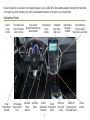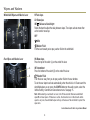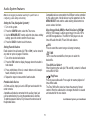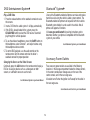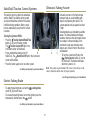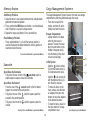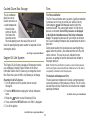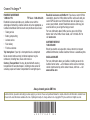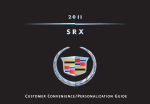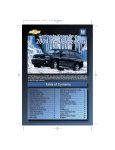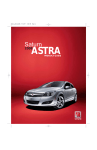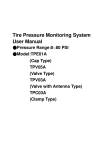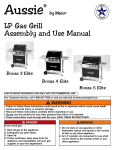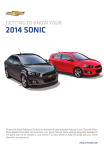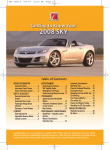Download Cadillac 2011 Automobile User Manual
Transcript
CUSTOMER CONVENIENCE/PERSONALIZATION GUIDE Review this guide for an overview of some important features in your Cadillac SRX. Some optional equipment (denoted by ✦) described in this guide may not be included in your vehicle. More detailed information can be found in your Owner Manual. Instrument Panel Exterior Lamps Control Power Folding Mirrors Control✦ Turn Signal Lever/ Driver Information Center Controls Tilt/Telescope Steering Wheel Lever Cruise Control Buttons/Heated Steering Wheel Button✦ Adjustable Pedals Switch✦ Start/Stop Button Audio Steering Wheel Controls Windshield Wipers/Rear Wiper Lever Audio System/ Hazard Warning Navigation Flashers Button/ System✦ Power Door Locks Button Heated/ Shift Lever/ Electric Cooled Seat Parking Brake Driver Shift Buttons✦ Control Button 2 StabiliTrak/ Parking Assist✦/ ECO Mode Buttons Climate Controls Symbols Traction Control/StabiliTrak Off Low Tire Pressure Electric Parking Brake Service Antilock Brake System Warning Airbag Readiness Brake System Warning StabiliTrak/Traction Control Engine Oil Pressure Warning Cruise Control Lights On Reminder Charging System Warning Low Fuel Warning Safety Belt Reminder Adaptive Forward Lighting Electric Parking Brake Set Check Engine Warning Traction Control Off Security Note: Refer to your Owner Manual to learn about the information being relayed by the lights, gauges and indicators of the instrument cluster, as well as what to do to ensure safety and prevent damage. See Instruments and Controls in your Owner Manual. 3 Remote Keyless Entry Transmitter Keyless Access System✦ Lock Press to lock all doors. To change the lock setting, press the CONFIG button on the audio system, select the Vehicle Setting > Power Door Locks menu. See page 15. The Keyless Access System enables operation of the doors, ignition and liftgate without removing the transmitter from a pocket or purse. The system will recognize the transmitter when it is within 3 feet of the doors or liftgate. Keyless Unlocking/Locking • With the transmitter within range of the vehicle, pull the driver’s door handle to unlock the driver’s door or pull any other door handle to unlock all doors. • With the ignition off, the transmitter removed from the A vehicle, and all doors closed, all doors will lock automatically after a short delay. Press the lock sensor (A) on a front door handle to lock all doors immediately. To change the unlock/lock settings, press the CONFIG button on the audio system, select the Vehicle Setting > Remote Locking, Unlocking, Starting menu. See page 15. Unlock Press to unlock the driver’s door only or all doors. To change the unlock setting, press the CONFIG button on the audio system, select the Vehicle Setting > Remote Locking, Unlocking, Starting menu. See page 15. Comfort Feature – Press and hold the Unlock button for 3 seconds to lower all windows. This feature will not raise the windows. Remote Vehicle Start✦ Use to start the engine from outside the vehicle. See page 5. Vehicle Locator/Panic Alarm Press and release to locate your vehicle. The turn signal lamps flash and the horn sounds. Press and hold for two seconds to activate the alarm. The turn signal lamps flash and the horn sounds until the button is pressed again or the ignition is turned on. Keyless Liftgate Opening • With the transmitter within range, press the liftgate release button above the license plate. Note: Cell phones may interfere with the operation of the Keyless Access System. If the transmitter is not recognized by the system when within range, move the transmitter away from a cell phone. Liftgate Release Press and hold to unlock the liftgate or open/close the power liftgate✦. See Keys, Doors and Windows in your Owner Manual. See Keys, Doors and Windows in your Owner Manual. 4 Keyless Start Remote Vehicle Start✦ Start • With the vehicle in Park or Neutral, press the brake pedal and then press the START/STOP button to start the engine. The green indicator on the button will illuminate. During a remote start, the automatic climate control system will default to a heating or cooling mode, depending on the outside temperature, until the ignition is turned on. Once the ignition is in the On position, the automatic climate control system will operate at the same setting as when the vehicle was last turned off. Starting the Vehicle 1. Aim the keyless entry transmitter at the vehicle. (Transmitter range depends on operating conditions.) 2. Press and release the Lock button on the transmitter. 3. Immediately press and hold the Remote Start button for at least two seconds. When the vehicle starts, the parking lamps will light and remain on while the engine is running. The engine will continue running for 10 minutes. 4. Repeat these steps for a 10-minute time extension. Remote start can be extended only once. After a remote start, press the brake pedal and then press the START/STOP button to turn on the ignition before driving. Only two remote starts are allowed between ignition cycles. Note: The transmitter must be in the vehicle to turn on the ignition. If the transmitter battery is weak, place the transmitter in the depression below the Accessory Power Outlet in the center console lower storage area to enable the engine to start. Cell phone chargers may interfere with the operation of the Keyless Start System and should not be plugged in when starting or turning off the engine. Stop • Shift to Park and press the START/STOP button to turn off the engine. Power will be available for 10 minutes to operate the audio system until the driver’s door is opened and to operate the windows and sunroof✦ until any door is opened. Canceling a Remote Start • Press and hold the Remote Start button until the parking lamps turn off. Accessory • With the engine off and the brake pedal NOT depressed, press the START/STOP button to place the ignition system in the Accessory position. The yellow indicator on the button will illuminate. • Press the button again to return to the Off position. Note: Several conditions will cause the Remote Start feature not to operate. See your Owner Manual for more information. See Keys, Doors and Windows in your Owner Manual. Note: The battery may drain and the vehicle may not start if the ignition is in the Accessory position for an extended period of time. See Driving and Operating in your Owner Manual. 5 Power Door Locks/Rear Door Safety Locks Power Liftgate with Adjustable Mode✦ • Press the power door Unlock/ Lock button on each front door or on the center of the instrument panel to unlock or lock all doors. • Pull the inside door handle to unlock a locked door; pull the handle again to open the door. • Press the rear door Safety Locks button on the center of the instrument panel to prevent the rear doors from opening from the inside. Power Liftgate Switch Locations • Power liftgate mode button on the driver’s door (liftgate must be unlocked) • Touchpad on the outside liftgate handle • Button on the bottom trim plate of the liftgate • Liftgate release button on the transmitter Power Liftgate Modes MAX Fully open the liftgate. 3/4 (Adjustable Mode) Open the liftgate to a desired height of 3/4 open or more. See Keys, Doors and Windows in your Owner Manual. Off Operate the liftgate manually. Power Folding Mirrors✦ • With the power mirrors selector switch in the middle position (A), press the arrow (B) on the control switch to fold or unfold the mirrors. Setting the 3/4 Mode (Adjustable Mode) 1. Turn the power liftgate knob to the 3/4 position. 2. Power open the liftgate. Manually adjust the liftgate to the desired height. More effort is required when adjusting the liftgate manually. 3. Press and hold the button on the bottom of the liftgate, adjacent to the latch, until the turn signals flash and a beep sounds, indicating that the setting is stored. 4. Confirm the setting. B A Note: Power fold the mirrors when entering an automatic car wash. If the power mirrors are manually folded/unfolded, reset them by folding and unfolding them one time using the power mirror controls. See Keys, Doors and Windows in your Owner Manual. See Keys, Doors and Windows in your Owner Manual. 6 Exterior/Interior Lighting Exterior Lighting Off/On AUTO Automatic Light Control Activates the Daytime Running Lamps (DRLs) in the daytime and the headlamps and other exterior lamps at night or when necessary. Parking Lamps Manual operation of the parking lamps. Headlamps Manual operation of the headlamps. Fog Lamps✦ Press to turn the fog lamps on or off. Instrument Panel Lighting Instrument Panel Brightness Rotate and hold to brighten or dim the instrument panel lights and ambient lighting. Adaptive Forward Lighting✦ The Adaptive Forward Lighting (AFL) system adjusts the headlamps in various driving situations. The headlamps pivot left or right in the direction of travel. While continuously traveling straight, headlamp range increases or decreases based on vehicle speed. The AFL system operates only when the exterior lamps control knob is in the AUTO position, at speeds greater than 2 mph, and after driving a short distance to calibrate the system. Dome Lamp Settings Dome Lamp Override/Off Door Open (Default position) On See Lighting in your Owner Manual. 7 Wipers and Washers HI Fast wipes LO Slow wipes INT Rainsense Sensitivity✦ Rotate the band to adjust the delay between wipes. The wipers activate more often as the band is moved up. Windshield Wipers and Washer Lever OFF Mist Washer Fluid Pull the lever toward you to spray washer fluid on the windshield. ON Slow wipes Press the top of the switch (A) on the end of the lever. Rear Wiper and Washer Lever A INT Intermittent Press the bottom of the switch (B) on the end of the lever. B Washer Fluid Push the lever away from you to spray washer fluid on the rear window. To set the rear wiper to activate automatically when the vehicle is in Reverse and the windshield wipers are on, press the CONFIG button on the audio system, select the Vehicle Setting > Comfort and Convenience menu. See page 15. Note: When entering an automatic car wash, turn off the automatic Rainsense windshield wipers✦ and rear wipers. If Rainsense is active, the transmission is in Neutral and vehicle speed is very slow, the windshield wipers will stop at the base of the windshield to protect the wiper arms. See Instruments and Controls in your Owner Manual. 8 Climate Controls Driver’s Temperature Control Driver’s Heated Seat Control✦ Fan Control Driver’s Cooled Seat Control✦ Power On/Off AUTO Automatic Operation Air Conditioning Mode ZONE Link all climate zone settings to the driver’s settings Recirculation Mode Outside Air Mode Defrost Mode Air Delivery Modes: Vent Bi-level Floor Defog Rear Window Defogger Control Passenger’s Cooled Seat Control✦ Passenger’s Temperature Control Passenger’s Heated Seat Control✦ See Climate Controls in your Owner Manual. 9 Audio System TUNE/INFO: Tune radio stations or select CD tracks or files/Display available information POWER/VOLUME RADIO BAND: Select the radio source (AM, FM, XM✦)/ Change the band PHONE✦: Open the Phone menu FAV: Displays the favorites pages BACK: Move back one level SEEK : Next or previous radio station, CD track or file CONFIG: Open the Settings menu TONE: Open the Tone menu CD/AUX: Select CD, DVD✦, HDD✦ or a connected external audio source REC✦: Record audio DEL✦: Delete current file EJECT CD MENU/SELECT: Open/Select menu items PLAY/PAUSE: Play/Pause a CD or file Audio system with Navigation✦ shown See Infotainment System in your Owner Manual. 10 Audio System Features Note: Avoid engaging in extended searching for specific items or configuring system settings while driving. Compatible devices connected to the USB port can be controlled by the audio system. Not all devices may be supported. Use the MENU/SELECT knob and the audio steering wheel controls to access various functions. Setting the Time (Navigation System✦) 1. Turn on the system. 2. Press the CONFIG button; select the Time menu. 3. Use the MENU/SELECT knob to adjust the time, date and day settings; press the knob to confirm the set value. 4. Press the BACK button to exit the menu. Mass Storage Media (MEM) or Hard Drive Device (HDD)✦ MEM or HDD storage is able to record music from CDs, MP3s and USB storage devices. The MEM or HDD player can also time shift audio from AM, FM and XM radio stations. REC Press to record the current song or all songs to memory. Storing Favorite Stations Radio stations from all bands (AM, FM or XM✦) can be stored in any order on up to six pages of favorites. 1. Tune in the desired radio station. 2. Press the FAV button to display the page where the station is to be stored. 3. Press and hold one of the six numeric buttons until a beep is heard, indicating it is stored. 4. Repeat the steps to store another favorite station. TUNE TUNE Turn to view the recorded files; then press to select the desired file. Time Shift Live Radio✦ When listening to the radio (AM, FM and XM), content is buffered to the MEM or HDD. Play/Pause Press to pause radio audio. Press again to resume playback of time-shifted audio. The Time Shift buffer status bar shows the amount of stored content. When the radio station is changed, the buffer is cleared and restarted for the new station. Portable Audio Devices A 3.5mm auxiliary input jack and a USB port are located in the center console. A portable audio device connected to the auxiliary input jack can be controlled only by using the portable device controls. To optimize speaker volume, fully increase the volume level of the portable device. See Infotainment System in your Owner Manual. 11 DVD Entertainment System✦ Bluetooth® System✦ Play a DVD Video 1. Press the release buttons on the seatback consoles to raise the screens. 2. Insert a DVD into the audio system. It will play automatically. 3. If the DVD is already loaded in the system, press the CD/AUX/HDD button to select the DVD source. Sound will play through the vehicle speakers. 4. To use the wireless headphones, press the On/Off button on the headphones, select Channel 1, and adjust volume using the headphone volume control. 5. To control DVD playback, use the audio controls or the remote control. Aim the remote control at the driver’s seatback console for proper operation. Users with a Bluetooth-enabled cell phone can make and receive hands-free calls using the vehicle’s audio system controls. The Bluetooth-enabled cell phone must be paired with the in-vehicle Bluetooth system before it can be used in the vehicle. Not all phones will support all functions. Visit www.gm.com/bluetooth for pairing instructions and to determine whether your phone is compatible with the Bluetooth system in your vehicle. See Infotainment System in your Owner Manual. Accessory Power Outlets Changing the Source on the Video Screens Continually press the AUX button on the remote control to play a DVD or an auxiliary device such as a video game on both screens, or a different source on each screen. Four accessory power outlets are available in the following locations: in the storage compartment below the climate controls, in the center console lower storage area, on the rear of the center console, and in the rear cargo area. All outlets turn off when the ignition is off except for the outlet in the rear cargo area. See Infotainment System in your Owner Manual. See Instruments and Controls in your Owner Manual. 12 Navigation Audio System✦ A. NAV Screen Up/Down Press to raise or lower the navigation screen. B. NAV Navigation Press to view the vehicle’s current position on the map screen. C. DEST Destination Press to access the Select Destination menu to plan a route. A B C D Note: When the vehicle is moving, various on-screen functions are disabled to reduce driver distraction. D. RPT Navigation Repeat Press to repeat the last voice guidance prompt. To select various system functions, touch the highlighted touch screen buttons in the on-screen menus. Entering a Destination 1. With the vehicle in Park, press the DEST hard key. 2. The Select Destination menu displays several options to plan a route. If you know the specific address, touch the Address Entry screen button. 3. Enter the State/Province, City and Street name. Touch the List screen button to select the desired name from the generated list for each entry. 4. Enter the house number. 5. Touch the OK screen button. 6. A confirmation screen displays the address. If correct, touch the Go screen button. 7. Select the route preference and touch the Start screen button. To plan a route using another method, select one of the other options from the Select Destination menu. See your Navigation System Owner Manual. 13 Cruise Control Audio Steering Wheel Controls Setting Cruise Control 1. Press the On/Off button to turn on Cruise Control. The Cruise Control symbol will illuminate in white in the instrument cluster. 2. When traveling at the desired speed, press the –SET button to set the speed. The Cruise Control symbol will illuminate in green in the instrument cluster. Left Control SRCE Source (If equipped) Press to select an audio source. Right Controls Next/Previous Press or to select the next or previous favorite radio station, CD track, DVD chapter✦, or MP3 file. + – Volume Press + or – to increase or decrease the volume. Adjusting Cruise Control +RES Resume/Accelerate Press to resume a set speed. When the system is active, press to increase speed. Push to Talk Press to interact with the OnStar or Bluetooth system. Press and hold to interact with the Navigation system. End Call/Mute Press to mute the speakers or to end/reject an OnStar or a Bluetooth call. –SET Set/Coast When the system is active, press to decrease speed. OFF See Instruments and Controls in your Owner Manual. Press to disengage cruise control without erasing the set speed from memory. The cruise control set speed is erased when cruise control is turned off by pressing the On/Off button or the vehicle ignition is turned off. Heated Steering Wheel✦ Press the Heated Steering Wheel button on the left steering wheel control to turn the heating feature on or off. The button indicator will illuminate when the feature is on. See Instruments and Controls in your Owner Manual. See Driving and Operating in your Owner Manual. 14 Driver Information Center (DIC) Vehicle Personalization The DIC on the instrument cluster displays a variety of vehicle system information and warning messages. Some vehicle features can be customized using the controls on the audio system. Menu items may include Climate and Air Quality; Comfort and Convenience; Language; Lighting; Power Door Locks; Remote Locking, Unlocking and Starting; and Factory Settings. 1. Press the CONFIG button (A) to enter the Configuration menu. 2. Turn the MENU/ SELECT knob (B) to highlight a menu or setting; press the knob to select it. On the Navigation system✦, you may B C A also touch the onscreen buttons. 3. Select the Vehicle Setting menu. 4. Select the desired menu item. 5. Select the desired feature and setting. 6. Press the BACK button (C) to exit each menu. DIC Controls A. MENU Press to display the: – Vehicle Information menu (units, battery voltage, remaining oil life, tire pressures). – Trip/Fuel menu (trip odometer, fuel range, C B A instantaneous fuel economy, average fuel economy, fuel used, average vehicle speed, timer, turn-by-turn navigation, speed and curve assist✦, digital speedometer). B. Rotate the switch to scroll through the items of each menu. C. SET/CLR Press to set or clear the displayed menu item or warning message. Some urgent messages cannot be cleared from the DIC display. See Instruments and Controls in your Owner Manual. See Instruments and Controls in your Owner Manual. 15 Automatic Transmission Features Driver Shift Control Driver Shift Control allows the driver to shift gears manually. This feature can be used to drive the vehicle in a sportier manner or to downshift when driving on a downhill grade to provide engine braking. • Move the shift lever to the left of the Drive (D) position. Tap the shift lever forward (+) to upshift or rearward to downshift (–) (A). The currently selected gear will be displayed on the left side of the instrument cluster. If vehicle speed is too high or too low for the requested gear, the shift will not occur. When coming to a stop, the transmission will automatically shift to 1st gear. Sport Mode✦ In the Sport mode, the suspension control and steering effort are enhanced and the automatic transmission has firmer shifting. • Move the shift lever to the left of the Drive (D) position to engage Sport mode. Sport Mode On will be displayed in the Driver Information Center. A B Fuel Economy (Eco) Mode The Fuel Economy (Eco) mode can improve the vehicle’s fuel economy by changing the transmission shift points and making several other fuel-saving adjustments. Driving performance is more conservative when the Eco mode is active. • Press the ECO button (B) by the shift lever to turn the Eco mode on or off. The ECO light will illuminate in the instrument cluster when active. See Driving and Operating in your Owner Manual. 16 Ultrasonic Parking Assist✦ StabiliTrak®/Traction Control Systems The traction control system limits wheelspin and the StabiliTrak stability control system assists with directional control of the vehicle in difficult driving conditions. Both systems turn on automatically every time the vehicle is started. Turning the Systems Off/On • Press the Traction Control/StabiliTrak button (A) to turn off traction control. The Traction Control Off light in the instrument cluster will illuminate. B • Press and hold the button to turn off StabiliTrak. The StabiliTrak Off light in the instrument cluster will illuminate. • Press the button again to turn on either system. A C Ultrasonic sensors in the front and rear bumpers help you avoid colliding with objects when parking the vehicle. The system operates only at speeds less than 5 mph. Detected objects are indicated by audible beeps. The interval between the beeps becomes shorter as the vehicle gets closer to an object. A distance display in the instrument cluster also indicates when objects up to 4 feet in front of the vehicle are detected. • To turn the system on/off, press the Parking Assist button (C) next to the shift lever. The button illuminates when the system is on. Note: The system may be disabled if dirt, snow or ice builds up on the sensors. Keep the vehicle clean for proper operation. See Driving and Operating in your Owner Manual. See Driving and Operating in your Owner Manual. Electric Parking Brake • To apply the parking brake, pull up the parking brake switch (B) by the shift lever. • To release the parking brake, turn on the ignition, press the brake pedal, and then press the switch. See Driving and Operating in your Owner Manual. 17 Memory Seats✦ Cargo Management System✦ Set Memory Positions 1. Adjust the driver’s seat, power outside mirrors and adjustable pedals✦ to the desired position. 2. Press and hold the MEM button and button 1 on the outboard side of the driver’s seat until a beep sounds. 3. Repeat the steps using button 2 for a second driver. The Cargo Management System features front and rear storage compartments under the partitioned cargo floor cover. • Press the rear part of the handle, and then lift up the handle to unlatch the cover. Storage Compartment • A prop rod locks into place when the front cover is opened. To close the cover, press the red button on the middle of the prop rod (A). • Use the hooks on the cover to secure small bags. Recall Memory Positions • Press and hold button 1 or 2 until the memory position is reached. Releasing the button before the memory position is reached cancels the recall. See Seats and Restraints in your Owner Manual. U-Rail System • Align the Unlock symbol (B) with the button arrow (C) to install/remove the fence. • Align the Lock symbol (D) with the button arrow (C) to lock the fence in place. • To move the fence on the track, remove one side from an adapter; then press the buttons to move the adapters to the desired locations. • To store the fence, place it in the clips under the storage compartment cover. Sunroof✦ Open/Close the Sunshade • Fully press the rear or front of the sunshade switch to express-open or express-close the sunshade. Open/Close the Sunroof • Press the rear of the sunroof switch to the first detent to open the sunroof to the vent position. • Fully press the rear of the switch to express-open the sunroof to the comfort position. • Fully press the front of the switch to express-close the sunroof. See Keys, Doors and Windows in your Owner Manual. 18 A B D C See Storage in your Owner Manual. Cooled Glove Box Storage Tires The air conditioned glove box can be used to store items at a cooler temperature. • Move the slide control on the leftfront side of the glove box across the small opening to turn the cool-air flow on or off. Close the opening during cooler weather to keep cold air from entering the vehicle. Tire Pressure Monitor The Tire Pressure Monitor alerts you when a significant reduction in pressure occurs in one or more of your vehicle’s tires by illuminating the Low Tire Pressure warning light in the instrument cluster. The warning light remains on until the tire pressure is corrected. Current tire pressures are displayed in the Vehicle Information menu of the Driver Information Center. The proper tire pressures for your vehicle are listed on the Tire and Loading Information label, located below the driver’s door latch. During cooler weather, the low tire pressure warning light may appear when the vehicle is first started and then turn off as the vehicle is driven. This may be an early indicator that tire pressures are getting low and the tires need to be inflated to the proper pressure. See Storage in your Owner Manual. Engine Oil Life System Note: The Tire Pressure Monitor can alert you about low tire pressure, but it doesn’t replace normal monthly tire maintenance. It is the driver’s responsibility to maintain correct tire pressures. The Engine Oil Life System calculates oil life based on vehicle use and displays Change Engine Oil Soon on the Driver Information Center when it’s necessary to change the oil and filter. Reset the system to 100% only following an oil change. Tire Sealant and Compressor Kit✦ The tire sealant and compressor kit can be used to temporarily seal small punctures in the tread area of the tire. The kit is located under the trunk floor. Refer to the kit instructions for complete operating information. Resetting the Oil Life System 1. Turn the ignition to the On position, but do not start the engine. 2. Press the MENU button to display the Vehicle Information menu. 3. Rotate the switch to view Remaining Oil Life. 4. Press and hold the SET/CLR button until 100% is displayed. 5. Turn off the ignition. See Vehicle Care in your Owner Manual. See Vehicle Care in your Owner Manual. 19 Owner Privileges™ ROADSIDE ASSISTANCE 1-800-882-1112 TTY Users: 1-888-889-2438 Roadside Assistance provides every Cadillac owner with the advantage of contacting a Cadillac advisor and, when appropriate, a Cadillac-trained dealer technician who can provide on-site services: • Towing service • Battery jump-starting • Lockout service • Fuel delivery • Flat tire assistance Trip Interruption: If your trip is interrupted due to a component failure covered under warranty, incidental expenses may be reimbursed, including hotel, meals and rental car. Courtesy Transportation: You may be provided with courtesy transportation for warranted repairs, including shuttle service for same-day repairs and loaner transportation for overnight repairs. Roadside Assistance and OnStar✦: If you have a current OnStar subscription, press the OnStar button and the vehicle will send your current GPS location to an OnStar Advisor who will speak to you, assess your problem, contact Roadside Assistance and relay your exact location so you will get the help you need. For more information about OnStar services, press the OnStar button, refer to the OnStar Owner Guide, call 1-888-466-7827 or visit onstar.com. CUSTOMER SERVICE 1-800-458-8006 Should you need to ask a question, make a comment, or request additional information, Cadillac Customer Service is available anytime. CADILLAC ONLINE For more information about your Cadillac, including access to the Cadillac Owner Center — which features online service reminders, vehicle maintenance tips, online owner manual, and more — visit www.cadillac.com. Always demand genuine GM Parts Certain restrictions, precautions and safety procedures apply to your vehicle. Please read your Owner Manual for complete instructions. All information contained herein is based on the latest information available at the time of printing and is subject to change without notice. Copyright 2011 by General Motors. All rights reserved. !22751425=B!