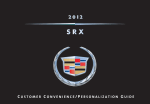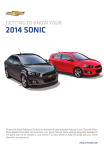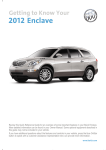Download Buick 2011 Regal System information
Transcript
Review this Quick Reference Guide for an overview of some important features in your Buick Regal. More detailed information can be found in your Owner Manual. Some optional equipment✦ described in this guide may not be included in your vehicle. For easy reference, keep this guide with your Owner Manual in your glove box. ✦ denotes optional equipment www.buick.com Instrument Panel Exterior Lamps Control Storage/Fuse Panel Access Turn Signal Lever/ Driver Information Center Controls Instrument Cluster Hood Release Cruise Control Lever Buttons Tilt/Telescopic Steering Wheel Lever Windshield Wipers Lever Audio Steering Wheel Controls Symbols Oil Pressure Airbag Readiness StabiliTrak/Traction Control Warning Security Charging System 2 PARK Safety Belt Reminder Brake System Warning Parking Brake Set Lights On Low Tire Pressure Antilock Brake System Warning Check Engine Traction Control Off StabiliTrak/Traction Control Off Fog Lamps Cruise Control Interactive Drive Control System Buttons✦ Power Door Lock Buttons Automatic Climate Multi-function Controls/Heated Controller✦ Seat Buttons Hazard Warning Flashers Button Traction Control/ StabiliTrak Button Electric Parking Brake Ultrasonic Rear Parking Assist Button Audio System/ Navigation System✦ Refer to your Owner Manual to learn about the information being relayed by the lights and gauges of the instrument cluster, as well as what to do to ensure safety and prevent damage to your vehicle. See Instruments and Controls in your Owner Manual. 3 Remote Keyless Entry Transmitter Lock Press to lock all doors. The driver’s door will not lock if open. Trunk Release Press and hold to unlatch the trunk. Unlock Press once to unlock the driver’s door only or press twice to unlock all doors. The unlock setting can be changed in the Vehicle Personalization menu by using the audio system controls. Vehicle Locator/Panic Alarm Press and release to locate your vehicle. The turn signal lamps flash and the horn sounds. Press and hold for two seconds to activate the alarm. The turn signal lamps flash and the horn sounds until the button is pressed again or the ignition is turned on. See Keys, Doors and Windows in your Owner Manual. Power Door Locks/Door Opening • Press the power door Unlock/ to unlock or lock all doors. Lock button in the center of the instrument panel Note: THE FUEL DOOR WILL NOT OPEN OR CLOSE IF THE VEHICLE IS LOCKED. • To open a locked door from the inside, pull the door handle to unlock the door and then pull the handle again to open the door. • To prevent a rear door from opening from the inside, activate the Rear Door Security Lock. See your Owner Manual for more information. See Keys, Doors and Windows in your Owner Manual. Express Power Windows • All windows have an express-down feature. Fully press the desired window switch for the window to lower automatically. • The front windows have an express-up feature. Fully pull the desired front window switch for the window to go up automatically. • To partially open a window, gently press and hold the appropriate switch until the window reaches the desired position. Note: IF VEHICLE BATTERY POWER IS LOST, THE WINDOWS MUST BE RE-PROGRAMMED FOR THE EXPRESS-UP FEATURE TO OPERATE. FOLLOW THE OWNER MANUAL PROCEDURE. See Keys, Doors and Windows in your Owner Manual. 4 Seats Driver’s Power Seat Adjustment A B A. 6-way Seat Adjustment Move the horizontal control to move the seat forward or rearward and to tilt, raise or lower the seat. B. 2-way Seatback Recline Adjustment Move the vertical control to recline or raise the seatback. C. 4-way Lumbar Adjustment Press the control pad to adjust the lumbar support. C Head Restraint Adjustment • Press the release button to raise or lower the head restraint. Folding Rear Seats 1. Place the safety belt in the retainer clip (A). 2. Pull the lever (B) on the top of the seatback. When the red marking is visible, the seatback is unlatched. 3. Fold down the seatback. B A See Seats and Restraints in your Owner Manual. 5 Exterior/Interior Lighting Automatic Headlamp System Off/On AUTO Automatic Headlamp System Automatically activates the Daytime Running Lamps (DRLs) in the daytime and the headlamps and other exterior lamps at night or when necessary. Parking Lamps Manual operation of the parking lamps. Headlamps Manual operation of the headlamps. Fog Lamps✦ Press to turn the fog lamps on or off. Interior Lighting Instrument Brightness Control Rotate and hold the switch to brighten or dim the instrument panel lighting. See Lighting in your Owner Manual. Windshield Wipers and Washer 2 High 1 Low Intermittent Rotate the band to adjust the delay between wipes. The wipers activate more often as the band is moved up. Off Mist Washer Fluid Pull the lever toward you to spray washer fluid on the windshield. See Instruments and Controls in your Owner Manual. 6 Climate Controls Driver’s Temperature Control Air Conditioning Control Driver’s Heated Seat Control Recirculation Mode Air Delivery Floor Mode Decrease Fan Speed/Off Air Delivery Vent Mode Increase Fan Speed Air Delivery Upper Mode AUTO Automatic Operation Passenger’s Heated Seat Control Passenger’s Temperature Control Rear Window Defogger Defrost Mode Automatic Operation 1. Press AUTO. 2. Set the temperature. Allow time for the system to automatically reach the desired temperature. If the air delivery mode or fan setting is manually adjusted, automatic operation is turned off. Note: WHEN THE RECIRCULATION MODE IS USED WITHOUT AIR CONDITIONING, THE AIR HUMIDITY INCREASES AND THE WINDOWS MAY FOG. See Climate Controls in your Owner Manual. 7 Audio System RADIO BAND: FM, AM, XM CD/AUX Previous or next radio station, track or file Phone menu/Mute CONFIG: System settings menu BACK: Move back one level in the menus Power/ Volume TONE: Sound settings menu 1–6: Favorite preset stations FAV: Pages of favorite radio stations MENU/SELECT: Turn to highlight menu item, or select radio station, track or file; press to select item INFO: Display available song information Eject CD AS: Autostore list Selecting a Menu Option • Press the appropriate button to enter the desired menu. • Turn the MENU/SELECT knob to highlight a menu option or setting. • Press the MENU/SELECT knob to select the option or turn a setting on/off. • Press the BACK button to exit a menu or screen, or delete a character. Note: AVOID EXTENDED SEARCHING FOR ITEMS OR CONFIGURING SETTINGS WHILE DRIVING. 8 See Infotainment System in your Owner Manual. Audio/Bluetooth® Steering Wheel Controls Next/Previous Rotate up or down to go to the next or previous favorite radio station, CD track, or MP3 file. SRC Source Press to select an audio source. Push to Talk Press to interact with the OnStar®, Bluetooth or navigation system✦. + – Volume Press + or – to increase or decrease the volume. End Call/Mute Press to end or reject an OnStar or Bluetooth call. Press to mute the vehicle speakers. See Infotainment System in your Owner Manual. Bluetooth® System The in-vehicle Bluetooth system allows users with a Bluetooth-enabled cell phone to make and receive hands-free calls using the vehicle’s audio system, microphone and controls. The Bluetooth-enabled cell phone must be paired with the vehicle’s Bluetooth system before it can be used in the vehicle. Not all phones will support all functions. VISIT WWW.GM.COM/BLUETOOTH FOR MORE INFORMATION. See Infotainment System in your Owner Manual. Portable Audio Devices A B A 3.5mm auxiliary input jack (A) and a USB port (B), which can be used to control iPod® and MP3 devices, are located in the storage compartment of the center console. • A portable device connected to the auxiliary input jack can be controlled only by using the portable device controls. To optimize speaker volume, fully increase the volume level of the portable device. • Compatible devices connected to the USB port can be controlled by the audio system. Not all devices may be supported. Use the MENU/SELECT knob and the audio steering wheel controls to access various functions. See Infotainment System in your Owner Manual. 9 Navigation Audio System✦ Note: THIS IS NOT A TOUCH SCREEN SYSTEM. USE THE CONTROLS TO ACCESS THE VARIOUS NAVIGATION AND AUDIO SYSTEM MENUS. AVOID EXTENDED SEARCHING FOR ITEMS OR CONFIGURING SETTINGS WHILE DRIVING. RADIO BAND: HDD/ FM, AM, DVD/ AUX XM Previous or next radio station, track or file Power/ Volume MENU/SELECT: Turn outer chrome ring to change radio stations or highlight menu items, or press 4-way control pad to move through menus; press outer chrome ring or right side of control pad to select item 1–6: Favorite preset stations; select INFO: available menu Display item. Buttons available correlate to weather/ DEL: numbered climate Delete graphics on control current screen information file AS: REC: FAV: DEST: BACK: CONFIG: TONE: NAV: RPT: Destination Move System Sound Eject Play/ Pages of Autostore Record Phone Map Repeat list song to or Route back one settings settings disc Pause favorite menu/ screen voice CD, memory radio screen level in menu menu guidance Mute HDD or stations the Timeshift menus radio 10 Navigation Audio System✦ Note: WHEN THE VEHICLE IS MOVING, VARIOUS ON-SCREEN FUNCTIONS ARE DISABLED TO REDUCE DRIVER DISTRACTION. Selecting a Menu Option A C D B Number Buttons To select an on-screen item that has a numbered graphic (A), press the correlating number button (B). • Press the appropriate button to enter the desired menu. • Press the top, bottom, left or right side of the 4-way control pad (C) in the center of the MENU/SELECT knob, or turn the outer chrome ring of the MENU/SELECT knob (D), to highlight each menu option. • Press the right side of the control pad, or press the outer chrome ring of the MENU/SELECT knob, to go to the next submenu of a highlighted option. • Once the desired menu setting is highlighted, press the right side of the control pad, or press the outer chrome ring of the MENU/SELECT knob, to select the setting or to turn a setting on/off. • Press the BACK button to exit a menu or screen or to delete a character. See your Navigation System Owner Manual. Multi-function Controller✦ NAV View the navigation map screen. AUDIO Access audio system features. PHONE Access phone features. The Multi-function Controller on the center console provides access to navigation, audio and phone functions. • Press the appropriate button to access the desired menu or function. • Turn the controller to highlight the desired option. • Press the controller to select the option. DEST Access the navigation destination or route screen. BACK Move back one level in the menu. See Infotainment System in your Owner Manual. 11 Driver Information Center/Personalization The Driver Information Center (DIC) on the instrument cluster displays vehicle system information and warning messages and is accessed using the controls on the turn signal lever. DIC Controls C B A A. MENU Press to display the: – Trip/Fuel menu (trip odometers, fuel range, average fuel economy, instantaneous fuel economy, average speed, digital speedometer, OnStar Turn-by-Turn guidance). – Vehicle Information menu (units, tire pressures, remaining oil life, compass, speed warning). B. Rotate the switch to scroll through the items of each menu. C. SET/CLR Press the button on the end of the lever to set or clear a menu item or warning message. Some urgent messages cannot be cleared from the DIC display. Vehicle Personalization A C B Navigation Audio System shown 12 Some vehicle features can be customized using the audio or navigation system✦ controls and menus. • Press the CONFIG button (A) to view the Configuration Settings menu. • Using the audio system, turn the MENU/SELECT knob to highlight Vehicle Settings; then press the knob to select it. Turn/press the MENU/ SELECT knob to select the desired menu items and change menu settings. • Using the navigation system✦, continue to press the CONFIG button until the Vehicle menu is displayed. Press the 4-way control (B) to select the desired menu items and change menu settings. • Press the BACK button (C) to exit each menu. See Instruments and Controls in your Owner Manual. Cruise Control Adjusting Cruise Control RES/+ Resume/Accelerate Rotate the switch up to resume a set speed. When the system is active, rotate the switch up to increase speed. SET/– Set/Coast When the system is active, rotate the switch down to decrease speed. Setting Cruise Control 1. Press the On/Off button. The Cruise Control symbol will illuminate in white in the instrument cluster. 2. When traveling at the desired speed (must be above 25 mph), rotate the SET/– switch down to set the speed. The Cruise Control symbol will illuminate in green in the instrument cluster. Cancel Press to cancel the cruise control but retain the set speed in memory. Pressing the brake pedal also will cancel the cruise control. The cruise control set speed is erased when cruise control or the vehicle ignition is turned off. See Driving and Operating in your Owner Manual. Sunroof✦ Express Open/ Close Fully press the top of the switch to express open the sunroof. Gently press and hold the switch to partially open the sunroof. Fully press the bottom of the switch to express close the sunroof. Gently press and hold the switch to partially close the sunroof. Tilt/ Close Press the top of the switch to tilt the sunroof. Press the bottom of the switch to close the sunroof. See Keys, Doors and Windows in your Owner Manual. 13 Automatic Transmission Driver Shift Control Driver Shift Control (DSC) allows the driver to shift gears manually. This feature can be used to drive the vehicle in a sportier manner or to downshift when driving on a downhill grade to provide engine braking. • Move the shift lever to the left of the Drive (D) position. Tap the shift lever forward (+) to upshift or rearward to downshift (–). The currently selected gear will be displayed in the Driver Information Center. If vehicle speed is too high or too low for the requested gear, the shift will not occur. When coming to a stop, the transmission will automatically downshift. See Driving and Operating in your Owner Manual. StabiliTrak®/Traction Control Systems The full-time, full-function traction control system limits wheelspin and the StabiliTrak electronic stability control system assists with directional control of the vehicle in difficult driving conditions. Both systems turn on automatically every time the vehicle is started. Turning the Systems Off/On • To turn off traction control, press the StabiliTrak/Traction Control button on the center of the instrument panel. The Traction Control Off light will illuminate in the instrument cluster. • To turn off both traction control and StabiliTrak, press and hold the button. The StabiliTrak Off light will illuminate in the instrument cluster. • Press the button again to turn on both systems. See Driving and Operating in your Owner Manual. Electric Parking Brake • To apply the parking brake, pull up the Parking Brake switch by the shift lever. • To release the parking brake, turn on the ignition, press the brake pedal and press the Parking Brake switch. See Driving and Operating in your Owner Manual. 14 Interactive Drive Control System✦ Standard (Default) Use for normal city and highway driving. This mode is active each time the vehicle is started. Tour Press the TOUR button for a smooth ride during long distance highway driving. The Interactive Drive Control System adapts to the driving style and preference of the driver within one of three driving modes. The system automatically adjusts suspension, steering, throttle, transmission and stability settings in real time to personalize your driving experience. Sport Press the SPORT button when road conditions or personal preference demand more responsive, controlled handling. The Sport mode settings can be changed in the Vehicle Personalization menu by using the audio system controls. When the Sport and Tour modes are turned off, the system automatically returns to the Standard mode. See Driving and Operating in your Owner Manual. Ultrasonic Rear Parking Assist✦ Detected objects are indicated by audible beeps when the vehicle is in Reverse. The interval between beeps becomes shorter as the vehicle gets closer to an object. When the distance is less than 12 in. (30 cm), the beeps are continuous. The system operates only at speeds less than 5 mph. • To turn the system on/off, press the Parking Assist button on the center of the instrument panel. Note: THE SYSTEM MAY BE DISABLED IF DIRT, SNOW OR ICE BUILDS UP ON THE SENSORS. KEEP THE VEHICLE CLEAN FOR PROPER OPERATION. See Driving and Operating in your Owner Manual. Locking Fuel Door Note: THE FUEL DOOR WILL NOT OPEN OR CLOSE IF THE VEHICLE IS LOCKED. • To open the fuel door, press the center of the rear edge of the door. It will pop open slightly. Pull the door open. • To close the fuel door, push the door until it latches and is flush with the side of the vehicle. See Driving and Operating in your Owner Manual. 15 Roadside Assistance 1-800-252-1112 TTY Users: 1-888-889-2438 As the owner of a new Buick, you are automatically enrolled in the Buick Roadside Assistance program, which provides roadside service for 5 years/100,000 miles at no expense to you. This value-added service is intended to provide you with peace of mind as you drive in the city or travel the open road. Buick’s Roadside Assistance toll-free number is staffed by a team of technically trained advisors who are available 24 hours a day, 365 days a year, to provide minor repair information, contact a service provider or make arrangements to tow your vehicle to the nearest Buick dealer. Roadside Assistance and OnStar If you have a current OnStar subscription, press the OnStar button and the vehicle will send your current GPS location to an OnStar Advisor who will speak to you, assess your problem, contact Roadside Assistance and relay your exact location so you will get the help you need. Buick Owner Center The Buick Owner Center, a complimentary service for Buick owners, is a one-stop resource designed to enhance your Buick ownership experience. Exclusive member benefits include online service reminders, vehicle maintenance tips, online owner manual, special privileges and more. Sign up today at www.gmownercenter.com/buick. Always demand genuine GM Parts Certain restrictions, precautions and safety procedures apply to your vehicle. Please read your Owner Manual for complete instructions. All information contained herein is based on the latest information available at the time of printing and is subject to change without notice. Copyright 2010 General Motors. All rights reserved. 20959469 A !20959469=A! 16