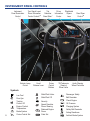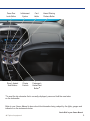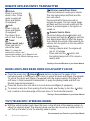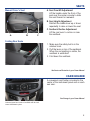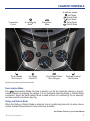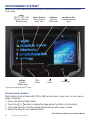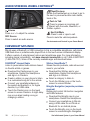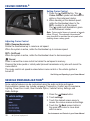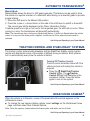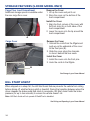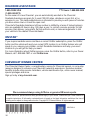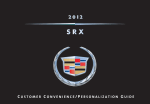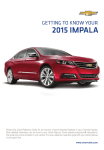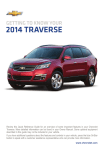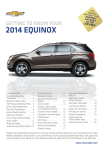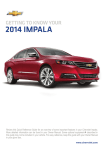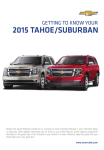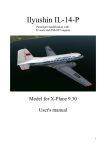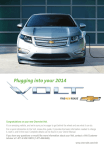Download Chevrolet 2014 Sonic Hatchback Get To Know Manual
Transcript
Review this Quick Reference Guide for an overview of some important features in your Chevrolet Sonic. More detailed information can be found in your Owner Manual. Some optional equipment described in this guide may not be included in your vehicle. For easy reference, keep this guide with your Owner Manual in your glove box. www.chevrolet.com INSTRUMENT PANEL CONTROLS Instrument Panel Illumination Control Turn Signal Lever/ Driver Information Center ControlsF Exterior Lamp Control Trip Odometer Reset Stem* Hood Release Lever Symbols Low Fuel Door Ajar Traction Control Off Engine Coolant Temperature StabiliTrak Active StabiliTrak Off Cruise Control Set Windshield Wipers Lever Tilt/Telescopic Steering Wheel Lever 2 ! CODE Code Set Audio Steering Wheel ControlsF Passenger Safety Belt Reminder Oil Pressure Speed Sensitive Power Steering Reduced Engine Power Rear Wiper ControlF Check Engine Security Brake System 2 Cruise Control Buttons Driver Information Center Charging System Safety Belt Reminder Airbag Readiness Antilock Brake System Power Door Locks Button Infotainment System Card Holder Climate Controls Passenger’s Heated Seat ButtonF Driver’s Heated Seat ButtonF Hazard Warning Flashers Button *To reset the trip odometer that is currently displayed, press and hold the reset stem on the tachometer. Refer to your Owner Manual to learn about the information being relayed by the lights, gauges and indicators on the instrument cluster. See In Brief in your Owner Manual. F Optional equipment 3 REMOTE KEYLESS ENTRY TRANSMITTER Unlock Press to unlock the driver’s door. Press again to unlock all doors and liftgate (if equipped). Lock Press to lock all doors and liftgate (if equipped). The driver’s door will not lock if open. Trunk (Sedan model only) Press and hold to unlock the trunk. Note: To change the remote lock, unlock, and remote start settings, go to Remote Lock, Unlock, Start in the Vehicle Settings menu. Vehicle Locator/Panic Alarm Press and release to locate your vehicle. The turn signal lamps will flash and the horn will sound. Press and hold for three seconds to activate the alarm. The turn signal lamps will flash and the horn will sound until the button is pressed again or the ignition is turned on. Remote Vehicle StartF Press and release the Lock button and then press and hold the button until the turn signal lamps flash to start the engine from outside the vehicle. After entering the vehicle, turn the ignition to the On position before driving. – During a remote start, the engine will run for 10 minutes. – Press and hold the button until the parking lamps turn off to cancel a remote start. See Keys, Doors and Windows in your Owner Manual. DOOR LOCKS AND REAR DOOR CHILD SAFETY LOCKS Press the power door Unlock/ Lock buttons located on the center of the instrument panel or the driver’s door to lock or unlock all doors and liftgate (if equipped). To unlock the doors and liftgate (if equipped) with the engine running, first place the shift lever in Park (automatic transmission) or apply the parking brake and shift into Neutral (manual transmission). Press the driver’s door lock knob to lock all doors and liftgate (if equipped). To prevent a rear door from opening from the inside, use the key to turn the safety lock, located on the inside edge of the rear doors, to the horizontal position. See Keys, Doors and Windows in your Owner Manual. TILT/TELESCOPIC STEERING WHEEL With the vehicle parked, push down the lever on the left side of the steering column to adjust the steering wheel. The steering wheel can then be moved up or down and in or out. Pull up the lever to lock the steering wheel in place. 4 F Optional equipment See Instruments and Controls in your Owner Manual. SEATS Manual Driver’s Seat A.Seat Fore/Aft Adjustment Lift the handle under the front of the seat near the center console to slide the seat forward or rearward. B. Seat Height Adjustment Ratchet the middle lever up or down repeatedly to raise or lower the seat. A B C Folding Rear Seats C.Seatback Recline Adjustment Lift the rear lever to recline or raise the seatback. 1. Make sure the safety belt is in the retainer hook. 2. Pull the lever on top of the seatback. When the red marking is visible, the seatback is unlatched. 3. Fold down the seatback. See Seats and Restraints in your Owner Manual. CARD HOLDER A convenient card holder is located in the center of the instrument panel and on each sun visor. See Storage in your Owner Manual. Instrument panel card holder not available with the touch screen infotainment system. 5 LIGHTING Automatic Headlamp System Off/On AUTO Automatic Headlamp System Automatically activates the Daytime Running Lamps (DRLs) or the headlamps and other exterior lamps depending on outside light conditions. Parking Lamps Headlamps Fog LampsF Press to turn the fog lamps and parking lamps on or off. Instrument Panel Lighting Instrument Panel Brightness Rotate and hold the thumbwheel to adjust the instrument panel lighting. See Lighting in your Owner Manual. WIPERS AND WASHERS Windshield Wipers and Washer Move the lever up or down to operate the windshield wipers. 2 High Speed 1 Low Speed Intermittent Rotate the band to adjust the delay between wipes. The wipers activate more often as the band is rotated upward. OFF Mist Single wipe Washer Fluid Pull the lever toward you to spray washer fluid on the windshield. Rear Wiper and Washer (5-door model only) Press the switch on the end of the lever to operate the rear wiper. Note: The rear wiper will automatically activate when the vehicle is in Reverse and the windshield wipers are turned on. 6 F Optional equipment OFF Low Speed Intermittent Washer Fluid Push the lever away from you to spray washer fluid on the rear window. See Instruments and Controls in your Owner Manual. CLIMATE CONTROLS Temperature Control Driver’s Heated Seat ControlF Air Conditioning ModeF Fan Speed Control/Off Air delivery modes: Vent Mode Bi-level Mode Floor Mode Defog Mode Defrost Mode Recirculation Mode Rear Window/Outside Mirror Defogger Passenger’s Heated Seat ControlF Climate control system with heated seats shown Recirculation Mode The Recirculation Mode can help to quickly cool the air inside the vehicle or prevent outside odors from entering the vehicle. It is not available while the Defog or Defrost Mode is selected. When the Recirculation Mode is used without air conditioning, the air humidity increases and the windows may fog. Defog and Defrost Mode When the Defog or Defrost Mode is selected, the air conditioning also will run when above certain ambient temperatures to help reduce air humidity. See Climate Controls in your Owner Manual. F Optional equipment 7 INFOTAINMENT SYSTEMF Refer to your Owner Manual for important safety information about using the infotainment system while driving. audio: AM, FM, XMF, iPod/ iPhone®, USB, Aux, Bluetooth audio settings: Open the Settings menu picture & movie: View a picture or play a video VOL: Volume telephone: Open the Phone menu Power smartphone link: Access smartphone apps Home page Touch screen infotainment systemF shown. Storing Favorite Stations Radio stations from all bands (AM, FM or XM) can be stored, in any order, on up to seven pages of favorites. 1. Tune in the desired radio station. 2. Touch the or button to display the page where the station is to be stored. 3. Touch and hold one of the five preset screen buttons until a beep is heard. 4. Repeat the steps for each desired station. See Infotainment System in your Owner Manual. 8 F Optional equipment INFOTAINMENT SYSTEMF Portable Audio Devices Note: Some supported devices can be recharged when connected to the USB portF. An auxiliary input jackF and a USB portF are located in the instrument panel upper storage compartment. Route the device wires through the wire exits of the storage compartment door. • A portable audio device connected to the auxiliary input jack can be controlled only by using the portable device controls. To optimize speaker volume, fully increase the volume level of the portable device. • An iPod®, iPhone®, MP3 Player, a USB flash drive or a USB mass storage device can be connected to the USB port. Search for music on-screen. Not all devices may be supported. Music Menu Once a device is connected to the USB port, the USB > Music menu appears. Use the following screen buttons to operate the device. Previous file Pause Resume/Play Next file Repeat 1 – current song All – all songs Off – normal playback Random On – shuffle all songs Off – normal playback See Infotainment System in your Owner Manual. BLUETOOTH® SYSTEMF Before using a Bluetooth-enabled device in the vehicle, it must be paired with the in-vehicle Bluetooth system. Not all devices will support all functions. The pairing process is disabled when the vehicle is moving. For more information, visit www.gmtotalconnect.com. Pair a Device 1. Press the Home button. 2.Touch settings. 3.Touch connection settings. 4.Touch bluetooth settings. 5.Touch pair device. 6.Touch search bluetooth device. 7. Start the pairing process on the device. 8. Once your device appears on the screen, confirm the six-digit code on the device. 9. When complete, a prompt will request transfer of phone data. See Infotainment System in your Owner Manual. F Optional equipment 9 AUDIO STEERING WHEEL CONTROLSF Next/Previous Rotate the thumbwheel up or down to go to the next or previous favorite radio station, track or file. Volume Press + or – to adjust the volume. SRC Source Press to select an audio source. Push to Talk Press to answer an incoming call or interact with the audio, Bluetooth, or OnStar® system. End Call/Mute Press to end or reject a call. Press to mute the vehicle speakers. See Instruments and Controls in your Owner Manual. CHEVROLET MYLINKF MyLink uses a Bluetooth or USB connection to link a compatible smartphone, cell phone, USB flash drive or portable audio player/iPod® to the touch screen infotainment display. It offers a variety of entertainment options and smartphone apps. For more information, including device compatibility, visit www.chevrolet.com/mylink or call 1-855-4-SUPPORT (1-855-478-7767). Some of the currently available apps are described below. PANDORA® Internet Radio Listen to personalized radio stations based on favorite artists or genres. Download the Pandora app to your smartphone. Restart the smartphone and sign in to Pandora. Create a station on your phone to listen to a customized song list in the vehicle. Connect your smartphone/device to the system by Bluetooth or, for Apple devices, by a USB cable. Touch the Pandora icon on the touch screen to access Pandora. A slight delay may occur when loading a song or changing a station. 10 F Optional equipment Stitcher SmartRadio™ Stream favorite podcasts, radio shows and news to your vehicle. Download the Stitcher app to your smartphone. Restart the smartphone and sign in to Stitcher. Select a category to listen to. Touch the Stitcher icon on the touchscreen to access Stitcher. BringGo Navigation (separate purchase required) Display and control full-function navigation and traffic features. Download the BringGo app to your smartphone. Restart the smartphone. Connect your smartphone to MyLink using a USB cable for an iPhone or Bluetooth for an Android phone. Touch the BringGo icon on the touchscreen to access BringGo Navigation. See Infotainment System in your Owner Manual. DRIVER INFORMATION CENTERF The Driver Information Center (DIC) on the instrument cluster displays a variety of vehicle system information and warning messages. DIC Controls A.MENU Press to display the Fuel menu (may include average speed, fuel range, average fuel economy and timer) or the Vehicle Information menu (may include remaining oil life, units, language and tire learn). B. Rotate the switch to scroll through the items of each menu. C.SET/CLR Press the button on the end of the lever to set a menu item or clear a message. Press and hold the button to reset a menu item. See Instruments and Controls in your Owner Manual. C B A CODE SET INDICATOR The CODE Code Set indicator displays with a number on the Driver Information Center when the status of the vehicle has changed and action may be needed to correct the condition. Following are the vehicle messages indicated by each code number: 25 26 27 28 49 Left Front Turn Signal Failure Left Rear Turn Signal Failure Right Front Turn Signal Failure Right Rear Turn Signal Failure Lane Departure Warning Unavailable 52 77 84 89 Change Timing Belt Service Front Camera System Engine Power is Reduced Service Vehicle Soon See Instruments and Controls in your Owner Manual. F Optional equipment 11 CRUISE CONTROLF Setting Cruise Control 1. Press the On/Off button. The Cruise Control symbol will illuminate in white on the instrument cluster. 2. When traveling at the desired speed, rotate the thumbwheel down to the SET/– position to set the speed. The s ymbol will illuminate in green on the instrument cluster. Note: Cruise control does not operate at speeds below 25 mph. The automatic transmissionF may downshift to maintain the set speed when traveling down a steep grade. Adjusting Cruise Control RES/+ Resume/Accelerate Rotate the thumbwheel up to resume a set speed. When the system is active, rotate the thumbwheel up to increase speed. SET/– Set/Coast When the system is active, rotate the thumbwheel down to decrease speed. Cancel Press to cancel the cruise control but retain the set speed in memory. Pressing the brake pedal or clutch pedal (manual transmission only) also will cancel the cruise control. The cruise control set speed is erased when cruise control or the vehicle ignition is turned off. See Driving and Operating in your Owner Manual. VEHICLE PERSONALIZATIONF Some vehicle features can be customized using the audio controls and menus. Personalization menus may include Language, Connection, Comfort and Convenience, Lighting, Power Door Locks, Rear Camera Option, Vehicle Factory Settings, and Radio Settings. 1. Press the Home button. 2.Touch settings. 3. Touch the desired screen menu to access the various menus and settings. 4. Touch the Back screen button in the upper-left corner to move back within a menu. 12 F Optional equipment See Instruments and Controls in your Owner Manual. AUTOMATIC TRANSMISSIONF Manual Mode Manual Mode allows the driver to shift gears manually. This feature can be used to drive the vehicle in a sportier manner or to downshift when driving on a downhill grade to provide engine braking. 1. Move the shift lever to the Manual (M) position. 2. Press the + plus or – minus button on the side of the shift lever to upshift or downshift. The current gear will be displayed on the Driver Information Center. If vehicle speed is too high or too low for the requested gear, the shift will not occur. When coming to a stop, the transmission will downshift automatically. Note: The transmission has a fuel-saving Neutral shift feature. It shifts into Neutral when the vehicle comes to a stop and the brake pedal is applied. It shifts back to Drive when the brake pedal is released. See Driving and Operating in your Owner Manual. TRACTION CONTROL AND STABILITRAK® SYSTEMS The traction control system limits wheelspin and the StabiliTrak stability control system assists with directional control of the vehicle in difficult driving conditions. Both systems turn on automatically every time the vehicle is started. Turning Off Traction Control Traction control should be turned off if the vehicle is stuck and rocking the vehicle is required. Press the StabiliTrak/Traction Control button. The Traction Control Off light will illuminate in the instrument cluster. Press the button again to turn on the system. See Driving and Operating in your Owner Manual. REAR VISION CAMERAF When the vehicle is in Reverse, a view of the area behind the vehicle appears on the infotainment screen. To change the rear camera display options, select settings on the infotainment home page, and then select Rear Camera Options. Note: Clean the camera, located above the license plate, with water and a soft cloth. See Driving and Operating in your Owner Manual. F Optional equipment 13 STORAGE FEATURES (5-DOOR MODEL ONLY) Cargo Floor Load Compartment Additional storage space is available under the rear cargo floor cover. Remove the Cover 1. Lift up the cover and pull it out. 2. Store the cover on the bottom of the load compartment. Install the Cover 1. Align the front corners of the cover with the front slots (A) on both sides of the load compartment. 2. Lower the cover onto the lip around the load compartment. A Cargo Cover Remove the Cover 1. Unhook the cords from the liftgate and push up on the underside of the cover at the front pins (B). 2. Slide the cover along the channels to store it behind the rear seats. Install the Cover 1. Install the cover onto the front pins. 2. Hook the cords to the liftgate. B See Storage in your Owner Manual. HILL START ASSIST When stopped on a steep hill, the Hill Start Assist feature prevents the vehicle from rolling before driving off, whether facing uphill or downhill. During the transition between when the driver releases the brake pedal and starts to accelerate, Hill Start Assist holds the brake pressure (for up to two seconds) to ensure the vehicle doesn’t roll. Note: Hill Start Assist will not operate if StabiliTrak is disabled. See Driving and Operating in your Owner Manual. 14 TIRE PRESSURE MONITOR The Low Tire Pressure warning light on the instrument cluster illuminates when one or more of the vehicle’s tires is significantly underinflated. Fill the tires to the proper tire pressures. The proper tire pressures for the vehicle are listed on the Tire and Loading Information label, located below the driver’s door latch. Current tire pressures can be viewed in the Driver Information Center. Tire pressure is affected by cold weather and distance driven. If the low tire pressure warning light illuminates when the vehicle is first started in cooler temperatures and then turns off as the vehicle is driven, check for the proper tire pressures. Refer to your Owner Manual for additional information about normal monthly tire m aintenance. See Vehicle Care in your Owner Manual. REFUELING THE VEHICLE To open the fuel door, press the center of the rear edge of the door. It will pop out slightly. Pull the door open. Turn the ignition key to the Off position before refueling the vehicle; otherwise, the fuel gauge may not immediately show the updated fuel level. See Driving and Operating in your Owner Manual. ENGINE OIL LIFE SYSTEM The Oil Life System calculates oil life based on vehicle use and displays Change Engine Oil Soon on the Driver Information Center when it’s necessary to change the engine oil and filter. The system should be reset to 100% only following an oil change. See Vehicle Care in your Owner Manual. 15 ROADSIDE ASSISTANCE 1-800-CHEV-USA TTY Users: 1-888-889-2438 (1-800-243-8872) As the owner of a new Chevrolet, you are automatically enrolled in the Chevrolet Roadside Assistance program for 5 years/100,000 miles, whichever occurs first, at no expense to you. This value-added service is intended to provide you with peace of mind as you drive across town or travel the open road. Chevrolet’s Roadside Assistance toll-free number is staffed by a team of trained advisors who are available 24 hours a day, 365 days a year, to contact a service provider for light services (fuel delivery, jump-starts, flat tire and lock-outs) or make arrangements to tow your vehicle to the nearest Chevrolet dealer. ONSTAR® If you require roadside service and have a current OnStar subscription, press the OnStar button and the vehicle will send your current GPS location to an OnStar Advisor who will speak to you, assess your problem, contact Roadside Assistance and relay your exact location so you will get the help you need. For more information about OnStar services, press the OnStar button, refer to your Owner Manual, call 1-888-466-7827 or visit OnStar.com. CHEVROLET OWNER CENTER The Chevrolet Owner Center, a complimentary service for Chevrolet owners, is a one-stop resource designed to enhance your Chevrolet ownership experience. Exclusive member benefits include online service reminders, vehicle maintenance tips, online owner manual, special privileges and more. Sign up today at my.chevrolet.com. We recommend always using ACDelco or genuine GM service parts. Certain restrictions, precautions and safety procedures apply to your vehicle. Please read your Owner Manual for complete instructions. All information contained herein is based on the latest information available at the time of printing and is subject to change without notice. Copyright 2013 General Motors. All rights reserved. 22867649 A !22867649! 16