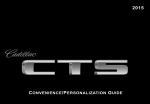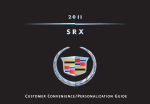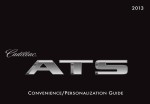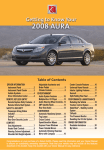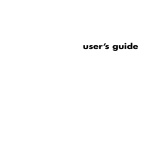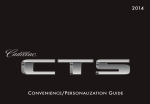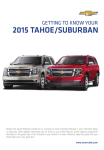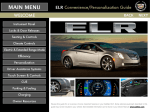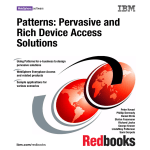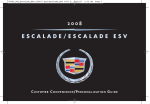Download Cadillac 2008 STS-V Automobile User Manual
Transcript
2015 C onvenience /P ersonalization G uide Review this guide for an overview of some important features in your Cadillac ATS. Some optional equipment (denoted by ♦) described in this guide may not be included in your vehicle. More detailed information can be found in your Owner Manual. INSTRUMENT PANEL Instrument Panel Brightness Control Power Mirrors Control Head-Up Display Controls♦ Turn Signal Lever/Exterior Lamps Control Instrument Cluster/Driver Information Center Windshield Wipers Lever Engine Start/Stop Button Lane Departure Electric Rake/Telescope Cruise Control/ Audio Steering Warning♦/Lane Park Brake Wheel Controls/ Steering Voice Keep Assist♦/ Column Switch♦ Recognition 5-way Control Parking Assist Adjuster Buttons Buttons♦ 2 CUE Touch Screen♦ Traction Control and StabiliTrak/ Driving Mode Buttons Audio System Controls♦ Hazard Warning Flashers Storage Heated Seat Compartment Buttons♦/ Access♦ (behind Climate control panel) Controls KEYLESS ACCESS SYSTEM REMOTE KEYLESS ENTRY TRANSMITTER The Keyless Access System enables operation of the doors, ignition and trunk without removing the Remote Keyless Entry transmitter from your pocket or purse. The transmitter must be within 3 feet of the door being unlocked or the trunk. Lock Press to lock all doors. Unlock Press to unlock the driver's door. Press again to unlock all doors. Press and hold to open all windows. Keyless Unlocking With the transmitter within range: Press the lock button on the driver’s door handle to unlock the driver’s door; press it again within 5 seconds to unlock all doors. Press the lock button on a passenger door handle to unlock all doors. Press the touch pad above the license plate to open the trunk. Note: To change the Remote Lock and Unlock settings, go to Remote Lock, Unlock, Start in the Vehicle Settings menu. Remote Vehicle Start♦ Use to start the engine from outside the vehicle. See Adaptive Remote Start on page 4. Vehicle Locator/Panic Alarm Press and release to locate your vehicle. The exterior lamps flash and the horn sounds. Press and hold for 3 seconds to activate the alarm. The turn signal lamps flash and the horn sounds for 30 seconds, or until the button is pressed again or the vehicle is started. Keyless Locking With the ignition off, the transmitter removed from the vehicle, and all doors closed: Press the lock button on any door handle to lock all doors immediately. If Passive Locking is turned on, all doors will lock automatically after a short delay once all doors are closed. Trunk Release Press twice to open the trunk. See Keys, Doors and Windows in your Owner Manual. Note: To change the door lock and unlock settings, go to Remote Lock, Unlock, Start in the Vehicle Settings menu. See Keys, Doors and Windows in your Owner Manual. ♦ Optional equipment 3 KEYLESS START ADAPTIVE REMOTE START♦ Start With the vehicle in Park or Neutral, press the brake pedal and then press the ENGINE START/STOP button to start the engine. The green indicator on the button will illuminate. ENGINE START/STOP will illuminate on the button when the headlamps are on. Starting the Vehicle 1. Press and release the Lock button on the Remote Keyless Entry transmitter. Remote Start button until 2. Immediately press and hold the the turn signal lamps flash. When the vehicle starts, the parking lamps will light and remain on while the engine is running. The engine will continue running for 10 minutes. Repeat these steps for a 10-minute time extension. Remote start can be extended only once. 3. Before driving, simultaneously press the brake pedal and the ENGINE START/STOP button to activate vehicle systems. Note: The transmitter must be in the vehicle to turn on the ignition. If the transmitter battery is weak, place the transmitter in the depression below the Accessory Power Outlet in the center console lower storage area to enable the engine to start. Cell phone chargers may interfere with the operation of the Pushbutton Start System and should not be plugged in when starting or turning off the engine. Canceling a Remote Start Press and hold the Remote Start button until the parking lamps turn off. Climate Control Operation During a remote start, the automatic climate control system will operate at the same setting as when the vehicle was last turned off. Stop/Off Shift to Park and press the ENGINE START/STOP button to turn off the engine. Power is available to operate the audio system for 10 minutes or until the driver’s door is opened. Heated Seat Operation If the remote start heated seat option is selected in the Vehicle Settings, the heated seat button indicators do not illuminate and the temperature performance of the unoccupied heated seat may be reduced during the remote start. The heated seat turns off when the ignition is turned on. Accessory With the engine off and the brake pedal NOT depressed, press the ENGINE START/STOP button to place the vehicle in Accessory mode. The yellow indicator on the button will illuminate. See Keys, Doors and Windows in your Owner Manual. See Driving and Operating in your Owner Manual. 4 STEERING WHEEL CONTROLS Voice Recognition Cruise Control Push to Talk Press to interact with the OnStar, Bluetooth or CUE system.♦ On/Off On/Off (Adaptive Cruise Control♦) End Call/Mute Press to end/reject a call or mute the audio system. SET Set Speed With Cruise Control on, press the control bar down fully to set the cruise speed. See Instruments and Controls in your Owner Manual. 5-Way Control Moves left/right, up/down, and in. RES Resume Speed With Cruise Control on, press the control bar up fully to resume the previous set speed. Left/Right Press to navigate to the left or right cluster display. Press the left to exit a center display menu. + – Adjust Speed When active, press the control bar up (+) or down (–) lightly to increase or decrease the set speed by 1-mph increments; press up or down fully to increase or decrease the set speed to the next 5-mph interval on the speedometer. Up/Down Press the control bar up or down to scroll through a menu. Cancel Press to cancel cruise control without erasing the set speed from memory. SEL Select Press to select a highlighted menu item. Following Gap♦ Press repeatedly to select a gap setting of Far, Medium, or Near. Audio Controls + – Volume Press + or – to increase or decrease the volume. See Driving and Operating in your Owner Manual. Next/Previous to select the next or previous favorite radio station, Press or track or file. Heated Steering Wheel♦ On/Off ♦ Optional equipment See Instruments and Controls in your Owner Manual. See Instruments and Controls in your Owner Manual. 5 INSTRUMENT CLUSTER Symbols StabiliTrak Off Low Tire Pressure Electric Parking Brake Service Antilock Brake System Warning Airbag Readiness Brake System Warning High Beam Headlamps Lane Departure Warning Forward Collision Alert StabiliTrak/Traction Control Engaged Engine Oil Pressure Warning Security Notification Lights On Reminder Charging System Warning Low Fuel Warning Refer to your Owner Manual to learn about the information being relayed by the lights, gauges and indicators of the instrument cluster. PARK Engine Coolant Temperature Safety Belt Reminder Adaptive Forward Lighting Activated Electric Parking Brake Set Check Engine Warning Traction Control Off Cruise Control Activated Adaptive Cruise Control Activated See In Brief in your Owner Manual. 6 DRIVER INFORMATION CENTER HEAD-UP DISPLAY♦ The Head-Up Display (HUD) projects some operating information onto the windshield, reducing the need to look away from the road. The HUD controls are located on the left side of the instrument panel. The Driver Information Center displays a variety of vehicle information on three display zones. Zones can be personalized to display: digital speedometer, trip odometer, fuel range, average fuel economy, compass, oil life, tire pressure, navigation, phone or other vehicle information. Use the 5-way control on the right side of the steering wheel to navigate and select between the available menus. To select the desired display information: left or right side of the control bar to select 1. Press the one of the three display zones. down to scroll through up or 2. Press the control bar a menu. 3.Press SEL (Select) to select a menu item. Press and hold to reset values on certain screens. left or right side of the control bar to retain the 4. Press the information view and to exit the display zone. HUD Lift up or press down to adjust the position of the image. It cannot be adjusted side-to-side. INFO Press to select from four displays: Speed View; Audio/Phone View; Navigation View; and Performance View. +– Lift up or press down to brighten or dim the display. Hold down to turn off the display. See Instruments and Controls in your Owner Manual. See Instruments and Controls in your Owner Manual. ♦ Optional equipment 7 TOUCH SCREEN AND CONTROLS♦ Additional Pages: Touch to view additional pages of applications Applications: Touch the screen icon to access the desired application Interaction Selector: Touch to display the favorites list. VOLUME: Touch arrows or swipe finger above chrome bar Home Page Power/Mute: Press and hold to turn CUE On/Off; Press to mute/ unmute audio Passenger’s Temperature Control Driver’s Temperature Control Passenger’s Heated Seat Control♦ Climate Control Fan Speed Recirculation Mode Driver’s Heated Seat Control♦ Rear Window Defog AUTO: Automatic Climate Control Operation Defrost Mode The controls use capacitive technology – simply touch the icon/text to access a feature or adjust a function. 8 See your CUE Infotainment System Manual. Storage Compartment with USB Port and Dockspot♦: Press and hold the bright bar to open/close CUE SYSTEM MENUS♦ CUE offers a variety of entertainment, communication and vehicle system options. Touch an application icon on the touch screen to access the following items. Audio • Voice Recognition • Radio Band • Seek Up/Down •Tune/Play •Media •Menu ♦ Optional equipment Navigation♦ • Zoom Out • Zoom In •Overview •Destination • Map Menu • Seek Up/Down •Tune/Play Phone • Voice Recognition •Contacts •Recent •Keypad • Voice Mail •Phones Note: Press and hold the Push to Talk steering wheel button to activate Handset Voice Recognition. See page 12. Climate •Driver/Vehicle Set Temperature •Passenger Set Temperature • Sync Temperature Settings • AC Mode • Automatic Climate On/Off • Air Distribution Settings • Fan Speed Settings • Time and Date •Language • Valet Mode •Radio •Vehicle •Bluetooth •Voice •Display • Rear Camera • Return to Factory Settings See your CUE Infotainment System Manual. 9 INTERACTING WITH THE CUE SYSTEM♦ Refer to your Owner Manual for important safety information about using the infotainment system while driving. CUE uses a Bluetooth or USB connection to link a compatible smartphone, cell phone, USB flash drive or portable audio player/iPod® to the touch screen infotainment display. It offers a variety of entertainment options, including streaming audio from the Internet and features enhanced hands-free voice control, music information and the ability to play music files from a USB flash drive or an SD media card. For assistance, call 1-855-4-CUE-NOW (1-855-428-3669) or visit www.cadillac.com/cue. Interacting with the CUE System Tap 2X 2X Press and Hold Drag 2X Tap an item on the screen to perform the desired function. Press and hold an item. 2X 2X Touch an item on the screen and drag your finger along the screen while holding down on the item. Spread Place two fingers on the screen and spread them apart. Pinch Place two fingers on the screen and bring them together in a pinching motion. See your CUE Infotainment System Manual. 10 CUE SYSTEM FEATURES♦ Storing Favorite Stations Radio stations from all bands (AM, FM or XM♦), Pandora stations, tone settings, phone contacts and navigation destinations♦ can be stored in any order. 1. Display the desired radio station, tone settings, Pandora station, navigation destination or contact. 2. Touch and drag up the Interaction Selector at the bottom of the screen to display the favorite screen buttons. 3. Touch and hold a favorite screen button. 4. Repeat the steps to store another favorite item. Setting the Time 1.Touch Settings on the Home page. 2.Touch Time and Date. 3.Touch Set Time. 4.Touch + or – to adjust the hours, minutes, and AM or PM. 5.Touch < Back to exit the menu. If the Auto Set feature is enabled, the time will be updated automatically as the system obtains time information from the cellular network. Portable Audio Devices Two USB ports, an SD media card slot, and an auxiliary audio input jack are located in the center console storage compartment. Connect an iPod®, iPhone®, MP3 player, a USB flash drive or a USB mass storage device to the USB port or insert an SD media card into the card slot. Touch Media until the connected device is shown. CUE will read the device and build a list of voice commands. Search for music on-screen or by voice commands. PANDORA® Internet Radio Listen to personalized radio stations based on favorite artists or genres. Requires an Internet-connected device with Pandora software. 1. Download the Pandora app to your smartphone. Restart the smartphone and sign in to Pandora (if necessary). 2. Create a station on your phone to listen to a customized song list in the vehicle. 3. Connect your smartphone/device to the system by Bluetooth (see page 12) or, for Apple devices, by a USB cable. 4. Touch the Pandora icon on the touch screen to access Pandora. A slight delay may occur when loading a song or changing a station. Text Message Alerts Text message alerts play a text message over the audio system and allow a response with a preset message. The text messaging feature must be set up when the cell phone is paired. Messages can be viewed on the touch screen only when the vehicle is not moving. For more information, visit www.gmtotalconnect.com. Touch the Text icon to view the text message inbox. Touch the speaker icon to listen to a message. ♦ Optional equipment See your CUE Infotainment System Manual. 11 BLUETOOTH ® SYSTEM VOICE RECOGNITION Refer to your Owner Manual for important safety information about using the Bluetooth system while driving. Control the music source and navigation destination, and make phone calls hands-free, using the natural voice recognition system. Push to Talk button on the steering wheel. 1. Press the 2. The radio will say “Please say a command,” followed by a beep. 3. After the beep, say what you want it to do. • Hands-free calling: Example command: “Call Amanda” or “Dial 555-1212” • Connected music device search: Example commands: “Play artist [name]” or “Play song [name]” • Radio control: Example commands: “Tune FM 104.3” or “Tune XM Classic Vinyl” • Navigation control♦: Example commands: “Destination Address” or “Destination Contact” •Help: Say “Help” for voice recognition assistance Before using a Bluetooth-enabled device in the vehicle, it must be paired with the in-vehicle Bluetooth system. The pairing process is disabled when the vehicle is moving. Not all devices will support all functions. Visit www.gmtotalconnect.com for more information. Pair a Phone Push to Talk button; 1. To use voice recognition, press the after the tone, say “Pair Phone,” or Use the touch screen to select Phone > Pair Device. 2. Start the pairing process on the phone. Locate Cadillac CUE on the phone. 3. Enter the four-digit code that appears on the touch screen into the phone or, if a six-digit code appears on the phone, confirm it on the touch screen. 4. If your phone prompts you to accept the connection or phone book download, click “yes” and always allow. See your CUE Infotainment System Manual. Handset Voice Recognition Handset Voice Recognition pass-thru allows access to the voice recognition commands on a compatible, paired cell phone; e.g. Siri or Voice Command. Visit www.gmtotalconnect.com for more information. To activate Handset Voice Recognition, press and hold the Push to Talk steering wheel button. VALET MODE To lock/unlock various features of the vehicle, select Valet Mode under Vehicle Settings and enter a passcode. It can be used when it’s desired that only an authorized user has access to personalized features. See your CUE Infotainment System Manual. See your CUE Infotainment System Manual. 12 VEHICLE PERSONALIZATION (INCLUDED WITH CUE♦) NAVIGATION (INCLUDED WITH CUE♦) Some vehicle features can be customized using the controls on the audio system. The Vehicle Settings menu may include Climate and Air Quality; Collision/Detection Systems; Comfort and Convenience; Lighting; Power Door Locks; and Remote Locking, Unlocking and Starting. 1.Touch Settings on the home page. 2.Touch Vehicle Settings. 3. Touch the desired menu item. 4. Touch the desired feature and setting. 5.Touch < BACK to exit each menu. Enter a destination using the Single Line Destination feature. Approximate your desired destination and CUE’s auto-fill function will enter the necessary information. 1.Touch Navigation on the home page. 2.Touch Destination. 3. Type the address, intersection or road. 4.Touch Go. 5. Select the desired name from the generated list. 6. Touch Go. See Instruments and Controls in your Owner Manual. ♦ Optional equipment See your CUE Infotainment System Manual. 13 WIRELESS CHARGING♦ MEMORY SEATS♦ The Dockspot wireless charging system is located in the storage compartment behind the climate controls. To check mobile device compatibility, visit www.gmtotalconnect.com. 1. The vehicle must be on or Retained Accessory Power must be active. 2. Remove all objects from the charging pad. 3. Place the mobile device face up on the symbol on the charging pad. 4. Move the device slowly until the battery charging symbol displays on the CUE touch screen, indicating the device is charging. Set Memory Positions 1. Adjust the driver's seat and power outside mirrors to the desired positions. 2. Press and release the SET button and then press and hold button 1 on the driver's door until a beep sounds. 3. Repeat the steps using button 2 for a second driver. See your CUE Infotainment System Manual. ONSTAR WITH 4G LTE If equipped with OnStar 4G LTE and Wi-Fi, up to seven devices (smartphones, tablets and laptops) can be connected to highspeed Internet through the vehicle’s built-in Wi-Fi® hotspot. To retrieve the SSID and password for the hotspot, press the OnStar Voice Command button on the overhead console or rearview mirror, wait for the prompt, and then say “Wi-Fi settings.” The information will be displayed on the screen. For assistance or to change the SSID and password, press the blue OnStar button or call 1-888-4-ONSTAR (1-888-466-7827) to connect to an OnStar Advisor. Set Exit Position 1. Adjust the driver’s seat and power outside mirrors to the desired positions. 2. Press and release the SET button and then press and hold the Exit button on the driver’s door until a beep sounds. Recall Positions Exit. Depending on vehicle state, the • Press button 1, 2 or button may need to be held down until the seat and mirrors reach the set position. Note: See onstar.com for a detailed instruction guide, vehicle availability, details, and system limitations. Services and apps vary by make, model, year, carrier, availability, and conditions. 4G LTE service is available in select markets. 4G LTE performance is based on industry averages and vehicle systems design. Some services require a data plan. See your CUE Infotainment System Manual. See Seats and Restraints in your Owner Manual. 14 EXTERIOR LIGHTING WINDSHIELD WIPERS Exterior Lighting Rotate the band to operate the exterior lamps. Move the lever to operate the windshield wipers. HI Fast wipes Off/On LO Slow wipes AUTO Automatic Light Control Automatically activates the Daytime Running Lamps (DRLs) or the headlamps and other exterior lamps depending on outside light conditions, including the IntelliBeam® automatic high-beam system♦. INT Intermittent (Rainsense™ Sensitivity) If equipped with Rainsense automatic wipers♦, place the lever in the INT position and rotate the band to adjust the system sensitivity. The wipers activate more often as the band is rotated upward. OFF Parking Lamps 1x Mist Headlamps Washer Fluid Pull the lever toward you to spray washer fluid on the windshield. Adaptive Forward Lighting (included with HID headlamps)♦ The Adaptive Forward Lighting (AFL) system swivels the headlamps left or right in the direction of travel. Note: When entering an automatic car wash, it is recommended to turn off the Rainsense windshield wipers♦. If Rainsense is active, the transmission is in Neutral and vehicle speed is very slow, the windshield wipers will stop at the base of the windshield to protect the wiper arms from potential damage. Note: The AFL system operates only when the exterior lamps control knob is in the AUTO position, at speeds greater than 2 mph, and after driving a short distance to calibrate the system. See Instruments and Controls in your Owner Manual. See Lighting in your Owner Manual. ♦ Optional equipment 15 DRIVER ASSISTANCE SYSTEMS♦ The driver assistance systems use advanced technologies to help avoid collisions by providing visual, audible and/or tactile (vibration) alerts. Safety Alert Seat♦ – The driver’s seat pulses, left side, right side, or simultaneously, to alert the driver of potential hazards. Audible alerts may be selected instead of Safety Alert Seat pulsing alerts. To change the alert setting, go to Settings > Vehicle > Collision/Detection Systems > Alert Type. Front and Rear Automatic Braking♦ – Automatically applies the brakes in potential collision situations to help reduce damage or help avoid collisions with vehicles directly ahead or behind, and with some objects behind. To turn the Front Automatic Braking system on or off, go to Settings > Vehicle > Collision/Detection Systems > Auto Collision Preparation. To turn the Rear Automatic Braking system on or off, press the Parking Assist button on the left side of the instrument panel. This will also turn on/off the Parking Assist and Rear Cross Traffic Alert systems. Vehicle Ahead indicator is Forward Collision Alert♦ – The green on the instrument cluster when a vehicle is detected and is yellow when following a vehicle ahead much too closely. When approaching a vehicle directly ahead too rapidly, a red alert flashes on the windshield and the driver’s seat pulses. To set the alert timing or turn the system off, press the Following Gap button on the left side of the steering wheel. Adaptive Cruise Control♦ – If a vehicle is detected ahead, the vehicle accelerates or brakes moderately to maintain the driverselected cruise speed and following gap. To set a following gap, press the Following Gap button on the left side of the steering wheel. Lane Keep Assist indicator is Lane Keep Assist♦ – The green on the instrument cluster when a lane is detected ahead, and is yellow and gently turns the steering wheel to assist when crossing a detected lane marking to assist in keeping the vehicle in the lane. Turn the steering wheel to override Lane Keep Assist. warning symbol Lane Change Alert♦ – While driving, a displays on the left or right side mirror when a vehicle is rapidly approaching from beyond that side blind zone area. Lane Departure Warning♦ – When crossing a detected lane Lane marking without using a turn signal, the yellow Departure Warning symbol flashes on the instrument cluster and the left or right side of the driver’s seat pulses. Turn the steering wheel to suppress Lane Departure Warning. To turn the Lane Keep Assist and Lane Departure Warning Lane Keep Assist button on systems on or off, press the the left side of the instrument panel. warning symbol Side Blind Zone Alert♦ – While driving, a displays on the left or right side mirror when a vehicle is detected in that side blind spot area. To turn the Lane Change Alert and Side Blind Zone Alert systems on or off, go to Settings > Vehicle > Collision/Detection Systems > Lane Change Alert. See Driving and Operating in your Owner Manual. 16 DRIVER ASSISTANCE SYSTEMS♦ SUNROOF♦ Rear Cross Traffic Alert♦ – With the vehicle in Reverse, a warning of approaching cross traffic is displayed on the touch screen from the Rear Vision Camera, and the left or right side of the driver’s seat pulses to indicate the direction of the cross traffic. To turn the system on or off, press the Parking Assist button on the left side of the instrument panel. This will also turn on/off the Parking Assist and Rear Automatic Braking systems. Automatic Safety Belt Tightening♦ – While driving, the front safety belts automatically tighten during emergency braking or steering maneuvers, and release when driving conditions return to normal. Express Open/Close the Sunroof Fully press the SLIDE switch to express open the sunroof. Press the switch again while the sunroof is in motion to stop the sunroof at that position. Fully press the SLIDE switch to express close the sunroof. Press the switch again while the sunroof is in motion to stop the sunroof at that position. See Driving and Operating in your Owner Manual. TRUNK RELEASE To open the trunk from inside the vehicle, press the Trunk Release button on the driver's door. To open the trunk from outside the vehicle, press the touch pad above the license plate. The vehicle must be unlocked or the Remote Keyless Entry transmitter must be within range of the trunk (if equipped with the Keyless Access System). ♦ Optional equipment Tilt/Close the Sunroof Press the TILT switch to tilt the sunroof. Press the TILT switch to close the sunroof. See Keys, Doors and Windows in your Owner Manual. See Keys, Doors and Windows in your Owner Manual. 17 STABILITRAK ® /TRACTION CONTROL SYSTEMS STEERING WHEEL TAP SHIFT♦ The traction control system limits wheelspin and the StabiliTrak system assists with the stability of the vehicle in difficult driving conditions. Both systems turn on automatically every time the vehicle is started. Turning Off Traction Control Turn off traction control if the vehicle is stuck and rocking the vehicle is required. Press the Traction Control/StabiliTrak button on the c enter console. The Traction Control Off light on the instrument cluster will illuminate. Press the button again to turn on traction control. The 6-speed automatic transmission has a Tap Shift mode that allows you to shift gears similar to a manual transmission. Using Tap Shift 1. While in Drive (D), use either paddle behind the steering wheel to temporarily take control of gear selection. 2. Pull the right paddle to upshift or the left paddle to downshift. If current vehicle speed is too high or too low for the requested gear, the shift will not occur. When coming to a stop, the transmission will automatically shift to 1st gear. The automatic transmission also can be manually controlled by moving the shift lever to the left gate; tap the lever forward to upshift and rearward to downshift. See Driving and Operating in your Owner Manual. DRIVE MODE CONTROL SYSTEM The Drive Mode Control System automatically adjusts steering, automatic transmission (if equipped) and Magnetic Ride Control (if equipped) settings in real time. Press the MODE button on the center console to select Touring (default at each ignition cycle), Sport, or Snow/Ice♦ modes. See Driving and Operating in your Owner Manual. 18 See Driving and Operating in your Owner Manual. TIRES ELECTRIC PARKING BRAKE♦ Tire Pressure Monitor The Low Tire Pressure warning light on the instrument cluster illuminates when one or more of the vehicle’s tires is significantly underinflated. Fill the tires to the proper tire pressures. The proper tire pressures for the vehicle are listed on the Tire and Loading Information label, located below the driver’s door latch. Current tire pressures can be viewed in the Driver Information Center. Tire pressure is affected by cold weather and distance driven. If the low tire pressure warning light illuminates when the vehicle is first started in cooler temperatures and then turns off as the vehicle is driven, check for the proper tire pressures. To apply the parking brake, pull the Parking Brake switch on the left side of the instrument panel (Driver Assist Package) or on the center console (manual transmission). To release the parking brake, turn on the ignition, press the switch. brake pedal, and then press the See Driving and Operating in your Owner Manual. Refer to your Owner Manual for additional information about normal monthly tire maintenance. Tire Sealant and Compressor Kit♦ The tire sealant and compressor kit can be used to temporarily seal small punctures in the tread area of the tire. The kit is located under the trunk floor. Refer to the kit instructions for complete operating information. ENGINE OIL LIFE SYSTEM The Engine Oil Life System calculates oil life based on vehicle use and displays Change Engine Oil Soon on the Driver Information Center when it’s necessary to change the oil and filter. Reset the system to 100% only following an oil change. See Vehicle Care in your Owner Manual. See Vehicle Care in your Owner Manual. ♦ Optional equipment 19 OWNER PRIVILEGES™ ROADSIDE ASSISTANCE 1-800-224-1400 TTY Users: 1-888-889-2438 Roadside Assistance provides every Cadillac owner with the advantage of contacting a Cadillac advisor and, when appropriate, a Cadillac-trained dealer technician who can provide on-site services, including towing service, battery jump-starting, lock-out service, fuel delivery and flat tire assistance. Services are provided for up to 6 years/70,000 miles, whichever occurs first. Roadside Assistance and OnStar®: If you have a current OnStar subscription, press the OnStar button and the vehicle will send your current GPS location to an OnStar Advisor who will speak to you, assess your problem, contact Roadside Assistance and relay your exact location so you will get the help you need. myCADILLAC and ONSTAR MOBILE APPS The myCadillac and OnStar RemoteLink mobile apps connect owners to a variety of vehicle information and services, such as a searchable Owner Manual, real-time fuel information and Roadside Assistance, as well as enabling users to perform Remote Keyless Entry transmitter commands, including locking and unlocking the doors and starting the vehicle. An active OnStar account is required to use the OnStar mobile app. Download the mobile apps from your iPhone® or Android™ device’s app store. To learn more about OnStar services, press the OnStar button, refer to your Owner Manual, call 1-888-466-7827 or visit onstar.com. CUSTOMER ASSISTANCE 1-800-458-8006 Should you need to ask a question, make a comment, or request additional information, Cadillac Customer Assistance is available anytime. CUE SUPPORT For information or assistance operating the CUE infotainment system, call 1-855-4-CUE-NOW (1-855-428-3669). CADILLAC ONLINE OWNER CENTER Visit my.cadillac.com for access to the Cadillac Owner Center, which features online owner manuals, maintenance information, service records, and more. We recommend always using ACDelco or genuine GM service parts. Certain restrictions, precautions and safety procedures apply to your vehicle. Please read your Owner Manual for complete instructions. All information contained herein is based on the latest information available at the time of printing and is subject to change without notice. Copyright 2014 by General Motors. All rights reserved. !22866701=A!