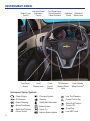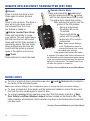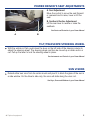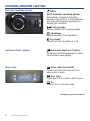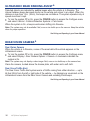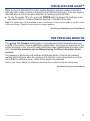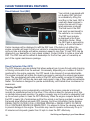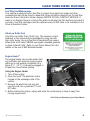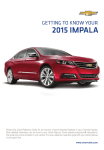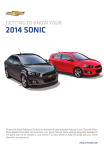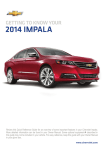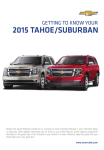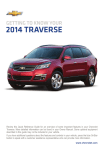Download Chevrolet 2014 Cruze Get To Know Manual
Transcript
Review this Quick Reference Guide for an overview of some important features in your Chevrolet Cruze. More detailed information can be found in your Owner Manual. Some optional equipmentF described in this guide may not be included in your vehicle. For easy reference, keep this guide with your Owner Manual in your glove box. www.chevrolet.com INSTRUMENT PANEL Exterior Lamp Control Instrument Panel Illumination Control Fuse Panel Access Hood Release Lever Turn Signal Lever/ Driver Information Center ControlsF Cruise Control Buttons Instrument Windshield Cluster Wipers Lever Tilt/Telescopic Steering Wheel Lever Audio Steering Wheel ControlsF Instrument Cluster Symbols Check Engine Charging System Oil Pressure Security Low Tire Pressure Cruise Control Set Safety Belt Reminder Brake System StabiliTrak/Traction Control Off Power Steering Airbag Readiness StabiliTrak/Traction Control Active 2 Lights On Antilock Brake System Glow Plug Low DEF Level Power Door Locks Button Climate Controls/ Driver’s Heated Seat ButtonF Infotainment System Climate Controls StabiliTrak Button Hazard Warning Flashers Button Climate Controls/ Passenger’s Heated Seat ButtonF Refer to your Owner Manual to learn about the information being relayed by the lights, gauges and indicators of the instrument cluster. See In Brief in your Owner Manual. F Optional equipment 3 REMOTE KEYLESS ENTRY TRANSMITTER (KEY FOB) Unlock Press to unlock the driver’s door. Press again to unlock all doors. Lock Press to lock all doors. The driver’s door will not lock when open if the Unlocked Door Anti Lock Out feature is turned on. Vehicle Locator/Panic Alarm Press and hold briefly to locate your vehicle. The turn signal lamps will flash and the horn will sound. Press and hold for three seconds to activate the alarm. The turn signal lamps will flash and the horn will sound until the button is pressed again or the ignition is turned on. Trunk Press and hold to unlock the trunk. Remote Vehicle StartF Press and release the Lock button and then press and hold the button until the turn signal lamps flash to start the engine from outside the vehicle. After entering the vehicle, turn the ignition to the ON position. • During a remote start, the engine will run for 10 minutes. • Press and hold the button until the parking lamps turn off to cancel a remote start. Note: Open Vehicle Settings in the Configuration menu to change the remote lock, unlock, and remote start settings. If the remote start heated seat option is selected, the heated seat button indicators do not illuminate and the temperature performance of the unoccupied heated seat may be reduced during the remote start. The heated seat turns off when the ignition is turned on. See Keys, Doors and Windows in your Owner Manual. DOOR LOCKS To lock or unlock all doors, press the power door the center of the instrument panel. Lock/ Unlock button located on Note: Open Vehicle Settings in the Configuration menu to change the lock and unlock settings. To open a locked door from inside, pull the inside door handle to unlock the door and then pull the door handle again to open the door. To prevent passengers from opening a rear door from the inside, press the Rear Door Safety Lock/Rear Window Lockout buttonF located on the driver’s door. The button indicator will illuminate. Some vehicles may have a mechanical lockout near the rear door latch. See Keys, Doors and Windows in your Owner Manual. 4 F Optional equipment POWER DRIVER’S SEAT ADJUSTMENTS A.Seat Adjustment Move the control to move the seat forward or rearward and to raise, lower or tilt the seat. B.Seatback Recline Adjustment Lift the rear lever to recline or raise the seatback. See Seats and Restraints in your Owner Manual. A B TILT/TELESCOPE STEERING WHEEL With the vehicle in Park, push down the lever on the left side of the steering column to adjust the steering wheel. The steering wheel can then be moved up or down and in or out. Pull up the lever to lock the steering wheel in place. See Instruments and Controls in your Owner Manual. SUN VISORS Detach either sun visor from its center mount and pivot it to block the glare of the sun in a side window. On the driver’s side only, the visor will slide along the visor rod. See Keys, Doors and Windows in your Owner Manual. F Optional equipment 5 EXTERIOR/INTERIOR LIGHTING Automatic Headlamp System Off/On AUTO Automatic Headlamp System Automatically activates the Daytime Running Lamps (DRLs) or the headlamps and other exterior lamps depending on outside light conditions. Parking Lamps Manual operation of the parking lamps. Headlamps Manual operation of the headlamps. Fog LampsF Press to turn the fog lamps on or off. Instrument Panel Lighting Instrument Brightness Controls Rotate and hold the thumbwheel to adjust the instrument panel lighting. Dome Lamp Dome Lamp Override/Off Press to turn the dome lamp off, even when a door is open. Door Open Dome lamp turns on when a door is open. On Press to turn on the dome lamp. See Lighting in your Owner Manual. 6 F Optional equipment CLIMATE CONTROLS Temperature Control Bi-level Mode Rear Window Defogger Floor Mode Recirculation Mode Defog Mode Air Conditioning Mode Vent Mode Fan Speed Control/Off Defrost Mode Recirculation Mode The Recirculation Mode can help to quickly cool the air inside the vehicle or prevent outside odors from entering the vehicle. It is not available while the Defog or Defrost Mode is selected. When the Recirculation Mode is used without air conditioning, the air humidity increases and the windows may fog. See Climate Controls in your Owner Manual. 7 INFOTAINMENT SYSTEM The infotainment system controls include the audio system buttons and touch screen. Refer to your Owner Manual for important safety information about using the infotainment system while driving. 1–6: Favorite preset stations Power/ Volume 8 Previous radio station, track or file Home screen Play/ Pause SRCE: Select the audio source F Optional equipment Next radio station, track or file CONFIG: Open the Settings menu CLOCK FAV: Pages of favorite radio stations INFO: Available song information Phone/ Mute TONE: Open the Tone menu AS: Autostore presets list MENU/SEL: BACK: Tune radio Eject Move disc back one stations/ Open and level in the select menus menus See Infotainment System in your Owner Manual. INFOTAINMENT SYSTEM Setting the Time 1. Press the CLOCK button. 2.Touch Set Time. 3. Touch the + (plus) or – (minus) screen button to increase or decrease the hours or minutes. 4. Press the BACK button to exit the menu. Storing Favorite Stations Radio stations from all bands (AM, FM or XMF) can be stored, in any order, on up to six pages of favorites. 1. Tune in the desired radio station. 2. Press the FAV button to display the page where the station is to be stored. 3. Press and hold one of the six preset buttons until a beep is heard. 4. Repeat the steps for each desired station. Autostore Stations Press and hold the AS button until a beep sounds to automatically store the 12 strongest AM or FM stations as autostore presets. Press the AS button to alternate between autostore station pages (AS displays on the radio). Portable Audio Devices An accessory power outlet, 3.5mm auxiliary input jack and a USB port are located in the center console. To optimize speaker volume, fully increase the volume level of the portable device. Route the device wire through the wire exit at the front of the console (A). An iPod®, iPhone®, MP3 Player, a USB flash drive or a USB mass storage device can be connected to the USB port. Chevrolet MyLink will read the device and build a list of voice commands. Search for music on-screen or by voice commands. A SiriusXM™ Satellite Radio (Subscription required) NEW – XM Travel Link includes fuel locations and prices, weather, and movies with theater locations. Additional subscription fee required. NEW – XM Tune Select finds your favorite artists or songs on all XM stations and alerts you. SiriusXM provides access to over 180 channels of commercial-free music, sports, talk, entertainment, comedy and weather using the radio controls or voice commands. See Infotainment System in your Owner Manual. F Optional equipment 9 AUDIO STEERING WHEEL CONTROLSF + – Volume Press + or – to adjust the volume. SRC Source Press to select an audio source. Next/Previous Rotate the thumbwheel up or down to go to the next or previous favorite radio station, CD track, or MP3 file. Push to Talk Press to answer an incoming call or to interact with the audio, Bluetooth, or OnStar® system. End Call/Mute Press to end or reject a call. Press to mute the vehicle speakers. See Instruments and Controls in your Owner Manual. BLUETOOTH® SYSTEM Before using a Bluetooth-enabled device in the vehicle, it must be paired with the in-vehicle Bluetooth system. Not all devices will support all functions. Bluetooth streaming audio is available with the MyLink system. For more information, visit www.gmtotalconnect.com. Pair a Phone 1. To use voice recognition, press the Push to Talk button; after the beep, say “Pair.” To use the screen buttons, press the CONFIG button and then touch Phone Settings > Pair Device. 2. Start the pairing process on the phone. Locate your vehicle name on the phone. 3. Enter the four-digit code that appears on the touch screen into the phone or, if a six-digit code appears on the phone, confirm it on the touch screen. 4. If your phone prompts you to accept the connection or phone book download, click “yes” and always allow. Streaming Audio With a paired phone connected via Bluetooth, select Bluetooth Audio on the home screen to stream music from the phone. Control music operation using the phone controls or audio controls. See Infotainment System in your Owner Manual. 10 CHEVROLET MYLINK MyLink uses a Bluetooth or USB connection to link a smartphone, cell phone, USB flash drive or portable audio player/iPod® to the touch screen infotainment display. MyLink enables streaming audio through a smartphone and hands-free voice control. Music also can be played from a USB flash drive. For assistance with Bluetooth pairing, application downloading and installation, mobile device compatibility, and operation of the MyLink system, contact Customer Assistance at 1-855-4-SUPPORT (855-478-7767) or visit www.chevrolet.com/mylink. Voice Recognition Control the music source and make phone calls hands-free (after pairing your Bluetoothenabled phone) using the enhanced voice recognition system. 1. Press the Push to Talk button on the steering wheel. 2. The radio will say “Please say a command,” followed by a beep. 3. After the beep, say what you want it to do. Phone (Using your paired phone): Example command: “Call Amanda” or “Dial 555-1212” Media Music Device Search (when connected to USB/AUX only): Example command: “Play artist [name]” or “Play song [name]’” Radio Control: Example command: “Tune FM 104.3” or “Tune XM Classic Vinyl” PANDORA® Internet Radio Listen to personalized radio stations based on favorite artists or genres. 1. Download the Pandora app to your smartphone. Restart the smartphone and sign in to Pandora. 2. Create a station on your phone to listen to a customized song list in the vehicle. 3. Touch the Pandora icon on the touch screen to access Pandora. A slight delay may occur when loading a song or changing a station. Stitcher SmartRadio™ Stream favorite podcasts, radio shows and news to your vehicle. 1. Download the Stitcher app to your smartphone. Restart the smartphone and sign in to Stitcher. 2. Select a category to listen to. 3. Touch the Pandora icon on the touch screen to access Pandora. Note: Pandora and Stitcher can be played using the Bluetooth connection. However, the Pandora and Stitcher screen icons and voice commands will be active only when connected to USB/AUX. See Infotainment System in your Owner Manual. F Optional equipment 11 CRUISE CONTROL Setting Cruise Control 1. Press the On/Off button. The Cruise Control symbol will illuminate in white in the instrument cluster. 2. When traveling at the desired speed, rotate the SET– thumbwheel down to set the speed. The Cruise Control symbol will illuminate in green in the instrument cluster. Adjusting Cruise Control RES+ Resume/Accelerate Rotate the thumbwheel up to resume a set speed. When the system is active, rotate the thumbwheel up to increase speed. SET– Set/Coast When the system is active, rotate the thumbwheel down to decrease speed. Cancel Press to cancel the cruise control but retain the set speed in memory. Pressing the brake pedal or clutch pedal (manual transmission only) also will cancel the cruise control. The cruise control set speed is erased when cruise control or the vehicle ignition is turned off. See Driving and Operating in your Owner Manual. WINDSHIELD WIPERS HI High Speed LOLow Speed INT Intermittent Rotate the band to adjust the delay between wipes. The wipers activate more often as the band is rotated upward. OFF Mist Single wipe. Washer Fluid Pull the lever toward you to spray washer fluid on the windshield. See Instruments and Controls in your Owner Manual. 12 DRIVER INFORMATION CENTERF The Driver Information Center (DIC) on the instrument cluster displays a variety of vehicle system information and warning messages. DIC Controls A.MENU Press to display the: • Trip/Fuel menu (TRIP). May include digital speedometer, fuel used, timer, navigationF, fuel range, average fuel economy, instantaneous fuel economy, average vehicle speed, and trip odometers. • Vehicle Information menu (OPTION). May include units, tire pressure, remaining oil life, battery voltage, fuel filter, and DEF fluid level. • ECO menu. May include best average fuel economy, ECO index, and economy trend. B. Rotate the switch to scroll through the items of each menu. C B A C.SET/CLR Press the button on the end of the lever to set a menu item or clear a message. Press and hold the button to reset a menu item. See Instruments and Controls in your Owner Manual. ENGINE OIL LIFE SYSTEM The Oil Life System calculates engine oil life based on vehicle use and displays Change Engine Oil Soon on the Driver Information Center when it’s necessary to change the engine oil and filter. The system should be reset to 100% only following an oil change. Resetting the Oil Life System 1. Press the MENU button to display the Vehicle Information menu. 2. Rotate the thumbwheel to view Remaining Oil Life. 3. Press the SET button until 100% is displayed. 4. Rotate the thumbwheel to select Yes and press the SET button. See Vehicle Care in your Owner Manual. F Optional equipment 13 VEHICLE PERSONALIZATION Some vehicle features can be customized by using the audio controls and menus. Personalization menus may include Climate and Air Quality, Comfort and Convenience, Collision/Detection Systems, Lighting, Power Door Locks, Remote Lock/ Unlock/Start, and Factory Settings. A C B Customizing Settings 1. Press the CONFIG button (A) to enter the Configure menu. 2. Touch Vehicle Settings, or turn the MENU knob (B) to highlight Vehicle Settings; press the knob to select it. 3. Touch the desired Settings menu, or turn the MENU knob to highlight the desired Settings menu; press the knob to select it. 4. Touch the desired menu item, or turn the MENU knob to highlight the desired menu item; press the knob to select it. 5. Touch the desired selection, or turn the MENU knob to highlight the desired selection; press the knob to select it. 6. Press the BACK button (C) to move back within a menu and to exit each menu. See Instruments and Controls in your Owner Manual. 14 AUTOMATIC TRANSMISSION Note: The transmission has a fuel-saving Neutral shift feature. It shifts into Neutral when the vehicle comes to a stop and the brake pedal is applied. It shifts back to Drive when the brake pedal is released. When stopped on a hill, the vehicle may roll very slightly before shifting into Drive. Driver Shift Control Driver Shift Control (DSC) allows the driver to shift gears manually. This feature can be used to drive the vehicle in a sportier manner or to downshift when driving on a downhill grade to provide engine braking. 1. Move the shift lever to the Manual (M) position. 2. Tap the shift lever forward (+) to upshift or rearward (–) to downshift. An M and the current gear will be displayed in the Driver Information Center. If vehicle speed is too high or too low for the requested gear, the shift will not occur. When coming to a stop, the transmission will downshift automatically. See Driving and Operating in your Owner Manual. STABILITRAK®/TRACTION CONTROL SYSTEMS The traction control system limits wheelspin and the StabiliTrak stability control system assists with directional control of the vehicle in difficult driving conditions. Both systems turn on automatically every time the vehicle is started. Turning Off Traction Control Traction control should be turned off if the vehicle is stuck and rocking the vehicle is required. Press the StabiliTrak/Traction Control button. The Traction Control Off light will illuminate in the instrument cluster. Press the button again to turn on the system. See Driving and Operating in your Owner Manual. 15 ULTRASONIC REAR PARKING ASSISTF Detected objects are indicated by audible beeps when the vehicle is in Reverse. The interval between beeps becomes shorter as the vehicle gets closer to an object. When the distance is less than 12 in. (30cm), the beeps are continuous. The system operates only at speeds less than 5 mph. To turn the system Off or On, press the CONFIG button to access the Configure menu and select Vehicle > Collision/Detection Systems > Park Assist. When the system is On, a beep sounds when shifting into Reverse. Note: The system may not be available if dirt, snow or ice builds up on the sensors. Keep the vehicle clean for proper operation. See Driving and Operating in your Owner Manual. REAR VISION CAMERAF Rear Vision Camera When the vehicle is in Reverse, a view of the area behind the vehicle appears on the infotainment screen. To turn the system Off or On, press the CONFIG button to access the Configure menu and select Display > Rear Camera Options > Camera. A checkmark indicates the system is On. Note: The system may not display a clear image if dirt, snow or ice builds up on the camera lens. Clean the camera, located above the license plate, with water and a soft cloth. Rear Cross Traffic Alert The Rear Cross Traffic Alert system warns of traffic coming from either direction — up to 66 feet (20m) from the left or right side of the vehicle — by displaying a visual alert on the infotainment screen from the Rear Vision Camera and sounding three beeps. See Driving and Operating in your Owner Manual. 16 F Optional equipment SIDE BLIND ZONE ALERTF While driving, the Side Blind Zone Alert system displays a warning symbol on the left or right side mirror when a vehicle is detected in that side blind zone area. If the turn signal is activated when a vehicle has been detected, the warning symbol will flash. To turn the system Off or On, press the CONFIG button to access the Configure menu and select Vehicle > Collision/Detection Systems > Side Blind Zone Alert. Note: The system may not be available in heavy rainstorms or if dirt or snow builds up on the corners of the rear bumper. Keep the vehicle clean for proper operation. See Driving and Operating in your Owner Manual. TIRE PRESSURE MONITOR The Low Tire Pressure warning light on the instrument cluster illuminates when one or more of the vehicle’s tires is significantly underinflated. The proper tire pressures for the vehicle are listed on the Tire and Loading Information label, located below the driver’s door latch. Current tire pressures can be displayed using the Driver Information Center controls. Tire pressure is affected by cold weather and distance driven. If the low tire pressure warning light illuminates when the vehicle is first started in cooler temperatures and then turns off as the vehicle is driven, check for the proper tire pressures. Refer to your Owner Manual for additional information about normal monthly tire maintenance. See Vehicle Care in your Owner Manual. F Optional equipment 17 CLEAN TURBO DIESEL FEATURES Diesel Exhaust Fluid (DEF) Your vehicle is equipped with a 4.8-gallon DEF tank that is accessible by lifting the load floor in the trunk. DEF is used with diesel engines to reduce the amount of regulated emissions produced. The fluid level in the DEF tank must be maintained for the vehicle to run correctly. The DEF level indicator is displayed in the Driver Information Center. When the DEF tank is approaching empty, a Driver Information Center message will be displayed to refill the DEF tank. If the tank is not refilled, the engine computer will begin to limit your vehicle to a maximum speed, starting at 65 mph, and over time and mileage will reduce maximum speed to less than 10 mph. DEF may be obtained at your dealership or many diesel retailers. Contact OnStar to locate a store with DEF. The DEF tank will be refilled at dealerships for the first two years of ownership as part of the regular maintenance package. Diesel Particulate Filter (DPF) The DPF features a porous material that allows exhaust gas to pass through while trapping or filtering solid matter from the exhaust. Occasionally, depending on a number of factors monitored by the engine computer, the DPF needs to be cleaned of accumulated solids. The engine computer will initiate the cleaning process by warming the exhaust gas temperature. The accumulated particulate matter in the DPF will be safely converted to harmless gases, and the DPF will then be clean and ready again to trap or filter additional particulate matter. This feature is designed to operate automatically, with limited driver involvement or awareness. Cleaning the DPF The DPF cleaning cycle is automatically controlled by the engine computer and should normally be maintenance-free for the driver. If the vehicle is used for numerous short trips or extended slow-speed operation, the engine computer may not be able to adequately heat up the exhaust system to clean the DPF effectively. When the engine computer detects that the DPF is nearly full of particulates and that the vehicle is not being operated in a manner that would allow effective automatic DPF cleaning, the Driver Information Center displays DIESEL PARTIC FILTER IS FULL CONTINUE DRIVING or DIESEL PARTIC FILTER IS FULL CONTINUED DRIVING IS MANDATORY. It is advised to follow the cleaning warning to prevent damage to the engine. The vehicle may need to operate continuously for up to 20 minutes and at speeds greater than 30 mph to clean the DPF effectively. 18 See Driving and Operating in your Owner Manual. CLEAN TURBO DIESEL FEATURES Fuel Filter and Maintenance Your vehicle is equipped with a fuel filter to protect the engine from water and other contaminants that can be found in diesel fuel. Water should be drained from the fuel filter when the Driver Information Center displays WATER IN FUEL CONTACT SERVICE. If water is not drained, there is a chance this water could enter the fuel injectors and result in corrosion. Fuel filter cartridges must be replaced every 30,000 miles or as indicated on the Driver Information Center. Ultra-Low Sulfur Fuel Use Ultra-Low Sulfur Fuel (ULSF) only. The emission control hardware in the vehicle may be damaged by using fuel with high sulfur levels. Use only fuel that is dispensed from pumps bearing the ULSF label. NEVER use regular unleaded gasoline in place of diesel ULSF. Refer to your Owner Manual for information on the use of B20 Biodiesel blends. Engine HeaterF The engine heater can provide easier starting and better fuel economy during engine warm-up in cold weather conditions (at or below 0° F, -18° C). It should be plugged in at least four hours before starting. Using the Engine Heater 1. Turn off the engine. 2. Open the hood. The electrical cord is located on the passenger side of the vehicle. 3. Remove the electrical cord cap and plug the cord into a grounded 110-volt AC outlet. 4. Before starting the engine, unplug and store the cord properly to keep it away from moving engine parts. See Driving and Operating in your Owner Manual. F Optional equipment 19 ROADSIDE ASSISTANCE 1-800-CHEV-USA TTY Users: 1-888-889-2438 (1-800-243-8872) As the owner of a new Chevrolet, you are automatically enrolled in the Chevrolet Roadside Assistance program for up to 5 years/100,000 miles, whichever comes first, at no expense to you. This value-added service is intended to provide you with peace of mind as you drive across town or travel the open road. Chevrolet’s Roadside Assistance toll-free number is staffed by a team of trained advisors who are available 24 hours a day, 365 days a year, to contact a service provider for light services (fuel delivery, jump-starts, flat tire and lock-outs) or make arrangements to tow your vehicle to the nearest Chevrolet dealer for any repairs. Roadside Assistance and OnStar® If you require roadside service and have a current OnStar subscription, press the OnStar button and the vehicle will send your current GPS location to an OnStar Advisor who will speak to you, assess your problem, contact Roadside Assistance and relay your exact location so you will get the help you need. MYCHEVROLET AND ONSTAR® MOBILE APPS The myChevrolet and OnStar RemoteLink mobile apps connect owners to a variety of vehicle information and services, such as a searchable Owner Manual, real-time fuel information and Roadside Assistance, as well as enabling users to perform Remote Keyless Entry transmitter commands, including locking and unlocking the doors and starting the vehicle. An active OnStar account is required to use the OnStar mobile app. Download the mobile apps from your iPhone® or Android™ device’s app store. To learn more about OnStar services, press the OnStar button, refer to your Owner Manual, call 1-888-466-7827 or visit OnStar.com. CHEVROLET OWNER CENTER The Chevrolet Owner Center, a complimentary service for Chevrolet owners, is a one-stop resource designed to enhance your Chevrolet ownership experience. Exclusive member benefits include online service reminders, vehicle maintenance tips, online owner manual, special privileges and more. Sign up today at my.chevrolet.com. We recommend always using ACDelco or genuine GM service parts. Certain restrictions, precautions and safety procedures apply to your vehicle. Please read your Owner Manual for complete instructions. All information contained herein is based on the latest information available at the time of printing and is subject to change without notice. Copyright 2013 General Motors. All rights reserved. 23145971 A !23145971! 20