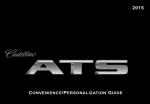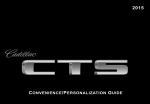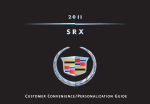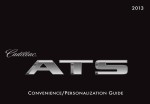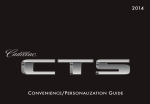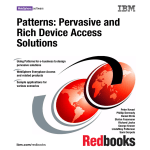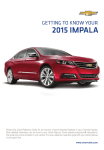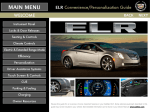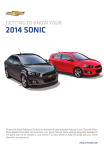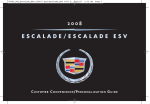Download Cadillac 2008 STS-V Automobile User Manual
Transcript
2015 C onvenience /P ersonalization G uide Review this guide for an overview of some important features in your Cadillac Escalade. Some optional equipment (denoted by ♦) described in this guide may not be included in your vehicle. More detailed information can be found in your Owner Manual. INSTRUMENT PANEL Instrument Panel Illumination Control/ Exterior Lamp Control Power Mirror Control/Door Lock Switch/ Window Buttons 4WD Control Head-Up Display Controls♦ Cruise Control/ Voice Recognition/ Heated Steering Wheel Buttons Windshield Wipers Lever Power Tilt/ Telescope Steering Wheel Control Instrument Cluster/Driver Information Center Audio Steering Wheel Controls/ 5-way Control 2 Power Assist Steps♦/Adjustable Pedals/Magnetic Ride Control Buttons Engine Start/ Stop Button CUE Touch Screen Heated/ Cooled Seat Buttons Glove Box/Parking Assist/Lane Departure Warning♦/ Traction Control and StabiliTrak Buttons Climate Controls Audio System Controls REMOTE KEYLESS ENTRY TRANSMITTER (KEY FOB) KEYLESS ACCESS SYSTEM The Keyless Access System enables operation of the doors, liftgate and ignition without removing the Remote Keyless Entry transmitter from your pocket or purse. The transmitter must be within 3 feet of the door being unlocked or the liftgate. Lock Press to lock all doors. Unlock Press to unlock the driver’s door. Press again to unlock all doors. Press and hold for 4 seconds to open all windows. Keyless Unlocking With the transmitter within range: Press the lock button on the driver’s door handle to unlock the driver’s door; press it again within 5 seconds to unlock all doors. Press the lock button on a passenger door handle to unlock all doors. Press the touch pad on the liftgate handle to open the power liftgate. A Liftglass Press twice to open the liftglass. Power Liftgate Press twice to open or close the power liftgate. Remote Start Use to start the engine from outside the vehicle. See Adaptive Remote Start on page 4. Keyless Locking With the ignition off, the transmitter out of the vehicle, and all doors closed: Press the lock button on any door handle to lock all doors immediately. If Passive Locking is turned on, all doors will lock automatically after a short delay once all doors are closed. Vehicle Locator/Panic Alarm Press and release to locate your vehicle. The turn signal lamps flash and the horn sounds. Press and hold for 3 seconds to activate the alarm. The turn signal lamps flash and the horn sounds for 30 seconds or until the button is pressed again. Door Key Press the button (A) on the side of the transmitter to pull the door key out of the transmitter. Use the key to lock/unlock the driver’s door if needed. Note: To change the door lock and unlock settings, go to Remote Lock, Unlock, Start in the Vehicle Settings menu. See Keys, Doors and Windows in your Owner Manual. Note: To change the Remote Keyless Entry settings, go to Remote Lock, Unlock, Start in the Vehicle Settings menu. See Keys, Doors and Windows in your Owner Manual. 3 PUSHBUTTON START ADAPTIVE REMOTE START Start With the vehicle in Park or Neutral, press the brake pedal and then press the ENGINE START/STOP button to start the engine. The green indicator on the button will illuminate. Starting the Vehicle 1. Press and release the Lock button on the Remote Keyless Entry transmitter. 2. Immediately press and hold the Remote Start button until the turn signal lamps flash (about 4 seconds). When the vehicle starts, the doors remain locked and the parking lamps will light and remain on while the engine is running. The engine will continue running for 10 minutes. Repeat these steps for a 10-minute time extension. Remote start can be extended only once. 3. Before driving, press the brake pedal and then press the ENGINE START/STOP button to turn on the ignition. Note: The Remote Keyless Entry transmitter must be in the vehicle to turn on the ignition. If the transmitter battery is weak, place the transmitter in the pocket in the center console storage compartment to enable the engine to start. Replace the transmitter battery as soon as possible. Canceling a Remote Start Press and hold the Remote Start button until the parking lamps turn off. Stop/Off Shift to Park and press the ENGINE START/STOP button to turn off the engine. Power will be available for 10 minutes to operate the audio system until the driver’s door is opened and to operate the windows and sunroof♦ until any door is opened. Heated/Cooled Seat Operation The heated/cooled seats will turn on during a remote start (if selected in the Vehicle Settings menu) when outside temperatures warrant. The seat button indicators do not illuminate during a remote start. Accessory With the engine off and the brake pedal NOT depressed, press the ENGINE START/STOP button to place the ignition system in the Accessory mode. The yellow indicator on the button will illuminate. Note: To change the heated/cooled seat settings, go to Remote Lock, Unlock, Start in the Vehicle Settings menu. See Keys, Doors and Windows in your Owner Manual. See Driving and Operating in your Owner Manual. 4 STEERING WHEEL CONTROLS Voice Recognition Cancel Press to cancel cruise control without erasing the set speed from memory. Push to Talk Press to interact with the OnStar, Bluetooth or CUE system. Wait for the beep before speaking. End Call/Mute Press to end/decline a call or mute the audio system. Cruise Control Adaptive Cruise Control♦ Follow Distance Gap Press repeatedly to set a following gap of Far, Medium, or Near. Adaptive Cruise Control (ACC) enhances traditional cruise control by maintaining a driver-selected following gap between your vehicle and a vehicle detected directly ahead. Once a speed is set using the Cruise Control buttons on the steering wheel, the vehicle will maintain the selected gap distance by braking or accelerating. When a slower vehicle is detected ahead, the Vehicle Ahead symbol is displayed and the vehicle brakes moderately to maintain the selected following gap. The ACC system may slow your vehicle to a stop behind the detected vehicle. When the ACC system is holding the vehicle at a stop, always be prepared to manually apply the brakes. If driver action is required to apply sufficient braking behind a detected vehicle, a visual alert flashes on the windshield and the Safety Alert Seat pulses. See Safety Alert Seat on page 14. See Instruments and Controls in your Owner Manual. On/Off On/Off (Adaptive Cruise Control♦) SET Set Speed With Cruise Control on, press the control bar down fully to set the cruise speed. RES Resume Speed With Cruise Control on, press the control bar up fully to resume the previous set speed. Note: Changing the gap settings automatically changes the alert timing sensitivity for the Forward Collision Alert system. + – Adjust Speed When active, press the control bar up (+) or down (–) lightly to increase or decrease the set speed by 1-mph increments; press up or down fully to increase or decrease the set speed to the next 5-mph interval on the speedometer. See Driving and Operating in your Owner Manual. Heated Steering Wheel On/Off ♦ Optional equipment 5 See Instruments and Controls in your Owner Manual. STEERING WHEEL CONTROLS INSTRUMENT CLUSTER 5-Way Control Moves left/right, up/down, and in. Left/Right Press to move between the display zones on the instrument cluster. Press the left to exit a center display menu. B A Up/Down Press the control bar up or down to scroll through a menu. A Performance configuration shown. Cluster Display Zones Use the 5-way control on the steering wheel to move between the different display zones (A) and scroll through the different menus in each cluster configuration. SEL Select Press to select a highlighted menu item. See Instruments and Controls in your Owner Manual. Cluster Configurations 1. Use the five-way control on the steering wheel to view the Settings page (B) in one of the display zones on the cluster. 2.Press SEL (Select) to enter the Settings menu. 3. Scroll down to highlight Display Layout; press SEL. 4. Scroll up or down to highlight one of four cluster configurations: Simple, Performance, Balanced, or Enhanced; press SEL. 5.Press to exit the menu. Audio Controls + – Volume Press the + or – to increase or decrease the volume. Next/Previous Press or to go to the next or previous favorite radio station or track. See your CUE Infotainment System Manual. See Instruments and Controls in your Owner Manual. 6 DRIVER INFORMATION CENTER HEAD-UP DISPLAY♦ The Driver Information Center (DIC) on the instrument cluster can be set to display a variety of vehicle information. The Head-Up Display (HUD) projects some operating information onto the windshield. The HUD controls are located on the left side of the instrument panel. DIC Menus Use the 5-way control on the steering wheel to view the menus: Info – display trip and fuel information Audio – browse music or change the audio source Phone – view active call and scroll through contacts Navigation – view active route or change prompts Settings – select display settings HUD Lift up or press down to adjust the position of the image on the windshield. It cannot be adjusted side-to-side. HUD INFO Press to select from four displays: Speed View, Audio/Phone View, Navigation View, and Performance View. +– Brightness Lift up or press down to brighten or dim the display. Hold down to turn off the display. Info Menu 1. Use the 5-way control on the steering wheel to display the Settings menu in one of the display zones. Press SEL to enter the Settings menu. 2.Scroll down to highlight Info Pages; press SEL. 3.Scroll up or down to move through the Info items. 4.Press SEL to select or deselect an item to display. ♦ Optional equipment See Instruments and Controls in your Owner Manual. See Instruments and Controls in your Owner Manual. 7 TOUCH SCREEN AND CONTROLS Applications: Touch the screen icon to access the desired application. Additional Pages: Touch to view additional pages of applications. VOLUME: Touch arrows or swipe finger on or above the chrome bar. Interaction Selector: Touch to display the favorites list. Power/Mute: Press and hold to turn CUE On/Off. Press to mute audio. Home Page Passenger’s Temperature Control Driver’s Temperature Control Climate Control Fan Speed OFF Climate Control Power Off Passenger’s Heated/ Cooled Seat Control Driver’s Heated/ Cooled Seat Control Recirculation Mode AUTO: Automatic Climate Control Operation Rear Window Defog Defrost Mode The controls use capacitive technology – simply touch the icon/text to access a feature or adjust a function. 8 See your CUE Infotainment System Manual. Storage Compartment with USB Port: Press and hold the bright bar to open/close. CUE SYSTEM MENUS CUE offers a variety of entertainment, communication and vehicle system options. Touch an application icon on the touch screen to access the following items. You can also use simple gestures on the CUE touch screen just as you would on a smartphone, such as tap, drag, pinch and spread, to interact with the CUE system. Audio • Voice Recognition • Radio Band • Seek Up/Down •Tune/Play •Media •Menu Navigation • Zoom Out • Zoom In •Overview •Destination • Map Menu • Seek Up/Down •Tune/Play Phone • Voice Recognition •Contacts •Recent •Keypad • Voice Mail •Phones 9 Climate • Driver/Vehicle Set Temperature • Passenger Set Temperature • Sync Driver and Passenger Temperature Settings • AC Mode • Auto Climate On/Off • Air Distribution Settings • Front Settings • Rear Settings • Fan Speed Settings • Time and Date •Language • Valet Mode •Radio •Vehicle •Bluetooth •Voice •Display • Rear Camera • Return to Factory Settings See your CUE Infotainment System Manual. CUE SYSTEM FEATURES Refer to your Owner Manual for important safety information about using the infotainment system while driving. CUE uses a Bluetooth or USB connection to link to a compatible device, such as a smartphone, cell phone, USB flash drive or portable audio player/iPod®. It offers a variety of entertainment options, including streaming audio from the Internet through a smartphone, and features enhanced hands-free voice control, music information and the ability to play music files from a USB flash drive or an SD media card. For assistance, call 1-855-4-CUE-NOW (1-855-428-3669) or visit www.cadillac.com/cue. Setting the Time 1.Touch Settings on the Home page. 2.Touch Time and Date. 3.Touch Set Time. 4.Touch + or – to adjust the hours, minutes, and AM or PM. 5.Touch < BACK to exit the menu. If the Auto Set feature is enabled, the time will be updated automatically as the system obtains time information from the cellular network. Portable Audio Devices Two USB ports, an SD media card slot, and an auxiliary audio input jack are located in the center console storage compartment. Two USB ports and an accessory power outlet also are located at the front of the center console. Connect an iPod®, iPhone®, MP3 player, a USB flash drive or a USB mass storage device to a USB port or insert an SD media card into the card slot. Touch Media until the connected device is shown. Search for music on-screen or by voice commands. Storing Favorites Radio stations from all bands (AM, FM or XM♦), media (song, artist, album and genre with device connected to a USB port), phone contacts and navigation destinations can be stored in any order. 1. Display or select the desired radio station, media favorite, navigation destination or contact. 2. Touch and drag up the Interaction Selector at the bottom of the screen to display the favorite screen buttons. 3. Touch and hold a favorite screen button until a beep is heard. 4. Repeat the steps to store another favorite item. PANDORA® Internet Radio Listen to radio stations based on favorite artists or genres. Requires an Internet-connected device with the Pandora app. 1. Download the Pandora app to your smartphone. Restart the smartphone and sign in to Pandora. 2. Create a station on your smartphone to listen to a customized song list in the vehicle. 3. Connect your smartphone/device to the system by Bluetooth or, for Apple devices, by a USB cable. 4. Touch the Pandora icon on the touch screen to access Pandora. A slight delay may occur when loading a song or changing a station. CD Player Touch Media until CD is displayed to play a disc. 10 See your CUE Infotainment System Manual. VOICE RECOGNITION BLUETOOTH ® SYSTEM Control the music source and navigation destination, and make phone calls hands-free (after pairing your Bluetooth-enabled phone), using the voice recognition system. 1. Press the Push to Talk button on the steering wheel. 2. The radio will say “Command please,” followed by a tone. 3. After the tone, say what you want it to do using natural speech. (Example: "Call Amanda" or "Tune FM 104.3.") Refer to your Owner Manual for important safety information about using the Bluetooth system while driving. Before using a Bluetooth-enabled device in the vehicle, it must be paired with the in-vehicle Bluetooth system. The pairing process is disabled when the vehicle is moving. Not all devices will support all functions. For more information, visit www.gmtotalconnect.com. Pair a Phone 1. To use voice recognition, press the Push to Talk button; after the tone, say “Pair Phone,” or Use the touch screen to select Phone > Pair Device. 2. Start the pairing process on the phone. Locate Cadillac CUE on the phone. 3. Enter the four-digit code that appears on the touch screen into the phone or, if a six-digit code appears on the phone, confirm it on the touch screen. 4. If your phone prompts you to accept the connection or phone book download, click “yes” and always allow. Handset Voice Recognition Handset Voice Recognition pass-thru allows access to the voice recognition commands on a compatible, paired cell phone; i.e. Siri or Voice Command. For more information, visit www.gmtotalconnect.com. To activate Handset Voice Recognition, press and hold the Push to Talk steering wheel button. See your CUE Infotainment System Manual. ONSTAR ® WITH 4G LTE If equipped with OnStar 4G LTE and Wi-Fi®, up to seven devices (smartphones, tablets and laptops) can be connected to highspeed Internet through the vehicle’s built-in Wi-Fi hotspot. To retrieve the SSID and password for the hotspot, press the OnStar Voice Command button on the rearview mirror, wait for the prompt, and then say “Wi-Fi settings.” The information will be displayed on the screen. For more information and assistance, press the blue OnStar button, call 1-888-466-7827 or go to onstar.com. Streaming Audio With a paired device connected via Bluetooth, touch Media until Bluetooth is displayed on the touch screen to stream audio from the device. Control operation using the device controls. For full control of the mobile device, it may be necessary to connect the device to a USB port. See your CUE Infotainment System Manual. ♦ Optional equipment See your CUE Infotainment System Manual. 11 VEHICLE PERSONALIZATION NAVIGATION Many vehicle features can be customized in the Vehicle Settings menu on the CUE touch screen. 1.Touch Settings on the Home page. 2.Touch Vehicle from the Settings menu. 3. Touch the desired menu item. 4. Touch the desired feature and setting. Settings are saved automatically. 5.Touch < Back to exit each menu. Enter a destination using the Single Line Destination feature. Approximate your desired destination and CUE’s auto-fill function will enter the necessary information. Using the Touch Screen 1.Touch Navigation on the Home page. 2.Touch Destination. 3. Type the address, intersection or road. 4.Touch Go. 5. Select the desired name from the generated list. 6.Touch Go. See Instruments and Controls in your Owner Manual. Using Voice Commands 1. Press the Push to Talk button. 2. Say “Destination Address” to enter a specific address. 3. Say the entire address consisting of the house number, street name, city and state. 12 See your CUE Infotainment System Manual. LIGHTING WINDSHIELD WIPERS Off/On Fast wipes AUTO Automatic Light Control Automatically activates the Daytime Running Lamps (DRLs) or the headlamps and other exterior lamps depending on outside light conditions, including the IntelliBeam® automatic high-beam system♦. Slow wipes INT Intermittent Rotate the band to adjust the delay between wipes. The wipers activate more often as the band is rotated upward. AUTO – Rainsense™ On/Off Parking Lamps Press to turn the Rainsense wipers on/off. Use the INT band to adjust the wiper cycling based on the amount of moisture on the windshield. Rotate the band upward to increase the moisture sensitivity setting and the wipers will cycle more frequently. Headlamps Instrument Panel Brightness Rotate the thumbwheel to adjust the instrument panel lighting. OFF Dome Lamps Mist OFF Press to turn off the dome lamps at all times, even when a door is open. Washer Fluid Push the paddle forward to wash the windshield. DOOR Press to have the dome lamps turn on automatically when a door is open. Rear OFF-INT-ON Slide the switch to activate the rear wiper. Rear Washer Fluid Press the button on the end of the lever. ON Press to turn on all dome lamps. ♦ Optional equipment See Instruments and Controls in your Owner Manual. See Lighting in your Owner Manual. 13 DRIVER ASSISTANCE SYSTEMS The driver assistance systems use advanced technologies to help avoid collisions by providing visual, audible and/or tactile (vibration) alerts under some imminent collision conditions. Forward Collision Alert♦ – The Vehicle Ahead indicator illuminates in green on the instrument cluster when a vehicle is detected and illuminates in yellow when following a vehicle ahead too closely. When approaching a vehicle directly ahead too rapidly, a visual alert flashes on the windshield and the driver’s seat pulses. See Safety Alert Seat. Press the Collision Alert button (or the button if equipped with Adaptive Cruise Control) on the steering wheel to set the alert sensitivity to Far, Medium, Near or Off. Lane Departure Warning♦ – When crossing a detected lane marking without using a turn signal, the Lane Departure Warning symbol flashes on the instrument cluster and the left or right side of the driver’s seat pulses. See Safety Alert Seat. To turn the system on or off, press the Lane Departure Warning button on the right side of the CUE touch screen. The button illuminates when the system is on. Safety Alert Seat♦ – The driver’s seat pulses, left side, right side, or simultaneously, to alert the driver of potential hazards. Audible notification may be selected instead of Safety Alert Seat pulsing notification. To change the alert setting, go to Settings > Vehicle > Collision/Detection Systems > Alert Type. Side Blind Zone Alert♦ – While driving, a warning symbol displays on the left or right side mirror when a vehicle is detected in that side blind spot area. The symbol flashes if a turn signal is activated when a vehicle has been detected. To turn the system on or off, go to Settings > Vehicle > Collision/Detection Systems > Side Blind Zone Alert. Lane Change Alert♦ – While driving, a warning symbol displays on the left or right side mirror when a vehicle is rapidly approaching that side blind zone area. The symbol flashes if a turn signal is activated when a vehicle has been detected. To turn the system on or off, go to Settings > Vehicle > Collision/Detection Systems > Side Blind Zone Alert. Front and Rear Automatic Braking♦ – Applies the brakes in potential collision situations to help reduce damage or help avoid collisions at lower speeds. Automatic Collision Preparation♦ – Prepares the brakes or applies the brakes if an emergency collision appears imminent or the driver does not react to previous alerts. Automatic Safety Belt Tightening♦ – While driving, the front safety belts automatically tighten during emergency braking or steering maneuvers, and release when driving conditions return to normal. See Driving and Operating in your Owner Manual. 14 REAR VISION CAMERA AUTOMATIC TRANSMISSION When the vehicle is in Reverse, the Rear Vision Camera displays a view of the area behind the vehicle on the CUE touch screen. Range Selection Mode Range Selection Mode allows the driver to select the range of gears for the current driving conditions. 1. Move the shift lever to the Manual (M) position. 2. Press the + (plus) or – (minus) button (A) on the shift lever to select a lower or higher gear. An M and the current gear will be displayed on the Driver Information Center. The transmission will be limited to the gear selected and lower gears. If vehicle speed is too high or too low B for the requested gear, the A shift will not occur. Rear Cross-Traffic Alert When the vehicle is in Reverse, the Rear CrossTraffic Alert system warns of traffic coming in either direction by displaying a visual alert on the CUE touch screen from the Rear Vision Camera, and the left or right side of the driver’s seat pulses. See Safety Alert Seat on page 14. To turn the Rear Vision Camera Guidelines, Rear Park Assist Symbols, or Rear Cross-Traffic Alert on or off, go to Settings > Rear Camera. Tow/Haul Mode The Tow/Haul Mode adjusts the transmission shifts to reduce shift cycling, such as when towing or hauling heavy loads or driving on steep grades. • To turn the system on or off, press the Tow/Haul Mode button (B) on the end of the shift lever. See Driving and Operating in your Owner Manual. FRONT AND REAR PARKING ASSIST During low-speed parking maneuvers, the system provides “distance-to-closest object” information in the Driver Information Center and a caution symbol on the Rear Vision Camera. When the vehicle should be stopped immediately to avoid a collision, a continuous audible tone sounds or the Safety Alert Seat pulses. See Safety Alert Seat on page 14. To turn the system on or off, press the Parking Assist button on the right side of the CUE touch screen. ♦ Optional equipment See Driving and Operating in your Owner Manual. See Driving and Operating in your Owner Manual. 15 STABILITRAK ® /TRACTION CONTROL SYSTEMS MAGNETIC RIDE CONTROL The Magnetic Ride Control monitors the suspension system and automatically adjusts to provide the best handling while providing a smooth ride. Press the Magnetic Ride Control button on the left side of the CUE touch screen to view the menu on the Driver Information Center. Use the 5-way Control on the steering wheel to select the Tour or Sport mode. The Traction Control system limits wheelspin and the StabiliTrak stability control system assists with directional control of the vehicle in difficult driving conditions. Both systems turn on automatically every time the vehicle is started. Turn off Traction Control if the vehicle is stuck and rocking the vehicle is required. Press the Traction Control/ StabiliTrak OFF button on the right side of the CUE touch screen to turn Traction Control off or back on. The Traction Control Off light will illuminate on the instrument cluster when the system is off. See Driving and Operating in your Owner Manual. TIRE PRESSURE MONITOR See Driving and Operating in your Owner Manual. The Low Tire Pressure warning light on the instrument cluster illuminates when one or more of the vehicle’s tires is significantly underinflated. Fill the tires to the proper tire pressures. The proper tire pressures for the vehicle are listed on the Tire and Loading Information label, located below the driver’s door latch. Current tire pressures can be viewed in the Driver Information Center. Tire pressure is affected by cold weather and distance driven. If the low tire pressure warning light illuminates when the vehicle is first started in cooler temperatures and then turns off as the vehicle is driven, check for the proper tire pressures. COOL BOX♦ The Cool Box in the center console provides cooled storage for beverages or other items. Press the Cool Box button on the right side of the front storage compartment to turn the Cool Box on or off. Refer to your Owner Manual for additional information about normal monthly tire maintenance. See Instruments and Controls in your Owner Manual. See Vehicle Care in your Owner Manual. 16 POWER LIFTGATE POWER ASSIST STEPS♦ Open/Close the Power Liftgate Press the Power Liftgate button on the RKE transmitter twice. Press the Power Liftgate knob on the A overhead console. Press the touchpad (A) on the liftgate handle to open the liftgate. Press the button (B) next to the liftgate latch to close the liftgate. The power assist steps lower automatically when a door is opened and retract after the doors are closed. To deploy the steps for cleaning and car washes, with the ignition on and the vehicle in Park or with the vehicle running and in Neutral, press the Power Assist Steps button on the left side of the CUE touch screen. Press the button again to retract the steps. To lock/disable the steps or to unlock/enable the steps, with the ignition on and the vehicle in Park or Neutral, press and hold the button for 4 seconds. B See Keys, Doors and Windows in your Owner Manual. Programming the Liftgate Height 1. Turn the Power Liftgate knob to the 3/4 mode position. 2. Open the liftgate. 3. Adjust the liftgate manually to the desired height. 4. To save the setting, press and hold the button next to the liftgate latch (B) for 3 seconds. The turn signals will flash when the setting is saved. SUNROOF♦ Open/Close the Sunroof Press the rear of the Sunroof Tilt switch to vent the sunroof. Fully press the rear of the Sunroof Slide switch to express-open the sunroof. Fully press the front of either Sunroof switch to express-close the sunroof. SLIDE SLIDE Hands-Free Operation To open or close the liftgate hands-free, kick your foot straight in and out under the center of the rear bumper. Do not swing your foot side-to-side. The RKE transmitter must be within 3 feet of the liftgate. ♦ Optional equipment TILT SLIDE TILT TILT See Keys, Doors and Windows in your Owner Manual. See Keys, Doors and Windows in your Owner Manual. 17 POWER FRONT SEATS Seat Adjustments A.Seat Cushion Adjustment Move the front horizontal control to move the seat A forward or rearward, or to tilt, raise or lower the seat. B.Seatback Adjustment Move the vertical control to recline or raise the s eatback. B C C.Lumbar Adjustment Move the rear control fore/aft to increase/decrease lumbar support or up/down to raise/lower the lumbar location. Set Memory Positions 1. With the vehicle in Park, adjust the power driver’s seat, power adjustable pedals, power outside mirrors, and power tilt/telescopic steering column to the desired positions. 2. Press and release the SET button and then press and hold button 1 on the driver’s door until a beep sounds. 3. Repeat the steps using button 2 for a second driver. Set Exit Position 1. Adjust the power driver’s seat, power adjustable pedals, and the power tilt/telescopic steering column to the desired positions. 2. Press and release the SET button and then press and hold the EXIT button on the driver’s door until a beep sounds. Additional Seat Adjustments (Platinum Model) D.Feature Select Control Press and release the control to display the seat adjustment features on the CUE screen. Press and hold to scroll through the adjustments. D F Recall Positions With the ignition on and the vehicle in Park, press and release button 1 or 2 or the button to recall the stored position. With the ignition off or when the vehicle is not in Park, press and hold button 1 or 2 or the button until the stored position is reached. Releasing the button before the stored position is reached stops the recall. E.4-Way Control Pad E Use the 4-way control pad to make adjustments up, down, forward, or rearward to the selected feature. Note: To change the memory recall and exit settings, go to Comfort and Convenience in the Vehicle Settings menu. F. Massage On/Off With the ignition on, press to recall the last massage type and intensity. See Seats and Restraints in your Owner Manual. 18 REAR SEATS Folding 2nd-Row Seats The 2nd-row seats fold and tumble to provide more cargo space and access to the 3rd-row seats. 1. Lower the head restraint, unbuckle the safety belt, make sure nothing is under or in front of the seat, and move the front seat forward enough to allow room for the folded seat. 2. Lift the lever on the lower outboard side of the 2nd-row seat. The seatback will fold forward. 3. Lift the lever again to tumble the seat forward. Power Folding 2nd-Row Seats♦ 1. Lower the head restraint, unbuckle the safety belt, make sure nothing is under or in front of the seat, and move the front seat forward enough to allow room for the folded seat. ♦ Optional equipment 2. Press the Seat Release button (A) on the panel behind the rear doors or the x2 x2 button (B) in the rear cargo area to fold the seat forward. Press either button again to tumble the seat forward. Unfolding 2nd-Row Seats 1. Pull down the seat until it latches to the floor. 2. Lift up the seatback until it locks in place. Power Folding/Unfolding 3rd-Row Seats 1. With the vehicle in Park, lower the head restraint, unbuckle the safety belt, and make sure nothing is on B the seat. 2. Press and hold the bottom of the Seat Release button (C) in the rear cargo area to fold the seat flat. 3. Press and hold the top of the button to raise the seatback. A C See Seats and Restraints in your Owner Manual. 19 OWNER PRIVILEGES™ ROADSIDE ASSISTANCE 1-800-224-1400 TTY Users: 1-888-889-2438 Roadside Assistance provides every Cadillac owner with the advantage of contacting a Cadillac advisor and, when appropriate, a Cadillac-trained dealer technician who can provide on-site services, including towing service, battery jump-starting, lock-out service, fuel delivery and flat tire assistance. Services are provided for up to 6 years/70,000 miles, whichever occurs first. Roadside Assistance and OnStar®: If you have a current OnStar subscription, press the OnStar button and the vehicle will send your current GPS location to an OnStar Advisor who will speak to you, assess your problem, contact Roadside Assistance and relay your exact location so you will get the help you need. CUSTOMER ASSISTANCE 1-800-458-8006 Should you need to ask a question, make a comment, or request additional information, Cadillac Customer Assistance is available anytime. MOBILE APPS The myCadillac mobile app connects owners to a variety of vehicle information and services, such as a searchable Owner Manual, real-time fuel information and Roadside Assistance. OnStar RemoteLink Key Fob Services include Remote Start, Remote Door Lock and Remote Horn and Lights (on equipped vehicles). Services are available for five years from date of vehicle delivery. To learn more about OnStar services, press the OnStar button, refer to your Owner Manual, call 1-888-466-7827 or visit onstar.com. Download the mobile apps from your compatible mobile device’s app store. CUE SUPPORT For information or assistance operating the CUE infotainment system, call 1-885-4-CUE-NOW (1-855-428-3669). CADILLAC ONLINE OWNER CENTER Visit my.cadillac.com for access to the Cadillac Owner Center, which features online owner manuals, maintenance information, service records, and more. We recommend always using ACDelco or genuine GM service parts. Certain restrictions, precautions and safety procedures apply to your vehicle. Please read your Owner Manual for complete instructions. All information contained herein is based on the latest information available at the time of printing and is subject to change without notice. Copyright 2014 by General Motors. All rights reserved. !23133495=A!