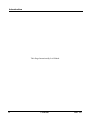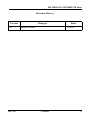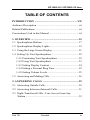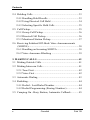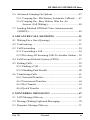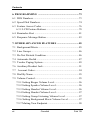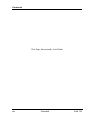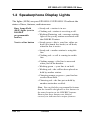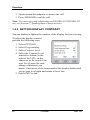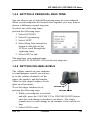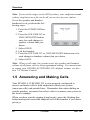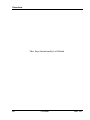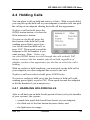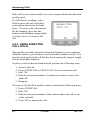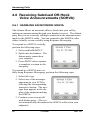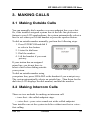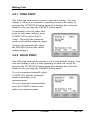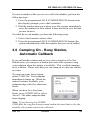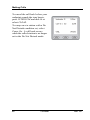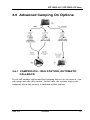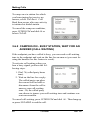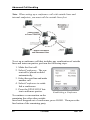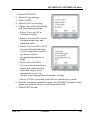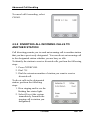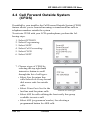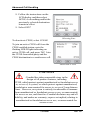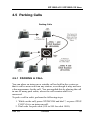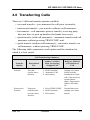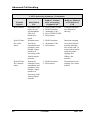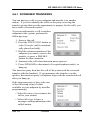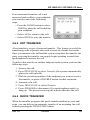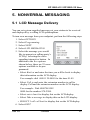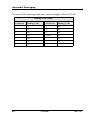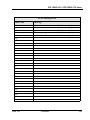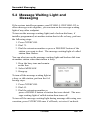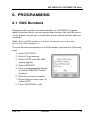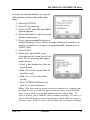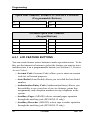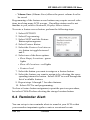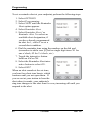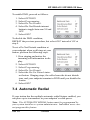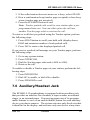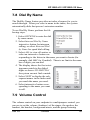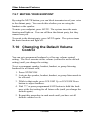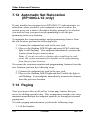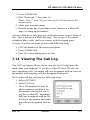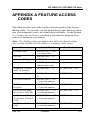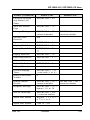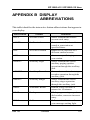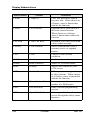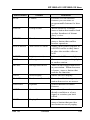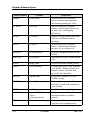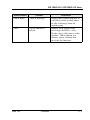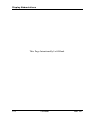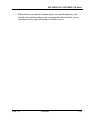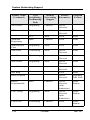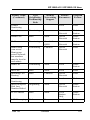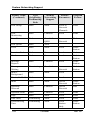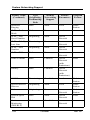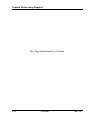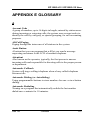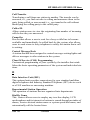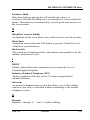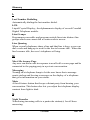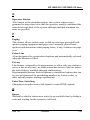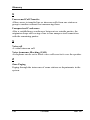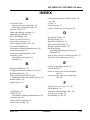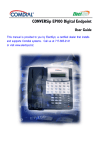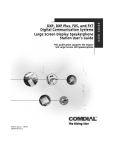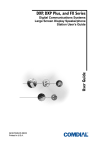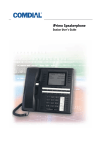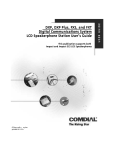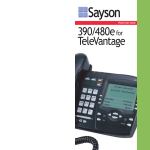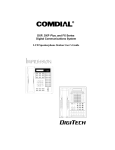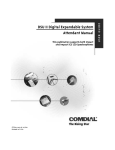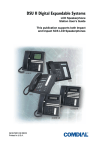Download Comdial CONVERSip EP100 User guide
Transcript
CONVERSip EP100G-L12 / EP100G-I12 Endpoint User Guide CONVERSip EP100G-L12 / EP100G-I12 Endpoint User Guide This manual supports the EP100G-L12 and EP100G-I12 models on MP5000 and FXII systems. Copyright © 2005 Comdial Corporation All rights reserved. Unauthorized use of this document is prohibited. Comdial Corporation 106 Cattlemen Road, Sarasota, FL 34232 (941) 554-5000 or (800) 266-3425 -NoticeComdial reserves the right to make any changes and improvements in the product described in this document at any time and without prior notice. CONVERSip, MP5000, FXII, EP100G-I12, and EP100G-L12 are trademarks of Comdial Corporation. All other product names are trademarks of their respective owners. February, 2005 GCA70-412 Feb ‘05 ii EP100G-L12 / EP100G-I12 User This equipment has been tested and found to comply with the limits for a Class B digital device, pursuant to Part 15 of the FCC Rules. These limits are designed to provide reasonable protection against harmful interference in a residential installation. This equipment generates, uses and can radiate radio frequency energy and, if not installed in accordance with the instructions, may cause harmful interference to radio communications. However, there is no guarantee that interference will not occur in a particular installation. If this equipment does cause interference to radio or television reception, which can be determined by turning the equipment off and on, the user is encouraged to try to correct the interference by one or more of the following measures: • Reorient or relocate the receiving antenna • Increase the separation between the equipment and receiver • Connect the equipment into an outlet on a circuit different from that to which the receiver is connected • Consult the dealer or an experienced radio/TV technician for help Feb ‘05 Comdial iii Introduction This Page Intentionally Left Blank iv Comdial Feb ‘05 EP100G-L12 / EP100G-I12 User Revision History Version 01 Feb ‘05 Changes Initial Release Date 2/24/05 Comdial v Introduction This Page Intentionally Left Blank vi Comdial Feb ‘05 EP100G-L12 / EP100G-I12 User Introduction This manual describes how to use the CONVERSip EP100 endpoint, models EP100G-L12 and EP100G-I12. This manual is intended to provide: • basic knowledge of the functions and features of the EP100G-L12/ I12 LCD user interface. • step-by-step procedures for processing calls and controlling individual extension settings. Audience Description This manual is intended for persons who use CONVERSip EP100G-L12/ I12 endpoints on a day-to-day basis. You should: • read this manual in normal reading sequence before first using the EP100G-L12/I12 User Interface. • refer to this manual as necessary while modifying your endpoint settings. Related Publications This manual refers you to related publications, when appropriate, for additional information. Conventions Used in this Manual Many of the procedures require you to enter settings or to choose from a list of variables. To signify when you are to act upon an item, parameter, button, etc. we italicize the name of the item being acted upon. For example, the following sentences instruct you to press a specific key on your keyboard. • Press Enter. • Press Esc. Feb ‘05 Comdial vii Introduction • Press Page Up or Page Down. • Press and hold the Shift and Ctrl keys simultaneously. In contrast, the following sentence instructs you to type in a required response; notice the word “Enter” when used in this way is not italicized because you are not pushing a specific key name. • Enter the value you want to use for this feature. Similarly, when you select a button or LCD menu option, we italicize the name of the button/menu item because you are required to take the action of choosing it, even though the item may not appear in italics on the endpoint or display. • Use the arrow keys to highlight Programming and press Enter. At other times in the manual, we discuss prompts that the system displays to you. In these cases, we enclose the exact wording of the prompt in quotation marks to signify that the system is, in essence, speaking to you. • The system prompts, “Enter your password now.” If the system is actually playing a recording aloud, we enclose the exact wording of the prompt in quotation marks and italics to signify that the system is in actually speaking to you. • The system says, “You have no more new messages.” Italics and quotes are also of course used in their normal contexts, that is, for emphasis and to identify what words are spoken. • This is called a hot transfer, that is, the system transfers the call without ringing the extension. There are times when this manual instructs you to enter a number from within a range of numbers. In this instance, we use the “~ “ character to indicate the range. For example, 05-01-1~3-001~100 tells you to enter: • 05 • 01 • a 1, 2, or 3, • a three-digit number that falls in the 001 to 100 range. viii Comdial Feb ‘05 EP100G-L12 / EP100G-I12 User TABLE OF CONTENTS INTRODUCTION ...............................................................VII Audience Description ............................................................ vii Related Publications .............................................................. vii Conventions Used in this Manual .......................................... vii 1. OVERVIEW.......................................................................15 1.1 Speakerphone Buttons ......................................................17 1.2 Speakerphone Display Lights ...........................................19 1.3 Using the Large Screen Display .......................................21 1.4 Setting Up Your Speakerphone.........................................22 1.4.1 Positioning Your Speakerphone ...............................22 1.4.2 Using Your Speakerphone ........................................23 1.4.3 Setting Display Contrast ...........................................24 1.4.4 Setting a Personal Ring Tone....................................25 1.4.5 Setting Volume Levels ..............................................25 1.5 Answering and Making Calls ...........................................26 2. ANSWERING CALLS .....................................................29 2.1 Answering Outside Calls ..................................................29 2.2 Answering Intercom (Internal) Calls ................................31 2.3 Night-Transferred Calls - Line Access From Any Station ..............................................................................32 Feb ‘05 Comdial ix Contents 2.4 Holding Calls ....................................................................33 2.4.1 Handling Hold Recalls..............................................33 2.4.2 Using Directed Call Hold .........................................34 2.4.3 Selecting Specific Held Calls ...................................35 2.5 Call Pickup........................................................................35 2.5.1 Group Call Pickup ....................................................36 2.5.2 Directed Call Pickup .................................................36 2.5.3 Monitored Station Pickup .........................................37 2.6 Receiving Subdued Off-Hook Voice Announcements (SOHVA)..........................................................................38 2.6.1 Handling an Incoming SOHVA ................................38 2.6.2 Voice Announce Blocking ........................................39 3. MAKING CALLS .............................................................41 3.1 Making Outside Calls .......................................................41 3.2 Making Intercom Calls .....................................................41 3.2.1 Tone First ..................................................................42 3.2.2 Voice First .................................................................42 3.3 Automatic Dialing ............................................................43 3.4 Redialing...........................................................................44 3.4.1 Redial - Last-Dialed Number....................................44 3.4.2 Redial Programming (Storing Numbers) ..................44 3.5 Camping On - Busy Station, Automatic Callback............45 x Comdial Feb ‘05 EP100G-L12 / EP100G-I12 User 3.6 Advanced Camping On Options.......................................47 3.6.1 Camping On - Idle Station, Automatic Callback ......47 3.6.2 Camping On - Busy Station, Wait For An Answer (Call Waiting)..............................................48 3.7 Sending Subdued Off-Hook Voice Announcements (SOHVA)..........................................................................49 4. ADVANCED CALL HANDLING ..................................51 4.1 Waiting For a Line (Queuing)...........................................51 4.2 Conferencing.....................................................................51 4.3 Call Forwarding .............................................................54 4.3.1 Forwarding a Call .....................................................54 4.3.2 Diverting All Incoming Calls To Another Station ....56 4.4 Call Forward Outside System (CFOS) .............................57 4.5 Parking Calls.....................................................................59 4.5.1 Parking a Call............................................................59 4.5.2 Handling Park Recalls ..............................................60 4.6 Transferring Calls .............................................................61 4.6.1 Screened Transfers....................................................63 4.6.2 Unscreened Transfers................................................64 4.6.3 Hot Transfer ..............................................................65 4.6.4 Quick Transfer ..........................................................65 5. NONVERBAL MESSAGING .........................................67 5.1 LCD Message Delivery ....................................................67 5.2 Message Waiting Light and Messaging ............................70 5.3 Response Message Delivery .............................................71 Feb ‘05 Comdial xi Contents 6. PROGRAMMING ............................................................73 6.1 DSS Numbers ...................................................................73 6.2 Speed Dial Numbers .........................................................74 6.3 Feature Access Codes .......................................................76 6.3.1 LCD Feature Buttons ................................................78 6.4 Reminder Alert .................................................................81 6.5 Response Message Button ................................................83 7. OTHER ADVANCED FEATURES ................................85 7.1 Background Music............................................................85 7.2 Line Groups ......................................................................86 7.3 Do Not Disturb Condition ................................................86 7.4 Automatic Redial ..............................................................87 7.5 Tracker Paging System .....................................................89 7.6 Auxiliary/Headset Jack.....................................................91 7.7 Account Codes.................................................................94 7.8 Dial By Name ...................................................................95 7.9 Volume Control.................................................................95 7.9.1 Setting Ringer Volume Level....................................96 7.9.2 Setting Speaker Volume Level..................................96 7.9.3 Setting Handset Volume Level..................................96 7.9.4 Setting Headset Volume Level..................................97 7.9.5 Setting Group Listening Volume Level ....................97 7.9.6 Setting Background Music Volume Level ................97 7.9.7 Muting Your Endpoint ..............................................98 xii Comdial Feb ‘05 EP100G-L12 / EP100G-I12 User 7.10 Changing the Default Volume Control ............................98 7.11 Programmed Button Display ...........................................99 7.11.1 Button Functions Display (Button Query) ..............99 7.11.2 Status Of Busy Lines and Stations (Busy DSS/BLF Button Inquiry) ........................................99 7.12 Automatic Set Relocation (EP100G-L12 only).............100 7.13 Paging ............................................................................100 7.14 Viewing The Call Log ...................................................101 APPENDIX A FEATURE ACCESS CODES ...................103 APPENDIX B DISPLAY ABBREVIATIONS .................107 APPENDIX C SPEAKERPHONE CHARACTERISTICS....................................................113 C.1 Full-Duplex Speakerphone Characteristics ....................113 C.2 Speakerphone User Guidelines.......................................114 APPENDIX D FEATURE NETWORKING SUPPORT ........................................................................117 APPENDIX E GLOSSARY ................................................127 INDEX ..................................................................................137 Feb ‘05 Comdial xiii Contents This Page Intentionally Left Blank xiv Comdial Feb ‘05 EP100G-L12 / EP100G-I12 User 1. OVERVIEW Congratulations and thank you for using a Comdial endpoint! Your EP100G-L12/EP100G-I12 Speakerphone is supported by a communication system with hundreds of built-in, standard features. This manual serves as a helpful guide for using these various functions. Note: The following illustration shows the default locations of the buttons. Your system installer may have programmed these buttons differently to suit your system. See your System Administrator if you have any questions handset interactive buttons 1-5 LCD interactive buttons 6-10 interactive buttons 11-13 speaker INTERCOM DSS/BLF buttons message shift TAP transfer/ conference speaker mute volume up microphone opening hold volume down Feb ‘05 Comdial 15 Overview Note: The EP100G-L12 and the EP100G-I12 are identical in appearance. To differentiate which model you have, turn the endpoint over to read the model number on the bottom of the endpoint (not the bottom of the pedestal). Your EP100G-L12/EP100G-I12 provides many versatile features for your use. Alphanumeric Display (Liquid Crystal Display LCD) • Displays time, day, date, and active call information. • Keeps you apprized of the status of your endpoint. • Provides programming prompts. Auxiliary Jack Provides an interface for a headset (both models), a tape recorder (EP100G-I12 only), an external ringer (EP100G-I12 only), or an external pager (EP100G-I12 only). Message-Waiting Light Indicates that a message awaits pick up. Microphone Opening Allows hands-free operation of EP100G-L12/ EP100G-I12 (speak clearly toward microphone opening). Speaker • Sounds distant party’s voice. • Sounds ringing and call-in-progress tones. 16 Comdial Feb ‘05 EP100G-L12 / EP100G-I12 User 1.1 Speakerphone Buttons Hold Button (HOLD) • Places a line or intercom call on hold. • Stores pauses in number sequences during programming. • If available, scrolls through LCD response messages. • If multiple held calls feature is available, scans or scrolls through calls placed on hold (when hold light is flashing). Interactive Buttons (located below alphanumeric display) • Provide quick and easy access to system features. Intercom Button (INTERCOM) • Selects an intercom line. Mute Button (MUTE) • Keeps the person on the line from hearing your conversation. • Provide straightforward button programming without dialing codes (the interactive buttons themselves, however, are not programmable). • Allows you to initiate many of the endpoint’s features. • Allows reply to a Subdued Off-Hook Voice Announcement (SOHVA). Direct Station Select/ Busy Lamp Field (DSS/BLF) Programmable Buttons • Allow you to store numbers for automatic dialing functions. • Allow you to store extension numbers for Direct Station Selection (DSS). • May be programmed as a feature button. • May be designated a line button by your system installer. Feb ‘05 Comdial 17 Overview Shift Button (SHIFT) Allows you to enter a second tier for storing and/or automatically dialing speed dial numbers. (That is, you can store two speed dial numbers at every programmable button location one in the regular tier and one in the second tier). You activate the shift function by pressing this button and turning the shift light on before storing or automatically dialing a speed dial number from the second tier. Speaker Button (SPEAKER) • Turns your speaker on or off. • Disconnects a call when you are on a hands free call. • Ends or cancels programming. Tap Button (TAP) • Recalls dial tone or generates a hookflash. • Retrieves held calls or last call placed on hold. • Places flash while programming speed dial number. Transfer/Conference Button (TRNS/ CONF) • Transfers calls. Volume Control (VOLUME UP or VOLUME DOWN) Regulates the volume of the ringer, speaker, handset, headset, background music, and group listening mode. 18 • Sets up conference calls. Comdial Feb ‘05 EP100G-L12 / EP100G-I12 User 1.2 Speakerphone Display Lights The lights (LEDs) on your EP100G-L12/EP100G-I12 indicate the status of lines, features, and intercoms. Busy Lamp Field (BLF) lights (next to DSS/BLF programmable button) • Steady red = station is in use. Next to a line button • Steady green = this is your line, either onhook (in a hands free mode) or off-hook, when the line is active. • Flashing red = station is receiving a call. • Winking/Fluttering red = message-waiting light set for you by station associated with that DSS/BLF button. • Steady red = another station is using this line. • Flashing red = a call is coming in on this line. • Flashing orange = this line is answered when you lift the handset. • Winking green = your line is on hold. • Winking red = the call has been placed on hold by another station. • Fluttering orange or green = your line has recalled from hold. • Fluttering red = the line put on hold by another station has recalled. Note: You can find the programmable buttons that the installer designates as line buttons in the same location as the DSS/BLF buttons. Ensure that these buttons are labeled correctly to indicate their unique features. Feb ‘05 Comdial 19 Overview Next to a fixed feature or programmable feature button • Steady red = the feature is on. MUTE Button On steady = called party cannot hear your conversation. INTERCOM Button • Steady green or red = you are using your intercom. • Steady off = the feature is off. Note: You can find the programmable buttons that the installer designates as feature buttons in the same location as the DSS/BLF buttons. Ensure that these buttons are labeled correctly to indicate their unique features. • Fluttering red = an LCD message is set on your endpoint for others to receive when calling. • Flashing orange = someone is calling your extension or a call is being transferred to you. HOLD Button Winking green = a line is on hold at your station (DXP, DXP Plus, FXS and FXT only). MESSAGEWAITING Button Winking red = message awaits pick up. SPEAKER Button • On steady (with the endpoint on hook and busy) = speakerphone mode • On steady (with endpoint on hook and idle) = background music is turned on. 20 Comdial Feb ‘05 EP100G-L12 / EP100G-I12 User 1.3 Using the Large Screen Display Your EP100G-L12/EP100G-I12 has a large screen display consisting of six lines of 24 possible character positions per line. This provides you with much more system information than can be presented on two-line displays. This large display allows you many programming options as well as quick and easy selection of the many features available on your EP100G-L12/EP100G-I12. Your Speakerphone has 13 interactive buttons for selecting or programming features. When your speakerphone is idle, the first line in your display shows the day, date and time while the sixth line displays the word OPTIONS. If your system is using the voice mail option, this is also indicated in the sixth line by the word VMAIL. If your voice mail has four messages for you, for example, the VMAIL display is replaced by 4MSG. Lines two through four are used on the idle display to indicate features that may be active (flashing), enabled or set. Feb ‘05 Comdial 21 Overview 1.4 Setting Up Your Speakerphone When your new EP100G-L12 or EP100G-I12 arrives, the system installer unpacks it and connects the line to a system jack. You may need to make a few initial adjustments so you can quickly begin making and answering calls with some of the most basic features. 1.4.1 POSITIONING YOUR SPEAKERPHONE You should adjust the position of the EP100G-L12/EP100G-I12 on your desk or table to suit your individual needs, and maximize the performance of the sound activated features. When using your EP100G-L12/EP100G-I12, the microphone and loudspeaker are farther from you than when you use a handset. Some positioning tips to consider include: • For the microphone to best detect your voice, speak within three feet of it and face the EP100G-L12/EP100G-I12. • Background noise may prevent the sound-activated switches from operating properly. Avoid placing the EP100G-L12/ EP100G-I12 where it will detect sounds from keyboards, printers, paging systems, or other equipment. • Place the endpoint on a hard surface and away from table edges. Do not place the endpoint in corners or enclosures. Do not let obstructions come between you and the microphone. • Your endpoint has an adjustable pedestal to allow you to select the most comfortable viewing angle. When you receive the endpoint, the pedestal is in its lowest position flush against the pedestal. 22 Comdial Feb ‘05 EP100G-L12 / EP100G-I12 User To adjust the pedestal, perform the following steps. 1. Grasp the rear of the pedestal base firmly with one hand and lift the rear portion of the endpoint upward with your other hand. 2. Lift the endpoint upward with one hand and raise the endpoint supporting arms upward with your other hand. (Notice there are three sets of notches under the endpoint corresponding to the three positions available.) 3. When the endpoint is at the desired height, select the closest pair of notches and insert the supporting arms in the notches. Press down slightly on the endpoint until you feel the supporting arms snap into place. Also remember, as with any piece of electronic equipment, your endpoint may be damaged by contact with liquids. Please try to place the endpoint in an area that is free from the danger of spills. 1.4.2 USING YOUR SPEAKERPHONE To manually place a call using your EP100G-L12/EP100G-I12, perform the following steps. 1. Press the INTERCOM or line button. 2. Dial the number. 3. When the party answers, speak toward the endpoint. To automatically dial a number using your EP100G-L12/EP100GI12, press the preprogrammed speed dial or DSS/BLF button. Speak toward the endpoint when your party answers. To answer a call with your EP100G-L12/EP100G-I12, perform the following steps. 1. Press the INTERCOM or line button with the flashing red or orange light. Feb ‘05 Comdial 23 Overview 2. Speak toward the endpoint to answer the call. 3. Press SPEAKER to end the call. Note: For more tips and information on EP100G-L12/EP100G-I12 use, see Section C, Speakerphone Characteristics. 1.4.3 SETTING DISPLAY CONTRAST You can darken or lighten the contrast of the display for best viewing. To adjust the display contrast, perform the following steps. 1. 2. 3. 4. Select OPTIONS. Select Programming. Select Contrast Level. Select the Contrast Level interactive button (to the right of the LCD, on the same row as the words Contract Level) once for each change of darkness you desire. Each press of the button makes the display darker until you go past level eight and return to level one. 5. Select EXIT to end. 24 Comdial Feb ‘05 EP100G-L12 / EP100G-I12 User 1.4.4 SETTING A PERSONAL RING TONE You can choose one of eight different ring tones for your endpoint. When several endpoints are located close together, you may want to choose a different personal ring tone. To select one of the ring tones, perform the following steps. 1. 2. 3. 4. Select OPTIONS. Select Programming. Select NEXT. Select Ring Tone interactive button (to the right of the LCD) to scroll through the eight ring tones. 5. Select EXIT to end. The next time your endpoint rings, your EP100G-L12/EP100G-I12 uses the new ring tone. 1.4.5 SETTING VOLUME LEVELS The volume control on your endpoint is a multipurpose control you can use to set the volume (loudness) of the ringer, the speaker, and the handset. There are four ringer loudness levels (plus an off position). To set the ringer loudness level, perform the following steps. volume up volume down 1. While your endpoint is on-hook and idle, press the VOLUME UP or VOLUME DOWN button once for each change in loudness you desire. The ringer sounds once for each change as an example of the current setting. 2. Select SAVE to end. Feb ‘05 Comdial 25 Overview Note: If you set the ringer to the OFF position, your endpoint sounds a short ring burst once for each call you receive at your station. To set the speaker and handset loudness levels, perform the following steps. 1. Press the INTERCOM button. 2. Press the VOLUME UP or VOLUME DOWN button once for each change in speaker volume that you desire. 3. Select SAVE. 4. Lift the handset. 5. Press the VOLUME UP or VOLUME DOWN button once for each change in handset volume that you desire. 6. Select SAVE. Note: When a call ends, the system resets the speaker and handset volume of all future calls to the programmed setting. For instructions in setting your EP100G-L12/EP100G-I12’s default volume, see Section 7.9, Volume Control. 1.5 Answering and Making Calls Your EP100G-L12/EP100G-I12 is now properly configured to answer and make calls to both endpoints within your system (intercom calls) and outside lines. Remember that when dialing an outside number, you must first select a line to connect your system to the local exchange. When you hear outside ringing (long bursts), press the flashing line button and speak toward the endpoint (or lift the handset if you desire privacy). 26 Comdial Feb ‘05 EP100G-L12 / EP100G-I12 User When you hear intercom ringing (two short bursts), press INTERCOM and speak toward the endpoint (or lift the handset if you desire privacy). To dial an outside number manually, perform the following steps. 1. Press INTERCOM. 2. Dial 9 or press another line button to select a line (see Section 7.2, Line Groups). 3. Listen for dial tone. 4. Dial the number. 5. Lift the handset if you desire privacy To dial an intercom number manually, perform the following steps. 1. Press INTERCOM. 2. Dial the extension number (called endpoint rings or tone is heard). 3. Speak toward endpoint (or lift the handset if you desire privacy). Feb ‘05 Comdial 27 Overview This Page Intentionally Left Blank 28 Comdial Feb ‘05 EP100G-L12 / EP100G-I12 User 2. ANSWERING CALLS 2.1 Answering Outside Calls When an outside call rings at your station, the LCD screen displays the system line number of the incoming call (e.g., L123) and any caller ID information that your ringing line is programmed to receive. In addition to simply lifting the handset, your other options for answering the call are displayed above the interactive buttons. When you hear outside ringing (two long bursts) and observe an orange flashing light, perform the following steps. 1. For speakerphone, press the flashing line button or select Answer and speak toward the endpoint. 2. For privacy, lift the handset. 3. Select Do Not Disturb if you Outside Call on Line 339 do not wish to answer the call at this time. (Selecting Do Not Disturb stops your endpoint from ringing but continues to send a ringing tone to the caller.) The associated BLF continues to flash until the caller disconnects. When you hear outside ringing (two long bursts) and observe a red flashing light, perform the following steps. 1. Press the flashing line button or select Answer. 2. Speak toward the endpoint or lift the handset if you want privacy. 3. Select Do Not Disturb if you do not wish to answer the call at this time. Note: For more information on setting Do Not Disturb at your station, see Section 7.3, Do Not Disturb Condition. Feb ‘05 Comdial 29 Answering Calls After you have answered an outside call at your station, your LCD displays Hold, Transfer, Conference, Group Listen, and Record. • Select Hold to place the call on hold at your station, or • Select Transfer to initiate a transfer to another station, then dial the station number, announce the call or hang up to complete the transfer, or • Select Conference to initiate a conference call. Selecting Hold, Transfer, or • Select Group Listen to Conference activate the speaker while using the handset or headset, so a group can listen to the conversation but not interact with the calling party. • Select Record to record the call (if VMAIL is installed). 30 Comdial Feb ‘05 EP100G-L12 / EP100G-I12 User 2.2 Answering Intercom (Internal) Calls An intercom call is one that is made from one system endpoint to another. Your station receives intercom calls in one of two ways depending upon system programming. • In a voice-first setting, a short tone is followed by the caller’s voice heard on the speaker. • With a tone-first setting, the endpoint rings in a distinctive pattern and you must take action to answer the call. As with an outside call, your LCD screen displays the line number of the incoming call (e.g., L123 ) and any caller ID information that the ringing line is programmed to receive. When you hear an intercom tone followed by the caller’s voice, speak toward the endpoint to answer, or lift the handset if you want privacy. When you hear intercom ringing (two short bursts), perform the following steps. 1. Press Intercom or select Answer. 2. Speak toward the endpoint or lift the handset if you want privacy. 3. Select Do Not Disturb if you do not wish to answer the call at this time. Note: For more information on setting Do Not Disturb at your station, see Section 7.3, Do Not Disturb Condition. Feb ‘05 Comdial 31 Answering Calls 2.3 Night-Transferred Calls - Line Access From Any Station The system attendant can transfer incoming calls to a particular station or stations for off-hour ringing. If your endpoint rings, press line button with flashing light and lift the handset to talk. When you hear loud ringing anywhere in the system, perform the following steps. 1. Lift the handset. 2. Press Intercom. 3. Choose a ringing zone. Dial 65 through 68 to select ringing zone (1-4), or dial 69 to answer for any zone. 32 Comdial Feb ‘05 EP100G-L12 / EP100G-I12 User 2.4 Holding Calls You can place a call on hold and retrieve it later. With a regular hold, you can pick up the held call at your endpoint or another user can pick the call up at an endpoint sharing the held call line appearance. To place a call on hold, press the HOLD station button, or select the Hold interactive button. To retrieve a held call, press the line button of the held call (with winking green light), press Intercom for an intercom held call, or press TAP. Then speak toward the endpoint or lift the handset if you want privacy. Note: Unless you use your HOLD button to scroll through the calls on hold, TAP always retrieves the last number placed on hold, regardless of whether you have line appearance for the line on which the call is holding. With an exclusive hold condition, you must pick up the held call at your endpoint; no other endpoint has access to the call. To place a call on exclusive hold, press HOLD twice. To retrieve exclusive hold, press the line button of held call (with winking green light), or press TAP. Then speak toward the endpoint or lift the handset if you want privacy. 2.4.1 HANDLING HOLD RECALLS After a call has been on hold for the period of time (set by the installer of your system), the system: • sounds four quick hold recall tone bursts at your endpoint, • the flash rate of the line button becomes faster, and • the light turns to orange. Feb ‘05 Comdial 33 Answering Calls If the call is on exclusive hold, it reverts to manual hold after the hold recall period. If a held line is recalling, select Hold to place the call on hold at your station and restart the hold timer. To retrieve the call instead, lift the handset, press the line button (with flashing orange light) or select Answer to retrieve the call. 2.4.2 USING DIRECTED CALL HOLD A Recalling Held Line The installer can add a directed station hold feature to your endpoint. With this feature, you can place a call on hold at another station. You can also pick up the held call that has been waiting the longest length of time at another endpoint. To place a call on directed station hold, perform the following steps. 1. 2. 3. 4. Answer the call. Press INTERCOM or TRNS/CONF if it is an intercom call. Dial *90. Dial the extension number of station you want to receive the held call. 5. Hang up. To retrieve a held call at another station, perform the following steps. 1. Press INTERCOM. 2. Dial *90. 3. Dial the extension number of the station where the call is currently on hold. 4. Press TAP to answer the call. 34 Comdial Feb ‘05 EP100G-L12 / EP100G-I12 User 2.4.3 SELECTING SPECIFIC HELD CALLS Often, you may have more than one call on hold at your station. You know you can retrieve the last call placed on hold simply by pressing TAP; however, if you do not have line appearance for a line on which another call is holding, the system provides a way for you to access that call before servicing the last call you placed on hold. Scan Calls on Hold To scan your held calls and retrieve a specific one, repeatedly press HOLD to scan the held call list. Then press TAP to retrieve a call. 2.5 Call Pickup The EP100G-L12/EP100G-I12 offers three distinct methods to answer incoming calls that are ringing at other stations: • group call pickup, • directed call pickup, and • monitored station pickup. Feb ‘05 Comdial 35 Answering Calls 2.5.1 GROUP CALL PICKUP The installer often arranges several endpoints together in a user group. If your endpoint is so arranged, you can answer calls that are ringing at other stations within your particular group. To answer a call that is ringing within your group, press INTERCOM and dial #4. Then speak toward the endpoint or lift the handset if you want privacy. 2.5.2 DIRECTED CALL PICKUP You can answer a call that is ringing at any endpoint in the system if you know the ringing endpoint’s extension number. To do so, perform the following steps. 1. Press INTERCOM. 2. Dial *4. 3. Dial the extension number of the ringing endpoint. 36 Comdial Feb ‘05 EP100G-L12 / EP100G-I12 User 4. Speak toward the endpoint or lift the handset if you want prvacy. 2.5.3 MONITORED STATION PICKUP Your endpoint may have the personal intercom number of another endpoint appearing at a programmable button location. You can use the light associated with this button to monitor the status of that endpoint, and you can press the button to make a call to that endpoint if you wish. The associated light is known as the Busy Lamp Field (BLF) light, and the button is known as the Direct Station Select (DSS) button. If the installer arranged for your endpoint to have the station monitoring feature, the BLF light shows activity status at the monitored endpoint. To monitor another endpoint, observe the BLF light indications next to the DSS/BLF button. • Off = Station is idle. • Flashing (if enabled) = Station has an incoming call. • On = Station is busy. Note: If you do not have the station monitoring feature, the BLF light shows: Off = idle, On = busy. To call an idle monitored station or to answer one that is ringing, note the BLF light condition. Then press the assigned DSS/BLF button. Speak toward the endpoint, or lift the handset if you want privacy. Note: If you place this call on hold or if you transfer it to another endpoint, the BLF light flashes a hold signal. You can retrieve the call by pressing TAP. Feb ‘05 Comdial 37 Answering Calls 2.6 Receiving Subdued Off-Hook Voice Announcements (SOHVA) 2.6.1 HANDLING AN INCOMING SOHVA This feature allows an intercom caller to break into your call by making an announcement through your handset receiver. The distant party that you are currently talking to cannot hear the announcement made by the SOHVA caller. You can respond to the SOHVA caller either verbally, or non-verbally using Response Messaging. To respond to a SOHVA verbally, perform the following steps. 1. Select and hold REPLY. 2. Speak into the handset. The distant party cannot hear your response. 3. Press REPLY after response is complete to return to distant party. To respond to a SOHVA non verbally using Response Messaging, perform the following steps. 1. Select Message. 2. Select one of the messages appearing in your LCD by selecting the corresponding interactive button. The message then appears in the display of the endpoint making the SOHVA. 3. Continue your current call with distant party. (The system automatically disconnects the SOHVA caller from your endpoint). 38 Comdial Feb ‘05 EP100G-L12 / EP100G-I12 User To respond to a SOHVA by blocking, select BLOCK when you hear SOHVA tone. The system then disconnects the SOHVA call. See Section 2.6.2, Voice Announce Blocking for more information. Note: A station that is currently active in speakerphone mode or has Voice Announce Block set CANNOT receive a SOHVA. 2.6.2 VOICE ANNOUNCE BLOCKING If your system installer makes this feature available, you can prevent voice announcements from sounding over your endpoint speaker if you wish. This feature also blocks Subdued Off-Hook Voice Announcements (SOHVA) and therefore refuses any attempted SOHVAs. To block (unblock) all voiceannounced calls, perform the following steps. 1. Select OPTIONS. 2. Select Programming. 3. Select Voice Announce Block. 4. Select ON to block voice announcements, or OFF to unblock them. Feb ‘05 Comdial 39 Answering Calls 5. Select EXIT to end. Caller ID (Automatic Number Identification) When installed by system programming, the Caller ID feature allows you to view incoming call numbers before you answer them. Incoming call numbers flash in the left half of the LCD. If the name of the calling party is available it displays in the second half on the right side of the LCD. If you answer the call, the number appears steady in the left half of the LCD. The system also stores numbers that ring on your line but receive no answer. The system indicates that it has stored ring-no answer numbers by flashing the programmed Caller-ID (CID) light on your endpoint. If you press the CID button you can view the stored numbers one at a time. If you press the programmed SAVED NUMBER REDIAL button, the system dials the displayed number. If the call has been returned by someone else, select the T key to reveal who returned the call. Everyone sharing your line can scroll through the stored numbers and choose which calls to return. To scroll through ring-no answer numbers stored on your system (when the CID light is flashing), perform the following steps. 1. Select the CID button on your endpoint. Your LCD displays the calling number, date, and time the call came in. The most recent call appears first in the list. 2. Select the CID button each time you wish to display the next most recent ring-no answer call to your line. 3. To dial one of the numbers in the redial queue, select the SAVED NUMBER REDIAL button. The system automatically dials the number. Depending on your system programming, when a call is returned it might remain in the ring-no answer queue, or the system might delete it from the ring-no answer queue. Your system administrator can tell you how the feature is programmed. If the system is programmed to leave a returned number in the redial queue, the display shows an S next to numbers that have been returned. To determine who viewed the number and returned the call, dial *. 40 Comdial Feb ‘05 EP100G-L12 / EP100G-I12 User 3. MAKING CALLS 3.1 Making Outside Calls You can manually dial a number over any endpoint line you select. Or, if the installer assigned a prime line or the idle line preference feature to your LCD speakerphone, the system automatically selects a line for use when you lift the handset or press the speaker button. To dial an outside number manually, perform the following steps. 1. Press INTERCOM and dial 9 or select a line button. 2. Listen for dial tone. 3. Dial the number. 4. Lift the handset if you want privacy. If your station has an assigned prime line, you do not have to select a line before dialing outside your system. Outside Dialing Display To dial an outside number using your prime line, press SPEAKER or the handset if you want privacy. The system automatically selects an outside line. Then listen for the dial tone (LCD displays the dial number) and dial the number. 3.2 Making Intercom Calls There are two methods for making an intercom call: • tone-first—the called endpoint rings. • voice-first—your voice sounds out at the called endpoint. Your installer can set the system to deliver either tone-first or voicefirst calling. Feb ‘05 Comdial 41 Making Calls 3.2.1 TONE FIRST The following instructions assume a tone-first setting. You can change a call to voice announce signaling for that call simply by pressing the INTERCOM button again after dialing the extension number or by pressing the DSS/BLF button again. To manually cause the other endpoint to ring (tone calling), press INTERCOM or select Dial by Name. Then dial the extension number (the called endpoint rings). To tone call automatically, press the DSS/BLF button (the called endpoint rings). 3.2.2 VOICE FIRST The following instructions assume a voice-first default setting. Any user can change a call to a tone signaling for that call simply by pressing the INTERCOM button again after dialing the extension number or by pressing the DSS/BLF button again. To voice announce manually, press INTERCOM, dial the extension number, and make your announcement. To voice announce automatically, press the DSS/BLF button, and make your announcement. 42 Comdial Feb ‘05 EP100G-L12 / EP100G-I12 User 3.3 Automatic Dialing This feature provides one- or two-button speed dialing using programmable buttons at which you have previously stored numbers. Two levels of number storage are available at each storage location, and you can use one or both levels as needed. Also, since you usually store a line choice as part of a speed dial number, line selection is automatic with speed dialing. There are two types of speed dial numbers: • numbers that you store for your own use (personal speed dial numbers), and • numbers that the system attendant stores for everyone’s use (system speed dial numbers). To use a programmed speed dial, press the programmed speed dial button, or press SHIFT and programmed speed dial button. To use a personal speed dial number, while on hook, dial the speed dial number on the dial pad (0 to 9). To speed dial a system speed dial number, while on hook dial * and system speed dial number. Speed Dial Options DSS/BLF Buttons: Press button of desired endpoint to dial directly. Keypad: Dial desired number for personal speed dial OR Dial * and number for system speed dial. Feb ‘05 Comdial 43 Making Calls Note: If you are already on a line, you must press SHIFT before dialing the personal or system speed dial numbers that are stored at the dial pad. Also, if a speed dials a preselected line that is in use, the speed dial does not engage. Note: On some systems, due to programming action, the available system speed dial codes are *100 -*299 and *100 -*599. 3.4 Redialing For instruction on using your system’s Automatic Redial feature, see Section 7.4, Automatic Redial. 3.4.1 REDIAL - LAST-DIALED NUMBER To redial the last-dialed number, perform the following steps. 1. Press SPEAKER or hang up the handset to disconnect the current ringing or busy tone. 2. Dial #. 3. Listen for a ringing or busy tone over the endpoint speaker. 3.4.2 REDIAL PROGRAMMING (STORING NUMBERS) To permanently store a number you have just dialed, choose one of these methods: • While the number is still ringing, select MORE, then select Save, or, • Press an unused programmable button location. 44 Comdial Feb ‘05 EP100G-L12 / EP100G-I12 User To store a number while you are on a call (if available), perform the following steps. 1. Press the programmed SAVE NUMBER REDIAL button twice (the display prompts you to dial a number). 2. Dial the number that you wish to save (the system immediately saves the number for later redial; it does not dial it over the line you are on now). To redial the saved number, perform the following steps. 1. Press a line button to select a line. 2. Press the programmed SAVE NUMBER REDIAL button (the system automatically dials the number that you saved earlier). 3.5 Camping On - Busy Station, Automatic Callback If you call another station and receive a busy signal or a Do Not Disturb tone, you can press a button that causes the system to ring your endpoint when the station is available. This is called camping on at a station. Please note that you can camp on to only one station at a time. To camp on at any busy station, select CAMP On. Your endpoint immediately hangs up. When the station becomes available, your endpoint rings with five short tone bursts. When you hear five short tone bursts, press INTERCOM or select Answer. The other endpoint then starts ringing. Note: If you do not press INTERCOM after the ring back tones sound within the time limit set by the installer, the system cancels the call back. Feb ‘05 Comdial 45 Making Calls To cancel the call back before your endpoint sounds the tone bursts, press INTERCOM and dial #6 or select CLEAR. To camp on at a station with a Do Not Disturb condition set, select Camp-On. A call back occurs when the called station is no longer set in the Do Not Disturb mode. 46 Comdial Feb ‘05 EP100G-L12 / EP100G-I12 User 3.6 Advanced Camping On Options 3.6.1 CAMPING ON - IDLE STATION, AUTOMATIC CALLBACK If you call another station and hear ringing but receive no answer, you can camp onto the idle station. In this case, the system rings your endpoint when any activity is initiated at that station. Feb ‘05 Comdial 47 Making Calls To camp on at a station for which you hear ringing but receive no answer, select Call Back. Call Back then occurs after any activity is initiated at dialed station. To cancel the camp-on condition, press INTERCOM and dial #6 or select CLEAR. 3.6.2 CAMPING ON - BUSY STATION, WAIT FOR AN ANSWER (CALL WAITING) If the endpoint you have called is busy, you can send a call-waiting tone to the endpoint and wait on the line for an answer (you must be using the handset for this feature to work). To activate call waiting when you hear a busy signal, perform the following steps. 1. Dial *6 (called party hears tone). 2. Wait on the line for a reply. The called party can place the current call on hold or disconnect from the call to answer your call-waiting tone. Or, the called party can choose to ignore your call-waiting tone and continue current conversation. To cancel call waiting, press INTERCOM and dial #6. Then hang up or press SPEAKER to end the call. 48 Comdial Feb ‘05 EP100G-L12 / EP100G-I12 User To answer a call-waiting tone if you receive one while on a call, perform the following steps. 1. Hear the short tone burst in your receiver. 2. Place the current call on hold, or complete the call and hang up (waiting call then rings at your endpoint). 3. Lift the handset to answer the call. 3.7 Sending Subdued Off-Hook Voice Announcements (SOHVA) You can make a private voice announcement to another station that is off-hook and busy on a call if the installer has arranged the system to provide this feature. Make a SOHVA announcement using the SOHVA button as follows: 1. Make an intercom call and hear the busy tone. If the called station is on an outside line, ring-back tone is heard, but SOHVA is still available. 2. Select SOHVA and hear several quick tone bursts. 3. Make your announcement. 4. Wait on the line for a reply (either verbal or an LCD reply). If your station returns to idle, the called party has blocked your SOHVA. Note: If the called station is currently in speakerphone mode, or if the SOHVA privileges have been denied by system programming, interactive button selection for SOHVA is not available. Feb ‘05 Comdial 49 Making Calls This Page Intentionally Left Blank 50 Comdial Feb ‘05 EP100G-L12 / EP100G-I12 User 4. ADVANCED CALL HANDLING 4.1 Waiting For a Line (Queuing) If all the lines in a line group are busy, you can place your endpoint in a queue to await an idle line. To queue for a line group, perform the following steps. 1. Press INTERCOM. 2. Dial the line group access code (see Line Group Access code table on page 78 for your systems codes). 3. When you hear the busy tone, dial *6. If you have line appearance for a particular line and wish to queue for it, perform the following steps. 1. 2. 3. 4. Observe the busy status light (LED). Press INTERCOM. Dial *6. Press the line button. When line group is free, your endpoint sounds several short tone bursts. When you hear this, lift the handset, hear the dial tone, and place the call. To cancel line queuing or line group queuing, press INTERCOM and dial #6. 4.2 Conferencing When your endpoint is joined together with several other endpoints on the same call, the effect is called conferencing. You can make conference calls that involve up to five parties, including you as the originating party, in any combination of outside lines and intercom parties. Feb ‘05 Comdial 51 Advanced Call Handling Note: When setting up a conference call with outside lines and internal endpoints, you must call the outside lines first. To set up a conference call that includes any combination of outside lines and intercom parties, perform the following steps. 1. Make the first call. 2. Select Conference. The current call is placed on hold automatically. 3. Select the next line and make another call. 4. Select Conference to establish a conference. 5. Press the TRNS/CONF button to add more parties. Establishing a Conference To continue a conversation on the remaining line after other outside lines have dropped out of conference, press HOLD. Then press the line button of the remaining party. 52 Comdial Feb ‘05 EP100G-L12 / EP100G-I12 User To retrieve a line from hold and bring that party back into the conference, perform the following steps. 1. Press TRNS/CONF. 2. Press a line button. 3. Press TRNS/CONF. If you are involved in a conference call with two outside lines, you can drop out of this established conference call and leave the outside lines in the conference with each other. This is known as an unsupervised conference call. To drop out of a conference call you initiated involving outside lines (creating an unsupervised conference), dial #. The lines remain lighted and in use until one or both outside parties disconnect; when only one party drops out of an unsupervised conference, the other party remains on hold until they hang up or until the line is answered. To rejoin an unsupervised conference between two outside lines, press TAP. To drop a party out of a conference call, select Drop Party. Then select the party you wish to drop by pressing the interactive button beside the appropriate line. Feb ‘05 Comdial 53 Advanced Call Handling 4.3 Call Forwarding Call Forwarding Options 4.3.1 FORWARDING A CALL You can forward the calls that normally ring at your endpoint to another endpoint. To remind you that your calls are being forwarded, your endpoint sounds a short ring burst each time the system forwards a call. You can forward calls that ring at your endpoint but receive no answer; this feature is valuable if you are frequently away from your desk for short periods of time and find it inconvenient to permanently forward your calls every time you leave. To forward your calls, perform the following steps. 54 Comdial Feb ‘05 EP100G-L12 / EP100G-I12 User 1. 2. 3. 4. 5. Select OPTIONS. Select Programming. Select NEXT. Select Call Forwarding. Choose one of the following call forwarding options: • Select Forward All to forward all calls • Select Forward Personal to forward prime line and intercom calls. Selecting Call Forwarding • Select Forward RNA All to forward all calls that ring at your station but receive no answer after a programmed number of rings. • Select Forward RNA Personal to forward your prime line and intercom calls that ring at your Call Forwarding Options List station but receive no answer after a programmed number of rings. • Select CFOS to forward your calls to outside the system. 6. Dial the extension number or press the DSS/BLF button of endpoint you want to receive your forwarded calls. 7. Select EXIT to end. Feb ‘05 Comdial 55 Advanced Call Handling To cancel call forwarding, select CLEAR. 4.3.2 DIVERTING ALL INCOMING CALLS TO ANOTHER STATION Call diverting permits you to send an incoming call to another station that you have previously designated. You can divert an incoming call to the designated station whether you are busy or idle. To identify the station to receive diverted calls, perform the following steps. 1. Press INTERCOM. 2. Dial *55. 3. Dial the extension number of station you want to receive diverted call. To divert calls to the designated station, perform the following steps. 1. Hear ringing and/or see the flashing line status light. 2. Select Divert (the system immediately forwards the ringing call to station you designated). 56 Comdial Feb ‘05 EP100G-L12 / EP100G-I12 User 4.4 Call Forward Outside System (CFOS) If enabled by your installer, the Call Forward Outside System (CFOS) feature allows you to forward incoming or transferred line calls to telephone numbers outside the system To activate CFOS with your LCD speakerphone, perform the following steps. 1. 2. 3. 4. 5. 6. Select OPTIONS. Select Programming. Select NEXT. Select Call Forwarding. Select CFOS. Select NEXT. Selecting CFOS 7. Choose a type of CFOS by selecting the top right-hand interactive button to scroll through the list of call types. • Select Line for prime line calls.Select Line Group for and dial access code for outside calls. • Select Prime/Last Line for the last line used for prime calls. Choose CFOS Type • Select ARS for calls utilizing the least costly line group available to route a call. • Select ARS (programmed number) for selecting a programmed button for ARS calls. Feb ‘05 Comdial 57 Advanced Call Handling 8. Follow the instructions on the LCD display and then select DONE, or do nothing and let the previously selected destination remain in effect. 9. Select EXIT. Selecting Line To deactivate CFOS, select CLEAR. To join an active CFOS call from the CFOS-enabled station, note the flashing HOLD light indicating an active CFOS call, and press TAP. Join the CFOS-forwarded party and the CFOS destination in a conference call. Deactivate CFOS CAUTION Comdial has taken reasonable steps in the design of all product features, including CFOS, which protect against unauthorized or fraudulent access to, or use of, a system, or which protect against unauthorized, fraudulent or unaccounted-for access to, or use of, long distance lines. However, no system is entirely invulnerable or immune from unauthorized or fraudulent access or use, or unaccountedfor access or use, and therefore Comdial disclaims any and all liability, and makes no warranty, express or implied, relating to unauthorized or fraudulent access or use, or unaccounted-for access or use. 58 Comdial Feb ‘05 EP100G-L12 / EP100G-I12 User 4.5 Parking Calls Parking Calls 4.5.1 PARKING A CALL You can place an intercom or outside call on hold in the system so that it can be answered from any station, even though it may not have a line appearance for the call. You accomplish this by placing the call in one of many park orbits, where the call remains until it is answered. To park a call in orbit, perform the following steps. 1. While on the call, press INTERCOM and dial *, or press TRNS/ CONF if it is an intercom call. 2. Dial code for park orbit (910 to 999 for orbit 1099). Feb ‘05 Comdial 59 Advanced Call Handling 3. Remember the code for later use or make it known to those who need to know it in order to retrieve the call. To park a call using a programmed PARK button, while on the call, press PARK. The system then places the call in a preselected park orbit and lights the PARK light. To retrieve a call that was placed on hold in the system (parked), perform the following steps. 1. Press INTERCOM. 2. Dial #. 3. Dial the code for the orbit (910 to 999 for orbit 1099), or press the programmed PARK button. 4.5.2 HANDLING PARK RECALLS When a parked call times out of the system, it returns to your endpoint in the form of a park recall (you hear four short tone bursts at 12-second intervals). To answer a park recall, select Answer. The system then connects the call to your station. To place a park recall on hold at your station, select Hold. After the call remains on hold for a period of time, the system rings the call back to your endpoint as a hold recall. To re-park a park recall and restart the park timer, answer/retrieve call. Then select Park (the system places the call back in its original park orbit where it remains until it is answered or recalls again). 60 Comdial A Park Recall Feb ‘05 EP100G-L12 / EP100G-I12 User 4.6 Transferring Calls There are 5 different transfer options available: • screened transfer—you announce the call prior to transfer, • unscreened transfer—you transfer without a call announce, • hot transfer—call announce prior to transfer, receiving party does not have to pick up handset (for hands-free users), • quick transfer (with call announce)—automatic transfer and call announce without pressing TRNS/CONF, and • quick transfer (without call announce)—automatic transfer, no call announce, without pressing TRNS/CONF. The following table summarizes each option and the situation for which it is best suited. Call Transferring Summary Transfer Option Sender’s Actions After Answering Original Call Best Suited For Screened Transfer Normal transfers that require introduction. 1. 2. 3. 4. Unscreened Transfer Expected transfers that need no introduction. 1. Press TRNS/CONF 2. Dial Extension 3. Disconnect Feb ‘05 Press TRNS/CONF Dial Extension Announce Call Disconnect Comdial Delivery Method of Transferred Call Normal intercom ringing (two short bursts) and the introduction of the call; if answered in speakerphone mode, ringing also follows the transfer. Normal intercom ringing (two short bursts). 61 Advanced Call Handling Call Transferring Summary (Continued) Sender’s Actions After Answering Original Call Delivery Method of Transferred Call Transfer Option Best Suited For Hot Transfer Personnel who must receive speakerphone calls in a hands-free mode. 1. 2. 3. 4. 5. Quick Transfer (with intro) Normal transfers from attendants and operators who handle a large number of incoming calls which require transfer. 1. Dial Extension 2. Announce Call 3. Disconnect Intercom ringing (two short bursts) and the introduction of the call; if answered in speakerphone mode, ringing also follows the transfer. Quick Transfer (without intro) Expected transfers from attendants and operators who handle a large number of incoming calls which require transfer. 1. Dial Extension 2. Disconnect Normal intercom ringing (two short bursts) 62 Press TRNS/CONF Dial Extension Announce Call Press TRNS/CONF Disconnect Comdial Transfer introduction followed directly Feb ‘05 EP100G-L12 / EP100G-I12 User 4.6.1 SCREENED TRANSFERS You can answer a call at your endpoint and transfer it to another station. If you first identify the caller to the party receiving the transfer (giving that user the opportunity to prepare for the call), you have made a screened transfer. To screen and transfer a call to another endpoint in the system, perform the following steps. 1. Answer the call. 2. Press the TRNS/CONF button or select Transfer (call is automatically placed on hold). 3. Dial the extension number of the endpoint you want to receive the transfer, or press a DSS/BLF button for that extension. 4. Announce the call when intercom party answers. 5. Press SPEAKER to disconnect (if in speakerphone mode), or hang up. The intercom party then has the call (if they answered the screened transfer with the handset). If you announce the transfer over the speaker, the intercom party’s telephone rings with the transferred call after you hang up. If the intercom party is busy, take one of the following steps (if made available at your endpoint by installer programming). • Select Reconnect to reconnect the call to your station. • Select Message to leave a message-waiting indication at the called station. Feb ‘05 Comdial 63 Advanced Call Handling • Select Callback to camp-on at the called station. • Select Voicemail to connect the caller to the busy party’s Voicemail. If the intercom party does not answer their endpoint when ringing, take one of the following steps. 1. Select RECONNECT to reconnect the call to your station. 2. Select MESSAGE to leave a message-waiting indication at the station. 3. Select CALLBACK to leave a message-waiting indication at the station. 4.6.2 UNSCREENED TRANSFERS You can answer a call at your LCD speakerphone and transfer it to another telephone. If you transfer the call without first announcing it, you have made an unscreened transfer. To transfer an unscreened call to another system endpoint, perform the following steps. 1. Answer the call. 2. Press TRNS/CONF or select Transfer (call is automatically placed on hold). 3. Dial the extension number of the endpoint you want to receive the transfer, or press a DSS/BLF button for that extension. 4. Press SPEAKER to disconnect (if in speakerphone mode), or hang up. The transfer then rings at the called endpoint. Note: Unscreened transfers ring at busy endpoints and wait to be answered. 64 Comdial Feb ‘05 EP100G-L12 / EP100G-I12 User If an unscreened transfer call is not answered and recalls to your endpoint, you can take one of the following steps: • Press the HOLD button or select HOLD to place the call on hold at your endpoint. • Select ANS to return to the call. • Select SEND to retry the transfer. 4.6.3 HOT TRANSFER A hot transfer is a type of screened transfer. This feature is useful for transferring calls to people who need to work in a hands-free mode. Once you announce the call and the system completes the transfer, the party receiving the transfer can simply begin speaking toward their speakerphone to answer the call. To make a hot transfer to another endpoint in the system, perform the following steps. 1. Answer the call. 2. Press TRNS/CONF or select Transfer (the system automatically places the call on hold). 3. Dial the extension number of the endpoint you want to receive the transfer, or press a DSS/BLF button for that extension. 4. Announce the call. 5. Press TRNS/CONF or select Transfer. 6. Press SPEAKER to disconnect (if in speakerphone mode) or hang up. The person receiving the transfer then has the call. 4.6.4 QUICK TRANSFER When the installer programs the quick transfer method on your endpoint, you can deliver an automatic transfer of an incoming line call without pressing the TRNS/CONF button. Feb ‘05 Comdial 65 Advanced Call Handling To do a quick screened transfer, perform the following steps. 1. 2. 3. 4. Answer the call. Dial the intercom number for transfer location. When party at transfer location answers, announce the call. Hang up, select RELEASE, or press the SPEAKER button. To do a quick unscreened transfer, perform the following steps. 1. Answer the call. 2. Dial the intercom number for transfer location. 3. Hang up, select RELEASE, or press the SPEAKER button. 66 Comdial Feb ‘05 EP100G-L12 / EP100G-I12 User 5. NONVERBAL MESSAGING 5.1 LCD Message Delivery You can set system-supplied messages at your station to be received and displayed by a calling LCD speakerphone. To turn on a message from your endpoint, perform the following steps 1. 2. 3. 4. 5. Select OPTIONS. Select Programming. Select NEXT. Select LCD MESSAGING. Select the message you would like to appear in a calling party’s LCD by selecting the corresponding interactive button. In addition to the five options shown below, there are 25 more options available to be programmed. • Select Back at and enter the time you will be back to display this information on the LCD display. For example: dial #00 01 29 0405 for the time 01:45. • Select Call to and enter the extension number to call to display Call and the extension number on the LCD display. For example: Dial #0907081502 0000 for the number 978-2200. • Select out to lunch to display this on the LCD display. • Select Take a message to display this on the LCD display. • SELECT I will call back to display this on the LCD display. 6. Select EXIT. Feb ‘05 Comdial 67 Nonverbal Messaging To turn off the message and your intercom light, select CLEAR. Dialing Code Table 68 Character Dialing Code Character Dialing C ode 1 01 8 08 2 02 9 09 3 03 0 00 4 04 space 12 5 05 - 15 6 06 : 29 7 07 Comdial Feb ‘05 EP100G-L12 / EP100G-I12 User LCD Message List Dial Code 01 02 03 04 05 06 07 08 09 10 11 12 13 14 15 16 17 18 19 20 21 22 23 24 25 26 27 28 29 30 Feb ‘05 Message Back at Call Ask them to hold Take a message I will call back Comdial (default message 1) (default message 2) (default message 3) (default message 4) (default message 5) 69 Nonverbal Messaging 5.2 Message Waiting Light and Messaging If the system installer programs your EP100G-L12/EP100G-I12 to allow message-wait originate, you can turn on the message-waiting light of any other endpoint. To turn on the message-waiting light (and a broken dial tone, if installer programmed) at another station that is idle or busy, perform the following steps. 1. Press INTERCOM. 2. Dial *3. 3. Dial the extension number or press a DSS/BLF button of the station you want to alert. The message-waiting light of called station then flashes. You can also turn on the message-waiting light and broken dial tone at another station when that station is busy. 1. Hear the busy tone and remain on the line. 2. Select MESSAGE. 3. Hang up. To turn off the message waiting light at a busy or idle station, perform the following steps. 1. Press INTERCOM. 2. Dial #3. 3. Dial the extension number or press a DSS/BLF button of station that was alerted. The message-waiting light of called station then turns off. To turn off the message-waiting light during message-delivering conversation, press INTERCOM once if off-hook, or twice if on-hook. 70 Comdial Feb ‘05 EP100G-L12 / EP100G-I12 User To receive a message at an alerted station, perform the following steps. 1. Observe the flashing message waiting light and the LCD message indicating who called for you. 2. Select CALL to dial the messaging station automatically. 3. Select CLEAR to clear the message from your station. Receiving a Message 5.3 Response Message Delivery By programming one or more RESPONSE MESSAGE buttons on your LCD speakerphone, you can respond with a variety of messages to many calling situations. A scrolling RESPONSE MESSAGE button allows you to select from several different messages which have been programmed by the system attendant. A fixed RESPONSE MESSAGE button sends the same message you previously selected each time you press it. (See Section 6.5, Response Message Button for instructions on programming a dedicated RESPONSE MESSAGE button.) To send an LCD message when you call and receive busy signal or no answer, perform the following steps. 1. While still on the call, press the appropriate RESPONSE MESSAGE button to send a preselected message to the other endpoint, 2. If a scrolling Response Messaging was programmed, continue to press the RESPONSE MESSAGE button and dial # when your display shows the message you wish to send. Feb ‘05 Comdial 71 Nonverbal Messaging To send an LCD message to a caller who has initiated a SOHVA or intercom call from another LCD endpoint, perform the following steps. 1. Hear the SOHVA tone or voice announcement in your handset or headset. 2. Press the appropriate fixed RESPONSE MESSAGE button to send a preselected message to the calling endpoint. 3. If a scrolling Response Messaging was programmed, continue to press the RESPONSE MESSAGE button and dial # when your display shows the message you wish to send. 72 Comdial Feb ‘05 EP100G-L12 / EP100G-I12 User 6. PROGRAMMING 6.1 DSS Numbers Storing another station extension number at a DSS/BLF programmable location allows you to monitor that station, dial with the press of one button, or pick up or hold calls at that station quickly and conveniently. Note: Storing DSS numbers at button locations overwrites any previously-stored numbers. To store an intercom number as a DSS number, perform the following steps. 1. Select OPTIONS. 2. Select Programming. 3. Select NEXT until the DSS option appears. 4. Select DSS/BLF. 5. Press a programmable button to choose DSS/BLF button location. 6. Dial the extension number. 7. Repeat the previous steps, or select EXIT. 8. Press SPEAKER to end. Feb ‘05 Comdial 73 Programming 6.2 Speed Dial Numbers Speed dialing is a feature that lets you store and dial frequently called numbers using one or two buttons. You can store numbers for speed dialing at any programmable button that is not now assigned as a line button or other feature by the system administrator or installer. You can also store speed dial numbers at the keypad numbers. . Speed Dial Options DSS/BLF Buttons: Press button of desired endpoint to dial directly. Keypad: Dial desired number for personal speed dial OR Dial * and number for system speed dial. CAUTION The Federal Communications Commission (FCC) requires that when programming emergency numbers and/or making test calls to emergency numbers: 1. Remain on the line and briefly explain to the dispatcher the reason for the call. 2. Perform such activities in the off-peak hours, such as early morning or late evening. 74 Comdial Feb ‘05 EP100G-L12 / EP100G-I12 User To store an outside number as a speed dial number, perform the following steps. 1. Select OPTIONS. 2. Select Programming. 3. Select NEXT until the Speeddial option appears. 4. Select Speeddial to choose speed dial programming. 5. Press a programmable button or dial pad button (09) to choose storage location (remember, to access second level storage at a programmable button, press SHIFT first). 6. Select EDIT. 7. Make your speed dial route selection choice from the list on the LCD by pressing the appropriate button. • Press a line button to select an outside line, • Dial 00 to select prime line or last line used. • Dial 01 to 16 to select line group. Selecting Line or Intercom • Press INTERCOM button or dial 8 to select intercom. Note: You may need a pause between numbers to compensate for differences in response time between your system and the host system (ask your system administrator about this). To store a pause, press HOLD, then continue dialing. If your system is behind a host system that needs a hook flash to access a feature, press TAP to store a hook flash, then continue dialing. Feb ‘05 Comdial 75 Programming 8. Dial a number (up to 16 digits long, including * and # if needed). 9. Select DONE to store the number. 10. Repeat the previous steps until all numbers are stored, or select EXIT. 11. Press SPEAKER to end. Dialing a Speed Number 6.3 Feature Access Codes In addition to the system features which may be programmed using the interactive buttons, several other features may be programmed by using their access codes. The feature codes are programmed like speed dial numbers and can occupy the same programmable buttons on your endpoint. Access codes are listed in Section A, Feature Access Codes. To store a system feature access code, perform the following steps. 1. 2. 3. 4. 5. 76 Select OPTIONS. Select Programming. Select NEXT until the Feature Button option appears. Select Feature Button. Select the programmable button where you want to store the feature. (Remember, if there is anything else programmed at this button, the new programming overwrites it). For help in Comdial Feb ‘05 EP100G-L12 / EP100G-I12 User selecting a button, select Show Empty Locations to display unused feature buttons (green lights). To display all feature buttons (used and unused, (red lights), select Show All Locations. 6. The speakerphone now displays a list of features which you can scroll through by selecting NEXT. 7. Select the feature you want to assign to the programmable button. 8. Repeat the previous steps until all numbers are stored. 9. Select EXIT. 10. Press SPEAKER to end. To clear a feature button assignment, repeat the previous procedure, but select EXIT once you have selected the feature button. As you program numbers, fill in the identification strips on your endpoint as well as in the following tables. Speed Dial Numbers, Features, or DSS/BLF Locations (Programmable Buttons) 1 13 2 14 3 15 4 16 5 17 6 18 7 19 8 20 9 21 10 22 Feb ‘05 Comdial 77 Programming Speed Dial Numbers, Features, or DSS/BLF Locations (Programmable Buttons) 11 23 12 24 Personal Speed Dial Numbers (Keypad Buttons) 1 6 2 7 3 8 4 9 5 0 6.3.1 LCD FEATURE BUTTONS You can create feature access buttons to make operation easier. To do this, use the interactive buttons to select the feature you want to store, and then store it on a programmable button (see Section 6.3, Feature Access Codes). • Account Code (Account Code) allows you to enter an account code for call record purposes. • Auto Redial (Auto Redial) allows you to redial the last dialed number. • Authorization Entry Code (Authorization Entry) allows you the mobility to use your class of service features, prime line assignments, and exception numbers on any telephone in the system. • Auxiliary Pager (APAGE) selects external pager operation through the auxiliary jack (EP100G-L12 only). • Auxiliary Recorder (ARECD) selects tape recorder operation through the auxiliary jack (EP100G-L12 only). 78 Comdial Feb ‘05 EP100G-L12 / EP100G-I12 User • Auxiliary Ringer (ARING) selects auxiliary ringer operation through the auxiliary jack (EP100G-L12 only). • Background Music (MUSIC) allows you to enable or disable background music; also allows you to choose from two preprogrammed music sources. • Call Forward All (Call Forward All) allows you to forward all of your calls to another endpoint. • Call Forward Outside System (CFOS) allows you to forward incoming or transferred calls to telephone numbers outside the system. • Call Forward Personal (Call Forward Personal) allows you to forward all of your prime line calls to another endpoint. • Call Forward Ring No Answer All (Call Forward RNA All) allows you to forward all calls that ring at your station but receive no answer after a preprogrammed number of rings. • Call Forward Ring No Answer Personal (Call Forward RNA Personal) allows you to forward all prime line calls that ring at your station but receive no answer after a preprogrammed number of rings. • Camp-On With Automatic Call Back (CAMP) allows you to camp on to a station. The system calls you back as soon as the called station becomes idle or occupied. • Camp-On (Call Waiting) (CAMP) when calling a busy station, this feature allows you to send a call waiting tone to the station and to wait on-line for a reply. • Clear Feature (CLEAR) clears a currently active or engaged feature. • Do Not Disturb (DND) prevents other endpoints from ringing your endpoint. • Executive Override (Executive Override) allows overriding a call or a Do Not Disturb condition at another endpoint. Feb ‘05 Comdial 79 Programming • Group Listen (Group Listen) allows others to hear a conversation over the endpoint speaker while you use the handset or headset; the distant party can hear only the conversation transmitted through the handset or headset microphone. • Headset (Headset) allows you to use the Headset. • Meet Me (Meet-Me) provides the capability for you to page with the instruction to meet you on line. • Message Wait (Message Wait) allows you to be notified that there is a message waiting. • Page Zone (Page Zone) provides one-button access to paging. • Park Orbit (Park Orbit) parks calls in preselected park orbit. • Pick-Up Direct (Pickup Direct) allows you to pick up a call ringing elsewhere in your system. • Pick-Up Group (Pickup Group) allows you to pick up a call ringing in your group. • Privacy Release (Privacy Release) allows other endpoints which share a line appearance for current call to join. • Response Messaging (Response Messaging) allows you to send an LCD message to a caller who has initiated a SOHVA or intercom call from another LCD endpoint. • Saved Number Redial (Saved Number Redial) redials the last number saved • Service Observe (Service Observe) allows you to monitor a conversation or activity at another endpoint in an undetected manner. • Tracker Paging System (Tracker Access) allows you to enter tracker pager numbers, pickup a tracker page, and either enable and/or disable a pager number. • Voice-Announce Block (Voice Announce Block) blocks voice announcements. 80 Comdial Feb ‘05 EP100G-L12 / EP100G-I12 User • Volume Save (Volume Save) allows the preset volume level to be saved. Programming of the feature access buttons may require several selections involving many LCD screens. If an abbreviation used is not familiar to you, refer to Section B, Display Abbreviations. To create a feature access button, perform the following steps. 1. Select OPTIONS. 2. Select Programming. 3. Select NEXT until the Feature Button option appears. 4. Select Feature Button. 5. Select the Feature Level interactive button to toggle between 1 and 2. 6. Select one of the three options. • Show Empty Locations - green lights • Show All Locations - red lights • Feature Level 7. Select the button you want to assign as a feature button. 8. Select the feature you want to assign to by selecting the corresponding interactive button. Select NEXT to scroll through the list of available features. 9. Repeat steps 1 through 7 for other features. 10. Select EXIT to end programming. To clear a feature button assignment, repeat the previous procedure, but select CLEAR before selecting the storage location button. 6.4 Reminder Alert You can set up to two reminder alerts to sound at your LCD so that you remember important regular events or occasional events. Feb ‘05 Comdial 81 Programming To set a reminder alert at your endpoint, perform the following steps. 1. Select OPTIONS. 2. Select Programming. 3. Select NEXT until the Reminder Alert option appears. 4. Select Reminder Alert. 5. Select Reminder Alert 1 or Reminder Alert 2 to select an available alert designation; if you have already programmed an alert for 1, select 2 to set a second alert condition. 6. Dial the reminder time using the numbers on the dial pad (remember to add a zero [0] before single digit times: 01 for one o’clock, 02 for 2 o’clock, etc.) 7. Toggle the interactive button between AM or PM. 8. Select the Reminder Alert interactive button to select ON. 9. Select EXIT. When an alert sounds at the set time, you hear four short tone bursts, which continue until you act upon them. If you are not at your station to hear the alert when it sounds, your endpoint’s ring tone changes to the alert tone for every incoming call until you respond to the alert. 82 Comdial Feb ‘05 EP100G-L12 / EP100G-I12 User To respond to an alert after it sounds, choose one of the following. • Select CLEAR to turn off the alert. • Select SET to reset the alert for the same time the following day. 6.5 Response Message Button You may program a RESPONSE MESSAGE button, which allows you to send an LCD message to a caller who has initiated a SOHVA or intercom call from another EP100G-L12, or to send an LCD message to another EP100G-L12/EP100G-I12 that you call and receive a busy signal or no answer. To store a fixed RESPONSE MESSAGE button (delivers the same message each time it is pressed), perform the following steps. 1. 2. 3. 4. 5. Select OPTIONS. Select Programming. Select NEXT until the Feature Button option appears. Select Feature Button. Select the programmable button you wish to use as a response message button. 6. Select NEXT until the Response Message option appears. 7. Select Response Message. 8. Select from the list of displayed messages. Select NEXT to scroll through the list of messages. If you use the Back at or Call options add to them as follows: • For the Back at message, dial the code for the time numbers and colon from dialing codes table. Feb ‘05 Comdial 83 Programming For example, dial #0001290405 for time 01:45. • For the Call message, dial the code for endpoint number where you can be reached. For example, dial #090708150202 0000 for number 978-2200). 9. Repeat steps 5 through 8 for other features, or select EXIT to end programming. 84 Comdial Feb ‘05 EP100G-L12 / EP100G-I12 User 7. OTHER ADVANCED FEATURES 7.1 Background Music If the telephone system supplies background music, you can turn it on at your LCD speakerphone while on-hook and idle. The system automatically turns background music off during calls and voice announcements. To turn the music on, perform the following steps. 1. 2. 3. 4. Select OPTIONS. Select Programming. Select Background Music. Select the Background Music interactive button and toggle between 1 or 2. 5. Select EXIT. 6. Adjust the music volume with the volume buttons. To turn the music off, perform the following steps. 1. 2. 3. 4. Select OPTIONS. Select Programming. Select Background Music. Select the Background Music interactive button and select OFF. 5. Select EXIT. Feb ‘05 Comdial 85 Other Advanced Features 7.2 Line Groups Some systems have telephone lines arranged into line groups which may be accessed for outside calling instead of selecting an individual line button. If your system has line groups, access them as follows. 1. Press INTERCOM. 2. Dial the desired line group access code. Line Group Access Codes Line Group Default Code 1 9 2 through 11 80 through 89 12 through 16 60 through 64 Active Code * *If your system administrator has reassigned your line group access codes, write them here for future reference. 3. Listen for an outside dial tone. 4. Dial the desired number. 5. Lift the handset to talk. 7.3 Do Not Disturb Condition This feature keeps calls from ringing at your LCD speakerphone and makes your station appear to be busy to intercom calls. As a reminder, a station that is set in Do Not Disturb mode displays this information on the LCD. 86 Comdial Feb ‘05 EP100G-L12 / EP100G-I12 User To enable DND, proceed as follows. 1. 2. 3. 4. Select OPTIONS. Select Programming. Select Do Not Disturb. Select Do Not Disturb interact button to toggle between ON and OFF. 5. Select EXIT. To disable the DND condition, REPEAT the previous procedure, but select OFF instead of ON at step 4. To set a Do Not Disturb condition at your endpoint when a call rings at your station, perform the following steps. 1. Hear ringing and notice the incoming call information in display. 2. Select OPTIONS. 3. Select Programming. 4. Select Do Not Disturb. 5. Select the Do Not Disturb interact button. Ringing stops, the caller hears the do not disturb tone, and your endpoint remains in DND until you disable the feature. 6. Select EXIT. 7.4 Automatic Redial If your station has the multiple automatic redial feature enabled, you can place up to ten numbers in your endpoint’s redial queue. Note: The AUTOMATIC REDIAL button must be programmed by your system installer or system administrator. Individual users cannot program this feature. Feb ‘05 Comdial 87 Other Advanced Features To use the automatic redial feature to redial a busy or unanswered number, perform the following steps. 1. While on the call, select Auto Redial or press the AUTOMATIC REDIAL button programmed by your installer. 2. The system repeatedly dials the number until you cancel the feature or the system has dialed the Initiating Auto Redial number a preprogrammed number of times (determined by your system installer). The AUTOMATIC REDIAL light flashes between redials and turns on steady during redialing. 3. If your installer has enabled answer supervision on your line, the system automatically cancels automatic redialing and turns the AUTOMATIC REDIAL light off. If answer supervision is NOT enabled, select Auto Redial or the programmed AUTOMATIC REDIAL button while on the call to cancel automatic redialing, 4. If your system installer has enabled the redial multiple numbers feature, you can have up to ten numbers in your redial queue. To add numbers to your redial queue, repeat step 1. To scroll through numbers in your redial queue if your endpoint is currently idle, perform the following steps. 1. Select Auto Redial or the programmed AUTOMATIC REDIAL button. The display shows the last number dialed. 2. Choose one of the following: • Select REMOVE to remove the number from the redial queue. • Select NEXT to scroll to the next number in the queue. • Select EXIT to exit from the redial queue. 88 Comdial Feb ‘05 EP100G-L12 / EP100G-I12 User To interrupt the redialing procedure so that you can scroll through numbers in your redial queue, perform the following steps. 1. While your endpoint is in the process of dialing a number, select Auto Redial or the programmed AUTOMATIC REDIAL button twice. This treats the number as answered, cancels automatic redialing for that number, and puts the number back in the automatic redial queue. The display shows the last number dialed. 2. Choose from one of the following. • Select REMOVE to remove the number from the redial queue. • Select NEXT to scroll to the next number in the queue. • Select EXIT to exit from the redial queue. To cancel the automatic redial feature, choose one of the following. • Perform any user activity at the station (go on-hook, select the speaker button, etc.), • Dial #72 to delete all numbers from the redial queue, • Select Auto Redial or the programmed AUTOMATIC REDIAL button while the number you wish to remove from the redial queue is ringing. 7.5 Tracker Paging System When installed with your system, the Tracker Paging System option allows you to send call back and parked call messages to Tracker pagers assigned to station extension numbers. Along with the parked call message, the system parks the call in orbit for retrieval by the paged party. The type of message that the system delivers (either alphanumeric or numeric-only) is dependent upon the Tracker pager model in use at the station. When outside callers call into a system that has both a Tracker Paging option and a voice mail option installed, the system gives these callers the option of either leaving a message or tracking the person that they are calling. Feb ‘05 Comdial 89 Other Advanced Features To track a called party after receiving a ring no answer, perform the following steps. 1. Make an intercom call to someone and receive no answer. 2. Select TRACK. 3. Hear the confirmation beep (tracker page accepted) or hear a busy tone (tracker page not accepted). 4. Press SPEAKER to end. To track a called party without first calling them, perform the following steps. 1. Press INTERCOM and dial *8. 2. Dial the extension number or select the LIST NAMES interactive button. The LCD display shows several letters beside each interactive button. Select the interactive button next to the letter of the person’s name whom you wish to call. The LCD display shows the first existing name to match to the letters you selected, or shows a No Name Match message if the system cannot find a match. Note: All the names starting with the letters you selected appear, but they are not in alphabetical order. 3. Select NEXT to display the subsequent names in the index until you reach the name you need. 4. Hear the confirmation beep (tracker page accepted) or hear a busy tone (tracker page not accepted). 5. Press SPEAKER to end. To use Tracker to transfer a call to a park orbit for retrieval and transmit the calls park orbit code and caller ID information (if available), perform the following steps. 1. Answer the call and select Transfer. 2. Dial the extension number. 90 Comdial Feb ‘05 EP100G-L12 / EP100G-I12 User 3. If the called station does not answer or is busy, select TRACK. 4. Hear a confirmation beep (tracker page accepted) or hear busy a tone (tracker page not accepted). 5. Press the SPEAKER button to end. Note: Tracker parked calls recall to your station after a preprogrammed time-out. You can either place the call into another Tracker page orbit or retrieve the call. To retrieve a call that you parked using the Tracker option, perform the following steps. 1. Press HOLD button to scroll your held calls (display shows PAGE and extension number of each parked call). 2. Press TAP to retrieve the displayed parked call. If you receive a parked call message on your Tracker pager, perform the following steps. 1. 2. 3. 4. Go to any system station. Press INTERCOM. Dial the Tracker pager orbit code (#800 to #899). Retrieve the call. To enable or disable a Tracker pager at your station, perform the following steps. 1. Press INTERCOM. 2. Dial #07 to enable, or dial #06 to disable. 3. Press SPEAKER to end. 7.6 Auxiliary/Headset Jack The EP100G-L12 speakerphone is equipped with an auxiliary jack that provides an interface for a headset, a tape recorder, an external ringer, or an external pager. You must program one of its programmable buttons to serve as an enable/disable button for each auxiliary device you plan to connect. The system activates only the device that it identifies in the display, and activates only one device at any time. Feb ‘05 Comdial 91 Other Advanced Features The EP100G-I12 speakerphone is equipped with an auxiliary jack that provides an interface for a headset only. You must program one of its programmable buttons to serve as an enable/disable button for the headset. The following modes are programmable with the auxiliary jack. Note: The recorder, external ringer, or pager requires external power. • The headset mode allows you to operate your endpoint with a headset instead of as a speakerphone, available with both the L12 and I12 models. Note: This is the only auxiliary option available on the EP100G-I12. • The recorder mode allows you to send your voice and that of the distant party to a tape recorder, available with the EP100G-L12 only. • The ringer mode allows an external speaker to sound the ringing of your endpoint, available with the EP100G-L12 only. • The pager mode allows an external paging device to sound all voice announcements (all-call, zone paging, voice announced intercom calls) sent to your endpoint. This is available with the EP100G-L12 only. Auxiliary Jack Location Program the enable/disable buttons (at any blank programmable button location) as follows. 1. 2. 3. 4. 92 Select OPTIONS. Select Programming. Select NEXT until the Feature Button option appears. Select Feature Button. Comdial Feb ‘05 EP100G-L12 / EP100G-I12 User 5. Press a blank programmable button location to serve as enable/ disable button for the feature you have selected. 6. Select NEXT until the auxiliary feature you want to program appears. • APAGE to choose a pager (EP100G-L12 only). • ARECD to choose a recorder (EP100G-L12 only). • ARING to choose an external ringer (EP100G-L12 only). • Headset to choose a headset. 7. Return to previous steps to add another device, or select SPEAKER to quit. To enable an inactive auxiliary mode, select its enable/disable button. The system turns on the light associated with button and displays the feature on the LCD. To disable an active auxiliary mode, select its enable/disable button. The system turns off the light associated with button and removes the feature from the LCD. CAUTION With the exception of a headset microphone, do not connect the audio output of any external device to the auxiliary jack. Also, do not connect the tip and ring leads of a telephone line to the auxiliary jack. Do not connect any devices to the auxiliary jack other than those listed in this section as applicable to your model. Feb ‘05 Comdial 93 Other Advanced Features 7.7 Account Codes If the installer has arranged your system for account code entry, your display may prompt you to enter an account code after answering a call. To enter an account code on an incoming call, perform the following steps. 1. If available, press your programmed ACCOUNT CODE button (the system does not interrupt the call in progress). 2. If this feature is not available, press INTERCOM and dial *04 (the system automatically places the call on hold). 3. Dial the account code. Your endpoint automatically returns to the call after you have dialed the complete account code. If the installer has arranged your system for account code entry, your display may prompt you to enter an account code before dialing. Depending upon how the installer has programmed your system, these account codes may be forced (mandatory) for dialing outside numbers. To enter account code on an outgoing call, perform the following steps. 1. Dial 9 or other line button (the display prompts for the Account Code if programmed to do so). 2. Press INTERCOM (the system automatically places the call on hold). 3. Dial *04 and the account code, or press the programmed ACCOUNT CODE button. 4. Listen for dial tone and dial number you are calling. 94 Comdial Feb ‘05 EP100G-L12 / EP100G-I12 User 7.8 Dial By Name The Dial By Name feature provides an index of names for you to search through. When you select a name in the index, the system automatically dials that person’s extension number. To use Dial By Name, perform the following steps. 1. Select OPTIONS to enter the dial by name menu. 2. Select Internal Dial by Name interactive button for intercom calling, or select External Dial by Name for speed dial calling. 3. Select ALL to view all entries or select an interactive button corresponding to the letters in the name you want to locate (for example, dial ABC for Comdial). There is no limit to the number of digits you can dial. 4. The display shows the first existing name match to the dialed digits or shows NO MATCH if the system can not find a match. 5. Select NEXT to display the subsequent names in the index until you reach the name you need. 6. Select interactive button corresponding to the name you want to call. 7.9 Volume Control The volume control on your endpoint is a multipurpose control you can use to set the volume (loudness) of the ringer, the speaker, the handset, the headset, background music, and the group listening Feb ‘05 Comdial 95 Other Advanced Features mode. Note: When the call ends, the system resets the loudness of all future calls to the programmed (default) setting. For instructions in setting your endpoint’s default volume, see Section 7.10, Changing the Default Volume Control. 7.9.1 SETTING RINGER VOLUME LEVEL There are four ringer loudness levels (plus an off position). To set these levels, while your endpoint is on-hook and idle, press the VOLUME UP or VOLUME DOWN button once for each change in loudness you desire. The ringer sounds once for each change as an example of the current setting. volume up volume down Note: If you set the ringer to the OFF position, your endpoint sounds a short ring burst once for each call you receive at your station while the ringer is off. 7.9.2 SETTING SPEAKER VOLUME LEVEL There are eight speaker loudness levels. To set these levels for the current call while on a call and in speakerphone mode, press the VOLUME UP or VOLUME DOWN button once for each change in loudness that you desire. 7.9.3 SETTING HANDSET VOLUME LEVEL There are at least eight handset loudness levels that you can set for the current call. While on a call and in handset mode, press the VOLUME UP or VOLUME DOWN button once for each change in loudness that you desire. 96 Comdial Feb ‘05 EP100G-L12 / EP100G-I12 User 7.9.4 SETTING HEADSET VOLUME LEVEL There are eight headset loudness levels that you can set for the current call. While on a call and in headset mode, press the VOLUME UP or VOLUME DOWN button once for each change in loudness that you desire. 7.9.5 SETTING GROUP LISTENING VOLUME LEVEL There are eight group listening loudness levels. To set the level for the current call, while on a call and in the group listening mode, press VOLUME UP or VOLUME DOWN button once for each change in loudness you desire. 7.9.6 SETTING BACKGROUND MUSIC VOLUME LEVEL There are eight background music loudness levels. To set the level, while background music is on at your station, press the VOLUME UP or VOLUME DOWN button once for each change in loudness you desire. This level remains set for background music until you change it again, even if you turn off the feature and then reactivate it. Feb ‘05 Comdial 97 Other Advanced Features 7.9.7 MUTING YOUR ENDPOINT By using the MUTE button, you can block transmission of your voice to the distant party. You can do this whether you are using the handset or the speaker. To mute your endpoint, press MUTE. The system turns the mute function and light on. You can still hear the distant party, but they cannot hear you. To speak to the distant party, press MUTE again. The system turns the mute function and light off. 7.10 Changing the Default Volume Control You can set a permanent loudness level for any volume control setting. The level remains at this volume (referred to as the default setting) until you change the setting. To set a permanent speaker, headset, handset, or group listening loudness for all future calls, 1. Press INTERCOM. 2. Activate the speaker, headset, handset, or group listen mode to be affected. 3. While in that mode, press VOLUME Up or VOLUME Down button to adjust loudness. 4. Dial **7 or press programmed SAVE button to hold the loudness at the last setting for all future calls (until you change the default again). 5. Repeat this procedure in each mode until you have set all default volume levels. 98 Comdial Feb ‘05 EP100G-L12 / EP100G-I12 User 7.11 Programmed Button Display 7.11.1 BUTTON FUNCTIONS DISPLAY (BUTTON QUERY) You can cause the display to identify the function of each button on your endpoint. To button query your endpoint, perform the following steps. 1. Select OPTIONS. 2. Select Programming. 3. Select NEXT until the Button Query option appears. 4. Select Button Query. 5. Press the button in question. The system displays the information and holds for few seconds before the endpoint returns to idle. 7.11.2 STATUS OF BUSY LINES AND STATIONS (BUSY DSS/BLF BUTTON INQUIRY) You can use this feature to identify the station that is busy on a line or the line on which a station is busy. To identify the station that occupies a busy line, press the DSS/BLF button for busy line. The system displays the intercom number of station that is busy on line. To identify the line that a busy station occupies, press a DSS/BLF button for the busy station. The system displays the busy station’s line number. Feb ‘05 Comdial 99 Other Advanced Features 7.12 Automatic Set Relocation (EP100G-L12 only) If your installer has equipped your EP100G-L12 with automatic set relocation, when you move your endpoint to a new location, the system gives you a choice (through a display prompt) as to whether you want to keep your previous programming or use the programming in the new location. To maintain the extension number and programming features from the old location, perform the following steps. 1. Connect the endpoint line cord to the new jack. 2. Observe the flashing HOLD light and press HOLD while the light is still flashing. Your endpoint immediately assumes the features from the previous location. Note: If you do not select a button after installing the endpoint, the system automatically defaults to the programming from the previous location. To assume the extension number and programming features from the new location, perform the following steps. 1. Connect the endpoint line cord to the new jack. 2. Observe the flashing HOLD light and dial # while the light is still flashing. Your endpoint immediately assumes the features from the previous location. 7.13 Paging Your system provides an all-call or a zone page feature that you access by dialing special codes. This arrangement sounds your voice announcement through the endpoint speakers or through an external paging unit. To send a paging announcement, perform the following steps. 1. Lift the handset. 100 Comdial Feb ‘05 EP100G-L12 / EP100G-I12 User 2. Press INTERCOM. 3. Dial 70 through 77 for zones 18. Note: Zone 1 (code 70) provides an all-call function in the default mode. 4. Make your announcement. 5. Remain on the line if awaiting a reply (known as a Meet-Me page), or hang up the handset. At times other users may page you with instructions to meet them on line—this is known as a Meet-Me page. You can go to the nearest telephone, dial a code, and be in contact with the paging party. To reply to a Meet-Me page, perform the following steps. 1. LIFT the handset of the nearest telephone. 2. Press INTERCOM. 3. Dial 78 to meet paging party on line. 7.14 Viewing The Call Log The Call Log feature allows you to view the last 10 outgoing calls made from your endpoint. If you have caller ID, the LCD also displays incoming calls. Incoming calls are designated with an I next to the number and outgoing calls are designated with an O. To view the call log, perform the following steps. 1. Select OPTIONS. 2. Select Call Log. The LCD displays the last 10 phone numbers you dialed (or the numbers that called you, if you have caller ID). Incoming calls are designated with an I to the left of the number and outgoing calls are designated with an O. Feb ‘05 Comdial 101 Other Advanced Features 3. To scroll through the lists of numbers, press the NEXT or PREV buttons. 4. To display the time of a call, press the corresponding button to the right of the LCD. 5. Press EXIT when you are done. 102 Comdial Feb ‘05 EP100G-L12 / EP100G-I12 User APPENDIX A FEATURE ACCESS CODES This chart provides you with a quick reference guide of the feature dialing codes. If you wish, you can detach these pages and keep them near your endpoint to serve as a stand alone reference. In the Section 6.3, Feature Access Codes, a method is described to program these codes to a button on your station. Note: The dialing codes provided in this table are default values. Your system installer has the ability to renumber these codes Feature Enable Code Disable Code Account Code INTERCOM + *04 + account code All Call INTERCOM + 70 Attendant Calling INTERCOM + 0 Authorization Code INTERCOM + #08 + authorization code Automatic Callback and Call Waiting INTERCOM + *6 INTERCOM + #6 Background Music INTERCOM + 11 or 12 INTERCOM + #1 Call Divert Station INTERCOM + *55 + extension number Call Forward, Personal INTERCOM + *51 + extension number INTERCOM + #5 Call Forward, RingNo Answer, All Calls INTERCOM + *54 + extension number INTERCOM + #5 Call Forward, RingNo Answer, Personal Calls INTERCOM + *53 + extension number INTERCOM + #5 Call Forward, All Calls INTERCOM + *52 + extension number INTERCOM + #5 Feb ‘05 Comdial 103 Feature Access Codes Feature (Continued) Enable Code Call Park, Orbit 910990 INTERCOM + * + 910 to 999 Call Park, Pickup INTERCOM + # + 910 to 999 Call Pickup, Directed INTERCOM + *4 + extension number Call Pickup, Group INTERCOM + #4 Clear Major Alarm Ring INTERCOM + #09 DISA Access Installer Assigned Do Not Disturb INTERCOM + #01 Do Not Disturb Override extension number + *03 DSS Programming INTERCOM + **3 Executive Override extension number + *03 Hold, Manual HOLD Hold, Exclusive HOLD + HOLD Hold, Directed INTERCOM + *90 Hold, Directed Pickup INTERCOM + #90 LCD Messaging INTERCOM + *02 + message Line Group 1 INTERCOM + 9 Line Groups 2-11 INTERCOM + 80 to 89 Line Groups 12-16 INTERCOM + 60 to 64 Line Pick Up From Any Station, Zones 14 INTERCOM + 65 to 68 104 Comdial Disable Code INTERCOM + #01 (repeat) INTERCOM + #02 Feb ‘05 EP100G-L12 / EP100G-I12 User Feature (Continued) Enable Code Line Pick Up From Any Station, All Zones INTERCOM + 69 Meet-Me Answer Page INTERCOM + 78 Message Waiting INTERCOM + *3 + extension number Message Wait Retrieval #00 Operator Access INTERCOM + 0 Paging, All Call INTERCOM + 70 Paging, Zones 2-8 INTERCOM + 71 to 77 Paging, Meet-Me INTERCOM + 78 Park Orbit Retrieve INTERCOM + # + Disable Code INTERCOM + #3 + extension number 910 to 999 Park Orbit Send INTERCOM + * + 910 to 999 Personal Ringing Tones INTERCOM + **4 + tone code (1 to 8 ) Redial Last Dialed Number # Remote Station Disable INTERCOM + *05 + extension number Response Message INTERCOM + **6 + button + 01 to 30 Service Observing INTERCOM + #03 + extension number Speed Dial, Station Keypad 1, 2, 3, 4, 5, 6, 7, 8, 9, or 0. Speed Dial, System *100 to *599 Feb ‘05 Comdial INTERCOM + #05 + extension number 105 Feature Access Codes Feature (Continued) Enable Code Speed Dial, Programming INTERCOM + **1 Station Lock INTERCOM + #04 + code Volume Save INTERCOM + **7 Voice-Announce Block INTERCOM + *2 Disable Code INTERCOM + #2 The following table details several unique dialing codes that are only applicable to single line proprietary and industry-standard telephones. Feature Enable Code 106 Pick Up Last Line*08 Pick Up Last Line *08 Broker’s Call *07 Speed Dial Access Code *01 Saved Number Redial *06 Dial Saved Number *09 TAP dialing Code ## Comdial Feb ‘05 EP100G-L12 / EP100G-I12 User APPENDIX B DISPLAY ABBREVIATIONS This table identifies the interactive button abbreviations that appear in your display. Abbreviation Feature Definition ACCT Account Codes Stores a button that enables account code entry. ALERT Set Reminder Sets two reminder alerts that sound at your station at specified times. ALL All Calls Forward Routes all of your calls to a different station location. ANS Answer Answers any call ringing at your station. APAGE* Auxiliary Pager Stores a button that selects auxiliary paging speaker operation through the auxiliary jack. ARECD* Auxiliary Recorder Stores a button that selects tape recorder operation through the auxiliary jack. ARING* Auxiliary Ringer Stores a button that selects auxiliary ringer operation through the auxiliary jack. ARDL Automatic Redial Redials a busy call once a minute for 10 minutes. BKSP Backspace While programming a speed dial number, erases an incorrect entry. CALL Call Calls a station that turned on your message waiting light. Feb ‘05 Comdial 107 Display Abbreviations Abbreviation Feature Definition CAMP Camp On Calls you when busy station becomes idle. When chosen as a feature, stores a button that enables the function. CFWD Call Forward Forwards all of your calls to a different station location. When chosen as a feature, stores a button that enables the function CALLBK I Will Call Back Responds to a SOHVA call with a non-verbal message. CLEAR Clear Features Stores a button that clears a currently active or engaged feature. CLR Clear Cancels a call forward condition. CONF Conference Establishes a conference. DARK Dark (contrast) Makes LCD screen darker. DISP Display Adjusts the contrast of your LCD screen. DND Do Not Disturb Makes your station appear busy to other stations. When chosen as a feature, stores a button that enables the function. DSS Direct Station Select Stores a personal intercom number at a DSS button. EXIT Exit Selection Ends a current programming session. EXT Speed Dial By Name Selects speed dial numbers to access through the dial by name interface. 108 Comdial Feb ‘05 EP100G-L12 / EP100G-I12 User Abbreviation Feature Definition FEAT Feature Presents several different features you can store at programmable buttons for later use. GPLSN Group Listen When chosen as a feature, stores a button that enables loud speaker broadcast of distant party’s voice. HDSET Headset When chosen as a feature, stores a button that enables headset operation. HAVE HOLD Ask Caller To Hold Sends a non-verbal response to a SOHVA caller so they know to place the outside caller on hold. LIGHT Light (contrast) Makes the LCD screen lighter. MSG Message Turns on message waiting light at another station. MUSIC Background Music Turns on the background music at your station. When chosen as a feature, stores a button that enables the function. NEXT Next Display Shows the next display. NoANS No Answer/Forward Forwards calls that ring at your station but receive no answer. OPTIONS Options Selects interactive button features. OVER Override Overrides either a do-notdisturb condition or a busy signal at a station you have called. PAGE Paging Zone When chosen as a feature, stores a button that provides one-button access to paging. Feb ‘05 Comdial 109 Display Abbreviations Abbreviation Feature Definition PARK Park Orbit When chosen as a feature, stores a button that provides one-button parking of calls. PCKUP Pick Up When chosen as a feature, stores a button that allows you to pick up a call ringing elsewhere. PERS Personal Routes your personal intercom calls to a different station location. PRIV Privacy When chosen as a feature, stores a button that releases privacy for a current call. QUERY Button Query Displays program status of any button. RECON Reconnect Reconnects you to a transferred call. RING Ring Tone Selects different ringing tones. SAVE Save Number Permanently saves last number you dialed. When chosen as a feature, stores a button that provides the function. SDIAL Speed Dial Programs a number for onebutton calling. SEND Send Transfer Re-transfers a previously transferred call that returned to your station. SET Set Feature Enables call forwarding. SOHVA Secure Off-Hook Voice Announcement Sends a subdued off-hook voice announcement to another station. SRC Music Source Selects which music source supplies background music. 110 Comdial Feb ‘05 EP100G-L12 / EP100G-I12 User Abbreviation Feature Definition TAKE MSG Take A Message Sends a non-verbal response to a SOHVA caller so they know to take a message from an outside party. VAB Voice Announce Block Inhibits your station from receiving a SOHVA. Also, blocks voice calls sent over the speaker. When chosen as a feature, stores a button that provides the function. Feb ‘05 Comdial 111 Display Abbreviations This Page Intentionally Left Blank 112 Comdial Feb ‘05 EP100G-L12 / EP100G-I12 User APPENDIX C SPEAKERPHONE CHARACTERISTICS When using your EP100G-L12/EP100G-I12, the microphone and loudspeaker are farther away from you than when you use a handset. Both the signal from the loudspeaker and the signal to the microphone must be strengthened. When microphones and loudspeakers are close together (such as in a speakerphone), additional amplification typically generates an echo or ringing sound (public address systems do this if the volume is too high or the microphone is too close to a loudspeaker). C.1 Full-Duplex Speakerphone Characteristics The EP100G-L12/EP100G-I12 speakerphone uses the latest fullduplex speakerphone technology. (Full-duplex technology enables both parties on a speakerphone call to speak simultaneously—halfduplex speakerphones allow only one person to speak at a time.) At the beginning of each call the endpoint must perform an “echo training” test. To achieve optimum performance from the full-duplex speakerphone, Comdial recommends that each user in turn speak about 10 consecutive words to allow the endpoint to “train” itself. Note that during the echo training test, the speakerphone is operating in half-duplex mode. Note: Pressing any button (mute, hold, etc.) on the EP100G-L12/ EP100G-I12 while in full-duplex mode causes the endpoint to perform the echo training test again. For example, if you press MUTE while in full-duplex mode, when you release the call from mute, the endpoint performs the entire echo training test again. Sudden changes in echo also causes the endpoint to automatically perform the echo training test again. Feb ‘05 Comdial 113 Speakerphone Characteristics C.2 Speakerphone User Guidelines • During the echo training mode, both parties cannot talk at the same time. You must wait for silence out of your loudspeaker before talking. You must stop talking to hear the other party. • Background noise may prevent the sound-activated switches from operating properly. Avoid placing the EP100G-L12/ EP100G-I12 where it will detect sounds from keyboards, printers, paging systems, typewriters, and other equipment. • Speak slightly louder than normal and with a clear, authoritative voice. For the microphone to best detect your voice, speak within three feet of it and face the endpoint. • Raising the volume of the loudspeaker makes it easier for the sound-activated switches in your endpoint to select the distant party’s voice. Lowering the volume of the loudspeaker makes it easier for the switches to select your voice. • Since the endpoint takes several seconds to provide the best switching, constant sound patterns—such as elongating your words and playing externally-supplied music—may prevent the sound-activated switches from operating properly. • Place the endpoint on a hard surface and away from table edges. Do not place the endpoint in corners or enclosures. Do not let obstructions come between you and the microphone. Do not create echo changes by moving yourself or objects within several feet of the endpoint. Rooms with hard, flat surfaces that reflect sound may affect the sound-activated switches. • If you are using a handset and the other party is using a speakerphone, avoid breathing heavily into your microphone. Avoid other sounds that may affect the distant endpoint’s soundactivated switches. • In some situations, such as when either you or the distant party are in a noisy environment, you may have to lift your handset to ensure a clear conversation. 114 Comdial Feb ‘05 EP100G-L12 / EP100G-I12 User • When both you and the distant party use speakerphones, the sound-activated switches can occasionally detect both voices simultaneously, thus blocking out both voices. Feb ‘05 Comdial 115 Speakerphone Characteristics This Page Intentionally Left Blank 116 Comdial Feb ‘05 EP100G-L12 / EP100G-I12 User APPENDIX D FEATURE NETWORKING SUPPORT The table below shows all the features available on Set 15A and later. It identifies whether each feature is for a local stand-alone system or a system-to-system network. (System-to-system networking connects several DXP, DXP Plus, FXS and FXT systems together in an arrangement that allows unified communications through the system.) Also provided is information on which features Comdial provides remote networking support too. Feature Name Type Originating/ Terminating/ Both Remote Networking Support Feature Parameters Program Feature Abandoned Hold Release Terminating None Across Network Account Code Both None Across Network Node/ COS Alarms Local Node A-lead Local Node Alternate Attendant Terminating Comdial Local Node ANI (passed across the network but must be enabled per node) Terminating Comdial/ QSIG Local (display telephones) Node ANI DNIS (passed across the network but must be enabled per node) Originating Comdial/ QSIG Local (display telephones) Node Feb ‘05 Comdial 117 Feature Networking Support Feature Name (Continued) Type Originating/ Terminating/ Both Remote Networking Support Feature Parameters Program Feature ANS Detect Originating Comdial Across Network ARS Both Comdial Across Network Node N/A None Local Node Attendant Programing Both Comdial Local Node Authorization Code Originating None Local Node Auto Hold Terminating None Across Network Node Auto Pause Terminating None Across Network Node Auto Redial Originating None Across Network Node Aux Line Across Network Node Aux Ring Local Node Block Program Across Network Incoming DID Node Button, Programmable Both Comdial Across Network (with limitations) Node/ Station Call Costing Originating None Across Network (with limitations) Node/ Station Call Divert Terminating Comdial Local Node/ Station 118 Comdial Feb ‘05 EP100G-L12 / EP100G-I12 User Feature Name (Continued) Type Originating/ Terminating/ Both Remote Networking Support Feature Parameters Program Feature Call Forward Default Forward Terminating Comdial Across Network Node/ Station Call Forward All Immediate Terminating Comdial Across Network Node/ Station Call Forward All RNA Terminating Comdial Across Network Node/ Station Call Pickup Directed Terminating Comdial Across Network Node/ Station Call Pickup Group Terminating None Local Node/ Station Call Time Originating None Across Network Node/ Station Call Transfer Both Comdial Across Network Node/ Station Call Waiting Tone Terminating None Local Node/ Station Camp On Terminating None Local Node/ Station CFOS Both None Local Node/ Station Local Node Across Network (with limitations) Station Local Node Clock Set Conference Both Comdial/ QSIG COS Day Night Class of Service Both Comdial Local Node Delay Hot Line Terminating None Local Node/ Station Feb ‘05 Comdial 119 Feature Networking Support Feature Name (Continued) Type Originating/ Terminating/ Both Remote Networking Support Feature Parameters Program Feature Dist Ring Terminating None Local Node/ Station Dial by Name Originating None Local Node/ Station Directed Station Hold Both None Local Node/ Station Local Node/ Station Disable Station Disconnect Notification Both None Across Network DND/inhibit/ override Terminating Comdial/ QSIG Local Node DNIS (passed across the Network but must be enabled per node) Both Comdial Local (display phones) Node DSS/BLF Both Comdial Across Network (with limitations) Node/ Station DTMF Signaling Both None Across Network Enhanced Night Mode Terminating None Across Network Node Enhanced Ringing Terminating None Across Network Node Executive Override Both None Extended DTMF 120 Comdial Feb ‘05 EP100G-L12 / EP100G-I12 User Feature Name (Continued) Type Originating/ Terminating/ Both Remote Networking Support Feature Numbering Feature Parameters Program Feature Local Node Group Listen Terminating None Across Network Node/ Station Hands Free Both None Across Network Node/ Station Hold Terminating Comdial/ QSIG Across Network Node/ Station Hunt Group (can access Hunt group across Network but members must be local to each other) Terminating Comdial Across Network Node Hunt List Terminating None Local Node/ Station Idle Line Both None Local Node Incoming Call Routing Both Comdial Across Network Node Local Node Intercom Numbering Intercom Speed Dial Last Number Dialed Originating None Across Network Node/ Station LCD Contrast Both None Local Station Only Node/ Station LCD Messaging Both None Local Node Feb ‘05 Comdial 121 Feature Networking Support Feature Name (Continued) Type Originating/ Terminating/ Both Remote Networking Support Feature Parameters Program Feature Line Group Both None Local or Network Channels Node Line Monitoring Both Comdial Local Node Line Names Both Comdial/ QSIG Across Network Node Line Queue Both None Lock Both None Local Node/ Station Location Codes Both None Local Node Mark Both None Local Node/ Station Message Deposit Both Comdial Local Node/ Station Message Waiting Terminating Comdial Across Network Node/ Station Music, Background Both None Local Music, On Hold Both None Local Mute Both None Across Network Node/ Station Operator/ Network Both Comdial Across Network Hub Operator/Node Both Comdial Local Node Page Both None Local Node Park Orbit Terminating None Local Node Personal Ring Tone Terminating None Local Station Only Node/ Station 122 Comdial Feb ‘05 EP100G-L12 / EP100G-I12 User Feature Name (Continued) Type Originating/ Terminating/ Both Remote Networking Support Feature Parameters Program Feature Prime Line Originating None Local Node/ Station Privacy Terminating None Local Node/ Station Pulse Set On Originating None Local Node Query (button) Originating None Local Node/ Station Queue Terminating Comdial Local Node/ Station Quick Transfer Terminating Comdial Across Network (with limitations) Node/ COS Across Network (with limitations) Node/ Station Recall Call Forward Recall Timing (Hunt Group) Terminating Comdial/ QSIG Across Network Node Record Both Comdial Across Network Node/ Station Response Message Both None Local Ring Monitoring Terminating Comdial Local Serial Transfer Terminating Comdial/ QSIG Local Service Observe Originating None Local Node/ Station Shift for Speed Dials Both None Across Network Node/ Station Feb ‘05 Comdial Node/ Station 123 Feature Networking Support Feature Name (Continued) Type Originating/ Terminating/ Both Remote Networking Support Feature Parameters Program Feature Silent for Ringing Both None Local Node/ Station SLPS—Brokers Mode Both None Local SLPS—Dial Saved Number Originating None Across Network SLPS—Pick Up Last Line Terminating None Across Network SLPS—Save Number Originating None Across Network SLPS—TAP Both None Across Network SMDA/SMDR Both Comdial Across Network (with limitations) Softkey Both Comdial Across Network (with limitations) SOHVA Terminating Comdial Local Node/ Station SOHVA Service Observe Originating None Local Node/ Station Dial Originating None Across Network Node/ Station System Speed Dial Both None Across Network Node Station Monitoring (DSS/BLF) Both Comdial Across Network 124 Comdial Node Feb ‘05 EP100G-L12 / EP100G-I12 User Feature Name (Continued) Type Originating/ Terminating/ Both Remote Networking Support Feature Parameters Program Feature (with limitations) Hub only Station Names Both None Across Network Node/ Station Station State Query Originating Comdial Across Network Node/ Station Subdue Ringing Terminating Comdial Local Node/ Station System Manager Prog Both None Local System Parameters Both None Local Node TAFAS (line answer from any station) Both None Local Node/ Station Toll Restriction Both None Across Network Node/ COS Tracker Both Comdial Local Transfer to Voice Mail Both Comdial Across Network Trunk to Trunk Transfer Both Comdial Across Network Voice Announce Block Terminating Comdial Across Network Node/ Station Serial WP Integration Across Network Hub and VM VVP Across Network Hub and VM Feb ‘05 Comdial Node/ Station 125 Feature Networking Support This Page Intentionally Left Blank 126 Comdial Feb ‘05 EP100G-L12 / EP100G-I12 User APPENDIX E GLOSSARY A Account Code A group of numbers, up to 16 digits in length, entered by station users during incoming or outgoing calls; the system uses account codes to identify the calls by category, or special grouping, for call accounting purposes. All-Call Paging Paging through the intercoms of all stations in the system. Assist Button A button that you can program that will let you send a message requesting assistance to the LCD of another telephone. Attendant Also known as the operator; typically, the first person to answer incoming calls and responsible for directing calls to the proper person or department. Automatic Callback System will ring a calling telephone when a busy called telephone becomes idle. Automatic Dialing (or Autodialing) Using programmable buttons to store numbers for one- or two-button dialing. Automatic Redialing Turning on a program that automatically redials the last number dialed once a minute for 10 minutes. Feb ‘05 Comdial 127 Glossary Automatic Route Selection (ARS) ARS allows the system to automatically select the least costly line group available to a station to route a call. The system modifies the dialed number, if needed, to match the selected line group. ARS makes routing decisions (which lines to route a call over, if and how to modify a number, and costing information) based entirely upon the programming of the system. Automatic Station Relocation Process by which the system automatically recognizes particular stations if they are relocated to a different station port; the same class of service and station features are provided the station at the new port. B Block Programming To eliminate the need to program each station individually, programmers can assign features or functions to groups of stations. Button Query Feature which allows users to display the functions of programmable buttons on LCD telephones. C Call Forward Designating another telephone to receive intercom calls normally directed to the user’s telephone. Call Forward Outside System (CFOS) Allows station users to forward incoming or transferred line calls to telephone numbers outside the system. Call Park Placing an active call at a particular telephone in system hold (park orbit) and retrieving it by any telephone. Call Pick-Up Answering a call at one telephone when it is ringing at another telephone. 128 Comdial Feb ‘05 EP100G-L12 / EP100G-I12 User Call Transfer Transferring a call from one station to another. The transfer can be screened, i.e., you find out who is calling and announce them to the party being called; or unscreened, i.e., you transfer the call without identifying the calling party to the called party. Caller ID Allows station users to view the originating line number of incoming calls before they are answered. Camp On Process that allows a user to wait for a busy or idle line to become available and immediately be called back by the system; also allows users to send a tone to busy telephone to notify the station that a call is waiting. Central Message Desk A station that has been assigned to control message waiting lights and deliver messages to other stations in the system. Class Of Service (COS) Programming Customized programming of your system by the installer that establishes the basic operating parameters of the system and individual stations. D Data Interface Unit (DIU) This optional unit provides connections for your standard multiline digital telephone and Industry Standard Telephone (IST) device such as a FAX machine or answering machine. Departmental Station Operation The operation of stations that are organized into departments. Dial By Name This feature allows users to employ any two-line display, LCD speakerphone and its interactive buttons to search through an index of names, locate a desired station name or system speed dial name, and automatically call the located item. Feb ‘05 Comdial 129 Glossary Digital Voice Announcing (DVA) The DVA is a line-powered device that provides voice prompts for auto-attendant and transfer, or you can use it to enhance the operation of DISA and Tracker. Direct Inward System Access (DISA) An enhancement option that allows outside callers to directly call a station or access certain internal system features, including all line groups and ARS. To prevent fraudulent access and unauthorized use, the caller must use an authorization code and system access code to gain access to outside lines as well as many of the advanced telephone features. Direct Inward Station Dialing (DISD or DID) This feature allows an outside party to call an intercom station directly without an attendant’s assistance. Direct Station Selection/Busy Lamp Field (DSS/BLF) Programmable buttons which allow the user one button to place intercom calls to other stations within your system; the button is sometimes referred to as a DSS button. Busy lamp field or BLF is a term for a light that identifies current call status of DSS station. See telephone layout drawings in Chapter 1 for location. Do Not Disturb A mode that disables incoming call ringing and intercom calling. Dual Tone Multiple Frequency (DTMF) The tones made by your telephone when you dial. Dynamic Line Button System temporarily assigns a normally unassigned line to an idle line button for certain call handling operations. E E&M Tie Lines In telephony, a separate pair of leads to your station which are used by system operators for signaling and supervisory purposes. 130 Comdial Feb ‘05 EP100G-L12 / EP100G-I12 User Exclusive Hold Only the telephone placing the call on hold can retrieve it. Executive Override Breaking into a conversation at a busy called telephone. This intrusion is announced by several quick tone bursts over the conversation. H Handsfree Answer Inhibit A telephone can be set to block voice calls sent to it over the speaker. Hook flash Action that occurs when the TAP button is pressed. Needed for activating host system features. Hookswitch The switch on a telephone which, when depressed manually or by the handset, disconnects a call. I IMIST Module which allows the connection of an external device to a Comdial digital telephone. Industry Standard Telephone (IST) Analog telephone with only a basic 12 button keypad and no advanced features Intercom An internal communication system that allows you to dial another station at your office or location without connecting to the outside telephone system. K Keypad Buttons 0 through 9, * and # used for dialing. Feb ‘05 Comdial 131 Glossary L Last Number Redialing Automatically dialing the last number dialed. LCD Liquid Crystal Display; the alphanumeric display of several Comdial Digital Telephone models. Line Groups Programmers assemble and program outside lines into distinct line groups which users must dial a certain code to access. Line Queuing When several telephones share a line and that line is busy, a user can dial a code and hang up to wait for the line to become idle. When the line becomes idle, the user’s telephone will ring. M Meet-Me Answer Page Any user can dial a code in response to an all-call or zone page and be connected to the paging party in a private conversation. Messaging Turning on a telephone lamp to let the user know that a message awaits pickup and leaving a message on the display of a telephone that gives information on your status. Mute A fixed feature button that keeps a distant party from hearing your conversation. This button also lets you adjust the telephone display contrast from light to dark. N Night Transfer Transferring incoming calls to a particular station(s) for off-hour answering. 132 Comdial Feb ‘05 EP100G-L12 / EP100G-I12 User O Operator Station Also known as the attendant station, this system station is programmed to ring when users dial the operator; usually considered the central message desk of the system although multiple attendant stations are possible P Paging This feature allows station users to dial-up customer provided loudspeaker paging equipment and page over externally placed loudspeakers and determines what paging zones, if any, a station can page over. Prime Line A line designated to a particular telephone and automatically selected when the handset is lifted. Privacy Line feature, assigned by the programmer, to allow only one station to access a line at any time; no other station has access to the line unless the user makes it available through conferencing. Programmable Buttons Each telephone or station has buttons that can be user-programmed for autodialing numbers or feature codes, or other special purpose dialing requirements. Pulse/Tone Switching Changing from pulse/rotary dial signals to tone/DTMF signals. Q Queue Method by which a station user waits for an available line by dialing a code and waiting for the system to call back. Feb ‘05 Comdial 133 Glossary R Response Messaging Responding non-verbally to a calling station by pressing a programmed button that sends a message to the calling station’s display. Ringing Line Preference An automatic connection to any outside line ringing at the station when the station handset is taken off-hook. Ringing Tones, Personal A telephone can be arranged to ring in one of six distinctive tones. S Saved Number Redialing Saving a last manually dialed number for later autodialing. Screened Call Transfer Allows users to first announce and then transfer both line and intercom calls from one station or group to another. Service Observing Class of service programming option allows users to enter an inprogress call in an unannounced muted mode to monitor the call. Speed Dialing Autodialing using the keypad buttons. Speed dialing can be station calls (personal and accessed by only one specific user) or system calls (numbers used and accessed by anyone in the system). Station A single system telephone with an individual identity and feature set assigned by the programmer. Station Message Detail Accounting (SMDA) Station message detail accounting provides a record of the incoming and outgoing calls handled by the system on selected lines. This record provides information for accounting and traffic analysis studies. 134 Comdial Feb ‘05 EP100G-L12 / EP100G-I12 User Subdued Off-Hook Voice Announce (SOHVA) A private announcement that can be made to a busy party which they hear through the receiver of their handset. System Alarm Reporting Allows you to view (through the LCD telephone screen) the various system alarms and the stations with which those alarms are associated. System Speed Dial System speed dialing provides system users with a repertory of up to 500 numbers that they can dial from any telephone in the system. The installer or the attendant is responsible for storing the system speed dial numbers. T TAP (Flash/Recall) Depending on your system’s programming, this button gives you a fresh dial tone or activates a hook flash. Toll Restriction Class of service feature by which the system allows or denies outgoing calls to selected users over selected lines. Tone Call A ringing intercom call. Tracker Pager The Tracker optional pager system allows you to send and receive messages to Tracker pagers assigned to station extension numbers. TRNS/CNF A fixed feature button that allows you to transfer outside calls and set up conference calls. Feb ‘05 Comdial 135 Glossary U Unscreened Call Transfer Allows users to transfer line or intercom calls from one station or group to another without first announcing them. Unsupervised Conference After a establishing a conference between two outside parties, the originator drops out leaving a line to line unsupervised connection with the remaining parties. V Voice call A verbal intercom call. Voice Announce Blocking (VAB) A telephone can be set to block voice calls sent to it over the speaker. Z Zone Paging Paging through the intercoms of some stations or departments in the system. 136 Comdial Feb ‘05 EP100G-L12 / EP100G-I12 User INDEX A cancel the automatic redial feature 89 98, 103 CFOS 57 Conferencing 51 create a feature access button 80 Account Codes entering for incoming calls 94 entering for outgoing calls 94 activate CFOS 57 adjust the display contrast 24 adjusting the pedestal 23 All-Call Paging 100 answer a park recall 60 answering a message 71 Answering Outside Calls 29 Automatic Dialing 43 Automatic Number Identification 40 Automatic Redial 87 Automatic Set Relocation 100 Auxiliary Jack compatible equipment 91 function 16 D deactivate CFOS 58 Dial By Name 95 Directed Call Hold 34 Directed Call Pickup 36 Display Abbreviations 107 Do Not Disturb enabling/disabling operation 86 function 86 drop a party out of a conference call 53 drop out of a conference call 53 E B Background Music 85 background music loudness levels 97 Background noise 22 Busy Lamp Field (BLF) Light displaying function (button query) 99 Button Query 99 button query 99 C Call Pickup 35 Caller ID 40 Automatic Number Identification 40 Camping On 45 cancel call forwarding 56 cancel call waiting 48 Feb ‘05 enable an auxiliary mode 93 enable DND 87 enter account code on an incoming call 94 enter account code on an outgoing call 94 F Feature Access Codes 76, 103 Flash Button 18 Forward All Incoming Calls 56 forward your calls 54 Forwarding a Call 54 Comdial 137 Index G Glossary 127 Group Call Pickup 36 group listening loudness levels 97 N Networking Support 117 Night-Transferred Calls 32 Nonverbal Messaging 67 H handset loudness levels 96 headset loudness levels 96 headset mode 92 Hold Button 17 Holding calls 33 Hot Transfer 65 I Interactive Buttons 17 Intercom Button 17 L Last-Dialed Number 44 LCD Feature Buttons 78 LCD Message Delivery 67 LCD Message List 69 Line Group Access Codes 86 Line Groups 86 P pager mode 92 Paging 100 park a call in orbit 59 PARK button 60 Parking a Call 59 Personal Speed Dial Numbers 78 Placing Calls on Hold 33 Program the enable/disable buttons 92 Programmable Buttons 17 Programming DSS Numbers 73 Feature Access Codes 76 LCD Feature Buttons 78 Personal Speed Dial Numbers 78 Speed Dial Numbers 74 Q queue for a line group 51 Queuing 51 Quick Transfer 65 M Making Intercom Calls 41 Making Outside Calls 41 Meet-Me page 101 Message Waiting Light 70 Mute Button 17 Muting Your Speakerphone 98 138 R recorder mode 92 reminder alert 81 re-park a park recall 60 responding to a SOHVA 38 Response Message Button 83 Response Message Delivery 71 Response Messaging 38 ringer loudness levels 96 ringer mode 92 Ringing Tone 25 Comdial Feb ‘05 EP100G-L12 / EP100G-I12 User S V Screened Call Transfers 63 scroll through numbers in your redial queue 88 send an LCD message 71 set reminder alert 81 setting a default volume 98 Setting Current Volume Level 96, 97 Shift Button 18 SOHVA 38, 49 Speaker Button 18 speaker loudness levels 96 Speakerphone 113, 114 Speakerphone Characteristics 113 Speed Dial Numbers 74 store a fixed response message 83 Storing Numbers 44 Subdued Off-Hook Voice Announcement (SOHVA) 38 Viewing The Call Log 101 voice announce 42 Voice Announce Blocking 39 Volume Control 95, 98 VOLUME DOWN 18 VOLUME UP 18 Z zone paging 92 T TAP button 131 Tap Button 18 Tracker Paging System 89 Transfer Types 61 Transfer/Conference Button 18 turn off a message 68 turn on a message 67 turning off background music 85 turning on background music 85 U unscreened transfer call 65 user guidelines 114 using full-duplex technology 113 Feb ‘05 Comdial 139 GCA70-412 Rev 1 February, 2005