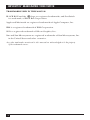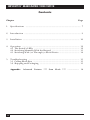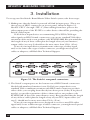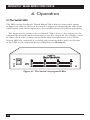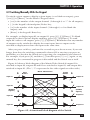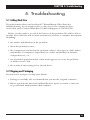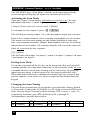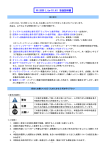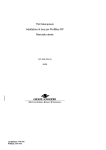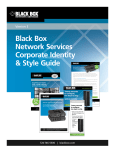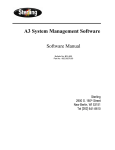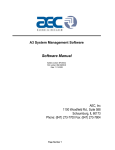Download Black Box AC300A-TX Computer Hardware User Manual
Transcript
THE SERVSWITCH™ FAMILY TM Welcome to the ServSwitch Family! Thank you for purchasing a BLACK BOX® ServSwitch™ Brand video switch! We appreciate your business, and we think you’ll appreciate the many ways that your new video switch will save you money, time, and effort. * Our ServSwitch family is all about breaking away from the traditional, expensive model of computer management and display. You know, the one-size-fits-all-even-ifit-doesn’t model that says, “One dedicated computer gets one dedicated monitor or user station, no more, no less.” Why not a single user station (monitor, keyboard, and mouse) for multiple computers—even computers of different platforms? Why not a pair of user stations, each of which can control multiple computers? Why not many monitors or user stations for the same computer? Why not display or access any of your computers, anywhere in the world, with any of your monitors or user stations? With our ServSwitch products, there’s no reason why not. We carry a broad line of robust solutions for all these applications. • Do you have just two PCs, and need an economical alternative to keeping two monitors, keyboards, and mice on your desk? Or do you need to share dozens of computers, including a mix of IBM® PC, RS/6000®, Apple® Macintosh®, Sun Microsystems®, and SGI® compatibles among multiple users with different access levels? • Do you have to send video from one computer to two different local monitors? Or do you need to send video from multiple computers to dozens of monitors both near and far? • Does your switch have to sit solidly on a worktable and use regular everyday cables? Or does it have to be mounted in an equipment rack and use convenient many-to-one cables? No matter how large or small your setup is, no matter how simple or how complex, we’re confident we have a ServSwitch system that’s just right for you. The ServSwitch™ family from Black Box—the one-stop answer for all your KVM-switching needs! * This manual will tell you all about your new ServSwitch™ Brand Matrix Video Switch, including how to install, operate, and troubleshoot it. For an introduction to the Switch, see Chapter 2. The Matrix Video Switch product code covered in this manual is: ACL0404A 1 SERVSWITCH™ BRAND MATRIX VIDEO SWITCH TRADEMARKS USED IN THIS MANUAL BLACK BOX and the logo are registered trademarks, and ServSwitch is a trademark, of Black Box Corporation. Apple and Macintosh are registered trademarks of Apple Computer, Inc. IBM is a registered trademark of IBM Corporation. SGI is a registered trademark of Silicon Graphics, Inc. Sun and Sun Microsystems are registered trademarks of Sun Microsystems, Inc. in the United States and other countries. Any other trademarks mentioned in this manual are acknowledged to be the property of the trademark owners. 2 FCC/IC STATEMENTS, EU DECLARATION OF CONFORMITY FEDERAL COMMUNICATIONS COMMISSION AND INDUSTRY CANADA RADIO-FREQUENCY INTERFERENCE STATEMENTS This equipment generates, uses, and can radiate radio-frequency energy and if not installed and used properly, that is, in strict accordance with the manufacturer’s instructions, may cause interference to radio communication. It has been tested and found to comply with the limits for a Class A computing device in accordance with the specifications in Subpart J of Part 15 of FCC rules, which are designed to provide reasonable protection against such interference when the equipment is operated in a commercial environment. Operation of this equipment in a residential area is likely to cause interference, in which case the user at his own expense will be required to take whatever measures may be necessary to correct the interference. Changes or modifications not expressly approved by the party responsible for compliance could void the user’s authority to operate the equipment. This digital apparatus does not exceed the Class A limits for radio noise emission from digital apparatus set out in the Radio Interference Regulation of Industry Canada. Le présent appareil numérique n’émet pas de bruits radioélectriques dépassant les limites applicables aux appareils numériques de la classe A prescrites dans le Règlement sur le brouillage radioélectrique publié par Industrie Canada. EUROPEAN UNION DECLARATION OF CONFORMITY This equipment complies with the requirements of the European EMC directive 89/336/EEC. 3 SERVSWITCH™ BRAND MATRIX VIDEO SWITCH NORMAS OFICIALES MEXICANAS (NOM) ELECTRICAL-SAFETY STATEMENT INSTRUCCIONES DE SEGURIDAD 1. Todas las instrucciones de seguridad y operación deberán ser leídas antes de que el aparato eléctrico sea operado. 2. Las instrucciones de seguridad y operación deberán ser guardadas para referencia futura. 3. Todas las advertencias en el aparato eléctrico y en sus instrucciones de operación deben ser respetadas. 4. Todas las instrucciones de operación y uso deben ser seguidas. 5. El aparato eléctrico no deberá ser usado cerca del agua—por ejemplo, cerca de la tina de baño, lavabo, sótano mojado o cerca de una alberca, etc. 6. El aparato eléctrico debe ser usado únicamente con carritos o pedestales que sean recomendados por el fabricante. 7. El aparato eléctrico debe ser montado a la pared o al techo sólo como sea recomendado por el fabricante. 8. Servicio—El usuario no debe intentar dar servicio al equipo eléctrico más allá a lo descrito en las instrucciones de operación. Todo otro servicio deberá ser referido a personal de servicio calificado. 9. El aparato eléctrico debe ser situado de tal manera que su posición no interfiera su uso. La colocación del aparato eléctrico sobre una cama, sofá, alfombra o superficie similar puede bloquea la ventilación, no se debe colocar en libreros o gabinetes que impidan el flujo de aire por los orificios de ventilación. 10. El equipo eléctrico deber ser situado fuera del alcance de fuentes de calor como radiadores, registros de calor, estufas u otros aparatos (incluyendo amplificadores) que producen calor. 11. El aparato eléctrico deberá ser connectado a una fuente de poder sólo del tipo descrito en el instructivo de operación, o como se indique en el aparato. 4 NOM STATEMENT 12. Precaución debe ser tomada de tal manera que la tierra fisica y la polarización del equipo no sea eliminada. 13. Los cables de la fuente de poder deben ser guiados de tal manera que no sean pisados ni pellizcados por objetos colocados sobre o contra ellos, poniendo particular atención a los contactos y receptáculos donde salen del aparato. 14. El equipo eléctrico debe ser limpiado únicamente de acuerdo a las recomendaciones del fabricante. 15. En caso de existir, una antena externa deberá ser localizada lejos de las lineas de energia. 16. El cable de corriente deberá ser desconectado del cuando el equipo no sea usado por un largo periodo de tiempo. 17. Cuidado debe ser tomado de tal manera que objectos liquidos no sean derramados sobre la cubierta u orificios de ventilación. 18. Servicio por personal calificado deberá ser provisto cuando: A: El cable de poder o el contacto ha sido dañado; u B: Objectos han caído o líquido ha sido derramado dentro del aparato; o C: El aparato ha sido expuesto a la lluvia; o D: El aparato parece no operar normalmente o muestra un cambio en su desempeño; o E: El aparato ha sido tirado o su cubierta ha sido dañada. 5 SERVSWITCH™ BRAND MATRIX VIDEO SWITCH Contents Chapter Page 1. Specifications ............................................................................................. 7 2. Introduction ............................................................................................... 9 3. Installation ................................................................................................ 10 4. Operation ................................................................................................. 4.1 The Switch’s LEDs ............................................................................ 4.2 Switching Manually With the Keypad .............................................. 4.3 Switching With (or Through) a Serial Device .................................. 5. Troubleshooting ...................................................................................... 15 5.1 Calling Black Box .............................................................................. 15 5.2 Shipping and Packaging ................................................................... 15 12 12 13 14 Appendix - Advanced Features *** Scan Mode *** .................... 16 6 CHAPTER 1: Specifications 1. Specifications Compliance — CE; FCC Part 15 Subpart J Class A, IC Class/classe A Standards — VGA, SVGA, XGA, or XGA-2 video Interfaces — Video: VGA; Serial: EIA/TIA RS-232, pinned according to TIA-574, DTE Supported Video Types — Resolution and Refresh Rate — RGBHV (VGA, SVGA, XGA, or XGA-2), RGBS, or RGsB (“sync on green”) Up to 1600 x 1280 noninterlaced at up to 85 Hz Video Coupling — DC Video Level — 0.7 volts peak-to-peak Video Gain — 1-to-1 (buffered) Supported Serial Characteristics — Maximum Distance — Transmission protocol: Asynchronous; Data rate: 1200 bps, fixed; Data format: 8 data bits; no parity; and 1 or more stop bits (fixed) Up to 150 ft. (45.7 m) of total cable length from attached CPU/input device to attached monitor/output device User Controls — (1) Front-mounted rocker switch for power; Switching commands (ASCII “make” and “break” codes from PC or included serial keypad) Indicators — (16) Front-mounted LEDs to show video connections 7 SERVSWITCH™ BRAND MATRIX VIDEO SWITCH Connectors — Maximum Altitude — Temperature Tolerance — On Switch itself: (8) HD15 female for video: (4) to CPUs’ video ports (or other sources), (4) to monitors (or other destinations); (1) DB9 male for serial; (1) 5-pin DIN female for power; On power-supply transformer: (1) IEC male inlet for power 10,000 ft. (3048 m) Operating: 32 to 122˚F (0 to 50˚C); Storage: –40 to +185˚F (–40 to +85˚C) Humidity Tolerance — Up to 95% noncondensing Enclosure — Steel MTBF — 300,000 hours (calculated estimate) Power — From utility-power (mains) outlet, through included detachable output cord and external universal power supply: Input: 100 to 250 VAC at 50 to 60 Hz (autosensing); Output: +5 VDC at 1 A, +12 VDC at 0.5 A, and –12 VDC at 0.5 A; Consumption: 5 VA (5 watts) maximum Size — 2.3"H x 8.3"W x 5.3"D (5.9 x 21.1 x 13.5 cm) Weight — Net: Switch itself: 2.2 lb. (1 kg); Keypad: 1 lb. (0.5 kg); Power supply: 3 lb. (1.4 kg); Shipping: 7 lb. (3.2 kg) 8 CHAPTER 2: Introduction 2. Introduction The ServSwitch™ Brand Matrix Video Switch is an ideal tool for sharing and/or switching between the output of as many as four video sources (such as PCs), in order to display or capture that output at up to four video destinations (such as monitors).Once you attach all your devices, you can hook the Switch to the included keypad for manual control, or to a PC for software-controlled sensing and switching. The Switch’s features include: • With its large bandwidth, it can handle even very high resolutions and refresh rates, up to 1600 x 1280 pixels at up to 85 Hz. • It includes a serial keypad, so it’s ready to do manual switching almost right out of the box (you do have to attach the keypad to the Switch first). • Because it has a universal power supply, you can plug it in almost anywhere if you have the right input cord. (And it is small and light enough to take almost anywhere!) • It’s primarily designed to carry VGA/SVGA video, but it can handle separate horizontal and vertical sync, composite sync, and sync on green, so with the right kinds of cables or adapters it can accept all sorts of video from all sorts of devices. • All of its input and output signals are buffered, so you’ll get the sharpest possible images. • It can drive video signals as far as 150 ft. (45 m) end-to-end, so it’s ideal for use in auditoriums, conference halls, and similar spaces. • You can use it in many types of remote or automated systems, because it can be controlled from most RS-232 source devices. • Each of its outputs can be blanked, so you don’t have to worry about people seeing things you don’t want them to. • Its front-panel LEDs show you right away which video inputs are going to which outputs. • To top it off, it can be operated by pressing a couple of buttons, so anybody can use it without having to be extensively trained. 9 SERVSWITCH™ BRAND MATRIX VIDEO SWITCH 3. Installation To set up your ServSwitch™ Brand Matrix Video Switch system, take these steps: 1. Making sure that the Switch is powered off, find its input ports. (These are the top row of HD15 connectors on its rear panel, shown in Figure 3-1, labeled “CPU 1” through “CPU 4”.) Run cabling from these ports to the video-output ports of the PC CPUs or other devices that will be providing the Switch’s video input. If all of these input devices are transmitting VGA/SVGA/XGA-type video signals on HD15 female connectors, you can use standard VGA videoextension cables such as our product code EVNPS05-MM. Keep in mind that the length of any of these cables plus the length of any of your monitor/ output cables (see step 2) should not be more more than 150 ft. (45 m). If any of your input devices transmit some other type of video signal and/or use some other type of video connector, you might need special cables or adapters; call Black Box Technical Support. Figure 3-1. The Switch’s rear-panel connectors. 2. The Switch’s output ports are the bottom row of HD15 female connectors labeled with numbered monitor icons. If all of your output devices are standard VGA or multisync monitors with HD15 male connectors on their video cables, you can plug them directly into these ports (if they’ll be placed nearby) or run video-extension cables to them such as our product code EVNPS05-MF (if they’ll be some distance away). Keep in mind that the length of any of these cables plus the length of any of your CPU/input cables (see step 1) should not be more more than 150 ft. (45 m). If any of your output devices are designed to receive a non-VGA video signal and/or use a different type of video connector, you might need special cables or adapters; call Black Box Technical Support. 10 CHAPTER 3: Installation 3. If you’ll be using the included keypad to control the Switch, plug it into the Switch’s DB9 male RS-232 port. If you’ll be using a PC (or some other RS-232 DTE device with a DB9 male serial port) to control the Switch, run DB9 nullmodem cable such as our product code EYN257H-FF from the Switch to that device. If you’ll be using an RS-232 device that’s not a DTE or has some other type of serial connector, call Black Box Technical Support. 4. Plug the output cord of the Switch’s power supply into the Switch’s 5-pin DIN female power inlet. Plug one end of the power supply’s input cord into the transformer’s IEC 320 male inlet; plug the other end of the input cord into a working AC outlet. 5. Turn on the Switch and all attached devices. The system should power up in its default state, with all of the Switch’s outputs displaying input #1. If it does, the system should be ready for continuous operation. If it doesn’t, check the front-panel LEDs to make sure the Switch is ON; check your devices and make sure they’re ON; and check your cabling and make sure it’s all properly connected. If everything seems like it should work but the system still doesn’t, call Black Box Technical Support. 11 SERVSWITCH™ BRAND MATRIX VIDEO SWITCH 4. Operation 4.1 The Switch’s LEDs The LEDs on the ServSwitch™ Brand Matrix Video Switch’s front panel, shown in Figure 4-1, indicate which of the Switch’s outputs are displaying the video from which inputs, and which outputs have been blanked and aren’t showing anything. The inputs are the numbered rows labeled “Video Source”; the outputs are the columns labeled with numbered monitor icons. For output #2, for example, you’ll be able to look at the column of four LEDs labeled with monitor icon 2: If the bottom LED is lit, output #2 is receiving video from input #4, and so on. If none of the LEDs are lit, output #2 has been blanked. See Section 4.2. Figure 4-1. The Switch’s front-panel LEDs. 12 CHAPTER 4: Operation 4.2 Switching Manually With the Keypad To switch a given output to display a given input (or to blank an output), press “[out][.][in][Enter]” on the Switch’s keypad, where: • [out] is the number of the output channel (1 through 4, or “*” for all outputs); • [.] is the keypad’s decimal-point/Delete key; • [in] is the number of the input channel (1 through 4, or 0 to blank the output); and • [Enter] is the keypad’s Enter key. For example, to display input #1 on output #3, press [3][.][1][Enter]. To blank output #2 so that it doesn’t display anything, press [2][.][0][Enter]. To send input #4’s video to all outputs, press [*][.][4][Enter]. Remember that any number of outputs can be switched to display the same input, but no output can be switched to display more than one input at the same time. After you press each key, you have five seconds to press the next one; if you wait longer than that, the switching command is aborted. If at any time you press an invalid key or a key that the Switch isn’t expecting, the command is also aborted. For example, if you press [4], and then [.], but then press [5], or [.] again, or any unused key, the command in progress is discarded and the Switch resets itself. Figure 4-2 shows a block diagram of the Matrix Video Switch if output #1 is switched to input #2, outputs #2 and #3 are switched to input #1, and output #4 is switched to input #3. (The “/ 5”s represent the five video signals on either side.) 5 Input Buffers Matrix Video Switch Output Buffers 5 Input #1 Output #1 5 5 Input #2 (RGBHV Signals) Output #2 5 5 (RGBHV Signals) Output #3 Input #3 5 5 Input #4 Output #4 Figure 4-2. A functional block diagram of the Switch. 13 SERVSWITCH™ BRAND MATRIX VIDEO SWITCH 4.3 Switching With (or Through) a Serial Device To control the Matrix Video Switch through an attached PC or other serial device, the serial device has to be able to communicate with the Switch. (You’ll need to set the device to 1200 bps, 8 data bits, and no parity; the number of stop bits is irrelevant.) Beyond that, the serial device needs to be able to mimic the Switch’s keypad commands. (See Section 4.2 for a description of the command syntax.) When you press a button on the keypad, a “make” code is sent to the Switch; when you release a button, a “break” code is sent to the Switch. (If a button is held down, “make” codes are sent repeatedly, but the Switch ignores all of them except the first one.) Here are the values you need to send to the Switch to get it to change channels, listed as both ASCII characters and hexadecimal values: Keypad Button Make Code, ASCII (hex) Break Code, ASCII (hex) [1] ` (60) @ (40) [2] a (61) A (41) [3] b (62) B (42) [4] c (63) C (43) [0] o (6f) O (4f) [*] k (6b) K (4b) [.] n (6e) N (4e) [Enter] t (74) T (54) The same rules that govern keypad switching apply here: Until the switching command is complete, each code must be followed by another within five seconds, or the command will be aborted and the Switch will reset itself. Any invalid or unexpected code will also cause the command to be aborted and the Switch to reset itself. There is a special set of codes that can be sent by (or through) the serial device that will cause the Switch to respond with status values; these can be very useful in automated systems: • Send the Switch an ASCII “0” (zero, 30 hex) to have it return the revision level of its firmware: an ASCII “1” (31 hex), for instance, for firmware version 1. • Send the Switch an ASCII “1”, “2”, “3”, or “4” (31 hex through 34 hex respectively) to have it return the status of the corresponding output channel: It will reply with ASCII “1”, “2”, “3”, or “4” (31 hex through 34 hex) to indicate that that output is switched to input #1, 2, 3, or 4 respectively, or it will reply with ASCII “0” (zero, 30 hex) to indicate that that output is blanked. 14 CHAPTER 5: Troubleshooting 5. Troubleshooting 5.1 Calling Black Box If you determine that your ServSwitch™ Brand Matrix Video Switch is malfunctioning, do not attempt to alter or repair the unit. It contains no userserviceable parts. Contact Black Box Technical Support at 724-746-5500. Before you do, make a record of the history of the problem. We will be able to provide more efficient and accurate assistance if you have a complete description, including: • the nature and duration of the problem; • when the problem occurs; • the components involved in the problem—that is, what type of cable, makes and models of computers (input devices), makes and models of monitor (output devices), etc.; • any particular application that, when used, appears to create the problem or make it worse; and • the results of any testing you’ve already done. 5.2 Shipping and Packaging If you need to transport or ship your Switch: • Package it carefully. We recommend that you use the original container. • Before you ship the unit back to Black Box for repair or return, contact us to get a Return Authorization (RA) number. 15 ADDENDUM – Advanced Features òòòò Scan Mode The ACL0404A has a “Scan Mode” whereby each output automatically cycles through and displays all inputs at a customer specified rate. Activating the Scan Mode There are 2 types of scan modes: individual scan and all scan. To enter individual scan mode, a simple key sequence is entered on the keypad [ Output Channel that you want to scan]. [/][Enter] For example to scan output #1 press: 1.[/]e This will begin scanning output 1 (it cycles through the inputs one at a time). Each of the 4 output channels can be scanning independently of one another. This means you can start scanning on one channel and then at some time later, start scanning on another channel. Both channels will now be scanning independent of one another. All scanning channels will scan at the same rate. Enter all scan mode by key sequence: [*].[/] [Enter] This will start with output 1 on input 1, output 2 on input 2, output 3 on input 3 and output 4 on input 4. Exiting Scan Mode To exit the scan mode hit the Esc key on the keypad and this will cancel all scanning whether it be individual scan mode or all scan mode. If the all scan command has been issued, then scanning can be canceled by selecting any input from any output via the keypad or by selecting an individual scan. When individual scan mode is running on a channel, the way to cancel that specific channel’s scan mode is to select an input for that channel from the keypad. Changing the Scan Timing The time between transitions in scan mode is user definable (factory default is 10 seconds). Connect the ACL0404A to a PC using a crossover DB9 serial cable. Start up Hyper Terminal with the settings 1200, 8, none, 1, none. To program the scan time, press PPP followed by the A through G corresponding to periods shown below. A 5 seconds E 3 minutes 16 B 10 seconds F 4 minutes C 1 minute G 5 minutes D 2 minutes