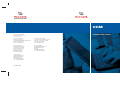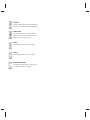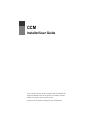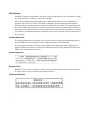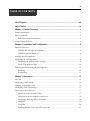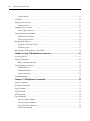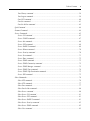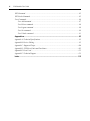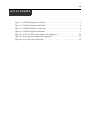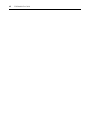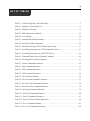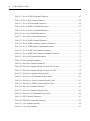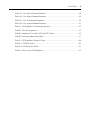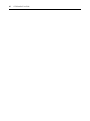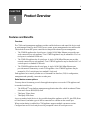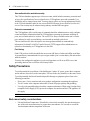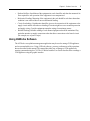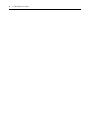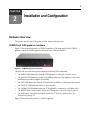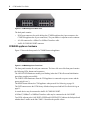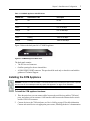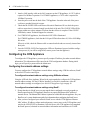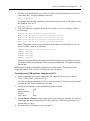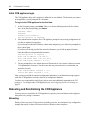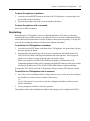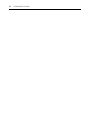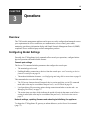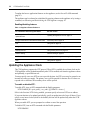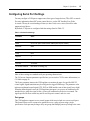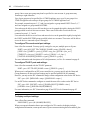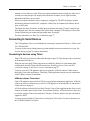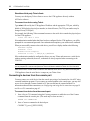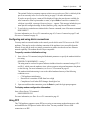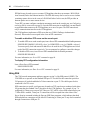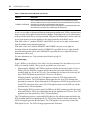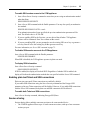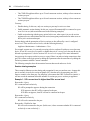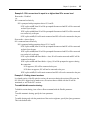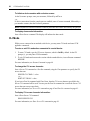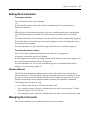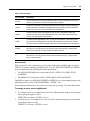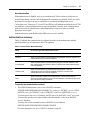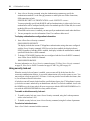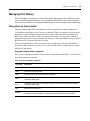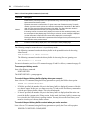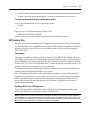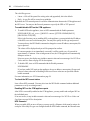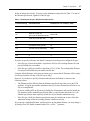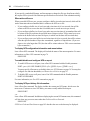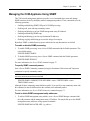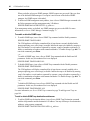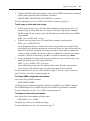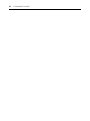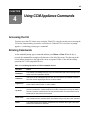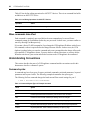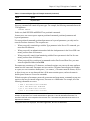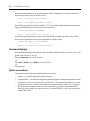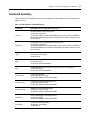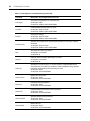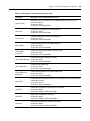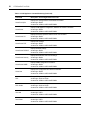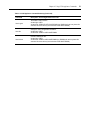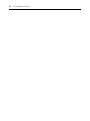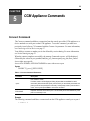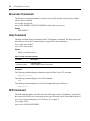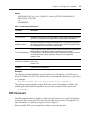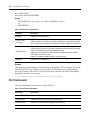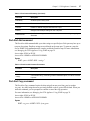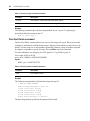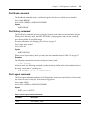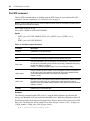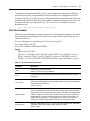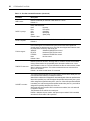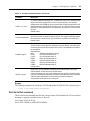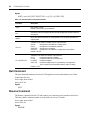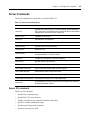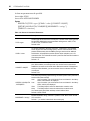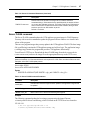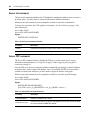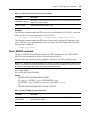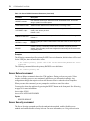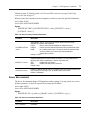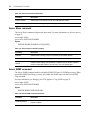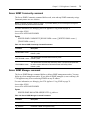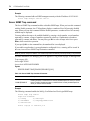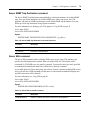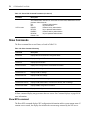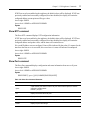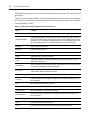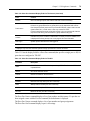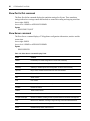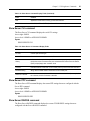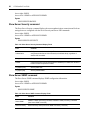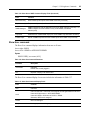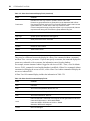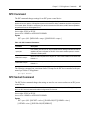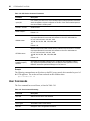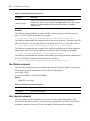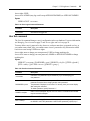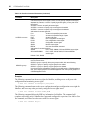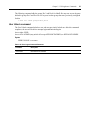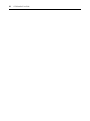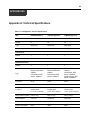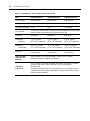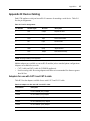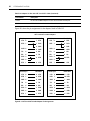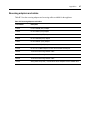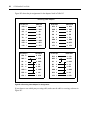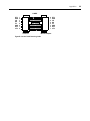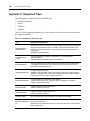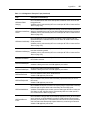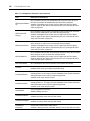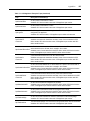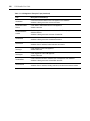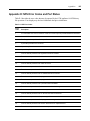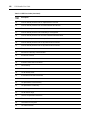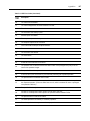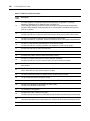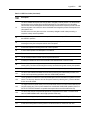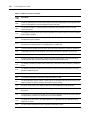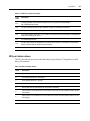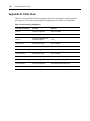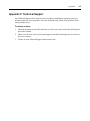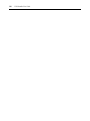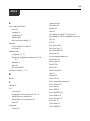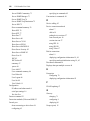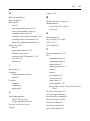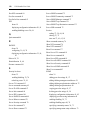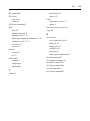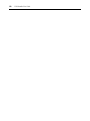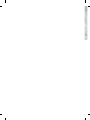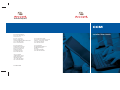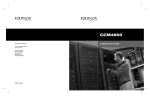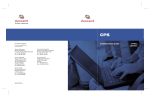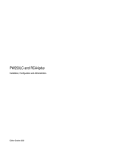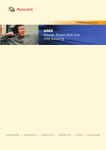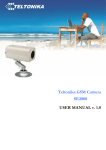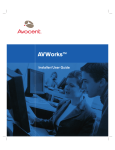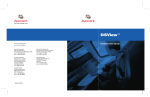Download Avocent CCM Network Card User Manual
Transcript
CCM Installer/User Guide For Technical Support: Email: [email protected] www.avocent.com Avocent Corporation 4991 Corporate Drive Huntsville, Alabama 35805-6201 USA Tel: +1 256 430 4000 Fax: +1 256 430 4031 Avocent International Ltd. Avocent House, Shannon Free Zone Shannon, County Clare, Ireland Tel: +353 61 715 292 Fax: +353 61 471 871 Avocent Asia Pacific Singapore Branch Office 100 Tras Street, #15-01 Amara Corporate Tower Singapore 079027 Tel: +656 227 3773 Fax: +656 223 9155 Avocent Germany Gottlieb-Daimler-Straße 2-4 D-33803 Steinhagen Germany Tel: +49 5204 9134 0 Fax: +49 5204 9134 99 Avocent Canada 20 Mural Street, Unit 5 Richmond Hill, Ontario L4B 1K3 Canada Tel: +1 877 992 9239 Fax: +1 877 524 2985 590-434-001B INSTRUCTIONS This symbol is intended to alert the user to the presence of important operating and maintenance (servicing) instructions in the literature accompanying the appliance. DANGEROUS VOLTAGE This symbol is intended to alert the user to the presence of uninsulated dangerous voltage within the product’s enclosure that may be of sufficient magnitude to constitute a risk of electric shock to persons. POWER ON This symbol indicates the principal on/off switch is in the on position. POWER OFF This symbol indicates the principal on/off switch is in the off position. PROTECTIVE GROUNDING TERMINAL This symbol indicates a terminal which must be connected to earth ground prior to making any other connections to the equipment. CCM Installer/User Guide Avocent, the Avocent logo, The Power of Being There and AVWorks are registered trademarks of Avocent Corporation or its affiliates. All other marks are the property of their respective owners. © 2005 Avocent Corporation. All rights reserved. 590-434-001B USA Notification WARNING: Changes or modifications to this unit not expressly approved by the party responsible for compliance could void the user’s authority to operate the equipment. NOTE: This equipment has been tested and found to comply with the limits for a Class A digital device, pursuant to Part 15 of the FCC Rules. These limits are designed to provide reasonable protection against harmful interference when the equipment is operated in a commercial environment. This equipment generates, uses and can radiate radio frequency energy and, if not installed and used in accordance with the instruction manual, may cause harmful interference to radio communications. Operation of this equipment in a residential area is likely to cause harmful interference in which case the user will be required to correct the interference at his own expense. Canadian Notification This digital apparatus does not exceed the Class A limits for radio noise emissions from digital apparatus set out in the Radio Interference Regulations of the Canadian Department of Communications. Le présent appareil numérique n’émet pas de bruits radioélectriques dépassant les limites applicables aux appareils numériques de la classe A prescrites dans le Règlement sur le brouillage radioélectrique édicté par le Ministère des Communications du Canada. Japanese Approvals European Union WARNING: This is a Class A product. In a domestic environment, this product may cause radio interference in which case the user may be required to take adequate measures. Taiwanese Notification . iii T A B L E O F C ON T E N T S Table of Contents List of Figures ................................................................................................................ vii List of Tables ................................................................................................................... ix Chapter 1: Product Overview.......................................................................................... 1 Features and Benefits ........................................................................................................................ 1 Safety Precautions ............................................................................................................................. 2 Rack mount safety considerations .............................................................................................. 2 Using AVWorks Software................................................................................................................... 3 Chapter 2: Installation and Configuration ..................................................................... 5 Hardware Overview........................................................................................................................... 5 CCM850 and 1650 appliance hardware .................................................................................... 5 CCM4850 appliance hardware .................................................................................................. 6 Installing the CCM Appliance ........................................................................................................... 7 Configuring the CCM Appliance ....................................................................................................... 8 Configuring the network address settings .................................................................................. 8 Initial CCM appliance login..................................................................................................... 10 Rebooting and Reinitializing the CCM Appliance........................................................................... 10 Rebooting.................................................................................................................................. 10 Reinitializing............................................................................................................................. 11 Chapter 3: Operations ................................................................................................... 13 Overview .......................................................................................................................................... 13 Configuring Global Settings ............................................................................................................ 13 Updating the Appliance Clock ......................................................................................................... 14 Configuring Serial Port Settings...................................................................................................... 15 Connecting to Serial Devices........................................................................................................... 17 Connecting to devices using Telnet .......................................................................................... 17 Connecting to devices from the console port............................................................................ 18 Configuring and using dial-in connections .............................................................................. 19 Using PPP ................................................................................................................................ 19 Using SSH................................................................................................................................. 20 Enabling plain text Telnet and SSH connections...................................................................... 23 iv CCM Installer/User Guide Session sharing ......................................................................................................................... 23 CLI Mode ......................................................................................................................................... 26 Ending Device Sessions ................................................................................................................... 27 Session time-out ........................................................................................................................ 27 Managing User Accounts................................................................................................................. 27 Access rights and levels ............................................................................................................ 28 Using Authentication Methods......................................................................................................... 30 Authentication summary ........................................................................................................... 31 Using security lock-out ............................................................................................................. 32 Managing Port History .................................................................................................................... 33 Using the local history buffer ................................................................................................... 33 NFS history files ....................................................................................................................... 35 Managing the CCM Appliance Using SNMP .................................................................................. 39 Chapter 4: Using CCM Appliance Commands ............................................................ 43 Accessing the CLI ............................................................................................................................ 43 Entering Commands ........................................................................................................................ 43 When commands take effect...................................................................................................... 44 Understanding Conventions ............................................................................................................ 44 Command syntax....................................................................................................................... 44 Command displays.................................................................................................................... 46 Syntax conventions.................................................................................................................... 46 Command Summary ......................................................................................................................... 47 Chapter 5: CCM Appliance Commands ....................................................................... 53 Connect Command........................................................................................................................... 53 Disconnect Command ...................................................................................................................... 54 Help Command ................................................................................................................................ 54 NFS Command ................................................................................................................................. 54 NTP Command................................................................................................................................. 55 Port Commands ............................................................................................................................... 56 Port Alert Add command .......................................................................................................... 57 Port Alert Copy command ........................................................................................................ 57 Port Alert Delete command ...................................................................................................... 58 Port Break command ................................................................................................................ 59 Table of Contents v Port History command.............................................................................................................. 59 Port Logout command .............................................................................................................. 59 Port NFS command................................................................................................................... 60 Port Set command..................................................................................................................... 61 Port Set In/Out command ......................................................................................................... 63 Quit Command ................................................................................................................................. 64 Resume Command............................................................................................................................ 64 Server Commands ............................................................................................................................ 65 Server CLI command ................................................................................................................ 65 Server FLASH command .......................................................................................................... 67 Server Init command................................................................................................................. 68 Server PPP command ............................................................................................................... 68 Server RADIUS command ........................................................................................................ 69 Server Reboot command ........................................................................................................... 70 Server Security command ......................................................................................................... 70 Server Set command ................................................................................................................. 71 Server Share command ............................................................................................................. 72 Server SNMP command............................................................................................................ 72 Server SNMP Community command ........................................................................................ 73 Server SNMP Manager command ............................................................................................ 73 Server SNMP Trap command ................................................................................................... 74 Server SNMP Trap Destination command ............................................................................... 75 Server SSH command ............................................................................................................... 75 Show Commands.............................................................................................................................. 76 Show NFS command ................................................................................................................. 76 Show NTP command................................................................................................................. 77 Show Port command ................................................................................................................. 77 Show Port In/Out command...................................................................................................... 80 Show Server command.............................................................................................................. 80 Show Server CLI command ...................................................................................................... 81 Show Server PPP command ..................................................................................................... 81 Show Server RADIUS command............................................................................................... 81 Show Server Security command................................................................................................ 82 Show Server SNMP command .................................................................................................. 82 Show User command ................................................................................................................ 83 vi CCM Installer/User Guide SPC Command ................................................................................................................................. 85 SPC Socket Command ..................................................................................................................... 85 User Commands............................................................................................................................... 86 User Add command................................................................................................................... 87 User Delete command............................................................................................................... 88 User Logout command.............................................................................................................. 88 User Set command .................................................................................................................... 89 User Unlock command ............................................................................................................. 91 Appendices..................................................................................................................... 93 Appendix A: Technical Specifications ............................................................................................. 93 Appendix B: Device Cabling............................................................................................................ 95 Appendix C: Supported Traps........................................................................................................ 100 Appendix D: NFS Error Codes and Port Status ............................................................................ 105 Appendix E: Ports Used................................................................................................................. 112 Appendix F: Technical Support ..................................................................................................... 113 Index.............................................................................................................................. 115 vii LIST OF FIGU RES List of Figures Figure 2.1: CCM1650 Appliance Front Panel .................................................................................. 5 Figure 2.2: CCM1650 Appliance Back Panel ................................................................................... 6 Figure 2.3: CCM4850 Appliance Front Panel .................................................................................. 6 Figure 2.4: CCM4850 Appliance Back Panel ................................................................................... 7 Figure B.1: CAT 5 and CAT 6 Cable Adaptor Pin Assignments ..................................................... 96 Figure B.2: Reversing Cable Adaptor Pin Assignments.................................................................. 98 Figure B.3: 8-wire RJ-45 Reversing Cable ..................................................................................... 99 viii CCM Installer/User Guide ix LIST OF TABLES List of Tables Table 2.1: CCM4850 Appliance LAN LED Values ........................................................................... 7 Table 3.1: Appliance Feature Reference ......................................................................................... 14 Table 3.2: Default Port Settings ..................................................................................................... 15 Table 3.3: SSH Authentication Methods.......................................................................................... 21 Table 3.4: Access Rights .................................................................................................................. 29 Table 3.5: Authentication Method Summary ................................................................................... 31 Table 3.6: Port History Mode Commands....................................................................................... 33 Table 3.7: Substitution Strings in NFS Filename Specification ...................................................... 37 Table 4.1: Line Editing Operations for VT100 Compatible Devices .............................................. 43 Table 4.2: Line Editing Operations for ASCII TTY Devices ........................................................... 44 Table 4.3: Command Syntax Types in Example Command ............................................................. 44 Table 4.4: CCM Appliance Command Summary............................................................................. 47 Table 5.1: Connect Command Parameters...................................................................................... 53 Table 5.2: Help Command Parameter............................................................................................. 54 Table 5.3: NFS Command Parameters............................................................................................ 55 Table 5.4: NTP Command Parameters............................................................................................ 56 Table 5.5: Port Command Summary .............................................................................................. 56 Table 5.6: Port Alert Add Command Parameters ........................................................................... 57 Table 5.7: Port Alert Copy Command Parameters ......................................................................... 58 Table 5.8: Port Alert Delete Command Parameter ......................................................................... 58 Table 5.9: Port Logout Command Parameter ................................................................................. 59 Table 5.10: Port NFS Command Parameters.................................................................................. 60 Table 5.11: Port Set Command Parameters .................................................................................... 61 Table 5.12: Port Set In/Out Command Parameters ........................................................................ 64 Table 5.13: Server Command Summary .......................................................................................... 65 Table 5.14: Server CLI Command Parameters ............................................................................... 66 x CCM Installer/User Guide Table 5.15: Server FLASH Command Parameters ......................................................................... 67 Table 5.16: Server Init Command Parameter ................................................................................. 68 Table 5.17: Server PPP Command Parameters .............................................................................. 68 Table 5.18: Server RADIUS Command Parameters ....................................................................... 69 Table 5.19: Server Security Command Parameters ........................................................................ 71 Table 5.20: Server Set Command Parameters................................................................................. 71 Table 5.21: Server Share Command Parameter.............................................................................. 72 Table 5.22: Server SNMP Command Parameter............................................................................. 72 Table 5.23: Server SNMP Community Command Parameters........................................................ 73 Table 5.24: Server SNMP Manager Command Parameters ........................................................... 73 Table 5.25: Server SNMP Trap Command Parameter.................................................................... 74 Table 5.26: Server SNMP Trap Destination Command Parameters............................................... 75 Table 5.27: Server SSH Command Parameters............................................................................... 75 Table 5.28: Show Command Summary............................................................................................ 76 Table 5.29: Show Port Command Parameter.................................................................................. 77 Table 5.30: Show Port Command Display Fields for TD=Console................................................ 78 Table 5.31: Show Port Command Display Fields for TD=SPC...................................................... 79 Table 5.32: Show Server Command Display Fields ........................................................................ 80 Table 5.33: Show Server CLI Command Display Fields................................................................. 81 Table 5.34: Show Server Security Command Display Fields .......................................................... 82 Table 5.35: Show Server SNMP Command Display Fields............................................................. 82 Table 5.36: Show User Command Parameter ................................................................................. 83 Table 5.37: Show User Command Display Fields........................................................................... 83 Table 5.38: Show User All Command Display Fields ..................................................................... 84 Table 5.39: SPC Command Parameters.......................................................................................... 85 Table 5.40: SPC Socket Command Parameters .............................................................................. 86 Table 5.41: User Command Summary............................................................................................. 86 Table 5.42: User Add Command ..................................................................................................... 87 List of Tables xi Table 5.43: User Delete Command Parameter ............................................................................... 88 Table 5.44: User Logout Command Parameter .............................................................................. 89 Table 5.45: User Set Command Parameters ................................................................................... 89 Table 5.46: User Logout Command Parameter .............................................................................. 91 Table A.1: CCM Appliance Technical Specifications ..................................................................... 93 Table B.1: Port Pin Assignments ..................................................................................................... 95 Table B.2: Adaptors for Use with CAT 5 and CAT 6 Cable ............................................................ 95 Table B.3: Reversing Adaptors and Cables .................................................................................... 97 Table C.1: CCM Appliance Enterprise Traps ............................................................................... 100 Table D.1: NFS Error Codes ......................................................................................................... 105 Table D.2: NFS Port Status Values ............................................................................................... 111 Table E.1: Ports Used by CCM Appliance .................................................................................... 112 xii CCM Installer/User Guide 1 CHAPTER Product Overview 1 Features and Benefits Overview The CCM console management appliance provides non-blocked access and control for devices such as serial-managed Linux (or other UNIX) servers, routers, power management devices and firewalls. This includes Avocent SPC power control devices that provide advanced power management. • The CCM850 appliance has 8 serial ports. A single 10/100 Mbps Ethernet port provides network connectivity on each appliance. Two CCM850 appliances may be mounted in 1U of vertical space in a standard 19 inch rack. • The CCM1650 appliance has 16 serial ports. A single 10/100 Mbps Ethernet port provides network connectivity on each appliance. Two CCM1650 appliances may be mounted in 1U of vertical space in a standard 19 inch rack. • The CCM4850 appliance has 48 serial ports. A single 10/100/1000 Mbps Ethernet port provides network connectivity on each CCM appliance. One CCM4850 appliance may be mounted in 1U of vertical space in a standard 19 inch rack. Each appliance has a console port that uses a Command Line Interface (CLI) for configuration, management and optionally, connection to other ports. Serial device access options You may choose from among several client application options to access the CCM appliance and its attached serial devices: • The AVWorks® cross-platform management application that offers a built-in enhanced Telnet client and a Secure Shell (SSH) client • Third party Telnet clients • Third party SSH clients Access to attached serial devices is also possible through the appliance serial CLI, plus PPP (Point to Point Protocol) and other types of dial-in connections to a modem on the console port. When session sharing is enabled, the CCM appliance supports multiple concurrent sessions. Configured user access levels may be used as preemption criteria for serial port access. 2 CCM Installer/User Guide User authentication and data security The CCM user database supports up to 64 user accounts, which include usernames, passwords and/ or keys, plus specifications of access rights/levels to CCM appliance ports and commands. User definitions may be changed at any time. You may choose to have user access authenticated locally at the CCM user database and/or at one or more RADIUS (Remote Access Dial-In User Service) servers. Data security may be enhanced using industry-standard SSH encryption. Extensive command set The CCM appliance offers a wide range of commands that allow administrators to easily configure, control and display information about the CCM appliance operating environment, including its ports, user accounts and active sessions. The serial CLI is always available on the unit’s console port, and may be easily accessed during a session with an attached serial device. The user interface also offers descriptive error message data and built-in command help information. On-board Trivial File Transfer Protocol (TFTP) support allows administrators to upload new functionality to CCM appliances in the field. Port history Each CCM port has a buffer that holds the most recent 64K bytes of online and offline serial data. A separate history command mode lets you navigate within a port’s current history file and conduct tailored searches. You may also configure the appliance to write serial port data to a file on an NFS server, thus preventing data loss due to overflow of the history buffer. Safety Precautions To avoid potential device problems, if the building has 3-phase AC power, ensure that a computer and its monitor (if used) are on the same phase. For best results, they should be on the same circuit. To avoid potentially fatal shock hazard and possible damage to equipment, please observe the following precautions: • Do not use a 2-wire extension cord in any product configuration containing this appliance. • Test AC outlets at the computer and monitor (if used) for proper polarity and grounding. • Use only with grounded outlets at both the computer and monitor. When using a backup Uninterruptible Power Supply (UPS), power the computer, the monitor and the CCM appliance off the supply. NOTE: The AC inlet is the main disconnect. Rack mount safety considerations • Elevated Ambient Temperature: If installed in a closed rack assembly, the operation temperature of the rack environment may be greater than room ambient. Use care not to exceed the rated maximum ambient temperature of the unit. Chapter 1: Product Overview 3 • Reduced Airflow: Installation of the equipment in a rack should be such that the amount of airflow required for safe operation of the equipment is not compromised. • Mechanical Loading: Mounting of the equipment in the rack should be such that a hazardous condition is not achieved due to uneven mechanical loading. • Circuit Overloading: Consideration should be given to the connection of the equipment to the supply circuit and the effect that overloading of circuits might have on overcurrent protection and supply wiring. Consider equipment nameplate ratings for maximum current. • Reliable Earthing: Reliable earthing of rack mounted equipment should be maintained. Pay particular attention to supply connections other than direct connections to the branch circuit (for example, use of power strips). Using AVWorks Software The AVWorks cross-platform management application may be used to manage CCM appliances and access attached devices. Using AVWorks software, you may perform most of the operations that are described in this manual. This manual describes how to manage a CCM appliance by entering commands using the CLI. The AVWorks Installer/User Guide describes how to manage a CCM appliance using the graphic interface. 4 CCM Installer/User Guide 5 CHAPTER 2 Installation and Configuration Hardware Overview This section describes the CCM appliance LEDs, buttons and connectors. CCM850 and 1650 appliance hardware Figure 2.1 shows the front panel of a CCM1650 appliance. (The front panels of the CCM850 appliance and the CCM1650 appliance contain the same LEDs and buttons.) Figure 2.1: CCM1650 Appliance Front Panel The lower left area of the front panel contains the following LEDs and buttons: • The POWER LED illuminates when the CCM appliance is connected to a power source. • The ONLINE LED illuminates steadily (not blinking) when the CCM appliance self-test and initialization procedures complete successfully. • The LINK LED illuminates when the CCM appliance establishes a connection to the network. • The TRAFFIC LED blinks when there is network traffic. • The 100Mbps LED illuminates when the CCM appliance is connected to a 100 Mbps LAN. • The RESET button, when pressed, reboots the CCM appliance. See Rebooting on page 10. • The INIT button, when pressed and held, restores the CCM factory default values. See Reinitializing on page 11. Figure 2.2 shows the back panel of a CCM1650 appliance. 6 CCM Installer/User Guide Figure 2.2: CCM1650 Appliance Back Panel The back panel contains: • RJ-45 port connectors for serial cabling (the CCM850 appliance has 8 port connectors, the CCM1650 appliance has 16 port connectors). The port number is adjacent to each connector. • A LAN connector for a 10BaseT or 100BaseT interface cable. • An RJ-45 CONSOLE PORT connector. CCM4850 appliance hardware Figure 2.3 shows the front panel of a CCM4850 network appliance. Figure 2.3: CCM4850 Appliance Front Panel The front panel contains 48 serial port connectors. The lower left area of the front panel contains the following LEDs, buttons and connectors. The ONLINE LED illuminates steadily (not blinking) when the CCM self-test and initialization procedures complete successfully. The POWER LED illuminates when the CCM appliance is connected to a power source and the power switch is on (|). The RESET button reboots the CCM appliance when pressed. See Rebooting on page 10. The INIT button restores the CCM factory defaults when pressed and held. See Reinitializing on page 11. A console device may be connected to the RJ-45 CONSOLE PORT. A 10BaseT, 100BaseT or 1000BaseT interface cable may be connected to the LAN PORT. Two LEDs adjacent to the LAN PORT (SPEED and LINK/TRAFFIC) indicate the link speed and whether there is traffic on the link. Table 2.1 describes the possible values. Chapter 2: Installation and Configuration 7 Table 2.1: CCM4850 Appliance LAN LED Values SPEED LED LINK/TRAFFIC LED Description Off Off No link Off On Link at 10 Mbps Green On Link at 100 Mbps Orange On Link at 1000 Mbps Off Flashing Traffic at 10 Mbps Green Flashing Traffic at 100 Mbps Orange Flashing Traffic at 1000 Mbps Figure 2.4 shows the back panel of a CCM4850 appliance. Figure 2.4: CCM4850 Appliance Back Panel The back panel contains: • The AC line cord connector. • Outflow openings for the two internal fans. • A DB-9 DEBUG PORT connector. This port should be used only on the advice and with the guidance of Technical Support. Installing the CCM Appliance WARNING: This unit is not user serviceable. To avoid electrical shock, do not attempt to open the unit or operate with the cover off. Do not attempt to make any repairs. See Appendix F on page 113 for information. WARNING: The power outlet should be near the equipment and easily accessible. To install the CCM appliance hardware: 1. Place the unit where you can connect cables between the serial devices and the CCM serial ports, and where you can connect a LAN interface cable between the Ethernet hub or switch and the CCM LAN connector. 2. Connect devices to the CCM serial ports; see Device Cabling on page 95 for cable information. Connect each serial device to its appropriate power source, following the device’s documentation. 8 CCM Installer/User Guide 3. Attach a LAN interface cable to the LAN connector on the CCM appliance. A CAT 5 cable is required for 100BaseT operation. For CCM4850 appliances, a CAT 6 cable is required for 1000BaseT operation. 4. Insert the power cord into the back of the CCM appliance. Insert the other end of the power cord into a grounded electrical receptor. 5. Check that the POWER LED on the front of the unit is illuminated. If not, check the power cable to ensure that it is inserted snugly into the back of the unit. The ONLINE LED will illuminate within two to three minutes to indicate that the self-test is complete. If the ONLINE LED blinks, contact Technical Support for assistance. 6. For CCM850/1650 appliances, check that the LINK LED is illuminated. For CCM4850 appliances, check that the LAN port LEDs indicate that a 10, 100 or 1000 Mbps link exists. If there is no link, check the Ethernet cable to ensure that both ends are correctly inserted into their jacks. 7. Once the POWER, ONLINE and appropriate LEDs are illuminated, proceed with the configuration process (if you will be using BootP, remove power from the appliance). Configuring the CCM Appliance To configure the CCM appliance, you must specify a unique IP address, plus other network address information. This information will be stored in the CCM configuration database. During initial login, you will specify a password for the Admin user. Configuring the network address settings You may configure the CCM appliance network address settings using AVWorks software, BootP or the serial CLI on the console port. To configure the network address settings using AVWorks software: Using the AVWorks New Appliance Wizard is the easiest method to configure the CCM appliance network address settings. See the AVWorks Installer/User Guide for instructions. After the network address settings are configured, see Initial CCM appliance login on page 10. To configure the network address settings using BootP: 1. Ensure that there is a BootP server on your network that is configured to correctly respond to a BootP request from the CCM appliance. BootP servers require the Ethernet MAC address of network devices. The Ethernet MAC address is printed on a label affixed to the appliance. See your BootP server’s system administrator guide for information about configuring the BootP server. 2. After you have configured your network’s BootP server with the CCM appliance Ethernet MAC address, IP address, subnet mask and gateway, restore power to the CCM appliance and wait for the ONLINE LED to illuminate. Once this occurs, the CCM appliance has completed the BootP protocol, obtained its network address information and stored these in FLASH. Chapter 2: Installation and Configuration 3. 9 You may verify that the BootP process was successful with a ping command, which tests network connectivity. The ping command is entered as: ping <ip_address> For example, the following command tests the network connectivity of a CCM appliance with the IP address 192.168.0.5. ping 192.168.0.5 4. If the CCM appliance completes the BootP successfully, you will see a display similar to the following. Pinging 192.168.0.5 with 32 bytes of data: Reply from 192.168.0.5: bytes=32 time<10ms Reply from 192.168.0.5: bytes=32 time<10ms Reply from 192.168.0.5: bytes=32 time<10ms Reply from 192.168.0.5: bytes=32 time<10ms TTL=128 TTL=128 TTL=128 TTL=128 If the CCM appliance did not successfully obtain its IP address with the BootP protocol, you will see a display similar to the following. Pinging Request Request Request Request 192.168.0.5 with 32 bytes of data timed out. timed out. timed out. timed out. In this case, check the address information provided to the BootP server to confirm it is correct. Verify that the Ethernet LAN adaptor cable is correctly installed on the CCM appliance and the Ethernet hub. After the network address settings are configured successfully, launch a Telnet session to the assigned IP address. Then, see Initial CCM appliance login on page 10. To configure the CCM appliance using the serial CLI: 1. Attach a compatible device to the console port. The compatible device types are: ASCII, VT52, VT100, VT102, VT220 and VT320. For cable and adaptor information, see Device Cabling on page 95. You may use any terminal emulation program that is available on your system. 2. Configure your terminal or terminal emulation program as follows. Baud rate Bits per character Stop bits Flow control 9600 8 1 None 3. Press the Return or Enter key until a prompt appears, requesting your username. If you do not receive a prompt after pressing the key five times, check your cable and serial settings to be sure that they are correct. 4. Proceed to Initial CCM appliance login on page 10. 10 CCM Installer/User Guide Initial CCM appliance login The CCM appliance ships with a single user defined in its user database. The first time you connect to the appliance, you are prompted for a username. To log in to the CCM appliance for the first time: 1. At the Username prompt, type Admin. There is no factory default password for the Admin user. At the Password prompt, press Return. Username: Admin Password: Authentication Complete CCM configuration is required. 2. Once authentication completes, the CCM appliance prompts for any missing configuration values that are required for operation. If you already provided the IP address, subnet mask and gateway, you will not be prompted for those values again. If you have not already provided the network information, you will be prompted for them. Enter the addresses using standard dot notation. CCM configuration is required Enter CCM IP address > 192.168.0.5 Enter CCM Subnet mask > 255.255.255.0 Enter CCM Gateway address > 0.0.0.0 3. You are prompted for a new Admin password. Passwords are case sensitive and must contain 3-16 alphanumeric characters. You must enter the new password twice to confirm that you entered it correctly. Enter CCM New Admin Password > ***** Confirm New Admin Password > ***** After you have provided the required configuration information, a confirmation message appears while the CCM appliance stores the values in its configuration database. You have now completed the initial login, and you may enter additional commands at the CLI prompt (>). To configure other CCM appliance ports, see Configuring Serial Port Settings on page 15. Rebooting and Reinitializing the CCM Appliance You may reboot or reinitialize the CCM appliance by pressing a recessed button on the appliance front panel or by issuing a command. Rebooting During a reboot, any active Telnet sessions, including your own, are terminated. Any configuration changes that require a reboot will become effective when the reboot completes. Chapter 2: Installation and Configuration 11 To reboot the appliance in hardware: 1. Locate the recessed RESET button on the front of the CCM appliance. An opened paper clip may be used to depress the button. 2. Insert the opened paper clip in the recess, then depress the button. To reboot the appliance with a command: Issue a Server Reboot command. Reinitializing Reinitializing the CCM appliance removes configured information. This may be useful when reinstalling the unit at another location in your network.You may erase the configuration database, which contains all nonvolatile data except the IP address, subnet mask and gateway. You may also erase both the configuration database and the network address information. To reinitialize the CCM appliance in hardware: 1. Locate the recessed INIT button on the front of the CCM appliance. An opened paper clip may be used to depress the button. 2. Insert the end of the opened paper clip in the recess, then depress and hold the button. The ONLINE LED will blink, indicating an initialization has been requested. You have approximately seven seconds to release the button before any action is taken. After seven seconds, the ONLINE LED will blink more rapidly to confirm that the CCM configuration database has been erased. Continuing to hold the INIT button for a few more seconds will erase the IP address as well. The ONLINE LED will blink faster to confirm the deletion. If any portion of FLASH is erased, the CCM appliance reboots when the INIT button is released. To reinitialize the CCM appliance with a command: 1. Issue a Server Init command with the Config parameter if you wish to erase the configuration database but retain the network address information. -orUse the All parameter if you wish to erase the configuration database and the network address information. 2. You are prompted to confirm or cancel the operation. The appliance reboots after initializing the database and copying it to the configuration FLASH. 12 CCM Installer/User Guide 13 CHAPTER Operations 3 Overview The CCM console management appliance and its ports are easily configured and managed to meet your requirements for device connection, user authentication, access control, power status monitoring, port history information display and Simple Network Management Protocol (SNMP) compliance for use with third party network management products. Configuring Global Settings Generally, the CCM appliance-level commands affect console port operations, configure/initiate physical operations and enable/disable features. Console port settings The Server CLI command includes parameters that configure the console port: • The terminal type to be used • Enabling/disabling connections to devices from the console port - see Connecting to devices from the console port on page 18 • The modem initialization character - see Configuring and using dial-in connections on page 19 This command also covers the following: • The CLI access character that will suspend a device session and place you in CLI command mode (this value may be overridden at the port level) - see CLI Mode on page 26 • Local port history file processing options during connection and when a session ends - see Managing Port History on page 33. • The session time-out value, which indicates the period of inactivity that must occur before a session is ended (this value may be overridden at the port level) - see Session time-out on page 27 Network settings, updating firmware and rebooting/reinitializing the appliance To change the CCM appliance IP, gateway or subnet addresses, use the Server Set command (page 71). 14 CCM Installer/User Guide To update the boot or application firmware on the appliance, use the Server FLASH command (page 67). The appliance may be rebooted or reinitialized by pressing a button on the appliance or by issuing a command; see Rebooting and Reinitializing the CCM Appliance on page 10. Enabling/disabling features Table 3.1: Appliance Feature Reference For information about using this feature See this section Accessing a Network Time Protocol (NTP) server to update the time Updating the Appliance Clock on page 14 Using an NFS server to store device session data NFS history files on page 35 PPP Using PPP on page 19 Using a RADIUS server for user authentication RADIUS authentication on page 30 Security lock-out Using security lock-out on page 32 Session sharing Session sharing on page 23 SNMP Managing the CCM Appliance Using SNMP on page 39 SSH Using SSH on page 20 Updating the Appliance Clock The CCM appliance supports the NTP protocol. When NTP is enabled, the real time clock on the CCM appliance will be updated immediately after NTP is enabled, each time the appliance reboots and optionally, at specified intervals. You may specify one or two NTP servers to provide the time. An NTP server may be external or an internal server that you supply. The primary server will be queried for the time first. If it does not respond with a valid time, the secondary server will be queried. To enable or disable NTP: To enable NTP, issue an NTP command with the Enable parameter. NTP ENABLE [IP=<prim_add>[,<sec_addr>]] [UPDATE=<hours>] If this is the first time NTP is being enabled, you must specify at least one NTP server address. If you want the time to be updated periodically, specify an update interval of up to 99 hours. If you specify a zero interval value (which is the default), the time will be updated only when the CCM appliance reboots. When you enable NTP, you are prompted to confirm or cancel the operation. To disable NTP, issue an NTP command with the Disable parameter. NTP DISABLE Chapter 3: Operations 15 Configuring Serial Port Settings You may configure a CCM port to support one of two types of target devices (TDs): SPC or console. For more information about SPC power control devices, see the SPC Installer/User Guide. A console TD may be a serial-managed Linux (or other Unix) server, router, firewall or other supported serial device. By default, CCM ports are configured with the settings listed in Table 3.2. Table 3.2: Default Port Settings Parameter Value Target device Console Name xx-xx-xx Pn (last 3 octets of MAC address plus the port number) Baud rate 9600 Bits per character 8 Parity None Stop bits 1 Flow control None Time-out 15 minutes CLI access character Use Server CLI setting (^D) Power None Most of these settings are standard serial port operating characteristics. The CLI access character parameter specifies how you access the CLI. For more information, see CLI Mode on page 26. The Power parameter instructs the CCM appliance to monitor the state of a specified RS-232 control signal. Signal transitions may be configured to trigger SNMP traps. The parameter value indicates an inbound control signal (CTS, DCD or DSR) and the state of that signal (low or high). When the defined signal is true, the CCM appliance interprets it as a power on condition for the attached device; when the signal is false, a power off condition for the device is assumed. The signal specified for flow control may not be used for power control, and vice versa. Port groups The CCM appliance supports access control groups which may include one or more serial ports. This feature allows a user account to be granted access to a group of ports using a single specification. Each port may belong to only one group (but multiple ports may belong to the same 16 CCM Installer/User Guide group). One or more port groups may then be specified in a user account. A group name may contain up to eight characters. Up to 8 port groups may be specified for a CCM850 appliance user, up to 16 port groups for a CCM1650 appliance user and up to 48 port groups for a CCM4850 appliance user. For example, assume that ports 1, 2, 3 and 4 are assigned to a group named LINUX. Ports 5, 6, 7 and 8 are assigned to a group named ROUTERS. Users who must be able to access all Linux devices can be granted this right by having the LINUX group specified in each of their user accounts. Those users will be able to access the devices connected to ports 1, 2, 3 and 4. Users who must be able to access Linux and router devices can be granted this right by having both the LINUX and the ROUTERS groups specified in their user accounts. Those users will be able to access the devices connected to ports 1 through 8. To configure TD=console serial port settings: Issue a Port Set command. You may specify settings for one port, multiple ports or all ports. PORT [<port>|ALL] SET TD=CONSOLE [NAME=<name>] [BAUD=<baud>] [SIZE=<size>] [PARITY=<parity>] [STOP=<stop_bits>] [FLOW=<flow_ctrl>] [TIMEOUT=<time-out>] [SOCKET=<socket>] [CHAR=^<cli_char>] [TOGGLE=NONE|DTR] [POWER=<signal>] [GROUP=<group>] For more information and descriptions of all valid parameters, see Port Set command on page 61. To configure TD=SPC ports and settings: Issue a Port Set command with the TD=SPC parameter. PORT <port> SET TD=SPC [NAME=<name>] [GROUP=<group>] When a port is configured for an SPC power control device, you may specify only the Name and Group parameters; no other serial port settings may be specified with the Port Set command. However, you may use the SPC command to change certain configuration values for the SPC device. SPC <port>|ALL [MINLOAD=<amps>] [MAXLOAD=<amps>] Use an SPC Socket command to configure or control the state of the sockets on the SPC device. SPC <port>|ALL [SOCKET <socket>] [WAKE=ON|OFF] [ONMIN=<time>] [OFFMIN=<time>] [POWER=ON|OFF|REBOOT] For more information, see SPC Command on page 85 and SPC Socket Command on page 85. NOTE: Users who wish to use the native command interfaces of the SPC device should specify TD=console. To display serial port settings: Issue a Show Port command. SHOW PORT [<port>|ALL|NAMES|GROUPS] When you request information about a port configured as TD=console, the display includes configuration information, current power status (if power status monitoring has been enabled), plus Chapter 3: Operations 17 transmit, receive and error counts. When you request information about a single port and a user is currently accessing that port, the display also includes the username, access rights and other information about the current session. When you request information about a single port configured as TD=SPC, the display includes information configured with the SPC command. A Show Port All command will indicate which ports are SPC ports. The display for Show Port Names includes the port numbers and names. If a port’s name has not been changed with a Port Set command, the logical name is displayed. The display for Show Port Groups includes the port number and port group name, if assigned. For more information, see Show Port command on page 77. Connecting to Serial Devices The CCM appliance offers several methods for connecting to attached serial devices: Telnet, serial CLI , PPP and SSH. You may use the session sharing feature to permit multiple concurrent connections to a port. See Session sharing on page 23 for more information. Connecting to devices using Telnet Each CCM serial port is directly addressable through a unique TCP port that provides a connection to the attached serial device. Plain text (non-encrypted) Telnet connections are enabled by default. For information about enabling both plain text Telnet and SSH connections, Enabling plain text Telnet and SSH connections on page 23 and Server Security command on page 70. You may access the CCM appliance and its ports using the AVWorks software Telnet client or third party Telnet client applications. Third party Telnet applications may be used in combination with AVWorks software or standalone. AVWorks software Telnet client Each CCM appliance ships with the AVWorks cross-platform management application. AVWorks software provides a convenient way to select a CCM appliance or an attached device and launch a Telnet session to manage it. AVWorks software includes a built-in Serial Console Viewer Telnet application that offers several features not found in other Telnet clients. For maximum flexibility, AVWorks software allows you to associate a unique Telnet client with each CCM port. AVWorks software also provides built-in support for SSH2. You may specify the built-in Telnet client or a third party Telnet client. For more information, see the AVWorks Installer/User Guide. 18 CCM Installer/User Guide Standalone third party Telnet clients You may use third party Telnet clients to access the CCM appliance directly without AVWorks software. To connect to a device using Telnet: Type telnet, followed by the CCM appliance IP address and the appropriate TCP port, which by default is 3000 plus the physical port number, in decimal format. (The TCP port number may be changed for any CCM port.) For example, the following Telnet command connects to the serial device attached to physical port 4 of the CCM appliance. telnet 192.168.0.5 3004 If an authentication method other than None has been configured for the CCM appliance, you will be prompted for a username and password. Once authentication completes, your connection is confirmed. When you successfully connect to the serial device, you will see a display similar to the following. Username: Myname Password: ****** Authentication Complete Connected to Port: 7 9600,8,N,1,XON/XOFF If the authentication method is configured as None, you may Telnet and connect to a serial device without entering credentials; however, credentials are always required when connecting to the CCM CLI. NOTE: When using AVWorks software, the configuration of the credential caching feature may affect whether you are prompted for a username and password. See the AVWorks Installer/User Guide for more information. Data entered at the Telnet client is written to the attached serial device. Any data received by the CCM appliance from the serial device is output to your Telnet client. Connecting to devices from the console port You may connect to a serial device from the console port, using a local terminal or a local PC using a terminal emulation program. If you connect an external modem to the console port, you may also access devices through a remote terminal or PC that can dial into the external modem. For information about modem connections, see Configuring and using dial-in connections on page 19 and Server CLI command on page 65. To connect to a device from the console port: 1. Issue a Server CLI command, using the Connect parameter to enable the use of the Connect command from the console port. (This need only be done one time.) SERVER CLI CONNECT=ON 2. Issue a Connect command to the desired port. CONNECT [<port>] [EXCLUSIVE] Chapter 3: Operations 19 The optional Exclusive parameter requests exclusive access to the port. This is valid only if the port is not currently in use. See Session sharing on page 23 for more information. If you do not specify a port, a menu will be displayed, listing the ports that are available for serial connection. Enter a port number or name, or press Enter to cancel the command. If a valid port is specified, a message Connected to port ... appears. This message includes the port name plus the configured settings for baud, data bits, parity, stop bits and flow control. 3. To end a device session that was initiated with a Connect command, issue a Disconnect command. DISCONNECT For more information, see Server CLI command on page 65, Connect Command on page 53 and Disconnect Command on page 54. Configuring and using dial-in connections You may attach an external modem to the console port for dial-in serial CLI access to the CCM appliance. This may be used as a backup connection if the appliance is not accessible from the network. It may also be used as a primary connection at remote sites that do not have Ethernet network capability. The modem must be Hayes compatible. To specify a modem initialization string: 1. Issue a Server CLI command, using the Modeminit parameter to specify the modem initialization string. SERVER CLI MODEMINIT=“<string>” The string must be enclosed in quotes and must include at least the command settings ATV1 and S0=1, which cause the modem to issue verbose response strings and autoanswer the phone on the first ring. For more information, see Server CLI command on page 65. The modem initialization string is sent to the cabled modem when any of the following conditions occur: 2. • CCM appliance initialization • Detection of a transition of DSR from low to high • Completion of a call when DCD changes from high to low Upon successful modem connection, press the Enter key until the login prompt appears. To display modem configuration information: Issue a Show Server CLI command. SHOW SERVER CLI For more information, see Show Server CLI command on page 81. Using PPP The CCM appliance supports remote PPP access using an autoanswer modem that answers calls and establishes the PPP protocol with a dial-in client. You may establish Telnet or SSH connections over PPP. 20 CCM Installer/User Guide PPP dial-in may be used to access a remote CCM appliance that does not warrant a WAN (Wide Area Network) link to the Ethernet interface. The PPP dial-in may also be used to access a subnet containing remote devices in the event of a WAN link failure. In this case, the PPP provides an alternate path to one or more remote devices. To use PPP, you must configure a modem in autoanswer mode on the console port; see Configuring and using dial-in connections on page 19. Once the PPP connection is established, you must launch an application that connects to the CCM appliance or to one of its ports. The PPP connection is only a communications interface to the CCM appliance. The CCM appliance implements a PPP server that uses CHAP (Challenge Authentication Protocol). Passwords are not accepted in the clear on PPP connections. To enable or disable a PPP server on the console port: 1. To enable a PPP server on the console port, issue a Server PPP command with the Enable parameter. SERVER PPP ENABLE LOCALIP=<local_ip> REMOTEIP=<rem_ip> [MASK=<subnet>] You must specify local and remote IP addresses to be used for the CCM appliance and client ends of the PPP connection respectively. You are prompted to confirm or cancel the changes. 2. To disable a PPP server, issue a Server PPP command with the Disable parameter. SERVER PPP DISABLE For more information, see Server PPP command on page 68. To display PPP configuration information: Issue a Show Server PPP command. SHOW SERVER PPP For more information, see Show Server PPP command on page 81. Using SSH The CCM console management appliance supports version 2 of the SSH protocol (SSH2). The CCM SSH server operates on the standard SSH port 22. The shell for this connection provides a CLI prompt as if you had established a Telnet connection on port 23. The shell request for this connection is for CLI access. SSH connections to specific serial ports may be made on TCP ports that are numbered with values 100 greater than the standard 30xx Telnet ports for the CCM appliance. For example, if port 7 is configured for Telnet access on port 3007, then port 3107 will be a direct SSH connection for port 7. When SSH is enabled, Telnet port 23 connections will be accepted from other clients if the Server Security command includes the Encrypt=SSH,None parameter, which indicates that both SSH and plain text connections will be allowed. Connecting to Telnet port 23 may also be tunneled through a connection to SSH port 22. Chapter 3: Operations 21 SSH server keys When SSH is enabled for the first time, all sessions are terminated and the CCM appliance generates an SSH server key. The key generation process may take up to three minutes. The key is computed at random and is stored in the CCM configuration database. In most cases, the SSH server key should not be modified because most SSH clients will associate the key with the IP address of the CCM appliance. During the first connection to a new SSH server, the client will display the SSH server’s key. You will be prompted to indicate if it should be stored on the SSH client. After the first connection, most SSH clients will validate the key when connecting to the CCM appliance. This provides an extra layer of security because the SSH client can verify the key sent by the server each time it connects. When you disable SSH and later reenable it, you may either use the existing server key or compute a new one. If you are reenabling the same server at the same IP address, it is recommended that you use the existing key, as SSH clients may be using it for verification. If you are moving the CCM appliance to another location and changing the IP address, you may wish to generate a new SSH server key. Authenticating an SSH user SSH is enabled and disabled with the Server SSH command. When you enable SSH, you may specify the authentication method(s) that will be used for SSH connections. The method may be a password, an SSH key or both. A user’s password and SSH key are specified with a User Add or User Set command. All SSH keys must be RSA keys. DSA keys are not supported. Table 3.3 lists and describes the valid SSH authentication methods that may be specified with a Server SSH command. Table 3.3: SSH Authentication Methods Method Description PW (default) SSH connections will be authenticated with a username/password. With this method, a user’s definition must include a valid password in order for that user to authenticate an SSH session. KEY SSH connections will be authenticated with an SSH key. With this method, a user’s definition must include valid SSH key information in order for that user to authenticate an SSH session. Key authentication is always local; RADIUS is not supported. For more information, see SSH user keys on page 22. PW|KEY or KEY|PW SSH connections will be authenticated with either a username/password or an SSH key. If a user has only a password defined, that user must authenticate an SSH session with a username/password. If a user has only an SSH key defined, that user must authenticate an SSH session using the key. If a user has both a password and an SSH key defined, that user may use either a username/password or the SSH key to authenticate an SSH session. This method allows the administrator to define how each user will authenticate an SSH session based on information provided in the User Add/Set command. PW authentication will be local or RADIUS as specified in the Auth parameter of the Server Security command. Key authentication is always local. 22 CCM Installer/User Guide Table 3.3: SSH Authentication Methods (Continued) Method Description PW&KEY or KEY&PW SSH connections will be authenticated using both a username/password and an SSH key. With this method, a user’s definition must include a password and SSH key information for that user to authenticate an SSH session. PW authentication will be local or RADIUS as specified in the Auth parameter of the Server Security command. Key authentication is always local. A user’s access rights are determined from the authentication method used. SSH key authentication always uses the access rights from the local user database. Depending on the server authentication mode specified with the Server Security command, SSH password authentication will use either the access rights from the local user database or the values returned by the RADIUS server. With either of the “or” methods (PW|KEY and KEY|PW), the user access rights are determined from the method used to authenticate the user. With either of the “and” methods (PW&KEY and KEY&PW), the user access rights are determined from the first method specified. If PW&KEY is specified, the access rights from the password authentication will be used. If KEY&PW is specified, the access rights from the key authentication will be used. For more information, see Using Authentication Methods on page 30. SSH user keys A user’s SSH key is specified in a User Add or User Set command. You may define a key even if SSH is not currently enabled. The key may be specified in one of two ways: • When using the SSHKEY and FTPIP keyword pair to define the network location of a user’s SSH key file, the SSHKEY parameter specifies the name of the uuencoded (Unix to Unix encoded) public key file on an FTP server. The maximum file size that can be received is 4K bytes. The FTPIP parameter specifies the FTP server’s IP address. When this method is specified, the CCM appliance initiates an FTP client request to the specified IP address. The CCM appliance then prompts the user for an FTP username and password for connection. When connected, the CCM appliance will GET the specified key file and the FTP connection will be closed. The CCM appliance then stores the SSH key with the username in the CCM user database. • When using the KEY keyword to specify the SSH key, the KEY parameter specifies the actual uuencoded SSH key. This is for configurations that do not implement an FTP server. The CCM appliance stores the specified key in the CCM user database. The CCM appliance processes a uuencoded SSH2 public key file with the format described in the IETF document draft-ietf-secshpublickeyfile-02. The key must follow all format requirements. The UNIX ssh-keygen2 generates this file format. The CCM appliance also processes a uuencoded SSH1 public key file. The UNIX ssh-keygen generates this file format. Chapter 3: Operations 23 To enable SSH session access to the CCM appliance: 1. Issue a Show Server Security command to ensure that you are using an authentication method other than None. SHOW SERVER SECURITY 2. Issue a Server SSH command with the Enable parameter. You may also specify an authentication method. SERVER SSH ENABLE AUTH=<auth> If an authentication method is not specified, the previous authentication parameter will be used. The default value is AUTH=PW. 3. If you are enabling SSH for the first time, you are advised that all other CCM appliance sessions will be terminated. Enter Y to continue or N to cancel. 4. If you are reenabling SSH, you are prompted to use the existing SSH server key or generate a new key. Enter Y to use the existing key or N to generate a new key. For more information, see Server SSH command on page 75. To disable SSH session access to the CCM appliance: Issue a Server SSH command with the Disable parameter. SERVER SSH DISABLE When SSH is disabled, the CCM appliance operates in plain text mode. To display SSH information: Issue a Show Server Security command. SHOW SERVER SECURITY If SSH is enabled, the display will include SSH2. Regardless of whether SSH is enabled, the display will indicate the authentication method that was specified with the Server SSH command. Enabling plain text Telnet and SSH connections Plain text (non-encrypted) Telnet connections are enabled by default. If you enable SSH connections using the Server Security command and the Encrypt=SSH parameter, plain text Telnet connections will be disabled. However, if you enable SSH connections with the Server SSH command, both plain text and SSH connections will be allowed. To enable both Telnet and SSH connections: Issue a Server Security command, indicating Encrypt=SSH,None. Session sharing Session sharing allows multiple concurrent sessions to the same attached device. • The CCM850 appliance allows up to 16 total concurrent sessions, with up to four concurrent sessions per port. 24 CCM Installer/User Guide • The CCM1650 appliance allows up to 32 total concurrent sessions, with up to four concurrent sessions per port. • The CCM4850 appliance allows up to 96 total concurrent sessions, with up to four concurrent sessions per port. You may: • Disable sharing. In this case, only one session per port may be active at a time. • Enable automatic session sharing. In this case, a user will automatically be connected to a port even if it is in use (with restrictions noted in the following examples). • Enable session sharing with the query option. In this case, when a port is in use, the session originator (the user who initiated the first session) must grant permission before other users are able to join a session on that port. Session sharing and the preemption of device sessions are also affected by a user’s configured access level. There are three access levels, with the following hierarchy: Appliance Administrator > Administrator > User For example, assume user A is currently accessing a device, and user B wishes to access the same device. If user B’s access level is equal to or higher than user A’s access level, then user B may be allowed to preempt user A’s device session. See Access levels on page 29 for more information. Any user may also request exclusive access to a port if there is no other existing connection to that port. This is done on the login screen by adding the E parameter after the username or by adding the Exclusive parameter with the Connect command. The following examples show the interaction between share mode and access levels. Session sharing examples These examples illustrate session sharing and preemption for one port and two users. Assume this port is currently in use by the session originator (SO). Another user, the requesting user (RU), wants to connect to the same port. For simplicity, also assume that if RU is allowed to connect, it will not exceed the maximum allowable number of sessions per port or sessions per appliance. Example 1 - SO’s access level is higher than RU’s access level. Share mode = Query SO is connected non-exclusively SO will be prompted to approve sharing the connection. If SO approves, then RU will be connected to the port. If SO does not approve, then RU will not be connected to the port. Share mode = Query SO is connected exclusively RU will not be connected to the port. Share mode = Disabled or Auto RU will not be connected to the port. (In this case, it does not matter whether SO is connected exclusively or non-exclusively.) Chapter 3: Operations 25 Example 2 - RU’s access level is equal to or higher than SO’s access level Share mode = Disabled -orSO is connected exclusively RU is prompted with preemption choices E, N and D. If RU replies with E, then SO will be preempted/disconnected and RU will be connected exclusively to the port. If RU replies with N, then SO will be preempted/disconnected and RU will be connected non-exclusively to the port. If RU replies with D, SO will remain connected and RU will not be connected to the port. Share mode = Auto or Query SO is connected non-exclusively RU is prompted with preemption choices E, N, S and D. If RU replies with E, then SO will be preempted/disconnected and RU will be connected exclusively to the port. If RU replies with N, then SO will be preempted/disconnected and RU will be connected non-exclusively to the port. If RU replies with S and Share Mode = Auto, SO will remain connected and RU will be connected to the port. If RU replies with S and Share Mode = Query, SO will be prompted to approve sharing the connection. If SO approves, RU will be connected to the port. If SO does not approve, RU will not be connected to the port. If RU replies with D, SO will remain connected and RU will not be connected to the port. Example 3 - Ending shared sessions In a shared session, if the SO quits the session, the next user sharing the session will become the SO. If the SO is logged out by another user, all sessions that are shared with the SO will be terminated, as well as the SO’s session. To enable/disable session sharing: To disable session sharing, issue a Server Share command with the Disable parameter. -orTo enable automatic sharing, specify the Auto parameter. -orTo enable sharing only with the permission of the session originator, specify the Query parameter. This is the default value. 26 CCM Installer/User Guide To initiate a device session with exclusive access: At the Username: prompt, enter your username, followed by an E or e. -orIf device connections from the console port are enabled, enter a Connect command, followed by a port number or name, then the Exclusive parameter. NOTE: A request for an exclusive connection is valid only when there are no other users currently using the port. To display share mode information: Issue a Show Server command. The display will indicate the share mode. CLI Mode While you are connected to an attached serial device, you may enter CLI mode and enter CCM appliance commands. To enter or exit CLI mode when connected to a serial device: 1. To enter CLI mode, type the CLI access character, which is Ctrl-D by default. At the CLI prompt (>), you may enter CCM commands. 2. To exit CLI mode and return to the session with the attached device, issue a Resume command. RESUME For more information, see Resume Command on page 64. To change the CLI access character: Issue a Server CLI command or a Port Set command, using the Char parameter to specify the CLI access character. SERVER CLI CHAR=^<char> - or PORT SET CHAR=^<char> If you issue a Port Set command with Char=None, then the CLI access character specified in the Server CLI command will be used. You may use the Port Set command to override the Server CLI access character on a per-port basis. For more information, see Server CLI command on page 65 and Port Set command on page 61. To display CLI access character information: Issue a Show Server CLI command. SHOW SERVER CLI For more information, see Show Server CLI command on page 81. Chapter 3: Operations 27 Ending Device Sessions To end your session: Enter CLI mode and issue a Quit command. - or If you initiated the device session with a Connect command, enter CLI mode and issue a Disconnect command. - or Allow the port to time-out due to inactivity. In this case, a notification message is issued and the serial CLI session returns to CLI mode. This time-out may occur while you are in CLI mode. - or For modem connections, if a carrier drop occurs, the serial CLI session is automatically logged off. If you end a shared session and you were the session originator, the next user sharing the session becomes the session originator. For more information, see Quit Command on page 64 and Disconnect Command on page 54. To end another user’s session: Issue a User Logout command, specifying the name of the user to be logged out. A message is sent and the connection is dropped. If you are logged out by another user during a shared session and you are the session originator, all the sessions that share with you will also be logged out. For more information, see User Logout command on page 88. For information about session sharing, see Session sharing on page 23. Session time-out The CCM console management appliance monitors data traffic when you are connected to an attached serial device. You may specify a time-out value with the Server CLI command. You may also specify a time-out value for each port with the Port Set command. When no data is received from the connected user for the configured number of minutes, the connection is terminated. The following time-out values are used: • For a Telnet session, the Server CLI time-out value is used. • For a serial port session, if the port’s configured time-out value is zero, the Server CLI timeout value is used, even if it is also zero. • For a serial port session, if the port’s configured time-out value is non-zero, that value is used. Managing User Accounts The CCM user database can store information for up to 64 user accounts. 28 CCM Installer/User Guide To add a user: Issue a User Add command. USER ADD <username> [PASSWORD=<pwd>] [SSHKEY=<keyfile>] [FTPIP=<ftpadd>] [KEY=<sshkey>] [ACCESS=<access>] [GROUP=<group1>[,<group2>...]] You must specify a username. You must also specify a password or SSH user key information, or you may specify both. You may also include an access level/access rights and group names. For more information, see Using SSH on page 20, Access rights and levels on page 28, User Add command on page 87 and Port groups on page 15. To change a user’s configuration information: Issue a User Set command. USER SET <username> [PASSWORD=<pwd>] [SSHKEY=<keyfile>] [FTPIP=<ftpadd>] [KEY=<sshkey>] [ACCESS=[+|–]<access>] [GROUP=[+|–]<group1>[,<group2>...]] You may change your own password at any time. You must have USER access rights to change another user’s password or to change any user’s SSH user key information and access rights. To remove an SSH user key or password, specify Key=“” or Password=“”. You cannot remove both the password and the SSH key from a user’s definition; one must remain in the user database. Also, you cannot remove a user’s key or password if that removal would result in no valid users having USER access rights. For more information, see Using SSH on page 20, Access rights and levels on page 28 and User Set command on page 89. To delete a user: Issue a User Delete command. USER DELETE <username> For more information, see User Delete command on page 88. To display user configuration information: 1. To display information about one user, issue a Show User command, specifying the username. SHOW USER <username> 2. To display information about all users, issue a Show User command with the All parameter. SHOW USER ALL For more information, see Show User command on page 83. Access rights and levels Most CCM appliance commands require the user to have the appropriate permission to issue CCM appliance commands. Permissions are expressed as access rights or access levels. The access rights/levels for each command are listed in Table 4.4 on page 47. Table 3.4 describes the access rights a user may be given. Chapter 3: Operations 29 Table 3.4: Access Rights Access Right Description PCON The Port Configuration access right allows the user to modify port settings. Grant PCON access only to users who need to issue the Port Set command. SCON The Server Configuration access right allows the user to change the CCM configurations, including setting the IP address and updating the program load in FLASH. Grant SCON access only to users who need to administer the CCM appliance. SMON The Server Monitor access right allows the user to view CCM appliance status and monitor serial port activity. Grant SMON access only to users who need to assist other users in accessing attached serial devices. USER The USER access right allows the user to modify the user database. Grant USER access only to users who need to add users, change user specifications or delete users. At least one user must have USER access rights; otherwise, the user database cannot be changed. BREAK The BREAK access right allows the user to send a serial break sequence to the attached serial device. On certain devices, this sequence has a special meaning. Grant BREAK access only to users who need to use the Port Break command. P The Port access right gives a user access to one or more serial ports and the attached serial devices. You may grant Port access rights to specific ports (Pn), a range of ports (Px-y) or all ports (PALL). Access levels When you specify a user’s permissions, you may either indicate the individual rights as listed in Table 3.4 or you may indicate a predefined access level. The APPLIANCEADMIN and ADMIN levels are equivalent to the following individual specifications: • The APPLIANCEADMIN level is equivalent to PALL, USER, SCON, SMON, PCON and BREAK • The ADMIN level is equivalent to PALL, USER, SMON, PCON and BREAK The third level (that is, not APPLIANCEADMIN or ADMIN) is user. For preemption purposes, the following hierarchy is used: APPLIANCEADMIN > ADMIN > user. Session sharing is affected by access levels; see Session sharing on page 23 for more information. To manage a user’s access rights/levels: 1. To configure a user’s access rights/level, issue a User Add command, using the Access parameter to specify the rights or a level. USER ADD <username> ACCESS=<access> 2. To change a user’s access rights/level, issue a User Set command, using the Access parameter to specify the rights or a level. USER SET <username> ACCESS=<access> 30 CCM Installer/User Guide 3. To display the access rights and level for one or all users, issue a Show User command. SHOW USER <username>|ALL For more information, see Managing User Accounts on page 27 plus User Add command on page 87, User Set command on page 89 and Show User command on page 83. Using Authentication Methods The CCM appliance supports several methods for authenticating users: local, RADIUS and none. Multiple connection and authentication methods may operate concurrently. By default, authentication is performed at the local CCM user database. Local authentication Local authentication uses the CCM appliance internal user database to authenticate users. You may optionally specify both local and RADIUS authentication, in either order. In this case, authentication will be attempted initially on the first method specified. If that fails, the second method will be used for authentication. RADIUS authentication RADIUS authentication uses an external third party RADIUS server containing a user database to authenticate CCM appliance users. The CCM appliance, functioning as a RADIUS client, sends usernames and passwords to the RADIUS server. If a username and password do not agree with equivalent information on the RADIUS server, the CCM appliance is informed and the user is denied CCM access. If the username and password are successfully validated on the RADIUS server, the RADIUS server returns an attribute that indicates the access rights defined for that username. To use RADIUS authentication, you must specify information about the primary RADIUS server and optionally, a secondary RADIUS server to be used as a backup. The RADIUS server definition values specified in CCM appliance commands must match corresponding values configured on the RADIUS server. On the RADIUS server, you must include CCM appliance-specific information: the list of valid users and their access rights for the CCM appliance. Each user-rights attribute in the RADIUS server’s dictionary must be specified as a string containing the user’s access rights for the CCM appliance, exactly matching the syntax used in the CCM User Add command. Consult your RADIUS administrator’s manual for information about specifying users and their attributes. The exact process depends on the RADIUS server you are using. You may optionally specify both RADIUS and local authentication, in either order. In this case, authentication will be attempted initially on the first method specified. If that fails, the second method will be used for authentication. When port group names are used, the CCM appliance will parse group names coming from a RADIUS server, and allow access according to group content. Chapter 3: Operations 31 No authentication When authentication is disabled, users are not authenticated. Telnet sessions to serial ports are accepted immediately, and users are not prompted for a username or password. In this case, users are granted access only to the port to which they are connected, including Break access. Connections to the Telnet port (23), serial CLI and PPP are still authenticated using the local CCM user database, even when authentication is expressly disabled. Generally, these communications paths are used only by administrators, and authentication is enforced in order to establish appropriate access rights. Authentication may not be disabled when SSH session access is enabled. Authentication summary Table 3.5 indicates how authentication is performed according to the authentication method specified and the type of connection to the CCM appliance. Table 3.5: Authentication Method Summary Mode Connection Type and Authentication Action Local All sessions are authenticated using the CCM user database. RADIUS Telnet and SSH sessions are authenticated using RADIUS. Serial CLI sessions are authenticated using the CCM user database. Local,RADIUS Telnet and SSH sessions are authenticated using the CCM user database. If that fails, authentication uses RADIUS. Serial CLI sessions are authenticated using the CCM user database. RADIUS,Local Telnet and SSH sessions are authenticated using RADIUS. If that fails, authentication uses the CCM user database. Serial CLI connections are authenticated using the CCM user database. None Telnet to serial port sessions use no authentication. Telnet CLI and serial CLI sessions are authenticated using the CCM user database. This authentication mode cannot be used for SSH connections. To specify the authentication method: 1. For RADIUS authentication, issue a Server RADIUS command. SERVER RADIUS PRIMARY|SECONDARY IP=<radius_ip> SECRET=<secret> USERRIGHTS=<attr> [AUTHPORT=<udp>] [TIMEOUT=<time-out>] [RETRIES=<retry>] You must specify the server’s IP address, the UDP port to be used and a “secret” to be used. You must also specify a user-rights attribute value that matches a value in the RADIUS server’s dictionary. You may also use this command to delete a RADIUS server definition. SERVER RADIUS PRIMARY|SECONDARY DELETE For more information, see Server RADIUS command on page 69. 32 CCM Installer/User Guide 2. Issue a Server Security command, using the Authentication parameter to specify the authentication method. Use the Encrypt parameter to enable plain text Telnet connections, SSH connections or both. SERVER SECURITY AUTHENTICATION=<auth> ENCRYPT=<conns> You may optionally specify both RADIUS and local authentication, in either order. In tis case, authentication will be attempted initially on the first method specified. If that fails, the second method will be used for authentication. When SSH session access is enabled, you must specify an authentication mode other than None. 3. You are prompted to save the information. Enter Y to confirm or N to cancel. To display authentication configuration information: 1. Issue a Show Server Security command. SHOW SERVER SECURITY The display includes the current CCM appliance authentication settings that were configured with the Server Security command. If SSH access has been enabled, the display indicates SSH2. Regardless of whether SSH is enabled, the display includes the authentication method specified with the Server SSH command. 2. To display CCM RADIUS settings that were configured with the Server RADIUS command, issue a Show Server RADIUS command. SHOW SERVER RADIUS For more information, see Server Security command on page 70, Show Server Security command on page 82, Show Server RADIUS command on page 81 and Using SSH on page 20. Using security lock-out When the security lock-out feature is enabled, a user account will be locked-out after five consecutive authentication failures. A successful authentication will reset the counter to zero. You may configure a lock-out period of 1-999 hours. A lock-out period of zero disables the feature; that is, user accounts will not be locked-out. A locked account will remain locked until the specified time elapses, the CCM appliance is powercycled or the account is unlocked by an administrator with the User Unlock command. A user with the ADMIN access level may unlock all users except a user with the APPLIANCEADMIN level. A user with the APPLIANCEADMIN level may unlock all users. To enable or disable security lock-out: 1. To enable security lock-out, issue a Server Security command, using the Lockout parameter with a value between 1-999. 2. To disable security lock-out, issue a Server Security command, using the Lockout=0 parameter. To unlock a locked-out user: Issue a User Unlock command with the username. Chapter 3: Operations 33 Managing Port History Each CCM appliance serial port has a circular history buffer that contains the latest 64K bytes of data received from the attached serial device. You may enable the NFS feature, which will write buffered data to a file on an NFS server. Port history information may be useful for auditing and troubleshooting. Using the local history buffer The history buffer begins filling with data received from attached devices upon completion of CCM appliance initialization, even if no user is connected. When you connect to a serial port, the data that was received from the attached serial device prior to the connection is available in the buffer. Once online, new data continues to be stored in the buffer. You may choose whether to display the history buffer’s content automatically when you connect and whether to keep or discard the history buffer’s content at the end of a session. When more than 64K bytes of data are sent to the history buffer, data at the top of the buffer is discarded to make room for the new data. As a result, the buffer always contains the most recent 64K bytes of port history. Using port history mode commands Once you are in port history mode, you may issue the commands listed in Table 3.6. Only the first letter of the command is required. Table 3.6: Port History Mode Commands Command Description Bottom B sets the view location to the bottom of the file minus 23 history display lines, if available. Clear C clears the port history buffer. Help H displays a summary of the port history commands. Next N increments the current history display line by the number of lines per page and outputs a new history display page. Prev P decrements the current history display line by the number of lines per page and outputs a new history display page. Quit Q returns to the normal CLI. Resume R leaves port history mode and CLI mode and resumes the session with the attached serial device. This single command is equivalent to sequentially using the Quit and Resume commands. 34 CCM Installer/User Guide Table 3.6: Port History Mode Commands (Continued) Command Description Search S searches the port history buffer for a specified text string. Search strings with embedded spaces must be enclosed in quotes. By default, the search is case sensitive. To ignore case, enter -i before the string. To specify direction, type -u to search up from the current line toward the top of the buffer or -d to search down from the current line toward the bottom of the buffer. The search direction remains in effect for subsequent searches until you change the search direction. If the string is found, the current history display line is set to the line containing the string, and the unit outputs a history display page. If the string is not found, an error message is displayed, no other information is output and the current history display line is not changed. Entering the Search command with no parameters searches again for the previous string in the same direction as the previous search. Top T sets the current history display line to one and outputs a history display page. The following examples assume the user is in port history mode. The following command searches the history buffer in the upward direction for the string Abort Process. PORT HISTORY> s -u “Abort Process” The following command searches the history buffer for the string Process, ignoring case. PORT HISTORY> s -i Process For more information, see Server CLI command on page 65 and Port History command on page 59. To access port history mode: Issue a Port History command. PORT HISTORY The PORT HISTORY > prompt appears. To control the port history buffer display when you connect: Issue a Server CLI command, using the History parameter to specify the Hold or Auto option: SERVER CLI HISTORY=HOLD|AUTO • • If Hold is specified, the number of bytes in the history buffer is displayed, but none of the history data is output. In this case, you must access the CLI and use the Port History command to view the port’s history buffer content. This is the default mode. If Auto is specified, the number of bytes in the history buffer is displayed and the entire content of the buffer is output to the Telnet session. In this mode, the history buffer’s content may be reviewed in the Telnet client’s scrolling window. You may also use the Port History command to view the port’s history buffer content. To control the port history buffer content when you end a session: Issue a Server CLI command, using the History parameter to specify the Clear or Keep option: SERVER CLI HISTORY=CLEAR|KEEP Chapter 3: Operations 35 • If Clear is specified, the port history buffer is cleared and all data is discarded at the end of a session. • If Keep is specified, the port history buffer’s content is retained at the end of a session. To clear and discard all data in a port history buffer: Issue a Clear command while you are in port history mode. CLEAR - or Issue a Server CLI command, indicating History=Clear. SERVER CLI HISTORY=CLEAR In this case, the port’s history buffer is cleared at the end of each device session. NFS history files When the NFS feature is enabled on the CCM appliance and on a port, port history data is written to a file on an NFS server, in addition to the local history buffer on the CCM appliance. Each serial port has its own file(s) on the NFS server where data is written. The NFS server must support NFSv3 (RFC1813). Timestamps Timestamps are written to the history file in the format: YYYY-MM-DD HH:MM:SS, where the hour (HH) is in 24-hour format. Each timestamp is preceded and followed by a carriage return and linefeed (CR+LF). The timestamp date/time uses the current time on the CCM appliance, which is assumed to be UTC (Universal Coordinated Time). You may display the current time on the CCM appliance at any time by entering a Show Server command. A timestamp is inserted at the beginning of the file and whenever the file is opened for data to be written, but not more frequently than once every second. If the CCM appliance is unable to send incoming data to the NFS server file quickly enough (for example, due to network load or server speed), an overrun may occur in the history accumulation buffer, and older data will be discarded to accommodate new incoming data. If this occurs, the location in the history file where the data was lost will indicate <<data lost due to overrun>> appended to the timestamp. Enabling NFS on the CCM appliance To use NFS, you must first enable NFS on the CCM appliance by identifying the address and mount point of the NFS server, plus the file type and the protocol. NOTE: The NFS server’s system administrator must make the appropriate configuration changes to allow the CCM appliance to access a specific subdirectory in the NFS server’s file system (the mount point). This may or may not allow the CCM appliance to access and/or create subdirectories within the mounted subdirectory. This will affect what may be specified in the Port NFS command’s file parameter. 36 CCM Installer/User Guide The valid file types are: • Linear - A file will be opened for writing at the end (appended); this is the default • Daily - A new file will be created every midnight By default, the TCP network protocol is used for communications between the CCM appliance and the NFS server. You may use the Protocol parameter to specify the UDP or TCP protocol. To enable/disable NFS on the CCM appliance: 1. To enable NFS on the appliance, issue an NFS command with the Enable parameter. NFS ENABLE [IP=<nfs_server>] [MOUNT=<mount>] [FTYPE=LINEAR|DAILY] [PROTOCOL=TCP|UDP] If this is the first time you are enabling NFS on the appliance, you must include the IP address of the NFS server and a valid mount point. You may also specify the file type and protocol. You may also use the NFS Enable command to change the current IP address, mount point, file type or protocol. The values will be displayed and you will be prompted to confirm. If a mount operation is not immediately successful, it will be retried every 60 seconds for approximately 15 minutes. If an existing mount is lost, the CCM appliance will automatically attempt to restore it. If an error occurs, the display may include a numeric value and a text message. See NFS Error Codes and Port Status on page 105 for descriptions. 2. To disable NFS, issue an NFS command with the Disable parameter. NFS DISABLE If you later enable NFS again on the appliance, the server address, mount point, file type and protocol values at the time of disabling will be used if new values are not specified with the enable command. For more information, see NFS Command on page 54. To check the NFS mount status: Issue a Show NFS command. (You may also issue the NFS Enable command without additional parameters to verify an existing mount.) Enabling NFS on the CCM appliance ports After NFS is successfully enabled on the CCM appliance, you may enable and configure NFS on the individual ports. If an error occurs, it may include a numeric value and a text message. See NFS Error Codes and Port Status on page 105 for descriptions. NFS filenames When you enable NFS on one or all ports, you may specify a filename, which must be unique for each port. If the daily file type was configured with the NFS Enable command, the filename must Chapter 3: Operations 37 be also be unique for each day. You may use the substitution strings listed in Table 3.7 as part of the filename specification, regardless of the file type. Table 3.7: Substitution Strings in NFS Filename Specification 2-Character String Substituted Value Example (Port 7 on January 8, 2004) %d Day of month (01-31) 08 %D Same as %m-%d-%y 01-08-04 %F Same as %Y-%m-%d (this is the ISO 8601 date format) 2004-01-08 %j Julian day of year (001-366) 008 %m Month (01-12) 01 %y Year without century (00-99) 04 %Y Year with century (2004-9999) 2004 %# Port number (01-nn) 07 %% % % If you do not specify a filename, the default is interpreted according to the configured file type: • If the file type is linear, the default is equivalent to P%#.hst. The resulting filename for each port will include the port number. • If the file type is daily, the default is equivalent to P%#_%F.hst. The resulting daily filename for each port will include the port number and the date. Using the default filenames is the most convenient way to ensure that all filenames will be unique for each port (and for each day, if the file type is daily). However, if you choose to specify a filename rather than use the defaults, it must meet the following criteria: • The filename must be different from the filename specified for any other port on the CCM appliance. Using the port number substitution string (%#) in the filename specification is one way to accomplish this. If you are enabling NFS on all ports by including the All parameter, and you also include the File parameter with a nondefault specification (that is, a specification other than File=), the filename specification must explicitly include the %# port number substitution string. • If the file type is daily, the filename specification must also include one or more of the date substitution strings so that the resulting filename is different each day. If you specify a nondefault filename, and later wish to use the default filename, you may change it by issuing a Port NFS Enable command with a File= or File=”” parameter. 38 CCM Installer/User Guide If you specify a nondefault filename, and later attempt to change the file type from linear to daily, the request will be rejected if the filename specification does not include a date substitution string. When writes will occur When you enable NFS on a port, you may configure a buffer size and a time interval, which will be used to determine when accumulated data is written to the NFS server file. • If you configure a buffer size of zero bytes and a time interval of zero seconds, data will be written to the file as soon as the data is available (not to exceed one write per second). • If you configure a buffer size of zero bytes and a non-zero time interval, accumulated data will be written to the file each time the specified interval elapses (unless 3584 or more bytes accumulate in the buffer before an interval elapses, in which case the data will be written then). • If you configure a non-zero buffer size and a time interval of zero seconds, data will be written when the specified number of bytes has accumulated, regardless of elapsed time. (If you configure a size value larger than 3584, the data will be written whenever 3584 or more unwritten bytes accumulate.) To display NFS configuration information and mount status: Issue a Show NFS command. The display will include the status of the mount operation. For more information, see Show NFS command on page 76. SHOW NFS To enable/disable and configure NFS on a port: 1. To enable NFS on one or all ports, issue a Port NFS command with the Enable parameter. PORT <port>|ALL NFS ENABLE [FILE=<file>] [SIZE=<bytes>] [TIME=<sec>] You may specify a filename or use default values; see NFS filenames on page 36.You may also configure size and time thresholds; see When writes will occur on page 38. 2. To disable NFS on one or all ports, issue a Port NFS command with the Disable parameter. PORT NFS DISABLE For more information, see Port NFS command on page 60. To display NFS port history file information: Issue a Show Port command. The display includes the current port NFS status, which covers the most recent 15 minutes or since NFS history was most recently enabled for that port. SHOW PORT -orIssue a Show NFS command. In addition to displaying the current NFS mount status, this command will also show any port error status other than No Recent Errors Detected. SHOW NFS NFS Error Codes and Port Status on page 105 describes the error codes that may be displayed. Chapter 3: Operations 39 Managing the CCM Appliance Using SNMP The CCM console management appliance provides a set of commands that create and manage SNMP structures for use by third party network management products. These commands cover the following operations: • Enabling and disabling SNMP UDP port 161 SNMP processing • Defining read, write and trap community names • Defining and deleting up to four SNMP management entity IP addresses • Enabling and disabling SNMP traps • Defining and deleting up to four trap destination IP addresses • Defining, copying and deleting up to ten alert strings for each port By default, SNMP is enabled but no traps are enabled and no trap destinations are defined. To enable or disable SNMP processing: 1. To enable SNMP processing, issue a Server SNMP command with the Enable parameter. This is the default setting. SERVER SNMP ENABLE 2. To disable SNMP processing, issue a Server SNMP command with the Disable parameter. SERVER SNMP DISABLE For more information, see Server SNMP command on page 72. To specify SNMP community names: Issue a Server SNMP Community command, using the Readcomm, Writecomm and Trapcomm parameters to specify community names. NOTE: The default community names are “public”; if you enable SNMP, you are encouraged to change the community values to prevent access to the MIB. SERVER SNMP COMMUNITY READCOMM=<name> WRITECOMM=<name> TRAPCOMM=<name> Although all three community names default to public, if you specify a trap community name with this command, it must be different from the read and write community names. For more information, see Server SNMP Community command on page 73. To add or delete SNMP management entity addresses: 1. To add an SNMP management entity address, issue a Server SNMP Manager command with the Add parameter and the management entity’s IP address. You may define up to four SNMP management entity addresses, using separate commands. SERVER SNMP MANAGER ADD <ip_address> 40 CCM Installer/User Guide When you define at least one SNMP manager, SNMP requests are processed if they are from one of the defined SNMP managers. If a request is not from one of the defined SNMP managers, the SNMP request is discarded. 2. To delete an SNMP management entity address, issue a Server SNMP Manager command with the Delete parameter and the management entity’s IP address. SERVER SNMP MANAGER DELETE <ip_address> If no management entities are defined, any SNMP manager may access the MIB. For more information, see Server SNMP Manager command on page 73. To enable or disable SNMP traps: 1. To enable SNMP traps, issue a Server SNMP Trap command with the Enable parameter. SERVER SNMP TRAP ENABLE The CCM appliance will display a numbered list of traps that are currently disabled with a prompt requesting you to select trap(s) to enable. Indicate the traps to be enabled by entering a trap’s list number, several numbers separated by commas, a range of numbers separated by a dash or a combination of numbers with commas and dashes. To enable all traps, type ALL. To cancel the command, press Enter. - or To enable all SNMP traps, issue a Server SNMP Trap command with the Enable and All parameters. In this case, the numbered list is not displayed. SERVER SNMP TRAP ENABLE ALL 2. To disable SNMP traps, issue a Server SNMP Trap command with the Disable parameter. SERVER SNMP TRAP DISABLE The CCM appliance will display a numbered list of traps that are currently enabled with a prompt requesting you to select trap(s) to disable. Indicate the traps to be disabled by entering a trap’s list number, several numbers separated by commas, a range of numbers separated by a dash or a combination of numbers with commas and dashes. To disable all traps, type ALL. To cancel the command, press Enter. - or To disable all SNMP traps, issue a Server SNMP Trap command with the Disable and All parameters. In this case, the numbered list is not displayed. SERVER SNMP TRAP DISABLE ALL For more information, see Server SNMP Trap command on page 74 and Supported Traps on page 100. To add or delete SNMP trap destination addresses: 1. To add an SNMP trap destination address, issue a Server SNMP Trap Destination command with the Add parameter and the destination’s IP address. You may define up to four destination addresses, using separate commands. SERVER SNMP TRAP DESTINATION ADD <ip_address> Chapter 3: Operations 2. 41 To delete an SNMP trap destination address, issue a Server SNMP Trap Destination command with the Delete parameter and the destination’s IP address. SERVER SNMP TRAP DESTINATION DELETE <ip_address> For more information, see Server SNMP Trap Destination command on page 75. To add, copy or delete port alert strings: 1. To add a port alert string, issue a Port Alert Add command, specifying the port and a 3-32 character string. You may define up to ten strings for each port, using separate commands. The alert string will only generate a trap if the PortAlert trap is enabled with a Server SNMP Trap command. PORT <port> ALERT ADD “<string>” 2. To delete a port alert string, issue a Port Alert Delete command, specifying a port. PORT <port> ALERT DELETE The CCM appliance displays a numbered list of alert strings that have been defined for the specified port with a prompt requesting you to select alert string(s) to delete. Indicate the alert strings to be deleted by entering an alert string’s list number, several numbers separated by commas, a range of numbers separated by a dash or a combination of numbers with commas and dashes. To delete all alert strings, type ALL. To cancel the command, press Enter. 3. To copy the defined alert strings from one port to another port, issue a Port Alert Copy command, specifying the ports to be copied to and from. PORT <to_port> ALERT COPY <from_port> At the confirmation prompt, press Y to confirm or N to cancel. When the copy operation occurs, all previously defined strings on the port being copied to will be replaced. For more information, see Port Alert Add command on page 57, Port Alert Copy command on page 57 and Port Alert Delete command on page 58. To display SNMP configuration information: Issue a Show Server SNMP command. SHOW SERVER SNMP The display includes information specified with the Server SNMP, Server SNMP Community, Server SNMP Manager, Server SNMP Trap and Server SNMP Trap Destination commands. For more information, see Show Server SNMP command on page 82. To display port alert string information: Issue a Show Port Alert command, specifying a port. SHOW PORT <port> ALERT The display lists all the port’s defined alert strings. For more information, see Show Port command on page 77. 42 CCM Installer/User Guide 43 CHAPTER 4 Using CCM Appliance Commands Accessing the CLI You may access the CLI in three ways: using the Telnet CLI, using the console port or entering the CLI access character during a session to a serial device. When the CLI is accessed, its prompt appears (>), indicating you may type a command. Entering Commands At the command prompt, type a command and then press Return or Enter. When the key is pressed, the command line comprises all characters to the left of the cursor. The character at the cursor and any characters to the right of the cursor are ignored. Table 4.1 lists the line editing operations for VT100 compatible devices. Table 4.1: Line Editing Operations for VT100 Compatible Devices Operation Action Backspace The character immediately before the cursor is erased and all text at and to the right of the cursor moves one character to the left. Left Arrow If the cursor is not at the beginning of the line, the cursor moves one character to the left. If the cursor is at the beginning of the line, no action is taken. Right Arrow If the cursor is not at the end of the line, the cursor moves one character to the right. If the cursor is at the end of the line, no action is taken. Up Arrow The CLI maintains a buffer containing the last 16 typed command lines. If there is a previous command line, it will be output as the current command line and may be edited. If there is no previous command line in the command line buffer, the command line is set to blanks and you may enter a new command. Down Arrow The next command in the CLI command line buffer is made available for edit. If there is no next command line, the command line is set to blanks and you may enter a new command. Delete The character at the cursor position is deleted and all characters to the right of the cursor position are moved left one character. 44 CCM Installer/User Guide Table 4.2 lists the line editing operations for ASCII TTY devices. There is no command line buffer available on an ASCII TTY device. Table 4.2: Line Editing Operations for ASCII TTY Devices Operation Action Backspace Erases the last character typed. Esc Erases the current command line. When commands take effect Each command is completely processed before the next command may be entered. Some commands prompt for confirmation before they are processed. In these cases, you must confirm or cancel by entering Y or N respectively. If you enter a Server FLASH command or if you change the CCM appliance IP address with a Server Set command, a reboot is required before the change becomes effective. In these cases, the CCM database is updated when you enter the command and you are prompted that the change will not take effect until the CCM appliance reboots. You may choose to reboot at that time, or you may decline. When the unit reboots, your session and all other sessions on the CCM appliance are terminated. Understanding Conventions This section describes the parts of a CCM appliance command and the conventions used in this document to describe a command’s syntax. Command syntax A command may have four types of syntax: positional commands, positional parameters, keyword parameters and keyword values. The following examples demonstrate the syntax types. The following Set Port command changes the baud rate and flow control settings for port 2. > PORT 2 SET BAUD=57600 FLOW=XONXOF Table 4.3: Command Syntax Types in Example Command Value Syntax PORT Positional command. 2 Positional parameter that indicates the port number for the command. SET Positional command that indicates port settings are to be changed. BAUD Keyword parameter, which is always followed by an equal (=) sign. 57600 Keyword value indicating the baud rate value for the BAUD keyword parameter. FLOW Keyword parameter, which is always followed by an equal (=) sign. Chapter 4: Using CCM Appliance Commands 45 Table 4.3: Command Syntax Types in Example Command (Continued) Value Syntax XONXOF Keyword value. Not every command will contain all syntax types. For example, the following command reboots the CCM appliance. >SERVER REBOOT In this case, both SERVER and REBOOT are positional commands. In most cases, one or more spaces separate positional commands, positional parameters and keyword parameters. For most positional commands, positional parameters or keyword parameters, you only need to enter the first three characters. The exceptions are: • When you specify a terminal type with the Type parameter in the Server CLI command, you must enter all characters. • When you specify an authentication method with the Auth parameter in the Server SSH command, you must enter all characters. • When you specify control signal monitoring with the Power parameter in the Port Set command, you must enter all characters. • When you specify the console port in commands such as Port Set and Show Port, you must enter the capitalized abbreviation CON. Port names may contain up to 32 characters, and must be unique; two ports on the same appliance cannot have the same name. Port names are case sensitive. The name cannot begin with a number or a space, nor can it contain a double quote (“) or comma (,). The name cannot be Names, All, Set or Alert (in any case or any shortened form). If the name contains spaces, enclose the name in double quotes whenever it is used in commands. With the exception of usernames, passwords, port names and group names, commands are not case sensitive; they may be entered in uppercase, lowercase or a combination. For example, all of the following commands are correct. > > > > PORT 2 SET BAUD=57600 FLOW=XON POR 2 SET BAU=57600 FLOW=XON por 2 Set Baud=57600 flow=xon port 2 set baud=57600 flow=xon NOTE: Usernames and passwords are case sensitive. These values are stored exactly as you enter them. For example, the username “Ann” must be entered with an uppercase “A” and all other letters lowercase. The username “ANN” will not be accepted as the username “Ann.” Usernames and passwords must contain 3-16 alphanumeric characters. Any syntax errors are displayed, and where applicable, the error is underlined. 46 CCM Installer/User Guide In the following example, the keyword parameter “baud” is misspelled. Even if more than three characters are entered, they must all be correct. > port 2 Set Baux=57600 flow=xon ---ERR 26 - SET keyword parameter invalid In the following example, the keyword value “576” is not valid. Numeric keyword values must be fully specified and may not be shortened to three characters. > POR 2 SET BAUD=576 FLOW=XON --ERR 27 - SET keyword value invalid In the following example, there are spaces between BAUD, the equal sign and the value 57600. Spaces are not permitted between keyword parameters and their values. > POR 2 SET BAUD = 57600 FLOW=XON -----------ERR 26 - SET keyword parameter invalid Command displays For commands that display information, if the information spans more than one screen, -More- will appear on the last line. You may: Press the Spacebar to see the next screen. -orEnter Ctrl-J, Ctrl-M or press Enter to see the next line. -orEnter q to quit. Syntax conventions This manual uses the following command syntax conventions: • Brackets [ ] surround optional keywords and values. • Angle brackets < > surround user-supplied positional parameters and keyword parameter values. • In most cases, choices are separated by a vertical bar |. The description indicates if you may specify more than one of the choices and how to separate multiple values. The exception is the Server SSH command. In this case, the vertical bar is specified on the command line when you wish to enable the “password or key” method (PW|KEY) or the “key or password” method (KEY|PW). Chapter 4: Using CCM Appliance Commands 47 Command Summary Table 4.4 lists the CCM appliance commands, including a brief description plus the required access rights and level. Table 4.4: CCM Appliance Command Summary Command Description, Access Right and Access Level Connect Accesses devices from the console port. Access right: port-specific Access level: ADMIN or APPLIANCEADMIN (Users who do not have the ADMIN or APPLIANCEADMIN level must have the appropriate port access configured to issue this command.) Disconnect Ends a device session initiated with Connect command. Access right: port-specific Access level: ADMIN or APPLIANCEADMIN (Users who do not have the ADMIN or APPLIANCEADMIN level must have the appropriate port access configured to issue this command.) Help Displays information about commands. Access right: none needed Access level: all NFS Enables/disables using an NFS server to hold device session data. Access right: SCON Access level: APPLIANCEADMIN NTP Enables/disables using an NTP server to update the time on the appliance. Access right: SCON Access level: APPLIANCEADMIN Port Alert Add Adds a port alert string. Access right: SCON or PCON Access level: ADMIN or APPLIANCEADMIN Port Alert Copy Copies a port’s alert strings to another port. Access right: SCON or PCON Access level: ADMIN or APPLIANCEADMIN Port Alert Delete Deletes one or more port alert strings. Access right: SCON or PCON Access level: ADMIN or APPLIANCEADMIN Port Break Sends a break signal to the attached device. Access right: BREAK Access level: ADMIN or APPLIANCEADMIN Port History Accesses the port history buffer. Access right: none needed Access level: all 48 CCM Installer/User Guide Table 4.4: CCM Appliance Command Summary (Continued) Command Description, Access Right and Access Level Port Logout Terminates the CCM session on a specified port. Access right: USER Access level: ADMIN or APPLIANCEADMIN Port NFS Enables/disables the NFS feature on a port. Access right: SCON or PCON Access level: ADMIN or APPLIANCEADMIN Port Set Changes port settings. Access right: SCON or PCON Access level: ADMIN or APPLIANCEADMIN Port Set In/Out Specifies how carriage returns and linefeeds are treated in incoming or outgoing serial data. Access right: SCON or PCON Access level: ADMIN or APPLIANCEADMIN Quit Terminates the current CCM session. Access right: none needed Access level: all Resume Resumes device connection after being in CLI mode. Access right: none needed Access level: all Server CLI Specifies the console port type, CLI access character; enables/disables device connection from the console port; specifies a modem initialization string; specifies port history mode operations and a port time-out value. Access right: SCON Access level: APPLIANCEADMIN Server FLASH Updates the unit’s FLASH. Access right: SCON Access level: APPLIANCEADMIN Server Init Reinitializes the CCM appliance. Access right: SCON Access level: APPLIANCEADMIN Server PPP Enables/disables a PPP server on the console port. Access right: SCON Access level: APPLIANCEADMIN Server RADIUS Specifies RADIUS server parameters. Access right: SCON Access level: APPLIANCEADMIN Server Reboot Reboots the unit. Access right: SCON Access level: APPLIANCEADMIN Chapter 4: Using CCM Appliance Commands 49 Table 4.4: CCM Appliance Command Summary (Continued) Command Description, Access Right and Access Level Server Security Specifies the user authentication mode, enables/disables security lock-out and connection methods. Access right: SCON Access level: APPLIANCEADMIN Server Set Changes the CCM appliance network configuration. Access right: SCON Access level: APPLIANCEADMIN Server Share Enables/disables session sharing on the appliance. Access right: SCON Access level: APPLIANCEADMIN Server SNMP Enables/disables UDP port 161 SNMP processing. Access right: SCON Access level: APPLIANCEADMIN Server SNMP Community Defines read, write and trap SNMP community strings. Access right: SCON Access level: APPLIANCEADMIN Server SNMP Manager Defines/deletes SNMP management entities. Access right: SCON Access level: APPLIANCEADMIN Server SNMP Trap Enables/disables SNMP traps. Access right: SCON Access level: APPLIANCEADMIN Server SNMP Trap Destination Defines/deletes destinations for enabled SNMP traps. Access right: SCON Access level: APPLIANCEADMIN Server SSH Enables/disables SSH session access to the CCM appliance and specifies the SSH authentication method. Access right: SCON Access level: APPLIANCEADMIN Show NFS Displays NFS configuration information and mount status. Access right: SMON Access level: ADMIN or APPLIANCEADMIN Show NTP Displays NTP configuration information. Access right: SMON Access level: ADMIN or APPLIANCEADMIN Show Port Displays port configuration information and statistics. Access right: SMON Access level: ADMIN or APPLIANCEADMIN 50 CCM Installer/User Guide Table 4.4: CCM Appliance Command Summary (Continued) Command Description, Access Right and Access Level Show Port In|Out Displays how carriage returns and linefeeds are treated. Access right: SMON Access level: ADMIN or APPLIANCEADMIN Show Server Displays CCM appliance configuration, statistics and session information. Access right: SMON Access level: ADMIN or APPLIANCEADMIN Show Server CLI Displays information specified with the Server CLI command. Access right: SMON Access level: ADMIN or APPLIANCEADMIN Show Server PPP Displays PPP settings. Access right: SMON Access level: ADMIN or APPLIANCEADMIN Show Server RADIUS Displays RADIUS settings. Access right: SMON Access level: ADMIN or APPLIANCEADMIN Show Server Security Displays authentication and lock-out settings. Access right: SMON Access level: ADMIN or APPLIANCEADMIN Show Server SNMP Displays SNMP configuration information. Access right: SMON Access level: ADMIN or APPLIANCEADMIN Show User Displays user configuration and session information. Access right: SMON Access level: ADMIN or APPLIANCEADMIN SPC Changes SPC port settings. Access right: SCON or PCON Access level: ADMIN or APPLIANCEADMIN SPC Socket Changes SPC socket settings or states. Access right: SCON or PCON Access level: ADMIN or APPLIANCEADMIN User Add Adds a new user. Access right: USER Access level: ADMIN or APPLIANCEADMIN User Delete Deletes a user. Access right: USER Access level: ADMIN or APPLIANCEADMIN Chapter 4: Using CCM Appliance Commands 51 Table 4.4: CCM Appliance Command Summary (Continued) Command Description, Access Right and Access Level User Logout Terminates a user’s session. Access right: USER Access level: ADMIN OR APPLIANCEADMIN (An ADMIN level user may issue this command for users with any level other than APPLIANCEADMIN.) User Set Changes a user’s configuration information. Access right: USER Access level: ADMIN or APPLIANCEADMIN User Unlock Unlocks a locked-out user. Access right: USER Access level: ADMIN or APPLIANCEADMIN (An ADMIN level user may issue this command for users with any level other than APPLIANCEADMIN.) 52 CCM Installer/User Guide 53 CHAPTER CCM Appliance Commands 5 Connect Command The Connect command establishes a connection from the console port of the CCM appliance to a device attached to a serial port on that CCM appliance. To use this command, you must have previously issued a Server CLI command with the Connect=On parameter. For more information, see Connecting to Serial Devices on page 17. Your ability to connect to another port is also affected by session sharing. For more information, see Session sharing on page 23. When the connect completes successfully, the message Connected to port x: will be displayed, followed by the values for port_number,baud,bits_per_character,parity,stop_bits,flow_control. Access right: port-specific Access level: ADMIN, APPLIANCEADMIN or users with access to port Syntax CONNECT [<port>] [EXCLUSIVE] Table 5.1: Connect Command Parameters Parameter Description <port> Port number or name. If omitted, a menu will be displayed, listing all ports that are available for serial connection (this excludes SPC ports, ports to which you are already connected and ports you do not have permission to access). At the prompt, enter a port number or name. You may also press Enter to cancel the command. EXCLUSIVE Requests exclusive access to the port. This will initially be accommodated only if the port is not currently in use. Example The following command establishes a connection from the CCM appliance console port to port 6. > connect 6 54 CCM Installer/User Guide Disconnect Command The Disconnect command terminates a session with a serial device that was previously initiated with a Connect command. Access right: port-specific Access level: ADMIN, APPLIANCEADMIN or others with access to port Syntax DISCONNECT Help Command The Help command displays information about CCM appliance commands. The display may span more than one screen; see Command displays on page 46 for more information. Access right: none needed Access level: none needed Syntax HELP [<command_name>] Table 5.2: Help Command Parameter Parameter Description <command_name> Command name. Default: Displays list of all commands Examples The following command displays information about the Show Server CLI command. help sho ser cli The following command displays a list of all commands. help The following command displays a list of all commands that begin with Server. help server NFS Command The NFS command enables or disables use of the NFS feature on the CCM appliance, and specifies the location of the NFS server, its mount point, the type of files that will be created and the protocol to be used. For more information, see NFS history files on page 35. Access right: SCON Access level: APPLIANCEADMIN Chapter 5: CCM Appliance Commands 55 Syntax NFS ENABLE [IP=<nfs_server>] [MOUNT=<mount>] [FTYPE=LINEAR|DAILY] [PROTOCOL=TCP|UDP] -orNFS DISABLE Table 5.3: NFS Command Parameters Parameter Description ENABLE Enables NFS on the appliance. IP=<nfs_server> IP address of the NFS server, in IP dot notation. The NFS server must support NFSv3 (RFC1813). This parameter is required if NFS is being enabled for the first time. MOUNT=<mount> Mount point (subdirectory location) on the NFS server. This parameter is required if NFS is being enabled for the first time. The NFS server must be configured to allow the CCM appliance to access this file system location. Linear indicates a file will be opened on the NFS server for writing at the end (appended). Daily indicates a new file will be created on the NFS server every midnight. FTYPE=LINEAR|DAILY For either file type, if the file being opened does not already exist, it will be created. If the file already exists, it will be opened for writing at the end (appended). Default = Linear Specifies the network protocol to be used between the CCM appliance and the PROTOCOL=TCP|UDP NFS server. Default = TCP DISABLE Disables NFS on the appliance. Examples The following command enables the use of the NFS on the CCM appliance. The NFS server is located at IP address 192.168.52.50, and files will be created under the subdirectory c/ccm_history every midnight. nfs enable ip=192.168.52.50 mount=c/ccm_history ftype=daily The following command disables using the NFS feature on the CCM appliance. If NFS is later enabled again without additional parameters, the previously configured values will be used. nfs disable NTP Command The NTP command enables or disables use of the Network Time Protocol on the CCM appliance, and specifies the location of the NTP server that will supply the time to the CCM appliance. For more information, see Updating the Appliance Clock on page 14. When you enable NTP, you are prompted to confirm or cancel the operation. 56 CCM Installer/User Guide Access right: SCON Access level: APPLIANCEADMIN Syntax NTP ENABLE [IP=<prim_add>[,<sec_addr>]] [UPDATE=<hours>] -orNTP DISABLE Table 5.4: NTP Command Parameters Parameter Description ENABLE Enables NTP on the appliance. IP=<prim_add> ,<sec_addr> IP address of the first NTP server to contact to obtain the time and optionally, the IP address of the second NTP server to contact if a valid time is not received from the first server. At least a primary address is required if NTP is being enabled for the first time. UPDATE=<hours> Interval for sending a time request to the NTP server and then updating the clock. Valid values are 0-99 hours. A zero value indicates that the time should be requested and the clock updated when the CCM appliance reboots. Regardless of this parameter’s value, the clock is updated immediately when the NTP Enable command is issued. Default = 0 (update immediately and then only upon reboot) DISABLE Disables NTP on the appliance. Example The following command enables use of NTP on the CCM appliance. The time requests will first be made to the NTP server at IP address 192.168.50.200. If a valid time is not acquired from that server, the secondary NTP server at 192.168.50.220 will be contacted. The time will be updated immediately and then every two hours. ntp enable ip=192.168.50.200,192.168.50.220 upd=2 Port Commands The Port command has several forms, as listed in Table 5.5. Table 5.5: Port Command Summary Command Description Port Alert Add Adds a port alert string to a specified port. Port Alert Copy Copies port alert strings from one port to another port. Port Alert Delete Deletes one or more port alert strings from a specified port. Port Break Sends a serial break signal to the attached device. Chapter 5: CCM Appliance Commands 57 Table 5.5: Port Command Summary (Continued) Command Description Port History Accesses a port’s history mode. Port Logout Terminates the CCM session on a specified port. Port NFS Enables or disables using the NFS feature on a port. Port Set Changes CCM serial port settings for one or all ports. Port Set In/Out Specifies how carriage returns and linefeeds are treated in incoming or outgoing serial data. Port Alert Add command The Port Alert Add command adds a port alert string to a specified port. Each port may have up to ten port alert strings. Duplicate strings are not allowed on the same port. To generate a trap, the Server SNMP Trap command must be issued to enable the PortAlert trap. For more information, see Managing the CCM Appliance Using SNMP on page 39. Access right: SCON or PCON Access level: ADMIN or APPLIANCEADMIN Syntax PORT <port> ALERT ADD “<string>” Table 5.6: Port Alert Add Command Parameters Parameter Description <port> Port number or name. <string> 3-32 character string. If the string contains embedded spaces, it must be enclosed in quotes. Port Alert Copy command The Port Alert Copy command copies the alert strings from one port (from_port) to another (to_port). Any alert strings that were previously defined on the to_port will be deleted. When you enter this command, you are prompted to confirm or cancel the copy operation. For more information, see Managing the CCM Appliance Using SNMP on page 39. Access right: SCON or PCON Access level: ADMIN or APPLIANCEADMIN Syntax PORT <to_port> ALERT COPY <from_port> 58 CCM Installer/User Guide Table 5.7: Port Alert Copy Command Parameters Parameter Description <to_port> Port number or name where alert strings will be copied. <from_port> Port number or name from which alert strings will be copied. Example The following command copies the alert strings defined on port 1 to port 17, replacing any previously defined alert strings on port 17. port 17 alert copy 1 Port Alert Delete command The Port Alert Delete command deletes one or more alert strings from a port. When you issue this command, a numbered list of defined alert strings is displayed, from which you choose those to be deleted. You may enter one or more numbers separated by commas, a range of numbers separated by a hyphen or type ALL to specify all strings. Pressing Enter cancels the command. For more information, see Managing the CCM Appliance Using SNMP on page 39. Access right: SCON or PCON Access level: ADMIN or APPLIANCEADMIN Syntax PORT <port> ALERT DELETE Table 5.8: Port Alert Delete Command Parameter Parameter Description <port> Port number or name. Example The following command deletes defined alert strings from port 26. > PORT 26 ALERT DELETE Alert-strings assigned to port 26: 1) The first alert string 2) The second alert string 3) The third alert string 4) The fourth alert string Select Alert-string(s) to delete> The alert string numbers specified at the prompt will be deleted. Chapter 5: CCM Appliance Commands 59 Port Break command The Port Break command sends a serial break signal to the device to which you are attached. Access right: BREAK Access level: ADMIN or APPLIANCEADMIN Syntax PORT BREAK Port History command The Port History command accesses a serial port’s history mode while you are attached to the port. When you are in history mode, the PORT HISTORY> prompt appears, and you may search the port’s history buffer for specified strings. For more information, see Managing Port History on page 33. Access right: none needed Access level: all Syntax PORT HISTORY When you are in port history mode, you may issue the commands listed in Table 3.6 on page 33. Examples The following command accesses the serial port’s history mode. > port history In history mode, the following command searches the history buffer in the downward direction for the string “connected to,” ignoring case. PORT HISTORY > s -d -i “connected to” Port Logout command The Port Logout command terminates the CCM appliance session on a specified port. If more than one session is active on the port, all sessions are logged out. Access right: USER Access level: ADMIN or APPLIANCEADMIN Syntax PORT <port> LOGOUT Table 5.9: Port Logout Command Parameter Parameter Description <port> Port number or name. 60 CCM Installer/User Guide Port NFS command The Port NFS command enables or disables using the NFS feature on a port, and specifies NFS parameters. For more information, see NFS history files on page 35. NOTE: If you are enabling NFS on a port, an NFS Enable command must have successfully completed before the Port NFS command will be accepted. Access right: SCON or PCON Access level: ADMIN or APPLIANCEADMIN Syntax PORT <port>|ALL NFS ENABLE [FILE=<file>] [SIZE=<bytes>] [TIME=<sec>] -orPORT <port>|ALL NFS DISABLE Table 5.10: Port NFS Command Parameters Parameter Description ENABLE Enables NFS on the specified port. port Port name or number. ALL Indicates that the following parameters should be applied to all ports. FILE=<file> Filename specification, up to 32 characters. This must result in a unique filename for the port (and a unique daily port file if the file type is daily). Substitution strings may be used; see Table 3.7 on page 37. Default = ““ (P%#.hst if file type is linear, P%#_%F.hst if file type is daily) SIZE=<bytes> Number of bytes that will be buffered on the CCM appliance before being written to the NFS server file. This threshold is used with the Time value to determine when accumulated data will be written. Valid values are 0-3584 bytes. Default = 0 bytes TIME=<sec> Maximum number of seconds that will be allowed to elapse before buffered data will be written to the NFS server file. This threshold is used with the Size value to determine when accumulated data will be written. Valid values are 0-65536 seconds. Default = 1 second DISABLE Disables NFS on the specified port. Examples The following command enables NFS on port 3, using the default filename specification, and setting a size threshold of 20 bytes and a time threshold of zero. With this configuration, data will be buffered according to the non-zero threshold value, 20 bytes, then it will be written to the NFS history file. The history file will be named P03.hst if the file type is linear, or P03_<4-digit year><2-digit_month>-<2-digit_day> if the file type is daily. port 3 nfs ena size=20 time=0 file= Chapter 5: CCM Appliance Commands 61 The following command enables NFS on port 7, using a substitution string within the filename specification, and setting zero thresholds for both size and time. (This configuration will not be acceptable if the file type is daily, because the file specification does not include a date substitution string that would make each daily file uniquely named.) Assuming the file type is linear, data will be written to the NFS server file named ccm_1_P07 as soon as it is available, because both thresholds are zero. port 7 nfs ena size=0 time=0 file=ccm_1_%# Port Set command The Port Set command changes serial port settings in the CCM configuration database. At least one keyword parameter and value must be specified. Some changes become effective upon the next connection to the port. For more information, see Configuring Serial Port Settings on page 15. Access right: SCON or PCON Access level: ADMIN or APPLIANCEADMIN Syntax PORT [<port>|ALL] SET [TD=<device>] [NAME=<name>] [BAUD=<baud>] [SIZE=<size>] [PARITY=<parity>] [STOP=<stopbits>] [FLOW=<signal>] [TIMEOUT=<time-out>] [SOCKET=<socket>] [CHAR=^<cli_char>] [TOGGLE=NONE|DTR] [POWER=<signal>] [GROUP=<group>] Table 5.11: Port Set Command Parameters Parameter Description <port> A port number, port name or CON. Default = port to which you are attached ALL Indicates that the port settings that follow should be applied to all ports except the console port. TD=<device> Target device type. Valid values are Console and SPC. If SPC is specified, only the Name and Group parameters may be specified with this command. This parameter is not valid for the console port. Default = Console NAME=<name> Port name, up to 32 characters. The name cannot be Names, All, Set or Alert (in any case or any shortened form) or CON. The name must be unique; two ports cannot have the same name. Port names are case sensitive. The name cannot begin with a number or a space, nor can it contain a double quote (“) or comma (,). If the name contains spaces, enclose the name in double quotes. To return a port name to its default value, specify Name=“”. This parameter is not valid for the console port. Default = last 3 octets of MAC address, followed by P and the port number BAUD=<baud> Baud rate. Valid values are: 50, 75, 110, 134, 150, 200. 300, 600, 1200, 2400, 4800, 7200, 9600, 14400, 19200, 28800, 38400, 57600 and 115200. Default: = 9600 62 CCM Installer/User Guide Table 5.11: Port Set Command Parameters (Continued) Parameter Description SIZE=<size> Number of data bits per character. Valid values are 7 and 8. Default = 8 PARITY=<parity> Parity. Valid values are: None No parity. Even Even parity. Odd Odd parity. Mark Mark parity. Space Space parity. Default = None STOP=<stopbits> Number of stop bits per character. Valid values are 1 and 2. Default = 1 FLOW=<signal> Flow control signal. For hardware flow control, be sure the control signals are correctly wired, or data loss may occur. The flow control signal cannot also be used for power status monitoring. Valid values are: XONXOF Software XON/XOFF flow control. RTSCTS Hardware RTS/CTS flow control. DTRDCD Hardware DTR/DCD flow control. None No flow control. Default = None TIMEOUT=<time-out> Number of time-out minutes in the range 0-90. If no data is received or transmitted during a Telnet session for the specified period, the session will time-out. A zero value indicates no time-out. The new value does not affect an active session; it takes effect in subsequent sessions. This value overrides the time-out value set with a Server CLI command. Default = use value set with Server CLI command SOCKET=<socket> TCP port that must be entered on the Telnet client to connect to this serial port. The new value becomes effective in subsequent sessions. When SSH is enabled, the CCM appliance automatically adds 100 to the specified value. When All is specified, port 1 will be assigned the specified socket value plus 1, port 2 will be assigned the specified value plus 2, and so on. When All is specified and SSH is enabled, port 1 will be assigned the specified socket value plus 101, port 2 will be assigned the specified value plus 102, and so on. When both plain text Telnet and SSH connections are enabled, the +100 value will not appear in displays. This parameter is not valid for the console port. Default = 3000 plus the port number, 3100 plus the port number if SSH is enabled; see above for action taken if All is specified Chapter 5: CCM Appliance Commands 63 Table 5.11: Port Set Command Parameters (Continued) Parameter Description CHAR=^<cli_char> CLI access character in the range A to _ (underscore) or None. (The allowable ASCII range is 0x41-0x5F and 0x61-0x7A.) The CLI access character, when pressed simultaneously with the Ctrl key during a session with an attached serial device, will suspend the session with the device and place you in CLI command mode. If None is specified, the value specified in the Char parameter of the Server CLI command will be used. Default = None TOGGLE=NONE|DTR When set to DTR, the CCM appliance will toggle the port’s DTR-out signal off for 1/2 second each time a connection is made to the port. This toggle is required to awaken the console port of some devices. This parameter is not valid for the console port. Default = None POWER=<signal> Control signal to monitor and the state that indicates the target device has power on. The entire value must be specified; abbreviations are not allowed. The power status monitoring signal cannot also be used for flow control. This parameter is not valid for the console port. Valid values are: None Disables power status monitoring. HICTS CTS high indicates power on. LOCTS CTS low indicates power on. HIDCD DCD high indicates power on. LODCD DCD low indicates power on. HIDSR DSR high indicates power on. LODSR DSR low indicates power on. Default = None GROUP=<group> Group name, up to 8 characters. Group names are case sensitive. If the name contains spaces, enclose the name in double quotes. A port may belong to only one group (multiple ports may belong to the same group). If the port was previously assigned to a group and a Port Set command is issued with a different group specification, the most recent group name is assigned. This parameter is not valid for the console port. Example The following command sets a baud rate of 57600 and enables XON/XOFF flow control on port 2. > port 2 set baud=57600 flow=xonxof Port Set In/Out command The Port Set In/Out command specifies how carriage returns (CR) and linefeeds (LF) are treated in incoming or outgoing serial data on one or all ports. Access right: SCON or PCON Access level: ADMIN or APPLIANCEADMIN 64 CCM Installer/User Guide Syntax PORT [<port>|ALL] SET IN|OUT [CR=<cr>] [LF=<lf>|CRLF=CR] Table 5.12: Port Set In/Out Command Parameters Parameter Description <port> Port number or name. Default = port to which you are attached ALL Indicates that the port settings that follow should be applied to all ports except the console port. IN|OUT Either IN to specify translation for incoming data or OUT to specify translation for outgoing data. CR=<cr> Translation to be made for carriage returns. Valid values are: CR=CR Carriage return is treated as a carriage return. CR=LF Carriage return is treated as a linefeed. CR=STRIP Carriage return is stripped. CR=CRLF Carriage return is treated as a carriage return and linefeed. Default = CR=CR LF=<lf>|CRLF=CR Translation to be made for linefeeds. Valid values are: LF=LF Linefeed is treated as a linefeed. LF=CR Linefeed is treated as a carriage return. LF=STRIP Linefeed is stripped. CRLF=CR Linefeed is stripped only if it is preceded by a carriage return. This LF setting cannot be specified with any other LF setting. Default = LF=LF Quit Command The Quit command terminates the current CCM appliance session and terminates your Telnet connection to the unit. Access right: none needed Access level: all Syntax QUIT Resume Command The Resume command exits the CLI and resumes your connection to the attached serial device. The history buffer contains any data received while you were in CLI mode. Access right: none needed Access level: all Syntax RESUME Chapter 5: CCM Appliance Commands 65 Server Commands The Server command has several forms, as listed in Table 5.13. Table 5.13: Server Command Summary Command Description Server CLI Specifies the console port type, CLI access character, modem initialization string, port history mode operations and port time-out value. It also enables/ disables device connection from the console port. Server FLASH Updates the unit’s FLASH. Server Init Reinitializes the CCM appliance. Server PPP Enables/disables PPP connections to the console port. Server RADIUS Specifies RADIUS server parameters. Server Reboot Reboots the unit. Server Security Specifies user authentication method, enables/disables security lock-out and enables/disables connection methods. Server Set Changes the CCM appliance network configuration. Server Share Specifies session sharing settings. Server SNMP Enables/disables UDP port 161 SNMP processing. Server SNMP Community Defines read, write and trap SNMP community strings. Server SNMP Manager Defines/deletes SNMP management entities. Server SNMP Trap Enables/disables SNMP traps. Server SNMP Trap Destination Defines/deletes destinations for enabled SNMP traps. Server SSH Enables/disables SSH session access to the CCM appliance and specifies the SSH authentication method. Server CLI command The Server CLI command: • Specifies the console port type • Specifies the CLI access character • Enables or disables device connection from the console port • Specifies a modem initialization string • Specifies port history mode operations • Specifies a port time-out value 66 CCM Installer/User Guide At least one parameter must be specified. Access right: SCON Access level: APPLIANCEADMIN Syntax SERVER CLI [TYPE=<type>] [CHAR=^<char>] [CONNECT=ON|OFF] [HISTORY=HOLD|AUTO,CLEAR|KEEP] [MODEMINIT=“<string>”] [TIMEOUT=<time-out>] Table 5.14: Server CLI Command Parameters Parameter Description TYPE=<type> Terminal type to be used on the console port. The entire name of the type must be specified; abbreviations are not permitted. Valid types are: ASCII, VT52, VT100, VT102, VT220 and VT320. Default: ASCII CHAR=^<char> CLI access character in the range A through _ (underscore). (The allowable ASCII range is 0x41-0x5F and 0x61-0x7A.) The CLI access character, when pressed simultaneously with the Ctrl key during a session with an attached serial device, will suspend the session with the device and place you in CLI command mode. This value will be used if a port’s Port Set command contains a Char=None parameter. Default = ^d CONNECT=ON|OFF Enables or disables the ability to use the Connect command from the console port. When enabled, a console port user may use the Connect command to establish a connection to the serial device attached to another CCM appliance serial port. When disabled, you cannot use the Connect command from the console port. Default = ON HISTORY=HOLD|AUTO ,CLEAR|KEEP Port history file processing options during connection (Hold or Auto) and when a session ends (Clear or Keep): Hold Upon connection you are informed of how much data is in the history buffer, but the data is not displayed. Auto Upon connection you are informed of how much data is in the history buffer, and it is then displayed. Clear The history buffer’s content is cleared when a session ends. Keep The history buffer’s content is retained when a session ends. You cannot specify both Clear and Keep or both Hold and Auto. Default = HOLD,CLEAR MODEMINIT=“<string>” Modem initialization string, enclosed in quotation marks. Must contain at least ATV1 and S0=1. Default = “” (no modem is attached to the console port) Chapter 5: CCM Appliance Commands 67 Table 5.14: Server CLI Command Parameters (Continued) Parameter Description TIMEOUT=<time-out> Number of time-out minutes in the range 0-90. If no data is received or transmitted during a Telnet session for the specified period, the session will timeout. A zero value indicates no time-out. This value is used for any CCM port that does not have a time-out value set with the Port Set command, during a Telnet session to port 23 or an SSH session to port 22. Default = 15 minutes Server FLASH command The Server FLASH command updates the CCM appliance program images in FLASH memory. You may wish to use this command to update the program with new features or to install a later release of the program. There are two program images that you may update in the CCM appliance FLASH. The boot image file (ccm50bt.img) contains the CCM appliance startup and self-test logic. The application image (ccm50app.img) contains the program that provides CCM appliance functionality. You will need a TFTP server. Download the latest FLASH image from the Avocent web site (www.avocent.com), and save the image file to the appropriate directory on the TFTP server. NOTE: Powering down a system in the middle of a boot FLASH update may render the unit inoperable. To update the bootstrap, it is recommended that the unit be placed on a UPS under controlled conditions to avoid interruption of the boot FLASH update process. Access right: SCON Access level: APPLIANCEADMIN Syntax SERVER FLASH BOOT|APP HOSTIP=<tftp_add> IMAGE=<host_file> Table 5.15: Server FLASH Command Parameters Parameter Description BOOT|APP Indicates either the boot image should be updated or the application image should be updated. HOSTIP=<tftp_add> IP address of TFTP server host. IMAGE=<host_file> Name of file on TFTP server host containing the image file. Example The following command updates the boot image program using the image filename c:\winnt\system32\drivers\ccm50bt.img, which is located on the TFTP server host located at 192.168.1.16. > ser fla app hostip=192.168.1.16 c:\winnt\system32\drivers\ima=ccm50bt.img 68 CCM Installer/User Guide Server Init command The Server Init command reinitializes the CCM appliance configuration database, that is, restores it to default values. You may choose to retain only the network address information. When you enter this command, you are prompted to confirm or cancel the reinitialization. You may also reinitialize the CCM appliance in hardware. See Reinitializing on page 11 for more information. Access right: SCON Access level: APPLIANCEADMIN Syntax SERVER INIT CONFIG|ALL Table 5.16: Server Init Command Parameter Parameter Description CONFIG Reinitializes the appliance but retains the IP address, subnet mask and gateway. ALL Reinitializes the appliance, including the network address information. Server PPP command The Server PPP command enables or disables the PPP server on the console port. For more information and requirements, see Using PPP on page 19 and Configuring and using dial-in connections on page 19. Once the PPP server has been configured with this command by specifying the required addresses and masks, those values remain in the database. Later, if you disable the PPP server and wish to reenable it with the same addresses, you don’t need to specify the address values again. When you enter this command, you are prompted to confirm or cancel the specified changes. Access right: SCON Access level: APPLIANCEADMIN Syntax SERVER PPP DISABLE|ENABLE [LOCALIP=<local_ip>] [REMOTEIP=<rem_ip>] [MASK=<subnet>] Table 5.17: Server PPP Command Parameters Parameter Description DISABLE|ENABLE Disables or enables the PPP server. LOCALIP=<local_ip> IP address to be used to connect the CCM appliance over the PPP connection. Must be on same subnet as REMOTEIP address. Chapter 5: CCM Appliance Commands 69 Table 5.17: Server PPP Command Parameters (Continued) Parameter Description REMOTEIP=<rem_ip> IP address to assign to the PPP client end of the PPP connection. Must be on same subnet as LOCALIP address. MASK=<subnet> Subnet mask for the PPP dial-in client. Examples The following command enables the PPP server with a local IP address of 192.168.0.1, a remote IP address of 192.168.0.2 and a subnet mask of 255.255.255.0. > ser ppp ena loc=192.168.0.1 rem=192.168.0.2 mas=255.255.255.0 The following command enables the PPP server with previously configured IP and subnet mask values. This form of the command would not be valid unless the IP and subnet mask values had been previously configured. > server ppp enable Server RADIUS command The Server RADIUS command defines or deletes RADIUS parameters for the CCM RADIUS client. For more information, see RADIUS authentication on page 30. When you enter this command, you are prompted to confirm or cancel the specified changes. NOTE: The IP, Secret and User-Rights parameters are required only when you are first defining RADIUS server values. If you later wish to change other parameters with a subsequent Server RADIUS command, the current IP, Secret, and User-Rights values will be used, unless you change them also. Access right: SCON Access level: APPLIANCEADMIN Syntax SERVER RADIUS PRIMARY|SECONDARY IP=<radius_ip> SECRET=<secret> USER-RIGHTS=<attr> [AUTHPORT=<udp>] [TIMEOUT=<time-out>] [RETRIES=<retry>] - or SERVER RADIUS PRIMARY|SECONDARY DELETE Table 5.18: Server RADIUS Command Parameters Parameter Description PRIMARY| SECONDARY Indicates either the primary RADIUS server or the secondary RADIUS server is being defined or deleted. IP=<radius_ip> IP address of the RADIUS authentication server. 70 CCM Installer/User Guide Table 5.18: Server RADIUS Command Parameters (Continued) Parameter Description SECRET=<secret> 8-24 character text string for shared secret with the RADIUS server. Enclose the string in quotes if it contains spaces. USER-RIGHTS=<attr> Attribute number defined on the RADIUS server, in the range 1-255. AUTHPORT=<udp> UDP port for RADIUS authentication server, in the range 1-65535. This value is usually 1645, but may be 1812. Default = 1645 TIMEOUT=<time-out> Number of seconds to wait for a response from the RADIUS server, in the range 1-60. Default = 5 RETRIES = <retry> Number of attempts to make to authenticate a user after a time-out, in the range 1-10. Default = 3 DELETE Deletes a primary or secondary RADIUS server definition. If a primary server is deleted, and a secondary server was configured, that secondary server becomes the new primary server. Examples The following command specifies primary RADIUS server information; default values will be used for the UDP port, time-out and retries values. > ser radius primary ip=192.168.0.200 secret=ThePrimaryRadSecret userrights=86 The following command deletes the primary RADIUS server definition. > ser radius primary del Server Reboot command The Server Reboot command reboots the CCM appliance. During a reboot, any active Telnet sessions, including your own, are terminated, and all users are informed accordingly. Any configuration changes that require a reboot will become effective when the reboot completes. When you enter this command, you are prompted to confirm or cancel the reboot. You may also reboot the appliance by pressing the RESET button on the front panel. See Rebooting on page 10 for more information. Access right: SCON Access level: APPLIANCEADMIN Syntax SERVER REBOOT Server Security command The Server Security command specifies the authentication method, enables/disables access methods and enables/disables security lock-out. For more information, see Using Authentication Chapter 5: CCM Appliance Commands 71 Methods on page 30, Enabling plain text Telnet and SSH connections on page 23 and Using security lock-out on page 32. When you enter this command, you are prompted to confirm or cancel the specified information. Access right: SCON Access level: APPLIANCEADMIN Syntax SERVER SECURITY [AUTHENTICATION=<auth>] [ENCRYPT=<conns>] [LOCKOUT=<hours>] Table 5.19: Server Security Command Parameters Parameter Description AUTHENTICATION= <auth> Authentication method. You may specify multiple values (other than None), separated by commas. Valid values are: LOCAL Use the local CCM user database to authenticate users. RADIUS Use the previously defined RADIUS server(s) to authenticate users. NONE Do not authenticate users. This method cannot be used when SSH access is enabled, and it cannot be combined with other authentication methods. Default = LOCAL ENCRYPT=<conns> Enables/disables plain text Telnet or SSH connections. You may enable both by specifying both values, separated by a comma. Valid values are: SSH Enables SSH connections. None Enables plain text Telnet connections. Default = None LOCKOUT=<hours> Enables or disables security lock-out. To enable, specify the number of hours in the lock-out period, in the range 1-999. To disable, specify a zero value. Default = 0 (disabled) Server Set command The Server Set command changes CCM appliance address settings. You may specify one, two or all three parameters. A reboot is required if you change the IP address. Access right: SCON Access level: APPLIANCEADMIN Syntax SERVER SET [IP=<ip_address>] [MASK=<subnet>] [GATEWAY=<gtwy>] Table 5.20: Server Set Command Parameters Parameter Description IP=<ip_address> IP address. 72 CCM Installer/User Guide Table 5.20: Server Set Command Parameters Parameter Description MASK=<subnet> Subnet mask for the subnet on which the CCM appliance resides. GATEWAY=<gtwy> IP address of default gateway for routing IP packets. Server Share command The Server Share command configures the share mode. For more information, see Session sharing on page 23. Access right: SCON Access level: APPLIANCEADMIN Syntax SERVER SHARE [DISABLE|AUTO|QUERY] Table 5.21: Server Share Command Parameter Parameter Description DISABLE Disables session sharing. Only one connection per port will be allowed. AUTO Enables automatic session sharing (subject to preemption based on access level). QUERY Enables session sharing when permission is obtained from the session originator (subject to preemption based on access level). This is the default value. Server SNMP command The Server SNMP command enables or disables SNMP UDP port 161 SNMP processing. When you disable SNMP processing, you may still enable and disable traps with the Server SNMP Trap command. For more information, see Managing the CCM Appliance Using SNMP on page 39. Access right: SCON Access level: APPLIANCEADMIN Syntax SERVER SNMP ENABLE|DISABLE Table 5.22: Server SNMP Command Parameter Parameter Description ENABLE|DISABLE Enables or disables SNMP processing. Default = Enabled Chapter 5: CCM Appliance Commands 73 Server SNMP Community command The Server SNMP Community command defines read, write and trap SNMP community strings. Community names are case sensitive. NOTE: The default community names are “public”; if you enable SNMP, you are encouraged to change the community values to prevent access to the MIB. For more information, see Managing the CCM Appliance Using SNMP on page 39. Access right: SCON Access level: APPLIANCEADMIN Syntax SERVER SNMP COMMUNITY [READCOMM=<name>] [WRITECOMM=<name>] [TRAPCOMM=<name>] Table 5.23: Server SNMP Community Command Parameters Parameter Description READCOMM=<name> 1-64 alphanumeric character read community name. Default = public WRITECOMM=<name> 1-64 alphanumeric character write community name. Default = public TRAPCOMM=<name> 1-64 alphanumeric character trap community name. If you specify this parameter, the name must be different from the read and write community names. Default = public Server SNMP Manager command The Server SNMP Manager command defines or deletes SNMP management entities. You may define up to four management entities. If you delete all SNMP managers (or never add any), the CCM appliance may be accessed using SNMP from any IP address. For more information, see Managing the CCM Appliance Using SNMP on page 39. Access right: SCON Access level: APPLIANCEADMIN Syntax SERVER SNMP MANAGER ADD|DELETE <ip_address> Table 5.24: Server SNMP Manager Command Parameters Parameter Description ADD|DELETE Adds or deletes the specified SNMP management entity. <ip_address> IP address of SNMP management entity. 74 CCM Installer/User Guide Example The following command adds an SNMP management entity with the IP address of 192.168.0.1. server snmp manager add 192.168.0.1 Server SNMP Trap command The Server SNMP Trap command enables or disables SNMP traps. When you issue this command with the Enable parameter, the CCM appliance displays a numbered list of all currently disabled traps. When you issue this command with the Disable parameter, a numbered list of all currently enabled traps is displayed. You may indicate the traps to be enabled/disabled by entering a single number, several numbers separated by commas, a range of numbers separated by a dash or a combinations of numbers separated by commas and dashes. You may also type ALL to select all traps in the list or press Enter, which cancels the operation. If you specify ALL on the command line, the numbered list is not displayed. If you enable a trap but there is no trap destination configured for it, a warning will be issued. In this case, issue a Server SNMP Trap Destination command. NOTE: By default, all traps are disabled. The PortAlert trap must be enabled for port alert processing to be performed. For more information, see Managing the CCM Appliance Using SNMP on page 39 and Supported Traps on page 100. Access right: SCON Access level: APPLIANCEADMIN Syntax SERVER SNMP TRAP [ENABLE|DISABLE] [ALL] Table 5.25: Server SNMP Trap Command Parameter Parameter Description ENABLE|DISABLE Enable generates a numbered list of currently disabled traps from which you choose those to enable. Disable generates a numbered list of currently enabled traps from which you choose those to disable. Example The following command enables the linkUp, UserDeleted and UserLogin SNMP traps. server snmp trap enable Traps now disabled: 1) linkUp 4) UserLogin 2) UserAdded 5) ImageUpgradeStarted 3) UserDeleted Select trap(s) to enable>1,3-4 Chapter 5: CCM Appliance Commands 75 Server SNMP Trap Destination command The Server SNMP Trap Destination command defines or deletes destinations for enabled SNMP traps. Once you define destinations for enabled SNMP traps, when a trap occurs, the CCM appliance will generate SNMP trap messages to each defined SNMP trap destination. You may define up to four trap destinations, using separate commands. For more information, see Managing the CCM Appliance Using SNMP on page 39. Access right: SCON Access level: APPLIANCEADMIN Syntax SERVER SNMP TRAP DESTINATION ADD|DELETE <ip_address> Table 5.26: Server SNMP Trap Destination Command Parameters Parameter Description ADD|DELETE Defines or deletes the specified destination. <ip_address> IP address of trap destination. Server SSH command The Server SSH command enables or disables SSH session access to the CCM appliance and specifies the SSH authentication method. When you enable SSH, all CCM sessions will be terminated if a CCM SSH server key must be generated. You must also have previously specified an authentication method other than None with the Server Security command. If you enable plain text Telnet connections with a Server Security command, enabling SSH session access with the Server SSH command will add that as a valid connection method (both plain text and SSH connections will be allowed.) For more information, see Using SSH on page 20. Access right: SCON Access level: APPLIANCEADMIN Syntax SERVER SSH ENABLE|DISABLE [AUTH=<auth>] Table 5.27: Server SSH Command Parameters Parameter Description ENABLE|DISABLE Enables or disables SSH session access to the CCM appliance. 76 CCM Installer/User Guide Table 5.27: Server SSH Command Parameters (Continued) Parameter Description AUTH=<auth> SSH authentication methods. You must enter the entire value; abbreviations are not permitted. Valid values are: PW Password authentication. KEY Key authentication. PW|KEY Password or key authentication. KEY|PW Key or password authentication. PW&KEY Password and key authentication. KEY&PW Key and password authentication. Default = PW Show Commands The Show command has several forms, as listed in Table 5.28. Table 5.28: Show Command Summary Command Description Show NFS Displays NFS mount status and configured values. Show NTP Displays configured NTP values. Show Port Displays port information. Show Port In/Out Displays how carriage returns and linefeeds are treated. Show Server Displays CCM configuration information and statistics. Show Server CLI Displays CCM CLI settings. Show Server PPP Displays CCM PPP settings. Show Server RADIUS Displays CCM RADIUS settings. Show Server Security Displays CCM authentication, connection and security lock-out settings. Show Server SNMP Displays SNMP configuration information. Show User Displays user configuration and session information. A Show command display may span more than one screen. See Command displays on page 46 for more information. Show NFS command The Show NFS command displays NFS configuration information and the current mount status. If a mount error occurred, the display also includes the error message returned by the NFS server. Chapter 5: CCM Appliance Commands 77 If NFS has never been enabled on the appliance, the default values will be displayed. If NFS was previously enabled and successfully configured, then later disabled, the display will retain the configured address, mount point and file type values. Access right: SMON Access level: ADMIN or APPLIANCEADMIN Syntax SHOW NFS Show NTP command The Show NTP command displays NTP configuration information. If NTP has never been enabled on the appliance, the default values will be displayed. If NTP was previously enabled and successfully configured, then later disabled, the display will retain the configured address and update values, and the status will remain Success. If a second IP address was not configured, None will be indicated for that value. If a request for the time from the first server is successful, the second server’s status will indicate Not attempted. Access right: SMON Access level: ADMIN or APPLIANCEADMIN Syntax SHOW NTP Show Port command The Show Port command displays configuration and status information about one or all ports. Access right: SMON Access level: ADMIN or APPLIANCEADMIN Syntax SHOW PORT [<port>] [ALL|NAMES|GROUPS|ALERT] Table 5.29: Show Port Command Parameter Parameter Description <port> A port number, port name or CON. If the port name contains spaces, it must be enclosed in double quotes. Default = your port ALL Displays information about all ports. NAMES Displays a list of port numbers and associated names. GROUPS Displays a list of port numbers and the group name assigned to each port (if any). ALERT Displays a port’s alert strings. 78 CCM Installer/User Guide The display for the console port will not include values for the socket, power, TD, toggle, name or group fields. Table 5.30 lists the display fields for a Show Port command that specifies a single port configured as TD=console. A Show Port All command displays the items listed in the first six rows of the table (Port through Power fields). Table 5.30: Show Port Command Display Fields for TD=Console Field Content Port Port number. Serial Port Settings Comma-separated string of port values: baud rate, number of bits, parity, stop bits, flow control, socket number, time-out value and CLI access character (from Port Set command). The CLI character is preceded by POR CLI= if it was defined with a Port Set command or by SER CLI= if it was defined with a Server CLI command. TX Bytes Number of bytes transmitted. RX Bytes Number of bytes received. Errors Number of TX/RX parity and framing errors. Toggle Toggle value (from Port Set command). Power Device power status, if monitoring is enabled. ON indicates the device is on, OFF indicates the device is off. Power Signal Signal and state being monitored for device power status (from Port Set command). If monitoring is disabled, this field indicates None. Port name Port name assigned with the Port Set command or the default name (last three octets of MAC address plus the port number). Group Group names. Port NFS ENABLE indicates NFS is enabled, DISABLE indicates NFS is disabled (from Port NFS command). File NFS filename (from Port NFS command). Size threshold NFS size threshold (from Port NFS command). Time threshold NFS time threshold (from Port NFS command). Port NFS Status Status of NFS history file operations. See NFS port status values on page 111 for more information. Current file Current NFS filename. User * Username (from User Add command). Level * User’s access level (from User Add and User Set Access commands). Chapter 5: CCM Appliance Commands 79 Table 5.30: Show Port Command Display Fields for TD=Console (Continued) Field Content Access * User’s access rights (from User Add and User Set Access commands). Port Access * Indicates if a user may connect to the port BY GROUP or BY PORT. If there is any group defined for any ports (which can be determined with a Show Port Groups command), each user may connect BY GROUP, unless a user’s access rights include PALL, in which case, a user may connect BY PORT. If a user is assigned an empty group (with no ports in it) or no groups at all, that user may lose access to any port once there is a group defined for any port. Locked * Indicates if the port is LOCKED or UNLOCKED. If security lock-out is disabled, N/A is displayed. See Using security lock-out on page 32 for more information. Last Login * System up time value when the user logged in. Duration * Duration of user’s session. * Displayed only when the command specifies a single port that has a current connection. Table 5.31 lists the display fields for a Show Port command (that specifies a single port or All) for ports that were configured as TD=SPC. Table 5.31: Show Port Command Display Fields for TD=SPC Parameter Description Status ONLINE indicates the SPC device is powered up, OFFLINE indicates the SPC device is powered down. Version SPC device firmware version. Sockets Number of sockets on the SPC device. Minload Minimum load amp value (from SPC command). Maxload Maximum load amp value (from SPC command). Wake Wakeup state for socket (from SPC command). ON Min Minimum On time (from SPC command). OFF Min Minimum Off time (from SPC command). The Show Port Names command displays a list of port numbers and their names. If a port has not been assigned a name with the Port Set command, the default name is displayed. The Show Port Groups command displays a list of port numbers and group assignments. The Show Port Alert command displays a port’s alert strings. 80 CCM Installer/User Guide Show Port In/Out command The Show Port In/Out command displays the translation settings for all ports. These translation settings indicate how carriage returns and linefeeds are treated in incoming and outgoing serial data. Access right: SMON Access level: ADMIN or APPLIANCEADMIN Syntax SHOW PORT IN|OUT Show Server command The Show Server command displays CCM appliance configuration information, statistics and the current time. Access right: SMON Access level: ADMIN or APPLIANCEADMIN Syntax SHOW SERVER Table 5.32: Show Server Command Display Fields Field Content Server IP address (from initial configuration or Server Set command). Mask Subnet mask (from initial configuration or Server Set command). Gateway Gateway IP address (from initial configuration or Server Set command). Up Time Days, hours, minutes and seconds since unit was rebooted. MAC Ethernet MAC address. S/N Serial number. Port Port number. Username Username (from User Add command). Duration Duration of session. Socket Telnet socket number. From Socket Telnet client IP address with socket number in parentheses. IP Input and Output Network IP statistics, including number of packets delivered, discarded and fragments. TCP Network TCP statistics, including in segs, out segs, errors and retransmissions. UDP Network UDP statistics, including in, out, errors and no port events. BOOT BIOS/Bootstrap version, date and time. Chapter 5: CCM Appliance Commands 81 Table 5.32: Show Server Command Display Fields (Continued) Field Content APP Application version that is running, plus its date and time. Share Mode DISABLE, AUTO or QUERY (from Server Share command). Show Server CLI command The Show Server CLI command displays the serial CLI settings. Access right: SMON Access level: ADMIN or APPLIANCEADMIN Syntax SHOW SERVER CLI Table 5.33: Show Server CLI Command Display Fields Field Contents CLI Port Console port terminal type. Access Character Control character used to access the CLI. History Indicates whether a port’s history buffer content is displayed (auto) or not displayed (hold) when a user connects to the port, and whether the buffer content is cleared (clear) or kept (keep) when a session ends. Connect Indicates whether a valid user on the console port may use the Connect command. Modeminit string String used to initiate modem connections on the console port. Server CLI Timeout Session time-out value, shown in full minute or minute:second form (for example, 3m for 3 minutes, 3:30 for 3 minutes, 3 seconds. Show Server PPP command The Show Server PPP command displays the current PPP settings that were configured with the Server PPP command. Access right: SMON Access level: ADMIN or APPLIANCEADMIN Syntax SHOW SERVER PPP Show Server RADIUS command The Show Server RADIUS command displays the current CCM RADIUS settings that were configured with the Server RADIUS command. 82 CCM Installer/User Guide Access right: SMON Access level: ADMIN or APPLIANCEADMIN Syntax SHOW SERVER RADIUS Show Server Security command The Show Server Security command displays the current authentication, connection and lock-out settings that were configured with the Server Security and Server SSH commands. Access right: SMON Access level: ADMIN or APPLIANCEADMIN Syntax SHOW SERVER SECURITY Table 5.34: Show Server Security Command Display Fields Field Contents Authentication Configured authentication method(s). This includes the SSH authentication method configured with the Server SSH command (or the default value), regardless of whether SSH is enabled. Encryption Configured connection methods. Lockout Configured security lock-out state (Enabled or Disabled). If Enabled, the number of hours in the lock-out period is included. Fingerprint (Hex) SSH key MD5 hash. Fingerprint (BB) SSH key bubble babble. Show Server SNMP command The Show Server SNMP command displays SNMP configuration information. Access right: SMON Access level: ADMIN or APPLIANCEADMIN Syntax SHOW SERVER SNMP Table 5.35: Show Server SNMP Command Display Fields Field Contents Server SNMP ENABLE if SNMP processing is enabled, DISABLE if SNMP processing is disabled (from Server SNMP command). Read Community Read community name (from Server SNMP Community command). Chapter 5: CCM Appliance Commands 83 Table 5.35: Show Server SNMP Command Display Fields (Continued) Field Contents Write Community Write community name (from Server SNMP Community command). Trap Community Trap community name (from Server SNMP Community command). SNMP Managers SNMP management entity IP addresses (from Server SNMP Manager command). If no SNMP managers have been added or if they are all deleted, this field will indicate (none). Trap Dests Destinations for enabled SNMP traps (from Server SNMP Trap Destination command). Enabled Traps Names of SNMP traps that have been enabled (from Server SNMP Trap command). Show User command The Show User command displays information about one or all users. Access right: SMON Access level: ADMIN or APPLIANCEADMIN Syntax SHOW USER [<username>|ALL] Table 5.36: Show User Command Parameter Parameter Description <username> Username. Default: user currently logged in ALL Requests a display of all defined users. The Show User command display for one user includes the information in Table 5.37. Table 5.37: Show User Command Display Fields Field Contents User Username. Level User’s access level. If a level was not configured, access rights determine the level: Users with SCON access => APPLIANCEADMIN. Users with USER or PCON but not SCON => ADMIN. Otherwise, USER level is assigned. Access User’s access rights. Groups User’s groups or blank if no groups. 84 CCM Installer/User Guide Table 5.37: Show User Command Display Fields (Continued) Field Contents Port Access Indicates if the user may connect to ports BY GROUP or BY PORT. If there is any group defined for any ports (which can be determined with a Show Port Groups command), each user may connect BY GROUP, unless a user’s access rights include PALL, in which case, a user may connect BY PORT. If a user is assigned an empty group (with no ports in it) or no groups at all, that user may lose access to any port once there is a group defined for any port. Locked YES if user is locked-out, NO if not. Last Login System up time value when the user logged in. Port Serial port to which user is connected. Username Username. Duration Duration of user’s session. Socket Telnet socket number. From Socket Telnet client IP address and socket number. There may be a difference between the display for a Show User command (without a username) and Show User <current_username>. If you do not specify a username, the command displays the current user credentials; with a username, the information comes from the database. For example, assume username Admin is logged in with Access=PALL. Then, a User Set Admin Access=–PALL command is issued and the database is modified. A Show User command (without a username) will display the access as PALL, while a Show User Admin command will display the new access without PALL. A Show User All command display includes the information in Table 5.38. Table 5.38: Show User All Command Display Fields Field Contents User Username. Pass YES if user has a password defined, NO if not. Key YES if user has an SSH key defined, NO if not. Lock YES if user is locked-out, NO if not. Level User’s access level. If a level was not configured, access rights determine the level: Users with SCON access => APPLIANCEADMIN. Users with USER or PCON but not SCON => ADMIN. Otherwise, USER level is assigned. Access User’s access rights. Chapter 5: CCM Appliance Commands 85 SPC Command The SPC command changes settings for an SPC power control device. NOTE: To access the control screen or command line interface provided by the SPC device, this command should not be used, and the CCM appliance port to which the SPC device is attached should be configured as TD=Console. When TD=SPC is configured, you cannot connect to the SPC device; all SPC device operations are performed from the CCM appliance CLI. Access right: SCON or PCON Access level: ADMIN or APPLIANCEADMIN Syntax SPC <port>|ALL [MINLOAD=<amps>] [MAXLOAD=<amps>] Table 5.39: SPC Command Parameters Parameter Description <port>|ALL Port number, port name or All, which indicates that the settings that follow should be applied to all ports configured as TD=SPC. If the name contains spaces, it must be enclosed in double quotes. MINLOAD=<amps> Minimum load in amperes in the range 0-30. A zero value indicates no minimum load. Default = 0 MAXLOAD=<amps> Maximum load in amperes in the range 0-30. A zero value indicates no maximum load. Default = 0 The following command sets a maximum load of 20 amps for the SPC device attached to the port named spc3 on the CCM appliance. spc spc3 max=20 SPC Socket Command The SPC Socket command changes the settings or state for one or more sockets on an SPC power control device. NOTE: For standalone use of the SPC device, this command should not be used, and the CCM appliance port to which the SPC device is attached should be configured as TD=Console. Access right: SCON or PCON Access level: ADMIN or APPLIANCEADMIN Syntax SPC <port>|ALL [SOCKET <socket>] [WAKE=ON|OFF] [ONMIN=<time>] [OFFMIN=<time>] [POWER=ON|OFF|REBOOT] 86 CCM Installer/User Guide Table 5.40: SPC Socket Command Parameters Parameter Description <port>|ALL Port number, port name or All, which indicates that the settings/operations that follow should be applied to all ports configured as TD=SPC. If the name contains spaces, it must be enclosed in double quotes. SOCKET <socket> Socket number. WAKE=ON|OFF State that the socket will enter when the SPC device is powered up. Default = On ONMIN=<time> Minimum amount of time that a socket will stay on before it may be turned off. The value may be specified with S for seconds, M for minutes or H for hour. Valid values are: 0S, 15S, 30S, 45S, 60S, 75S, 90S, 105S. 1M, 2M, 3M, 4M, 5M, 10M, 15M, 30M, 60M. 1 H. Default = 0S OFFMIN=<time> Minimum amount of time that a socket will stay off before it may be turned on. The value may be specified with S for seconds, M for minutes or H for hour. Valid values are: 0S, 15S, 30S, 45S, 60S, 75S, 90S, 105S. 1M, 2M, 3M, 4M, 5M, 10M, 15M, 30M, 60M. 1 H. Default = 0S POWER=ON|OFF| REBOOT ON causes the specified socket(s) to turn on (after the time specified in Offmin). OFF causes the specified socket(s) to turn off (after the time specified in Onmin). REBOOT causes the specified socket(s) to turn off, then on. Example The following command turns on all sockets on the SPC power control device attached to port 6 of the CCM appliance. The sockets will turn on based on their Offmin values. spc 6 socket all on User Commands The User command has several forms, as listed in Table 5.41. Table 5.41: User Command Summary Command Description User Add Adds a new user to the user database. User Delete Deletes a user from the user database. User Logout Terminates a user’s active session. User Set Changes a user’s configuration information. Chapter 5: CCM Appliance Commands 87 Table 5.41: User Command Summary (Continued) Command Description User Unlock Unlocks a locked-out user. User Add command The User Add command adds a new user to the CCM user database. The user database holds a maximum of 64 user definitions. For more information, see Managing User Accounts on page 27 and Access rights and levels on page 28. Access right: USER Access level: ADMIN or APPLIANCEADMIN Syntax USER ADD <username> [PASSWORD=<pwd>] [SSHKEY=<keyfile>] [FTPIP=<ftpadd>] [KEY=<sshkey>] [ACCESS=<access>] [GROUP=<group1>[,<group2>...]] Table 5.42: User Add Command Parameter Description <username> 3-16 alphanumeric character username. Usernames are case sensitive. A username cannot be All. PASSWORD=<pwd> 3-16 alphanumeric character password. Passwords are case sensitive. SSHKEY=<keyfile> Name of uuencoded public key file on an FTP server. The maximum file size that may be received is 4K bytes. If this parameter is specified, you must also specify the FTPIP parameter. FTPIP=<ftpadd> FTP server’s IP address. If this parameter is specified, you must also specify the SSHKEY parameter. KEY=<sshkey> Uuencoded SSH key. ACCESS=<access> Command and port access rights or level. You may specify multiple access rights, separated by commas, or a level. Valid values for access rights are: P<n> Access to the specified port number. P<x-y> Access to the specified range of ports. PALL Access to all ports. USER User configuration access rights. PCON Port configuration access rights. SCON Configuration access rights. SMON Monitor access rights. BREAK Can issue Port Break command. Valid values for access levels are: ADMIN PALL, USER, SMON, PCON and BREAK access rights. APPLIANCEADMIN PALL, USER, SCON, SMON, PCON and BREAK access rights. Default = PALL,SMON 88 CCM Installer/User Guide Table 5.42: User Add Command (Continued) Parameter Description GROUP=<group> Name of port group to which the user will be assigned. Up to 8 port groups, separated by commas, may be defined for a CCM850 appliance user, up to 16 port groups for a CCM1650 appliance user and up to 48 groups for a CCM4850 appliance user. Examples The following command adds the username JohnDoe, with the password secretname, access to ports 2, 5, 6 and 7 and user and monitor access rights. > user add JohnDoe password=secretname access=P2,5-7,user,smon The following command adds the username JaneDoe, with access to all ports. The name of the SSH public user key file is ccm_key2.pub. This file is located on the FTP server at IP address 10.0.0.3. > user add JaneDoe ssh=ccm_key2.pub ftp=10.0.0.3 access=pall The following command adds the username JDoe, with the password mysecret and the Appliance Administrator access level, which enables access to all ports and CCM appliance commands. > user add JDoe pas=mysecret access=applianceadmin The following command adds the username JohnD with the password pword and the Administrator access level. JohnD is assigned to the port groups Dev1 and Dev2. user add JohnD password=pword access=adm group=Dev1,Dev2 User Delete command The User Delete command removes a username entry from the CCM user database. The username will no longer be used to authenticate a session with the CCM appliance. Access right: USER Access level: ADMIN or APPLIANCEADMIN Syntax USER DEL <username> Table 5.43: User Delete Command Parameter Parameter Description <username> Username to be deleted. User Logout command The User Logout command terminates a user’s active sessions on the CCM appliance. If the specified user has no active sessions, an error message is displayed. For all active sessions that are terminated, a message is sent to the Telnet client and the Telnet connection is dropped. Chapter 5: CCM Appliance Commands 89 Access right: USER Access level: ADMIN (may log out all except APPLIANCEADMIN) or APPLIANCEADMIN Syntax USER LOGOUT <username> Table 5.44: User Logout Command Parameter Parameter Description <username> Username to be logged out. User Set command The User Set command changes a user’s configuration in the user database. For more information, see Managing User Accounts on page 27 and Access rights and levels on page 28. You may delete a user’s password or key; however, each user must have a password or a key, so you cannot remove both. Also, you cannot remove a user’s password or key if that action would result in no users having USER access rights. Access right: none to change your own password, USER to change anything else Access level: none to change your own password, ADMIN or APPLIANCEADMIN to change anything else Syntax USER SET <username> [PASSWORD=<pwd>] [SSHKEY=<keyfile>] [FTPIP=<ftpadd>] [KEY=<sshkey>] [ACCESS=<access>] [GROUP=<group>] Table 5.45: User Set Command Parameters Parameter Description <username> Username. This parameter may be omitted only if you are modifying your own password. PASSWORD=<pwd> New 3-16 alphanumeric character password. Passwords are case sensitive. This parameter is required when changing another user’s password. The password is displayed on the screen. For security, clear your screen display after issuing this command. To delete a password, specify Password =“”. SSHKEY=<keyfile> Name of uuencoded public key file on an FTP server. The maximum file size that may be received is 4K bytes. FTPIP=<ftpadd> FTP server’s IP address. KEY=<sshkey> Uuencoded SSH key. To delete an SSH key (whether it was originally specified with the SSHKEY and FTPIP parameters or with the KEY parameter), specify Key=“”. 90 CCM Installer/User Guide Table 5.45: User Set Command Parameters (Continued) Parameter Description ACCESS=<access> Command and port access rights or level. You may specify multiple access rights, separated by commas, or a level. If specifying access rights, you may use one of three forms: ACCESS=<access> to specify all access rights. ACCESS=+<access> to specify only access rights to be added. ACCESS=–<access> to specify only access rights to be deleted. Valid values for access rights are: P<n> Access to the specified port number. P<x-y> Access to the specified range of ports. PALL Access to all ports. USER User configuration access rights. PCON Port configuration access rights. SCON Configuration access rights. SMON Monitor access rights. BREAK Can issue Port Break command. Valid values for access levels are: ADMIN PALL, USER, SMON, PCON and BREAK access rights. APPLIANCEADMIN PALL, USER, SCON, SMON, PCON and BREAK access rights. Default = PALL,SMON GROUP=<group> Port group name. You may specify multiple groups, separated by commas. You may use one of three forms: GROUP=<group> to specify all the port groups to which this user will belong. GROUP=+<group> to specify only port groups to be added. GROUP=–<group> to specify only port groups to be deleted. Up to 8 port groups, separated by commas, may be defined for a CCM850 appliance user, up to 16 port groups for a CCM1650 appliance user and up to 48 groups for a CCM4850 appliance user. Examples The following command sets the access rights for JohnDoe, enabling access to all ports with configuration and monitoring access rights. > user set JohnDoe access=pall,scon,smon The following command removes the server configuration and port configuration access right for JohnDoe, and leaves any other previously configured access rights intact. > user set JohnDoe access=-SCON,PCON The following command deletes the SSH key information for JohnDoe. The command will complete successfully only if JohnDoe has a password configured in a previous User Add or User Set command, and if there are other users with User access rights. > user set JohnDoe key=“” Chapter 5: CCM Appliance Commands 91 The following command adds the groups Dev3 and Dev4 for JohnD. He may now access the ports defined in groups Dev3 and Dev4 as well as ports in other groups that were previously configured for him. > user set JohnD group=+Dev3,Dev4 User Unlock command The User Unlock command unlocks a user who was previously locked-out. After this command completes, the user will be able to attempt login authentication again. Access right: USER Access level: ADMIN (may unlock all except APPLIANCEADMIN) or APPLIANCEADMIN Syntax USER UNLOCK <username> Table 5.46: User Logout Command Parameter Parameter Description <username> Username to be unlocked. 92 CCM Installer/User Guide 93 APP ENDICE S Appendices Appendix A: Technical Specifications Table A.1: CCM Appliance Technical Specifications Item CCM850 Appliance CCM1650 Appliance CCM4850 Appliance Number 8 16 48 Type Serial ports Serial ports Serial ports Connectors Serial port RJ-45 Serial port RJ-45 Serial port RJ-45 Number 1 1 1 Connector Serial port RJ-45 Serial port RJ-45 Serial port RJ-45 Number 1 1 1 Type Ethernet: IEEE 802.3, 10BaseT Fast Ethernet: IEEE 802.3U, 100BaseT Ethernet: IEEE 802.3, 10BaseT Fast Ethernet: IEEE 802.3U, 100BaseT Ethernet: IEEE 802.3, 10BaseT Fast Ethernet: IEEE 802.3U, 100BaseT Gigabit Ethernet: IEEE 802.ab, 1000BaseT Connector RJ-45 RJ-45 RJ-45 4.45 x 22.23 x 20.32 cm 1U form factor (1.75 x 8.75 x 8.00 in) 4.45 x 22.23 x 20.32 cm 1U form factor (1.75 x 8.75 x 8.00 in) 4.45 x 44.45 x 25.40 cm 1U form factor (1.75 x 17.50 x 10.00 in) Weight (without cables) 5 lbs (2.3 kg) 5 lbs (2.3 kg) 5 lbs (2.27 kg) Heat Dissipation 75 BTU/hr 102 BTU/hr 205 BTU/hr Airflow 2.5 cfm 2.5 cfm 14 cfm Power Consumption 22 W 30 W 60 W Device Ports Console Port Network Connection Dimensions HxWxD 94 CCM Installer/User Guide Table A.1: CCM Appliance Technical Specifications (Continued) Item CCM850 Appliance CCM1650 Appliance CCM4850 Appliance AC-input power 45 W maximum 45 W maximum 90 W maximum AC-input maximum 90 to 267 VAC 90 to 267 VAC 100 to 240 VAC AC-input current rating 0.5 A 0.5 A 1 A maximum AC-input cable 18 AWG three-wire cable, with a three-lead IEC-320 receptacle on the power supply end and a country dependent plug on the power resource end Frequency 50 to 60 Hz 50 to 60 Hz 50 to 60 Hz Temperature Operating 0o to 40o Celsius 0o to 40o Celsius 0o to 55o Celsius (32 to 104 Fahrenheit) (32 to 104 Fahrenheit) (32o to 131o Fahrenheit) Temperature Nonoperating -20o to +65o Celsius -20o to +65o Celsius -40o to +70o Celsius o o (-4 to o +149o Fahrenheit) o o (-4 to o +149o Fahrenheit) 10% to 90% noncondensing (-40o to +158o Fahrenheit) Humidity 10% to 90% noncondensing 10% to 90% noncondensing Safety and EMC Approvals and Markings ANSI/UL 60950-1, CSA C22.2 No. 60950-1-CAN/CSA (UL cUL Listed), IEC 60950-1 (2001-10), CENELEC EN 60950-1 Regulatory Compliance FCC P. 15 Class A, ICES-003, EN 55022: 1998 Class A, EN 61000-3-3, AS/NZS CISPR 22, CNS 13438 - Issued: 1997/01/01, VCCI V-3/02.04 Class A, EN 55024-1998 The products herewith comply with the requirements of the Low Voltage Directive, 73/23/EEC and the EMC Directive 89/336/EEC, including amendments by the CEmarking Directive 93/68/EEC Appendices 95 Appendix B: Device Cabling Each CCM appliance serial port has an RJ-45 connector for attaching a serial device. Table B.1 lists the pin assignments. Table B.1: Port Pin Assignments Pin Number RS-232 Signal Direction Description 1 RTS Output Request to Send 2 DSR Input Data Set Ready 3 DCD Input Data Carrier Detect 4 RD Input Receive Data 5 TD Output Transmit Data 6 GND (N/A) Signal Ground 7 DTR Output Data Terminal Ready 8 CTS Input Clear to Send NOTE: RI (Ring Indicate) is not supported Modular adaptors are available to convert RJ-45 modular jacks to standard pinout configurations. Adaptors are available for use with: • CAT 5 cable (and CAT 6 cable for CCM4850 appliances). • Serial reversing cable. Reversing adaptors and cables are recommended for distances greater than 100 feet. Adaptors for use with CAT 5 and CAT 6 cable Table B.2 lists the adaptors available for use with CAT 5 and CAT 6 cable. Table B.2: Adaptors for Use with CAT 5 and CAT 6 Cable Part Number Description 210122 RJ-45 to DB-9M (DTE) Adaptor 210120 RJ-45 to DB-9F (DCE) Adaptor 210124 RJ-45 to DB-25M (DTE) Adaptor 210123 RJ-45 to DB-25M (DCE) Adaptor 210125 RJ-45 to DB-25F (DTE) Adaptor 210121 RJ-45 to DB-25F (DCE) Adaptor 96 CCM Installer/User Guide Table B.2: Adaptors for Use with CAT 5 and CAT 6 Cable (Continued) Part Number Description 210127 RJ-45 to RJ-45 Male Adaptor for Cisco and Sun Netra console port 750238 CAT 5 Serial Starter Kit - includes all the above adaptors Figure B.1 shows the pin assignments for the adaptors listed in Table B.2. CAT 5 and CAT 6 Cable Adaptors RJ-45 8 pin DB-9 DCE RJ-45 8 pin DB-25 DCE CTS 8 7 RTS CTS 8 4 RTS DTR 7 1 DCD DTR 7 8 DCD 6 DSR 6 DSR 5 GND GND 6 7 GND RD TD 5 3 RD 4 2 TD GND 6 TD 5 RD 4 3 TD RD DCD 3 4 DTR DCD 3 2 DSR 2 RTS 20 DTR DSR 2 8 1 CTS 210120 RJ-45 8 pin 1 RTS 5 CTS 210121 and 210123 DB-9 DTE CTS 8 8 DTR RJ-45 8 pin DB-25 DTE CTS CTS 8 5 7 20 DTR CTS 7 4 DTR DTR GND 6 5 GND GND 6 7 GND TD 5 3 TD TD 5 2 TD RD 4 2 RD RD 4 3 RD DCD 3 1 DCD DCD 3 8 DCD DSR 2 6 DSR DSR 2 6 DSR RTS 7 RTS RTS 4 RTS 1 210122 1 210124 and 210125 Figure B.1: CAT 5 and CAT 6 Cable Adaptor Pin Assignments Appendices Reversing adaptors and cables Table B.3 lists the reversing adaptors and reversing cables available for the appliance. Table B.3: Reversing Adaptors and Cables Part Number Description 210094 RJ-45 to DB-9M (DTE) Adaptor 210095 RJ-45 to DB-9F (DCE) Adaptor 210090 RJ-45 to DB-25M (DTE) Adaptor 210092 RJ-45 to DB-25M (DCE) Adaptor 210091 RJ-45 to DB-25F (DTE) Adaptor 210093 RJ-45 to DB-25F (DCE) Adaptor 210105 RJ-45 to RJ-45 Male Adaptor for Cisco and Sun Netra console port 690226 10 foot 8-wire Reversing Modular Cable 690227 25 foot 8-wire Reversing Modular Cable 690228 75 foot 8-wire Reversing Modular Cable 750122 Wiring Starter Kit (8-wire) - includes all the above adaptors and one 690226 cable 97 98 CCM Installer/User Guide Figure B.2 shows the pin assignments for the adaptors listed in Table B.3. Reversing Cable Adaptors RJ-45 8 pin DB-9 DTE RJ-45 8 pin DB-25 DTE 8 7 RTS RTS 8 4 RTS DSR 7 6 DSR DSR 7 6 DSR CD 1 CD CD 6 8 CD 5 3 RD RTS 6 RD 5 2 RD RD TD 4 3 TD TD 4 2 TD GND 3 5 GND GND 3 7 GND DTR 2 4 DTR DTR 2 20 DTR CTS 1 8 CTS CTS 1 5 210094 RJ-45 8 pin CTS 210090 and 210091 DB-9 DCE RJ-45 8 pin DB-25 DCE 8 8 CTS RTS DSR 7 4 DTR DSR 7 20 DTR CD 6 6 DSR CD 6 6 DSR RD 5 3 TD RD 5 2 TD TD 4 2 RD TD 4 3 RD GND 3 5 GND GND 3 7 GND DTR 2 1 CD DTR 2 8 CD CTS 1 7 RTS CTS 1 4 RTS RTS 210095 8 5 CTS 210092 and 210093 Figure B.2: Reversing Cable Adaptor Pin Assignments If you choose to use a third party reversing cable, make sure the cable is reversing, as shown in Figure B.3. Appendices 8-WIRE RTS DSR CD RD TD GND DTR CTS 1 2 3 4 5 6 7 8 8 7 6 5 4 3 2 1 CCM Port Modular Adaptor Figure B.3: 8-wire RJ-45 Reversing Cable RTS DSR CD RD TD GND DTR CTS 99 100 CCM Installer/User Guide Appendix C: Supported Traps The CCM appliance supports the following MIB2 traps: • authenticationFailure • linkUp • linkDown • coldStart Table C.1 lists the supported enterprise traps. The Avocent web site (www.avocent.com) contains the complete trap MIB. Table C.1: CCM Appliance Enterprise Traps Trap Description and Variable(s) AggregatedServer StatusChanged The status of one or more servers (connections paths) has changed. The appliance always sends this trap upon bootup. Thereafter, it sends the trap when there is a change in connection path status, and will include only those paths whose status has changed. Variable(s): connection path(s) ConfigurationFile Loaded The CCM appliance has loaded a configuration file. This trap applies to AVWorks software. Variables: initiating username and name of loaded file FactoryDefaultsSet The CCM appliance has received a command to set itself to factory default values. (The appliance sends this trap after receiving the command, but before actually reverting to factory default values.) ImageUpgradeResults An image upgrade has ended. Variables: result (successful or error code), initiating username, image type (boot or application), upgrade version number and running version number (if the upgrade was successful, the two version numbers will match) ImageUpgradeStarted The CCM appliance has started an image upgrade. Variables: initiating username, image type (boot or application), new version number, current version number NFSDisableRqstd A request has been made to disable NFS. Variable: requesting username NFSEnableRqstd A request has been made to enable NFS. Variable: requesting username NFSMountedOK NFS is enabled and the mount operation has completed successfully. NFSMountFailedGave Up NFS is enabled but repeated mount attempts have failed. No additional mount retries will be performed. Variables: primary and secondary NFS error codes (see NFS Error Codes and Port Status on page 105) Appendices 101 Table C.1: CCM Appliance Enterprise Traps (Continued) Trap Description and Variable(s) NFSMountFailed Retrying NFS is enabled and the first mount attempt failed. Additional mount retries are still being performed. Variables: primary and secondary NFS error codes (see NFS Error Codes and Port Status on page 105) NFS is enabled and a mount completed successfully. That mount was lost and the first NFSMountLost1stRetry attempt to reestablish that mount has now failed. Additional retries are being performed. Variables: primary and secondary NFS error codes (see NFS Error Codes and Port Failed Status on page 105) NFSMountLostGaveUp NFS is enabled and a mount completed successfully. That mount was lost and repeated attempts to reestablish that mount have failed. No addition mount retries will be performed. Variables: primary and secondary NFS error codes (see NFS Error Codes and Port Status on page 105) NFS is enabled and a mount completed successfully; however, that mount has now been lost and is being retried. NFSMountLostRetrying Variables: primary and secondary NFS error codes (see NFS Error Codes and Port Status on page 105) NFSMountVerifiedOK NFS is enabled and has successfully verified the mount in response to a subsequent NFS Enable command. NFSPortDisableRqstd An NFS Port Disable command has been issued. Variables: initiating username and CCM appliance port number NFSPortEnableRqstd An NFS Port Enable command has been issued. Variables: initiating username and CCM appliance port number NFSPortFileClosed NFS has closed the history file on the NFS server. Variable: CCM appliance port number NFSPortFileOpenOK NFS is enabled on the port and has successfully opened the history file on the NFS server. Variable: CCM appliance port number NFSPortNeedsMount NFS is enabled on the port, but a mount is required (using an NFS Enable command) before the port can open and/or write to the history file on the NFS server. Variables: CCM appliance port number, port error status (see NFS Error Codes and Port Status on page 105) plus primary and secondary NFS error codes (see NFS Error Codes and Port Status on page 105) NFSPortNoRecent Errors NFS is enabled on the port and has successfully opened the history file on the NFS server; however, an NFSPortWriteError and/or an NFSPortOverrunError trap was previously sent for that port. A successful write to the file has since been performed and 15 minutes have subsequently elapsed without any errors being encountered. Variable: CCM appliance port number 102 CCM Installer/User Guide Table C.1: CCM Appliance Enterprise Traps (Continued) Trap Description and Variable(s) NFSPortOpenFailGave Up NFS is enabled on the port, but repeated attempts to open the history file on the NFS server have failed. No additional file open retries will be performed. Variables: CCM appliance port number, port error status (see NFS Port Status Values on page 111) plus primary and secondary NFS error codes (see NFS Error Codes on page 105) NFSPortOpenFail Retrying NFS is enabled on the port, but the first attempt to open the history file on the NFS server has failed. Additional file open retries are being performed. Variables: CCM appliance port number, port error status (see NFS Port Status Values on page 111) plus primary and secondary NFS error codes (see NFS Error Codes and Port Status on page 105) NFSPortOverrunError NFS is enabled on the port and has successfully opened the history file on the NFS server; however, an overrun error occurred when writing to that file. Variables: CCM appliance port number, port error status (see NFS Port Status Values on page 111) plus primary and secondary NFS error codes (see NFS Error Codes and Port Status on page 105) NFSPortWriteError NFS is enabled on the port and has successfully opened the history file on the NFS server; however, an error occurred when writing to that file. Variables: CCM appliance port number, port error status (see NFS Port Status Values on page 111) plus primary and secondary NFS error codes (see NFS Error Codes and Port Status on page 105) NFSUnmountedOK NFS is disabled and the unmount operation has completed successfully. PortAlert The CCM appliance detected a port alert string on a serial port. Variables: server name, port number and port alert string PortPowerOffDetect The CCM appliance detected that a port’s power on/off control signal is in the state indicating power is off. This trap is sent upon initialization if the condition is detected. Subsequent traps are sent only if this signal changes state. Variables: server name and port number PortPowerOnDetect The CCM appliance detected that a port’s power on/off control signal is in the state indicating power is on. This trap is sent upon initialization if the condition is detected. Subsequent traps are sent only if this signal changes state. Variables: server name and port number RebootStarted The CCM appliance is rebooting. Variable: initiating username SerialSessionStarted A serial session has started. Variables: username, server name and port number SerialSessionStopped A serial session has stopped. Variables: username, server name and port number SerialSession Terminated Another user has terminated a serial session. Variables: initiating username, terminated username, server name and port number Appendices 103 Table C.1: CCM Appliance Enterprise Traps (Continued) Trap Description and Variable(s) SpcDeviceOffline An SPC power control device is offline. Variables: SPC device location name and CCM appliance port number SpcDeviceOnline An SPC power control device is online. Variables: SPC device location name and CCM appliance port number SpcLoginErr The CCM appliance was unable to log in to the SPC device using the username configured in the appliance. Variables: SPC device location, CCM appliance port number and username SpcSocketOff Command A command was issued to turn off an SPC device socket. Variables: username who issued the command, name of server attached to SPC device socket, SPC device location name, CCM appliance port number and SPC device socket number An SPC device has detected an off sense failure for a socket. This occurs when a socket should be in the off state, but is actually in the on state. SpcSocketOffSenseFail Variables: name of server attached to the SPC device socket, SPC device location name, CCM appliance port number and SPC device socket number SpcSocketOn Command A command was issued to turn on an SPC device socket. Variables: username who issued the command, name of server attached to SPC device socket, SPC device location name, CCM appliance port number and SPC device socket number An SPC device has detected an on sense failure for a socket. This occurs when a socket should be in the on state, but is actually in the off state. SpcSocketOnSenseFail Variables: name of server attached to the SPC device socket, SPC device location name, CCM appliance port number and SPC device socket number SpcSocketReboot Command A command was issued to reboot an SPC power control device socket. Variables: username who issued the command, name of server attached to the SPC device socket, SPC device location name, CCM appliance port number and SPC device socket number SpcStatusSocketOff An SPC device socket has changed to the off state. Variables: name of server attached to the SPC device socket, SPC device location name, CCM appliance port number and SPC device socket number SpcStatusSocketOn An SPC power control device socket has changed to the on state. Variables: name of server attached to the SPC device socket, SPC device location name, CCM appliance port number and SPC device socket number SpcTotalLoadHigh An SPC device has exceeded the maximum threshold for total load amperage. Variables: SPC device location name and CCM appliance port number SpcTotalLoadLow The total load amperage on an SPC device has gone below the minimum threshold. Variables: SPC device location name and CCM appliance port number 104 CCM Installer/User Guide Table C.1: CCM Appliance Enterprise Traps (Continued) Trap Description and Variable(s) UserAdded A new user has been added to the CCM appliance user database. Variables: initiating username and new username UserAuthentication Failure A user failed to authenticate with the CCM appliance. Variable: username UserDatabaseFile Loaded The CCM appliance has loaded a user database file. This trap applies to AVWorks software. Variables: initiating username and name of loaded file UserDeleted A user has been deleted from the CCM appliance user database. Variables: initiating username and deleted username UserLocked A user account has been locked. Variables: client IP address, locked username and reason UserLogin A user logged in to the CCM appliance. Variable: username UserLogout A user logged out of the CCM appliance. Variable: username UserModified A user’s definition has been modified in the CCM appliance user database. Variables: initiating username and modified username UserUnlocked A user account has been unlocked. Variables: client IP address, initiating username, unlocked username and reason Appendices 105 Appendix D: NFS Error Codes and Port Status Table D.1 describes the error codes that may be reported by the CCM appliance for NFS history file operations. Your display may also have additional descriptive information. Table D.1: NFS Error Codes Error Code Description 1 An unidentified error was encountered. Check the console output for possible additional information. 2 Internal CCM mount or unmount error. 3 The file type is incompatible with the port filename. 4 A port history filename error occurred. 5 A port history file write error occurred. 6 A port history file overrun error occurred. 7 From the remote procedure call: arguments cannot be encoded. 8 From the remote procedure call: the result cannot be decoded. 9 From the remote procedure call: unable to send. 10 From the remote procedure call: unable to receive. 11 From the remote procedure call: a time-out occurred. 12 From the remote procedure call: RPS versions were incompatible. 13 From the remote procedure call: an authentication error occurred. 14 From the remote procedure call: a program was unavailable. 15 From the remote procedure call: a program/version mismatch occurred. 16 From the remote procedure call: a procedure was unavailable. 17 From the remote procedure call: the server cannot decode the arguments. 18 From the remote procedure call: a remote system error occurred. 19 From the remote procedure call: an unknown host was encountered. 20 From the remote procedure call: a port mapper failure occurred. 21 From the remote procedure call: the program was not registered. 22 From the remote procedure call: the RPC failed due to an unspecified error. 23 From the remote procedure call: an unknown protocol was encountered. 106 CCM Installer/User Guide Table D.1: NFS Error Codes (Continued) Error Code Description 24 From the remote procedure call: an unspecified error occurred. 25 From the remote procedure call: the remote address was unknown. 26 From the remote procedure call: an unspecified error occurred. 27 From the remote procedure call: broadcasting is not supported. 28 From the remote procedure call: the name-to-address translation failed. 29 From the remote procedure call: an unspecified error occurred. 30 From the remote procedure call: an asynchronous error occurred. 31 From the remote procedure call: an asynchronous error occurred. 32 The operation was not permitted. 33 No such file or directory could be located. 34 An I/O error occurred. 35 No such device or address could be located. 36 A bad file number was encountered. 37 Out of memory. 38 Permission was denied. 39 The file already exists. 40 A cross-device link was encountered. 41 No such device could be located. 42 The specification is not a directory. 43 The specification is a directory. 44 An invalid argument was encountered. 45 The file was too large. 46 There is no space left on the device. 47 This is a read-only file system. 48 There were too many links. 49 The network is down. Appendices 107 Table D.1: NFS Error Codes (Continued) Error Code Description 50 The network is unreachable. 51 The network dropped the connection because of a reset. 52 The software caused a connection abort. 53 The connection was reset by a peer. 54 No buffer space is available. 55 The transport endpoint is already connected. 56 The transport endpoint is not connected. 57 Cannot send after a transport endpoint shutdown. 58 The connection timed-out. 59 The connection was refused. 60 The host is down. 61 There is no route to the host. 62 A stale NFS file handle was encountered. 63 The operation was not allowed because the caller is either not a privileged user (root) or not the owner of the operation’s target. 64 The specified file or directory name does not exist. 65 A hard I/O error (such as a disk error) occurred while processing the requested operation. 66 The specified device or address does not exist. 67 The operation was not allowed because the caller does not have the correct permission to perform the requested operation. (This error differs from error 63, which is restricted to owner or privileged user permission failures.) 68 The specified file already exists. 69 For NFSv3: an attempt was made to perform a cross-device hard link. For NFSv4: an attempt was made to perform an operation between different FSIDs. 70 The specified device could not be located. 71 The caller specified a non-directory in a directory operation. 72 The caller specified a directory in a non-directory operation. 108 CCM Installer/User Guide Table D.1: NFS Error Codes (Continued) Error Code Description 73 An invalid argument or unsupported argument was supplied for an operation. For example, attempting a READLINK on an object other than a symbolic link. NFSv3 example: attempting to SETATTR with a time field on a server that does not support the operation. NFSv4 example: specifying a value for an enum field that is not defined in the protocol (such as nfs_ftype4). 74 For NFSv2: The operation caused a file to grow beyond the server’s limit. For NFSv3 and NFSv4: The operation would have caused a file to grow beyond the server’s limit. 75 For NFSv2: The operation caused the server’s file system to reach its limit. For NFSv3 and NFSv4: The operation would have caused the server’s file system to exceed its limit. 76 For NFSv2: A write operation was attempted on a read-only file system. For NFSv3 and NFSv4: A modifying operation was attempted on a read-only file system. 77 For NFSv3 and NFSv4: Too many hard links exist. 78 The filename in the operation was too long. 79 An attempt was made to remove a directory that was not empty. 80 For NFSv2: The client’s disk quota on the server has been exceeded. For NFSv3 and NFSv4: The user’s resource limit on the server has been exceeded. 81 The file handle specified in the arguments was invalid - it either no longer exists or access to it has been revoked. 82 The file handle specified in the arguments referenced a file on a nonlocal file system on the server (that is, there were too many levels of remote in the path). 83 The server’s write cache used in the WRITECACHE call was flushed to the disk. 84 The file handle failed internal consistency checks. 85 An update synchronization mismatch was detected during a SETADDR operation. 86 For NFSv3, the READDIR or READDIRPLUS cookie is stale. For NFSv4, the READDIR cookie is stale. 87 The operation is not supported. 88 For NFSv3: the buffer or request is too small. For NFSv4: the encoded response to a READDIR request exceeds the size limit set by the initial request. 89 An error occurred n the server which does not map to any of the legal NFS protocol error values. The client should translate this into an appropriate error. UNIX clients may choose to translate this to EIO. 90 An attempt was made to create an object of a type not supported by the server. Appendices 109 Table D.1: NFS Error Codes (Continued) Error Code Description 91 The server initiated the request, but was not able to complete in a timely manner. The client should wait and then try the request with a new RPC transaction ID. For example, this error should be returned from a server that supports hierarchical storage and receives a request to process a file that has been migrated. In this case, the server should start the immigration process and respond to the client with the error. For NFSv4: this error may also occur when a necessary delegation recall makes processing a request in a timely manner impossible. 92 The attributes compared were the same as provided in the client’s request. This error is returned by the NVERIFY operation. 93 An attempt to lock a file was denied. Since this may be a temporary condition, the client is encouraged to retry the lock request until the lock is accepted. 94 A lease has expired that is being used in the current operation. 95 A read or write operation was attempted on a locked file. 96 The server is in its recovery or grace period, which should match the server’s lease period. 97 The file handle provided is volatile and has expired at the server. 98 At attempt to OPEN a file with a share reservation has failed because of a share conflict. 99 The security mechanism being used by the client for the operation does not match the server’s security policy. The client should change the security mechanism being used and retry the operation. 100 The SETCLIENTID operation has found that a client ID is already in use by another client. 101 The server has exhausted available resources while processing the COMPOUND procedure, and cannot continue processing operations within the COMPOUND procedure. 102 The file system that contains the current file handle object has been relocated or migrated to another server. The client may determine the new file system location by obtaining the fs_locations attribute for the current file handle. 103 The logical current file handle value (or the saved file handle value in the case of RESTOREFH) has not been properly set. This may have resulted from a malformed COMPOUND operation (that is, no PUTFH or PUTROOTFH before an operation that requires the current file handle to be set). 104 The server has received a request that specifies an unsupported minor version. The server must return a COMPOUND4res with a zero length operation result array. 105 A client ID not recognized by the server was used in a locking or SETCLIENTID_CONFIRM request. 106 A state ID generated by an earlier server instance was used. 107 A state ID that designates the locking state for a lockowner-file at an earlier time was used. 110 CCM Installer/User Guide Table D.1: NFS Error Codes (Continued) Error Code Description 108 A state ID generated by the current server instance (that does not designate any locking state either current or superseded) for a current lockowner-file pair was used. 109 The sequence number in a locking request is neither the next expected number nor the last number processed. 110 The attributes compared were not the same as provided in the client’s request. This error is returned by the VERIFY operation. 111 A lock request is operating on a sub-range of a current lock for the lock owner and the server does not support this type of request. 112 The current file handle provided for a LOOKUP is not a directory but a symbolic link. This error is also issued if the final component of the OPEN path is a symbolic link. 113 The RESTOREFH operation does not have a saved file handle (identified by SAVEFH) to operate on. 114 A lease being renewed is associated with a file system that has been migrated to a new server. 115 A specified attribute is not supported by the server. This does not apply to the GETATTR operation. 116 A reclaim of the client state has fallen outside of the server’s grace period. As a result, the server cannot guarantee that a conflicting state has not been provided to another client. 117 The reclaim provided by the client does not match any of the server’s state consistency checks and is bad. 118 The reclaim provided by the client has encountered a conflict and cannot be provided. This could indicate a misbehaving client. 119 The server encountered an XDR decoding error while processing an operation. 120 A CLOSE was attempted and file locks would exist after the CLOSE. 121 The client attempted a READ, WRITE, LOCK or SETATTR operation that was not sanctioned by the state ID passed (for example, writing to a file opened only for reading). 122 An owner, owner group or ACL attribute value cannot be translated to local representation. 123 A UTF-8 string contains a character that is not supported by the server in the context in which it is being used. 124 A name string in a request contains valid UTF-8 characters supported by the server, but the name is not supported by the server as a valid name for the current operation. 125 The range for a LOCK, LOCKT or LOCKU operation is not appropriate for the allowable range of offsets for the server. 126 The server does not support the atomic upgrade or downgrade of locks. Appendices 111 Table D.1: NFS Error Codes (Continued) Error Code Description 127 An illegal operation value has been specified in the arg op field of a COMPOUND or CB_COMPOUND procedure. 128 The server determined a file locking deadlock condition for a blocking lock request. 129 The operation cannot be successfully processed because a file used in the operation is currently open. 130 Due to administrator intervention, the lock owner’s record locks, share reservations and delegations have been revoked by the server. 131 The callback path is down. 132 The NFS server does not support the TCP protocol for this service. To resolve this, issue an NFS Enable command with the Protocol=UDP parameter. 9999 No error. NFS port status values Table D.2 describes the port status values that may be reported by the CCM appliance for NFS history file operations. Table D.2: NFS Port Status Values Value Description 1 Mount needed 2 Error opening history file - still retrying 3 Error opening history file - gave up 4 Current write error encountered (on most recent write to file) 5 Recent write error encountered (most recent write succeeded) 6 Current overrun encountered and no recent write errors have occurred (unable to write to the file fast enough) 7 Recent overrun encountered and no recent write errors have occurred (unable to write to the file fast enough) 9999 No recent errors 112 CCM Installer/User Guide Appendix E: Ports Used Table E.1 lists the UDP and TCP port numbers used by the CCM appliance and the attached servers/devices. The values assume a default configuration; some values are configurable. Table E.1: Ports Used by CCM Appliance Port Type and Number Direction Used for TCP 22 Inbound on appliance SSH2, if enabled TCP 23 Inbound on appliance Telnet UDP 69 Inbound on appliance and outbound on device TFTP TCP/UDP 111 Outbound on device NFS, if enabled UDP 123 Outbound on device NTP, if enabled UDP 161 Inbound on appliance SNMP, if enabled TCP/UDP 2049 Outbound on device NFS, if enabled UDP 3211 Inbound on appliance Secure protocol used by AVWorks software TCP 3211 Inbound on appliance Secure protocol used by AVWorks software TCP 3001-30xx Inbound on appliance Telnet serial sessions with ports TCP 3101-31xx Inbound on appliance SSH serial sessions with ports Appendices 113 Appendix F: Technical Support Our Technical Support staff is ready to assist you with any installation or operating issues you encounter with your Avocent product. If an issue should develop, follow the steps below for the fastest possible service. To resolve an issue: 1. Check the pertinent section of the manual to see if the issue can be resolved by following the procedures outlined. 2. Check our web site at www.avocent.com/support to search the knowledge base or use the online service request. 3. Call the Avocent Technical Support location nearest you. 114 CCM Installer/User Guide 115 INDE X Index A conventions 44 Access rights and levels about 28 changing 29 configuring 29 displaying 29 effect on session sharing 23 Adaptors for use with CAT 5 cable 95 reversing 97 Authentication configuring 31, 70 Disconnect 54 displays 46 Help 54 line editing for ASCII TTY devices 44 line editing for VT100 compatible devices 43 NFS 54 NTP 55 Port Alert Add 57 Port Alert Copy 57 Port Alert Delete 58 Port Break 59 Port command summary 56 displaying configuration information 32, 81, 82 Port History 59 summary 31 Port Logout 59 types 30 Port NFS 60 See also RADIUS Port Set 61 AVWorks software 1, 3, 8 Port Set In/Out 63 Quit 64 B Resume 64 BootP 8 Server CLI 65 C Server command summary 65 Cabling 95 CLI accessing 43 changing the access character 26, 61, 65 displaying access character 81 displaying the access character 26 mode 26 Commands Connect 53 Server FLASH 67 Server Init 68 Server PPP 68 Server RADIUS 69 Server Reboot 70 Server Security 70 Server Set 71 Server Share 72 Server SNMP 72 116 CCM Installer/User Guide Server SNMP Community 73 Server SNMP Manager 73 Server SNMP Trap 74 Server SNMP Trap Destination 75 Server SSH 75 Show command summary 76 specifying in commands 45 Conventions in commands 44 D Device cabling 95 Device connection methods about 17 Show NFS 76 dial-in 19 Show NTP 77 ending device sessions 27 Show Port 77 from console port 18 Show Server 80 session time-out 27 Show Server CLI 81 using PPP 19 Show Server PPP 81 using SSH 20 Show Server RADIUS 81 Show Server Security 82 Show Server SNMP 82 using Telnet 17 Dial-in connections about 19 Show User 83 displaying configuration information 19, 81 SPC 85 SPC Socket 85 summary 47 specifying modem initialization string 19, 65 Disconnect command 54 syntax 44 Displays that span multiple screens 46 User Add 87 E User command summary 86 User Delete 88 Encryption configuring 70 User Logout 88 displaying configuration information 82 User Set 89 User Unlock 91 Configuration IP address and subnet mask 8 F FLASH updating 67 serial port settings 16 G See also Port Gateway Connect command 53 changing 71 Connection methods (Telnet and SSH) 23 configuring 8 Console port displaying 80 about connecting to device from 18 configuring 65 Groups (ports) 15 Index H Logout 59, 88 Hardware installation 7 M Help command 54 History buffer about 33 Modem. See Dial-in connections Modular adaptors for use with CAT 5 cable 95 accessing port history mode 34, 59 reversing 97 clearing and discarding contents 35 commands in history mode 33 N controlling content when session ends 34, 65 NFS command 54 controlling display at connection 34, 65 NFS. See History files (NFS) displaying configuration information 81 NTP 14, 55, 77 History files (NFS) about 35 displaying information 38, 76 117 NTP command 55 P enabling on ports 36, 60 Plain text connections 23, 70 enabling on the CCM appliance 35, 54 Port error codes 105 command summary 56 filenames 36 configuring settings 16 default settings 15 I displaying settings 16, 77 Initial login 10 Installation groups 15 name 45 configuring address settings 8 pin assignments 95 hardware 7 session time-out 27 IP address status values 111 changing 71 used by appliance 112 configuring 8 See also History buffer, History files (NFS) and SNMP displaying 80 Port Alert Add command 57 L Port Alert Copy command 57 Line editing operations Port Alert Delete command 58 ASCII TTY devices 44 Port alert strings. See SNMP VT100 compatible devices 43 Port Break command 59 Lock-out. See Security lock-out Port History command 59 Login 10 Port Logout command 59 118 CCM Installer/User Guide Port NFS command 60 Server SNMP command 72 Port Set command 61 Server SNMP Community command 73 Port Set In/Out command 63 Server SNMP Manager command 73 PPP Server SNMP Trap command 74 about 19 Server SNMP Trap Destination command 75 displaying configuration information 20, 81 Server SSH command 75 enabling/disabling server 20, 68 Session ending 27, 59, 64, 88 Q Quit command 64 sharing 23, 72 time-out 27, 61, 65, 81 Show command summary 76 R RADIUS about 30 configuring 31, 69, 70 displaying configuration information 32, 81, 82 Reboot 10, 70 Reinitialization 11, 68 Show NFS command 76 Show NTP command 77 Show Port command 77 Show Server CLI command 81 Show Server command 80 Show Server PPP command 81 Show Server RADIUS command 81 Resume command 64 Show Server Security command 82 S Show User command 83 Security lock-out SNMP Show Server SNMP command 82 about 32 about 39 enabling/disabling 32, 70 adding port alert strings 41, 57 unlocking a user 32, 91 adding/deleting management addresses 39 Server CLI command 65 adding/deleting trap destination addresses 75 Server command summary 65 adding/deleting trap destinations 40 Server FLASH command 67 copying port alert strings 41, 57 Server Init command 68 deleting port alert strings 41, 58 Server PPP command 68 displaying configuration information 41, 82 Server RADIUS command 69 displaying port alert string information 41 Server Reboot command 70 enabling/disabling 39, 72 Server Security command 70 enabling/disabling traps 40, 74 Server Set command 71 specifying community names 39, 73 Server Share command 72 specifying management entity addresses 73 Index SPC command 85 specifications 93 SPC device support 113 ports 16, 85 Telnet connections to devices 17 sockets 85 SPC Socket command 85 SSH about 20 authenticating users 21 disabling access 23, 75 displaying configuration information 23, 82 enabling access 23, 70, 75 server keys 21 user keys 22 Statistics network 80 port 77 Subnet mask changing 71 configuring 8 displaying 80 T Technical options 1 Time-out. See Session time-out Traps 100 U User accounts access rights and levels 28 adding 28, 87 changing 28, 89 deleting 28, 88 displaying 28 displaying user information 83 User Add command 87 User command summary 86 User Delete command 88 User Logout command 88 User Set command 89 User Unlock command 91 119 120 CCM Installer/User Guide CCM Installer/User Guide For Technical Support: Email: [email protected] www.avocent.com Avocent Corporation 4991 Corporate Drive Huntsville, Alabama 35805-6201 USA Tel: +1 256 430 4000 Fax: +1 256 430 4031 Avocent International Ltd. Avocent House, Shannon Free Zone Shannon, County Clare, Ireland Tel: +353 61 715 292 Fax: +353 61 471 871 Avocent Asia Pacific Singapore Branch Office 100 Tras Street, #15-01 Amara Corporate Tower Singapore 079027 Tel: +656 227 3773 Fax: +656 223 9155 Avocent Germany Gottlieb-Daimler-Straße 2-4 D-33803 Steinhagen Germany Tel: +49 5204 9134 0 Fax: +49 5204 9134 99 Avocent Canada 20 Mural Street, Unit 5 Richmond Hill, Ontario L4B 1K3 Canada Tel: +1 877 992 9239 Fax: +1 877 524 2985 590-434-001B