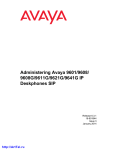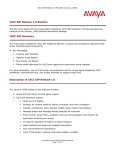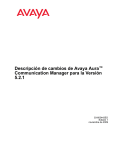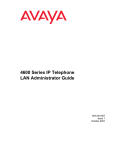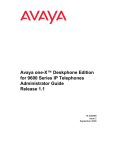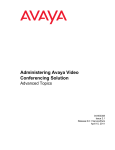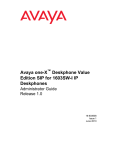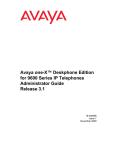Download Avaya 9600 Telephone User Manual
Transcript
Avaya one-X™ Deskphone Edition
for 9600 Series SIP IP Telephones
Administrator Guide
Release 2.0
16-601944
Issue 2
December 2007
© 2007 Avaya Inc.
All Rights Reserved.
Notice
While reasonable efforts were made to ensure that the information in this
document was complete and accurate at the time of printing, Avaya Inc. can
assume no liability for any errors. Changes and corrections to the information
in this document may be incorporated in future releases.
For full legal page information, please see the complete document, Avaya
Legal Page for Hardware Documentation, Document number 03-600759.
To locate this document on our Web site, simply go to
http://www.avaya.com/support and search for the document number in
the search box.
Documentation disclaimer
Avaya Inc. is not responsible for any modifications, additions, or deletions to
the original published version of this documentation unless such modifications,
additions, or deletions were performed by Avaya. Customer and/or End User
agree to indemnify and hold harmless Avaya, Avaya's agents, servants and
employees against all claims, lawsuits, demands and judgments arising out of,
or in connection with, subsequent modifications, additions or deletions to this
documentation to the extent made by the Customer or End User.
Link disclaimer
Avaya Inc. is not responsible for the contents or reliability of any linked Web
sites referenced elsewhere within this documentation, and Avaya does not
necessarily endorse the products, services, or information described or offered
within them. We cannot guarantee that these links will work all of the time and
we have no control over the availability of the linked pages.
Warranty
Avaya Inc. provides a limited warranty on this product. Refer to your sales
agreement to establish the terms of the limited warranty. In addition, Avaya’s
standard warranty language, as well as information regarding support for this
product, while under warranty, is available through the following Web site:
http://www.avaya.com/support
Copyright
Except where expressly stated otherwise, the Product is protected by copyright
and other laws respecting proprietary rights. Unauthorized reproduction,
transfer, and or use can be a criminal, as well as a civil, offense under the
applicable law.
Avaya support
Avaya provides a telephone number for you to use to report problems or to ask
questions about your product. The support telephone number
is 1-800-242-2121 in the United States. For additional support telephone
numbers, see the Avaya Web site:
http://www.avaya.com/support
Software License
USE OR INSTALLATION OF THE PRODUCT INDICATES THE END USER’S
ACCEPTANCE OF THE TERMS SET FORTH HEREIN AND THE GENERAL
LICENSE TERMS AVAILABLE ON THE AVAYA WEBSITE AT
http://support.avaya.com/LicenseInfo/ (“GENERAL LICENSE TERMS”). IF
YOU DO NOT WISH TO BE BOUND BY THESE TERMS, YOU MUST
RETURN THE PRODUCT(S) TO THE POINT OF PURCHASE WITHIN TEN
(10) DAYS OF DELIVERY FOR A REFUND OR CREDIT.
Avaya grants End User a license within the scope of the license types
described below. The applicable number of licenses and units of capacity for
which the license is granted will be one (1), unless a different number of
licenses or units of capacity is specified in the Documentation or other
materials available to End User. “Designated Processor” means a single
stand-alone computing device. “Server” means a Designated Processor that
hosts a software application to be accessed by multiple users. “Software”
means the computer programs in object code, originally licensed by Avaya and
ultimately utilized by End User, whether as stand-alone Products or
pre-installed on Hardware. “Hardware” means the standard hardware
Products, originally sold by Avaya and ultimately utilized by End User.
License Type(s):
Designated System(s) License (DS). End User may install and use each copy
of the Software on only one Designated Processor, unless a different number
of Designated Processors is indicated in the Documentation or other materials
available to End User. Avaya may require the Designated Processor(s) to be
identified by type, serial number, feature key, location or other specific
designation, or to be provided by End User to Avaya through electronic means
established by Avaya specifically for this purpose.
Third-party Components
Certain software programs or portions thereof included in the Product may
contain software distributed under third party agreements (“Third Party
Components”), which may contain terms that expand or limit rights to use
certain portions of the Product (“Third Party Terms”). Information identifying
Third Party Components and the Third Party Terms that apply to them is
available on Avaya’s Web site at:
http://support.avaya.com/ThirdPartyLicense/
Interference
Using a cell, mobile, or GSM telephone, or a two-way radio in close proximity to
an Avaya IP Telephone might cause interference.
Security
See http://support.avaya.com/security to locate and/or report known
vulnerabilities in Avaya products. See http://support.avaya.com to locate the
latest software patches and upgrades. For information about secure
configuration of equipment and mitigation of toll fraud threats, see the Avaya
Toll Fraud and Security Handbook at http://support.avaya.com.
Contents
Chapter 1: Introduction . . . . . . . . . . . . . . . . . . . . . . . . . . .
7
About This Guide . . . . . . . . . . . . . . . . . . . . . . . . . . . . . . . . . . .
7
Major Differences Between 9600 Series SIP IP and 9600 Series H.323 IP Telephones 8
Features & Functions Supported by H.323 and Not Supported by SIP: . . . .
9
Change History . . . . . . . . . . . . . . . . . . . . . . . . . . . . . . . . . . . .
9
What’s New in SIP Software Release 2.0 . . . . . . . . . . . . . . . . . . . . . . .
10
Document Organization . . . . . . . . . . . . . . . . . . . . . . . . . . . . . . . .
13
Other Documentation . . . . . . . . . . . . . . . . . . . . . . . . . . . . . . . . .
13
Chapter 2: Administration Overview and Requirements . . . . . . . . .
15
9600 Series IP Telephones . . . . . . . . . . . . . . . . . . . . . . . . . . . . . .
15
Parameter Data Precedence . . . . . . . . . . . . . . . . . . . . . . . . . . . . .
18
The Administrative Process. . . . . . . . . . . . . . . . . . . . . . . . . . . . . .
Administrative Checklist . . . . . . . . . . . . . . . . . . . . . . . . . . . . .
19
19
Telephone Initialization Process . . . . . . . . .
Step 1: Telephone to Network . . . . . . . .
Step 2: Telephone to LLDP-Enabled Network
Step 3: Telephone to DHCP Server . . . . . .
Step 4: Telephone and File Server . . . . . .
Step 5: Telephone and the SES Server . . . .
.
.
.
.
.
.
21
21
21
22
22
22
Error Conditions . . . . . . . . . . . . . . . . . . . . . . . . . . . . . . . . . . . .
23
Chapter 3: Network Requirements . . . . . . . . . . . . . . . . . . . . .
25
Network Assessment . . . . . . . . . . . . . . . . . . . . . . . . . . . . . . . . .
25
Hardware Requirements. . . . . . . . . . . . . . . . . . . . . . . . . . . . . . . .
25
Server Requirements . . . . . . . . . . .
DHCP Server . . . . . . . . . . . . . .
HTTP/HTTPS Server . . . . . . . . . .
Network Time Protocol (NTP) Server .
.
.
.
.
26
26
27
27
Required Network Information . . . . . . . . . . . . . . . . . . . . . . . . . . . .
27
Other Network Considerations . . . . . . . . . . . . . . . . . . . . . .
SNMP . . . . . . . . . . . . . . . . . . . . . . . . . . . . . . . . . .
Registration and Authentication . . . . . . . . . . . . . . . . . . .
Reliability and Performance. . . . . . . . . . . . . . . . . . . . . .
QoS . . . . . . . . . . . . . . . . . . . . . . . . . . . . . . . . . . .
IEEE 802.1D and 802.1Q . . . . . . . . . . . . . . . . . . . . . . . .
Network Audio Quality Display on 9600 Series SIP IP Telephones
SIP Station Number Portability . . . . . . . . . . . . . . . . . . . .
28
28
28
29
29
29
30
30
.
.
.
.
.
.
.
.
.
.
.
.
.
.
.
.
.
.
.
.
.
.
.
.
.
.
.
.
.
.
.
.
.
.
.
.
.
.
.
.
.
.
.
.
.
.
.
.
.
.
.
.
.
.
.
.
.
.
.
.
.
.
.
.
.
.
.
.
.
.
.
.
.
.
.
.
.
.
.
.
.
.
.
.
.
.
.
.
.
.
.
.
.
.
.
.
.
.
.
.
.
.
.
.
.
.
.
.
.
.
.
.
.
.
.
.
.
.
.
.
.
.
.
.
.
.
.
.
.
.
.
.
.
.
.
.
.
.
.
.
.
.
.
.
.
.
.
.
.
.
.
.
.
.
.
.
.
.
.
.
.
.
.
.
.
.
.
.
.
.
.
.
.
.
.
.
.
.
.
.
.
.
.
.
.
.
.
.
.
.
.
.
.
.
.
.
.
.
.
.
.
.
.
.
.
.
.
.
.
.
.
.
.
.
.
.
.
.
.
.
.
.
.
.
.
.
.
.
.
.
.
.
.
.
Issue 2 December 2007
3
Contents
TCP/UDP Port Utilization . . . . . . . . . . . . . . . . . . . . . . . . . . . . .
Security. . . . . . . . . . . . . . . . . . . . . . . . . . . . . . . . . . . . . . .
Registration and Authentication . . . . . . . . . . . . . . . . . . . . . . .
31
34
35
Chapter 4: Communication Manager Administration . . . . . . . . . . .
37
Call Server Requirements . . . . . . . . . . . . . . . . . . . . . . . . . . . . . . .
Switch Compatibility. . . . . . . . . . . . . . . . . . . . . . . . . . . . . . . .
37
37
Communication Manager Administrative Requirements
System-Level Preparation Tasks . . . . . . . . . . .
SIP Trunk Administration . . . . . . . . . . . . . . .
Call Routing Administration . . . . . . . . . . . . .
IP Interface and Addresses . . . . . . . . . . . . . .
UDP Port Selection . . . . . . . . . . . . . . . . . .
RSVP and RTCP/SRTCP. . . . . . . . . . . . . . . .
QoS . . . . . . . . . . . . . . . . . . . . . . . . . . .
IEEE 802.1D and 802.1Q . . . . . . . . . . . . . . . .
NAT . . . . . . . . . . . . . . . . . . . . . . . . . . .
DIFFSERV . . . . . . . . . . . . . . . . . . . . . . .
.
.
.
.
.
.
.
.
.
.
.
37
38
38
39
39
39
40
40
40
40
40
Voice Mail Integration . . . . . . . . . . . . . . . . . . . . . . . . . . . . . . . . .
41
Auto Hold. . . . . . . . . . . . . . . . . . . . . . . . . . . . . . . . . . . . . . . .
41
Call Transfer Considerations . . . . . . . . . . . . . . . . . . . . . . . . . . . . .
41
Conferencing Call Considerations . . . . . . . . . . . . . . . . . . . . . . . . . .
42
Telephone Administration. . . . . . . . . . . . . . . . . . . . . . . . . . . . . . .
42
CM/SIP IP Telephone Configuration Requirements . . . . . . . . . . . . . . . . .
44
Administering Stations . . . . . . . . . . . . . . . . . . . . . . . . . . . . . . . .
Administering Features . . . . . . . . . . . . . . . . . . . . . . . . . . . . . .
48
49
Chapter 5: SIP Enablement Services (SES) Administration . . . . . . .
51
Introduction . . . . . . . . . . . . . . . . . . . . . . . . . . . . . . . . . . . . . .
51
Using the Web Browser to Configure SES . . . . . . . . . . . . . . . . . . . . . .
51
Chapter 6: Server Administration . . . . . . . . . . . . . . . . . . . . .
53
Software Checklist. . . . . . . . . . . . . . . . . . . . . . . . . . . . . . . . . . .
53
DHCP and File Servers . . . . . . . . . . . . . . . . . . . . . . . . . . . . . . . .
53
DHCP Server Administration . . . . . . . . . . . . . . . . . . . . . . . . . . . . .
Configuring DHCP for 9600 Series SIP IP Telephones . . . . . . . . . . . . .
DHCP Generic Setup . . . . . . . . . . . . . . . . . . . . . . . . . . . . . . .
54
54
56
.
.
.
.
.
.
.
.
.
.
.
.
.
.
.
.
.
.
.
.
.
.
.
.
.
.
.
.
.
.
.
.
.
4 9600 Series SIP IP Telephones Administrator Guide SIP Release 2.0
.
.
.
.
.
.
.
.
.
.
.
.
.
.
.
.
.
.
.
.
.
.
.
.
.
.
.
.
.
.
.
.
.
.
.
.
.
.
.
.
.
.
.
.
.
.
.
.
.
.
.
.
.
.
.
.
.
.
.
.
.
.
.
.
.
.
.
.
.
.
.
.
.
.
.
.
.
.
.
.
.
.
.
.
.
.
.
.
.
.
.
.
.
.
.
.
.
.
.
.
.
.
.
.
.
.
.
.
.
.
Contents
Windows NT 4.0 DHCP Server . . . . . . . . . . .
Verifying the Installation of the DHCP Server .
Creating a DHCP Scope for the IP Telephones
Editing Custom Options . . . . . . . . . . . . .
Adding the DHCP Option . . . . . . . . . . . .
Activating the Leases . . . . . . . . . . . . . .
Verifying Your Configuration . . . . . . . . . .
Windows 2000 DHCP Server . . . . . . . . . . . .
Verifying the Installation of the DHCP Server .
Adding DHCP Options . . . . . . . . . . . . . .
Activating the New Scope . . . . . . . . . . . .
.
.
.
.
.
.
.
.
.
.
.
59
59
60
61
61
62
62
63
63
65
65
HTTP Generic Setup . . . . . . . . . . . . . . . . . . . . . . . . . . . . . . . . . .
66
Chapter 7: Telephone Software and Binary Files . . . . . . . . . . . . .
67
General Download Process . . . . . . . . . . . . . . . . . . . . . . . . . . . . . .
67
Software . . . . . . . . . . . . . . . . . . . . . . . . . . . . . . . . . . . . . . . .
67
9600 Series SIP IP Telephone Scripts and Binary Files . . .
Choosing the Right Binary File and Upgrade Script File
Upgrade Script File . . . . . . . . . . . . . . . . . . . .
Settings File . . . . . . . . . . . . . . . . . . . . . . . .
Contents of the Settings File . . . . . . . . . . . . . . .
.
.
.
.
.
68
68
69
69
70
The GROUP System Value . . . . . . . . . . . . . . . . . . . . . . . . . . . . . .
72
Chapter 8: Administering Telephone Options . . . . . . . . . . . . . . .
73
Administering Options for the 9600 Series SIP IP Telephones . . . . . . . . . . .
73
VLAN Considerations . . . . . . . . . . . . .
VLAN Tagging . . . . . . . . . . . . . . .
VLAN Detection . . . . . . . . . . . . . .
VLAN Default Value and Priority Tagging
VLAN Separation. . . . . . . . . . . . . .
.
.
.
.
.
94
94
95
95
96
DNS Addressing . . . . . . . . . . . . . . . . . . . . . . . . . . . . . . . . . . . .
98
IEEE 802.1X . . . . . . . . . . . . . . . . . . . . . . . . . . . . . . . . . . . . . .
802.1X Pass-Through and Proxy Logoff . . . . . . . . . . . . . . . . . . . . .
802.1X Supplicant Operation . . . . . . . . . . . . . . . . . . . . . . . . . . .
98
99
99
Link Layer Discovery Protocol (LLDP) . . . . . . . . . . . . . . . . . . . . . . . .
101
Visiting User Administration . . . . . . . . . . . . . . . . . . . . . . . . . . . . .
105
Emergency Number Administration . . . . . . . . . . . . . . . . . . . . . . . . .
106
Local Administrative (Craft) Options Using the Telephone Dialpad . . . . . . . .
107
Language Selection . . . . . . . . . . . . . . . . . . . . . . . . . . . . . . . . . .
107
.
.
.
.
.
.
.
.
.
.
.
.
.
.
.
.
.
.
.
.
.
.
.
.
.
.
.
.
.
.
.
.
.
.
.
.
.
.
.
.
.
.
.
.
.
.
.
.
.
.
.
.
.
.
.
.
.
.
.
.
.
.
.
.
.
.
.
.
.
.
.
.
.
.
.
.
.
.
.
.
.
.
.
.
.
.
.
.
.
.
.
.
.
.
.
.
.
.
.
.
.
.
.
.
.
.
.
.
.
.
.
.
.
.
.
.
.
.
.
.
.
.
.
.
.
.
.
.
.
.
.
.
.
.
.
.
.
.
.
.
.
.
.
.
.
.
.
.
.
.
.
.
.
.
.
.
.
.
.
.
.
.
.
.
.
.
.
.
.
.
.
.
.
.
.
.
.
.
.
.
.
.
.
.
.
.
.
.
.
.
.
.
.
.
.
.
.
.
.
.
.
.
.
.
.
.
.
.
.
.
.
.
.
.
.
.
.
.
.
.
.
.
.
.
.
.
.
.
.
.
.
.
.
.
.
.
.
.
.
.
.
.
.
.
.
.
.
.
.
.
.
.
.
.
.
.
.
.
.
.
.
.
.
.
.
.
.
.
.
.
.
.
.
.
.
.
.
.
.
.
.
.
.
.
.
.
.
.
.
.
.
.
.
.
.
.
.
.
.
.
.
.
.
.
Issue 2 December 2007
5
Contents
Enhanced Local Dialing . . . . . . . . . . . . . . . . . . . . . . . . . . . . . . . .
Enhanced Local Dialing Requirements . . . . . . . . . . . . . . . . . . . . .
108
110
Chapter 9: Administering Applications and Options . . . . . . . . . . .
111
Customizing Telephone Applications and Options . . . . . . . . . . . . . . . . .
111
Avaya “A” Menu Administration . . . . . . . . . . . . . . . . . . . . . . . . . . .
Administering Standard Avaya Menu Entries . . . . . . . . . . . . . . . . . .
Administering the WML Browser . . . . . . . . . . . . . . . . . . . . . . . . .
112
112
112
Appendix A: Glossary of Terms . . . . . . . . . . . . . . . . . . . . . .
115
Appendix B: Related Documentation . . . . . . . . . . . . . . . . . . .
119
IETF Documents . . . . . . . . . . . . . . . . . . . . . . . . . . . . . . . . . .
ITU Documents. . . . . . . . . . . . . . . . . . . . . . . . . . . . . . . . . . .
ISO/IEC, ANSI/IEEE Documents . . . . . . . . . . . . . . . . . . . . . . . . .
119
119
119
Appendix C: Sample Station Forms . . . . . . . . . . . . . . . . . . . .
121
Index
135
. . . . . . . . . . . . . . . . . . . . . . . . . . . . . . . . . .
6 9600 Series SIP IP Telephones Administrator Guide SIP Release 2.0
Chapter 1: Introduction
About This Guide
This guide is for personnel who administer Avaya Communication Manager, DHCP, HTTP/
HTTPS servers for 9600 Series SIP IP Telephones, a Local Area Network (LAN), SIP
Enablement Services (SES) or a Network Time server.
The 9600 Series IP Telephones use Internet Protocol (IP) technology with Ethernet line
interfaces and support both SIP and H.323 protocols. The 9600 Series IP Telephones provide
support for DHCP, HTTP, and HTTPS over IPv4/UDP, which enhance the administration and
servicing of the telephones. These telephones use DHCP to obtain dynamic IP Addresses, and
HTTPS or HTTP to download new versions of software or customized settings for the
telephones.
!
Important:
Important:
This document covers administration for 9600 Series SIP IP Telephones only. For
administration for 9600 Series IP Telephones using the H.323 protocol, see the
Avaya one-X™ Deskphone Edition for 9600 Series IP Telephones Administrator
Guide (Document Number 16-300698), available at: www.avaya.com/support.
This document does not cover administration for Avaya Distributed Office. Full
documentation for Avaya Distributed Office is available on the Avaya support
Web site, www.avaya.com/support.
Avaya does not provide product support for many of the products mentioned in
this document. Take care to ensure that there is adequate technical support
available for servers used with any 9600 Series IP and/or SIP IP Telephone
system. If the servers are not functioning correctly, the 9600 Series IP
Telephones might not operate correctly.
Issue 2 December 2007
7
Introduction
Major Differences Between 9600 Series SIP IP and 9600
Series H.323 IP Telephones
Review this section if your administrative environment includes both SIP and H.323 signaling
protocols for 9600 Series IP Telephones.
General IP Telephony - Two major protocols handle Voice over IP (VoIP) signaling, Session
Initiation Protocol (SIP) and H.323. The two protocols provide connection control and call
progress signaling, but in very different ways. These protocols can be used simultaneously over
the same network, but in general, no endpoint supports both protocols at the same time. Neither
protocol is necessarily superior, but each offers some unique advantages. SIP telephones, for
example, do not require centralized call servers, and can route telephone calls when a URL
identifies the destination. H.323 telephones leverage the call server’s presence into the
potential availability of hundreds of telephone-related features that a standalone SIP telephone
cannot provide.
Signaling - 96xx Series IP Telephones ship from the factory with H.323 signaling. To use the
SIP protocol, applicable H.323 96xx Series IP Telephones must be appropriately converted and
configured. See the Avaya one-X™ Deskphone Edition for 9600 Series SIP IP Telephones
Installation and Maintenance Guide for detailed conversion/configuration information.
Avaya Communication Manager Release - 9600 Series SIP IP Telephones are supported
only by Communication Manager Release 4.0 and greater. SIP telephones use Avaya OPS
(Outbound SIP Proxy) features on the “trunk” side of Avaya Communication Manager whereas
the H.323 (IP) telephones are supported on the “line” side of the Communication Manager.
When a 9600 Series SIP IP Telephone is running under Communication Manager Release 5.0,
an additional feature, Extend Call, is available.
Required Servers - SIP 9600 Series IP Telephones use two [additional] servers that H.323
telephones do not:
- SIP Proxy server - provided by SIP Enablement Services (SES) software, and
- Network Time server - which controls time-related parameters.
These servers are not necessarily separate hardware units.
Features & Functions supported by H.323 9600 Series IP Telephones, Not Supported by
SIP - Button modules are not currently supported by 9600 SIP IP Telephones.
Backup/Restore - 9600 Series (H.323) IP Telephones use HTTP to store backup files. 9600
Series SIP IP Telephones use the Personal Profile Manager (PPM) functionality within SIP
Enablement Services (SES) for backup and restore functions.
Settings File & System Parameters - Both SIP and H.323 9600 Series IP Telephones (and
4600 Series IP Telephones) use the same settings file. Some of the same system parameters
are used, however, numerous SIP-specific parameters support SIP operation only. In H.323
9600 Series IP Telephones, the parameters OPSTAT and APPSTAT control all user interface
functions, whereas 9600 Series SIP IP Telephones use a separate parameter (for example
ENABLE_CONTACTS, ENABLE_CALLLOG) for each user interface function.
8 9600 Series SIP IP Telephones Administrator Guide SIP Release 2.0
Change History
Language Support - SIP telephones support the same languages as H.323 telephones, with
the exception of Hebrew. SIP does not support Hebrew or the English Large Text Font for any
language. Further, all SIP language files have .xml file extensions whereas H.323 language
files have .txt file extensions.
SNMP & MIBs - Although both SIP and H.323 telephones support SNMP v2c and have custom
Management Information Bases (MIBs), the MIBs are formatted somewhat differently.
RSVP & VMON (VMM) - 9600 Series SIP IP Telephones do not use RSVP (Resource
ReSerVation Protocol) software to provide real-time monitoring and historical data of audio
quality for VoIP calls. 9600 Series SIP IP Telephones do support Avaya Voice over IP (VoIP)
Monitoring Manager (VMON, now called VMM). 9600 Series IP Telephones use both RSVP and
VMON.
QoS - Unlike H.323 telephones, 9600 Series SIP IP Telephones do not use Avaya
Communication Manager to set Quality of Service (QoS). The SIP IP telephones use the
parameters L2QAUD, L2QSIG, DSCPAUD, and DSCPSIG (described in Table 11: 9600 Series
SIP IP Telephones Customizeable System Parameters).
NAT - 9600 Series SIP IP Telephones do not support Network Address Translation (NAT); 9600
Series IP (H.323) Telephones do support NAT.
Features & Functions Supported by H.323 and Not Supported by
SIP:
SIP Software Release 2.0
● Calltype Digit Conversion
● RSVP
● Remote Ping & Trace Route
● SBM24 Button Modules
● Push (Top Line, web page, and/or audio)
SIP Software Release 1.0
● Link Layer Discovery Protocol (LLDP)
● GigE (Gigabit Ethernet)
● Calltype Digit Conversion
● IEEE 802.1X
● RSVP
● VMON
● Remote Ping & Trace Route
● Web browser
● SBM24 Button Modules
● Push (Top Line, web page, and/or audio)
● Autodial feature buttons
Change History
Issue 1
Issue 2
This document was issued for the first time in May 2007 to support the first release of
9600 Series SIP IP Telephones.
This is the current version of the document, revised and issued in December, 2007 to
support SIP IP Software Release 2.0. This release provides the 9600 SIP IP Telephones
with similar functionality to their H323 9600 IP Telephone counterparts, despite their
signaling protocol differences. Release 2.0 introduces several new functions, new
configuration parameters, and adds telephone models 9630G and 9640G. What’s New in
SIP Software Release 2.0 describes this release in more detail.
Issue 2 December 2007
9
Introduction
What’s New in SIP Software Release 2.0
New material in this issue to support SIP Release 2.0 software includes:
New GigE Models Support SIP - This release extends SIP capability to two additional
telephones, the 9630G and 9640G. Both models provide built-in Gigabyte Ethernet (GigE)
support, but are otherwise identical to their 9630 and 9640 SIP IP telephone counterparts.
Language Support - 9600 Series SIP IP Telephones now support 13 languages. See
Language Selection on page 107 for more information.
Emergency Button - Administrators can now program an “Emergency” number using the new
PHNEMERGNUM parameter. Users can dial the Emergency Number whether or not they are
logged into the telephone from which they are calling for assistance. For more information, see
Emergency Number Administration.
Administration Enhancements - SIP Software Release 2.0 supports functionality introduced
on Avaya Communication Manager Release 5.0 and SIP Enablement Services (SES) Release
5.0.
Visiting User Support - Visiting user support allows users to easily move between geographic
locations while retaining their telephone extension and settings. 9600 Series SIP IP Telephones
can be provisioned through the settings file VU_MODE configuration parameter to one of three
modes:
●
●
●
No Visiting User - the telephone operates “normally” and has no user interface impact for
normal operation. The telephone can be forced to a “registered Inactive” state when a
visiting user registers elsewhere.
Optional Visiting User - the telephone prompts the user at registration time if they are
visiting or not.
Forced Visiting User - the telephone allows only visiting user registrations.
For more information, see Visiting User Administration.
Link Layer Discovery Protocol (LLDP) - 9600 Series SIP IP Telephones now support link
layer discovery protocol. See Link Layer Discovery Protocol (LLDP) for information.
802.1X - 9600 Series SIP IP Telephones now support IEEE standard 802.1X for increased
security. The new configuration parameter DOT1X defines the 802.1X operational mode. The
new parameter DOT1XSTAT enables/disables 802.1X. The new parameter DOT1XEAPS
specifies the authentication method to use with 802.1X. These parameters can be set through
the settings file or on a per-phone basis using a local Craft procedure.
Support for Non-Avaya (Third Party) Environments - Several parameters, most notably
ENABLE_AVAYA_ENVIRONMENT, have been added to cover operation for either:
●
an Avaya environment, which provisions SIP/AST features and uses Personal Profile
Manager (PPM) for download and backup/restore, or
●
a non-Avaya mode, which complies with 3rd party standard SIP proxy with provision for
SIPPING 19 feature.
10 9600 Series SIP IP Telephones Administrator Guide SIP Release 2.0
What’s New in SIP Software Release 2.0
WML Applications/Browser - 9600 Series SIP IP Telephones now provide access to WML
applications via a WML Browser, as described in Chapter 9: Administering Applications and
Options.
New, Revised, and Deleted Configuration Parameters - The following configuration
parameters have been added for this release and are linked to the table that describes them in
detail:
●
CALL_TRANSFER_ MODE
●
CALLFWDADDR
●
CALLFWDDELAY
●
CALLFWDSTAT
●
CNAPORT
●
CNASRVR
●
CONFIG_SERVER_ SECURE_MODE
●
COVERAGEADDR
●
DIALPLAN
●
DOT1X
●
DOT1XEAPS
●
DOT1XSTAT
●
ENABLE_AVAYA_ ENVIRONMENT
●
INTER_DIGIT_TIMEOUT (replaces INTER_DIGIT_DIALING_TIMEOUT_DURATION)
●
LAST_LOGIN_STATUS (system-set only)
●
LLDP_ENABLED
●
MWISRVR
●
NO_DIGITS_TIMEOUT
●
PHNEMERGNUM
●
PHNNUMOFSA
●
POE_CONS_SUPPORT
●
PRESENCE_SERVER
●
PROVIDE_EDITED_ DIALING
●
PROVIDE_EXCHANGE_CALENDAR
●
PROVIDE_EXCHANGE_CONTACTS
●
QKLOGINSTAT
●
RTCPCONT
Issue 2 December 2007
11
Introduction
●
RTCPMON
●
RTCPMONPORT
●
SIP_MODE
●
SIPCONFERENCECONTINUE
●
TLSSRVRID
●
VU_MODE
●
VU_TIMER
●
WMLEXCEPT
●
WMLHOME
●
WMLIDLETIME
●
WMLIDLEURI
●
WMLPORT
●
WMLPROXY
The following parameters have been modified or renamed:
●
Parameters PHYxDUPLEX and PHYxSPEED were combined. PHY1SPEED has been
renamed to PHY1_OPERATIONAL_MODE. This parameter now includes the current
duplex mode. PHY2SPEED has been renamed to PHY2_OPERATIONAL_MODE. This
parameter now includes the current duplex mode.
●
The OUTBOUND_SUBSCRIPTION_REQUEST_DURATION default value has been
changed from 17280000 to 86400 seconds. This parameter can now be set through the
settings file.
●
The dimensions for SNTP_SYNC_INTERVAL and
SNTP_SYNC_RANDOMIZATION_INTERVAL have changed from seconds to minutes.
●
EXCHANGE_CONTACTS_ENABLED has been renamed to
USE_EXCHANGE_CONTACTS.
●
EXCHANGE_CALENDAR_ENABLED has been renamed to
USE_EXCHANGE_CALENDAR.
●
The default value definition of ENABLE_G726 has changed from 0 to 1.
●
The default values and sidetone definitions of the audio parameters AUDIOSTHD and
AUDIOSTHS have been modified.
●
WAIT_FOR_REGISTRATION_TIMER can now be set through the settings file.
The following configuration parameters are no longer valid and have been removed:
●
PHY1DUPLEX
●
PHY2DUPLEX
●
INTER_DIGIT_DIALING_TIMEOUT_DURATION
12 9600 Series SIP IP Telephones Administrator Guide SIP Release 2.0
Document Organization
Document Organization
The guide contains the following sections:
Chapter 1: Introduction
Provides an overview of this document.
Chapter 2: Administration
Overview and Requirements
Provides an overview of the administrative process and describes
general hardware, software, and operational requirements.
Chapter 3: Network
Requirements
Describes administrative requirements for your Local Area
Network.
Chapter 4: Communication
Manager Administration
Describes how to administer Avaya Communication Manager to
operate with 9600 Series SIP IP Telephones.
Chapter 5: SIP Enablement
Services (SES) Administration
Covers SIP Enablement Services (SES) configuration for 9600
Series SIP IP Telephones.
Chapter 6: Server Administration Describes DHCP and HTTP/HTTPS administration for the 9600
Series IP Telephones.
Chapter 7: Telephone Software Describes telephone software, covers software downloads, and
and Binary Files
provides information about the configuration file.
Chapter 8: Administering
Telephone Options
Describes how to use file parameters and options to administer
9600 Series SIP IP Telephones. Covers backup and restoration of
telephone data. Also describes how to use local procedures to
customize a single telephone from the dialpad.
Chapter 9: Administering
Applications and Options
Describes customizeable application-specific parameters, to
provide administrative control of telephone functions and options.
Appendix A: Glossary of Terms Provides a glossary of terms used in this document or which can be
applicable to 9600 Series SIP IP Telephones.
Appendix B: Related
Documentation
Provides references to Web sites with external documents that
relate to telephony in general, and can provide additional
information about specific aspects of the telephones.
Appendix C: Sample Station
Forms
Provides examples of Avaya Communication Manager forms
related to system wide and individual telephone administration.
Other Documentation
See the Avaya support site at http://www.avaya.com/support for 9600 Series SIP IP Telephone
technical and end user documentation.
See Appendix B: Related Documentation for Web sites that list related, non-Avaya documents,
such as those published by the Internet Engineering Task Force (IETF) and the International
Telecommunication Union (ITU).
Issue 2 December 2007
13
Introduction
14 9600 Series SIP IP Telephones Administrator Guide SIP Release 2.0
Chapter 2: Administration Overview and
Requirements
9600 Series IP Telephones
The 9600 Series IP Telephones currently support the H.323 signaling protocol and the SIP
signaling protocol.
The H.323 standard provides for real time audio, video, and data communications transmission
over a packet network. An H.323 telephone protocol stack comprises several protocols:
●
H.225 for registration, admission, status (RAS), and call signaling,
●
H.245 for control signaling,
●
Real Time Transfer Protocol (RTP) and Secure Real Time Transfer Protocol (SRTP)
●
Real Time Control Protocol (RTCP) and Secure Real Time Control Protocol (SRTCP)
SIP was developed by the IETF. Like H.323, SIP provides for real time audio, video, and data
communications transmission over a packet network. SIP uses various messages, or methods,
to provide:
●
Registration (REGISTER),
●
Call signaling (INVITE, BYE)
●
Control signaling (SUBSCRIBE, NOTIFY)
The 9600 Series SIP IP Telephones support Media Encryption (SRTP) and use built-in Avaya
SIP Certificates for trust management. Trust management involves downloading certificates for
additional trusted Certificate Authorities (CA) and the policy management of those CAs. Identity
management is handled by Simple Certificate Enrollment Protocol (SCEP) with phone
certificates and private keys.
The 9600 Series IP Telephones are loaded with either H.323 or SIP software as part of initial
script file administration and initialization during installation. Post-installation, software upgrades
automatically download using the proper signaling protocol.
Issue 2 December 2007
15
Administration Overview and Requirements
The parameters under which the 9600 Series SIP IP Telephones need to operate are
summarized as follows:
●
Telephone Administration on the Communication Manager (CM) call server, as covered in
Chapter 4: Communication Manager Administration.
●
Administration on SIP Enablement Services (SES), as covered in Chapter 5: SIP
Enablement Services (SES) Administration.
●
IP Address management for the telephone, as covered in Chapter 6: Server
Administration for dynamic addressing. For static addressing, see the Avaya one-X™
Deskphone Edition for 9600 Series SIP IP Telephones Installation and Maintenance
Guide.
●
Tagging Control and VLAN administration for the telephone, if appropriate, as covered in
Chapter 8: Administering Telephone Options.
●
Quality of Service (QoS) administration for the telephone, if appropriate. QoS is covered in
QoS on page 29 and QoS on page 40.
●
Protocol administration, for example, Simple Network Management Control (SNMP) and
Link Layer Discovery Protocol (LLDP).
●
Interface administration for the telephone, as appropriate. Administer the telephone to
LAN interface using the PHY1 parameter described in Chapter 3: Network Requirements.
Administer the telephone to PC interface using the PHY2 parameter described in
“Interface Control” in the Avaya one-X™ Deskphone Edition for 9600 Series SIP IP
Telephones Installation and Maintenance Guide.
●
Application-specific telephone administration, if appropriate, as described in Chapter
8: Administering Telephone Options. An example of application-specific data is
Web-specific information required for the optional Web browser application.
Table 1 indicates that you can administer system configuration parameters in a variety of ways
and use a variety of administrative mechanisms like:
Note:
●
Maintaining the information on the call server.
●
Manually entering the information by means of the telephone dialpad.
●
Administering the DHCP server.
●
Editing the configuration file on the applicable HTTP or HTTPS file server.
●
User modification of certain parameters, when given administrative permission to do so.
Note:
Not all parameters can be administered on all administrative mechanisms.
16 9600 Series SIP IP Telephones Administrator Guide SIP Release 2.0
9600 Series IP Telephones
Table 1: Administration Alternatives and Options for 9600 Series SIP IP
Telephones
Parameter(s)
Telephone
Administration
IP Addresses
Tagging and VLAN
Administrative
Mechanisms
Avaya
Communication
Manager and SES
DHCP
(strongly
recommended)
Settings file
Manual
administration at the
telephone
LLDP
LLDP
Link Layer Discovery Protocol (LLDP) on page 101.
Link Layer Discovery Protocol (LLDP) on page 101.
DHCP
DHCP Server Administration on page 54, and
Chapter 8: Administering Telephone Options.
DHCP and File Servers on page 53 and
Chapter 8: Administering Telephone Options.
“Static Addressing Installation” in the Avaya one-X™
Deskphone Edition for 9600 SIP IP Telephones
Installation and Maintenance Guide.
DHCP Server Administration on page 54 and
Network Time Protocol (NTP) Server on page 27.
Chapter 8: Administering Telephone Options.
DHCP and File Servers on page 53, and Chapter
7: Telephone Software and Binary Files.
DHCP and File Servers on page 53, and Chapter
7: Telephone Software and Binary Files.
Manual
administration at the
telephone
DHCP
Settings file
Settings file
DHCP
Settings file
(strongly
recommended)
LLDP
Application specific parameters
Chapter 4: Communication Manager Administration,
Chapter 6: Server Administration, and Appendix
B: Related Documentation.
DHCP and File Servers on page 53, and especially
DHCP Server Administration on page 54.
Chapter 7: Telephone Software and Binary Files and
Chapter 8: Administering Telephone Options.
“Static Addressing Installation” in the Avaya one-X™
Deskphone Edition for 9600 SIP IP Telephones
Installation and Maintenance Guide.
Settings file
Network Time
Server (NTS)
Quality of Service
Interface
For More Information See:
Manual
administration at the
telephone
DHCP
Settings file
(strongly
recommended)
Link Layer Discovery Protocol (LLDP) on page 101.
“Secondary Ethernet Interface Enable/Disable” in the
Avaya one-X™ Deskphone Edition for 9600 SIP IP
Telephones Installation and Maintenance Guide.
DHCP and File Servers on page 53, and especially
DHCP Server Administration on page 54. Also,
Chapter 8: Administering Telephone Options.
DHCP and File Servers on page 53, and especially
HTTP Generic Setup on page 66. Also,
Chapter 8: Administering Telephone Options.
Issue 2 December 2007
17
Administration Overview and Requirements
General information about administering DHCP servers is covered in DHCP and File
Servers on page 53, and more specifically, DHCP Server Administration on page 54. General
information about administering HTTP servers is covered in DHCP and File Servers, and more
specifically, HTTP Generic Setup. Once you are familiar with that material, you can administer
telephone options as described in Chapter 8: Administering Telephone Options.
Parameter Data Precedence
As shown in Table 1: Administration Alternatives and Options for 9600 Series SIP IP
Telephones, you can administer a given parameter in a number of ways. If a given parameter is
administered through different mechanisms, the last server to provide the parameter has
precedence. The precedence, from lowest to highest, is:
1. LLDP
2. DHCP
3. Settings file
4. Personal Profile Manager (PPM),
Note:
Exception: In the case of the parameter SIPDOMAIN, the settings file has a
higher precedence than PPM.
Note:
5. Manual administration, unless the system parameter USE_DHCP is set to 1 (Get IP
Address automatically by DHCP), or backup file data obtained through PPM.
For example, if the SIP outbound proxy server address is defined to have the precedence
information so that the value retrieved from DHCP server has a lower precedence than the
value retrieved from the settings file, and the value retrieved from the settings file is higher than
the value retrieved from PPM, then the following determination occurs:
●
If the most recent value the telephone has is from DHCP and new server address
information is retrieved from the settings file, the telephone will use the new value from the
settings file.
●
If later on, the telephone receives a new server address value from PPM, it will not use this
value because PPM’s precedence as a data source for the server address is lower than
the current value (which came from the settings file).
●
If the server to which a specific telephone points is changed manually using the Craft
ADDR procedure, that value now takes precedence over the previous value.
18 9600 Series SIP IP Telephones Administrator Guide SIP Release 2.0
The Administrative Process
Note:
Note:
The only exception to this sequence is in the case of VLAN IDs. In the case of
VLAN IDs, LLDP settings of VLAN IDs are the absolute authority. Then the usual
sequence applies. For the L2QVLAN and L2Q system values, LLDP settings of
VLAN IDs are the absolute authority only if the LLDP task receives the VLAN IDs
before DHCP, and the DHCP client of the telephone is activated at all. If the LLDP
task receives the VLAN IDs after DHCP negotiation, several criteria must be
successful before the telephone accepts VLAN IDs from LLDP. For more
information, see Link Layer Discovery Protocol (LLDP) on page 101.
The Administrative Process
The following list depicts administration for a typical 9600 Series SIP IP Telephone network.
Your own configuration might differ depending on the servers and system you have in place.
1. Avaya Communication Manager (4.0 or greater) administered for 9600 Series IP
Telephones. All 9600 Series SIP IP Telephones must be administered with the 4620SIP
station type.
2. SES (SIP Enablement Services) administered.
3. LAN and applicable servers (file servers, Network Time server) administered to accept the
telephones.
4. Telephone software downloaded from the Avaya support site.
5. 46xxsettings file updated with site-specific and SIP-specific information, as applicable.
6. 9600 Series Telephones installed. For more information, see the Avaya one-X™
Deskphone Edition for 9600 SIP IP Telephones Installation and Maintenance Guide.
7. Individual 9600 Series IP Telephones updated using Craft procedures, as applicable. For
more information, see “Local Administrative Procedures” in the Avaya one-X™ Deskphone
Edition for 9600 SIP P Telephones Installation and Maintenance Guide.
Administrative Checklist
Use the following checklist as a guide to system and LAN administrator responsibilities. This
high-level list helps ensure that all telephone system prerequisites and requirements are met
prior to telephone installation.
Note:
Note:
One person might function as both the system administrator and the LAN
administrator in some environments.
Issue 2 December 2007
19
Administration Overview and Requirements
Table 2: Administrative Checklist
Task
Description
For More Information See:
Network Requirements
Assessment
Determine that network hardware is
in place and can handle telephone
system requirements.
Chapter 3: Network Requirements.
Administer Avaya
Communication
Manager
Verify that the call server is licensed
and is administered for Voice over
IP (VoIP).
Chapter 4: Communication Manager
Administration.
Verify the individual telephones are
administered as desired.
Chapter 4: Communication Manager
Administration.
Administer the Proxy
Server
Administer for SIP Enablement
Services (SES).
Installing and Administering SIP
Enablement Services (03-600768),
available on the Avaya support Web
site,
http://www.avaya.com/support.
DHCP server
installation
Install a DHCP application on at
least one new or existing PC on the
LAN.
Vendor-provided instructions.
Administer DHCP
application
Add IP telephone administration to
DHCP application.
DHCP Server Administration in
Chapter 6: Server Administration.
Administer Network
Time Server
Set value(s) for Simple Network
Time Protocol (SNTP)
Option 42 under DHCP Generic
Setup.
HTTP/HTTPS server
installation
Install an HTTP/HTTPS application
on at least one new or existing PC
on the LAN.
Vendor-provided instructions.
Binary file(s), script file,
and settings file
installation on HTTP/
HTTPS server
Download the files from the Avaya
support site.
http://www.avaya.com/support
Modify settings file as
needed
Edit the settings file as necessary
for your environment, using your
own tools.
Chapter 7: Telephone Software and
Binary Files.
Administer telephones
locally as applicable
As a Group:
The GROUP System Value on
page 72 and the Avaya one-X™
Deskphone Edition for 9600 SIP IP
Telephones Installation and
Maintenance Guide.
Individually:
The applicable Craft Local
Procedures in the Avaya one-X™
Deskphone Edition for 9600 SIP IP
Telephones Installation and
Maintenance Guide.
Chapter 7: Telephone Software and
Binary Files.
1 of 2
20 9600 Series SIP IP Telephones Administrator Guide SIP Release 2.0
Telephone Initialization Process
Table 2: Administrative Checklist (continued)
Task
Description
Installation of
telephones in the
network
Allow user to modify
Options, if applicable
For More Information See:
Avaya one-X™ Deskphone Edition
for 9600 SIP IP Telephones
Installation and Maintenance Guide.
Set the following parameters in the
settings file:
ENABLE_CALL_LOG
ENABLE_CONTACTS
ENABLE_MODIFY_CONTACTS
ENABLE_PRESENCE
PROVIDE_OPTIONS_SCREEN
PROVIDE_NETWORKINFO_SCR
EEN
PROVIDE_LOGOUT
9600 Series SIP IP Telephones
Customizeable System Parameters.
2 of 2
Telephone Initialization Process
These steps offer a high-level description of the information exchanged when the telephone
initializes and registers. This description assumes that all equipment is properly administered
ahead of time. This description can help you understand how the 9600 Series SIP IP
Telephones relate to the routers and servers in your network.
Step 1: Telephone to Network
The telephone is appropriately installed and powered. After a short initialization process, the
telephone identifies the LAN speed and sends a message out into the network, identifying itself
and requesting further information. A router on the network receives and relays this message to
the appropriate DHCP server.
Step 2: Telephone to LLDP-Enabled Network
An LLDP-enabled network provides information to the telephone, as described in Link Layer
Discovery Protocol (LLDP) on page 101. Among other data passed to the telephone is the IP
Address of the HTTP or HTTPS server.
Issue 2 December 2007
21
Administration Overview and Requirements
Step 3: Telephone to DHCP Server
The DHCP server provides information to the telephone, as described in DHCP and File
Servers on page 53. Among other data passed to the telephone is the IP Address of the HTTP
or HTTPS server.
Step 4: Telephone and File Server
The 9600 Series IP Telephones can download script files, binary files, certificates, language
files, and settings files from either an HTTP or HTTPS server. The telephone queries the file
server, which transmits a script file to the telephone. This script file, at a minimum, tells the
telephone which binary file the telephone must use. The binary file is the software that has the
telephony functionality.
The telephone uses the script file to determine if it has the proper binary file. If the telephone
determines the proper binary file is missing, the telephone requests an binary file download
from the file server. The file server then downloads the file and conducts some checks to ensure
that the file was downloaded properly. If the telephone determines it already has the proper file,
the telephone proceeds as described in the next paragraph without downloading the binary file
again.
The telephone checks and loads the binary file, then uses the script file to look for a settings file,
if appropriate. The optional settings file can contain settings you have administered for any or all
of the 9600 Series SIP IP Telephones in your network. For more information about this
download process and settings file, see Chapter 7: Telephone Software and Binary Files.
Step 5: Telephone and the SES Server
In this step, the telephone might prompt the user for an extension and password. The telephone
uses that information to exchange a series of messages with SES, which in turn communicates
with Avaya Communication Manager (CM). For a new installation and for full service, the user
can enter the telephone extension and the SES password. For a restart of an existing
installation, this information is already stored on the telephone, but the user might have to
confirm the information. The telephone and SES and SES and CM exchange more messaging.
The expected result is that the telephone is appropriately registered and CM call server data
such as feature button assignments are downloaded.
For more information about the installation process, see the Avaya one-X™ Deskphone Edition
for 9600 SIP IP Telephones Installation and Maintenance Guide.
22 9600 Series SIP IP Telephones Administrator Guide SIP Release 2.0
Error Conditions
Error Conditions
Assuming proper administration, most of the problems reported by telephone users are likely to
be LAN-based. Quality of Service, server administration, and other issues can impact user
perception of IP telephone performance.
The Avaya one-X™ Deskphone Edition for 9600 SIP IP Telephones Installation and
Maintenance Guide covers possible operational problems that might be encountered after
successful 9600 Series SIP IP Telephone installation. The User Guides for a specific telephone
model also contain guidance for users having problems with specific IP telephone applications.
Issue 2 December 2007
23
Administration Overview and Requirements
24 9600 Series SIP IP Telephones Administrator Guide SIP Release 2.0
Chapter 3: Network Requirements
Network Assessment
Perform a network assessment to ensure that the network will have the capacity for the
expected data and voice traffic, and that it can support for all applications:
●
SIP,
●
DHCP,
●
HTTP/HTTPS, and
●
Jitter buffers
Also, QoS support is required to run VoIP on your configuration. For more information, see
Appendix B: Related Documentation and the QoS parameters L2QAUD, L2QSIG, DSCPAUD,
and DSCPSIG in Table 11: 9600 Series SIP IP Telephones Customizeable System
Parameters.
Hardware Requirements
To operate properly, you need:
●
Category 5e cables designed to the IEEE 802.3af-2003 standard, for LAN powering,
●
TN2602 IP Media Processor circuit pack. Sites with a TN2302 IP Media Processor circuit
pack are strongly encouraged to install a TN2602 circuit pack to benefit from the increased
capacity.
TN799C or D Control-LAN (C-LAN) circuit pack.
●
!
Important:
Important:
IP telephone firmware Release 1.0 or greater requires TN799C V3 or greater
C-LAN circuit pack(s). For more information, see the Communication Manager
Software and Firmware Compatibility Matrix on the Avaya support Web site
http://www.avaya.com/support.
To ensure that the appropriate circuit pack(s) are administered on your Communication
Manager call server, see Chapter 4: Communication Manager Administration. For more
information about hardware requirements in general, see the Avaya one-X™ Deskphone
Edition for 9600 SIP IP Telephones Installation and Maintenance Guide.
Issue 2 December 2007
25
Network Requirements
Server Requirements
Four server types can be configured for the 9600 Series IP Telephones:
Note:
●
DHCP server
●
HTTP or HTTPS server
●
SIP Proxy or Registration server
●
Network Time Protocol server for SNTP
Note:
9600 Series SIP IP Telephones need SIP Enablement Services (SES) to work
properly. The SIP Proxy and Registration servers reside on the SES server.
Avaya Communication Manager (CM) is considered a “feature server” behind
SES that provides Outboard Proxy SIP (OPS) features. SIP software Release 2.0
supports both SES 4.X and 5.X, but when the corresponding server is running
SES 4.X, the telephones assume only those features compatible with SES 4.X.
While the servers listed provide different functions that relate to the 9600 Series IP Telephones,
they are not necessarily different boxes. For example, DHCP provides network information
whereas HTTP provides configuration and application file management, yet both functions can
co-exist on one hardware unit. Any standards-based server is recommended.
For parameters related to Avaya Communication Manager information, see Chapter
4: Communication Manager Administration. For parameters related to DHCP and file servers,
see Chapter 6: Server Administration.
!
Important:
Important:
The telephones obtain important information from the script files on the server(s)
and depend on the binary file for software upgrades. If these servers are
unavailable when the telephones reset, the telephones will not operate properly.
Some features might not be available. To restore them you need to reset the
telephone(s) when the file server is available.
DHCP Server
Avaya recommends that a DHCP server and application be installed and that static addressing
be avoided. Install the DHCP server and application as described in DHCP and File Servers on
page 53.
26 9600 Series SIP IP Telephones Administrator Guide SIP Release 2.0
Required Network Information
HTTP/HTTPS Server
Administer the HTTP or HTTPS file server and application as described in HTTP Generic
Setup on page 66.
Network Time Protocol (NTP) Server
SIP IP telephones require NTP server support to set the time and date, used in system log time
stamps and other time/date functions. The NTP server is typically needed by one or more
servers within the enterprise. Administration of the NTP server is beyond the scope of this
document.
Required Network Information
Before you administer DHCP and HTTP/HTTPS, as applicable, complete the information in
Table 3. If you have more than one router, HTTP/TLS server and subnetwork mask in your
configuration, complete Table 3 for each DHCP server.
The 9600 Series SIP IP Telephones support specifying a list of IP Addresses for a gateway/
router and the HTTP/HTTPS server. Each list can contain up to 255 total ASCII characters, with
IP Addresses separated by commas with no intervening spaces. Depending on the specific
DHCP application, only 127 characters might be supported.
When specifying IP Addresses for the file server, use either dotted decimal format
(“xxx.xxx.xxx.xxx”) or DNS names. If you use DNS, the system value DOMAIN is appended to
the IP Addresses you specify. If DOMAIN is null, the DNS names must be fully qualified, in
accordance with IETF RFCs 1034 and 1035. For more information about DNS, see DHCP
Generic Setup on page 56 and DNS Addressing on page 98.
Table 3: Required Network Information Before Installation - Per DHCP Server
1. Gateway (router) IP Address(es)
2. HTTP server IP Address(es)
3. Subnetwork mask
4. HTTP server file path (HTTPDIR)
5. Telephone IP Address range
From:
To:
6. DNS server address(es)
7. HTTPS server address(es)
If applicable.
If applicable.
Issue 2 December 2007
27
Network Requirements
The default file server file path is the “root” directory used for all transfers by the server. All files
are uploaded to or downloaded from this default directory. In configurations where the upgrade
script and binary files are in the default directory, do not use item 4 in Table 3.
As the LAN or System Administrator, you are also responsible for:
●
Administering the DHCP server as described in Chapter 6: Server Administration.
●
Editing the configuration file on the applicable HTTP or HTTPS file server, as covered in
9600 Series SIP IP Telephone Scripts and Binary Files.
Other Network Considerations
SNMP
The 9600 Series SIP IP Telephones are fully compatible with SNMPv2c and with Structure of
Management Information Version 2 (SMIv2). The telephones respond correctly to queries from
entities that comply with earlier versions of SNMP, such as SNMPv1. “Fully compatible” means
that the telephones respond to queries directed either at the MIB-II or the read-only Custom
MIB. Read-only means that the values therein cannot be changed externally by means of
network management tools.
You can restrict which IP Addresses the telephone accepts SNMP queries from. You can also
customize your community string with system values SNMPADD and SNMPSTRING,
respectively. For more information, see Chapter 6: Server Administration and Table 11: 9600
Series SIP IP Telephones Customizeable System Parameters.
Note:
SNMP is disabled by default. Administrators must initiate SNMP by setting the
SNMPADD and SNMPSTRING system values appropriately.
Note:
For more information about SNMP and MIBs, see the IETF Web site listed in
Appendix B: Related Documentation. The Avaya Custom MIB for the 9600 Series SIP IP
Telephones is available for download in *.txt format on the Avaya support Web site at
http://www.avaya.com/support.
Registration and Authentication
A 9600 Series SIP IP Telephone requires an outboard proxy SIP (OPS) extension on Avaya
Communication Manager and a login and password on the SES Server to register and
authenticate it. Registration is described in the Initialization process, in Step 5: Telephone and
the SES Server on page 22. For further information, see Installing and Administering SIP
Enablement Services R 4.0 (03-600766), available on the Avaya support Web site,
http://www.avaya.com/support.
28 9600 Series SIP IP Telephones Administrator Guide SIP Release 2.0
Other Network Considerations
Reliability and Performance
All 9600 Series SIP IP Telephones respond to a ping or traceroute message sent from Avaya
Communication Manager or any other network source. The telephones do not originate a ping
or traceroute. The 9600 Series SIP IP Telephones offer and support “remote ping” and “remote
traceroute.” The switch can instruct the telephone to originate a ping or a traceroute to a
specified IP Address. The telephone carries out that instruction and sends a message to the
switch indicating the results. For more information, see your switch administration
documentation.
If applicable, the telephones test whether the network Ethernet switch port supports IEEE
802.1D/q tagged frames by ARPing the router with a tagged frame. For more information, see
VLAN Considerations on page 94. If your LAN environment includes Virtual LANs (VLANs),
your router must respond to ARPs for VLAN tagging to work properly.
QoS
For more information about the extent to which your network can support any or all of the QoS
initiatives, see your LAN equipment documentation. See QoS on page 40 for QoS implications
for the 9600 Series SIP IP Telephones.
All 9600 Series SIP IP Telephones provide some detail about network audio quality. For more
information see, Network Audio Quality Display on 9600 Series SIP IP Telephones on page 30.
IEEE 802.1D and 802.1Q
For more information about IEEE 802.1D and IEEE 802.1Q and the 9600 Series SIP IP
Telephones, see IEEE 802.1D and 802.1Q on page 40 and VLAN Considerations on page 94.
Three bits of the 802.1Q tag are reserved for identifying packet priority to allow any one of eight
priorities to be assigned to a specific packet.
●
●
●
●
●
●
●
●
7: Network management traffic
6: Voice traffic with less than 10ms latency
5: Voice traffic with less than 100ms latency
4: “Controlled-load” traffic for critical data applications
3: Traffic meriting “extra-effort” by the network for prompt delivery, for example, executive
e-mail
2: Reserved for future use
0: The default priority for traffic meriting the “best-effort” for prompt delivery of the network.
1: Background traffic such as bulk data transfers and backups
Note:
Note:
Priority 0 is a higher priority than Priority 1.
Issue 2 December 2007
29
Network Requirements
Network Audio Quality Display on 9600 Series SIP IP Telephones
All 9600 Series SIP IP Telephones give the user an opportunity to monitor network audio
performance while on a call. For more information, see the telephone user guide.
While on a call, the telephones display network audio quality parameters in real-time, as shown
in Table 4:
Table 4: Parameters in Real-Time
Parameter
Possible Values
Received Audio Coding
G.711, G.722, G.726A, or G.729.
Packet Loss
No data or a percentage. Late and out-of-sequence packets are
counted as lost if they are discarded. Packets are not counted
as lost until a subsequent packet is received and the loss
confirmed by the RTP sequence number.
Packetization Delay
No data or an integer number of milliseconds. The number
reflects the amount of audio data in each RTP packet.
One-way Network Delay
No data or an integer number of milliseconds. The number is
one-half the value RTCP or SRTCP computes for the round-trip
delay.
Network Jitter
Compensation Delay
No data or an integer number of milliseconds reporting the
average delay introduced by the jitter buffer of the telephone.
The implication for LAN administration depends on the values the user reports and the specific
nature of your LAN, like topology, loading, and QoS administration. This information gives the
user an idea of how network conditions affect the audio quality of the current call. Avaya
assumes you have more detailed tools available for LAN troubleshooting.
SIP Station Number Portability
The 9600 Series SIP IP Telephones provide station number portability. On startup or a reboot,
the telephone attempts to establish communication with its home Personal Profile Manager
(PPM)/SIP Enablement Services (SES) server based on the User Name and Password.
Assume a situation where the company has multiple locations in London and New York, all
sharing a corporate IP network. Users want to take their telephone functionality from their
offices in London to their New York office. When users start up their telephones in the new
location and enter their credentials, the local SES/PPM server usually routes them to the local
call server. With proper administration of the local SES/PPM server, the telephone knows to try
its home SES/PPM server, the one in London. The user can then be automatically registered
with the London SES/PPM server.
30 9600 Series SIP IP Telephones Administrator Guide SIP Release 2.0
Other Network Considerations
TCP/UDP Port Utilization
The 9600 Series SIP IP Telephones use a variety of protocols, particularly TCP (Transmission
Control Protocol), UDP (User Datagram Protocol), and TLS (Transport Layer Security) to
communicate with other equipment in the network. Part of this communication identifies which
TCP or UDP ports each piece of equipment uses to support each protocol and each task within
the protocol. For additional TCP/UDP port utilization information as it applies to Avaya
Communication Manager, see UDP Port Selection on page 39.
Depending on your network, you might need to know what ports or ranges are used in the
operation of 9600 Series IP Telephones. Knowing these ports or ranges helps you administer
your networking infrastructure.
Note:
Note:
In many cases, the ports used are the ones called for by IETF or other standards
bodies.
Many of the explanations in Table and Table refer to configuration parameters or
options settings. For more information about parameters and settings, see
Administering Options for the 9600 Series SIP IP Telephones.
Table 5: Received Packets (Destination = SIP IP Telephone)
Destination Port
Source Port
Use
UDP or TCP?
The number used in the
Source Port field of the DNS
query sent by the telephone
Any
Received DNS messages
UDP
The number used in the
Source Port field of the
packets sent by the
telephone’s HTTP client
Any
Packets received by the
telephone’s HTTP client
TCP
The number used in the
Source Port field of the TLS/
SSL packets sent by the
telephone’s HTTP client
Any
TLS/SSL packets received
by the telephone’s HTTP
client
TCP
68
Any
Received DHCP messages
UDP
The number used in the
Source Port field of the SNTP
query sent by the telephone
Any
Received SNTP messages
UDP
161
Any
Received SNMP messages
UDP
50000
Any
Received CNA test request
messages
UDP
1 of 2
Issue 2 December 2007
31
Network Requirements
Table 5: Received Packets (Destination = SIP IP Telephone) (continued)
Destination Port
Source Port
Use
UDP or TCP?
The number used in the
Source Port field of
registration messages sent by
the telephone’s CNA Agent
Any
Received CNA registration
messages
TCP
PORTAUD or the port number
reserved for CNA RTP tests
Any
Received RTP and SRTP
packets
UDP
PORTAUD + 1 (if PORTAUD
is even) or PORTAUD – 1 (if
PORTAUD is odd) or the port
number reserved for CNA
RTP tests plus or minus one,
as for PORTAUD, above
Any
Received RTCP and
SRTCP packets
UDP
If signaling is initiated by the
telephone = the number used
in the Source Port field of the
signaling packets sent by the
telephone
Any
Received signaling protocol
packets
UDP/TCP
If signaling is initiated by the
server = System-Specific
2 of 2
Table 6: Transmitted Packets (Source = SIP IP Telephone)
Destination Port
Source Port
Use
UDP or TCP?
53
Any unused
port number
Transmitted DNS messages
UDP
67
68
Transmitted DHCP
messages
UDP
80 unless explicitly specified
otherwise (i.e. in a URL)
Any unused
port number
Packets transmitted by the
telephone’s HTTP client
TCP
123
Any unused
port number
Transmitted SNTP
messages
UDP
The number used in the
Source Port field of the SNMP
query packet received by the
telephone
161
Transmitted SNMP
messages
UDP
443 unless explicitly specified
otherwise (i.e. in a URL)
Any unused
port number
TLS/SSL packets
transmitted by the
telephone’s HTTP client
TCP
1 of 3
32 9600 Series SIP IP Telephones Administrator Guide SIP Release 2.0
Other Network Considerations
Table 6: Transmitted Packets (Source = SIP IP Telephone) (continued)
Destination Port
Source Port
Use
UDP or TCP?
514
Any unused
port number
Transmitted Syslog
messages
UDP
CNAPORT
Any
otherwise
unused port
number
Transmitted CNA
registration messages
TCP
The port number specified in
the test request message
50000
Transmitted CNA test results
messages
UDP
System-specific
Any unused
port number
Transmitted signaling
protocol packets
TCP
FEPORT or the port number
specified in a CNA RTP test
request
PORTAUD,
which must
be in the
range
specified by
the
RTP_PORT
_LOW and
RTP_PORT
_RANGE
parameters
or the port
number
reserved for
CNA RTP
tests
Transmitted RTP and SRTP
packets
UDP
FEPORT + 1 (if FEPORT is
even) or FEPORT -1 (if
FEPORT is odd) or the port
number specified in a CNA
RTP test request plus or minus
one, as with FEPORT above
PORTAUD +
1 (if
PORTAUD
is even) or
PORTAUD –
1 (if
PORTAUD
is odd) or
the port
number
reserved for
CNA RTP
tests plus or
minus one,
as for
PORTAUD,
above
RTCP and SRTCP packets
transmitted to the far-end of
the audio connection
UDP
2 of 3
Issue 2 December 2007
33
Network Requirements
Table 6: Transmitted Packets (Source = SIP IP Telephone) (continued)
Destination Port
Source Port
Use
UDP or TCP?
RTCPMONPORT
PORTAUD +
1 (if
PORTAUD
is even) or
PORTAUD –
1 (if
PORTAUD
is odd)
RTCP packets transmitted to
an RTCP monitor
UDP
System-specific
Any unused
port number
Transmitted signaling
protocol packets
UDP
3 of 3
Security
For information about toll fraud, see the respective call server documents on the Avaya support
Web site. The 9600 Series SIP IP Telephones cannot guarantee resistance to all Denial of
Service attacks. However, there are checks and protections to resist such attacks while
maintaining appropriate service to legitimate users.
9600 Series SIP IP Telephones support Transport Layer Security (TLS) for signaling and for
secure communications (SRTP). This standard allows the telephone to establish a secure
connection to a HTTPS server, in which the upgrade and settings file can reside. This setup
adds security over another alternative.
Communications between the 9600 Series SIP IP telephone and the Personal Profile Manager
(PPM) can also be secured by setting the CONFIG_SERVER_SECURE_MODE parameter.
You also have a variety of optional capabilities to restrict or remove how crucial network
information is displayed or used. These capabilities are covered in more detail in
Chapter 6: Server Administration and include:
●
Depending on the SIGSIGNAL parameter, supporting signaling channel encryption while
registering, and when registered, with appropriately administered Avaya Communication
Manager.
●
Restricting the response of the 9600 Series SIP IP Telephones to SNMP queries to only IP
Addresses on a list you specify.
●
Specifying an SNMP community string for all SNMP messages the telephone sends.
●
Restricting dialpad access to Craft Local Procedures to experienced installers and
technicians and requiring password entry to access Craft procedures.
●
Restricting the end user’s ability to use a telephone Options application to view network
data.
34 9600 Series SIP IP Telephones Administrator Guide SIP Release 2.0
Other Network Considerations
Registration and Authentication
A 9600 Series SIP IP Telephone requires an off-PBX station (OPS) extension on Avaya
Communication Manager and a login and password on the SES Server to register and
authenticate it. For more information, see the current version of your call server administration
manual.
Issue 2 December 2007
35
Network Requirements
36 9600 Series SIP IP Telephones Administrator Guide SIP Release 2.0
Chapter 4: Communication Manager Administration
Call Server Requirements
Avaya Communication Manager (CM) extends advanced telephony features to SIP telephones
via Outboard Proxy SIP (OPS) support. This feature set offers enhanced calling features in
advance of SIP protocol definitions and telephone implementations.
Before you perform administration tasks, ensure that the proper hardware is in place, and your
call server software is compatible with the 9600 Series SIP IP Telephones. Avaya recommends
the latest CM software and the latest SIP IP telephone firmware.
Switch Compatibility
As of SIP Release S1.0, 9600 Series IP Telephones are supported by Avaya Communication
Manager (CM) Release 4.0 and later. Be sure to administer 9600 Series SIP IP Telephones as
4620SIP telephones on Avaya Communication Manager.
Note:
The 9620 only supports a total of 12 call appearances and administered feature
buttons. The 9630/9630G and 9640/9640G can be administered for a total of 24
call appearances and feature buttons.
Note:
For specific administration instructions about the 9600 Series SIP IP Telephones, see
Administering Stations on page 48.
Communication Manager Administrative Requirements
There are several initial CM provisioning tasks that must be performed before administering SIP
users. These tasks are described in SIP Support in Avaya Communication Manager Running on
Avaya S8XXX Server s (Document Number 555-245-206), the latest release of which is Issue
8, January 2008. The tasks to administer Communication Manager for SIP Enablement
Services (SES) and fall into three categories:
●
●
●
system-level preparation,
SIP trunk administration, and
call routing administration
The sections that follow describe each of these tasks.
Issue 2 December 2007
37
Communication Manager Administration
System-Level Preparation Tasks
The system-level preparation tasks include:
●
Setting the SIP Trunk capacity on the System Capacity screen.
●
Verifying that the IP Trunks field is set to y on the System-Parameters Customer-Options
screen page 4.
●
Verifying that the Maximum Administered SIP Trunks are set correctly on the System
Parameters Customer-Options screen page 2.
●
Setting the OPS SIP station capacity on the System Parameters Customer Options screen
page 1.
●
Setting the IP Node name for SES on the IP Node Names screen.
●
Entering the IP Address and host name for the administered SES server on the IP Address
Mapping screen.
●
Setting the Authoritative Domain on the IP Network Region screen.
●
Setting the intra- and inter-region IP-IP Direct Audio to yes on the IP Network Region
screen.
●
Setting the Signaling Group on the Signaling Group screen page 1.
SIP Trunk Administration
SIP trunk administration tasks include:
●
Setting the SIP Intercept Treatment and Trunk-to-Trunk Transfer on the System
Parameters Features screen page 1.
●
Administering Trunk Groups on the Trunk Group screens (pages 1 through 4).
●
Assigning public unknown numbering data on the Numbering - Public/Unknown
Numbering screen.
●
Assigning a SIP phone Set description on Configuration Set screen.
38 9600 Series SIP IP Telephones Administrator Guide SIP Release 2.0
Communication Manager Administrative Requirements
Call Routing Administration
Call routing administration includes:
●
Administering Feature Access Codes (FACs) on the Feature Access Code screen.
●
Administering the ARS Digit Analysis Table on the ARS Digit Analysis Table screen.
●
Administering the Route Pattern on the Route Pattern screen.
●
Adding the Route Pattern to the Numbering - Public/Unknown Numbering screen.
●
Administering the Proxy Selection Route Pattern on the Locations screen.
●
Allowing the system to identify the location of a caller who dials a 911 emergency call from
a SIP endpoint on the IP Network Map screen.
The Administrator Guide for Avaya Communication Manager (Document Number 03-300509)
provides detailed instructions for administering an IP telephone system on Avaya
Communication Manager. See Chapter 3 “Managing Telephones,” which describes the process
of adding new telephones. Also, you can locate pertinent screen illustrations and field
descriptions in Chapter 19 “Screen References” of that guide. You can find this document on
the Avaya support Web site.
IP Interface and Addresses
Follow these general guidelines:
●
Define the IP interfaces for each C-LAN and Media processor circuit pack on the switch
that uses the IP Interfaces screen. For more information, see Administration for Network
Connectivity for Avaya Communication Manager (Document 555-233-504).
●
On the Customer Options form, verify that the IP Stations field is set to “y” (Yes). If it is
not, contact your Avaya sales representative.
UDP Port Selection
The 9600 Series SIP IP Telephones use an even-numbered port, selected from the interval
4000 to 10000. The telephones cannot be administered from the Avaya Communication
Manager Network Region form to support UDP port selection.
Issue 2 December 2007
39
Communication Manager Administration
RSVP and RTCP/SRTCP
Avaya SIP IP Telephones support the RTP/SRTP Control Protocol (RTCP/SRTCP). The 9600
Series SIP IP Telephones do not support RSVP (Resource ReSerVation Protocol).
QoS
The 9600 Series SIP IP Telephones support both IEEE 802.1D/Q and DiffServ. Other
network-based QoS initiatives such as UDP port selection do not require support by the
telephones. However, the initiatives contribute to improved QoS for the entire network.
IEEE 802.1D and 802.1Q
The 9600 Series IP Telephones can simultaneously support receipt of packets using, or not
using, 802.1Q parameters. To support IEEE 802.1D/Q, you can administer 9600 Series SIP IP
Telephones by the value of the following configuration parameters:
●
L2Q,
●
L2QVLAN,
●
L2QAUD, and
●
L2QSIG.
NAT
9600 Series SIP IP Telephones do not support Network Address Translation (NAT)
interworking.
DIFFSERV
Type of Service bits 0-5 (also called the Differentiated Services Code Point) are set to the binary
equivalent of the decimal number represented by the value of the following configuration
parameters:
DSCPAUD for transmitted audio (RTP, RTCP, SRTP and SRTCP) packets;
● DSCPSIG for transmitted system-specific signaling packets;
● Zero for all other transmitted packets (e.g., DHCP, DNS, HTTP, SNMP, etc.).
Received DSCP information will be ignored.
●
40 9600 Series SIP IP Telephones Administrator Guide SIP Release 2.0
Voice Mail Integration
Voice Mail Integration
9600 Series SIP IP Telephones use the settings file to configure the Messages button by
setting the system parameter MSGNUM to any dialable string. MSGNUM examples are:
●
a standard telephone number the telephone should dial to access your voice mail system,
such as AUDIX or Octel.
●
a Feature Access Code (FAC) that allows users to transfer an active call directly to voice
mail. FACs are supported only for QSIG-integrated voice mail systems like AUDIX or
Octel. QSIG is an enhanced signaling system that allows the voice mail system and Avaya
Communication Manager Automated Call Processing (ACP) to exchange information.
When the user presses the Messages button on the telephone, that number or FAC is
automatically dialed, giving the user one-touch access to voice mail.
The settings file specifies the telephone number to be dialed automatically when the user
presses this button. The command is:
SET MSGNUM 1234
where 1234 is the Voice Mail extension (CM hunt group or VDN). For more information,
see Table 11.
Auto Hold
9600 Series SIP IP Telephones always provide auto hold, regardless of whether or not the Auto
Hold parameter is administered on the IP Network System Parameters form.
Call Transfer Considerations
Unlike 9600 H.323 IP Telephones, the 9600 Series SIP IP Telephones transfer operation is
controlled locally by the telephone and is not affected by the settings Abort Transfer?, Transfer
Upon Hang-up and Toggle Swap, on page 7 of the system-parameters features screen.
Issue 2 December 2007
41
Communication Manager Administration
Conferencing Call Considerations
Unlike 9600 H.323 IP Telephones, the 9600 Series SIP IP Telephones conference operation is
controlled locally by the phone and is not affected by the settings Abort Conference Upon
Hang-up, No Dial Tone Conferencing, Select Line Conferencing and Toggle Swap, on page 7 of
the system-parameters features screen.
Telephone Administration
Table 7 summarizes the calling features available on 9600 Series SIP IP Telephones. Some
features are supported locally at the telephone, while others are only available with Avaya SIP
Enablement Services and Communication Manager with OPS.
The features shown in Table 7 can be invoked at the phone either directly or by selecting a
CM-provisioned feature button. Communication Manager automatically handles many other
standard calling features via OPS such as call coverage, trunk selection using Automatic
Alternate Routing (AAR), or Automatic Route Selection (ARS), Class Of Service/Class Of
Restriction (COS/COR), and voice messaging. Details on feature operation and administration
can be found in the Avaya Extension to Cellular and OPS Installation and Administration Guide
(Document Number 210-100-500). The Avaya SIP solution configures all SIP telephones in
Communication Manager as OPS.
Table 7: 9600 Series SIP IP Telephone Release S2.0 Feature Support
Feature
3-Way Conferencing
Delivered by
Telephone
CM Feature
Button/FNU
X
(non-Avaya
environment)
6-way Conference
Bridge
X
Automatic Call Back/
Cancel
FNU
Call Forward All Calls
FNU
Call Forward Busy/
Don’t Answer
Avaya Communication
Manager
X
(non-Avaya
environment)
FNU
1 of 3
42 9600 Series SIP IP Telephones Administrator Guide SIP Release 2.0
Telephone Administration
Table 7: 9600 Series SIP IP Telephone Release S2.0 Feature Support (continued)
Feature
Delivered by
Telephone
Call Hold
Avaya Communication
Manager
FNU
Call Forward
Deactivation
Call Forward
Unconditional
CM Feature
Button/FNU
X
(non-Avaya
environment)
X
X
Call Management incoming, outgoing call
screening
Call Park and Unpark
FNU
Call Pick-Up Group
FNU
Call Pickup Directed
FNU
Call Pickup Extended
Group
FNU
Calling Party Number
Block/Unblock
FNU
Consultation Hold
X
Directed Call Pick-Up
X
Distinctive Alerting
X
FNU
EC500 Enable
FNU
EC500 Disable
FNU
Extend Call for EC500
FNU
Available with CM Release
5.0
Extended Group Call
Pickup
X
Find Me
Group Call Pickup
FNU
2 of 3
Issue 2 December 2007
43
Communication Manager Administration
Table 7: 9600 Series SIP IP Telephone Release S2.0 Feature Support (continued)
Feature
Delivered by
Telephone
Last Number Dialed
(Redial)
X
Malicious Call Trace
No
Message Waiting
Indication
CM Feature
Button/FNU
FNU
X
X
Music on Hold
One Touch Recording
X
Priority Call
FNU
Send All Calls Enable/
Disable
FNU
Transfer - attended
(non-Avaya
environment)
X
Transfer - unattended
(one-button transfer)
(non-Avaya
environment
X
FNU
Transfer to Voice Mail
Whisper Page
Avaya Communication
Manager
X
3 of 3
CM/SIP IP Telephone Configuration Requirements
This section refers to Communication Manager (CM) administration on the Switch
Administration Terminal (SAT) or by Avaya Site Administration. The system wide CM form and
the particular page that needs to be administered for each feature are provided. These features,
which already exist, are not required but are recommended because they optimize the
telephone user interface. CM 4.0 or greater is required. For sample Station and other pertinent
forms, see Appendix C: Sample Station Forms.
44 9600 Series SIP IP Telephones Administrator Guide SIP Release 2.0
CM/SIP IP Telephone Configuration Requirements
Table 8: CM/SIP Configuration Requirements
Task/Form
IP Network Region
Command
IP Network Region
Field(s)
RTCP Report
Period (secs)
Authoritative
Domain
Off-PBX Telephones
Station Mapping
change
off-pbx-station
mapping xxxx
Feature - Related
System Parameters
(page 1)
change
system-parameters
features
Music/Tone on
Hold
Feature - Related
System Parameters
(page 4)
Feature - Related
System Parameters
(page 4)
change
system-parameters
features
change
system-parameters
features
Directed Call
Pickup
Feature - Related
System Parameters
(page 17)
Define the dial plan
formats on the Dialplan
Analysis Table form
change
system-parameters
features
change dialplan
analysis
Whisper Page
Tone Given To
Define the access codes
corresponding to the
OPS FNEs on the
Feature Access Code
form
change
feature-access-codes
Various fields on
pages 1-5 of the
form
Extended Group
Call Pickup
Call Type
Value(s)
SIP telephones have a fixed
reporting period. Note that
this parameter is only
displayed if "Use Default
Server Parameters?" is set to
"n".
Make sure that the
Authoritative Domain is set to
the same value as SIP
Domain for Solution.
Bridged call items on this
form MUST be “none” or
“orig.” In CM Release 5.0,
default is “none.”
This CM setting controls the
music on hold capability for
all endpoints, including SIP
telephones.
This CM setting controls the
availability of directed call
pickup.
This CM setting allows a user
to answer calls that were
directed to another call
pickup group.
This CM setting controls who
hears the whisper page.
Includes all telephone
extensions and OPS Feature
Name Extensions (FNEs). To
define the FNEs for the OPS
features listed in Table , a
FAC must also be specified
for the corresponding feature.
In a sample configuration,
telephone extensions are five
digits in length and begin with
3 or 4, FNEs are five digits
beginning with 7, and the
access codes have various
formats as indicated with the
Call Type of “fac.”
1 of 4
Issue 2 December 2007
45
Communication Manager Administration
Table 8: CM/SIP Configuration Requirements (continued)
Task/Form
After defining the FACs,
define the FNEs not
provisioned by CM
feature buttons using the
command
Set the appropriate
service permissions to
support OPS features on
the Class of Service
form
Enable applicable calling
features on the Class of
Restriction form
Command
change
off-pbx-telephone
feature-nameextensions
Field(s)
Value(s)
Used to support both OPS
and Extension to Cellular.
change cos
Varied
y (Yes) or n (No)
change cor
Varied
Add a station for each
SIP phone to be
supported using the
Station form (page 1)
add station xxxxxx
(where xxxxxx
represents the
extension number)
Extension
To use the Call Pickup
feature, the Can Use Directed
Call Pickup and Can Be
Picked Up By Call Pickup
fields must be set to "y" for
the affected stations. Note
that Page 3 can be used to
implement a form of
centralized call screening for
groups of stations and trunks
Assign the same extension
as the CM call server
extension administered in SIP
Enablement Services. See
Chapter 5: SIP Enablement
Services (SES)
Administration for SES
configuration information.
Use 9620 or 9630.
System-populated.
For voice messaging or other
hunt group, if available.
Same values as administered
in the previous COS & COR
section(s).
The person associated with
the telephone. This name
should match what is entered
for name in the Avaya SES
proxy configuration.
Enter the extension of the
station you want to track with
the message waiting lamp.
(Usually the same extension
initially entered on the Station
form.)
2 of 4
(Station) Type
Port
Coverage Path
COS and COR
Name
Message Lamp
Ext
46 9600 Series SIP IP Telephones Administrator Guide SIP Release 2.0
CM/SIP IP Telephone Configuration Requirements
Table 8: CM/SIP Configuration Requirements (continued)
Task/Form
Continue adding station
information for the SIP
phone using the Station
form (page 2)
Command
add station xxxxxx
(where xxxxxx
represents the
extension number)
Field(s)
Bridged Call
Alerting
Restrict Last
Appearance
AUDIX Name
Coverage After
Forwarding
Per Station CPN
Send Calling
Number?
Continue adding station
button assignments for
the SIP telephone using
the Station form (page 4)
BUTTON
ASSIGNMENTS
1. call-appr
2. call-appr
etc.
Value(s)
Set to "y" if the extension for
this SIP telephone will have a
"bridged" appearance defined
on another non-SIP
telephone. Note that no other
attributes of the bridged
appearance feature apply to
SIP telephones (e.g. off-hook
indication, bridge-on, etc.).
By default, the last call
appearance is reserved for
outgoing calls from a phone.
On stations with only three (3)
call appearances, set the field
to "n" for proper SIP
conference and transfer
operation. In this mode, all
call appearances are
available for making or
receiving calls.
Enter the name of the voice
messaging system
administered for this system.
This field, with a default of "s"
for system, governs whether
an unanswered forwarded
call is given CM coverage
treatment.
If CM is configured to always
send Caller ID, you can
individually block certain
stations by setting this field to
"n". This field also needs to
be set to "n" if you want to
use the "Calling Number
nblock" FNE.
Fill in the number of call
appearances ("call-appr"
buttons) to be supported for
this telephone. Use the
following guidelines to
determine the correct
number:
To support certain transfer
and conference scenarios,
the minimum number of
"call-appr" buttons should be
3.
3 of 4
Issue 2 December 2007
47
Communication Manager Administration
Table 8: CM/SIP Configuration Requirements (continued)
Task/Form
Stations With Off-PBX
Telephone Integration
form (page 1)
Command
change
off-pbx-telephone
station-mapping
xxxxxx where
xxxxxx represents
the extension number
of the station being
configured
Field(s)
Station
Extension
Application
Dial Prefix
Phone Number
Trunk Selection
Configuration
Set
Stations With Off-PBX
Telephone Integration
form (page 2)
change
off-pbx-telephone
station-mapping
xxxxxx where
xxxxxx represents
the extension number
of the station being
configured
Call Limit
Value(s)
Use to map the
Communication Manager
extension to the same SIP
Enablement Services call
server extension. The
Application is "OPS." Enter
the other appropriate field
values, for example, the
Trunk Selection value
indicates the SIP trunk group.
The Configuration Set value
can reference a set that has
the default settings in
Communication Manager.
Change the call limit to match
the number of "call-appr"
entries in the Add Station
form.
4 of 4
Administering Stations
This section refers to Communication Manager (CM) administration on the Switch
Administration Terminal (SAT) or by Avaya Site Administration. Administer the following items
on the Station form, sample screens of which are provided in Figure 1 through Figure 4. Avaya
recommends setting the features covered in this section because they optimize the user
interface.
48 9600 Series SIP IP Telephones Administrator Guide SIP Release 2.0
Administering Stations
Administering Features
The following buttons can be administered for a 9600 Series SIP IP Telephone, unless
otherwise noted:
Administrable Station Features
Feature
Audix One-Touch
Recording
Auto Callback
Autodial
Bridged Call Appearances
Busy Indicator
Call Appearances
Call Forward (all)
Call Forwarding (busy/
don’t answer)
Call Park
Call Unpark
Call Pickup
CPN Block
CPN Unblock
Directed Call Pickup
EC500
EC500 Extend Call
Extended Call Pickup
MCT Activation
Priority Call
Send All Calls
Transfer-to-Voicemail
Administration Notes
Leave the Ext: field blank, as the telephone does not support
3rd party call forwarding.
Leave the Ext: field blank, as the telephone does not support
3rd party call forwarding.
This (SES) feature will show up automatically without
administration. Regardless of CM Station screen administration,
these features will show on the Features menu automatically,
but not on a telephone button.
This (SES) feature will show up automatically without
administration. Regardless of CM Station screen administration,
these features will show on the Features menu automatically,
but not on a telephone button.
This (SES) feature will show up automatically without
administration. Regardless of CM Station screen administration,
these features will show on the Features menu automatically,
but not on a telephone button.
Leave the Ext: field blank, as the telephone does not support
3rd party send all calls.
This (SES) feature will show up automatically without
administration. Regardless of CM Station screen administration,
these features will show on the Features menu automatically,
but not on a telephone button.
Whisper Page
Issue 2 December 2007
49
Communication Manager Administration
For additional information about administering Avaya Communication Manager for 9600 Series
SIP IP Telephones, see the following Avaya documents, available on the Avaya Support Web
site:
●
Administrator Guide for Avaya Communication Manager (Document 03-300509).
●
Feature Description and Implementation for Avaya Communication Manager (Document
555-245-770).
50 9600 Series SIP IP Telephones Administrator Guide SIP Release 2.0
Chapter 5: SIP Enablement Services (SES)
Administration
Introduction
SIP Enablement Services (SES) software resides on the SIP Proxy server and provides most of
the features and functionality to SIP telephones.This chapter describes using the SES Web
browser to configure SES for use with 9600 Series SIP IP Telephones.
Avaya provides a Web browser to simplify SES administration.
Using the Web Browser to Configure SES
Follow this configuration procedure.
1. Set the browser URL to http://IP-address/admin, where IP-address is the IP Address of the
Avaya SIP Enablement Services Edge or Edge/Home Server.
2. Log in as the administrator “admin” and when prompted, enter the password.
The main administration screen displays after login.
Note:
Note:
This example administers station 34071 as a SIP endpoint using a 9630
telephone.
3. Click on Launch Administration Web Interface.
The SIP Enablement Services Web interface screen displays.
4. Click Add under the Users heading on the left side menu.
The Add User screen displays.
5. Complete all required fields, indicated by asterisks *.
6. Enter a handle in the Primary Handle field. The Primary Handle must be all numeric.
7. Set the Host field to the DNS host name of the Avaya SIP Enablement Services Home or
Home/Edge server to which the telephone will register.
8. Check the Add Media Server Extension checkbox and click Add.
The confirmation screen displays.
Issue 2 December 2007
51
SIP Enablement Services (SES) Administration
9. Click Continue.
The Add Media Server Extension page displays.
10. In the Extension field, enter the same extension you entered on page 1 of the
Communication Manager Station form. This step links the extension recorded in Avaya
Communication Manager to the extension recorded in SES. (See Feature Description and
Implementation for Avaya Communication Manager Document Number 555-245-205 for
information about Station form entries if necessary).
11. Click Add.
Since the user is being added to Avaya SES Home, the Communication Manager (CM) call
server corresponding to the SIP trunk between the CM server and SES Home is selected.
The confirmation page displays.
12. Click Continue.
13. Repeat Steps 4 - 11 for each SIP telephone.
14. When you finish configuring all applicable telephones, click Update on the left side menu.
This link appears on the current page whenever updates are outstanding, and can be
selected at any time to save the administration performed to that point.
52 9600 Series SIP IP Telephones Administrator Guide SIP Release 2.0
Chapter 6: Server Administration
Software Checklist
Ensure that you own licenses to use the DHCP, HTTP, and HTTPS server software.
Note:
You can install the DHCP and HTTP server software on the same machine.
Note:
!
Important:
Important:
The firmware in the 9600 Series SIP IP Telephones reserves IP Addresses of the
form 192.168.2.x for internal communications. The telephone(s) improperly use
addresses you specify if they are of that form.
DHCP and File Servers
Dynamic Host Configuration Protocol (DHCP) minimizes maintenance for a 9600 Series SIP IP
Telephone network by removing the need to individually assign and maintain IP Addresses and
other parameters for each telephone on the network.
The DHCP server provides the following information to the 9600 Series SIP IP Telephones:
●
IP Address of the 9600 Series SIP IP Telephone(s)
●
IP Address of the HTTP or HTTPS server
●
IP Address of the NTP (Network Time Protocol) server (using Option 42)
●
The subnet mask
●
IP Address of the router
●
DNS Server IP Address
Administer the LAN so each SIP IP telephone can access a DHCP server that contains the IP
Addresses and subnet mask.
Issue 2 December 2007
53
Server Administration
!
Important:
Important:
An IP telephone cannot function without an IP Address. The failure of a DHCP
server at boot time leaves all the affected telephones unusable. A user can
manually assign an IP Address to an IP telephone. When the DHCP server finally
returns, the telephone never looks for a DHCP server unless the static IP data is
unassigned manually. In addition, manual entry of IP data is an error-prone
process.
Avaya recommends that:
●
●
●
A minimum of two DHCP servers be available for reliability.
A DHCP server be available when the IP telephone reboots.
A DHCP server be available at remote sites if WAN failures isolate IP telephones from the
central site DHCP server(s).
The file server provides the 9600 Series SIP IP Telephone with a script file and, if appropriate,
new or updated binary software. See Step 4: Telephone and File Server on page 22 under
Telephone Initialization Process. In addition, you can edit an associated settings file to
customize telephone parameters for your specific environment. For more information, see
Chapter 8: Administering Telephone Options.
DHCP Server Administration
This document concentrates on the simplest case of the single LAN segment. Information
provided here can be used for more complex LAN configurations.
!
Important:
Important:
Before you start, understand your current network configuration. An improper
installation will cause network failures or reduce the reliability and performance of
your network.
Configuring DHCP for 9600 Series SIP IP Telephones
To administer DHCP option 242, make a copy of an existing option 176 for your 46xx IP
Telephones. You can then either:
●
●
leave any parameters the 9600 Series SIP IP Telephones do not support for setting via
DHCP in option 242 to be ignored, or
delete unused or unsupported 9600 IP Series Telephone parameters to shorten the DHCP
message length.
Only the following parameters can be set in the DHCP site-specific option for 96xx telephones,
although most of them can be set in a 46xxsettings.txt file as well.
54 9600 Series SIP IP Telephones Administrator Guide SIP Release 2.0
DHCP Server Administration
Table 9: Parameters Set by DHCP
Parameter
HTTPDIR
HTTPPORT
HTTPSRVR
ICMPDU
ICMPRED
L2Q
L2QVLAN
LOGSRVR
MTU_SIZE
PHY1STAT
PHY2STAT
PROCPSWD
PROCSTAT
SIPPROXYSRVR
SNTPSRVR
TLSDIR
TLSPORT
TLSSRVR
VLANTEST
Description
Specifies the path name to prepend to all file names used in HTTP GET
operations during startup. (0 to 127 ASCII characters, no spaces.) The command
is “SET HTTPDIR myhttpdir”. The path (relative to the root of the HTTP file
server) where 96xx telephone files are stored. If an Avaya file server is used to
download configuration files over TLS, but a different server is used to download
software files via HTTP, set the path of the Avaya server in the DHCP site-specific
option, and set HTTPDIR again in the 46xxsettings.txt file with the appropriate
path for the second server. HTTPDIR is the path for all HTTP operations except
for BRURI.
Destination port for HTTP requests (0-65535, default is 80).
IP Address(es) or DNS name(s) of HTTP file server(s) used for file download
(settings file, language files, code) during startup. The files are digitally signed, so
TLS is not required for security.
Controls the extent to which ICMP Destination Unreachable messages are sent in
response to messages sent to closed ports so as not to reveal information to
potential hackers. The default is 1 (sends Destination Unreachable messages for
closed ports used by traceroute).
Controls whether ICMP Redirect messages are processed. The default is 0
(redirect messages are not processed).
802.1Q tagging mode. The default is 0 (automatic).
VLAN ID of the voice VLAN. The default is 0.
Syslog server IP or DNS address.
Maximum transmission unit size. Used to accommodate older Ethernet switches
that cannot support the longer maximum frame length of tagged frames (since
802.1Q adds 4 octets to the frame).
Controls the Ethernet line interface speed. The default is 1 (auto-negotiate).
Controls the secondary Ethernet interface speed. The default is 1
(auto-negotiate).
Security string used to access local procedures. The default is 27238.
Controls whether local procedures are enabled. The default is 0 (enabled).
SIP proxy/registrar server IP or DNS address. (0 to 255 characters; zero or one IP
Address in dotted decimal or DNS name format, separated by commas without
any intervening spaces.) The default is null.
List of SNTP server IP or DNS address(es) u.sed to retrieve date and time via
SNTP
Used as path name that is prepended to all file names used in HTTPS get
operations during initialization (0-127 character string).
Destination TCP port used for requests to https server (0-65535). The default is
443.
IP Address(es) or DNS name(s) of Avaya file server(s) used to download
configuration files.
Note: Transport Layer Security is used to authenticate the server.
Number of seconds to wait for a DHCPOFFER on a non-zero VLAN. The default
is 60 seconds.
Issue 2 December 2007
55
Server Administration
DHCP Generic Setup
This document is limited to describing a generic administration that works with the 9600 Series
SIP IP Telephones. Three DHCP software alternatives are common to Windows operating
systems:
●
Windows NT® 4.0 DHCP Server
●
Windows 2000® DHCP Server
●
Windows 2003® DHCP Server
Any other DHCP application might work. It is the responsibility of the customer to install and
configure the DHCP server correctly.
DHCP server setup involves:
1. Installing the DHCP server software according to vendor instructions.
2. Configuring the DHCP server with:
●
IP Addresses available for the 9600 Series SIP IP Telephones.
●
The following DHCP options:
- Option 1 - Subnet mask.
As described in Table 3, item 3.
- Option 3 - Gateway (router) IP Address(es).
As described in Table 3, item 1. If using more than one address, the total list can
contain up to 127 total ASCII characters. You must separate IP Addresses with
commas with no intervening spaces.
- Option 6 - DNS server(s) address list.
If using more than one address, the total list can contain up to 255 total ASCII
characters. You must separate IP Addresses with commas with no intervening spaces.
At least one address in Option 6 must be a valid, non zero, dotted decimal address.
- Option 12 - Host Name.
Value is AVohhhhhh, where: o has one of the following values based on the OID (first
three octets) of the telephone’s MAC address: “A” if the OID is 00-04-0D, “B” if the OID
is 00-1B-4F, (SIP software Release 2.0+), “E” if the OID is 00-09-6E, “L” if the OID is
00-60-1D, “T” if the OID is 00-07-3B, (SIP software Release R2.0+) and “X” if the OID
is anything else, and where hhhhhh are ASCII characters for the hexadecimal
representation of the last three octets of the telephone’s MAC address.
- Option 15 - DNS Domain Name.
This string contains the domain name to be used when DNS names in system
parameters are resolved into IP Addresses. This domain name is appended to the
DNS name before the 9600 IP Telephone attempts to resolve the DNS address.
Option 15 is necessary if you want to use a DNS name for the HTTP server.
Otherwise, you can specify a DOMAIN as part of customizing HTTP as indicated in
DNS Addressing on page 98.
56 9600 Series SIP IP Telephones Administrator Guide SIP Release 2.0
DHCP Server Administration
Note:
- Option 42 - SNTP Server.
This option specifies a list of IP Addresses indicating NTP servers available to the
telephone. List servers in the order of preference.The minimum length is 4, and the
length must be a multiple of 4.
- Option 51 - DHCP lease time.
If this option is not received, the DHCPOFFER is not be accepted. Avaya
recommends a lease time of six weeks or greater. If this option has a value of
FFFFFFFF hex, the IP Address lease is assumed to be infinite as per RFC 2131,
Section 3.3, so that renewal and rebinding procedures are not necessary even if
Options 58 and 59 are received. Expired leases cause Avaya IP Telephones to reboot.
Avaya recommends providing enough leases so an IP Address for an IP telephone
does not change if it is briefly taken offline.
Note:
Regarding Option 51: The DHCP standard states that when a DHCP lease
expires, the device should immediately cease using its assigned IP Address. If
the network has problems and the only DHCP server is centralized, the server is
not accessible to the given telephone. In this case the telephone is not usable
until the server can be reached. Avaya recommends that once assigned an IP
Address, the telephone continues using that address after the DHCP lease
expires, until a conflict with another device is detected. As Table 11: 9600 Series
SIP IP Telephones Customizeable System Parameters indicates, the system
parameter DHCPSTD allows an administrator to specify that the telephone will
either: a). Comply with the DHCP standard by setting DHCPSTD to “1”, or b).
Continue to use its IP Address after the DHCP lease expires by setting
DHCPSTD to “0.” The latter case is the default. If the default is invoked, after the
DHCP lease expires the telephone sends an ARP Request for its own IP Address
every five seconds. The request continues either forever, or until the telephone
receives an ARP Reply. After receiving an ARP Reply, the telephone displays an
error message, sets its IP Address to 0.0.0.0, and attempts to contact the DHCP
server again.
- Option 52 - Overload Option, if desired.
If this option is received in a message, the telephone interprets the sname and file
fields in accordance with IETF RFC 2132,
Section 9.3, listed in Appendix B: Related Documentation.
- Option 53 - DHCP message type.
Value is 1 (DHCPDISCOVER) or 3 (DHCPREQUEST).
- Option 55 - Parameter Request List.
Acceptable values are:
1 (subnet mask),
3 (router IP Address[es])
6 (domain name server IP Address[es])
7 (log server)
15 (domain name)
26 (Interface MTU)
42 (NTP servers)
SSON (site-specific option number)
Issue 2 December 2007
57
Server Administration
- Option 57 - Maximum DHCP message size.
- Option 58 - DHCP lease renew time.
If not received or if this value is greater than that for Option 51, the default value of T1
(renewal timer) is used as per IETF RFC 2131, Section 4.5, listed in Related
Documentation.
- Option 59 - DHCP lease rebind time.
If not received or if this value is greater than that for Option 51, the default value of T2
(rebinding timer) is used as per RFC 2131, Section 4.5
The 9600 Series IP Telephones do not support Regular Expression Matching, and therefore, do
not use wildcards. For more information, see Administering Options for the 9600 Series SIP IP
Telephones on page 73.
In configurations where the upgrade script and binary files are in the default directory on the
HTTP server, do not use the HTTPDIR=<path>.
Avaya recommends that you administer DHCP servers to deliver only the options specified in
this document. Administering additional, unexpected options might have unexpected results,
including causing the IP telephone to ignore the DHCP server.
The SIP Proxy server name and HTTP server name must each be no more than 32 characters
in length.
Examples of good DNS administration include:
- Option 6: “aaa.aaa.aaa.aaa”
- Option 15: “dnsexample.yourco.com,zzz.zzz.zzz.zzz”
- Option 42: "aaa.aaa.aaa.aaa"
Depending on the DHCP application you choose, be aware that the application most
likely does not immediately recycle expired DHCP leases. An expired lease might
remain reserved for the original client a day or more. For example, Windows NT®
DHCP reserves expired leases for about one day. This reservation period protects a
lease for a short time. If the client and the DHCP server are in two different time
zones, the clocks of the computers are not in sync, or the client is not on the network
when the lease expires, there is time to correct the situation.
The following example shows the implication of having a reservation period: Assume
two IP Addresses, therefore two possible DHCP leases. Assume three IP telephones,
two of which are using the two available IP Addresses. When the lease for the first two
telephones expires, the third telephone cannot get a lease until the reservation period
expires. Even if the other two telephones are removed from the network, the third
telephone remains without a lease until the reservation period expires.
58 9600 Series SIP IP Telephones Administrator Guide SIP Release 2.0
DHCP Server Administration
In Table 10, the 9600 Series IP Telephone sets the system values to the DHCPACK message
field values shown.
Table 10: DHCPACK Setting of System Values
System Value
Set to
DHCP lease time
Option #51 (if received).
DHCP lease renew time
Option #58 (if received).
DHCP lease rebind time
Option #59 (if received).
DOMAIN
Option #15 (if received).
DNSSRVR
Option #6 (if received, which might be a list of IP Addresses).
HTTPSRVR
The siaddr field, if that field is non-zero.
IPADD
The yiaddr field.
LOGSRVR
Option #7 (if received).
MTU_SIZE
Option #26.
NETMASK
Option #1 (if received).
ROUTER
Option #3 (if received, which might be a list of IP Addresses).
SNTPSRVR
Option #42.
Windows NT 4.0 DHCP Server
Verifying the Installation of the DHCP Server
Use the following procedure to verify whether the DHCP server is installed.
1. Select Start-->Settings-->Control Panel.
2. Double-click the Network icon.
3. Verify that Microsoft DHCP Server is listed as one of the Network Services on the
Services tab.
4. If it is listed, continue with the next section. If it is not listed, install the DHCP server.
Issue 2 December 2007
59
Server Administration
Creating a DHCP Scope for the IP Telephones
Use the following procedure to create a DHCP scope for the IP telephones.
1. Select Start-->Programs-->Admin Tools-->DHCP Manager.
2. Expand Local Machine in the DHCP Servers window by double clicking it until the + sign
changes to a - sign.
3. Select Scope-->Create.
4. Using information recorded in Table 3: Required Network Information Before Installation Per DHCP Server:
Define the Telephone IP Address Range.
Set the Subnet Mask.
To exclude any IP Addresses you do not want assigned to IP telephones within the Start
and End addresses range:
a. In the Exclusion Range Start Address field, enter the first IP Address in the range that
you want to exclude.
b. In the Exclusion Range End Address field, enter the last IP Address in the range that
you want to exclude.
c. Click the Add button.
d. Repeat steps a. through c. for each IP Address range to be excluded.
Note:
Note:
Avaya recommends that you provision the 9600 Series IP Telephones with
sequential IP Addresses. Also do not mix 9600 Series IP Telephones and PCs in
the same scope.
5. Under Lease Duration, select the Limited To option and set the lease duration to the
maximum.
6. Enter a sensible name for the Name field, such as “CM IP Telephones," where CM would
represent Avaya Communication Manager.
7. Click OK.
A dialog box prompts you: Activate the new scope now?
8. Click No.
Note:
Note:
Activate the scope only after setting all options.
60 9600 Series SIP IP Telephones Administrator Guide SIP Release 2.0
DHCP Server Administration
Editing Custom Options
Use the following procedure to edit custom options.
1. Highlight the newly created scope.
2. Select DHCP Options-->Defaults in the menu.
3. Click the New button.
4. In the Add Option Type dialog box, enter an appropriate custom option name, for example,
“9600OPTION.”
5. Change the Data Type Byte value to String.
6. Enter 242 in the Identifier field.
7. Click the OK button.
The DHCP Options menu displays.
8. Select the Option Name for 242 and set the value string.
9. Click the OK button.
10. For the Option Name field, select 003 Router from the drop-down list.
11. Click Edit Array.
12. Enter the Gateway IP Address recorded in Table 3: Required Network Information Before
Installation - Per DHCP Server for the New IP Address field.
13. Select Add and then OK.
Adding the DHCP Option
Use the following procedure to add the DHCP option.
1. Highlight the scope you just created.
2. Select Scope under DHCP Options.
3. Select the 242 option that you created from the Unused Options list.
4. Click the Add button.
5. Select option 003 from the Unused Options list.
6. Click the Add button.
7. Click the OK button.
8. Select the Global parameter under DHCP Options.
9. Select the 242 option that you created from the Unused Options list.
10. Click the Add button.
11. Click the OK button.
Issue 2 December 2007
61
Server Administration
Activating the Leases
Use the following procedure to activate the leases.
●
Click Activate under the Scope menu.
The light-bulb icon for the scope lights.
Verifying Your Configuration
This section describes how to verify that the 96XXOPTIONs are correctly configured for the
Windows NT® 4.0 DHCP server.
Verify the Default Option, 242 96XXOPTION
1. Select Start-->Programs-->Admin Tools-->DHCP Manager.
2. Expand Local Machine in the DHCP servers window by double clicking until the + sign
changes to a - sign.
3. In the DHCP servers frame, click the scope for the IP telephone.
4. Select Defaults from the DHCP_Options menu.
5. In the Option Name pull-down list, select 242 96XXOPTION.
6. Verify that the Value String box contains the correct string from DHCP Server
Administration.
If not, update the string and click the OK button twice.
Verify the Scope Option, 242 96XXOPTION
1. Select Scope under DHCP OPTIONS.
2. In the Active Options: scroll list, click 242 96XXOPTION.
3. Click the Value button.
4. Verify that the Value String box contains the correct string from DHCP Generic Setup on
page 56.
If not, update the string and click the OK button.
Verify the Global Option, 242 96XXOPTION
1. Select Global under DHCP OPTIONS.
2. In the Active Options: scroll list, click 242 96XXOPTION.
3. Click the Value button.
4. Verify that the Value String box contains the correct value from DHCP Generic Setup on
page 56. If not, update the string and click the OK button.
62 9600 Series SIP IP Telephones Administrator Guide SIP Release 2.0
DHCP Server Administration
Windows 2000 DHCP Server
Verifying the Installation of the DHCP Server
Use the following procedure to verify whether the DHCP server is installed.
1. Select Start-->Program-->Administrative Tools-->Computer Management.
2. Under Services and Applications in the Computer Management tree, find DHCP.
3. If DHCP is not installed, install the DHCP server. Otherwise, proceed directly to Creating
and Configuring a DHCP Scope for instructions on server configuration.
Creating and Configuring a DHCP Scope
Use the following procedure to create and configure a DHCP scope.
1. Select Start-->Programs-->Administrative Tools-->DHCP.
2. In the console tree, click the DHCP server to which you want to add the DHCP scope for the
IP telephones. This is usually the name of your DHCP server machine.
3. Select Action-->New Scope from the menu.
Windows displays the New Scope Wizard to guide you through rest of the setup.
4. Click the Next button.
The Scope Name dialog box displays.
5. In the Name field, enter a name for the scope such as “CM IP Telephones” (where CM
would represent Avaya Communication Manager), then enter a brief comment in the
Description field.
6. When you finish Steps 1 - 5, click the Next button.
The IP Address Range dialog box displays.
7. Define the range of IP Addresses used by the IP telephones listed in Table 3: Required
Network Information Before Installation - Per DHCP Server. The Start IP Address is the
first IP Address available to the IP telephones. The End IP Address is the last IP Address
available to the IP telephones.
Note:
Note:
Avaya recommends not mixing 9600 Series IP Telephones and PCs in the same
scope.
8. Define the subnet mask in one of two ways:
●
The number of bits of an IP Address to use for the network/subnet IDs.
●
The subnet mask IP Address.
Enter only one of these values. When you finish, click the Next button.
The Add Exclusions dialog box displays.
Issue 2 December 2007
63
Server Administration
9. Exclude any IP Addresses in the range specified in the previous step that you do not want
assigned to an IP telephone.
a. In the Start Address field under Exclusion Range, enter the first IP Address in the
range you want to exclude.
b. In the End Address field under Exclusion Range, enter the last IP Address in the
range you want to exclude.
c. Click the Add button.
d. Repeat steps a. through c. for each IP Address range that you want to exclude.
Note:
You can add additional exclusion ranges later by right clicking the Address Pool
under the newly created scope and selecting the New Exclusion Range option.
Note:
Click the Next button after you enter all the exclusions.
The Lease Duration dialog box displays.
10. For all telephones that obtain their IP Addresses from the server, enter 30 days in the
Lease Duration field. This is the duration after which the IP Address for the device expires
and which the device needs to renew.
11. Click the Next button.
The Configure DHCP Options dialog box displays.
12. Click the No, I will activate this scope later button.
The Router (Default Gateway) dialog box displays.
13. For each router or default gateway, enter the IP Address and click the Add button.
When you are done, click the Next button.
The Completing the New Scope Wizard dialog box displays.
14. Click the Finish button.
The new scope appears under your server in the DHCP tree. The scope is not yet active
and does not assign IP Addresses.
15. Highlight the newly created scope and select Action-->Properties from the menu.
16. Under Lease duration for DHCP clients, select Unlimited and then click the OK button.
! CAUTION:
CAUTION:
IP Address leases are kept active for varying periods of time. To avoid having
calls terminated suddenly, make the lease duration unlimited.
64 9600 Series SIP IP Telephones Administrator Guide SIP Release 2.0
DHCP Server Administration
Adding DHCP Options
Use the following procedure to add DHCP options to the scope you created in the previous
procedure.
1. On the DHCP window, right-click the Scope Options folder under the scope you created in
the last procedure.
A drop-down menu displays.
2. In the left pane of the DHCP window, right click the DHCP Server name, then click Set
Predefined Options....
3. Under Predefined Options and Values, click Add.
4. In the Option Type Name field, enter any appropriate name, for example, “Avaya IP
Telephones.”
5. Change the Data Type to String.
6. In the Code field, enter 242, then click the OK button twice.
The Predefined Options and Values dialog box closes, leaving the DHCP dialog box
enabled.
7. Expand the newly created scope to reveal its Scope Options.
8. Click Scope Options and select Action-->Configure Options from the menu.
9. In the General tab page, under the Available Options, check the Option 242 checkbox.
10. In the Data Entry box, enter the DHCP IP telephone option string as described in
DHCP Generic Setup on page 56.
Note:
Note:
You can enter the text string directly on the right side of the Data Entry box under
the ASCII label.
11. From the list in Available Options, check option 003 Router.
12. Enter the gateway (router) IP Address from the IP Address field of Table 3: Required
Network Information Before Installation - Per DHCP Server.
13. Click the Add button.
14. Click the OK button.
Activating the New Scope
Use the following procedure to activate the new scope.
1. In the DHCP console tree, click the IP Telephone Scope you just created.
2. From the Action menu, select Activate.
The small red down arrow over the scope icon disappears, indicating that the scope was
activated.
Issue 2 December 2007
65
Server Administration
HTTP Generic Setup
You can store the same binary file, script file, and settings file on an HTTP server as you can on
a TFTP server. TFTP is not supported for 9600 Series SIP IP Telephones. With proper
administration, the telephone seeks out and uses that material. Some functionality might be lost
by a reset if the HTTP server is unavailable. For more information, see DHCP and File
Servers on page 53.
!
Important:
Important:
The files defined by HTTP server configuration must be accessible from all IP
telephones invoking those files. Ensure that the file names match the names in
the upgrade script, including case, since UNIX systems are case-sensitive.
Note:
Use any HTTP application you want. Commonly used HTTP applications include
Apache® and Microsoft® IIS™.
Note:
!
Important:
●
Important:
To set up an HTTP server:
●
Install the HTTP server application.
●
Administer the system parameter HTTPSRVR to the address of the HTTP server.
Include this parameter in DHCP Option 242, or the appropriate SSON Option.
Download the upgrade script file and binary file(s) from the Avaya Web site
http://www.avaya.com/support to the HTTP server. For more information, see
Contents of the Settings File on page 70.
Note:
Many LINUX servers distinguish between upper and lower case names. Ensure
that you specify the settings file name accurately, as well as the names and
values of the data within the file.
Note:
If you choose to enhance the security of your HTTP environment by using Transport Layer
Security (TLS), you also need to:
●
Install the TLS server application.
●
Administer the system parameter TLSSRVR to the address(es) of the Avaya HTTP server.
66 9600 Series SIP IP Telephones Administrator Guide SIP Release 2.0
Chapter 7: Telephone Software and Binary Files
General Download Process
The 9600 Series SIP IP Telephones download script files, binary files, and settings files from
either an HTTP or HTTPS server. The HTTPS server applies only if the server supports
Transport Layer Security (TLS) encryption.
Note:
The script files, binary files, and settings files discussed in this chapter are
identical for HTTP and HTTPS servers. The generic term “file server” refers to
both “HTTP server” and “HTTPS server.”
Note:
The file downloading process is the same for both servers, except that when you use an HTTPS
server, a TLS server is contacted first. The telephone queries the file server, which transmits a
script file to the telephone. The script file tells the telephone which binary file the telephone must
use. The binary file is the software that has the telephony functionality, and is easily updated for
future enhancements. In a newly installed telephone, the binary file might be missing. In a
previously installed telephone, the binary file might not be the proper one. In both cases, the
telephone requests a download of the proper binary file from the file server. The file server
downloads the file and conducts some checks to ensure that the file was downloaded properly.
If the telephone determines it already has the proper file, the telephone proceeds to the next
step without downloading the binary file again.
After checking and loading the binary file, the 9600 Series SIP IP Telephone, if appropriate,
uses the script file to look for a settings file. The settings file contains options you have
administered for any or all of the IP Telephones in your network. For more information about the
settings file, see Contents of the Settings File on page 70.
Software
As part of installation, a conversion from H.323 to SIP signaling protocol is done as described in
"Converting Software on 9600 Series IP Telephones" of the Avaya one-X™ Deskphone Edition
for 9600 Series SIP IP Telephones Installation and Maintenance Guide. When the telephone is
first plugged in, a software download from an HTTP or HTTPS server starts to give the phone its
proper functionality.
For software upgrades, SIP Enablement Services (SES) provides the capability for a remote
reboot of the 9600 Series SIP IP Telephones. As a result, the telephone automatically starts
reboot procedures. If new software is available on the server, the telephone downloads it as part
of the reboot process. The Avaya one-X™ Deskphone Edition for 9600 IP Telephones
Installation and Maintenance Guide covers upgrades to a previously installed telephone and
related information.
Issue 2 December 2007
67
Telephone Software and Binary Files
9600 Series SIP IP Telephone Scripts and Binary Files
Choosing the Right Binary File and Upgrade Script File
The software releases containing the files needed to operate the 9600 Series IP Telephones are
bundled together. You download this self-extracting executable file to your file server from the
Avaya support Web site at: http://www.avaya.com/support. The file is available in both zipped
and unzipped format. You must select one of two software “bundles" to download the latest
software, depending on whether your telephone environment is primarily SIP-centric or
H.323-centric.
Each bundle contains:
●
An upgrade script file, 96xxupgrade.txt, which allows you to upgrade to new software
releases and new functionality without having to replace SIP IP telephones. The upgrade
script tells the telephone whether a software upgrade is needed. All Avaya IP Telephones
attempt to read this file whenever they reset. The upgrade script file is also used to point to
the settings file. An alternate file may be included, depending on which software bundle
you download.
●
Binary files for all current 9600 Series SIP IP Telephones.
●
Other useful information such as a ReadMe file and the latest binary code.
In addition to the upgrade script, binary files and Read Me file you need the latest binary code
the Avaya SIP IP Telephones use, which is part of the software bundle you choose for your site.
All these files are in self-extracting executable file comes in both zipped and unzipped format.
When the majority of your IP telephones are SIP-based, select the software bundle identified as
“SIP” from the Avaya Support Web site. The binary files in this SIP software bundle are the
same as in the H.323 bundle. The difference is a modified upgrade script file that assumes SIP
is the default protocol for your 9600 Series IP Telephones, and that H.323 is the exception. For
more information on SIP-centric environments, see "Converting Software on 9600 Series IP
Telephones" in the Avaya one-X™ Deskphone Edition for 9600 Series SIP IP Telephones
Installation and Maintenance Guide.
68 9600 Series SIP IP Telephones Administrator Guide SIP Release 2.0
9600 Series SIP IP Telephone Scripts and Binary Files
Upgrade Script File
An upgrade script file named 96xxupgrade.txt, tells the IP telephone whether the telephone
needs to upgrade software. The 9600 Series SIP IP Telephones attempt to read this file
whenever they reset. The upgrade script file also points to the settings file.
You download the upgrade script file, sometimes called the “script file,” from
http://www.avaya.com/support. This file allows the telephone to use default settings for
customer-definable options. All files must reside in the same directory.
An "alternate" upgrade script is also included, designed for environments that will support both
the H323 and SIP modes of operation. For such environments, the file needs to be edited in
those sections having headings of “H.323 EDIT INSTRUCTIONS.” Specific instructions are
provided in the Readme file that accompanies each software bundle. Once these changes are
made, the alternate file should be renamed to “96xxupgrade.txt” and placed in the HTTP
download directory. The HTTP download directory holds the telephone backup and application
binaries the telephone will download. Renaming the alternate file causes any “96xxupgrade.txt”
files residing in that directory to be overwritten.
Note:
Avaya recommends that the settings file have the extension *.txt. The Avaya IP
Telephones can operate without this file. You can also change these settings with
DHCP or, in some cases, from the dialpad of the telephone.
Note:
Settings File
The settings file contains the option settings you need to customize the Avaya IP Telephones for
your enterprise.
Note:
Use one settings file for all your Avaya IP Telephones. The settings file includes
the 9600 Series SIP IP Telephones covered in this document. The settings file
also includes 9600 Series (H.323) IP Telephones, 4600 Series IP Telephones,
and 1600 Series IP Telephones as covered in their respective administrator
guides.
Note:
The settings file can include any of five types of statements, one per line:
●
Comments, which are statements with a “#” character in the first column.
●
Tags, which are comments that have exactly one space character after the initial #,
followed by a text string with no spaces.
●
Goto commands, of the form GOTO tag. Goto commands cause the telephone to
continue interpreting the configuration file at the next line after a # tag statement. If no
such statement exists, the rest of the configuration file is ignored.
Issue 2 December 2007
69
Telephone Software and Binary Files
●
Conditionals, of the form IF $name SEQ string GOTO tag. Conditionals cause the Goto
command to be processed if the value of name is a case-insensitive equivalent to string.
If no such name exists, the entire conditional is ignored. The only system values that can
be used in a conditional statement are: BOOTNAME, GROUP, and SIG.
●
SET commands, of the form SET parameter_name value. Invalid values cause the
specified value to be ignored for the associated parameter_name so the default or
previously administered value is retained. All values must be text strings, even if the value
itself is numeric, a dotted decimal IP Address, and so on.
Note:
Note:
Enclose all data in quotation marks for proper interpretation.
The upgrade script file Avaya provides includes a line that tell the telephone to GET
46xxsettings.txt. This lines causes the telephone to use HTTP to attempt to download the file
specified in the GET command. If the file is obtained, its contents are interpreted as an
additional script file. That is how your settings are changed from the default settings. If the file
cannot be obtained, the telephone continues processing the upgrade script file.
If the configuration file is successfully obtained but does not include any setting changes the
telephone stops using HTTP. This happens when you initially download the script file template
from the Avaya support Web site, before you make any changes. When the configuration file
contains no setting changes, the telephone does not go back to the upgrade script file.
Avaya recommends that you do not alter the upgrade script file. If Avaya changes the upgrade
script file in the future, any changes you have made will be lost. Avaya recommends that you
use the 46xxsettings file to customize your settings instead. However, you can change the
settings file name, if desired, as long as you also edit the corresponding GET command in the
upgrade script file.
For more information on customizing your settings file, see Contents of the Settings File.
Contents of the Settings File
After checking the software, the 9600 Series IP Telephone looks for a 46xxsettings file. This file
is where you identify non-default option settings, application-specific parameters, and so on.
You can download a template for this file from the Avaya support Web site. An example of what
the file might look like follows.
70 9600 Series SIP IP Telephones Administrator Guide SIP Release 2.0
9600 Series SIP IP Telephone Scripts and Binary Files
Note:
Note:
The following is intended only as a simple example. Your settings will vary from
the settings shown. This sample assumes specification of a DNS Server,
identifying SIP-specific settings, and setting the time/date.
SET DNSSRVR ”dnsexample.yourco.com”
SET SIPPROXYSRVR 192.168.1.110
SET SIPSIGNAL “1” (TCP)
SET ENABLE_PRESENCE “1” (show presence icons)
SET SIPDOMAIN ”domain name”
SET SNTPSRVR 192.168.1.111
SET GMTOFFSET “-5:00”
SET DSTOFFSET “1”
SET DSTSTART “2SunMar2L” (second Sunday in March at 2 am Local time)
SET DSTSTOP “1SunNov2L” (first Sunday in November at 2 am Local time)
Note that the DSTSTART and DSTSTOP parameters reflect the new 2007 Daylight
Savings Time values for North America
See Chapter 8: Administering Telephone Options for details about specific values. You
need only specify settings that vary from defaults, although specifying defaults is
harmless.
VLAN separation controls whether or not traffic received on the secondary Ethernet interface is
forwarded on the voice VLAN and whether network traffic received on the data VLAN is
forwarded to the telephone. Add commands to the 46xxsettings.txt file to enable VLAN
separation. The following example assumes the data VLAN ID is “yyy” and the data traffic
priority is “z”:
SET VLANSEP 1
SET PHY2VLAN yyy
SET PHY2PRIO z
Note:
Note:
Also configure the network switch so that 802.1Q tags are not removed from
frames forwarded to the telephone.
Issue 2 December 2007
71
Telephone Software and Binary Files
The GROUP System Value
You might have different communities of users, all of which have the same telephone model, but
which require different administered settings. For example, you might want to group users by
time zones or work activities.
Use the GROUP system value for this purpose:
1. identify which telephones are associated with which group, and designate a number for
each group. The number can be any integer from 0 to 999, with 0 as the default, meaning
your largest group is assigned as Group 0.
2. At each non-default telephone, instruct the installer or user to invoke the GROUP Craft
Local procedure as specified in the Avaya one-X™ Deskphone Edition for 9600 SIP IP
Telephones Installation and Maintenance Guide and specify which GROUP number to use.
The GROUP System value can only be set on a phone-by-phone basis.
3. Once the GROUP assignments are in place, edit the configuration file to allow each
telephone of the appropriate group to download its proper settings.
Here is an example of a settings file with associates in different groups at the same
location:
IF $GROUP SEQ 1 goto GROUP1
IF $GROUP SEQ 2 goto GROUP2
{specify settings unique to Group 0}
goto END
# GROUP1
{specify settings unique to Group 1}
goto END
# GROUP2
{specify settings unique to Group 2}
# END
{specify settings common to all Groups}
72 9600 Series SIP IP Telephones Administrator Guide SIP Release 2.0
Chapter 8: Administering Telephone Options
Administering Options for the 9600 Series SIP IP
Telephones
This chapter explains how to change parameters by means of the DHCP or HTTP servers. In all
cases, you are setting a system parameter in the telephone to a desired value. Table 11 lists:
●
the parameter names,
●
their default values,
●
the valid ranges for those values, and
●
a description of each one.
Table 11 is a comprehensive list of all the parameters you can configure. However, you do not
have to set every parameter. In most cases, you will include only those parameters in the
settings file that are specific to your own environment and let the telephones use the default
values for the remaining ones. At a minimum, be sure to set these important SIP-related
parameters: SIPPROXYSRVR, SIPDOMAIN, SNTPSRVR, SIPSIGNAL,
ENABLE_PRESENCE, GMTOFFSET, DSTOFFSET, DSTSTART, and DSTSTOP.
For DHCP, the DHCP Option sets these parameters to the desired values as discussed in
DHCP and File Servers on page 53. For HTTP, the parameters in Table 11 are set to desired
values in the script file. For more information, see Contents of the Settings File on page 70.
Avaya recommends that you administer options on the 9600 Series SIP IP Telephones using
script files. Some DHCP applications have limits on the amount of user-specified information.
The administration required can exceed those limits for the more full-featured telephone
models.
You might choose to completely disable the capability to enter or change option settings from
the dialpad. You can set the system value, PROCPSWD, as part of standard DHCP/HTTP
administration. If PROCPSWD is non-null and consists of 1 to 7 digits, a user cannot invoke any
local options without first entering the PROCPSWD value on the Craft Access Code Entry
screen. For more information on craft options, see the Avaya one-X™ Deskphone Edition for
9600 Series SIP IP Telephones Installation and Maintenance Guide.
Issue 2 December 2007
73
Administering Telephone Options
!
Important:
Important:
PROCPSWD is likely stored on the server “in the clear” and is sent to the
telephone in the clear. Therefore, do not consider PROCPSWD as a
high-security technique to inhibit a sophisticated user from obtaining access to
local procedures.
Administering PROCPSWD limits access to all local procedures, including
VIEW. VIEW is a read-only Craft option that allows review of the current
telephone settings.
Table 11: 9600 Series SIP IP Telephones Customizeable System Parameters
Parameter Name
AGCHAND
Default
Value
1
AGCHEAD
1
AGCSPKR
1
AUDASYS
3
AUDIOENV
0
AUDIOSTHD
0
AUDIOSTHS
0
AUTH
0
BAKLIGHTOFF
120
Description and Value Range
Automatic Gain Control status for handset. Values are
0=disabled, 1=enabled.
Automatic Gain Control status for headset. Values are
0=disabled, 1=enabled.
Automatic Gain Control status for speaker. Values are
0=disabled, 1=enabled.
Globally controls audible alerting. Values range from 0
through 3. Value 0 or 2=audible alerting off. Value 1 or
3=audible alerting on.
Audio environment selection index. Values range from 0
through 191.
Headset sidetone setting. Values are:
0 = Nominal
1 = -3dB below nominal
2 = -9dB below nominal
3 = -15dB below nominal
4 = -30dB below nominal (essentially no sidetone)
5 = 10dB above nominal.
Handset sidetone setting. Values are:
0 = Nominal
1 = -3dB below nominal
2 = -9dB below nominal
3 = -15dB below nominal
4 = -30dB below nominal (essentially no sidetone)
5 = 10dB above nominal.
Authentication flag for settings file download. Values are:
0=secure setting file download is not required
1=secure setting file download is required
Number of minutes without display activity to wait before
turning off the backlight. Values range from zero (never
turn off) through 999 minutes (16.65 hours).
1 of 21
74 9600 Series SIP IP Telephones Administrator Guide SIP Release 2.0
Administering Options for the 9600 Series SIP IP Telephones
Table 11: 9600 Series SIP IP Telephones Customizeable System Parameters (continued)
Parameter Name
CALL_TRANSFER_
MODE
Default
Value
0
CALLFWDADDR
" " (Null)
CALLFWDDELAY
1
CALLFWDSTAT
0
CNAPORT
50002
CNASRVR
" " (Null)
CNGLABEL
1
CONFIG_ SERVER
“” (Null)
CONFIG_SERVER_
SECURE_MODE
0
Description and Value Range
When ENABLE_AVAYA_ENVIRONMENT=0, this
parameter indicates how transfers are performed:
0 = attended transfer
1 = unattended transfer
The URI to which calls are forwarded in 3rd party
(non-Avaya) environments only.
Third-party (non-Avaya) environments only. Specifies the
number of ring cycles generated at the phone before the
call is forwarded to the Call Forwarding Address, if call
forwarding on "No answer" is selected in 3rd party
environments. Valid number of ringing cycles are 0-20.
Third-party (non-Avaya) environments only. Specifies the
sum of the allowed Call Forwarding permissions. This
parameter controls which of the Call Forwarding Feature
Buttons are made visible and active for the user in 3rd
party environments. Valid values are:
0 = no Call Forwarding permitted.
1 = Call Forward Unconditional only permitted.
2 = Call Forward Busy only permitted.
4 = Call Forward No Answer only permitted.
Others = sum of Call Forward types permitted.
Transport-layer port number to be used for registration to
CNA server for network analysis. Valid range is 0-65535.
List of CNA server IP or DNS address(es). Used to
connect to CNA server for network analysis (in case of
several entries first address always first, etc.). Format is
0 to 255 characters: zero or more IP addresses in dotted
decimal or DNS name format, separated by commas
without any intervening spaces. Currently set to a
maximum of 5 servers.
Indicates whether end user can personalize button
labels. Valid values are:
0=User cannot change button labels
1=User has ability to change button labels
Address of Avaya configuration server (currently, this
parameter, when used, is set to the PPM server
address). Format is dotted decimal or DNS format,
separated by commas, with no spaces (0-255 ASCII
characters, including commas, optionally followed by
colon and port number).
Indicates whether or not secure communication via
HTTPS is required to access the configuration server.
0 = Use HTTP.
1 = Use HTTPS.
2 = Use HTTPS if the SIP transport type is TLS,
otherwise use HTTP.
2 of 21
Issue 2 December 2007
75
Administering Telephone Options
Table 11: 9600 Series SIP IP Telephones Customizeable System Parameters (continued)
Parameter Name
COUNTRY
COVERAGEADDR
Default
Value
USA
" " (Null)
CURRENT_SKIN
" " (Null)
DATEFORMAT
%m/%d/%y
DAYLIGHT_SAVING_
SETTING_MODE
2
DHCPSTD
0
DIALPLAN
" " (Null)
DNSSRVR
0.0.0.0
DOMAIN
" " (Null)
DOT1X
0
Description and Value Range
Country of operation for specific dial tone generation.
The URI to which call coverage is sent to in 3rd party
(non-Avaya) environments only.
Defines if a custom skin is currently selected (non-empty
string) or built-in default skin is used (empty string or not
set). If a custom skin is selected (non-empty string), this
value points to the corresponding skin resource definition
(i.e. contains a label as defined in "SKINS" configuration
parameter). Can also be set by the end user via Avaya
Menu Screen & Sounds option.
Formatting string defining how to display the date in the
top line and the call log.
Controls daylight saving setting. Values are:
0=daylight saving time is deactivated (no offset to local
time)
1=daylight saving time is activated (offset to local time as
configured in "DSTOFFSET")
2=the device switches automatically to daylight saving
time and back according to the contents of "DSTSTART"
and "DSTSTOP"
DHCP Standard lease violation flag. Indicates whether to
keep the IP Address if there is no response to lease
renewal. If set to “1” (No) the telephone strictly follows
the DHCP standard with respect to giving up IP
Addresses when the DHCP lease expires. If set to “0”
(Yes) the telephone continues using the IP Address until
it detects reset or a conflict (see DHCP Generic Setup).
Dial plan (in "non-PPM" format) Used to identify the end
of dialing information to accelerate dialing. Valid value is
0 to 1023 characters that define the dial plan.
Text string containing the IP Address of zero or more
DNS servers, in dotted-decimal format, separated by
commas with no intervening spaces (0-255 ASCII
characters, including commas).
Text string containing the domain name to be used when
DNS names in system values are resolved into IP
Addresses. Valid values are 0-255 ASCII characters.
Defines the telephone's operational mode for IEEE
802.1X.Valid values are:
0 = Unicast Supplicant operation only, with PAE multicast
pass-through, but without proxy Logoff.
1= Unicast Supplicant operation only, with PAE multicast
pass-through and proxy Logoff.
2= Unicast or multicast Supplicant operation, without
PAE multicast pass-through or proxy Logoff.
3 of 21
76 9600 Series SIP IP Telephones Administrator Guide SIP Release 2.0
Administering Options for the 9600 Series SIP IP Telephones
Table 11: 9600 Series SIP IP Telephones Customizeable System Parameters (continued)
Parameter Name
DOT1XEAPS
Default
Value
MD5
DOT1XSTAT
1
DSCPAUD
46
DSCPSIG
34
DSTOFFSET
1
DSTSTART
2Sun
Mar2L
Description and Value Range
Specifies the EAP authentication method(s) to be used
with IEEE 802.1X. Comma-separated list of key words
defining EAP methods. In SIP Release 2.0, this value is
restricted to a single EAP method. Valid values are either
"MD5" or "TLS".
IEEE 802.1X status. Enables/disables IEEE 802.1X
function and, if enabled, additionally defines reaction on
received multicast or unicast EAPOL messages. Valid
values are:
0 = Supplicant operation disabled.
1 = Supplicant operation enabled, but responds only to
received unicast EAPOL messages.
2 = Supplicant operation enabled, responds to received
unicast and multicast EAPOL messages.
Differentiated Services Code Point for audio. Values
range from 0 to 63.
Differentiated Services Code Point for signaling. Values
range from 0 to 63.
Used for daylight saving time calculation in hours. Values
range from 0 to 2.
Used to identify start date for automatic change to
Daylight Saving Time. Default string length with a format
of either odddmmmht or Dmmmht, where:
o = one character representing an ordinal adjective of "1"
(first), "2" (second), "3" (third), "4" (fourth) or "L" (last)
ddd = 3 characters containing the English abbreviation
for the day of the week
mmm = 3 characters containing the English abbreviation
for the month
h = one numeric digit representing the time to make the
adjustment, exactly on the hour at hAM (0h00 in military
format), where valid values of h are "0" through "9"
t = one character representing the time zone relative to
the adjustment where "L" is local time and U is universal
time
D = one or two ASCII digits representing the date of the
month from "1" or "01" to "31", or the character "L", which
means the last day of the month)
4 of 21
Issue 2 December 2007
77
Administering Telephone Options
Table 11: 9600 Series SIP IP Telephones Customizeable System Parameters (continued)
Parameter Name
DSTSTOP
DTMF_PAYLOAD_TYPE
Default
Value
1SunNov2L
120
ENABLE_AVAYA_
ENVIRONMENT
1
ENABLE_CALL_LOG
1
ENABLE_CONTACTS
1
ENABLE_EARLY_MEDIA
1
ENABLE_G711A
1
Description and Value Range
Used to identify stop date for automatic change to
Daylight Saving Time. Default string length with a format
of either odddmmmht or Dmmmht, where:
o = one character representing an ordinal adjective of "1"
(first), "2" (second), "3" (third), "4" (fourth) or "L" (last)
ddd = 3 characters containing the English abbreviation
for the day of the week
mmm = 3 characters containing the English abbreviation
for the month
h = one numeric digit representing the time to make the
adjustment, exactly on the hour at hAM (0h00 in military
format), where valid values of h are "0" through "9"
t = one character representing the time zone relative to
the adjustment where "L" is local time and U is universal
time
D = one or two ASCII digits representing the date of the
month from "1" or "01" to "31", or the character "L", which
means the last day of the month)
RTP dynamic payload used for RFC 2833 signaling.
Range is 96 to 127.
Determines whether the phone operates in a mode to
comply with 3rd party standard SIP proxy (provision of
SIPPING 19 feature) or the Avaya environment mode
(provision of SIP/AST features and use of PPM for
download and backup/restore). Valid values are:
0=Non-Avaya environment; 1=Avaya environment.
Enable or disable complete Call Log application. If
disabled no calls are logged, screens related to Call Log
are not displayed to user, and menu items of User
Interface to set Call Log options are not displayed.
Values are 0=disabled; 1=enabled.
Enable or disable complete Contact application. If
disabled no contacts are downloaded during initialization
from PPM, screens related to Contacts application are
not displayed to user, and menu items of the User
Interface to set Contacts options are hidden. Values are
0=disabled; 1=enabled.
Flag that indicates if SIP early is enabled. If enabled and
18x progress message includes early SDP, Spark uses
that information to open a VoIP channel to the far-end
before the call is answered. Values are 0=disabled;
1=enabled.
Enable or disable G711A codec capability of the phone. If
the parameter is set to 1, the phone includes G711A
capability in an outbound INVITE request, and accepts
G711A when received in an incoming INVITE request.
Values are 0=disabled; 1=enabled.
5 of 21
78 9600 Series SIP IP Telephones Administrator Guide SIP Release 2.0
Administering Options for the 9600 Series SIP IP Telephones
Table 11: 9600 Series SIP IP Telephones Customizeable System Parameters (continued)
Parameter Name
ENABLE_G711U
Default
Value
1
ENABLE_G722
0
ENABLE_G726
1
ENABLE_G729
1
ENABLE_MODIFY_
CONTACTS
1
ENABLE_MULTIPLE_
CONTACTS_WARNING
1
ENABLE_PRESENCE
0
ENABLE_REDIAL
1
Description and Value Range
Enable or disable G711U codec capability of the phone. If
the parameter is set to 1, the phone includes G711U
capability in an outbound INVITE request, and accepts
G711U when received in an incoming INVITE request.
Values are 0=disabled; 1=enabled.
Enable or disable G722 capability of the telephone. If the
parameter is set to 1, the phone includes G722 capability
in an outbound INVITE request, and accepts G722 when
received in an incoming INVITE request. If set to 0,
processing of G722 as a capability is disabled.
Values are 0=disabled, off; 1=enabled, on.
Enable or disable G726 capability of the telephone. If the
parameter is set to 1, the telephone includes G726
capability in an outbound INVITE request, and accepts
G726 when received in an incoming INVITE request.
Values are 0=disabled, off; 1=enabled, on.
Enable or disable G729A codec capability of the phone.
Values are:
0=G729A disabled
1=The phone includes G729(A) without Annex B support
capability in an outbound INVITE request, and accepts
G729 when received in an incoming INVITE request.
2=The phone includes G729(A) with Annex B support
capability in an outbound INVITE request, and accepts
G729 when received in an incoming INVITE request.
Enable or disable the ability to modify contacts if the
Contact application is enabled. Values are 0=disabled;
1=enabled.
Activate/deactivate multiple contacts warning. Depending
on current value, a warning message is displayed
explaining to the user there are multiple devices
registered on user's behalf and that this can cause
service disruption. Values: 0 = warning disabled, 1 =
warning enabled.
Enable or disable complete Presence functionality. If
disabled, Presence icons do not show in Contacts or Call
History Lists, Presence is not displayed to the user,
incoming Presence updates are ignored, and menu items
of User Interface to set Presence options are not
displayed (if available). Values are 0=disabled, off;
1=enabled, on.
Enable or disable complete Redial functionality. If
disabled pressing the redial button has no effect and the
redial softkeys and menu items are not displayed. Values
are 0=disabled; 1=enabled.
6 of 21
Issue 2 December 2007
79
Administering Telephone Options
Table 11: 9600 Series SIP IP Telephones Customizeable System Parameters (continued)
Parameter Name
ENABLE_REDIAL_LIST
ENHDIALSTAT
Default
Value
1
1
EXCHANGE_SERVER_
LIST
" " (Null)
EXCHANGE_USER_
DOMAIN
FAILED_SESSION_
REMOVAL_TIMER
G726_PAYLOAD_TYPE
" " (Null)
GMTOFFSET
30
110
0:00
GROUP
0
HEADSYS
1
HTTPDIR
" " (Null)
Description and Value Range
Enables or disables the capability to redial out of a list of
recently dialed numbers instead of performing last
number redial. Values are 0=disabled (last number redial
only is offered to the user); 1=enabled (user can select
either last number redial or redial from a list).
Enhanced Dialing Status. Valid range is 0 to 2. If set to “0”
the feature is turned off. If set to “1” it is partially enabled
(dialing rules do not apply for dialing from Contacts). If
set to “2”, the Enhanced Local Dialing feature is fully
enabled (dialing rules also apply for dialing from
Contacts). Note that If CTDC_SUPPORT is enabled,
Enhanced Local Dialing is automatically disabled,
independent of the actual setting of ENHDIALSTAT. If
CTDC_SUPPORT is disabled, Enhanced Local Dialing is
processed as defined by ENHDIALSTAT.
Used to connect to Microsoft Exchange™ server to
access calendar data. Zero to 255 characters: zero or
more IP Addresses in dotted decimal or DNS name
format, separated by commas without any intervening
spaces.
String of 0 to 255 characters representing user domain
for Microsoft Exchange™ Server.
Timer to automatically remove a failed call session.
Range in seconds is 5 to 999.
RTP dynamic payload used for G.726. Range is 96
to 127.
Offset used to calculate time from GMT reference time.
Default string length positive or negative number of hours
and minutes less than 13 hours.
Specific user group as tested in configuration files. Valid
values are 0 to 999.
Headset operational mode. One ASCII numeric digit.
Valid values are:
0 or 2=General Operation, where a disconnect message
returns the telephone to an idle state.
1 or 3=Call Center Operation, where a disconnect
message does not change the state of the telephone.
HTTP server directory path. The path name prepended to
all file names used in HTTP and HTTPS get operations
during initialization. Value: 0-127 ASCII characters, no
spaces. Null is a valid value. Leading or trailing slashes
are not required. The command syntax is “GET HTTPDIR
myhttpdir” where “myhttpdir” is your HTTP server path.
HTTPDIR is the path for all HTTP operations.
7 of 21
80 9600 Series SIP IP Telephones Administrator Guide SIP Release 2.0
Administering Options for the 9600 Series SIP IP Telephones
Table 11: 9600 Series SIP IP Telephones Customizeable System Parameters (continued)
Parameter Name
HTTPEXCEPTION
DOMAINS
HTTPPORT
Default
Value
" " (Null)
80
HTTPPROXY
" " (Null)
HTTPSRVR
0.0.0.0
ICMPDU
1
ICMPRED
0
INTER_DIGIT_TIMEOUT
5
IPADD
0.0.0.0
L2Q
0
L2QAUD
L2QSIG
6
6
Description and Value Range
Domains to be excluded for SCEP. String representing
zero or one domains in a URL of 0 to 255 characters in
dotted decimal or DNS name format with multiple
domains delimited by commas.
Destination TCP port used for requests to the HTTP
server during initialization. Range is 0 - 65535.
Note: For SIP Release 1.0, there should be no need to
set this parameter to values other than default value.
Zero or one IP or DNS address of the HTTP server for
SCEP. 0 to 255 characters in dotted decimal or DNS
name format followed by a colon and port number. The
colon and port number are optional. If this parameter is
not null, this (proxy) transport address is used to set up
the HTTP connection as the transport protocol for SCEP.
List of IP Address(es) or DNS Name(s) of HTTP file
server(s) used to download telephone files. HTTP server
addresses can be in dotted decimal or DNS format, and
must be separated by commas (0-255 ASCII characters,
including commas).
Controls whether ICMP Destination Unreachable
messages will be processed. Values are:
0=DU messages not transmitted
1= DU messages not transmitted in response to specific
events
2= DU message with code 2 will be transmitted in case of
specific events
Controls whether ICMP Redirect messages will be
processed. Values are:
0 = Redirect messages will neither be transmitted nor
received Redirect messages will be supported
1 = Redirect messages will not be transmitted, but
received Redirect messages will be supported per RFC
1122
This is the timeout that takes place when user stops
inputting digits. The timeout is treated as digit collection
completion, and when it occurs, the application sends out
an invite. Range in seconds of 1 to 10.
IP Address of the telephone. Range is 7 to 15 ASCII
characters (less than the default string length) defining
one IP Address in dotted-decimal format.
Requests 802.1Q tagging mode (auto/on/off). Values are:
0 = auto
1 = on
2 = off
Layer 2 audio priority value. Range from 0 to 7.
Layer 2 signaling priority value. Range from 0 to 7.
8 of 21
Issue 2 December 2007
81
Administering Telephone Options
Table 11: 9600 Series SIP IP Telephones Customizeable System Parameters (continued)
Parameter Name
L2QVLAN
Default
Value
n/a
LANG0STAT
1
LANGUAGES
" " (Null)
LLDP_ENABLED
2
LOCAL_LOG_LEVEL
3
Description and Value Range
802.1Q VLAN Identifier (0 to 4094). Null (" ") is not a valid
value and the value cannot contain spaces. This
parameter is preserved in RAM which survives reset and
stored to flash (as L2QVLAN_INIT) only upon successful
registration. This value is initialized from L2QVLAN_INIT
after power-up. This value will not be initialized from
L2QVLAN_INIT after reset, but can be modified using the
ADDR craft procedure.
This flag defines, whether or not the built-in English is
offered to the user as selectable item in the language
selection UI menu. At least one other language file must
be downloaded, before "not offering" built-in English.
Values are 0=not offered; 1=selectable.
List of links to language files to be downloaded.
Substrings are delimited by commas. Maximum length is
1023 characters. Each substring shall follow one of the
these naming rules:
A substring is identical to a file name without any prefix
specifying the path or server: The files are downloaded
from the same source as the setting file(s).
A substring can provide a prefix to the file name, which
specifies the relative path ("./" for next higher directory
level) from the directory the settings file(s) has been
downloaded to the directory the language file shall be
download.
A substring specifies the completed URL to the language
file including protocol identifier ("http://" or "https://"),
server and path.
Flag to enable/disable LLDP (Link Layer Discovery
Protocol). Valid values are:
0 = disabled; the telephone will not support LLDP.
1 = enabled; the telephone will support LLDP.
2 = auto; the telephone will support LLDP, but the
transmission of LLDP frames will not begin until or unless
an LLDP frame is received.
Numerical code of severity level. Store entries to the local
event log, if event occurs with a severity level whose
numerical code is equal to or less than the
LOCAL_LOG_LEVEL value. Values are: 0
(emergencies), 1 (alerts), 2 (critical), 3 (errors), 4
(warning), 5 (notice), 6 (informational), 7 (debug).
9 of 21
82 9600 Series SIP IP Telephones Administrator Guide SIP Release 2.0
Administering Options for the 9600 Series SIP IP Telephones
Table 11: 9600 Series SIP IP Telephones Customizeable System Parameters (continued)
Parameter Name
Default
Value
LOG_CATEGORY
LOGOS
" " (Null)
LOGSRVR
" " (Null)
MEDIAENCRYPTION
9
MSGNUM
" " (Null)
MTU_SIZE
1500
Description and Value Range
Comma-separated list of keywords in standard string
format representing logging categories (SW modules or
functions to be included in lower level logging). Logging
implementation blocks all traces at level "Warning" or
lower, unless the category corresponding to a given trace
is enabled. If the LOCAL_LOG_LEVEL is set to
"Warning" or lower, this parameter would enable
low-level traces from the adaptors or manager as
indicated. Applies to all logging mechanisms (syslog and
local log). Example: "ALSIP, SESSION" enables debug
level traces from the ALSIP adaptor and Session
manager.
List of custom logo definitions used as background on
display. Each logo tuple is delimited by commas. Each
logo tuple contains logo label (verbatim label displayed
on the screen) and logo URL. Logo label and URL are
separated from one another by a '='. String maximum of
1023 characters.
Syslog server IP or DNS address. 0 to 255 characters:
zero or one IP Addresses in dotted decimal or DNS name
format.
This parameter sets the cryptosuite and session
parameters for SRTP. The parameter can have one or
two of the following nine values (separated by commas
without any intervening spaces):
1=aescm128-hmac80
2=aescm128-hmac32
3=aescm128-hmac80-unauth
4=aescm128-hmac32-unauth
5=aescm128-hmac80-unenc
6=aescm128-hmac32-unenc
7=aescm128-hmac80-unenc-unauth
8=aescm128-hmac32-unenc-unauth
9=none
Voice mail system telephone/extension number.
Specifies the number to be dialed automatically when the
telephone user presses the Message button.
Maximum Transmission Unit size. Range is 1496 or 1500
only octets.
10 of 21
Issue 2 December 2007
83
Administering Telephone Options
Table 11: 9600 Series SIP IP Telephones Customizeable System Parameters (continued)
Parameter Name
Default
Value
MUSICSRVR
MWISRVR
" " (Null)
MYCERTCAID
CAIdentifier
MYCERTCN
$SERIALNO
MYCERTDN
" " (Null)
MYCERTKEYLEN
MYCERTRENEW
MYCERTURL
1024
90
" " (Null)
Description and Value Range
List of Music-on-Hold Server IP or DNS address(es).
Used to retrieve "Music on hold" for audio streams of
sessions put on hold (in case of several entries first
address always first, etc.). In some third-party proxy
environments the SIP proxy/registrar might be different
from the Music-on-Hold server. In this case, the
Music-on-Hold server is set via this parameter. If both
functions are provided by the same server, it is not
necessary to set MUSICSRVR and the SIP proxy server
is used for Music-on-Hold. Zero to 255 characters: zero
or more IP addresses in dotted decimal or DNS name
format, separated by commas without any intervening
spaces. if operating in a non-Avaya environment, this
value is set via a SET command in the settings file,
otherwise the address of SIP Proxy server is used.
List of Message Waiting Indicator Event Server IP or
DNS address(es). Used to register for MWI event
notifications (in case of several entries first address
always first, etc.). In some third-party proxy environments
the SIP proxy/registrar may be different than the MWI
server. In this case, the MWI server is set via this
parameter. If both functions are provided by the same
server, it is not necessary to set MWISRVR. The SIP
proxy server is then used for MWI indications. Zero to
255 characters: zero or more IP addresses in dotted
decimal or DNS name format, separated by commas
without any intervening spaces. if operating in a
non-Avaya environment, this value is set via a SET
command in the settings file, otherwise the address of
SIP Proxy server is used.
Certificate Authority Identifier. String identifying whether
the endpoints can work with another certificate authority.
Common name (CN) for SUBJECT in SCEP certificate
request. Values are:
$SERIALNO = the phone's serial number is included as
CN parameter in the SUBJECT of a certificate request.
$MACADDR = the phone's MAC address is included as
CN parameter in the SUBJECT in the certificate request.
Common part of SUBJECT in SCEP certificate request.
String which defines the part of SUBJECT in a certificate
request (including Organizational Unit, Organization,
Location, State, Country), of 0 to 255 characters, starting
with / and separating items with /.
Private Key length in range of 1024 to 2048.
Threshold to renew certificate (given as percentage of
device certificate's Validity Object). Range is 1 to 99.
URL of SCEP server. String representing zero or one URI
starting with "http://", 0 to 255 characters.
11 of 21
84 9600 Series SIP IP Telephones Administrator Guide SIP Release 2.0
Administering Options for the 9600 Series SIP IP Telephones
Table 11: 9600 Series SIP IP Telephones Customizeable System Parameters (continued)
Parameter Name
MYCERTWAIT
Default
Value
1
NETMASK
0.0.0.0
NO_DIGITS_TIMEOUT
20
OUTBOUND_
SUBSCRIPTION_
REQUEST_DURATION
86400
PHNEMERGNUM
" " (Null)
PHNCC
1
PHNDPLENGTH
5
PHNIC
011
PHNLD
1
PHNLDLENGTH
10
PHNOL
9
Description and Value Range
Flag defining phone's behavior when performing
certificate enrollment. Values are:
0=wait until a certificate or a denial is received or a
pending notification is received
1=periodical check in the background
IP subnet mask. Range is 7 to 15 ASCII characters
defining one IP Address in dotted-decimal format.
Number of seconds of delay after going "off-hook" or
getting secondary dial tone before phone automatically
plays a warning tone and does not accept dial input any
longer. Range in seconds is 1 to 60.
Number of seconds used in initial SUBSCRIBE
messages. This is the suggested duration value of the
telephone, which might be lowered by the server,
depending on the server configuration. Range is
60-31536000. Note that the default value is equal to one
day and the maximum value represents one year.
The number dialed when the Emerg softkey is pressed,
or when a pop-up screen for making an emergency call is
confirmed.
Telephone country code. The administered international
country code for the location by the algorithm that dials
calls from the incoming Call Log or from Web pages.
Range: 1-3 digits, from “1” to “999.”
Internal extension telephone number length. Specifies
the number of digits associated with internal extension
numbers by the algorithm that dials calls from the
incoming Call Log or from Web pages. Range: 1 or 2
digits, from “3” to “13.”
Telephone international access code. The maximum
number of digits, if any, dialed to access public network
international trunks by the algorithm that dials calls from
the incoming Call Log or from Web pages. Range: 0-4
digits.
Telephone long distance access code. The digit, if any,
dialed to access public network long distance trunks.
Range: 1 digit (0 to 9) or " " (Null). Needed to for
"Enhanced Local Dialing Algorithm".
Length of national telephone number. The number of
digits in the longest possible national telephone number.
Range: 5 to 15. Needed to for "Enhanced Local Dialing
Algorithm".
Outside line access code. The character(s) dialed,
including # and *, if any, to access public network local
trunks. Range: 0-2 dialable numeric digits, including " "
(Null).
12 of 21
Issue 2 December 2007
85
Administering Telephone Options
Table 11: 9600 Series SIP IP Telephones Customizeable System Parameters (continued)
Parameter Name
PHNNUMOFSA
Default
Value
" " (Null)
PHY1STAT
1
PHY2PRIO
0
PHY2STAT
1
PHY2VLAN
0
POE_CONS_SUPPORT
1
Description and Value Range
When ENABLE_AVAYA_ENVIRONMENT=0, this value
sets the number of Session Appearances.
Ethernet line interface setting (1=auto-negotiate,
2=10Mbps half-duplex, 3=10Mbps full-duplex,
4=100Mbps half-duplex, 5=100Mbps full-duplex, and
6=1000Mbps full-duplex if supported by the hardware).
Layer 2 priority value for frames received on or forwarded
to the secondary Ethernet interface. Set this parameter
only when VLAN separation is "1" (enabled). Values are
from 0-7 and correspond to the drop-down menu
selection.
Secondary Ethernet interface setting
(0=Secondary Ethernet interface off/disabled,
1=auto-negotiate, 2=10Mbps half-duplex, 3=10Mbps
full-duplex, 4=100Mbps half-duplex, 5=100Mbps
full-duplex), and, for post-Release S1.0 use,
6=1000Mbps full-duplex (if supported by the hardware).
VLAN identifier used by frames received on or forwarded
to the secondary Ethernet interface. Set this parameter
only when VLAN separation is “1” (enabled). Value is 1-4
ASCII numeric digits from “0” to “4094.” Null is not a valid
value, nor can the value contain spaces.
Flag to activate Power over Ethernet conservation mode.
Valid values are:
0 = the telephone does not support power conservation
mode.
1 = the telephone indicates support of power
conservation mode by transmission of LLDP frames with
appropriate indication in Avaya/Extreme proprietary PoE
Conservation Support Level TLV. The telephone supports
power conservation mode, if requested by reception of
an LLDP frame with Avaya/Extreme proprietary PoE
Conservation Level Request.
13 of 21
86 9600 Series SIP IP Telephones Administrator Guide SIP Release 2.0
Administering Options for the 9600 Series SIP IP Telephones
Table 11: 9600 Series SIP IP Telephones Customizeable System Parameters (continued)
Parameter Name
PRESENCE_SERVER
Default
Value
" " (Null)
PROCPSWD
27238
PROCSTAT
0
PROVIDE_EDITED_
DIALING
2
Description and Value Range
List of Presence Server IP or DNS address(es). This
value is used to access the server for presence
indications (in case of several entries first address
always first, etc.). In some environments the SIP proxy/
registrar may be different than the presence server. In
this case, the presence server is set via this parameter. If
both functions are provided by the same server, it is not
necessary to set PRESENCE_SERVER - the SIP proxy
server is accessed for server-based presence
indications. Zero 0 to 255 characters: zero or more IP
addresses in dotted decimal or DNS name format,
separated by commas without any intervening spaces.
When operating in a non-Avaya environment, this value
is "set via a SET command in the settings file. If this
value is not set, the SIP Proxy server address is used.
When not set via settings file, this value is retrieved via
PPM.
Text string containing the local (dialpad) procedure
password (Null or 1-7 ASCII digits). If set, password must
be entered immediately after accessing the Craft Access
Code Entry screen, either during initialization or when
Mute (or Contacts for the 9610) is pressed to access a
craft procedure. Intended to facilitate restricted access to
local procedures even when command sequences are
known. Password is viewable, not hidden.
Controls access to local (dialpad) administrative
procedures. Values are:
0 = Full access to craft local procedures
1 = restricted access to craft local procedures
Controls whether edited dialing is allowed and whether
on-hook dialing is disabled. Valid values are:
0 = Disable edit dialing. "Dialing Options" is not displayed
to the user so the user cannot change edit dialing; the
telephone defaults to on-hook dialing.
1 = Disable on-hook dialing and do not display "Dialing
Options" to the user so the user cannot change edit
dialing; the telephone defaults to edit dialing.
2 = Display "Dialing Options" to allow user to change
from on-hook to edit dialing. This is the default.
3 = Display "Dialing Options" to allow user to change
from edit dialing to on-hook dialing; the telephone
defaults to edit dialing.
14 of 21
Issue 2 December 2007
87
Administering Telephone Options
Table 11: 9600 Series SIP IP Telephones Customizeable System Parameters (continued)
Parameter Name
PROVIDE_EXCHANGE_
CALENDAR
Default
Value
1
PROVIDE_EXCHANGE_
CONTACTS
0
PROVIDE_ LOGOUT
1
PROVIDE_
NETWORKINFO_
SCREEN
1
PROVIDE_OPTIONS_
SCREEN
1
PROVIDE_TRANSFER_
TYPE
0
QKLOGINSTAT
0
REGISTERWAIT
3600
ROUTER
0.0.0.0
Description and Value Range
Flag to define whether or not menu item(s) for MS
Exchange® Calendar integration are provided to the
user. Values are 0=off, 1=on. If disabled, the menu item
in Options&Settings sub-menu to select access to MS
Exchange® Calendar is hidden to the user. If
PROVIDE_EXCHANGE_CONTACTS is also disabled
the complete sub-branch for MS Exchange® integration
is hidden. Values are: 0=Off; 1=On.
Flag to define whether or not menu item(s) for MS
Exchange® Contacts integration are provided to user. If
disabled, the menu item in “Options & Settings”
sub-menu to select access to MS Exchange® Contacts is
hidden. If PROVIDE_EXCHANGE_CALENDAR is also
disabled the complete subbranch for MS Exchange®
integration is hidden. Values are: 0=Off; 1=On.
Flag to define whether or not logout function is provided
to user. If disabled and phone is operating in user mode,
hide "Logout" item in option menu. Values are: 0=off;
1=on
Flag to define whether or not "Network Information"
menu is provided to user. If disabled and phone is
operating in user mode, hide complete "Network
Information". Values are: 0=off; 1=on
Flag to define whether or not "Options & Settings" menu
is provided to user. If disabled and phone is operating in
user mode, hide complete "Option & Settings" menu tree.
Values are: 0=off; 1=on
Flag to determine whether user can select a Transfer
Type (Attended/Unattended) via the Avaya A Menu Call
Settings options. Applies to 3rd party environments only.
Values are: 0=user cannot select a transfer type, transfer
type not shown; 1=user can select a transfer type,
transfer type shown.
Quick login status indicator. Specifies whether a
password must always be entered manually, when the
telephone is in a "registered and inactive" state (another
telephone is used to take over a primary extension e.g.
SIP visiting User). Valid values are:
0 = manual password entry is mandatory.
1 = quick-login is enabled; a "quick-login" is possible by
pressing the Continue softkey on the login screen to
accept the current password value.
Number of seconds for next re-registration to SIP server.
Range in second 10 - 1 000 000 000.
Address(es) of default router(s) / gateway(s) in the IP
network. Range is 7-127 characters defining one or more
IP Addresses in dotted decimal format, separated by
commas without any intervening spaces.
15 of 21
88 9600 Series SIP IP Telephones Administrator Guide SIP Release 2.0
Administering Options for the 9600 Series SIP IP Telephones
Table 11: 9600 Series SIP IP Telephones Customizeable System Parameters (continued)
Parameter Name
RTCPCONT
Default
Value
1
RTCPMON
" " (Null)
RTCPMONPORT
5005
RTP_PORT_LOW
5004
RTP_PORT_RANGE
40
SCREENSAVERON
240
SEND_DTMF_ TYPE
2
SIG
0
SIG_PORT_LOW
1024
SIG_PORT_RANGE
64511
SIP_MODE
0
Description and Value Range
Enables/disables the RTCP in parallel to RTP audio
streams. Values are 0=RTCP disabled, 1=RTCP
enabled.
RTCP Monitor IP or DNS address to be used as
destination for RTCP monitoring. Zero to 255 characters:
zero or one IP addresses in dotted decimal or DNS name
format. Note that this value is only set via SET command
in settings file if operating in a NON-Avaya environment,
otherwise this value is retrieved via PPM.
RTCP monitor port number. TCP/UDP port to be used as
destination port for RTCP monitoring. Valid range is
0-65535. Note that this value is only set via SET
command in settings file if operating in a NON-Avaya
environment, otherwise this value is retrieved via PPM.
Specifies lower limit of a port range to be used by RTP/
RTCP or SRTP/SRTCP connections, for example, to
adapt to firewall traversal policies. Values: 1024-65503.
Specifies the width of the port range to be used by RTP/
RTCP or SRTP/SRTCP connections, for example, to
adapt to firewall traversal policies. The upper limit is
calculated by the value of RTP_PORT_LOW plus the
value of RTP_PORT_RANGE, taking into consideration
the overall limit of 65535. Values: 32-64511.
Number of idle time minutes after which the screen saver
is turned on. Valid values range from zero (disabled) to
999 minutes (16.65 hours).
Defines whether DTMF tones are send in-band (regular
audio) or out-band (negotiation and transmission of
DTMF according to RFC 2833, with fallback to send
in-band DTMF tones, if far end does not support
RFC2833). Values are 1=in-band DTMF; 2=RFC2833
procedure.
Parameter to allow to download during start-up the
specific configuration sets for H323 or SIP endpoints.
Valid values are:
0=Default
1=H323
2=SIP
Lower limit of port range for signaling to support by the
phone. Values range from 1024 to 65503.
Port range for signaling to support by the phone. Values
range from 32 to 64511.
Determines whether the telephone uses a proxy to
receive incoming calls or can receive calls directly from
another telephone. Values are: 0=proxy mode,
1=peer-to-peer mode.
16 of 21
Issue 2 December 2007
89
Administering Telephone Options
Table 11: 9600 Series SIP IP Telephones Customizeable System Parameters (continued)
Parameter Name
SIP_PORT_SECURE
SIPCONFERENCECONTI
NUE
SIPDOMAIN
SIPPORT
Default
Value
5061
0
" " (Null)
5060
SIPREGISTRAR
" " (Null)
SIPROXYSRVR
" " (Null)
SIPSIGNAL
2
Description and Value Range
Default SIP port (for secure message transfer via TLS).
Values range from 1024 - 65535.
When the ENABLE_AVAYA_ENVIRONMENT parameter
is 0 (non-Avaya environment) and the telephone initiating
the conference ends the call, the other parties will be
dropped unless SIPCONFERENCECONTINUE is set to
1 (continue conference call without initiator). If this
parameter is set to 0, the capability is turned off and the
phone ends the conference when the initiator hangs up.
SIP domain name for registration. 0 to 255 characters:
string representing domain name.
Default SIP port (for non-secure message transfer only).
Values range from 1024 - 65535.
List of SIP registrar server IP or DNS address(es).
Server(s) used to address SIP registrations, if operating
in proxy mode. In case of several entries, the first
address always first, etc. In some third-party
environments the SIP proxy and SIP registrar may be
different servers. In this case, the SIP registrar will be set
using SIPREGISTRAR. If both functions are provided by
the same server, it is not necessary to set the
SIPREGISTRAR (i.e., this value will remain null). Zero to
255 characters: zero or more IP addresses in dotted
decimal or DNS name format, separated by commas
without any intervening spaces. Only set via SET
command in settings file if you are operating in a
non-Avaya environment. In an Avaya environment, this
value is not applicable, because this is always identical to
SIPPROXYSRVR.
SIP proxy/registrar server IP or DNS address. Zero or
one IP Address. Format is dotted decimal or DNS format,
separated by commas, with no spaces (0-255 ASCII
characters, including commas).
SIP signaling transport protocol. Values are:
0=UDP
1=TCP
2=TLS over TCP
17 of 21
90 9600 Series SIP IP Telephones Administrator Guide SIP Release 2.0
Administering Options for the 9600 Series SIP IP Telephones
Table 11: 9600 Series SIP IP Telephones Customizeable System Parameters (continued)
Parameter Name
SKINS
Default
Value
" " (Null)
SNMPADD
" " (Null)
SNMPSTRING
" " (Null)
SNTPSRVR
" " (Null)
SPEAKERSTAT
2
SUBSCRIBE_SECURITY
2
SUPPORT_GIGABIT
0
SYSTEM_ LANGUAGE
" " (Null)
TCP_KEEP_ALIVE_
INTERVAL
10
TCP_KEEP_ALIVE_
STATUS
1
Description and Value Range
Applicable to the SIP 9640 IP Telephone only.
Represents a list of skin information tuples. Each skin
information is a pair of {skin label, skin URL} data. Each
skin tuple is delimited by commas. Each skin tuple
contains skin label (verbatim label displayed on the
screen) and skin URL. Skin label and URL are separated
by a ' ='. The URL may be specified in an absolute or
relative path format (“./” for next higher directory level in
relative path format; origin is the directory specified by
HTTPDIR or TLSDIR depending on download via http or
https). String maximum is 1023 characters. Example:
Yankees (Color)=http://svn.avaya.com/drop/skins/
yankees_color/boohisscolor.xml
Text string containing zero or more allowable source IP
Addresses for SNMP queries, in dotted decimal or DNS
format, separated by commas, with up to 255 total ASCII
characters including commas and no intervening spaces.
Text string containing the SNMP community name string
(up to 32 ASCII characters, no spaces).
Used to retrieve date and time via SNTP (in case of
several entries first address always first, etc.). Zero to
255 characters: zero or more IP Addresses in dotted
decimal or DNS name format, separated by commas
without any intervening spaces.
Limits the hands-free audio operation mode. Valid values
are:
0=no speakerphone allowed
1=one-way speakerphone operation allowed (monitor)
2=two-way speakerphone operation allowed
Controls the use of SIP and SIPS subscriptions. Valid
values are 0 - 2.
Flag indicating whether the telephone supports GigE
(Gigabit Ethernet). Valid values are:
0=Telephone does not support GigE
1=Telephone supports GigE
System Default Language definition. String representing
a file name (shall be identical to one of the file names
received via LANGUAGES parameter or null).
Time interval (number of seconds) after which TCP
keep-alive packets are re-transmitted. The interval is
started by the system TCP/IP stack (when TCP
keep-alive is enabled with specified time intervals).
Values are 5-60 seconds.
Indicates whether TCP/IP keep-alive should be enabled
at the system. Values are 0=TCP keep alive disabled,
1=TCP keep alive enabled.
18 of 21
Issue 2 December 2007
91
Administering Telephone Options
Table 11: 9600 Series SIP IP Telephones Customizeable System Parameters (continued)
Parameter Name
TCP_KEEP_ALIVE_TIME
TIMEFORMAT
TLSDIR
TLSPORT
TLSSRVRID
TRUSTCERTS
USE_EXCHANGE_
CALENDAR
USE_QUAD_ZEROS_
FOR_HOLD
Default
Value
60
0
" " (Null)
443
1
" " (Null)
0
0
VLANSEP
1
VLANTEST
60
Description and Value Range
This time interval is the time 9600 Series SIP IP
Telephones will wait before sending out a TCP keep-alive
message (TCP ACK message) to the far-end. The time is
controlled by the system's TCP/IP stack. The timer is
restarted after application level data (for example, a SIP
message) is sent over the socket. When the system is
idle, this keep-alive time expires and results in sending a
TCP ACK (keep-alive) packet. Valid values are 10-3600
(seconds).
Display time according to defined format in the top line
and in the call log. Values are:
0=am/pm format
1=24h format
Path name for https downloads. Character string of 0 to
127 characters representing a directory name or path to
directory.
Destination TCP port used for requests to https server
during initialization. Values: 0-65535.
Flag to indicate if TLS server identification is required.
Valid values are:
0 = no certificate match necessary; TLS/SSL connection
will be established anyway.
1 = certificate match required; TLS/SSL connection will
only be established if the server's identity matches the
server's certificate.
File names of certificates to be used for authentication.
List of file names separated by commas (0 to 1024
characters).
Activate/deactivate usage of calendar on Microsoft
Exchange™ Server. Values are: 0=disabled, 1=enabled.
Flag that indicates whether a= directional attributes or
0.0.0.0 IP Address is used in the SDP to signal hold
operation. 0=use “a= directional attributes”, 1=use quad
zeros.
Enables or disables VLAN separation. Controls whether
frames to/from the secondary Ethernet interface receive
IEEE 802.1Q tagging treatment. The tagging treatment
enables frames to be forwarded based on their tags in a
manner separate from telephone frames. If tags are not
changed, no tag-based forwarding is employed. Values
are: 1=On/Enabled, 2= Off/Disabled. This parameter is
used with several related parameters. For more
information, see VLAN Separation on page 96.
Number of seconds to wait for a DHCPOFFER when
using a non-zero VLAN ID (1-3 ASCII digits, from “0” to
“999”).
19 of 21
92 9600 Series SIP IP Telephones Administrator Guide SIP Release 2.0
Administering Options for the 9600 Series SIP IP Telephones
Table 11: 9600 Series SIP IP Telephones Customizeable System Parameters (continued)
Parameter Name
VU_MODE
VU_TIMER
WAIT_FOR_
REGISTRATION_TIMER
Default
Value
0
36000
32
WMLEXCEPT
" " (Null)
WMLHOME
" " (Null)
WMLIDLETIME
WMLIDLEURI
WMLPORT
10
" " (Null)
8080
Description and Value Range
Visiting User mode. Determines, if and how the
telephone supports Visiting User capabilities:
0 = Off; the telephone operates "normally" and "Visiting
User" has no essential impact for normal operation.
1 = Optional; the telephone prompts the user at
registration time if they are Visiting or Not.
2 = Forced; the telephone only allows Visiting User
registrations.
To Be Determined
Time in seconds the SIP application will wait for a register
response message. If no message is received,
registration is retried. Range is 1-60 (seconds).
Exceptions domains for the WML browser proxy server. If
WMLPROXY is resolved and WMLEXCEPT is null, the
HTTP proxy server defined by WMLPROXY is used for
all transactions of the WML browser application. If
WMLEXCEPT is not null, the HTTP proxy server is only
used for the URLs whose domains are not on the
WMLEXCEPT list. Format is zero or more strings in DNS
format, separated by commas without any intervening
spaces.
Home page for WML browser. If this parameter is null,
the telephone will not display the browser option under
the "A" Avaya Menu. If non-null the URL specified is
retrieved via HTTP and rendered in the Web page
display area, when the WML browser application is
initially accessed. Value is zero or one URL.
Number of minutes of inactivity until the Web browser will
display the idle URL. When the Web idle timer reaches
the number of minutes equal to this parameter, the
telephone sends an HTTP GET for the URI specified by
WMLIDLEURI. Valid value is 1-999. Note that the web
idle timer starts only when access to the WML browser is
provided by an application line under the "A" Avaya Menu
and the parameter WMLIDLEURI is non-null.
URL of web page displayed after idle timer expires. Note
that the web idle timer will only be started when access to
the WML browser is provided by an application line under
the "A" Avaya Menu and the parameter WMLIDLEURI is
non-null. Value is zero or one URL.
TCP port number to be used to access the HTTP proxy
server by the WML browser application (if defined by
WMLPROXY). Valid value is 0 - 65535.
20 of 21
Issue 2 December 2007
93
Administering Telephone Options
Table 11: 9600 Series SIP IP Telephones Customizeable System Parameters (continued)
Parameter Name
WMLPROXY
Default
Value
" " (Null)
Description and Value Range
Address of WML proxy server. WMLPROXY is used as
the HTTP proxy server by the WML browser application.
If WMLPROXY is null, or if WMLPROXY cannot be
resolved into a valid IP address, an HTTP proxy server is
not used. Value is zero or one IP address in dotted
decimal or DNS name format. Note that WMLPROXY
defines the HTTP proxy server for WML browser
application and HTTPPROXY to perform SCEP
certificate enrollment.
21 of 21
Note:
Note:
Table 11 applies to all 9600 Series SIP IP Telephones. Certain 9600 SIP IP
Telephones might have additional, optional information that you can administer.
For more information, see Chapter 8: Administering Telephone Options.
VLAN Considerations
This section contains information on how to administer 9600 Series SIP IP Telephones to
minimize registration time and maximize performance in a Virtual LAN (VLAN) environment. If
your LAN environment does not include VLANs, set the system parameter L2Q to 2 (off) to
ensure correct operation.
VLAN Tagging
IEEE 802.1Q tagging (VLAN) is a useful method of managing VoIP traffic in your LAN. Avaya
recommends that you establish a voice VLAN, set L2QVLAN to that VLAN, and provide voice
traffic with priority over other traffic. You can set VLAN tagging manually, by DHCP, or in the
46xxsettings.txt file.
If VLAN tagging is enabled (L2Q= 0 or 1), the 9600 Series SIP IP Telephones set the VLAN ID
to L2QVLAN, and the VLAN priority for packets from the telephone to L2QAUD for audio
packets and L2QSIG for signalling packets. The default value (6) for these parameters is the
recommended value for voice traffic in IEEE 802.1D.
Regardless of the tagging setting, a 9600 Series SIP IP Telephone will always transmit packets
from the telephone at absolute priority over packets from secondary Ethernet. The priority
settings are useful only if the downstream equipment is administered to give the voice VLAN
priority.
94 9600 Series SIP IP Telephones Administrator Guide SIP Release 2.0
VLAN Considerations
VLAN Detection
The Avaya IP Telephones support automatic detection of the condition where the L2QVLAN
setting is incorrect. When VLAN tagging is enabled (L2Q= 0 or 1) initially the 9600 Series SIP IP
Telephone transmits DHCP messages with IEEE 802.1Q tagging and the VLAN set to
L2QVLAN. The telephones will continue to do this for VLANTEST seconds.
●
If the VLANTEST timer expires and L2Q=1, the telephone sets L2QVLAN=0 and transmits
DHCP messages with the default VLAN (0).
●
If the VLANTEST timer expires and L2Q=0, the telephone sets L2QVLAN=0 and transmits
DHCP messages without tagging.
●
If VLANTEST is 0, the timer will never expire.
Note:
Regardless of the setting of L2Q, VLANTEST, or L2QVLAN, you must have
DHCP administered so that the telephone will get a response to a
DHCPDISCOVER when it makes that request on the default (0) VLAN.
Note:
After VLANTEST expires, if a 9600 Series SIP IP Telephone receives a non-zero
L2QVLAN value, the telephone will release the IP Address and send
DHCPDISCOVER on that VLAN. Any other release will require a manual reset
before the telephone will attempt to use a VLAN on which VLANTEST has
expired. See the Reset procedure in Chapter 3 of the Avaya one-X™ Deskphone
Edition for 9600 Series SIP IP Telephones Installation and Maintenance Guide.
The telephone ignores any VLAN ID administered on the Communication
Manager call server.
VLAN Default Value and Priority Tagging
The system value L2QVLAN is initially set to “0” and identifies the 802.1Q VLAN Identifier. This
default value indicates “priority tagging” as defined in IEEE 802.IQ Section 9.3.2.3. Priority
tagging specifies that your network closet Ethernet switch automatically insert the switch port
default VLAN without changing the user priority of the frame (cf. IEEE 802.1D and 802.1Q).
The VLAN ID = 0 (zero) is used to associate priority-tagged frames to the port/native VLAN of
the ingress port of the switch. But some switches do not understand a VLAN ID of zero and
require frames tagged with a non-zero VLAN ID.
If you do not want the default VLAN to be used for voice traffic:
●
Ensure that the switch configuration lets frames tagged by the 9600 Series SIP IP
Telephone through without overwriting or removing them.
●
Set the system value L2QVLAN to the VLAN ID appropriate for your voice LAN.
Issue 2 December 2007
95
Administering Telephone Options
Another system value you can administer is VLANTEST. VLANTEST defines the number of
seconds the 9600 IP Series Telephone waits for a DHCPOFFER message when using a
non-zero VLAN ID. The VLANTEST default is “60” seconds. Using VLANTEST ensures that the
telephone returns to the default VLAN if an invalid VLAN ID is administered or if the phone
moves to a port where the L2QVLAN value is invalid. The default value is long, allowing for the
scenario that a major power interruption is causing the phones to restart. Always allow time for
network routers, the DHCP servers, etc. to be returned to service. If the telephone restarts for
any reason and the VLANTEST time limit expires, the telephone assumes the administered
VLAN ID is invalid. The telephone then initiates registration with the default VLAN ID.
Setting VLANTEST to “0” has the special meaning of telling the phone to use a non-zero VLAN
indefinitely to attempt DHCP. In other words, the telephone does not return to the default VLAN.
Note:
If the telephone returns to the default VLAN but must be put back on the
L2QVLAN VLAN ID, you must Reset the telephone. See the Reset procedure in
the Avaya one-X™ Deskphone Edition for 9600 Series SIP IP Telephones
Installation and Maintenance Guide.
Note:
VLAN Separation
VLAN separation is available to control priority tagging from the device on the secondary
Ethernet, typically PC data. The following system parameters control VLAN separation:
●
VLANSEP - enables (1) or disables (0) VLAN separation.
●
PHY2VLAN - provides the VLAN ID for tagged frames received on the secondary Ethernet
interface.
●
PHY2PRIO - the layer 2 priority value to be used for tagged frames received on the
secondary Ethernet interface.
Table 12 provides several VLAN separation guidelines.
96 9600 Series SIP IP Telephones Administrator Guide SIP Release 2.0
VLAN Considerations
Table 12: VLAN Separation Rules
If
VLANSEP is “0”,
Then
OR the telephone is
not tagging frames,
OR the telephone is
tagging frames with a
VLAN ID equal to
PHY2VLAN.
VLANSEP is “1” (On/Enabled)
VLANSEP is “1”
(On/Enabled)
AND the telephone is
not tagging frames,
OR if the telephone is
tagging frames with a
VLAN ID equal to
PHY2VLAN,
VLANSEP is “1”
(On/Enabled)
OR if the PHY2VLAN
value is zero.
AND the telephone is
tagging frames with a
VLAN ID not equal to
PHY2VLAN,
AND the PHY2VLAN
value is not zero.
Frames received on the secondary Ethernet interface
will not be changed before forwarding. For example,
tagging is not added or removed and the VLAN ID
and tagged frames priority are not changed. The
Ethernet switch forwarding logic determines that
frames received on the Ethernet line interface are
forwarded to the secondary Ethernet interface or to
the telephone without regard to specific VLAN IDs or
the existence of tags.
All tagged frames received on the secondary Ethernet
interface are changed before forwarding to make the
VLAN ID equal to the PHY2VLAN value and the
priority value equal to the PHY2PRIO value.
Untagged frames received on the secondary Ethernet
interface are not changed before forwarding.
Tagged frames with a VLAN ID of zero
(priority-tagged frames) will either be:
- forwarded without being changed (preferred), or
- changed before they are forwarded such that the
VLAN ID of the forwarded frame is equal to the
PHY2VLAN value and the priority value is equal to
the PHY2PRIO value.
The Ethernet switch forwarding logic determines that
frames received on the Ethernet line interface are
forwarded to the secondary Ethernet interface or to
the telephone without regard to specific VLAN IDs or
the existence of tags.
Frames received on the secondary Ethernet interface
will not be changed before forwarding. In other words,
tagging is not added or removed, and the VLAN ID
and priority of tagged frames is not changed.
Tagged frames received on the Ethernet line interface
will only be forwarded to the secondary Ethernet
interface if the VLAN ID equals PHY2VLAN.
Tagged frames received on the Ethernet line interface
will only be forwarded to the telephone if the VLAN ID
equals the VLAN ID used by the telephone.
Untagged frames will continue to be forwarded or not
forwarded as determined by the Ethernet switch
forwarding logic.
Tagged frames with a VLAN ID of zero
(priority-tagged frames) will either be:
- forwarded to the secondary Ethernet interface or the
telephone as determined by the forwarding logic of
the Ethernet switch (preferred), or
- dropped.
Issue 2 December 2007
97
Administering Telephone Options
DNS Addressing
The 9600 Series SIP IP Telephones support DNS addresses and dotted decimal addresses.
The telephone attempts to resolve a non-ASCII-encoded dotted decimal IP Address by
checking the contents of DHCP Option 6. See DHCP Generic Setup on page 56 for information.
At least one address in Option 6 must be a valid, non-zero, dotted decimal address, otherwise,
DNS fails. The text string for the DOMAIN system parameter (Option 15, Table 11) is appended
to the address(es) in Option 6 before the telephone attempts DNS address resolution. If Option
6 contains a list of DNS addresses, those addresses are queried in the order given if no
response is received from previous addresses on the list. As an alternative to administering
DNS by DHCP, you can specify the DNS server and/or Domain name in the HTTP script file. But
first SET the DNSSRVR and DOMAIN values so you can use those names later in the script.
Note:
Administer Options 6 and 15 appropriately with DNS servers and Domain names
respectively.
Note:
IEEE 802.1X
Certain 9600 Series SIP IP Telephones support the IEEE 802.1X standard for pass-through and
Supplicant operation but only if the value of the configuration parameter DOT1XSTAT is “1” (the
default, meaning supplicant operation is enabled, and the telephone responds only to received
unicast EAPOL messages) or “2” (supplicant operation enabled, and telephone responds to
received unicast and multicast EAPOL messages). If DOT1XSTAT has any other value,
supplicant operation will not be supported. The system parameter DOT1X determines how the
telephones handle 802.1X multicast packets and proxy logoff, as follows:
●
When DOT1X = 0 (the default), the telephone forwards 802.1X multicast packets from the
Authenticator to the PC attached to the telephone and forwards multicast packets from the
attached PC to the Authenticator (multicast pass-through). Proxy Logoff is not supported.
●
When DOT1X = 1, the telephone supports the same multicast pass-through as when
DOT1X=0. Proxy Logoff is supported.
●
When DOT1X = 2, the telephone forwards multicast packets from the Authenticator only to
the telephone, ignoring multicast packets from the attached PC (no multicast
pass-through). Proxy Logoff is not supported.
Regardless of the DOT1X setting, the telephone always properly directs unicast packets from
the Authenticator to the telephone or its attached PC, as dictated by the MAC address in the
packet.
98 9600 Series SIP IP Telephones Administrator Guide SIP Release 2.0
IEEE 802.1X
802.1X Pass-Through and Proxy Logoff
9600 Series SIP IP Telephones with a secondary Ethernet interface support pass-through of
802.1X packets to and from an attached PC. This enables an attached PC running 802.1X
supplicant software to be authenticated by an Ethernet data switch.
The SIP IP Telephones support two pass-through modes:
●
pass-through and
●
pass-through with proxy logoff.
The DOT1X parameter setting controls the pass-through mode. In Proxy Logoff mode
(DOT1X=1), when the secondary Ethernet interface loses link integrity, the telephone sends an
802.1X EAPOL-Logoff message on the Ethernet line interface to the data switch on behalf of
the attached PC. The message alerts the switch that the device is no longer present. Proxy
logoff occurs only after at least one EAPOL frame with the Port Access Entity (PAE) group
multicast address as the destination MAC address was received on the secondary Ethernet
interface. The destination MAC address of the proxy EAPOL-Logoff frame is the PAE group
multicast address. The source MAC address of the proxy EAPOL-Logoff frame is the same as
the source MAC address of the last frame received on the secondary Ethernet interface that
had the PAE group multicast address as the destination MAC address.
Note:
Note:
When DOT1X = 0 or 2, the Proxy Logoff function is not supported.
802.1X Supplicant Operation
9600 SIP IP Telephones that support Supplicant operation also support Extensible
Authentication Protocol (EAP), but only with the MD5-Challenge authentication method as
specified in IETF RFC 3748 [8.5-33a] or with TLS.
If an EAP method in the configuration parameter DOT1XEAPS requires the authentication of a
digital certificate, the standard authentication requirements apply, including matching the
TLSSRVRID with that on the certificate.
If an EAP response requires an identity or a password, the values of the DOT1XID and
DOT1XPSWD parameters will be used unless a new identity and/or password has been
entered by the user via an 802.1X User Input interrupt screen, in which case the new values
entered by the user will be used instead. The ID and password are not overwritten by telephone
software downloads. For all EAP methods, if the Supplicant is unauthenticated, an 802.1X
Waiting interrupt screen is displayed when a response is transmitted, unless an 802.1X User
Input interrupt screen is already being displayed.
If an EAP-Failure frame is received after transmitting a response that contains an identity or a
password, an 802.1X User Input interrupt screen is displayed, unless an 802.1X User Input
interrupt screen is already being displayed. If an EAP-Failure frame is received after
Issue 2 December 2007
99
Administering Telephone Options
transmitting a response that did not contain an identity or a password, an 802.1X Failure
interrupt screen is displayed.
When a telephone is installed for the first time and 802.1x is in effect, the dynamic address
process prompts the installer to enter the Supplicant identity and password. The IP telephone
does not accept null value passwords. See “Dynamic Addressing Process” in the Avaya
one-X™ Deskphone Edition for 9600 Series SIP IP Telephones Installation and Maintenance
Guide. The telephone stores 802.1X credentials when successful authentication is achieved.
Post-installation authentication attempts occur using the stored 802.1X credentials, without
prompting the user for ID and password entry.
An IP telephone can support several different 802.1X authentication scenarios, depending on
the capabilities of the Ethernet data switch to which it is connected. Some switches may
authenticate only a single device per switch port. This is known as single-supplicant or
port-based operation. These switches typically send multicast 802.1X packets to authenticating
devices.
These switches support the following three scenarios:
●
Standalone telephone (Telephone Only Authenticates) - When the telephone is
configured for Supplicant Mode (DOT1X=2), the telephone can support authentication
from the switch.
●
Telephone with attached PC (Telephone Only Authenticates) - When the telephone is
configured for Supplicant Mode (DOT1X=2), the telephone can support authentication
from the switch. The attached PC in this scenario gains access to the network without
being authenticated.
●
Telephone with attached PC (PC Only Authenticates) - When the telephone is
configured for Pass-Through Mode or Pass-Through Mode with Logoff (DOT1X=0 or 1),
an attached PC running 802.1X supplicant software can be authenticated by the data
switch. The telephone in this scenario gains access to the network without being
authenticated.
Some switches support authentication of multiple devices connected through a single switch
port. This is known as multi-supplicant or MAC-based operation. These switches typically send
unicast 802.1X packets to authenticating devices. These switches support the following two
scenarios:
●
Standalone telephone (Telephone Only Authenticates) - When the telephone is
configured for Supplicant Mode (DOT1X=2), the telephone can support authentication
from the switch. When DOT1X is "0" or "1" the telephone is unable to authenticate with the
switch.
●
Telephone and PC Dual Authentication - Both the telephone and the connected PC can
support 802.1X authentication from the switch. The telephone may be configured for
Pass-Through Mode or Pass-Through Mode with Logoff (DOT1X=0 or 1). The attached
PC must be running 802.1X supplicant software.
100 9600 Series SIP IP Telephones Administrator Guide SIP Release 2.0
Link Layer Discovery Protocol (LLDP)
Link Layer Discovery Protocol (LLDP)
Link Layer Discovery Protocol (LLDP) is an open standards layer 2 protocol IP Telephones use
to advertise their identity and capabilities and to receive administration from an LLDP server.
LAN equipment can use LLDP to manage power, administer VLANs, and provide some
administration.
The transmission and reception of LLDP is specified in IEEE 802.1AB-2005. The 9600 Series
IP Telephones use Type-Length-Value (TLV) elements specified in IEEE 802.1AB-2005, TIA
TR-41 Committee - Media Endpoint Discovery (LLDP-MED, ANSI/TIA-1057), and Proprietary
elements. LLDP Data Units (LLDPDUs) are sent to the LLDP Multicast MAC address
(01:80:c2:00:00:0e).
9600 Series IP Telephones running SIP Release 2.0 software support IEEE 802.1AB if the
value of the configuration parameter LLDP_ENABLED is "1" (On) or "2" (Auto). If the value of
LLDP_ENABLED is “0” (off), the transmission and reception of Link Layer Discovery Protocol
(LLDP) is not supported. When the value of LLDP_ENABLED is “2”, the transmission of LLDP
frames will not begin until or unless an LLDP frame is received, and the first LLDP frame will be
transmitted within 2 seconds after the first LLDP frame is received. Once transmission begins,
an LLDPDU will be transmitted every 30 seconds.
Note:
There could be a delay of up to 30 seconds in telephone initialization if the file
server address is delivered by LLDP and not by DHCP.
Note:
These telephones:
●
do not support LLDP on the secondary Ethernet interface.
●
will not forward frames received with the 802.1AB LLDP group multicast address as the
destination MAC address between the Ethernet line interface and the secondary Ethernet
interface.
A 9600 Series IP Telephone initiates LLDP after receiving an LLDPDU message from an
appropriate system. Once initiated, the telephones send an LLDPDU every 30 seconds with the
following contents:
Table 13: LLDPDU Transmitted by 9600 Series SIP IP Telephones
Category
TLV Name (Type)
TLV Info String (Value)
Basic Mandatory
Chassis ID
IPADD of telephone, IANA Address Family
Numbers enumeration value for IPv4, or
subtype 5:Network address.
Basic Mandatory
Port ID
MAC address of the telephone.
Basic Mandatory
Time-To-Live
120 seconds.
1 of 3
Issue 2 December 2007
101
Administering Telephone Options
Table 13: LLDPDU Transmitted by 9600 Series SIP IP Telephones (continued)
Category
TLV Name (Type)
TLV Info String (Value)
Basic Optional
System Name
The Host Name sent to the DHCP server in
DHCP option 12.
Basic Optional
System Capabilities
Bit 2 (Bridge) will be set in the System
Capabilities if the telephone has an internal
Ethernet switch. If Bit 2 is set in Enabled
Capabilities then the secondary port is
enabled.
Bit 5 (Telephone) will be set in the System
Capabilities. If Bit 5 is set in the Enabled
Capabilities than the telephone is registered.
Basic Optional
Management Address
Mgmt IPv4 IP Address of telephone.
Interface number subtype = 3 (system port).
Interface number = 1.
OID = SNMP MIB-II sysObjectID of the
telephone.
IEEE 802.3
Organization
Specific
MAC / PHY
Configuration / Status
Reports autonegotiation status and speed of
the uplink port on the telephone.
TIA LLDP MED
LLDP-MED
Capabilities
Media Endpoint Discovery capabilities = 00-33
(Inventory, Power-via-MDI, Network Policy,
MED Caps).
TIA LLDP MED
Network Policy
Tagging Yes/No, VLAN ID for voice, L2 Priority,
DSCP Value.
TIA LLDP MED
Inventory – Hardware
Revision
MODEL - Full Model Name.
TIA LLDP MED
Inventory – Firmware
Revision
BOOTNAME.
TIA LLDP MED
Inventory – Software
Revision
APPNAME.
TIA LLDP MED
Inventory – Serial
Number
Telephone serial number.
TIA LLDP MED
Inventory –
Manufacturer Name
Avaya.
TIA LLDP MED
Inventory – Model
Name
MODEL with the final Dxxx characters
removed.
2 of 3
102 9600 Series SIP IP Telephones Administrator Guide SIP Release 2.0
Link Layer Discovery Protocol (LLDP)
Table 13: LLDPDU Transmitted by 9600 Series SIP IP Telephones (continued)
Category
TLV Name (Type)
TLV Info String (Value)
Avaya Proprietary
PoE Conservation
Level Support
Provides Power Conservation abilities/settings,
Typical and Maximum Power values.
OUI = 00-40-0D (hex), Subtype = 1. Current
conservation level=POE_CONS_MODE.
Avaya Proprietary
Call Server IP
Address
Call Server IP Address.
Subtype = 3.
Avaya Proprietary
IP Phone Addresses
Phone IP Address, Phone Address Mask,
Gateway IP Address.
Subtype = 4.
Avaya Proprietary
CNA Server IP
Address
CNA Server IP Address = in-use value from
CNASRVR.
Subtype = 5.
Avaya Proprietary
File Server
File Server IP Address.
Subtype = 6.
Avaya Proprietary
802.1Q Framing
802.1Q Framing = 1 if tagging or 2 if not.
Subtype = 7.
Basic Mandatory
End-of-LLDPDU
Not applicable.
3 of 3
On receipt of a LLDPDU message the Avaya IP Telephones will act on these TLV elements.
Issue 2 December 2007
103
Administering Telephone Options
Table 14: Impact of TLVs on System Parameter Values
System
Parameter Name
TLV
Name
Impact
PHY2VLAN
IEEE 802.1 Port
VLAN ID
System value changed to the Port VLAN identifier in
the TLV.
L2QVLAN and
L2Q
IEEE 802.1 VLAN
Name
The system value is changed to the TLV VLAN
Identifier. L2Q is set to 1 (ON).
A check is made as to whether a reset is necessary
to obtain a new IP address due to a change in the
values of the parameters L2Q or L2QVLAN.
VLAN Name TLV is ignored if:
● the value of USE_DHCP is “0” and the value
of IPADD is not “0.0.0.0”, or
● the current value of L2QVLAN was set by a
TIA LLDP MED Network Policy TLV, or
● the VLAN name in the TLV does not contain
the substring “voice” in lower-case,
upper-case or mixed-case ASCII characters
anywhere in the VLAN Name.
L2Q,
L2QVLANID,
L2QAUD,
L2QSIG,
DSCPAUD,
DSCPSIG
TIA LLDP MED
Network Policy
TLV
L2Q - set to “2” (off) If T (the Tagged Flag) is set to
0; set to “1” (on) if T is set to 1.
L2QVLAN - set to the VLAN ID in the TLV.
L2QAUD and L2QSIG - set to the Layer 2 Priority
value in the TLV.
DSCPAUD and DSCPSIG - set to the DSCP value
in the TLV.
A check is made as to whether a reset is necessary
to obtain a new IP address due to a change in the
values of the parameters L2Q or L2QVLAN.
This TLV is ignored if:
● the value of USE_DHCP is “0” and the value
of IPADD is not “0.0.0.0”, or
● the Application Type is not 1 (Voice), or
● the Unknown Policy Flag (U) is set to 1.
SIPPROXYSRVR
Proprietary Call
Server TLV
SIPPROXYSRVR will be set to the IP Address(es)
in this TLV value.
TLSSRVR and
HTTPSRVR
Proprietary File
Server TLV
TLSSRVR and HTTPSRVR will be set to the IP
Address(es) in this TLV value.
104 9600 Series SIP IP Telephones Administrator Guide SIP Release 2.0
Visiting User Administration
Table 14: Impact of TLVs on System Parameter Values (continued)
System
Parameter Name
TLV
Name
L2Q
Proprietary 802.1
Q Framing
Impact
If TLV = 1, L2Q set to "1" (On). If TLV = 2, L2Q set
to "2" (Off). If TLV = 3, L2Q set to "0" (Auto). A
check is made as to whether a reset is necessary to
obtain a new IP address due to a change in the
values of the parameters L2Q or L2QVLAN.
This TLV is ignored if:
● the value of USE_DHCP is “0” and the value
of IPADD is not “0.0.0.0”, or
● the current L2QVLAN value was set by an
IEEE 802.1 VLAN Name, or
● the current L2QVLAN value was set by a TIA
LLDP MED Network Policy TLV.
POE_CONS_
SUPPORT
Proprietary - PoE
Conservation Level
Request TLV
If the value of POE_CONS_SUPPORT is “1”,
POE_CONS_MODE is set to the level requested in
the TLV.
Visiting User Administration
A "visiting user" is anyone who logs into a 9600 Series SIP IP Telephone that is not his or her
primary phone at the user’s home location. This could mean that the visiting user can log into a
telephone that is across the country from the home location or one in the office adjacent to the
home office. When registered as a visiting user:
●
An inactivity timer is used to trigger inactivity and thereby un-register a user.The Visiting
User Inactivity Timer value is communicated to the telephone via Personal Profile Manager
(PPM). The Visiting User Inactivity Timer is a local timer (VUTIMER) in the telephone that
has the same value as the EMU timer value that is set in Avaya Communication Manager
(CM). The inactivity timer is relevant when users are served through a SIP Enablement
Services (SES) that is not their home SES.
●
Registration Events with "Q value" of 0 result in a logout. When a new registration is sent
from a visiting roaming or non-roaming telephone, the visiting telephone takes priority over
the user's home or primary telephone. Outbound calls can be made from either the visiting
telephone or the primary telephone. The home SES lowers the q-value of previous
registrations to zero and promotes the new registration to ensure that inbound calls will be
routed to the most recent telephone registered.
Issue 2 December 2007
105
Administering Telephone Options
●
The telephone will un-register if it is a visiting user telephone. But that telephone will
become registered inactive if it is the primary telephone.
Set the VU_MODE configuration parameter value in the settings file to determine the visiting
user login routine. VU_MODE determines whether the phone will support Visiting User
capabilities as follows:
●
If the VU_MODE value is zero (Off) the telephone is considered a non-VU phone. This is
the default value and the value associated with the user's "home" phone. The inactivity
timer is not applied when VU_MODE is 0.
●
If the VU_MODE value is 1 (Optional), the telephone presents the user with the Login
Screen with a Primary Phone yes/no toggle field, for the user to designate whether the
telephone is that user's primary phone. If the user selects "yes", then the phone operates
as a non-visiting user telephone and the inactivity timer is not applied. If the user selects
"no", then the telephone operates in the visiting user mode where an inactivity timer will log
the user off after a predetermined time.
●
If the value is 2 (Forced), the telephone is always in the visiting user mode and the
inactivity timer is always applied.
Emergency Number Administration
Set the PHNEMERGNUM configuration parameter in the settings file to assign an emergency
telephone number. This telephone number will be automatically dialed whenever the Emerg
softkey is selected on the Login screen, or the Phone screen, or when the user chooses the Yes
softkey on an Emergency pop-up screen.
The local proxy routes emergency calls from a user at a visited phone so that the local
emergency number is called. When PHNEMERGNUM is administered, using the Emerg
softkey overrides the SPEAKERSTAT parameter setting or a user-selected referred audio path.
This means that the even if the Speakerphone is disabled it is the default transducer when the
user presses the Emerg softkey.
106 9600 Series SIP IP Telephones Administrator Guide SIP Release 2.0
Local Administrative (Craft) Options Using the Telephone Dialpad
Local Administrative (Craft) Options Using the Telephone
Dialpad
The Avaya one-X™ Deskphone Edition for 9600 Series SIP IP Telephones Installation and
Maintenance Guide details how to use Craft local procedures at the telephone for
administration. The local procedures you might use most often as an administrator are:
●
●
●
●
●
●
●
●
●
●
ADDR - Static address programming.
CLEAR - Remove all administered values, user-specified data, option settings, etc. and
return a telephone to its initial “out of the box” default values.
DEBUG - Enable or disable debug mode for the button module serial port.
GROUP - Set the group identifier on a per-phone basis.
INT - Locally enable or disable the secondary Ethernet hub.
RESET - Reset the telephone to default values including the registration extension and
password, any values administered through local procedures, and values previously
downloaded using DHCP or a settings file.
RESTART - Restart the telephone in response to an error condition, including the option to
reset system values.
SIG - Change the default signaling value to/from SIP, or change SIG to/from H.323.
Chapter 2 of the Avaya one-X™ Deskphone Edition for 9600 Series SIP IP Telephones
Installation and Maintenance Guide also describes how to determine which SIG value is
appropriate for your environment.
SIP - Configure SIP call settings.
VIEW - Review the system parameters for the telephone to verify current values and file
versions.
Language Selection
9600 Series IP Telephones are factory-set to display information in the English language. In
addition to English, SIP software bundle downloads include the following language files:
●
●
●
●
●
●
●
●
●
●
●
●
Canadian French
Parisian French
Latin American Spanish
German
Brazilian Portuguese
Italian
Dutch
Castilian Spanish
Russian
Simplified Chinese
Japanese
Korean
Issue 2 December 2007
107
Administering Telephone Options
Administrators can specify from one to four languages per telephone to replace English. End
users can then select which of those languages they want their telephone to display.
All downloadable language files contain all the information needed for the telephone to present
the language as part of the user interface.
Use the configuration file (46xxsettings.txt) and these parameters to customize the settings for
up to four languages:
●
●
●
LANGUAGES - the list of languages to be downloaded from which the end user can select
a desired display language. Each language is listed in the following format:
Mls_Spark_German.xml, Mls_Spark_English.xml, Mls_Spark_CastilianSpanish.xml, and
so on.
SYSTEM_LANGUAGE - a string indicating the filename of the default system language.
The string indicates which of the available languages to use for display purposes. If this
parameter is not set, or if no other language has been set by the user, or if a user language
choice cannot be satisfied, the built-in English strings are used.
LANG0STAT - Allows the user to select the built-in English language when other
languages are downloaded. If LANG0STAT is "0" and at least one language is
downloaded, the user cannot select the built-in English language. If LANG0STAT is "1"
(the default) the user can select the built-in English language text strings.
For more information, see 9600 Series SIP IP Telephones Customizeable System Parameters.
To view multiple language strings, see the MLS local procedure in the Avaya one-X™
Deskphone Edition for 9600 Series SIP IP Telephones Installation and Maintenance Guide. To
download a language file or review pertinent information, go to http://support.avaya.com/
unicode.
Note:
Note:
Specifying a language other than English in the configuration file has no impact
on Avaya Communication Manager settings, values, or text strings.
Enhanced Local Dialing
The 9600 Series SIP IP Telephones have a variety of telephony-related applications that might
obtain a telephone number during operation. For example, the Call Log saves a number of an
incoming caller, but does not consider that the user has to then prepend the saved number with
a digit to dial an outside line, and possibly a digit to dial long distance.
9600 Series SIP IP Telephones can evaluate a raw telephone number, based on administered
parameters. The telephone can automatically prepend the correct digits, saving the user time
and effort. This is the Enhanced Local Dialing feature. The key to the success of this feature is
accurate administration of several important values, summarized below.
108 9600 Series SIP IP Telephones Administrator Guide SIP Release 2.0
Enhanced Local Dialing
The system values relevant to the Enhanced Dialing Feature are:
Note:
●
ENHDIALSTAT - Enhanced dialing status. If set to “1” the enhanced local dialing feature is
partially enabled, meaning dialing rules do not apply to dialing from the Contacts list. If set
to "2" the enhanced local dialing feature is fully enabled and does apply to dialing from the
Contacts list. If set to “0” enhanced local dialing is off.
●
PHNCC - the international country code of the Communication Manager (CM) call server.
For example, “1” for the United States, “44” for the United Kingdom, and so on.
●
PHNDPLENGTH - the length of the dial plan on the CM call server.
●
PHNIC - the digits the CM call server dials to access public network international trunks.
For example, “011” for the United States.
●
PHNLD - the digit dialed to access public network long distance trunks on the CM call
server.
●
PHNLDLENGTH - the maximum length, in digits, of the national telephone number for the
country in which the CM call server is located.
●
PHNOL - the character(s) dialed to access public network local trunks on the CM call
server.
Note:
In all cases, the values you administer are the values relevant to the location of
the CM call server at which the IP telephones are registered. If a telephone is in
Japan, but its CM call server is in the United States, set the PHNCC value to “1"
for the United States.
In all cases, the digits the telephones insert and dial are subject to standard CM
call server features and administration. This includes Class of Service (COS),
Class of Restriction (COR), Automatic Route Selection (ARS), and so on.
As indicated in Table 11, you can administer the system parameter
ENHDIALSTAT to turn off the Enhanced Local Dialing feature.
Example: A corporate voice network has a 4-digit dialing plan. The corporate WML Web site
lists a 4-digit telephone number as a link on the Human Resources page. A 9620 user selects
that link. The 9620 deduces the telephone number is part of the corporate network because the
length of the telephone number is the same as the corporate dialing plan. The telephone dials
the number without further processing.
Example: A user notes a Web site contains an international telephone number that needs to be
called and initiates the call. The telephone determines the number to be called is from another
country code. The telephone then prepends the rest of the telephone number with PHNOL to
get an outside line and PHNIC to get an international trunk. The telephone then dials normally,
with the CM call server routing the call appropriately.
Issue 2 December 2007
109
Administering Telephone Options
Enhanced Local Dialing Requirements
The enhanced local dialing feature is invoked when all the following conditions are met:
●
An application on a 9600 Series IP Telephone obtains or otherwise identifies a character
string as containing a telephone number the user wants to dial, and
●
The Phone application determines a call appearance is available for an outgoing call, and
●
The originating application passes the character string to the Phone application, and
●
The originating application specifies a Source Flag set to No, and
●
The current value of ENHDIALSTAT is “1” (partially enabled) or “2” (fully enabled).
The Phone application takes the incoming character string, applies an algorithm, and
determines the string of digits to be sent to Avaya Communication Manager (CM) for dialing. At
this point the Phone application goes off-hook and sends the digits to CM.
The Source Flag has two possible values:
Note:
●
Yes - the Called Party Number has been administered or otherwise identified as a valid
outgoing phone number, such as a Speed Dial button, Redial number, or Outgoing Call
Log number, or
●
No - the Called Party Number comes from a source that is likely to require enhanced local
dialing processing, for example, the Incoming Call Log application.
Note:
The Enhanced Local Dialing algorithm requires that telephone numbers be
presented in a standard format. The standard format depends on how you
administer the parameters indicated in Table 11. The algorithm also assumes that
international telephone numbers are identified as such in, for example, the
Contacts application. Precede international numbers with a plus (+) sign, and a
space or some non-digit character following the country code.
110 9600 Series SIP IP Telephones Administrator Guide SIP Release 2.0
Chapter 9: Administering Applications and Options
Customizing Telephone Applications and Options
This chapter covers configuration options for activating/deactivating options and applications.
The 9600 Series SIP IP Telephones offer the user numerous applications like Contacts, Call
Log, Redial, and so on. Each of these applications allows the user to add, delete, or in some
cases, edit entries. As the administrator, you might not want the user to have that level of
functionality.
This chapter also contains information related to administering the Avaya A Menu to include the
WML browser, and other browser setup information.
In 4600 and 9600 Series H.323 IP Telephones, the parameters APPSTAT (meaning Application
permission status) and OPSTAT (meaning Options permission status) control application
access and functionality. However, 9600 Series SIP IP Telephones have a more granular way of
assigning functionality, with a specific parameter for each permission, as follows:
●
●
●
●
●
●
●
●
ENABLE_CALL_LOG - Allows end user access to the list of unanswered and answered
calls. If disabled, the Call Log application is not displayed to the user and calls are not
logged.
ENABLE_REDIAL - Allows the end user to redial one to three previously called numbers.
If disabled, redialing is not available to the end user.
ENABLE_REDIAL_LIST - Allows the end user to select a number to redial from a list. If
disabled, only the previously-dialed number can be redialed.
ENABLE_CONTACTS - Allows end user access to a list of numbers and to make calls by
selecting a Contact Name/Number. If disabled, the Contacts application is not displayed to
the user and a Contact list cannot be set up or maintained.
ENABLE_MODIFY_CONTACTS - If the Contacts application is enabled
(ENABLE_CONTACTS=1), this option allows or prevents the end user from changing or
updating the Contact list.
PROVIDE_OPTIONS_SCREEN - If disabled, the Options & Settings menu is not
displayed on the Avaya menu. The user cannot change any of the features and options
associated with the Options & Settings menu.
PROVIDE_NETWORKINFO_SCREEN - If disabled, the Network Information menu is not
displayed on the Avaya menu.
PROVIDE_LOGOUT - If disabled, Logout is not displayed to the user as an option on the
Avaya menu.
These parameters have On (1=enabled)/Off (0=disabled) settings, and are described in detail in
Table 11: 9600 Series SIP IP Telephones Customizeable System Parameters.
Issue 2 December 2007
111
Administering Applications and Options
Note:
To facilitate administration of application-related parameters, the 9600 Series
(both SIP and H.323) and 4600 Series IP Telephones use the same
46xxsettings.txt file.
Note:
Avaya “A” Menu Administration
The A (Avaya) Menu is a list of sub-applications the user can select to invoke the corresponding
functionality. The Avaya Menu contains these entries in this order:
●
Options & Settings
●
Browser (only if WMLHOME administered in settings file)
●
Network Information
●
Log Out
●
About Avaya one-X
Each individual sub-application is listed left justified on an individual Application Line.
Administering Standard Avaya Menu Entries
Options & Settings is listed if and only if the PROVIDE_OPTIONS_SCREEN configuration
parameter value is 1.
Network Information is listed if and only if the PROVIDE_NETWORKINFO_SCREEN
configuration parameter value is 1.
Logout is listed if and only if the PROVIDE_LOGOUT configuration parameter value is 1.
Administering the WML Browser
SIP software Release 2.0 provides a WML Browser which, if administered, follows the Options
and Settings listing on the Avaya (A) Menu.
Note:
Note:
WML applications are accessed from the Browser.
Set the configuration parameter WMLHOME in the settings file to link the Browser Home page
to the Avaya (A) Menu and to include the Browser option on the Avaya (A) Menu. The Browser
application is listed if and only if it is properly administered as specified in Avaya one-X™
112 9600 Series SIP IP Telephones Administrator Guide SIP Release 2.0
Avaya “A” Menu Administration
Deskphone Edition for 9600 IP Telephones Application Programmer Interface (API) Guide
(Document Number 16-600888).
In addition to WMLHOME, other browser-related configuration parameters which can be set
using the 46xxsettings.txt file (as applicable to your environment) are:
●
WMLEXCEPT - Exception domain for the WML browser proxy server.
●
WMLIDLETIME - Number of minutes of inactivity until the Web browser will display the idle
URL specified in WMLIDLEURI.
●
WMLIDLEURI - URL of web page to be displayed after idle timer (WMLIDLETIME)
expires.
●
WMLPORT - TCP port number the WML browser application should use to access the
HTTP proxy server (if defined by WMLPROXY).
●
WMLPROXY - Proxy server address to be used by the WML browser application.
For detailed information about WML Browser configuration parameters, see Table 11: 9600
Series SIP IP Telephones Customizeable System Parameters.
Issue 2 December 2007
113
Administering Applications and Options
114 9600 Series SIP IP Telephones Administrator Guide SIP Release 2.0
Appendix A: Glossary of Terms
802.1D
802.1Q
802.1Q defines a layer 2 frame structure that supports VLAN identification and a QoS
mechanism usually referred to as 802.1D.
802.1X
Authentication method for a protocol requiring a network device to authenticate with a
back-end Authentication Server before gaining network access. Applicable 9600
Series IP telephones support IEEE 802.1X for pass-through and for Supplicant
operation with the EAP-MD5 authentication method. SIP Software Release 2.0 and up
supports 802.1X.
ARP
Address Resolution Protocol, used, for example, to verify that the IP Address provided
by the DHCP server is not in use by another IP telephone.
CELP
Code-excited linear-predictive. Voice compression requiring only 16 kbps of
bandwidth.
CLAN
Control LAN, a type of circuit pack.
CNA
Converged Network Analyzer, an Avaya product to test and analyze network
performance.
DHCP
Dynamic Host Configuration Protocol, an IETF protocol used to automate IP Address
allocation and management.
DiffServ
Differentiated Services, an IP-based QoS mechanism.
DNS
Domain Name System, an IETF standard for ASCII strings to represent IP
Addresses. The Domain Name System (DNS) is a distributed Internet directory
service. DNS is used mostly to translate between domain names and IP Addresses.
Avaya 9600 Series IP Telephones can use DNS to resolve names into IP Addresses.
In DHCP, TFTP, and HTTP files, DNS names can be used wherever IP Addresses
were available as long as a valid DNS server is identified first.
EAP
Extensible Authentication Protocol, or EAP, a universal authentication framework
frequently used in wireless networks and Point-to-Point connections defined by RFC
3748. EAP provides some common functions and a negotiation of the desired
authentication methods, two of which are EAP-MD5 and EAP-TLS. When EAP is
invoked by an 802.1X enabled NAS (Network Access Server) device such as an
802.11 a/b/g Wireless Access Point, modern EAP methods provide a secure
authentication mechanism and negotiate a secure PMK (Pair-wise Master Key)
between the client and the NAS.
H.323
A TCP/IP-based protocol for VoIP signaling. An alternative to SIP for VoIP signaling.
One of the two protocols 9600 Series IP Telephones support.
HTTP
Hypertext Transfer Protocol, used to request and transmit pages on the World Wide
Web.
1 of 3
Issue 2 December 2007
115
Glossary of Terms
HTTPS
A secure version of HTTP.
IETF
Internet Engineering Task Force, the organization that produces standards for
communications on the internet.
LAN
Local Area Network.
LLDP
Link Layer Discovery Protocol. All IP telephones with an Ethernet interface support
the transmission and reception of LLDP frames on the Ethernet line interface in
accordance with IEEE standard 802.1AB. SIP Software Release 2.0 and up supports
LLDP.
MAC
Media Access Control, ID of an endpoint.
Media
Channel
Encryption
Encryption of the audio information exchanged between the IP telephone and the call
server or far end telephone.
NAPT
Network Address Port Translation.
NAT
Network Address Translation.
OPS
Off-PBX Station.
PPM
Personal Profile Manager, part of the SIP Enablement Services (SES) platform. PPM
is responsible for maintaining and managing end users’ personal information in the
system.
Proxy
Server
An intermediary entity that acts as both a server and a client for the purpose of making
requests on behalf of other clients. A proxy server primarily plays the role of routing,
meaning its job is to ensure that a request is sent to another entity "closer" to the
targeted user. Proxies are also useful for enforcing policy, for example, making sure a
user is allowed to make a call. A proxy interprets, and if necessary, rewrites specific
parts of a request message before forwarding it.
PSTN
Public Switched Telephone Network, the network used for traditional telephony.
QoS
Quality of Service, used to refer to several mechanisms intended to improve audio
quality over packet-based networks.
RSVP
Resource ReSerVation Protocol, used by hosts to request resource reservations
throughout a network.
RTCP
RTP Control Protocol, monitors quality of the RTP services and can provide real-time
information to users of an RTP service.
RTP
Real-time Transport Protocol. Provides end-to-end services for real-time data such as
voice over IP.
SCEP
Simple Certificate Enrollment Protocol, used to obtain a digital certificate.
SDP
Session Description Protocol. A well-defined format for conveying sufficient
information to discover and participate in a multi session.
2 of 3
116 9600 Series SIP IP Telephones Administrator Guide SIP Release 2.0
SES
SIP Enablement Services, the Avaya solution for SIP telephony with Avaya
Communication Manager.
Signaling
Channel
Encryption
Encryption of the signaling protocol exchanged between the IP telephone and the call
server. Signaling channel encryption provides additional security to the security
provided by channel encryption.
SIP
Session Initiation Protocol, an open standard defined initially by IETF RFC 3261. SIP
is an alternative to H.323 for VoIP signaling, both of which 9600 Series IP Telephones
support.
SNTP
Simple Network Time Protocol. An adaptation of the Network Time Protocol used to
synchronize computer clocks in the internet.
SRTCP
Secure Real-time Transport Control Protocol.
SRTP
Secure Real-time Transport Protocol.
TCP/IP
Transmission Control Protocol/Internet Protocol, a network-layer protocol used on
LANs and internets.
TFTP
Trivial File Transfer Protocol, used to provide downloading of upgrade scripts and
application files to certain IP telephones. SIP IP telephones use HTTP or HTTPS
instead of TFTP.
TLS
Transport Layer Security, an enhancement of Secure Sockets Layer (SSL). TLS is
compatible with SSL 3.0 and allows for privacy and data integrity between two
communicating applications.
TLV
Type-Length-Value elements transmitted and received as part of Link Layer Discovery
Protocol (LLDP).
UDP
User Datagram Protocol, a connectionless transport-layer protocol.
Unnamed
Registration
Registration with Avaya Communication Manager by an IP telephone with no
extension. Allows limited outgoing calling.
URI & URL
Uniform Resource Identifier and Uniform Resource Locator. Names for the strings
used to reference resources on the Internet (for example, HTTP://....). URI is the
newer term.
VLAN
Virtual LAN.
VoIP
Voice over IP, a class of technology for sending audio data and signaling over LANs.
WML
Wireless Markup Language, used by the 9600 Series IP Telephone Web Browser to
communicate with WML servers.
3 of 3
Issue 2 December 2007
117
Glossary of Terms
118 9600 Series SIP IP Telephones Administrator Guide SIP Release 2.0
Appendix B: Related Documentation
IETF Documents
IETF documents provide standards relevant to IP Telephony and are available for free from the
IETF Web site: http://www.ietf.org/rfc.html.
ITU Documents
Access the ITU Web site for more information about ITU guidelines and documents, available
for a fee from the ITU Web site: http://www.itu.int.
ISO/IEC, ANSI/IEEE Documents
Access the ISO/IEC standards Web site for more information about IP Telephony standards,
guidelines, and published documents: http://www.iec.ch.
Issue 2 December 2007
119
Related Documentation
120 9600 Series SIP IP Telephones Administrator Guide SIP Release 2.0
Appendix C: Sample Station Forms
Use the sample screens that follow as guidelines for telephone setup.
Figure 1: Station Form - Basic Telephone Information
add station next
Page 1 of X
STATION
Extension:
Type:
Port:
Name:
STATION OPTIONS
XOIP Endpoint type:
Loss Group:
Data Module?
Speakerphone:
Display Language?
Model:
Survivable GK Node Name:
Survivable COR:
Survivable Trunk Dest?
Lock Messages? n
Security Code:
Coverage Path 1:
Coverage Path 2:
Hunt-to Station:
auto
2
n
2-way
English
BCC:
TN:
COR:
COS:
0
1
1
1
Time of Day Lock Table:
Personalized Ringing Pattern: 3
Message Lamp Ext: 1014
Mute button enabled? y
Expansion Module?
Media Complex Ext:
IP Softphone? y
Remote Office Phone? y
IP Video Softphone?
IP Video?
Customizable Labels?
Issue 2 December 2007
121
Sample Station Forms
Figure 2: Station Form - Feature Options
change station nnnn
Page 2 of X
STATION
FEATURE OPTIONS
LWC Reception?
LWC Activation?
LWC Log External Calls?
CDR Privacy?
Redirect Notification?
Per Button Ring Control?
Bridged Call Alerting?
Switchhook Flash?
Ignore Rotary Digits?
Active Station Ringing:
H.320 Conversion?
Service Link Mode:
Multimedia Mode:
MWI Served User Type:
Automatic Moves:
AUDIX Name:
spe
y
n
n
y
n
n
n
n
single
Auto Select Any Idle Appearance?
Coverage Msg Retrieval?
Auto Answer:
Data Restriction?
Call Waiting Indication:
Attd. Call Waiting Indication:
Idle Appearance Preference?
Bridged Idle Line Preference?
Restrict Last Appearance?
Conf/Trans On Primary Appearance?
EMU Login Allowed?
n
Per Station CPN - Send Calling Number?
as-needed
Busy Auto Callback without Flash?
basic
______
Display Client Redirection?
n
y
none
n
n
y
y
n
_
y
n
Select Last Used Appearance? n
Coverage After Forwarding? _
Multimedia Early Answer? n
_
Recall Rotary Digit? n
Remote Softphone Emergency Calls: as-on-local Direct IP-IP Audio Connections? n
Emergency Location Ext: 75001
Always use? n
IP Audio Hairpinning? n
Precedence Call Waiting? y
Figure 3: Station Form - Call Appearance Info & Enhanced Call Forwarding
add station next
Page 3 of x
STATION
Conf/Trans on Primary Appearance? y
Bridged Appearance Origination Restriction? y
Call Appearance Display Format: loc-param-default
Unconditional For Internal
External
Busy For Internal
External
No Reply For Internal
External
ENHANCED CALL FORWARDING
Forwarded Destination
Calls To:
Calls To:
Calls To:
Calls To:
Calls To:
Calls To:
SAC/CF Override? n
122 9600 Series SIP IP Telephones Administrator Guide SIP Release 2.0
Active
n
n
n
n
n
n
Figure 4: Station Form -Site Data, Feature Button Assignments, Voice Mail #
add station nnnn
Page 4 of X
STATION
SITE DATA
Room:
Jack:
Cable:
Floor:
Building:
_______
___
___
_______
_______
ABBREVIATED DIALING
List1: ________
BUTTON ASSIGNMENTS
1: call-appr
2: call-appr
3: call-appr
4: audix-rec Ext: 4000
5: release
Headset?
Speaker?
Mounting:
Cord Length:
Set Color:
List2: _________
n
n
d
0_
_____
List3: _________
6:limit-call
7:team
Ext: 5381231
8:cfwd-enh Ext:
9:cfwd-enh Ext: 5502
10:aux-work RC: 1 Group:
Rg:
voice-mail Number:
Figure 5: Station Form - Additional Feature Button Assignments
change station nnnn
Page 5 of x
STATION
FEATURE BUTTON ASSIGNMENTS
9:
10:
11:
12:
13:
14:
15:
16:
17:
18:
19:
20:
21:
22:
23:
24:
Issue 2 December 2007
123
Sample Station Forms
Figure 6: SIP Feature Options
change station nnnn
Page 5 of x
STATION
SIP Feature Options
Type of 3PCC Enabled: none
Figure 7: Feature-Related System Parameters Form
change system-parameters features
FEATURE-RELATED SYSTEM PARAMETERS
page 11 of x
CALL CENTER SYSTEM PARAMETERS
EAS
Expert Agent Selection (EAS) Enabled? n
Minimum Agent-LoginID Password Length:
Direct Agent Announcement Extension: ________
Delay: ___
Message Waiting Lamp Indicates Status For: station
VECTORING
Converse First Data Delay: 0
Second Data Delay: 2
Converse Signaling Tone (msec): 100
Pause (msec): 70_
Prompting Timeout (secs): 10
Interflow-qpos EWT Threshold: 2
Reverse Star/Pound Digit For Collect Step? n
Available Agent Adjustments for BSR? n
BSR Tie Strategy? 1st_found
Store VDN Name in Station’s Local Call Log? n
SERVICE OBSERVING
Service Observing: Warning Tone? n
Service Observing Allowed with Exclusion? n
Allow Two Observers in Same Call? n
or Conference Tone? n
124 9600 Series SIP IP Telephones Administrator Guide SIP Release 2.0
Figure 8: IP Address Mapping Form
change ip-network-map
Page 1 of X
IP ADDRESS MAPPING
FROM IP Address
1.__2.__3.__0
1.__2.__4.__4
1.__2.__4.__5
1.__2.__4.__6
___.___.___.___
___.___.___.___
___.___.___.___
___.___.___.___
___.___.___.___
___.___.___.___
___.___.___.___
___.___.___.___
___.___.___.___
(TO IP Address
1.__2.__3.255
1.__2.__4.__4
1.__2.__4.__5
1.__2.__4.__9
___.___.___.___
___.___.___.___
___.___.___.___
___.___.___.___
___.___.___.___
___.___.___.___
___.___.___.___
___.___.___.___
___.___.___.___
Subnet
or Mask)
24
32
__
__
__
__
__
__
__
__
__
__
__
Region
__1
__2
__3
__4
___
___
___
___
___
___
___
___
___
802.1Q
VLAN
___3
___0
___0
___4
____
____
____
____
____
____
____
____
____
Emergency
Location
Extension
________
________
________
________
________
________
________
________
________
________
________
________
________
Figure 9: IP Network Region Form
change ip-network-region n
Page 1 of x
IP NETWORK REGION
Region: n
Location:
Name:
Authoritative Domain:
MEDIA PARAMETERS
Codec Set: 1
UDP Port Min: 2048
UDP Port Max: 3028
Intra-region IP-IP Direct Audio: n
Inter-region IP-IP Direct Audio: n
IP Audio Hairpinning? n
RTCP Reporting Enabled? y
RTCP MONITOR SERVER PARAMETERS
Use Default Server Parameters? y
Server IP Address:
.
Server Port: 5005
DIFFSERV/TOS PARAMETERS
Call Control PHB Value:
Audio PHB Value:
Video PHB Value:
802.1P/Q PARAMETERS
Call Control 802.1p Priority: 7
Audio 802.1p Priority: 6
Video 802.1p Priority: 7
H.323 IP ENDPOINTS
H.323 Link Bounce Recovery?
Idle Traffic Interval (sec):
Keep-Alive Interval (sec):
Keep-Alive Count:
y
20
6
5
.
.
RTCP Report Period(secs): 5
AUDIO RESOURCE RESERVATION PARAMETERS
RSVP Enabled? y
RSVP Refresh Rate(secs): 15
Retry upon RSVP Failure Enabled? y
RSVP Profile:
RSVP unreserved (BBE) PHB Value: 40
Issue 2 December 2007
125
Sample Station Forms
Figure 10: IP Network Region (page 2)
change ip-network-region n
Page 2 of x
IP NETWORK REGION
INTER-GATEWAY ALTERNATE ROUTING/DIAL PLAN TRANSPARENCY
Incoming LDN Extension:
Conversion to Full Public Number - Delete: ___Insert: ___
Maximum Number of Trunks to Use for IGAR:
Dial Plan Transparency in Survivable Mode? n
BACKUP SERVERS IN PRIORITY ORDER
1
2
3
4
5
6
H.323 SECURITY PROCEDURES
1
2
3
4
Allow SIP URI Conversion? y
TCP SIGNALING LINK ESTABLISHMENT FOR AVAYA H.323 ENDPOINTS
Near End Establishes TCP Signaling Socket? y
Near End TCP Port Min: 61440
Near End TCP Port Max: 61444
Figure 11: Stations with Off-PBX Telephone Integration Form
add off-pbx-telephone station-mapping
STATIONS WITH OFF-PBX TELEPHONE INTEGRATION
Station
Extension
43001
43001
43009
43011
_______
_______
_______
Application
EC500
OPS
EMU
CSP
______
______
______
Dial
Prefix
____ ____ ____ ____ ____ ____ ____ -
CC
Phone Number
1
9736831204
12345
67890
6095343211
_______________
_______________
_______________
998
126 9600 Series SIP IP Telephones Administrator Guide SIP Release 2.0
Page 1 of 2
Trunk
Selection
ars
ars
aar
ars
____
____
____
Config
Set
1
5
2
3
__
__
__
Figure 12: IP Codec Set Form
change ip-codec-set n
Page 1 of x
IP Codec Set
Codec Set: 1
Audio
Silence
Codec
Suppression
1: G.711MU
y
2:_______________
_
3:_______________
_
4:_______________
_
5:_______________
_
6:_______________
_
7:_______________
_
Frames
Per Pkt
3
_
_
_
_
_
_
Packet
Size (ms)
30
Media Encryption:
1: aes
2: aea
3: srtp-aescm128-hmac80
Figure 13: IP Codec Set screen page 2
change ip-codec-set n
Page
2 of
x
IP Codec Set
Allow Direct-IP Multimedia? y
Maximum Bandwidth Per Call for Direct-IP Multimedia: 256:Kbits
Mode
FAX
Modem
TDD/TTY
Clear-channel
Redundancy
relay
0
off
0
us
0
n
0
Issue 2 December 2007
127
Sample Station Forms
Figure 14: Inter Network Region Connection Management screen
change ip-network-region n
Page
3 of x
Inter Network Region Connection Management
src
rgn
3
3
3
3
3
3
3
3
3
3
3
3
3
3
3
dst codec direct
Total
Video
rgn set WAN
WAN-BW limits Norm Prio Shr Intervening-regions
1
1
y
256:Kbits
y
2
1
n
:NoLimit
n
3
1
:NoLimit
4
1
n
:NoLimit
n
5
1
n
:NoLimit
n
6
1
y
:NoLimit
y
7
1
y
10:Calls
y
8
9
10
11
12
13
14
15
Dyn
CAC IGAR
n
n
n
n
n
n
n
The entries on the IP Address network map shown in Figure 8 might redirect endpoints into a
particular network region. That region could be different from what is administered on the
previous forms.
Figure 15: Numbering - Public/Unknown Format Form
change public-unknown-numbering 5
NUMBERING - PUBLIC/UNKNOWN FORMAT
Total
Ext Extension
Trk
CPN
CPN
Len Code
Grp(s)
Prefix
Len
12 1234567890123
123456789 123456789012345 12
5
5
5
5
5
5
5
5
5
5
5
5
5
5
5
4
4
4
41
41
41
43
45
47
61
406
406
418
419
770
777777
250
253
40
45
87
538
222
2222
45
250
253
10
10
10
11
5
30323
10
7
7
9
5
30379
10
30379
10
303538
11
222222222222222 15
970
8
30379
30379
303222
128 9600 Series SIP IP Telephones Administrator Guide SIP Release 2.0
Page 1 of X
Figure 16: IP-Options System Parameters Form
display system-parameters ip-options
Page 1 of x
IP-OPTIONS SYSTEM PARAMETERS
IP MEDIA PACKET PERFORMANCE THRESHOLDS
Roundtrip Propagation Delay (ms)
High:
Packet Loss (%)
High:
Ping Test Interval (sec):
Number of Pings Per Measurement Interval:
800
40
20
10
Low: 400
Low: 15
RTCP MONITOR SERVER
Default Server IP Address:
Default Server Port: 5005
Default RTCP Report Period(secs): 5
AUTOMATIC TRACE ROUTE ON
Link Failure? y
H.248 MEDIA GATEWAY
Link Loss Delay Timer (min):5
H.323. IP ENDPOINT
Link Loss Delay Timer (min):
Primary Search Time (sec):
Periodic Registration Timer (min):
Figure 17: IP-Options System Parameters Form (page 2)
change system-parameters ip-options
Page 2 of x
IP-OPTIONS SYSTEM PARAMETERS
Always use G.711 (30ms, no SS) for intra-switch Music-On-Hold?
IP DTMF TRANSMISSION MODE
Intra-System IP DTMF Transmission Mode: in-band-g711
Inter-System IP DTMF: See Signaling Group Forms
HYPERACTIVE MEDIA GATEWAY REGISTRATIONS
Enable Detection and Alarms?
Issue 2 December 2007
129
Sample Station Forms
Figure 18: Class of Restriction screen (page 1)
change cor n
Page 1 of x
CLASS OF RESTRICTION
COR Number: n
COR Description: supervisor
FRL:
Can Be Service Observed?
Can Be A Service Observer?
Partitioned Group Number:
Priority Queuing?
Restriction Override:
Restricted Call List?
Unrestricted Call List?
Access to MCT?
Group II Category For MFC:
Send ANI for MFE?
MF ANI Prefix:
Hear System Music on Hold?
0
APLT?
n
Calling Party Restriction:
y
Called Party Restriction:
1
Forced Entry of Account Codes?
n
Direct Agent Calling?
none
Facility Access Trunk Test?
n
Can Change Coverage?
__ __ __ __ __ __ __ __ __ __
y
Fully Restricted Service?
7
Hear VDN of Origin Annc.?
n_
Add/Remove Agent Skills?
______
Automatic Charge Display?
y
PASTE(Display PBX Data on telephone)?
Can Be Picked Up By Directed Call Pickup?
Can Use Directed Call Pickup?
Group Controlled Restriction:
y
none
none
n
y
n
n
n
n
y
n
n
n
n
inactive
Figure 19: Class of Restriction screen (page 2)
change cor nn
Page 2 of x
CLASS OF RESTRICTION
MF Incoming Call Trace?
Brazil Collect Call Blocking?
Block Transfer Display?
Block Enhanced Conference/Transfer Displays?
Remote Logout of Agent?
n
n
n
y
n
Station Lock COR: 10
Outgoing Trunk Disconnect Timer (minutes):
Line Load Control:
Maximum Precedence Level:
Preemptable?
MLPP Service Domain:
Station-Button Display of UUI IE Data?
Service Observing by Recording Device?
ERASE 24xx USER DATA UPON
Dissociate or unmerge at this phone: none
EMU login or logoff at this phone: none
Mask CPN/NAME for Internal Calls:
130 9600 Series SIP IP Telephones Administrator Guide SIP Release 2.0
Figure 20: Class of Restriction screen (page 3)
hange cor nn
Page 3 of x
CLASS OF RESTRICTION
SAC/CF Override by Team Btn? n
SAC/CF Override Protection for Team Btn? n
(NOTE: Use pages 4 to 13 to assign up to 995 CORs.)
Figure 21: Class of Restriction screen (page 4)
change cor nn
Page 4 of x
CLASS OF RESTRICTION
CALLING PERMISSION (Enter y to grant permission to call specified COR)
0? n
15? n
30? n
44? n
58? n
72? n
86? n
1? n
16? n
31? n
45? n
59? n
73? n
87? n
2? n
17? n
32? n
46? n
60? n
74? n
88? n
3? n
18? n
33? n
47? n
61? n
75? n
89? n
4? n
19? n
34? n
48? n
62? n
76? n
90? n
5? n
20? n
35? n
49? n
63? n
77? n
91? n
6? n
21? n
36? n
50? n
64? n
78? n
92? n
7? n
22? n
37? n
51? n
65? n
79? n
93? n
8? n
23? n
38? n
52? n
66? n
80? n
94? n
9? n
24? n
39? n
53? n
67? n
81? n
95? n
10? n
25? n
40? n
54? n
68? n
82? n
96? n
11? n
26? n
41? n
55? n
69? n
83? n
97? n
12? n
27? n
42? n
56? n
70? n
84? n
98? n
13? n
28? n
43? n
57? n
71? n
85? n
99? n
14? n
29? n
Issue 2 December 2007
131
Sample Station Forms
Figure 22: System Parameters Customer-Options (Optional Features) screen
display system-parameters customer-options
OPTIONAL FEATURES
G3 Version: V12
Location: 2
Platform: 2
123456789012
Maximum
Maximum
Maximum
Maximum
Maximum
Page
1 of
Software Package: Standard
RFA System ID (SID):
RFA Module ID (MID): 123456
Platform Maximum Ports:
Maximum Stations:
Maximum XMOBILE Stations:
Off-PBX Telephones - EC500:
Off-PBX Telephones OPS:
Off-PBX Telephones - SCCAN:
Off-PBX Telephones - PBFMC:
Off-PBX Telephones - PVFMC:
300
300
30
1200
1200
0
0
0
USED
174
174
28
0
0
0
0
0
(NOTE: You must logoff & login to effect the permission changes.)
Figure 23: System Parameters Customer-Options (Optional Features) screen
display system-parameters customer-options
page 2 of x
OPTIONAL FEATURES
IP PORT CAPACITIES
Maximum Administered H.323 Trunks:
Maximum Administered IP Trunks:
Maximum Concurrently Registered IP Stations:
Maximum Administered Remote Office Trunks:
Maximum Concurrently Registered Remote Office Stations:
Maximum Concurrently Registered IP eCons:
Maximum Video Capable Stations:
Maximum Video Capable IP Softphones:
Maximum Administered SIP Trunks:
Maximum Administered Ad-hoc Video Conferencing Ports:
Maximum Number of DS1 Boards with Echo Cancellation:
Maximum TN2501 VAL Boards:
Maximum G250/G350/G700 VAL Sources:
Maximum TN2602 Boards with 80 VoIP Channels:
Maximum TN2602 Boards with 320 VoIP Channels:
USED
100
10
0
0
0
0
0
500
0
0
1
0
20
4
Maximum Number of Expanded Meet-me Conference Ports: 0
96
10
0
0
0
0
0
25
0
0
0
0
12
3
0
(NOTE: You must logoff & login to effect the permission changes.)
132 9600 Series SIP IP Telephones Administrator Guide SIP Release 2.0
x
Figure 24: System Parameters Customer-Options (Optional Features) screen
display system-parameters customer-options
page 3 of x
OPTIONAL FEATURES
Abbreviated Dialing Enhanced List?
Access Security Gateway (ASG)?
Analog Trunk Incoming Call ID?
A/D Grp/Sys List Dialing Start at 01?
Answer Supervision by Call Classifier?
ARS?
ARS/AAR Partitioning?
ARS/AAR Dialing without FAC?
ASAI Link Core Capabilities?
ASAI Link Plus Capabilities?
Async. Transfer Mode (ATM) PNC?
Async. Transfer Mode (ATM) Trunking?
ATM WAN Spare Processor?
ATMS?
Attendant Vectoring?
Audible Message Waiting?
Authorization Codes?
CAS Branch?
CAS Main?
Change COR by FAC?
Computer Telephony Adjunct Links?
Cvg Of Calls Redirected Off-net?
DCS (Basic)?
DCS Call Coverage?
DCS with Rerouting?
Digital Loss Plan Modification?
DS1 MSP?
DS1 Echo Cancellation?
Figure 25: System Parameters Customer-Options (Optional Features) screen
display system-parameters customer-options
OPTIONAL FEATURES
Emergency Access to Attendant?
Enable ‘dadmin’ Login?
Enhanced Conferencing?
Enhanced EC500?
Enterprise Survivable Server?
Enterprise Wide Licensing?
ESS Administration?
Extended Cvg/Fwd Admin?
External Device Alarm Admin?
Extended Cvg/Fwd Admin?
External Device Alarm Admin?
Five Port Networks Max per MCC?
Flexible Billing?
Forced Entry of Account Codes?
Global Call Classification?
Hospitality (Basic)?
Hospitality (G3V3 Enhancements)?
IP Trunks?
Page
4 of
y
IP Stations?
y
y
ISDN Feature Plus?
y
ISDN/SIP Network Call Redirection?
y
y
ISDN-BRI Trunks?
y
ISDN-PRI?
y
Local Survivable Processor?
y
Malicious Call Trace?
y
Mode Code for Centralized Voice Mail?
y
y
Multifrequency Signaling?
y Multimedia Appl. Server Interface(MASI)?
y
Multimedia Call Handling (Basic)?
y
Multimedia Call Handling (Enhanced)?
y
Multimedia IP SIP Trunking?
y
y
x
y
y
y
y
y
y
y
y
y
y
y
y
y
IP Attendant Consoles? y
(NOTE: You must logoff & login to effect the permission changes.)
Issue 2 December 2007
133
Sample Station Forms
Figure 26: System Parameters Customer-Options (Optional Features) screen
display system-parameters customer-options
page 5 of x
OPTIONAL FEATURES
Multinational Locations?
Multiple Level Precedence and Preemption?
Multiple Locations?
Station and Trunk MSP? n
Station as Virtual Extension? n
System Management Data Transfer? n
Personal Station Access (PSA)?
Posted Messages?
PNC Duplication?
Port Network Support?
Processor and System MSP?
Private Networking?
Processor Ethernet?
y
n
n
y
n
y
y
Remote Office? n
Restrict Call Forward Off Net? y
Secondary Data Module? y
Tenant Partitioning?
Terminal Trans. Init. (TTI)?
Time of Day Routing?
Uniform Dialing Plan?
Usage Allocation Enhancements?
TN2501 VAL Maximum Capacity?
n
y
y
y
y
y
Wideband Switching? y
Wireless? n
134 9600 Series SIP IP Telephones Administrator Guide SIP Release 2.0
Index
Index
Numerical
802.1X . . . . . . . . . . . . . . . . . . .
802.1X Pass-Through and Proxy Logoff . . . .
802.1X Supplicant Operation . . . . . . . . .
9600 Series IP Telephones
Administration Alternatives and Options . .
General . . . . . . . . . . . . . . . . .
Initialization Process . . . . . . . . . . .
9600 Series SIP IP Telephone Feature Support
9600 Series SIP IP Telephones
Administering Options for . . . . . . . . .
Network Audio Quality Display . . . . . . .
Scripts and Application Files . . . . . . . .
B
. . . 98
. . . 99
. . . 99
.
.
.
.
.
.
.
.
.
.
.
.
17
15
21
42
. . . 73
. . . 30
. . . 68
A
About This Guide . . . . . . . . . . . . . . . .
Administering Applications and Options . . . . . .
Administering Avaya Communication Manager. . .
Administering Features . . . . . . . . . . . . . .
Administering Options and Settings on the Avaya
Menu . . . . . . . . . . . . . . . . . . . . .
Administering Telephone Options . . . . . . . . .
Administering the WML Browser . . . . . . . . .
Administration Alternatives and Options for 9600
Series SIP IP Telephones . . . . . . . . . . . .
Administration Overview and Requirements . . . .
Administration, for Avaya Communication Manager
Administration, for SES . . . . . . . . . . . . . .
Administration, for Telephones on server . . . . .
Administrative Checklist . . . . . . . . . . . . .
Administrative Options, Local . . . . . . . . . . .
Administrative Process, The . . . . . . . . . . .
Administrative Requirements, for Communication
Manager . . . . . . . . . . . . . . . . . . . .
Alternatives, Administration . . . . . . . . . . . .
ANSI/IEEE Documents . . . . . . . . . . . . . .
Applications and Options, Administering . . . . . .
Applications, Customizing . . . . . . . . . . . .
Application-specific parameters, administering . . .
Assessment, of Network . . . . . . . . . . . . .
.
.
.
.
. 7
111
37
49
. 112
. 73
. 112
. 17
. 15
. 37
. 51
. 42
. 19
. 107
. 19
.
.
.
.
.
.
.
37
17
119
111
111
17
25
Backup/Restore . . . . . . . . . . . . . . .
Binary File and Upgrade Script, Choosing . . .
Binary Files . . . . . . . . . . . . . . . . .
Binary Files and Telephone Software . . . . .
Binary Files, and Scripts for 9600 Series SIP IP
Telephones . . . . . . . . . . . . . . . . .
Browser, Administering . . . . . . . . . . . .
.
.
.
.
.
.
.
.
. 110
. 68
. 68
. 67
. . . 68
. . . 112
C
Call Forward administration . . . . . . . .
Call Server Requirements . . . . . . . . .
Call Transfer Considerations . . . . . . .
Checklist, Administrative . . . . . . . . .
CM/SIP Configuration Requirements . . . .
Communication Manager Administration . .
Communication Manager Administrative
Requirements . . . . . . . . . . . . . .
Communication Manager/SIP IP Telephone
Configuration Requirements . . . . . . .
Conferencing Call Considerations . . . . .
Configuration Requirements, CM/SIP . . .
Configuring SES Using the Web Browser .
Contents of the Settings File . . . . . . .
Customizeable System Parameters . . . .
Customizing 9600 Series IP Telephone
Applications and Options . . . . . . . .
.
.
.
.
.
.
.
.
.
.
.
.
.
.
.
.
.
.
.
.
.
.
.
.
.
.
.
.
.
.
49
37
41
19
45
37
. . . . . 37
.
.
.
.
.
.
.
.
.
.
.
.
.
.
.
.
.
.
. . 44
. . 42
44, 45
. . 51
. . 70
. . 74
. . . . . 111
D
DHCP and File Servers . . . . . . . . .
DHCP Generic Setup . . . . . . . . . .
DHCP options . . . . . . . . . . . . .
DHCP Parameters Set by . . . . . . . .
DHCP Server . . . . . . . . . . . . .
DHCP Server Administration . . . . . .
DHCP Server Setup . . . . . . . . . .
DHCP Server to Telephone initialization .
DHCP Server, Windows 2000 Setup . . .
DHCP Server, Windows NT 4.0 Setup . .
DHCP, Configuring for 9600 Series SIP IP
Telephones . . . . . . . . . . . . . .
Dialing, Enhanced, Requirements . . . .
DIFFSERV . . . . . . . . . . . . . . .
DNS Addressing . . . . . . . . . . . .
Document Organization . . . . . . . . .
Documentation, Related . . . . . . . .
.
.
.
.
.
.
.
.
.
.
.
.
.
.
.
.
.
.
.
.
.
.
.
.
.
.
.
.
.
.
.
.
.
.
.
.
.
.
.
.
.
.
.
.
.
.
.
.
.
.
.
.
.
.
.
.
.
.
.
.
.
.
.
.
.
.
.
.
. . . 54
. . . 110
. . . 40
. . . 98
. . . 13
. 13, 119
Issue 2 December 2007
.
.
.
.
.
.
.
.
.
.
53
56
56
55
26
54
54
21
63
59
135
Index
E
L
Emergency Number Administration . .
Enhanced Dialing Procedures . . . .
Enhanced Local Dialing . . . . . . .
Enhanced Local Dialing Requirements
Error Conditions . . . . . . . . . . .
.
.
.
.
.
.
.
.
.
.
.
.
.
.
.
.
.
.
.
.
.
.
.
.
.
.
.
.
.
.
. 106
. 108
. 108
. 110
. 23
.
.
.
.
.
.
.
.
.
.
.
.
.
.
.
.
.
.
.
.
.
.
.
.
.
.
.
.
107
101
101
100
Network Assessment . . . . . . . . . . .
Network Audio Quality Display. . . . . . .
Network Considerations, Other . . . . . .
Network Information, Required . . . . . .
Network Region Form. . . . . . . . . . .
Network Requirements . . . . . . . . . .
Network Time Protocol Server . . . . . . .
Network Time Server . . . . . . . . . . .
NTP Server . . . . . . . . . . . . . . .
Numbering - Public/Unknown Format Form.
.
.
.
.
.
.
.
.
.
.
.
.
.
.
.
.
.
.
.
.
.
.
.
.
.
.
.
.
.
.
.
.
.
.
.
.
.
.
.
.
.
.
.
.
Options and Applications, Administering . . . .
Options, Administering . . . . . . . . . . . .
Options, Customizing . . . . . . . . . . . . .
Options, entering using the Telephone Dialpad .
Options, for 9600 Series SIP IP Telephone
Administration . . . . . . . . . . . . . . .
Other Network Considerations . . . . . . . . .
.
.
.
.
.
.
.
.
. 111
. 73
. 111
N
F
Feature Support . . . . . . . . . . . . . . . .
Feature-Related System Parameters Form . . .
Features & Functions supported by H.323 Not
Supported in SIP SW Release 1.0 . . . . . . .
Features, Administering . . . . . . . . . . . .
File download
Choosing the Right Binary and Upgrade Script
Files . . . . . . . . . . . . . . . . . . .
Download File Content . . . . . . . . . . .
. . 42
. . 124
. . . 9
. . 49
. . 68
. . 69
G
General Download Process .
Generic Setup, for DHCP . .
Glossary of Terms . . . . .
GROUP System Value . . .
Language Selection . . . . . . . .
Link Layer Discovery Protocol (LLDP)
LLDP Data Units Transmitted . . . .
Local Administrative Options . . . .
25
30
28
27
125
. 25
. 27
. 17
. 27
128
O
.
.
.
.
.
.
.
.
.
.
.
.
.
.
.
.
.
.
.
.
.
.
.
.
.
.
.
.
.
.
.
.
.
.
.
.
.
.
.
.
.
.
.
.
.
.
.
.
67
56
115
72
H
Hardware Requirements . . . . . . . . . . . . . . 25
HTTP/HTTPS Server . . . . . . . . . . . . . . . . 27
I
IEC/ISO Documents . . . . . . . . . . . . . .
IEEE 802.1D and 802.1Q. . . . . . . . . . . .
IEEE 802.1X. . . . . . . . . . . . . . . . . .
IEEE/ANSI Documents . . . . . . . . . . . . .
IETF Documents . . . . . . . . . . . . . . . .
Initialization Process, for 9600 Series IP
Telephones . . . . . . . . . . . . . . . . .
Installation, Network Information Required before
installing . . . . . . . . . . . . . . . . . . .
Interface, administering the . . . . . . . . . . .
IP Address Mapping Form . . . . . . . . . . .
IP Addresses, administering . . . . . . . . . .
IP Codec Set Form. . . . . . . . . . . . . . .
IP Interface and Addresses . . . . . . . . . . .
IP-Options System Parameters Form . . . . . .
ISO/IEC, ANSI/IEEE Documents . . . . . . . .
ITU Documents . . . . . . . . . . . . . . . .
. . 119
. 29, 40
. . 98
. . 119
. . 119
. . 21
.
.
.
.
.
.
.
.
.
. 27
. 17
. 125
. 17
. 127
. 39
. 129
. 119
. 119
107
. . . 17
. . . 28
P
Parameter Data Precedence
Parameters in Real-Time . .
Port Utilization
Selection . . . . . . . .
TCP/UDP . . . . . . . .
. . . . . . . . . . . . 18
. . . . . . . . . . . . 30
. . . . . . . . . . . . 39
. . . . . . . . . . . . 31
Q
QoS . . . . . . . . . . . . . . . . . . . . . . 29, 40
Administrative Parameters . . . . . . . . . . . . 17
IEEE 802.1D and 802.1Q . . . . . . . . . . . . 40
136 9600 Series SIP IP Telephones Administrator Guide SIP Release 2.0
Index
R
Registration and Authentication .
Related Documentation . . . .
Reliability and Performance. . .
Requirements . . . . . . . . .
Call Server . . . . . . . . .
Hardware . . . . . . . . .
Network . . . . . . . . . .
Server . . . . . . . . . . .
RSVP and RTCP . . . . . . .
RTCP and RSVP . . . . . . .
T
.
.
.
.
.
.
.
.
.
.
.
.
.
.
.
.
.
.
.
.
.
.
.
.
.
.
.
.
.
.
.
.
.
.
.
.
.
.
.
.
.
.
.
.
.
.
.
.
.
.
.
.
.
.
.
.
.
.
.
.
.
.
.
.
.
.
.
.
.
.
. . . 35
119, 121
. . . 29
. . . 15
. . . 37
. . . 25
. . . 25
. . . 26
. . . 40
. . . 40
S
Sample Station Forms . . . . . . . . . . . . . . . 121
Scripts and Binary Files, for 9600 Series SIP IP
Telephones . . . . . . . . . . . . . . . . . . . 68
Security . . . . . . . . . . . . . . . . . . . . . . 34
Server Administration . . . . . . . . . . . . . . . 53
Server Administration, DHCP . . . . . . . . . . . . 54
Server Requirements. . . . . . . . . . . . . . . . 26
SES Administration . . . . . . . . . . . . . . . . 51
SES Server . . . . . . . . . . . . . . . . . . . . 22
SES, Configuring . . . . . . . . . . . . . . . . . 51
Setting Up the WML Browser . . . . . . . . . . . . 112
Settings File . . . . . . . . . . . . . . . . . . . . 69
Settings File, Contents . . . . . . . . . . . . . . . 70
SIP Enablement Services (SES) Administration . . . 51
SNMP . . . . . . . . . . . . . . . . . . . . . . . 28
Software . . . . . . . . . . . . . . . . . . . . . 67
Software Checklist . . . . . . . . . . . . . . . . . 53
Software, Telephone . . . . . . . . . . . . . . . . 67
SRTP . . . . . . . . . . . . . . . . . . 15, 32, 34, 89
Station Form
Additional Feature Button Assignments . . . . . 123
Basic Telephone Information . . . . . . . . . . 121
Feature Options . . . . . . . . . . . . . . . . 122
Site Data, Abbreviated Dialing & Button A
ssignments . . . . . . . . . . . . . . . . . . 122
Station Form - Basic Telephone Information . . . . . 121
Station Form - Call Appearance Info & Enhanced
Call Forwarding . . . . . . . . . . . . . . . . . 122
Station Form - Feature Options . . . . . . . . . . . 122
Station Form -Site Data, Feature Button
Assignments, Voice Mail # . . . . . . . . . . . . 123
Station Forms . . . . . . . . . . . . . . . . . . . 121
Station Forms, Samples . . . . . . . . . . . . . . 121
Station Number Portability . . . . . . . . . . . . . 30
Stations With Off-PBX Telephone Integration Form . 126
Switch Compatibility . . . . . . . . . . . . . . . . 37
System Parameter Values, Impact of TLVs on . . . . 104
System Parameters, Customizeable . . . . . . . . 74
Tagging and VLAN, administering . . . . . . . . . . 17
TCP/UDP Port Utilization . . . . . . . . . . . . . . 31
Telephone Administration . . . . . . . . . . . . 17, 42
Telephone and File Server initialization . . . . . . . 22
Telephone and SES Server initialization . . . . . . . 22
Telephone Initialization Process . . . . . . . . . . . 21
Telephone Options, Administering . . . . . . . . . . 73
Telephone Software and Application Files . . . . . . 67
Telephone to Network initialization . . . . . . . . . . 21
Terms, Glossary of . . . . . . . . . . . . . . . . . 115
TLS . . . . . . . . . . . . . 31, 34, 66, 67, 90, 92, 99
TLVs, Impact on System Parameter Values . . . . 104
U
UDP Port Selection . . . . . . . . . . . . . . . .
UDP/TCP Port Utilization . . . . . . . . . . . . .
Upgrade Script and Binary File, Choosing the Right .
Upgrade Script File . . . . . . . . . . . . . . . .
Upgrade Script, contents of . . . . . . . . . . . .
.
.
.
.
.
39
31
68
69
70
V
Visiting User Administration
VLAN Considerations . . .
VLAN Default Value . . .
VLAN Detection . . . . .
VLAN Separation . . . . .
VLAN Separation Rules . .
VLAN Tagging . . . . . .
Voice Mail Integration . . .
.
.
.
.
.
.
.
.
.
.
.
.
.
.
.
.
.
.
.
.
.
.
.
.
.
.
.
.
.
.
.
.
.
.
.
.
.
.
.
.
.
.
.
.
.
.
.
.
.
.
.
.
.
.
.
.
.
.
.
.
.
.
.
.
.
.
.
.
.
.
.
.
.
.
.
.
.
.
.
.
.
.
.
.
.
.
.
.
.
.
.
.
.
.
.
.
105
94
95
95
96
97
94
41
.
.
.
.
.
.
.
W
What’s New . . . . . . . . . . . . . . . . . . 10, 13
WML Browser, Administering . . . . . . . . . . . . 112
Issue 2 December 2007
137
Index
138 9600 Series SIP IP Telephones Administrator Guide SIP Release 2.0