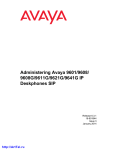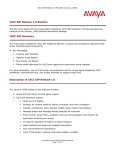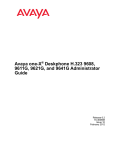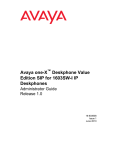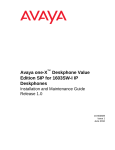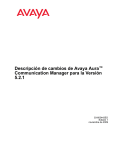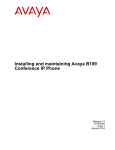Download Installing and Maintaining Avaya 9601/9608/9608G
Transcript
Installing and Maintaining Avaya
Deskphone SIP for 9601/9608/
9608G/9611G/9621G/9641G IP
Deskphones
16-603504
Release 6.3.1
Issue 4
January 2014
http://ArtTel.ru
© 2014 Avaya Inc.
All Rights Reserved.
Notice
While reasonable efforts have been made to ensure that the information in this
document is complete and accurate at the time of printing, Avaya assumes no
liability for any errors. Avaya reserves the right to make changes and
corrections to the information in this document without the obligation to notify
any person or organization of such changes.
Documentation disclaimer
"Documentation" means information published by Avaya in varying mediums
which may include product information, operating instructions and performance
specifications that Avaya may generally make available to users of its products
and Hosted Services. Documentation does not include marketing materials.
Avaya shall not be responsible for any modifications, additions, or deletions to
the original Published version of documentation unless such modifications,
additions, or deletions were performed by Avaya. End User agrees to
indemnify and hold harmless Avaya, Avaya's agents, servants and employees
against all claims, lawsuits, demands and judgments arising out of, or in
connection with, subsequent modifications, additions or deletions to this
documentation, to the extent made by End User.
Link disclaimer
Avaya is not responsible for the contents or reliability of any linked websites
referenced within this site or documentation provided by Avaya. Avaya is not
responsible for the accuracy of any information, statement or content provided
on these sites and does not necessarily endorse the products, services, or
information described or offered within them. Avaya does not guarantee that
these links will work all the time and has no control over the availability of the
linked pages.
Warranty
Avaya provides a limited warranty on Avaya hardware and software. Refer to
your sales agreement to establish the terms of the limited warranty. In addition,
Avaya's standard warranty language, as well as information regarding support
for this product while under warranty is available to Avaya customers and other
parties through the Avaya Support website:
http://support.avaya.com or such successor site as designated by Avaya.
Please note that if you acquired the product(s) from an authorized Avaya
Channel Partner outside of the United States and Canada, the warranty is
provided to you by said Avaya Channel Partner and not by Avaya.
Licenses
THE SOFTWARE LICENSE TERMS AVAILABLEON THE AVAYA WEBSITE,
HTTP://SUPPORT.AVAYA.COM/LICENSEINFO OR SUCH SUCCESSOR
SITE AS DESIGNATED BY AVAYA, ARE APPLICABLE TO ANYONE WHO
DOWNLOADS, USES AND/OR INSTALLS AVAYA SOFTWARE,
PURCHASED FROM AVAYA INC., ANY AVAYA AFFILIATE, OR AN AVAYA
CHANNEL PARTNER (AS APPLICABLE) UNDER A COMMERCIAL
AGREEMENT WITH AVAYA OR AN AVAYA CHANNEL PARTNER. UNLESS
OTHERWISE AGREED TO BY AVAYA IN WRITING, AVAYA DOES NOT
EXTEND THIS LICENSE IF THE SOFTWARE WAS OBTAINED FROM
ANYONE OTHER THAN AVAYA, AN AVAYA AFFILIATE OR AN AVAYA
CHANNEL PARTNER; AVAYA RESERVES THE RIGHT TO TAKE LEGAL
ACTION AGAINST YOU AND ANYONE ELSE USING OR SELLING THE
SOFTWARE WITHOUT A LICENSE. BY INSTALLING, DOWNLOADING OR
USING THE SOFTWARE, OR AUTHORIZING OTHERS TO DO SO, YOU, ON
BEHALF OF YOURSELF AND THE ENTITY FOR WHOM YOU ARE
INSTALLING, DOWNLOADING OR USING THE SOFTWARE
(HEREINAFTER REFERRED TO INTERCHANGEABLY AS "YOU" AND "END
USER"), AGREE TO THESE TERMS AND CONDITIONS AND CREATE A
BINDING CONTRACT BETWEEN YOU AND AVAYA INC. OR THE
APPLICABLE AVAYA AFFILIATE ("AVAYA").
Avaya grants you a license within the scope of the license types described
below. Where the order documentation does not expressly identify a license
type, the applicable license will be a Designated System License. The
applicable number of licenses and units of capacity for which the license is
granted will be one (1), unless a different number of licenses or units of
capacity is specified in the documentation or other materials available to you.
“Designated Processor” means a single stand-alone computing device.
“Server” means a Designated Processor that hosts a software application to be
accessed by multiple users.
License Type (s)
Designated System(s) License (DS). End User may install and use each
copy or an Instance of the Software only on a number of Designated
Processors up to the number indicated in the order. Avaya may require the
Designated Processor(s) to be identified in the order by type, serial number,
feature key, Instance, location or other specific designation, or to be provided
by End User to Avaya through electronic means established by Avaya
specifically for this purpose.
http://ArtTel.ru
Shrinkwrap License (SR). Shrinkwrap License (SR). You may install and use
the Software in accordance with the terms and conditions of the applicable
license agreements, such as "shrinkwrap" or "clickthrough" license
accompanying or applicable to the Software ("Shrinkwrap License").
Copyright
Except where expressly stated otherwise, no use should be made of materials
on this site, the Documentation, Software, or hardware provided by Avaya. All
content on this site, the documentation and the Product provided by Avaya
including the selection, arrangement and design of the content is owned either
by Avaya or its licensors and is protected by copyright and other intellectual
property laws including the sui generis rights relating to the protection of
databases. You may not modify, copy, reproduce, republish, upload, post,
transmit or distribute in any way any content, in whole or in part, including any
code and software unless expressly authorized by Avaya. Unauthorized
reproduction, transmission, dissemination, storage, and or use without the
express written consent of Avaya can be a criminal, as well as a civil offense
under the applicable law.
Third party components
"Third Party Components" mean certain software programs or portions thereof
included in the Software or Hosted Service may contain software (including
open source software) distributed under third party agreements ("Third Party
Components"), which contain terms regarding the rights to use certain portions
of the Software ("Third Party Terms"). As required, information regarding
distributed Linux OS source code (for those Products that have distributed
Linux OS source code) and identifying the copyright holders of the Third Party
Components and the Third Party Terms that apply is available in the
Documentation or on Avaya's website at:
http://support.avaya.com/Copyright or such successor site as designated by
Avaya. You agree to the Third Party Terms for any such Third Party
Components.
Preventing Toll Fraud
"Toll Fraud" is the unauthorized use of your telecommunications system by an
unauthorized party (for example, a person who is not a corporate employee,
agent, subcontractor, or is not working on your company's behalf). Be aware
that there can be a risk of Toll Fraud associated with your system and that, if
Toll Fraud occurs, it can result in substantial additional charges for your
telecommunications services.
Avaya Toll Fraud intervention
If you suspect that you are being victimized by Toll Fraud and you need
technical assistance or support, call Technical Service Center Toll Fraud
Intervention Hotline at +1-800-643-2353 for the United States and Canada. For
additional support telephone numbers, see the Avaya Support website:
http://support.avaya.com or such successor site as designated by Avaya.
Suspected security vulnerabilities with Avaya products should be reported to
Avaya by sending mail to: [email protected].
Trademarks
The trademarks, logos and service marks ("Marks") displayed in this site, the
Documentation, Hosted Service(s), and Product(s) provided by Avaya are the
registered or unregistered Marks of Avaya, its affiliates, or other third parties.
Users are not permitted to use such Marks without prior written consent from
Avaya or such third party which may own the Mark. Nothing contained in this
site, the Documentation, Hosted Service(s) and Product(s) should be
construed as granting, by implication, estoppel, or otherwise,
any license or right in and to the Marks without the express written permission
of Avaya or the applicable third party.
Avaya is a registered trademark of Avaya Inc.
Downloading documents
For the most current versions of documentation, see the Avaya Support Web
site: http://www.avaya.com/support.
Contact Avaya Support
See the Avaya Support website: http://support.avaya.com for Product or
Hosted Service notices and articles, or to report a problem with your Avaya
Product or Hosted Service. For a list of support telephone numbers and contact
addresses, go to the Avaya Support website: http://support.avaya.com (or such
successor site as designated by Avaya), scroll to the bottom of the page, and
select Contact Avaya Support.
Federal Communications Commission (FCC) Interference Statement
This equipment has been tested and found to comply with the limits for a Class
B digital device, pursuant to Part 15 of the FCC rules. These limits are
assigned to provide reasonable protection against harmful interference in a
residential installation. This equipment generates, uses, and can radiate radio
frequency energy and, if not installed and used in accordance with the
instructions, may cause harmful interference to radio communications.
However, there is no guarantee that interference will not occur in a particular
installation. If this equipment does cause harmful interference to radio or
television reception, which can be determined by turning the equipment off and
on, the user is encouraged to try to correct the interference by one of the
following measures:
•
Reorient or relocate the receiving antenna.
•
Increase the separation between the equipment and receiver.
•
Connect the equipment into an outlet on a circuit different from that
to which the receiver is connected.
•
Consult the dealer or an experienced radio/TV technician for help.
This device complies with Part 15 of the FCC Rules. Operation is subject to the
following two conditions: (1) This device may not cause harmful interference,
and (2) this device must accept any interference received, including
interference that may cause undesired operation.
FCC Caution: Any changes or modifications not expressly approved by
the party responsible for compliance could void the user's authority to
operate this equipment.
FCC/Industry Canada Radiation Exposure Statement
This device complies with the FCC's and Industry Canada's RF radiation
exposure limits set forth for the general population (uncontrolled environment)
and must not be co-located or operated in conjunction with any other antenna
or transmitter.
Note
Using a cell, mobile, or GSM phone, or a two-way radio in close proximity to an
Avaya IP telephone might cause interference.
Warning
The handset receiver contains magnetic devices that can attract small metallic
objects. Care should be taken to avoid personal injury.
http://ArtTel.ru
http://ArtTel.ru
Contents
Chapter 1: Introduction . . . . . . . . . . . . . . . . . . . . . . . . . .
7
Purpose. . . . . . . . . . . . . . . . . . . . . . . . . . . . . . . . . . . . . . . .
7
Intended audience . . . . . . . . . . . . . . . . . . . . . . . . . . . . . . . . . .
7
Document changes since last issue . . . . . . . . . . . . . . . . . . . . . . . .
8
New in this release. . . . . . . . . . . . . . . . . . . . . . . . . . . . . . . . . .
8
Related resources . . . . . . . . . . . . . . . . . . . . . . . . . . . . . . . . . .
Documentation . . . . . . . . . . . . . . . . . . . . . . . . . . . . . . . . . .
8
8
Support . . . . . . . . . . . . . . . . . . . . . . . . . . . . . . . . . . . . . . . .
9
Document organization . . . . . . . . . . . . . . . . . . . . . . . . . . . . . . .
10
Chapter 2: 9600 Series IP Deskphones installation . . . . . . . . . . .
11
Introduction . . . . . . . . . . . . . . . . . . . . . . . . . . . . . . . . . . . . .
IP deskphone models . . . . . . . . . . . . . . . . . . . . . . . . . . . . . .
Software . . . . . . . . . . . . . . . . . . . . . . . . . . . . . . . . . . . . .
11
11
12
Session Manager, Communication Manager, and Secondary Gateway
configurations . . . . . . . . . . . . . . . . . . . . . . . . . . . . . . . . . . . .
12
Preinstallation checklist. . . . . . . . . . . . . . . . . . . . . . . . . . . . . . .
13
Converting software on the 9601, 9608, 9608G, 9611G, 9621G, or 9641G IP
deskphones . . . . . . . . . . . . . . . . . . . . . . . . . . . . . . . . . . . . .
14
Assembling the deskphone . . . . . . . . . . . . . . . . . . . . . . . . . . . . .
Powering the IP deskphone . . . . . . . . . . . . . . . . . . . . . . . . . . .
17
17
Power-Up and Reset Operation (Dynamic Addressing Process) . . . . . . . . .
Initialization . . . . . . . . . . . . . . . . . . . . . . . . . . . . . . . . . . .
Power-Up and Reset process . . . . . . . . . . . . . . . . . . . . . . . . . .
22
23
25
Chapter 3: Local administrative options . . . . . . . . . . . . . . . . . 31
Introduction . . . . . . . . . . . . . . . . . . . . . . . . . . . . . . . . . . . . .
31
Accessing local (Craft) procedures . . . . . . . . . . . . . . . . . . . . . . . .
32
Entering data for administrative options. . . . . . . . . . . . . . . . . . . . . .
33
About local administrative procedures . . . . . . . . . . . . . . . . . . . . . .
34
Setting the 802.1X operational mode . . . . . . . . . . . . . . . . . . . . . . . .
35
Preinstallation checklist for static addressing . . . . . . . . . . . . . . . . . .
36
Installing static addressing . . . . . . . . . . . . . . . . . . . . . . . . . . . . .
36
Enabling and disabling Automatic Gain Control . . . . . . . . . . . . . . . . .
39
Calibrating the touch screen . . . . . . . . . . . . . . . . . . . . . . . . . . . .
39
Using the Clear procedure . . . . . . . . . . . . . . . . . . . . . . . . . . . . .
40
Enabling and disabling Debug Mode . . . . . . . . . . . . . . . . . . . . . . . .
41
Setting the Group identifier . . . . . . . . . . . . . . . . . . . . . . . . . . . . .
42
Issue 3 July 2013
http://ArtTel.ru
5
Contents
Administering audio equalization . . . . . . . . . . . . . . . . . . . . . . . . .
Setting handset audio equalization. . . . . . . . . . . . . . . . . . . . . . .
42
43
Setting interface control. . . . . . . . . . . . . . . . . . . . . . . . . . . . . . .
44
Enabling and disabling event logging . . . . . . . . . . . . . . . . . . . . . . .
45
Logging out . . . . . . . . . . . . . . . . . . . . . . . . . . . . . . . . . . . . .
46
Resetting system values . . . . . . . . . . . . . . . . . . . . . . . . . . . . . .
46
Restarting the deskphone. . . . . . . . . . . . . . . . . . . . . . . . . . . . . .
47
Setting the signaling protocol identifier . . . . . . . . . . . . . . . . . . . . . .
47
Configuring SIP settings . . . . . . . . . . . . . . . . . . . . . . . . . . . . . .
48
Configuring Time Server settings . . . . . . . . . . . . . . . . . . . . . . . . .
51
Setting Site-Specific Option Number . . . . . . . . . . . . . . . . . . . . . . . .
51
Using the View administrative option . . . . . . . . . . . . . . . . . . . . . . .
52
Chapter 4: Maintaining the 9601, 9608, 9608G, 9611G, 9621G, and 9641G IP
deskphones . . . . . . . . . . . . . . . . . . . . . . . . . . 55
Introduction . . . . . . . . . . . . . . . . . . . . . . . . . . . . . . . . . . . . .
55
Downloading software upgrades . .
Download procedure . . . . . .
Contents of the settings file. . .
Downloading text language files
Changing the signaling protocol
.
.
.
.
.
55
56
57
58
59
The GROUP parameter . . . . . . . . . . . . . . . . . . . . . . . . . . . . . . .
59
.
.
.
.
.
.
.
.
.
.
.
.
.
.
.
.
.
.
.
.
.
.
.
.
.
.
.
.
.
.
.
.
.
.
.
.
.
.
.
.
.
.
.
.
.
.
.
.
.
.
.
.
.
.
.
.
.
.
.
.
.
.
.
.
.
.
.
.
.
.
.
.
.
.
.
.
.
.
.
.
.
.
.
.
.
.
.
.
.
.
.
.
.
.
.
.
.
.
.
.
.
.
.
.
.
.
.
.
.
.
.
.
.
.
.
Chapter 5: Troubleshooting guidelines . . . . . . . . . . . . . . . . . 61
Introduction . . . . . . . . . . . . . . . . . . . . . . . . . . . . . . . . . . . . .
61
Error conditions . . . . . . . . . . . . . . . . . . . . . . . . . . . . . . . . . . .
DTMF tones . . . . . . . . . . . . . . . . . . . . . . . . . . . . . . . . . . .
Power interruption . . . . . . . . . . . . . . . . . . . . . . . . . . . . . . . .
61
62
62
Installation error and status messages . . . . . . . . . . . . . . . . . . . . . .
62
Operational errors and status messages . . . . . . . . . . . . . . . . . . . . .
64
Network ping diagnostics . . . . . . . . . . . . . . . . . . . . . . . . . . . . . .
70
SRTP provisioning. . . . . . . . . . . . . . . . . . . . . . . . . . . . . . . . . .
70
Appendix A: Glossary . . . . . . . . . . . . . . . . . . . . . . . . . . .
71
Index . . . . . . . . . . . . . . . . . . . . . . . . . . . . . . . . . . . .
75
6 Installing and Maintaining Avaya 9601/9608/9608G/9611G/9621G/9641G IP Deskphones SIP
http://ArtTel.ru
Chapter 1: Introduction
Purpose
This guide describes how to install and maintain 9600 Series IP Deskphones models 9601,
9608, 9608G, 9611G, 9621G, and 9641G in a Session Initiation Protocol (SIP) environment and
troubleshoot problems.
To use the 9600 Series IP Deskphones models 9601, 9608, 9608G, 9611G, 9621G, and 9641G
in SIP environment, you must have the following two servers in your network:
Note:
●
Avaya Aura® Communication Manager
●
Avaya Aura® Session Manager
Note:
Any reference to HTTP in this guide applies equally to HTTPS.
Intended audience
This document is intended for personnel who install and administer SIP-based 9600 Series IP
Deskphones models 9601, 9608, 9608G, 9611G, 9621G, and 9641G for a SIP environment.
! CAUTION:
CAUTION:
Avaya does not provide product support for many of the products mentioned in
this document. Ensure that there is adequate technical support available for the
servers involved, including, but not necessarily limited to HTTP, HTTPS and
DHCP servers. If the servers are not functioning correctly, the deskphones might
not be able to operate correctly.
Issue 3 January 2014
http://ArtTel.ru
7
Introduction
Document changes since last issue
Issue 1
Issue 2
Issue 3
This release is the first release of the document, issued in September, 2010 to support
Avaya one-X® Deskphone Software release 6.0 and the addition of four new
deskphone models: 9608, 9611G, 9621G, and 9641G. Release 6.0 was numbered to
be compatible with release 6.0 of Avaya Communication Manager and release 6.0 of
System Manager.
This release of the document issued in August, 2012 supports SIP software release
6.2 for the 9608, 9611G, 9621G, and 9641G deskphones.
This release is the current release of the document issued in April 2013 that introduces
the 9601 IP deskphone.
New in this release
With the 6.3.1 release, Avaya introduces the 9608G IP deskphone. The 9608G offers all the
features of the 9608 IP deskphone. Additionally, the 9608G provides Gigabit network
connectivity and an Ethernet activity LED.
Related resources
Documentation
The following table lists the documents related to this product. Download the documents from
the Avaya Support website at support.avaya.com.
Title
Description
Administering Avaya Deskphone SIP
for 9601/9608/9611G/9621G/9641G
Describes how to administer SIP-based 9600 Series
IP Deskphones.
Avaya Aura® Session Manager
Overview
Describes features of Avaya Aura® Session
Manager.
Implementing Avaya Aura® Session
Manager
Describes the installation procedures and initial
administration information for Avaya Aura® Session
Manager.
8 Installing and Maintaining Avaya 9601/9608/9608G/9611G/9621G/9641G IP Deskphones SIP
http://ArtTel.ru
Support
Title
Description
Upgrading Avaya Aura® Session
Manager
Describes how to upgrade Avaya Aura® Session
Manager to a new software release.
Administering Avaya Aura® Session
Manager
Describes how to administer Avaya Aura® Session
Manager using System Manager.
Maintaining and Troubleshooting
Avaya Aura® Session Manager
Describes information for troubleshooting Avaya
Aura® Session Manager, resolving alarms, replacing
hardware, and alarm codes and event ID
descriptions.
Avaya Aura® Session Manager Case
Studies
Provides functionality of Avaya Aura® Session
Manager in different scenarios.
Installing and Upgrading Avaya Aura®
System Manager
Describes the installation procedures and initial
administration information for Avaya Aura® System
Manager.
Administering Avaya Aura® System
Manager
Describes how to administer Aura® System
Manager.
Avaya one-X™ Deskphone SIP
Installation and Maintenance Guide
Release 2.6
Describes installation or troubleshooting of other
9600 Series SIP deskphones that are not covered in
this guide.
The following table lists the websites for the related non-Avaya documents, such as those
published by the Internet Engineering Task Force (IETF) and the International
Telecommunication Union (ITU).
Documents
Refer
IETF
For IETF documents that provide standards relevant to IP
Telephony, visit http://www.ietf.org/rfc.html.
ITU
For ITU documents and guidelines, visit http://www.itu.int.
ISO/IEC, ANSI/IEEE
For ISO/IEC guidelines and documents on IP Telephony standards.
visit http://www.iec.ch.
Support
Visit the Avaya Support website at support.avaya.com for the most up-to-date documentation,
product notices, and knowledge articles. You can also search for notices, release notes,
downloads, user guides, and resolutions to issues. Use the Web service request system to
Issue 3 January 2014
http://ArtTel.ru
9
Introduction
create a service request. Chat with live agents to help answer questions. If an issue requires
additional expertise, agents can quickly connect you to a support team
Document organization
The following table lists the chapters, their description, and how they are organized in this
guide.
Chapter name
Description
Chapter 1: Introduction
Provides an overview of this guide.
Chapter 2: 9600 Series IP
Deskphones installation
Describes the equipment and resources required to properly
install and operate SIP-based 9600 Series IP Deskphones
models. Provides instructions on installing the deskphones out of
the box.
Chapter 3: Local
administrative options
Describes how to set local administrative options, if requested by
the system or LAN administrator.
Chapter 4: Maintaining the
9601, 9608, 9608G, 9611G,
9621G, and 9641G IP
deskphones
Describes maintenance actions like downloading deskphone
software from the Avaya support website and customizing
system values.
Chapter 5: Troubleshooting
guidelines
Describes error conditions and messages that might occur
during the installation of SIP-based 9600 Series IP Deskphones
models.
Appendix A: Glossary
Provides a glossary of terms used in this document or which are
generally applicable to SIP-based 9600 Series IP Deskphones
models.
10 Installing and Maintaining Avaya 9601/9608/9608G/9611G/9621G/9641G IP Deskphones SIP
http://ArtTel.ru
Chapter 2: 9600 Series IP Deskphones installation
Introduction
SIP-based 9600 Series IP Deskphones models support DHCP and HTTP/HTTPS over IPv4/
UDP that enhances the administration and servicing of the deskphones. These deskphones use
DHCP to obtain dynamic IP addresses and HTTP or HTTPS to download new software versions
and customized settings.
SIP-based 9600 Series IP Deskphones models provide the ability to have one IP connection on
the desktop for both a deskphone set and a PC using an Ethernet switch.
In compliance with Australian law, the following information is provided:
This equipment shall be installed and maintained by trained service personnel. All the input/
output ports are classified as Safety Extra Low Voltage (SELV, in the meaning of IEC
60950). To maintain safety compliance when connecting the equipment electrically to other
equipment, the interconnecting circuits shall be selected to provide continued conformance
of clause 2.3 for SELV circuits (generally, double/reinforced insulation to 240VAC rms to any
primary/mains circuitry and 120VAC rms to any telecommunications network circuitry). To
ensure that these conditions are adhered to, interconnect the equipment only with the
already approved/certified equipment.
IP deskphone models
There are twelve models currently defined in the 9600 Series IP Deskphones family that run the
SIP protocol. This guide covers only the following deskphone models:
●
9601
●
9608
●
9608G
●
9611G
●
9621G
●
9641G
The deskphones have an internal Ethernet switch that allows the deskphone and a PC to share
the same LAN connection, if appropriate. Thus, 9600 models do not need, or work with, the 30A
switched hub interface. The deskphone models 9608G, 9611G, 9621G and 9641G have a
Gigabit Ethernet (GigE) interface that speeds data transmission.
Issue 3 January 2014
http://ArtTel.ru
11
9600 Series IP Deskphones installation
This document describes the installation and post-installation maintenance issues of these IP
deskphones. For details about using deskphone features, see the user documentation for each
deskphone.
Software
The SIP-based 9600 Series IP Deskphones models 9601, 9608, 9608G, 9611G, 9621G, or
9641G IP deskphones are set to use the H.323 protocol by default. To run the deskphones in a
SIP environment, you must convert the deskphones to SIP settings. Further, a factory-shipped
IP Deskphone may not contain the most up-to-date software for registration and SIP operation.
When you connect the deskphone to your network, the deskphone connects to an HTTP server
and searches for the latest software bundle available. You must download the latest SIP
software bundle for deskphones to be converted to SIP, then set the SIG parameter as
applicable to convert applicable deskphones to run SIP software, as described in Converting
software on the 9601, 9608, 9608G, 9611G, 9621G, or 9641G IP deskphones on page 14.
For subsequent downloads of software upgrades, Avaya Aura® Session Manager provides the
capability for a remote restart of the deskphone.
Session Manager, Communication Manager, and
Secondary Gateway configurations
SIP software release 6.2 is compatible with release 6.0 of Avaya Aura® Communication
Manager and Avaya Aura® Session Manager. This release supports the following certified
secondary gateways:
●
Avaya Secure Router 2330 and 4134
●
Branch Session Manager
●
Audiocodes MP-series analog and BRI gateways
●
Cisco 2811 ISR
●
Juniper SRX 210 and 240
●
I55
●
Teldat Vyda gateway
12 Installing and Maintaining Avaya 9601/9608/9608G/9611G/9621G/9641G IP Deskphones SIP
http://ArtTel.ru
Preinstallation checklist
Preinstallation checklist
Before plugging in a 9601, 9608, 9608G, 9611G, 9621G, or 9641G deskphone, verify that all the
following requirements are met. Failure to do so prevents the deskphones from working
properly and can have a negative impact on the network. Print copies of this checklist for each
server and deskphone.
Verify these network requirements
1.
Ensure that the LAN uses Ethernet Category 5e cabling running the IPv4 version of
Internet Protocol.
2.
Ensure that the following is installed and/or set up and operative:
®
®
● Avaya Aura Communication Manager and Avaya Aura Session Manager,
release 6.0 or greater.
● NTP Time Server.
See Session Manager, Communication Manager, and Secondary Gateway
configurations for information on allowable configurations before proceeding.
3.
4.
5.
6.
7.
8.
Note:
Ensure that the correct circuit packs are installed on the switch. For details, refer to
the Avaya Communication Manager documentation at http://www.avaya.com/
support.
The Communication Manager call server is configured correctly, as described in
Administering Avaya Deskphone SIP for 9601/9608/9608G/9611G/9621G/9641G
and Avaya Communication Manager documentation. Both documents are available
at http://www.avaya.com/support.
The DHCP server and application are administered as Described in Administering
Avaya Deskphone SIP for 9601/9608/9608G/9611G/9621G/9641G.
The HTTP/HTTPS server and application are administered as described in
Administering Avaya Deskphone SIP for 9601/9608/9608G/9611G/9621G/9641G.
The SIP upgrade script and application files from the Avaya Support Web site,
http://www.avaya.com/support, are loaded correctly on the HTTP/HTTPS server.
If applicable, the Voice Mail server is administered as described in Administering
Avaya Deskphone SIP for 9601/9608/9608G/9611G/9621G/9641G.
Notes:
- See Administering Avaya Deskphone SIP for 9601/9608/9608G/9611G/9621G/9641G
for more information about:
● Administering other network equipment
● Administering applications like firewalls
● Information about topics like port utilization
Requirements to verify for each IP deskphone
9.
You have an extension number and a Communication Manager security code
(password) for each applicable IP deskphone.
Issue 3 January 2014
http://ArtTel.ru
13
9600 Series IP Deskphones installation
10.
11.
12.
13.
14.
15.
You have an OPTIM extension number and an Communication Manager security
code (password) for each deskphone, and have configured Session Manager for
each deskphone.
A Category 5e LAN jack is available at each deskphone site and a Category 5
modular line cable is available for connecting the deskphone to the Ethernet wall jack.
Electrical power is provided to each deskphone by a deskphone power module (DC
power jack - SPPOE-1A IP Phone Single Port POE Injector, which must be ordered
separately). For PoE Input connection, use only with UL listed I.T.E. equipment with
PoE output. If the LAN will supply IEEE-standard power to the deskphone, no power
module is required.
A Category 5e modular line cord is available for the connection between the IP
deskphone and the PC, if applicable.
Verify that the SIP-based 9600 Series IP Deskphones models 9601, 9608, 9608G,
9611G, 9621G, or 9641G IP Deskphone package includes the following components:
● 1 deskphone set with dual position flip- or clip-stand.
● 1 handset capable of transmitting and receiving 7KHz audio.
● 1 H4DU 9-foot long (when extended) 4-conductor coiled handset cord, plugged
into the deskphone and the handset.
● An "Important Notice and Warning" page which provides the URL for the Avaya
support site to download all other documentation.
9600 Series IP Deskphones ship from the factory with H.323 software. Existing
installations might also have many IP deskphones running H.323 software. For
instructions on how to convert between H.323 and SIP software, see Converting
software on the 9601, 9608, 9608G, 9611G, 9621G, or 9641G IP deskphones.
Note:
For sites that use headsets, 9600 Series IP Deskphones support only the HIS
headset cords.
Note:
Converting software on the 9601, 9608, 9608G, 9611G,
9621G, or 9641G IP deskphones
The 9601, 9608, 9608G, 9611G, 9621G, or 9641G IP deskphones are set to use the H.323
protocol by default. To use these deskphones in a SIP environment, after connecting the
deskphones, you must ensure that those deskphones that will run under a SIP protocol are set
up properly. This section describes how to determine what your deskphone signaling protocol is
and then set or convert applicable deskphones from H.323 to SIP software. There are three
methods you can use to change the signaling protocol on all or selected deskphones:
●
DHCP - As of SIP software Release 6.2, you can set the SIG parameter in the Site Specific
Option #242.
Setting SIG to "2" (SIP) in Option 242 and downloading the 96x1Supgrade.txt file as part of
the SIP Software Distribution Package causes all deskphones to use the SIP protocol
upon power up and initialization. Once a deskphone is registered as SIP (through the SIG
setting), it will always access and download the appropriate SIP upgrade files upon reboot
14 Installing and Maintaining Avaya 9601/9608/9608G/9611G/9621G/9641G IP Deskphones SIP
http://ArtTel.ru
Converting software on the 9601, 9608, 9608G, 9611G, 9621G, or 9641G IP deskphones
or reregistration.
You can also set up a group of phones, then use the SIG parameter within that GROUP to
change the SIG setting for that group. For more information, see The GROUP
parameter on page 59.
●
Settings file - You can also set the SIG parameter in the 46xxsettings file.
●
From the deskphone - Use the Setting the signaling protocol identifier (SIG) Craft
procedure to change a single deskphone. A value entered via the SIG Craft procedure
takes precedence over a DHCP SIG setting and over a Settings file SIG setting when the
Craft procedure is used to set SIG to a value of 1 (H.323) or 2 (SIP), but not if the craft
procedure is used to set SIG to 0 (Default - H.323 or SIP, depending on the software
distribution package residing on the file server). For H.323, which is the factory default
setting, DHCP always takes precedence over SIG Craft procedures.
There are several H.323 to SIP or SIP to H.323 conversion scenarios, and each scenario
depends on whether the majority of your deskphones are H.323 or SIP:
●
H.323-centric - an environment where the majority of IP deskphones are and will remain
running the H.323 software, but some deskphones will become SIP deskphones. In an
H.323-centric environment, the appropriate H.323 deskphone software files
(96x1Hupgrade.txt) must reside on a HTTP server and Avaya Aura® Communication
Manager must be configured with the appropriate H.323 parameters. To convert an
individual deskphone from H.323 to SIP, both Avaya Aura® Session Manager and Avaya
Aura® Communication Manager must be configured with the appropriate SIP parameters.
For more information on conversion instructions, see Table 1: H.323 to SIP and SIP to
H.323 conversion chart.
●
SIP-centric - an environment where the majority of your deskphones are or will become
SIP deskphones running SIP software. In a SIP-centric environment, the
96x1Supgrade.txt file must reside on a HTTP server and both Session Manager and
Communication Manager must be configured with the appropriate SIP parameters. To
convert an individual deskphone from SIP to H.323, Communication Manager must be
configured with the appropriate H.323 parameters. For more information on conversion
instructions, see Table 1: H.323 to SIP and SIP to H.323 conversion chart.
What makes an environment H.323-centric or SIP-centric depends on the type of upgrade script
files the environment is running (H.323 or SIP, see Downloading software upgrades on page 55)
and the Signaling Protocol Identifier (SIG) parameter setting. The SIG parameter has three
possible values:
●
Default - either H.323 or SIP, set automatically for all deskphones depending on whether
your environment is H.323-centric or SIP-centric as determined by the software package
you downloaded and that resides on the file server.
●
H.323 - manually set to H.323 for a specific deskphone by an installer or administrator
according to the procedures in this section.
●
SIP - manually set to SIP for a specific deskphone by an installer or administrator
according to the procedures in this section.
Issue 3 January 2014
http://ArtTel.ru
15
9600 Series IP Deskphones installation
Note:
Note:
Note:
For information about the SIG parameter, see “Choosing the Right Application
File and Upgrade Script File” in Administering Avaya Deskphone SIP for 9601/
9608/9608G/9611G/9621G/9641G. For information on setting or changing the
SIG parameter, see Setting the signaling protocol identifier on page 47.
Note:
The chart that follows describes converting individual deskphones to or from
H.323 to SIP. As of SIP software Release 6.2, all or selected groups of
deskphones can be converted by setting the SIG parameter to the desired value
using DHCP Option #242 or by setting SIG to "2" (SIP) in the settings file.
Table 1: H.323 to SIP and SIP to H.323 conversion chart
Environment
To convert this
type of
deskphone
To this
type of
deskphone
Then
SIP-centric
H.323 factory set
SIP
No action is required because the Signaling
Protocol Identifier (SIG) defaults to SIP. Upon
power-up & network connection, the deskphone
automatically downloads the proper SIP files from
the file server.January 2014
SIP-centric
H.323 in use
SIP
For a single deskphone, perform the SIG Craft
procedure to change the SIG parameter value
from “1" (H323) to “default” (SIP). For
information, see Setting the signaling protocol
identifier on page 47.
Save the SIG parameter change. The deskphone
will reset if necessary to get the appropriate
software.
SIP-centric
SIP
H.323
Perform the SIG Craft procedure to change the
SIG parameter value from “default” to “1" (H323).
For information, see Setting the signaling protocol
identifier on page 47.
Save the SIG parameter change. The deskphone
will reset if necessary to get the appropriate
software.
H.323-centric
H.323 in use
SIP
Perform the SIG Craft procedure to change the
SIG parameter value from “default” to “2" (SIP).”
For information, see Setting the signaling protocol
identifier on page 47.
Save the SIG parameter change. The deskphone
will reset if necessary to get the appropriate
software.
16 Installing and Maintaining Avaya 9601/9608/9608G/9611G/9621G/9641G IP Deskphones SIP
http://ArtTel.ru
Assembling the deskphone
Table 1: H.323 to SIP and SIP to H.323 conversion chart (continued)
Environment
To convert this
type of
deskphone
To this
type of
deskphone
Then
H.323-centric
H.323 factory set
SIP
Connect the deskphone to a power source and to
the network.
Press the Program softkey as soon as it displays
in the first softkey position to access the Craft
Access Code Entry screen. Perform the SIG
Craft procedure and change the value from
“default” to “2" (SIP).
Save the SIG parameter change. The deskphone
will reset if necessary to get the appropriate
software.
H.323-centric
SIP
H.323
Perform the SIG Craft procedure to change the
SIG parameter value from “2" (SIP) to “default”
(H323). For information, see Setting the signaling
protocol identifier on page 47.
Save the SIG parameter change. The deskphone
will restart if necessary to get the appropriate
software.
Assembling the deskphone
! CAUTION:
Be careful to use the correct jack when plugging in the deskphone. The jacks are
located on the back of the deskphone housing and are flanked by icons to
represent their correct use.
CAUTION:
Powering the IP deskphone
The 9601, 9608, 9608G, 9611G, 9621G, and 9641G deskphones support IEEE
802.3af-standard LAN-based power. Before installing a 9601, 9608, 9608G, 9611G, 9621G, or
9641G deskphone, verify with the LAN administrator whether the LAN supports IEEE 802.3af,
and if so, whether the deskphone should be powered locally or by means of the LAN.
When you add devices like multiple button modules, all of which must be the same model type,
to applicable IP deskphones, the power class might change.
Note:
Note:
The 9601 and 9621G IP deskphones do not support button modules.
Issue 3 January 2014
http://ArtTel.ru
17
9600 Series IP Deskphones installation
Table 2: Impact of additional devices on deskphone Power over Ethernet (PoE) class shows the
effect of button module additions on the power class and indicates how to set the IEEE power
switch on the back of the deskphone to accommodate different power needs.
Note:
Note:
The 9621G is a PoE Class 1 device with a 10/100 switch and does not have an
IEEE power switch.
Table 2: Impact of additional devices on deskphone Power over Ethernet (PoE) class
Default
PoE
(Class
"L" on
IEEE
switch)
One
BM12
(IEEE
switch
setting)
Two
BM12’s
(IEEE
switch
setting)
Three
BM12’s
(IEEE
switch
setting)
One
SBM24
(IEEE
switch
setting)
Two
SBM24’
s (IEEE
switch
setting)
Three
SBM24’
s (IEEE
switch
setting)
9608/
9608G
Class 1
L
L
H
L
H
H
9611G
Class 1
H
H
H
H
H
H
9641G
Class 2
L
L
L
L
L
H
Phone
Model
!
Important:
Important:
The last step in assembling the deskphone must be applying power. Apply power
either by plugging the power cord into the power source (local powering) or
plugging the modular line cord into the Ethernet wall jack (IEEE powering).
! CAUTION:
Failure to connect the proper cables with the proper jacks might result in an
outage in part of your network.
CAUTION:
Figures 1 and 2 provide illustrations to connect cords to jacks on the deskphones covered in
this guide. Use the illustrations and associated procedures as appropriate for deskphone
assembly.
Deskphone model
9608,9608G, or 9611G
9621G or 9641G
See
Figure 1: Connection jacks on a 9608, 9608G, or 9611G
deskphone
Figure 2: Connection jacks on a 9621G or 9641G
deskphone
18 Installing and Maintaining Avaya 9601/9608/9608G/9611G/9621G/9641G IP Deskphones SIP
http://ArtTel.ru
Assembling the deskphone
Note:
Note:
Deskphone models 9608G, 9611G, 9621G, and 9641G accommodate an external
GigE (Gigabit Ethernet) adapter. Installation options for those devices are not
shown in the illustrations that follow, but are available on the Avaya support
website.
Figure 1: Connection jacks on a 9608, 9608G, or 9611G deskphone
Issue 3 January 2014
http://ArtTel.ru
19
9600 Series IP Deskphones installation
Note:
Note:
The Gigabit Ethernet LED indicator is applicable only to the 9608G IP
deskphone. This indicator lights up steady green when a link of any speed is
established, blinks with any network activity, and turns off upon the loss of
network connectivity.
20 Installing and Maintaining Avaya 9601/9608/9608G/9611G/9621G/9641G IP Deskphones SIP
http://ArtTel.ru
Assembling the deskphone
Figure 2: Connection jacks on a 9621G or 9641G deskphone
Note:
Note:
The 9621G deskphone does not have a module port to support a button module.
Issue 3 January 2014
http://ArtTel.ru
21
9600 Series IP Deskphones installation
1. Plug one end of the H4DU 4-conductor coiled handset cord into the deskphone and the
other end into the handset.
2. Plug one end of the first Category 5e modular line cord into the Ethernet jack of the PC and
the other end into the secondary Ethernet jack on SIP-based 9600 Series IP Deskphones,
if appropriate.
3. If the deskphone is to be IEEE-powered, plug one end of the second Category 5e
modular line cord into the Ethernet jack on the deskphone. Plug the other end of this cord
into the Ethernet wall jack. You are now finished. Do not proceed to Step 4.
4. If the deskphone is to be powered locally, connect the Category 5 modular line cord
provided with the IP Phone Single Port PoE Injector (SPPOE-xx, where xx represents the
model number) into the Ethernet jack on the phone. Plug the other end of this cord into the
SPPOE-xx power injector jack labeled DATA & POWER OUT. Plug another Category 5
cord into the SPPOE-xx power injector jack labeled DATA IN. Plug the other end of this cord
into the Ethernet wall jack. Finally, connect the SPPOE-xx to an AC power source.
Power-Up and Reset Operation (Dynamic Addressing
Process)
!
Important:
Note:
Important:
Before starting this process, read Converting software on the 9601, 9608, 9608G,
9611G, 9621G, or 9641G IP deskphones on page 14 to understand the
requirements for converting factory-set H.323 deskphones to SIP and make any
changes necessary to suit your particular environment. Also, ensure that both
Avaya Aura® Communication Manager and Avaya Aura® Session Manager are
properly set up for your environment.
Note:
Before starting this process you must have an OPTIM extension number for the
SIP deskphone, the Communication Manager security code (password), and a
login and password on the Session Manager server.
Any reference to the HTTP server applies equally to an HTTPS server.
The initial display messages, some of which are part of DHCP give a "power on" indication and
dynamic feedback as the deskphone initializes. The intent of these messages is to reassure the
22 Installing and Maintaining Avaya 9601/9608/9608G/9611G/9621G/9641G IP Deskphones SIP
http://ArtTel.ru
Power-Up and Reset Operation (Dynamic Addressing Process)
user that the phone is active and has not "locked up," and to provide useful information about
the status of network, server or downloading operations before the availability of dial tone.
Initialization
The following process describes the software architecture as well as providing a high-level
overview of how the deskphone is expected to operate during startup and software upgrades.
This is by no means a comprehensive description of all of the internal tasks performed during
startup.
Files are stored in five areas of reprogrammable non-volatile (flash) memory in the deskphones:
●
A boot program area
●
Two Kernel/Root File Systems
●
One Application File System
●
One Temporary Storage area
Two Kernel/Root File Systems are supported in case one becomes corrupted, but only one is
activated when the deskphone powers up or resets. Temporary Storage is used to store a new
Signed Application/Library Software Package that has been downloaded by the current
application until it can be installed by a process in the active Kernel/Root File System after the
next reset.
When a deskphone starts up, the boot programs check the kernel or the root file system to
ensure that the files are not corrupted. If the file system is not corrupted, the programs transfer
control to a process in that file system. If that file system is corrupted, the boot program checks
the other Kernel/Root File System. If that file system is not corrupted, it is marked as the one to
be activated, the value of RFSINUSE is set to the name of the Signed Kernel/Root Software
Package that was used to install that file system, and control is transferred to a process in it. If
both Kernel/Root File Systems are corrupted, the deskphone will not operate and must be
returned for repair.
A process in the active Kernel/Root File System first checks whether a Signed Application/
Library Software Package is stored in Temporary Storage, and if it finds one, it installs the
Application Software Package and/or the Library Software Package if either has a different file
name than the currently installed version, replacing the existing corresponding files in the
Application File System. The copy of the Signed Application/Library Software Package stored in
Temporary Storage is then deleted. If a Signed Application/Library Software Package is not
found in Temporary Storage, the process checks the integrity of the application files, and if they
are corrupted, the process installs files from the Backup Package, replacing the corrupted
application files in the Application File System. Any time an Application Software Package or a
Library Software Package is installed, the value of the persistent parameter APPINUSE is set to
the file name of the Signed Application/Library Software Package from which it was installed. If
the application files are not corrupted, or after the Backup Package has been installed, control is
Issue 3 January 2014
http://ArtTel.ru
23
9600 Series IP Deskphones installation
transferred to the application installed in the Application File System. Note that the processes in
the Kernel/Root File System do not connect to the network or download files.
The application then connects to the network, obtains any necessary IP address information,
and download files, starting with the upgrade and settings configuration files, and including
Signed Software Packages and other separately downloaded files such as Language Files and
Certificate Files. When a Signed Software Package (which can contain either Kernel and Root
Software Packages or Application and Library Software Packages) is downloaded, it is initially
stored in volatile memory (RAM). Other downloaded files (such as Language Files and
Certificate Files) are installed directly in the Application File System.
When either type of Signed Software Package is downloaded, the Signing Authority Certificate
is extracted from the package and is validated using a copy of the Avaya Product Root
Certificate Authority Certificate that is contained in the existing application software files. If the
Signing Authority Certificate is invalid, the package is deleted. If the Signing Authority Certificate
is valid, the Hardware Version File in the package is validated using the corresponding
Signature File in the package and the Signing Authority Certificate. If the signature is invalid, the
package is deleted. If the signature is valid, the Hardware Version File is used to validate
whether the package is valid for the model and hardware version of the deskphone. If it is
invalid, the package is deleted. If it is valid, the signature of the Software Packages is validated
using the corresponding Signature Files in the package and the Signing Authority Certificate. If
either signature is invalid, the package is deleted.
If the signatures are valid and the Signed Software Package is a Signed Application/Library
Software Package, the package is stored in Temporary Storage. If the Backup Flag is set in the
Hardware Version File, a copy of the Signed Application / Library Software Package is also
stored as the Backup Package, replacing the previous Backup Package.
If the signatures are valid and the Signed Software Package is a Signed Kernel/Root Software
Package, the Kernel Software Package and/or the Root File System Software Package is
installed if either has a different file name than the currently installed version, replacing the
existing corresponding files in the Kernel/Root File System that was not active during startup (a
Root File System Software Package may also install new boot programs in the boot program
area), that Kernel/Root File System is marked as the one to be activated after the next
power-up or reset, and the value of the persistent parameter RFSINUSE is set to the file name
of the Signed Kernel/Root Software Package that was installed.
Finally, if a new Signed Kernel/Root Software Package was installed, the deskphone will reset
to activate the new Kernel/Root File System, which will install a new Signed Application/Library
Software Package as described above if one has been stored in Temporary Storage. If a new
signed Kernel/Root Software Package was not installed, the deskphone application attempts to
register with a call server.
24 Installing and Maintaining Avaya 9601/9608/9608G/9611G/9621G/9641G IP Deskphones SIP
http://ArtTel.ru
Power-Up and Reset Operation (Dynamic Addressing Process)
Power-Up and Reset process
When you plug the deskphone set into the Ethernet wall jack and apply power, if applicable, the
following process takes place.
Note:
Note:
If the application has already been downloaded, the whole process takes
approximately 1 to 2 minutes after the deskphone is plugged in. For software
upgrades, including the Kernel/Root file and the application file download, the
process might take 5 - 10 minutes. The duration is based on LAN loading, how
many deskphones are being installed at once, and similar factors.
Do not unplug the power cord during the upgrade process.
1. The deskphone checks for the language file is use. If null, the deskphone displays English
text strings.
2. The boot programs check the Kernel/Root File System that has previously been marked as
the one to be activated to ensure that it has not become corrupted, and if it has not,
transfers control to a process in that file system. If that file system is corrupted, the boot
program checks the other Kernel/Root File System. If that file system is not corrupted, it is
marked as the one to be activated, the MIB value endptRFSINUSE is set to the name of the
Signed Kernel/Root Software Package that was used to install that file system, and control
is transferred to it. If both Kernel/Root File Systems are corrupted, processing halts. The
software checks whether a Signed Application/Library Software Package has been
previously downloaded, and if one is found, the Application Software Package and/or the
Library Software Package is installed if either has a different file name than the currently
installed version, replacing the existing corresponding files in the Application File System.
The downloaded Signed Application/Library Software Package is then deleted. If a new
Signed Application/Library Software Package is not found, the integrity of the application
files is checked. If they are corrupted, files from the Backup Package are installed, replacing
the corrupted files in the Application File System. Any time an Application Software
Package or a Library Software Package is installed, the MIB value endptAPPINUSE is set
to the file name of the Application Software Package that was installed. If the application
files are not corrupted, or after the Backup Package has been installed, control is
transferred to the application installed in the Application File System. While loading the
application files into volatile memory and as control is transferred to them, the MIB value
endptAPPINUSE is displayed on the bottom text line.
3. The internal clock/calendar is set to 0:00:00 Saturday, January 1, 2000 and started.
4. The deskphone activates the Ethernet line interface, the PC Ethernet jack, and dial pad
input to allow the invocation of procedures. The activation occurs as soon as possible after
power-up or a reset.
The deskphone displays the speed of the Ethernet interface in Mbps, that is,
10, 100, or 1000. The message No Ethernet displays until the software determines whether
the interface is 10 Mbps, 100 Mbps, or 1000Mbps.
Issue 3 January 2014
http://ArtTel.ru
25
9600 Series IP Deskphones installation
Note:
Note:
The Ethernet speed indicated is the LAN interface speed for both the deskphone
and any attached PC, assuming the administrator has not disabled the latter
interface by a PHY2STAT setting.
!
Important:
Important:
Pressing the Program softkey at any time during startup invokes the Craft
Access entry procedure to allow manual settings, but only if the PROCSTAT
(local dialpad procedure status) system value is “0” providing full access to local
procedures or if PROCSTAT is “1” in certain instances requiring input. For
information, see Chapter 3: Local administrative options. If Craft procedures are
invoked, the startup process terminates. The Program softkey also displays in
conjunction with a message describing a processing conflict, for example, when
an ARP response indicates a conflict in obtaining the IP Address.
5. The deskphone sends a request to the DHCP server and invokes the DHCP process.
The following message displays:
DHCP: s secs
where s is the number of seconds that have elapsed since DHCP was invoked.
6. VLAN verification and tagging occur. The following message displays:
VLAN ID = n
where n is the VLAN ID being used.
7. Determination of the DHCP protocol (IPv4 is done, and the applicable parameters enabled.)
The DHCP server provides IP Addresses for the following hardware:
The 9601, 9608, 9608G, 9611G, 9621G, or 9641G IP deskphone
The HTTP/HTTPS server
The SIP Proxy server
8. Using the list of gateway IP Addresses provided by the DHCP server, the deskphone
performs a router check and verifies that the router is on the same subnet as the IP
Address. The deskphone cycles through the gateway IP Addresses with ARPs or pings until
it receives a response. When the router is located, received LLDP TLVs are processed.
Then the HTTP process starts.
Note:
Note:
Any change in VLAN-related configuration parameters resulting from LLDP
triggers a deskphone reset.
9. The HTTP process starts with an HTTP GET command, which displays on the deskphone’s
Status Line.
26 Installing and Maintaining Avaya 9601/9608/9608G/9611G/9621G/9641G IP Deskphones SIP
http://ArtTel.ru
Power-Up and Reset Operation (Dynamic Addressing Process)
Note:
Note:
Pressing the Program softkey at any time during startup invokes the Craft
Access entry procedure to allow manual settings, but only if the PROCSTAT
(local dialpad procedure status) system value is “0” providing full access to local
procedures or if PROCSTAT is “1” in certain instances requiring input. For
information, see Chapter 3: Local administrative options. If Craft procedures are
invoked, the startup process terminates. The Program softkey also displays in
conjunction with a message describing a processing conflict, for example, when
an ARP response indicates a conflict in obtaining the IP Address.
10. When connected, the deskphone looks for an upgrade script file.
11. The deskphone sends and identifies an upgrade script, gets the settings file, the language
file, and any firmware updates.
Note:
Note:
The GET message might have to be sent several times. Each time the GET
message is sent, the URI for the current HTTP request displays the SIG
parameter value. The SIG parameter value determines the signaling protocol
(H.323, SIP, both) and is used to determine the proper upgrade file that is
downloaded. If the SIG parameter was manually set using the local
administrative (Craft) SIG procedure, that value has precedence over a SIG
setting in a configuration file. A change in the SIG value may require a reset so
that a new or different upgrade file can be downloaded to the phone.
12. When the deskphone determines that the application file received is valid, the following
message displays:
File Obtained;please wait...
s secs
where s is the number of elapsed seconds while non-volatile memory is erased.
13. While the application file is saved in flash memory, a progress bar shows the status:
14. The deskphone checks for LLDP messages and re-checks VLAN status and tagging. If
LLDP causes a change in the values of L2Q or L2QVLAN, a reset occurs to obtain a new IP
address.
15. If applicable, the deskphone attempts to download a valid device certificate using simple
certificate enrollment protocol (SCEP).
Simple Certificate Enrollment Protocol (SCEP)
1. When SCEP is initiated the deskphone attempts to contact an SCEP server via HTTP, using
the value of the configuration parameter MYCERTURL as the URI. The HTTP connection is
established to the transport address specified by the value of the configuration parameter
Issue 3 January 2014
http://ArtTel.ru
27
9600 Series IP Deskphones installation
HTTPPROXY if HTTPPROXY is not null and if the configuration parameter
HTTPEXCEPTIONDOMAINS is null, or if HTTPEXCEPTIONDOMAINS is not null and the
rightmost part of the domain portion of MYCERTURL does not match one of the values of
HTTPEXCEPTIONDOMAINS. The values of the configuration parameters
MYCERTKEYLEN, MYCERTCN, MYCERTDN are used in the certificate request.
2. While the deskphone is attempting to contact the SCEP server to obtain a certificate, the
Title Line displays:
SCEP: In progress...
s secs
where s is the number of seconds since SCEP was initiated.
3. If the initial attempt to contact the SCEP server is not successful the deskphone continues
with start-up, and will not try to contact the SCEP server again unless it is reset or
power-cycled.
4. If a connection to the SCEP server is successfully established, if the value of the
configuration parameter MYCERTWAIT is 1, SCEP remains in progress until the request for
a certificate is granted or rejected.
5. If the request for a certificate is granted, SCEP: Successful displays on the Title line for at
least one second, and remains until it is replaced by a subsequent display.
6. The SCEP server connection terminates, and the deskphone continues with start-up. If the
request for a certificate is rejected SCEP: Failed displays on the Title line for at least one
second, and remains until it is replaced by a subsequent display. In this case, the SCEP
server connection terminates and the deskphone continues with startup.
7. if the value of the configuration parameter MYCERTWAIT is 0 (zero), SCEP remains in
progress until the request for a certificate is granted or rejected or until a response is
received indicating that the request is pending for manual approval. If the request for a
certificate is granted or rejected, the same text will be displayed as specified above.
8. If a response is received indicating that the request is pending for manual approval, SCEP:
Pending displays on the Title line for at least one second and remains until it is replaced by
a subsequent display. The connection to the SCEP server is terminated, and the deskphone
continues with startup. The deskphone periodically attempts to contact MYCERTURL as
specified above (but in the background without displaying any message) until the request is
granted or rejected.
9. If a device certificate and private key are successfully downloaded, they are saved in
non-volatile memory along with the MYCERTURL value used to obtain them.
10. When the point in time is reached at which the percentage of the interval of time specified in
the device certificate’s Validity object corresponding to the value of the configuration
parameter MYCERTRENEW has elapsed, the deskphone periodically attempts to contact
MYCERTURL as specified above (but in the background without displaying any message)
to renew the certificate, until the renewal request is granted or rejected.
28 Installing and Maintaining Avaya 9601/9608/9608G/9611G/9621G/9641G IP Deskphones SIP
http://ArtTel.ru
Power-Up and Reset Operation (Dynamic Addressing Process)
Registration and Login
1. Upon successful initialization and power-up, the 9601, 9608, 9608G, 9611G, 9621G, or
9641G IP deskphones display the Login screen with the prompt to enter the user name.
2. Enter the user name or the ID assigned to the deskphone.
3. Enter the password and press Enter.
The extension is visible during entry but the password displays as asterisks. The system
determines whether the extension is in use.
4. The deskphone initiates SIP registration with the proxy server. The deskphone attempts to
register to the SIP proxy server at the address in the SIP_CONTROLLER_LIST parameter
using the user name and password provided during the login process. It also uses the
SIPDOMAIN parameter. SIP_CONTROLLER_LIST provides a list of server addresses. The
deskphone attempts to simultaneously register to the number of servers in the
SIMULTANEOUS_REGISTRATIONS parameter. Also, the deskphone does not reboot
when there is no server provisioned or the provisioned server cannot be contacted. The
deskphone waits for a register response message. If no message is received before the end
of the WAIT_FOR_REGISTRATION_TIMER interval, registration is retried. After every
successful registration:
●
REUSE_IPADD will be set to the value of IPADD,
●
REUSE_NETMASK will be set to the value of NETMASK,
●
REUSE_ROUTERS will be set to the value of ROUTERS,
●
REUSE_ROUTER_IN_USE will be set to the value of ROUTER_IN_USE,
●
REUSE_TAGGING will be set to the value of TAGGING,
●
REUSE_L2QVLAN will be set to the value of VLAN_IN_USE, and
●
the MIB object endptVLANLIST will be set to the value of VLANLIST, and then the value
of VLANLIST will be set to null.
5. The deskphone contacts PPM, logs in, and downloads the configuration file while
displaying:
Logging in
All PPM requests include a handle element of the form:
<handle>userhandle@domain</handle>
where userhandle has the value of parameter SIP_USER_ID and domain has the value of
parameter SIPDOMAIN.
Note:
Note:
Successful completion of this process displays the dial plan, any administered
features, and any administered contacts. To test the dial plan, access an outside
line and get the dial tone.
Issue 3 January 2014
http://ArtTel.ru
29
9600 Series IP Deskphones installation
30 Installing and Maintaining Avaya 9601/9608/9608G/9611G/9621G/9641G IP Deskphones SIP
http://ArtTel.ru
Chapter 3: Local administrative options
Introduction
During installation or after you have successfully installed a 9601, 9608, 9608G, 9611G, 9621G,
or 9641G IP Deskphone, you might be instructed to administer one of the manual procedures
described in this chapter. These local administrative procedures are also referred to as Craft
Procedures.
Note:
Note:
You can modify the settings file to set parameters for deskphones that download
their upgrade script and application files from the same HTTP server. See
Chapter 4: Maintaining the 9601, 9608, 9608G, 9611G, 9621G, and 9641G IP
deskphones. Only trained installers or technicians must perform local (craft)
procedures. Perform these procedures only if instructed to do so by the system or
LAN administrator.
Static administration of these options causes upgrades to work differently than if
they are administered dynamically. Values assigned to options in static
administration are not changed by upgrade scripts. These values remain stored
in the deskphone until you use the local administrative procedures CLEAR or
RESET.
Use these option-setting procedures only with static addressing and, as always, only if
instructed by the system or LAN administrator. Do not use these option-setting
procedures if you are using DHCP. DHCP is the Dynamic Addressing Process, as
indicated in Power-Up and Reset Operation (Dynamic Addressing Process) on
page 22.
Issue 3 January 2014
http://ArtTel.ru
31
Local administrative options
Accessing local (Craft) procedures
Note:
Note:
Local procedures can only be invoked when the local (dialpad) procedure status
system value (PROCSTAT) is “0”, giving full access to local procedures.
The factory-set default Craft Access Code is 27238.
During deskphone startup:
1. During startup, invoke local procedures by pressing Program to display the Craft Access
Command Entry screen.
2. Enter the local dialpad procedure password (0 to 7 numeric digits), as specified by the
system administrator in the system value PROCPSWD.
3. Press the Enter softkey.
4. For all non-touchscreen phones, use the navigation arrows to scroll to and highlight the
local procedure you want, then press Select or OK. Or scroll to the procedure you want and
press the corresponding line button. For touchscreen phones, scroll to the local procedure
you want if it not already displayed then touch the line on which the local procedure you
want appears.
Note:
Note:
The phone restarts after exiting the craft menu.
During normal deskphone operation:
1. Invoke all local procedures by pressing Mute, entering the local (dialpad) procedure
password (0 to 7 numeric digits), then pressing #.
A 6-second timeout is in effect between button presses after pressing Mute. If you do not
press a valid button within 6 seconds of pressing the previous button, the collected digits
are discarded. In this case, no administrative option is invoked.
2. For non-touchscreen phones, use the navigation arrows to scroll to and highlight the local
procedure you want, then press Select or OK. Or scroll to the procedure you want and
press the corresponding line button. For touchscreen phones, scroll to the local procedure
you want if it not already displayed then touch the line on which the local procedure you
want appears.
32 Installing and Maintaining Avaya 9601/9608/9608G/9611G/9621G/9641G IP Deskphones SIP
http://ArtTel.ru
Entering data for administrative options
Entering data for administrative options
This section applies to all 9601, 9608, 9608G, 9611G, 9621G, or 9641G IP deskphones and
describes how to enter data for administrative options.
1. With the exception of a touchscreen deskphone, the first application line on any screen is
automatically highlighted (selected) when the deskphone displays the screen. To select the
item on that line, press the appropriate softkey at the bottom of the screen, for example,
Change, Save, or OK. To select a different line, use the down or up navigation arrows to
change the line focus. When the desired line is highlighted, then press a softkey or OK to
select that line. For a touchscreen deskphone, touching the desired line produces the same
result.
2. Attempts to enter invalid data are rejected and the deskphone emits an error beep.
3. If you enter a numeric digit that causes the IP Address or subnet mask value to exceed 255,
or any value to exceed its maximum field value, the deskphone plays an error beep tone.
The deskphone ignores the digit entered when the error tone was played, and the cursor
does not move forward.
4. If you enter a numeric digit for a value or for an IP Address or subnet mask field after
entering only a zero, the new digit replaces the zero.
5. To move the cursor backwards to remove a character, press the Bksp softkey. When you
press the backspace key, the most recently entered digit or period is erased from the
display. The cursor remains in the erased character’s former position.
6. The More softkey provides data entry options like symbols, all capital letters for text,
numerals, etc.
7. Pressing Back or Exit (or touching that softkey for a touchscreen deskphone) exits the local
procedures. Any changes require a deskphone restart. Otherwise, the deskphone
re-displays whatever had been displayed when the Craft Local Procedures were invoked. If
no ADDR changes were made or if the local procedures were invoked post-startup, the
deskphone redisplays the screen (or other display) that was effective when the craft option
was invoked.
Note:
Note:
If PROCSTAT has been administered to 1, you will not be able to invoke any
administrative options other than V I E W.
The touchscreen deskphones present an onscreen keyboard that allows you to
"type" the data you want to enter on the deskphone. See the applicable user
guide for information about using the onscreen keyboard.
Issue 3 January 2014
http://ArtTel.ru
33
Local administrative options
About local administrative procedures
Craft procedures allow you to customize the IP deskphone installation for your specific
operating environment on a deskphone-by-deskphone basis. This section provides a
description of each local administrative option covered in this guide, with references to the
pages on which the option appears.
Note:
Note:
When running a local (Craft) procedure from the touch screen-based
deskphones, simply "touching" a line or a softkey produces the same result as
selecting a line or a softkey on non-touchscreen (button-based) IP deskphones.
Unless otherwise prohibited using administration, a user can view but not change
most of the parameters associated with Craft procedures. For more information,
see the applicable users guides.
Shown As
Craft Procedure Purpose
See
802.1X
Set the 802.1X operational
mode
Setting the 802.1X operational
mode on page 35.
ADDR
Network Address information
programming
Installing static addressing on
page 36.
AGC
Enable/disable Automatic Gain
Control
Enabling and disabling Automatic
Gain Control on page 39.
CALIBRATION
Calibrate the touchscreen
(9621G and 9641G models
only)
Calibrating the touch screen on
page 39.
CLEAR
Clear all values to factory
defaults
Using the Clear procedure on
page 40.
DEBUG
Enable/disable Debug Mode
Enabling and disabling Debug
Mode on page 41.
GROUP
Set the Group Identifier
Setting the Group identifier on
page 42.
HANDSET EQ
Set the handset equalization.
Setting handset audio
equalization on page 43.
INT
Network Interface Control
Setting interface control on page 44.
LOG
Enable/disable Event Logging
Enabling and disabling event
logging on page 45.
LOGOUT
Log off the deskphone
Logging out on page 46.
34 Installing and Maintaining Avaya 9601/9608/9608G/9611G/9621G/9641G IP Deskphones SIP
http://ArtTel.ru
Setting the 802.1X operational mode
Shown As
Craft Procedure Purpose
See
RESET VALUES
Reset system initialization
values to defaults
Resetting system values on page 46.
RESTART PHONE
Restart the deskphone
Restarting the deskphone on
page 47.
SIG
Set the signaling protocol
download flag
Setting the signaling protocol
identifier on page 47.
SIP
Configure SIP call settings
Configuring SIP settings on page 48.
SNTP
Configure the time server
settings
Configuring Time Server settings on
page 51.
SSON
Set the Site-Specific Option
Number
Setting Site-Specific Option
Number on page 51.
VIEW
View current parameter values
and file names
Using the View administrative
option on page 52.
Setting the 802.1X operational mode
!
Important:
Important:
The DOT1X configuration parameter must be set to “0” or “1” for the deskphone
to support 802.1X pass-thru and the DOT1XSTAT configuration parameter must
be set to “1” or “2” for the deskphone to support supplicant operation. For more
information, see the Administering Avaya Deskphone SIP for 9601/9608/9608G/
9611G/9621G/9641G.
Use the following procedure to set or change the operational mode.
1. When you select 802.1X from the Craft Local Procedure Screen, the two settings shown
represent the text strings associated with the current configuration parameter values of
DOTIX (802.1X Pass-Thru Mode) and DOT1XSTAT (802.1X Supplicant Mode), defined as
follows:
For the Pass-thru mode:
●
“On” if DOT1X = 0
●
“Pass-thru mode + proxy logoff” if DOT1X = 1
●
“Off” if DOT1X = 2
For the Supplicant:
●
“Off” if DOT1XSTAT = 0
Issue 3 January 2014
http://ArtTel.ru
35
Local administrative options
●
“On” if DOT1XSTAT = 1
●
“On with multicast” if DOT1XSTAT = 2
2. To change the setting, select the line you want to change and press the Change softkey or
the Right (or Left) navigation arrow to cycle through the settings.
3. Press Save to store the new setting and redisplay the Craft Local Procedure screen.
Note:
Note:
The deskphone restarts if you make any change to the 802.1X data.
Preinstallation checklist for static addressing
Before performing static programming of address information, verify that all the requirements
listed in Verify these network requirements on page 13 are met. You do not have to consider
item 4 in this list, as it refers to the DHCP server. In addition, you must have the values for the
following parameters. Failure to do so can cause data entry errors that prevent the deskphone
from working. Such errors can also have a negative impact on your network. Print copies of this
checklist for each subnet.
1.
The IP Address of the deskphone.
2.
The IP Address of the router.
3.
The IP subnet mask.
4.
The IP Address of the HTTP and/or /HTTPS server.
5.
The IP Address of the DNS Server.
6.
The VLAN ID (the L2QVLAN value).
7.
The VLANTEST value.
Installing static addressing
The usual way to assign IP Addresses to 9601, 9608, 9608G, 9611G, 9621G, or 9641G IP
deskphones is the automatic method described in Power-Up and Reset Operation (Dynamic
Addressing Process) on page 22. There might be times, however, when manual assignment of
IP Addresses is desired.
36 Installing and Maintaining Avaya 9601/9608/9608G/9611G/9621G/9641G IP Deskphones SIP
http://ArtTel.ru
Installing static addressing
! CAUTION:
Static addressing is necessary when a DHCP server is unavailable.
CAUTION:
Because of the increased opportunities for text entry errors associated with static
addressing, Avaya strongly recommends that a DHCP server be installed and
static addressing avoided.
Use the following procedure to invoke manual address information programming.
1. When you select ADDR from the Admin Procedure Screen, the deskphone displays the
Static Addressing Local Procedure screen.The following table lists the fields that you can
use to enter the required information.
Static Addressing screen
Use DHCP
Phone
Router
Mask
HTTPS File Server
HTTP File Server
DNS Server
802.1Q
VLAN ID
VLANTEST
Host to ping
Line Description and
(Configuration Parameter Value)
Yes Yes or No (USE_DHCP)
nnn.nnn.nnn.nnn Deskphone IP Address (IPADD)
nnn.nnn.nnn.nnn Router in use; gateway/router IP
Address(es) (ROUTER)
nnn.nnn.nnn.nnn IP network mask (NETMASK)
nnn.nnn.nnn.nnn IP Address of HTTPS File Server
(TLSSRVR)
nnn.nnn.nnn.nnn IP Address of the HTTP File Server
(HTTPSSRVR)
nnn.nnn.nnn.nnn DNS server IP Address(es)
(DNSSRVR)
0=auto, 1=on, 2=off (L2Q)
dddd (L2QVLAN)
ddd Number of seconds to wait for a
DHCP offer (VLANTEST)
nnn.nnn.nnn.nnn or IP Address or DNS Name
AVohhhhhh
where:
●
●
●
nnn.nnn.nnn.nnn is the current IP Address associated with the specific address
information to its left, which could be either a value previously set by a technician, or the
original IP Address value if no previous change was made,
dddd is the current value of L2QVLAN and ddd is the current value of VLANTEST,
respectively.
AVohhhhhh where o has one of the following values based on the OID (first three
octets) of the deskphone's MAC address:
- "A" if the OID is 00-04-0D,
- "B" if the OID is 00-1B-4F,
- "E" if the OID is 00-09-6E,
- "L" if the OID is 00-60-1D,
- "T" if the OID is 00-07-3B, and
Issue 3 January 2014
http://ArtTel.ru
37
Local administrative options
- "X" if the OID is anything else, and
where hhhhhh are ASCII characters for the hexadecimal representation of the last three
octets of the deskphone's MAC address
2. Use the navigation arrows to scroll to and highlight the address/item you want to change,
then use the appropriate softkey(s) and the dialpad to change the value as described in
Step 3.
3. Depending on the item you selected, choose one of the following:
If you want to
Then
Change any of the IP
Address values (File,
Phone, Router,
Subnet Mask, &/or
DNS Server)
Use the dialpad to enter the new IP Address. IP Addresses have
four sets of three digits followed by a period. Pressing * following
entry of three digits causes a period to be placed in the next
position, and the cursor to advance one position to the right.
For example, to enter the IP Address 111.222.333.444, press the
1 on the dialpad three times then press *, press the 2 on the
dialpad three times then press *, press the 3 on the dialpad three
times then press *, then press the 4 on the dialpad three times.
Proceed to the next step.
Change the VLAN ID
value
Use the dialpad to enter the new static VLAN ID of from 0 to
4094, inclusive. Proceed to the next step.
Change the
VLANTEST value
Use the dialpad to enter the new value of the DHCPOFFER wait
period of from 0 to 999, inclusive. Proceed to the next step.
Ping a server (host) to
see if it is reachable/
available
Use the dialpad to enter the IP Address or the DNS Name of the
server you want to check. IP Addresses have four sets of three
digits followed by a period. Pressing * following entry of three
digits causes a period to be placed in the next position, and the
cursor to advance one position to the right.
Press the Ping softkey to initiate the check. The deskphone
sends four pings and displays the results in a text block screen. If
the ping fails, the message "Unable to contact host" displays.
4. Press Save to store the new setting and redisplay the Admin Procedures screen or Cancel
to return to the Admin Procedures screen without saving the value entered. Or, if you sent a
ping to the host server, press OK to return to the Static Address screen.
Once the new values are stored, the deskphone is reset.
If a new boot program is downloaded from the HTTP/HTTPS server after you enter static
addressing information, you must reenter your static addressing information.
38 Installing and Maintaining Avaya 9601/9608/9608G/9611G/9621G/9641G IP Deskphones SIP
http://ArtTel.ru
Enabling and disabling Automatic Gain Control
Enabling and disabling Automatic Gain Control
Use the following procedure to turn automatic gain control for the handset, headset, and/or the
Speaker on or off.
1. When you select AGC from the Admin Procedures Screen, the following text displays:
Handset AGC
On
Headset AGC
On
Speaker AGC
On
where, the setting shown is the text string associated with the current system value of
AGCHAND, AGCHEAD, or AGCSPKR, defined as:
●
“On” if the respective AGCXXXX system value is “1”.
●
"Off" if the respective AGCXXXX system value is “0”.
2. To change the setting, select (highlight) the appropriate line and press the Change softkey
or the Right or Left navigation arrow to toggle the selected setting from On to Off or vice
versa.
3. Press Save to store the new setting(s), update the associated system value(s), and
redisplay the Admin Procedures screen.
Calibrating the touch screen
Screen calibration properly aligns the touch screen but should only be used for a significant
problem with the touch screen.
!
Important:
Note:
Important:
Use a pencil, a pen, or a stylus rather than your finger to touch the calibration
points precisely.
Note:
The CLEAR Craft procedure clears any calibration data set using the
CALIBRATE SCREEN Craft procedure, but does not affect factory-set calibration
data. Use the Default softkey to restore factory-set calibration. Calibration results
are not saved as part of a backup.
To calibrate the touch screen, use the following procedure:
1. When you select CALIBRATE SCREEN from the Craft Local Procedure Screen, the
deskphone displays three softkeys - Start, Default, and Cancel.
Issue 3 January 2014
http://ArtTel.ru
39
Local administrative options
2. Take one of the following actions:
●
Touch Cancel to return to the Craft Local Procedure screen without calibrating the screen.
●
Touch Default to reset the calibration parameters to the factory-set values, as evidenced
by a confirmation tone and redisplay of the Craft Local Procedure screen.
●
Touch Start to calibrate the screen. A calibration target (+) appears at a particular point on
the screen. Proceed to the next step.
3. Touch the center of the target with the stylus as soon as it appears.
The target disappears, and a new target appears in a different part of the screen.
4. Touch the center of each target with the stylus within 10 seconds of its appearance.
After all four targets have been touched, the deskphone plays a confirmation tone and
displays a "Calibration successful" message.
5. Touch Save to return to the Craft Local Procedure screen. When you touch Save, the
system saves the calibration data and restarts the phone to put the new calibration data into
effect. Calibration results are stored in the deskphone’s non-volatile memory.
6. Touch Cancel at any time to return to the Craft Local Procedure screen without completing
the touch screen calibration.
Using the Clear procedure
Sometimes, you might want to remove all administered values, user-specified data, and option
settings. Essentially, you want to return a deskphone to its initial “clean slate” or out of the box
condition. This is usually done following deskphone repair or when passing a deskphone to a
new, dedicated user when the LOGOUT option is not sufficient. For example, a new user is
assigned the same extension, but requires different permissions than the previous user.
The Clear option erases all administered data — static programming, file server and call server
programming, and user settings, and restores all such data to default values. This option does
not affect the software load. If you have upgraded the deskphone, the deskphone retains the
latest software. Once you have cleared a deskphone, you can administer it normally.
! CAUTION:
This procedure erases all administered data, without any possibility of recovering
the data.
CAUTION:
Use the following procedure to clear the deskphone of its administrative, user-assigned, and
options values.
1. When you select CLEAR from the Admin Procedures Screen, the deskphone displays a
confirmation screen.
40 Installing and Maintaining Avaya 9601/9608/9608G/9611G/9621G/9641G IP Deskphones SIP
http://ArtTel.ru
Enabling and disabling Debug Mode
2. If you do not want to clear all values, press No to terminate the procedure and retain the
current values. Press Yes to clear all values to their initial default values.
The deskphone displays the following text:
Clearing values.
The deskphone is cleared to its “out of the box” state, resetting the following values to their
factory defaults:
●
The 802.1X identity and password.
●
All system values and system initialization values.
●
User options, parameter settings, identifiers and password.
●
Any user data like Contact Lists or Call Logs are deleted.
After clearing the values, the deskphone resets.
Enabling and disabling Debug Mode
Use the following procedure to turn the debug mode for the button module serial port on or off.
! CAUTION:
A DEBUG setting of “On” disables any button module plugged into the MOD jack
on the underside of the deskphone.
CAUTION:
1. When you select DEBUG from the Admin Procedures Screen, the following text displays:
Debug Mode
On
where the setting shown is the text equivalent of the current numeric value assigned to the
DEBUG_ENABLED parameter, defined as:
●
“On” if DEBUG_ENABLED is 1.
●
“Off” if DEBUG_ENABLED is 0.
2. Use the navigation arrows or press Change to toggle between the options.
3. Press Save to store the new setting.
The deskphone saves the new value.
Note:
Note:
The deskphone restarts if you change the DEBUG setting.
Issue 3 January 2014
http://ArtTel.ru
41
Local administrative options
Setting the Group identifier
Use the following procedure to set or change the Group Identifier.
Note:
Perform this procedure only if the LAN Administrator instructs you to do so.
For more information about groups, see The GROUP parameter on page 59.
Note:
1. When you select GROUP from the Admin Procedures Screen, the following text displays:
Setting:
where the setting is the current system value of GROUP.
2. Enter a valid Group value (0-999).
Note:
Any changes that you make to the Group value results in the restart of the
deskphone when you exit the Craft menu.
Note:
3. Press Save to store the new setting and redisplay the Admin Procedures screen.
Administering audio equalization
The Federal Communication Commission (a branch of the US Government) in its Part 68
standard, has made Hearing Aid Compatibility (HAC) a mandatory requirement. The HAC
feature is an alternative way to provide audio equalization on a handset, from the acoustic
standards specified in TIA-810/920 and S004, and may be of benefit to some users of t-coil
capable hearing aids.
Release 6.2 onwards, the 9600 Series IP deskphones support the ability to choose either of
these standards. Because individual organizations and users differ in how they might want to
implement this choice, the deskphone provides 3 ways to specify the desired audio
equalization:
●
Settings File: The administrator can set ADMIN_HSEQUAL. The default value, 1,
specifies Handset equalization that is optimized for acoustic TIA 810/920 performance
unless otherwise superseded by Local Procedure or User Option. The alternate value, 2,
specifies HAC.
●
Local Procedure: When users are denied access to Options for administrative reasons,
but individual users need an equalization value other than the one in the settings file, the
HSEQUAL Local Procedure provides another method to administer the deskphone with
the audio equalization value that you require. “Default” uses the settings file value unless
42 Installing and Maintaining Avaya 9601/9608/9608G/9611G/9621G/9641G IP Deskphones SIP
http://ArtTel.ru
Administering audio equalization
superseded by User Option. “Audio Opt.” is optimized for TIA-810/920 acoustic
performance, and “HAC Opt.” is optimized for HAC telecoil performance.
●
User Option: The user can select “Default” by which the deskphone uses the settings file
value (unless superseded by Local Procedure), “Audio Opt.” which uses Handset
equalization that is optimized for acoustic TIA 810/920 performance, or “HAC Opt.” which
uses Handset equalization that is optimized for electrical FCC Part 68 HAC telecoil
performance.
●
Handset equalization options are effected in the following order:
a. The deskphone uses the User Option value if selected and saved.
b. If a Local Procedure value was selected and saved, the deskphone uses the local
procedure value.
c. If a Settings file value is specified and saved the deskphone uses that value.
d. If none of the above options are set, the deskphone uses Handset equalization that is
optimized for TIA-810/920 acoustic performance.
Setting handset audio equalization
Use the following procedure to configure the Handset Equalization settings:
1. On the user menu, navigate to Settings > Options&Settings > Advanced Options >
Handset Equalization.
2. Using the navigational keys or by tapping the arrow icons on the screen, choose any of the
following:
- Default
- Audio Opt
- HAC Opt
3. Press Save.
Issue 3 January 2014
http://ArtTel.ru
43
Local administrative options
Setting interface control
Use the following procedure to set or change the interface control value.
1. When you select INT... from the Admin Procedures Screen, the following text displays with a
prompt to use the Right and Left navigation arrows to select a setting:
Ethernet:
PC Ethernet:
Choice Selector
Choice Selector
The values shown are the text strings associated with the current PHY1STAT on the
Ethernet line and the current PHY2STAT system value on the PC Ethernet line.
The PHY1STAT text strings are:
Note:
●
"Auto" when PHY1STAT = 1
●
"10Mbps half" when PHY1STAT = 2
●
"10Mbps full" when PHY1STAT = 3
●
"100Mbps half" when PHY1STAT = 4
●
“100Mbps full” when PHY1STAT = 5
●
“1000 Mbps full” when PHY1STAT = 6
Note:
A PHY1STAT value of 6 applies only to deskphone models that support Gigabit
Ethernet (GigE), otherwise this value/choice does not display.
The PHY2STAT text strings are:
Note:
●
"Disabled" when PHY2STAT = 0
●
"Auto" when PHY2STAT = 1
●
"10Mbps half" when PHY2STAT = 2
●
"10Mbps full" when PHY2STAT = 3
●
"100Mbps half" when PHY2STAT = 4
●
“100Mbps full” when PHY2STAT = 5
●
“1000Mbps full” when PHY2STAT = 6
Note:
A PHY2STAT value of 6 applies only to deskphone models that support Gigabit
Ethernet (GigE), otherwise this value/choice does not display.
44 Installing and Maintaining Avaya 9601/9608/9608G/9611G/9621G/9641G IP Deskphones SIP
http://ArtTel.ru
Enabling and disabling event logging
2. To change the Ethernet setting, press the Right navigation arrow or the Change softkey to
cycle through the possible settings.
Depending on the current value, the next sequential text string is selected and displayed as
the setting. For example, if the current value is 10 Mbps half (2), pressing the Right
navigation arrow changes the value to 10 Mbps full (3). If the current value is 1000 Mbps full
(6), pressing the Right navigation arrow changes the value to Auto (1).
3. To change the PC Ethernet setting, select that line and press the Right navigation arrow or
Change to cycle through the possible settings.
4. Press Save to store the new setting(s) and redisplay the Admin Procedures screen.
Enabling and disabling event logging
Use the following procedure to enable or disable logging of system events.
1. When you select LOG from the Admin Procedures Screen, the deskphone prompts you to
use the Right and Left navigation arrows to select and change a setting and displays the
following text:
Log:
Choice Selector Bar for the
SYSLOG_LEVEL value defined below.
Log Categories...
Use only when directed to do so by
Avaya Services.Set back to default
when logging is no longer required.
Remote Logging
Remote Log Server
on/off
nnn.nnn.nnn.nnn
where the text string is the wording associated with the current system value of
SYSLOG_ENABLED (1 = Enabled; 0 = Disabled) and SYSLOG_LEVEL, defined as:
●
“Emergencies” when SYSLOG_LEVEL = 0
●
“Alerts” when SYSLOG_LEVEL = 1
●
“Critical” when SYSLOG_LEVEL = 2
●
“Errors” when SYSLOG_LEVEL = 3
●
“Warning” when SYSLOG_LEVEL = 4
●
“Notices” when SYSLOG_LEVEL = 5
●
“Information” when SYSLOG_LEVEL= 6
●
“Debug” when SYSLOG_LEVEL = 7
Issue 3 January 2014
http://ArtTel.ru
45
Local administrative options
2. To change the Log or Remote Logging Enabled setting, press the Right (or Left)
navigation arrow to cycle through the valid settings. When changing the Remote Log Server
value, enter the IP Address to which syslog messages should be sent.
When changing the Log value, depending on the current value, the next sequential text
string or value is selected and displayed as the setting. For example, if the current value is
Alerts (1), pressing the Right navigation arrow changes the value to Critical (2). If the
current value is Debug (7), pressing the Right navigation arrow changes the value to
Emergencies (0).
3. Press Save to store the new setting and redisplay the Admin Procedures screen.
! CAUTION:
Logging has a direct impact on performance. Only turn on the required categories
and turn them off as soon as logging is not required.
CAUTION:
Logging out
Use the following procedure to log off a deskphone.
! CAUTION:
Once a deskphone is logged off, you might need a password and extension to log
back on.
CAUTION:
1. When you select LOGOUT from the Admin Procedures Screen, the deskphone displays a
confirmation screen asking if you are sure you want to log out.
2. Press No to return to the Admin Procedures screen without logging off the deskphone.
Press Yes to unregister the deskphone from the call server.
Resetting system values
Use the following procedure to reset all system initialization values to the application software
default values.
! CAUTION:
This procedure erases all static information, without any possibility of recovering
the data.
CAUTION:
1. When you select RESET VALUES from the Admin Procedures Screen, the deskphone
displays a confirmation screen asking if you are sure you want to reset the deskphone.
46 Installing and Maintaining Avaya 9601/9608/9608G/9611G/9621G/9641G IP Deskphones SIP
http://ArtTel.ru
Restarting the deskphone
2. Press No to return to the Admin Procedures screen without resetting the deskphone. Press
Yes to start the deskphone reset. A reset:
●
Resets all system values and system initialization values except AUTH and AUTH_ONLY
to default values.
●
Resets call server values to their defaults.
●
Resets the 802.1X identity and password to their default values.
●
Deletes any entries in the Redial buffer.
●
Does not affect user-specified data and settings like Contacts data or the deskphone
login and password. To remove this type of data, see the Using the Clear procedure on
page 40.
Restarting the deskphone
Use the following procedure to restart the deskphone.
1. When you select RESTART PHONE from the Admin Procedures Screen, the deskphone
displays a confirmation screen asking if you are sure you want to restart the deskphone.
2. Press No to return to the Admin Procedures screen without restarting the deskphone. Press
Yes to proceed with the registration steps covered in the Power-Up and Reset Operation
(Dynamic Addressing Process) on page 22.
A restart does not affect user-specified data and settings like Contacts data or the
deskphone login and password.
The remainder of the restart procedure depends on the status of the boot and application
files.
Setting the signaling protocol identifier
Use the following procedure to set or change the Signaling Protocol Identifier when your
environment has more than one protocol on a subnet. A valid SIG Protocol Identifier is either 0
(default), 1 (H.323), or 2 (SIP).
Note:
Note:
Perform this procedure only if the LAN Administrator instructs you to do so.
Issue 3 January 2014
http://ArtTel.ru
47
Local administrative options
1. When you select SIG... from the Admin Procedure Screen, the deskphone prompts you to
use the Right and Left navigation arrows to select a setting and displays the following text:
Setting: text string
Choice Selector
where the text string is the wording associated with the current system value of SIG,
defined as:
Note:
●
“Default” when SIG = 0
●
“H.323” when SIG = 1
●
“SIP” when SIG = 2
Note:
The SIG value “Default” can represent either SIP or H.323 depending on the
upgrade file used for the deskphone.
2. To change the setting, press the Change softkey until you see the setting you want or use
the Right or Left navigation arrow to cycle through the settings.
Depending on the current value, the next sequential text string is selected and displayed as
the setting. For example, if the current value is SIP (2), pressing the Right arrow changes
the value to 0 (default). If the current value is H.323 (1), pressing Right arrow changes the
value to 2 (SIP).
3. Press Save to store the new setting and redisplay the Admin Procedures screen.
The remainder of this procedure depends on the status of the boot and application files.
Configuring SIP settings
Use this procedure to set up SIP-related settings like identifying the SIP Proxy Server.
1. When you select SIP from the Admin Procedures Screen, the deskphone displays two
choices - SIP Global Settings or SIP Proxy Server.
2. To change any of the SIP Global Settings, press Select or OK or the corresponding line
button and proceed to the next step. To change the SIP Proxy Server(s), scroll down and
press Select or OK or the corresponding line button and proceed instead to Step 4.
48 Installing and Maintaining Avaya 9601/9608/9608G/9611G/9621G/9641G IP Deskphones SIP
http://ArtTel.ru
Configuring SIP settings
!
WARNING:
WARNING:
The SIP call settings entered through the CRAFT menu take precedence over
other sources for this data, for example- 46xxsettings.txt, or PPM. The only way
to override these settings is to go into the CRAFT menu and remove the settings
or perform a “Clear” of the deskphone from the CRAFT menu.
3. The deskphone displays the Global Settings screen and prompts you to use the Right and
Left navigation arrows or a text entry to change a setting and displays the following settings
and their active values:
Setting
Description/Example
Changes this
Configuration Parameter
SIP Domain:
e.g., avaya.com
SIP_DOMAIN
Avaya Environment: Auto or No - indicates whether DISCOVER_AVAYA_
only an Avaya environment (CM ENVIRONMENT
and Session Manager) is in
effect.
Reg Policy:
alternate or simultaneous
SIPREGPROXYPOLICY
Failback Policy:
admin or auto
FAILBACK_POLICY
Avaya Config
Server:
IP Address of Avaya
configuration server - only if
PPM is not on the same server
as the SIP Proxy server.
CONFIGURATION_SERVER
or
CONFIGURATION_SERVER
_IN_USE
User ID Field:
Yes/No. Activates/deactivates
User ID field on Login screen.
Only applicable in non Avaya
environments.
ENABLE_SIP_USER_ID
Host to ping
IP Address or DNS Name of
N/A
server to ping. This is not a
setting but a determiner of
whether a specific server is
reachable. Press the Ping
softkey to initiate the check. The
deskphone sends four pings
and displays the results in a text
block screen. If the ping fails,
the message "Unable to contact
host" displays.
4. If you selected SIP Proxy Server, the deskphone displays the message "Select SIP proxy
to configure" and displays a list of currently configured servers.
Issue 3 January 2014
http://ArtTel.ru
49
Local administrative options
5. To add a new server, press New and enter the address of SIP Proxy. Then, enter values for
the Transport Type and SIP Port as indicated below under changing a setting in Step 6. To
change information for a configured server, select the proxy server for which you want to
update the Transport Type and/or the SIP Port and press Select or OK.
6. The deskphone displays the IP Address or DNS Name of the server that you selected and
its current Transport Type and SIP Port values. The deskphone prompts you to use the
Right and Left navigation arrows or text entry to add/change a setting and displays the
following settings and their active values:
Setting
Description/Example
SIP Proxy Server:
IP Address or DNS name. For SIP_CONTROLLER_LIST
Session Manager deployments,
this is the IP Address of the
SIPSIGNAL
session manager.
Transport Type:
SIP Port:
TCP or TLS or UDP
If no value is entered, default of
5060 for UDP/TCP or 5061 for
TLSSIPPORT is used
Changes this
Configuration Parameter
if Transport Type is UDP/
TCP; SIP_PORT_ SECURE
if Transport Type is TLS.
7. Press Save to store the new setting(s) and redisplay the Admin Procedures screen.
8. Note: You can only change values that have been added using a Local Administrative
(Craft) procedure.
50 Installing and Maintaining Avaya 9601/9608/9608G/9611G/9621G/9641G IP Deskphones SIP
http://ArtTel.ru
Configuring Time Server settings
Configuring Time Server settings
Use this procedure to designate a server for Simple Network Time Protocol (SNTP) and to set
corresponding values.
1. When you select SNTP... from the Admin Procedures Screen, the deskphone displays the
following settings and prompts you to enter the IP Address of the SNTP server:
Description/Example
Changes this
Parameter
SNTP Server:
IP address or DNS Name of the
network time server.
SNTPSRVR or
SNTPSRVR_IN_USE
SNTP GMT Offset:
Local time difference in hours from
Greenwich Mean Time, e.g., NJ is
-5.
Indicates whether the deskphone
should recognize Daylight Savings
Time (DST)(0=no DST, 1=DST
activated as per DSTOFFSET,
2=automatic based on DSTSTART
and DSTSTOP values.
GMTOFFSET
SNTP Daylight
Savings Time Off/
On/Auto:
DAYLIGHT_SAVING_
SETTING_MODE
2. Press Save to store the new setting and redisplay the Admin Procedures screen.
Setting Site-Specific Option Number
! CAUTION:
Do not perform this procedure if you are using static addressing. Perform this
procedure only if you are using DHCP and the LAN administrator instructs you to
do this.
CAUTION:
Use the following procedure to set the Site-Specific Option Number (SSON).
1. When you select SSON... from the Admin Procedures Screen, the following text displays:
Setting:
where the setting is the current system value of DHCP_SSON.
2. To change the setting, press the appropriate softkey(s) and use the dialpad to enter a valid
SSON value between 128 and 255.
3. Press Save to store the new setting and redisplay the Admin Procedures screen.
Issue 3 January 2014
http://ArtTel.ru
51
Local administrative options
Using the View administrative option
If you are using static addressing and encounter problems, use the following procedure to verify
the current values of system parameters and file versions.
Note:
Note:
Unless otherwise prevented using administration, the user can view but not
change most of the parameters associated with Craft Local Procedures. For
more information about this option, see the applicable user guide(s).
If the View Network Information option is not available due to being disabled by
administration, use the ADDR option to view IP Addresses. See Installing static
addressing on page 36. The IP Addresses might have been entered incorrectly.
Verify whether you were provided with correct IP Addresses.
1. When you select VIEW from the Admin Procedures Screen, the following text displays:
Associated
Configuration
Parameter
Setting
Description
Model
Deskphone Model, e.g.,
9621G
Application File
The name of the Signed
Application/Library software
package.
Kernel/RFS File
The name of the Kernel/
Root File System software
package.
Backup App File
The name of the backup
copy of the Signed
Application/Library software
package stored in the
phone.
Group
One to three digit GROUP
value
GROUP
MAC
MAC Address
MACADDR
MODEL
SIP Proxy Server
SIPPROXYSRVR_IN_
USE
Router
ROUTER_IN_USE
HTTPS file server
TLSSRVR
HTTP file server
HTTPSRVR_IN_USE
52 Installing and Maintaining Avaya 9601/9608/9608G/9611G/9621G/9641G IP Deskphones SIP
http://ArtTel.ru
Using the View administrative option
Setting
Description
Associated
Configuration
Parameter
DNS server
DNSSRVR_IN_USE
SNTP server
SNTPSRVR_IN_USE
Protocol
Signaling protocol in effect,
such as SIP
Phone SN
Deskphone Serial Number
PWB SN
Printed Wiring Board
(circuit board) Serial
Number (may not apply to
all phones)
PWB Comcode
Software-readable PWB
serial number and
comcode (may not apply to
all phones)
Exchange Server
PHONECC
EXCHANGE_
SERVER_IN_USE
2. Use the navigation arrows to scroll through the viewable information.
3. Press Back at any time to return to the Admin Procedures screen.
Issue 3 January 2014
http://ArtTel.ru
53
Local administrative options
54 Installing and Maintaining Avaya 9601/9608/9608G/9611G/9621G/9641G IP Deskphones SIP
http://ArtTel.ru
Chapter 4: Maintaining the 9601, 9608, 9608G,
9611G, 9621G, and 9641G IP deskphones
Introduction
This chapter covers maintaining the 9601, 9608, 9608G, 9611G, 9621G, or 9641G IP
deskphones, for example, downloading a new software version from the Avaya support website.
The recommended configuration is the latest call server software and the latest IP deskphone
firmware.
!
Important:
Important:
You can convert 9600 Series IP Deskphones models from H.323 to SIP software,
or from SIP to H.323 software. When converting from one protocol type to
another on a given deskphone, see Converting software on the 9601, 9608,
9608G, 9611G, 9621G, or 9641G IP deskphones on page 14. Note that,
depending on the deskphone model and the software version you start from,
additional steps may be required from those mentioned in this section.
Downloading software upgrades
!
Important:
Important:
For any new software release, ensure that you download the latest software
distribution package and read any Product Support Notices (PSNs) associated
with the new release. Both are available on the Avaya support website.
Review the release notes and any Read Me files associated with a distribution
package.
Ensure that the settings file is not cached in your browser. To do this, clear the
browser cache before downloading the settings file from the Avaya support Web
site, so that you don’t get an old version.
Software distribution packages containing the files needed to operate the 9600 Series IP
Deskphones are packaged together in either a Zip format or RPM/Tar format distribution
package. You can download the package appropriate to your operating environment to your file
server from the Avaya support website at: http://www.avaya.com/support.
SIP software distribution packages contain:
Issue 3 January 2014
http://ArtTel.ru
55
Maintaining the 9601, 9608, 9608G, 9611G, 9621G, and 9641G IP deskphones
●
One or more software files;
●
One upgrade file (96x1Supgrade.txt);
●
All of the display text language files;
●
A file named "av_prca_pem_2033.txt" that contains a copy of the Avaya Product Root
Certificate Authority certificate in PEM format that may be downloaded to deskphones
based on the value of the TRUSTCERTS parameter;
●
File named "release.xml" that is used by the Avaya Software Update Manager application.
Release 6.2 software distribution packages in Zip format also contain a signatures directory
containing signature files and a certificate file to be used by the Avaya file server application on
the Utility server. Customers using their own (non-Avaya) HTTP server can ignore or delete this
directory.
Note:
Settings files are not included in the software distribution packages because they
would overwrite your existing file and settings.
Note:
Two configuration files are important to understand. They are:
Note:
●
The upgrade file, 96x1Supgrade.txt, that tells the deskphone whether the deskphone
needs to upgrade software. The deskphones attempt to read this file whenever they reset.
The upgrade file is also used to point to the settings file.
●
The settings file, 46xxsettings.txt, that contains the option settings that enable, disable, or
otherwise customize the settings you might need to tailor the deskphones for your
enterprise.
Note:
You can use one settings file for all your Avaya IP deskphones including the 9600
series IP deskphones covered in this document, and 4600 series IP deskphones,
as covered in the 4600 Series IP Telephone LAN Administrator Guide (Document
555-233-507).
Download procedure
The Avaya-provided upgrade script files and the application files included in the zip files
upgrade the deskphones. You should not need to modify them. It is essential that all the files be
together on the file server. When downloading a new release onto a file server with an existing
release already on it, you should:
1. Stop the file server.
2. If you want to specify a port the deskphones should use to communicate with the file server,
administer the desired port setting in HTTPPORT or TLSPORT, for HTTP or TLS,
respectively.
3. Back up all the current file server directories as applicable.
56 Installing and Maintaining Avaya 9601/9608/9608G/9611G/9621G/9641G IP Deskphones SIP
http://ArtTel.ru
Downloading software upgrades
4. Copy your 46xxsettings.txt file to a backup location.
5. Remove all the files in the download directory. This ensures that you do not have an
inappropriate binary or configuration file on the server. The only system values that can be
used in the Conditional statement are: BOOTNAME, GROUP, MACADDR, MODEL, and
SIG.
6. Download the self-extracting executable file, or the corresponding zip file.
7. Extract all the files.
8. Copy your 46xxsettings.txt file back into the download directory.
9. Check the Readme file for release-specific information.
10. Modify the 46xxsettings.txt file as desired.
11. Restart the HTTP/HTTPS server.
12. Reset your Avaya IP deskphones.
You can download a default upgrade file from http://www.avaya.com/support. This file allows the
deskphone to use default settings for customer-definable options. Of course, these settings can
also be changed with DHCP or in some cases, from the deskphone’s dialpad itself. However,
you might want to open the default file and administer the options to add useful functionality to
your Avaya IP deskphones. This file must reside in the same directory as the upgrade file, and
must be called 46xxsettings.txt.
Contents of the settings file
The settings file can include any of the six types of statements, one per line:
●
Tags, which are lines that begin with a single "#" character, followed by a single space
character, followed by a text string with no spaces.
●
Goto commands, of the form GOTO tag. Goto commands cause the deskphone to
continue interpreting the settings file at the next line after a # tag statement. If no such
statement exists, the rest of the settings file is ignored.
●
Conditionals, of the form IF $parameter_name SEQ string GOTO tag. Conditionals
cause the Goto command to be processed if the value of the parameter named
parameter_name exactly matches string. If no such parameter named
parameter_name exists, the entire conditional is ignored. The only parameters that can
be used in a conditional statement are: GROUP, MACADDR, MODEL and MODEL4.
●
SET commands, of the form SET parameter_name value. Invalid values cause the
specified value to be ignored for the associated parameter_name so the default or
previously administered value is retained. All values must be text strings, if the value
itself is numeric, you must place the numeric value inside a pair of quotation marks. For
example, "192.x.y.z"
●
Comments, which are statements with characters “##” in the first column.
Issue 3 January 2014
http://ArtTel.ru
57
Maintaining the 9601, 9608, 9608G, 9611G, 9621G, and 9641G IP deskphones
●
GET commands, of the form GET filename. The deskphone attempts to download the
file named by filename, and if it is successfully obtained, it will be interpreted as an
additional settings file, and no additional lines will be interpreted in the original file. If the
file cannot be obtained, the deskphone will continue to interpret the original file.
The Avaya-provided upgrade file includes a line that tells the deskphones to GET
46xxsettings.txt. This line cause the deskphone to use HTTP/HTTPS to attempt to download
the file specified in the GET command. If the file is obtained, its contents are interpreted as an
additional script file. That is how your settings are changed from the default settings. If the file
cannot be obtained, the deskphone continues processing the upgrade script file. If the settings
file is successfully obtained but does not include any setting changes the deskphone stops
using HTTP.
The settings file is under your control and is where you can identify non-default option settings,
application-specific parameters, etc. You can download a template for this file from the Avaya
support Web site. See Chapter 7 in the Administering Avaya Deskphone SIP for 9601/9608/
9608G/9611G/9621G/9641G for details about specific parameter values. You need only specify
settings that vary from defaults, although specifying defaults is harmless.
Downloading text language files
Language files contain the language name (as it should be presented to a user for selection), an
indication of the preferred character input method, text string replacements for the built-in
English text strings, where each replacement string may contain up to 120 characters. Each has
a unique index that associates it with the corresponding built-in English string, an indication as
to whether Chinese, Japanese or Korean glyphs should be displayed for the Unicode “Unified
Han” character codes, and a Language Identification Tag for the language of the text contained
in the file. A downloadable language file may also contain a translation of the language name
into any or all of the languages for which a language file is included in the software distribution
package. Language files must be stored in the same location as the 46xxsettings.txt file.
You can download a new language file version only if the filename differs from the language file
previously downloaded. Alternately, you can remove the old language file using an empty SET
LANGUAGES command in the 46xxsettings file before downloading a language file with the
same filename.
Note:
Note:
Language files for SIP deskphones have a .xml filename extension whereas
language files for 9608, 9608G, 9611G, 9621G, or 9641G IP deskphones set to
H.323 have a .txt filename extension.
58 Installing and Maintaining Avaya 9601/9608/9608G/9611G/9621G/9641G IP Deskphones SIP
http://ArtTel.ru
The GROUP parameter
Changing the signaling protocol
For enterprises requiring both H.323- and SIP-based protocols, there are two ways to specify
the protocol to be used by all or specific deskphones:
1. As of Release 6.2, the SIG parameter can be set in DHCP Option 242 (Site-Specific Option
Number) or in the 46xxsettings.txt file. This setting will apply to all deskphones except those
for which SIG has been manually configured to a value of H.323 or SIP using the SIG Craft
procedure.
2. The SIG parameter can be set on a per-phone basis using the Setting the signaling protocol
identifier Craft procedure.
The GROUP parameter
You might have different communities of end users, all of which have the same model
deskphone, but which require different administered settings. For example, you might want to
restrict Call Center agents from being able to log off, which might be an essential capability for
“hot-desking” associates. We provide examples of the group settings for each of these
situations later in this section.
The simplest way to separate groups of users is to associate each of them with a number. Use
the GROUP system value for this purpose. The GROUP system value cannot be set in the
46xxsettings file. The GROUP system value can only be set on a deskphone-by-deskphone
basis using a Craft procedure. To set up groups, first identify which deskphones are associated
with which group and designate a number for each group. The number can be any integer from
0 to 999, with 0 as the default, meaning your largest group would be assigned as Group 0.
Then, at each non-default deskphone, invoke the GROUP Local (Craft) Administrative
procedure as specified in Chapter 3: Local administrative options and specify which GROUP
number to use. Once the GROUP assignments are in place, edit the configuration file to allow
each deskphone of the appropriate group to download its proper settings.
Here is an illustration of a possible settings file for the example of a Call Center with hot-desking
associates at the same location:
IF $GROUP SEQ 1 goto GROUP1
IF $GROUP SEQ 2 goto GROUP2
Issue 3 January 2014
http://ArtTel.ru
59
Maintaining the 9601, 9608, 9608G, 9611G, 9621G, and 9641G IP deskphones
{specify settings unique to Group 0}
goto END
# GROUP1
{specify settings unique to Group 1}
goto END
# GROUP2
{specify settings unique to Group 2}
# END
{specify settings common to all Groups}
60 Installing and Maintaining Avaya 9601/9608/9608G/9611G/9621G/9641G IP Deskphones SIP
http://ArtTel.ru
Chapter 5: Troubleshooting guidelines
Introduction
This chapter describes problems that might occur during both installation and normal operation
of the SIP deskphones and possible ways of resolving these problems.
This chapter contains the following sections:
●
Descriptions of error conditions and methods for resolving them.
●
Error and status messages, and methods for resolving them.
Error conditions
There are three areas where installers can troubleshoot problems before seeking assistance
from the system or LAN administrator:
1. Check both the power and Ethernet wiring for the following conditions:
●
Whether all components are plugged in correctly.
●
Check LAN connectivity in both directions to all servers - DHCP, HTTP, HTTPS, Avaya
Communication Manager, and/or SIP Proxy server.
●
If the deskphone is supposed to be powered from the LAN, ensure that the LAN is
properly administered and is compliant with IEEE 803.3af.
2. If you are using static addressing:
●
Use the VIEW Craft procedure to find the names of the files being used and verify that
these filenames match those on the HTTP/HTTPS server. See Using the View
administrative option on page 52 for more information. Check the Avaya Web site to
verify whether the correct files are being used.
●
Use the ADDR Craft procedure to verify IP Addresses. See Installing static
addressing on page 36 for information.
3. If the 9601, 9608, 9608G, 9611G, 9621G, or 9641G IP deskphone is not communicating with
the system (DHCP, HTTP, or Communication Manager call server), make a note of the last
message displayed, as described in Table 3 and/or Table 4. Consult the system
administrator.
4. If you expect the deskphone to be IEEE-powered, verify with the LAN administrator that
IEEE power is indeed supported on the LAN.
Issue 3 January 2014
http://ArtTel.ru
61
Troubleshooting guidelines
DTMF tones
SIP deskphones send DTMF tones according to the SEND_DTMF_TYPE parameter setting.
The default setting of this parameter sends DTMF "tones" as "telephone event" RTP packets
per RFC 2833. Whether a non-SIP deskphone hears these DTMF tones depends on whether
the Avaya Communication Manager media resource converts the "telephone event" RTP
packets into audio RTP packets.
Power interruption
If power to a 9601, 9608, 9608G, 9611G, 9621G, or 9641G IP deskphone is interrupted while the
deskphone is saving the application file, the HTTP/HTTPS application can stop responding. If
this occurs, restart the phone.
Installation error and status messages
The 9601, 9608, 9608G, 9611G, 9621G, and 9641G IP deskphones issue messages in the
currently selected language, or if the deskphone is logged off, in the language specified by the
SYSTEM_LANGUAGE parameter value. If English is not the selected language, the deskphone
displays messages in English only when they are associated with local procedures, for
example, the VIEW Craft local procedure.
Most of the messages in Table 3 display only for about 30 seconds or less, and then the
deskphone resets. The most common exception is Extension in Use, which requires
manual intervention.
Table 3: Possible error and status messages during installation of 9601, 9608, 9611G,
9621G, or 9641G IP deskphones
Message
Cause/Resolution
Address
Conflict
CAUSE: The deskphone has detected an IP Address conflict.
RESOLUTION: Verify administration to identify duplicate IP
Address(es).
Bad Router
CAUSE: The deskphone cannot find a router based on the information
in the DHCP file.
RESOLUTION: Use static addressing to specify a router address, or
change administration on DHCP, as indicated in Administering Avaya
Deskphone SIP for 9601/9608/9608G/9611G/9621G/9641G.
62 Installing and Maintaining Avaya 9601/9608/9608G/9611G/9621G/9641G IP Deskphones SIP
http://ArtTel.ru
Installation error and status messages
Table 3: Possible error and status messages during installation of 9601, 9608, 9611G,
9621G, or 9641G IP deskphones (continued)
Message
Cause/Resolution
DHCP: CONFLICT
CAUSE: At least one of the IP Addresses offered by the DHCP server
conflicts with another address.
RESOLUTION: Review DHCP server administration to identify duplicate
IP Address(es).
Finding
router...
CAUSE: The deskphone is proceeding through boot-up.
RESOLUTION: Allow the deskphone to continue.
No Ethernet
CAUSE: When first plugged in (or during operation), the SIP IP
deskphone is unable to communicate with the Ethernet.
RESOLUTION: Verify the connection to the Ethernet jack, verify the jack
is Category 5, verify power is applied on the LAN to that jack, etc.
Restarting...
CAUSE: The deskphone is in the initial stage of rebooting.
RESOLUTION: Allow the deskphone to continue.
SCEP: Failed
CAUSE: Simple Certificate Enrollment Protocol (SCEP) has rejected a
request for a certificate.
RESOLUTION: Although the SCEP server connection is terminated,
startup continues. No action required.
Subnet conflict
CAUSE: The deskphone is not on the same VLAN subnet as the router.
RESOLUTION: Administer an IP Address on the deskphone using
Installing static addressing, or administer network equipment to
administer the deskphone appropriately.
Updating: DO
NOT UNPLUG THE
TELEPHONE
CAUSE: The deskphone is updating its software image.
RESOLUTION: Allow the deskphone to continue.
Issue 3 January 2014
http://ArtTel.ru
63
Troubleshooting guidelines
Operational errors and status messages
Table 4 identifies some of the possible operational problems that might be encountered after
successful 9601, 9608, 9608G, 9611G, 9621G, or 9641G IP deskphone installation. The user
guide for a specific deskphone model also contains troubleshooting for users having problems
with specific deskphone applications. Most of the problems reported by 9601, 9608, 9608G,
9611G, 9621G, or 9641G IP deskphone users are not likely to be problems with the deskphone
itself. Problems are more likely LAN-based, where Quality of Service, server administration, and
other issues can impact end-user perception of deskphone performance.
Table 4: Operational error conditions for 9601, 9608, 9608G, 9611G, 9621G, or 9641G IP
deskphones
Condition
Cause/Resolution
During Craft procedure access, display
freezes at prompt “Press * to program”
CAUSE: Craft access has failed; deskphone
cannot operate.
RESOLUTION: Unplug the deskphone, then
plug it in again to reset.
CAUSE: Login has failed.
RESOLUTION: Check that the LAN and File
servers are operating correctly. Re-attempt
login.
CAUSE: The deskphone cannot find the call
server.
RESOLUTION: Ensure that
SIP_CONTROLLER_LIST is administered
either manually or through DHCP or HTTP, as
appropriate.
CAUSE: This is a hardware fault.
RESOLUTION: The deskphone must be
returned to Avaya for repair.
CAUSE: Loss of power.
RESOLUTION: Check the connections between
the deskphone, the power supply, and the
power jack.
CAUSE: Loss of path to the call server or the
other party’s deskphone, DHCP Lease expired,
or DHCP server not available when deskphone
attempts to renegotiate DHCP lease.
RESOLUTION: As above.
After Login, the progress bar shows just a
few completed bars and stops moving.
The deskphone continually reboots, or
reboots continuously about every 15
minutes.
The message light on the deskphone turns
on and off intermittently, but the deskphone
never registers.
The deskphone
stops working in
the middle of a call,
AND no lights are lit
on the deskphone and
the display is not lit.
AND power to the
deskphone is fine
(and the deskphone
might have gone
through the restarting
sequence).
1 of 6
64 Installing and Maintaining Avaya 9601/9608/9608G/9611G/9621G/9641G IP Deskphones SIP
http://ArtTel.ru
Operational errors and status messages
Table 4: Operational error conditions for 9601, 9608, 9608G, 9611G, 9621G, or 9641G IP
deskphones (continued)
Condition
The deskphone
was working, but
does not work now,
Cause/Resolution
AND no lights are lit
on the deskphone and
the display is not lit.
AND power to the
deskphone is fine, but
there is no dial tone or
the call appearances
or feature buttons do
not work.
AND the deskphone
was recently moved.
AND the network was
recently changed to
upgrade or replace
servers, re-administer
the Communication
Manager call server,
add or change NAT,
etc.
CAUSE: Loss of power.
RESOLUTION: Check the connections between
the deskphone, the power supply, and the
power jack.
CAUSE: Loss of communication with the call
server.
RESOLUTION: Check LAN continuity from the
call server to the deskphone using ARP or
trace-route and from the deskphone to the call
server by invoking a Feature button. Verify that
administration has not changed for the LAN
equipment (routers, servers, etc.) between the
call server and the deskphone. Verify no one
changed the deskphone settings locally using
the VIEW and ADDR craft procedures, as
described earlier in this guide.
CAUSE: Loss of communication with the call
server.
RESOLUTION: As above, but pay particular
attention to the possibility that the deskphone is
being routed to a different DHCP server, or even
a different proxy server. If so, the new server
might need to be administered to support the
deskphone.
CAUSE: Loss of communication with Session
Manager.
RESOLUTION: As above.
2 of 6
Issue 3 January 2014
http://ArtTel.ru
65
Troubleshooting guidelines
Table 4: Operational error conditions for 9601, 9608, 9608G, 9611G, 9621G, or 9641G IP
deskphones (continued)
Condition
Cause/Resolution
The deskphone works, but the
audio quality is poor, specifically:
the user hears echo
when speaking on a
handset.
the user hears echo
on a headset, but not
on a handset.
the user is on Speaker
and hears no echo,
but the far-end hears
echo.
the user experiences
sudden silences such
as gaps in speech, or
static, clipped or
garbled speech, etc.
the user hears
fluctuations in the
volume level which
are worse when the
Speaker is on, or at
the beginning of a call,
or when a call goes
from no one talking
abruptly to a loud
voice.
CAUSE: Echo from digital-to-analog conversion
on your Communication Manager call server
trunk.
RESOLUTION:
Option 1: Try a different Call Quality setting
under the Audio Parameters section.
Option 2: Check whether packet loss, or jitter
delay is causing this problem, by eliminating or
minimizing both.
Option 3: Verify which trunk is causing the echo,
and check the trunk’s Trunk Termination
parameter on the call server.
CAUSE: Improper headset adapter.
RESOLUTION: Replace adapter with Avaya’s
M12LU or 3412-HIC adapters. We recommend
the M12LU, since it supports Automatic Gain
Control.
CAUSE: Room acoustics.
RESOLUTION: Ensure that there are six inches
or so of blank space to the right of the
deskphone. If that is insufficient, use the
handset.
CAUSE: Jitter, delay, dropped packets, etc.
RESOLUTION: You can have the user provide
diagnostic data by invoking the Network
Information feature under the A (Avaya) button
on the deskphone. One or more Quality of
Service (QoS) features should be implemented
in the network as covered in Chapter 3: Local
administrative options.
CAUSE: Improper non-Category 5 wiring.
RESOLUTION: Replace non-Category 5 wiring
with Category 5 wiring.
CAUSE: The user has changed the Automatic
Gain Control (AGC) or environmental acoustics
are not consistent with the current audio
settings.
RESOLUTION: Try different on/off settings for
the AGCHAND, AGCHEAD, and AGCSPKR
parameters.
3 of 6
66 Installing and Maintaining Avaya 9601/9608/9608G/9611G/9621G/9641G IP Deskphones SIP
http://ArtTel.ru
Operational errors and status messages
Table 4: Operational error conditions for 9601, 9608, 9608G, 9611G, 9621G, or 9641G IP
deskphones (continued)
Condition
Cause/Resolution
The deskphone works properly except for
the Speaker.
CAUSE: The Speaker was disabled in the
settings file.
RESOLUTION: Check the settings file and
re-enable the Speaker if appropriate.
CAUSE: The TN2302AP board does not pass
in-band DTMF tones.
RESOLUTION: None; the board is operating as
designed.
CAUSE: The extension is provisioned on
Session Manager and some Communication
Manager forms, but not on the off-pbx-telephone
station-mapping form. Communication Manager
is unable to map back to Session Manager, and
rejects the line reservation.
RESOLUTION: Map the extension on the
off-pbx-telephone station-mapping form, a
sample of which appears in Appendix C of the
Administering Avaya Deskphone SIP for 9601/
9608/9608G/9611G/9621G/9641G.
The deskphone works properly, except
incoming DTMF tones are not received.
When a line is selected, a short dial tone
burst sounds followed by a reorder/fast busy
tone.
The HTTP/HTTPS script file and settings file
are ignored (not being used by the
deskphone).
CAUSE: Possible error in SIG group
configuration on Communication Manager,
which indicates the default region for the SIP
trunk to Communication Manager.
RESOLUTION: On the IP-network-region form,
ensure that the region pointed to is configured
with an authoritative domain that is the same
as the Session Manager SIP domain. also verify
that the station in question has not been
redirected to a different network region on the
ip-network map.
CAUSE: The system value AUTH is set to 1
(HTTPS required) but no valid address is
specified in TLSSRVR.
RESOLUTION: Change AUTH to 0 (zero), or
enter a valid address for TLSSRVR.
4 of 6
Issue 3 January 2014
http://ArtTel.ru
67
Troubleshooting guidelines
Table 4: Operational error conditions for 9601, 9608, 9608G, 9611G, 9621G, or 9641G IP
deskphones (continued)
Condition
The HTTP/HTTPS
script file is ignored
or not used by the
deskphone,
Cause/Resolution
AND the HTTP/
HTTPS server is a
LINUX or UNIX
system.
AND deskphone
administration
recently changed.
The MS Exchange
contacts take too
long to load
Some settings in the settings file are being
ignored while other settings are being used
properly.
AND the setting being
ignored is one or more
of the AGC settings.
AND the setting being
ignored is the
TIMEFORMAT
setting.
Deskphone power is interrupted while the
deskphone is saving the application file and
the HTTP/HTTPS application stops
responding.
CAUSE: UNIX and LINUX systems use
case-sensitive addressing and file labels.
RESOLUTION: Verify the file names and path in
the script file are accurately specified.
CAUSE: The 96xxupgrade.txt file was edited
incorrectly, renamed, etc.
RESOLUTION: Download a clean copy of the
96xxupgrade.txt file from the Avaya support
Web site at http://www.avaya.com/support, and
do not edit or rename it. Customize or change
only the 46xxsettings file, as discussed in
Chapter 4: Maintaining the 9601, 9608, 9608G,
9611G, 9621G, and 9641G IP deskphones.
CAUSE: The correct Exchange server is not
specified in the parameter
EXCHANGE_SERVER_LIST in the
46xxsettings file.
RESOLUTION: Verify that the MS Exchange
server being used is specified in the settings file.
To view the Exchange server in use, go to:
Outlook > Tools>Options > Mail Setup >
E-mail Accounts > Change
CAUSE: Improper settings file administration.
RESOLUTION: Verify that customized settings
are correctly spelled and formatted.
CAUSE: The user changed the AGC setting(s).
RESOLUTION: Have the user reset the AGC
value(s) back to the desired setting(s).
CAUSE: The time format was changed using
the Avaya Menu Options & Settings.
RESOLUTION: If the time disappears, Reboot
the phone.
CAUSE: The HTTP/HTTPS application stops
responding if power is interrupted while a
deskphone is saving the application file.
RESOLUTION: Restart the phone.
5 of 6
68 Installing and Maintaining Avaya 9601/9608/9608G/9611G/9621G/9641G IP Deskphones SIP
http://ArtTel.ru
Operational errors and status messages
Table 4: Operational error conditions for 9601, 9608, 9608G, 9611G, 9621G, or 9641G IP
deskphones (continued)
Condition
Cause/Resolution
The user indicates an application or option
is not available.
CAUSE: The 46xxsettings script file is not
pointed to accurately, or is not properly
administered to allow the application.
RESOLUTION: Assuming the user is meant to
have that application, verify the 46xxsettings
script file is properly specified for your system,
including case if your file server is UNIX or
LINUX, and extension. Then, verify all the
relevant parameters indicated in Table 7 of the
Administering Avaya Deskphone SIP for 9601/
9608/9608G/9611G/9621G/9641G, are
accurately specified in the 46xxsettings file.
CAUSE: Possible PPM problem.
RESOLUTION: Contact the Session Manager
administrator.
CAUSE: The extension entered by the user
during login is currently in use on another
phone.
RESOLUTION: Instruct user to log in with a
different extension. Tell the user to press the
‘Retry’ softkey, then enter new extension and
password. Or, have the user log in with the
original extension, while unregistering the
extension from the other phone.
CAUSE: Invalid provisioning on Communication
Manager or Session Manager.
RESOLUTION: Session Manager needs to
point to Communication Manager's PROCR
interface for the "Media Server Admin Address."
Session Manager must point to a
specially-provisioned PPM Administration
account on Communication Manager. The PPM
Administration account on the Communication
Manager side must have several specific
parameters set. Specifically:
login group must be "susers"
additional group must be "prof18" or equivalent
shell access must be "no shell access"
CAUSE: Provisioning problem.
RESOLUTION: On the off-pbx-telephone
station-mapping form, page 2, set the Bridged
Calls field to "none".
CAUSE: The server IP Address in the LOGO
parameter is invalid or unavailable.
RESOLUTION: Correct/change the LOGO
parameter in the settings file.
6 of 6
User data disappeared when the user
logged off one deskphone and logged into
another deskphone.
The deskphone displays "User logged in at
another location"
Login fails
Multiple call appearances on incoming call
A blank screensaver appears and the phone
does not immediately respond to pressing
the Phone button
Issue 3 January 2014
http://ArtTel.ru
69
Troubleshooting guidelines
Network ping diagnostics
A Ping softkey appears when you view a network address in the Avaya Menu Network
Information... option. Users can validate the routing to provisioned addresses using the Ping
softkey.
Administrators can validate arbitrary addresses with the “Host to Ping” function using the Craft
local procedure on Installing static addressing on page 36.
Ping results display in a succession of pop-up windows.
SRTP provisioning
SRTP is now supported (with TLS). To use SRTP, the network region codec set must have
media encryption set up for each region that calls may traverse.
When SRTP is provisioned in Communication Manager, the default cryptosuite used is
‘aescm128-hmac80’. The 9601, 9608, 9608G, 9611G, 9621G, or 9641G IP deskphone also
assumes that no encryption is an option provisioned in Communication Manager. If
Communication Manager is provisioned with the cryptosuite aescm128-hmac80, then the
following entry must be in the 46xxsettings.txt file:
SET MEDIAENCRYPTION "1,9"
If some other encryption set is required, the string must be set appropriately in the
46xxsettings.txt file.
70 Installing and Maintaining Avaya 9601/9608/9608G/9611G/9621G/9641G IP Deskphones SIP
http://ArtTel.ru
Appendix A: Glossary
Term
Description
802.1P
802.1Q
802.1Q defines a layer 2 frame structure that supports VLAN identification and a QoS
mechanism usually referred to as 802.1P.
802.1X
Authentication method for a protocol requiring a network device to authenticate with a
back-end Authentication Server before gaining network access. SIP Software
Release 2.0 and up supports IEEE 802.1X using EAP-MD5 and EAP-TLS
authentication methods.
Application specific
Specific to a particular “application” running inside the deskphone. For example,
configuration file downloading, HTTP push, and the Web browser are all internal
applications that use the HTTP protocol. Similarly, the RTCP and CNA clients are
internal applications that can invoke traceroute. This term does not include
Web-page-based “applications” rendered in the Web browser.
ARP
Address Resolution Protocol, used, for example, to verify that the IP Address
provided by the DHCP server is not in use by another device on the network.
Call Server
In an Avaya SIP environment, the “call server” is the combination of Session Manager
and Communication Manager.
CLAN
Control LAN, type of Gatekeeper circuit pack.
CNA
Converged Network Analyzer.
DHCP
Dynamic Host Configuration Protocol, an IETF protocol used to automate IP Address
allocation and management.
DiffServ
Differentiated Services, an IP-based QoS mechanism.
DNS
Domain Name System, an IETF standard for ASCII strings to represent IP
addresses. The Domain Name System (DNS) is a distributed Internet directory
service. DNS is used mostly to translate between domain names and IP Addresses.
Avaya 9601, 9608, 9608G, 9611G, 9621G, or 9641G IP deskphones can use DNS to
resolve names into IP Addresses. In DHCP, TFTP, and HTTP files, DNS names can
be used wherever IP Addresses were available as long as a valid DNS server is
identified first.
EAP
Extensible Authentication Protocol, or EAP, a universal authentication framework
frequently used in wireless networks and Point-to-Point connections defined by RFC
3748. EAP provides some common functions and a negotiation of the desired
authentication methods, two of which are EAP-MD5 and EAP-TLS. When EAP is
invoked by an 802.1X enabled NAS (Network Access Server) device such as an
802.11 a/b/g Wireless Access Point, modern EAP methods provide a secure
authentication mechanism and negotiate a secure PMK (Pair-wise Master Key)
between the client and the NAS.
H.323
A TCP/IP-based protocol for VoIP signaling.
Issue 3 January 2014
http://ArtTel.ru
71
Glossary
Term
Description
HTTP
Hypertext Transfer Protocol, used to request and transmit pages on the World Wide
Web.
HTTPS
Hypertext Transfer Protocol Secure is a widely-used communications protocol for
secure communication over a computer network. It is the result of layering the
Hypertext Transfer Protocol (HTTP) on top of the SSL/TLS protocol, thus adding the
security capabilities of SSL/TLS to standard HTTP communication.
IETF
Internet Engineering Task Force, the organization that produces standards for
communications on the internet.
LAN
Local Area Network.
LLDP
Link Layer Discovery Protocol. All 9608, 9608G, 9611G, 9621G, or 9641G IP
deskphones with an Ethernet interface support the transmission and reception of
LLDP frames on the Ethernet line interface in accordance with IEEE standard
802.1AB. SIP Software Release 2.0 and up supports LLDP.
MAC
Media Access Control, ID of an endpoint.
PPM
Personal Profile Manager, responsible for maintaining and managing end users’
personal information in the system.
QoS
Quality of Service, used to refer to several mechanisms intended to improve audio
and signaling quality over packet-based networks.
RTCP
Real-time Transport Control Protocol.
RTP
Real-time Transport Protocol.
SCEP
Simple Certificate Enrollment Protocol, used to obtain a digital certificate.
Session
Manager
Avaya Aura® Session Manager, the SIP proxy for Avaya Aura®.
SIP
Session Initiation Protocol, an open standard defined initially by IETF RFC 3261. SIP
is an alternative to H.323 for VoIP signaling.
SRTCP
Secure Real-time Transport Control Protocol.
SRTP
Secure Real-time Transport Protocol.
TCP
Transmission Control Protocol, a connection-oriented transport-layer protocol.
TLS
Transport Layer Security, an enhancement of Secure Sockets Layer (SSL). TLS is
compatible with SSL 3.0 and allows for privacy and data integrity between two
communicating applications.
UDP
User Datagram Protocol, a connectionless transport-layer protocol.
URI & URL
Uniform Resource Identifier and Uniform Resource Locator. Names for the strings
used to reference resources on the Internet (for example, HTTP://....). URI is the
newer term.
72 Installing and Maintaining Avaya 9601/9608/9608G/9611G/9621G/9641G IP Deskphones SIP
http://ArtTel.ru
Term
Description
VLAN
Virtual LAN.
VoIP
Voice over IP, a class of technology for sending audio data and signaling over LANs.
Issue 3 January 2014
http://ArtTel.ru
73
Glossary
74 Installing and Maintaining Avaya 9601/9608/9608G/9611G/9621G/9641G IP Deskphones SIP
http://ArtTel.ru
Index
Index
Numerical
802.1X Operational Mode, Setting
9600 Series IP Telephone
Assembling the . . . . . . . .
Models . . . . . . . . . . . .
Powering the . . . . . . . . .
Requirements . . . . . . . .
Restart . . . . . . . . . . . .
9600 Series SIP IP Telephone
Installation . . . . . . . . . .
E
. . . . . . . . . 35
.
.
.
.
.
.
.
.
.
.
.
.
.
.
.
.
.
.
.
.
.
.
.
.
.
.
.
.
.
.
.
.
.
.
.
.
.
.
.
.
.
.
.
.
.
17
11
17
13
47
. . . . . . . . . 11
A
ADDR Option . . . . . . . . . . . . . . . . . . . 36
Administrative Options
Entering Data for . . . . . . . . . . . . . . . . 33
Local. . . . . . . . . . . . . . . . . . . . . . 31
AGC . . . . . . . . . . . . . . . . . . . . . . . 39
ANSI/IEEE Documents . . . . . . . . . . . . . . . . 9
Assembling the 9600 Series SIP IP Telephone . . . 17
Automatic Gain Control, Disable/Enable . . . . . . . 39
Avaya Communication Manager/SES/Secondary Gateway
Configurations . . . . . . . . . . . . . . . . . . 12
C
Calibrating the Touch Screen . . . . . . . . . . .
Clear Procedure . . . . . . . . . . . . . . . . .
Configuring SIP Settings . . . . . . . . . . . . .
Connection Jacks for 9621G or 9641G Deskphones
Connection Jacks on a 9608 or 9611G Deskphone.
Conversion Chart, H.323 to SIP and SIP to H.323 .
Converting 9600 Series IP Telephones to/from SIP
Converting Software on 9600 Series IP Telephones
Craft Procedures, Accessing . . . . . . . . . . .
.
.
.
.
.
.
.
.
.
39
40
48
21
19
16
16
14
32
.
.
.
.
.
.
.
.
.
41
39
45
10
56
58
55
62
22
D
Debug Procedure . . . . . . . . . .
Disable Automatic Gain Control (AGC)
Disable Event Logging . . . . . . . .
Document Organization . . . . . . .
Download Procedure . . . . . . . . .
Downloading Language Files . . . . .
Downloading Software Upgrades . . .
DTMF Tones . . . . . . . . . . . .
Dynamic Addressing Process . . . . .
.
.
.
.
.
.
.
.
.
.
.
.
.
.
.
.
.
.
.
.
.
.
.
.
.
.
.
.
.
.
.
.
.
.
.
.
.
.
.
.
.
.
.
.
.
.
.
.
.
.
.
.
.
.
Enable Event Logging . . . . . . . . .
Entering Data for Administrative Options .
Error and Status Messages, Installation .
Error Conditions . . . . . . . . . . . .
Event Logging . . . . . . . . . . . . .
.
.
.
.
.
.
.
.
.
.
.
.
.
.
.
.
.
.
.
.
.
.
.
.
.
.
.
.
.
.
45
33
62
61
45
Gateway (Secondary)/SES/CM Configurations
Glossary of Terms . . . . . . . . . . . . .
Group Identifier . . . . . . . . . . . . . . .
GROUP Parameter . . . . . . . . . . . . .
.
.
.
.
.
.
.
.
.
.
.
.
.
.
.
.
12
71
42
59
G
H
H.323 to SIP and SIP to H.323 Conversion Chart . . . 16
H.323-Centric description . . . . . . . . . . . . . . 15
I
IEC/ISO Documents . . . . . . . .
IEEE/ANSI Documents . . . . . . .
Initialization . . . . . . . . . . . .
Installation . . . . . . . . . . . . .
Intended Audience, for this document
Interface Control . . . . . . . . . .
IP Telephone Models . . . . . . . .
ISO/IEC, ANSI/IEEE Documents . .
ITU Documents . . . . . . . . . . .
.
.
.
.
.
.
.
.
.
.
.
.
.
.
.
.
.
.
.
.
.
.
.
.
.
.
.
.
.
.
.
.
.
.
.
.
.
.
.
.
.
.
.
.
.
.
.
.
.
.
.
.
.
.
.
.
.
.
.
.
.
.
.
.
.
.
.
.
.
.
.
.
23
11
.7
44
11
.9
.9
Language Files, Downloading . . . . .
Local (Craft) Procedures, Accessing . .
Local Administrative Options . . . . .
Local Administrative Procedures, About
LOG Procedure . . . . . . . . . . .
Logoff Procedure . . . . . . . . . . .
.
.
.
.
.
.
.
.
.
.
.
.
.
.
.
.
.
.
.
.
.
.
.
.
.
.
.
.
.
.
.
.
.
.
.
.
.
.
.
.
.
.
58
32
31
34
45
46
L
M
Maintaining 9600 Series SIP IP Telephones . . . . . 55
Issue 3 January 2014
http://ArtTel.ru
.9
.9
75
Index
O
V
Operational Errors and Status Messages . . . . . . 64
VIEW Administrative Option . . . . . . . . . . . . . 52
P
Power Interruption . . . . . . . . . . . . . .
Powering the 9600 Series SIP IP Telephone . .
Power-Up and Reset Operation . . . . . . . .
Power-Up and Reset Process . . . . . . . .
Pre-Installation Checklist . . . . . . . . . . .
Pre-Installation Checklist for Static Addressing .
.
.
.
.
.
.
.
.
.
.
.
.
.
.
.
.
.
.
62
17
22
25
13
36
R
Requirements, for each IP Telephone . . . . . . . . 13
Reset and Power-Up . . . . . . . . . . . . . . . . 22
Reset System Values . . . . . . . . . . . . . . . 46
S
SCEP . . . . . . . . . . . . . . . . . . . .
SES/CM Configurations . . . . . . . . . . .
SES/CM/Secondary Gateway Configurations .
SIG Procedure . . . . . . . . . . . . . . . .
Signaling Protocol Identifier . . . . . . . . . .
Signaling Protocol, Changing the . . . . . . .
Simple Certificate Enrollment Protocol (SCEP) .
SIP Settings, Configuring . . . . . . . . . . .
SIP-Centric description . . . . . . . . . . . .
Site-Specific Option Number Setting . . . . .
Software . . . . . . . . . . . . . . . . . .
Software Upgrades, Downloading . . . . . . .
SSON Procedure . . . . . . . . . . . . . .
Static Addressing
Installation . . . . . . . . . . . . . . . .
Pre-Installation Checklist . . . . . . . . .
System Values, Reset . . . . . . . . . . . .
.
.
.
.
.
.
.
.
.
.
.
.
.
.
.
.
.
.
.
.
.
.
.
.
.
.
.
.
.
.
.
.
.
.
.
.
.
.
.
27
12
12
47
47
59
27
48
15
51
12
55
51
. . . 36
. . . 36
. . . 46
T
Touch Screen, Calibrating . . . . . . . . .
Troubleshooting
DTMF Tones . . . . . . . . . . . . . .
Error Conditions . . . . . . . . . . . .
Guidelines for . . . . . . . . . . . . .
Installation Error and Status Messages . .
Operational Errors and Status Messages .
Power Interruption . . . . . . . . . . .
VIEW Administrative Option . . . . . . .
. . . . 39
.
.
.
.
.
.
.
.
.
.
.
.
.
.
.
.
.
.
.
.
.
.
.
.
.
.
.
.
62
61
61
62
64
62
52
76 Installing and Maintaining Avaya 9601/9608/9608G/9611G/9621G/9641G IP Deskphones SIP
http://ArtTel.ru