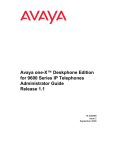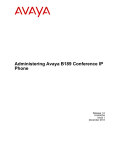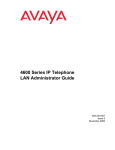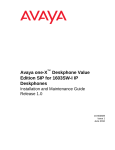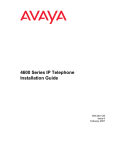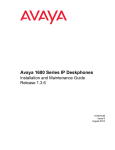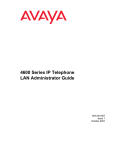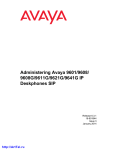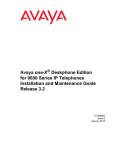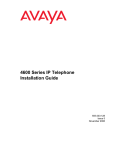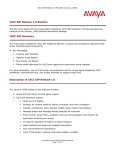Download Avaya one-X Deskphone Value Edition SIP for 1603SW
Transcript
Avaya one-X™ Deskphone Value
Edition SIP for 1603SW-I IP
Deskphones
Administrator Guide
Release 1.0
16-603608
Issue 1
June 2010
© 2010 Avaya Inc.
All Rights Reserved.
Notice
While reasonable efforts were made to ensure that the information in this
document was complete and accurate at the time of printing, Avaya Inc. can
assume no liability for any errors. Changes and corrections to the information
in this document may be incorporated in future releases.
For full legal page information, please see the complete document, Avaya
Legal Page for Hardware Documentation, Document number 03-600759.
To locate this document on our Web site, simply go to
http://www.avaya.com/support and search for the document number in
the search box.
Documentation disclaimer
Avaya Inc. is not responsible for any modifications, additions, or deletions to
the original published version of this documentation unless such modifications,
additions, or deletions were performed by Avaya. Customer and/or End User
agree to indemnify and hold harmless Avaya, Avaya's agents, servants and
employees against all claims, lawsuits, demands and judgments arising out of,
or in connection with, subsequent modifications, additions or deletions to this
documentation to the extent made by the Customer or End User.
Link disclaimer
Avaya Inc. is not responsible for the contents or reliability of any linked Web
sites referenced elsewhere within this documentation, and Avaya does not
necessarily endorse the products, services, or information described or offered
within them. We cannot guarantee that these links will work all of the time and
we have no control over the availability of the linked pages.
Warranty
Avaya Inc. provides a limited warranty on this product. Refer to your sales
agreement to establish the terms of the limited warranty. In addition, Avaya’s
standard warranty language, as well as information regarding support for this
product, while under warranty, is available through the following Web site:
http://www.avaya.com/support
Copyright
Except where expressly stated otherwise, the Product is protected by copyright
and other laws respecting proprietary rights. Unauthorized reproduction,
transfer, and or use can be a criminal, as well as a civil, offense under the
applicable law.
Avaya support
Avaya provides a telephone number for you to use to report problems or to ask
questions about your product. The support telephone number
is 1-800-242-2121 in the United States. For additional support telephone
numbers, see the Avaya Web site:
http://www.avaya.com/support
Software License
USE OR INSTALLATION OF THE PRODUCT INDICATES THE END USER’S
ACCEPTANCE OF THE TERMS SET FORTH HEREIN AND THE GENERAL
LICENSE TERMS AVAILABLE ON THE AVAYA WEBSITE AT
http://support.avaya.com/LicenseInfo/ (“GENERAL LICENSE TERMS”). IF
YOU DO NOT WISH TO BE BOUND BY THESE TERMS, YOU MUST
RETURN THE PRODUCT(S) TO THE POINT OF PURCHASE WITHIN TEN
(10) DAYS OF DELIVERY FOR A REFUND OR CREDIT.
Avaya grants End User a license within the scope of the license types
described below. The applicable number of licenses and units of capacity for
which the license is granted will be one (1), unless a different number of
licenses or units of capacity is specified in the Documentation or other
materials available to End User. “Designated Processor” means a single
stand-alone computing device. “Server” means a Designated Processor that
hosts a software application to be accessed by multiple users. “Software”
means the computer programs in object code, originally licensed by Avaya and
ultimately utilized by End User, whether as stand-alone Products or
pre-installed on Hardware. “Hardware” means the standard hardware
Products, originally sold by Avaya and ultimately utilized by End User.
License Type(s):
Designated System(s) License (DS). End User may install and use each copy
of the Software on only one Designated Processor, unless a different number
of Designated Processors is indicated in the Documentation or other materials
available to End User. Avaya may require the Designated Processor(s) to be
identified by type, serial number, feature key, location or other specific
designation, or to be provided by End User to Avaya through electronic means
established by Avaya specifically for this purpose.
Third-party Components
Certain software programs or portions thereof included in the Product may
contain software distributed under third party agreements (“Third Party
Components”), which may contain terms that expand or limit rights to use
certain portions of the Product (“Third Party Terms”). Information identifying
Third Party Components and the Third Party Terms that apply to them is
available on Avaya’s Web site at:
http://support.avaya.com/ThirdPartyLicense/
Interference
Using a cell, mobile, or GSM telephone, or a two-way radio in close proximity to
an Avaya IP Telephone might cause interference.
Security
See http://support.avaya.com/security to locate and/or report known
vulnerabilities in Avaya products. See http://support.avaya.com to locate the
latest software patches and upgrades. For information about secure
configuration of equipment and mitigation of toll fraud threats, see the Avaya
Toll Fraud and Security Handbook at http://support.avaya.com.
Contents
Chapter 1: Introduction . . . . . . . . . . . . . . . . . . . . . . . . . . .
7
About This Guide . . . . . . . . . . . . . . . . . . . . . . . . . . . . . . . . . . .
7
Document Organization . . . . . . . . . . . . . . . . . . . . . . . . . . . . . . . .
8
Other Documentation . . . . . . . . . . . . . . . . . . . . . . . . . . . . . . . . .
9
Chapter 2: Administration Overview and Requirements . . . . . . . . .
11
1600 Series IP Telephones . . . . . . . . . . . . . . . . . . . . . . . . . . . . . .
11
Parameter Data Precedence . . . . . . . . . . . . . . . . . . . . . . . . . . . . .
14
The Administrative Process. . . . . . . . . . . . . . . . . . . . . . . . . . . . . .
Administrative Checklist . . . . . . . . . . . . . . . . . . . . . . . . . . . . .
15
16
Telephone Initialization Process . . . . . . . . . .
Step 1: Deskphone to Network . . . . . . . . .
Step 2: Deskphone to LLDP-Enabled Network
Step 3: Deskphone to DHCP Server . . . . . .
Step 4: Deskphone and File Server. . . . . . .
Step 5: Deskphone and SIP Proxy Server . . .
.
.
.
.
.
.
18
18
18
18
18
19
Error Conditions . . . . . . . . . . . . . . . . . . . . . . . . . . . . . . . . . . . .
19
Chapter 3: Network Requirements . . . . . . . . . . . . . . . . . . . . .
21
Network Assessment . . . . . . . . . . . . . . . . . . . . . . . . . . . . . . . . .
21
Hardware Requirements. . . . . . . . . . . . . . . . . . . . . . . . . . . . . . . .
21
Server Requirements . . . . . . . . . . . . . . . .
DHCP Server . . . . . . . . . . . . . . . . . . .
HTTP/HTTPS Server . . . . . . . . . . . . . . .
Simple Network Time Protocol (SNTP) Server .
.
.
.
.
22
23
23
23
Required Network Information . . . . . . . . . . . . . . . . . . . . . . . . . . . .
23
Other Network Considerations . . .
SNMP . . . . . . . . . . . . . . .
Registration and Authentication
QoS . . . . . . . . . . . . . . . .
IEEE 802.1P and 802.1Q . . . . .
SIP Station Number Portability .
TCP/UDP Port Utilization . . . .
IP Address Reuse . . . . . . . .
Security. . . . . . . . . . . . . .
24
24
25
25
25
26
26
29
30
.
.
.
.
.
.
.
.
.
.
.
.
.
.
.
.
.
.
.
.
.
.
.
.
.
.
.
.
.
.
.
.
.
.
.
.
.
.
.
.
.
.
.
.
.
.
.
.
.
.
.
.
.
.
.
.
.
.
.
.
.
.
.
.
.
.
.
.
.
.
.
.
.
.
.
.
.
.
.
.
.
.
.
.
.
.
.
.
.
.
.
.
.
.
.
.
.
.
.
.
.
.
.
.
.
.
.
.
.
.
.
.
.
.
.
.
.
.
.
.
.
.
.
.
.
.
.
.
.
.
.
.
.
.
.
.
.
.
.
.
.
.
.
.
.
.
.
.
.
.
.
.
.
.
.
.
.
.
.
.
.
.
.
.
.
.
.
.
.
.
.
.
.
.
.
.
.
.
.
.
.
.
.
.
.
.
.
.
.
.
.
.
.
.
.
.
.
.
.
.
.
.
.
.
.
.
.
.
.
.
.
.
.
.
.
.
.
.
.
.
.
.
.
.
.
.
.
.
.
.
.
.
.
.
.
.
.
.
.
.
.
.
.
.
.
.
.
.
.
.
.
.
.
.
.
.
.
.
.
.
.
.
.
.
.
.
.
.
.
.
.
.
.
.
.
.
.
.
.
.
.
.
.
.
.
.
.
.
.
.
.
.
.
.
.
.
.
.
.
.
.
.
.
.
.
.
.
.
.
.
.
.
.
.
.
.
.
.
.
.
.
.
.
.
.
.
.
.
.
.
.
.
.
.
.
.
.
.
.
.
.
.
.
.
.
.
.
.
.
.
.
.
.
.
.
.
.
.
.
.
.
.
.
.
.
.
.
.
.
.
.
.
.
.
.
.
.
.
.
.
.
.
.
.
.
Issue 1 June 2010
3
Contents
Chapter 4: Avaya Aura Communication Manager Administration . . . .
31
Call Server Requirements . . . . . . . . . . . . . . . . . . . . . . . . . . . . . . .
Supported SIP Environments . . . . . . . . . . . . . . . . . . . . . . . . . . .
Switch Compatibility. . . . . . . . . . . . . . . . . . . . . . . . . . . . . . . .
31
31
31
Communication Manager Administrative Requirements for Session Manager
or SES . . . . . . . . . . . . . . . . . . . . . . . . . . . . . . . . . . . . . . .
System-Level Preparation Tasks . . . . . . . . . . . . . . . . . . . . . . .
SIP Trunk Administration . . . . . . . . . . . . . . . . . . . . . . . . . . .
Call Routing Administration . . . . . . . . . . . . . . . . . . . . . . . . .
IP Interface and Addresses . . . . . . . . . . . . . . . . . . . . . . . . . .
UDP Port Selection . . . . . . . . . . . . . . . . . . . . . . . . . . . . . .
RSVP and RTCP/SRTCP. . . . . . . . . . . . . . . . . . . . . . . . . . . .
QoS . . . . . . . . . . . . . . . . . . . . . . . . . . . . . . . . . . . . . . .
IEEE 802.1D and 802.1Q . . . . . . . . . . . . . . . . . . . . . . . . . . . .
NAT . . . . . . . . . . . . . . . . . . . . . . . . . . . . . . . . . . . . . . .
DIFFSERV . . . . . . . . . . . . . . . . . . . . . . . . . . . . . . . . . . .
.
.
.
.
.
.
.
.
.
.
.
32
32
33
33
34
34
34
34
34
35
35
Auto Hold. . . . . . . . . . . . . . . . . . . . . . . . . . . . . . . . . . . . . . . .
35
Call Transfer Considerations . . . . . . . . . . . . . . . . . . . . . . . . . . . . .
35
Conferencing Call Considerations . . . . . . . . . . . . . . . . . . . . . . . . . .
36
Telephone Administration. . . . . . . . . . . . . . . . . . . . . . . . . . . . . . .
36
CM/SIP IP Deskphone Configuration Requirements . . . . . . . . . . . . . . . .
37
Administering Stations . . . . . . . . . . . . . . . . . . . . . . . . . . . . . . . .
Administering Features . . . . . . . . . . . . . . . . . . . . . . . . . . . . . .
42
42
Printing Button Labels . . . . . . . . . . . . . . . . . . . . . . . . . . . . . . . .
42
Chapter 5: Session Manager (SM) and SIP Enablement Services (SES)
Administration . . . . . . . . . . . . . . . . . . . . . . . . .
43
Introduction . . . . . . . . . . . . . . . . . . . . . . . . . . . . . . . . . . . . . .
43
Administering Avaya Session Manager . . . . . . . . . . . . . . . . . . . . . . .
43
Administering Avaya SES . . . . . . . . . . . . . . . . . . . . . . . . . . . . . . .
44
Chapter 6: Server Administration . . . . . . . . . . . . . . . . . . . . .
47
Software Checklist. . . . . . . . . . . . . . . . . . . . . . . . . . . . . . . . . . .
47
DHCP and File Servers . . . . . . . . . . . . . . . . . . . . . . . . . . . . . . . .
47
DHCP Server Administration . . . . . . . . . . . . . . .
Configuring DHCP for 1603SW-I SIP IP Deskphones
DHCP Generic Setup . . . . . . . . . . . . . . . . .
Windows NT 4.0 DHCP Server . . . . . . . . . . . .
Verifying the Installation of the DHCP Server . .
48
48
50
54
54
4 Avaya 1603SW-I SIP Deskphones Administrator Guide
.
.
.
.
.
.
.
.
.
.
.
.
.
.
.
.
.
.
.
.
.
.
.
.
.
.
.
.
.
.
.
.
.
.
.
.
.
.
.
.
.
.
.
.
.
.
.
.
.
.
.
.
.
.
.
.
.
.
.
.
.
.
.
.
.
.
.
.
.
.
.
.
.
.
.
.
.
.
.
.
.
Contents
Creating a DHCP Scope for the IP Telephones
Editing Custom Options . . . . . . . . . . . . .
Adding the DHCP Option . . . . . . . . . . . .
Activating the Leases . . . . . . . . . . . . . .
Verifying Your Configuration . . . . . . . . . .
Windows 2000 DHCP Server . . . . . . . . . . . .
Verifying the Installation of the DHCP Server .
Adding DHCP Options . . . . . . . . . . . . . .
Activating the New Scope . . . . . . . . . . . .
.
.
.
.
.
.
.
.
.
54
55
55
56
56
57
57
59
60
HTTP Generic Setup . . . . . . . . . . . . . . . . . . . . . . . . . . . . . . . . . .
60
Chapter 7: Telephone Software and Binary Files . . . . . . . . . . . . .
63
General Download Process . . . . . . . . . . . . . . . . . . . . . . . . . . . . . .
63
Software . . . . . . . . . . . . . . . . . . . . . . . . . . . . . . . . . . . . . . . .
63
1603SW-I SIP IP Deskphone Upgrade and Binary Files .
Choosing the Right Binary File and Upgrade File . .
Upgrade File (16xxupgrade.txt) . . . . . . . . . . . .
Settings File . . . . . . . . . . . . . . . . . . . . . .
Contents of the Settings File . . . . . . . . . . . . .
.
.
.
.
.
64
64
65
65
67
The GROUP System Value . . . . . . . . . . . . . . . . . . . . . . . . . . . . . .
70
Chapter 8: Administering Telephone Options . . . . . . . . . . . . . . .
73
Administering Options for the 1603SW-I SIP IP Deskphones . . . . . . . . . . .
73
VLAN Considerations . . . . . . . . . . . . .
VLAN Tagging . . . . . . . . . . . . . . .
VLAN Detection . . . . . . . . . . . . . .
VLAN Default Value and Priority Tagging
VLAN Separation. . . . . . . . . . . . . .
.
.
.
.
.
83
84
84
85
86
DNS Addressing . . . . . . . . . . . . . . . . . . . . . . . . . . . . . . . . . . . .
88
IEEE 802.1X . . . . . . . . . . . . . . . . . . . . . . . . . . . . . . . . . . . . . .
802.1X Pass-Through and Proxy Logoff . . . . . . . . . . . . . . . . . . . . .
802.1X Supplicant Operation . . . . . . . . . . . . . . . . . . . . . . . . . . .
88
90
90
Link Layer Discovery Protocol (LLDP) . . . . . . . . . . . . . . . . . . . . . . . .
91
Local Administrative Options Using the Telephone Dialpad
Clear Procedure . . . . . . . . . . . . . . . . . . . . . .
Group Identifier . . . . . . . . . . . . . . . . . . . . . .
Reset System Values . . . . . . . . . . . . . . . . . . .
Restart the Telephone . . . . . . . . . . . . . . . . . . .
.
.
.
.
.
96
96
97
98
99
Interface Control . . . . . . . . . . . . . . . . . . . . . . . . . . . . . . . . . . . .
100
.
.
.
.
.
.
.
.
.
.
.
.
.
.
.
.
.
.
.
.
.
.
.
.
.
.
.
.
.
.
.
.
.
.
.
.
.
.
.
.
.
.
.
.
.
.
.
.
.
.
.
.
.
.
.
.
.
.
.
.
.
.
.
.
.
.
.
.
.
.
.
.
.
.
.
.
.
.
.
.
.
.
.
.
.
.
.
.
.
.
.
.
.
.
.
.
.
.
.
.
.
.
.
.
.
.
.
.
.
.
.
.
.
.
.
.
.
.
.
.
.
.
.
.
.
.
.
.
.
.
.
.
.
.
.
.
.
.
.
.
.
.
.
.
.
.
.
.
.
.
.
.
.
.
.
.
.
.
.
.
.
.
.
.
.
.
.
.
.
.
.
.
.
.
.
.
.
.
.
.
.
.
.
.
.
.
.
.
.
.
.
.
.
.
.
.
.
.
.
.
.
.
.
.
.
.
.
.
.
.
.
.
.
.
.
.
.
.
.
.
.
.
.
.
.
.
.
.
.
.
.
.
.
.
.
.
.
.
.
.
.
.
.
.
.
.
.
.
.
.
.
.
.
.
.
.
.
.
.
.
.
.
.
.
.
.
.
.
.
.
.
.
.
.
.
.
.
.
.
.
.
.
.
.
.
.
.
.
.
.
.
.
.
.
.
.
.
.
.
.
.
.
.
.
.
.
.
.
.
.
.
.
.
.
.
.
.
.
.
.
.
.
.
.
.
.
.
.
.
.
.
.
.
.
.
.
.
.
.
.
.
Issue 1 June 2010
5
Contents
The View Administrative Option
Static Addressing Installation .
Disable/Enable Event Logging .
Logoff. . . . . . . . . . . . . . .
Self-Test Procedure . . . . . . .
.
.
.
.
.
102
105
108
109
110
Language Selection . . . . . . . . . . . . . . . . . . . . . . . . . . . . . . . . . .
111
Setting the Dial Plan on SIP IP Telephones . . . . . . . . . . . . . . . . . . . . .
113
Setting the Date and Time on SIP IP Telephones . . . . . . . . . . . . . . . . . .
114
Failover/Failback Behavior . . . . . . . . . . . . . . . . . . . . . . . . . . . . . .
114
Appendix A: Glossary of Terms . . . . . . . . . . . . . . . . . . . . . .
115
Appendix B: Related Documentation . . . . . . . . . . . . . . . . . . .
117
IETF Documents . . . . . . . . . . . . . . . . . . . . . . . . . . . . . . . . . .
ITU Documents. . . . . . . . . . . . . . . . . . . . . . . . . . . . . . . . . . .
ISO/IEC, ANSI/IEEE Documents . . . . . . . . . . . . . . . . . . . . . . . . .
117
117
117
Appendix C: Countries With Specific Network Progress Tones . . . . .
119
Overview . . . . . . . . . . . . . . . . . . . . . . . . . . . . . . . . . . . . . .
119
Country List . . . . . . . . . . . . . . . . . . . . . . . . . . . . . . . . . . . . . .
119
Index
.
.
.
.
.
.
.
.
.
.
.
.
.
.
.
.
.
.
.
.
.
.
.
.
.
.
.
.
.
.
.
.
.
.
.
.
.
.
.
.
.
.
.
.
.
.
.
.
.
.
.
.
.
.
.
.
.
.
.
.
.
.
.
.
.
.
.
.
.
.
.
.
.
.
.
.
.
.
.
.
.
.
.
.
.
.
.
.
.
.
.
.
.
.
.
.
.
.
.
.
.
.
.
.
.
.
.
.
.
.
.
.
.
.
.
.
.
.
.
.
. . . . . . . . . . . . . . . . . . . . . . . . . . . . . . . . . .
6 Avaya 1603SW-I SIP Deskphones Administrator Guide
121
Chapter 1: Introduction
About This Guide
This guide is for personnel who administer Avaya Aura™ Communication Manager or Avaya
Midsize Business Template 5.2.1, HTTP/HTTPS servers for Avaya 1603SW-I IP Deskphones
using Session Initiation Protocol (SIP), a Local Area Network (LAN), Avaya Aura Session
Manager, Avaya SIP Enablement Services (SES), or a Network Time server.
The 1603SW-I IP Deskphones use Internet Protocol (IP) technology with Ethernet line
interfaces and support both SIP and H.323 protocol only. The 1603SW-I IP Deskphones provide
support for DHCP, HTTP, and HTTPS, which enhance the administration and servicing of the
deskphones. These deskphones use DHCP to obtain dynamic IP Addresses, and HTTPS or
HTTP to download new versions of software or customized settings for the deskphones.
Note:
Note:
This document covers SIP administration for 1603SW-I SIP Deskphones only.
For administration for 1603SW-I IP Deskphones using the H.323 protocol, see
the Avaya 1600 Series IP Deskphones Administrator Guide.
This document does not cover installation or administration for Avaya Aura™
Session Manager. Find full documentation for Avaya Aura™ Session Manager on
the Avaya support Web site, www.avaya.com/support, specifically Installing and
Upgrading Avaya Aura™ Session Manager (Document Number 03-603473) and
Administering Avaya Aura™ Session Manager (Document Number 03-603324).
For more information about administering Avaya Midsize Business Template
Release 5.2.1 and Avaya SES R5.2.1, go to www.avaya.com/support.
!
Important:
Important:
Avaya does not provide product support for many of the products mentioned in
this document. Take care to ensure that there is adequate technical support
available for servers used with any 1603SW-I IP and/or SIP Deskphone system.
If the servers are not functioning correctly, the 1603SW-I IP Deskphones might
not operate correctly.
Issue 1 June 2010
7
Introduction
Document Organization
The guide contains the following sections:
Chapter 1: Introduction
Chapter 2: Administration
Overview and Requirements
Chapter 3: Network
Requirements
Chapter 4: Avaya Aura
Communication Manager
Administration
Chapter 5: Session Manager
(SM) and SIP Enablement
Services (SES) Administration
Chapter 6: Server
Administration
Chapter 7: Telephone
Software and Binary Files
Chapter 8: Administering
Telephone Options
Appendix A: Glossary of
Terms
Appendix B: Related
Documentation
Appendix C: Countries With
Specific Network Progress
Tones
Provides an overview of this document.
Provides an overview of the administrative process and
describes general hardware, software, and operational
requirements.
Describes administrative requirements for your Local Area
Network.
Describes how to administer Avaya Aura Communication
Manager to operate with 1603SW-I SIP Deskphones.
Covers Avaya Session Manager configuration and Avaya SIP
Enablement Services (SES) configuration for 1603SW-I SIP
Deskphones.
Describes DHCP, HTTP, and HTTPS administration for the
1603SW-I SIP Deskphones.
Describes deskphone software, covers software downloads,
and provides information about the configuration file.
Describes how to use file parameters and options to
administer the 1603SW-I SIP Deskphones. Also describes
how to use local procedures to customize a single telephone
from the dialpad and provides detailed information about
survivability, including configuration and parameter setup.
Provides a glossary of terms used in this document or which
can be applicable to 1603SW-I SIP Deskphones.
Provides references to external documents that relate to
telephony in general, which can provide additional
information about specific aspects of the telephones.
Provides lists of network progress tones for each country.
8 Avaya 1603SW-I SIP Deskphones Administrator Guide
Other Documentation
Other Documentation
See the Avaya support site at http://www.avaya.com/support for 1603SW-I IP Deskphone
technical and end user documentation.
See Appendix B: Related Documentation for a list of non-Avaya documents, such as those
published by the Internet Engineering Task Force (IETF) and the International
Telecommunication Union (ITU).
Issue 1 June 2010
9
Introduction
10 Avaya 1603SW-I SIP Deskphones Administrator Guide
Chapter 2: Administration Overview and
Requirements
1600 Series IP Telephones
The 1603SW-I IP Deskphones currently support the H.323 signaling protocol and the SIP
signaling protocol.
The H.323 standard provides for real time audio, video, and data communications transmission
over a packet network. An H.323 telephone protocol stack comprises several protocols:
●
H.225 for registration, admission, status (RAS), and call signaling,
●
H.245 for control signaling,
●
Real Time Transfer Protocol (RTP), and
●
Real Time Control Protocol (RTCP)
SIP was developed by the IETF. Like H.323, SIP provides for real time audio, video, and data
communications transmission over a packet network. SIP uses various messages, or methods,
to provide:
●
Registration (REGISTER),
●
Call signaling (INVITE, BYE)
●
Control signaling (SUBSCRIBE, NOTIFY)
The 1603SW-I SIP Deskphones use built-in Avaya SIP Certificates for trust management.
The 1603SW-I SIP Deskphones do not support Media Encryption (SRTP).
The 1603SW-I IP Deskphones are loaded with either H.323 or SIP software as part of initial
16xxupgrade.txt file administration and initialization during installation. Post-installation,
software upgrades automatically download using the proper signaling protocol.
Issue 1 June 2010
11
Administration Overview and Requirements
The conditions under which the 1603SW-I SIP IP Deskphones need to operate are summarized
as follows:
●
Telephone Administration on the Communication Manager (CM) call server, as covered in
Chapter 4: Avaya Aura Communication Manager Administration.
●
Administration on Avaya Session Manager (SM), as covered in Administering Avaya
Aura™ Session Manager (Document Number 03-603324), or administration on Avaya
SES, as covered in Session Manager (SM) and SIP Enablement Services (SES)
Administration.
●
IP Address management for the telephone, as covered in Chapter 6: Server
Administration for dynamic addressing. For static addressing, see the Avaya one-X™
Deskphone Value Edition SIP for 1603SW-I IP Deskphones Installation and Maintenance
Guide.
●
Tagging Control and VLAN administration for the telephone, if appropriate, as covered in
Chapter 8: Administering Telephone Options.
●
Quality of Service (QoS) administration for the telephone, if appropriate. QoS is covered in
QoS on page 25 and QoS on page 34.
●
Protocol administration, for example, Simple Network Management Control (SNMP) and
Link Layer Discovery Protocol (LLDP).
●
Interface administration for the telephone, as appropriate. Administer the telephone to
LAN interface using the PHY1 parameter described in Chapter 3: Network Requirements.
Administer the telephone to PC interface using the PHY2 parameter described in
“Interface Control” in the Avaya one-X™ Deskphone Value Edition SIP for 1603SW-I IP
Deskphones Installation and Maintenance Guide.
●
Application-specific telephone administration, if appropriate, as described in Chapter
8: Administering Telephone Options. An example of application-specific data is specifying
the extent to which users can add/edit/delete data for Contacts entries.
Table 1 indicates that you can administer system configuration parameters in a variety of ways
and use the following administrative mechanisms:
Note:
●
Administering the information on the call server.
●
Manually entering the information by means of the telephone dialpad using local
administrative (Craft) procedures. Local administrative procedures are described in
“Chapter 3: Local Administrative Options” in the Avaya one-X™ Deskphone Value Edition
SIP for 1603SW-I IP Deskphones Installation and Maintenance Guide.
●
Administering the DHCP server.
●
Editing the configuration file on the applicable HTTP or HTTPS file server.
●
User modification of certain parameters, when given administrative permission to do so.
Note:
Not all parameters can be administered on all administrative mechanisms. See
the applicable chapters in this guide for specific information.
12 Avaya 1603SW-I SIP Deskphones Administrator Guide
1600 Series IP Telephones
Table 1: Administration Alternatives and Options for 1603SW-I SIP IP Deskphones
Parameter(s)
Administrative
Mechanisms
Telephone
Administration
Avaya
Communication
Manager and SM/
SES
IP Addresses
DHCP
(strongly
recommended)
Settings file
Tagging and VLAN
Manual
administration at the
telephone
LLDP
LLDP
Link Layer Discovery Protocol (LLDP) on page 91.
Link Layer Discovery Protocol (LLDP) on page 91.
DHCP
DHCP Server Administration on page 48, and
Chapter 8: Administering Telephone Options.
DHCP and File Servers on page 47 and
Chapter 8: Administering Telephone Options.
“Static Addressing Installation” in the Avaya one-X™
Deskphone Value Edition SIP for 1603SW-I IP
Deskphones Installation and Maintenance Guide.
DHCP Server Administration on page 48 and Simple
Network Time Protocol (SNTP) Server on page 23.
Chapter 8: Administering Telephone Options.
DHCP and File Servers on page 47, and Chapter
7: Telephone Software and Binary Files.
DHCP and File Servers on page 47, and Chapter
7: Telephone Software and Binary Files.
Manual
administration at the
telephone
DHCP
Settings file
Settings file
DHCP
Settings file
(strongly
recommended)
LLDP
Manual
administration at the
telephone
Application specific parameters
Chapter 4: Avaya Aura Communication Manager
Administration, Chapter 6: Server Administration,
and Appendix B: Related Documentation. For
Session Manager administration, see Administering
Avaya Aura™ Session Manager (Document Number
03-603324), available on the Avaya support site.
DHCP and File Servers on page 47, and especially
DHCP Server Administration on page 48.
Chapter 7: Telephone Software and Binary Files and
Chapter 8: Administering Telephone Options.
“Static Addressing Installation” in the Avaya one-X™
Deskphone Value Edition SIP for 1603SW-I IP
Deskphones Installation and Maintenance Guide.
Settings file
Network Time
Server (NTS)
Quality of Service
Interface
For More Information See:
DHCP
Link Layer Discovery Protocol (LLDP) on page 91.
“Secondary Ethernet Interface Enable/Disable” in the
Avaya one-X™ Deskphone Value Edition SIP for
1603SW-I IP Deskphones Installation and
Maintenance Guide.
DHCP and File Servers on page 47, and especially
DHCP Server Administration on page 48. Also,
Chapter 8: Administering Telephone Options.
Issue 1 June 2010
13
Administration Overview and Requirements
Table 1: Administration Alternatives and Options for 1603SW-I SIP IP Deskphones (continued)
Parameter(s)
Administrative
Mechanisms
For More Information See:
Settings file
(strongly
recommended)
DHCP and File Servers on page 47, and especially
HTTP Generic Setup on page 60. Also,
Chapter 8: Administering Telephone Options.
General information about administering DHCP servers is covered in DHCP and File
Servers on page 47, and more specifically, DHCP Server Administration on page 48. General
information about administering HTTP servers is covered in DHCP and File Servers, and more
specifically, HTTP Generic Setup. Once you are familiar with that material, you can administer
telephone options as described in Chapter 8: Administering Telephone Options.
Parameter Data Precedence
As shown in Table 1: Administration Alternatives and Options for 1603SW-I SIP IP
Deskphones, you can administer a given parameter in a number of ways. The precedence, from
lowest to highest, is:
1. LLDP
2. DHCP
3. Settings file
!
Important:
Important:
Set failover parameters in the settings file and not in SM or SES.
4. Personal Profile Manager (PPM) through SM
5. Manual administration, unless the system parameter USE_DHCP is set to 1 (Get IP
Address automatically by DHCP), or backup file data obtained through PPM.
For example, if the SIP outbound proxy server address is defined to have the precedence
information so that the value retrieved from DHCP server has a lower precedence than the
value retrieved from the settings file, and the value retrieved from the settings file is higher than
the value retrieved from PPM, then the following determination occurs:
●
If the most recent value the telephone has is from DHCP and new server address
information is retrieved from the settings file, the telephone will use the new value from the
settings file.
●
If later on, the telephone receives a new server address value from PPM, it will not use this
value because PPM’s precedence as a data source for the server address is lower than
the current value (which came from the settings file).
14 Avaya 1603SW-I SIP Deskphones Administrator Guide
The Administrative Process
●
Note:
If the server to which a specific telephone points is changed manually using the local
administrative ADDR procedure, that value now takes precedence over the previous
value.
Note:
The only exception to this sequence is in the case of VLAN IDs. In the case of
VLAN IDs, LLDP settings of VLAN IDs are the absolute authority. Then the usual
sequence applies. For the L2QVLAN and L2Q system values, LLDP settings of
VLAN IDs are the absolute authority only if the LLDP task receives the VLAN IDs
before DHCP, and the DHCP client of the telephone is activated. If the LLDP task
receives the VLAN IDs after DHCP negotiation, several criteria must be
successful before the telephone accepts VLAN IDs from LLDP. For more
information, see Link Layer Discovery Protocol (LLDP) on page 91.
The Administrative Process
The following list depicts administration for a typical 1603SW-I SIP IP Deskphone network. Your
own configuration might differ depending on the servers and system you have in place.
1. Avaya Communication Manager 6.0 or greater or Avaya Midsize Business Template 5.2.1
administered for 1603SW-I IP Deskphones. Administer 1603SW-I SIP Deskphones aliased
as the 9620SIP station type.
2. Avaya Session Manager 6.0 or greater or Avaya SES 5.2.1 administered.
Note:
Note:
Avaya SES 5.2.1 is supported only with Avaya Midsize Business Template 5.2.1.
3. LAN and applicable servers (file servers, Network Time server) administered to accept the
telephones.
4. Telephone software downloaded from the Avaya support site.
5. 46xxsettings file updated with site-specific and SIP-specific information, as applicable.
6. 1603SW-I IP Deskphones installed. For more information, see the Avaya one-X™
Deskphone Value Edition SIP for 1603SW-I IP Deskphones Installation and Maintenance
Guide.
7. Individual 1603SW-I IP phones updated using local administrative procedures, as
applicable. For more information, see “Local Administrative Procedures” in the Avaya
one-X™ Deskphone Value Edition SIP for 1603SW-I IP Deskphones Installation and
Maintenance Guide.
8. Survivability administration to set up the local SIP gateway and administer additional
controllers in the settings file as applicable.
Issue 1 June 2010
15
Administration Overview and Requirements
Administrative Checklist
Use the following checklist as a guide to system and LAN administrator responsibilities. This
high-level list helps ensure that all telephone system prerequisites and requirements are met
prior to telephone installation.
Note:
Note:
One person might function as both the system administrator and the LAN
administrator in some environments.
Table 2: Administrative Checklist
Task
Description
For More Information See:
Network Requirements
Assessment
Determine that network hardware is
in place and can handle telephone
system requirements.
Chapter 3: Network Requirements.
Administer Avaya
Communication
Manager
Verify that the call server has a valid
license file and is administered for
Voice over IP (VoIP).
Chapter 4: Avaya Aura
Communication Manager
Administration.
Verify the individual telephones are
administered as desired on the CM
station form(s).
Chapter 4: Avaya Aura
Communication Manager
Administration.
Administer the Proxy
Server
Administer for Avaya Aura Session
Manager (SM) or Avaya SES.
Administering Avaya Aura™
Session Manager (Document
Number 03-603324) or Installing,
Administering, Maintaining, and
Troubleshooting SIP Enablement
Services (Document Number
03-600768), available on the Avaya
support Web site,
http://www.avaya.com/support.
DHCP server
installation
Install a DHCP application on at
least one new or existing PC on the
LAN.
Vendor-provided instructions.
Administer DHCP
application
Add IP telephone administration to
the DHCP application.
DHCP Server Administration in
Chapter 6: Server Administration.
Administer Network
Time Server
Set value(s) for Simple Network
Time Protocol (SNTP)
Option 42 under HTTP Generic
Setup.
HTTP/HTTPS server
installation
Install an HTTP/HTTPS application
on at least one new or existing PC
on the LAN.
Vendor-provided instructions.
1 of 2
16 Avaya 1603SW-I SIP Deskphones Administrator Guide
The Administrative Process
Table 2: Administrative Checklist (continued)
Task
Description
For More Information See:
Binary file(s),
16xxupgrade.txt file,
and settings file
installation on HTTP/
HTTPS server
Download the files from the Avaya
support site.
http://www.avaya.com/support
Modify settings file as
needed
Edit the settings file as necessary
for your environment, using your
own tools.
Chapter 7: Telephone Software and
Binary Files.
Administer telephones
locally as applicable
As a Group:
The GROUP System Value on
page 70 and the Avaya one-X™
Deskphone Value Edition SIP for
1603SW-I IP Deskphones
Installation and Maintenance Guide.
Individually:
The applicable Local Procedures in
the Avaya one-X™ Deskphone
Value Edition SIP for 1603SW-I IP
Deskphones Installation and
Maintenance Guide.
Installation of
telephones in the
network
Chapter 7: Telephone Software and
Binary Files.
Avaya one-X™ Deskphone Value
Edition SIP for 1603SW-I IP
Deskphones Installation and
Maintenance Guide.
2 of 2
Issue 1 June 2010
17
Administration Overview and Requirements
Telephone Initialization Process
These steps offer a high-level description of the information exchanged when the telephone
initializes and registers. This description assumes that all equipment is properly administered
ahead of time. This description can help you understand how the 1603SW-I SIP Deskphones
relate to the routers and servers in your network.
Step 1: Deskphone to Network
The deskphone is appropriately installed and powered. After a short initialization process, the
deskphone identifies the LAN speed and sends a message out into the network, identifying
itself and requesting further information. A router on the network receives and relays this
message to the appropriate DHCP server.
Step 2: Deskphone to LLDP-Enabled Network
An LLDP-enabled network provides information to the deskphone, as described in Link Layer
Discovery Protocol (LLDP) on page 91. Among other data passed to the telephone is the IP
Address of the HTTP or HTTPS server.
Step 3: Deskphone to DHCP Server
The DHCP server provides information to the telephone, as described in DHCP and File
Servers on page 47. Among other data passed to the telephone is the IP Address of the HTTP
or HTTPS server.
Step 4: Deskphone and File Server
The 1603SW-I IP Deskphones can download upgrade files, binary files, language files, and
settings files from either an HTTP or HTTPS server. The deskphone queries the file server,
which transmits an upgrade file to the telephone. At a minimum, this 16xxupgrade.txt file tells
the telephone which binary file the telephone must use. The binary file is the software that has
the telephony functionality.
The telephone uses the 16xxupgrade.txt file to determine if it has the proper binary file. If the
deskphone determines the proper binary file is missing, the deskphone requests an binary file
download from the file server. The file server then downloads the file and conducts some
checks to ensure that the file was downloaded properly. If the deskphone determines it already
18 Avaya 1603SW-I SIP Deskphones Administrator Guide
Error Conditions
has the proper file, the deskphone proceeds as described in the next paragraph without
downloading the binary file again.
The deskphone checks and loads the binary file, then uses the 16xxupgrade.txt file to look for a
settings file, if appropriate. The optional settings file can contain settings you have administered
for any or all of the 1603SW-I SIP IP Deskphones in your network. For more information about
this download process and settings file, see Chapter 7: Telephone Software and Binary Files.
Step 5: Deskphone and SIP Proxy Server
In this step, the deskphone might prompt the user for an extension and password. The
deskphone uses that information to exchange a series of messages with SM/SES, which in turn
communicates with Avaya Communication Manager (CM). For a new installation and for full
service, the user can enter the telephone extension and the SM/SES password. For a restart of
an existing installation, this information is already stored on the deskphone. The deskphone and
SM/SES, and SM/SES and CM exchange more messaging. The expected result is that the
telephone is appropriately registered and call server data such as dial plan and feature button
assignments are downloaded.
For more information about the installation process, see the Avaya one-X™ Deskphone Value
Edition SIP for 1603SW-I IP Deskphones Installation and Maintenance Guide.
Error Conditions
Assuming proper administration, most of the problems reported by telephone users are likely to
be LAN-based. Quality of Service, server administration, and other issues can impact user
perception of IP deskphone performance.
The Avaya one-X™ Deskphone Value Edition SIP for 1603SW-I IP Deskphones Installation and
Maintenance Guide covers possible operational problems that might be encountered after
successful installation. The User Guide also contains guidance for users having problems with
specific IP deskphone applications.
Issue 1 June 2010
19
Administration Overview and Requirements
20 Avaya 1603SW-I SIP Deskphones Administrator Guide
Chapter 3: Network Requirements
Network Assessment
Perform a network assessment to ensure that the network will have the capacity for the
expected data and voice traffic, and that it can support for all applications:
●
SIP,
●
DHCP,
●
HTTP/HTTPS, and
Also, QoS support is required to run VoIP on your configuration. For more information, see
Appendix B: Related Documentation and the QoS parameters L2QAUD, L2QSIG, DSCPAUD,
and DSCPSIG in Table 11: 1603SW-I SIP IP Deskphones Customizeable System Parameters.
Hardware Requirements
To operate properly, you need:
●
Category 5e cables designed to the IEEE 802.3af-2003 standard, for LAN powering,
●
Avaya Communication Manager 6.0 with Avaya Session Manager or
Avaya Midsize Business Template 5.2.1 with Avaya SES 5.2.1,
●
A cabinet with a TN799C V3 or greater circuit pack or a TN2602 IP Media Processor circuit
pack. Sites with a TN2302 IP Media Processor circuit pack are strongly encouraged to
install a TN2602 circuit pack to benefit from the increased capacity.
!
Important:
Important:
IP telephone firmware requires TN799C V3 or greater C-LAN circuit pack(s). For
more information, see the Communication Manager Software and Firmware
Compatibility Matrix on the Avaya support Web site
http://www.avaya.com/support.
Later versions of the Communication Manager S87XX or S85XX can use Processor
Ethernet in place of the C-LAN.
Sites with H.248 gateways will use the Processor Ethernet (procr) on the S8300 in place of
the C-LAN. The media processor resources are embedded on the gateway. See the
gateway documentation for media processor capacity.
To ensure that the appropriate circuit pack(s) are administered on your Communication
Manager call server, see Chapter 4: Avaya Aura Communication Manager Administration.
Issue 1 June 2010
21
Network Requirements
For more information about hardware requirements in general, see the Avaya one-X™
Deskphone Value Edition SIP for 1603SW-I IP Deskphones Installation and Maintenance
Guide.
Server Requirements
The following server types can be configured for the 1603SW-I IP Deskphones:
Note:
●
DHCP server
●
HTTP or HTTPS server
●
SIP Proxy (controller) or Registration server
●
Network Time Protocol server for SNTP
●
Avaya Session Manager SIP Proxy Server (controller) or Avaya SES SIP Proxy Server to
be used as a gateway for survivability
Note:
1603SW-I SIP IP Deskphones require one of the following configurations:
- Avaya Aura Session Manager (SM) to work properly with Avaya Communication
Manager (CM) Release 6.0
- Avaya SES 5.2.1 to work properly with Avaya Midsize Business Template 5.2.1.
The SIP Proxy and Registration servers reside on the Session Manager or SES
server. Avaya Communication Manager is considered a “feature server” behind
Session Manager or SES that provides Outboard Proxy SIP (OPS) features.
While the servers listed provide different functions that relate to the 1603SW-I IP Deskphones,
they are not necessarily different boxes. For example, DHCP provides network information
whereas HTTP provides configuration and application file management, yet both functions can
co-exist on one hardware unit. Any standards-based server is recommended.
For parameters related to Avaya Communication Manager information, see Chapter 4: Avaya
Aura Communication Manager Administration. For parameters related to DHCP and file
servers, see Chapter 6: Server Administration.
!
Important:
Important:
The deskphones obtain important information from the 16xxupgrade.txt files on
the server(s) and depend on the binary file for software upgrades. If these
servers are unavailable when the deskphones reset, the deskphones will not
operate properly. Some features might not be available. To restore them, you
need to reset the telephone(s) when the file server is available.
22 Avaya 1603SW-I SIP Deskphones Administrator Guide
Required Network Information
DHCP Server
Avaya recommends that a DHCP server and application be installed and that static addressing
be avoided. Install the DHCP server and application as described in DHCP and File Servers on
page 47.
HTTP/HTTPS Server
Administer the HTTP or HTTPS file server and application as described in HTTP Generic
Setup on page 60.
Simple Network Time Protocol (SNTP) Server
SIP IP deskphones require SNTP server support to set the time and date, used in system log
time stamps and other time/date functions. The SNTP server is typically needed by one or more
servers within the enterprise. Administration of the SNTP server is beyond the scope of this
document.
Required Network Information
Before you administer DHCP and HTTP/HTTPS, as applicable, complete the information in
Table 3. If you have more than one router, HTTP/TLS server and subnetwork mask in your
configuration, complete Table 3 for each DHCP server.
The 1603SW-I SIP IP Deskphones support specifying a list of IP Addresses for a gateway/
router and the HTTP/HTTPS server. Each list can contain up to 255 total ASCII characters, with
IP Addresses separated by commas with no intervening spaces. Depending on the specific
DHCP application, only 127 characters might be supported.
When specifying IP Addresses for the file server, use either dotted decimal format
(“xxx.xxx.xxx.xxx”), DNS names, or FQDN. If you use DNS, the system value DOMAIN is
appended to the IP Addresses you specify. If DOMAIN is null, the DNS names must be fully
qualified, in accordance with IETF RFCs 1034 and 1035. For more information about DNS, see
DHCP Generic Setup on page 50 and DNS Addressing on page 88.
Table 3: Required Network Information Before Installation - Per DHCP Server
1. Gateway (router) IP Address(es)
2. HTTP server IP Address(es)
3. Subnetwork mask
4. HTTP server file path (HTTPDIR)
Issue 1 June 2010
23
Network Requirements
Table 3: Required Network Information Before Installation - Per DHCP Server (continued)
5. Telephone IP Address range
From:
To:
6. DNS server address(es)
7. HTTPS server address(es)
If applicable.
If applicable.
The default file server file path is the “root” directory used for all transfers by the server. All files
are uploaded to or downloaded from this default directory. In configurations where the upgrade
(16xxupgrade.txt) and binary files are in the default directory, do not use item 4 in Table 3.
As the LAN or System Administrator, you are also responsible for:
●
Administering the DHCP server as described in Chapter 6: Server Administration.
Editing the configuration file on the applicable HTTP or HTTPS file server, as covered in
1603SW-I SIP IP Deskphone Upgrade and Binary Files.
Other Network Considerations
SNMP
The 1603SW-I SIP IP Deskphones are fully compatible with SNMPv2c and with Structure of
Management Information Version 2 (SMIv2). The deskphones respond correctly to queries from
entities that comply with earlier versions of SNMP, such as SNMPv1. “Fully compatible” means
that the deskphones respond to queries directed either at the MIB-II or the read-only Custom
MIB. Read-only means that the values therein cannot be changed externally by means of
network management tools.
You can restrict which IP Addresses the telephone accepts SNMP queries from. You can also
customize your community string with system values SNMPADD and SNMPSTRING,
respectively. For more information, see Chapter 6: Server Administration and
Table 11: 1603SW-I SIP IP Deskphones Customizeable System Parameters.
Note:
SNMP is disabled by default. Administrators must initiate SNMP by setting the
SNMPADD and SNMPSTRING system values appropriately.
Note:
For more information about SNMP and MIBs, see the IETF Web site listed in
Appendix B: Related Documentation. The Avaya Custom MIB for the 1603SW-I SIP IP
Deskphones is available for download in *.txt format on the Avaya support Web site at
http://www.avaya.com/support.
24 Avaya 1603SW-I SIP Deskphones Administrator Guide
Other Network Considerations
Registration and Authentication
A 1603SW-I SIP IP Deskphone requires an outboard proxy SIP (OPS) extension on Avaya
Communication Manager and a login and password on the SM Server to register and
authenticate it. Registration is described in the Initialization process, in Step 5: Deskphone and
SIP Proxy Server on page 19. For further information, see Maintaining and Troubleshooting
Avaya Aura™ Session Manager (03-603325), available on the Avaya support Web site, http://
www.avaya.com/support and your call server administration manual.
QoS
For more information about the extent to which your network can support any or all of the QoS
initiatives, see your LAN equipment documentation. See QoS on page 34 about QoS
implications for the 1603SW-I SIP IP Deskphones.
IEEE 802.1P and 802.1Q
For more information about IEEE 802.1P and IEEE 802.1Q and the 1603SW-I SIP IP
Deskphones, see IEEE 802.1D and 802.1Q on page 34. Three bits of the 802.1Q tag are
reserved for identifying packet priority to allow any one of eight priorities to be assigned to a
specific packet.
●
●
●
●
●
●
●
●
7: Network management traffic
6: Voice traffic with less than 10ms latency
5: Voice traffic with less than 100ms latency
4: “Controlled-load” traffic for critical data applications
3: Traffic meriting “extra-effort” by the network for prompt delivery, for example, executive
e-mail
2: Reserved for future use
0: The default priority for traffic meriting the “best-effort” for prompt delivery of the network.
1: Background traffic such as bulk data transfers and backups
Note:
Note:
Priority 0 is a higher priority than Priority 1.
Issue 1 June 2010
25
Network Requirements
SIP Station Number Portability
The 1603SW-I SIP IP Deskphones provide station number portability. On startup or a reboot,
the telephone attempts to establish communication with its home Personal Profile Manager
(PPM) server.
Assume a situation where the company has multiple locations in London and New York, all
sharing a corporate IP network. Users want to take their telephone functionality from their
offices in London to their New York office. When users start up their telephones in the new
location and enter their credentials, the local PPM server usually routes them to the local call
server. With proper administration of the local PPM server, the deskphone knows to try its home
PPM server, the one in London. The user can then be automatically registered with the London
PPM server.
TCP/UDP Port Utilization
The 1603SW-I SIP IP Deskphones use a variety of protocols, particularly TCP (Transmission
Control Protocol), UDP (User Datagram Protocol), and TLS (Transport Layer Security) to
communicate with other equipment in the network. Part of this communication identifies which
TCP or UDP ports each piece of equipment uses to support each protocol and each task within
the protocol. For additional TCP/UDP port utilization information as it applies to Avaya
Communication Manager, see UDP Port Selection on page 34.
Depending on your network, you might need to know what ports or ranges are used in the
operation of 1603SW-I SIP IP Deskphones. Knowing these ports or ranges helps you
administer your networking infrastructure.
Note:
Note:
In many cases, the ports used are the ones called for by IETF or other standards
bodies.
Some of the explanations in Table 4 and Table 5 refer to configuration
parameters or options settings. For more information about parameters and
settings, see Administering Options for the 1603SW-I SIP IP Deskphones.
26 Avaya 1603SW-I SIP Deskphones Administrator Guide
Other Network Considerations
Table 4: Received Packets (Destination = SIP IP Telephone)
Destination Port
Source Port
Use
UDP or TCP?
The number used in the
Source Port field of the DNS
query sent by the deskphone
Any
Received DNS messages
UDP
The number used in the
Source Port field of the
packets sent by the
deskphone’s HTTP client
Any
Packets received by the
telephone’s HTTP client
TCP
The number used in the
Source Port field of the TLS/
SSL packets sent by the
deskphone’s HTTP client
Any
TLS/SSL packets received
by the deskphone’s HTTP
client
TCP
68
Any
Received DHCP messages
UDP
The number used in the
Source Port field of the SNTP
query sent by the deskphone
Any
Received SNTP messages
UDP
161
Any
Received SNMP messages
UDP
PORTAUD or the port number
reserved for RTP tests
Any
Received RTP packets
UDP
If signaling is initiated by the
deskphone = the number used
in the Source Port field of the
signaling packets sent by the
deskphone
Any
Received signaling protocol
packets
UDP/TCP
If signaling is initiated by the
server = System-Specific
Issue 1 June 2010
27
Network Requirements
Table 5: Transmitted Packets (Source = SIP IP Telephone)
Destination Port
Source Port
Use
UDP or TCP?
53
Any unused
port number
Transmitted DNS messages
UDP
67
68
Transmitted DHCP
messages
UDP
80 unless explicitly specified
otherwise (i.e. in a URL)
Any unused
port number
Packets transmitted by the
telephone’s HTTP client
TCP
123
Any unused
port number
Transmitted SNTP
messages
UDP
The number used in the
Source Port field of the SNMP
query packet received by the
deskphone
161
Transmitted SNMP
messages
UDP
443 unless explicitly specified
otherwise (i.e. in a URL)
Any unused
port number
TLS/SSL packets
transmitted by the
deskphone’s HTTP client
TCP
514
Any unused
port number
Transmitted Syslog
messages
UDP
System-specific
Any unused
port number
Transmitted signaling
protocol packets
TCP
RTCPMONPORT
PORTAUD +
1 (if
PORTAUD
is even) or
PORTAUD –
1 (if
PORTAUD
is odd)
RTCP packets transmitted to
an RTCP monitor
UDP
System-specific
Any unused
port number
Transmitted signaling
protocol packets
UDP
28 Avaya 1603SW-I SIP Deskphones Administrator Guide
Other Network Considerations
IP Address Reuse
The SIP software has processing functionality to reuse IP Addresses during the DHCP process.
IP Address reuse prevents infinite looping when separate VLAN servers are used for voice and
data VLANs, and response is received from the DHCP server on the data VLAN, but not on the
voice VLAN.
Unless otherwise indicated, the values described here during IP address reuse are internally
provisioned or set by the process itself and not by manual administration.
Router(s) in Use:
if no responses are received from the router(s) indicated in the configuration parameter
ROUTER (set using DHCP Option 3 or by a local administrative procedure), and if REUSE = 1,
then ROUTER_IN_USE will be set to REUSE_ROUTER_IN_USE. With the exception of the
ROUTER configuration parameter, the other router-related parameters are internally set system
values.
VLAN Check:
During the VLAN check, if a reset is to be done and VLAN_IN_USE is not zero, VLAN_IN_USE
will be added to VLANLIST if it is not already on VLANLIST.
The VLAN detection process described in VLAN Detection on page 84 is followed If tagging is
off or if tagging is on and L2QVLAN is > 0, and if REUSETIME > 0, and if REUSE_IPADD is not
“0.0.0.0”. If VLANTEST expires, the value of VLAN_IN_USE is added to VLANLIST if it is not
already on VLANLIST.
If a DHCPOFFER is not received within REUSETIME seconds, or if a DHCPOFFER is received
that contains a value of L2QVLAN that is on VLANLIST, REUSE will be set to 1, IPADD will be
set to the value of REUSE_IPADD, NETMASK will be set to the value of REUSE_NETMASK,
ROUTER will be set to the value of REUSE_ROUTERS, and if the value of REUSE_TAGGING
is 1, 802.1Q tagging will be turned on with a VLAN ID equal to the value of L2QVLAN_INIT,
DHCP will then enter the “extended” REBINDING state, and operation will proceed as normal.
After a successful registration, the following system values are set:
REUSE_IPADD will be set to the value of IPADD,
REUSE_NETMASK will be set to the value of NETMASK,
REUSE_ROUTERS will be set to the value of ROUTER,
REUSE_ROUTER_IN_USE will be set to the value of ROUTER_IN_USE,
REUSE_TAGGING will be set to the value of TAGGING,
L2QVLAN_INIT will be set to the value of VLAN_IN_USE,
the MIB object endptVLANLIST will be set to the value of VLANLIST and then the value of
VLANLIST will be set to null.
Issue 1 June 2010
29
Network Requirements
Security
For information about toll fraud, see the respective call server documents on the Avaya support
Web site. The 1603SW-I SIP IP Deskphones cannot guarantee resistance to all Denial of
Service attacks. However, there are checks and protections to resist such attacks while
maintaining appropriate service to legitimate users.
You also have a variety of optional capabilities to restrict or remove how crucial network
information is displayed or used. These capabilities are covered in more detail in
Chapter 6: Server Administration and include:
●
Depending on the protocol indicated by the SIP_CONTROLLER_LIST parameter,
supporting signaling channel encryption while registering, and when registered, with
appropriately administered Avaya Communication Manager.
●
Restricting the response of the 1603SW-I SIP IP Deskphones to SNMP queries to only IP
Addresses on a list you specify.
●
Specifying an SNMP community string for all SNMP messages the deskphone sends.
●
Restricting dialpad access to Local Administration Procedures to experienced installers
and technicians and requiring password entry to access Craft procedures.
●
Restricting the end user’s ability to use a telephone Options application to view network
data.
●
Restricting the reception of incoming calls only from configured controllers.
30 Avaya 1603SW-I SIP Deskphones Administrator Guide
Chapter 4: Avaya Aura Communication Manager
Administration
Call Server Requirements
Avaya Communication Manager (CM) extends advanced telephony features to SIP telephones
via Outboard Proxy SIP (OPS) support. This feature set offers enhanced calling features in
advance of SIP protocol definitions and telephone implementations.
Before you perform administration tasks, ensure that the proper hardware is in place, and your
call server software is compatible with the 1603SW-I SIP IP Deskphones. Avaya recommends
the latest CM software and the latest SIP IP deskphone firmware.
Supported SIP Environments
1603SW-I SIP IP Deskphones can be deployed in non-survivability mode in the following
enterprise environments:
●
Avaya Session Manager with Avaya Aura Communication Manager Release 6.0
●
Avaya Midsize Business Template 5.2.1 with Avaya SES Release 5.2.1
Switch Compatibility
You must administer 1603SW-I SIP IP Deskphones as 9620SIP telephones on Avaya
Communication Manager Release 6.0.
For specific administration instructions about the 1603SW-I SIP IP Deskphones, see
Administering Stations on page 42.
Issue 1 June 2010
31
Avaya Aura Communication Manager Administration
Communication Manager Administrative Requirements for
Session Manager or SES
There are several initial CM provisioning tasks that must be performed before administering SIP
users. For information about CM administrative requirements with Avaya Aura Session
Manager, see the Avaya Aura™ document library on the Avaya support site. For information
about Avaya Midsize Business Template administrative requirements with Avaya SES, see the
Avaya Midsize Business Template 5.2.1 document library on the Avaya support site.
The tasks to administer Communication Manager for SIP Enablement Services (SES) fall into
three categories:
●
●
●
system-level preparation,
SIP trunk administration, and
call routing administration
System-Level Preparation Tasks
The system-level preparation tasks include:
●
Setting the SIP Trunk capacity on the System Capacity screen.
●
Verifying that the IP Trunks field is set to y on the System-Parameters Customer-Options
screen page 4.
●
Verifying that the Maximum Administered SIP Trunks are set correctly on the System
Parameters Customer-Options screen page 2.
●
Setting the OPS SIP station capacity on the System Parameters Customer Options screen
page 1.
●
Setting the IP Node name for SES on the IP Node Names screen.
●
Entering the IP Address and host name for the administered SES server on the IP Address
Mapping screen.
●
Setting the Authoritative Domain on the IP Network Region screen.
●
Setting the intra- and inter-region IP-IP Direct Audio to yes on the IP Network Region
screen.
●
Setting the Signaling Group on the Signaling Group screen page 1.
32 Avaya 1603SW-I SIP Deskphones Administrator Guide
Communication Manager Administrative Requirements for Session Manager or SES
SIP Trunk Administration
SIP trunk administration tasks include:
●
Setting the SIP Intercept Treatment and Trunk-to-Trunk Transfer on the System
Parameters Features screen page 1.
●
Administering Trunk Groups on the Trunk Group screens (pages 1 through 4).
●
Assigning public unknown numbering data on the Numbering - Public/Unknown
Numbering screen.
●
Assigning a SIP phone Set description on Configuration Set screen.
Call Routing Administration
Call routing administration includes:
●
Administering Feature Access Codes (FACs) on the Feature Access Code screen.
●
Administering the ARS Digit Analysis Table on the ARS Digit Analysis Table screen.
●
Administering the Route Pattern on the Route Pattern screen.
●
Adding the Route Pattern to the Numbering - Public/Unknown Numbering screen.
●
Administering the Proxy Selection Route Pattern on the Locations screen.
●
Allowing the system to identify the location of a caller who dials a 911 emergency call from
a SIP endpoint on the IP Network Map screen.
The Administrator Guide for Avaya Communication Manager (Document Number 03-300509)
provides detailed instructions for administering an IP telephone system on Avaya
Communication Manager. See Chapter 3 “Managing Telephones,” which describes the process
of adding new telephones. Also, you can locate pertinent screen illustrations and field
descriptions in Chapter 19 “Screen References” of that guide. You can find this document on
the Avaya support Web site.
Issue 1 June 2010
33
Avaya Aura Communication Manager Administration
IP Interface and Addresses
Follow these general guidelines:
●
Define the IP interfaces for each C-LAN and Media processor circuit pack on the switch
using the IP Interfaces screen. For more information, see Administration for Network
Connectivity for Avaya Communication Manager (Document 555-233-504).
●
On the Customer Options form, verify that the IP Stations field is set to “y” (Yes). If it is
not, contact your Avaya sales representative.
UDP Port Selection
The 1603SW-I SIP IP Deskphones use an even-numbered port, selected from the range 4000
to 10000. The telephones cannot be administered from the Avaya Communication Manager
Network Region form to support UDP port selection.
RSVP and RTCP/SRTCP
Avaya 1603SW-I SIP IP Deskphones support the RTP Control Protocol. The 1603SW-I SIP IP
Deskphones do not support SRTP and RSVP (Resource ReSerVation Protocol).
QoS
The 1603SW-I SIP IP Deskphones support both IEEE 802.1D/Q and DiffServ. Other
network-based QoS initiatives such as UDP port selection do not require support by the
telephones. However, the initiatives contribute to improved QoS for the entire network.
IEEE 802.1D and 802.1Q
The 1603SW-I SIP IP Deskphones can simultaneously support receipt of packets using, or not
using, 802.1Q parameters. To support IEEE 802.1D/Q, you can administer 1603SW-I SIP IP
Deskphones by the value of the following configuration parameters:
●
L2Q,
●
L2QVLAN,
●
L2QAUD, and
●
L2QSIG.
34 Avaya 1603SW-I SIP Deskphones Administrator Guide
Auto Hold
NAT
The 1603SW-I SIP IP Deskphones do not support Network Address Translation (NAT)
interworking.
DIFFSERV
Type of Service bits 0-5 (also called the Differentiated Services Code Point) are set to the binary
equivalent of the decimal number represented by the value of the following configuration
parameters:
DSCPAUD for transmitted audio (RTP, RTCP, SRTP and SRTCP) packets;
● DSCPSIG for transmitted system-specific signaling packets;
● Zero for all other transmitted packets (e.g., DHCP, DNS, HTTP, SNMP, etc.).
Received DSCP information will be ignored.
●
Auto Hold
1603SW-I SIP IP Deskphones always provide auto hold, regardless of whether or not the Auto
Hold parameter is administered on the Avaya Communication Manager IP Network System
Parameters form.
Call Transfer Considerations
Unlike 1603SW-I H.323 IP Deskphones, the 1603SW-I SIP IP Deskphones transfer operation is
controlled locally by the telephone and is not affected by the settings Abort Transfer, Transfer
Upon Hang-up, and Toggle Swap, on page 7 of the system-parameters features screen.
Issue 1 June 2010
35
Avaya Aura Communication Manager Administration
Conferencing Call Considerations
Unlike 1603SW-I H.323 IP Deskphones, the 1603SW-I SIP IP Deskphones conference
operation is controlled locally by the phone and is not affected by the settings Abort Conference
Upon Hang-up, No Dial Tone Conferencing, Select Line Conferencing and Toggle Swap, on
page 7 of the system-parameters features screen.
Telephone Administration
Table 6 summarizes the calling features available on 1603SW-I SIP IP Deskphones. Some
features are supported locally at the deskphone, while others are only available with Avaya
Session Manager/SES and Communication Manager with OPS.
The features shown in Table 6 can be invoked at the phone either directly or by selecting a
CM-provisioned feature button. Communication Manager automatically handles many other
standard calling features such as call coverage, trunk selection using Automatic Alternate
Routing (AAR), or Automatic Route Selection (ARS), Class Of Service/Class Of Restriction
(COS/COR), and voice messaging. Details on feature operation and administration can be
found in the Feature Description and Implementation for Avaya Communication Manager
(Document Number 555-245-205) and any of the CM administration documents available on
the Avaya support site. The Avaya SIP solution configures all SIP telephones in Communication
Manager as OPS.
Note:
Note:
Features activated in CM can only be deactivated via CM; features activated
during failover can only be deactivated during the failover period.
Table 6: Avaya SIP Feature Support
Normal Operation with CM/SM
Feature
3-Way Conferencing
Yes
Auto Dial
Yes
Call Hold
Yes
Message Waiting Indication
Yes
Music on Hold
Yes
1 of 2
36 Avaya 1603SW-I SIP Deskphones Administrator Guide
CM/SIP IP Deskphone Configuration Requirements
Table 6: Avaya SIP Feature Support (continued)
Normal Operation with CM/SM
Feature
Redial
Yes
Transfer - attended
Yes
Transfer - unattended
No
2 of 2
CM/SIP IP Deskphone Configuration Requirements
This section refers to Communication Manager (CM) administration on the Switch
Administration Terminal (SAT) or by Avaya Site Administration. The system-wide CM form and
the particular page that needs to be administered for each feature are provided. These features,
which already exist, are not required but are recommended because they optimize the
deskphone user interface. For deskphone configuration requirements for Avaya Aura™ Session
Manager, see Administering Avaya Aura Communication Manager as a Feature Server
(Document Number 03-603479) and related Avaya Aura Session Manager documents, all
available on the Avaya support site.
Table 7: CM/SIP Configuration Requirements
Task/Form
IP Network Region
Command
IP Network Region
Off-PBX Telephones
Station Mapping
Feature - Related
System Parameters
(page 1)
Field(s)
RTCP Report
Period (secs)
Authoritative
Domain
change
off-pbx-station
mapping xxxx
change
system-parameters
features
Music/Tone on
Hold
Value(s)
SIP telephones have a fixed
reporting period. Note that
this parameter is only
displayed if "Use Default
Server Parameters?" is set to
"n".
Make sure that the
Authoritative Domain is set to
the same value as SIP
Domain for Solution.
Bridged call items on this
form MUST be “none” or
“orig.”
This CM setting controls the
music on hold capability for
all endpoints, including SIP
telephones.
1 of 5
Issue 1 June 2010
37
Avaya Aura Communication Manager Administration
Table 7: CM/SIP Configuration Requirements (continued)
Task/Form
Feature - Related
System Parameters
(page 4)
Feature - Related
System Parameters
(page 4)
Command
change
system-parameters
features
change
system-parameters
features
Field(s)
Directed Call
Pickup
Feature - Related
System Parameters
(page 17)
Define the dial plan
formats on the Dialplan
Analysis Table form
change
system-parameters
features
change dialplan
analysis
Whisper Page
Tone Given To
Define the access codes
corresponding to the
OPS FNEs on the
Feature Access Code
form
After defining the FACs,
define the FNEs not
provisioned by CM
feature buttons using the
command
Set the appropriate
service permissions to
support OPS features on
the Class of Service
form
change
feature-access-codes
Various fields on
pages 1-5 of the
form
Extended Group
Call Pickup
Call Type
change
off-pbx-telephone
feature-nameextensions
change cos
Value(s)
This CM setting controls the
availability of directed call
pickup.
This CM setting allows a user
to answer calls that were
directed to another call
pickup group.
This CM setting controls who
hears the whisper page.
Includes all telephone
extensions and OPS Feature
Name Extensions (FNEs). To
define the FNEs for the OPS
features listed in Table , a
FAC must also be specified
for the corresponding feature.
In a sample configuration,
telephone extensions are five
digits in length and begin with
3 or 4, FNEs are five digits
beginning with 7, and the
access codes have various
formats as indicated with the
Call Type of “fac.”
Used to support both OPS
and Extension to Cellular.
Varied
y (Yes) or n (No)
2 of 5
38 Avaya 1603SW-I SIP Deskphones Administrator Guide
CM/SIP IP Deskphone Configuration Requirements
Table 7: CM/SIP Configuration Requirements (continued)
Task/Form
Enable applicable calling
features on the Class of
Restriction form
Command
change cor
Field(s)
Varied
Add a station for each
SIP phone to be
supported using the
Station form (page 1)
add station xxxxxx
(where xxxxxx
represents the
extension number)
Extension
(Station) Type
Port
Coverage Path
COS and COR
Name
Message Lamp
Ext
Value(s)
To use the Call Pickup
feature, the Can Use Directed
Call Pickup and Can Be
Picked Up By Call Pickup
fields must be set to "y" for
the affected stations. Note
that Page 3 can be used to
implement a form of
centralized call screening for
groups of stations and trunks
Assign the same extension
as the CM call server
extension administered in
Session Manager or SES
See Chapter 5: Session
Manager (SM) and SIP
Enablement Services (SES)
Administration.
Use 9620SIP.
System-populated.
For voice messaging or other
hunt group, if available.
Same values as administered
in the previous COS & COR
section(s).
The person associated with
the telephone. This name
should match what is entered
for name in the Avaya
Session Manager or Avaya
SES proxy configuration.
Enter the extension of the
station you want to track with
the message waiting lamp.
(Usually the same extension
initially entered on the Station
form.)
3 of 5
Issue 1 June 2010
39
Avaya Aura Communication Manager Administration
Table 7: CM/SIP Configuration Requirements (continued)
Task/Form
Continue adding station
information for the SIP
phone using the Station
form (page 2)
Command
add station xxxxxx
(where xxxxxx
represents the
extension number)
Field(s)
Bridged Call
Alerting
Restrict Last
Appearance
AUDIX Name
Coverage After
Forwarding
Per Station CPN
Send Calling
Number?
Continue adding station
button assignments for
the SIP telephone using
the Station form (page 4)
BUTTON
ASSIGNMENTS
1. call-appr
2. call-appr
etc.
Value(s)
Set to "y" if the extension for
this SIP telephone will have a
"bridged" appearance defined
on another non-SIP
telephone. Note that no other
attributes of the bridged
appearance feature apply to
SIP telephones (e.g. off-hook
indication, bridge-on, etc.).
By default, the last call
appearance is reserved for
outgoing calls from a phone.
On stations with only three (3)
call appearances, set the field
to "n" for proper SIP
conference and transfer
operation. In this mode, all
call appearances are
available for making or
receiving calls.
Enter the name of the voice
messaging system
administered for this system.
This field, with a default of "s"
for system, governs whether
an unanswered forwarded
call is given CM coverage
treatment.
If CM is configured to always
send Caller ID, you can
individually block certain
stations by setting this field to
"n". This field also needs to
be set to "n" if you want to
use the "Calling Number
nblock" FNE.
Fill in the number of call
appearances ("call-appr"
buttons) to be supported for
this telephone. Use the
following guidelines to
determine the correct
number:
To support certain transfer
and conference scenarios,
the minimum number of
"call-appr" buttons should be
3.
4 of 5
40 Avaya 1603SW-I SIP Deskphones Administrator Guide
CM/SIP IP Deskphone Configuration Requirements
Table 7: CM/SIP Configuration Requirements (continued)
Task/Form
Stations With Off-PBX
Telephone Integration
form (page 1)
Command
change
off-pbx-telephone
station-mapping
xxxxxx where
xxxxxx represents
the extension number
of the station being
configured
Field(s)
Station
Extension
Application
Dial Prefix
Phone Number
Trunk Selection
Configuration
Set
Stations With Off-PBX
Telephone Integration
form (page 2)
change
off-pbx-telephone
station-mapping
xxxxxx where
xxxxxx represents
the extension number
of the station being
configured
Call Limit
Value(s)
Use to map the
Communication Manager
extension to the same
Session Manager or SES call
server extension. The
Application is "OPS." Enter
the other appropriate field
values, for example, the
Trunk Selection value
indicates the SIP trunk group.
The Configuration Set value
can reference a set that has
the default settings in
Communication Manager.
Change the call limit to match
the number of "call-appr"
entries in the Add Station
form.
5 of 5
Issue 1 June 2010
41
Avaya Aura Communication Manager Administration
Administering Stations
This section refers to Communication Manager (CM) administration on the Switch
Administration Terminal (SAT) or by Avaya Site Administration. Administer the following items
on the Station form. Avaya recommends setting the features covered in this section because
they optimize the user interface.
Note:
You can use Avaya Aura™ System Manager as an alternative to the SAT to
administer the features described in the section that follows, Administering
Features.
Note:
Administering Features
You can administer the Autodial feature for a 1603SW-I SIP IP Deskphone.
For additional information about administering Avaya Communication Manager for 1603SW-I
SIP IP Deskphones, see the following Avaya documents, available on the Avaya Support Web
site:
●
Administrator Guide for Avaya Communication Manager (Document 03-300509).
●
Feature Description and Implementation for Avaya Communication Manager (Document
555-245-205).
●
Administering Avaya Aura™ Communication Manager as a Feature Server (Document
Number 03-603479) and related Avaya Aura Session Manager documents.
Printing Button Labels
You can download software from www.desi.com that enables you to print button labels for the
1603SW-I SIP IP Deskphones. To download this software, perform the following steps:
1. Using your web browser, go to www.desi.com.
2. Click DESI downloads.
3. Download the appropriate application.
42 Avaya 1603SW-I SIP Deskphones Administrator Guide
Chapter 5: Session Manager (SM) and SIP
Enablement Services (SES)
Administration
Introduction
Avaya Session Manager and Avaya SES can provide most of the features and functionality to
SIP telephones. This chapter provides references to Session Manager documents on
administration and configuration and describes using the SES web browser to configure SES
for use with 1603SW-I SIP Deskphones on Avaya Midsize Business Template 5.2.1.
Administering Avaya Session Manager
For an administrative overview of Session Manager and details for administrative requirements
and procedures, see the following documents available on the Avaya support Web site
www.avaya.com/support:
●
Avaya Aura™ Session Manager Overview (Document Number 03-603323)
●
Installing and Upgrading Avaya Aura™ Session Manager (Document Number 03-603473)
●
Administering Avaya Aura™ Session Manager (Document Number 03-603324)
●
Maintaining and Troubleshooting Avaya Aura™ Session Manager (Document Number
03-603325)
●
Network Case Study for Avaya Aura™ Session Manager (Document Number 03-603478)
Issue 1 June 2010
43
Session Manager (SM) and SIP Enablement Services (SES) Administration
Administering Avaya SES
Avaya provides a Web server to simplify SES administration. Follow these steps to access the
SES administration pages.
1. Set the browser URL to http://IP-address/admin, where IP-address is the IP Address of the
Avaya SIP Enablement Services Edge or Edge/Home Server.
2. Log in as the administrator “admin” and when prompted, enter the password.
The main administration screen displays after login.
Once you have administered one or more outboard proxy SIP (OPS) stations on CM, you must
administer each of these stations as a SIP endpoint on SES by performing the following steps.
1. Click on Launch Administration Web Interface.
The SIP Enablement Services Web interface screen displays.
2. Click Add under the Users heading on the left side menu.
The Add User screen displays.
3. Complete all required fields, indicated by asterisks *.
4. Enter a handle in the Primary Handle field. The Primary Handle must be all numeric.
5. Set the Host field to the DNS host name of the Avaya SIP Enablement Services Home or
Home/Edge server to which the telephone will register.
6. Check the Add Media Server Extension checkbox and click Add.
The confirmation screen displays.
7. Click Continue.
The Add Media Server Extension page displays.
8. In the Extension field, enter the same extension you entered on page 1 of the
Communication Manager Station form for one of the stations you administered on CM. This
step links the extension recorded in Avaya Communication Manager to the extension
recorded in SES. (See Feature Description and Implementation for Avaya Communication
Manager Document Number 555-245-205 for information about Station form entries if
necessary).
9. Click Add.
The CM server corresponding to the station is automatically selected and displayed on a
confirmation page.
10. Click Continue.
11. Repeat Steps 4 - 10 for each SIP telephone.
44 Avaya 1603SW-I SIP Deskphones Administator Guide
Administering Avaya SES
12. When you finish configuring all applicable telephones, click Update on the left side menu.
This link appears on the current page whenever updates are outstanding, and can be
selected at any time to save the administration performed to that point.
Issue 1 June 2010
45
Session Manager (SM) and SIP Enablement Services (SES) Administration
46 Avaya 1603SW-I SIP Deskphones Administator Guide
Chapter 6: Server Administration
Software Checklist
Ensure that you own licenses to use the DHCP, HTTP, and HTTPS server software.
Note:
You can install the DHCP and HTTP server software on the same machine.
Note:
! CAUTION:
The firmware in the 1603SW-I IP Deskphones reserves IP addresses of the form
192.168.0.24 and 192.168.1.x for internal communications. The deskphone(s)
improperly use addresses you specify if they are of that form.
CAUTION:
DHCP and File Servers
Dynamic Host Configuration Protocol (DHCP) minimizes maintenance for a 1603SW-I SIP IP
Deskphone network by removing the need to individually assign and maintain IP addresses and
other parameters for each IP telephone on the network.
The DHCP server provides the following information to the 1603SW-I SIP IP Deskphones:
●
IP address of the 1603SW-I SIP IP Deskphone(s)
●
IP address of the HTTP or HTTPS server
●
IP address of the NTP (Network Time Protocol) server (using Option 42)
●
The subnet mask
●
IP address of the router
●
DNS Server IP address
Administer the LAN so each SIP deskphone can access a DHCP server that contains the IP
addresses and subnet mask.
Issue 1 June 2010
47
Server Administration
!
Important:
Important:
An IP deskphone cannot function without an IP address. The failure of a DHCP
server at boot time leaves all the affected deskphones unusable. A user can
manually assign an IP address to an IP deskphone. When the DHCP server
finally returns, the deskphone never looks for a DHCP server unless the static IP
data is unassigned manually. In addition, manual entry of IP data is an
error-prone process.
Avaya recommends that:
●
A minimum of two DHCP servers be available for reliability.
●
A DHCP server be available when the IP deskphone reboots.
●
A DHCP server be available at remote sites if WAN failures isolate IP deskphones from the
central site DHCP server(s).
A (HTTP or HTTPS) file server, which may run on the same physical computer as Avaya Aura
Communication Manager, provides the 1603SW-I SIP IP Deskphone with a 16xxupgrade.txt file
and, if appropriate, new or updated binary software. See Step 4: Deskphone and File Server on
page 18. In addition, you can edit the settings file (46xxupgrade.txt) to customize deskphone
parameters for your specific environment. For more information, see Chapter 7: Telephone
Software and Binary Files.
DHCP Server Administration
This section concentrates on the simplest case of a single LAN segment. Information provided
here can be used for more complex LAN configurations.
!
Important:
Important:
Before you start, understand your current network configuration. An improper
installation will cause network failures or reduce the reliability and performance of
your network.
Configuring DHCP for 1603SW-I SIP IP Deskphones
1603SW-I SIP IP Deskphones allow you to specify the value of some configuration parameters
using DHCP option 242. If you have 46xx phones that use option 176, you can make a copy of
an existing option 176. Then, using that copy to administer DHCP option 242, you can either:
●
●
leave any (46xx) parameters the 1603SW-I SIP IP Deskphones do not support in Option
242 to be ignored, or
delete unused or unsupported 1603SW-I SIP IP Deskphone parameters to shorten the
DHCP message length.
48 Avaya 1603SW-I SIP Deskphones Administrator Guide
DHCP Server Administration
The following parameters for 1603SW-I SIP IP Deskphones can be set in DHCP Option 242.
Most of the same parameters can be set in a 46xxsettings.txt file as well.
Table 8: Parameters Set by DHCP
Parameter
HTTPDIR
HTTPPORT
HTTPSRVR
ICMPDU
ICMPRED
L2Q
L2QVLAN
LOGSRVR
MTU_SIZE
PHY1STAT
PHY2STAT
PROCPSWD
PROCSTAT
SIP_CONTROLLER_LIST
TLSDIR
Description
Specifies the path to prepend to all configurations and data files the
phone might request when starting up, i.e., the path, relative to the root
of the HTTP file server, to the directory in which the telephone
configuration and date files are stored. The path may contain no more
than 127 characters and may contain no spaces. If an Avaya file server
is used to download configuration files over HTTPS, but a different
server is used to download software files via HTTP, set the path of the
Avaya server in the DHCP site-specific option, and set HTTPDIR again
in the 46xxsettings.txt file with the appropriate path for the second
server. HTTPDIR is the path for all HTTP operations. The command is
"SET HTTPDIR=<path>". In configurations where the upgrade
(16xxupgrade.txt) and binary files are in the default directory on the
HTTP server, do not use the HTTPDIR=<path>.
Destination port for HTTP requests (default is 80).
IP Address(es) or DNS name(s) of HTTP file server(s) used for file
download (settings file, language files, code) during startup. The files
are digitally signed, so TLS is not required for security.
Controls the extent to which ICMP Destination Unreachable messages
are sent in response to messages sent to closed ports so as not to
reveal information to potential hackers. The default is 1 (sends
Destination Unreachable messages for closed ports used by
traceroute).
Controls whether ICMP Redirect messages are processed. The default
is 0 (redirect messages are not processed).
802.1Q tagging mode. The default is 0 (automatic).
VLAN ID of the voice VLAN. The default is 0.
Syslog server IP or DNS address.
Maximum transmission unit size. Used to accommodate older Ethernet
switches that cannot support the longer maximum frame length of
tagged frames (since 802.1Q adds 4 octets to the frame).
Controls the Ethernet line interface speed. The default is 1
(auto-negotiate).
Controls the secondary Ethernet interface speed. The default is 1
(auto-negotiate).
Security string used to access local procedures. The default is 27238.
Controls whether local procedures are enabled. The default is 0
(enabled).
SIP proxy/registrar server IP or DNS address(es). (0 to 255 characters;
zero or one IP Address in dotted decimal or DNS name format,
separated by commas without any intervening spaces.) The default is
null.
Used as path name that is prepended to all file names used in HTTPS
GET operations during initialization (0-127 character string).
Issue 1 June 2010
49
Server Administration
Table 8: Parameters Set by DHCP (continued)
Parameter
TLSSRVR
VLANTEST
Description
IP Address(es) or DNS name(s) of Avaya file server(s) used to
download configuration files.
Note: Transport Layer Security is used to authenticate the server.
Number of seconds to wait for a DHCPOFFER on a non-zero VLAN.
The default is 60 seconds.
DHCP Generic Setup
This section is limited to describing a generic administration that works with the 1603SW-I SIP
IP Deskphones. Three DHCP software alternatives are common to Windows operating
systems:
●
Windows NT® 4.0 DHCP Server
●
Windows 2000® DHCP Server
●
Windows 2003® DHCP Server
Any other DHCP application might work. It is the responsibility of the customer to install and
configure the DHCP server correctly.
DHCP server setup involves:
1. Installing the DHCP server software according to vendor instructions.
2. Configuring the DHCP server with:
●
IP Addresses available for the 1603SW-I SIP IP Deskphones.
●
The following DHCP options:
- Option 1 - Subnet mask.
As described in Table 3, item 3.
- Option 3 - Gateway (router) IP Address(es).
As described in Table 3, item 1. If using more than one address, the total list can
contain up to 127 total ASCII characters. You must separate IP Addresses with
commas with no intervening spaces.
- Option 6 - DNS server(s) address list.
If using more than one address, the total list can contain up to 255 total ASCII
characters. You must separate IP Addresses with commas with no intervening spaces.
At least one address in Option 6 must be a valid, non zero, dotted decimal address.
- Option 12 - Host Name.
Value is AVohhhhhh, where: o has one of the following values based on the OID (first
three octets) of the telephone’s MAC address: “A” if the OID is 00-04-0D, “B” if the OID
is 00-1B-4F, (SIP software Release 2.0+), “E” if the OID is 00-09-6E, “L” if the OID is
00-60-1D, “T” if the OID is 00-07-3B, (SIP software Release R2.0+) and “X” if the OID
50 Avaya 1603SW-I SIP Deskphones Administrator Guide
DHCP Server Administration
is anything else, and where hhhhhh are ASCII characters for the hexadecimal
representation of the last three octets of the telephone’s MAC address.
- Option 15 - DNS Domain Name.
This string contains the domain name to be used when DNS names in system
parameters are resolved into IP Addresses. This domain name is appended to the
DNS name before the 1603SW-I SIP IP Deskphone attempts to resolve the DNS
address. Option 15 is necessary if you want to use a DNS name for the HTTP server.
Otherwise, you can specify a DOMAIN as part of customizing HTTP as indicated in
DNS Addressing on page 88.
Note:
- Option 42 - SNTP Server.
This option specifies a list of IP or DNS addresses indicating SNTP servers available
to retrieve date and time via SNTP. List servers in the order of preference.The
minimum length is 4, and the length must be a multiple of 4.
- Option 51 - DHCP lease time.
If this option is not received, the DHCPOFFER is not be accepted. Avaya
recommends a lease time of six weeks or greater. If this option has a value of
FFFFFFFF hex, the IP Address lease is assumed to be infinite as per RFC 2131,
Section 3.3, so that renewal and rebinding procedures are not necessary even if
Options 58 and 59 are received. Expired leases cause Avaya IP Telephones to reboot.
Avaya recommends providing enough leases so an IP Address for an IP telephone
does not change if it is briefly taken offline.
Note:
Regarding Option 51: The DHCP standard states that when a DHCP lease
expires, the device should immediately cease using its assigned IP Address. If
the network has problems and the only DHCP server is centralized, the server is
not accessible to the given telephone. In this case the telephone is not usable
until the server can be reached. Avaya recommends that once assigned an IP
Address, the telephone continues using that address after the DHCP lease
expires, until a conflict with another device is detected. As Table 11: 1603SW-I
SIP IP Deskphones Customizeable System Parameters indicates, the system
parameter DHCPSTD allows an administrator to specify that the telephone will
either: a). Comply with the DHCP standard by setting DHCPSTD to “1”, or b).
Continue to use its IP Address after the DHCP lease expires by setting
DHCPSTD to “0.” The latter case is the default. If the default is invoked, after the
DHCP lease expires the telephone sends an ARP Request for its own IP Address
every five seconds. The request continues either forever, or until the telephone
receives an ARP Reply. After receiving an ARP Reply, the telephone displays an
error message, sets its IP Address to 0.0.0.0, and attempts to contact the DHCP
server again. Log events are generated for either case.
- Option 52 - Overload Option, if desired.
If this option is received in a message, the telephone interprets the sname and file
fields in accordance with IETF RFC 2132,
Section 9.3, listed in Appendix B: Related Documentation.
Issue 1 June 2010
51
Server Administration
Note:
Note:
Option 53 - DHCP message type.
Value is 1 (DHCPDISCOVER) or 3 (DHCPREQUEST). As of Release 2.5, if a
DHCPACK is received in response to a DHCPREQUEST sent to renew the
telephone's IP address lease, a log event record is generated with a Log
Category of "DHCP". If a DHCPNAK is received in response to a
DHCPREQUEST sent to renew the telephone's IP address lease, the telephone
will immediately cease use of the IP address, a log event record will be
generated, IPADD will be set to "0.0.0.0", and the telephone will enter the DHCP
INIT state.
- Option 55 - Parameter Request List.
Acceptable values are:
1 (subnet mask),
3 (router IP Address[es])
6 (domain name server IP Address[es])
7 (log server)
15 (domain name)
26 (Interface MTU)
42 (NTP servers)
SSON (site-specific option number)
- Option 57 - Maximum DHCP message size.
Release 2.5+ value is 1000; prior to R2.5, value was 576.
- Option 58 - DHCP lease renew time.
If not received or if this value is greater than that for Option 51, the default value of T1
(renewal timer) is used as per IETF RFC 2131, Section 4.5, listed in Appendix
B: Related Documentation.
- Option 59 - DHCP lease rebind time.
If not received or if this value is greater than that for Option 51, the default value of T2
(rebinding timer) is used as per RFC 2131, Section 4.5
The 1603SW-I SIP IP Deskphones do not support Regular Expression Matching, and therefore,
do not use wildcards. For more information, see Administering Options for the 1603SW-I SIP IP
Deskphones on page 73.
Avaya recommends that you administer DHCP servers to deliver only the options specified in
this section and Table 8. Administering additional, unexpected options might have unexpected
results, including causing the IP telephone to ignore the DHCP server.
Examples of good DNS administration include:
- Option 6: “aaa.aaa.aaa.aaa”
- Option 15: “dnsexample.yourco.com,zzz.zzz.zzz.zzz”
- Option 42: "aaa.aaa.aaa.aaa"
Depending on the DHCP application you choose, be aware that the application most
likely does not immediately recycle expired DHCP leases. An expired lease might
52 Avaya 1603SW-I SIP Deskphones Administrator Guide
DHCP Server Administration
remain reserved for the original client a day or more. For example, Windows NT®
DHCP reserves expired leases for about one day. This reservation period protects a
lease for a short time. If the client and the DHCP server are in two different time
zones, the clocks of the computers are not in sync, or the client is not on the network
when the lease expires, there is time to correct the situation.
The following example shows the implication of having a reservation period: Assume
two IP Addresses, therefore two possible DHCP leases. Assume three IP telephones,
two of which are using the two available IP Addresses. When the lease for the first two
telephones expires, the third telephone cannot get a lease until the reservation period
expires. Even if the other two telephones are removed from the network, the third
telephone remains without a lease until the reservation period expires.
In Table 9, the 1603SW-I SIP IP Deskphone sets the system values to the DHCPACK message
field values shown.
Table 9: DHCPACK Setting of System Values
System Value
Set to
DHCP lease time
Option #51 (if received).
DHCP lease renew time
Option #58 (if received).
DHCP lease rebind time
Option #59 (if received).
DOMAIN
Option #15 (if received).
DNSSRVR
Option #6 (if received, which might be a list of IP Addresses).
HTTPSRVR
The siaddr field, if that field is non-zero.
IPADD
The yiaddr field.
LOGSRVR
Option #7 (if received).
MTU_SIZE
Option #26.
NETMASK
Option #1 (if received).
ROUTER
Option #3 (if received, which might be a list of IP Addresses).
SNTPSRVR
Option #42.
Issue 1 June 2010
53
Server Administration
Windows NT 4.0 DHCP Server
Verifying the Installation of the DHCP Server
Use the following procedure to verify whether the DHCP server is installed.
1. Select Start-->Settings-->Control Panel.
2. Double-click the Network icon.
3. Verify that Microsoft DHCP Server is listed as one of the Network Services on the
Services tab.
4. If it is listed, continue with the next section. If it is not listed, install the DHCP server.
Creating a DHCP Scope for the IP Telephones
Use the following procedure to create a DHCP scope for the IP deskphones.
1. Select Start-->Programs-->Admin Tools-->DHCP Manager.
2. Expand Local Machine in the DHCP Servers window by double clicking it until the + sign
changes to a - sign.
3. Select Scope-->Create.
4. Using information recorded in Table 3: Required Network Information Before Installation Per DHCP Server:
Define the Telephone IP Address Range.
Set the Subnet Mask.
To exclude any IP Addresses you do not want assigned to IP telephones within the Start
and End addresses range:
a. In the Exclusion Range Start Address field, enter the first IP Address in the range that
you want to exclude.
b. In the Exclusion Range End Address field, enter the last IP Address in the range that
you want to exclude.
c. Click the Add button.
d. Repeat steps a. through c. for each IP Address range to be excluded.
Note:
Note:
Avaya recommends that you provision the 1603SW-I SIP IP Deskphones with
sequential IP Addresses. Also do not mix 1603SW-I SIP IP Deskphones and PCs
in the same scope.
5. Under Lease Duration, select the Limited To option and set the lease duration to the
maximum.
54 Avaya 1603SW-I SIP Deskphones Administrator Guide
DHCP Server Administration
6. Enter a sensible name for the Name field, such as “CM IP Telephones," where CM would
represent Avaya Communication Manager.
7. Click OK.
A dialog box prompts you: Activate the new scope now?
8. Click No.
Note:
Note:
Activate the scope only after setting all options.
Editing Custom Options
Use the following procedure to edit custom options.
1. Highlight the newly created scope.
2. Select DHCP Options-->Defaults in the menu.
3. Click the New button.
4. In the Add Option Type dialog box, enter an appropriate custom option name, for example,
“16xxOPTION.”
5. Change the Data Type Byte value to String.
6. Enter 242 in the Identifier field.
7. Click the OK button.
The DHCP Options menu displays.
8. Select the Option Name for 242 and set the value string.
9. Click the OK button.
10. For the Option Name field, select 003 Router from the drop-down list.
11. Click Edit Array.
12. Enter the Gateway IP Address recorded in Table 3: Required Network Information Before
Installation - Per DHCP Server for the New IP Address field.
13. Select Add and then OK.
Adding the DHCP Option
Use the following procedure to add the DHCP option.
1. Highlight the scope you just created.
2. Select Scope under DHCP Options.
3. Select the 242 option that you created from the Unused Options list.
4. Click the Add button.
Issue 1 June 2010
55
Server Administration
5. Select option 003 from the Unused Options list.
6. Click the Add button.
7. Click the OK button.
8. Select the Global parameter under DHCP Options.
9. Select the 242 option that you created from the Unused Options list.
10. Click the Add button.
11. Click the OK button.
Activating the Leases
Use the following procedure to activate the leases.
●
Click Activate under the Scope menu.
The light-bulb icon for the scope lights.
Verifying Your Configuration
This section describes how to verify that the 16XXOPTIONs are correctly configured for the
Windows NT® 4.0 DHCP server.
Verify the Default Option, 242 16XXOPTION
1. Select Start-->Programs-->Admin Tools-->DHCP Manager.
2. Expand Local Machine in the DHCP servers window by double clicking until the + sign
changes to a - sign.
3. In the DHCP servers frame, click the scope for the IP telephone.
4. Select Defaults from the DHCP_Options menu.
5. In the Option Name pull-down list, select 242 16XXOPTION.
6. Verify that the Value String box contains the correct string from DHCP Server
Administration.
If not, update the string and click the OK button twice.
Verify the Scope Option, 242 16XXOPTION
1. Select Scope under DHCP OPTIONS.
2. In the Active Options: scroll list, click 242 16XXOPTION.
3. Click the Value button.
56 Avaya 1603SW-I SIP Deskphones Administrator Guide
DHCP Server Administration
4. Verify that the Value String box contains the correct string from DHCP Generic Setup on
page 50.
If not, update the string and click the OK button.
Verify the Global Option, 242 16XXOPTION
1. Select Global under DHCP OPTIONS.
2. In the Active Options: scroll list, click 242 16XXOPTION.
3. Click the Value button.
4. Verify that the Value String box contains the correct value from DHCP Generic Setup on
page 50. If not, update the string and click the OK button.
Windows 2000 DHCP Server
Verifying the Installation of the DHCP Server
Use the following procedure to verify whether the DHCP server is installed.
1. Select Start-->Program-->Administrative Tools-->Computer Management.
2. Under Services and Applications in the Computer Management tree, find DHCP.
3. If DHCP is not installed, install the DHCP server. Otherwise, proceed directly to Creating
and Configuring a DHCP Scope for instructions on server configuration.
Creating and Configuring a DHCP Scope
Use the following procedure to create and configure a DHCP scope.
1. Select Start-->Programs-->Administrative Tools-->DHCP.
2. In the console tree, click the DHCP server to which you want to add the DHCP scope for the
IP telephones. This is usually the name of your DHCP server machine.
3. Select Action-->New Scope from the menu.
Windows displays the New Scope Wizard to guide you through rest of the setup.
4. Click the Next button.
The Scope Name dialog box displays.
5. In the Name field, enter a name for the scope such as “CM IP Telephones” (where CM
would represent Avaya Communication Manager), then enter a brief comment in the
Description field.
6. When you finish Steps 1 - 5, click the Next button.
The IP Address Range dialog box displays.
7. Define the range of IP Addresses used by the IP telephones listed in Table 3: Required
Network Information Before Installation - Per DHCP Server. The Start IP Address is the
first IP Address available to the IP telephones. The End IP Address is the last IP Address
available to the IP telephones.
Issue 1 June 2010
57
Server Administration
Note:
Note:
Avaya recommends not mixing 1603SW-I SIP IP Deskphones and PCs in the
same scope.
8. Define the subnet mask in one of two ways:
●
The number of bits of an IP Address to use for the network/subnet IDs.
●
The subnet mask IP Address.
Enter only one of these values. When you finish, click the Next button.
The Add Exclusions dialog box displays.
9. Exclude any IP Addresses in the range specified in the previous step that you do not want
assigned to an IP telephone.
a. In the Start Address field under Exclusion Range, enter the first IP Address in the
range you want to exclude.
b. In the End Address field under Exclusion Range, enter the last IP Address in the
range you want to exclude.
c. Click the Add button.
d. Repeat steps a through c for each IP Address range that you want to exclude.
Note:
Note:
You can add additional exclusion ranges later by right clicking the Address Pool
under the newly created scope and selecting the New Exclusion Range option.
Click the Next button after you enter all the exclusions.
The Lease Duration dialog box displays.
10. For all telephones that obtain their IP Addresses from the server, enter 30 days in the
Lease Duration field. This is the duration after which the IP Address for the device expires
and which the device needs to renew.
11. Click the Next button.
The Configure DHCP Options dialog box displays.
12. Click the No, I will activate this scope later button.
The Router (Default Gateway) dialog box displays.
13. For each router or default gateway, enter the IP Address and click the Add button.
When you are done, click the Next button.
The Completing the New Scope Wizard dialog box displays.
14. Click the Finish button.
The new scope appears under your server in the DHCP tree. The scope is not yet active
and does not assign IP Addresses.
15. Highlight the newly created scope and select Action-->Properties from the menu.
58 Avaya 1603SW-I SIP Deskphones Administrator Guide
DHCP Server Administration
16. Under Lease duration for DHCP clients, select Unlimited and then click the OK button.
! CAUTION:
CAUTION:
IP Address leases are kept active for varying periods of time. To avoid having
calls terminated suddenly, make the lease duration unlimited.
Adding DHCP Options
Use the following procedure to add DHCP options to the scope you created in the previous
procedure.
1. On the DHCP window, right-click the Scope Options folder under the scope you created in
the last procedure.
A drop-down menu displays.
2. In the left pane of the DHCP window, right click the DHCP Server name, then click Set
Predefined Options....
3. Under Predefined Options and Values, click Add.
4. In the Option Type Name field, enter any appropriate name, for example, “Avaya IP
Telephones.”
5. Change the Data Type to String.
6. In the Code field, enter 242, then click the OK button twice.
The Predefined Options and Values dialog box closes, leaving the DHCP dialog box
enabled.
7. Expand the newly created scope to reveal its Scope Options.
8. Click Scope Options and select Action-->Configure Options from the menu.
9. In the General tab page, under the Available Options, check the Option 242 checkbox.
10. In the Data Entry box, enter the DHCP IP telephone option string as described in
DHCP Generic Setup on page 50.
Note:
Note:
You can enter the text string directly on the right side of the Data Entry box under
the ASCII label.
11. From the list in Available Options, check option 003 Router.
12. Enter the gateway (router) IP Address from the IP Address field of Table 3: Required
Network Information Before Installation - Per DHCP Server.
13. Click the Add button.
14. Click the OK button.
Issue 1 June 2010
59
Server Administration
Activating the New Scope
Use the following procedure to activate the new scope.
1. In the DHCP console tree, click the IP Telephone Scope you just created.
2. From the Action menu, select Activate.
The small red down arrow over the scope icon disappears, indicating that the scope was
activated.
HTTP Generic Setup
You can store the binary file, 16xxupgrade.txt file, and settings file on an HTTP server. With
proper administration, the telephone seeks out and uses that material. Some functionality might
be lost by a reset if the HTTP server is unavailable. For more information, see DHCP and File
Servers on page 47.
Note:
If you used TFTP to provide the binary, upgrade, and settings files to older Avaya
IP telephones, note that 1603SW-I IP Deskphones do not support TFTP; you
must use HTTP or HTTPS instead.
Note:
!
Important:
Important:
The files defined by HTTP server configuration must be accessible from all IP
telephones that might request those files. Ensure that the file names match the
names in the upgrade script, including case, since UNIX systems are
case-sensitive.
Note:
Use any HTTP application you want. Commonly used HTTP applications include
Apache® and Microsoft® IIS™.
Note:
!
Important:
●
Important:
To set up an HTTP server:
●
Install the HTTP server application.
●
Administer the system parameter HTTPSRVR to the address of the HTTP server.
Include this parameter in DHCP Option 242 or the appropriate SSON Option.
Download the 16xxupgrade.txt file and binary file(s) from the Avaya Web site
http://www.avaya.com/support to the HTTP server. For more information, see
Chapter 7: Telephone Software and Binary Files.
60 Avaya 1603SW-I SIP Deskphones Administrator Guide
HTTP Generic Setup
Note:
Many LINUX servers distinguish between upper and lower case names. Ensure
that you specify the settings file name accurately, as well as the names and
values of the data within the file.
Note:
If you choose to enhance the security of your HTTP environment by using Transport Layer
Security (TLS), you also need to:
Note:
●
Install the TLS server application.
●
Administer the system parameter TLSSRVR to the address(es) of the Avaya HTTP server.
Note:
The HTTPS server’s certificate must be an Avaya-signed certificate.
Issue 1 June 2010
61
Server Administration
62 Avaya 1603SW-I SIP Deskphones Administrator Guide
Chapter 7: Telephone Software and Binary Files
General Download Process
The 1603SW-I SIP IP Deskphones download upgrade files, settings files, language files, and
software files from a file server. All of the file types can be downloaded either via HTTP or
HTTPS except the software files, which can only be downloaded via HTTP. Avaya recommends
HTTPS for downloading the file types because it ensures the integrity of the downloaded file by
preventing "man in the middle" attacks. HTTPS is not used for software file downloads because
1603SW-I IP Deskphone software files are already digitally signed, so there is no need to incur
additional processing overhead while downloading these relatively large files. The HTTPS
protocol applies only if the server supports Transport Layer Security (TLS) encryption.
Note:
Note:
The 16xxupgrade.txt file, binary files, and settings files discussed in this chapter
are identical for file servers running HTTP and HTTPS. The generic term “file
server” refers to a server running either HTTP or HTTPS.
When shipped from the factory, 1603SW-I IP Deskphones might not contain the latest software.
When the telephone is first plugged in, it will attempt to contact a file server, and will download
new software if the software version available on the file server is different than the version on
the phone. For subsequent software upgrades, the call server provides the capability to
remotely reset the telephone, which then initiates the same process for contacting a file server.
The telephone queries the file server, which transmits a 16xxupgrade.txt file to the deskphone.
The 16xxupgrade.txt file tells the telephone which binary file the deskphone must use. The
binary file is the software that has the telephony functionality, and is easily updated for future
enhancements. In a newly installed deskphone, the binary file might be missing. In a previously
installed deskphone, the binary file might not be the proper one. In both cases, the deskphone
requests a download of the proper binary file from the file server. The deskphone downloads the
file and conducts some checks to ensure that the file was downloaded properly. If the
deskphone determines it already has the proper file, the deskphone proceeds to the next step
without downloading the binary file again.
After checking and loading the binary file, the 1603SW-I SIP IP Deskphone, if appropriate, uses
the 16xxupgrade.txt file to look for a settings file. The settings file contains options you have
administered for any or all of the IP telephones in your network. For more information about the
settings file, see Contents of the Settings File on page 67.
Software
As part of installation, a conversion from H.323 to SIP signaling protocol is done as described in
"Converting Software on 1603SW-I IP Deskphones" of the Avaya one-X™ Deskphone Value
Issue 1 June 2010
63
Telephone Software and Binary Files
Edition SIP for 1603SW-I IP Deskphones Installation and Maintenance Guide. When the
deskphone is first plugged in, a software download from an HTTP or HTTPS server starts to
give the phone its proper functionality.
For software upgrades, Session Manager and SES provide the capability for a remote reboot of
the 1603SW-I SIP IP Deskphones. As a result of a message from SM, the deskphone
automatically starts reboot procedures. If new software is available on the file server, the
deskphone downloads it as part of the reboot process. The Avaya one-X™ Deskphone Value
Edition SIP for 1603SW-I IP Deskphones Installation and Maintenance Guide covers upgrades
of a previously installed deskphone and related information.
1603SW-I SIP IP Deskphone Upgrade and Binary Files
Choosing the Right Binary File and Upgrade File
Every software release contains the files needed to operate the 1603SW-I IP Deskphones. Two
software download "bundles" of files are available for use with 1603SW-I IP Deskphones.
Which bundle you select depends on whether your telephone environment is primarily
SIP-centric or H.323-centric. When all or the majority of your IP telephones are SIP-based,
select the software download bundle for "1603SW-I SIP Telephones" from the Avaya Support
Web site. The SIP bundle contains a unique version of the 16xxupgrade.txt file that assumes
SIP is the default protocol for your 1603SW-I IP Deskphones and that H.323 is the exception.
For more information on SIP-centric environments, see "Converting Software on 1603SW-I IP
Deskphones" in the Avaya one-X™ Deskphone Value Edition SIP for 1603SW-I IP Deskphones
Installation and Maintenance Guide.
Each SIP software bundle contains:
●
An upgrade file, 16xxupgrade.txt, which allows you to upgrade to the new software
release. The 16xxupgrade.txt file tells the telephone whether a software upgrade is
needed. All Avaya IP deskphones attempt to read this file whenever they reset. The
upgrade file also causes the telephone to download the 46xxsettings.txt file.
●
A second upgrade file, Alternate_16xxupgrade.txt, which allows you to use both SIP and
H.323 IP telephones in the same environment. You only need this file if you also want
some of your 1603SW-I IP Deskphones to run H.323 software. If so, use an ASCII text
editor to read the directions in the file and to add the file names of the H.323 software files
that you want to use. This file must then be saved as "16xxupgrade.txt" and will overwrite
the 16xxupgrade.txt file originally provided in the bundle.
●
Binary files with the latest SIP binary code for all current 1603SW-I SIP IP Deskphones.
●
Language files that can be downloaded to the telephones containing the language name
(as it should be presented to a user for selection), an indication of the preferred character
64 Avaya 1603SW-I SIP Deskphones Administrator Guide
1603SW-I SIP IP Deskphone Upgrade and Binary Files
input method, text string replacements for the built-in English text strings, where each
replacement string may contain up to 120 characters, and each has a unique index that
associates it with the corresponding built-in English string, an indication as to whether
Chinese, Japanese or Korean glyphs should be displayed for the Unicode “Unified Han”
character codes, and a Language Identification Tag for the language of the text contained
in the file. A downloadable language file may also contain a translation of the language
name into any or all of the languages for which a language file is included in the software
distribution package.
●
Extended Korean ring tones xml files.
●
Other useful information such as a ReadMe file.
Each software bundle comes in one or more formats. Download the appropriate software
bundle to your file server from the Avaya support Web site at: http://www.avaya.com/support.
Note that all files must reside in the same directory on your file server.
Upgrade File (16xxupgrade.txt)
The 16xxupgrade.txt file tells the IP deskphone whether the deskphone needs to upgrade its
software. The 1603SW-I SIP IP Deskphones attempt to read this file on the file server whenever
they reset. This file allows the telephone to use default settings for customer-definable options.
The 16xxupgrade.txt file also points to the Settings File, where you can set provide values to
override the default values for any settings you want to customize for your specific environment.
The 16xxupgrade.txt file is part of the software bundle you download from http://
www.avaya.com/support.
An "alternate" upgrade file (Alternate_16xxupgrade.txt) is included in the SIP software bundle,
designed for environments that will support both the H323 and SIP modes of operation. For
such environments, the file needs to be edited in those sections having headings of “H.323
EDIT INSTRUCTIONS.” Specific instructions are provided in the Readme file that accompanies
the software bundle. Once these changes are made, the alternate file should be renamed to
“16xxupgrade.txt” and placed in the HTTP download directory. The HTTP download directory
holds the telephone backup and application software binaries the telephone will download.
Renaming the alternate file causes any “16xxupgrade.txt” files residing in that directory to be
overwritten.
Settings File
The settings file contains the parameters that you can use to customize the Avaya IP
Deskphones for your enterprise.
Issue 1 June 2010
65
Telephone Software and Binary Files
Note:
Avaya recommends that the settings file have the extension *.txt. The Avaya IP
Deskphones can use Avaya-provided default values and operate without this file
if you have no settings you want to customize. Note that you can also change
these settings with DHCP (for information see Configuring DHCP for 1603SW-I
SIP IP Deskphones) or, in some cases, from the dialpad of the telephone using
local administrative (Craft) procedures described in the Avaya one-X™
Deskphone Value Edition SIP for 1603SW-I IP Deskphones Installation and
Maintenance Guide.
Note:
Note:
Use one settings file for all your Avaya IP Deskphones. The settings file includes
the 1603SW-I SIP IP Deskphones covered in this document. The settings file
also includes parameters for 9600 Series (H.323) IP Telephones, 4600 Series IP
Telephones, and 1600 Series IP Telephones as covered in their respective
administrator guides.
Note:
The settings file can include five types of statements, one per line. Any invalid statement is
ignored. The statement types are:
●
SET statements of the form SET parameter_name value. If the desired value contains a
blank or a comma, the entire value must by placed within double quotes.
●
GET statements of the form GET filename, which cause the phone to get the named file
from the same file server and directory from which it got the current file. If the file is not
available, the phone continues to execute the current file.
●
GOTO statements, of the form GOTO tag. GOTO statements cause the telephone to
continue interpreting the configuration file after a line that begins with a “# tag” statement.
If no such line exists in the upgrade or settings file after the GOTO, the phone ignores
anything in the file after the GOTO.
●
Tags are lines that begin with a # tag; tag is an unquoted string and cannot contain a space
or comma.
●
IF statements, of the form IF $name SEQ string GOTO tag, where name is one of the
system parameters shown in table #A#. Conditionals cause the GOTO command to be
processed if the (string equivalent) value of name is equal to string. Note that the string
comparison ignores case, so “Abc” matches “ABC” or “abc”. If no such name exists, the
entire conditional is ignored. As for SET statements, the string must be included in double
quotes if it includes spaces or commas. Any string may be double quotes, so 1 and “1” are
equivalent as are “abc” and abc.
Any line which does not match one of the previous statement types is ignored and, therefore,
can be treated as a comment. By convention, in the upgrade and settings files distributed by
Avaya, any line intended to be ignored by the phone or read as a comment starts with “##”.
66 Avaya 1603SW-I SIP Deskphones Administrator Guide
1603SW-I SIP IP Deskphone Upgrade and Binary Files
Table 10: Settings File System Parameters That Can Be Tested in an IF Statement
Parameter
Description
BOOTNAME
The name of the boot code file in the telephone.
MACADDR
MAC address of the phone (hh:hh:hh:hh:hh:hh; automatically supplied by a
phone).
MODEL
Telephone Model identifier (8 ASCII characters; automatically supplied by a
phone).
MODEL4
The first four digits of the model identifier (automatically supplied by a
phone).
PWBCC
Avaya identification number for the printed circuit board (automatically
supplied by a phone).
GROUP
Group identifier (must be manually set on a phone)
SIG
Signalling protocol identifier (2=SIP, 1=H.323, 0=default; must be manually
changed on a phone).
The 16xxupgrade.txt files distributed by Avaya start with a GOTO GETSET command based
on the value of the SIG parameter to preclude loading SIP software into a phone that has been
manually designated to run H.323 software (indicated by a SIG value of 1), and to preclude
loading H.323 software into a phone that has been manually designated to run SIP software
(indicated by a SIG value of 2). The default SIG value of zero indicates that the telephone
should download whatever software is available.
The 16xxupgrade.txt files distributed by Avaya end with the statement GET 46xxsettings.txt.
If you need to redefine the values of any parameters for your installation, do so in the
46xxsettings.txt file and not in the 16xxupgrade.txt file. The reason for using the
46xxsettings.txt file is because each new Avaya release you download will include a new
version of 16xxupgrade.txt, which will overwrite any changes you have made to your previous
copy of that file.
Avaya recommends that you do not alter the 16xxupgrade.txt file. If Avaya changes the
16xxupgrade.txt file in the future, any changes you have made will be lost. Avaya recommends
that you use the 46xxsettings file to customize your settings instead. However, you can change
the settings file name, if desired, as long as you also edit the corresponding GET command in
the 16xxupgrade.txt file.
For more information on customizing your settings file, see Contents of the Settings File.
Contents of the Settings File
The final step in processing the 16xxupgrade.txt file is to GET the 46xxsettings.txt file. The
default 46xxsettings.txt file contains explanatory material and default values on lines that start
with ##. A parameter value can be changed and actioned by changing its value and removing
the two ##'s at the beginning of the line.
Issue 1 June 2010
67
Telephone Software and Binary Files
The following are example settings only. Your settings will vary from the settings shown. This
sample assumes specification of a DNS Server, identifying SIP-specific settings, and setting the
time/date.
##
##
## Define the Domain Name Server to be "dns.example.yourco.com"
## Note that quotes are only needed for parameters that contain
spaces.
##
SET DNSSRVER dnsexample.yourco.com
##
##
## SIP Proxy/Registrar servers list
## SIP_CONTROLLER_LIST provides ability to configure SIP Proxy/
Registrar list.
## The format is host[:port];[transport:xxx]. A comma seperated
list in this
## format can be provided. Host can be DNS name or IP address. Port
is optional.
## If port is not specified then default value of 5060 for TCP and
UDP and 5061 for
## TLS will be used. Transport type is optional. It can be tcp or
udp or tls.
##
Default value of tls will be used if it is not provided.
SET SIP_CONTROLLER_LIST proxy1,proxy2:5070;transport=udp
##
##
##
SIPDOMAIN sets the domain name to be used during
##
registration.
##
are 0 to 255 ASCII characters with no spaces.
SET SIPDOMAIN
The default is null ("") but valid values
example.com
##
##
##
SNTPSRVR sets the IP address or Fully-Qualified
##
Domain Name (FQDN) of the SNTP server(s) to be used.
68 Avaya 1603SW-I SIP Deskphones Administrator Guide
1603SW-I SIP IP Deskphone Upgrade and Binary Files
##
The default is null ("") but valid values are zero or
##
more IP addresses in dotted-decimal or DNS format,
##
separated by commas without intervening spaces, to a
##
maximum of 255 ASCII characters.
##
You may also want to use the ntp pool of servers.
##
See http://www.pool.ntp.org/use.html
##
SET SNTPSRVR
192.168.0.5
##
##
##
GMTOFFSET sets the time zone the phone should use. The
##
default is -5:00; see the 1603SW-I SIP Telephone LAN
##
Admin Guide for format and setting alternatives.
SET GMTOFFSET "-6:00"
##
##
##
DSTOFFSET sets the daylight savings time adjustment
##
value. The default is 1 but valid values are 0, 1, or 2.
## SET DSTOFFSET "1"
##
##
##
DSTSTART sets the beginning day for daylight savings
##
time. See the 1603SW-I
##
SIP Telephone LAN Admin Guide for format and setting
##
alternatives.
## SET DSTSTART
"2SunMar2L"
##
##
NOTE:
##
The default DSTSTART and DSTSTOP parameters reflect the
##
new 2007 Daylight Savings Time values for North America
##
##
DSTSTOP sets the ending day for daylight savings time.
Issue 1 June 2010
69
Telephone Software and Binary Files
## See 1603SW-I SIP IP Deskphones Customizeable System Parameters
for format and setting alternatives.
## SET DSTSTOP
"1SunNov2L"
##
-----------------------------See Chapter 8: Administering Telephone Options for details about specific values. You
need only specify settings that vary from defaults, although specifying defaults is
harmless.
VLAN separation controls whether or not traffic received on the secondary Ethernet interface is
forwarded on the voice VLAN and whether network traffic received on the data VLAN is
forwarded to the telephone. Add commands to the 46xxsettings.txt file to enable VLAN
separation. The following three lines will enable VLAN separation when the data VLAN ID is
"yyy" and the data traffic priority is "z":
Note:
●
Enable VLAN separation by setting the parameter to 1: SET VLANSEP "1"
●
Define the data VLAN ID (for any computer connected to the second ethernet port on the
phone) to be 'yyy': SET PHY2VLAN "yyy"
●
Define the priority of the data traffic to be 'z': SET PHY2PRIO "z"
Note:
When the configuration parameter VLANSEP is set to "1" you should configure
the network switch so that 802.1Q tags are not removed from frames forwarded
to the telephone.
The GROUP System Value
You might have different communities of users, all of which have the same telephone model, but
which require different administered settings. For example, you might want to group users by
time zones or work activities.
Use the GROUP system value for this purpose:
1. identify which telephones are associated with which group, and designate a number for
each group. The number can be any integer from 0 to 999, with 0 as the default, meaning
your largest group is assigned as Group 0.
2. At each non-default telephone, instruct the installer or user to invoke the GROUP Craft
Local procedure as specified in the Avaya one-X™ Deskphone Value Edition SIP for
1603SW-I IP Deskphones Installation and Maintenance Guide and specify which GROUP
number to use. The GROUP System value can only be set on a phone-by-phone basis.
70 Avaya 1603SW-I SIP Deskphones Administrator Guide
The GROUP System Value
3. Once the GROUP assignments are in place, edit the configuration file to allow each
telephone of the appropriate group to download its proper settings.
Here is an example of a settings file with telephones in three different groups - group "0" (the
default), group "1", and group "2":
## First check if this phone is in group 1. If it is, jump to the
tag GROUP1
##
IF $GROUP SEQ 1 goto GROUP1
##
## Now check if this phone is in group 2. If it is, jump to the tag
GROUP2
IF $GROUP SEQ 2 goto GROUP2
##
## The phone is not in either GROUP 1 or 2 so it is in GROUP 0
{specify settings unique to Group 0}
goto END
# GROUP1
## GROUP 1-only settings go here
{specify settings unique to Group 1}
goto END
# GROUP2
## GROUP 2-only settings go here
{specify settings unique to Group 2}
# END
## The settings here apply to all three groups
{specify settings common to all Groups}
Issue 1 June 2010
71
Telephone Software and Binary Files
72 Avaya 1603SW-I SIP Deskphones Administrator Guide
Chapter 8: Administering Telephone Options
Administering Options for the 1603SW-I SIP IP
Deskphones
This chapter explains how to change parameters to customize them for your operating
environment. In all cases, you are setting a system parameter in the telephone to a desired
value. Table 11 lists:
●
the parameter names,
●
their default values,
●
the valid ranges for those values, and
●
a description of each one.
Figure 8 is a comprehensive list of all the parameters you can configure. However, you do not
have to set every parameter. In most cases, you will include only those parameters in the
settings file that are specific to your own environment and let the deskphones use the default
values for the remaining ones.
Note:
Note:
At a minimum, be sure to set these important SIP-related parameters:
SIP_CONTROLLER_LIST, SIPDOMAIN, SNTPSRVR, GMTOFFSET,
DSTOFFSET, DSTSTART, and DSTSTOP.
For DHCP, the DHCP Option sets certain parameters to the desired values as discussed in
DHCP and File Servers on page 47. For HTTP, the parameters in Table 11 are set to desired
values in the script (46xxsettings) file. For more information on working with the settings files,
see Contents of the Settings File on page 67.
Avaya recommends that you administer options on the 1603SW-I SIP IP Deskphones using
script files. This is because some DHCP applications have limits on the amount of
user-specified information. The administration required can exceed those limits for the more
full-featured deskphone models.
Some parameters can be changed using the deskphone dialpad. For example, you might
choose to completely disable the capability to enter or change option settings from the dialpad
using local administrative (Craft) procedures. You can set the system value, PROCPSWD, as
part of standard DHCP/HTTP administration. If PROCPSWD is non-null and consists of 1 to 7
digits, a user cannot invoke any local options without first pressing Mute and entering the
PROCPSWD value. For more information on dialpad options, see the Avaya one-X™
Deskphone Value Edition SIP for 1603SW-I IP Deskphones Installation and Maintenance
Guide.
Issue 1 June 2010
73
Administering Telephone Options
! CAUTION:
PROCPSWD is likely stored on the server “in the clear” and is sent to the
telephone in the clear. Therefore, do not consider PROCPSWD as a
high-security technique to inhibit a sophisticated user from obtaining access to
local procedures.
CAUTION:
Administering this password can limit access to all local procedures, including
V I E W. VIEW is a read-only option that allows review of the current telephone
settings.
Note:
Note:
There are several ways to change configuration parameters, for example, using
DHCP options, the 46xxsettings file, or using local administrative (manual)
procedures, and a specific procedure exists to determine which value the
telephone should use. Parameter Data Precedence on page 14 describes the
order in which parameter values are determined.
Table 11: 1603SW-I SIP IP Deskphones Customizeable System Parameters
Parameter Name
AGCHAND
Default
Value
1
AGCSPKR
1
AUTH
0
BAKLIGHTOFF
CONFIG_SERVER_
SECURE_MODE
COUNTRY
DATEFORMAT
120
0
USA
%m/%d/%y
Description and Value Range
Automatic Gain Control status for handset. Values are
0=disabled, 1=enabled.
Automatic Gain Control status for speaker. Values are
0=disabled, 1=enabled.
Authentication flag for settings file download. Values are:
0=secure setting file download is not required
1=secure setting file download is required
Number of minutes without display activity to wait before
turning off the backlight. Values range from zero (never
turn off) through 999 minutes (16.65 hours).
Indicates whether or not secure communication via
HTTPS is required to access the configuration server.
0 = Use HTTP.
1 = Use HTTPS.
Country of operation for specific dial tone generation.
This is a specific text string specifying the country in
which the device operates (e.g. "USA", "France",
Germany"). See Appendix C: Countries With Specific
Network Progress Tones for a list of applicable countries.
Formatting string defining how to display the date in the
top line and the call log.
1 of 10
74 Avaya 1603SW-I SIP Deskphones Administrator Guide
Administering Options for the 1603SW-I SIP IP Deskphones
Table 11: 1603SW-I SIP IP Deskphones Customizeable System Parameters (continued)
Parameter Name
DHCPSTD
Default
Value
0
DIALPLAN
" " (Null)
DNSSRVR
0.0.0.0
DOMAIN
" " (Null)
DOT1X
0
DOT1XSTAT
0
DSCPAUD
46
DSCPSIG
34
DSTOFFSET
1
Description and Value Range
DHCP Standard lease violation flag. Indicates whether to
keep the IP Address if there is no response to lease
renewal. If set to “1” (No) the telephone strictly follows
the DHCP standard with respect to giving up IP
Addresses when the DHCP lease expires. If set to “0”
(Yes) the telephone continues using the IP Address until
it detects reset or a conflict (see DHCP Generic Setup).
Dial plan for operation with a secondary controller. The
DIALPLAN parameter is used to determine one or more
valid dialstrings. Valid value is 0 to 1023 characters that
define the dial plan. See Setting the Dial Plan on SIP IP
Telephones for more information.
Text string containing the IP Address of zero or more
DNS servers, in dotted-decimal format, separated by
commas with no intervening spaces (0-255 ASCII
characters, including commas).
Text string containing the domain name to be used when
DNS names in system values are resolved into IP
Addresses. Valid values are 0-255 ASCII characters.
Defines the telephone's operational mode for IEEE
802.1X.Valid values are:
0 = Unicast Supplicant operation only, with PAE multicast
pass-through, but without proxy Logoff.
1= Unicast Supplicant operation only, with PAE multicast
pass-through and proxy Logoff.
2= Unicast or multicast Supplicant operation, without
PAE multicast pass-through or proxy Logoff.
IEEE 802.1X status. Enables/disables IEEE 802.1X
function and, if enabled, additionally defines reaction on
received multicast or unicast EAPOL messages. Valid
values are:
0 = Supplicant operation disabled.
1 = Supplicant operation enabled, but responds only to
received unicast EAPOL messages.
2 = Supplicant operation enabled, responds to received
unicast and multicast EAPOL messages.
Differentiated Services Code Point for audio. Values
range from 0 to 63.
Differentiated Services Code Point for signaling. Values
range from 0 to 63.
Used for daylight saving time calculation in hours. Values
range from 0 to 2.
2 of 10
Issue 1 June 2010
75
Administering Telephone Options
Table 11: 1603SW-I SIP IP Deskphones Customizeable System Parameters (continued)
Parameter Name
DSTSTART
DSTSTOP
Default
Value
2Sun
Mar2L
1SunNov2L
DTMF_PAYLOAD_TYPE
120
ENABLE_EARLY_MEDIA
1
Description and Value Range
Used to identify start date for automatic change to
Daylight Saving Time. Default string length with a format
of either odddmmmht or Dmmmht, where:
o = one character representing an ordinal adjective of "1"
(first), "2" (second), "3" (third), "4" (fourth) or "L" (last)
ddd = 3 characters containing the English abbreviation
for the day of the week
mmm = 3 characters containing the English abbreviation
for the month
h = one numeric digit representing the time to make the
adjustment, exactly on the hour at hAM (0h00 in military
format), where valid values of h are "0" through "9"
t = one character representing the time zone relative to
the adjustment where "L" is local time and U is universal
time
D = one or two ASCII digits representing the date of the
month from "1" or "01" to "31", or the character "L", which
means the last day of the month)
Used to identify stop date for automatic change to
Daylight Saving Time. Default string length with a format
of either odddmmmht or Dmmmht, where:
o = one character representing an ordinal adjective of "1"
(first), "2" (second), "3" (third), "4" (fourth) or "L" (last)
ddd = 3 characters containing the English abbreviation
for the day of the week
mmm = 3 characters containing the English abbreviation
for the month
h = one numeric digit representing the time to make the
adjustment, exactly on the hour at hAM (0h00 in military
format), where valid values of h are "0" through "9"
t = one character representing the time zone relative to
the adjustment where "L" is local time and U is universal
time
D = one or two ASCII digits representing the date of the
month from "1" or "01" to "31", or the character "L", which
means the last day of the month)
RTP dynamic payload used for RFC 2833 signaling.
Range is 96 to 127.
Flag that indicates if SIP early is enabled. If enabled and
18x progress message includes early SDP, Spark uses
that information to open a VoIP channel to the far-end
before the call is answered. Values are 0=disabled;
1=enabled.
3 of 10
76 Avaya 1603SW-I SIP Deskphones Administrator Guide
Administering Options for the 1603SW-I SIP IP Deskphones
Table 11: 1603SW-I SIP IP Deskphones Customizeable System Parameters (continued)
Parameter Name
ENABLE_PPM_
SOURCED_
SIPPROXYSRVR
FAILED_SESSION_
REMOVAL_TIMER
FONTFILE
GMTOFFSET
HTTPDIR
Default
Value
1
30
" " (Null)
0:00
" " (Null)
HTTPPORT
80
HTTPSRVR
0.0.0.0
ICMPDU
1
ICMPRED
0
Description and Value Range
Enables PPM as a source of SIP proxy server
information. Valid values are:
0 = Do not use PPM as a source for SIP proxy server
information.
1 = Use PPM for SIP proxy server information.
Timer to automatically remove a failed call session.
Range in seconds is 5 to 999.
Name of the font file for a language for a 1603SW-I SIP
IP Deskphone.
Offset used to calculate time from GMT reference time.
Default string length positive or negative number of hours
and minutes less than 13 hours. Consists of 1 to 6
characters, optionally beginning with "+" or "-", followed
by one or two number digits whose combined value is
from "0" to "12" optionally followed by a ":" and two
numeric digits whose combined value is from "00" to
"59".
HTTP server directory path. The path name prepended to
all file names used in HTTP and HTTPS get operations
during initialization/HTTP downloads. Value: 0-127 ASCII
characters, no spaces. Null is a valid value. Leading or
trailing slashes are not required. The command syntax is
“GET HTTPDIR myhttpdir” where “myhttpdir” is your
HTTP server path. HTTPDIR is the path for all HTTP
operations.
Destination TCP port used for requests to the HTTP
server during initialization. Range is 0 - 65535.
List of IP Address(es) or DNS Name(s) of HTTP file
server(s) used to download telephone files. HTTP server
addresses can be in dotted decimal or DNS format, and
must be separated by commas (0-255 ASCII characters,
including commas).
Controls whether ICMP Destination Unreachable
messages will be processed. Values are:
0=DU messages not transmitted
1= DU messages not transmitted in response to specific
events
2= DU message with code 2 will be transmitted in case of
specific events
Controls whether ICMP Redirect messages will be
processed. Values are:
0 = Redirect messages will neither be transmitted nor
received Redirect messages will be supported
1 = Redirect messages will not be transmitted, but
received Redirect messages will be supported per RFC
1122
4 of 10
Issue 1 June 2010
77
Administering Telephone Options
Table 11: 1603SW-I SIP IP Deskphones Customizeable System Parameters (continued)
Parameter Name
INGRESS_DTMF_VOL_
LEVEL
Default
Value
-12
INTER_DIGIT_TIMEOUT
5
L2Q
0
L2QAUD
L2QSIG
L2QVLAN
LANG0STAT
6
6
n/a
1
LANGSYS
" " (Null)
LOGSRVR
" " (Null)
Description and Value Range
RFC 2833 Digit event "volume" level. The power level of
the tone, expressed in dBm0 after dropping the sign.
(from RFC 2833 section 3.5 "Payload Format." Values
are: -20 to -7.
This is the timeout that takes place when user stops
inputting digits. The timeout is treated as digit collection
completion, and when it occurs, the application sends out
an invite. Range in seconds of 1 to 10.
Requests 802.1Q tagging mode (auto/on/off). Values are:
0 = auto
1 = on
2 = off
Layer 2 audio priority value. Range from 0 to 7.
Layer 2 signaling priority value. Range from 0 to 7.
802.1Q VLAN Identifier (0 to 4094). Null (" ") is not a valid
value and the value cannot contain spaces. This
parameter is preserved in RAM which survives reset and
stored to flash (as L2QVLAN_INIT) only upon successful
registration. This value is initialized from L2QVLAN_INIT
after power-up. This value will not be initialized from
L2QVLAN_INIT after reset, but can be modified using the
ADDR craft procedure.
This flag defines, whether or not the built-in English is
offered to the user as selectable item in the language
selection UI menu. At least one other language file must
be downloaded, before "not offering" built-in English.
Values are 0=not offered; 1=selectable.
0 to 32 ASCII characters. The file name of the system
default language file, if any.
Syslog server IP or DNS address. 0 to 255 characters:
zero or one IP Addresses in dotted decimal or DNS name
format.
5 of 10
78 Avaya 1603SW-I SIP Deskphones Administrator Guide
Administering Options for the 1603SW-I SIP IP Deskphones
Table 11: 1603SW-I SIP IP Deskphones Customizeable System Parameters (continued)
Parameter Name
OPSTAT
OUTBOUND_
SUBSCRIPTION_
REQUEST_DURATION
PHNEMERGNUM
Default
Value
111
86400
" " (Null)
PHY1STAT
1
PHY2PRIO
0
Description and Value Range
Options status flag(s) (1 or 3 ASCII numeric digits)
indicate which options are user-selectable. The default of
111 grants access to all options and related applications.
Single digit valid values are:
1=user can access all options, including Logout,
2= user can access only view-oriented applications.
Three-digit valid values are a concatenation of binary
values, in the form abc, where each letter represents a 0
(disabled/off) or 1 (enabled/on), interpreted as:
a = base settings for all user options and related
applications, except as noted in b or c.
b = setting for view-oriented applications (for example,
the Network Information application), as applicable.
c = setting for Logout application, if applicable.
The binary "0" does not allow an end user to see or
invoke options and related applications. The binary "1"
allows full display and access to all options and related
applications.
Number of seconds used in initial SUBSCRIBE
messages. This is the suggested duration value of the
telephone, which might be lowered by the server,
depending on the server configuration. Range is
60-31536000. Note that the default value is equal to one
day and the maximum value represents one year.
Emergency Number. 0 to 30 dialable characters (0-9, * ,
and/or #). This number is dialed when the Emergency
softkey is pressed, or when a pop-up screen for making
an emergency calls is confirmed.
Ethernet line interface setting (1=auto-negotiate,
2=10Mbps half-duplex, 3=10Mbps full-duplex,
4=100Mbps half-duplex, 5=100Mbps full-duplex, and
6=1000Mbps full-duplex if supported by the hardware).
Speed and duplex issues are summarized and the best
practice is provided in the Avaya Application Solutions: IP
Telephony Deployment Guide, Document Number
555-245-600 Issue 6, January 2008 on page 290. This
document is available from the Avaya support website.
Layer 2 priority value for frames received on or forwarded
to the secondary Ethernet interface. Set this parameter
only when VLAN separation is "1" (enabled). Values are
from 0-7 and correspond to the drop-down menu
selection.
6 of 10
Issue 1 June 2010
79
Administering Telephone Options
Table 11: 1603SW-I SIP IP Deskphones Customizeable System Parameters (continued)
Parameter Name
PHY2STAT
Default
Value
1
PHY2VLAN
0
PROCPSWD
27238
PROCSTAT
0
RDS_INITIAL_RETRY_
ATTEMPTS
15
RDS_INITIAL_RETRY_
TIME
2
RECOVERYREGISTER
WAIT
REGISTERWAIT
60
RTCPCONT
900
1
Description and Value Range
Secondary Ethernet interface setting
(0=Secondary Ethernet interface off/disabled,
1=auto-negotiate, 2=10Mbps half-duplex, 3=10Mbps
full-duplex, 4=100Mbps half-duplex, 5=100Mbps
full-duplex), and, for post-Release S1.0 use,
6=1000Mbps full-duplex (if supported by the hardware).
Speed and duplex issues are summarized and the best
practice is provided in the Avaya Application Solutions: IP
Telephony Deployment Guide, Document Number
555-245-600 Issue 6, January 2008 on page 290. This
document is available from the Avaya support website.
VLAN identifier used by frames received on or forwarded
to the secondary Ethernet interface. Set this parameter
only when VLAN separation is “1” (enabled). Value is 1-4
ASCII numeric digits from “0” to “4094.” Null is not a valid
value, nor can the value contain spaces.
Text string containing the local (dialpad) procedure
password (Null or 1-7 ASCII digits). If set, password must
be entered immediately after accessing the craft
interface, either during initialization or when Mute is
pressed to access a craft procedure. Intended to facilitate
restricted access to local procedures even when
command sequences are known. Password is viewable,
not hidden.
Controls access to Craft local (dialpad) administrative
procedures. Values are:
0 = Full access to craft local procedures
1 = restricted access to craft local procedures
Indicates how many times the PPM adaptor should try to
download from PPM before giving up on connecting to
the PPM server. Values are: 1-30.
Remote Data Source initial retry time in seconds;
indicates the initial delay for a retry to connect to the PPM
server. Valid range is 2-60 (seconds).
Reactive monitoring interval in seconds for Failover. Valid
values are: 10 - 36000
Number of seconds for next re-registration to SIP server.
The default value for software Release 2.4+ was
originally set to 300 to accommodate UDP, however,
TCP/TLS is the recommended arrangement and is the
most typical configuration; the default was changed from
300 to 900 seconds for software Release 2.5+. UDP
arrangements can be handled by setting the value of the
parameter to a lower value in the settings file. Range in
seconds: 30 to 86400
Enables/disables the RTCP in parallel to RTP audio
streams. Values are 0=RTCP disabled, 1=RTCP
enabled.
7 of 10
80 Avaya 1603SW-I SIP Deskphones Administrator Guide
Administering Options for the 1603SW-I SIP IP Deskphones
Table 11: 1603SW-I SIP IP Deskphones Customizeable System Parameters (continued)
Parameter Name
RTCPMON
RTCPMONPERIOD
Default
Value
" " (Null)
5
RTCPMONPORT
5005
RTP_PORT_LOW
5004
RTP_PORT_RANGE
40
SEND_DTMF_ TYPE
2
SIG_PORT_LOW
1024
SIG_PORT_RANGE
64511
Description and Value Range
RTCP Monitor IP or DNS address to be used as
destination for RTCP monitoring. Zero to 255 characters:
zero or one IP addresses in dotted decimal or DNS name
format. Note that this value is only set via SET command
in settings file if operating in a NON-Avaya environment,
otherwise this value is retrieved via PPM.
RTCP Monitor report period. Valid range = 5 - 30
Interval in seconds for sending out RTCP monitoring
reports.
RTCP monitor port number. TCP/UDP port to be used as
destination port for RTCP monitoring. Valid range is
0-65535. Note that this value is only set via SET
command in settings file if operating in a NON-Avaya
environment, otherwise this value is retrieved via PPM.
Specifies lower limit of a port range to be used by RTP/
RTCP or SRTP/SRTCP connections, for example, to
adapt to firewall traversal policies. Values: 1024-65503.
Specifies the width of the port range to be used by RTP/
RTCP or SRTP/SRTCP connections, for example, to
adapt to firewall traversal policies. The upper limit is
calculated by the value of RTP_PORT_LOW plus the
value of RTP_PORT_RANGE, taking into consideration
the overall limit of 65535. Values: 32-64511.
Defines whether DTMF tones are send in-band (regular
audio) or out-band (negotiation and transmission of
DTMF according to RFC 2833, with fallback to send
in-band DTMF tones, if far end does not support
RFC2833). Values are 1=in-band DTMF; 2=RFC2833
procedure.
Lower limit of port range for signaling to support by the
phone. Values range from 1024 to 65503.
Port range for signaling to support by the phone. Values
range from 32 to 64511.
8 of 10
Issue 1 June 2010
81
Administering Telephone Options
Table 11: 1603SW-I SIP IP Deskphones Customizeable System Parameters (continued)
Parameter Name
SIP_CONTROLLER_LIST
Default
Value
" " (Null)
Description and Value Range
List of SIP proxy/registrar server IP or DNS address(es).
Server(s) used to address SIP registrations and
signaling, if operating in proxy mode (in case of several
entries first address always first, etc.).
When operating in an Avaya Environment
SIP_CONTROLLER_LIST is also used to access
Personal Profile Manager (PPM).
This parameter is considered the list of "Configured
Controllers" for Failover logic. When this parameter has
multiple IP Addresses, the ordering of the list defines the
priority of the controllers for selection during Failover; the
first element of the list is the highest priority, the last
element is the lowest priority.
SIPDOMAIN
" " (Null)
SNMPADD
" " (Null)
SNMPSTRING
" " (Null)
SNTPSRVR
" " (Null)
TCP_KEEP_ALIVE_
INTERVAL
10
Format: host[:port][;transport=xxx]
where host is an IP address in dotted decimal format or
DNS name, port is the optional port number (if not
specified, the default port value of 5060 for UDP and
TCP or 5061 for TLS is used), transport is the optional
transport type (where xxx is tls, tcp, or udp) and if not
specified, the default value of TLS is used. The first
element of this parameter (if applicable) has the highest
precedence within the parameter. This parameter can
have 0 to 255 characters indicating zero or more IP
addresses in dotted decimal or DNS name format,
separated by commas without any intervening spaces.
SIP domain name for registration. 0 to 255 characters:
string representing domain name.
Text string containing zero or more allowable source IP
Addresses for SNMP queries, in dotted decimal or DNS
format, separated by commas, with up to 255 total ASCII
characters including commas and no intervening spaces.
Text string containing the SNMP community name string
(up to 32 ASCII characters, no spaces).
Used to retrieve date and time via SNTP (in case of
several entries first address always first, etc.). Zero to
255 characters: zero or more IP Addresses in dotted
decimal or DNS name format, separated by commas
without any intervening spaces.
Time interval (number of seconds) after which TCP
keep-alive packets are re-transmitted. The interval is
started by the system TCP/IP stack (when TCP
keep-alive is enabled with specified time intervals).
Values are 5-60 seconds.
9 of 10
82 Avaya 1603SW-I SIP Deskphones Administrator Guide
VLAN Considerations
Table 11: 1603SW-I SIP IP Deskphones Customizeable System Parameters (continued)
Parameter Name
TCP_KEEP_ALIVE_
STATUS
Default
Value
1
TCP_KEEP_ALIVE_TIME
60
TIMEFORMAT
0
TLSDIR
" " (Null)
VLANSEP
1
VLANTEST
60
WAIT_FOR_
REGISTRATION_TIMER
32
Description and Value Range
Indicates whether TCP/IP keep-alive should be enabled
at the system. Values are 0=TCP keep alive disabled,
1=TCP keep alive enabled.
This time interval is the time 1603SW-I SIP IP
Deskphones will wait before sending out a TCP
keep-alive message (TCP ACK message) to the far-end.
The time is controlled by the system's TCP/IP stack. The
timer is restarted after application level data (for example,
a SIP message) is sent over the socket. When the
system is idle, this keep-alive time expires and results in
sending a TCP ACK (keep-alive) packet. Valid values are
10-3600 (seconds).
Display time according to defined format in the top line
and in the call log. Values are:
0=am/pm format
1=24h format
Path name for https downloads. Character string of 0 to
127 characters representing a directory name or path to
directory.
Enables or disables VLAN separation. Controls whether
frames to/from the secondary Ethernet interface receive
IEEE 802.1Q tagging treatment. The tagging treatment
enables frames to be forwarded based on their tags in a
manner separate from telephone frames. If tags are not
changed, no tag-based forwarding is employed. Values
are: 1=On/Enabled, 2= Off/Disabled. This parameter is
used with several related parameters. For more
information, see VLAN Separation on page 86.
Number of seconds to wait for a DHCPOFFER when
using a non-zero VLAN ID (1-3 ASCII digits, from “0” to
“999”).
Time in seconds the SIP application will wait for a register
response message. If no message is received,
registration is retried. Range is 4-3600 (seconds).
10 of 10
VLAN Considerations
This section contains information on how to administer 1603SW-I SIP IP Deskphones to
minimize registration time and maximize performance in a Virtual LAN (VLAN) environment. If
your LAN environment does not include VLANs, set the system parameter L2Q to 2 (off) to
ensure correct operation.
Issue 1 June 2010
83
Administering Telephone Options
VLAN Tagging
IEEE 802.1Q tagging (VLAN) is a useful method of managing VoIP traffic in your LAN. Avaya
recommends that you establish a voice LAN, set L2QVLAN to that VLAN, and provide voice
traffic with priority over other traffic. If LLDP was used to set the telephones’ VLAN, that setting
has absolute authority. Otherwise, you can set VLAN tagging manually, by DHCP, or in the
46xxsettings.txt file.
If VLAN tagging is enabled (L2Q=0 or 1), the 1603SW-I SIP IP Deskphones set the VLAN ID to
L2QVLAN, and VLAN priority for packets from the telephone to L2QAUD for audio packets and
L2QSIG for signalling packets. The default value (6) for these parameters is the recommended
value for voice traffic in IEEE 802.1D.
Regardless of the tagging setting, a 1603SW-I SIP IP Deskphone will always transmit packets
from the deskphone at absolute priority over packets from secondary Ethernet. The priority
settings are useful only if the downstream equipment is administered to give the voice LAN
priority.
!
Important:
Important:
VLAN tags are always removed from frames that egress (go out of) the
secondary Ethernet interface.
VLAN Detection
The Avaya IP Telephones support automatic detection of the condition where the L2QVLAN
setting is incorrect. When VLAN tagging is enabled (L2Q= 0 or 1) initially the 1603SW-I SIP IP
Deskphone transmits DHCP messages with IEEE 802.1Q tagging and the VLAN set to
L2QVLAN. The telephones will continue to do this for VLANTEST seconds.
●
If the VLANTEST timer expires and L2Q=1, the telephone sets L2QVLAN=0 and transmits
DHCP messages with the default VLAN (0).
●
If the VLANTEST timer expires and L2Q=0, the telephone sets L2QVLAN=0 and transmits
DHCP messages without tagging.
●
If VLANTEST is 0, the timer will never expire.
84 Avaya 1603SW-I SIP Deskphones Administrator Guide
VLAN Considerations
Note:
Regardless of the setting of L2Q, VLANTEST, or L2QVLAN, you must have
DHCP administered so that the telephone will get a response to a
DHCPDISCOVER when it makes that request on the default (0) VLAN.
Note:
After VLANTEST expires, if a 1603SW-I SIP IP Deskphone receives a non-zero
L2QVLAN value, the telephone will release the IP Address and send
DHCPDISCOVER on that VLAN. Any other release will require a manual reset
before the telephone will attempt to use a VLAN on which VLANTEST has
expired. See the Reset procedure in Chapter 3 of the Avaya one-X™ Deskphone
Value Edition SIP for 1603SW-I Deskphones Installation and Maintenance Guide.
The telephone ignores any VLAN ID administered on the Communication
Manager call server.
VLAN Default Value and Priority Tagging
The system value L2QVLAN is initially set to “0” and identifies the 802.1Q VLAN Identifier. This
default value indicates “priority tagging” as defined in IEEE 802.IQ Section 9.3.2.3. Priority
tagging specifies that your network closet Ethernet switch automatically insert the switch port
default VLAN without changing the user priority of the frame (cf. IEEE 802.1P and 802.1Q).
The VLAN ID = 0 (zero) is used to associate priority-tagged frames to the port/native VLAN of
the ingress port of the switch. But some switches do not understand a VLAN ID of zero and
require frames tagged with a non-zero VLAN ID.
If you do not want the default VLAN to be used for voice traffic:
●
Ensure that the switch configuration lets frames tagged by the 1603SW-I SIP IP
Deskphone through without overwriting or removing them.
●
Set the system value L2QVLAN to the VLAN ID appropriate for your voice LAN.
Another system value you can administer is VLANTEST. VLANTEST defines the number of
seconds the 1603SW-I SIP IP Deskphone waits for a DHCPOFFER message when using a
non-zero VLAN ID. The VLANTEST default is “60” seconds. Using VLANTEST ensures that the
deskphone returns to the default VLAN if an invalid VLAN ID is administered or if the phone
moves to a port where the L2QVLAN value is invalid. The default value is long, allowing for the
scenario that a major power interruption is causing the phones to restart. Always allow time for
network routers, the DHCP servers, etc. to be returned to service. If the deskphone restarts for
any reason and the VLANTEST time limit expires, the telephone assumes the administered
VLAN ID is invalid. The deskphone then initiates registration with the default VLAN ID.
Setting VLANTEST to “0” has the special meaning of telling the phone to use a non-zero VLAN
indefinitely to attempt DHCP. In other words, the deskphone does not return to the default
VLAN.
Issue 1 June 2010
85
Administering Telephone Options
Note:
If the telephone returns to the default VLAN but must be put back on the
L2QVLAN VLAN ID, you must Reset the deskphone. See the Reset procedure in
the Avaya one-X™ Deskphone Value Edition SIP for 1603SW-I IP Deskphones
Installation and Maintenance Guide.
Note:
VLAN Separation
VLAN separation is available to control access to the voice VLAN from the secondary Ethernet
interface, and to control whether broadcast traffic from the data VLAN is forwarded to the
deskphone. The following system parameters control VLAN separation:
●
VLANSEP - enables (1) or disables (0) VLAN separation.
●
PHY2VLAN - specifies the VLAN ID to be used for frames forwarded to the network from
the secondary Ethernet interface.
●
PHY2PRIO - the layer 2 priority value to be used for tagged frames forwarded to the
network from the secondary Ethernet interface.
Table 12 provides several VLAN separation guidelines.
86 Avaya 1603SW-I SIP Deskphones Administrator Guide
VLAN Considerations
Table 12: VLAN Separation Rules
If
VLANSEP is “1”
(On/Enabled)
Then
AND the deskphone is
tagging frames with a
VLAN ID not equal to
PHY2VLAN,
AND the PHY2VLAN
value is not zero.
VLANSEP is “1”
(On/Enabled)
AND the deskphone is
not tagging frames,
OR if the deskphone is
tagging frames with a
VLAN ID equal to
PHY2VLAN,
OR if the PHY2VLAN
value is zero.
Tagged frames received on the secondary
Ethernet interface:
All tagged frames received on the secondary Ethernet
interface are changed before forwarding to make the
VLAN ID equal to the PHY2VLAN value and the
priority value equal to the PHY2PRIO value.
Untagged frames received on the secondary Ethernet
interface are not changed before forwarding to the
network.
Tagged frames with a VLAN ID of zero
(priority-tagged frames) will be changed before they
are forwarded such that the VLAN ID of the forwarded
frame is equal to the PHY2LAN value and the priority
value is equal to the PHY2PRIO value.
Tagged frames received on the line interface:
Tagged frames received on the Ethernet line interface
will only be forwarded to the secondary Ethernet
interface if the VLAN ID equals PHY2LAN.
Tagged frames received on the Ethernet line interface
will only be forwarded to the deskphone if the VLAN
ID equals the VLAN ID used by the deskphone.
Untagged frames are not changed and will continue
to be forwarded or not forwarded as determined by
the Ethernet switch forwarding logic.
Tagged frames with a VLAN ID of zero
(priority-tagged frames) will either be forwarded to the
secondary Ethernet interface or to the deskphone as
determined by the forwarding logic of the Ethernet
switch, but the tag will still be removed from frames
that egress from the secondary Ethernet interface.
Frames forwarded to the network from the secondary
Ethernet interface will not be changed before
forwarding. Tagging is not added or removed and the
VLAN ID and priority does not change for frames
received on the secondary interface. Tags are still
removed for frames that egress from the secondary
interface. The Ethernet switch forwarding logic
determines whether frames received on the Ethernet
line interface are forwarded to the secondary Ethernet
interface or to the deskphone without regard to
specific VLAN IDs or the existence of tags.
1 of 2
Issue 1 June 2010
87
Administering Telephone Options
Table 12: VLAN Separation Rules (continued)
If
Then
VLANSEP is “0”,
OR the deskphone is
not tagging frames,
OR the deskphone is
tagging frames with a
VLAN ID equal to
PHY2VLAN.
Frames forwarded to the network from the secondary
Ethernet interface will not be changed before
forwarding. Tagging is not added or removed and the
VLAN ID and priority does not change for frames
received on the secondary interface. Tags are still
removed for frames that egress from the secondary
interface. The Ethernet switch forwarding logic
determines whether frames received on the Ethernet
line interface are forwarded to the secondary Ethernet
interface or to the deskphone without regard to
specific VLAN IDs or the existence of tags.
2 of 2
DNS Addressing
The 1603SW-I SIP IP Deskphones support DNS addresses and dotted decimal addresses. The
deskphone attempts to resolve a non-ASCII-encoded dotted decimal IP address by checking
the contents of DHCP Option 6. See DHCP Generic Setup on page 50 for information. At least
one address in Option 6 must be a valid, non-zero, dotted decimal address, otherwise, DNS
fails. The text string for the DOMAIN system parameter (Option 15, Table 11) is appended to the
address(es) in Option 6 before the deskphone attempts DNS address resolution. If Option 6
contains a list of DNS addresses, those addresses are queried in the order given if no response
is received from previous addresses on the list. As an alternative to administering DNS by
DHCP, you can specify the DNS server and/or Domain name in the HTTP script file. But first
SET the DNSSRVR and DOMAIN values so you can use those names later in the script.
Note:
Note:
Administer Options 6 and 15 appropriately with DNS servers and Domain names
respectively.
IEEE 802.1X
1603SW-I SIP IP Deskphones support the IEEE 802.1X standard for pass-through and
Supplicant operation but only if the value of the configuration parameter DOT1XSTAT is "1" (the
default, meaning supplicant operation is enabled, and the telephone responds only to received
unicast EAPOL messages) or “2” (supplicant operation enabled, and telephone responds to
received unicast and multicast EAPOL messages). If DOT1XSTAT has any other value,
88 Avaya 1603SW-I SIP Deskphones Administrator Guide
IEEE 802.1X
supplicant operation will not be supported. The system parameter DOT1X determines how the
telephones handle 802.1X multicast packets and proxy logoff, as follows:
●
When DOT1X = 0 (the default) the deskphone forwards 802.1X multicast packets from the
Authenticator to the PC attached to the deskphone and forwards multicast packets from
the attached PC to the Authenticator (multicast pass-through). Proxy Logoff is not
supported.
●
When DOT1X = 1, the deskphone supports the same multicast pass-through as when
DOT1X=0. Proxy Logoff is supported.
●
When DOT1X = 2, the deskphone forwards multicast packets from the Authenticator only
to the deskphone, ignoring multicast packets from the attached PC (no multicast
pass-through). Proxy Logoff is not supported.
Regardless of the DOT1X setting, the deskphone always properly directs unicast packets from
the Authenticator to the deskphone or its attached PC, as dictated by the MAC address in the
packet.
1603SW-I SIP IP Deskphones will respond to unicast EAPOL frames (frames with the
deskphone’s MAC address as the destination MAC address, and a protocol type of 88-8E hex)
received on the Ethernet line interface if the value of DOT1XSTAT is "1" or "2", but will only
respond to EAPOL frames that have the PAE group multicast address as the destination MAC
address if the value of DOT1XSTAT is "2". If the value of DOT1XSTAT is changed to "0" from
any other value after the Supplicant has been authenticated, an EAPOL-Logoff will be
transmitted before the Supplicant is disabled.
The system parameter DOT1XSTAT determines how the deskphone handles Supplicants as
follows:
Note:
●
When DOT1XSTAT=0, Supplicant operation is completely disabled. This is the default
value.
●
When DOT1XSTAT=1, Supplicant operation is enabled, but responds only to received
unicast EAPOL messages.
●
When DOT1XSTAT=2, Supplicant operation is enabled and responds to received unicast
and multicast EAPOL messages.
Note:
If the Ethernet line interface link fails, the 802.1X Supplicant, if enabled, enters
the Disconnected state. The 802.1X Supplicant variable userLogoff normally has
a value of FALSE. This variable will be set to TRUE before the telephone drops
the link on the Ethernet line interface (and back to FALSE after the link has been
restored). The userLogoff variable may also be briefly set to TRUE to force the
Supplicant into the LOGOFF state when new credentials are entered.
Issue 1 June 2010
89
Administering Telephone Options
802.1X Pass-Through and Proxy Logoff
1603SW-I SIP IP Deskphones with a secondary Ethernet interface support pass-through of
802.1X packets to and from an attached PC. This enables an attached PC running 802.1X
supplicant software to be authenticated by an Ethernet data switch.
The SIP IP Deskphones support two pass-through modes:
●
pass-through and
●
pass-through with proxy logoff.
The DOT1X parameter setting controls the pass-through mode. In Proxy Logoff mode
(DOT1X=1), when the secondary Ethernet interface loses link integrity, the telephone sends an
802.1X EAPOL-Logoff message to the data switch on behalf of the attached PC. The message
alerts the switch that the device is no longer present. For example, a message would be sent
when the attached PC is physically disconnected from the IP telephone.
Note:
Note:
When DOT1X = 0 or 2, the Proxy Logoff function is not supported.
802.1X Supplicant Operation
1603SW-I SIP IP Deskphones that support Supplicant operation also support Extensible
Authentication Protocol (EAP), but only with the MD5-Challenge authentication method as
specified in IETF RFC 3748 [8.5-33a].
A Supplicant identity (ID) and password of no more than 12 numeric characters are stored in
reprogrammable non-volatile memory. The ID and password are not overwritten by deskphone
software downloads. The default ID is the MAC address of the telephone, converted to ASCII
format without colon separators, and the default password is null. Both the ID and password are
set to defaults at manufacture. EAP-Response/Identity frames use the ID in the Type-Data field.
EAP-Response/MD5-Challenge frames use the password to compute the digest for the Value
field, leaving the Name field blank.
When a deskphone is installed for the first time and 802.1x is in effect, the dynamic address
process prompts the installer to enter the Supplicant identity and password. The deskphone
does not accept null value passwords. See “Dynamic Addressing Process” in the Avaya
one-X™ Deskphone Value Edition SIP for 1603SW-I IP Deskphones Installation and
Maintenance Guide. The deskphone stores 802.1X credentials when successful authentication
is achieved. Post-installation authentication attempts occur using the stored 802.1X credentials,
without prompting the user for ID and password entry.
A deskphone can support several different 802.1X authentication scenarios, depending on the
capabilities of the Ethernet data switch to which it is connected. Some switches may
authenticate only a single device per switch port. This is known as single-supplicant or
90 Avaya 1603SW-I SIP Deskphones Administrator Guide
Link Layer Discovery Protocol (LLDP)
port-based operation. These switches typically send multicast 802.1X packets to authenticating
devices.
These switches support the following three scenarios:
●
Standalone telephone (Telephone Only Authenticates) - When the deskphone is
configured for Supplicant Mode (DOT1XSTAT=2), the deskphone can support
authentication from the switch.
●
Telephone with attached PC (Telephone Only Authenticates) - When the deskphone is
configured for Supplicant Mode (DOT1X=2 and DOT1XSTAT=2), the deskphone can
support authentication from the switch. The attached PC in this scenario gains access to
the network without being authenticated.
●
Telephone with attached PC (PC Only Authenticates) - When the deskphone is
configured for Pass-Through Mode or Pass-Through Mode with Logoff (DOT1X=0 or 1 and
DOT1XSTAT=0), an attached PC running 802.1X supplicant software can be
authenticated by the data switch. The telephone in this scenario gains access to the
network without being authenticated.
Some switches support authentication of multiple devices connected through a single switch
port. This is known as multi-supplicant or MAC-based operation. These switches typically send
unicast 802.1X packets to authenticating devices. These switches support the following two
scenarios:
●
Standalone deskphone (Deskphone Only Authenticates) - When the deskphone is
configured for Supplicant Mode (DOT1XSTAT=2), the deskphone can support
authentication from the switch. When DOT1X is "0" or "1", the deskphone is unable to
authenticate with the switch.
●
Deskphone and PC Dual Authentication - Both the deskphone and the connected PC
can support 802.1X authentication from the switch. The deskphone may be configured for
Pass-Through Mode or Pass-Through Mode with Logoff (DOT1X=0 or 1 and
DOT1XSTAT=1 or 2). The attached PC must be running 802.1X supplicant software.
Link Layer Discovery Protocol (LLDP)
Link Layer Discovery Protocol (LLDP) is an open standards layer 2 protocol IP deskphones use
to advertise their identity and capabilities and to receive administration from an LLDP server.
LAN equipment can use LLDP to manage power, administer VLANs, and provide some
administration.
The transmission and reception of LLDP is specified in IEEE 802.1AB-2005. The 1603SW-I SIP
IP Deskphones use Type-Length-Value (TLV) elements specified in IEEE 802.1AB-2005, TIA
TR-41 Committee - Media Endpoint Discovery (LLDP-MED, ANSI/TIA-1057), and Proprietary
elements. LLDP Data Units (LLDPDUs) are sent to the LLDP Multicast MAC address
(01:80:c2:00:00:0e).
These deskphones:
●
do not support LLDP on the secondary Ethernet interface.
Issue 1 June 2010
91
Administering Telephone Options
●
will not forward frames received with the 802.1AB LLDP group multicast address as the
destination MAC address between the Ethernet line interface and the secondary Ethernet
interface.
A 1603SW-I SIP IP Deskphone initiates LLDP after receiving an LLDPDU message from an
appropriate system. Once initiated, the telephones send an LLDPDU every 30 seconds with the
following contents:
Table 13: LLDPDU Transmitted by the 1603SW-I SIP IP Deskphones
Category
TLV Name (Type)
TLV Info String (Value)
Basic Mandatory
Chassis ID
IPv4 IP Address of telephone.
Basic Mandatory
Port ID
MAC address of the telephone.
Basic Mandatory
Time-To-Live
120 seconds.
Basic Optional
System Name
The Host Name sent to the DHCP server in
DHCP option 12.
Basic Optional
System Capabilities
Bit 2 (Bridge) will be set in the System
Capabilities if the telephone has an internal
Ethernet switch. If Bit 2 is set in Enabled
Capabilities then the secondary port is
enabled.
Bit 5 (Telephone) will be set in the System
Capabilities. If Bit 5 is set in the Enabled
Capabilities than the telephone is registered.
Basic Optional
Management Address
Mgmt IPv4 IP Address of telephone.
Interface number subtype = 3 (system port).
Interface number = 1.
OID = SNMP MIB-II sysObjectID of the
telephone.
IEEE 802.3
Organization
Specific
MAC / PHY
Configuration / Status
Reports autonegotiation status and speed of
the uplink port on the telephone.
TIA LLDP MED
LLDP-MED
Capabilities
Media Endpoint Discovery - Class III - IP
Telephone.
TIA LLDP MED
Extended
Power-Via-MDI
Power Value = 0 if the deskphone is not
currently powered via PoE, else the
maximum power usage of the deskphone
plus
all modules and adjuncts powered by the
telephone in tenths of a watt.
1 of 2
92 Avaya 1603SW-I SIP Deskphones Administrator Guide
Link Layer Discovery Protocol (LLDP)
Table 13: LLDPDU Transmitted by the 1603SW-I SIP IP Deskphones (continued)
Category
TLV Name (Type)
TLV Info String (Value)
TIA LLDP MED
Network Policy
Tagging Yes/No, VLAN ID for voice, L2 Priority,
DSCP Value.
TIA LLDP MED
Inventory – Hardware
Revision
MODEL - Full Model Name.
TIA LLDP MED
Inventory – Firmware
Revision
BOOTNAME.
TIA LLDP MED
Inventory – Software
Revision
APPNAME.
TIA LLDP MED
Inventory – Serial
Number
Deskphone serial number.
TIA LLDP MED
Inventory –
Manufacturer Name
Avaya.
TIA LLDP MED
Inventory – Model
Name
MODEL with the final Dxxx characters
removed.
Avaya Proprietary
PoE Conservation
Level Support
Provides Power Conservation abilities/settings,
Typical and Maximum Power values.
OUI = 00-40-0D (hex), Subtype = 1.
Avaya Proprietary
Call Server IP
Address
Call Server IP Address.
Subtype = 3.
Avaya Proprietary
IP Phone Addresses
Phone IP Address, Phone Address Mask,
Gateway IP Address.
Subtype = 4.
Avaya Proprietary
File Server
File Server IP Address.
Subtype = 6.
Avaya Proprietary
802.1Q Framing
802.1Q Framing = 1 if tagging or 2 if not.
Subtype = 7.
Basic Mandatory
End-of-LLDPDU
Not applicable.
2 of 2
On receipt of a LLDPDU message, the Avaya IP Deskphones will act on the TLV elements
described in Table 14:
Issue 1 June 2010
93
Administering Telephone Options
Table 14: Impact of TLVs Received by 1603SW-I SIP IP Deskphones on System Parameter
Values
System
Parameter Name
TLV
Name
Impact
PHY2VLAN
IEEE 802.1 Port
VLAN ID
System value changed to the Port VLAN identifier in
the TLV.
L2QVLAN and
L2Q
IEEE 802.1 VLAN
Name
The system value is changed to the TLV VLAN
Identifier. L2Q will be set to 1 (ON).
VLAN Name TLV is only effective if:
● The telephone is not registered with the Call
Server.
● Name begins with VOICE (case does not
matter).
● The VLAN is not zero.
● DHCP Client is activated.
● The telephone is registered but is not tagging
layer 2 frames with a non-zero VLAN ID.
If VLAN Name causes the telephone to change
VLAN and the telephone already has an IP Address
the telephone will release the IP Address and reset.
If the TLV VLAN ID matches the VLAN ID the
telephone is using, the VLAN ID is marked as set by
LLDP. Otherwise, if already registered, the
telephone waits until there are no active calls,
releases its IP Address, turns on tagging with the
TLV VLAN ID, sets L2Q to "on," changes the default
L2Q to "on," and resets. If there is no valid IP
Address, the telephone immediately starts tagging
with the new VLAN ID without resetting.
94 Avaya 1603SW-I SIP Deskphones Administrator Guide
Link Layer Discovery Protocol (LLDP)
Table 14: Impact of TLVs Received by 1603SW-I SIP IP Deskphones on System Parameter
Values (continued)
System
Parameter Name
TLV
Name
L2Q, L2QVLAN,
L2QAUD,
L2QSIG,
DSCPAUD,
DSCPSIG
MED Network
Policy TLV
Impact
L2Q - set to “2” (off) If T (the Tagged Flag) is set to
0; set to “1” (on) if T is set to 1.
L2QVLAN - set to the VLAN ID in the TLV.
L2QAUD and L2QSIG - set to the Layer 2 Priority
value in the TLV.
DSCPAUD and DSCPSIG - set to the DSCP value
in the TLV.
A check is made as to whether a reset is necessary
to obtain a new IP address due to a change in the
values of the parameters L2Q or L2QVLAN.
This TLV is ignored if:
● the value of USE_DHCP is “0” and the value
of IPADD is not “0.0.0.0”, or
● the Application Type is not 1 (Voice) and is
not 2 (Voice Signaling), or
● the Unknown Policy Flag (U) is set to 1.
TLSSRVR and
HTTPSRVR
Proprietary File
Server TLV
TLSSRVR and HTTPSRVR will be set to this value
if neither of them have already been set.
L2Q
Proprietary 802.1
Q Framing
The default L2Q is set to the value of this TLV. No
change is made to the current L2 tagging, but the
new default value is used on the next reboot. If TLV
= 1, L2Q set to "1" (On). If TLV = 2, L2Q set to "2"
(Off). If TLV = 3, L2Q set to "0" (Auto).
Proprietary - PoE
Conservation TLV
This proprietary TLV can initiate a power
conservation mode. The telephones that support
this will turn on/off the telephone backlight and the
backlight of an attached Button Module in response
to this TLV.
Extended
Power-Via-MDI
Power conservation mode will be enabled if the
received binary Power Source value is 10, and
power conservation mode will be disabled if the
received binary Power Source value is not 10.
Power conservation mode is enabled even if the
telephone is not powered over Ethernet because
the telephone sends information about the power
source that it is using in a TIA LLDP MED Extended
Power-Via-MDI TLV; it is assumed that the power
management system intends to conserve local
power as well.
Issue 1 June 2010
95
Administering Telephone Options
Local Administrative Options Using the Telephone Dialpad
The local procedures you use most often as an administrator are:
●
●
●
●
●
CLEAR - Remove all administered values, user-specified data, option settings, etc. and
return a telephone to its initial “out of the box” default values.
GROUP - Set the group identifier on a per-phone basis.
RESET - Reset all system values and system initialization values except AUTH, NVAUTH,
registration extension, and password to the default values. Also resets the 802.1X identity
and password to the default values.
VIEW - Review the 1603SW-I SIP IP Deskphone system parameters to verify current
values and file versions.
Ethernet (Hub) Interface Enable/Disable - Enable or disable the Ethernet hub locally.
Clear Procedure
Sometimes, you might want to remove all administered values, user-specified data, and option
settings. Essentially, you want to return a telephone to its initial “clean slate” or out of the box
condition. This is usually done when passing a telephone to a new, dedicated user when the
user’s L O G O F F option is not sufficient. For example, a new user is assigned the same
extension, but requires different permissions than the previous user.
The C L E A R option erases all administered data—static programming, file server and call
server programming, and user settings including Contact button labels and locally programmed
Feature button labels, and restores all such data to default values. The C L E A R option does
not affect the software load itself. If you have upgraded the telephone, the telephone retains the
latest software. Once you have cleared a telephone, you can administer it normally.
! CAUTION:
CAUTION:
This procedure erases all administered data, without any possibility of recovering
the data.
Use the following procedure to clear the telephone of its administrative, user-assigned and
options values.
1. While the telephone is on-hook and idle, press the following sequence of keys on the
faceplate of the telephone:
Mute 2 5 3 2 7 # (Mute C L E A R #)
96 Avaya 1603SW-I SIP Deskphones Administrator Guide
Local Administrative Options Using the Telephone Dialpad
Note:
Note:
Press the Mute button momentarily. Do not press this button while pressing other
keys/buttons.
The following text displays left-justified at the top of the display:
Clear all values?
*=no
#=yes
2. If you do not want to clear all values, press * (no) to terminate the procedure and retain the
current values.
A screen displays the following prompt on the top line:
Are you sure?
*=no
#=yes
3. Press the * button to terminate the procedure without clearing the values. Press the # button
to clear all values to their initial default values.
A confirmation tone sounds and the following text displays left-justified at the top of the
display:
Clearing values.
The telephone is cleared to its “out of the box” state.
Group Identifier
Use the following procedure to set or change the Group Identifier.
Note:
Note:
Perform this procedure only if the LAN Administrator instructs you to do so.
For more information about groups, see The GROUP System Value on page 70.
While the telephone is on-hook and idle, press the following sequence of keys on the faceplate
of the telephone:
Mute 4 7 6 8 7 (Mute G R O U P)
Issue 1 June 2010
97
Administering Telephone Options
Note:
Note:
Press the Mute button momentarily. Do not press this button while pressing other
keys/buttons.
The following text displays left-justified at the top of the display:
Group=ddd
New=_
where ddd is the Group value.
1. Enter a valid Group value (0-999).
If a value different from the current Group value is entered, the following text displays
left-justified at the top of the display:
Save new value?
*=no
#=yes
2. Press the * button to terminate the procedure, or the # button to save the new value.
If you press the # button, the following text displays:
New value
being saved
The new value is saved and the user interface is restored to its previous state.
Reset System Values
Use the following procedure to reset all system values and system initialization values except
AUTH, NVAUTH, registration extension, and password to the default values. Also resets the
802.1X identity and password to the default values.
! CAUTION:
CAUTION:
This procedure erases all static information except the extension number and
password, without any possibility of recovering the data.
1. While the telephone is on-hook and idle, press the following sequence of keys on the
faceplate of the telephone:
Mute 7 3 7 3 8 # (Mute R E S E T #)
98 Avaya 1603SW-I SIP Deskphones Administrator Guide
Local Administrative Options Using the Telephone Dialpad
Note:
Note:
Press the Mute button momentarily. Do not press this button while pressing other
keys/buttons.
The IP telephones display the following text left-justified at the top of the display:
Reset values?
*=no
#=yes
! CAUTION:
CAUTION:
As soon as you press the # button, all static information except the extension
number and password will be erased, without any possibility of recovering the
data.
2. Press the # button to reset values to their defaults.
All telephones display the following text left-justified at the top of the display while the
system values are reset to defaults:
Resetting
values.
The telephone resets from the beginning of registration, which takes a few minutes.
Restart the Telephone
Use the following procedure to restart the telephone.
1. While the telephone is on-hook and idle, press the following sequence of keys on the
faceplate of the telephone:
Mute 7 3 7 3 8 # (Mute R E S E T #)
Note:
Note:
Press the Mute button momentarily. Do not press this button while pressing other
keys/buttons.
The IP telephones display the following text left-justified at the top of the display:
Reset values?
*=no
#=yes
Issue 1 June 2010
99
Administering Telephone Options
2. Press the # button to reset values to their defaults, or * to continue a restart without resetting
the values to their defaults.
The telephones display the following text left-justified at the top of the display while the
system values are reset to defaults:
Resetting
values.
Once the system values are reset, the following prompt displays on all IP telephones:
Restart phone?
*=no
#=yes
3. Press the * key to terminate the procedure without restarting the telephone.
Press the # key to restart the telephone.
The remainder of the procedure depends on the status of the boot and application files.
Interface Control
Use the following procedure to set or change the interface control value.
1. While the telephone is on-hook and idle, press the following sequence of keys on the
faceplate of the telephone:
Mute 4 6 8 # (Mute I N T #)
Note:
Note:
Press the Mute button momentarily. Do not press this button while pressing other
keys/buttons.
2. After entry of the command sequence, telephones with an internal Ethernet switch display
the following text, depending on the current interface control value:
PHY1=status
*=change #=OK
where status is the value of PHY1STAT, defined as:
●
Status is auto when PHY1STAT = 1
●
Status is 10Mbps HDX when PHY1STAT = 2
●
Status is 10Mbps FDX when PHY1STAT = 3
●
Status is 100Mbps HDX when PHY1STAT = 4
100 Avaya 1603SW-I SIP Deskphones Administrator Guide
Interface Control
●
Status is 100Mbps FDX when PHY1STAT = 5
3. To change the PHY1 value, press *.
Depending on the current value, the next sequential valid PHY1 value is selected and
displayed as the status. For example, if the current value is 10Mbps HDX (2), pressing *
changes the value to 3 (10Mbps FDX).
4. Press the * button to terminate the procedure, or the # button to save the new value. If you
press the # button, the following text displays:
PHY2=status
*=change #=OK
where status is the value of PHY2STAT, defined as:
●
Status is disabled when PHY2STAT = 0
●
Status is auto when PHY2STAT = 1
●
Status is 10Mbps HDX when PHY2STAT = 2
●
Status is 10Mbps FDX when PHY2STAT = 3
Issue 1 June 2010
101
Administering Telephone Options
●
Status is 100Mbps HDX when PHY2STAT = 4
●
Status is 100Mbps FDX when PHY2STAT = 5
5. To change the PHY2 value, press *.
Depending on the current value, the next sequential valid PHY2 value is selected and
displayed as the status. For example, if the current value is 10Mbps HDX (2), pressing *
changes the value to 3 (10Mbps FDX).
The following text displays left-justified at the top of the display:
Save new value?
*=no
#=yes
6. Press the * button to terminate the procedure, or the # button to save the new values.
If you press the # button, the following text displays.
New value
being saved
The new values are saved and a restart occurs automatically. The user interface is restored
to its previous state.
The View Administrative Option
If you are using static addressing and encounter problems, use the following procedure to verify
the current values of system parameters and file versions.
Note:
Note:
Note:
Unless otherwise prevented using administration, the user can view but not
change most of the parameters associated with Local Administrative Procedures.
For more information about this option, see the applicable user guide(s).
Note:
If the View Network Information option is not available due to being disabled by
administration, use the ADDR option to view IP addresses. See Static
Addressing Installation on page 105. The IP addresses might have been entered
incorrectly. Verify whether you were provided with correct IP addresses.
102 Avaya 1603SW-I SIP Deskphones Administrator Guide
Interface Control
1. While the telephone is on-hook and idle, press the following sequence of keys on the
faceplate of the telephone:
Mute 8 4 3 9 # (Mute V I E W #)
Note:
Note:
Press the Mute button momentarily. Do not press this key while pressing other
keys.
The following text displays left-justified at the top of the display:
View settings
*=next
#=exit
2. Press the * button at any time during viewing to display the next name and system value
pair or filename from Table 15. The first pair returns after the last pair displays. Values that
cannot display on one line wrap to the next line.
Press the # button at any time during viewing to terminate the procedure and restore the
user interface to its previous state. The names and values display in the following order:
Table 15: Parameter Values
Name
System Value
Format
Model
16ccDccc
Up to 8 ASCII characters: MODEL
value.
Phone SN
cccccccccccccccccc
Telephone Serial Number, up to 18
ASCII characters.
PWB SN
cccccccccccccccccc
Printed Wiring Board (circuit board)
Serial Number, up to 18 ASCII
characters. Applies only to 16xx IP
Telephones that have a
software-readable PWB serial number
and comcode.
PWB comcode
nnnnnnnnn
9 ASCII numeric characters. Applies
only to 16xx IP Telephones that have a
software-readable PWB serial number
and comcode.
MAC address
hh:hh:hh:hh:hh:hh
Each octet of the MAC address displays
as a pair of hexadecimal numbers.
1 of 3
Issue 1 June 2010
103
Administering Telephone Options
Table 15: Parameter Values (continued)
Name
System Value
Format
L2 tagging
ccccccccc
Up to 9 ASCII characters:
“on” if NVL2Q = 1
“off” if NVL2Q = 2
“auto: on” if NVL2Q = 0 and 802.1Q
tagging is on
“auto: off” if NVL2Q = 0 and 802.1Q
tagging is off
VLAN ID
cccc
Up to 4 ASCII characters. Value is
L2QVLAN if 802.1Q tagging is on or
“none” of 802.1Q tagging is off.
IP address
nnn.nnn.nnn.nnn
Up to 15 ASCII characters:
IPADD value.
Subnet mask
nnn.nnn.nnn.nnn
Up to 15 ASCII characters:
NETMASK value.
Router
nnn.nnn.nnn.nnn
Up to 15 ASCII characters:
the IP address of the router in use.
File server
nnn.nnn.nnn.nnn.nnnnn
Up to 21 ASCII characters: IP address
and port of last file server used
successfully during initialization or
“0.0.0.0” if no file server was used
successfully.
Call server
nnn.nnn.nnn.nnn.nnnnn
Up to 21 ASCII characters: IP address
and port of the call server currently in
use, otherwise “0.0.0.0.”
802.1X
If DOT1X = 0
If DOT1X = 1
If DOT1X = 2
Pass-thru mode.
Pass-thru with Logoff.
Supplicant mode.
Group
nnn
Up to 3 ASCII numeric characters:
GROUP value.
2 of 3
104 Avaya 1603SW-I SIP Deskphones Administrator Guide
Interface Control
Table 15: Parameter Values (continued)
Name
System Value
Format
Protocol:
cccccccc
Up to 8 ASCII characters.
4 to 32 ASCII characters. The name of
the primary ("big app") image file
currently stored in the telephone
(endptAPPINUSE).
2 to 7 ASCII characters, either
“100Mbps”, “10Mbps”, or “No”
depending on the current speed of the
Ethernet line interface.
1 to 32 ASCII characters. The name of
the backup ("little app") image file
currently stored in the telephone
(endptBOOTNAME).
filename.ext
cccccccc Ethernet
bootcodename
3 of 3
Static Addressing Installation
The usual way to assign IP addresses to IP telephones is the automatic method. There might
be times, however, when manual assignment of IP addresses is desired.
! CAUTION:
CAUTION:
Static addressing is necessary when a DHCP server is unavailable.
Because of the increased opportunities for text entry errors associated with static
addressing, we very strongly recommend that a DHCP server be installed and
static addressing avoided.
Use the following procedure to invoke manual address information programming.
1. Start manual address programming by performing one of the following steps:
a. During normal DHCP processing, press the * key while “* to program“ displays during
the DHCP process.
or
b. While the telephone is on-hook and idle, press the following sequence of keys on the
faceplate of the telephone:
Mute 2 3 3 7 # (Mute A D D R #)
Issue 1 June 2010
105
Administering Telephone Options
Note:
Note:
Press the Mute button momentarily. Do not press this button while pressing other
keys/buttons.
The telephone displays:
Phone=nnn.nnn.nnn.nnn
New=_
where nnn.nnn.nnn.nnn is the current IP address system value of the telephone.
2. Enter the telephone’s IP address followed by the # button.
The telephone displays:
CallSv=nnn.nnn.nnn.nnn
New=_
where nnn.nnn.nnn.nnn is the current system value of the media server/gatekeeper IP
address.
3. Enter the call controller IP address followed by the # button.
Note:
Note:
The default transport and port settings when locally configuring the call controller
are TLS and 5061.
The telephone displays:
Router=nnn.nnn.nnn.nnn
New=_
where nnn.nnn.nnn.nnn is the current system value of the gateway/router IP address.
4. Enter the Gateway router IP address followed by the # button.
The telephone displays:
Mask=nnn.nnn.nnn.nnn
New=_
where nnn.nnn.nnn.nnn is the current system value of the IP netmask.
106 Avaya 1603SW-I SIP Deskphones Administrator Guide
Interface Control
5. Enter the IP netmask followed by the # button.
The telephone displays:
FileSv=nnn.nnn.nnn.nnn
New=_
where nnn.nnn.nnn.nnn is the current system value of the HTTP/HTTPS server IP
address.
6. Enter the File server followed by the # button.
The telephone displays one of the following texts, depending on the current setting of the
system parameter NVL2Q (802.1Q):
If NVL2Q is 0:
802.1Q=auto
*=change #=OK
If NVL2Q is 1:
802.1Q=on
*=change #=OK
If NVL2Q is 2:
802.1Q=off
*=change #=OK
7. Press * to change 802.1Q to the next sequential value. For example, if the current value is 0
(auto) pressing * changes it to 1 (on) and if the current value is 2 (off), pressing * changes it
to 0 (auto).
The display is updated to show the current status of 802.1Q.
8. Press the # button to continue the procedure without changing the displayed status of
802.1Q
The telephone displays the following text:
VLAN ID=dddd
New=_
where dddd is the current system value of the 802.1 VLAN ID.
9. Enter a valid value between 0 and 4094 for the new value of the 802.1 VLAN ID.
The telephone displays the following message:
VLAN test=ddd
New=_
where ddd is the number of seconds to wait for a DHCPOFFER on a non-zero VLAN.
Issue 1 June 2010
107
Administering Telephone Options
10. Enter a valid value between 0 and 999 for the new value of the DHCPOFFER wait period.
The telephone displays:
Save new values?
*=no #=yes
11. Press the # button to save the new values you entered.
The telephone displays:
New values
being saved
Once the new values are stored, the telephone is reset.
If a new boot program is downloaded from the HTTP server after you enter static
addressing information, you must reenter your static addressing information.
Disable/Enable Event Logging
Use the following procedure to enable or disable logging of system events.
Note:
Note:
To use event logging, you must configure a syslog server via a settings file.
1. While the telephone is on-hook and idle, press the following sequence of keys on the
faceplate of the telephone:
Mute 5 6 4 # (Mute L O G #)
Note:
Note:
Press the Mute button momentarily. Do not press this button while pressing other
keys/buttons.
2. After entry of the command sequence, the telephone displays the following text, depending
on the current value of the system parameter NVLOGSTAT:
Log=status
*=change #=OK
where status is the type of logging indicated by the NVLOGSTAT value, defined as:
●
Status is disabled when NVLOGSTAT = 0
●
Status is emergencies when NVLOGSTAT = 1
●
Status is alerts when NVLOGSTAT = 2
●
Status is critical when NVLOGSTAT = 3
108 Avaya 1603SW-I SIP Deskphones Administrator Guide
Interface Control
●
Status is errors when NVLOGSTAT = 4
●
Status is warnings when NVLOGSTAT = 5
●
Status is notices when NVLOGSTAT = 6
●
Status is information when NVLOGSTAT = 7
●
Status is debug when NVLOGSTAT = 8
3. To change the logging status, press *.
Depending on the current value, the next sequential valid NVLOGSTAT value is selected
and displayed as the status. For example, if the current value is alerts (2), pressing *
changes the value to 3 (critical). If the current value is debug (8), pressing * changes the
value to 0 (disabled).
If a value different from the current NVLOGSTAT value is entered, the following text displays
left-justified at the top of the display:
Save new value?
*=no
#=yes
4. Press the * button to terminate the procedure, or the # button to save the new value. If you
press the # button, the telephone displays the following text:
New value being saved
The telephone saves the new value.
Logoff
Use the following procedure to log off a telephone.
! CAUTION:
CAUTION:
Once a telephone is logged off, a password and extension might be needed to
log back on.
1. While the telephone is on-hook and idle, press the following sequence of keys on the
faceplate of the telephone:
Mute 5 6 4 6 3 3 # (Mute L O G O F F #)
Note:
Note:
Press the Mute button momentarily. Do not press this button while pressing other
keys/buttons.
Issue 1 June 2010
109
Administering Telephone Options
2. After entry of the command sequence, the telephone unregisters from the call server. The
telephone display clears and then displays the following prompt for subsequent login:
Enter Extension
EXT= #=OK
Self-Test Procedure
Note:
Note:
Replace variable w/ short product names store two software code images in
reprogrammable non-volatile memory. The primary image, called the “big app”
must be running to perform a self-test. The backup image, called the “little app”
does not support the self-test.
For self-testing, use the following procedure:
1. To invoke Replace variable w/ short product name self-test procedures, press the following
sequence of keys on the faceplate of the telephone:
Mute 8 3 7 8 # (Mute T E S T #)
Note:
Note:
Press the Mute button momentarily. Do not press this button while pressing other
keys/buttons.
All telephones show the following text, left-justified at the top of the display, for 1 second
after self-test is invoked:
Self test
#=end
A block character with all pixels on then displays in all display character locations for
5 seconds. Display of the block character helps to find bad display pixels.
The telephone displays one of the following:
If self-test passes:
Self test passed
#=end
If self-test fails:
Self test failed
#=end
2. To terminate the self-test, press the # button on the dial pad at any time. Doing so generates
a confirmation tone, and returns the user interface to its previous state.
110 Avaya 1603SW-I SIP Deskphones Administrator Guide
Language Selection
Language Selection
1603SW-I SIP IP Deskphones are factory-set to display information in the English language. All
software downloads include language files for six additional languages. Administrators can
specify one of those languages per telephone to replace English.
All downloadable language files contain:
Note:
●
UTF-16 encoded Unicode characters (only)
●
a file name ending in .txt. (This is the language file.)
●
a file name ending in .lzma. (This is the font file.)
●
the language name as it should be presented to the user for selection
●
a translation of each available language name into all other languages
●
an indication of the preferred character input method as shown in Table 16
●
text string replacements for the built-in English text strings, for example, entry prompts and
error messaged
●
an indication of the font corresponding to the language
Note:
The 1603SW-I SIP IP Deskphones also require a font file (*.lzma) that must be
paired with the language file. Both the language file and corresponding font file
must reside on the HTTP server.
Table 16: Language Files Available with Software Downloads for 1603SW-I SIP IP
Deskphones
Language
Character Input Method
to be specified in each
respective language file
Font
Arabic
Latin-1
Arabic/Hebrew
Chinese - Simplified
Latin-1
Simplified
Chinese
Chinese - Traditional
Latin-1
Traditional
Chinese
Hebrew
Latin-1
Arabic/Hebrew
Japanese Katakana
Latin-1
Default
Korean
Latin-1
Korean
Issue 1 June 2010
111
Administering Telephone Options
Note:
The 1603SW-I SIP IP Deskphones also support half-width Katakana.
Note:
There are no dependencies between the languages available from the software download and
the actual character input method. If a character input method is not supported, ASCII is used
instead. Acceptable input methods are as follows:
●
●
●
●
●
●
ASCII
Arabic
Chinese - Simplified
Chinese - Traditional
Hebrew
Korean
Use the configuration file and these parameters to customize the settings for one language:
●
FONTFILE - The name of the selected font file for a language to be downloaded. You must
specify this parameter for any language except Japanese Katakana. For example, to use
Arabic, the setting is: SET FONTFILE Arabic_b004i.rbm.lzma.
Note:
Arabic and Hebrew share one font file.
Note:
●
LANGxFILE - The name of a selected language file. In addition to providing the language
name as this value, replace the "x" in this parameter with a "1" For example, to use Arabic,
the setting is: SET LANG1FILE=mlf_arabic_b004i.txt.
●
LANG0STAT - Allows the user to select the built-in English language when other
languages are downloaded. If LANG0STAT is "0" and at least one language is
downloaded, the user cannot select the built-in English language. If LANG0STAT is "1" the
user can select the built-in English language text strings.
●
LANGSYS = The file name of the system default language file, if any.
To view multiple language strings, see the MLS local procedure in the Avaya one-X™
Deskphone Value Edition SIP for 1603SW-I IP Deskphones Installation and Maintenance
Guide.
Note:
Note:
Keep in mind the following information:
- Specifying a language other than English in the configuration file has no impact on
Avaya Aura Communication Manager settings, values, or text strings.
- You can download only one language (with the corresponding font file and
language file) at a time.
- The font files for the five languages also contain the font information for the
languages supported on the 1600 Series Global Telephones.
112 Avaya 1603SW-I SIP Deskphones Administrator Guide
Setting the Dial Plan on SIP IP Telephones
- You can use the GROUP feature to logically separate the 1600 Series Global
Telephones from the 1600 Series International Telephones in one enterprise
network by specifying different language/font files in the 46xxsettings.txt file.
Setting the Dial Plan on SIP IP Telephones
Note:
Note:
This section only applies to operations with a secondary controller where SM/
PPM is not available.
In a failover situation, the dial plan is played locally even if a proxy connection is
not available; the user may hear a dial tone but cannot make a call.
During manual dialing, a dial plan allows a call to be initiated without using a Send button and
without waiting for the expiration of a timeout interval. The dial plan consists of one or more
format strings. When the dialed digits match a format string in the DIALPLAN configuration
parameter, the call is initiated. (In an SM environment, PPM retrieves the equivalent dial plan
information in another format, thus the dial plan information from CM).
Valid characters in a format string, and their meanings, are as follows:
digits 0 through 9, inclusive = Specific dialpad digits
* = the dialpad character *
# = the dialpad character # (but only if it is the first character in the dialed string – see below)
x = any dialpad digit (i.e., 0-9)
Z or z = present dial tone to the user (for example, for Feature Access Code (FAC) entry)
[ ] = any one character within the brackets is a valid match for a dial plan string
- = any one digit between the bounds within the brackets, inclusive, is a match
+ = the character following the + can repeat 0 or more additional times, for a valid match
An individual valid dial plan is any combination of the above characters. If there are multiple
valid dial plans, separate each one from the next using an OR symbol ("|"). If the dial plan text
string begins or ends with an OR symbol, that symbol is ignored. Users cannot modify the dial
plan.
Dial plan example:
“[2-4]xxx|[68]xxx|*xx|9Z1xxxxxxxxxx|9z011x+”
Issue 1 June 2010
113
Administering Telephone Options
where:
[2-4]xxx: Four-digit dial extensions, with valid extensions starting with 2, 3, or 4;
[68]xxx: Four-digit dial extensions, with valid extensions starting with 6 or 8;
*xx: Two-digit Feature Access Codes, preceded by a *;
9Z1xxxxxxxxxx: Network Access Code (“9 for an outside line”), followed by dial tone,
followed by any string of 10 digits– typical instance of Automatic Route Selection (ARS) for
standard US long distance number;
9z011x+: Network Access Code (“9 for an outside line”), followed by dial tone, followed by
at least one digit – typical instance of Automatic Route Selection (ARS) for US access to
international numbers of unknown, and variable, length.
An additional parameter that affects dialing is:
COUNTRY - Country of operation for specific dial tone generation.
Setting the Date and Time on SIP IP Telephones
SIP IP telephones need a source of date and time information. This typically comes from a
network time server running the Simple Network Time Protocol (SNTP). The deskphones use
several administrative parameters for this functionality. The parameter SNTPSRVR defines the
server’s IP Address(es). GMTOFFSET defines the offset from Greenwich Mean Time (GMT).
DSTSTART and DSTSTOP define the start and end of Daylight Savings Time, respectively.
DSTOFFSET defines the Daylight Savings Time offset from Standard Time. Finally,
DATETIMEFORMAT defines the format of the date and time display. See Table 11 for definitions
and valid values for SIP Date and Time parameters.
Failover/Failback Behavior
For survivability with the 1603SW-I SIP IP Deskphones, you can provision a list of controllers. If
more than one controller has been provisioned, the deskphone will attempt to register with the
highest-priority controller on the list. If there is a failure to register, the deskphone will then
attempt to register with the next controller on the list. Note that the deskphone will not failback
automatically. (The deskphone will continue to work with the failover controller.) If the
higher-priority controller becomes available, the deskphone must be manually rebooted or the
user must log out and log in again to attempt to register with the higher-priority controller.
114 Avaya 1603SW-I SIP Deskphones Administrator Guide
Appendix A: Glossary of Terms
802.1P
802.1Q
802.1Q defines a layer 2 frame structure that supports VLAN identification and a QoS
mechanism usually referred to as 802.1P.
802.1X
Authentication method for a protocol requiring a network device to authenticate with a
back-end Authentication Server before gaining network access. Applicable 1600
Series IP telephones support IEEE 802.1X for pass-through and for Supplicant
operation with the EAP-MD5 authentication method.
ARP
Address Resolution Protocol, used, for example, to verify that the IP address provided
by the DHCP server is not in use by another IP telephone.
CELP
Code-excited linear-predictive. Voice compression requiring only 16 kbps of
bandwidth.
CLAN
Control LAN, type of Gatekeeper circuit pack.
CNA
Converged Network Analyzer, an Avaya product to test and analyze network
performance.
DHCP
Dynamic Host Configuration Protocol, an IETF protocol used to automate IP address
allocation and management.
DiffServ
Differentiated Services, an IP-based QoS mechanism.
DNS
Domain Name System, an IETF standard for ASCII strings to represent IP
addresses. The Domain Name System (DNS) is a distributed Internet directory
service. DNS is used mostly to translate between domain names and IP addresses.
Avaya 1600 Series IP Telephones can use DNS to resolve names into IP addresses.
In DHCP, TFTP, and HTTP files, DNS names can be used wherever IP addresses
were available as long as a valid DNS server is identified first.
Gatekeeper
H.323 application that performs essential control, administrative, and managerial
functions in the media server. Sometimes called CLAN in Avaya documents.
H.323
A TCP/IP-based protocol for VoIP signaling.
HTTP
Hypertext Transfer Protocol, used to request and transmit pages on the World Wide
Web.
HTTPS
A secure version of HTTP.
IETF
Internet Engineering Task Force, the organization that produces standards for
communications on the internet.
LAN
Local Area Network.
LLDP
Link Layer Discovery Protocol. All IP telephones with an Ethernet interface support
the transmission and reception of LLDP frames on the Ethernet line interface in
accordance with IEEE standard 802.1AB.
MAC
Media Access Control, ID of an endpoint.
1 of 2
Issue 1 June 2010
115
Glossary of Terms
Media
Channel
Encryption
Encryption of the audio information exchanged between the IP telephone and the call
server or far end telephone.
NAPT
Network Address Port Translation.
NAT
Network Address Translation.
OPS
Off-PBX Station.
PHP
Hypertext Preprocessor, software used to assist in the format and display of Web
pages.
PSTN
Public Switched Telephone Network, the network used for traditional telephony.
QoS
Quality of Service, used to refer to several mechanisms intended to improve audio
quality over packet-based networks.
RSVP
Resource ReSerVation Protocol, used by hosts to request resource reservations
throughout a network.
RTCP
RTP Control Protocol, monitors quality of the RTP services and can provide real-time
information to users of an RTP service.
RTP
Real-time Transport Protocol. Provides end-to-end services for real-time data such as
voice over IP.
SDP
Session Description Protocol. A well-defined format for conveying sufficient
information to discover and participate in a multimedia session.
Signaling
Channel
Encryption
Encryption of the signaling protocol exchanged between the IP telephone and the call
server. Signaling channel encryption provides additional security to the security
provided by media channel encryption.
SIP
Session Initiation Protocol. An alternative to H.323 for VoIP signaling. This protocol is
not applicable to 1600 Series IP Telephones.
SNTP
Simple Network Time Protocol. An adaptation of the Network Time Protocol used to
synchronize computer clocks in the internet.
TCP/IP
Transmission Control Protocol/Internet Protocol, a network-layer protocol used on
LANs and internets.
TFTP
Trivial File Transfer Protocol, used to provide downloading of upgrade scripts and
application files to certain IP telephones.
TLS
Transport Layer Security, an enhancement of Secure Sockets Layer (SSL). TLS is
compatible with SSL 3.0 and allows for privacy and data integrity between two
communicating applications.
UDP
User Datagram Protocol, a connectionless transport-layer protocol.
Unnamed
Registration
Registration with Avaya Aura Communication Manager by an IP telephone with no
extension. Allows limited outgoing calling.
VLAN
Virtual LAN.
VoIP
Voice over IP, a class of technology for sending audio data and signaling over LANs.
2 of 2
116 Avaya 1603SW-I SIP Deskphones Administrator Guide
Appendix B: Related Documentation
IETF Documents
IETF documents provide standards relevant to IP Telephony and are available for free from the
IETF Web site: http://www.ietf.org/rfc.html.
ITU Documents
Access the ITU Web site for more information about ITU guidelines and documents, available
for a fee from the ITU Web site: http://www.itu.int.
ISO/IEC, ANSI/IEEE Documents
Access the ISO/IEC standards Web site for more information about IP Telephony standards,
guidelines, and published documents: http://www.iec.ch.
Issue 1 June 2010
117
Related Documentation
118 Avaya 1603SW-I SIP Deskphones Administrator Guide
Appendix C: Countries With Specific Network
Progress Tones
Overview
The 1603SW-I SIP IP Deskphones provide country-specific network progress tones which are
presented to the user at appropriate times. The tones are controlled by administering the
COUNTRY parameter for the country in which the telephone will operate. Each Network
Progress Tone has six components, as follows:
●
Dialtone
●
Ringback
●
Busy
●
Congestion
●
Intercept
●
Public Dialtone
All countries listed in this appendix are applicable to the 1603SW-I SIP IP Deskphones. Some
of the dialtone entries have changed from previous releases to be distinctively different than the
Public dialtone entries.
Country List
The 1603SW-I SIP IP Deskphones support the following countries:
●
United States (Use the keyword USA.)
●
United Kingdom (Use the keyword UK.)
●
Canada (Use the keyword USA.)
●
Germany
●
France
●
Italy
●
Japan
●
Russia
●
Brazil
Issue 1 June 2010
119
Countries With Specific Network Progress Tones
●
India
●
Mexico
●
South Africa
120 1603SW-I SIP IP Deskphones Administrator Guide
Index
Index
Numerical
1600 Series IP Telephones
Initialization Process . . . . . . . . . . .
1603SW-I SIP IP Deskphones
Administering Options for . . . . . . . . .
Administration Alternatives and Options . .
Restart . . . . . . . . . . . . . . . . . .
Upgrade and Application Files . . . . . . .
1603SW-I SIP IP Deskphones Feature Support
16xxupgrade.txt file . . . . . . . . . . . . .
802.1X . . . . . . . . . . . . . . . . . . .
C
. . . 18
.
.
.
.
.
.
.
.
.
.
.
.
.
.
.
.
.
.
.
.
.
73
13
99
64
36
65
88
A
About This Guide . . . . . . . . . . . . . . . . . . 7
ADDR Option . . . . . . . . . . . . . . . . . . . 105
Administering Avaya Communication Manager. . . . 31
Administering Features . . . . . . . . . . . . . . . 42
Administering Telephone Options . . . . . . . . . . 73
Administration Alternatives and Options for 1603SW-I SIP IP
Deskphones . . . . . . . . . . . . . . . . . . . 13
Administration, for Avaya Communication Manager . 31
Administration, for SES . . . . . . . . . . . . . . . 43
Administration, for Session Manager . . . . . . . . 43
Administration, for Telephones on server . . . . . . 36
Administrative Checklist . . . . . . . . . . . . . . 16
Administrative Options, Local . . . . . . . . . . . . 96
Administrative Process, The . . . . . . . . . . . . 15
Administrative Requirements, for Communication Manager
32
Alternatives, Administration . . . . . . . . . . . . . 13
ANSI/IEEE Documents . . . . . . . . . . . . . . . 117
Application Files and Telephone Software . . . . . . 63
Application-specific parameters, administering . . . . 13
Assessment, of Network . . . . . . . . . . . . . . 21
B
Binary and Upgrade Files for 1603SW-I SIP IP Deskphones
64
Binary File and Upgrade File, Choosing . . . . . . . 64
Binary Files . . . . . . . . . . . . . . . . . . . . 64
button labels . . . . . . . . . . . . . . . . . . . . 42
Call Server Requirements . . . . . . . . .
Call Transfer Considerations . . . . . . .
Checklist, Administrative . . . . . . . . .
Clear Procedure . . . . . . . . . . . . .
CM/SIP Configuration Requirements . . . .
Communication Manager Administration . .
Communication Manager Administrative
Requirements . . . . . . . . . . . . . .
Communication Manager/SIP IP Telephone
Configuration Requirements . . . . . . .
Conferencing Call Considerations . . . . .
Configuration Requirements, CM/SIP . . .
Contents of the Settings File . . . . . . .
Countries With Network Progress Tones . .
Customizeable System Parameters . . . .
.
.
.
.
.
.
.
.
.
.
.
.
.
.
.
.
.
.
.
.
.
.
.
.
.
.
.
.
.
.
31
35
16
96
37
31
. . . . . 32
.
.
.
.
.
.
.
.
.
.
.
.
.
.
.
.
.
.
.
.
.
.
.
.
. 37
. 36
. 37
. 67
. 119
. 74
Date and Time, Setting on SIP IP Telephones
Date, Setting on SIP IP Telephones . . . . .
Debug Procedure . . . . . . . . . . . . . .
DHCP and File Servers . . . . . . . . . . .
DHCP Generic Setup . . . . . . . . . . . .
DHCP options . . . . . . . . . . . . . . .
DHCP Parameters Set by . . . . . . . . . .
DHCP Server . . . . . . . . . . . . . . .
DHCP Server to Telephone initialization . . .
DHCP Server, Windows 2000 Setup . . . . .
DHCP Server, Windows NT 4.0 Setup . . . .
DHCP, Configuring . . . . . . . . . . . . .
Dial Plan, Setting on SIP IP Telephones . . .
DIFFSERV . . . . . . . . . . . . . . . . .
Disable Event Logging . . . . . . . . . . .
DNS Addressing . . . . . . . . . . . . . .
Document Organization . . . . . . . . . . .
Documentation, Related . . . . . . . . . .
.
.
.
.
.
.
.
.
.
.
.
.
.
.
.
.
.
.
.
.
.
.
.
.
.
.
.
.
.
.
.
.
.
.
.
.
.
.
.
.
.
.
.
.
.
.
.
.
.
.
.
. 114
. 114
. 97
. 47
. 50
. 50
. 49
. 23
. 18
. 57
. 54
. 48
. 113
. 35
D
108
. 88
. .8
9, 117, 119
E
Enable Event Logging . . . . . . . . . . . . . . 108
Error Conditions . . . . . . . . . . . . . . . . . . 19
Event Logging . . . . . . . . . . . . . . . . . . 108
Issue 1 June 2010
121
Index
F
Failover . . . . . . . . . . . . . . . . . . . .
Failover/Failback Behavior . . . . . . . . . . .
Features, Administering . . . . . . . . . . . .
File download
Choosing the Right Binary and Upgrade Files
Download File Content . . . . . . . . . . .
from. . . . . . . . . . . . . . . . . . . . . .
. . 114
. . 114
. . 42
. . 64
. . 65
. . 42
G
General Download Process .
Generic Setup, for DHCP . .
Glossary of Terms . . . . .
Group Identifier . . . . . .
GROUP System Value . . .
.
.
.
.
.
.
.
.
.
.
.
.
.
.
.
.
.
.
.
.
.
.
.
.
.
.
.
.
.
.
.
.
.
.
.
.
.
.
.
.
.
.
.
.
.
.
.
.
.
.
.
.
.
.
.
.
.
.
.
.
63
50
115
97
70
H
Hardware Requirements . . . . . . . . . . . . . . 21
HTTP/HTTPS Server . . . . . . . . . . . . . . . . 23
I
IEC/ISO Documents . . . . . . . . . . . . . . . . 117
IEEE 802.1D and 802.1Q. . . . . . . . . . . . . 25, 34
IEEE/ANSI Documents . . . . . . . . . . . . . . . 117
IETF Documents . . . . . . . . . . . . . . . . . . 117
Initialization Process, for 1603SW-I SIP Deskphones . 18
Installation, Network Information Required before
installing . . . . . . . . . . . . . . . . . . . . . 23
Interface Control . . . . . . . . . . . . . . . . . . 100
Interface, administering the . . . . . . . . . . . . . 13
IP Addresses, administering . . . . . . . . . . . . 13
IP Interface and Addresses . . . . . . . . . . . . . 34
ISO/IEC, ANSI/IEEE Documents . . . . . . . . . . 117
ITU Documents . . . . . . . . . . . . . . . .117, 119
L
Language Selection . . . . . . . . .
Link Layer Discovery Protocol (LLDP) .
LLDP Data Units Transmitted . . . . .
Local Administrative Options . . . . .
LOG Procedure . . . . . . . . . . .
Logoff Procedure . . . . . . . . . .
Network Progress Tones, Country List .
Network Requirements . . . . . . . .
Network Time Protocol Server . . . . .
Network Time Server . . . . . . . . .
.
.
.
.
.
.
.
.
.
.
.
.
.
.
.
.
.
.
.
.
.
.
.
.
. 119
. 21
. 23
. 13
O
Options, Administering . . . . . . . . . . . .
Options, entering using the Telephone Dialpad .
Options, for 1603SW-I SIP IP Deskphones
Administration . . . . . . . . . . . . . . .
Other Network Considerations . . . . . . . . .
. . . 73
. . . 96
. . . 13
. . . 24
P
Parameter Values . . . . . . . . . . .
Pass-Through and Proxy Logoff, 802.1X .
Port Utilization
Selection . . . . . . . . . . . . . .
TCP/UDP . . . . . . . . . . . . . .
Proxy Logoff and Pass-Through, 802.1X .
. . . . . 103
. . . . . . 90
. . . . . . 34
. . . . . . 26
. . . . . . 90
Q
QoS . . . . . . . . . . . . . . . . . . . . . . 25, 34
Administrative Parameters . . . . . . . . . . . . 13
IEEE 802.1D and 802.1Q . . . . . . . . . . . . 34
R
Related Documentation .
Requirements . . . . .
Call Server . . . . .
Hardware . . . . . .
Network . . . . . .
Server . . . . . . .
Reset System Values . .
RSVP and RTCP . . . .
RTCP and RSVP . . . .
.
.
.
.
.
.
.
.
.
.
.
.
.
.
.
.
.
.
.
.
.
.
.
.
.
.
.
.
.
.
.
.
.
.
.
.
.
.
.
.
.
.
.
.
.
.
.
.
.
.
.
.
.
.
.
.
.
.
.
.
.
.
.
.
.
.
.
.
.
.
.
.
.
.
.
.
.
.
.
.
.
.
.
.
.
.
.
.
.
.
.
.
.
.
.
.
.
.
.
.
.
.
.
.
.
.
.
117, 119
. . 11
. . 31
. . 21
. . 21
. . 22
. . 98
. . 34
. . 34
Security . . . . . . . . . . . . . . . . . . .
Server Administration . . . . . . . . . . . . .
Server Administration, DHCP . . . . . . . . .
Server Requirements . . . . . . . . . . . . .
SES Server . . . . . . . . . . . . . . . . .
Settings File . . . . . . . . . . . . . . . . .
Settings File, Contents . . . . . . . . . . . .
SIP Enablement Services (SES) Administration
SNMP . . . . . . . . . . . . . . . . . . . .
SNTP Server . . . . . . . . . . . . . . . . .
Software . . . . . . . . . . . . . . . . . . .
Software Checklist . . . . . . . . . . . . . .
.
.
.
.
.
.
.
.
.
.
.
.
S
.
.
.
.
.
.
.
.
.
.
.
.
.
.
.
.
.
.
.
.
.
.
.
.
.
.
.
.
.
.
.
.
.
.
.
.
. 111
. 91
. 92
. 96
. 108
. 109
N
Network Assessment . . . . . . . . . . . . . . . . 21
Network Considerations, Other . . . . . . . . . . . 24
Network Information, Required . . . . . . . . . . . 23
122 Avaya 1603SW-I SIP Deskphones Administrator Guide
.
.
.
.
.
.
.
.
.
.
.
.
.
.
.
.
.
.
.
.
.
.
.
.
30
47
48
22
19
65
67
43
24
23
63
47
Index
Software, Telephone . . . . . . . . . . . . . . . . 63
SRTP . . . . . . . . . . . . . . . . . . . . . . 11, 81
Static Addressing
Installation . . . . . . . . . . . . . . . . . . . 105
Station Number Portability . . . . . . . . . . . . . 26
Supplicant Operation, 802.1X . . . . . . . . . . . . 90
Switch Compatibility . . . . . . . . . . . . . . . . 31
System Parameter Values, Impact of Received TLVs. 94
System Parameter Values, troubleshooting . . . . . 103
System Parameters, Customizeable . . . . . . . . 74
System Values, Reset . . . . . . . . . . . . . . . 98
T
Tagging and VLAN, administering . . . . . . . . . . 13
TCP/UDP Port Utilization . . . . . . . . . . . . . . 26
Telephone Administration . . . . . . . . . . . . 13, 36
Telephone and File Server initialization . . . . . . . 18
Telephone and SES Server initialization . . . . . . . 19
Telephone Initialization Process . . . . . . . . . . 18
Telephone Options, Administering . . . . . . . . . 73
Telephone Software and Application Files . . . . . . 63
Telephone to Network initialization . . . . . . . . . 18
Terms, Glossary of . . . . . . . . . . . . . . . . . 115
TEST Procedure . . . . . . . . . . . . . . . . . . 110
Time and Date, Setting on SIP IP Telephones . . . . 114
Time, Setting on SIP IP Telephones . . . . . . . . . 114
TLS . . . . . . . . . . . . . . . . . . . . . . . 26, 61
TLVs Received, Impact on System Parameter Values 94
Troubleshooting
Parameter Values . . . . . . . . . . . . . . . 103
VIEW Administrative Option . . . . . . . . . . . 102
U
UDP Port Selection . . . . . . . . . . . . .
UDP/TCP Port Utilization . . . . . . . . . . .
Upgrade and Binary Files, Choosing the Right .
Upgrade and Binary Files, for 1603SW-I SIP IP
Deskphones . . . . . . . . . . . . . . . .
Upgrade File (16xxupgrade.txt) . . . . . . . .
. . . 34
. . . 26
. . . 64
. . . 64
. . . 65
V
VIEW Administrative Option
VLAN Considerations . . .
VLAN Default Value . . . .
VLAN Separation . . . . .
VLAN Separation Rules . .
VLAN tagging . . . . . . .
.
.
.
.
.
.
.
.
.
.
.
.
.
.
.
.
.
.
.
.
.
.
.
.
.
.
.
.
.
.
.
.
.
.
.
.
.
.
.
.
.
.
.
.
.
.
.
.
.
.
.
.
.
.
.
.
.
.
.
.
.
.
.
.
.
.
. 102
. 83
. 85
. 86
. 87
. 84
Issue 1 June 2010
123
Index
124 Avaya 1603SW-I SIP Deskphones Administrator Guide