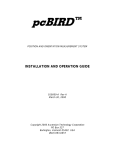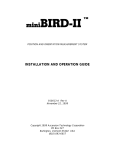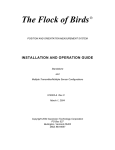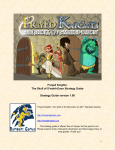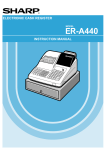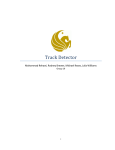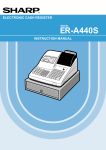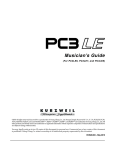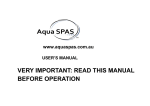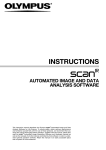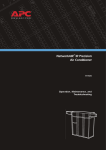Download Ascension miniBIRD
Transcript
POSITION AND ORIENTATION MEASUREMENT SYSTEM INSTALLATION AND OPERATION GUIDE Standalone and Multiple Transmitter/Multiple Sensor Configurations 910007-A Rev B May 23, 2001 Copyright 2000 Ascension Technology Corporation PO Box 527 Burlington, Vermont 05402 USA (802) 893-6657 POSITION AND ORIENTATION MEASUREMENT SYSTEM INSTALLATION AND OPERATION GUIDE Standalone and Multiple Transmitter/Multiple Sensor Configurations 910007-A Rev B May 23, 2001 Copyright 2000 Ascension Technology Corporation PO Box 527 Burlington, Vermont 05402 USA (802) 893-6657 FCC Regulations Warning: Changes or modifications to this unit not expressly approved by the party responsible for compliance could void the user's authority to operate the equipment. NOTE: This equipment has been tested and found to comply with the limits for a Class A digital device, pursuant to Part 15 of the FCC Rules. These limits are designed to provide reasonable protection against harmful interference when the equipment is operated in a commercial environment. This equipment generates, uses, and can radiate radio frequency energy and, if not installed and used in accordance with the instruction manual, may cause harmful interference to radio communications. Operation of this equipment in a residential area is likely to cause harmful interference in which case the user will be required to correct the interference at the user’s expense. Canadian Regulations This digital apparatus does not exceed the Class A limits for radio noise emissions from digital apparatus set out in the Radio Interference Regulation of the Canadian Department of Communications. Le present appareil numerique n'emet pas de bruits radioelectriques depassant les limites applicables aux appareils numeriques de la class A prescrites dans le Reglement sur le brouillage radioelectrique edicte par le ministere des Communications du Canada. EC Declaration of Conformity Issued by Ascension Technology Corporation PO Box 527 Burlington, VT 05402 USA 802-893-6657 Equipment Description: miniBIRD Model miniBIRD Tracking System 100V - 240VAC, 60 Watts 50-60 Hz, 0.85A - 0.40A Year of Manufacture: 2001 Applicable Directives: 73/23/EEC, Low Voltage Directive 89/336/EEC, EMC Directive Applicable Standards: EN 61010-1: 1993 Safety Requirements for Electrical Equipment for Measurement, Control and Laboratory Use, General Requirements EN 50081-1: 1992 Electromagnetic Compatibility - Generic Emission Standard, Residential, Commercial and Light Industry EN 50082-1: 1997 Electromagnetic Compatibility - Generic Immunity Standard, Residential, Commercial and Light Industry Authorized by: _________________ Date: ________ Ernie Blood President Ascension Technology Corporation TABLE OF CONTENTS 1.0 INTRODUCTION . . . . . . . . . . . . . . . . . . . . . . . . . . . . . . . . . . . . . . . . . . . . . . . . . . 1 1.1 PRODUCT ADVISORY . . . . . . . . . . . . . . . . . . . . . . . . . . . . . . . . . . . . . . . . 3 2.0 UNPACKING YOUR SYSTEM . . . . . . . . . . . . . . . . . . . . . . . . . . . . . . . . . . . . . . . 4 2.1 INSTALLATION . . . . . . . . . . . . . . . . . . . . . . . . . . . . . . . . . . . . . . . . . . . . . 6 2.1.1 ELECTRONICS UNIT LOCATION . . . . . . . . . . . . . . . . . . . . . . . . 6 2.1.2 TRANSMITTER LOCATION . . . . . . . . . . . . . . . . . . . . . . . . . . . . . 6 2.1.3 SENSOR LOCATION . . . . . . . . . . . . . . . . . . . . . . . . . . . . . . . . . . 7 2.1.4 POWER SUPPLY LOCATION . . . . . . . . . . . . . . . . . . . . . . . . . . . 7 2.1.5 INTERNAL JUMPERS . . . . . . . . . . . . . . . . . . . . . . . . . . . . . . . . . 7 2.1.6 ADDRESSING MODE CONFIGURATION . . . . . . . . . . . . . . . . . . 9 2.1.7 DIP SWITCH CONFIGURATION . . . . . . . . . . . . . . . . . . . . . . . . . 9 2.2 CABLE ATTACHMENT . . . . . . . . . . . . . . . . . . . . . . . . . . . . . . . . . . . . . . 15 2.2.1 RS-232C CABLE . . . . . . . . . . . . . . . . . . . . . . . . . . . . . . . . . . . . . 15 2.2.2 FBB CABLE - BIRD TO BIRD . . . . . . . . . . . . . . . . . . . . . . . . . . . 15 2.2.3 SENSOR CABLE . . . . . . . . . . . . . . . . . . . . . . . . . . . . . . . . . . . . 15 2.2.4 TRANSMITTER CABLE . . . . . . . . . . . . . . . . . . . . . . . . . . . . . . . 15 2.2.5 CRT SYNC CABLE . . . . . . . . . . . . . . . . . . . . . . . . . . . . . . . . . . . 16 2.2.6 POWER CABLE . . . . . . . . . . . . . . . . . . . . . . . . . . . . . . . . . . . . . 16 3.0 INCLUDED SOFTWARE . . . . . . . . . . . . . . . . . . . . . . . . . . . . . . . . . . . . . . . . . . . 17 4.0 RS232 HOST INTERFACE . . . . . . . . . . . . . . . . . . . . . . . . . . . . . . . . . . . . . . . . . 4.1 RS232 SIGNAL DESCRIPTION . . . . . . . . . . . . . . . . . . . . . . . . . . . . . . . . 4.2 RS232 TRANSMISSION CHARACTERISTICS . . . . . . . . . . . . . . . . . . . . 4.3 RS232 JUMPER CONFIGURATION . . . . . . . . . . . . . . . . . . . . . . . . . . . . 4.4 RS232 DATA RATES . . . . . . . . . . . . . . . . . . . . . . . . . . . . . . . . . . . . . . . . 18 18 19 20 20 5.0 RUNNING THE FLOCK USING AN RS232 INTERFACE . . . . . . . . . . . . . . . . . . 5.1 RS232 COMMANDS . . . . . . . . . . . . . . . . . . . . . . . . . . . . . . . . . . . . . . . . . 5.1.1 RS232 COMMAND SUMMARY . . . . . . . . . . . . . . . . . . . . . . . . . 5.2 RS232 COMMAND UTILIZATION . . . . . . . . . . . . . . . . . . . . . . . . . . . . . . 5.2.1 POWER-UP . . . . . . . . . . . . . . . . . . . . . . . . . . . . . . . . . . . . . . . . 5.2.2 RS232/STANDALONE DEFAULT VALUES . . . . . . . . . . . . . . . 5.2.3 RS232/FLOCK MODE DEFAULT VALUES . . . . . . . . . . . . . . . . 5.3 RS232 RESPONSE FORMAT . . . . . . . . . . . . . . . . . . . . . . . . . . . . . . . . . 5.3.1 POSITION/ORIENTATION DATA FORMAT . . . . . . . . . . . . . . . . 5.4 COMMAND USAGE TABLE . . . . . . . . . . . . . . . . . . . . . . . . . . . . . . . . . . . 22 22 23 24 24 28 29 29 30 33 6.0 FLOCK OPERATIONAL LIMITATIONS . . . . . . . . . . . . . . . . . . . . . . . . . . . . . . . 38 i 7.0 TEST MODES . . . . . . . . . . . . . . . . . . . . . . . . . . . . . . . . . . . . . . . . . . . . . . . . . . . 7.1 FACTORY TEST . . . . . . . . . . . . . . . . . . . . . . . . . . . . . . . . . . . . . . . . . . . . 7.2 BIRD OUTPUT . . . . . . . . . . . . . . . . . . . . . . . . . . . . . . . . . . . . . . . . . . . . . 7.3 BIRD ECHO . . . . . . . . . . . . . . . . . . . . . . . . . . . . . . . . . . . . . . . . . . . . . . . 7.4 HOST DATA READ . . . . . . . . . . . . . . . . . . . . . . . . . . . . . . . . . . . . . . . . . 7.5 HOST DATA READ BLOCK . . . . . . . . . . . . . . . . . . . . . . . . . . . . . . . . . . . 7.6 TEST FOR SENSOR . . . . . . . . . . . . . . . . . . . . . . . . . . . . . . . . . . . . . . . . 7.7 DON'T TEST FOR SENSOR . . . . . . . . . . . . . . . . . . . . . . . . . . . . . . . . . . 7.8 SET NORMAL ADDRESS MODE . . . . . . . . . . . . . . . . . . . . . . . . . . . . . . . 7.9 SET EXPANDED ADDRESS MODE . . . . . . . . . . . . . . . . . . . . . . . . . . . . 7.10 SET SUPER-EXPANDED ADDRESS MODE . . . . . . . . . . . . . . . . . . . . . 39 39 39 40 40 40 40 40 41 41 41 8.0 RS232 COMMAND REFERENCE . . . . . . . . . . . . . . . . . . . . . . . . . . . . . . . . . . . . ANGLES . . . . . . . . . . . . . . . . . . . . . . . . . . . . . . . . . . . . . . . . . . . . . . . . . . . . . ANGLE ALIGN1 . . . . . . . . . . . . . . . . . . . . . . . . . . . . . . . . . . . . . . . . . . . . . . . . ANGLE ALIGN2 . . . . . . . . . . . . . . . . . . . . . . . . . . . . . . . . . . . . . . . . . . . . . . . . BUTTON MODE . . . . . . . . . . . . . . . . . . . . . . . . . . . . . . . . . . . . . . . . . . . . . . . BUTTON READ . . . . . . . . . . . . . . . . . . . . . . . . . . . . . . . . . . . . . . . . . . . . . . . . CHANGE VALUE . . . . . . . . . . . . . . . . . . . . . . . . . . . . . . . . . . . . . . . . . . . . . . . EXAMINE VALUE . . . . . . . . . . . . . . . . . . . . . . . . . . . . . . . . . . . . . . . . . . . . . . BIRD STATUS . . . . . . . . . . . . . . . . . . . . . . . . . . . . . . . . . . . . . . . . . . . SOFTWARE REVISION NUMBER . . . . . . . . . . . . . . . . . . . . . . . . . . . . BIRD COMPUTER CRYSTAL SPEED . . . . . . . . . . . . . . . . . . . . . . . . . POSITION SCALING . . . . . . . . . . . . . . . . . . . . . . . . . . . . . . . . . . . . . . FILTER ON/OFF STATUS . . . . . . . . . . . . . . . . . . . . . . . . . . . . . . . . . . DC FILTER CONSTANT TABLE ALPHA_MIN . . . . . . . . . . . . . . . . . . . BIRD MEASUREMENT RATE COUNT . . . . . . . . . . . . . . . . . . . . . . . . BIRD MEASUREMENT RATE . . . . . . . . . . . . . . . . . . . . . . . . . . . . . . . DISABLE/ENABLE DATA READY OUTPUT . . . . . . . . . . . . . . . . . . . . SET DATA READY CHARACTER . . . . . . . . . . . . . . . . . . . . . . . . . . . . ERROR CODE . . . . . . . . . . . . . . . . . . . . . . . . . . . . . . . . . . . . . . . . . . . ERROR DETECT MASK . . . . . . . . . . . . . . . . . . . . . . . . . . . . . . . . . . . . DC FILTER TABLE Vm . . . . . . . . . . . . . . . . . . . . . . . . . . . . . . . . . . . . . DC FILTER CONSTANT TABLE ALPHA_MAX . . . . . . . . . . . . . . . . . . SUDDEN OUTPUT CHANGE LOCK . . . . . . . . . . . . . . . . . . . . . . . . . . SYSTEM MODEL IDENTIFICATION . . . . . . . . . . . . . . . . . . . . . . . . . . EXPANDED ERROR CODE . . . . . . . . . . . . . . . . . . . . . . . . . . . . . . . . . XYZ REFERENCE FRAME . . . . . . . . . . . . . . . . . . . . . . . . . . . . . . . . . . TRANSMITTER OPERATION MODE . . . . . . . . . . . . . . . . . . . . . . . . . . FBB ADDRESSING MODE . . . . . . . . . . . . . . . . . . . . . . . . . . . . . . . . . . FILTER LINE FREQUENCY . . . . . . . . . . . . . . . . . . . . . . . . . . . . . . . . . FBB ADDRESS . . . . . . . . . . . . . . . . . . . . . . . . . . . . . . . . . . . . . . . . . . . CHANGE/EXAMINE HEMISPHERE . . . . . . . . . . . . . . . . . . . . . . . . . . . 42 43 45 47 49 50 51 51 54 55 55 56 56 57 58 60 60 61 61 61 62 63 64 64 65 65 66 67 67 67 68 ii CHANGE/EXAMINE ANGLE ALIGN2 . . . . . . . . . . . . . . . . . . . . . . . . . . 68 CHANGE/EXAMINE REFERENCE FRAME2 . . . . . . . . . . . . . . . . . . . . 69 BIRD SERIAL NUMBER . . . . . . . . . . . . . . . . . . . . . . . . . . . . . . . . . . . . 69 SENSOR SERIAL NUMBER . . . . . . . . . . . . . . . . . . . . . . . . . . . . . . . . . 69 XMTR SERIAL NUMBER . . . . . . . . . . . . . . . . . . . . . . . . . . . . . . . . . . . 70 GROUP MODE . . . . . . . . . . . . . . . . . . . . . . . . . . . . . . . . . . . . . . . . . . . 70 FLOCK SYSTEM STATUS . . . . . . . . . . . . . . . . . . . . . . . . . . . . . . . . . . 71 FBB AUTO-CONFIGURATION . . . . . . . . . . . . . . . . . . . . . . . . . . . . . . . 72 HEMISPHERE . . . . . . . . . . . . . . . . . . . . . . . . . . . . . . . . . . . . . . . . . . . . . . . . . 77 MATRIX . . . . . . . . . . . . . . . . . . . . . . . . . . . . . . . . . . . . . . . . . . . . . . . . . . . . . 79 NEXT TRANSMITTER . . . . . . . . . . . . . . . . . . . . . . . . . . . . . . . . . . . . . . . . . . . 81 POINT . . . . . . . . . . . . . . . . . . . . . . . . . . . . . . . . . . . . . . . . . . . . . . . . . . . . . . . 83 POSITION . . . . . . . . . . . . . . . . . . . . . . . . . . . . . . . . . . . . . . . . . . . . . . . . . . . . 84 POSITION/ANGLES . . . . . . . . . . . . . . . . . . . . . . . . . . . . . . . . . . . . . . . . . . . . 85 POSITION/MATRIX . . . . . . . . . . . . . . . . . . . . . . . . . . . . . . . . . . . . . . . . . . . . . 86 POSITION/QUATERNION . . . . . . . . . . . . . . . . . . . . . . . . . . . . . . . . . . . . . . . . 87 QUATERNION . . . . . . . . . . . . . . . . . . . . . . . . . . . . . . . . . . . . . . . . . . . . . . . . . 88 REFERENCE FRAME1 . . . . . . . . . . . . . . . . . . . . . . . . . . . . . . . . . . . . . . . . . . 89 REFERENCE FRAME2 . . . . . . . . . . . . . . . . . . . . . . . . . . . . . . . . . . . . . . . . . . 91 REPORT RATE . . . . . . . . . . . . . . . . . . . . . . . . . . . . . . . . . . . . . . . . . . . . . . . . 92 RS232 TO FBB . . . . . . . . . . . . . . . . . . . . . . . . . . . . . . . . . . . . . . . . . . . . . . . . 93 RUN . . . . . . . . . . . . . . . . . . . . . . . . . . . . . . . . . . . . . . . . . . . . . . . . . . . . . . . . . 95 SLEEP . . . . . . . . . . . . . . . . . . . . . . . . . . . . . . . . . . . . . . . . . . . . . . . . . . . . . . . 96 STREAM . . . . . . . . . . . . . . . . . . . . . . . . . . . . . . . . . . . . . . . . . . . . . . . . . . . . . 97 SYNC . . . . . . . . . . . . . . . . . . . . . . . . . . . . . . . . . . . . . . . . . . . . . . . . . . . . . . . 98 XOFF . . . . . . . . . . . . . . . . . . . . . . . . . . . . . . . . . . . . . . . . . . . . . . . . . . . . . . . 101 XON . . . . . . . . . . . . . . . . . . . . . . . . . . . . . . . . . . . . . . . . . . . . . . . . . . . . . . . . 102 9.0 ERROR MESSAGES . . . . . . . . . . . . . . . . . . . . . . . . . . . . . . . . . . . . . . . . . . . . 103 9.1 ERROR MESSAGE DETAILS . . . . . . . . . . . . . . . . . . . . . . . . . . . . . . . . 105 10.0 GETTING IN AND OUT OF TROUBLE . . . . . . . . . . . . . . . . . . . . . . . . . . . . . . 110 APPENDIX I - NOMENCLATURE . . . . . . . . . . . . . . . . . . . . . . . . . . . . . . . . . . . . . . 112 APPENDIX II - miniBIRD SPECIFICATIONS . . . . . . . . . . . . . . . . . . . . . . . . . . . . . 114 APPENDIX III - JUMPER FUNCTIONS . . . . . . . . . . . . . . . . . . . . . . . . . . . . . . . . . . 115 APPENDIX IV - JUMPER LOCATIONS ON THE CIRCUIT BOARD . . . . . . . . . . . . 116 APPENDIX V - APPLICATION NOTES . . . . . . . . . . . . . . . . . . . . . . . . . . . . . . . . . . 117 Compute The Coordinates of a Stylus Tip . . . . . . . . . . . . . . . . . . . . . . . . . . . 117 Convert BIRD Outputs To A Graphics Modeling Matrix . . . . . . . . . . . . . . . . . 118 iii CRT Sync Pulse Electrical Requirements . . . . . . . . . . . . . . . . . . . . . . . . . . . 120 Configuring the miniBIRD for Minimum Lag . . . . . . . . . . . . . . . . . . . . . . . . . . 121 iv USER MANUAL REVISIONS Manual Date Rev Changes February 10, 1997 A Initial release for the miniBIRD configuration. May 23, 2001 B Added the EC Declaration and the CE Specification pages. Added the following commands: Transmitter Operation Mode, FBB Addressing Mode, Filter Line Frequency, FBB Address, Change/Examine Hemisphere, Change/Examine Angle Align2, Change/Examine Reference Frame2, BIRD Serial Number. You need to have at least EPROM software revision 3.67 for these new commands. Added Sensor Serial Number and Xmtr Serial Number command. You need to have at least EPROM software revision 3.71 for these new commands. Removed references to: RS-485 protocol and the ERC/ERT. v Installation and Operation Guide Introduction 1.0 INTRODUCTION The miniBIRD is a six degrees-of-freedom measuring device that is used to measure the position and orientation of a small sensor with respect to a transmitter. The sensor is capable of making from 30 to 144 measurements per second of its position and orientation when it is located within ± 30 inches of its transmitter. The miniBIRD determines position and orientation by transmitting a pulsed DC magnetic field that is measured by its sensor. From the measured magnetic field characteristics, the sensor computes its position and orientation and makes this information available to your host computer. Several miniBIRDs can be hooked together with a Fast Bird Bus (FBB) to form a configuration called a Flock of Birds (FOB). In the FOB configuration, the sensors from up to 126 miniBIRDs can be simultaneously tracked by a single transmitter. Each miniBIRD unit in the flock contains two independent serial interfaces. The first interface is for communications between your host computer and the FOBs. The second interface is a dedicated RS485(FBB) interface for communications between the flock members. The user and intra-flock RS485(FBB) buses are generically called the Fast Bird Bus. Your host computer may utilize either a single or multiple RS232 interfaces to command and receive data from all BIRD units. The host can send commands and receive data from any individual BIRD unit because each BIRD unit is assigned a unique address on the FBB via back-panel dip switches. The miniBIRDS can be configured to suit the needs of many different applications: from a standalone unit consisting of a single transmitter and sensor to more complex configurations consisting of various combinations of transmitters and sensors. Figures 1 and 2 show a one transmitter/multiple sensor configuration for simultaneously tracking many sensors with one transmitter. In Figure 1 it utilizes a single RS-232C port. In Figure 2 it utilizes multiple RS-232C ports. In these figures, the Master BIRD is the Flock BIRD that is controlling and coordinating the operation of all other Slave BIRDs Slaves because they can only speak when spoken to by the Master or host. The user's host computer communicates with the Master to start and stop the flock and perform other major flock control functions. There can only be one Master running on the FBB at a time. The Master BIRD may have its own transmitter but this is not a requirement. The flock can also run using a transmitter attached to a Slave. If the Slave unit has a transmitter, the user's host computer may tell the Master to turn on a given Slave's transmitter. In addition to this manual, you can now receive on-line support and assistance at Ascension’s web site: http://www.ascension-tech.com/support/troubleshoot 1 Installation and Operation Guide Introduction User’s Host Computer RS232 FBB RS232 FBB RS232 MASTER BIRD ADDR 2 BIRD ADDR 1 FBB RS232 SLAVE SLAVE BIRD ADDR 3 XMTR SNSR SNSR SNSR Figure 1 - FOBs With Single RS232 Interface To Host Computer User’s Host Computer RS232 RS232 RS232 FBB RS232 RS232 FBB RS232 FBB MASTER SLAVE SLAVE BIRD ADDR 1 BIRD ADDR 2 BIRD ADDR 3 SNSR SNSR XMTR SNSR Figure 2 - FOBs With Individual RS-232C Interfaces To Host Computer 2 Installation and Operation Guide Introduction 1.1 PRODUCT ADVISORY Ascension sensors and transmitters – along with their attached cables/connectors – are sensitive electronic components. To obtain good tracking performance and maintain your warranty, treat them carefully. Most failures in the field occur because the cables attached to the sensors and transmitters are mishandled. Always remember that these components are not designed to withstand severe jolting, contortions, or high-impact shocks. When handling your cables please observe the following: 1. Never flex, pull or twist cables. This is the most common cause of tracker failure. Note that there is a strain relief where the sensor head attaches to its cable. Its job is to protect the delicate connection between the cable conductors and the sensor assemble head. It is also the area in which sensors are attached to the object that is being tracked. When attaching the sensor to the object that is to be tracked, be sure that you do not pull, twist or repeatedly bend the cable here. Consider adding a secondary strain relief if the cable is prone to contortions. 2. Never yank the sensor off its mounting bracket or holder by grabbing the cable and pulling. 3. Never carry, throw or swing a sensor by its cable. 4. Never let the sensor impact with a hard object. 5. Never add your own extensions/connectors to our sensor/transmitter cables without our pre-approval. Our cables are precisely bundled and shielded to minimize noise and ensure accurate performance within specification. If you add an extension without our knowledge or approval, you may compromise the performance and/or negate certain regulatory certifications. You will also void your warranty. If you need to extend your cable lengths, please contact our tech support team first: Phone: 1-802-893-6657 Fax: 1-802-893-6659 Email: [email protected] 3 Installation and Operation Guide Unpacking Your System 2.0 UNPACKING YOUR SYSTEM The miniBIRD is shipped to you in one or more boxes. Each box containing our Standard Range Transmitter configuration contains: 1. One electronics unit. 2. One transmitter with cable attached. Only one of the boxes will contain a transmitter when you order a one transmitter/multiple sensor configuration. 3. One sensor housed in a small cube with cable attached. 4. One CRT synchronization pickup/cable. One per system. 5. One Fast BIRD Bus inter-unit bus cable if you ordered more than one miniBIRD, modular connectors both ends. 6. One USA/European external power supply with a USA wall cord. 7. One bag of four spare jumper blocks. 8. Two 3 ½ inch DOS-formatted diskettes per system. 9. One Installation and Operation Guide. One per system. 4 Installation and Operation Guide Unpacking Your System miniBIRD SYSTEM If there are any discrepancies or your shipment is damaged, call Ascension Technology at (802) 893-6657 between the hours of 9 AM and 5 PM Eastern Standard Time or fax us at (802) 893-6659. 5 Installation and Operation Guide Unpacking Your System 2.1 INSTALLATION 2.1.1 ELECTRONICS UNIT LOCATION. Generally, the electronics unit can be mounted anywhere. However, it is best if the unit is not located on top of or under other electronic equipment that is not shielded. When locating the electronics unit, you must ensure that the ventilating slots on the sides of the enclosure are not obstructed. The plastic cases are designed so that multiple units can be stacked on top of each other. Because it is possible, through movement of the sensor cable, to pull the electronics unit off its perch, you should use some sort of secondary restraint, such as taping the sensor cable to the desk, near where it connects to the unit. 2.1.2 TRANSMITTER LOCATION. The transmitter should be mounted on a nonmetallic surface such as wood or plastic, using non-metallic bolts or 300 series stainless steel bolts. It should not be mounted on top of the electronics unit. If you are going to mount the transmitter upside down, note that the two mounting holes are not strong enough to support the weight of the transmitter. Instead, you should use hardware or grooves to capture the flanges along both sides of the transmitter in addition to bolting through the two mounting holes. Do not mount the transmitter on the floor (concrete included), ceiling or walls because these all contain metal or may have large metal objects directly on their opposite side. Because the transmitter generates magnetic fields, it may interfere with your computer's display, causing image bending, jitter or color distortion. With an unshielded commercial CRT-type display, the transmitter usually must be at least 12 inches away. With a shielded CRT, the transmitter can be closer. CAUTION THE TRANSMITTER AND SENSOR ARE DELICATE INSTRUMENTS. DO NOT DROP THEM. 6 Installation and Operation Guide Unpacking Your System 2.1.3 SENSOR LOCATION. The sensor should also be mounted on a non-metallic surface such as wood or plastic, using non-metallic or 300 series stainless steel screws, tape, Velcro or glue. It should not be located near power cords, power supplies, or other low-frequency current-generating devices. Their emanations will be picked up by the sensor and converted into noise on the output position and orientation measurements. The sensor will pick up noise when it is operated near a CRT-type display. The amount of noise will vary depending on the operating frequency of the CRT and the amount of shielding built into the CRT. To minimize noise picked up from the CRT, use the CRT SYNC command in conjunction with the CRT synchronization pickup cable provided with your flock unit. 2.1.4 POWER SUPPLY LOCATION. The power supply should be located where there is adequate ventilation for cooling. Do not locate the supply within two feet of the sensor. Locate the supply at least one foot away from the electronics unit. 2.1.5 INTERNAL JUMPERS. Inside each electronics unit is a set of jumper blocks that must be set to conform to the type of interface you are using. If you have notified Ascension of your interface before the unit was shipped, then the jumpers have been pre-set for you. If not, the jumpers in each unit are set at the factory for the RS-232C interface. To change the jumpers, you must open up each electronics unit. DANGER THERE ARE STATIC SENSITIVE CIRCUIT COMPONENTS ON THE PCB. GROUND YOURSELF BEFORE TOUCHING THE PCB TO DISSIPATE ANY STATIC CHARGE THAT MAY HAVE BUILT UP ON YOUR CLOTHING. 7 Installation and Operation Guide 1. 2. Unpacking Your System OPEN THE ELECTRONICS ENCLOSURE: a. Unplug all cables attached to the unit. b. Turn the unit upside down. c. Loosen, but do not remove, the four screws found in each of the black support legs. These screws secure the top half of the enclosure. d. Turn the unit over so it is standing on its legs and lift the top cover off vertically. Do not try to remove the front and rear back panels. LOCATE THE JUMPERS: Appendix III contains a list of all jumpers in the electronics unit. Refer to Section 4 to determine what jumpers to insert or remove. To locate the jumpers refer to the printed circuit card drawings in Appendix IV. The jumper blocks can be removed and inserted vertically with a strong set of fingers. 3. REPLACE THE TOP OF THE ENCLOSURE: a. Slide the top over the front and rear panels. There is a left and right side to the top. One side has male grooves, the other female. b. Invert the electronics unit. c. Tighten the four hold down screws. Do not over tighten. d. You are done. 8 Installation and Operation Guide Unpacking Your System 2.1.6 ADDRESSING MODE CONFIGURATION. The miniBIRD can be operated in three addressing modes: 1) Normal Addressing Mode 2) Expanded Addressing Mode and 3) Super-Expanded Addressing Mode. Normal Addressing Mode is used when you have up to 14 BIRD units in your flock. This mode is the default mode set at the factory. Normal Addressing Mode may be permanently changed or set by setting the dip switches to test number #29 (see Section 7.0 for details). Expanded Addressing Mode is used when you have more than 14 BIRD units in your flock. In this mode all transmitters must be at addresses 1 to 14 and the sensors are at addresses 1 to 30. In Expanded Address Mode the sensors must be further than 10 inches from the transmitter for the Position/Orientation information to be correct. If the sensor is closer than this limit, position and orientation outputs will be zeroed. For example, in MATRIX output mode, all nine output words would be zero. Expanded Addressing Mode may be permanently changed or set by setting the dip switches to test number #27 (see Section 7.0 for details). Super-Expanded Addressing Mode is used when you have more than 30 BIRD units in your flock. In this mode all transmitters must be at addresses 1 to 14 and the sensors are at addresses 1 to 126. In Super-Expanded Address Mode the sensors must be further than 10 inches from the transmitter for the Position/Orientation information to be correct. If the sensor is closer than this limit, position and orientation outputs will be zeroed. For example, in MATRIX output mode, all nine output words would be zero. Super-Expanded Addressing Mode may be permanently changed or set by setting the dip switches to test number #31 (see Section 7.0 for details). 2.1.7 DIP SWITCH CONFIGURATION. On the back panel of each BIRD unit there is a dip switch that must be set to select the baud rate, unit address and other functions. Whenever you change the dip switch settings, you must toggle the miniBIRD's FLY/STDBY switch to STDBY and then back to FLY for the new settings to be recognized by the system. The switch assignments are as follows in Figure 3 for Normal Addressing Mode, Figure 4 for Expanded Addressing Mode and Figure 5 for Super-Expanded Addressing Mode. 9 Installation and Operation Guide Unpacking Your System Dip switch 8 For the FOB to be in an operational mode ( FLY ), where it can output position and orientation, dip switch 8 must be set to OFF. When dip switch 8 is set to ON, the system enters TEST mode where it performs the functions specified by the test number set in switches 4, 5, 6, 7. Refer to Section 7.0 for details on each test. Dip switches 4, 5, 6, 7 - Normal Address Mode (default) When in Normal Address Mode (up to 14 BIRD units on the FBB) in FLY mode, each BIRD unit on the FBB is assigned a unique address via switches 4, 5, 6, 7. If you are using the miniBIRD as a standalone unit, then the address is set = 0, that is, all switches OFF. If there is more then one BIRD in your flock then each unit gets a unique non-zero address set into its dip switches. For example, the first BIRD on the FBB would have his DIP address set to 1 = 0001 = off, off, off, on. The second BIRD on the FBB would have his address set to 2 = 0010 = off, off, on, off. The addresses must be in order and no addresses can be set to zero (except a standalone unit). There can be no repeat addresses, and there can be no address = 31 (the broadcast address). Dip switches 3, 4, 5, 6, 7 - Expanded Address Mode When in Expanded Address Mode (up to 30 BIRD units on the FBB) in FLY mode, each BIRD unit on the FBB is assigned a unique address via switches 3, 4, 5, 6, 7. If you are using the miniBIRD as a standalone unit, then the address is set = 0, that is, all switches OFF. If there is more then one BIRD in your flock then each unit gets a unique non-zero address set into its dip switches. For example, the first BIRD on the FBB would have his DIP address set to 1 = 00001 = off, off, off, off, on. The second BIRD on the FBB would have his address set to 2 = 00010 = off, off, off, on, off. The addresses must be in order and no addresses can be set to zero (except a standalone unit). There can be no repeat addresses, and there can be no address = 31 (the broadcast address). All transmitters must be located at addresses 1 to 14. 10 Installation and Operation Guide Unpacking Your System Dip switches 1, 2, 3, 4, 5, 6, 7 - Super-Expanded Addressing Mode When in Super-Expanded Address Mode (up to 126 BIRD units on the FBB), each BIRD unit on the FBB is assigned a unique address via switches 1, 2, 3, 4, 5, 6, 7. If you are using the miniBIRD as a standalone unit, then the address is set = 0, that is, all switches OFF. If there is more then one BIRD in your flock then each unit gets a unique non-zero address set into its dip switches. For example, the first BIRD on the FBB would have his DIP address set to 1 = 1000000 = on, off, off, off, off, off, off. The second BIRD on the FBB would have his address set to 2 = 0100000 = off, on, off, off, off, off, off. The addresses must be in order and you cannot skip an address. There can be no repeat addresses, and there can be no address = 127 (the Broadcast Address). All transmitters must be located at addresses 1 to 14. Dip switches 1, 2, 3 - Normal Address Mode (default) Dip switches 1, 2 - Expanded Address Mode These switches select the desired baud rate. Note: Super-Expanded Address Mode has only one baud rate of 115.2K. 11 Installation and Operation Guide 1 | Dip switch position 2 3 4 5 6 | | Unpacking Your System 7 | 8 | Fly (OFF), Test (ON) * * * /)))))))) In Fly Mode, FBB address (0-14) * * Dip switch # * * 4 5 6 7 FBB Addr * * off off off off 0 * * off off off on 1 * * . * * . * * . * * on on on off 14 * * on on on on invalid * * * .)))))))) In Test Mode, test number * Dip switch # * 4 5 6 7 Test # * off off off off 1 * off off off on 3 * . * . * . * on on on on 31 * .))))))))))))))))))))) Baud rate when RS232 interface selected Dip 1 off off off off on on on on switch # 2 3 off off off on on off on on off off off on on off on on Baud Not used 2400 4800 9600 19200 38400 57600 115200 DIP SETTING: OFF = switch UP ON = switch DOWN Figure 3. Dip Switch Settings - Normal Address Mode 12 Installation and Operation Guide 1 | Dip switch position 2 3 4 5 6 7 | | | Unpacking Your System 8 | Fly (OFF), Test (ON) * * * /))))))) In Fly Mode, FBB address (0-30) * * Dip switch # * * 3 4 5 6 7 FBB Addr * * off off off off off 0 * * off off off off on 1 * * . * * . * * . * * on on on on off 30 * * on on on on on invalid * * * .))))))) In Test Mode, test number * Dip switch # * 4 5 6 7 Test # * off off off off 1 * off off off on 3 * . * . * . * on on on on 31 * .))))))))))))))))))))) Baud rate when RS232 interface selected Dip 1 off off on on switch # 2 Baud off 9600 on 19200 off 38400 on 115200 DIP SETTING: OFF = switch UP ON = switch DOWN Figure 4. Dip switch Settings - Expanded Address Mode 13 Installation and Operation Guide 1 | Unpacking Your System Dip switch position 2 3 4 5 6 7 | * /))))))) * * * * * * * * * * * * .))))))) 8 | Fly (OFF), Test (ON) In Fly Mode, FBB address Dip switch # 1 2 3 4 5 6 off off off off off off on off off off off off off on off off off off on on off off off off . . . off on on on on on on on on on on on In Test Mode, test number Dip switch # 4 5 6 7 off off off off off off off on . . . on on on on (0-126) 7 off off off off FBB Addr 0 1 2 3 on on 126 invalid Test # 1 3 31 Note: The addresses run backwards from Normal or Expanded Addressing Modes (i.e. for Normal and Expanded Addressing Modes address = 1 would have pin 7 down, but for Super-Expanded Addressing Mode pin 1 is down). Note: There are no Baud rate dip switches. Baud rate defaults to 115.2K for RS232. DIP SETTING: OFF = switch UP ON = switch DOWN Figure 5. Dip switch Settings - Super-Expanded Address Mode 14 Installation and Operation Guide Unpacking Your System 2.2 CABLE ATTACHMENT CAUTION DISCONNECT THE AC LINE CORD FROM THE POWER SUPPLY BEFORE CONNECTING OR DISCONNECTING ANY CABLES FROM THE miniBIRD! Note: If you are using a power source other than the factory provided power supply, you may not have access to the AC line cord. In that case, disconnect the DC power plug at the miniBIRD. Important Note: Switching the miniBIRD to STDBY does NOT turn the power off! 2.2.1 RS-232C CABLE. If your host interface to the miniBIRD is via RS-232C then prepare the cable(s) according to the specification in Section 4.1 or as defined in the user software diskette file RS232.TXT, and attach it to the 9-pin female connector labeled 'RS-232' on the rear panel of the appropriate electronics unit. If you are using a single RS232 port to talk to all BIRDs in the flock, then attach the RS232 cable to the Master BIRD (see Section 4.4). If you are using a separate RS232 port for each BIRD then connect the RS232 cables to every member of the flock. Verify that you have not plugged the RS232 cable into the XMTR connector. 2.2.2 FBB CABLE - BIRD TO BIRD. If you are using more than one miniBIRD in your flock then use the supplied FBB cables to interconnect the miniBIRDs for FOB operation in the daisy-chained fashion as indicated in Figures 1, 2, 3 or 4. The cables are plugged into either of the 8-pin modular connectors on the rear panel, labeled 'FBB'. 2.2.3 SENSOR CABLE. Attach the sensor to the 15-pin connector labeled 'RECEIVER' on the rear panel of the electronics unit. 2.2.4 TRANSMITTER CABLE. If you have the external transmitter, attach it to the 9pin connector labeled 'XMTR' on the front panel of the electronics unit. Verify that you have not plugged the transmitter cable into the RS232 connector. 15 Installation and Operation Guide Unpacking Your System 2.2.5 CRT SYNC CABLE. If you are going to use the sensor within a few feet of a magnetically deflected CRT display (a normal picture tube-type raster-scan monitor), you may need the CRT sync cable to reduce CRT noise picked up by the miniBIRD's sensor. The CRT sync cable contains a CRT sync pickup housing with a Velcro pad for attachment to the outside of your CRT. The end of the cable is plugged into the connector labeled 'SYNC' on the rear panel of the Master BIRD. Be certain that the connector is fully inserted into the SYNC connector inside the miniBIRD's enclosure and not merely making contact with the back panel. The connector must go partially into the back panel to be seated correctly. For proper operation, it is vital that the sync pickup be correctly positioned on the CRT cabinet. Follow the instructions in Section 8.0 for the SYNC command to properly position the pickup. Peel the protective paper from the tape on the Velcro attachment and fasten the pickup to the CRT's housing at the predetermined location. Note: Once you have enabled CRT sync by setting the SYNC command equal to either CRTSYNCtype 1 or 2, the miniBIRD will stop running if the pickup falls off the CRT. 2.2.6 POWER CABLE. Attach the power plug to the 4-pin circular connector labeled 'POWER' on the rear of the electronics unit and set the FLY/STDBY switch to STDBY before plugging in the AC line cord. CAUTION SCREW IN ALL CABLE CONNECTORS OTHERWISE ERRATIC SYSTEM BEHAVIOR MAY RESULT. 16 Installation and Operation Guide Included Software 3.0 INCLUDED SOFTWARE Two 3.5 inch DOS formatted diskettes are included with your unit. These diskettes contain source code for BIRD interface software written in the C programming language. These programs let you send commands to the miniBIRD from a menu and read output data on the screen. They run on any IBM PC compatible computer. In addition, many of the programs can be run on computers with a UNIX platform. The diskettes contain three directories: FLOCK232, DIGITIZE and NOISE. Dir FLOCK232 contains files written in C that allow you to run the miniBIRDs using an RS232C interface. This directory contains the following executable file generated from the source files using polled interrupts: CBIRD.EXE in C. Dir DIGITIZE contains a program written in Basic that computes the coordinates of a stylus attached to the sensor. Dir NOISE contains a program written in Basic that determines the best operating speed to minimize noise in the measurements. Check the diskettes for a file called READ.ME, it contains additional information about the software included on the diskettes. Additional programming notes to the 'C' user can be found in files CNOTES.TXT and UNIX.TXT. Instruction files for running the programs are called OPERATEa.TXT, OPERATEb.TXT, and OPERATEc.TXT and are located in the ASM, BASIC, and C subdirectories. Feel free to incorporate any of this software into your own application or product. 17 Installation and Operation Guide RS232 Interface 4.0 RS232 HOST INTERFACE 4.1 RS232 SIGNAL DESCRIPTION. The RS-232C interface conforms to the Electronic Industries Association (EIA) specifications for data communications. A pin out and signal description of the RS-232C interface is found below. Note that the miniBIRD requires connections only to pins 2, 3 and 5 of the 9-pin interface connector. The file named RS232.TXT on the miniBIRD software diskette contains additional information about the RS-232 interface to several different computers. The miniBIRD's 9-pin RS-232C connector is arranged as follows: PIN RS232 SIGNAL1 DIRECTION 1 2 3 4 5 6 7 8 9 Carrier Detect Receive Data Transmit Data Data Terminal Rdy Signal Ground Data Set Ready Request to Send Clear to Send Ring Indicator BIRD to Host BIRD to Host Host to BIRD Host to BIRD BIRD to Host BIRD to Host Host to BIRD BIRD to Host No Connect Note: These are the EIA RS232 signals names. The miniBIRD is configured as Data Communication Equipment (DCE) and therefore Transmit Data is an input and Receive Data is an output. 18 Installation and Operation Guide RS232 Interface RS-232C signal description: SIGNAL DESCRIPTION Carrier Detect Indicates the miniBIRD is FLYing when high1 Receive Data Serial data output from the miniBIRD to the host Transmit Data Serial data output from the host to the miniBIRD Data Terminal Rdy Host data flow control, suspends all data transmission from the miniBIRD when low (internally pulled high to +12V). Signal Ground Signal reference Data Set Ready Indicates the miniBIRD is FLYing when high1 Request to Send Holds the miniBIRD in standby when high, BIRD Flies when low Clear to Send Indicates the miniBIRD is FLYing when high1 Ring Indicator Signal is not used Note: These signals are high when the miniBIRD is NOT in the reset (standby) condition. There are two ways by which the miniBIRD can be placed in the reset condition: when the front panel switch is in Standby, or when the RS232 Request to Send signal is high. 4.2 RS232 TRANSMISSION CHARACTERISTICS The host computer must be configured for the following data characteristics: Baud Rate Number of data bits Number of start bits Number of stop bits Parity Full duplex 2400 - 115,200 (as set by the miniBIRD dip switch.) 8 1 1 none 19 Installation and Operation Guide RS232 Interface 4.3 RS232 JUMPER CONFIGURATION For host communications using RS232 set the following jumpers. See Appendix III in for a description of these jumpers. Jumper JP 3 JP 8 JP 9 JP 4 JP 5 JP 6 Configuration pins 1-2 not connected pins 1-2 not connected, pins 2-3 connected pins 1-2 not connected pins 1-2 connected on first and last BIRD on the FBB pins 1-2 connected on first and last BIRD on the FBB pins 1-2 connected on first and last BIRD on the FBB 4.4 RS232 DATA RATES As shown in Figures 1 or 2, when your host computer is using an RS-232 interface to communicate with the Flock, it can utilize either one serial port connected to the Master to communicate with all BIRDs, or a separate RS232 port for each BIRD in the flock. Using a single RS232 port to talk to all BIRDs has the advantage of requiring less host hardware; it has the disadvantage of limiting the number of measurement per second that your host can read from each BIRD. Table 1 below shows the maximum data record output rate that can be obtained when using a separate RS232 interface to each BIRD (the first table entry) or a single RS232 interface for all BIRDs. The rate that your host computer is able to obtain will be less than or equal to these table values depending on the time lags imposed by your host computer's operating system, for example, a UNIX operating system will slow the I/O down to such an extent that you may only be able to achieve one third of the maximum rates listed. 20 Installation and Operation Guide RS232 Interface Table 1. Maximum RS232 Data Record Output Rate DATA OUTPUT FORMAT (Records Output/Sec/BIRD) Number of Sensors Baud Rate Position Position/Angles Position/Matrix 1 1 Master or 1 Slave 19.2K 38.4K 115.2K 203 309 515 113 206 412 66 120 219 2 1 Master 1 Slave 19.2K 38.4K 115.2K 102 154 257 57 103 206 33 60 108 3 1 Master 2 Slaves 19.2K 38.4K 115.2K 68 103 171 38 68 137 22 40 72 4 1 Master 3 Slaves 19.2K 38.4K 115.2K 51 77 128 28 51 103 16 30 54 5 1 Master 4 Slaves 19.2K 38.4K 115.2K 40 61 103 22 41 82 13 24 43 6 1 Master 5 Slaves 19.2K 38.4K 115.2K 34 51 85 19 34 68 11 20 36 7 1 Master 6 Slaves 19.2K 38.4K 115.2K 29 44 73 16 29 58 9 17 30 8 1 Master 7 Slaves 19.2K 38.4K 115.2K 25 38 64 14 25 51 8 15 27 10 1 Master 9 Slaves 19.2K 38.4K 115.2K 20 30 51 11 20 41 6 12 21 Notes: 1) The rates that are greater than 103.3 (the miniBIRD's default measurement rate) are not meant to imply that each BIRD is making this many measurements. Rather it indicates that you can request and receive data over the RS232 port at a rate greater than the miniBIRD is making its measurements. When you request data at a rate greater than the measurement rate you will get duplicate data records. Rates less than 103.3 do not mean the miniBIRD is making measurements this slowly. The miniBIRDs are always making 103.3 measurements per second per sensor independent of how many sensors are in a Flock. When you request data at a rate less than the measurement rate you will lose data records. 2) Rates for UNIX platforms will be much less than these table values. 3) Writes to the screen or disk will reduce these table values. 21 Installation and Operation Guide Running The Flock 5.0 RUNNING THE FLOCK USING AN RS232 INTERFACE The miniBIRDs in the flock talk to each other via the FBB interconnect cable. To enable the miniBIRDs to exchange data among themselves, each BIRD is assigned a unique FBB address via the configuration dip switch, see Section 2.1.6. If your host has an individual RS232 communications channel to each BIRD, the RS232 commands you send to the miniBIRDs do not have a BIRD address associated with the command. If you utilize a single RS232 interface to talk to all of the miniBIRDs then the commands you send must contain the address of the miniBIRD that you want to respond (see the RS232 TO FBB command). 5.1 RS232 COMMANDS. Each RS232 command consists of a single command byte followed by N command data bytes, where N depends upon the command. A command is an 8 bit value which the host transmits to the miniBIRD using the format shown below. The RS232 command format is as follows: RS232 Command MS BIT Stop 7 6 5 4 3 2 1 LS BIT 0 Start 1 BC6 BC5 BC4 BC3 BC2 BC1 BC0 BC7 0 where, BC7-BC0 is the 8 bit command value (see RS232 Command Reference) and the MS BIT (Stop = 1) and LS BIT (Start = 0) refers to the bit values that the UART in your computer's RS232 port automatically inserts into the serial data stream as it leaves the computer. The RS232 command data format is as follows: RS232 Data MS BIT Stop 7 6 5 4 3 2 1 LS BIT 0 Start 1 BD6 BD5 BD4 BD3 BD6 BD1 BD0 BD7 0 where, BD7-BD0 is the 8 bit data value associated with a given command. If you are going to use a single RS232 port to talk to all of the miniBIRDs in a flock instead of multiple RS232 ports then you must preface each RS232 command with the RS232 TO FBB command. 22 Installation and Operation Guide Running The Flock 5.1.1 RS232 COMMAND SUMMARY. The following summarizes the action of each command. The details of command usage are presented in Section 5.5. Command Name Description ANGLES Data record contains 3 rotation angles. ANGLE ALIGN Aligns BIRD to reference direction. BUTTON MODE Sets how the mouse button will be output. BUTTON READ Reads the value of the mouse button pushed. CHANGE VALUE Changes the value of a selected BIRD system parameter. EXAMINE VALUE Reads and examines a selected BIRD system parameter. FBB RESET Resets all of the Slaves through the FBB. HEMISPHERE Tells BIRD desired hemisphere of operation. MATRIX Data record contains 9-element rotation matrix. NEXT TRANSMITTER Turns on the next transmitter in the flock. POINT One data record is output for each B command from the selected flock unit. If GROUP mode is enabled, one record output from all running flock units. POSITION Data record contains X, Y, Z position of sensor. POSITION/ANGLES Data record contains POSITION and ANGLES. POSITION/MATRIX Data record contains POSITION and MATRIX. POSITION/QUATERNION Data record contains POSITION and QUATERNION. QUATERNION Data record contains QUATERNIONs. 23 Installation and Operation Guide Running The Flock REFERENCE FRAME Defines new measurement reference frame. REPORT RATE Number of data records/second output in STREAM mode. RS232 TO FBB Use one RS232 interface connection to talk to all BIRDs. RUN Turns transmitter ON and starts running after SLEEP. SLEEP Turns transmitter OFF and suspends system operation. STREAM Data records are transmitted continuously from the selected flock unit. If GROUP mode is enabled then data records are output continuously from all running flock units. SYNC Synchronizes data output to a CRT or your host computer. XON Resumes data transmission that has been halted with XOFF. XOFF Halts data transmission from the miniBIRD. 5.2 RS232 COMMAND UTILIZATION. 5.2.1 POWER-UP BEHAVIOR. The FLY/STDBY switch on the front panel is NOT an on/off power switch. There is always power applied to the electronics unit as long as the power supply is plugged in. When the switch is set to FLY, and if the host is not asserting the RTS (BIRD RESET) signal on the RS232 interface, then the miniBIRD will perform its power up functions. During power up, the miniBIRD reads the dip switch and internal jumpers to determine its mode of operation. If the RS232 RTS signal wire is not attached to the miniBIRD, the miniBIRD will perform its power up function as soon as the FLY/STDBY switch is switched to FLY. The initial behavior of the miniBIRD after power up depends on the mode of operation (STANDALONE or FOB) selected by the dip switches. 24 Installation and Operation Guide Running The Flock If the miniBIRD is configured for Standalone operation (one BIRD unit with a transmitter and sensor and with its address set = 0 via the dip switches), then the front panel light will blink 5 times if in Normal Address Mode, 2 times if in Expanded Address Mode or 1 time if in Super-Expanded Address Mode and then turn on steady. At this time, the transmitter and sensor will begin operating, and the unit is ready to accept host commands. If during power up, the electronics unit does not detect the presence of a transmitter and sensor, the front panel light will blink the corresponding error code (refer to Section 9.0). When the switch is set to STDBY, the light goes out, the transmitter and sensor are shut off, and the unit does not respond to host computer commands. If configured for FOB operation (several BIRD units interconnected by the FBB with their individual addresses set = 1 through 14/30/126 via the dip switches), then the front panel light will blink 5 times if in Normal Address Mode, 2 times if in Expanded Address Mode or 1 time if in Super-Expanded Address Mode and then go off. The host computer must then send the Master an AUTO-CONFIG command. On receipt of this command, the front panel lights on all units will turn on. There will be no blinking if operating correctly. If there is a blinking refer to Section 9.0 for the error codes. When configured for FOB operation, the miniBIRD will not detect if a transmitter is present, because it is not required of all flock members. The host may then tell the miniBIRD what type of data to send when a data request is issued. The desired type of data is indicated by sending one of the following data record commands: ANGLES; MATRIX; POSITION; QUATERNION; POSITION/ANGLES; POSITION/MATRIX or POSITION/QUATERNION. These commands do not cause the miniBIRD to transmit data to the host. For the host to receive data, it must issue a data request. Use the POINT data request each time you want one data record or use the STREAM data request to initiate a continuous flow of data records from the miniBIRD. If you want to reduce the rate at which data STREAMs from the miniBIRD, use the REPORT RATE command. All commands can be issued in any order and at any time to change the miniBIRD's output characteristics. 25 Installation and Operation Guide Running The Flock The following is a hypothetical command sequence, issued after power-up, which illustrates the use of some of the commands. For a standalone configuration: COMMAND ACTION ANGLES Output records will contain angles only. POINT BIRD outputs ANGLES data record. STREAM ANGLE data records start streaming from BIRD and will not stop until the mode is changed to POINT. POINT An ANGLE data record is output and the streaming is stopped. For a one transmitter/two sensor flock configuration using individual RS232 ports to each flock unit. In this example the Master has one transmitter and one sensor and the Slave has the other sensor. All commands to the Master are sent over the Master's RS232 port and all commands to the Slave are sent over the Slave's RS232 port. COMMAND ACTION POSITION/MATRIX Sent to the Slave to select position and matrix for output. POSITION/MATRIX Sent to the Master to select position and matrix for output. CHANGE VALUE FOB AUTOCONFIGURATION 2 Flock units Sent to the Master to start the flock running. POINT Sent to the Master to get one POSITION/MATRIX data record. POINT Sent to the Slave to get one POSITION/MATRIX data record. 26 Installation and Operation Guide Running The Flock For a one transmitter/two sensor flock configuration with a single RS232 port attached to the Master. This one port will send commands and sensor data from both the Master and Slave. In this example the Master, at FBB address = 1, has one transmitter and one sensor and the Slave, at FBB address = 2, has the other sensor. COMMAND ACTION RS232 TO FBB with FBB addr = 1 Lets the Master know that the next command goes to the Flock unit at addr = 1. POSITION/MATRIX Master's output format will be position and matrix. RS232 TO FBB with FBB addr = 2 Lets the Master know that the next command goes to the Flock unit at addr = 2. POSITION/MATRIX Slave's output format will be position and matrix. RS232 TO FBB with FBB addr = 1 Lets the Master know that the next command goes to the Flock unit at addr = 1. CHANGE VALUE FOB AUTOCONFIGURATION 2 Flock units Sent to the Master to start the flock running. RS232 TO FBB with FBB addr = 1 Lets the Master know that the next command goes to the Flock unit at addr = 1. POINT One POSITION/MATRIX data record returned from the Master. RS232 TO FBB with FBB addr = 2 Lets the Master know that the next command goes to the Flock unit at addr = 2. POINT One POSITION/MATRIX data record returned from the Slave. 27 Installation and Operation Guide Running The Flock The next configuration consists of a miniBIRD configured as the Master and twelve Slave sensors with individual RS232 ports to each unit. All commands to the Master are sent over the Master's RS232 port and all commands to the Slaves are sent over the Slave's individual RS232 ports. COMMAND ACTION POSITION/MATRIX Sent to each Slave to select position and matrix for output. CHANGE VALUE FOB AUTOCONFIGURATION 13 Flock units Sent to the Master to start the flock running. POINT Sent to each Slave to get their POSITION/MATRIX data. 5.2.2 RS232/STANDALONE DEFAULT VALUES. Upon power-up, The Standalone BIRD (address = 0) is in the following default mode: 1. 2. 3. 4. 5. 6. 7. 8. 9. 10. 11. 12. 13. 14. 15. 16. POINT mode POSITION/ANGLE outputs selected XON RUN activated REPORT RATE = Q (maximum) ANGLE ALIGN set for alignment angles of zero REFERENCE FRAME set for reference angles of zero BUTTON MODE = 0 for no button value output FACTORY TEST commands not active Maximum range scaling = 36 inches Filter on/off status = AC WIDE notch on, DC on, AC NARROW notch off Filter constants ALPHA_MIN Table values = 0.02 Filter constants ALPHA_MAX Table values = 0.9 Sudden output change lock = 0 allows sudden changes to be output System measurement rate = 103.3 measurements/sec SYNC = 0 for no synchronization 28 Installation and Operation Guide Running The Flock 5.2.3 RS232/FLOCK MODE DEFAULT VALUES. Upon power-up, The RS232 controlled flock BIRD (address = 1 through14/30/126) is in the following default mode: 1. 2. 3. 4. 5. 6. 7. 8. 9. 10. 11. 12. 13. 14. 15. 16. POINT mode POSITION/ANGLE outputs selected XON RUN deactivated ANGLE ALIGN set for alignment angles of zero REFERENCE FRAME set for reference angles of zero BUTTON MODE = 0 for no button value output FACTORY TEST commands not active Maximum range scaling = 36 inches Filter on/off status = AC WIDE notch on, DC on, AC NARROW notch off Filter constants ALPHA_MIN Table values = 0.02 Filter constants ALPHA_MAX Table values = 0.9 Sudden output change lock = 0 allows sudden changes to be output System measurement rate = 103.3 measurements/sec SYNC mode = 0 Group Mode = 0 5.3 RS232 RESPONSE FORMAT Two types of binary data are returned from the miniBIRD: 1) Position/Orientation data and, 2) Change/Examine value data. Position/Orientation data are the data returned from the miniBIRD in the ANGLES, POSITION, MATRIX, POSITION/ANGLES, POSITION/MATRIX, POSITION/QUATERNION and QUATERNION formats. All other types of data that the miniBIRD returns are in the Change/Examine value format. Both Position/Orientation data and the Change/Examine value data return one or more 8 bit data bytes as detailed below. Position/Orientation data uses a special format, described in the following paragraphs. The Change/Examine value data uses the response format described with each Change/Examine value command in the RS232 Command section. The Change/Examine value data is not shifted and does not contain the 'phasing' bits found in the Position/Orientation data. 29 Installation and Operation Guide Running The Flock 5.3.1 POSITION/ORIENTATION DATA FORMAT. The Position/Orientation information generated by the miniBIRD is sent in a form called a data record. The number of bytes in each record is dependent on the output format selected by the user. Each 2-byte word is in a binary format dependent on the word type (i.e. Position, Angles, etc.). The binary formats consist of the 14 most significant bits (bits B15 - B2) of the sixteen bits (bits B15 - B0) which define each word. The two least significant bits (bits B1 and B0) are not used by the miniBIRD. The first bit of the first byte transmitted is always a one (1) while the first bit of all other transmitted bytes in the record is always a zero (0). These "phasing" bits are required for the host computer to identify the start of a record when the data is streaming from the miniBIRD without individual record requests. In general, the output data will appear as follows: MS BIT 7 6 1 B8 0 B15 0 C8 0 C15 0 . 0 . 0 . 0 N8 0 N15 0 0 5 B7 B14 C7 C14 . . . N7 N14 0 4 B6 B13 C6 C13 . . . N6 N13 AD4 3 B5 B12 C5 C12 . . . N5 N12 AD3 2 B4 B11 C4 C11 . . . N4 N11 AD2 1 B3 B10 C3 C10 . . . N5 N10 AD1 LS BIT 0 B2 B9 C2 C9 . . . N2 N9 AD0 WORD # LSbyte MSbyte LSbyte MSbyte . . . #N LSbyte #N MSbyte GROUP MODE address #1 #1 #2 #2 The MS (most significant) bits are the phasing bits, and are not part of the data. The GROUP MODE address byte is only present if GROUP MODE is enabled (see change value GROUP MODE). 30 Installation and Operation Guide Running The Flock For example, the miniBIRD is about to send a data record consisting of these three data words: Word# #1 #2 #3 Decimal Hex Binary (2 bytes) MSbyte LSbyte 4386 13124 21862 1122 3344 5566 00010001 00100010 00110011 01000100 01010101 01100110 The conversion to the binary data format that the miniBIRD does goes like this. miniBIRD 1) Shifts each data word right one bit 2) Breaks each word into MSByte LSByte pairs MS LS 00001000 10010001 00011001 10100010 00101010 10110011 10010001 00001000 10100010 00011001 10110011 00101010 3) Shifts each LSByte right one more bit (Marks with "1" if first byte) LS MS LS MS LS MS 4) Transmits all bytes in stream MS BIT LS BIT 7 6 5 4 3 2 1 0 WORD # 1 0 0 0 0 0 1 0 1 0 1 0 0 0 0 0 0 1 0 0 1 1 1 0 1 1 0 1 1 1 0 0 0 0 0 0 0 0 0 0 0 1 0 0 1 1 1 0 #1 LSByte #1 MSByte #2 LSByte #2 MSByte #3 LSByte #3 MSByte The user's computer can identify the beginning of the data record by catching the leading "1", and converting subsequent data bytes back to their proper binary values. 31 Installation and Operation Guide HOST: 1) Receives data bytes in stream after catching first marked "1" (Changes that "1" back to a "0") 01001000 00001000 01010001 00011001 01011001 00101010 Running The Flock 2) Shifts each LSByte left one bit LS MS LS MS LS MS 10010000 00001000 10100010 00011001 10110010 00101010 LS MS LS MS LS MS 3) Combines each MSByte/LSByte pair 4) Shifts each word left one more into data words bit, giving the correct original binary value MS LS 00001000 10010000 00011001 10100010 00101010 10110010 MS LS 00010001 00100000 00110011 01000100 01010101 01100100 You don't need to worry about the fact that the two least significant bits are different because the data words do not use these bits. Note: The GROUP MODE address and data sent by the miniBIRD to the host in response to the BUTTON READ or EXAMINE VALUE commands are not shifted and have no phasing bit added. 32 Installation and Operation Guide Running The Flock 5.4 COMMAND USAGE TABLE The following information answers the question "To which BIRD unit do I send a given command?" The answer depends on the type and number of interfaces (single or multiple RS232 ) and the command itself. The following table sorts out these possible combinations. In the following, the word "Flock" will mean several BIRD units interconnected with FBB cables. "BIRD" refers to a single unit with a sensor. Applicability references The command usage table refers to the numbers 2 to 6. Each of these numbers have the following meaning: 2. This command must be sent to the individual BIRD in the Flock whose mode of operation you want to change even if you are in the GROUP mode. If you send this command addressed to the Master it will not change the mode of any other BIRD. If you have an RS232 interface to each BIRD individually (as many RS232 interfaces as there are BIRDs) then just send the command, they do not have to be prefaced with the RS232 TO FBB command. If you have only one RS232 interface (which must be attached to the Master BIRD) to service the entire flock then the commands must be prefaced with the RS232 TO FBB command. 3. This command is only sent to the Master unit. You may, but do not have to, use the RS232 TO FBB preface on commands meant for the Master unit only, in fact, if the RS232 TO FBB preface is missing, the Master assumes the command is for him alone. 6. If in the GROUP mode send this command only to the Master. Notation short hand: snsr = sensor xmtr = transmitter addr = address exam/chg = examine/change 33 Installation and Operation Guide Running The Flock COMMAND USAGE TABLE COMMAND APPLICABILITY NOTES Angles 2 Send to the addr of the snsr from which you want Angles data Angle Align 2 Send to the addr of the snsr whose orientation you want to change. If you send it to the Master unit, the Master will not disseminate the information to the sensors. Button Mode 2 Send to the addr of the snsr from which you want button outputs Button Read 2 Send to the addr of the snsr from which you want button outputs Examine Value parameter 0 BIRD Status 2 Send to the addr of the unit whose status you want to know Examine Value parameter 1 Software Rev 2 Send to the addr of the unit whose software rev you want to know Examine Value parameter 2 Crystal Freq 2 Send to the addr of the unit whose crystal speed you want to know Exam/Chg Value parameter 3 Position Scaling 2 Send to the addr of the snsr whose range scaling you want to examine or change Exam/Chg Value parameter 4 Filter on/off 2 Send to the addr of the snsr whose filtering you want to examine or change Exam/Chg Value parameter 5 Alpha Min 2 Send to the addr of the snsr whose filtering you want to examine or change Exam/Chg Value parameter 6 Measurement Rate 3 If a flock send to the Master only Exam/Chg Value parameter 8 Enable Data Ready 3 If a flock send to the Master only Exam/Chg Value parameter 9 Set Data Ready 3 If a flock send to the Master only 34 Installation and Operation Guide COMMAND APPLICABILITY Running The Flock NOTES Examine Value parameter 10 Error Code 2 Send to the addr of the unit whose error code you want to know Exam/Chg Value parameter 11 Error Mask 2 Send to the addr of the miniBIRD unit where the error should be masked or examined Exam/Chg Value parameter 12 DC filter Vm 2 Send to the addr of the snsr whose filtering you want to examine or change Exam/Chg Value parameter 13 Alpha_max 2 Send to the addr of the snsr whose filtering you want to examine or change Exam/Chg Value parameter 14 Output Lock 2 Send to the addr of the snsr whose outputs you want to lock or examine Examine Value parameter 15 Identification 2 Send to the addr of the unit whose identification you want to know Examine Value parameter 16 Expanded Error 3 Send to the Master to determine addr of the Slave that did not respond Exam/Chg Value parameter 17 XYZ Ref Frame 2 Send to the addr of the snsr whose outputs you want measured in the rotated xmtr frame Exam/Chg Value parameter 18 Transmitter Mode 3 Send to the Master only Examine Value parameter 19 Addressing Mode 2 Send to the addr of the miniBIRD unit whose addressing mode You want to examine Exam/Chg Value parameter 20 Filter Line Freq 2 Send to the addr of the snsr whose filter you want to examine or change Examine Value parameter 21 FBB Address 2 Send to the miniBIRD unit whose FBB address you want to know. Useful when communicating to the Flock through multiple RS232 interfaces or through the ISA Bus 35 Installation and Operation Guide COMMAND APPLICABILITY Running The Flock NOTES Exam/Chg Value parameter 22 Hemisphere 2 Send to the addr of the snsr whose Hemisphere you want to examine or change Exam/Chg Value parameter 23 Angle Align2 2 Send to the addr of the snsr whose orientation you want to examine or change. If you send it to the Master unit, the Master will not disseminate the information to the sensors Exam/Chg Value parameter 24 Reference Frame2 2 Send to the addr with the transmitter whose Reference Frame you want to examine or change Examine Value parameter 25 BIRD Serial Number 2 Send to the addr of the miniBIRD unit whose PCB serial number you want to know Examine Value parameter 26 Sensor Serial Number 2 Send to the addr of the miniBIRD unit whose snsr serial number you want to know Examine Value parameter 27 Xmtr Serial Number 2 Send to the addr of the miniBIRD unit whose xmtr serial number you want to know Exam/Chg Value parameter 35 Group Mode 3 Send to the Master only to examine or change group mode Examine Value parameter 36 Flock Status 3 Send to the Master only to examine flock system status Exam/Chg Value parameter 50 FBB Auto-Config 3 Send to the Master only FBB Reset 3 Send to the Master only Hemisphere 2 Send to the addr of the snsr whose outputs you want to be in a given hemisphere Matrix 2 Send to the addr of the snsr from which you want matrix data Next Transmitter 3 Send to the current Master only 36 Installation and Operation Guide COMMAND APPLICABILITY Running The Flock NOTES Point 2, 6 If in Group mode send to the Master only. If not in group mode you must use the RS232 TO FBB command to send to each individual sensor if you have only one interface port. If you have an RS232 interface port to each sensor then just send the point command out each port. Position 2 Send to the addr of the snsr from which you want Position data Position/Angles 2 Send to the addr of the snsr from which you want Position/Angles data Position/Matrix 2 Send to the addr of the snsr from which you want Position/Matrix data Position/Quaternion 2 Send to the addr of the snsr from which you want Position/Quaternion data Quaternion 2 Send to the addr of the snsr from which you want Quaternion data Reference Frame 3 Send to the Master before or after auto-config or after auto-config send to the addr with the transmitter. Can also be sent to the address of each sensor individually. Report Rate 6 Can only be used in standalone stream mode or in group stream mode RS232 to FBB 3 Send to the Master only Run 3 Sleep 3 Sync 3 Stream 6 Cannot be used with a flock unless in GROUP mode Xon 3 Send to the Master only Xoff 3 37 Installation and Operation Guide Operational Limitations 6.0 FLOCK OPERATIONAL LIMITATIONS When in the Normal Address Mode and using multiple sensors with one transmitter, the sensor closest to the transmitter controls the strength of the field emitted by the transmitter. This prevents a given sensor's electronics from being saturated by a very strong transmitter signal. As the closest sensor moves farther and farther away from the transmitter, the transmitter doubles and redoubles its output at appropriate transmitter-to-sensor separation distances. At some specified distance, the transmitter is at its maximum power and can no longer continue to double its output. With multiple sensors, it is possible to have one sensor far from the transmitter while another sensor is close to the transmitter. Thus the sensor closest to the transmitter will command the transmitter to reduce its signal, resulting in a reduced signal at the farther sensor, hence the position and orientation measurements made by the farther sensor will contain additional noise. For a miniBIRD with the Standard Range Transmitter and in Normal Addressing Mode, the transmitter reaches full power when the transmitter-to-sensor separation is approximately 9 inches. Thus if all sensors operate at distances greater than 9 inches, no one sensor will suffer in performance. If one of the sensors moves to within 7 inches of the transmitter than the amount of noise in the measurements made by farther sensors will double. The table below gives the transmitter-to-sensor distances at which the transmitter doubles its power: Xmtr power increase as a fraction of MAX power 0.25 to 0.5 0.5 to 1.0 (MAX POWER) Standard Range Xmtr Range from center of xmtr (inches) 11 14 When operated in the Expanded Addressing Mode or Super-Expanded Addressing Mode (see Section 7.0) the sensor's location does not control the strength of the transmitter's field. The transmitter is always at full power. If the sensor saturates in the Expanded Addressing Mode, or Super-Expanded Addressing Mode it outputs all zeroes for data. 38 Installation and Operation Guide Test Modes 7.0 TEST MODES When the dip switch position 8 is on (down) on an individual miniBIRD electronic unit, the electronic unit is in test mode and the light will blink at a regular rate. The user can select test 1 through 31 using dip switches 4 through 7 as follows: (Remember you must toggle the power switch to initiate the desired test.) 4 off off off off off off off off on on on on on on on on Dip switch 5 6 7 off off off off off on off on off off on on on off off on off on on on off on on on off off off off off on off on off off on on on off off on off on on on off on on on 8 on on on on on on on on on on on on on on on on Test Number 1 3 5 7 9 11 13 15 17 19 21 23 25 27 29 31 TEST Factory Test BIRD Output BIRD Echo Host Data Read Host Data Read Block Set 500K Baud Internal FBB Set 625K Baud Internal FBB <unused> Factory Test Factory Test Test for sensor Don't test for sensor <unused> Set Expanded Address mode Set Normal Address Mode Set Super-Expanded Address Mode Note: After power-up tests have successfully completed the miniBIRD’s LED will blink the following number of times depending on which addressing mode it is in: Normal Addressing Mode Expanded Addressing Mode Super-Expanded Addressing Mode LED blinks 5 times LED blinks twice LED blinks once 7.1 FACTORY TEST The test is used during the manufacturing process of the miniBIRD. 7.2 BIRD OUTPUT During the BIRD output test, the miniBIRD will output 4 characters, 'O' (4F Hex), 'K' (4B Hex), <CR> (0D Hex), <LF> (0A Hex), approximately twice per second over the RS232 interface. The user can validate his host cable and serial communication receive software with this test. 39 Installation and Operation Guide Test Modes 7.3 BIRD ECHO During the BIRD echo test, the miniBIRD will echo every character received over the RS232 interface. Using this test, the user can validate the host interface hardware and software. 7.4 HOST DATA READ During the host data read test, the miniBIRD will send one 8 bit character, 0 through 255 decimal, each time it receives any character over either the FBB or RS232 interface. The first character sent by the miniBIRD will be a 0, then a 1, 2, 3 and so on. Using this test, the user can verify that his host computer can receive all binary characters. This will help UNIX users to configure the serial port (TTY) to assure that the operating system is passing all 8 bit characters. 7.5 HOST DATA READ BLOCK During the host data read block test, the miniBIRD will send a block of 8 bit characters, 0 through 255 decimal, each time it receives any character over the RS232 interface. The block consists of 256 characters where the first will be a 0, then a 1, 2, 3 and so on. Using this test, the user can verify that his computer's operating system can receive a large number of binary characters at the desired baud rate without problems. 7.6 TEST FOR SENSOR Selecting this test burns a bit into an onboard eeprom memory that tells the miniBIRD to test for the presence of a Sensor on power up. This is the default factory setting. If a Sensor is not attached to the miniBIRD on power up the LED on the circuit card will blink an error code and the error register will be set. 7.7 DON'T TEST FOR SENSOR Selecting this test burns a bit into an onboard eeprom memory that tells the miniBIRD not to test for the presence of a Sensor on power up. If a Sensor is not attached to the miniBIRD there will be no error blinking or error reporting while this no test bit is burned in. It is useful to set this condition if you are using your miniBIRD in a multi-BIRD configuration where a given BIRD may only have a transmitter and not a Sensor. 40 Installation and Operation Guide Test Modes 7.8 SET NORMAL ADDRESS MODE This sets the miniBIRD sensors into Normal Addressing Mode, which enables FBB addresses 1 through 14. The mode is stored in the internal non-volatile memory. To set the unit into Normal Addressing Mode, select test #29 and turn the power on. When the front panel indicator blinks, Normal Addressing Mode has been set. The dip switch can then be reset with the correct baud rate and address. The power switch must then be cycled for Normal Address operation. The miniBIRD electronic units must be individually set to Normal Address Mode. When a miniBIRD is in the Normal Address Mode its light will blink 5 times and then goes out when it is powered-up. 7.9 SET EXPANDED ADDRESS MODE This sets the miniBIRD sensors into Expanded Addressing Mode, which enables FBB addresses 1 through 30. To set the unit into Expanded Addressing Mode, select test #27 and turn the power on. When the front panel indicator blinks, Expanded Addressing Mode has been set. The dip switch can then be reset with the proper address and baud rate. The power switch must then be cycled for Expanded Address operation. The miniBIRD electronic units must be individually set to Expanded Address Mode. When a miniBIRD is in the Expanded Address Mode its light will blink 2 times and then go out when it is powered-up. 7.10 SET SUPER-EXPANDED ADDRESS MODE This sets the miniBIRD sensors into Super-Expanded Addressing Mode, which enables FBB addresses 1 through 126. To set the unit into Super-Expanded Addressing Modes, select test #31 and turn the power on. When the front panel indicator blinks, Super-Expanded Addressing Mode has been set. The dip switch can then be reset with the correct address. The power switch must then be cycled for Super-Expanded Address operation. The miniBIRD electronic units must be individually set to SuperExpanded Address Mode. When a miniBIRD is in the Super-Expanded Address Mode its light will blink 1 time and then go out when it is powered-up. 41 Installation and Operation Guide RS232 Commands 8.0 RS232 COMMAND REFERENCE All commands are listed alphabetically in the following section. Each command description contains the command codes required to initiate the commands as well as the format and scaling of the data records which the miniBIRD will output to the host computer. 42 Installation and Operation Guide RS232 Commands ANGLES ANGLES ASCII Command Byte HEX W DECIMAL BINARY 87 01010111 57 In the ANGLES mode, the miniBIRD outputs the orientation angles of the sensor with respect to the transmitter. The orientation angles are defined as rotations about the Z, Y, and X axes of the sensor. These angles are called Zang, Yang, and Xang or, in Euler angle nomenclature, Azimuth, Elevation, and Roll. The output record is in the following format for the six transmitted bytes: MSB 7 6 5 4 3 2 1 0 0 0 0 0 Z8 Z15 Y8 Y15 X8 X15 Z7 Z14 Y7 Y14 X7 X14 Z6 Z13 Y6 Y13 X6 X13 Z5 Z12 Y5 Y12 X5 X12 Z4 Z11 Y4 Y11 X4 X11 1 Z3 Z10 Y3 Y10 X3 X10 LSB 0 Z2 Z9 Y2 Y9 X2 X9 BYTE # #1 #2 #3 #4 #5 #6 LSbyte MSbyte LSbyte MSbyte LSbyte MSbyte Zang Zang Yang Yang Xang Xang Zang (Azimuth) takes on values between the binary equivalent of +/- 180 degrees. Yang (Elevation) takes on values between +/- 90 degrees, and Xang (Roll) takes on values between +/- 180 degrees. As Yang (Elevation) approaches +/- 90 degrees, the Zang (Azimuth) and Xang (Roll) become very noisy and exhibit large errors. At 90 degrees the Zang (Azimuth) and Xang (Roll) become undefined. This behavior is not a limitation of the miniBIRD - it is an inherent characteristic of these Euler angles. If you need a stable representation of the sensor orientation at high elevation angles, use the MATRIX output mode. The scaling of all angles is full scale = 180 degrees. That is, +179.99 deg = 7FFF Hex, 0 deg = 0 Hex, -180.00 deg = 8000 Hex. Angle information is 0 when sensor saturation occurs in Expanded Addressing Mode or Super-Expanded Addressing Mode. 43 Installation and Operation Guide RS232 Commands To convert the numbers into angles first cast it into a signed integer. This will give you a number from +/- 32767. Second multiply by 180 and finally divide the number by 32767 to get the angle. The equation should look something like this: (signed int(Hex #) * 180) / 32767 44 Installation and Operation Guide RS232 Commands ANGLE ALIGN1 ANGLE ALIGN1 ASCII Command Byte Command Data J Sin(A) HEX 4A Cos(A) Sin(E) DECIMAL 74 Cos(E) BINARY 01001010 Sin(R) Cos(R) By default, the angle outputs from the miniBIRD are measured in the coordinate frame defined by the transmitter's X, Y and Z axes, as shown in Figure 6, and are measured with respect to rotations about the physical X, Y and Z axes of the sensor as shown in Figure 7. The ANGLE ALIGN1 command allows you to mathematically change the sensor's X, Y and Z axes to an orientation which differs from that of the actual sensor. For example: Suppose that during installation you find it necessary, due to physical requirements, to cock the sensor, resulting in its angle outputs reading Azim = 5 deg, Elev = 10 and Roll = 15 when it is in its normal "resting" position. To compensate, use the ANGLE ALIGN1 command, passing as Command Data the sines and cosines of 5, 10 and 15 degrees. After this sequence is sent, the sensor outputs will be zero, and orientations will be computed as if the sensor were not misaligned. Note: The ANGLE ALIGN1 command only affects the computation of orientation - it has no effect on position. If you immediately follow the ANGLE ALIGN1 command with a POINT or STREAM mode data request, you may not see the effect of the ALIGN command in the data returned. It will take at least one measurement period (i.e. 10 milliseconds if running the miniBIRD at 100 measurements/sec) before you see the effect of the command. 45 Installation and Operation Guide RS232 Commands The host computer must send the Command Data immediately after the Command Byte. The Command Data consists of the sines and cosines of the Azimuth (A), Elevation (E), and Roll (R) angles that specify the amount of sensor misalignment you want to remove. Use the ANGLE ALIGN2 command for sending the angles instead of the sines and cosines of the angles. The Command Data must be sent even if the angles are zero. The Command Byte and Command Data must be transmitted to the miniBIRD in the following thirteen-byte format: MSB 7 0 B7 B15 B7 B15 B7 B15 B7 B15 B7 B15 B7 B15 6 5 4 3 2 1 1 B6 B14 B6 B14 B6 B14 B6 B14 B6 B14 B6 B14 0 B5 B13 B5 B13 B5 B13 B5 B13 B5 B13 B5 B13 0 B4 B12 B4 B12 B4 B12 B4 B12 B4 B12 B4 B12 1 B3 B11 B3 B11 B3 B11 B3 B11 B3 B11 B3 B11 0 B2 B10 B2 B10 B2 B10 B2 B10 B2 B10 B2 B10 1 B1 B9 B1 B9 B1 B9 B1 B9 B1 B9 B1 B9 LSB 0 0 B0 B8 B0 B8 B0 B8 B0 B8 B0 B8 B0 B8 BYTE # #1 #2 #3 #4 #5 #6 #7 #8 #9 #10 #11 #12 #13 Command Byte LSbyte SIN(A) MSbyte SIN(A) LSbyte COS(A) MSbyte COS(A) LSbyte SIN(E) MSbyte SIN(E) LSbyte COS(E) MSbyte COS(E) LSbyte SIN(R) MSbyte SIN(R) LSbyte COS(R) MSbyte COS(R) The sine and cosine elements take values between the binary equivalents of +.99996 and -1.0. Element scaling is +.99996 = 7FFF Hex, 0 = 0 Hex, and -1 = 8000 Hex. 46 Installation and Operation Guide RS232 Commands ANGLE ALIGN2 ANGLE ALIGN2 ASCII Command Byte q Command Data A, E, R HEX DECIMAL 71 113 BINARY 01110001 This command is the same as the ANGLE ALIGN1 command except that the command data consists of the angles only and not the sines and cosines of the angles. The Command Byte and Command Data must be transmitted to the miniBIRD in the following seven-byte format: MSB 7 0 B7 B15 B7 B15 B7 B15 6 5 4 3 2 1 1 B6 B14 B6 B14 B6 B14 1 B5 B13 B5 B13 B5 B13 1 B4 B12 B4 B12 B4 B12 0 B3 B11 B3 B11 B3 B11 0 B2 B10 B2 B10 B2 B10 1 B1 B9 B1 B9 B1 B9 LSB 0 0 B0 B8 B0 B8 B0 B8 BYTE # #1 Command Byte #2 LSbyte A #3 MSbyte A #4 LSbyte E #5 MSbyte E #6 LSbyte R #7 MSbyte R See the ANGLES command for the format and scaling of the angle values sent. 47 Installation and Operation Guide RS232 Commands Transmitter X Y Sensor Z Figure 6 - Measurement Reference Frame X Orientation Dimple Y Z Figure 7 - Sensor Zero Orientation 48 Installation and Operation Guide RS232 Commands BUTTON MODE BUTTON MODE ASCII Command Byte M Command Data HEX 4D DECIMAL 77 BINARY 01001101 MODE The BUTTON MODE command is used to set how the three optional buttons will be reported to the host computer. The BUTTON MODE Command Byte must be followed by a single Command Data byte which specifies the desired report format. The three buttons are reported to the host via a single Button Value byte. This byte can be sent by the miniBIRD after the last data record element is transmitted, or can be read at any time using the BUTTON READ command. If you set the Command Data byte equal to 0 Hex, the Button Value byte is not appended to the data record, and you must use the BUTTON READ command to examine the status of the buttons. If you set the Command Data byte equal to 1, the Button Value byte will be appended to the end of each transmitted data record. If, for example, you had selected the POSITION/ANGLE mode, the output sequence would now be: x, y, z, az, el, rl, button, for a total of 13 bytes instead of the normal 12 bytes. The BUTTON MODE command must be issued to the miniBIRD in the following 2-byte sequence: MSB 7 6 0 0 1 0 5 4 3 2 1 LSB 0 0 0 0 0 1 0 1 0 0 0 1 D0 BYTE # #1 Command Byte #2 Command Data Where D0 is either 0 or 1. For a description of the values which may be returned in the Button Value byte, see the BUTTON READ command. 49 Installation and Operation Guide RS232 Commands BUTTON READ BUTTON READ ASCII Command Byte N HEX 4E DECIMAL BINARY 78 01001110 The BUTTON READ command allows you to determine at any time which of the three optional buttons was pressed. This command is especially useful when you want to read the buttons but do not have BUTTON MODE set to 1 (which would append the Button Value byte to every transmitted record). Immediately after you send the BUTTON READ Command Byte, the miniBIRD will return a single byte containing the button value. The Button Value byte can assume the following Hex values: 0 Hex = 0: No button pressed. 10 Hex = 16: Left button pressed. 30 Hex = 48: Middle (or middle and left) button pressed. 70 Hex = 112: Right (or right and any other) button pressed. Note: The Button Value byte does not contain the phasing bits normally included in the miniBIRD's transmitted data records. The above values are the ones actually sent to the host. Note: The miniBIRD updates its button reading every 0.01 seconds, whether you request the value or not. Thus, the system does not store previous button presses, and indicates only whether a button has been pressed within 0.01 seconds (at the default update rate) of the time the reading is sent to the host. 50 Installation and Operation Guide RS232 Commands CHANGE VALUE EXAMINE VALUE CHANGE VALUE Command Byte CHANGE VALUE Command Byte CHANGE VALUE EXAMINE VALUE ASCII HEX P 50 PARAMETERnumber DECIMAL 80 BINARY 01010000 PARAMETERvalue The CHANGE VALUE command allows you to change the value of the miniBIRD system parameter defined by the PARAMETERnumber byte and the PARAMETERvalue byte(s) sent with the command. ASCII EXAMINE VALUE Command Byte EXAMINE VALUE Command Byte O HEX 4F DECIMAL BINARY 79 01001111 PARAMETERnumber The EXAMINE VALUE command allows you to read the value of the miniBIRD system parameter defined by the PARAMETERnumber sent with the command. Immediately after The miniBIRD receives the command and command data, it will return the parameter value as a multi-byte response. Valid CHANGE VALUE and EXAMINE VALUE PARAMETERnumbers are listed in the table below. Note: not all PARAMETERnumbers are CHANGEable, but ALL are EXAMINEable. 51 Installation and Operation Guide PARAMETERnumber CHANGEable Dec Hex 0 0 No 1 1 No 2 2 No 3 3 Yes 4 4 Yes 5 5 Yes 6 6 Yes 7 7 Yes 8 8 Yes 9 9 Yes 10 A No 11 B Yes 12 C Yes 13 D Yes 14 E Yes 15 F No 16 10 No 17 11 Yes 18 12 Yes 19 13 No 20 14 Yes 21 15 No 22 16 Yes 23 17 Yes 24 18 Yes 25 19 No 26 1A No 27 1B No 35 23 Yes 36 24 No 50 32 Yes RS232 Commands PARAMETER DESCRIPTION BIRD Status Software Revision Number BIRD Computer Crystal Speed Position Scaling Filter on/off Status DC Filter Constant Table ALPHA_MIN BIRD Measurement Rate Count BIRD Measurement Rate Disable/Enable Data Ready Output Character Changes data ready character BIRD outputs an error code On error: stop or don't stop BIRD operation DC filter constant table Vm DC filter constant table ALPHA_MAX Sudden output change elimination System Model Identification Expanded Error Code XYZ Reference Frame Transmitter Operation Mode FBB addressing mode Filter line frequency FBB address Change/Examine Hemisphere Change/Examine Angle Align2 Change/Examine Reference Frame2 BIRD Serial Number Sensor Serial Number Xmtr Serial Number Group Mode Flock System Status FBB Auto-Configuration - 1 Xmtr/N snsrs 52 Installation and Operation Guide RS232 Commands The CHANGE VALUE command must be issued to the miniBIRD in the following Nbyte sequence: MSB 7 0 N7 B7 B7 B7 6 5 4 3 2 1 LSB 0 1 N6 B6 B6 B6 0 N5 B5 B5 B5 1 N4 B4 B4 B4 0 N3 B3 B3 B3 0 N2 B2 B2 B2 0 N1 B1 B1 B1 0 N0 B0 B0 B0 BYTE # #1 #2 #3 #4 #N Command Byte, 'P' PARAMETERnumber PARAMETERdata LSbyte PARAMETERdata MSbyte PARAMETERdata Where, N7-N0 represent a PARAMETERnumber (i.e. 00000011 or 00000100), and B7-B0 represent N-bytes of PARAMETERdata. If the PARAMETERdata is a word then the Least Significant Byte (LSbyte) is transmitted before the Most Significant Byte (Msbyte). If the PARAMETERdata is numeric, it must be in 2's complement format. You do not shift and add 'phasing' bits to the data. The EXAMINE VALUE command must be issued to the miniBIRD in the following 2byte sequence: MSB 7 0 N7 6 5 4 3 2 1 LSB 0 1 N6 0 N5 0 N4 1 N3 1 N2 1 N1 1 N0 BYTE # #1 Command Byte #2 PARAMETERnumber Where N7-N0 represent a PARAMETERnumber, i.e. 00000000 or 00000001, etc. If the PARAMETERdata returned is a word then the Least Significant Byte (LSbyte) is received before the Most Significant Byte (MSbyte). If the PARAMETERdata is numeric, it is in 2's complement format. The PARAMETERdata received is not shifted with 'phasing' bits to the data. The PARAMETERdata value, content and scaling depend on the particular parameter requested. See the following discussion of each parameter. 53 Installation and Operation Guide RS232 Commands BIRD STATUS PARAMETERnumber = 0 When PARAMETERnumber = 0, during EXAMINE, the miniBIRD returns a status word to tell the user in what mode the unit is operating. The bit assignments for the two byte response are: B15 1 if BIRD is a Master BIRD 0 if BIRD is a Slave BIRD B14 1 if BIRD has been initialized ( AUTO-CONFIGURED) 0 if BIRD has not been initialized B13 1 if an error has been detected 0 if no error is detected B12 1 if BIRD is RUNNING 0 if BIRD is not RUNNING B11 1 if in HOST SYNC mode 0 if not in HOST SYNC mode B10 1 if Expanded Address Mode enabled 0 if Normal Address Mode enabled Note: If you are in Super-Expanded Address Mode this command will still report that the Expanded Address Mode is enabled and you will have to use the FBB Addressing Mode command to find out which Addressing mode is actually enabled. B9 1 if in CRTSYNC mode 0 if not in CRTSYNC mode B8 1 if no sync modes are enabled 0 if a sync mode is enabled B7 1 if the factory test and BIRD commands are enabled 0 if only the miniBIRD commands are enabled B6 1 if XOFF 0 if XON 54 Installation and Operation Guide B5 B4, B3, B2, B1 B0 RS232 Commands 1 if the miniBIRD is in SLEEP mode. Same as B12 0 if the miniBIRD is in RUN mode 0001 if POSITION outputs selected 0010 if ANGLE outputs selected 0011 if MATRIX outputs selected 0100 if POSITION/ANGLE outputs selected 0101 if POSITION/MATRIX outputs selected 0110 factory use only 0111 if QUATERNION outputs selected 1000 if POSITION/QUATERNION outputs selected 0 if POINT mode selected 1 if STREAM mode selected SOFTWARE REVISION NUMBER PARAMETERnumber = 1 When PARAMETERnumber = 1, during EXAMINE, the miniBIRD returns the revision number of the software located in the miniBIRD's PROM memory. The revision number in base 10 is expressed as INT.FRA where INT is the integer part of the revision number and FRA is the fractional part. For example, if the revision number is 2.13, then INT = 2 and FRA = 13. The value of the most significant byte returned is INT. The value of the least significant byte returned is FRA. Thus, in the above example the value returned in the most significant byte would have been 02 Hex and the value of the least significant byte would have been 0D Hex. If the revision number were 3.1 then the bytes would be 03 and 01 Hex. BIRD COMPUTER CRYSTAL SPEED PARAMETERnumber = 2 When PARAMETERnumber = 2, during EXAMINE, the miniBIRD returns the speed of its computer's crystal in MegaHertz (MHz). You need to know the crystal speed if you want to determine or set the measurement rate of the miniBIRD or compute the vertical scan rate of your CRT. The Most Significant Byte of the speed word is equal to zero, and the base 10 value of the Least Significant Byte represents the speed of the crystal. For example, if the Least Significant Byte = 19 Hex, the crystal speed is 25 MHz. 55 Installation and Operation Guide RS232 Commands POSITION SCALING PARAMETERnumber = 3 When PARAMETERnumber = 3, during EXAMINE, the miniBIRD returns a code that describes the scale factor used to compute the position of the sensor with respect to the transmitter. If the separation exceeds this scale factor, the miniBIRD's position outputs will not change to reflect this increased distance, rendering the measurements useless. The most significant byte of the parameter word returned is always zero. If the least significant byte is zero, the scale factor is 36 inches for a full scale position output. If the least significant byte is = 1, the full scale output is 72 inches. To CHANGE the scale factor send the miniBIRD two bytes of PARAMETERdata with the most significant byte set to zero and the least significant set to zero or one. Changing the scale factor from the default 36 inches to 72 inches reduces by half the resolution of the output X, Y, Z coordinates. Regardless of the scale factor setting, operation of the miniBIRD at ranges beyond the specified 30 inch operating range is not recommended. At these increased ranges, the miniBIRD's outputs will exhibit increased noise and reduced dynamic response. If the increased noise is too great for your application, use the CHANGE VALUE command on the ALPHA_MIN filter parameter. FILTER ON/OFF STATUS PARAMETERnumber = 4 When PARAMETERnumber = 4, during EXAMINE, the miniBIRD returns a code that tells what software filters are turned on or off in the unit. The average user of the miniBIRD should not have to change the filters, but it is possible to do so. The most significant byte returned is always zero. The bits in the least significant byte are coded as following: BIT NUMBER MEANING B7-B3 0 B2 0 if the AC NARROW notch filter is ON 1 if the AC NARROW notch filter is OFF (default) B1 0 if the AC WIDE notch filter is ON (default) 1 if the AC WIDE notch filter is OFF B0 0 if the DC filter is ON (default) 1 if the DC filter is OFF 56 Installation and Operation Guide RS232 Commands The AC NARROW notch filter refers to a two tap Finite Impulse Response (FIR) notch filter that is applied to signals measured by the miniBIRD's sensor to eliminate a narrow band of noise with sinusoidal characteristics. Use this filter in place of the AC WIDE notch filter when you want to minimize the transport delay between BIRD measurement of the sensor's Position/Orientation and the output of these measurements. The transport delay of the AC NARROW notch filter is approximately one third the delay of the AC WIDE notch filter. The AC WIDE notch filter refers to a six tap FIR notch filter applied to the sensor data to eliminate sinusoidal signals with a frequency between 30 and 72 Hertz. If your application requires minimum transport delay between measurement of the sensor's Position/Orientation and the output of these measurements, you may want to evaluate the effect on your application of having this filter shut off and the AC NARROW notch filter on. If you are running the miniBIRD synchronized to a CRT, you can usually shut this filter off without experiencing an increase in noise. The DC filter refers to an adaptive, Infinite Impulse Response (IIR) lowpass filter applied to the sensor data to eliminate high frequency noise. Generally, this filter is always required in the system unless your application can work with noisy outputs. When the DC filter is turned on, you can modify its noise/lag characteristics by changing ALPHA_MIN and Vm. To CHANGE the FILTER ON/OFF STATUS send the miniBIRD two bytes of PARAMETERdata with the most significant byte set to zero and the least significant byte set to the code in the table above. DC FILTER CONSTANT TABLE ALPHA_MIN PARAMETERnumber = 5 When PARAMETERnumber = 5, during EXAMINE, the miniBIRD returns 7 words (14 bytes) which define the lower end of the adaptive range that filter constant ALPHA_MIN can assume in the DC filter as a function of sensor-to-transmitter separation. When ALPHA_MIN = 0 Hex, the DC filter will provide an infinite amount of filtering (the outputs will never change even if you move the sensor). When ALPHA_MIN = 0.99996 = 7FFF Hex, the DC filter will provide no filtering of the data. 57 Installation and Operation Guide RS232 Commands The default values as a function of transmitter-to-sensor separation range for the Standard Range Transmitter is as follows: Std. Range Xmtr Range (inches) 0 to 17 17 to 22 22 to 27 27 to 34 34 to 42 42 to 54 54 + ALPHA_MIN (decimal) 0.02 = 028F Hex. 0.02 0.02 0.02 0.02 0.02 0.02 To CHANGE ALPHA_MIN, send the miniBIRD seven words of PARAMETERdata corresponding to the ALPHA_MIN table defined above. At the shorter ranges you, may want to increase ALPHA_MIN to obtain less lag, while at longer ranges you, may want to decrease ALPHA_MIN to provide more filtering (less noise/more lag). If you decrease the value below 0.008, the output noise will actually increase due to loss of mathematical precision. ALPHA_MIN must always be less than ALPHA_MAX. BIRD MEASUREMENT RATE COUNT PARAMETERnumber = 6 When PARAMETERnumber = 6, during EXAMINE, the miniBIRD returns a word that is used to determine the measurement rate of the unit. The word returned represents a timer count (XMTR_TIME_CNT) determining how long each of the miniBIRD's three transmitter antennas will be turned on/off. From this word, you can estimate the total measurement period. XMTR_TIME_CNT is returned with values from 0000 to FFFF Hex or 0 to 65535 decimal. See the BIRD MEASUREMENT RATE command below for a simpler form of this command. The measurement rate in cycles/sec is computed from: measurement rate = 1000 / (4.0 * XTIME + 0.3) where XTIME in milliseconds is: XTIME = XMTR_TIME_CNT * CLOCK / 1000 58 Installation and Operation Guide RS232 Commands where CLOCK is the period of one computer time count in microseconds. With a crystal value equal to 40 MHz, CLOCK = 8 / 40. The crystal value is determined by using the command EXAMINE VALUE/BIRD COMPUTER CRYSTAL SPEED. The miniBIRD's measurement rate is nominally set for 103.3 measurements/sec. If, however, the unit is synchronized to your CRT (see CRT SYNC command), the measurement rate will automatically increase. If you reduce the measurement rate after you are synchronized, the miniBIRD will drop out of synchronization. To regain synchronization, reissue the CRT SYNC command = 2. Increasing the rate will not cause loss of synchronization nor will it result in an increased measurement rate beyond the retrace rate of the CRT. To CHANGE The MEASUREMENT RATE COUNT send the miniBIRD one word of PARAMETERdata corresponding to XMTR_TIME_CNT defined above. You can increase the miniBIRD's measurement rate to a maximum of 144 measurements/sec. The downside of going to rates faster than 103.3 measurements/sec is that the noise on your outputs may increase and any errors introduced by nearby metals will also increase. You can decrease the miniBIRD's measurement rate to no less than 30 measurements/sec for 40 MHz BIRDs. It is at this value that XMTR_TIME_CNT reaches its maximum value of 65535. Decreasing the measurement rate is useful if you need to reduce errors resulting from highly conductive metals such as aluminum. If you have low-conductive, highly permeable metals in your environment such as carbon steel or iron, changing the measurement rate will not change the distortions. For lowconductive, low permeability metals such as 300 series stainless steel or nickel, speed changes will have minimal effect, since in this case, the metal is not introducing any errors into the miniBIRD's measurements anyway. The downside of decreasing the miniBIRD's measurement rate is that dynamic performance is decreased. That is, if you move the miniBIRD's sensor quickly, the slow measurement rate will cause increased lag errors. Also, at slower rates the noise will increase or decrease, depending on the rate you choose. For example, the noise will be at a maximum if you select a measurement rate equal to your power line frequency of 50 or 60 Hertz. As you change the measurement rate of the miniBIRD, you many want to experiment with changing the filter characteristics. For example, the AC filter is optimized for a measurement rate of 103.3 measurements/sec. At very low measurement rates you may want to shut this filter off. 59 Installation and Operation Guide RS232 Commands BIRD MEASUREMENT RATE PARAMETERnumber = 7 When PARAMETERnumber = 7, during EXAMINE, the miniBIRD returns a word that is used to determine the measurement rate of the unit. The word returned is the measurement rate in cycles/sec times 256. The measurement rate in cycles/sec is computed from: measurement rate = (word returned) / 256. To CHANGE The MEASUREMENT RATE, send the miniBIRD one word of PARAMETERdata corresponding to (measurement rate) * 256. The MEASUREMENT RATE command is a simpler form of the MEASUREMENT RATE COUNT command. Refer to the MEASUREMENT RATE COUNT command regarding speed limits and metal distortion verses noise tradeoffs. DISABLE/ENABLE DATA READY OUTPUT PARAMETERnumber = 8 Enabling The DATA READY character provides a method for notifying you as soon as the newest position and orientation data has been computed. Typically, you would issue a POINT data request as soon as you receive the DATA READY command. If you are running in STREAM mode you should not use the DATA READY character since the position and orientation is sent to you automatically as soon as it is ready. When PARAMETERnumber = 8, during EXAMINE, the miniBIRD outputs one byte of data, equal to 1 if Data Ready Output is enabled or a 0 if disabled. When using an RS232 interface, each BIRD that has its DATA READY output enabled will output the DATA READY character. To CHANGE DATA READY, send the miniBIRD one byte of PARAMETERdata = 1 if the miniBIRD is to output the Data Ready Character every measurement cycle as soon as a new measurement is ready for output. The default Data Ready Character is a comma (2C Hex, 44 DEC). 60 Installation and Operation Guide RS232 Commands SET DATA READY CHARACTER PARAMETERnumber = 9 When PARAMETERnumber = 9, during EXAMINE, the miniBIRD returns one byte, the current ASCII value of the Data Ready Character. To CHANGE the DATA READY CHARACTER, send the miniBIRD one byte of PARAMETERdata equal to the character value that the miniBIRD should use as the Data Ready Character. ERROR CODE PARAMETERnumber = 10 When PARAMETERnumber = 10, during EXAMINE, the miniBIRD will output a one byte Error register code, defined in the Error Message Section 9.0. The error code is reset to all '0's after it has been read. ERROR DETECT MASK PARAMETERnumber = 11 When PARAMETERnumber = 11, during EXAMINE, the miniBIRD returns one byte which is the ERROR DETECT MASK. If ERROR DETECT MASK = 0, the miniBIRD, when it detects an error, will perform as defined in the Error Message Section 9.0. If ERROR DETECT MASK = 1, then FATAL errors which would stop the miniBIRD and blink the error code continuously, only blink the message once and try to continue BIRD operation. If ERROR DETECT MASK = 3 then error messages that are FATAL or WARNING1 level do not blink the error code at all, and do not stop BIRD operation, but the Error register is updated. To CHANGE the ERROR DETECT MASK send to the miniBIRD one byte of PARAMETERdata with a value of 0, 1 or 3 as defined above. 61 Installation and Operation Guide RS232 Commands DC FILTER TABLE Vm PARAMETERnumber = 12 When PARAMETERnumber = 12, during EXAMINE, the miniBIRD returns a 7 word (14 byte) table, or during CHANGE, the user sends to the miniBIRD a 14 byte table representing the expected noise that the DC filter will measure. By changing the table values the user can increase or decrease the DC filter's lag as a function of sensor range from the transmitter. The DC filter is adaptive in that it tries to reduce the amount of low pass filtering in the miniBIRD as it detects translation or rotation rates in the miniBIRD's sensor. Reducing the amount of filtering results in less filter lag. Unfortunately electrical noise in the environment, when measured by the sensor, also makes it look like the sensor is undergoing a translation and rotation. As the sensor moves farther and farther away from the transmitter, the amount of noise measured by the sensor appears to increase because the measured transmitted signal level is decreasing and the sensor amplifier gain is increasing. In order to decide if the amount of filtering should be reduced, the miniBIRD has to know if the measured rate is a real sensor rate due to movement or a false rate due to noise. The miniBIRD gets this knowledge by the user specifying what the expected noise levels are in the operating environment as a function of distance from the transmitter. These noise levels are the 7 words that form the Vm table. The Vm values can range from 1 for almost no noise to 32767 for a lot of noise. The default values as a function of transmitter to sensor separation range for the Standard Range Transmitter is as follows: Std. Range Xmtr Range (inches) 0 to 17 17 to 22 22 to 27 27 to 34 34 to 42 42 to 54 54 + Vm (integer) 2 4 8 32 64 256 512 As Vm increases with range so does the amount of filter lag. To reduce the amount of lag, reduce the larger Vm values until the noise in the miniBIRD's output is too large for your application. 62 Installation and Operation Guide RS232 Commands DC FILTER CONSTANT TABLE ALPHA_MAX PARAMETERnumber = 13 When PARAMETERnumber = 13, during EXAMINE, the miniBIRD returns 7 words (14 bytes) which define the upper end of the adaptive range that filter constant ALPHA_MAX can assume in the DC filter as a function of sensor-to-transmitter separation. When there is a fast motion of the sensor, the adaptive filter reduces the amount of filtering by increasing the ALPHA used in the filter. It will increase ALPHA only up to the limiting ALPHA_MAX value. By doing this, the lag in the filter is reduced during fast movements. When ALPHA_MAX = 0.99996 = 7FFF Hex, the DC filter will provide no filtering of the data during fast movements. The default values as a function of transmitter to sensor separation range for the Standard Range Transmitter is as follows: Std. Range Xmtr Range (inches) 0 to 17 17 to 22 22 to 27 27 to 34 34 to 42 42 to 54 54 + ALPHA_MAX (fractional) 0.9 = 07333 Hex. 0.9 0.9 0.9 0.9 0.9 0.9 To CHANGE ALPHA_MAX, send the miniBIRD seven words of PARAMETERdata corresponding to ALPHA_MAX. During CHANGE, you may want to decrease ALPHA_MAX to increase the amount of filtering if the units outputs are too noisy during rapid sensor movement. ALPHA_MAX must always be greater than ALPHA_MIN. 63 Installation and Operation Guide RS232 Commands SUDDEN OUTPUT CHANGE LOCK PARAMETERnumber = 14 When PARAMETERnumber = 14, during EXAMINE, the miniBIRD returns a byte which indicates if the position and orientation outputs will be allowed to change if the system detects a sudden large change in the outputs. Large undesirable changes may occur at large separation distances between the transmitter and sensor when the sensor undergoes a fast rotation or translation. The byte returned will = 1 to indicate that the outputs will not be updated if a large change is detected. If the byte returned is zero, the outputs will change. To change SUDDEN OUTPUT CHANGE LOCK, send the miniBIRD one byte of PARAMETERdata = 0 to unlock the outputs or send one byte = 1 to lock the outputs. SYSTEM MODEL IDENTIFICATION PARAMETERnumber = 15 When PARAMETERnumber = 15, during EXAMINE, the electronic unit returns 10 bytes which represents the device that was found. Device Description String Device “6DFOB “ Stand alone (SRT) “6DERC “ Extended Range Controller “6DBOF “ MotionStar (old name) “6DMIN “ miniBIRD “MINIBIRD2 “ miniBIRD-II with 1 Xmtr and 1 Snsr “MINIBIRD2R” miniBIRD-II with 1 Xmtr and 2 Snsrs “MINIBIRD2X” miniBIRD-II with 2 Xmtrs and 2 Snsrs “PCBIRD pcBIRD “ “SPACEPAD “ SpacePad “MOTIONSTAR” MotionStar (new name) “WIRELESS “ MotionStar Wireless 64 Installation and Operation Guide RS232 Commands EXPANDED ERROR CODE PARAMETERnumber = 16 When PARAMETERnumber = 16, during EXAMINE, the miniBIRD will output two bytes describing the error code with expanded error information. The first byte output is the Error register code as defined in examine value with PARAMETERnumber = 10 and the second byte is the extended error code information which is additional information describing why the error occurred. Expanded error information is only useful when the first byte, the error code, is 13 (No FBB Command Response). When in Normal Addressing Mode the least significant 4 bits of the second byte contain the address (1 through 14) of the Slave which did not respond to the Master. When in Expanded Addressing Mode the least significant 5 bits contain the address (1 through 30) of the Slave which did not respond to the Master. The remaining most significant bytes contain factory diagnostic information and should be ignored. When in Super-Expanded Addressing Mode the least significant 7 bits contain the address (1 through 126) of the Slave which did not respond to the Master. XYZ REFERENCE FRAME PARAMETERnumber = 17 By default, the XYZ measurement frame is the reference frame defined by the physical orientation of the transmitter's XYZ axes even when the REFERENCE FRAME command has been used to specify a new reference frame for measuring orientation angles. When PARAMETERnumber = 17, during CHANGE, if the one byte of PARAMETERdata sent to the miniBIRD is = 1 then the XYZ measurement frame will also correspond to the new reference frame defined by the REFERENCE FRAME command. When the PARAMETERdata sent is a zero then the XYZ measurement frame reverts to the orientation of the transmitter's physical XYZ axes. During EXAMINE, the miniBIRD returns a byte value of 0 or 1 to indicate that the XYZ measurement frame is either the transmitter's physical axes or the frame specified by the REFERENCE FRAME command. 65 Installation and Operation Guide RS232 Commands TRANSMITTER OPERATION MODE PARAMETERnumber = 18 When PARAMETERnumber = 18, during EXAMINE, the miniBIRD returns a byte that is used to determine the current Transmitter Mode. The byte value returned may take one of the following valid values: (This value is contained in the least significant 7 bits of the byte). 0 1 2 Non-Pulsed mode Pulsed mode "Cool-Down" mode Some waveforms cannot be used with some Flock components, so care must be taken if this command is used. Note: The miniBIRD transmitter circuits cannot operate in Non-Pulsed mode. Running the Non-Pulsed mode on the miniBIRD will immediately destroy the transmitter drive circuits. The miniBIRD automatically defaults to the "Cool-Down" mode, and may be run in the Pulsed mode. The miniBIRD as the FBB Master will ignore the Non-Pulsed mode command. Note: The pcBIRD transmitter circuits cannot operate in Non-Pulsed mode. Running the Non-Pulsed mode on the pcBIRD over a long period of time will damage the transmitter drive circuits. The pcBIRD automatically defaults to the "Cool-Down" mode, and may be run in the Pulsed mode. The pcBIRD as the FBB Master will ignore the Non-Pulsed mode command. All Flock of BIRD components may be run in Pulsed mode. To CHANGE the current transmitter mode send the Master BIRD one byte of PARAMETERdata corresponding to the codes described above. Note: The Pulsed mode offers better dynamic performance. The Non-Pulsed mode offers better resistance to metal distortion. 66 Installation and Operation Guide RS232 Commands FBB ADDRESSING MODE PARAMETERnumber = 19 When PARAMETERnumber = 19, during EXAMINE, the miniBIRD returns a byte that contains a value which defines the current FBB addressing mode. The following are the valid values for the addressing mode: 0 1 3 NORMAL EXPANDED SUPER-EXPANDED (FBB address range = 1 -> 14) (FBB address range = 1 -> 30) (FBB address range = 1 -> 126) This parameter cannot be CHANGED. FILTER LINE FREQUENCY PARAMETERnumber = 20 When PARAMETERnumber = 20, during EXAMINE, the miniBIRD returns a byte whose value is the Line Frequency which is being used to determine the Wide Notch Filter coefficients. The default Line Frequency is 60 Hz. To CHANGE the Line Frequency send 1 byte of PARAMETERdata corresponding to the desired Line Frequency. The range of Line Frequencies available are 1 -> 255. Example: To change the Line Frequency to 50Hz you would first send a Change Value command (50 Hex), followed by a Filter Line Frequency command (14 Hex), followed by the line frequency for 50 Hz (32 Hex). FBB ADDRESS PARAMETERnumber = 21 When PARAMETERnumber = 21, during EXAMINE, the miniBIRD will return a byte corresponding to its current FBB address. Useful when communicating to the Flock through multiple RS232 interfaces or through the ISA Bus. This parameter cannot be CHANGED. 67 Installation and Operation Guide RS232 Commands CHANGE/EXAMINE HEMISPHERE PARAMETERnumber = 22 When PARAMETERnumber = 22, during EXAMINE, the miniBIRD will return 2 bytes of data defining the current Hemisphere. These are as follows: Hemisphere HEMI_AXIS ASCII Hex HEMI_SIGN ASCII Hex Forward Aft (Rear) Lower Upper Right Left nul nul ff ff ack ack nul soh nul soh nul soh 00 00 0C 0C 06 06 00 01 00 01 00 01 Note: These are the same PARAMETERdata values as are used by the HEMISPHERE command 'L' (4C Hex). To CHANGE the Hemisphere send 2 PARAMETERdata bytes as described above. Note: This command operates in exactly the same way as the HEMISPHERE command. The command is now included in the CHANGE/EXAMINE command set in order to allow users to examine the values which were previously inaccessible. Note: The values can only be EXAMINED with this command if they were previously CHANGED by this command. CHANGE/EXAMINE ANGLE ALIGN2 PARAMETERnumber = 23 When PARAMETERnumber = 23, during EXAMINE, the miniBIRD will return 3 words (6 bytes) of data corresponding to the Azimuth, Elevation, and Roll angles used in the ANGLE ALIGN2 command. This command differs from the ANGLE ALIGN2 command only in that it allows both reading and writing of the angles. See ANGLE ALIGN2 for a full explanation of it use. To CHANGE the angles send 6 bytes of PARAMETERdata after the 2 command bytes. Note: The angles can only be read back with this command if they were previously written with this command, i.e. if the ANGLE ALIGN2 (or the ANGLE ALIGN) command was used to set the angles, then those angles will not be accessible with the EXAMINE ANGLE ALIGN2 command. 68 Installation and Operation Guide RS232 Commands CHANGE/EXAMINE REFERENCE FRAME2 PARAMETERnumber = 24 When PARAMETERnumber = 24, during EXAMINE, the miniBird will return 3 words (6 bytes) of data corresponding to the Azimuth, Elevation and Roll angles used in the REFERENCE FRAME2 command. See REFERENCE FRAME2 command for an explanation. To CHANGE the angles send 6 bytes of PARAMETERdata after the 2 command bytes. Note: These angles are only accessible with this command if they were previously written with this command. BIRD SERIAL NUMBER PARAMETERnumber = 25 When PARAMETERnumber = 25, during EXAMINE, the miniBird will return a 1 word (2 byte) value corresponding to the Serial Number of the miniBird electronic unit. Note: This number cannot be changed. SENSOR SERIAL NUMBER PARAMETERnumber = 26 When PARAMETERnumber = 26, during EXAMINE, the miniBird will return a 1 word (2 byte) value corresponding to the Serial Number of the miniBird’s sensor. You can not swap sensors while the miniBird is switched to FLY. If you do you will get the Serial Number of the sensor that was attached to the miniBird when it was first turned on. Note: This number cannot be changed. 69 Installation and Operation Guide RS232 Commands XMTR SERIAL NUMBER PARAMETERnumber = 27 When PARAMETERnumber = 27, during EXAMINE, the miniBird will return a 1 word (2 byte) value corresponding to the Serial Number of the miniBird’s transmitter. You can not swap transmitters while the miniBird is switched to FLY. If you do you will get the Serial Number of the transmitter that was attached to the miniBird when it was first turned on. Note: This number cannot be changed. GROUP MODE PARAMETERnumber = 35 The GROUP MODE command is only used if you have multiple BIRDs working together in a Master/Slave configuration and you want to get data from all the miniBIRDs by talking to only the Master BIRD. When PARAMETERnumber = 35, during EXAMINE VALUE, the miniBIRD will respond with one byte of data indicating if the miniBIRD is in GROUP MODE. If the data is a 1 then the miniBIRD is in GROUP MODE and if the data is 0 the miniBIRD is not in GROUP MODE. When in GROUP MODE, in response to the POINT or STREAM commands, the Master miniBIRD will send data records from all running miniBIRDs with sensors residing on the FBB. Information is output from the miniBIRD with the smallest address first. The last byte of the data record from each miniBIRD contains the address of that miniBIRD. This address byte contains no phasing bits. Each miniBIRD can be in a different data output format if desired. For example, if 3 units are in the flock, and the first is configured to output POSITION data only (6 data bytes plus 1 address byte) and the other two are configured to output POSITION/ANGLES data (12 data bytes plus 1 address byte) then the Master miniBIRD will respond with 33 bytes when a data request is made. During a CHANGE VALUE command, the host must send one data byte equal to a 1 to enable GROUP MODE or a 0 to disable GROUP MODE. 70 Installation and Operation Guide RS232 Commands FLOCK SYSTEM STATUS PARAMETERnumber = 36 When PARAMETERnumber = 36, during EXAMINE, the Master miniBIRD returns to the host computer 14 bytes (30 bytes if in Expanded Address Mode, 126 bytes if in SuperExpanded Address Mode) defining the physical configuration of each miniBIRD on the bus. This command can be sent to the Master either before or after the flock is running. The response has the following format, where one byte is returned for each possible FBB address: BYTE 0 - address 1 configuration BYTE 1 - address 2 configuration . . . . BYTE 13 (29/125) - address 14 (30/126) configuration Each byte has the following format: BIT 7 if 1, device is accessible on FBB. If 0, device is not accessible. A device is accessible when its fly switch is on. It may or may not be running. BIT 6 if 1, device is running. If 0, device is not running. A device is running when the power switch is on, it has been AUTOCONFIGed and it is AWAKE. A device is not running when the power switch is on and it has not been AUTO-CONFIGed or it has been AUTO-CONFIGed and it is ASLEEP. BIT 5 if 1, device has a sensor. If 0, device does not have a sensor. BIT 4 = 0. BIT 3 = 0. BIT 2 = 0. BIT 1 = 0. BIT 0 if 1, Standard Range Transmitter is present. If 0, not present 71 Installation and Operation Guide RS232 Commands FBB AUTO-CONFIGURATION The AUTO-CONFIGURATION command is to start running multiple BIRDs working together in a Master/Slave configuration. When PARAMETERnumber = 50, during a CHANGE VALUE command, the Master BIRD will perform all the necessary configurations of the Slaves and itself for a one transmitter/multiple sensor configuration. The Master BIRD expects one byte of data corresponding to the number of BIRD electronics units on the FBB that should be used in the 1 transmitter/multiple sensor mode. For example, if the one byte = 3 then the miniBIRD at address = 1 (the default Master) will assume that there are also BIRDs at addresses 2 and 3. These three BIRD units will then start running. Note that contiguous addresses must be used (i.e., for 1 transmitter 5 sensors, BIRDs with addresses 1 through 5 must be present). The command sequence would look like 50 (Hex), followed by a 32 (Hex), followed by a 3. When the number of BIRD units is set = 1, the Master is using only its sensor with its transmitter. This allows you to operate like a standalone unit but you must use the FBB commands. Once the flock is running, the AUTO-CONFIGURATION command can also be used to reconfigure a Flock. For example, if the flock is currently AUTO-CONFIGURED with 3 BIRD units, you can reconfigure with 2 BIRD units by sending AUTOCONFIGURATION command with 2 as the data -- while the Flock is in operation. Resending AUTO-CONFIGURATION to the Master after an error develops in the flock will many times clear the error and restart the system. If you have GROUP STREAM mode running, you must first terminate STREAM mode before sending another AUTO-CONFIGURATION command. Before sending the AUTO-CONFIGURATION command, you must wait at least 300 milliseconds to allow any previous commands to complete. After sending the AUTOCONFIGURATION command you, must also wait at least 600 milliseconds before sending another command. 72 Installation and Operation Guide RS232 Commands When PARAMETERnumber = 50, during EXAMINE VALUE, the miniBIRD returns five bytes of FBB configuration information when in Normal Addressing Mode, seven bytes when in Expanded Addressing Mode or 19 bytes when in Super-Expanded Addressing Mode. Three pieces of information are passed, FBB CONFIGURATION MODE, FBB DEVICES, and FBB DEPENDENTS. FBB CONFIGURATION MODE, indicates the current BIRD configuration as either Standalone or One transmitter/multiple sensor modes. FBB DEVICES is used to tell the miniBIRDs which BIRDs on the FBB are running. FBB DEPENDENTS informs the miniBIRDs which Slaves on the FBB will be using the signal transmitted from the current Master. The bit definitions of the bytes are: BYTE 0 FBB CONFIGURATION MODE 0 1 STANDALONE ONE TRANSMITTER/MULTIPLE SENSORS BYTES 1, 2 FBB DEVICES BIT 15 0 BIT 14 If 1, device at address 14 is running If 0, device at address 14 is not running A Bird is RUNNING when the fly switch is on, it has been AUTOCONFIGed and it is AWAKE. A device is not running when the fly switch is on and it has not been AUTO-CONFIGed or it has been AUTO-CONFIGed and it is ASLEEP. BIT 13 . . . BIT 1 BIT 0 If 1, device at address 13 is running If 0, device at address 13 is not running . . . If 1, device at address 1 is running If 0, device at address 1 is not running 0 73 Installation and Operation Guide RS232 Commands BYTES 3, 4 FBB DEPENDENTS BIT 15 0 BIT 14 If 1, device at address 14 is dependent If 0, device at address 14 is not dependent BIT 13 If 1, device at address 13 is dependent If 0, device at address 13 is not dependent . . . If 1, device at address 1 is dependent If 0, device at address 1 is not dependent . . . BIT 1 BIT 0 0 BYTES 5, 6 FBB DEVICES (Expanded/Super-Expanded address modes only) BIT 15 If 1, device at address 30 is running If 0, device at address 30 is not running BIT 14 If 1, device at address 29 is running If 0, device at address 29 is not running . . . If 1, device at address 15 is running If 0, device at address 15 is not running . . . BIT 0 74 Installation and Operation Guide RS232 Commands BYTES 7, 8 FBB DEVICES (Super-Expanded address mode only) BIT 15 If 1, device at address 46 is running If 0, device at address 46 is not running BIT 14 If 1, device at address 45 is running If 0, device at address 45 is not running . . . If 1, device at address 31 is running If 0, device at address 31 not running . . . BIT 0 . . . BYTES 17, 18 FBB DEVICES (Super-Expanded address mode only) BIT 15 If 1, device at address 126 is running If 0, device at address 126 is not running BIT 14 If 1, device at address 125 is running If 0, device at address 125 is not running . . . If 1, device at address 111 is running If 0, device at address 111 not running . . . BIT 0 75 Installation and Operation Guide RS232 Commands FBB RESET FBB RESET Command Byte ASCII HEX DECIMAL BINARY / 2F 47 00101111 This command when sent to the Master on the FBB will cause all of the Slaves to be reset through the FBB. A typical initialization procedure would be as follows: Do a hardware reset of the Master by toggling the RTS line on the RS232 interface to the Master. After the Master has been reset and is running issue this FBB RESET command to the Master and the Master will reset all of the Slaves through the FBB. Note: The Reset Jumper (jumper 17 on the miniBIRD) must be in place on all of the Slaves, but not on the Master Bird in order for this command to work. 76 Installation and Operation Guide RS232 Commands HEMISPHERE HEMISPHERE ASCII HEX Command Byte L 4C Command Data HEMI_AXIS DECIMAL 76 BINARY 01001100 HEMI_SIGN The shape of the magnetic field transmitted by the miniBIRD is symmetrical about each of the axes of the transmitter. This symmetry leads to an ambiguity in determining the sensor's X, Y, Z position. The amplitudes will always be correct, but the signs (±) may all be wrong, depending upon the hemisphere of operation. In many applications, this will not be relevant, but if you desire an unambiguous measure of position, operation must be either confined to a defined hemisphere, or your host computer must 'track' the location of the sensor. There is no ambiguity in the sensor's orientation angles as output by the ANGLES command, or in the rotation matrix as output by the MATRIX command. The HEMISPHERE command is used to tell the miniBIRD in which hemisphere, centered about the transmitter, the sensor will be operating. There are six hemispheres from which you may choose: the forward, aft (rear), upper, lower, left, and the right. If no HEMISPHERE command is issued, the forward is used by default. The two Command Data bytes, sent immediately after the HEMISPHERE command, are to be selected from the following: Hemisphere HEMI_AXIS ASCII Hex HEMI_SIGN ASCII Hex Forward Aft Upper Lower Left Right nul nul ff ff ack ack nul soh soh nul soh nul 00 00 0C 0C 06 06 77 00 01 01 00 01 00 Installation and Operation Guide RS232 Commands The ambiguity in position determination can be eliminated if your host computer's software continuously 'tracks' the sensor location. In order to implement tracking, you must understand the behavior of the signs (±) of the X, Y, and Z position outputs when the sensor crosses a hemisphere boundary. When you select a given hemisphere of operation, the sign on the position axes that defines the hemisphere direction is forced to positive, even when the sensor moves into another hemisphere. For example, the power-up default hemisphere is the forward hemisphere. This forces X position outputs to always be positive. The signs on Y and Z will vary between plus and minus depending on where you are within this hemisphere. If you had selected the lower hemisphere, the sign of Z would always be positive, and the signs on X and Y would vary between plus and minus. If you had selected the left hemisphere, then the sign of Y would always be negative, etc. Using to the default forward hemisphere, if the sensor moved into the aft hemisphere, then the signs on Y and Z would instantaneously change to opposite polarities while the sign on X remained positive. To 'track' the sensor, your host software, on detecting this sign change, would reverse the signs on the miniBIRD's X, Y, and Z outputs. In order to 'track' correctly you must start 'tracking' in the selected hemisphere so that the signs on the outputs are initially correct, and you must guard against having the sensor legally cross the Y = 0, Z = 0 axes simultaneously without having crossed the X = 0 axes into the other hemisphere. 78 Installation and Operation Guide RS232 Commands MATRIX MATRIX ASCII Command Byte X HEX DECIMAL 58 88 BINARY 01011000 The MATRIX mode outputs the 9 elements of the rotation matrix that define the orientation of the sensor's X, Y, and Z axes with respect to the transmitter's X, Y, and Z axes. If you want a three-dimensional image to follow the rotation of the sensor, you must multiply your image coordinates by this output matrix. The nine elements of the output matrix are defined generically by: * * * * * * * * * M(1,1) M(1,2) M(1,3) M(2,1) M(2,2) M(2,3) M(3,1) M(3,2) M(3,3) * * * * * * * * * or, in terms of the rotation angles about each axis where Z = Zang, Y = Yang and X = Xang.. * * COS(Y)*COS(Z) * * *-COS(X)*SIN(Z) *+SIN(X)*SIN(Y)*COS(Z) * * * SIN(X)*SIN(Z) *+COS(X)*SIN(Y)*COS(Z) * COS(Y)*SIN(Z) -SIN(Y) COS(X)*COS(Z) +SIN(X)*SIN(Y)*SIN(Z) SIN(X)*COS(Y) -SIN(X)*COS(Z) +COS(X)*SIN(Y)*SIN(Z) COS(X)*COS(Y) 79 * * * * * * * * * * * Installation and Operation Guide RS232 Commands Or in Euler angle notation, where R = Roll, E = Elevation, A = Azimuth: * * COS(E)*COS(A) * * *-COS(R)*SIN(A) *+SIN(R)*SIN(E)*COS(A) * * * SIN(R)*SIN(A) *+COS(R)*SIN(E)*COS(A) * COS(E)*SIN(A) -SIN(E) COS(R)*COS(A) +SIN(R)*SIN(E)*SIN(A) SIN(R)*COS(E) -SIN(R)*COS(A) +COS(R)*SIN(E)*SIN(A) COS(R)*COS(E) * * * * * * * * * * * The output record is in the following format for the eighteen transmitted bytes: MSB 7 6 5 4 3 2 1 0 0 0 0 0 M8 M15 M8 M15 M8 M15 M7 M14 M7 M14 M7 M14 M6 M13 M6 M13 M6 M13 M5 M12 M5 M12 M5 M12 M4 M11 M4 M11 M4 M11 M3 M10 M3 M10 M3 M10 M2 M9 M2 M9 M2 M9 #1 #2 #3 #4 #5 #6 LSbyte MSbyte LSbyte MSbyte LSbyte MSbyte M(1,1) M(1,1) M(2,1) M(2,1) M(3,1) M(3,1) 0 0 0 0 0 0 M8 M15 M8 M15 M8 M15 M7 M14 M7 M14 M7 M14 M6 M13 M6 M13 M6 M13 M5 M12 M5 M12 M5 M12 M4 M11 M4 M11 M4 M11 M3 M10 M3 M10 M3 M10 M2 M9 M2 M9 M2 M9 #7 #8 #9 #10 #11 #12 LSbyte MSbyte LSbyte MSbyte LSbyte MSbyte M(1,2) M(1,2) M(2,2) M(2,2) M(3,2) M(3,2) 0 0 0 0 0 0 M8 M15 M8 M15 M8 M15 M7 M14 M7 M14 M7 M14 M6 M13 M6 M13 M6 M13 M5 M12 M5 M12 M5 M12 M4 M11 M4 M11 M4 M11 M3 M10 M3 M10 M3 M10 M2 M9 M2 M9 M2 M9 #13 #14 #15 #16 #17 #18 LSbyte MSbyte LSbyte MSbyte LSbyte MSbyte M(1,3) M(1,3) M(2,3) M(2,3) M(3,3) M(3,3) 1 LSB 0 BYTE # The matrix elements take values between the binary equivalents of +.99996 and -1.0. Element scaling is +.99996 = 7FFF Hex, 0 = 0 Hex, and -1.0 = 8000 Hex. Matrix information is 0 when sensor saturation occurs in Expanded Addressing Mode or Super-Expanded Addressing Mode. 80 Installation and Operation Guide RS232 Commands NEXT TRANSMITTER NEXT TRANSMITTER HEX DECIMAL 48 BINARY Command Byte 30 00110000 Command Data TRANSMITTER ADDR and TRANSMITTER NUM If you have multiple transmitters in your flock and you want to turn on a transmitter other than the transmitter at FBB address 1, use the NEXT TRANSMITTER command. This command is sent to the current Master with a single byte of command data containing the FBB address (1 to 14) of the next transmitter you want to turn on. At the end of its current measurement cycle (1 to 10 milliseconds after the command is received), the addressed BIRD starts its transmitter. Next Transmitter command data format: MSB 7 A3 6 A2 5 A1 4 A0 3 0 2 0 1 0 LSB 0 0 where A3-A0 is the FBB address of the Next Transmitter, A3 A2 A1 A0 0 0 0 1 - Address 1 0 0 1 0 - Address 2 . . 1 1 1 0 - Address 14 Therefore, to turn on the transmitter at FBB address = 6, the command byte is 30H followed by a command data byte of 60H. 81 Installation and Operation Guide RS232 Commands Notes: 1) With multiple transmitters, the measurement reference frame is defined with respect to the location and orientation of the transmitter that is currently turned on. Thus, unless each transmitter is aligned perfectly to each other, you will get a jump in the measured orientation of the sensor when the next transmitter is turned on. To overcome the angular misalignments, you can use the REFERENCE FRAME command directed to each transmitter after you power up the flock but before you do the transmitter switching. 2) If you select a transmitter that is not available, then the Master will indicate error 29, 'transmitter not accessible. 82 Installation and Operation Guide RS232 Commands POINT POINT ASCII Command Byte B HEX 42 DECIMAL 66 BINARY 01000010 In the POINT mode, the miniBIRD sends one data record each time it receives the B Command Byte. When in GROUP MODE, the Master BIRD will output a record for each running BIRD in the flock (see EXAMINE/CHANGE parameter number 35). Remember, when GROUP MODE is enabled an, extra byte containing the FBB address of the miniBIRD is added to the end of each data record. 83 Installation and Operation Guide RS232 Commands POSITION POSITION ASCII Command Byte HEX V DECIMAL 56 86 BINARY 01010110 In the POSITION mode, the miniBIRD outputs the X, Y, and Z positional coordinates of the sensor with respect to the transmitter. The output record is in the following format for the six transmitted bytes: MSB 7 6 5 4 3 2 1 0 0 0 0 0 X8 X15 Y8 Y15 Z8 Z15 X7 X14 Y7 Y14 Z7 Z14 X6 X13 Y6 Y13 Z6 Z13 X5 X12 Y5 Y12 Z5 Z12 X4 X11 Y4 Y11 Z4 Z11 1 X3 X10 Y3 Y10 Z3 Z10 LSB 0 X2 X9 Y2 Y9 Z2 Z9 BYTE # #1 #2 #3 #4 #5 #6 LSbyte MSbyte LSbyte MSbyte LSbyte MSbyte X X Y Y Z Z The X, Y, and Z values vary between the binary equivalent of ± MAX inches, where MAX = 36" or 72". The positive X, Y, and Z directions are shown in Figure 7. Scaling of each position coordinate is full scale = MAX inches. That is, +MAX = 7FFF Hex, 0 = 0 Hex, -MAX = 8000 Hex. Since the maximum range (Range = Square Root(X**2 + Y**2 + Z**2)) from the transmitter to the sensor is limited to MAX inches, only one of the X, Y, or Z coordinates may reach its full scale value. Once a full scale value is reached, the positional coordinates no longer reflect the correct position of the sensor. To convert the numbers into inches first cast it into a signed integer. This will give you a number from +/- 32767. Second multiply by 36 or 72 depending on the scaling that is being used. Finally divide the number by 32767 to get the position in inches. The equation should look something like this: (signed int(Hex #) * 36) / 32767 (signed int(Hex #) * 72) / 32767 84 Installation and Operation Guide RS232 Commands POSITION/ANGLES POSITION/ANGLES ASCII Command Byte Y HEX DECIMAL BINARY 59 89 01011001 In the POSITION/ANGLES mode, the outputs from the POSITION and ANGLES modes are combined into one record containing the following twelve bytes: MSB 7 1 LSB 0 BYTE # X4 X11 Y4 Y11 Z4 Z11 X3 X10 Y3 Y10 Z3 Z10 X2 X9 Y2 Y9 Z2 Z9 #1 #2 #3 #4 #5 #6 LSbyte MSbyte LSbyte MSbyte LSbyte MSbyte X X Y Y Z Z Z4 Z11 Y4 Y11 X4 X11 Z3 Z10 Y3 Y10 X3 X10 Z2 Z9 Y2 Y9 X2 X9 #7 #8 #9 #10 #11 #12 LSbyte MSbyte LSbyte MSbyte LSbyte MSbyte Zang Zang Yang Yang Xang Xang 6 5 4 3 2 1 0 0 0 0 0 X8 X15 Y8 Y15 Z8 Z15 X7 X14 Y7 Y14 Z7 Z14 X6 X13 Y6 Y13 Z6 Z13 X5 X12 Y5 Y12 Z5 Z12 0 0 0 0 0 0 Z8 Z15 Y8 Y15 X8 X15 Z7 Z14 Y7 Y14 X7 X14 Z6 Z13 Y6 Y13 X6 X13 Z5 Z12 Y5 Y12 X5 X12 See POSITION mode and ANGLE mode for number ranges and scaling. 85 Installation and Operation Guide RS232 Commands POSITION/MATRIX POSITION/MATRIX ASCII Command Byte Z HEX DECIMAL BINARY 5A 90 01011010 In the POSITION/MATRIX mode, the outputs from the POSITION and MATRIX modes are combined into one record containing the following twenty four bytes: MSB 7 6 5 4 3 2 1 0 0 0 0 0 X8 X15 Y8 Y15 Z8 Z15 X7 X14 Y7 Y14 Z7 Z14 X6 X13 Y6 Y13 Z6 Z13 X5 X12 Y5 Y12 Z5 Z12 X4 X11 Y4 Y11 Z4 Z11 X3 X10 Y3 Y10 Z3 Z10 X2 X9 Y2 Y9 Z2 Z9 #1 #2 #3 #4 #5 #6 LSbyte MSbyte LSbyte MSbyte LSbyte MSbyte X X Y Y Z Z 0 0 0 0 0 0 M8 M15 M8 M15 M8 M15 M7 M14 M7 M14 M7 M14 M6 M13 M6 M13 M6 M13 M5 M12 M5 M12 M5 M12 M4 M11 M4 M11 M4 M11 M3 M10 M3 M10 M3 M10 M2 M9 M2 M9 M2 M9 #7 #8 #9 #10 #11 #12 LSbyte MSbyte LSbyte MSbyte LSbyte MSbyte M(1,1) M(1,1) M(2,1) M(2,1) M(3,1) M(3,1) 0 0 0 0 0 0 M8 M15 M8 M15 M8 M15 M7 M14 M7 M14 M7 M14 M6 M13 M6 M13 M6 M13 M5 M12 M5 M12 M5 M12 M4 M11 M4 M11 M4 M11 M3 M10 M3 M10 M3 M10 M2 M9 M2 M9 M2 M9 #13 #14 #15 #16 #17 #18 LSbyte MSbyte LSbyte MSbyte LSbyte MSbyte M(1,2) M(1,2) M(2,2) M(2,2) M(3,2) M(3,2) 0 0 0 0 0 0 M8 M15 M8 M15 M8 M15 M7 M14 M7 M14 M7 M14 M6 M13 M6 M13 M6 M13 M5 M12 M5 M12 M5 M12 M4 M11 M4 M11 M4 M11 M3 M10 M3 M10 M3 M10 M2 M9 M2 M9 M2 M9 #19 #20 #21 #22 #23 #24 LSbyte MSbyte LSbyte MSbyte LSbyte MSbyte M(1,3) M(1,3) M(2,3) M(2,3) M(3,3) M(3,3) 1 LSB 0 BYTE # See POSITION mode and MATRIX mode for number ranges and scaling. 86 Installation and Operation Guide RS232 Commands POSITION/QUATERNION POSITION/QUATERNION ASCII Command Byte HEX DECIMAL BINARY 5D 93 01011101 ] In the POSITION/QUATERNION mode, the miniBIRD outputs the X, Y, and Z position and the four quaternion parameters, q0, q1, q2, and q3, which describe the orientation of the sensor with respect to the transmitter. The output record is in the following format for the fourteen transmitted bytes: MSB 7 6 5 4 3 2 1 0 0 0 0 0 X8 X15 Y8 Y15 Z8 Z15 X7 X14 Y7 Y14 Z7 Z14 X6 X13 Y6 Y13 Z6 Z13 X5 X12 Y5 Y12 Z5 Z12 X4 X11 Y4 Y11 Z4 Z11 X3 X10 Y3 Y10 Z3 Z10 X2 X9 Y2 Y9 Z2 Z9 #1 #2 #3 #4 #5 #6 LSbyte MSbyte LSbyte MSbyte LSbyte MSbyte X X Y Y Z Z 0 0 0 0 0 0 0 0 B8 B15 B8 B15 B8 B15 B8 B15 B7 B14 B7 B14 B7 B14 B7 B14 B6 B13 B6 B13 B6 B13 B6 B13 B5 B12 B5 B12 B5 B12 B5 B12 B4 B11 B4 B11 B4 B11 B4 B11 B3 B10 B3 B10 B3 B10 B3 B10 B2 B9 B2 B9 B2 B9 B2 B9 #7 #8 #9 #10 #11 #12 #13 #14 LSbyte MSbyte LSbyte MSbyte LSbyte MSbyte LSbyte MSbyte q0 q0 q1 q1 q2 q2 q3 q3 1 LSB 0 BYTE # See POSITION mode and QUATERNION mode for number ranges and scaling. 87 Installation and Operation Guide RS232 Commands QUATERNION QUATERNION ASCII Command Byte HEX DECIMAL BINARY 5C 92 01011100 \ In the QUATERNION mode, the miniBIRD outputs the four quaternion parameters that describe the orientation of the sensor with respect to the transmitter. The quaternions, q0, q1, q2, and q3, where q0 is the scalar component, have been extracted from the MATRIX output using the algorithm described in "Quaternion from Rotation Matrix" by Stanley W. Shepperd, Journal of Guidance and Control, Vol. 1, May-June 1978, pp. 223-4. The output record is in the following format for the eight transmitted bytes: MSB 7 6 5 4 3 2 1 0 0 0 0 0 0 0 B8 B15 B8 B15 B8 B15 B8 B15 B7 B14 B7 B14 B7 B14 B7 B14 B6 B13 B6 B13 B6 B13 B6 B13 B5 B12 B5 B12 B5 B12 B5 B12 B4 B11 B4 B11 B4 B11 B4 B11 1 B3 B10 B3 B10 B3 B10 B3 B10 LSB 0 B2 B9 B2 B9 B2 B9 B2 B9 BYTE # #1 #2 #3 #4 #5 #6 #7 #8 LSbyte MSbyte LSbyte MSbyte LSbyte MSbyte LSbyte MSbyte q0 q0 q1 q1 q2 q2 q3 q3 Scaling of the quaternions is full scale = +.99996 = 7FFF Hex, 0 = 0 Hex, and -1.0 = 8000 Hex. 88 Installation and Operation Guide RS232 Commands REFERENCE FRAME1 REFERENCE FRAME1 ASCII Command Byte Command Data H Sin(A) Cos(A) HEX 48 Sin(E) DECIMAL BINARY 72 01001000 Cos(E) Sin(R) Cos(R) By default, the miniBIRD's reference frame is defined by the transmitter's physical X, Y, and Z axes. In some applications, it may be desirable to have the orientation measured with respect to another reference frame. The REFERENCE FRAME command permits you to define a new reference frame by inputting the angles required to align the physical axes of the transmitter to the X, Y, and Z axes of the new reference frame. The alignment angles are defined as rotations about the Z, Y, and X axes of the transmitter. These angles are called the, Azimuth, Elevation, and Roll angles. The command sequence consists of a Command Byte and 12 Command Data bytes. The Command Data consists of the sines and cosines of the alignment angles Azimuth (A), Elevation (E), and Roll (R). See the REFERENCE FRAME2 command if you want to send only the angles and not the sines and cosines of the angles. Although the REFERENCE FRAME1 command will cause the miniBIRD's output angles to change, it has no effect on the position outputs. If you want the miniBIRD's XYZ position reference frame to also change with this command, then you must first use the CHANGE VALUE /XYZ REFERENCE FRAME command. If you immediately follow the REFERENCE FRAME1 command with a POINT or STREAM mode data request, you may not see the effect of this command in the data returned. It will take at least one measurement period (i.e. 10 milliseconds if running the miniBIRD at 100 measurements/sec) before you see the effect of the command. If the command is sent to the Master, then all accessible BIRDs in the flock are updated. If the command is sent to the Slave, then only the Slave is updated. 89 Installation and Operation Guide RS232 Commands The Command Byte and Command Data must be transmitted to the miniBIRD in the following thirteen-byte format: MSB 7 0 B7 B15 B7 B15 B7 B15 B7 B15 B7 B15 B7 B15 6 5 4 3 2 1 1 B6 B14 B6 B14 B6 B14 B6 B14 B6 B14 B6 B14 0 B5 B13 B5 B13 B5 B13 B5 B13 B5 B13 B5 B13 0 B4 B12 B4 B12 B4 B12 B4 B12 B4 B12 B4 B12 1 B3 B11 B3 B11 B3 B11 B3 B11 B3 B11 B3 B11 0 B2 B10 B2 B10 B2 B10 B2 B10 B2 B10 B2 B10 1 B1 B9 B1 B9 B1 B9 B1 B9 B1 B9 B1 B9 LSB 0 0 B0 B8 B0 B8 B0 B8 B0 B8 B0 B8 B0 B8 BYTE # #1 Command #2 LSbyte #3 MSbyte #4 LSbyte #5 MSbyte #6 LSbyte #7 MSbyte #8 LSbyte #9 MSbyte #10 LSbyte #11 MSbyte #12 LSbyte #13 MSbyte Byte SIN(A) SIN(A) COS(A) COS(A) SIN(E) SIN(E) COS(E) COS(E) SIN(R) SIN(R) COS(R) COS(R) The sine and cosine elements take values between the binary equivalents of +.99996 and -1.0. Element scaling is +.99996 = 7FFF Hex, 0 = 0 Hex, and -1.0 = 8000 Hex. 90 Installation and Operation Guide RS232 Commands REFERENCE FRAME2 REFERENCE FRAME2 ASCII Command Byte HEX r Command Data DECIMAL BINARY 114 01110010 72 A, E, R This is the same as the REFERENCE FRAME1 command except that the command data consists of the angles only and not the sines and cosines of the angles. The Command Byte and Command Data must be transmitted to the miniBIRD in the following seven-byte format: MSB 7 0 B7 B15 B7 B15 B7 B15 6 5 4 3 2 1 1 B6 B14 B6 B14 B6 B14 1 B5 B13 B5 B13 B5 B13 1 B4 B12 B4 B12 B4 B12 0 B3 B11 B3 B11 B3 B11 0 B2 B10 B2 B10 B2 B10 1 B1 B9 B1 B9 B1 B9 LSB 0 0 B0 B8 B0 B8 B0 B8 See ANGLES mode for number ranges and scaling. 91 BYTE # #1 Command Byte #2 LSbyte A #3 MSbyte A #4 LSbyte E #5 MSbyte E #6 LSbyte R #7 MSbyte R Installation and Operation Guide RS232 Commands REPORT RATE Measurement Rate Divisor Command 1 REPORT RATE ASCII HEX DECIMAL BINARY Q 51 81 01010001 2 R 52 82 01010010 8 S 53 83 01010011 32 T 54 84 01010100 If you do not want a BIRD data record output to your host computer every BIRD measurement cycle when in STREAM mode, then use the REPORT RATE command to change the output rate to every other cycle (R), every eight cycles (S) or every thirtytwo cycles (T). If no REPORT RATE command is issued, transmission proceeds at the measurement rate by default. 92 Installation and Operation Guide RS232 Commands RS232 TO FBB RS232 TO FBB HEX DECIMAL BINARY (Normal/Expanded/Super-Expanded Addressing Mode) Command Byte F0/E0/A0 240/224/160 11110000/11100000/10100000 + FBB ADDR The RS232 TO FBB pass through command allows the host computer to communicate with any specified BIRDs in the Flock via a single RS232 interface. The command can ONLY be used when communicating with the Master BIRD. The command is a preface to each of the RS232 commands. When in Normal or Expanded Addressing Mode the RS232 TO FBB command is 1 Byte long. When in Super-Expanded Addressing Mode the command is 2 Bytes long. For the Normal Addressing Mode (addresses 1 to 14) the command looks like: Command Byte = F0 + destination FBB address in Hex (i.e. FBB address 1 (1 Hex) would be F1 FBB address 14 (E Hex) would be FE) For the Expanded Addressing Mode (addresses 1 to 30) the command looks like: Addresses 1 to 15: Command Byte = F0 + destination FBB address in Hex (i.e. FBB address 1 (1 Hex) would be F1 FBB address 15 (F Hex) would be FF) Addresses 16 to 30: Command Byte = E0 + destination FBB address in Hex - 10 Hex (i.e. FBB address 16 (10 Hex) would be E0) FBB address 30 (1E Hex) would be EE) For the Super-Expanded Addressing Mode (addresses 1 to 126) the command looks like: Command Byte 1 = A0 Command Byte 2 = destination FBB address in Hex 93 Installation and Operation Guide RS232 Commands Example 1: There are two BIRDs in the Flock in the Normal Addressing Mode. One at FBB address 1 and the other at FBB address 2, configured for the 1 transmitter/2 sensor mode. By default the miniBIRD at address 1 is the Master and the miniBIRD at address 2 is the Slave. The host's RS232 interface is connected to the miniBIRD at address 1. The jumpers in BIRD 1 and 2 are configured for RS232 communications. To get Position/Angle data from BIRD 1, the host would either send: a 2 byte command consisting of: the RS232 TO FBB command, F1 (Hex), followed by the POINT command, 42 (Hex) or the 1 byte POINT command 42 (Hex) To get Position/Angle data from BIRD 2, the host would send: a 2 byte command consisting of: the RS232 TO FBB command, F2 (Hex), followed by the POINT command, 42 (Hex) Example 2: There are two BIRDs in the Flock in the Super-Expanded Addressing Mode. One at FBB address 1 and the other at FBB address 2, configured for the 1 transmitter/2 sensor mode. By default the miniBIRD at address 1 is the Master and the miniBIRD at address 2 is the Slave. The host's RS232 interface is connected to the miniBIRD at address 1. The jumpers in BIRD 1 are configured for RS232 communications while the jumpers in BIRD 2 can be configured for either RS232 or FBB communications. To get Position/Angle data from BIRD 1, the host would either send: a 3 byte command consisting of: the RS232 TO FBB command, A0 (Hex), the destination FBB address in Hex (01), and the POINT command, 42 (Hex) or the 1 byte POINT command 42 (Hex) To get Position/Angle data from BIRD 2, the host would send: a 3 byte command consisting of: the RS232 TO FBB command, A0 (Hex), the destination FBB address in Hex (02), and the POINT command, 42 (Hex) Notes: 1) To use STREAM mode with multiple BIRDs, first send the GROUP MODE command to the Master before sending the STREAM command to the Master. 2) Data output from the Master may be delayed up to 2 milliseconds (when running at 100 measurements/second) from the time the RS232 TO FBB command is issued. 94 Installation and Operation Guide RS232 Commands RUN RUN ASCII Command Byte F HEX 46 DECIMAL BINARY 70 01000110 The RUN command is issued to the Master BIRD, but not to the Slave BIRD, to start the miniBIRDs FLYing or to the standalone BIRD to restart normal system operation after the miniBIRD has been put to sleep with the SLEEP command. RUN does not reinitialize the system RAM memory, so any configuration or alignment data entered before the system went to SLEEP will be retained. 95 Installation and Operation Guide RS232 Commands SLEEP SLEEP ASCII Command Byte G HEX 47 DECIMAL BINARY 71 01000111 The SLEEP command turns the transmitter off and halts the system. The command is issued to the Master BIRD or the standalone BIRD but not to the Slave BIRD. While asleep, the miniBIRD will respond to data requests and mode changes, but the data output will not change. To resume normal system operation, issue the RUN command. 96 Installation and Operation Guide RS232 Commands STREAM Command Byte STREAM ASCII HEX @ 40 DECIMAL 64 BINARY 01000000 In the STREAM mode, the miniBIRD starts sending continuous data records to the host computer as soon as the @ Command Byte is received. Data records will continue to be sent until the host sends the POINT command or any format command such as POSITION to stop the stream. When using the STREAM command with a single FBB or RS232 interface to multiple sensors you must first enable GROUP MODE. Remember, when GROUP MODE is enabled an extra byte containing the FBB address of the miniBIRD is added to the end of each data record. Some computers and/or high level software languages may not be able to keep up with the constant STREAM of data in this mode. Bytes received by your RS232 port may overrun one another or your input buffer may overflow if BIRD data is not retrieved fast enough. This condition will cause lost bytes, hence if your high level application software requests say 12 bytes from the RS232 input buffer, it may hang because one or more bytes were lost. To eliminate this possibility, read one byte at a time looking for the phasing bit that marks the first byte of the data record. See REPORT RATE to change the rate at which records are transmitted during STREAM. 97 Installation and Operation Guide RS232 Commands SYNC SYNC Command Byte Command Data ASCII HEX A 41 DECIMAL 65 BINARY 01000001 SYNCtype The SYNC command must be issued to the miniBIRD in the following 2-byte sequence: MSB 7 6 5 4 3 2 1 LSB 0 BYTE # 0 D7 1 D6 0 D5 0 D4 0 D3 0 D2 0 D1 1 #1 Command Byte D0 #2 Command Data Where D7-D0 = 00000000 for no sync. = 00000001 for CRTSYNC type 1 = 00000010 for CRTSYNC type 2 = 00001000 for HOSTSYNC type 1 = 11111111 for CRTSYNC type 255, pickup placement The miniBIRDs offers several methods of synchronizing its operation and outputs to external events. All user supplied synchronization signals and requests must be directed to the current Master BIRD or to a standalone unit. CRTSYNC Modes If you are using the sensor within a few feet of a magnetically deflected cathode ray tube, the miniBIRD's outputs may become noisy. Use the SYNC command in conjunction with the CRT sync cable shipped with your unit to eliminate this noise. The CRT sync pickup must be plugged into the miniBIRD's SYNC connector located on its back panel before you execute any of the SYNC (CRT Mode) commands. Instructions for installing the CRT sync cable can be found in Section 2.2. 98 Installation and Operation Guide RS232 Commands The single Command Data byte, SYNCtype, that you send with the SYNC command controls the operation of the miniBIRD with respect to your CRT's vertical scan. Set SYNCtype = 0 (system power-up default) if you do not want the miniBIRD to be synchronized to either the operation of your CRT or the host computer. Set SYNCtype = 1 to synchronize the miniBIRD to your CRT if your CRT has an unusually high vertical retrace rate, that is, greater than 72 cps but less than 144 cps. When SYNCtype is 1, the miniBIRD makes measurements at the sync rate. For best performance SYNCtype should only be set to 1 if the sync rate is at least 100 cycles per second. Set SYNCtype = 2 to synchronize the miniBIRD to your CRT if your CRT's vertical retrace rate is in the normal range of 50 to 72 cps. When SYNCtype is 2, the miniBIRD makes measurements at twice this rate, that is, from 100 to 144 updates per second. Before you set SYNCtype = 1 or 2, you should use SYNCtype = 255 to determine your CRT's vertical retrace rate and to help you find the best spot on the outside of the CRT's housing for the sync pickup. Each time you send SYNCtype = 255, the miniBIRD will return two words to aid you in finding the "sweet spot". The first word represents a voltage proportional to the strength of your CRT's vertical scan signal. Locate the pickup where this voltage will be at least 1 volt or more. The maximum voltage reading will be obtained on the top or side of your CRT's housing near the deflection yoke. The deflection yoke is typically located about halfway between the front and back of the cabinet. The second word represents the scan rate of your CRT. If you get a voltage reading but the scan rate number remains zero, it means that your CRT's vertical scan rate is less than 31 cps. The miniBIRD will not synchronize to a CRT at these lower rates. When you set SYNCtype = 255, the front panel light will go out to remind you that the miniBIRD is not running normally. You must set SYNCtype NOT equal to 255 before the miniBIRD will start running again. The two words returned each time you issue the command with the Command Data = 255 are formatted per the following four bytes, with no phasing bits employed: MSB 7 B7 B15 B7 B15 LSB 0 6 5 4 3 2 1 B6 B14 B6 B14 B5 B13 B5 B13 B4 B12 B4 B12 B3 B11 B3 B11 B2 B10 B2 B10 B1 B9 B1 B9 B0 B8 B0 B8 BYTE # #1 #2 #3 #4 LSbyte MSbyte LSbyte MSbyte scan scan scan scan voltage voltage rate rate The scan voltage will return values between 7FFF and 8000 Hex. Element scaling is 7FFF Hex = 4.99 volts, 0 = 0 Hex = 0 volts and 8000 Hex = -5.0 volts. 99 Installation and Operation Guide RS232 Commands The scan rate measurement will return timer COUNTS between 0 and FFFF Hex. After converting COUNTS to an integer between 0 and 65535, the scan rate is computed from: scan rate in Hertz = 500,000 / ( CLOCK * COUNTS ) where CLOCK is the period of one computer time count in microseconds. With a crystal value equal to 25 MHz, CLOCK = 8 / 25. With a 32 MHz crystal, CLOCK = 8 / 32. The crystal value is determined by using the command EXAMINE VALUE/BIRD COMPUTER CRYSTAL SPEED. HOSTSYNC Mode When SYNCtype = 8 the miniBIRD is in host sync mode. In this mode the miniBIRD starts a measurement cycle only when the RS232 command POINT or STREAM is received from your host computer. In addition to starting a measurement cycle, the miniBIRD starts outputting the most recent position and orientation data record. The data output is approximately 5 milliseconds old when it starts coming out. When the STREAM command is received, the next measurement cycle starts immediately but the output of the data record is delayed for approximately 5 milliseconds while it is being computed. Issue the STREAM command every cycle to obtain data records that are zero milliseconds old. An important note to this command is that the user must issue the POINT or STREAM commands at a regular rate with a frequency of 100 Hz to 144 Hz. If you just issue the POINT or STREAM commands every now and then when SYNCtype = 8 is in force, the resulting position and orientation data returned will be greatly in error. When operating with a flock of miniBIRDs using the single RS232 interface to talk to all flock members, only the Master outputs its data on receipt of the POINT command. The host must individually request data from the Slaves. If your host is going to send data requests at a rate greater than the miniBIRD's default measurement rate of approximately 100 measurements/sec then you must first utilize the CHANGE VALUE/BIRD MEASUREMENT RATE command to set the miniBIRD to a rate that is slightly faster than the host's fastest rate (i.e. if the host's rate is 120 measurements/sec set the miniBIRD to 123 measurements/sec). Since the miniBIRD is ready to output position and orientation data about 6 milliseconds before it is able to start a new measurement cycle, you should use the CHANGE VALUE DISABLE/ENABLE DATA READY mode instead of the HOSTSYNC mode if you want to minimize data lag. 100 Installation and Operation Guide RS232 Commands XOFF XOFF ASCII Command Byte DC3 HEX 13 DECIMAL 19 BINARY 00010011 The miniBIRD responds to the XON/XOFF commands which many computers use for RS-232C flow control. When your host computer sends the miniBIRD an XOFF, the unit will halt transmission at the end of the current output record. It will not halt transmission at the instant it receives the command. If you need to halt the flow instantly, use the RS-232C DATA TERMINAL READY SIGNAL that your host computer's UART sends over the RS-232C cable to the miniBIRD. The XOFF command cannot be sent to the miniBIRD mixed in with the Command Data of another command, as it simply will be interpreted by the miniBIRD as Command Data. 101 Installation and Operation Guide RS232 Commands XON XON ASCII Command Byte DC1 HEX 11 DECIMAL 17 BINARY 00010001 The miniBIRD responds to the XON/XOFF commands which many computers use for RS-232C flow control. When your host system sends the miniBIRD an XON, the unit will resume transmission of any data records that were pending when it was XOFFed (see XOFF). The XON command cannot be sent to the miniBIRD mixed in with the Command Data of another command, as it simply will be interpreted by the miniBIRD as Command Data. 102 Installation and Operation Guide Error Messages 9.0 ERROR MESSAGES The miniBIRD keeps track of system errors. These errors are reported via the panel lights and the SYSTEM ERROR register. When an error occurs, the SYSTEM STATUS register ERROR bit is set to a '1', and the error code is put into the SYSTEM ERROR register. The user can query the SYSTEM ERROR register with the RS232 command, EXAMINE VALUE/ERROR CODE. When the user reads SYSTEM STATUS, the ERROR bit is reset to a '0' and when the user reads the SYSTEM ERROR register, all bits are reset to '0'. In addition to updating the SYSTEM ERROR register, the panel light will temporarily or permanently stop the miniBIRD and blink the error code as 10 short blinks followed by the N long blinks, where N is the error code. The stopping of the miniBIRD and blinking during an error condition can be disabled using the CHANGE VALUE/ERROR DETECT MASK command. Most error conditions can be cleared up by just reissuing the AUTO-CONFIGURATION command to the Master. Other error conditions will require you to cycle the power switch. The error codes are summarized on the next page. A detailed description of each is presented later. 103 Installation and Operation Guide Error Messages CODE ERROR DESCRIPTION TYPE 1 2 3 4 5 6 7 8 9 10 11 12 13 14 15 16 17 18 19 20-27 28 29 30 31 32 33 34 35 FATAL FATAL WARNING1 WARNING1 WARNING1 WARNING2 WARNING2 WARNING2 WARNING2 WARNING1 WARNING1 WARNING1 WARNING1 WARNING1 FATAL FATAL WARNING1 WARNING1 WARNING1 FATAL WARNING1 WARNING1 WARNING1 WARNING2 WARNING1 WARNING1 WARNING1 WARNING1 System Ram Failure Non-Volatile Storage Write Failure PCB Configuration Data Corrupt BIRD Transmitter Calibration Data Corrupt or Not Connected BIRD sensor Calibration Data Corrupt or Not Connected Invalid RS232 Command Not an FBB Master No BIRDs Accessible in Device List BIRD is Not Initialized FBB Serial Port Receive Error - Intra BIRD Bus RS232 Serial Port Receive Error FBB Serial Port Receive Error - FBB Host Bus No FBB Command Response Invalid FBB Host Command FBB Run Time Error Invalid CPU Speed No FBB Data Illegal Baud Rate Slave Acknowledge Error Intel 80186 CPU Errors CRT Synchronization Transmitter Not Accessible Extended Range Transmitter Not Attached CPU Time Overflow Sensor Saturated Slave Configuration Watch Dog Timer Over Temperature MESSAGE TYPE DESCRIPTION FATAL Error is posted in system status, panel light continuously blinks the error code, the flock stops running. WARNING1 Error is posted in system status, panel light blinks the error code once, the flock resumes operation after the blinking stops. WARNING2 Error is posted in the system status, no light blinking, the flock continues to run. 104 Installation and Operation Guide Error Messages 9.1 ERROR MESSAGE DETAILS For each of the flock error codes, a possible cause and corrective action are listed. Corrective actions with an * indicate that the user should not attempt this fix. Ascension Technology should be contacted by phone 802-893-6657, fax 802-893-6659 or email [email protected] CODE ERROR DESCRIPTION TYPE 1 Ram Failure Cause: System RAM Test did not PASS. Action: *Check for shorts or opens to the RAM chips and if OK, replace system RAM. FATAL 2 Non-Volatile Storage Write Failure FATAL Cause: Occurs when trying to write a transmitter, Sensor, or PCB EEPROM but the device does not acknowledge either because it is not there or there is a circuit failure. Action: *Check the target EEPROM via a read command to verify that it is present prior to writing the device. 3 PCB Configuration Data Corrupt WARNING1 Cause: The system was not able to read the PCB EEPROM 'Initialized Code' Action: *Verify that the error persists after removing the transmitter and the Sensor. 4 Transmitter Configuration Data Corrupt WARNING1 Cause: The system was not able to read the Transmitter EEPROM 'Initialized Code' or the Transmitter is not plugged in. Action: *Insure that the Transmitter is present, calibrate the transmitter, and set the 'Initialized Code' in the EEPROM. 5 Sensor Configuration Data Corrupt Cause: The system was not able to read the Sensor EEPROM 'Initialized Code' or the Sensor is not plugged in. Action: *Insure that the Sensor is present, calibrate the Sensor, and set the 'Initialized Code' in the EEPROM. 6 Invalid RS232 Command WARNING2 Cause: The system has received an invalid RS232 command, which can occur if the user sends down a command character that is not defined or if the data for a command does not make sense (i.e., change value commands with an unknown parameter number). Action: Only send valid RS232 commands to the miniBIRD. *Do not attempt to fix the error. Contact Ascension Technology at 802-893-6657. 105 WARNING1 Installation and Operation Guide Error Messages CODE ERROR DESCRIPTION TYPE 7 Not an FBB Master Cause: The system received a command which should only be sent to the Master BIRD. Action: Send the command with the address of the Master. As a note, commands which should only be sent to the Master BIRD can be sent to the BROADCAST address. WARNING2 8 No BIRDs Accessible in Device List WARNING2 Cause: The Master BIRD detects that no BIRDs are accessible in the FBB Devices word part of the FBB Configuration Command. Action: All accessible BIRDs must be indicated in the FBB Devices part of the FBB Configuration Command. 9 BIRD is Not Initialized WARNING2 Cause: The Master BIRD is sent the run command, but it has not been initialized via the FBB Auto Configuration command. Action: Send the FBB Auto Configuration command prior to sending the run or the WAKE UP command. 10 FBB Receive Error - Intra BIRD Bus WARNING1 Cause: Either an overrun or framing error has been detected by the serial channel 0 UART as it received characters from another BIRD on the internal RS-485 interface. Action: If all BIRDs have the proper crystal installed then this error should never occur. 11 RS232 Receive Overrun or Framing Error WARNING1 Cause: An overrun or framing error has been detected by the serial channel 1 UART as it received characters from the user's host computer on the RS232 interface. Action: If an overrun error, the baud rate of the user's host computer and the miniBIRD differ. This may be due to incorrect baud selection, inaccuracy of the baud rate generator, or RS232 cable too long for selected baud rate. If a framing error, the host software may be sending characters to its own UART before the UART finishes outputting the previous character. 12 FBB Receive Error - FBB Host Bus WARNING1 Cause: Either an overrun or framing error has been detected by the serial channel 1 UART as it received characters from the user's host computer on the RS485 interface. Action: If an overrun error, the baud rate of the user's host computer and the miniBIRD differ. This may be due to incorrect baud selection or inaccuracy of the baud rate generator. If a framing error, the host software may be sending characters to its own UART before the UART finishes outputting the previous character. *Do not attempt to fix the error. Contact Ascension Technology at 802-893-6657. 106 Installation and Operation Guide Error Messages CODE ERROR DESCRIPTION TYPE 13 No FBB Command Response WARNING1 Cause: The Master BIRD has sent a command to a Slave BIRD that required a response, but the Slave never responded. Action: Check that the Slave BIRDs are attached. Check FBB cabling. Check that Slave BIRD addresses match the FBB Configuration. 14 Invalid FBB Host Command WARNING1 Cause: The flock has received an invalid FBB host command which can occur if the user sends down a command character to the proper device address but the command is invalid. Action: Only send valid FBB commands to the miniBIRD when in FBB Host control mode. 15 FBB Run Time Error Cause: Not currently used. Action: Should never occur. FATAL 16 Invalid CPU Speed Cause: If the system reads an invalid CPU speed from the system EEPROM and the EEPROM is initialized, the error will occur. Action: *Initialize the system EEPROM. FATAL 17 No Data Error WARNING1 Cause: When a Slave is expecting data from the Master and does not receive data this error will occur. Action: This error should not occur. 18 Illegal Baud Rate Error Cause: If the dip switch is in an 'invalid' baud rate setting then this error will occur. Action: Set dip switch to a valid baud rate setting. 19 Slave Acknowledge Error WARNING1 Cause: This error will occur if the Master sends a multibyte command to a Slave and the Slave does not respond. For example, if the user sends the Master the Auto-Configuration Command with 2 Flock units, and BIRD at address #2 is not connected to the FBB or not in FLY mode then during the ARMing process the Master will display this error. Action: Assure that the FOB configuration is correct, all units are attached to the FBB and at the proper address and that all units are in FLY mode. 20 Unused_INT4 Cause: CPU overflow. Action: *check code for INTO instruction. FATAL 21 Unused_INT5 Cause: Array Bounds. Action: *Check code for BOUND Instruction. FATAL *Do not attempt to fix the error. Contact Ascension Technology at 802-893-6657. 107 WARNING1 Installation and Operation Guide Error Messages CODE ERROR DESCRIPTION TYPE 22 Unused_INT6 Cause: Unused Opcode. Action: *CPU has executed an invalid opcode. Possibly bad (or going bad) EPROM. Also, check the power supply to assure that the +5VD is not dropping below 4.75 volts even when the transmitter is running. FATAL 23 Unused_INT7 Cause: ESC Opcode. Action: *Check code for the ESC Instruction. FATAL 24 Unused_INT9 Cause: Reserved. Action: *Should never occur. FATAL 25 Unused_INT10 Cause: Reserved. Action: *Should never occur. FATAL 26 Unused_INT11 Cause: Reserved. Action: *Should never occur. FATAL 27 Unused_INT16 FATAL Cause: Numeric Coprocessor Exception. Action: *Numeric CPU does not exists, so this should never occur. Check to make sure the ERROR/signal on the CPU is tied to +5VD. 28 CRT Synchronization Error Cause: When in CRT Synchronization mode, if the CRT Synchronization signal is not present then this error will occur. Action: Assure that the synchronization signal is present using the Display CRT Synchronization Information command. 29 Transmitter Not Accessible Error WARNING1 Cause: This error occurs when the host starts the system FLYing via the AutoConfiguration command, and a BIRD which should have a transmitter, does not have a transmitter. Action: Assure that the specified BIRD has a transmitter. 30 Extended Range Transmitter Not Attached Error Cause: If the Extended Range Controller does not have an Extended Range Transmitter attached then this error will occur. Action: Assure that the Extended Range Controller has a Extended Range Transmitter attached. *Do not attempt to fix the error. Contact Ascension Technology at 802-893-6657. 108 WARNING1 WARNING1 Installation and Operation Guide Error Messages CODE ERROR DESCRIPTION TYPE 31 CPU Time Overflow Error WARNING2 Cause: This error occurs if the CPU in the miniBIRD or Extended Range Controller runs out of CPU time. This can occur if the host overburdens the BIRD with multiple commands in a measurement cycle. Action: The host can either slow down the measurement rate or decrease the number of commands sent to the miniBIRD. 32 Sensor Saturated Error WARNING1 Cause: This error occurs if the Sensor is saturated during power-up. This will occur if the Sensor is not connected, the Sensor or cable is damaged, a large magnetic field is present, or the Sensor is sitting on a steel table. Action: The User should check that the Sensor is attached to the miniBIRD (screw in the connector) and that none of the other above-mentioned conditions exist. 33 Slave Configuration Error WARNING1 Cause: This error occurs if the Master determines that a Slave is not configured with a Sensor during the Auto-Configuration or Arming command Action: Verify that all the Slaves have their Sensors attached. 34 Watch Dog Error WARNING1 Cause: This error occurs on an Extended Range Controller if the CPU does not update the Watch Dog Timer within a 100mS period. This will only occur if the CPU or ROMs fail during operation. Action: *Should never occur. 35 Over Temperature Error Cause: This error occurs on an Extended Range Controller if the transmitter driver overheats. This can occur if the fan in the controller fails or if the ambient temperature of the controller exceeds operating specifications. Action: Verify that the fan is operating. *Do not attempt to fix the error. Contact Ascension Technology at 802-893-6657. 109 WARNING1 Installation and Operation Guide Getting In and Out of Trouble 10.0 GETTING IN AND OUT OF TROUBLE Although the miniBIRD is resistant to problems, there are a few ways you can get into trouble: 1) If the front panel lamp blinks continuously, it means that you are in the test mode, and the system is not actually functioning. Check dip switch #8. It should be in the OFF position (up) for normal system operation. 2) If the front panel light does not come on at all: (a) Verify that the power supply cable is plugged into the power supply and wall. The cable may appear to be plugged into the supply but may be loose. (b) Disconnect the RS232 interface cable at the miniBIRD's back panel and toggle the FLY/STDBY switch. If the light now comes on, it means that your RS232 interface cable has a wire attached to pin 7 of the miniBIRD's RS232 connector and that your host computer is holding this Request to Send line high. Either disconnect the wire to pin 7 or reprogram your RS232 UART to deassert the RTS line. 3) If the miniBIRD does not function or runs erratically make sure that all cables are screwed into their front and back panel connectors. 4) If you cannot get the miniBIRD to communicate with your computer, try using the BIRD Output test and the BIRD Echo test to verify the host serial link. Verify all BIRDs are either in the Normal Address Mode, Expanded Address Mode or the Super-Expanded Address Mode by counting the light blinks on power up. Verify you are using the correct baud rate switch setting for the address mode being used (Fig. 3 for Normal Address Mode, Fig. 4 for Expanded Address Mode, Fig. 5 for Super-Expanded Address Mode). 5) If the serial communication is not working in RS232 mode, check if pin 4 of the serial port (Data Terminal Ready) is being held high. If your computer brings it low, the miniBIRD will not send data. If in doubt, disconnect the pin at the cable where it connects to the miniBIRD. 6) If you cannot communicate with the miniBIRD, check that the transmitter and sensor are plugged into their panel connectors. The transmitter and sensor must be plugged in during power-up. 110 Installation and Operation Guide Getting In and Out of Trouble 7) If upon starting your software to control multiple BIRDs in the flock, the light goes out or the data output does not correspond to reality verify that your software delays for at least 600 milliseconds before and after sending the flock the FBB AUTO-CONFIGURATION or FBB CONFIGURATION commands. 8) If you send Command Bytes without their proper Command Data bytes, the system may hang. Toggling the FLY/STDBY switch should return you to normal operation. (See note below.) 9) If the Position/Orientation outputs from the system are noisy, be sure that the sensor is not located near the miniBIRD's power supply or other electronic devices or cables. 10) If one or more of the position outputs stops changing at longer separation distances use the CHANGE VALUE/POSITION SCALING command to change the full scale output from 36 to 72 inches. Your software will also need to change its output scaling to corresponded to the miniBIRD change. 11) If the signs of the X, Y or Z position outputs suddenly change you may have crossed a hemisphere boundary. Use the HEMISPHERE command to rectify. 12) Once you have established proper communication with the miniBIRD, any problems which cause it to hang can generally be corrected by toggling the FLY/STDBY switch. In some cases, you may have to restart your host computer. 13) If the host seems to be missing data from the miniBIRD, the host's operating system may be removing from the miniBIRD's data stream some bytes that represent host system control commands. Verify that the host can read all binary characters from the serial port using the Host Data Read test and the Host Data Read Block test. 14) If you are supposed to be in Standalone mode and on power up the light blinks then goes out, you are really in Expanded Address Mode. Restore the Normal Address Mode by following the instructions in Section 7.8. 15) There are no fuse or other user-serviceable parts inside the miniBIRD's cabinet. If the front-panel lamp does not come on (or blink) when the RS232 cable is disconnected, then the unit is not getting power. For technical assistance call Ascension Technology at 802-893-6657 between the hours of 9 AM and 5 PM Eastern Standard Time or Fax us at 802-893-6659. 111 Installation and Operation Guide Appendix I - Nomenclature APPENDIX I - NOMENCLATURE FBB Fast BIRD Bus. A high baud rate RS485 interface interconnecting the miniBIRD units. The FBB is used by the miniBIRDs for talking among themselves. FOB Flock of Birds. A hardware configuration which ties several BIRD units together via the FBB. MASTER The Master BIRD is the flock BIRD that controls and coordinates the operation of all other flock BIRDs (the Slaves). The Master controls the sequencing and synchronizing of flock transmitters and tells sensors when to measure the transmitted magnetic fields. The user's host computer communicates with the Master to start and stop the flock and perform other major flock control functions. There can only be one Master running on the FBB at a time. The Master BIRD may have its own transmitter, but this is not a requirement. The flock can run using a transmitter attached to a Slave. All BIRDs in the flock must have a sensor. SLAVE One or more BIRDs in the flock with a sensor and possibly a transmitter that receive operating instructions from the Master BIRD. If the Slave unit has a transmitter, the user's host computer may tell the Master to turn on this Slave's transmitter via the NEXT TRANSMITTER command. STAND-ALONE A single BIRD unit with its own transmitter and sensor using the RS232 interface. NOISE Noise is when you place a sensor in a stable location and the sensor still looks like it is moving. Noise can come from many places in your environment including, but not limited to: power lines, monitors, transformers, overhead lights, fuse boxes, etc. CRT The CRT (Cathode Ray Tube) is the monitor that connects to the host computer. I/O ADDRESS Is the dip switch assigned address that the user selects for communication with the miniBIRD. Each electronic unit must have a unique I/O address. 112 Installation and Operation Guide Appendix I - Nomenclature EULER ANGLE These are the rotations about the axes. The Azimuth is the rotation about the Z axis, the Elevation is the rotation about the Y axis, and the Roll is the rotation about the X axis. FLYING This is the state that the miniBIRD is in immediately after power on. This is the running state. 113 Installation and Operation Guide Appendix II - miniBIRD Specifications APPENDIX II - miniBIRD SPECIFICATIONS Physical Transmitter: 3.75-inch cube with 10' cable. Sensor: 0.71" x 0.32" x 0.32" encapsulated with 10' cable Enclosure: 9.5" x 11.5" x 2.6" Technical Positional range: Angular range: ± 30" in any direction ± 180o Azimuth & Roll ± 90o Elevation Static positional accuracy: 0.07" RMS averaged over the translational range Positional resolution: 0.02" @ 12" Static angular accuracy: 0.5o RMS averaged over the translational range Angular resolution: 0.1o RMS @ 12" Update rate: up to 144 measurements/sec Outputs: X, Y, Z positional coordinates and orientation angles, rotation, matrix, or quaternions Interface: RS232: 2,400 to 115,200 baud Format: Modes: Binary Point or Stream (RS232 only) Electrical Power requirements: +12 VDC @ 3.0 amps average Environment All specifications are valid at 30 deg C ± 10 deg in an environment void of large metal objects and electromagnetic interference. 114 Installation and Operation Guide Appendix III - Jumper Functions APPENDIX III - JUMPER FUNCTIONS Jumper Function 3 1 - 2 connected, FBB/RS485 host control 1 - 2 not connected, RS232 host control * 4 1 - 2 connected, FBB CTS terminated 1 - 2 not connected, FBB CTS not terminated * 5 1 - 2 connected, FBB BIRD DATA terminated 1 - 2 not connected, FBB BIRD DATA not terminated * 6 1 - 2 connected, FBB HOST DATA terminated 1 - 2 not connected, FBB HOST DATA not terminated * 8 1 - 2 connected, FBB Receive Data enabled 2 - 3 connected, RS232 Receive Data enabled * 9 1 - 2 connected, reserved for future use, do not connect 1 - 2 not connected, reserved for future use, do no connect * 10 1 - 2 connected, TTL Sync Signal input 2 - 3 connected, factory-supplied CRT Sync input cable* 11 1 - 2 connected, TTL Sync Signal enable 2 - 3 connected, CRT Sync Signal enabled * Notes: * indicates factory default setting 115 Installation and Operation Guide Appendix IV - Jumper Locations APPENDIX IV - JUMPER LOCATIONS ON THE CIRCUIT BOARD JP 3 1 2 E V E N O D D JP 8 123 JP 9 12 JP 4, 5, 6 123 123 JP 10 JP 11 1 2 1 2 1 2 116 Installation and Operation Guide Application Notes APPENDIX V - APPLICATION NOTES Application Note #1 Compute The Coordinates of a Stylus Tip Some applications need to measure the X, Y, Z coordinates that describe the physical shape of an object such as a plastic model or a person's face. This measurement can be accomplished by moving the miniBIRDs sensor over the object and recording the X, Y, Z positional outputs. Because of the sensor's size, it is sometimes more convenient to mount the miniBIRDs sensor onto a pencil or pen or some other device with a pointed tip (generically called a stylus) and then trace the object with the stylus tip to record its shape. Since the positional outputs of the miniBIRD are in relation to the center of the sensor, one needs to find the corresponding X, Y, Z coordinates at the tip of the stylus. This translation of coordinates is easily accomplished with the application of some elementary trigonometry given the POSITION/MATRIX outputs and the X, Y, Z offset distances from the miniBIRD's sensor center to the tip of the attached stylus. Notation: XB, YB, ZB are the X, Y, Z position outputs from the miniBIRD, that is, the location of the sensor's center with respect to the transmitter's center. XO, YO, ZO are the offset distances from the sensor's center to the tip of the stylus. XS, YS ,ZS are the coordinates of the stylus's tip with respect to the transmitter's center. M(i,j) are the elements of the rotation matrix returned to the user when the user requests POSITION/MATRIX outputs. Definition of the individual matrix elements can be found in the User's manual under the heading MATRIX. Math: The stylus coordinates can be computed from the following XS = XB + XO * M(1,1) + YO * M(2,1) + ZO * M(3,1) YS = YB + XO * M(1,2) + YO * M(2,2) + ZO * M(3,2) ZS = ZB + XO * M(1,3) + YO * M(2,3) + ZO * M(3,3) 117 Installation and Operation Guide Application Notes Application Note #2 Convert BIRD Outputs To A Graphics Modeling Matrix Purpose: Build the 12 elements of a standard computer graphics modeling matrix, MM(i,j), given the 9 matrix output elements from the miniBIRD, MB(i,j), and the miniBIRD's X, Y, Z position outputs Xpos, Ypos, and Zpos. The standard computer graphics XYZ coordinate system is, when facing the screen: positive X axis points to the right, positive Y axis points up and positive Z points out of the screen. Standard Graphic Mode When the transmitter is between you and the graphics screen and the transmitter's power cord extends in the direction toward the screen the miniBIRD’s XYZ coordinate system is, positive X axis out of the screen, positive Y axis pointing to the left side of the screen, positive Z axis pointing down. Ascension's Graphic Mode 118 Installation and Operation Guide Application Notes To have the screen image follow the rotations and translations of the miniBIRD's sensor with movement of the sensor toward the screen causing the image to move toward the front of the graphics screen, the following transformations from BIRD coordinates to modeling matrix elements are required: MM(1,1) = MB(2,2) MM(1,2) = MB(2,3) MM(1,3) = - MB(2,1) MM(1,4) = 0. MM(2,1) = MB(3,2) MM(2,2) = MB(3,3) MM(2,3) = - MB(3,1) MM(2,4) = 0. MM(3,1) = - MB(1,2) MM(3,2) = - MB(1,3) MM(3,3) = MB(1,1) MM(3,4) = 0. MM(4,1) = - Ypos MM(4,2) = - Zpos MM(4,3) = Xpos MM(4,4) = 1.0 119 Installation and Operation Guide Application Notes Application Note #3 CRT Sync Pulse Electrical Requirements If you need to synchronize the miniBIRD's measurement cycle to a piece of electronics equipment and it is not practical to use the sync pulse signal pickup provided with the miniBIRD then you can provide your own sync pulse to the miniBIRD. The sync pulse you provide must have the following characteristics: 1. The signal should be TTL level, normally low (ground). 2. The miniBIRD synchronizes to the rising edge of the pulse during its low to high transition. 3. Pulse width at the high level can vary from one microsecond to one millisecond. 4. Pulse width and pulse separation should be constant from one cycle to the next. 5. Pulse rep rate should be 50 to 72 Hz if using CRT SYNC type = 2 or 100 to 144 Hz if using CRT SYNC type = 1. Either of these combinations will result in a BIRD measurement rate of 100 to 144 measurements/second. 6. Change the jumpers on the miniBIRD's printed circuit board (PCB). To change the jumpers you must open up the electronics unit per the procedure detailed in Section 2.1.5 and then locate the appropriate jumpers per the printed circuit board drawing in Appendix IV. The jumper blocks can be removed and inserted vertically with a strong set of fingers. Jumper pins 1 to 2 on jumpers 10 and 11 if using a TTL input signal or jumper pins 2 to 3 on jumpers 10 and 11 if using the CRT SYNC pickup shipped with the miniBIRD. 120 Installation and Operation Guide Application Notes Application Note #4 Configuring the miniBIRD for Minimum Lag 1. Use STREAM mode not POINT mode for collecting data. STREAM mode gives you data every BIRD measurement cycle as soon as it has been computed. If you used POINT mode, the data request would come at some random point in the miniBIRD's measurement cycle resulting in a random variation of up to 10 milliseconds in the 'age' of the unit’s measured data. 2. Select an output format that transmits the minimum amount of data required. For example, if you only want to measure angles, then select ANGLE mode and not POSITION/ANGLE mode. 3. Unlock the outputs if you are going to be making sudden movements by setting the CHANGE VALUE, SUDDEN OUTPUT CHANGE LOCK command to zero. 4. Minimize the number of filters applied to the miniBIRD data. To determine which filters you can remove: 1) Set the miniBIRD's sensor at the maximum distance from the transmitter that you will be using in your application. 2) Use the CHANGE VALUE, FILTER ON/OFF STATUS command to remove one filter at a time. Observe the noise on the outputs of your measurements as you remove each filter. If the amount of noise is acceptable, leave the selected filter out. The DC filter will have the largest impact on noise and usually cannot be eliminated unless you are going to be running with the sensor close to the transmitter or you are going to filter your own data. 5. Minimize the amount of steady state filtering applied by the DC filter. Use the CHANGE VALUE, DC FILTER CONSTANT TABLE ALPHA_MIN command and increase ALPHA_MIN until the noise level is unsatisfactory. The closer the sensor is to the transmitter, the larger ALPHA_MIN can be. 6. Run the miniBIRD at a higher measurement rate. Use the CHANGE VALUE/BIRD MEASUREMENT RATE command and increase the unit’s measurement rate from its default speed of approximately 103.3 measurements/second. You can increase the speed up to a maximum of approximately 144 measurements/seconds. As you increase the speed, you will note that the amount of noise in the miniBIRD measurements may be higher than or less than the amount of noise at the power-up default speed. The noise can increase or decrease rapidly with a speed change of just a few cycles/sec and then increase or decrease again as you continue to change the speed. 121 Installation and Operation Guide Application Notes 7. Reduce the amount of noise that the miniBIRD thinks is in the local environment by using the CHANGE VALUE, DC FILTER TABLE Vm command. Set the sensor at various distances from the transmitter and reduce the Vm value for this range until the noise is unacceptable. The biggest gain in dynamic performance, other than elimination of the DC filter, comes from reducing Vm. 8. Reduce the amount of filtering during the steady state part of fast movements by using the CHANGE VALUE, DC FILTER CONSTANT TABLE ALPHA_MAX. Set ALPHA_MAX as close to 0.999 as possible. The larger alpha_max is, the less lag there will be during fast motions. But note, the larger alpha_max is, the larger the noise will be during the movement. At Ascension Technology, when we want a 'snappy' response with good noise characteristics, we use all system defaults except for the following overrides: a). b). c). d). Stream mode Sudden output change lock = 0 DC filter ON, AC narrow notch filter ON, AC wide notch OFF Vm table = 2, 2, 2, 10, 10, 40, 200 where most of the 'snap' comes from the Vm table. Ascension Technology Corporation PO Box 527 Burlington, VT 05402 USA (802) 893-6657 http://www.ascension-tech.com 122