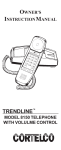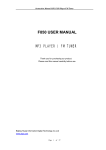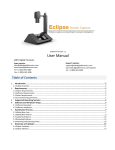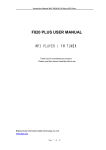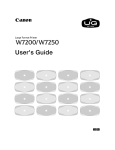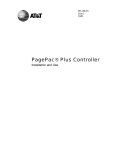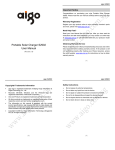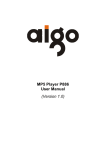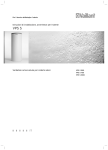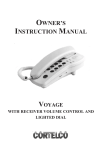Download Aigo F029 Clock User Manual
Transcript
F029 USER MANUAL Share Happy Time Precaution.......................................................5 Requirements……………………………. …...........5 Safty Guidance…………….………………………..5 Safty Guidance For Recharging……………………..6 Product Features……………………………….8 Product List……………………………………………..9 Product Profile………………………………………….10 Applications and connection………………..11 System configuration…………………………………..11 Windows 98SE driver installation…………………...11 Mobile memory…………………………………………..12 Video convert software………………………………...13 Basic operation and prompts message…….17 Main prompt message……………………………….17 Basic operation………………………………………..19 Instruction to functional modules……………..19 Music module……………………………………………30 Music file management……………………………...30 LCD diplay of music playing interface………….31 Volum adjustment………………………………...31 Play/pause……………………………………………...32 -2- Share Happy Time Select a track………………………………………..32 Fast forward/backward……………………………32 Menu setting…………………………………………33 Voice module………….................................39 LCD diagram………………………………...40 Volulme adjustment………………………………..40 Play/pause……………………………………………41 Select a file…………………………………………...41 Fast forward/ backward…………………………...41 Voice recording………………………………41 Menu setting…………………………………42 Video module…………………………………44 Video file management…………………………….44 Volume adjustment…………………………………44 Play/ pause…………………………………………...45 Select a file…………………………………………...45 Fast forward/backward…………………………….45 Photo module………………………………...46 File management…………………………………….46 Browse……………………………………………… ..46 Menu setting………………………………………....46 Reading e-book……………………………....47 -3- Share Happy Time E-book file management……………………………47 Reading e-book………………………………………47 Bookmark setting…………………………………….48 Menu setting…………………………………………..50 System module………………………………………...51 System file management…………………………...51 LCD diagram…………………………………………..51 Menu setting…………………………………………...52 Troubleshooting……………………………….61 Product specification…………………………62 The manual is subject to changing without further notice. Huaqi Information Digital Technology Co., Ltd. possesses the ultimate interpretation right. -4- ·PRECAUTION Requirements 1. The product is capable of copying high-quality digital audio tracks; user should operate this function according to local laws and restrictions. 2. Please use the product following the operational instruction corresponding to the model. 3. The company reserves the right to amend, update and replace both the product and its function. Any publicity material/user’s manual shall take actual operation as final. 4. We will not bear any direct or indirect responsibility for damage caused by recording data loss and reserved data lose due to malfunction, repair and any other reason. Safety Guidance 1. Please keep the player away from environments in high temperature (above 35C。,) low temperature (below-5C。,) or moisture. 2. 3. 4. 5. 6. 7. Share Happy Time Keep the player away from chemical reagents such as benzene and thinner etc. Please never repair, disassembly and reconstruct the player by yourself. Please never shock or bump the player, and never place theavy items on the player. Please avoid dusty areas and foreign objects falling into the player. To ensure traffic safety, please do not use earphone when riding. Please avoid continuous high-volume playing if the earphone or earplug is used the doctor points out that if use earphone in higher volume for a longtime, it will damage hearing. If tinnitus occurs, please turn down the volume or stop using it. Safety Guidance For Recharging 1. Please do not use damaged charger. -6- 2. 3. 4. 5. 6. 7. 8. Share Happy Time When it is the first time charging the player or charging after several months, please make sure to recharge it fully before use. The battery’s using time will be shortened if it is being charged excessively or incompletely. And the recharging time should not exceed 12 hours. Please do not touch metal materials such as necklace and coin with built-in rechargeable battery or the metal tip of charger Please charge with the plug suited with the charger. Please make sure to fully connect the charger to the plug when charging. To prolong the life of battery, please recharge fully after the battery is used up. Never touch the recharging charger with wet hands. -7- Share Happy Time ·PRODUCT FEATURES z z z z z z z z z z z z z 260 thousand colors of 160*128 OLED LCD Plays MP3, WMA and OGG formats Simultaneous lyric display Video play Changeable digital voice record and play back Photo browser Reads e-book Mobile disk MP3 alarm function Time display and screen protection of clock SRS WOW surround sound Built-in rechargeable li-ion battery File system management by multi-level directory -8- Share Happy Time ·PRODUCT LIST 1 x Player 1 x Earphones 1 x USB Cable 1 x User’s Manual 1 x CD ROM 1 x Charge(optional) z Please check the condition of the player and accessories after purchase. z Because the inner software may take up memory, the actual usable memory is less than the marked one. z We will not note specificalIy if there are changes in accessories to enhance the quality of product. -9- Share Happy Time ·PRODUCT PROFILE - 10 - Share Happy Time ·APPLICATIONS AND CONNECTION System configuration 1. PENTIUM 200MHz or above. 2. WINDOWS 98SE /2000/XP or above system. operating WINDOWS 98SE drive installation In WINDOWS 98SE operating system, it should install USB drive to connect with computer. The installation steps are as follow: 1. Put the attached CD into the computer drive.Turn on the player and then connect it to the computer USB port through USB cable. PC will identify the player automatically.Identify the connection of USB equipment by PC. 2. Press “NEXT” and select “search for the newest drive program of equipment (recommended)”. 3. Press “NEXT” select “CD drive of PC”, and choose the route of drive: 4. Continue to press “NEXT” until installation is - 11 - Share Happy Time completed. Mobile Memory ·The Format of Mobile Disk Find mobile disk on the computer, then select the icon of it, Press the right button of the mouse, and then select [Format] to confirm. ·Press [Start] to carry on the format of mobile disk Note: Please format carefully, because all the files can not resume after. 1. Connect USB cable to the computer. 2. Find “Mobile Disk” in computer explorer. 3. Press “Mobile Disk” to read and copy the files onto disk. ·Terminate the connection between mobile disk and computer 4. Before terminating the connection between - 12 - Share Happy Time mobile disk and computer, you should double click the green arrow on the right corner of taskbar. 5. Press [Stop] when “unplug or pop up hardware” dialog box appears. 6. Then unplug USB cable. Video conversion software Files for video playing should be converted and compressed by video conversion software in attached CD first to display in local video module. ·Installation of video convert software 1. Put the supplied CD into the computer. 2. Find video conversion installation software in CD “MCS _TranscoderSetup.exe,” run and finish installation according to demonstration. ·Video file conversion 1. Start Menu: “Begin”---- “Program”---- “MCS_ Transcoder,” and run the managed video conversion software into interface as follows. - 13 - Share Happy Time - 14 - Share Happy Time Press “Add File” to select the converting video file. 3. Press “Output Path” to select the route outputting the converted files. 4. Press “Settings” to enter into video setup and related audio parameters (Video Size should be the same as screen size “160*128).please choose the “Encode” as “Xvid”. 5. Press “START” to start converting video files. Note: 1. The converted files are “AVI” suffix format, which can be downloaded to play and also can be played on computer. 2. If the converted file cannot run normally, please uninstall any other CODEC program installed on your computer, and then repeat the conversion procedure. 2. - 15 - Share Happy Time ·BASIC OPERATION AND PROMPTS MESSAGE Main Prompt Message z Power detection Prompt of automatic power off at low voltage z Inefficient memory Prompt of inefficient memory - 16 - Share Happy Time z Clock prompt Time prompt - 17 - Share Happy Time Basic Operation z Power On/Off In state of power off, press to start up. In state of power on, press to turn off. z Recharge Connect the USB port with the charger for recharge. Connect the charging port of the product with the computer through USB cable for recharge. Note: During recharging, the indicator light is on; when the charge is completed, the indicator light is off. z Functional Module Shift Description of functional modules provide by system: - 18 - Share Happy Time Functional Module Music Description Manages and plays music files Voice Digital record and playback Video Manages and plays video files Photo Manages and browses picture files E-book Manages and reads text files Steps of shifting functional module (for example: select music module and enter it): 1. Enter the functional module shift interface when button to starting up, or, press and hold return to the functional module shift interface. The diagram on the below demonstrates when - 19 - Share Happy Time the “Music” module is selected. 2. Press or to shift among different functional modules.The diagram on the below demonstrates when the “voice” module is selected. - 20 - Share Happy Time z Time display Steps of time display: 1. In any state even power off, press and hold button to enter time display interface The diagram on the below demonstrates time display interface. Note: The time will be displayed as well in screen protection state. - 21 - Share Happy Time z Menu setting Steps of menu setting (for example: set sound effect): 1. In the interface of music playing, press button and enter the menu. Press or button to select “sound effect”.The diagram on the below demonstrates when - 22 - Share Happy Time “Sound effect” is selected. 2. Press to enter the sub-menu of sound effect. The diagram on the below demonstrates the interface of sound effect submenu. - 23 - Share Happy Time 3. Press or button to select the required sound effect and press button to button to exit if you do not confirm.Press want to save the setting. z Contents file management The system will offer contents management of related files in music, video, e-book and photo - 24 - Share Happy Time modules. LCD diagram (for example: music contents management): 1.Title of module 2. Power logo 3. Current contents 4. Folder logo 5. File logo 6. File name 7. Selection status 8. Scroll bar Instruction to file selection: ·Press or button to select - 25 - Share Happy Time different files or directories. ·When selecting a file, press button to enter the directory. ·Press button to go back to previous directory. ·Press button to go back to root directory in all file state. z Delete file In the interfaces of file management of music, video, e-book and photo module, the system provides the function of file deleting, steps are as follows (for example: delete music file): 1. Interface of music file management, select a file. The diagram on the below demonstrates when the required file is selected. - 26 - Share Happy Time 2. button to enter the state of Press and hold prompting deletion.The diagram on the right demonstrates prompt of deletion. - 27 - Share Happy Time 3.Press Press button to confirm to delete. to cancel. z Record directory The name of digital record directory is “VOICE”, in which the record file is saved. If there is no VOICE directory in the system, the system will set one up during recording; the user can set up VOICE directory in root directory through a mobile disk. - 28 - Share Happy Time The management and playback of recording files is operated in voice module. ·instruction to functional modules Music module In music module, it supports MP3/WMA/OGG format for management and playing. ·Music file management Press or button to select a file or folder. Press or button to enter / exit the folder. Press button to enter playing interface to play the selected file. ·LCD display of music playing interface - 29 - Share Happy Time 1. Volume logo 2. Surround sound logo 3. Sound effect logo 4. Repeat logo 5. Lock logo 6. Power logo 7. Timer 8. File code/total number 9. Metronome 10. Music module logo 11.Play/pause/stop statu logo 12. File name 13. Play process bar ·Volume adjustment In music play interface, press button to adjust volume. ·Play/pause - 30 - or Share Happy Time In the state of playing, press In the state of pause, press to pause. to continue playing. ·Select a track In the interface of play, press to select next track. In the interface of play, press to select previous track. ·Fast forward/backward In the state of playing, press and hold to move fast forward. In the state of playing, press and hold move backward. - 31 - to Share Happy Time ● Sound effect setting There are seven sound effects in system and the setting is the same as the menu setting. Normal / Classical / Pop / Rock / Live / Salsa / Customized Note : Customized sound effect that the user can define voluntarily.Steps of setting customized effect:. Press or to select different bands. Press or select dB value. Press to confirm. to ● Setting switch for surround sound The system provides setting switch of SRS WOW and the setting method is the same as the menu setting. On :The surround sound effect is on when playing. - 32 - Share Happy Time Off : No surround sound effect. ● Time setting There are three settings available in system and the setting method is the same as the menu setting. Count forward : When playing, the timer counts forward. Count down : When playing, the timer counts down. Invalid : When playing, the timer is not displayed. ● Repeat mode setting There are four repeat modes available and the setting method is the same as general menu. Repeat all : Repeat to play all files. Single : Repeat to play current file. One time : Play the files orderly until the last one. Random : Randomly play all files. ● Index play The index play is available. It will play the first 10 seconds of a track for you to select. - 33 - Share Happy Time Steps of setting index play as follows: 1. Enter the interface of menu and select “Index”. 2. Press to confirm and enter to play in state of the index play. The diagram on the below demonstrates the state of index play, where “repeat logo’ changes into “index logo”. Note : When index playing, press to exit the index playing and then select this file to play this file. - 34 - Share Happy Time ● Repeat setting There is a repeat function in the system, the MARK AB function. The user can set A and B points for A-B repeat reading. Steps of setting repeat function as follows: 1. Enter the interface of menu and select “repeat”. Press to confirm and enter repeat setting state. - 35 - Share Happy Time 2. In the sate of repeat setting, press to set “A” point.The diagram on the below demonstrates the confirmation of “A” point. to cancel the setting In this state, press of “A”. 3. Continue playing and press to set “B” point and it starts repeating between A and B points.The diagram on the below demonstrate - 36 - Share Happy Time the confirmation of “B”point. then press to cancel the setting of “B”. Note : In repeat state, press to exit repeat and press this file to play it normally. ● Lyrics switch setting The system supports lyrics display and the user can set the switch as required and the setting method is the same as menu setting. - 37 - Share Happy Time Description of lyrics switch as follows: On : When playing, it displays the lyrics. Off : When playing,it does not display the lyrics. 1. The user should make or download related lyrics files (please download LRC tools from websites); 2. The name of track and lyrics files should be the same; 3. Copy the track and lyrics files to the same play directory at the same time; 4. Set the lyrics display as “On” and so it will display the lyrics. · Voice module In the voice module of the product, it supports recording and playback. ● LCD diagram: - 38 - Share Happy Time 1. Volume logo 2. Repeat logo 3. Power logo 4. Timer 5. File code/total number 6. Voice module logo 7.Play/pause/stop/ record logo 8. File name 9. Play process bar ● Volume adjustment Press ● or to adjust the volume. Play/pause In state of playing, press - 39 - to pause Share Happy Time playing. In state of pause, press to continue playing. ● Select a file Press to select the next file. Press to select the previous file. ● Fast forward/ Rewind In the state of playing, press and hold to fast forward. In the state of playing, press and ● 1. to rewind. hold Voice recording The system provides function of digital voice recording and it can playback in the voice module. Steps of digital voice recording as follows: In digital voice module, press and hold - 40 - to Share Happy Time start recording. The diagram on the below is the interface of “Record status”. 3. After recording, press to save the recorded file. ● Menu setting 1. Time setting Same as the time setting in music module. Repeat setting Same as the repeat setting in music module but 2. - 41 - Share Happy Time lack of “Random play”. 3. Index play Same as that of music module. 4. Record quality setting The system provides three settings of record quality. The setting method is the same as general menu setting. Description of record qualities as follows: Low quality : With low quality to record, the quality of recording will be low but will take little memory space. Medium quality : With medium quality to record, the quality of recording will be fine but will take up larger memory space. High quality : With high quality to record, the quality of recording will be as that of CD but will take even more memory space. ● Deletion The user can select “Delete” in the menu and - 42 - Share Happy Time delete the current file following the prompt. · Video module The video module supports AVI format. The video file needs to be converted first. ● Video file management 1. Press or to select different video files or folders. 2. Press or to enter/exit the folder. 3. Press to enter playing interface and play ● the selected video file. Volume adjustment ● When playing, press the volume. Play/ pause 1. In the state of playing, press - 43 - or to adjust to pause Share Happy Time playing. 2. In the state of pause, press ● Select a file 1. In the interface of playing, press to continue playing. to select next file. 2. In the interface of playing, press to select previous file. ● Fast forward/Rewind 1. In the state of playing, 2. In the state of playing, press and hold to move fast forward. rewind.press and hold - 44 - to Share Happy Time · Photo module The photo module supports JPEG format for management and browsing. ● File management 1. Press or to select different photo file or folder. 2. Press or to enter/ exit the folder. 3. ● Press Browsing to browse the selected photo file. 1. In the interface of browsing, press to select the next photo to browse. 2. In the interface of browsing, press ● select the previous photo to browse. Menu setting - 45 - to Share Happy Time Automatic browse setting The system provides the time setting of automatic browse. The setting method is the same as general menu setting.Description of settings as follows: 1. 1~15s : Automatically browses the next photo in set time. 2. Cancel : Automatic browse is off. Note :When browsing, the size of photo will impact the speed of displaying. · Reading e- book The e-book module supports TXT format for management and reading. ● E-book file management 1. Press or to select an e-book file or folder. 2. Press or to enter/exit folder. - 46 - Share Happy Time 3. Press ● Reading e-book 1. In the state of reading, press to read the selected e-book file. to turn to next page. 2. In the state of reading, press to turn to previous page. ● Bookmark setting The system supports the function of setting a bookmark. Steps to set a bookmark as follows: 1. In the interface of reading, press and hold , then it will prompt you to set a bookmark in page.The diagram on the below is the prompt interface. - 47 - Share Happy Time 2. Press to confirm adding a bookmark in this page. Press to cancel. Note : Only one bookmark can be added to each text system. If you want to add another bookmark, it will replace the previous one. ● Menu setting · Setting automatic page turning The system provides time setting for automatic page turning, and the setting method is the same as - 48 - Share Happy Time general menu setting. 1. 1~15s : When reading, it will turn the page in set time. 2. Cancel : Function of automatic turning page is off. · Bookmark location 1. If you have added a bookmark, select “bookmark” in the menu and press to confirm and then it will locate the bookmark paged for reading. 2. If a bookmark is not added after confirmation, the player will turn to the current page. · Initial page setting You can find and read the first page with setting. · Last page setting You can find and read the last page with setting. · System module The system module of the product can manage all - 49 - Share Happy Time the files and setting of parameters. ● System file management · File shift Press or to shift among different files or folders. · Enter/ exit a file 1. Press to enter the file. 2. Press to exit the file. ● LCD diagram - 50 - Share Happy Time 1.Title of module 2.Power logo 3.Current directory 4.Folder logo 5.File logo 6.File name 7.Selection status 8.Scroll bar 9.File size 10.Free space ● Menu setting · Alarm setting The system provides alarm function and you can set up alarm time and music. 1. Select “Alarm” in the menu. 2. to enter the second-class menu Press setting interface.The below picture is the second-class menu-setting interface “Alarm - 51 - Share Happy Time Setting”. 3. Press or to enter “Alarm Switch,” or and press to turn on and turn off or alarm. Press to enter “Alarm Time”, and press or decrease hours and minutes. Press and press or to increase or to enter “Alarm Music”, to enter alarm music interface, - 52 - Share Happy Time press or to select alarm files, to confirm and go back. The below press picture is “Alarm Music” choosing interface. again to confirm your setting. 4. Press Note : After the setup of alarm, the alarm music will sound at the set alarm time. · Clock Setting The system provides the clock settings of year, - 53 - Share Happy Time month, day and hour, minute and second. 1. Select “Clock” in menu. 2. Press to enter the second-class menu interface.The below picture is the second- class menu interface “Clock Setting”. 3. Press or to shift among different setting items, and press increase and decrease. - 54 - or to Share Happy Time 4. Press to confirm. · Deletion Function The user can select “Deletion” to delete the present file. · Screen protection setting The user can set up screen protection according to need. The setting method is similar to common menu setting. 1. 5~60s : If there is no operation, the player will enter into screen protection state on the set time. 2. 0s : The player will not enter into screen protection in any state. · Automatic power off setting The user can set up automatic power off time. The setting method is similar to common menu setting. 1. 1~10min : Time scale for setting automatic power off is 1-10 min.In the state of Stop/ - 55 - Share Happy Time Pause/ Mute, if there is no operation, it will power off automatically according to the set time. 2. 0min : It will not power off automatically in any state. · Timed power off setting The system provides four timed power off settings. The setting method is similar to common menu setting. 1. 30 min : Automatic power off after 30 min 2. 60 min : Automatic power off after 60 min. 3. 90 min : Automatic power off after 90 min. 4. Cancel : Automatic power off setting is off. · Contrast Setting The user can adjust the “Contrast” parameters to change the brightness of screen. The setting method is similar to common menu setting. · Language Setting - 56 - Share Happy Time The system provides three language settings. The setting method is similar to common menu setting. 1. Simple Chinese : Displays system message and menu in simple Chinese. 2. Traditional Chinese : Displays system message and menu in traditional Chinese. 3. English : Displays system message and menu in English. 4. French : Displays system message and menu in French. · Version inquiry The system provides the function of version number inquiry. The user can search the version number in “Version Number” menu. · Serial number inquiry The system provides the function of Sequence number inquiry. The user can search the version number in “Serial Number” menu. · Software Upgrade - 57 - Share Happy Time The system provides the function of software upgrade. 1. Copy the upgrading files to system root directory by mobile disk. 2. Select “Upgrade” in the menu. 3. Press to upgrade.The below picture illustrates the upgrading process. 4. After upgrading is finished, successfully upgrade will be indicated.Power off and on again to - 58 - Share Happy Time activate the upgrade. · Format The system provides format function and user can select “Format” in the menu to format according to demonstration. Note : After format, all the system files will be deleted and cannot resume. Please make sure to backup necessary files. · Resume initial setup The system provides function of resuming initial setup and the user can select “Initial Setup” in the menu to carry on the function.After selecting this function, all the settings of products will resume initial setup. ·TROUBLE SHOOTING 1. Player doesn’t work and monitor cannot display - 59 - Share Happy Time ● Please recharge before use. ● Please RESET the system 2. Cannot record ● Please make sure there is enough memory. 3. Cannot recharge ● Please make sure is connected correctly. 4. No sound ● Please check whether there is a file. ● Please check whether the sound volume is turned up. ● Please make sure the earphones are connected correctly. 5. Cannot connect with computer or download ● Please make sure the USB is connectd correctly. ● Please check the mobile disk. ● Please install USB drive. 6. The monitor is too bright or dark ● Please check the contrast setting. 7. Wrong display of file name ● Please check language setting. - 60 - Share Happy Time 8. Display no file ● Please check the selected playing contents. ·PRODUCT SPECIFICATION Item Model Memory Battery Continuous play time Size SNR Weight Earphone Output Frequency Response Work Temperature Audio format Specification UW-F029 512MB/1GB 220mA/H Lithium-ion Battery Approx. 4.5 hours (MP3 128kbps Volume 18, Screen protection, earphone monitor) 40x38x14mm 85dB 39g 20mw/20mw 20Hz~20kHz -5℃~35℃ MP3(sampling rate:16~48KHz; - 61 - bit Share Happy Time Video format E-book format Photo format USB rate:16~320kbps) WMA (sampling rate:16~48KHz;bit rate:32~320kbps) OGG(sampling rate:16~48KHz;bit rate:64~320kbps) AVI (Use video tool to convert) TXT JPEG USB2.0 - 62 - Share Happy Time Beijing Huaqi Information Digital Technologt Co.,Ltd - 63 -