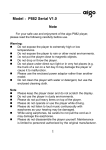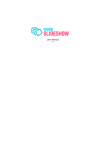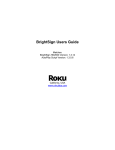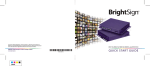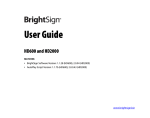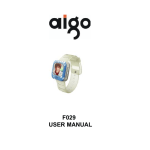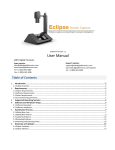Download Aigo P886 User manual
Transcript
MP5 Player P886 User Manual (Version 1.0) Freedom in technology; Freedom in life aigo P886 Important Notice Congratulations on purchasing your aigo MP5 Player P886. Please read this user manual carefully before using your aigo product. Warranty Registration Register your aigo product online to enjoy warranty, member's perks and more, please visit www.aigo.com.sg Need Help Fast? Read your User Manual first for quick tips. After you have read the instructions and still need assistance, you may access our online help at www.aigo.com.sg or call +65 6333 6388 with your product’s model and serial number. Obtaining Warranty Service Please review the User’s Manual troubleshooting resources and online help resources before seeking warranty service. If the product is still not functioning properly after making use of these resources, access the online website: www.aigo.com.sg for instructions on how to obtain warranty service. Copyrights/ Trademarks Information z aigo logo is registered trademark of Beijing Huaqi Information & Digital Technology Co., Ltd. z Microsoft, MS-DOS, Windows and the Windows logo are registered trademarks of Microsoft Corporation. z Intel and Pentium are registered trademarks of Intel Corporation. z SRS WOW is the registered trademark of SRS Labs, Inc. z All other products are trademarks or registered trademarks of their respective owners and are hereby recognized as such. z The information on this manual is prepared with the current player specifications. aigo reserves the right to make design and specification changes for product improvement without prior notice. Actual contents 1 Freedom in technology; Freedom in life aigo P886 may differ slightly from those pictured. z Unauthorized duplication of any recordings downloaded from the internet or made from audio CDs is a violation of copyright laws and international treaties. Always Keep a Copy of Your Original Data Before you deliver your product for warranty services please backup all data, including all software programs. You will be responsible for reinstalling all data. Data recovery is not included in the warranty service and aigo is not responsible for data that may be lost or damaged during transit or a repair. Safety Instructions z Do not expose to extreme temperatures. z Do not allow any liquid form into the device. z Do not apply or subject the player to excessive pressure. z Do not expose to direct sunlight or heat sources. z Do not try to disassemble and repair the device yourself. z Do not expose device to chemicals such as benzene or thinner. z Do not store device in dusty or damp area. z aigo will claim no responsibility for any damage on data loss due to breakdown, repair or other causes. 2 Freedom in technology; Freedom in life aigo P886 Content IMPORTANT NOTICE................................................................................................................ 1 CHAPTER I: GETTING TO KNOW THE P886 .......................................................................... 4 1. OVERVIEW OF THE PLAYER ................................................................................................... 4 Front View ...................................................................................................................... 4 Top View......................................................................................................................... 5 Left side view ................................................................................................................. 6 BOTTOM VIEW .......................................................................................................................... 7 2. CHARGING THE BATTERY ...................................................................................................... 8 3. CONNECT TO PC.................................................................................................................. 9 CHAPTER II: OPERATION...................................................................................................... 10 1. POWER ON/OFF .................................................................................................................. 10 Power on ...................................................................................................................... 10 Power off ...................................................................................................................... 10 2. FILE BROWSE .................................................................................................................... 11 2.1 More function......................................................................................................... 13 3. MOVIE ............................................................................................................................... 14 3.1 Basic function........................................................................................................ 14 3.2 More function......................................................................................................... 16 4. PHOTO .............................................................................................................................. 18 4.1 Basic function........................................................................................................ 18 4.2 More function......................................................................................................... 20 5. MUSIC ............................................................................................................................... 22 5.1 Basic function........................................................................................................ 22 6. EBOOK .............................................................................................................................. 25 6.1 Basic function........................................................................................................ 25 6.2 More function......................................................................................................... 27 7. GAME ............................................................................................................................... 28 8. AUDIOCORDER .................................................................................................................. 29 8.1 Basic function........................................................................................................ 29 8.2 More function......................................................................................................... 30 9. VIDEOCORDER................................................................................................................... 31 9.1 AV In ....................................................................................................................... 31 9.2 AV out ..................................................................................................................... 32 10. SETTING .......................................................................................................................... 33 10.1 Display.................................................................................................................. 34 10.2 Option ................................................................................................................... 35 10.3 Clock..................................................................................................................... 36 10.4 Sound ................................................................................................................... 37 10.5 Power.................................................................................................................... 37 10.6 AudioCorder......................................................................................................... 38 10.7 Scheduler ............................................................................................................. 39 10.8 System.................................................................................................................. 39 CHAPTER III APPENDIX......................................................................................................... 41 1. TECHNICAL SPECIFICATIONS ............................................................................................... 41 2. SUPPORTING FILE SPECFICATIONS ....................................................................................... 42 3. PACKING LIST .................................................................................................................... 44 3 Freedom in technology; Freedom in life aigo P886 CHAPTER I: GETTING TO KNOW THE P886 1. Overview of the Player Front View A B C A. 4.3 inch LCD screen B. Speaker C. Idler wheel button The details of this button: Enter: Go into a mode or a folder or start or pause. Zoom in (In Image mode). Menu: Different menu comes out in different mode. Exit: Quit or go back to the main menu. Left: Back to the last directory. Move left (In the main menu). Fast Backward (In Movie and Music mode). Last file (In Movie, Music and Image mode). Right: Go into a folder or start a file. Move right (In the main menu). Fast forward (In Moive and Music mode). Next file (In Movie, Music and Image mode). Clockwise turning: From up to down in the folder or file list and Ebook mode. Volume down (In Movie, Music, AudioCorder and VideoCorder mode). Clockwise rotate (In Image mode). Anti-clockwise turning: From down to up in the folder or list and Ebook 4 Freedom in technology; Freedom in life aigo P886 mode. Volume up (In Moive, Music, AudioCorder and VideoCorder mode) Anti-clockwise rotate (In Image mode). Menu Enter Left Right Exit Figure 1 Top View D H F E I G D. Stylus hole E. Hold button F. ON/OFF button G. Power on LED indicator H. Charging LED indicator I. SD card slot 5 Freedom in technology; Freedom in life aigo P886 Left side view J K M L N J. Earphone jack / AV out port K. AV in port L. Port cover M. USB port N. DC power point 6 Freedom in technology; Freedom in life aigo P886 Bottom view O P O. Reset hole P. Dock station port P886 stylus (Please refer to the real item) 7 Freedom in technology; Freedom in life aigo P886 2. Charging the battery The player comes with a rechargeable high capacity lithium battery. The battery can be charged directly through the power adaptor. 1. When the player is out of power, recharge the battery with the power adaptor for about 5 hours. The LED indicator is green color during it is charging, after the battery is fully charged the indiator is blue color. 2. Please note the specifications of the power supply: output voltage: 5V, output current: 2.5A. Note: 1. Damage caused by using other power adaptor that does not come with this device is not covered by our warranty. 2. For the initial use, please fully charge the battery. 3. If the screen of “Low Battery” appears repeatedly, this means the power is insufficient, please recharge the battery; if “The battery is critical low! Please plug in AC adapter.” appears on the screen, the device turns off automatically. 4. When power is insufficient, please turn off the device first and then plug in AC adaptor to recharge the battery. 5. Personal data will be retained even the device is out of power, but please remember to turn off the power before taking out the battery. 8 Freedom in technology; Freedom in life aigo P886 3. Connect to PC The player can be used as a standard USB removable storage device. Files can be transferred between the PC and the player. 3.1 Use of the player as removable storage device 1. Power on the player. 2. Connect the player with PC by mini USB cable, an icon should appear indicating that aigo P886 is connected. 3. Double click “My Computer”, and you will see a new “Removable disk” icon, representing the built-in hard drive of the aigo P886 player. . Note: When using the player for the first time, the system will search for an aigo P886 driver a while, please wait patiently. In Windows 2000/XP, an icon will appear in the bottom right of the taskbar, which represents the aigo P886 removable storage. Never remove the USB cable while the computer is reading data, or else your data will be lost. 3.2 Remove from PC Left click the icon on the bottom right of the taskbar and a notice “Safely remove USB Storage Device” will appear, and then click again, the “Safe To Remove Hardware” hint appear (See figure below), now the player can be removed from PC safely. 9 Freedom in technology; Freedom in life aigo P886 CHAPTER II: OPERATION 1. Power on/off Power on Press and hold power on/off button for about 5 seconds, the startup interface comes out as the picture shown below. Power off Press and hold power on/off button for about 3 seconds, the shutdown interface comes out as the picture shown below. 10 Freedom in technology; Freedom in life aigo P886 2. File Browse After power on the player, the main menu comes out as shown below. Press enter button or touch the browser icon to go into file browse mode as shown below. Press enter button or touch “C(Hard Disk, AIGO.6)” to go into C drive as shown below. Use idler wheel button to go to the last directory or press exit button to back to the main menu. 11 Freedom in technology; Freedom in life aigo P886 There are some folders in C drive. Folder name Path Relevant function Function definition music \music Audio play Music file/lyric file directory audio \audio\rec Line-in recording Audio file saving directory movie \movie\rec Video recording Video file saving directory photo \photo Picture browsing Image file saving directory video \video Video play Video file saving directory ebook \ebook E-book E-book (.TXT) file saving directory During the first time using, system will automatically create folders in the root directory of the first hard disk directory of P886.The path and function definition of each folder are as shown above. Note: The above folder which system creates automatically CAN NOT be renamed or moved. 12 Freedom in technology; Freedom in life aigo P886 2.1 More function Press menu button or touch come out as the shown below. icon in file browser mode, the menu will 2.1.1 New Folder To create a new folder in C drive. 2.1.2 Copy To copy a file or a folder. 2.1.3 Paste To paste a file or a folder 2.1.4 Delete To delete a file or a folder. 2.1.5 FileInfo To display the properties of a file or a folder. 13 Freedom in technology; Freedom in life aigo P886 3. Movie The formats below are supported for video playback: rmvb、rm、avi、mpg、mpeg、vob、dat 3.1 Basic function Use the idler wheel button or touch movie icon to select movie option, press enter button or touch movie icon to go into movie mode. Use the idler wheel button or touch a folder or a video file’s name to select the folder or the video file, press enter button or use the idler wheel button to open the folder or the icon to quit. video file. Press exit button or touch 14 Freedom in technology; Freedom in life aigo P886 3.1.1 Play Select video option from main menu, press enter button or touch video icon to go into video mode. 3.1.2 Pause Press enter button or touch icon on control bar during the video is playing. Press again to continue. 3.1.3 Stop Press exit button or touch icon to stop and exit during video is playing. 3.1.4 Fast forward/backward Use the idler wheel button to fast forward or backward or touch icon. Press enter button or touch and icon to resume. 3.1.5 Last/Next Use the idler wheel button to play last/next video file or touch icon. 15 and Freedom in technology; Freedom in life aigo P886 3.1.6 Volume adjustment Clockwise or anti-clockwise turning the wheel button or touch the icon to adjust the volume up or down during video playback. 3.1.7 Subtitle Touch the icon to on/off the subtile. 3.1.8 Display ratio icon to adjust the display ratio during the video is playing. Touch the (Normal, Full screen, 16:9, 14:9) 3.2 More function Press menu button or touch the icon during viceo playback, the menu list will come out as the picture shown below. Use the idler wheel button or touch screen to select options, press enter button or touch the option’s name to enter the option, press exit button or touch the screen to exit 3.2.1 Switch Screen Mode To shift the display ratio: Normal, Full screen, 16:9, 14:9. 16 Freedom in technology; Freedom in life aigo P886 3.2.2 Switch Subtitle To shift the language of subtitle. 3.2.3 Switch Audio To shift the sound channel. 3.2.4 Movie Info To display the properties of the video file. 3.2.5 Play Info on/off To shift the control bar on/off. 3.2.6 Bookmark The system will ask “Save the break point as bookmark?” when quit the video playback as the picture shown below: Use the idler wheel button or touch “Yes”/”No” to slect the option. If “Yes” is selected, the same video is played next time; the picture is shown as below: 17 Freedom in technology; Freedom in life aigo P886 Use the idler wheel button ot touch “Yes”/”No” to select the option. If “Yes” is selected, the video will be played from the track that last time saved. 4. Photo In this mode only jpeg format can be supported. 4.1 Basic function Use the idler wheel button or touch image icon to select image option, press enter button or touch image icon to go into image mode. Use the idler wheel button or touch a folder or an image file’s name to select the folder or the image file, press enter button or use the idler wheel button to open the folder or the image file. Press exit button or touch 18 icon to quit. Freedom in technology; Freedom in life aigo P886 19 Freedom in technology; Freedom in life aigo P886 4.1.1 Rotate Use the idler wheel button or touch clockwise rotation icons to do the clockwise/anti- 4.1.2 Last/Next image Use the idler wheel button or touch image. icons to view the last/next 4.1.3 Zoom in Press enter button or touch icon to zoom in. (2X, 4X) 4.1.4 Thumbnails Touch icon, the iamge will be display by 3x4. 4.2 More function icon during a photo is opening; the menu Press menu button or touch will come out as the picture shown below. 20 Freedom in technology; Freedom in life aigo P886 4.2.1 Info To display the properties of the image file. 4.2.2 Slide Show To start slide show image. 4.2.3 Effect To shift the image effect. (B/W, Gray, OldPicture, Morning, Mirror, Flip, Negative, Normal) 4.2.4 Setup To setup Display, Option and Power options. 4.2.5 Thumbs To display the image by 3x4 mode. 4.2.6 Fuzzle Game To set the current image as a fuzzle game. 21 Freedom in technology; Freedom in life aigo P886 5. Music The formats below are supported for music playback: mp3, wma, m4a, ogg, wav, ape, flac. 5.1 Basic function Use the idler wheel button or touch music icon to select music option, press enter button or touch music icon to go into music mode. Use the idler wheel button or touch a folder or a music file’s name to select the folder or the music file, press enter button or use the idler wheel button to open the folder or the music file. Press exit button or touch 22 icon to quit. Freedom in technology; Freedom in life aigo P886 5.1.1 Play Press enter button or touch the music file’s name from music list to start playing music. Press enter button or touch the music is paused. icon to continue playing when 5.1.2 Pause Press enter button or touch back. icon to pause during the music is playing 5.1.3 Stop Press exit button or touch mode. icon to stop and quit the music is playing back 5.1.4 Fast forward/backward Use the idler wheel button or touch playing back. icons during the music is 5.1.5 Last/Next icons during the music is Use the idler wheel button or touch playing back or paused. 23 Freedom in technology; Freedom in life aigo P886 5.1.6 Volume adjustment Icons to adjust the volume. Use the idler wheel button or touch 5.1.7 Playing sequence Touch Shuffle) icon to shift the playing sequence. (Normal, Repeat, Repeat All, 5.1.8 Equalizer icon to shift the music equalizer. (None, Classical, Dance, Full Touch Base, Full Base&Treble, Full Treble, Live, Pop, Rock) 5.1.9 Exit Press exit button or touch icon to quit from music playback. 24 Freedom in technology; Freedom in life aigo P886 6. Ebook In this mode only txt format can be supported. 6.1 Basic function Use the idler wheel button or touch ebook icon to select ebook option, press enter button or touch ebook icon to go into ebook mode. Use the idler wheel button or touch a folder or a ebook file’s name to select the folder or the ebook file, press enter button or use the idler wheel button to open the folder or the ebook file. Press exit button or touch 25 icon to quit. Freedom in technology; Freedom in life aigo P886 6.1.1 Play Press enter button or touch the txt file’s name from ebook list to start playing ebook. 6.1.2 Up/down Use the idler wheel button or touch icons to move the line up/down. 6.1.3 Last/Next page Touch icons to go to the last/next page. 6.1.4 Goto page Touch below icon, the goto page option will come out as the picture shown 26 Freedom in technology; Freedom in life aigo P886 6.2 More function icon in ebook mode, the menu will come Press menu button or touch out as the picture shown below. 6.2.1 Load Bookmark To load the bookmark that last time saved. 6.2.2 Insert BookMark To save a new bookmark. 6.2.3 Delete BookMark To delete the current bookmark. 6.2.4 Goto page Refer to 6.1.4. 6.2.5 Option To set ebook color. Note: P886 only supports “.TXT” format for ebook. When the ebook XXXX.TXT file is transferred to the player, please choose the file less then 10MB. 27 Freedom in technology; Freedom in life aigo P886 7. Game Use the idler wheel button or touch the game icon to select game option, press enter button or touch the game icon to go into game mode. 28 Freedom in technology; Freedom in life aigo P886 8. AudioCorder The formats below are supported for audiocorder: mp3 and wav. Before start to record, make sure the line-in cable is connected between player and other audio output device. 8.1 Basic function Use idler wheel button or touch audiocorder icon to go into audiocorder mode. Press exit button or touch icon to quit. 8.1.1 Start to record Press enter button or touch icon to start recording. 29 Freedom in technology; Freedom in life aigo P886 8.1.2 Pause Press enter button to pause the recording. 8.1.3 Stop Press exit button or touch icon to stop recording. 8.1.4 Volume adjustment Use the idler wheel button or touch icons to adjust the volume. 8.2 More function icon in audiocorder mode, the menu will Press menu button or touch come out as the picture shown below. 30 Freedom in technology; Freedom in life aigo P886 9. VideoCorder 9.1 AV In Note: One side of the AV cable is connected to the AV IN port of the player, the other side which has three color plugs (Video/IN (yellow), Audio L/IN (white), Audio R/IN (red)) is connected to TV or other video output device. 31 Freedom in technology; Freedom in life aigo P886 9.1.1 Start recording Press enter button or touch icon to start recording. 9.1.2 Stop Press enter button or touch icon during video recording. 9.1.3 Volume adjustment Use the idler wheel button or touch icons to adjust volume. 9.2 AV out Connect the AV cable to the player and TV or other display device. Note: One side of the AV cable is connected to the AV OUT port of the player, the other side which has three color plugs (Video/IN (yellow), Audio L/IN (white), Audio R/IN (red)) is connected to TV or other video input device. 32 Freedom in technology; Freedom in life aigo P886 Turn on TV and switch to AV mode, press enter button or touch videocorder icon to select video recording mode, the LCD screen will be off, and the image will be displayed on TV. 10. Setting Press menu button or touch ○ M icon on the bottom of the screen to go into the setting mode. 33 Freedom in technology; Freedom in life aigo P886 10.1 Display 10.1.1 Language To shift different system language. 10.1.2 Video Output To shift video output. 10.1.3 TV Standard To shift TV standard mode. 10.1.4 LCD Brightness To adjust LCD brightness. 10.1.5 Scan mode To shift scan mode. 34 Freedom in technology; Freedom in life aigo P886 10.2 Option 10.2.1 Music Play Order To shift music play sequence. 10.2.2 Equalizer To shift music equalizer. 10.2.3 SlideInterval To adjust image slide show time. 10.2.4 Movie Play Order To shift movie play sequence. 10.2.5 Movie LCD Mode To shift LCD display mode. 10.2.6 ImageTransition To on/off imagetransition. 10.2.7 eBook Color manage 35 Freedom in technology; Freedom in life aigo P886 10.3 Clock 10.3.1 Year To set the system year. 10.3.2 Month To set the system month. 10.3.3 Day To set the system day. 10.3.4 Hour To set the system hour. 10.3.5 Minute To set the system minute. 36 Freedom in technology; Freedom in life aigo P886 10.4 Sound 10.4.1 In Speaker To on/off built-in speaker. 10.4.2 Volume To adjust the volume level. 10.5 Power Battery Opertion 10.5.1 Auto Power Off To set auto power off time. 37 Freedom in technology; Freedom in life aigo P886 10.5.2 Auto LCD Off To set auto LCD off time DC-Power Operation 10.5.3 Auto Power Off To set auto power off time with power adapter connected. 10.5.4 Auto LCD Off To set auto LCD off time with power adapter connected. 10.6 AudioCorder 10.6.1 Format To shift the audio recording format. 38 Freedom in technology; Freedom in life aigo P886 10.7 Scheduler To set the date and time of video recording. 10.8 System 10.8.1 Show All Files To on/off the mode of file diaplaying. 10.8.2 Media Browse Mode To shift the media browse mode. 10.8.3 Update Media Lib. To update media library. 39 Freedom in technology; Freedom in life aigo P886 10.8.4 Set Defaults To recover the default setting. 10.8.5 Set Password To set the password. (The default password is 88888) 10.8.6 Calibrate Touch Screen To rectify the touch screen function. 10.8.7 Format Hard Disk To do reformat hard disk. 10.8.8 Update Fireware To update the fireware. 40 Freedom in technology; Freedom in life aigo P886 CHAPTER III Appendix 1. Technical Specifications Indicators Dimension Weight Language LCD screen Capacity Power supply Charging time Playback time Battery Transmission interface Audio output Video output Temperature range System requirements Parameters 124mmx76mmx28mm 180g (Include battery) Chinese/Enlgish/French/German/Spanish 4.3 inch TFT LCD; 480x272 pixels 2.5 inch HDD (160Gbytes) DC 5V-2.5A 100-240V About 5 hours (use power adapter in the state of shut down) Video playback time is about 3 hours (rmvb, 480 x 272, 587KBPS, 24FPS, single-cycle,brightness 3, volume 10, headset output, others are as default settings) Audio playback time is about 4.5 hours (MPEG1.0 Layer3, 4KHZ, 128KBPS, single file repeat, volume 10, headset output, screen shutdown, others are as default settings) Rechargeable Li-Polymer battery, 4000mAh USB2.0 Headset output:32 ohms Built-in speaker: 8 ohms 0.5W Composite video output format: PAL, NTSC Operating temperature: 5℃~35℃ Preserving temperature: -20℃~45℃ Computer configuration: Windows 2000/XP and above. File system: FAT32 file system 41 Freedom in technology; Freedom in life aigo P886 2. Supporting file specfications Type Picture browsing Description JPEG, JPG Video format File type The maximum support is 8MPixels MPG Video type: MPEG1, MPEG2 Audio type: MP2, AC3, LPCM Video frame rate: 30f/s Resolution: 720x480 Stream: 800 KBPS VOB Video type: MPEG1, MPEG2 Audio type: MP2, AC3, LPCM Video frame rate: 30f/s Resolution: 720x480 AVI Stream: 800 KBPS Video type: MPEG4 SP, ASP Audio type: MP2, MP3, AC3, PCM, ADPCM Video frame rate: 30f/s Resolution: 720x480 RM/RMVB 42 Stream: 800 KBPS Video type: RMVB, RM8/9/10 Freedom in technology; Freedom in life aigo P886 Audio type: RA, AAC, AAC+ Video frame rate: 30 f/s Resolution: 720x480 Stream: 800 KBPS Subtitle *.SUB, *.SRT format Audio playback File type MP3, WMA, M4A, OGG Bit rate MP3 8kbps~320kbps WMA 32kbps~160kbps M4A 48kbps~320kbps OGG 80kbps~500kbps Lyric E-book File type Picture shooting 2.0 million pixels JPEG *.LRC format TXT format, the maximum is 10MB for single file. 1600x1200, 1024x768, 640x480 Line-in recording File type WAV, MP3 Video recording File type Capacity AVI SD card Max. 4GB, SD,SDHC Note: Due to harddisk is used with FAT32 partition, not support the single file larger than 2G. 43 Freedom in technology; Freedom in life aigo P886 3. Packing list Packing list No. Article name Quantity Unit 1 Main unit 1 set 2 AV in cable 1 piece 3 AV out cable 1 piece 4 USB cable 1 piece 5 Power adapter 1 piece 6 Headset 1 piece 7 Line In cable 1 piece 8 User Manual 1 piece 44 Remarks