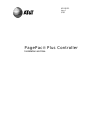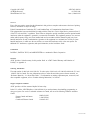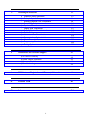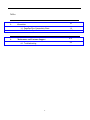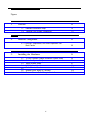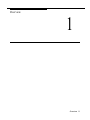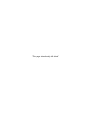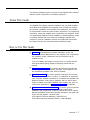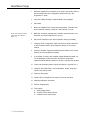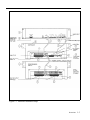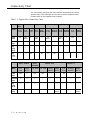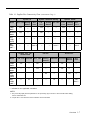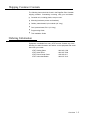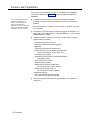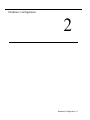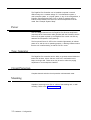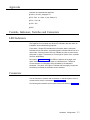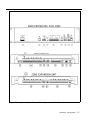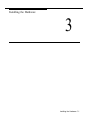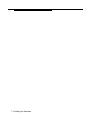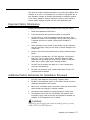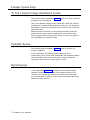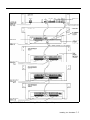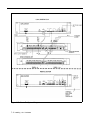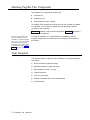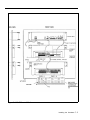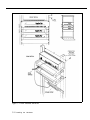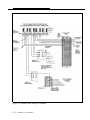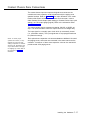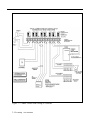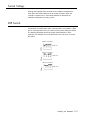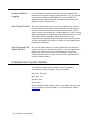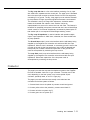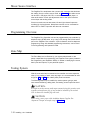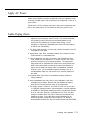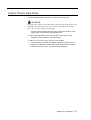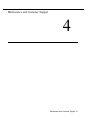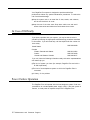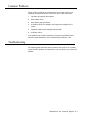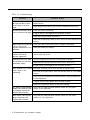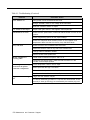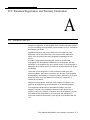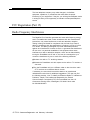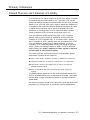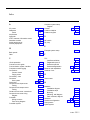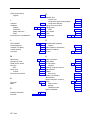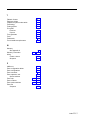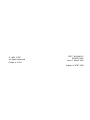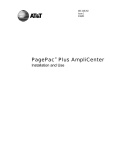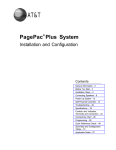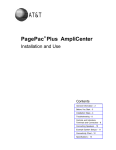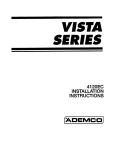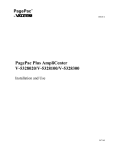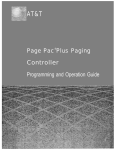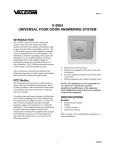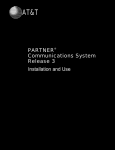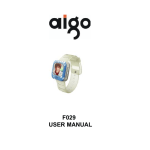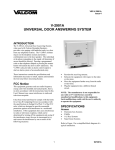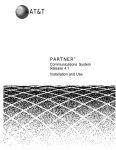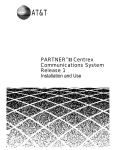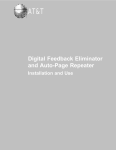Download AT&T PagePac Plus AmpliCenter Installation guide
Transcript
463-248-201 Issue 1 3/1/93 PagePac Plus Controller Installation and Use Copyright 1993 AT&T All Rights Reserved Written/Printed in U.S.A. AT&T 463-248-201 011722051-000 Issue 1, March 1993 Notice Every effort was made to ensure that the information in this guide was complete and accurate at the time of printing. However, information is subject to change. Federal Communications Commission (FCC) and Canadian Dept. of Communications Interference Notice This equipment has been tested and found to comply with the limits for a Class A digital device, pursuant to Part 15 of the FCC rules and D.O.C. regulations. These limits are designed to provide reasonable protection against harmful interference when the equipment is operated in a commercial environment. This equipment generates, uses, and can radiate radio frequency energy and, if not installed and used in accordance with the instruction guide, may cause harmful interference to radio communications. Operation of this equipment in a residential area is likely to clause harmful interference, in which case the user will have to correct the interference at his or her own expense. For additional FCC interference, registration, and repair information, see the Installation Guide. Trademarks PAGEPAC, PAGEPAC PLUS, and AMPLICENTER are a trademark of Harris Corporation. Warranty AT&T provides a limited warranty for this product. Refer to “AT&T Limited Warranty and Limitation of Liability” in Appendix A. Ordering Information The order number for this book is 463-248-201. To order copies of this book, call 1-800-432-6600 in the U.S. and 1-800255-1242 in Canada. For more information on how to order this and other system reference materials, see “Reference Materials, ‘‘ in “About This Guide.” For information on ordering replacement parts, accessories, and other compatible equipment, refer to “Product Ordering Information,” in Section 1. Support Telephone Numbers AT&T provides a toll-free customer helpline 24 hours a day. In the U.S., call the AT&T Helpline at 1-800-628-2888 if you need assistance when installing, programming, or using your system. For service or technical assistance in Canada, call one of the following Technical Assistance Centers: Eastern Canada and Ottawa Ontario: Central and Western Canada: 1800363-1882 1-800-3874268 1-800-663-9817 VG—3/93—2.4M Contents 1. Overview ■ ■ ■ ■ ■ ■ ■ ■ ■ ■ ■ ■ 2. 1-1 About This Guide How to Use This Guide Installation Steps Connectivity Chart Product Safety Labels Terminology Reference Materials How to Comment on This Guide Shipping Container Contents Ordering Information Features and Capabilities Specifications Hardware Configuration ■ ■ ■ ■ ■ ■ ■ 1-3 1-3 1-4 1-6 1-8 1-8 1-8 1-8 1-9 1-9 1-10 1-12 2-1 Power Tone Generator Circuit Protection Mounting Universal Approvals Controls, Indicators, Switches and Connectors Auxiliary Equipment iii 2-2 2-2 2-2 2-2 2-2 2-3 2-6 3. Installing the Hardware ■ ■ ■ ■ ■ ■ ■ ■ ■ ■ ■ ■ ■ 4. 3-1 Important Safety Information Example System Setup Mounting PagePac Plus Components Zone Configurations Speaker Connections Paging Zone Connections Contact Closure Zone Connections Switch Settings Interconnection Considerations Communication System Interface Music Source Interface Programming Overview Testing System 3-3 3-4 3-8 3-11 3-11 3-11 3-15 3-15 3-16 3-18 3-20 3-20 3-20 Maintenance and Customer Support 4-1 In Case of Difficulty Power Failure Operation Common Problems Troubleshooting 4-2 4-2 4-3 4-3 ■ ■ ■ ■ A. FCC Statement/Registration and Warranty Information A-1 B. Feedback Form B-1 IN Index IN-1 iv Tables 1. 1-1 Overview 1-1. PagePac Plus Connectivity Chart 1-2. Controller Specifications 4. Maintenance and Customer Support 1-6 1-12 4-1 4-4 4-1. Troubleshooting v Figures 1. Overview 1-1. 1-2. 2. 1-1 Hardware Installation Steps PagePac Plus System Components Hardware Configuration 2-1 2-1. Controller, Amplicenter, and Zone Expansion Unit Back Panels 3. 2-5 3-1 Installing the Hardware 3-1. 3-2. 3-3. 3-4. 3-5. 3-6. 3-7. 1-5 1-11 70 Volt Constant Voltage Distribution System Setup Controller System Setup Hybrid System Setup Wall Mounted Hardware Rack Mounted Hardware Speaker Zone Wiring to Controller Contact Closure Zone Wiring to Controller vi 3-5 3-6 3-7 3-9 3-10 3-12 3-14 Overview 1 Overview 1-1 “This page intentionally left blank” The following subsections give a summary of the PagePac Plus controller features, system components, and auxiliary equipment. About This Guide The PagePac Plus Paging Controller Installation and Use Guide explains the features of the PagePac Plus Controller, how to install and configure the controller, installation of the PagePac Plus amplicenter, and interface to communication system and other auxiliary equipment. For programming instructions, refer to the PagePac Plus Programming and Operation Guide. It is intended that PagePac Plus be installed by a trained telephone, audio, or electrical installer with basic electronic knowledge. PagePac Plus conforms to common installation practices and preferences found within the Telcom Electrical and Commercial Sound installers manual. How to Use This Guide ■ Overview. Before beginning hardware installation, review and understand the Zone Map filled out in the PagePac Plus Programming and Operation Guide. It determines how the hardware is to be installed and set. If you are installing the system for the first time, you should read the entire guide before getting started to familiarize yourself with the features. ■ Hardware Configuration. This section describes and illustrates the various PagePac Plus components (controller, zone expansion units, and Amplicenter amplifiers, D20, D100, and D300). ■ System Installation. This section provides instructions for mounting the PagePac Plus hardware on a wall or in a standard 19“ equipment rack. Complete, detailed instructions for connection and operation with telephone systems, music source, speakers, and any control device inputs or outputs is provided. Hardware switch settings are given for various zone applications. A programming overview is presented. ■ Maintenance and Customer Support. This section gives some basic troubleshooting tips if a zone does not operate properly after installation and programming. Should a problem arise which requires technical assistance beyond the information provided in this guide, call: AT&T Technical Support, 1-800-552-3293 AT&T National Technical Marketing, 1-800-222-1313 AT&T National Service Assistance Center, 1-800-628-8888. Overview 1-3 Installation Steps NOTE: The numbers in these steps match the numbers in figure 1-1. 1. Determine PagePac Plus features to be used in the facility. Refer to the Zone Map and Zone Configuration Tables filled out in the Programmer’s Guide. 2. Verify Zone Map information matches facility wiring diagram. 3. Pull cables. 4. Mount the PagePac Plus components [Amplicenter, Controller and Zone Expansion Unit(s)], to either the wall, cabinet or a rack. 5. Make the connection between the Controller and Amplicenter, and Controller and Zone Expansion Unit (if any). 6. Set the DIP switches on the Zone Expansion Unit(s) [if needed]. 7. Using the Zone Configuration Table, set the Zone Option Switches on the Controller and the Zone Expansion Unit(s) to the correct settings. 8. Set the Controllers Telephone Mode Selection Switch to the correct position for the host telephone system. 9. If the system is used in the Constant Voltage Distribution Mode (i.e. 70 volt speakers), make connection and set the Amplicenter Telephone Mode Selection Switch to the Dry Loop 600 Ohm position. 10. Connect all necessary feature inputs (microphone, night bell, etc.,). 11. Using the Zone Map Table, connect speakers, remote amps and inputs to the proper zones. 12. Power up the system. 13. Check LED’s on PagePac Plus system for proper operation. 14. Make the telephone connection. 15. Perform Programming. 16. Test system: A – Audio paging Zones B – Contact Closure Output Zones C – Contact Closure Input Zones. 1-4 Overview Figure 1-1. Hardware Installation Steps Overview 1-5 Connectivity Chart The Connectivity chart gives the trunk interface requirements for the host systems listed. This information is then used to set the telephone mode function switch on the PagePac Plus Controller. Table 1-1. PagePac Plus Connectivity Chart System 2000 Merlin Plus Mode C.O. Line C.O. Line Page Port Loop Start Yes Yes Note 1 — — — — — — — Ground Start Dry Loop (Hi Z) Dry Loop (600Ω) — — Spirit 308/616 Merlin 206/820 Merlin 1030/3070 C.O. Line Page Module C.O. Line Yes Note 1 — Yes Note 1 — — — — — — — No — No C.O. Line Page Port Loop Start Yes — Yes Yes Ground Start — — — — Dry Loop (Hi Z) — — — Dry Loop — No — Overview Analog Station C.O. Line Analog Station Yes Note 1 — Yes — — — — — — — — — — — — — — — No Partner II Partner Plus Spirit 1224/2448 Mode 1-6 C.O. Line Service Module — C.O. Line C.O. Line Analog Station — — Merlin Legend Merlin II Page Port C.O. Line Analog Station Page Port — — Yes — — — — — — — — — — — — — Yes Note 2 — — Yes Note 2 Table 1-1. PagePac Plus Connectivity Chart (continuation Page 1) System 25 Mode C.O. Line Analog Station System 85/G2 System 75/G1/G3I Definity Analog Station Aux. Port C.O. Line Analog Station Aux. Port C.O. Line — Yes — Aux. Port Loop Start Yes — — Yes — Ground Start Yes — — Yes — — Yes — — — — — — — — — — Yes Note 2 Dry Loop (Hi Z) Dry Loop (600 Ω) — — — — Yes Note 2 — — Yes Note 2 Horizon Comkey 416, 718 1434 and 2152 — — Dimension Mode C.O. Line Intercom C.O. Line Analog Station Intercom C.O.Line Analog Station Loop Start Yes — Yes — — Yes — — Ground Start — — Yes — — Yes — — Dry Loop (Hi Z) — — — Yes — — Dry Loop (600 Ω) — No — — No — Aux. Port Yes — — Yes Note 2 — Indicates a non applicable connection NOTES: 1. Two pound keys (##) must be pressed for one pound key (#) to be sent to the controller when dialing from a multi-button set. 2. A 2 pair RJ-11 cord must be used to interface wit the Controller. Overview 1-7 Product Safety Labels This guide contains several product safety labels, identified by a CAUTION - Indicates the presence of a hazard that will or can cause minor personal injury or property damage if the hazard is not avoided. WARNING - Indicates the presence of a hazard that can cause severe or fatal personal injury if the hazard is not avoided. Carefully read the WARNING label in section 2, Installation. Opening the system units wiII expose you to hazardous voltages, which can cause severe personal injury or death. Also, read “Safety Instruction” at the beginning of section 2, Installation. Terminology This guide uses standard telephony, audio, and electronics terminology used in describing paging features, hardware, and telecommunication system interface. Reference Materials For PagePac Pius programming instructions, refer to the PagePac PIuS Programming and Operation Guide. See the PagePac Plus Amplicenter and Zone Expansion Unit Service Manuals for specific information on those products. To order additional reference materials, call the AT&T Customer Information Center: In the U.S. 1800432-6600 In Canada: 1800255-1242 How to Comment on This Guide A feedback form is located at the end of this guide. If the feedback form is missing, send your comments and recommendations for changes to: J. Dean AT&T 99 Jefferson Road (Room 2A-25) Parsippany, NJ 07054 FAX: (201) 887-6898 1-8 Overview Shipping Container Contents The following items should be found in the PagePac Plus Controller shipping container. If something is missing, notify your local dealer. ■ Controller unit, including plastic, snap on cover. ■ Mounting hardware (screws and brackets) ■ Cables, preterminated, 8-pin modular (18“ long) ■ Cord, preterminated, RJ11 (18“ long) ■ Programming Guide ■ This Installation Guide Ordering Information Equipment is available from many AT&T sources. Contact any of the following for sales information and advice on the equipment that would best meet your needs: AT&T AT&T AT&T AT&T Catalog Sales Sales Office Phone Center Store Authorized Dealer 1 800 451-2100 1 800 247-7000 1 800 222-3111 1 800 247-1212. Overview 1-9 Features and Capabilities The following list provides an overview of the features of the PagePac Plus system, illustrated in figure 1-1, along with additional application capabilities. NOTE: The Programming and Operation Guide details the features of the controller. Also, refer to the PagePac Plus Amplicenter and Zone Expansion Unit Service Manuals for specific information on those products. ■ Controller—Connects up to 8 zones and controls entire system. Provides easy telco access compatible to all AT&T Communication Systems. Zone Expansion Unit—Enables 16 extra zones, up to three units may be connected. ■ Amplicenter—The amplicenter amplifies the page in increments of 20 watts (D20), 100 watts (D100), or 300 watts (D300) for a 70V constant voltage distribution system. ■ Features-Combines simplicity of use with a wide range of paging system features, including: — Attendant (microphone) Access — Attendant override for emergency paging — Night Bell — Password access security codes built-in — Priority levels for various access methods built-in (phone, microphones, tones, doors, etc.) — Talk-back (2-way paging) — Automatic volume control to accommodate paging and talkback clarity — Door Phone/ Door Control — Remote amplifier Control — Switch-closure inputs to enable tones (for example) alarm system interface — Switch-closure outputs to turn on (for example) the exterior lighting — Background Music — Shelf, wall, cabinet, or rack mounting — PC or telephone programming access ■ 1-10 Overview Can be re-programmed easily from any telephone in the system, or using a PC. Figure 1-2. PagePac Plus System Components Overview 1-11 Specifications Table 1-2. Controller Specifications Capacities Dimensions and Weights ■ ■ The Controller connects up to 8 zones of audio output (including talkback) and contact closure inputs or outputs. 3-1/2’’ high x 19“ wide x 4-1/4” deep (assembled, approx.) 1 lb. Switch Fabric ■ Full digital, nonblocking Electrical ■ 1 Amp ■ ■ Dissipation of power (30 watts at normal operation) 342 BTU’s/hour at peak; 103 BTU’s/hour at normal ■ Contact closure output switching capability: 50V at 1 amp Temperature ■ 0 to +50 deg. C. operational; Range: ■ -40 to +66 deg. C. storage and shipment Humidity Range: ■ 5% to 9% (non-condensing) storage/shipment and operation Altitude: ■ (air pressure) ■ Environmental ■ Locate in an area free of excess moisture, corrosive gases, dust, and chemicals. ■ 8-position, 5 Amp contact rating, locking, keyed, 22AWG wire, housing material 94V-2, U.L. and C.S.A. listed, providing 70.7 Vrms (4), common ground, +15 VDC and -28 VDC Interconnect Cable (power, audio, and control signal from Controller) 1-12 Overview sea level to 10,000 ft. operational (1048 to 648 millibars); 40,000 ft. max. shipment Hardware Configuration 2 Hardware Configuration 2-1 The PagePac Plus Controller can be installed to operate in several different ways: as a constant-voltage 70.7 volt distribution system, a multi-controller system, or a hybrid system. In any of the configurations, a PagePac Plus amplicenter D20, D100, or D300 is required and the interconnection between the control unit and the amplicenter must be made. See “Example System Setup.” Power Two DC voltages derived from the PagePac Plus D-series amplicenter (required) via the interconnect cable (provided with the Controller) are the source for all power required by the PagePac Plus control unit and any attached Zone Expansion Units (optional). The front panel Power On LED on the controller lights steady to indicate power is on and the unit is operating properly. A blinking indicator means that the unit is malfunctioning or that the unit is in reset. Tone Generator The PagePac Plus controller has the ability to generate several distinctive tones such as siren, chime, dial tone, error tone, confirmation tones, beeps, and night bell. These tones may be sent to either the paging amplicenter or to the telephone interface. Circuit Protection Complete thermal and short circuit protection with automatic reset. Mounting Capable of mounting into a EIA 19“ cabinet, free standing rack, or wall mounting. Refer to the Installation chapter. 2-2 Hardware Configuration Approvals Domestic and international approvals: ■ UL813, UL1459, paragraph 2.1, ■ FCC, Part 15, Class A (see Section 5) ■ FCC, Part 68, ■ CSA 225, ■ DOC. Controls, Indicators, Switches and Connectors LED Indicators The PagePac Plus Controller has three LED indicators that are useful for installation and troubleshooting purposes. Front panel— Single LED indicates the unit’s power status: solid green indicates the unit has power, and blinking green indicates that the unit is in reset mode. A blinking power LED may indicate the need to power down and power up again, or that there is not enough DC power to the controller (from the Amplicenter). Rear panel— (see figure 1-2) Two LEDs are adjacent to the eight zone option switches. The green LED lights to indicate that the Telephone Access interface is successfully being accessed by the telephone equipment. The yellow LED lights to indicate that the paging microphone successfulIy accessed the Attendant Access interface. Connectors You have access to controls and connections on the back panel, which is covered with a snap-fit, removable lid (see figure 3-4). The following items describe all back panel functions illustrated in figure 2-1: Hardware Configuration 2-3 Amplicenter: Control Unit: 1. AC Power in; 115VAC or 230VAC at 50 or 60 Hz 2. 0dBm out, control and audio for remote amplifier 3. DC Power and 70V audio out to controller 4. Bass (low frequency) control adjustment 5. 70V out; paging in (redundant to item #9); music in 6. Level adjustments: Music level, Music “ducking” (mute level), VOX sensitivity level 7. LEDs: green – page accessed, red – unbalanced output, red – overload, green – power on 8. Telephone system mode switch: Dry loop 600 ohms, Dry Loop Hi Z, ground start, and loop start 9. From controller item #16 RJ11 connector (in constant voltage distribution system) audio and control 10. DB9 connector for the RS-232 port, which is used to connect a PC computer for programming (optional) or PC monitoring 11. Zone option 3-position zone slide switches: set to 70V audio out, contact closure input, or contact closure output 11A. Zone connector for zones 1-8, plus, minus, and ground terminals 12. LEDs: Yellow – attendant access active, Green – tele. access active 13. DC Power and 70V audio from D-series Amplicenter 14. DC Power, control, and audio 70V output to next expansion Unit 15. 10 position connectors: (pins 1/2) 600 ohm, (pins 3/4) 0dB out for additional controller and remote amplicenters, (pins 5/6) night bell input, (pins 7/8) control closure for attendant access input, (9/10) audio source (mic) attendant access input 16. Audio and control to Amplicenter RJ11 jack, item #9 17. Telephone mode switch: Dry Loop, station access, ground start, and loop start 18. Telephone system interface for PBX, KTS, or Centrex; standard RJ 11 connector Zone Expansion Unit: 19. Zone connector for expansion zones: plus, minus, and ground terminals 19A. Zone option 3-position zone slide switches: set to 70V audio out, control closure in, or control closure out 20. From controller: power, control, and audio or previous expansion unit 21. To Additional expansion unit: power, control, and audio 22. DIP switch to be set when zone expansion unit(s) are used 2-4 Hardware Configuration Figure 2-1. Amplicenter, Controller, and Zone Expansion Unit Back Panels Hardware Configuration 2-5 Auxiliary Equipment 2-6 ■ Your PagePac Plus Controller is compatible with numerous peripheral products and speakers which can be utilized to meet your facility requirements ■ PagePac Plus Amplicenters D20, D100, and D300. P/N PEC 5328-20, -100, -300 ■ PagePac Plus Zone Expansion Units. Up to three maximum for 56 dial access zones. P/N PEC 5335-100 ■ IBM compatible (DOS) personal computers (software compatibility for PagePac Plus programming), and null modem cable ■ All AT&T 70V speakers and horns ■ Doorphone 70V speakers and auxiliary door strikeplates ■ Any device that requires a contact closure to activate or gives a signal contact closure to the PagePac Plus controller to perform an act. ■ AT&T single and multizone microphones ■ Ambient level controllers, messaging systems, feedback or speech processing units, music sources, etc. Hardware Configuration Installing the Hardware 3 Installing the Hardware 3-1 3-2 Installing the Hardware This section provides complete instructions for mounting the PagePac Plus controller on a wall or in a standard EIA 19“ cabinet or equipment rack. It also illustrates, in detail, all interface requirements to: telephone systems, music source, speakers, auxiliary equipment, and any control inputs or outputs. Switch settings are given for each zone application type. Important Safety Information Always follow these basic safety precautions when using the system: 1. Read and understand all instructions. 2. Follow all warnings and instructions marked on the product. 3. DO NOT block or cover the ventilation slots and openings. They prevent the product from overheating. DO NOT place the product in a separate enclosure or cabinet, unless proper ventilation is provided. 4. Never spill liquid on the product or drop objects into the ventilation slots and openings. Doing so may result in serious damage to the components. 5. Repair or service must be performed by a factory authorized repair facility. 6. The product is provided with a UL-CSA approved, 3-wire ground type plug. This is a safety feature. DO NOT defeat the safety purpose of the grounding type plug. DO NOT staple or otherwise attach the AC power supply cord to building surfaces. 7. DO NOT use the product near water or in a wet or damp place (such as a wet basement). 8. DO NOT use extension cords. Install product within six feet of a grounded outlet receptacle. Additional Safety Instruction for Installation Personnel 1. DO NOT install telephone wiring during a lightning storm. 2. DO NOT install telephone jacks in a wet location unless the jack is specificalIy designed for wet locations. 3. Never touch uninsulated wires or terminals, unless the line has been disconnected at the paging or controller interface. 4. Use caution when installing or modifying paging or control lines. 5. The PagePac Plus control unit, Amplicenter, and optional Zone Expansion Unit(s), must be securely wall mounted or installed in a standard 19“ EIA equipment rack or cabinet. CAUTION: If any wiring from the paging system leaves the building premises, you must install AT&T 503A1 IROB protectors. Installing the Hardware 3-3 Example System Setup 70 Volt Constant Voltage Distribution System This example system illustrated in figure 3-1 gives you a quick overview to a traditional 70 volt installation. This is the “traditional” paging system configuration. When the system is configured as a constant-voltage distribution system, the 70V amplicenter audio output is routed via the PagePac Plus controller to any zone that is optioned for audio. Make sure that the controller unit has its external function mode slide switches set for proper operation (detailed later in this section) and is correctly programmed to configure each paging or control zone (Refer to the Programming and Operation Guide). Controller System This example system illustrated in figure 3-2 gives an overview to a controller installation. In this configuration, the Controller sends 0dBm audio to the Amplicenter(s). Many remote audio Amplicenters and amplified speakers can be controlled in this mode as well as other ancillary equipment requiring an audio output or a switch closure, or both. Hybrid System In this configuration (figure 3-3) the features of the Constant-Voltage Distribution System and the features of the controller system will be combined. The controller will route the 70V audio to the proper audio zone and also have the ability to control remote amplicenters with zones selected as control closures. 3-4 Installing the Hardware Figure 3-1. 70 Volt Constant Voltage Distribution System Setup Installing the Hardware 3-5 Figure 3-2. Controller System Setup 3-6 Installing the Hardware Figure 3-3. Hybrid System Setup Installing the Hardware 3-7 Mounting PagePac Plus Components The PagePac Plus components consist of the ■ Controller unit, ■ Amplicenter, and ■ Zone Expansion Unit(s), optional All PagePac Plus components must be securely wall mounted or installed in a standard 19“ EIA cabinet or equipment rack (Mounting hardware provided for rack mounting). Figure 3-4 illustrates a wall mounted configuration. Figure 3-5 illustrates a rack mounted arrangement. NOTE: If zone expansion units are to be installed, for ease in installation, you should first label each as 7, 2, and 3, and set their DIP switches according to the instructions in this section. Refer to the subsection called “Switch Settings” later on in this section. For ease of installation, it is recommended (not mandatory) that the PagePac Amplicenter be mounted above the control unit as illustrated in this section. Tools Required The following tools are required for the installation of the system hardware and cabling. 3-8 ■ Phillips screwdriver (small and large) ■ Standard screwdriver (small and large) ■ Wire strippers (24 Awg -12 Awg) ■ Telephone test set ■ Tone out circuit tester ■ Portable 70Vspeaker with 3 feet cable attached ■ Volt-Ohm Meter Installing the Hardware Figure 3-4. Wall Mounted Hardware Installing the Hardware 3-9 Figure 3-5. Rack Mounted Hardware 3-10 Installing the Hardware Zone Configurations With the Zone Map dial codes and configuration tables (from the Programming and Operation Guide) filled out, and the PagePac Plus amplicenter, controller, and optional zone expansion unit(s) mounted, installation of the cabling and interface to the units can proceed. Each zone controlled by the PagePac Plus can be used for a ■ ■ ■ speaker or doorphone paging zone a contact closure to control a remote device a signal (contact closure) input to the controller to activate an action (i.e., from security alarm or a doorbell from the speaker phone) Speaker Connections Using common industry standard procedures or accepted practices of AT&T for telephone equipment, mount speakers for each paging zone and run the appropriate cable for 70 volt speaker systems. NOTE: If paging zones use the talkback feature, cabling must be shielded and grounded at the PagePac Plus connector, not the speaker. If there are long speaker runs, it is recommended to use a larger gauge solid wire. Recommended cable size is 24-22 AWG for 20-watts, 18-20 AWG for 100-watts, and 16-18 AWG for 300-watts. Paging Zone Connections The zone connectors on the controller and zone expansion units can accommodate up to two 22 AWG wires or four 24 AWG wires per zone output. Figure 3-6 shows how zones #1 through #8 are hooked up to the controller unit. It also shows options using connector blocks and solderless, punchdown blocks. The three position mode function slide switch is set to the forward (70V audio out), center (contact closure input), or back position (contact closure output) to accommodate that zone’s function. See the “Switch Settings” subsection. Each optional zone expansion unit accommodates an additional 16 control and paging zones, and zones are connected in the same manner as the controller. A maximum of three Zone Expansion Units can be used which provide a total of 56 paging zones. Installing the Hardware 3-11 Figure 3-6. Speaker Zone Wiring to Controller 3-12 Installing Hardware Contact Closure Zone Connections The contact closure input and output and signal zone connect to the controller and zone expansion units are same as with the paging zone speaker hookups. Refer to figure 3-7. The major difference is the mode function slide switch, behind the screw down zone connector, is set to either Contact Closure Output (back setting) or Contact Closure Input (mid setting), not 70V output (paging signal). Refer to the subsection called “Switch Settings.” The output contact closure contacts are rated at 120VAC or 50VDC at 1 amp. It is recommended to have this output control a low voltage relay. The input signal is a normally open circuit which is momentarily closed (i.e., pushbutton switch). The input signal sets off a preprogrammed tone to a particular zone(s). NOTE: To ensure proper operation of all zones, it is very important to connect the zone cabling in sequence on controller and each unit. Remember, start at your Ieft and work to the right, not skipping any zones. Refer to the connectors on previous illustrations. Each optional zone expansion unit accommodates an additional 16 control and paging zones, and zones are connected in the same manner as the controller. A maximum of three zone expansion units can be used which provide a total of 56 paging zones. Installing the Hardware 3-13 Figure 3-7. Contact Closure Zone Wiring to Controller 3-14 Installing the Hardware Switch Settings Although the PagePac Pius Controller unit is software programmed, it must also have certain switches set for proper operation. When the controller is powered up, it scans these switches to determine the hardware configuration currently in place. DIP Switch A DIP switch is located within each zone expansion unit installed. If there are no zone expansion units, you need not worry about setting this switch. The following illustration shows the proper switch settings for each expansion unit installed. You must first remove the unit cover to access this switch. MODULE 1 DIP SWITCH ZONES 9-24 MODULE 2 DIP SWITCH ZONES 25-40 MODULE 3 DIP SWITCH ZONES 41-56 Installing the Hardware 3-15 Mode Function Switch For each zone used, no matter what its function, this switch needs to be set to one of three settings for proper zone operation. The controller has eight switches for zones 1-8. Each subsequent zone expansion unit has switches for zones 9-24, 25-40, and 40-56. The switch setting options are as follows. NOTE: The Zone Option switches must be set before the PagePac Plus system is powered up, and therefore before programming commences. CONTACT CLOSURE OUTPUT CONTACT CLOSURE INPUT If the last in a series of zones is not utilized, the switch position does not matter. 70V OUTPUT Interconnection Considerations The hardware installation configuration may have these impacts on programming and use of the PagePac Plus system: Setting correct addresses for zones Each zone mode function slide switch must be set for that zone’s intended operation. Zone expansion units must have their DIP switches set according to the number of units used (3 maximum). Refer to the subsection entitled “Switch Settings” 70 Volt ConstantVoltage Distribution System, Controller System, or Hybrid Configuration Whether the PagePac Plus system is configured as a 70 volt Constant-Voltage Distribution System, a Controller System, or as a Hybrid system, has no bearing on programming and using the system. See “Example System Setup” in the Installation section. Attendant Console or Microphone Mode Is an attendant console or microphone connected to the PagePac Plus controller? If yes, the Attendant Access paging receives highest priority by default. 3-16 Installing the Hardware Telephone Mode Be sure the telephone interface mode switch on the rear of the PagePac Plus unit has been set correctly, matching the telephone system connect of your choice or your facility. However, whichever mode is selected has no bearing on programming or using the PagePac Plus controller. The default priority for telephone access is 4. The telephone input can access any zone or zone group to output audio paging or to trigger a contact closure switch action. Programming can also be accomplished via telephone DTMF access. 1 2 DL DL 600 HI-Z 1. 2. 3. 4. 3 GS 4 LS Dry loop, 600 ohms Dry loop, Hi Z Ground start Loop start Rotary (pulse dial) or DTMF Touchtone phones can connect via telephone page access, however, only DTMF tones can program the system. Night Bell Night bell connections to and from your PBX or KTS can be accomplished in several ways. An EKTS telephone system, where Night Bell input is wired to one of the eight PagePac Plus onboard zones, it must be considered an input zone and configured as such. With a PBX system that produces a ring voltage output, the Night Bell connection is NOT wired to one of the eight input zones, but to another connector on the rear of the PagePac Plus (adjacent to the Attendant Access connections. Refer to figure 2-1). In this latter case, Night Bell is treated like Attendant Access, Telephone Interface, or Music inputs are treated, i.e., as “default” inputs that need not have any of the eight PagePac Plus onboard zones reserved and configured for them. Music Input Is a music source connected to your PagePac Plus Amplicenter? Which zones do you wish background music to be heard in? You can adjust the music volume level, ducking level (volume of music while voice page is active), bass level, and voice volume level (for voice paging) on the PagePac Plus amplicenter. Installing the Hardware 3-17 Computer Monitor Logging Is a PC computer connected to the RS-232 port of the PagePac Plus controller for the purpose of logging paging activities? If so, you will want to program the controller to send signals to it, and turn ON/OFF the Attendant Access, Telephone Access, and Night Bell signals that would trigger the monitor to log the event. Zone Option Switches The 8 Zone Option switches on the rear of the PagePac Plus unit MUST be set to match the zone option to be programmed. The slide switch for each zone must be manually set to Contact Closure (to switch on/off a device, such as a door security lock, remote amplifier, etc.), Input, or Audio Output, depending on the programmed mode selected for each zone. See Zone Map and Zone Configuration Tables, (to be filled out in the Programming and Operation Guide). The Zone Option switches must be set before the PagePac Plus system is powered up, and therefore before programming commences. Zone Expansion Unit Option Switches The 16 Zone Option switches on the Zone Expansion unit must also be configured to match the intended zone mode. It is recommended that the paging zone decisions be made and diagramed prior to beginning programming. See Zone Map and Zone Configuration Tables, in the Programming and Operation Guide. The Zone Option switches must be set prior to system power-up. Communication System Interface The telephone interface has four possible modes of operation to accommodate a variety of systems. They are as follows: ■ Dry loop, 600 ohms ■ Dry loop, Hi Z ■ Ground start ■ Loop start Set the Telephone Mode Selection switch on the PagePac Plus controller unit to the type trunk circuit provided by your host equipment. Refer to figure 1-2. 3-18 lnstalling the Hardware The Dry Loop 600 ohm is a four wire interface consisting of a dry input with a 600 ohm impedance and a control pair. The page input is activated when the control pair receives a contact closure from the host equipment, connecting C1 to ground. The Dry Loop page input can also be activated by the presence of Page Input audio signals that exceed a set threshold. This threshold is set by the Page VOX adjustment; clockwise rotation lowers the threshold and makes it more sensitive. Adjust by experimentation to account for various line loss and noise. This feature is beneficial for (amplified) microphone sources that don’t have a Music/Page control contact, or for Remote Amplicenters connected by leased pairs so that another pair is not required for Music/Page switching control. The Dry Loop Hi Impedance is used to interface with parallel multiple inputs. Input impedance is 100K ohms, otherwise, the same as 600 ohm dry loop operation. The Ground Start mode is a two wire interface with the talk battery being supplied by the PagePac Plus controller unit and has a 600 ohm input impedance. When a trunk is accessed, a momentary ground is sent to the ring-side of the pair by the host equipment, loop current is detected and the tip-side pair is closed. Disconnect supervision of the ground start mode is accomplished by monitoring the loop current. The Loop Start mode is two wire interface with the talk battery being supplied by the PagePac Plus controller unit and has a 600 ohm input impedance. Disconnect supervision of the loop start mode is accomplished by monitoring the loop current. Connector The page input cord that connects the telephone system to the PagePac Plus has a standard 4-wire RJ-11 type connector. The other end of the cord, depending on the host system, may have a special 25-pair connector, spade-tip leads, or an RJ-11 type plug. The page input cord conductors are usually color-coded and are connected to the host system as follows. 1. Connect black wire to the paired dry contact control lead ground. 2. Connect yellow wire to the paired dry contact control lead C1. 3. Connect red wire to system ring R. 4. Connect green wire to system tip T. Installing the Hardware 3-19 Music Source Interface The PagePac Plus amplicenter has a screw strip connector that ties down the cabling from the music source. Refer to figure 1-2. This audio source can be from a CD player, AM, FM, or commercial radio, tape player, or other audio device. Screw pot adjustments next to the input connector control input and ducking levels. Since most music sources are stereo, left and right channel inputs are combined in the Amplicenter. Monophone sources can be connected to either LEFT or RIGHT input with the other not connected. Programming Overview The PagePac Plus Controller unit can be programmed by two methods, by telephone using DTMF tones, or by using a PC through the RS-232 serial port on the PagePac Plus controller. A quick reference card for telephone programming, along with detailed programming instructions, can be found in the Programming and Operation Guide. Zone Map The Zone Map is to be filled out by your system administrator or the person responsible for programming your PagePac Plus system (located in the Programming and Operation Guide). It assists in identifying the zones, both inputs and outputs, of your particular system. Testing System With all zones wired and connected to the controller and zone expansion units (if any), testing of each zone may begin. It is recommended to refer to figures 3-6 and 3-7 which identify back panel connectors. The following steps may be modified by another person going to each zone area and listening, talking back, and testing control inputs first hand. CAUTION: Be careful not to short out any audio output contacts during this procedure as the controller and amplicenter may go into overload as indicated by the overload LED. A distorted or inaudible page will result. CAUTION: Before testing, ensure proper cable installation between PagePac Plus components. Compare to example setup in figure 3-4. 3-20 Installing the Hardware Apply AC Power Power to the PagePac controller, amplicenter, and zone expansion units, is through a single power cord connected to the amplicenter. There is no power switch. Connect the 115 VAC modular connector to the back of amplicenter and then to the outlet socket. Do not defeat the third wire ground circuit. Audio Paging Zones 1. Adjust the Low Frequency Cut-Off control. This control attenuates low frequency bass so that horns and small speakers are not over-driven and distorted by excessive bass energy. Cut-off frequency is continuously adjustable from 50Hz (full CCW rotation) to 400 Hz (full CW rotation). 2. The Page VOX sensitivity is turned fully counter-clockwise if the Dry Loop feature is not used. 3. Adjust Music Input level. Clockwise rotation will increase the level. Listen and set to a comfortable level. 4. Using a telephone from the host system, dial the paging access code. Speak into the telephone in a normal manner. Your voice should be heard from all connected speakers. The Amplicenter Page Input has an automatic level control (ALC) which keeps loud talker’s and normal talker’s output at the same level. Beware of paging from a telephone directly under a loudspeaker; feedback howl can occur. (An anti-feedback speech processing unit or a record/playback delay unit can solve this if it will be a problem for the users. 5. Re-adjust Music Input level to the desired loudness relative to Paging loudness. 6. Some loudspeaker taps may have to be re-adjusted to get even coverage at all locations. Be sure that final speaker tap setting totals do not exceed the power rating of the Amplicenter. 7. The Paging output is limited to a nominal 70 Volts rms by the ALC. In a properly designed system, sound loudness is normally adjusted by selection of appropriate speakers and their individual tap settings for a 70 Volt input. However, circumstances such as a long term change in ambient noise may call for reducing the loudness of all speakers en-mass. This output level can be attenuated by an overall Amplicenter output level control setting. This setting is accomplished remotely from any host system phone that dials DTMF. Installing the Hardware 3-21 Dial the paging access code. When you have cut-thru, dial [#] [#] [#] [#] followed by: DTMF digit 8 7 6 5 4 3 2 1 Output Attenuation 0 dB –3 dB -6 dB -9 dB –12 dB –15 dB –18 dB –21 dB NOTES: The PagePac Plus Controller must be configured to pass DTMF signals to that zone in order for this to work. Also, MERLIN multi-button sets require pressing [#] twice for every # sent; therefore a string of eight [#] s must be pressed before the level setting digit is registered. The DTMF tones will be heard from the loudspeakers during this adjustment. The setting is retained in memory during power black-outs for 24 hours minimum, 1 week typical. The maximum Amplicenter power rating is reduced by the attenuation level; i.e. total speaker load impedance may not be less than 250 ohms for the D20, 50 ohms for the D100, or 16.7 ohms for the D300. The 0dBm output is also attenuated proportionally to the 70V output. 8. Adjust Music Ducking level. This feature allows music to continue to be heard during a Page, but at a reduced level. The range is from less than -40 dB (full CCW) to -6 dB (full CW). Contact Closure Output Zones Use the following steps to test each contact closure output zone. 3-22 1. Clip a buzzer and light circuit tester (or equivalent testing device) across the two output terminals of the controller or zone expansion unit for that particular zone. 2. Using a telephone from the host system, dial the control zone extension. Enter the appropriate access code for the zone being tested, if any. 3. The tester should indicate a circuit closure. 4. Repeat steps 1 through 3 for each contact closure output zone at the controller and zone expansion units. Installing the Hardware Contact Closure Input Zones Use the following steps to test each contact closure input zone. CAUTION: Be careful not to short out any audio output contacts during this procedure as the controller and amplicenter may go into overload as indicated by the overload LED. This causes the system to cease paging. 1. Connect a local speaker with clips to the output zone used for audio paging chime or tone at the output terminal strip. 2. Short out the terminals of the input contact closure zone on the controller or zone expansion unit terminal strip. 3. Listen for the chime or tone from the local speaker. 4. If audio routing is enabled, immediately calling the controller from a telephone or attendant console should allow communication with the contact closure source (i.e., doorphone with pushbutton). Installing the Hardware 3-23 Maintenance and Customer Support 4 Maintenance and Customer Support 4-1 Your PagePac Plus system is designed to provide trouble-free performance without any special maintenance procedures. To reduce the risk of accidental damage: ■ Keep the system units in an area free of dust, smoke, and moisture, and do not block their air vents. ■ Keep the rear of the units neat. Strap down cable runs and avoid excess loose wires and debris that could cause short circuits. In Case of Difficulty If you have a problem with your system, you may be able to solve it yourself by following the appropriate troubleshooting procedure described in this section. If you still need help, call the Helpline toll-free number 24 hours a day: United States: 1 800 628-2888 Canada: Eastern Canada and Ottawa: Ontario: Central and Western Canada: 1 800 363-1882 1 800 387-4268 1 800 663-9817 If you call, have the following information ready so that the representatives can better help you: ■ The kind of system you have (for example, PagePac Plus and with a D-300 Amplicenter). ■ The kind of host telephone system to which the PagePac Plus is connected. ■ A history of the problem. Power Failure Operation The PagePac Plus will operate with the host telephone system if both are connected to an uninterruptable power supply (UPS). If the host system is Centrex, no local power is required except for the PagePac Plus. 4-2 Maintenance and Customer Support Common Problems Some common problems encountered when the paging system is not operating are described below. Check each item in the order listed. 1. No power to PagePac Plus system 2. Host system failure 3. Host system page port failure 4. A hardwire disconnect between host system and PagePac Plus system 5. PagePac system switch settings tampered with 6. Controller failure If the problem has not been resolved by checking the preceding items, follow the steps described in the Troubleshooting subsection, next. Troubleshooting The following table describes various problems that could occur, possible causes for each problem, and procedures you can follow to try to solve the problem. Maintenance and Customer Support 4-3 Table 4-1. Troubleshooting Corrective Action Problem No music source connected to the input, but there is noise on the output in the music mode. Turn the Music Input volume control to the full counter clockwise position (down). No music heard with a music source connected to the input. Check the volume control level. Check programming option to see if music is disabled to the zone(s). A higher priority in the PagePac Plus Controller is active. Check the input and output connections. Check the programming options to see if music has been enabled to the zone(s). Music volume is low when the volume control on the PagePac Amplicenter is set to maximum. Check the DTMF volume control level in PagePac Amplicenter. Unable to adjust the DTMF volume control in the PagePac Amplicenter. Enable the “Pass DTMF to the Output” programming option for the zone used to adjust the volume. Night Bell is not active when it is intended to be activated with a Ring voltage. The input voltage level is too low or missing (50V or greater). Check the speaker tap settings. Make sure that the input connections are to pins 5 and 6 of J3. A higher priority in the PagePac Plus Controller is active. Zone optioned as an “contact closure input” is not functioning. Check the connections to the zone selected as the input zone. Check the zone option switch, make sure that the switch is in the middle position. Verify using an ohmmeter that a contact closure is being provided from the host equipment. A higher priority in the PagePac Plus Controller is active. Check the programming options for the proper settings. No “Phone System Enabled” LED lit when the host system is attempting to access the PagePac Plus Controller. Verify that the Telephone Mode Selection Switch is in the proper position for the application. Relay chatter when Tip and Ring is connected to the PagePac Plus Controller. Verify that the Telephone Mode Selection Switch is in the proper position for the application. 4-4 Check all the connections to J4 on the PagePac Plus Controller. Maintenance and Customer Support Table 4-1. Troubleshooting (Continued) Problem Corrective Action When using the PagePac Plus Controller in the Page Port mode and a busy tone is returned when attempting to access the PagePac Plus Controller. Verify that the Telephone Mode Selection Switch is in the "DL" position for this application. The PagePac Plus Controller is not getting accessed in the Ground Start mode. Verify that the host telephone system’s ground is connected to Pin 8 of J3 on the PagePac Plus Controller or Pin 2 on the RJ-11 jack, J4. Verify that Attendant Access is not active. Verify that the Telephone Mode Selection Switch is set to the “GS” position for this application. Tip and Ring may be reversed (the Ring is always more negative than the Tip). The PagePac Plus Controller answers a station call, then immediately hangs up. Verify that the Telephone Mode Selection Switch is set to the “SA” position for this application. (not “GS”). Dial tone or confirmation tone is sent to the speaker when the PagePac Plus Controller has not been accessed. The Telephone Mode Selection Switch’s position may have been changed while the Tip and Ring was connected. Verify and correct. Contact closure output is not functioning. Check the connections to the zone selected as the output zone. Check the zone option switch, make sure that the switch is in the back position. Verify using an ohmmeter that a contact closure is being provided from the controller. A higher priority in the PagePac Plus Controller is active. Check the programming options for the proper settings. Attendant Access is not functioning. Check the connection to the controller back panel, pins 7, 8, 9 and 10 of J3. Verify using an ohmmeter that a contact closure is being provided from the host equipment. No pre-announce tone is sent to the output, but it is desired. Check the programming options for the proper settings. No pre-announce or confirmation tone is sent to the output or the telephone, but it is desired. Check the programming options for the proper settings. Maintenance and Customer Support 4-5 Table 4-1. Troubleshooting (Continued) Corrective Action Problem Power LED not on. Verify power cord is connected at both ends. Using a voltmeter, check for AC Voltage at the wall outlet. Defective controller. Return for repair. Low Volume on the output. Adjust DTMF gain control in the PagePac Plus Amplicenter. Talk-back does not work. Check the zone option switch, make sure that the switch is in the 70 volt position. Check programming options for the proper settings. Check the Telephone Mode Selection Switch on the PagePac Plus Amplicenter. Make sure that it is the Dry Loop, 600 Ohm Mode. Noisy Talk-back Check the wire to see if shielded cable was used. Make sure shield for cable is only tied to the controller end. Change cable to shielded if needed. Remove shield at the speaker end. Remote Amplifier not receiving audio. Check audio connections on pins 3 and 4 of J3. Distorted, garbled, or raspy sound from all speakers connected to Amplicenter Failed Amplicenter. Return unit for repair. Check the zone option switch, make sure that the switch is in the Contact Closure Output position. Music input level too high. Turn down. Shorted circuited speaker leads. Separate. Speaker transformer failed to a short. Replace. Page Access LED won’t go off. 4-6 Page VOX too sensitive. Adjust. C1 lead in-advertently grounded. If Loop start and Ground start, check that only 2 wires (tip and ring) are connected by the modular plug cord. Maintenance and Customer Support FCC Statement/Registration and Warranty Information A FCC Statement (Part 68) Component registration for the PagePac Plus Controller has been applied for from the Federal Communications Communication (FCC) in accordance with Part 68 of its Rules. Registered equipment may not be used with Coin Telephone Lines. Equipment may be used with Party Lines in areas where state tariffs permit such connections and when equipment is adaptable for such service. If trouble is experienced, the equipment should be disconnected (unplugged) from the interface to determine if this equipment, the host equipment, or the telephone line is the trouble source. If this equipment is determined to be malfunctioning, it should not be reconnected until repairs are effected. Connection to host equipment is via a 6-position modular jack (74D Connecting Block). Equivalent connections may be used. This equipment is designated to be installed in a foolproof manner. Permission of the host equipment owner, who may determine the means of connection, is required for connection. Repairs to this equipment, other than routine repairs, as stated in this guide can be made only by the manufacturer or its authorized agents. If the equipment causes harm to the telephone network, the local telephone company may temporarily discontinue your service and, if possible, notify you in advance. If advance notice is not practical, you will be notified as soon as possible. You will be given the opportunity to correct the problem and informed of your right to file a complaint with the FCC. FCC Statement/Registration and Warranty Information A-1 The local telephone company may make changes in its facilities, equipment, operations, or procedures that could affect the proper functioning of your equipment. If they do, you will be given adequate notice in writing to allow you an opportunity to maintain uninterrupted telephone service. FCC Registration (Part 15) Radio Frequency Interference The PagePac Plus Controller generates and uses radio frequency energy and if not installed and used in strict accordance with the manufacturer’s instructions, may cause interference to radio and television reception. Testing is being conducted for compliance with the limits for a Class B device in accordance with the specifications in Subpart J of Part 15 of the FCC Rules. This testing is designed to provide reasonable protection against such interference. However, there is no guarantee that interference will not occur in a particular installation If this equipment does cause interference to radio or television reception, which can be determined by turning the PowerMate unit off and on, the user is encouraged to try to correct the interference by one or more of the following measures: ■ Reorient the radio or TV receiving antenna. ■ Relocate the PowerMate unit with respect to the radio or TV receiver or vice-versa. ■ Plug the PowerMate unit into a different outlet so that it and the radio or TV receiver are on different branch circuits. If necessary, the user should consult the dealer or an experienced radio/television technician for additional suggestions. The user may find the following booklet, “How To Identify and Resolve Radio-TV Interference Problems,” helpful. This booklet was prepared by the Federal Communications Commission (FCC) and is available from the U.S. Government Printing Office, Washington, DC 20402. Stock order No. 004-000-00345-4. A-2 FCC Statement/Registration and Warranty Information Warranty Information Limited Warranty and Limitation of Liability AT&T warrants to you that the product will be free from defects in material and workmanship when title passes to you. If you notify AT&T that the product has failed to operate as warranted within one year of the date title passes to you, AT&T will, at its option, repair or replace the component or components of the product that failed to operate as warranted. Any repair or replacement components may be new or refurbished and will be provided on an exchange basis. If AT&T determines that the product cannot be replaced, AT&T will refund the purchase price to you. If you purchased the product directly from AT&T, AT&T will perform warranty repair on your premises in accordance with the terms and conditions of AT&T’s “Business Day” or “Around-the-Clock” warranty plans. The details of AT&T’s warranty plans may be obtained from AT&T. If you purchased the product from an authorized dealer, you will be covered by AT&T’s authorized dealer warranty plan during the warranty period. Contact your authorized dealer for details of AT&T’s authorized dealer warranty pIan. AT&T’s obligation to repair, replace or refund as set forth above is your exclusive remedy. The limited warranties provided above do not cover damages, defects, malfunctions or product failures caused by: ■ Failure to follow AT&T’s installation, operation or maintenance instructions; ■ Unauthorized modification or alteration of the product or its components; ■ Product abuse, misuse or the negligent acts of persons not under the reasonable control of AT&T; ■ Actions of third parties and acts of God other than power surges (e.g., lightning). This limited warranty applies only to the product purchased directly from AT&T or purchased directly from an authorized AT&T dealer. This limited warranty does not apply to products purchased or operated outside the United States. You may be required to provide AT&T with proof of purchase before AT&T will perform any warranty repair or provide any warranty replacements. FCC Statement/Registration and Warranty Information A-3 EXCEPT AS SPECIFICALLY SET FORTH ABOVE, AT&T, ITS AFFILIATES, SUPPLIERS AND DEALERS MAKE NO WARRANTIES, EXPRESS OR IMPLIED, AND SPECIFICALLY DISCLAIM ANY WARRANTY OF MERCHANTABILITY OR FITNESS FOR A PARTICULAR PURPOSE. EXCEPT FOR PERSONAL INJURY, THE LIABILITY OF AT&T, ITS AFFILIATES, SUPPLIERS AND DEALERS FOR ANY CLAIM, LOSS, DAMAGE OR EXPENSE FROM ANY CAUSE WHATSOEVER, REGARDLESS OF THE FORM OF THE ACTION, WHETHER IN CONTRACT, TORT OR OTHERWISE, SHALL NOT EXCEED THE LESSER OF DIRECT DAMAGES PROVEN OR THE REPAIR OR REPLACEMENT COST OF THE SYSTEM OR THE SYSTEM’S PURCHASE PRICE. IN NO EVENT SHALL AT&T, ITS AFFILIATES, SUPPLIERS AND DEALERS BE LIABLE FOR INCIDENTAL, RELIANCE, CONSEQUENTIAL OR ANY OTHER INDIRECT LOSS OR DAMAGE (INCLUDING LOST PROFITS OR REVENUES SUSTAINED OR INCURRED IN CONNECTION WITH THE SYSTEM). THIS LIMITATION OF LIABILITY SHALL SURVIVE FAILURE OF THE EXCLUSIVE REMEDY SET FORTH IN THE LIMITED WARRANTY ABOVE. Installation and Maintenance Information There are several types of installation and maintenance plans available from AT&T and/or your dealer. Please call your AT&T sales representative or authorized dealer for details. For warranty service, contact your AT&T representative or authorized dealer. A-4 FCC Statement/Registration and Warranty Information Index A AC power Addresses Zones Amplicenter Approvals AT&T customer information center Attendant console Audio paging zones Auxiliary equipment 2-4, 3-21 3-16 1-10 2-3 1-8 3-16 3-21 2-6 Controller system setup Diagram Controls Customer helpline Customer support 3-6 2-3, 2-4 ii 1-3 D DIP switch Dry loop 3-15 3-19 E B Example system setup Back panels Bass 2-5 2-4 C Circuit protection Comment on this guide Communication system interface Computer monitor logging Connections Contact closure Paging zones Connectivity chart Connector Host system Connectors Contact closure input zones Testing Contact closure output zones Testing Contact closure zone connections Contact closure zone wiring Diagram Controller Wiring to zones Zone wiring diagram Controller system 2-2 1-8 3-18 3-18 3-13 3-11 1-6 F FCC Interference Notice Registration part 15 Statement part 68 Statement/registration Features and capabilities Feedback form 3-23 3-22 3-13 3-14 1-10 3-12 3-14 3-4 2-3 ii A-2 A-1 A-1 — A-4 1-10 B-1, 1-8 G Ground start 3-19 2-3 — 2-4 3-4 3-19 H Hardware Installation diagram Installation steps Mounting Mounting, wall diagram Rack mounted, diagram Hardware Hardware configuration Host systems Hybrid system 1-5 1-4 3-8 3-9 3-10 3-1 — 3-23 1-3, 2-1 — 2-6 1-6 3-4 Index IN-1 Hybrid system setup Diagram P 3-7 I Indicators Installation Diagram Information Safety instruction Steps Interconnection considerations 2-3 3-5, 3-6, 3-7 A-4 3-3 1-4, 1-5 3-16 2-3 — 2-4 2-4 A-3 A-3 3-19 A-4, 1-3 3-16 3-16 2-2 3-9 3-17 3-20 3-20 N Night bell Notice 3-17 ii O Ordering information Overview IN-2 Index 3-21 1-9 2-2 3-20 Rack Mounted Hardware Diagram Radio frequency interference Reference materials RS-232 3-10 0-2 1-8 2-4, 3-18 S M Maintenance Microphone mode Mode function switch Mounting Wall Music input Controls Music source interface 3-8 2-5 1-11 3-11 R L LED indicators Level adjustment Limitation of Liability Limited warranty Loop start PagePac Plus Components Components back panels diagram Components diagram Paging zone connections Paging zones Audio Part numbers Power Programming 1-10, 3-11, ii, 1-9 1-1, 1-3 — 1-12 Safety Information Safety labels 70 Volt system Diagram Shipping container contents Slide switches Speaker Zone wiring Speaker Connections Specifications Support telephone numbers Switch Mode function Settings Telephone mode System installation 3-3 1-8 3-4, 3-16 3-5 1-9 2-4 3-12 3-11 1-12 ii 2-3 — 2-4 3-16 3-15 3-17 1-3 T Talkback feature Telephone Mode Telephone system mode switch Terminology Testing system This guide Overview Purpose Tone generator Tools Trademarks Trunk interface requirements 3-11 3-17 2-4 1-8 3-20 1-3 1-3 2-2 3-8 ii 1-6 W Warranty See appendix A Warranty information Wiring Contact closure Sequence ii A-1 — A-4 3-13 3-13 Z 0dBm out Zone configuration tables Zone configurations Zone connector Zone expansion unit Option switches Zone map Zone numbers Zone option switches Zone use Sequence 2-4 3-18 3-11 2-4 1-10 3-18 3-18, 3-20 3-16 3-16, 3-18 3-13 Index IN-3 © 1993, AT&T All Rights Reserved Printed in U.S.A. AT&T 463-248-201 0II722051-000 Issue 1, March 1993 Graphics © AT&T 1988