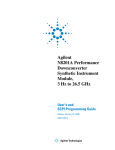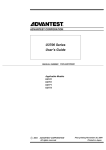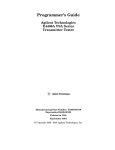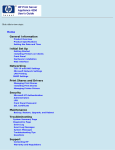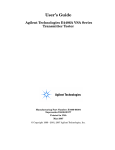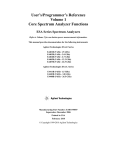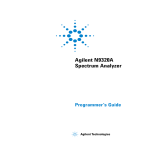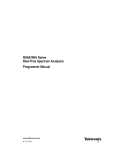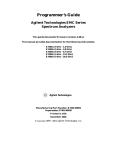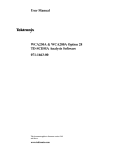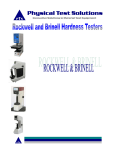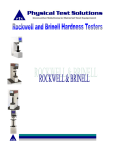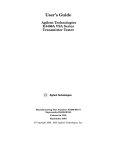Download Agilent Technologies E4440
Transcript
User’s and Programmer’s Reference
Agilent Technologies PSA Spectrum Analyzers
This manual provides documentation for the following instruments:
E4440A (3
E4443A (3
E4445A (3
E4446A (3
E4448A (3
Hz
Hz
Hz
Hz
Hz
–
–
–
–
–
26.5
6.7
13.2
44.0
50.0
GHz)
GHz)
GHz)
GHz)
GHz)
Manufacturing Part Number: E4440-90189
Supersedes: E4440-90061
Printed in USA
December 2002
© Copyright 2001 Agilent Technologies
Legal Information
The information contained in this document is subject to change without notice.
Agilent Technologies makes no warranty of any kind with regard to this material, including but not limited
to, the implied warranties of merchantability and fitness for a particular purpose. Agilent Technologies shall
not be liable for errors contained herein or for incidental or consequential damages in connection with the
furnishing, performance, or use of this material.
Where to Find the Latest Information
Documentation is updated periodically. For the latest information about Agilent PSA spectrum analyzers,
including firmware upgrades and application information, see: http//www.agilent.com/find/psa.
2
Contents
2. Instrument Functions: A − L
AMPLITUDE / Y Scale. . . . . . . . . . . . . . . . . . . . . . . . . . . . . . . . . . . . . . . . . . . . . . . . . . . . . . . . 49
Ref Level . . . . . . . . . . . . . . . . . . . . . . . . . . . . . . . . . . . . . . . . . . . . . . . . . . . . . . . . . . . . . . . . . 49
Attenuation . . . . . . . . . . . . . . . . . . . . . . . . . . . . . . . . . . . . . . . . . . . . . . . . . . . . . . . . . . . . . . . 50
Scale/Div . . . . . . . . . . . . . . . . . . . . . . . . . . . . . . . . . . . . . . . . . . . . . . . . . . . . . . . . . . . . . . . . . 52
Scale Type . . . . . . . . . . . . . . . . . . . . . . . . . . . . . . . . . . . . . . . . . . . . . . . . . . . . . . . . . . . . . . . . 52
Presel Center . . . . . . . . . . . . . . . . . . . . . . . . . . . . . . . . . . . . . . . . . . . . . . . . . . . . . . . . . . . . . 54
Presel Adjust . . . . . . . . . . . . . . . . . . . . . . . . . . . . . . . . . . . . . . . . . . . . . . . . . . . . . . . . . . . . . 55
Y Axis Units . . . . . . . . . . . . . . . . . . . . . . . . . . . . . . . . . . . . . . . . . . . . . . . . . . . . . . . . . . . . . . 56
Ref Lvl Offset . . . . . . . . . . . . . . . . . . . . . . . . . . . . . . . . . . . . . . . . . . . . . . . . . . . . . . . . . . . . . 58
Int Preamp . . . . . . . . . . . . . . . . . . . . . . . . . . . . . . . . . . . . . . . . . . . . . . . . . . . . . . . . . . . . . . . 59
Corrections . . . . . . . . . . . . . . . . . . . . . . . . . . . . . . . . . . . . . . . . . . . . . . . . . . . . . . . . . . . . . . . 59
Ext Amp Gain . . . . . . . . . . . . . . . . . . . . . . . . . . . . . . . . . . . . . . . . . . . . . . . . . . . . . . . . . . . . . 68
Atten Step . . . . . . . . . . . . . . . . . . . . . . . . . . . . . . . . . . . . . . . . . . . . . . . . . . . . . . . . . . . . . . . . 68
Max Mixer Lvl . . . . . . . . . . . . . . . . . . . . . . . . . . . . . . . . . . . . . . . . . . . . . . . . . . . . . . . . . . . . 69
Auto Couple . . . . . . . . . . . . . . . . . . . . . . . . . . . . . . . . . . . . . . . . . . . . . . . . . . . . . . . . . . . . . . . . 71
Auto All . . . . . . . . . . . . . . . . . . . . . . . . . . . . . . . . . . . . . . . . . . . . . . . . . . . . . . . . . . . . . . . . . . 71
FFT & Sweep . . . . . . . . . . . . . . . . . . . . . . . . . . . . . . . . . . . . . . . . . . . . . . . . . . . . . . . . . . . . . 72
PhNoise Opt . . . . . . . . . . . . . . . . . . . . . . . . . . . . . . . . . . . . . . . . . . . . . . . . . . . . . . . . . . . . . . 76
Detector . . . . . . . . . . . . . . . . . . . . . . . . . . . . . . . . . . . . . . . . . . . . . . . . . . . . . . . . . . . . . . . . . . 77
Avg/VBW Type . . . . . . . . . . . . . . . . . . . . . . . . . . . . . . . . . . . . . . . . . . . . . . . . . . . . . . . . . . . . 78
ADC Dither . . . . . . . . . . . . . . . . . . . . . . . . . . . . . . . . . . . . . . . . . . . . . . . . . . . . . . . . . . . . . . . 79
ADC Ranging . . . . . . . . . . . . . . . . . . . . . . . . . . . . . . . . . . . . . . . . . . . . . . . . . . . . . . . . . . . . . 80
BW/Avg . . . . . . . . . . . . . . . . . . . . . . . . . . . . . . . . . . . . . . . . . . . . . . . . . . . . . . . . . . . . . . . . . . . 83
Res BW . . . . . . . . . . . . . . . . . . . . . . . . . . . . . . . . . . . . . . . . . . . . . . . . . . . . . . . . . . . . . . . . . . 83
Video BW . . . . . . . . . . . . . . . . . . . . . . . . . . . . . . . . . . . . . . . . . . . . . . . . . . . . . . . . . . . . . . . . 84
VBW/RBW . . . . . . . . . . . . . . . . . . . . . . . . . . . . . . . . . . . . . . . . . . . . . . . . . . . . . . . . . . . . . . . 86
Average . . . . . . . . . . . . . . . . . . . . . . . . . . . . . . . . . . . . . . . . . . . . . . . . . . . . . . . . . . . . . . . . . . 87
Avg/VBW Type . . . . . . . . . . . . . . . . . . . . . . . . . . . . . . . . . . . . . . . . . . . . . . . . . . . . . . . . . . . . 89
Span/RBW . . . . . . . . . . . . . . . . . . . . . . . . . . . . . . . . . . . . . . . . . . . . . . . . . . . . . . . . . . . . . . . 93
Det/Demod . . . . . . . . . . . . . . . . . . . . . . . . . . . . . . . . . . . . . . . . . . . . . . . . . . . . . . . . . . . . . . . . . 95
Detector . . . . . . . . . . . . . . . . . . . . . . . . . . . . . . . . . . . . . . . . . . . . . . . . . . . . . . . . . . . . . . . . . . 95
Display . . . . . . . . . . . . . . . . . . . . . . . . . . . . . . . . . . . . . . . . . . . . . . . . . . . . . . . . . . . . . . . . . . . 103
Full Screen. . . . . . . . . . . . . . . . . . . . . . . . . . . . . . . . . . . . . . . . . . . . . . . . . . . . . . . . . . . . . . . 103
Display Line . . . . . . . . . . . . . . . . . . . . . . . . . . . . . . . . . . . . . . . . . . . . . . . . . . . . . . . . . . . . . 103
Display Line . . . . . . . . . . . . . . . . . . . . . . . . . . . . . . . . . . . . . . . . . . . . . . . . . . . . . . . . . . . . . 104
Active Fctn Position . . . . . . . . . . . . . . . . . . . . . . . . . . . . . . . . . . . . . . . . . . . . . . . . . . . . . . . 106
Limits. . . . . . . . . . . . . . . . . . . . . . . . . . . . . . . . . . . . . . . . . . . . . . . . . . . . . . . . . . . . . . . . . . . 108
Title . . . . . . . . . . . . . . . . . . . . . . . . . . . . . . . . . . . . . . . . . . . . . . . . . . . . . . . . . . . . . . . . . . . . 122
Preferences . . . . . . . . . . . . . . . . . . . . . . . . . . . . . . . . . . . . . . . . . . . . . . . . . . . . . . . . . . . . . . 123
Display Enable (Remote Command Only) . . . . . . . . . . . . . . . . . . . . . . . . . . . . . . . . . . . . . 125
File . . . . . . . . . . . . . . . . . . . . . . . . . . . . . . . . . . . . . . . . . . . . . . . . . . . . . . . . . . . . . . . . . . . . . . 127
Catalog . . . . . . . . . . . . . . . . . . . . . . . . . . . . . . . . . . . . . . . . . . . . . . . . . . . . . . . . . . . . . . . . . 130
Save . . . . . . . . . . . . . . . . . . . . . . . . . . . . . . . . . . . . . . . . . . . . . . . . . . . . . . . . . . . . . . . . . . . . 136
3
Table of Contents
1. Using This Document
Book Organization . . . . . . . . . . . . . . . . . . . . . . . . . . . . . . . . . . . . . . . . . . . . . . . . . . . . . . . . . . . 44
What is in This Book. . . . . . . . . . . . . . . . . . . . . . . . . . . . . . . . . . . . . . . . . . . . . . . . . . . . . . . . 44
Terms Used in This Book . . . . . . . . . . . . . . . . . . . . . . . . . . . . . . . . . . . . . . . . . . . . . . . . . . . . 45
Table of Contents
Contents
Load . . . . . . . . . . . . . . . . . . . . . . . . . . . . . . . . . . . . . . . . . . . . . . . . . . . . . . . . . . . . . . . . . . . .143
Delete . . . . . . . . . . . . . . . . . . . . . . . . . . . . . . . . . . . . . . . . . . . . . . . . . . . . . . . . . . . . . . . . . . .147
Copy . . . . . . . . . . . . . . . . . . . . . . . . . . . . . . . . . . . . . . . . . . . . . . . . . . . . . . . . . . . . . . . . . . . .151
Rename . . . . . . . . . . . . . . . . . . . . . . . . . . . . . . . . . . . . . . . . . . . . . . . . . . . . . . . . . . . . . . . . .153
Create Dir . . . . . . . . . . . . . . . . . . . . . . . . . . . . . . . . . . . . . . . . . . . . . . . . . . . . . . . . . . . . . . .155
Delete All . . . . . . . . . . . . . . . . . . . . . . . . . . . . . . . . . . . . . . . . . . . . . . . . . . . . . . . . . . . . . . . .157
Query Trace Data (Remote Command Only) . . . . . . . . . . . . . . . . . . . . . . . . . . . . . . . . . . . .158
Move Data to a File (Remote Command Only) . . . . . . . . . . . . . . . . . . . . . . . . . . . . . . . . . .158
Set Data Byte Order (Remote Command Only) . . . . . . . . . . . . . . . . . . . . . . . . . . . . . . . . . .160
Format Numeric Data (Remote Command Only) . . . . . . . . . . . . . . . . . . . . . . . . . . . . . . . .160
FREQUENCY / Channel . . . . . . . . . . . . . . . . . . . . . . . . . . . . . . . . . . . . . . . . . . . . . . . . . . . . .163
Center Freq . . . . . . . . . . . . . . . . . . . . . . . . . . . . . . . . . . . . . . . . . . . . . . . . . . . . . . . . . . . . . .163
Start Freq . . . . . . . . . . . . . . . . . . . . . . . . . . . . . . . . . . . . . . . . . . . . . . . . . . . . . . . . . . . . . . .164
Stop Freq . . . . . . . . . . . . . . . . . . . . . . . . . . . . . . . . . . . . . . . . . . . . . . . . . . . . . . . . . . . . . . . .165
CF Step . . . . . . . . . . . . . . . . . . . . . . . . . . . . . . . . . . . . . . . . . . . . . . . . . . . . . . . . . . . . . . . . .166
Freq Offset . . . . . . . . . . . . . . . . . . . . . . . . . . . . . . . . . . . . . . . . . . . . . . . . . . . . . . . . . . . . . . .167
Signal Track . . . . . . . . . . . . . . . . . . . . . . . . . . . . . . . . . . . . . . . . . . . . . . . . . . . . . . . . . . . . . .168
Input/Output . . . . . . . . . . . . . . . . . . . . . . . . . . . . . . . . . . . . . . . . . . . . . . . . . . . . . . . . . . . . . . .171
Input Port . . . . . . . . . . . . . . . . . . . . . . . . . . . . . . . . . . . . . . . . . . . . . . . . . . . . . . . . . . . . . . . .171
RF Coupling . . . . . . . . . . . . . . . . . . . . . . . . . . . . . . . . . . . . . . . . . . . . . . . . . . . . . . . . . . . . . .172
Input Z Corr . . . . . . . . . . . . . . . . . . . . . . . . . . . . . . . . . . . . . . . . . . . . . . . . . . . . . . . . . . . . . .172
Trig Input . . . . . . . . . . . . . . . . . . . . . . . . . . . . . . . . . . . . . . . . . . . . . . . . . . . . . . . . . . . . . . . .173
3. Instrument Functions: M − O
Marker . . . . . . . . . . . . . . . . . . . . . . . . . . . . . . . . . . . . . . . . . . . . . . . . . . . . . . . . . . . . . . . . . . . .177
Select Marker . . . . . . . . . . . . . . . . . . . . . . . . . . . . . . . . . . . . . . . . . . . . . . . . . . . . . . . . . . . .180
Normal . . . . . . . . . . . . . . . . . . . . . . . . . . . . . . . . . . . . . . . . . . . . . . . . . . . . . . . . . . . . . . . . . .180
Delta . . . . . . . . . . . . . . . . . . . . . . . . . . . . . . . . . . . . . . . . . . . . . . . . . . . . . . . . . . . . . . . . . . . .181
Delta Pair . . . . . . . . . . . . . . . . . . . . . . . . . . . . . . . . . . . . . . . . . . . . . . . . . . . . . . . . . . . . . . . .181
Span Pair . . . . . . . . . . . . . . . . . . . . . . . . . . . . . . . . . . . . . . . . . . . . . . . . . . . . . . . . . . . . . . . .184
Off . . . . . . . . . . . . . . . . . . . . . . . . . . . . . . . . . . . . . . . . . . . . . . . . . . . . . . . . . . . . . . . . . . . . . .185
Marker Trace . . . . . . . . . . . . . . . . . . . . . . . . . . . . . . . . . . . . . . . . . . . . . . . . . . . . . . . . . . . . .185
Readout . . . . . . . . . . . . . . . . . . . . . . . . . . . . . . . . . . . . . . . . . . . . . . . . . . . . . . . . . . . . . . . . .186
Marker Table . . . . . . . . . . . . . . . . . . . . . . . . . . . . . . . . . . . . . . . . . . . . . . . . . . . . . . . . . . . . .189
Marker All Off . . . . . . . . . . . . . . . . . . . . . . . . . . . . . . . . . . . . . . . . . . . . . . . . . . . . . . . . . . . .189
Marker Fctn . . . . . . . . . . . . . . . . . . . . . . . . . . . . . . . . . . . . . . . . . . . . . . . . . . . . . . . . . . . . . . .191
Select Marker . . . . . . . . . . . . . . . . . . . . . . . . . . . . . . . . . . . . . . . . . . . . . . . . . . . . . . . . . . . . .191
Marker Noise . . . . . . . . . . . . . . . . . . . . . . . . . . . . . . . . . . . . . . . . . . . . . . . . . . . . . . . . . . . . .191
Band/Intvl Power . . . . . . . . . . . . . . . . . . . . . . . . . . . . . . . . . . . . . . . . . . . . . . . . . . . . . . . . . .193
Function Off . . . . . . . . . . . . . . . . . . . . . . . . . . . . . . . . . . . . . . . . . . . . . . . . . . . . . . . . . . . . . .194
Marker Count . . . . . . . . . . . . . . . . . . . . . . . . . . . . . . . . . . . . . . . . . . . . . . . . . . . . . . . . . . . . .194
Marker -> . . . . . . . . . . . . . . . . . . . . . . . . . . . . . . . . . . . . . . . . . . . . . . . . . . . . . . . . . . . . . . . . .197
Mkr->CF . . . . . . . . . . . . . . . . . . . . . . . . . . . . . . . . . . . . . . . . . . . . . . . . . . . . . . . . . . . . . . . . .197
Mkr->CF Step . . . . . . . . . . . . . . . . . . . . . . . . . . . . . . . . . . . . . . . . . . . . . . . . . . . . . . . . . . . . .197
Mkr->Start . . . . . . . . . . . . . . . . . . . . . . . . . . . . . . . . . . . . . . . . . . . . . . . . . . . . . . . . . . . . . . .197
Mkr->Stop . . . . . . . . . . . . . . . . . . . . . . . . . . . . . . . . . . . . . . . . . . . . . . . . . . . . . . . . . . . . . . . .199
Mkr∆->Span . . . . . . . . . . . . . . . . . . . . . . . . . . . . . . . . . . . . . . . . . . . . . . . . . . . . . . . . . . . . . . . . . . . . . 199
Mkr∆->CF. . . . . . . . . . . . . . . . . . . . . . . . . . . . . . . . . . . . . . . . . . . . . . . . . . . . . . . . . . . . . . . . . . . . . . . 199
Mkr->Ref Lvl . . . . . . . . . . . . . . . . . . . . . . . . . . . . . . . . . . . . . . . . . . . . . . . . . . . . . . . . . . . . .200
4
Contents
201
201
203
204
204
206
4. Instrument Functions: P − Z
Peak Search . . . . . . . . . . . . . . . . . . . . . . . . . . . . . . . . . . . . . . . . . . . . . . . . . . . . . . . . . . . . . . .
Next Peak . . . . . . . . . . . . . . . . . . . . . . . . . . . . . . . . . . . . . . . . . . . . . . . . . . . . . . . . . . . . . . .
Next Pk Right . . . . . . . . . . . . . . . . . . . . . . . . . . . . . . . . . . . . . . . . . . . . . . . . . . . . . . . . . . . .
Next Pk Left . . . . . . . . . . . . . . . . . . . . . . . . . . . . . . . . . . . . . . . . . . . . . . . . . . . . . . . . . . . . .
Min Search . . . . . . . . . . . . . . . . . . . . . . . . . . . . . . . . . . . . . . . . . . . . . . . . . . . . . . . . . . . . . .
Pk-Pk Search . . . . . . . . . . . . . . . . . . . . . . . . . . . . . . . . . . . . . . . . . . . . . . . . . . . . . . . . . . . .
Mkr->CF . . . . . . . . . . . . . . . . . . . . . . . . . . . . . . . . . . . . . . . . . . . . . . . . . . . . . . . . . . . . . . . .
Continuous Pk . . . . . . . . . . . . . . . . . . . . . . . . . . . . . . . . . . . . . . . . . . . . . . . . . . . . . . . . . . .
N dB Points . . . . . . . . . . . . . . . . . . . . . . . . . . . . . . . . . . . . . . . . . . . . . . . . . . . . . . . . . . . . . .
Search Param . . . . . . . . . . . . . . . . . . . . . . . . . . . . . . . . . . . . . . . . . . . . . . . . . . . . . . . . . . . .
Preset . . . . . . . . . . . . . . . . . . . . . . . . . . . . . . . . . . . . . . . . . . . . . . . . . . . . . . . . . . . . . . . . . . . .
User Preset . . . . . . . . . . . . . . . . . . . . . . . . . . . . . . . . . . . . . . . . . . . . . . . . . . . . . . . . . . . . . .
Mode Preset . . . . . . . . . . . . . . . . . . . . . . . . . . . . . . . . . . . . . . . . . . . . . . . . . . . . . . . . . . . . .
Factory Preset . . . . . . . . . . . . . . . . . . . . . . . . . . . . . . . . . . . . . . . . . . . . . . . . . . . . . . . . . . . .
Save User Preset . . . . . . . . . . . . . . . . . . . . . . . . . . . . . . . . . . . . . . . . . . . . . . . . . . . . . . . . .
Print . . . . . . . . . . . . . . . . . . . . . . . . . . . . . . . . . . . . . . . . . . . . . . . . . . . . . . . . . . . . . . . . . . . . .
Abort the Printout (Remote Command Only) . . . . . . . . . . . . . . . . . . . . . . . . . . . . . . . . . . .
Print Setup . . . . . . . . . . . . . . . . . . . . . . . . . . . . . . . . . . . . . . . . . . . . . . . . . . . . . . . . . . . . . . . .
Printer Setup . . . . . . . . . . . . . . . . . . . . . . . . . . . . . . . . . . . . . . . . . . . . . . . . . . . . . . . . . . . .
Orientation . . . . . . . . . . . . . . . . . . . . . . . . . . . . . . . . . . . . . . . . . . . . . . . . . . . . . . . . . . . . . .
Prints/Page . . . . . . . . . . . . . . . . . . . . . . . . . . . . . . . . . . . . . . . . . . . . . . . . . . . . . . . . . . . . . .
Eject Page . . . . . . . . . . . . . . . . . . . . . . . . . . . . . . . . . . . . . . . . . . . . . . . . . . . . . . . . . . . . . . .
Page Size . . . . . . . . . . . . . . . . . . . . . . . . . . . . . . . . . . . . . . . . . . . . . . . . . . . . . . . . . . . . . . . .
Color. . . . . . . . . . . . . . . . . . . . . . . . . . . . . . . . . . . . . . . . . . . . . . . . . . . . . . . . . . . . . . . . . . . .
Save . . . . . . . . . . . . . . . . . . . . . . . . . . . . . . . . . . . . . . . . . . . . . . . . . . . . . . . . . . . . . . . . . . . . . .
SPAN / X Scale . . . . . . . . . . . . . . . . . . . . . . . . . . . . . . . . . . . . . . . . . . . . . . . . . . . . . . . . . . . . .
Span . . . . . . . . . . . . . . . . . . . . . . . . . . . . . . . . . . . . . . . . . . . . . . . . . . . . . . . . . . . . . . . . . . .
Span Zoom . . . . . . . . . . . . . . . . . . . . . . . . . . . . . . . . . . . . . . . . . . . . . . . . . . . . . . . . . . . . . .
Full Span . . . . . . . . . . . . . . . . . . . . . . . . . . . . . . . . . . . . . . . . . . . . . . . . . . . . . . . . . . . . . . .
Zero Span . . . . . . . . . . . . . . . . . . . . . . . . . . . . . . . . . . . . . . . . . . . . . . . . . . . . . . . . . . . . . . .
Last Span . . . . . . . . . . . . . . . . . . . . . . . . . . . . . . . . . . . . . . . . . . . . . . . . . . . . . . . . . . . . . . .
SWEEP . . . . . . . . . . . . . . . . . . . . . . . . . . . . . . . . . . . . . . . . . . . . . . . . . . . . . . . . . . . . . . . . . . .
Sweep Time . . . . . . . . . . . . . . . . . . . . . . . . . . . . . . . . . . . . . . . . . . . . . . . . . . . . . . . . . . . . .
Sweep . . . . . . . . . . . . . . . . . . . . . . . . . . . . . . . . . . . . . . . . . . . . . . . . . . . . . . . . . . . . . . . . . .
Auto Sweep Time . . . . . . . . . . . . . . . . . . . . . . . . . . . . . . . . . . . . . . . . . . . . . . . . . . . . . . . . .
Points . . . . . . . . . . . . . . . . . . . . . . . . . . . . . . . . . . . . . . . . . . . . . . . . . . . . . . . . . . . . . . . . . .
System. . . . . . . . . . . . . . . . . . . . . . . . . . . . . . . . . . . . . . . . . . . . . . . . . . . . . . . . . . . . . . . . . . . .
Show Errors . . . . . . . . . . . . . . . . . . . . . . . . . . . . . . . . . . . . . . . . . . . . . . . . . . . . . . . . . . . . .
Power On/Preset . . . . . . . . . . . . . . . . . . . . . . . . . . . . . . . . . . . . . . . . . . . . . . . . . . . . . . . . . .
Time/Date . . . . . . . . . . . . . . . . . . . . . . . . . . . . . . . . . . . . . . . . . . . . . . . . . . . . . . . . . . . . . . .
Alignments . . . . . . . . . . . . . . . . . . . . . . . . . . . . . . . . . . . . . . . . . . . . . . . . . . . . . . . . . . . . . .
209
209
210
210
211
212
212
212
213
215
221
222
224
224
225
227
227
229
229
231
232
232
232
234
235
237
237
238
238
238
239
241
241
242
243
244
247
247
248
252
255
5
Table of Contents
Meas Setup (SA with Measurements Off). . . . . . . . . . . . . . . . . . . . . . . . . . . . . . . . . . . . . . . .
Measurement Setup . . . . . . . . . . . . . . . . . . . . . . . . . . . . . . . . . . . . . . . . . . . . . . . . . . . . . . .
MODE . . . . . . . . . . . . . . . . . . . . . . . . . . . . . . . . . . . . . . . . . . . . . . . . . . . . . . . . . . . . . . . . . . . .
Spectrum Analysis . . . . . . . . . . . . . . . . . . . . . . . . . . . . . . . . . . . . . . . . . . . . . . . . . . . . . . . .
Application Mode Number Selection (Remote command only) . . . . . . . . . . . . . . . . . . . . .
Application Mode Catalog Query (Remote command only) . . . . . . . . . . . . . . . . . . . . . . . .
Table of Contents
Contents
Config I/O . . . . . . . . . . . . . . . . . . . . . . . . . . . . . . . . . . . . . . . . . . . . . . . . . . . . . . . . . . . . . . . .262
Reference. . . . . . . . . . . . . . . . . . . . . . . . . . . . . . . . . . . . . . . . . . . . . . . . . . . . . . . . . . . . . . . . .268
Show System. . . . . . . . . . . . . . . . . . . . . . . . . . . . . . . . . . . . . . . . . . . . . . . . . . . . . . . . . . . . . .270
Show Hdwr . . . . . . . . . . . . . . . . . . . . . . . . . . . . . . . . . . . . . . . . . . . . . . . . . . . . . . . . . . . . . . .271
Color Palette . . . . . . . . . . . . . . . . . . . . . . . . . . . . . . . . . . . . . . . . . . . . . . . . . . . . . . . . . . . . . .271
Diagnostics . . . . . . . . . . . . . . . . . . . . . . . . . . . . . . . . . . . . . . . . . . . . . . . . . . . . . . . . . . . . . . .274
Restore Sys Defaults . . . . . . . . . . . . . . . . . . . . . . . . . . . . . . . . . . . . . . . . . . . . . . . . . . . . . . .274
Licensing. . . . . . . . . . . . . . . . . . . . . . . . . . . . . . . . . . . . . . . . . . . . . . . . . . . . . . . . . . . . . . . . .276
Personality . . . . . . . . . . . . . . . . . . . . . . . . . . . . . . . . . . . . . . . . . . . . . . . . . . . . . . . . . . . . . . .279
Service. . . . . . . . . . . . . . . . . . . . . . . . . . . . . . . . . . . . . . . . . . . . . . . . . . . . . . . . . . . . . . . . . . .279
Keyboard Lock (Remote Command Only) . . . . . . . . . . . . . . . . . . . . . . . . . . . . . . . . . . . . . .280
Remote Message . . . . . . . . . . . . . . . . . . . . . . . . . . . . . . . . . . . . . . . . . . . . . . . . . . . . . . . . . .280
Remote Message Turned Off . . . . . . . . . . . . . . . . . . . . . . . . . . . . . . . . . . . . . . . . . . . . . . . . .281
Power On Elapsed Time (Remote Command Only) . . . . . . . . . . . . . . . . . . . . . . . . . . . . . . .281
SCPI Version Query (Remote Command Only) . . . . . . . . . . . . . . . . . . . . . . . . . . . . . . . . . .281
Trace/View . . . . . . . . . . . . . . . . . . . . . . . . . . . . . . . . . . . . . . . . . . . . . . . . . . . . . . . . . . . . . . . .283
Query Trace Data (Remote Command Only) . . . . . . . . . . . . . . . . . . . . . . . . . . . . . . . . . . . .284
Trace . . . . . . . . . . . . . . . . . . . . . . . . . . . . . . . . . . . . . . . . . . . . . . . . . . . . . . . . . . . . . . . . . . . .284
Clear Write . . . . . . . . . . . . . . . . . . . . . . . . . . . . . . . . . . . . . . . . . . . . . . . . . . . . . . . . . . . . . .285
Max Hold . . . . . . . . . . . . . . . . . . . . . . . . . . . . . . . . . . . . . . . . . . . . . . . . . . . . . . . . . . . . . . . .285
Min Hold . . . . . . . . . . . . . . . . . . . . . . . . . . . . . . . . . . . . . . . . . . . . . . . . . . . . . . . . . . . . . . . .285
View . . . . . . . . . . . . . . . . . . . . . . . . . . . . . . . . . . . . . . . . . . . . . . . . . . . . . . . . . . . . . . . . . . . .286
Blank . . . . . . . . . . . . . . . . . . . . . . . . . . . . . . . . . . . . . . . . . . . . . . . . . . . . . . . . . . . . . . . . . . .286
Trig . . . . . . . . . . . . . . . . . . . . . . . . . . . . . . . . . . . . . . . . . . . . . . . . . . . . . . . . . . . . . . . . . . . . . .287
Free Run . . . . . . . . . . . . . . . . . . . . . . . . . . . . . . . . . . . . . . . . . . . . . . . . . . . . . . . . . . . . . . . . .287
Video . . . . . . . . . . . . . . . . . . . . . . . . . . . . . . . . . . . . . . . . . . . . . . . . . . . . . . . . . . . . . . . . . . . .288
Line . . . . . . . . . . . . . . . . . . . . . . . . . . . . . . . . . . . . . . . . . . . . . . . . . . . . . . . . . . . . . . . . . . . . .288
Ext Front. . . . . . . . . . . . . . . . . . . . . . . . . . . . . . . . . . . . . . . . . . . . . . . . . . . . . . . . . . . . . . . . .289
Ext Rear . . . . . . . . . . . . . . . . . . . . . . . . . . . . . . . . . . . . . . . . . . . . . . . . . . . . . . . . . . . . . . . . .289
RF Burst (Wideband) . . . . . . . . . . . . . . . . . . . . . . . . . . . . . . . . . . . . . . . . . . . . . . . . . . . . . . .289
Trig Slope . . . . . . . . . . . . . . . . . . . . . . . . . . . . . . . . . . . . . . . . . . . . . . . . . . . . . . . . . . . . . . . .290
Trig Delay . . . . . . . . . . . . . . . . . . . . . . . . . . . . . . . . . . . . . . . . . . . . . . . . . . . . . . . . . . . . . . .290
Trig Offset (Remote Command Only) . . . . . . . . . . . . . . . . . . . . . . . . . . . . . . . . . . . . . . . . . .291
5. One-Button Measurement Functions
One - Button Measurement Functions . . . . . . . . . . . . . . . . . . . . . . . . . . . . . . . . . . . . . . . . . . .294
MEASURE (Spectrum Analysis Mode) . . . . . . . . . . . . . . . . . . . . . . . . . . . . . . . . . . . . . . . . . .297
Command Interactions: MEASure, CONFigure, FETCh, INITiate and READ . . . . . . . . .297
Meas Off . . . . . . . . . . . . . . . . . . . . . . . . . . . . . . . . . . . . . . . . . . . . . . . . . . . . . . . . . . . . . . . . .300
Channel Power . . . . . . . . . . . . . . . . . . . . . . . . . . . . . . . . . . . . . . . . . . . . . . . . . . . . . . . . . . . .301
Occupied BW . . . . . . . . . . . . . . . . . . . . . . . . . . . . . . . . . . . . . . . . . . . . . . . . . . . . . . . . . . . . .304
Adjacent Channel Power—ACP. . . . . . . . . . . . . . . . . . . . . . . . . . . . . . . . . . . . . . . . . . . . . . .305
Multi-Carrier Power . . . . . . . . . . . . . . . . . . . . . . . . . . . . . . . . . . . . . . . . . . . . . . . . . . . . . . .309
Power Stat CCDF . . . . . . . . . . . . . . . . . . . . . . . . . . . . . . . . . . . . . . . . . . . . . . . . . . . . . . . . . .312
Harmonic Distortion . . . . . . . . . . . . . . . . . . . . . . . . . . . . . . . . . . . . . . . . . . . . . . . . . . . . . . .315
Burst Power . . . . . . . . . . . . . . . . . . . . . . . . . . . . . . . . . . . . . . . . . . . . . . . . . . . . . . . . . . . . . .318
Intermod (TOI) . . . . . . . . . . . . . . . . . . . . . . . . . . . . . . . . . . . . . . . . . . . . . . . . . . . . . . . . . . . .321
Spurious Emissions . . . . . . . . . . . . . . . . . . . . . . . . . . . . . . . . . . . . . . . . . . . . . . . . . . . . . . . .322
Spectrum Emission Mask . . . . . . . . . . . . . . . . . . . . . . . . . . . . . . . . . . . . . . . . . . . . . . . . . . .322
6
Contents
328
329
329
329
330
330
331
333
333
341
342
344
344
347
349
351
351
353
353
354
359
360
360
362
362
363
363
364
364
367
367
367
368
368
368
371
371
372
372
373
373
374
375
377
377
378
378
381
381
7
Table of Contents
Current Measurement Query (Remote Command Only) . . . . . . . . . . . . . . . . . . . . . . . . . .
Meas Control. . . . . . . . . . . . . . . . . . . . . . . . . . . . . . . . . . . . . . . . . . . . . . . . . . . . . . . . . . . . . . .
Restart . . . . . . . . . . . . . . . . . . . . . . . . . . . . . . . . . . . . . . . . . . . . . . . . . . . . . . . . . . . . . . . . .
Measure . . . . . . . . . . . . . . . . . . . . . . . . . . . . . . . . . . . . . . . . . . . . . . . . . . . . . . . . . . . . . . . . .
Pause or Resume . . . . . . . . . . . . . . . . . . . . . . . . . . . . . . . . . . . . . . . . . . . . . . . . . . . . . . . . . .
Trigger a Sweep or Measurement (Remote Command Only) . . . . . . . . . . . . . . . . . . . . . .
Abort the Sweep or Measurement (Remote Command Only) . . . . . . . . . . . . . . . . . . . . . .
Mode Setup (Spectrum Analysis Mode) . . . . . . . . . . . . . . . . . . . . . . . . . . . . . . . . . . . . . . . . .
Radio Std . . . . . . . . . . . . . . . . . . . . . . . . . . . . . . . . . . . . . . . . . . . . . . . . . . . . . . . . . . . . . . . .
Radio Std Setup. . . . . . . . . . . . . . . . . . . . . . . . . . . . . . . . . . . . . . . . . . . . . . . . . . . . . . . . . . .
Retain Params. . . . . . . . . . . . . . . . . . . . . . . . . . . . . . . . . . . . . . . . . . . . . . . . . . . . . . . . . . . .
Enable All Measurements . . . . . . . . . . . . . . . . . . . . . . . . . . . . . . . . . . . . . . . . . . . . . . . . . .
Autorange of Power Setting (Remote command only). . . . . . . . . . . . . . . . . . . . . . . . . . . . .
Restart . . . . . . . . . . . . . . . . . . . . . . . . . . . . . . . . . . . . . . . . . . . . . . . . . . . . . . . . . . . . . . . . . . .
Single . . . . . . . . . . . . . . . . . . . . . . . . . . . . . . . . . . . . . . . . . . . . . . . . . . . . . . . . . . . . . . . . . . . .
Meas Setup (Adjacent Channel Power—ACP) . . . . . . . . . . . . . . . . . . . . . . . . . . . . . . . . . . . .
Avg Number . . . . . . . . . . . . . . . . . . . . . . . . . . . . . . . . . . . . . . . . . . . . . . . . . . . . . . . . . . . . .
Avg Mode . . . . . . . . . . . . . . . . . . . . . . . . . . . . . . . . . . . . . . . . . . . . . . . . . . . . . . . . . . . . . . .
Chan Integ BW . . . . . . . . . . . . . . . . . . . . . . . . . . . . . . . . . . . . . . . . . . . . . . . . . . . . . . . . . . .
Offset/Limits . . . . . . . . . . . . . . . . . . . . . . . . . . . . . . . . . . . . . . . . . . . . . . . . . . . . . . . . . . . . .
Meas Type . . . . . . . . . . . . . . . . . . . . . . . . . . . . . . . . . . . . . . . . . . . . . . . . . . . . . . . . . . . . . . .
Optimize Ref Level . . . . . . . . . . . . . . . . . . . . . . . . . . . . . . . . . . . . . . . . . . . . . . . . . . . . . . . .
Method . . . . . . . . . . . . . . . . . . . . . . . . . . . . . . . . . . . . . . . . . . . . . . . . . . . . . . . . . . . . . . . . .
Total Pwr Ref . . . . . . . . . . . . . . . . . . . . . . . . . . . . . . . . . . . . . . . . . . . . . . . . . . . . . . . . . . . .
PSD Ref . . . . . . . . . . . . . . . . . . . . . . . . . . . . . . . . . . . . . . . . . . . . . . . . . . . . . . . . . . . . . . . . .
Limit Test . . . . . . . . . . . . . . . . . . . . . . . . . . . . . . . . . . . . . . . . . . . . . . . . . . . . . . . . . . . . . . .
RRC Filter . . . . . . . . . . . . . . . . . . . . . . . . . . . . . . . . . . . . . . . . . . . . . . . . . . . . . . . . . . . . . .
Filter Alpha . . . . . . . . . . . . . . . . . . . . . . . . . . . . . . . . . . . . . . . . . . . . . . . . . . . . . . . . . . . . .
Noise Correction . . . . . . . . . . . . . . . . . . . . . . . . . . . . . . . . . . . . . . . . . . . . . . . . . . . . . . . . . .
Trace/View (ACP Measurement) . . . . . . . . . . . . . . . . . . . . . . . . . . . . . . . . . . . . . . . . . . . . . . .
Spectrum . . . . . . . . . . . . . . . . . . . . . . . . . . . . . . . . . . . . . . . . . . . . . . . . . . . . . . . . . . . . . . . .
Bar Graph . . . . . . . . . . . . . . . . . . . . . . . . . . . . . . . . . . . . . . . . . . . . . . . . . . . . . . . . . . . . . . .
Combined . . . . . . . . . . . . . . . . . . . . . . . . . . . . . . . . . . . . . . . . . . . . . . . . . . . . . . . . . . . . . . . .
Combined View Units . . . . . . . . . . . . . . . . . . . . . . . . . . . . . . . . . . . . . . . . . . . . . . . . . . . . . .
Trace . . . . . . . . . . . . . . . . . . . . . . . . . . . . . . . . . . . . . . . . . . . . . . . . . . . . . . . . . . . . . . . . . . .
Meas Setup (Burst Power) . . . . . . . . . . . . . . . . . . . . . . . . . . . . . . . . . . . . . . . . . . . . . . . . . . . .
Avg Number. . . . . . . . . . . . . . . . . . . . . . . . . . . . . . . . . . . . . . . . . . . . . . . . . . . . . . . . . . . . . .
Avg Mode . . . . . . . . . . . . . . . . . . . . . . . . . . . . . . . . . . . . . . . . . . . . . . . . . . . . . . . . . . . . . . . .
Average Type . . . . . . . . . . . . . . . . . . . . . . . . . . . . . . . . . . . . . . . . . . . . . . . . . . . . . . . . . . . . .
Threshold Lvl . . . . . . . . . . . . . . . . . . . . . . . . . . . . . . . . . . . . . . . . . . . . . . . . . . . . . . . . . . . .
Meas Method . . . . . . . . . . . . . . . . . . . . . . . . . . . . . . . . . . . . . . . . . . . . . . . . . . . . . . . . . . . . .
Burst Width . . . . . . . . . . . . . . . . . . . . . . . . . . . . . . . . . . . . . . . . . . . . . . . . . . . . . . . . . . . . . .
Optimize Ref Level . . . . . . . . . . . . . . . . . . . . . . . . . . . . . . . . . . . . . . . . . . . . . . . . . . . . . . . .
Trace/View (Burst Power) . . . . . . . . . . . . . . . . . . . . . . . . . . . . . . . . . . . . . . . . . . . . . . . . . . . .
RF Envelope . . . . . . . . . . . . . . . . . . . . . . . . . . . . . . . . . . . . . . . . . . . . . . . . . . . . . . . . . . . . .
Combined . . . . . . . . . . . . . . . . . . . . . . . . . . . . . . . . . . . . . . . . . . . . . . . . . . . . . . . . . . . . . . . .
Trace . . . . . . . . . . . . . . . . . . . . . . . . . . . . . . . . . . . . . . . . . . . . . . . . . . . . . . . . . . . . . . . . . . .
Meas Setup (Complementary Cumulative Distribution Function—CCDF) . . . . . . . . . . . .
Meas BW . . . . . . . . . . . . . . . . . . . . . . . . . . . . . . . . . . . . . . . . . . . . . . . . . . . . . . . . . . . . . . . .
Table of Contents
Contents
Counts . . . . . . . . . . . . . . . . . . . . . . . . . . . . . . . . . . . . . . . . . . . . . . . . . . . . . . . . . . . . . . . . . .382
Meas Interval . . . . . . . . . . . . . . . . . . . . . . . . . . . . . . . . . . . . . . . . . . . . . . . . . . . . . . . . . . . . .382
Optimize Ref Level . . . . . . . . . . . . . . . . . . . . . . . . . . . . . . . . . . . . . . . . . . . . . . . . . . . . . . . .383
Display (Complementary Cumulative Distribution Function—CCDF) . . . . . . . . . . . . . . . . .385
Full Screen . . . . . . . . . . . . . . . . . . . . . . . . . . . . . . . . . . . . . . . . . . . . . . . . . . . . . . . . . . . . . . .385
Store Ref Trace . . . . . . . . . . . . . . . . . . . . . . . . . . . . . . . . . . . . . . . . . . . . . . . . . . . . . . . . . . . .385
Ref Trace . . . . . . . . . . . . . . . . . . . . . . . . . . . . . . . . . . . . . . . . . . . . . . . . . . . . . . . . . . . . . . . . .386
Gaussian Trace . . . . . . . . . . . . . . . . . . . . . . . . . . . . . . . . . . . . . . . . . . . . . . . . . . . . . . . . . . . .386
Preferences . . . . . . . . . . . . . . . . . . . . . . . . . . . . . . . . . . . . . . . . . . . . . . . . . . . . . . . . . . . . . . .386
SPAN X Scale (Complementary Cumulative Distribution Function—CCDF) . . . . . . . . . . .389
Scale/Div . . . . . . . . . . . . . . . . . . . . . . . . . . . . . . . . . . . . . . . . . . . . . . . . . . . . . . . . . . . . . . . .389
Marker (Complementary Cumulative Distribution Function—CCDF) . . . . . . . . . . . . . . . . .391
Select Marker . . . . . . . . . . . . . . . . . . . . . . . . . . . . . . . . . . . . . . . . . . . . . . . . . . . . . . . . . . . .392
Normal . . . . . . . . . . . . . . . . . . . . . . . . . . . . . . . . . . . . . . . . . . . . . . . . . . . . . . . . . . . . . . . . . .392
Delta . . . . . . . . . . . . . . . . . . . . . . . . . . . . . . . . . . . . . . . . . . . . . . . . . . . . . . . . . . . . . . . . . . . .392
Off . . . . . . . . . . . . . . . . . . . . . . . . . . . . . . . . . . . . . . . . . . . . . . . . . . . . . . . . . . . . . . . . . . . . . .394
Marker Trace . . . . . . . . . . . . . . . . . . . . . . . . . . . . . . . . . . . . . . . . . . . . . . . . . . . . . . . . . . . . .394
Marker All Off . . . . . . . . . . . . . . . . . . . . . . . . . . . . . . . . . . . . . . . . . . . . . . . . . . . . . . . . . . . .394
Marker X Position . . . . . . . . . . . . . . . . . . . . . . . . . . . . . . . . . . . . . . . . . . . . . . . . . . . . . . . . .395
Marker Y Position (Remote Command Only) . . . . . . . . . . . . . . . . . . . . . . . . . . . . . . . . . . .396
Marker Maximum and Minimum (Remote Command Only) . . . . . . . . . . . . . . . . . . . . . . .397
Meas Setup (Channel Power—CHP) . . . . . . . . . . . . . . . . . . . . . . . . . . . . . . . . . . . . . . . . . . . .399
Avg Number . . . . . . . . . . . . . . . . . . . . . . . . . . . . . . . . . . . . . . . . . . . . . . . . . . . . . . . . . . . . . .399
Avg Mode . . . . . . . . . . . . . . . . . . . . . . . . . . . . . . . . . . . . . . . . . . . . . . . . . . . . . . . . . . . . . . . .400
Integ BW . . . . . . . . . . . . . . . . . . . . . . . . . . . . . . . . . . . . . . . . . . . . . . . . . . . . . . . . . . . . . . . .400
Chan Pwr Span . . . . . . . . . . . . . . . . . . . . . . . . . . . . . . . . . . . . . . . . . . . . . . . . . . . . . . . . . . .401
Optimize Ref Level . . . . . . . . . . . . . . . . . . . . . . . . . . . . . . . . . . . . . . . . . . . . . . . . . . . . . . . .402
RRC Filter . . . . . . . . . . . . . . . . . . . . . . . . . . . . . . . . . . . . . . . . . . . . . . . . . . . . . . . . . . . . . . .402
Filter Alpha . . . . . . . . . . . . . . . . . . . . . . . . . . . . . . . . . . . . . . . . . . . . . . . . . . . . . . . . . . . . . .402
Trace/View (Channel Power Measurement). . . . . . . . . . . . . . . . . . . . . . . . . . . . . . . . . . . . . . .405
Spectrum. . . . . . . . . . . . . . . . . . . . . . . . . . . . . . . . . . . . . . . . . . . . . . . . . . . . . . . . . . . . . . . . .405
Combined . . . . . . . . . . . . . . . . . . . . . . . . . . . . . . . . . . . . . . . . . . . . . . . . . . . . . . . . . . . . . . . .405
Trace . . . . . . . . . . . . . . . . . . . . . . . . . . . . . . . . . . . . . . . . . . . . . . . . . . . . . . . . . . . . . . . . . . . .405
Meas Setup (Harmonic Distortion) . . . . . . . . . . . . . . . . . . . . . . . . . . . . . . . . . . . . . . . . . . . . .409
Avg Number . . . . . . . . . . . . . . . . . . . . . . . . . . . . . . . . . . . . . . . . . . . . . . . . . . . . . . . . . . . . . .409
Avg Mode . . . . . . . . . . . . . . . . . . . . . . . . . . . . . . . . . . . . . . . . . . . . . . . . . . . . . . . . . . . . . . . .409
Harmonics . . . . . . . . . . . . . . . . . . . . . . . . . . . . . . . . . . . . . . . . . . . . . . . . . . . . . . . . . . . . . . .410
ST/Harmonic . . . . . . . . . . . . . . . . . . . . . . . . . . . . . . . . . . . . . . . . . . . . . . . . . . . . . . . . . . . . .410
Range Table (On/Off) . . . . . . . . . . . . . . . . . . . . . . . . . . . . . . . . . . . . . . . . . . . . . . . . . . . . . . .412
Range Table . . . . . . . . . . . . . . . . . . . . . . . . . . . . . . . . . . . . . . . . . . . . . . . . . . . . . . . . . . . . . .413
Optimize Ref Level . . . . . . . . . . . . . . . . . . . . . . . . . . . . . . . . . . . . . . . . . . . . . . . . . . . . . . . .419
Trace/View (Harmonics) . . . . . . . . . . . . . . . . . . . . . . . . . . . . . . . . . . . . . . . . . . . . . . . . . . . . . .421
Harmonics . . . . . . . . . . . . . . . . . . . . . . . . . . . . . . . . . . . . . . . . . . . . . . . . . . . . . . . . . . . . . . .421
Harmonics & THD . . . . . . . . . . . . . . . . . . . . . . . . . . . . . . . . . . . . . . . . . . . . . . . . . . . . . . . . .421
Meas Setup (Intermod (TOI)) . . . . . . . . . . . . . . . . . . . . . . . . . . . . . . . . . . . . . . . . . . . . . . . . . .423
Avg Number . . . . . . . . . . . . . . . . . . . . . . . . . . . . . . . . . . . . . . . . . . . . . . . . . . . . . . . . . . . . . .423
Avg Mode. . . . . . . . . . . . . . . . . . . . . . . . . . . . . . . . . . . . . . . . . . . . . . . . . . . . . . . . . . . . . . . . .425
TOI Span. . . . . . . . . . . . . . . . . . . . . . . . . . . . . . . . . . . . . . . . . . . . . . . . . . . . . . . . . . . . . . . . .425
Max Mixer Lvl . . . . . . . . . . . . . . . . . . . . . . . . . . . . . . . . . . . . . . . . . . . . . . . . . . . . . . . . . . . .426
8
Contents
426
429
429
430
430
438
441
441
441
442
443
444
444
445
447
447
447
448
448
451
451
452
452
454
454
455
456
457
457
458
458
462
475
475
476
477
477
477
478
479
479
479
479
481
481
481
481
483
483
9
Table of Contents
Optimize Ref Level . . . . . . . . . . . . . . . . . . . . . . . . . . . . . . . . . . . . . . . . . . . . . . . . . . . . . . . .
Meas Setup (Multi-Carrier Power—MCP) . . . . . . . . . . . . . . . . . . . . . . . . . . . . . . . . . . . . . . .
Avg Number. . . . . . . . . . . . . . . . . . . . . . . . . . . . . . . . . . . . . . . . . . . . . . . . . . . . . . . . . . . . . .
Avg Mode . . . . . . . . . . . . . . . . . . . . . . . . . . . . . . . . . . . . . . . . . . . . . . . . . . . . . . . . . . . . . . . .
Carrier Setup. . . . . . . . . . . . . . . . . . . . . . . . . . . . . . . . . . . . . . . . . . . . . . . . . . . . . . . . . . . . .
Offsets/Limits . . . . . . . . . . . . . . . . . . . . . . . . . . . . . . . . . . . . . . . . . . . . . . . . . . . . . . . . . . . .
Carrier Result . . . . . . . . . . . . . . . . . . . . . . . . . . . . . . . . . . . . . . . . . . . . . . . . . . . . . . . . . . . .
Optimize Ref Level . . . . . . . . . . . . . . . . . . . . . . . . . . . . . . . . . . . . . . . . . . . . . . . . . . . . . . . .
Method . . . . . . . . . . . . . . . . . . . . . . . . . . . . . . . . . . . . . . . . . . . . . . . . . . . . . . . . . . . . . . . . .
Power Ref . . . . . . . . . . . . . . . . . . . . . . . . . . . . . . . . . . . . . . . . . . . . . . . . . . . . . . . . . . . . . . .
Limit Test . . . . . . . . . . . . . . . . . . . . . . . . . . . . . . . . . . . . . . . . . . . . . . . . . . . . . . . . . . . . . . .
RRC Filter . . . . . . . . . . . . . . . . . . . . . . . . . . . . . . . . . . . . . . . . . . . . . . . . . . . . . . . . . . . . . .
Filter Alpha . . . . . . . . . . . . . . . . . . . . . . . . . . . . . . . . . . . . . . . . . . . . . . . . . . . . . . . . . . . . . .
Noise Correction . . . . . . . . . . . . . . . . . . . . . . . . . . . . . . . . . . . . . . . . . . . . . . . . . . . . . . . . . .
Trace/View (Multi-Carrier Power Measurement). . . . . . . . . . . . . . . . . . . . . . . . . . . . . . . . . .
Spectrum . . . . . . . . . . . . . . . . . . . . . . . . . . . . . . . . . . . . . . . . . . . . . . . . . . . . . . . . . . . . . . . .
Combined . . . . . . . . . . . . . . . . . . . . . . . . . . . . . . . . . . . . . . . . . . . . . . . . . . . . . . . . . . . . . . . .
Combined View Units . . . . . . . . . . . . . . . . . . . . . . . . . . . . . . . . . . . . . . . . . . . . . . . . . . . . . .
Trace . . . . . . . . . . . . . . . . . . . . . . . . . . . . . . . . . . . . . . . . . . . . . . . . . . . . . . . . . . . . . . . . . . .
Meas Setup (Occupied Bandwidth—OBW) . . . . . . . . . . . . . . . . . . . . . . . . . . . . . . . . . . . . . .
Avg Number. . . . . . . . . . . . . . . . . . . . . . . . . . . . . . . . . . . . . . . . . . . . . . . . . . . . . . . . . . . . . .
Avg Mode . . . . . . . . . . . . . . . . . . . . . . . . . . . . . . . . . . . . . . . . . . . . . . . . . . . . . . . . . . . . . . .
Max Hold . . . . . . . . . . . . . . . . . . . . . . . . . . . . . . . . . . . . . . . . . . . . . . . . . . . . . . . . . . . . . . .
Occ BW % Pwr . . . . . . . . . . . . . . . . . . . . . . . . . . . . . . . . . . . . . . . . . . . . . . . . . . . . . . . . . . .
OBW Span . . . . . . . . . . . . . . . . . . . . . . . . . . . . . . . . . . . . . . . . . . . . . . . . . . . . . . . . . . . . . .
x dB . . . . . . . . . . . . . . . . . . . . . . . . . . . . . . . . . . . . . . . . . . . . . . . . . . . . . . . . . . . . . . . . . . . .
Optimize Ref Level . . . . . . . . . . . . . . . . . . . . . . . . . . . . . . . . . . . . . . . . . . . . . . . . . . . . . . . .
Meas Setup (Spectrum Emissions Mask—SEM) . . . . . . . . . . . . . . . . . . . . . . . . . . . . . . . . . .
Avg Number . . . . . . . . . . . . . . . . . . . . . . . . . . . . . . . . . . . . . . . . . . . . . . . . . . . . . . . . . . . . .
Meas Type . . . . . . . . . . . . . . . . . . . . . . . . . . . . . . . . . . . . . . . . . . . . . . . . . . . . . . . . . . . . . . .
Ref Channel . . . . . . . . . . . . . . . . . . . . . . . . . . . . . . . . . . . . . . . . . . . . . . . . . . . . . . . . . . . . .
Offset/Limits . . . . . . . . . . . . . . . . . . . . . . . . . . . . . . . . . . . . . . . . . . . . . . . . . . . . . . . . . . . . .
Optimize Ref Level . . . . . . . . . . . . . . . . . . . . . . . . . . . . . . . . . . . . . . . . . . . . . . . . . . . . . . . .
RRC Filter . . . . . . . . . . . . . . . . . . . . . . . . . . . . . . . . . . . . . . . . . . . . . . . . . . . . . . . . . . . . . .
Filter Alpha . . . . . . . . . . . . . . . . . . . . . . . . . . . . . . . . . . . . . . . . . . . . . . . . . . . . . . . . . . . . .
Trace/View (Spectrum Emissions Mask) . . . . . . . . . . . . . . . . . . . . . . . . . . . . . . . . . . . . . . . .
Abs Pwr & Freq . . . . . . . . . . . . . . . . . . . . . . . . . . . . . . . . . . . . . . . . . . . . . . . . . . . . . . . . . .
Rel Pwr & Freq . . . . . . . . . . . . . . . . . . . . . . . . . . . . . . . . . . . . . . . . . . . . . . . . . . . . . . . . . . .
Integrated Power. . . . . . . . . . . . . . . . . . . . . . . . . . . . . . . . . . . . . . . . . . . . . . . . . . . . . . . . . .
Display (Spectrum Emissions Mask—SEM) . . . . . . . . . . . . . . . . . . . . . . . . . . . . . . . . . . . . .
Full Screen. . . . . . . . . . . . . . . . . . . . . . . . . . . . . . . . . . . . . . . . . . . . . . . . . . . . . . . . . . . . . . .
Limit Display. . . . . . . . . . . . . . . . . . . . . . . . . . . . . . . . . . . . . . . . . . . . . . . . . . . . . . . . . . . . .
Preferences . . . . . . . . . . . . . . . . . . . . . . . . . . . . . . . . . . . . . . . . . . . . . . . . . . . . . . . . . . . . . .
SPAN X Scale (Spectrum Emissions Mask—SEM) . . . . . . . . . . . . . . . . . . . . . . . . . . . . . . . .
Scale/Div . . . . . . . . . . . . . . . . . . . . . . . . . . . . . . . . . . . . . . . . . . . . . . . . . . . . . . . . . . . . . . . .
Ref Value . . . . . . . . . . . . . . . . . . . . . . . . . . . . . . . . . . . . . . . . . . . . . . . . . . . . . . . . . . . . . . . .
Ref Position . . . . . . . . . . . . . . . . . . . . . . . . . . . . . . . . . . . . . . . . . . . . . . . . . . . . . . . . . . . . . .
Marker (Spectrum Emissions Mask—SEM) . . . . . . . . . . . . . . . . . . . . . . . . . . . . . . . . . . . . .
Select Marker . . . . . . . . . . . . . . . . . . . . . . . . . . . . . . . . . . . . . . . . . . . . . . . . . . . . . . . . . . . .
Table of Contents
Contents
Normal . . . . . . . . . . . . . . . . . . . . . . . . . . . . . . . . . . . . . . . . . . . . . . . . . . . . . . . . . . . . . . . . . .484
Off . . . . . . . . . . . . . . . . . . . . . . . . . . . . . . . . . . . . . . . . . . . . . . . . . . . . . . . . . . . . . . . . . . . . . .484
Meas Setup (Spurious Emissions) . . . . . . . . . . . . . . . . . . . . . . . . . . . . . . . . . . . . . . . . . . . . . .485
Avg Number . . . . . . . . . . . . . . . . . . . . . . . . . . . . . . . . . . . . . . . . . . . . . . . . . . . . . . . . . . . . .485
Avg Mode . . . . . . . . . . . . . . . . . . . . . . . . . . . . . . . . . . . . . . . . . . . . . . . . . . . . . . . . . . . . . . . .486
Range Table . . . . . . . . . . . . . . . . . . . . . . . . . . . . . . . . . . . . . . . . . . . . . . . . . . . . . . . . . . . . . .486
Meas Type . . . . . . . . . . . . . . . . . . . . . . . . . . . . . . . . . . . . . . . . . . . . . . . . . . . . . . . . . . . . . . .497
Spur . . . . . . . . . . . . . . . . . . . . . . . . . . . . . . . . . . . . . . . . . . . . . . . . . . . . . . . . . . . . . . . . . . . .498
Ref Level . . . . . . . . . . . . . . . . . . . . . . . . . . . . . . . . . . . . . . . . . . . . . . . . . . . . . . . . . . . . . . . .498
Fast Spurious Meas . . . . . . . . . . . . . . . . . . . . . . . . . . . . . . . . . . . . . . . . . . . . . . . . . . . . . . . .499
6. Programming Fundamentals
SCPI Language Basics . . . . . . . . . . . . . . . . . . . . . . . . . . . . . . . . . . . . . . . . . . . . . . . . . . . . . . .503
Command Keywords and Syntax . . . . . . . . . . . . . . . . . . . . . . . . . . . . . . . . . . . . . . . . . . . . .503
Creating Valid Commands . . . . . . . . . . . . . . . . . . . . . . . . . . . . . . . . . . . . . . . . . . . . . . . . . . .504
Special Characters in Commands . . . . . . . . . . . . . . . . . . . . . . . . . . . . . . . . . . . . . . . . . . . . .505
Parameters in Commands . . . . . . . . . . . . . . . . . . . . . . . . . . . . . . . . . . . . . . . . . . . . . . . . . . .506
Putting Multiple Commands on the Same Line . . . . . . . . . . . . . . . . . . . . . . . . . . . . . . . . . .508
Improving Measurement Speed . . . . . . . . . . . . . . . . . . . . . . . . . . . . . . . . . . . . . . . . . . . . . . . .511
Turn off the display updates. . . . . . . . . . . . . . . . . . . . . . . . . . . . . . . . . . . . . . . . . . . . . . . . . .511
Use binary data format instead of ASCII . . . . . . . . . . . . . . . . . . . . . . . . . . . . . . . . . . . . . . .512
Minimize the number of GPIB transactions. . . . . . . . . . . . . . . . . . . . . . . . . . . . . . . . . . . . .512
Avoid unnecessary use of *RST.. . . . . . . . . . . . . . . . . . . . . . . . . . . . . . . . . . . . . . . . . . . . . . .513
Put ADC Ranging in Bypass for FFT Measurements . . . . . . . . . . . . . . . . . . . . . . . . . . . . .513
Minimize DUT/instrument setup changes. . . . . . . . . . . . . . . . . . . . . . . . . . . . . . . . . . . . . . .513
Consider using LAN instead of GPIB.. . . . . . . . . . . . . . . . . . . . . . . . . . . . . . . . . . . . . . . . . .514
Using an Option Mode: Minimize the number of GPIB transactions. . . . . . . . . . . . . . . . .514
Using an Option Mode: Avoid automatic attenuator setting. . . . . . . . . . . . . . . . . . . . . . . .515
Using an Option Mode: Optimize your GSM output RF spectrum switching measurement. .
515
Using an Option Mode: Avoid using RFBurst trigger for single burst signals. . . . . . . . . .515
Using an Option Mode: When making power measurements on multiple bursts or slots, use
CALCulate:DATA<n>:COMPress? . . . . . . . . . . . . . . . . . . . . . . . . . . . . . . . . . . . . . . . . . . . .516
Programming Command Compatibility
Across Model Numbers and Across Modes. . . . . . . . . . . . . . . . . . . . . . . . . . . . . . . . . . . . . . . .519
Across PSA Modes: Command Subsystem Similarities . . . . . . . . . . . . . . . . . . . . . . . . . . . .519
Across PSA Modes: Specific Command Differences . . . . . . . . . . . . . . . . . . . . . . . . . . . . . . .521
Using Applications in PSA Series vs. VSA E4406A . . . . . . . . . . . . . . . . . . . . . . . . . . . . . . .522
Using the LAN to Control the Instrument. . . . . . . . . . . . . . . . . . . . . . . . . . . . . . . . . . . . . . . .524
Using ftp for File Transfers . . . . . . . . . . . . . . . . . . . . . . . . . . . . . . . . . . . . . . . . . . . . . . . . . .524
Using Telnet to Send Commands . . . . . . . . . . . . . . . . . . . . . . . . . . . . . . . . . . . . . . . . . . . . .527
Using Socket LAN to Send Commands . . . . . . . . . . . . . . . . . . . . . . . . . . . . . . . . . . . . . . . . .530
Using SICL LAN to Control the Instrument . . . . . . . . . . . . . . . . . . . . . . . . . . . . . . . . . . . .531
Using HP/Agilent VEE Over Socket LAN. . . . . . . . . . . . . . . . . . . . . . . . . . . . . . . . . . . . . . .536
Using a Java™ Applet Over Socket LAN . . . . . . . . . . . . . . . . . . . . . . . . . . . . . . . . . . . . . . .538
Using a C Program Over Socket LAN . . . . . . . . . . . . . . . . . . . . . . . . . . . . . . . . . . . . . . . . . .538
General LAN Troubleshooting . . . . . . . . . . . . . . . . . . . . . . . . . . . . . . . . . . . . . . . . . . . . . . .538
Programming in C Using the VTL . . . . . . . . . . . . . . . . . . . . . . . . . . . . . . . . . . . . . . . . . . . . . .546
Typical Example Program Contents . . . . . . . . . . . . . . . . . . . . . . . . . . . . . . . . . . . . . . . . . . .546
10
Contents
547
547
549
549
549
550
551
553
554
554
7. Using the STATus System
Status System Commands . . . . . . . . . . . . . . . . . . . . . . . . . . . . . . . . . . . . . . . . . . . . . . . . . . . .
Common IEEE Commands . . . . . . . . . . . . . . . . . . . . . . . . . . . . . . . . . . . . . . . . . . . . . . . . . . .
Calibration Query . . . . . . . . . . . . . . . . . . . . . . . . . . . . . . . . . . . . . . . . . . . . . . . . . . . . . . . .
Clear Status . . . . . . . . . . . . . . . . . . . . . . . . . . . . . . . . . . . . . . . . . . . . . . . . . . . . . . . . . . . . .
Standard Event Status Enable . . . . . . . . . . . . . . . . . . . . . . . . . . . . . . . . . . . . . . . . . . . . . .
Standard Event Status Register Query . . . . . . . . . . . . . . . . . . . . . . . . . . . . . . . . . . . . . . .
Identification Query . . . . . . . . . . . . . . . . . . . . . . . . . . . . . . . . . . . . . . . . . . . . . . . . . . . . . . .
Instrument State Query . . . . . . . . . . . . . . . . . . . . . . . . . . . . . . . . . . . . . . . . . . . . . . . . . . .
Operation Complete . . . . . . . . . . . . . . . . . . . . . . . . . . . . . . . . . . . . . . . . . . . . . . . . . . . . . . .
Query Instrument Options . . . . . . . . . . . . . . . . . . . . . . . . . . . . . . . . . . . . . . . . . . . . . . . . .
Power-On Status Clear . . . . . . . . . . . . . . . . . . . . . . . . . . . . . . . . . . . . . . . . . . . . . . . . . . . .
Recall . . . . . . . . . . . . . . . . . . . . . . . . . . . . . . . . . . . . . . . . . . . . . . . . . . . . . . . . . . . . . . . . . .
Reset . . . . . . . . . . . . . . . . . . . . . . . . . . . . . . . . . . . . . . . . . . . . . . . . . . . . . . . . . . . . . . . . . . .
Save . . . . . . . . . . . . . . . . . . . . . . . . . . . . . . . . . . . . . . . . . . . . . . . . . . . . . . . . . . . . . . . . . . . .
Service Request Enable . . . . . . . . . . . . . . . . . . . . . . . . . . . . . . . . . . . . . . . . . . . . . . . . . . . .
Read Status Byte Query . . . . . . . . . . . . . . . . . . . . . . . . . . . . . . . . . . . . . . . . . . . . . . . . . . .
Trigger . . . . . . . . . . . . . . . . . . . . . . . . . . . . . . . . . . . . . . . . . . . . . . . . . . . . . . . . . . . . . . . . .
Self Test Query . . . . . . . . . . . . . . . . . . . . . . . . . . . . . . . . . . . . . . . . . . . . . . . . . . . . . . . . . . .
Wait-to-Continue . . . . . . . . . . . . . . . . . . . . . . . . . . . . . . . . . . . . . . . . . . . . . . . . . . . . . . . . .
STATus Subsystem . . . . . . . . . . . . . . . . . . . . . . . . . . . . . . . . . . . . . . . . . . . . . . . . . . . . . . . . .
Operation Register . . . . . . . . . . . . . . . . . . . . . . . . . . . . . . . . . . . . . . . . . . . . . . . . . . . . . . . .
Preset the Status Byte . . . . . . . . . . . . . . . . . . . . . . . . . . . . . . . . . . . . . . . . . . . . . . . . . . . . .
Questionable Register . . . . . . . . . . . . . . . . . . . . . . . . . . . . . . . . . . . . . . . . . . . . . . . . . . . . .
Questionable Calibration Register . . . . . . . . . . . . . . . . . . . . . . . . . . . . . . . . . . . . . . . . . . .
Questionable Frequency Register . . . . . . . . . . . . . . . . . . . . . . . . . . . . . . . . . . . . . . . . . . . .
Questionable Integrity Register . . . . . . . . . . . . . . . . . . . . . . . . . . . . . . . . . . . . . . . . . . . . .
Questionable Integrity Signal Register . . . . . . . . . . . . . . . . . . . . . . . . . . . . . . . . . . . . . . .
Questionable Integrity Uncalibrated Register . . . . . . . . . . . . . . . . . . . . . . . . . . . . . . . . . .
Questionable Power Register . . . . . . . . . . . . . . . . . . . . . . . . . . . . . . . . . . . . . . . . . . . . . . . .
Questionable Temperature Register . . . . . . . . . . . . . . . . . . . . . . . . . . . . . . . . . . . . . . . . . .
559
563
563
563
563
564
564
564
565
565
566
566
566
567
567
567
568
568
568
571
571
573
573
575
576
578
580
582
583
585
8. Menu Maps: Spectrum Analysis
Alpha Editor Keys, 1 of 2 . . . . . . . . . . . . . . . . . . . . .
AMPLITUDE Y Scale Key, 1 of 2 (See page 49) . . . .
Auto Couple Key, 1 of 3 (See page 71) . . . . . . . . . . .
BW/Avg Key (See page 83). . . . . . . . . . . . . . . . . . . . .
588
590
592
595
.......
.......
.......
.......
......
......
......
......
.......
.......
.......
.......
......
......
......
......
.....
.....
.....
.....
11
Table of Contents
Linking to VTL Libraries . . . . . . . . . . . . . . . . . . . . . . . . . . . . . . . . . . . . . . . . . . . . . . . . . . .
Compiling and Linking a VTL Program . . . . . . . . . . . . . . . . . . . . . . . . . . . . . . . . . . . . . . .
Example Program . . . . . . . . . . . . . . . . . . . . . . . . . . . . . . . . . . . . . . . . . . . . . . . . . . . . . . . . .
Including the VISA Declarations File . . . . . . . . . . . . . . . . . . . . . . . . . . . . . . . . . . . . . . . . .
Opening a Session . . . . . . . . . . . . . . . . . . . . . . . . . . . . . . . . . . . . . . . . . . . . . . . . . . . . . . . . .
Device Sessions . . . . . . . . . . . . . . . . . . . . . . . . . . . . . . . . . . . . . . . . . . . . . . . . . . . . . . . . . . .
Addressing a Session . . . . . . . . . . . . . . . . . . . . . . . . . . . . . . . . . . . . . . . . . . . . . . . . . . . . . .
Closing a Session. . . . . . . . . . . . . . . . . . . . . . . . . . . . . . . . . . . . . . . . . . . . . . . . . . . . . . . . . .
Overview of the GPIB Bus . . . . . . . . . . . . . . . . . . . . . . . . . . . . . . . . . . . . . . . . . . . . . . . . . . . .
GPIB Command Statements . . . . . . . . . . . . . . . . . . . . . . . . . . . . . . . . . . . . . . . . . . . . . . . .
Table of Contents
Contents
Det/Demod Key (See page 95) . . . . . . . . . . . . . . . . . . . . . . . . . . . . . . . . . . . . . . . . . . . . . . . . . .596
Display Key, 1 of 2 (See page 103) . . . . . . . . . . . . . . . . . . . . . . . . . . . . . . . . . . . . . . . . . . . . . .597
File Key, 1 of 6 (See page 127). . . . . . . . . . . . . . . . . . . . . . . . . . . . . . . . . . . . . . . . . . . . . . . . . .599
FREQUENCY Channel Key (See page 163) . . . . . . . . . . . . . . . . . . . . . . . . . . . . . . . . . . . . . .605
Input/Output Key (See page 171) . . . . . . . . . . . . . . . . . . . . . . . . . . . . . . . . . . . . . . . . . . . . . . .606
Marker Key (See page 177) . . . . . . . . . . . . . . . . . . . . . . . . . . . . . . . . . . . . . . . . . . . . . . . . . . . .607
Marker --> Key (See page 197) . . . . . . . . . . . . . . . . . . . . . . . . . . . . . . . . . . . . . . . . . . . . . . . . .608
Marker Fctn Key (See page 191) . . . . . . . . . . . . . . . . . . . . . . . . . . . . . . . . . . . . . . . . . . . . . . .609
MODE Key (See page 203) . . . . . . . . . . . . . . . . . . . . . . . . . . . . . . . . . . . . . . . . . . . . . . . . . . . .610
Peak Search Key (See page 209) . . . . . . . . . . . . . . . . . . . . . . . . . . . . . . . . . . . . . . . . . . . . . . . .611
Preset Key (See page 221) . . . . . . . . . . . . . . . . . . . . . . . . . . . . . . . . . . . . . . . . . . . . . . . . . . . . .612
Print Setup Key (See page 229) . . . . . . . . . . . . . . . . . . . . . . . . . . . . . . . . . . . . . . . . . . . . . . . .613
SPAN X Scale Key (See page 237) . . . . . . . . . . . . . . . . . . . . . . . . . . . . . . . . . . . . . . . . . . . . . .614
SPAN X Scale Key for CCDF Measurement (See page 389) . . . . . . . . . . . . . . . . . . . . . . . . . .615
Sweep Key (See page 241). . . . . . . . . . . . . . . . . . . . . . . . . . . . . . . . . . . . . . . . . . . . . . . . . . . . .616
System Key, 1 of 4 (See page 247). . . . . . . . . . . . . . . . . . . . . . . . . . . . . . . . . . . . . . . . . . . . . .617
Trace/View Key (See page 283) . . . . . . . . . . . . . . . . . . . . . . . . . . . . . . . . . . . . . . . . . . . . . . . . .621
Trig Key (See page 287) . . . . . . . . . . . . . . . . . . . . . . . . . . . . . . . . . . . . . . . . . . . . . . . . . . . . . .622
9. Menu Maps:
One-Button Measurement Functions
One-Button Measurement Menu Maps . . . . . . . . . . . . . . . . . . . . . . . . . . . . . . . . . . . . . . . . . .624
MEASURE Key . . . . . . . . . . . . . . . . . . . . . . . . . . . . . . . . . . . . . . . . . . . . . . . . . . . . . . . . . . .625
Meas Control Key . . . . . . . . . . . . . . . . . . . . . . . . . . . . . . . . . . . . . . . . . . . . . . . . . . . . . . . . .626
Mode Setup Key . . . . . . . . . . . . . . . . . . . . . . . . . . . . . . . . . . . . . . . . . . . . . . . . . . . . . . . . . . .627
Mode Setup Key (2 of 2) . . . . . . . . . . . . . . . . . . . . . . . . . . . . . . . . . . . . . . . . . . . . . . . . . . . . .628
ACP Measurement: Meas Setup Key . . . . . . . . . . . . . . . . . . . . . . . . . . . . . . . . . . . . . . . . . .629
ACP Measurement: Trace/View Key . . . . . . . . . . . . . . . . . . . . . . . . . . . . . . . . . . . . . . . . . .630
Burst Power Measurement: Meas Setup Key . . . . . . . . . . . . . . . . . . . . . . . . . . . . . . . . . . .631
Burst Power Measurement: Trace/View Key . . . . . . . . . . . . . . . . . . . . . . . . . . . . . . . . . . . .632
CCDF (Power Stat) Measurement: Meas Setup Key . . . . . . . . . . . . . . . . . . . . . . . . . . . . . .633
CCDF (Power Stat) Measurement: Trace/View Key . . . . . . . . . . . . . . . . . . . . . . . . . . . . . .634
CCDF (Power Stat) Measurement: Display Key . . . . . . . . . . . . . . . . . . . . . . . . . . . . . . . . .635
CCDF (Power Stat) Measurement: Span X Scale Key . . . . . . . . . . . . . . . . . . . . . . . . . . . . .636
CCDF (Power Stat) Measurement: Marker Key. . . . . . . . . . . . . . . . . . . . . . . . . . . . . . . . . .637
Channel Power Measurement: Meas Setup Key . . . . . . . . . . . . . . . . . . . . . . . . . . . . . . . . .638
Channel Power Measurement: Trace/View Key . . . . . . . . . . . . . . . . . . . . . . . . . . . . . . . . . .639
Harmonic Distortion Measurement: Meas Setup Key . . . . . . . . . . . . . . . . . . . . . . . . . . . . .640
Harmonic Distortion Measurement: Trace/View Key . . . . . . . . . . . . . . . . . . . . . . . . . . . . .641
Intermod (TOI): Meas Setup Key . . . . . . . . . . . . . . . . . . . . . . . . . . . . . . . . . . . . . . . . . . . . .642
Multi-Carrier Power Measurement: Meas Setup Key . . . . . . . . . . . . . . . . . . . . . . . . . . . . .643
Multi-Carrier Power Measurement: Trace/View Key. . . . . . . . . . . . . . . . . . . . . . . . . . . . . .644
Occupied Bandwidth Measurement: Meas Setup Key . . . . . . . . . . . . . . . . . . . . . . . . . . . . .645
Spectrum Emission Mask Measurement: Meas Setup Key . . . . . . . . . . . . . . . . . . . . . . . . .646
Spectrum Emission Mask Measurement: Trace/View Key . . . . . . . . . . . . . . . . . . . . . . . . .647
Spectrum Emission Mask Measurement: Display Key . . . . . . . . . . . . . . . . . . . . . . . . . . . .648
Spectrum Emission Mask Measurement: Span X Scale Key . . . . . . . . . . . . . . . . . . . . . . .649
Spectrum Emission Mask Measurement: Marker Key . . . . . . . . . . . . . . . . . . . . . . . . . . . .650
Spurious Emissions Measurement: Meas Setup Key. . . . . . . . . . . . . . . . . . . . . . . . . . . . . .651
12
List of Commands
*CAL? . . . . . . . . . . . . . . . . . . . . . . . . . . . . . . . . . . . . . . . . . . . . . . . . . . . . . . . . . . . . . . . . . . . . . . . . . 563
*CLS . . . . . . . . . . . . . . . . . . . . . . . . . . . . . . . . . . . . . . . . . . . . . . . . . . . . . . . . . . . . . . . . . . . . . . . . . . 248
*CLS . . . . . . . . . . . . . . . . . . . . . . . . . . . . . . . . . . . . . . . . . . . . . . . . . . . . . . . . . . . . . . . . . . . . . . . . . . 563
*ESE <number> . . . . . . . . . . . . . . . . . . . . . . . . . . . . . . . . . . . . . . . . . . . . . . . . . . . . . . . . . . . . . . . . . 563
*ESE? . . . . . . . . . . . . . . . . . . . . . . . . . . . . . . . . . . . . . . . . . . . . . . . . . . . . . . . . . . . . . . . . . . . . . . . . . 563
*ESR? . . . . . . . . . . . . . . . . . . . . . . . . . . . . . . . . . . . . . . . . . . . . . . . . . . . . . . . . . . . . . . . . . . . . . . . . . 564
*OPC . . . . . . . . . . . . . . . . . . . . . . . . . . . . . . . . . . . . . . . . . . . . . . . . . . . . . . . . . . . . . . . . . . . . . . . . . . 565
*OPC? . . . . . . . . . . . . . . . . . . . . . . . . . . . . . . . . . . . . . . . . . . . . . . . . . . . . . . . . . . . . . . . . . . . . . . . . . 565
*PSC . . . . . . . . . . . . . . . . . . . . . . . . . . . . . . . . . . . . . . . . . . . . . . . . . . . . . . . . . . . . . . . . . . . . . . . . . . 566
*PSC?. . . . . . . . . . . . . . . . . . . . . . . . . . . . . . . . . . . . . . . . . . . . . . . . . . . . . . . . . . . . . . . . . . . . . . . . . . 566
*RCL <register> . . . . . . . . . . . . . . . . . . . . . . . . . . . . . . . . . . . . . . . . . . . . . . . . . . . . . . . . . . . . . . . . . 566
*RST . . . . . . . . . . . . . . . . . . . . . . . . . . . . . . . . . . . . . . . . . . . . . . . . . . . . . . . . . . . . . . . . . . . . . . . . . . 566
*SAV <register> . . . . . . . . . . . . . . . . . . . . . . . . . . . . . . . . . . . . . . . . . . . . . . . . . . . . . . . . . . . . . . . . . 567
*SRE <integer> . . . . . . . . . . . . . . . . . . . . . . . . . . . . . . . . . . . . . . . . . . . . . . . . . . . . . . . . . . . . . . . . . . 567
*SRE? . . . . . . . . . . . . . . . . . . . . . . . . . . . . . . . . . . . . . . . . . . . . . . . . . . . . . . . . . . . . . . . . . . . . . . . . . 567
*STB?. . . . . . . . . . . . . . . . . . . . . . . . . . . . . . . . . . . . . . . . . . . . . . . . . . . . . . . . . . . . . . . . . . . . . . . . . . 567
*TRG . . . . . . . . . . . . . . . . . . . . . . . . . . . . . . . . . . . . . . . . . . . . . . . . . . . . . . . . . . . . . . . . . . . . . . . . . . 568
*TST? . . . . . . . . . . . . . . . . . . . . . . . . . . . . . . . . . . . . . . . . . . . . . . . . . . . . . . . . . . . . . . . . . . . . . . . . . . 257
*TST? . . . . . . . . . . . . . . . . . . . . . . . . . . . . . . . . . . . . . . . . . . . . . . . . . . . . . . . . . . . . . . . . . . . . . . . . . . 568
*WAI . . . . . . . . . . . . . . . . . . . . . . . . . . . . . . . . . . . . . . . . . . . . . . . . . . . . . . . . . . . . . . . . . . . . . . . . . . 568
:ABORt . . . . . . . . . . . . . . . . . . . . . . . . . . . . . . . . . . . . . . . . . . . . . . . . . . . . . . . . . . . . . . . . . . . . . . . . 331
:CALCulate:ACPower:OFFSet:LIST:LIMit:NEGative[:UPPer]:DATA
<rel_power>,<rel_power>,<rel_power>,<rel_power>,<rel_power>,<rel_power> . . . . . . . . . . . . . . 359
:CALCulate:ACPower:OFFSet:LIST:LIMit:NEGative[:UPPer]:DATA? . . . . . . . . . . . . . . . . . . . . . 359
:CALCulate:ACPower:OFFSet:LIST:LIMit:POSitive[:UPPer]:DATA
<rel_power>,<rel_power>,<rel_power>,<rel_power>,<rel_power>,<rel_power> . . . . . . . . . . . . . . 359
:CALCulate:ACPower:OFFSet:LIST:LIMit:POSitive[:UPPer]:DATA? . . . . . . . . . . . . . . . . . . . . . . 359
:CALCulate:BANDwidth:NDB <dB_value> . . . . . . . . . . . . . . . . . . . . . . . . . . . . . . . . . . . . . . . . . . . 214
:CALCulate:BANDwidth:NDB? . . . . . . . . . . . . . . . . . . . . . . . . . . . . . . . . . . . . . . . . . . . . . . . . . . . . . 214
:CALCulate:BANDwidth[:STATe] ON|OFF|1|0 . . . . . . . . . . . . . . . . . . . . . . . . . . . . . . . . . . . . . . . 214
:CALCulate:BANDwidth[:STATe]? . . . . . . . . . . . . . . . . . . . . . . . . . . . . . . . . . . . . . . . . . . . . . . . . . . 214
13
List of Commands
*IDN?. . . . . . . . . . . . . . . . . . . . . . . . . . . . . . . . . . . . . . . . . . . . . . . . . . . . . . . . . . . . . . . . . . . . . . . . . . 564
List of Commands
:CALCulate:LLINe:ALL:DELete. . . . . . . . . . . . . . . . . . . . . . . . . . . . . . . . . . . . . . . . . . . . . . . . . . . . .122
:CALCulate:LLINe:CMODe FIXed|RELative . . . . . . . . . . . . . . . . . . . . . . . . . . . . . . . . . . . . . . . . . .121
:CALCulate:LLINe:CMODe? . . . . . . . . . . . . . . . . . . . . . . . . . . . . . . . . . . . . . . . . . . . . . . . . . . . . . . . .121
:CALCulate:LLINe:CONTrol:DOMain FREQuency|TIME . . . . . . . . . . . . . . . . . . . . . . . . . . . . . . .120
:CALCulate:LLINe:CONTrol:DOMain? . . . . . . . . . . . . . . . . . . . . . . . . . . . . . . . . . . . . . . . . . . . . . . .120
List of Commands
:CALCulate:LLINe[1]|2:AMPLitude:INTerpolate:TYPE LOGarithmic|LINear . . . . . . . . . . . . . .119
:CALCulate:LLINe[1]|2:AMPLitude:INTerpolate:TYPE? . . . . . . . . . . . . . . . . . . . . . . . . . . . . . . . .119
:CALCulate:LLINe[1]|2:CONTrol:INTerpolate:TYPE LOGarithmic|LINear . . . . . . . . . . . . . . . .119
:CALCulate:LLINe[1]|2:CONTrol:INTerpolate:TYPE? . . . . . . . . . . . . . . . . . . . . . . . . . . . . . . . . . .119
:CALCulate:LLINe[1]|2:DATA
<x-axis>, <ampl>, <connected>{,<x-axis>,<ampl>,<connected>} . . . . . . . . . . . . . . . . . . . . . . . . . . .109
:CALCulate:LLINe[1]|2:DATA:MERGe
<x-axis>, <ampl>, <connected>{,<x-axis>,<ampl>,<connected>} . . . . . . . . . . . . . . . . . . . . . . . . . . .109
:CALCulate:LLINe[1]|2:DATA? . . . . . . . . . . . . . . . . . . . . . . . . . . . . . . . . . . . . . . . . . . . . . . . . . . . . .109
:CALCulate:LLINe[1]|2:DELete. . . . . . . . . . . . . . . . . . . . . . . . . . . . . . . . . . . . . . . . . . . . . . . . . . . . .116
:CALCulate:LLINe[1]|2:DISPlay . . . . . . . . . . . . . . . . . . . . . . . . . . . . . . . . . . . . . . . . . . . . . . . . . . . .111
:CALCulate:LLINe[1]|2:DISPlay? . . . . . . . . . . . . . . . . . . . . . . . . . . . . . . . . . . . . . . . . . . . . . . . . . . .111
:CALCulate:LLINe[1]|2:FAIL? . . . . . . . . . . . . . . . . . . . . . . . . . . . . . . . . . . . . . . . . . . . . . . . . . . . . . .111
:CALCulate:LLINe[1]|2:MARGin <ampl_rel>. . . . . . . . . . . . . . . . . . . . . . . . . . . . . . . . . . . . . . . . . .113
:CALCulate:LLINe[1]|2:MARGin:STATe OFF|ON|0|1 . . . . . . . . . . . . . . . . . . . . . . . . . . . . . . . . .112
:CALCulate:LLINe[1]|2:MARGin:STATe? . . . . . . . . . . . . . . . . . . . . . . . . . . . . . . . . . . . . . . . . . . . . .112
:CALCulate:LLINe[1]|2:MARGin? . . . . . . . . . . . . . . . . . . . . . . . . . . . . . . . . . . . . . . . . . . . . . . . . . . .113
:CALCulate:LLINe[1]|2:STATe OFF|ON|0|1 . . . . . . . . . . . . . . . . . . . . . . . . . . . . . . . . . . . . . . . . .111
:CALCulate:LLINe[1]|2:STATe?. . . . . . . . . . . . . . . . . . . . . . . . . . . . . . . . . . . . . . . . . . . . . . . . . . . . .111
:CALCulate:LLINe[1]|2:TYPE UPPer|LOWer . . . . . . . . . . . . . . . . . . . . . . . . . . . . . . . . . . . . . . . . .110
:CALCulate:LLINe[1]|2:TYPE? . . . . . . . . . . . . . . . . . . . . . . . . . . . . . . . . . . . . . . . . . . . . . . . . . . . . .110
:CALCulate:MARKer:AOFF . . . . . . . . . . . . . . . . . . . . . . . . . . . . . . . . . . . . . . . . . . . . . . . . . . . . . . . .189
:CALCulate:MARKer:FCOunt:GATetime <time> . . . . . . . . . . . . . . . . . . . . . . . . . . . . . . . . . . . . . . .196
:CALCulate:MARKer:FCOunt:GATetime:AUTO OFF|ON|0|1 . . . . . . . . . . . . . . . . . . . . . . . . . . .196
:CALCulate:MARKer:FCOunt:GATetime:AUTO? . . . . . . . . . . . . . . . . . . . . . . . . . . . . . . . . . . . . . . .196
:CALCulate:MARKer:FCOunt:GATetime? . . . . . . . . . . . . . . . . . . . . . . . . . . . . . . . . . . . . . . . . . . . . .196
:CALCulate:MARKer:PEAK[1]|2|3|4:SEARch:MODE PARameter|MAXimum. . . . . . . . . . . . . .218
14
List of Commands
:CALCulate:MARKer:PEAK[1]|2|3|4:SEARch:MODE?. . . . . . . . . . . . . . . . . . . . . . . . . . . . . . . . . 218
:CALCulate:MARKer:TABLe:STATe OFF|ON|0|1 . . . . . . . . . . . . . . . . . . . . . . . . . . . . . . . . . . . . 189
:CALCulate:MARKer:TABLe:STATe? . . . . . . . . . . . . . . . . . . . . . . . . . . . . . . . . . . . . . . . . . . . . . . . . 189
:CALCulate:MARKer[1]|2|3|4:CPEak[:STATe] OFF|ON|0|1 . . . . . . . . . . . . . . . . . . . . . . . . . . . 212
:CALCulate:MARKer[1]|2|3|4:CPEak[:STATe]? . . . . . . . . . . . . . . . . . . . . . . . . . . . . . . . . . . . . . . 213
:CALCulate:MARKer[1]|2|3|4:FCOunt:X? . . . . . . . . . . . . . . . . . . . . . . . . . . . . . . . . . . . . . . . . . . . 195
:CALCulate:MARKer[1]|2|3|4:FCOunt[:STATe]? . . . . . . . . . . . . . . . . . . . . . . . . . . . . . . . . . . . . . 195
:CALCulate:MARKer[1]|2|3|4:FUNCtion BPOWer|NOISe|OFF . . . . . . . . . . . . . . . . . . . . . . . . 191
:CALCulate:MARKer[1]|2|3|4:FUNCtion? . . . . . . . . . . . . . . . . . . . . . . . . . . . . . . . . . . . . . . . . . . . 191
:CALCulate:MARKer[1]|2|3|4:MAXimum . . . . . . . . . . . . . . . . . . . . . . . . . . . . . . . . . . . . . . . . . . . 209
:CALCulate:MARKer[1]|2|3|4:MAXimum:LEFT . . . . . . . . . . . . . . . . . . . . . . . . . . . . . . . . . . . . . . 210
:CALCulate:MARKer[1]|2|3|4:MAXimum:NEXT . . . . . . . . . . . . . . . . . . . . . . . . . . . . . . . . . . . . . 210
:CALCulate:MARKer[1]|2|3|4:MAXimum:RIGHt . . . . . . . . . . . . . . . . . . . . . . . . . . . . . . . . . . . . . 210
:CALCulate:MARKer[1]|2|3|4:MINimum . . . . . . . . . . . . . . . . . . . . . . . . . . . . . . . . . . . . . . . . . . . 211
:CALCulate:MARKer[1]|2|3|4:MODE POSition|DELTa|BAND|SPAN|OFF . . . . . . . . . . . . . . 179
:CALCulate:MARKer[1]|2|3|4:MODE?. . . . . . . . . . . . . . . . . . . . . . . . . . . . . . . . . . . . . . . . . . . . . . 179
:CALCulate:MARKer[1]|2|3|4:PEAK:EXCursion <rel_amplitude> . . . . . . . . . . . . . . . . . . . . . . . 215
:CALCulate:MARKer[1]|2|3|4:PEAK:EXCursion?. . . . . . . . . . . . . . . . . . . . . . . . . . . . . . . . . . . . . 215
:CALCulate:MARKer[1]|2|3|4:PEAK:THReshold? . . . . . . . . . . . . . . . . . . . . . . . . . . . . . . . . . . . . 216
:CALCulate:MARKer[1]|2|3|4:PTPeak . . . . . . . . . . . . . . . . . . . . . . . . . . . . . . . . . . . . . . . . . . . . . . 212
:CALCulate:MARKer[1]|2|3|4:STATe OFF|ON|0|1 . . . . . . . . . . . . . . . . . . . . . . . . . . . . . . . . . . 180
:CALCulate:MARKer[1]|2|3|4:STATe? . . . . . . . . . . . . . . . . . . . . . . . . . . . . . . . . . . . . . . . . . . . . . . 180
:CALCulate:MARKer[1]|2|3|4:TRACe 1|2|3. . . . . . . . . . . . . . . . . . . . . . . . . . . . . . . . . . . . . . . . . 186
:CALCulate:MARKer[1]|2|3|4:TRACe:AUTO OFF|ON|0|1 . . . . . . . . . . . . . . . . . . . . . . . . . . . . 186
:CALCulate:MARKer[1]|2|3|4:TRACe:AUTO?. . . . . . . . . . . . . . . . . . . . . . . . . . . . . . . . . . . . . . . . 186
:CALCulate:MARKer[1]|2|3|4:TRACe? . . . . . . . . . . . . . . . . . . . . . . . . . . . . . . . . . . . . . . . . . . . . . 186
:CALCulate:MARKer[1]|2|3|4:TRCKing[:STATe] OFF|ON|0|1 . . . . . . . . . . . . . . . . . . . . . . . . . 170
:CALCulate:MARKer[1]|2|3|4:TRCKing[:STATe]? . . . . . . . . . . . . . . . . . . . . . . . . . . . . . . . . . . . . 170
:CALCulate:MARKer[1]|2|3|4:X <param> . . . . . . . . . . . . . . . . . . . . . . . . . . . . . . . . . . . . . . . . . . . 179
:CALCulate:MARKer[1]|2|3|4:X:CENTer <param> . . . . . . . . . . . . . . . . . . . . . . . . . . . . . . . . . . . 185
15
List of Commands
:CALCulate:MARKer[1]|2|3|4:FCOunt[:STATe] OFF|ON|0|1 . . . . . . . . . . . . . . . . . . . . . . . . . . 195
List of Commands
:CALCulate:MARKer[1]|2|3|4:X:CENTer? . . . . . . . . . . . . . . . . . . . . . . . . . . . . . . . . . . . . . . . . . . .185
:CALCulate:MARKer[1]|2|3|4:X:POSition:CENTer <param> . . . . . . . . . . . . . . . . . . . . . . . . . . . .184
:CALCulate:MARKer[1]|2|3|4:X:POSition:CENTer? . . . . . . . . . . . . . . . . . . . . . . . . . . . . . . . . . . .184
:CALCulate:MARKer[1]|2|3|4:X:POSition:SPAN <param> . . . . . . . . . . . . . . . . . . . . . . . . . . . . . .185
:CALCulate:MARKer[1]|2|3|4:X:POSition:SPAN? . . . . . . . . . . . . . . . . . . . . . . . . . . . . . . . . . . . . .185
List of Commands
:CALCulate:MARKer[1]|2|3|4:X:POSition:STARt <param> . . . . . . . . . . . . . . . . . . . . . . . . . . . . .182
:CALCulate:MARKer[1]|2|3|4:X:POSition:STARt?. . . . . . . . . . . . . . . . . . . . . . . . . . . . . . . . . . . . .182
:CALCulate:MARKer[1]|2|3|4:X:POSition:STOP <param> . . . . . . . . . . . . . . . . . . . . . . . . . . . . . .182
:CALCulate:MARKer[1]|2|3|4:X:POSition:STOP? . . . . . . . . . . . . . . . . . . . . . . . . . . . . . . . . . . . . .182
:CALCulate:MARKer[1]|2|3|4:X:READout FREQuency|TIME|ITIMe|PERiod . . . . . . . . . . . . .186
:CALCulate:MARKer[1]|2|3|4:X:READout? . . . . . . . . . . . . . . . . . . . . . . . . . . . . . . . . . . . . . . . . . .187
:CALCulate:MARKer[1]|2|3|4:X:SPAN <param> . . . . . . . . . . . . . . . . . . . . . . . . . . . . . . . . . . . . . .185
:CALCulate:MARKer[1]|2|3|4:X:SPAN? . . . . . . . . . . . . . . . . . . . . . . . . . . . . . . . . . . . . . . . . . . . . .185
:CALCulate:MARKer[1]|2|3|4:X? . . . . . . . . . . . . . . . . . . . . . . . . . . . . . . . . . . . . . . . . . . . . . . . . . . .179
:CALCulate:MARKer[1]|2|3|4:Y? . . . . . . . . . . . . . . . . . . . . . . . . . . . . . . . . . . . . . . . . . . . . . . . . . . .179
:CALCulate:MARKer[1]|2|3|4[:SET]:CENTer. . . . . . . . . . . . . . . . . . . . . . . . . . . . . . . . . . . . . . . . .197
:CALCulate:MARKer[1]|2|3|4[:SET]:DELTa:CENTer . . . . . . . . . . . . . . . . . . . . . . . . . . . . . . . . . .199
:CALCulate:MARKer[1]|2|3|4[:SET]:DELTa:SPAN . . . . . . . . . . . . . . . . . . . . . . . . . . . . . . . . . . . .199
:CALCulate:MARKer[1]|2|3|4[:SET]:RLEVel . . . . . . . . . . . . . . . . . . . . . . . . . . . . . . . . . . . . . . . . .200
:CALCulate:MARKer[1]|2|3|4[:SET]:STARt . . . . . . . . . . . . . . . . . . . . . . . . . . . . . . . . . . . . . . . . . .197
:CALCulate:MARKer[1]|2|3|4[:SET]:STEP . . . . . . . . . . . . . . . . . . . . . . . . . . . . . . . . . . . . . . . . . . .197
:CALCulate:MARKer[1]|2|3|4[:SET]:STOP. . . . . . . . . . . . . . . . . . . . . . . . . . . . . . . . . . . . . . . . . . .199
:CALCulate:MCPower:OFFSet:LIST:LIMit:NEGative[:UPPer]:DATA <dB>,<dB>,<dB> . . . . . . .440
:CALCulate:MCPower:OFFSet:LIST:LIMit:NEGative[:UPPer]:DATA?. . . . . . . . . . . . . . . . . . . . . .440
:CALCulate:MCPower:OFFSet:LIST:LIMit:POSitive[:UPPer]:DATA <dB>,<dB>,<dB> . . . . . . . .440
:CALCulate:MCPower:OFFSet:LIST:LIMit:POSitive[:UPPer]:DATA? . . . . . . . . . . . . . . . . . . . . . .440
:CALCulate:PSTatistic:MARKer[1]|2|3|4:MAXimum. . . . . . . . . . . . . . . . . . . . . . . . . . . . . . . . . . .397
:CALCulate:PSTatistic:MARKer[1]|2|3|4:MINimum . . . . . . . . . . . . . . . . . . . . . . . . . . . . . . . . . . .397
:CALCulate:PSTatistic:MARKer[1]|2|3|4:MODE NORMal|DELTa|OFF . . . . . . . . . . . . . . . . . .391
:CALCulate:PSTatistic:MARKer[1]|2|3|4:MODE? . . . . . . . . . . . . . . . . . . . . . . . . . . . . . . . . . . . . .391
:CALCulate:PSTatistic:MARKer[1]|2|3|4:TRACe MEASured|GAUSsian|REFerence . . . . . . . .394
16
List of Commands
:CALCulate:PSTatistic:MARKer[1]|2|3|4:TRACe? . . . . . . . . . . . . . . . . . . . . . . . . . . . . . . . . . . . . 394
:CALCulate:PSTatistic:MARKer[1]|2|3|4:X <dB> . . . . . . . . . . . . . . . . . . . . . . . . . . . . . . . . . . . . . 395
:CALCulate:PSTatistic:MARKer[1]|2|3|4:X:POSition <dB> . . . . . . . . . . . . . . . . . . . . . . . . . . . . . 395
:CALCulate:PSTatistic:MARKer[1]|2|3|4:X:POSition? . . . . . . . . . . . . . . . . . . . . . . . . . . . . . . . . . 395
:CALCulate:PSTatistic:MARKer[1]|2|3|4:X? . . . . . . . . . . . . . . . . . . . . . . . . . . . . . . . . . . . . . . . . . 395
:CALCulate:PSTatistic:MARKer[1]|2|3|4:Y? . . . . . . . . . . . . . . . . . . . . . . . . . . . . . . . . . . . . . . . . . 397
:CALCulate:PSTatistic:MARKer[1]|2|3|4[:STATe]?. . . . . . . . . . . . . . . . . . . . . . . . . . . . . . . . . . . . 392
:CALCulate:PSTatistic:STORe:REFerence . . . . . . . . . . . . . . . . . . . . . . . . . . . . . . . . . . . . . . . . . . . . 385
:CALCulate:SEMask:MARKer[1]|2|3|4:STATe OFF|ON|0|1 . . . . . . . . . . . . . . . . . . . . . . . . . . . 483
:CALCulate:SEMask:MARKer[1]|2|3|4:STATe? . . . . . . . . . . . . . . . . . . . . . . . . . . . . . . . . . . . . . . 483
:CALCulate:SPURious[:RANGe][:LIST]:LIMit:ABSolute[:UPPER]:DATA:STARt <integer> . . . . 493
:CALCulate:SPURious[:RANGe][:LIST]:LIMit:ABSolute[:UPPER]:DATA:STARt?. . . . . . . . . . . . 493
:CALCulate:SPURious[:RANGe][:LIST]:LIMit:ABSolute[:UPPER]:DATA:STOP <integer>,<integer> . . . . . . . . . . . . . . . . . . . . . . . . . . . . . . . . . . . . . . . . . . . . . . . . . . . . . . . . . . . . . . . . . . . . . . . . . . . 495
:CALCulate:SPURious[:RANGe][:LIST]:LIMit:ABSolute[:UPPER]:DATA:STOP:AUTO
OFF|ON|0|1, OFF|ON|0|1 . . . . . . . . . . . . . . . . . . . . . . . . . . . . . . . . . . . . . . . . . . . . . . . . . . . . . . 495
:CALCulate:SPURious[:RANGe][:LIST]:LIMit:ABSolute[:UPPER]:DATA:STOP? . . . . . . . . . . . . 495
:CALibration:ADC. . . . . . . . . . . . . . . . . . . . . . . . . . . . . . . . . . . . . . . . . . . . . . . . . . . . . . . . . . . . . . . . 259
:CALibration:ADC? . . . . . . . . . . . . . . . . . . . . . . . . . . . . . . . . . . . . . . . . . . . . . . . . . . . . . . . . . . . . . . . 259
:CALibration:AUTO OFF|ON|ALERt . . . . . . . . . . . . . . . . . . . . . . . . . . . . . . . . . . . . . . . . . . . . . . . 257
:CALibration:AUTO? . . . . . . . . . . . . . . . . . . . . . . . . . . . . . . . . . . . . . . . . . . . . . . . . . . . . . . . . . . . . . 257
:CALibration:DATA:DEFault . . . . . . . . . . . . . . . . . . . . . . . . . . . . . . . . . . . . . . . . . . . . . . . . . . . . . . . 261
:CALibration:DISPlay:LEVel OFF|LOW|HIGH . . . . . . . . . . . . . . . . . . . . . . . . . . . . . . . . . . . . . . . 262
:CALibration:DISPlay:LEVel? . . . . . . . . . . . . . . . . . . . . . . . . . . . . . . . . . . . . . . . . . . . . . . . . . . . . . . 262
:CALibration:FLATness:IF. . . . . . . . . . . . . . . . . . . . . . . . . . . . . . . . . . . . . . . . . . . . . . . . . . . . . . . . . 260
:CALibration:FLATness:IF? . . . . . . . . . . . . . . . . . . . . . . . . . . . . . . . . . . . . . . . . . . . . . . . . . . . . . . . . 260
:CALibration:FREQuency[:STATe] OFF|ON|0|1 . . . . . . . . . . . . . . . . . . . . . . . . . . . . . . . . . . . . . . 258
:CALibration:FREQuency[:STATe]? . . . . . . . . . . . . . . . . . . . . . . . . . . . . . . . . . . . . . . . . . . . . . . . . . 258
:CALibration:GAIN:CSYStem . . . . . . . . . . . . . . . . . . . . . . . . . . . . . . . . . . . . . . . . . . . . . . . . . . . . . . 261
:CALibration:GAIN:CSYStem? . . . . . . . . . . . . . . . . . . . . . . . . . . . . . . . . . . . . . . . . . . . . . . . . . . . . . 261
:CALibration:IF. . . . . . . . . . . . . . . . . . . . . . . . . . . . . . . . . . . . . . . . . . . . . . . . . . . . . . . . . . . . . . . . . . 259
17
List of Commands
:CALCulate:PSTatistic:MARKer[1]|2|3|4[:STATe] OFF|ON|0|1 . . . . . . . . . . . . . . . . . . . . . . . . 392
List of Commands
:CALibration:IF? . . . . . . . . . . . . . . . . . . . . . . . . . . . . . . . . . . . . . . . . . . . . . . . . . . . . . . . . . . . . . . . . .259
:CALibration:RF. . . . . . . . . . . . . . . . . . . . . . . . . . . . . . . . . . . . . . . . . . . . . . . . . . . . . . . . . . . . . . . . . .258
:CALibration:RF? . . . . . . . . . . . . . . . . . . . . . . . . . . . . . . . . . . . . . . . . . . . . . . . . . . . . . . . . . . . . . . . . .258
:CALibration:TCORrections AUTO|ON|OFF . . . . . . . . . . . . . . . . . . . . . . . . . . . . . . . . . . . . . . . . . .262
:CALibration[:ALL] . . . . . . . . . . . . . . . . . . . . . . . . . . . . . . . . . . . . . . . . . . . . . . . . . . . . . . . . . . . . . . .257
List of Commands
:CALibration[:ALL]? . . . . . . . . . . . . . . . . . . . . . . . . . . . . . . . . . . . . . . . . . . . . . . . . . . . . . . . . . . . . . .257
:CONFigure:ACPower . . . . . . . . . . . . . . . . . . . . . . . . . . . . . . . . . . . . . . . . . . . . . . . . . . . . . . . . . . . . .306
:CONFigure:BPOWer. . . . . . . . . . . . . . . . . . . . . . . . . . . . . . . . . . . . . . . . . . . . . . . . . . . . . . . . . . . . . .320
:CONFigure:CHPower . . . . . . . . . . . . . . . . . . . . . . . . . . . . . . . . . . . . . . . . . . . . . . . . . . . . . . . . . . . . .303
:CONFigure:HARMonics . . . . . . . . . . . . . . . . . . . . . . . . . . . . . . . . . . . . . . . . . . . . . . . . . . . . . . . . . . .316
:CONFigure:MCP . . . . . . . . . . . . . . . . . . . . . . . . . . . . . . . . . . . . . . . . . . . . . . . . . . . . . . . . . . . . . . . . .310
:CONFigure:OBW . . . . . . . . . . . . . . . . . . . . . . . . . . . . . . . . . . . . . . . . . . . . . . . . . . . . . . . . . . . . . . . .304
:CONFigure:PSTatistic . . . . . . . . . . . . . . . . . . . . . . . . . . . . . . . . . . . . . . . . . . . . . . . . . . . . . . . . . . . .314
:CONFigure:SANalyzer . . . . . . . . . . . . . . . . . . . . . . . . . . . . . . . . . . . . . . . . . . . . . . . . . . . . . . . . . . . .300
:CONFigure:SEMask . . . . . . . . . . . . . . . . . . . . . . . . . . . . . . . . . . . . . . . . . . . . . . . . . . . . . . . . . . . . . .324
:CONFigure:SPURious . . . . . . . . . . . . . . . . . . . . . . . . . . . . . . . . . . . . . . . . . . . . . . . . . . . . . . . . . . . .322
:CONFigure:TOIN . . . . . . . . . . . . . . . . . . . . . . . . . . . . . . . . . . . . . . . . . . . . . . . . . . . . . . . . . . . . . . . .321
:CONFigure?. . . . . . . . . . . . . . . . . . . . . . . . . . . . . . . . . . . . . . . . . . . . . . . . . . . . . . . . . . . . . . . . . . . . .328
:COUPle ALL|NONE . . . . . . . . . . . . . . . . . . . . . . . . . . . . . . . . . . . . . . . . . . . . . . . . . . . . . . . . . . . . . .72
:COUPle? . . . . . . . . . . . . . . . . . . . . . . . . . . . . . . . . . . . . . . . . . . . . . . . . . . . . . . . . . . . . . . . . . . . . . . . .72
:DISPlay:AFUNction:POSition BOTtom . . . . . . . . . . . . . . . . . . . . . . . . . . . . . . . . . . . . . . . . . . . . . .108
:DISPlay:AFUNction:POSition BOTtom|CENTer|TOP. . . . . . . . . . . . . . . . . . . . . . . . . . . . . . . . . .106
:DISPlay:AFUNction:POSition CENTer. . . . . . . . . . . . . . . . . . . . . . . . . . . . . . . . . . . . . . . . . . . . . . .107
:DISPlay:AFUNction:POSition TOP . . . . . . . . . . . . . . . . . . . . . . . . . . . . . . . . . . . . . . . . . . . . . . . . . .107
:DISPlay:AFUNction:POSition? . . . . . . . . . . . . . . . . . . . . . . . . . . . . . . . . . . . . . . . . . . . . . . . . . . . . .106
:DISPlay:ANNotation:CLOCk:DATE:FORMat MDY|DMY . . . . . . . . . . . . . . . . . . . . . . . . . . . . . . .253
:DISPlay:ANNotation:CLOCk:DATE:FORMat? . . . . . . . . . . . . . . . . . . . . . . . . . . . . . . . . . . . . . . . .253
:DISPlay:ANNotation:CLOCk[:STATe] ON|OFF . . . . . . . . . . . . . . . . . . . . . . . . . . . . . . . . . . . . . . .253
:DISPlay:ANNotation:CLOCk[:STATe]?. . . . . . . . . . . . . . . . . . . . . . . . . . . . . . . . . . . . . . . . . . . . . . .253
:DISPlay:ANNotation:TITLe:DATA <string> . . . . . . . . . . . . . . . . . . . . . . . . . . . . . . . . . . . . . . . . . .122
:DISPlay:ANNotation:TITLe:DATA? . . . . . . . . . . . . . . . . . . . . . . . . . . . . . . . . . . . . . . . . . . . . . . . . .122
18
List of Commands
:DISPlay:ENABle OFF|ON|0|1 . . . . . . . . . . . . . . . . . . . . . . . . . . . . . . . . . . . . . . . . . . . . . . . . . . . . 125
:DISPlay:ENABle? . . . . . . . . . . . . . . . . . . . . . . . . . . . . . . . . . . . . . . . . . . . . . . . . . . . . . . . . . . . . . . . 125
:DISPlay:FSCReen[:STATe] OFF|ON|0|1 . . . . . . . . . . . . . . . . . . . . . . . . . . . . . . . . . . . . . . . . . . . 103
:DISPlay:FSCReen[:STATe]? . . . . . . . . . . . . . . . . . . . . . . . . . . . . . . . . . . . . . . . . . . . . . . . . . . . . . . . 103
:DISPlay:PSTatistic:GAUSsian[:STATe] OFF|ON|0|1 . . . . . . . . . . . . . . . . . . . . . . . . . . . . . . . . . 386
:DISPlay:PSTatistic:GAUSsian[:STATe]? . . . . . . . . . . . . . . . . . . . . . . . . . . . . . . . . . . . . . . . . . . . . . 386
:DISPlay:PSTatistic:REFerence[:STATe]? . . . . . . . . . . . . . . . . . . . . . . . . . . . . . . . . . . . . . . . . . . . . . 386
:DISPlay:PSTatistic:XSCale<rel_ampl> . . . . . . . . . . . . . . . . . . . . . . . . . . . . . . . . . . . . . . . . . . . . . . 389
:DISPlay:PSTatistic:XSCale? . . . . . . . . . . . . . . . . . . . . . . . . . . . . . . . . . . . . . . . . . . . . . . . . . . . . . . . 389
:DISPlay:WINDow:ANNotation[:ALL] OFF|ON|0|1 . . . . . . . . . . . . . . . . . . . . . . . . . . . . . . . . . . . 125
:DISPlay:WINDow:ANNotation[:ALL]? . . . . . . . . . . . . . . . . . . . . . . . . . . . . . . . . . . . . . . . . . . . . . . 125
:DISPlay:WINDow:TRACe:Y:DLINe <ampl> . . . . . . . . . . . . . . . . . . . . . . . . . . . . . . . . . . . . . . . . . . 104
:DISPlay:WINDow:TRACe:Y:DLINe <ampl> . . . . . . . . . . . . . . . . . . . . . . . . . . . . . . . . . . . . . . . . . . 104
:DISPlay:WINDow:TRACe:Y:DLINe:STATe OFF|ON|0|1 . . . . . . . . . . . . . . . . . . . . . . . . . . . . . . 104
:DISPlay:WINDow:TRACe:Y:DLINe:STATe OFF|ON|0|1 . . . . . . . . . . . . . . . . . . . . . . . . . . . . . . 104
:DISPlay:WINDow:TRACe:Y:DLINe:STATe? . . . . . . . . . . . . . . . . . . . . . . . . . . . . . . . . . . . . . . . . . . 104
:DISPlay:WINDow:TRACe:Y:DLINe:STATe? . . . . . . . . . . . . . . . . . . . . . . . . . . . . . . . . . . . . . . . . . . 104
:DISPlay:WINDow:TRACe:Y:DLINe? . . . . . . . . . . . . . . . . . . . . . . . . . . . . . . . . . . . . . . . . . . . . . . . . 104
:DISPlay:WINDow:TRACe:Y:DLINe? . . . . . . . . . . . . . . . . . . . . . . . . . . . . . . . . . . . . . . . . . . . . . . . . 104
:DISPlay:WINDow[1]:TRACe:Y:[SCALe]:PDIVision <power> . . . . . . . . . . . . . . . . . . . . . . . . . . . . . . 52
:DISPlay:WINDow[1]:TRACe:Y:[SCALe]:PDIVision?. . . . . . . . . . . . . . . . . . . . . . . . . . . . . . . . . . . . . 52
:DISPlay:WINDow[1]:TRACe:Y:[SCALe]:RLEVel <ampl> . . . . . . . . . . . . . . . . . . . . . . . . . . . . . . . . . 49
:DISPlay:WINDow[1]:TRACe:Y:[SCALe]:RLEVel:OFFSet <rel_power>. . . . . . . . . . . . . . . . . . . . . . 59
:DISPlay:WINDow[1]:TRACe:Y:[SCALe]:RLEVel:OFFSet? . . . . . . . . . . . . . . . . . . . . . . . . . . . . . . . . 59
:DISPlay:WINDow[1]:TRACe:Y:[SCALe]:RLEVel? . . . . . . . . . . . . . . . . . . . . . . . . . . . . . . . . . . . . . . . 49
:DISPlay:WINDow[1]:TRACe:Y:[SCALe]:SPACing LINear|LOGarithmic . . . . . . . . . . . . . . . . . . . . 54
:DISPlay:WINDow[1]:TRACe:Y:[SCALe]:SPACing? . . . . . . . . . . . . . . . . . . . . . . . . . . . . . . . . . . . . . . 54
:FETCh:ACPower[n]? . . . . . . . . . . . . . . . . . . . . . . . . . . . . . . . . . . . . . . . . . . . . . . . . . . . . . . . . . . . . . 306
:FETCh:BPOWer[n]? . . . . . . . . . . . . . . . . . . . . . . . . . . . . . . . . . . . . . . . . . . . . . . . . . . . . . . . . . . . . . 320
:FETCh:CHPower:CHPower? . . . . . . . . . . . . . . . . . . . . . . . . . . . . . . . . . . . . . . . . . . . . . . . . . . . . . . . 303
19
List of Commands
:DISPlay:PSTatistic:REFerence[:STATe] OFF|ON|0|1 . . . . . . . . . . . . . . . . . . . . . . . . . . . . . . . . . 386
List of Commands
:FETCh:CHPower:DENSity? . . . . . . . . . . . . . . . . . . . . . . . . . . . . . . . . . . . . . . . . . . . . . . . . . . . . . . . .303
:FETCh:CHPower? . . . . . . . . . . . . . . . . . . . . . . . . . . . . . . . . . . . . . . . . . . . . . . . . . . . . . . . . . . . . . . . .303
:FETCh:HARMonics:AMPLitude:ALL? . . . . . . . . . . . . . . . . . . . . . . . . . . . . . . . . . . . . . . . . . . . . . . .316
:FETCh:HARMonics:AMPLitude[n]? . . . . . . . . . . . . . . . . . . . . . . . . . . . . . . . . . . . . . . . . . . . . . . . . .316
:FETCh:HARMonics:FREQuency:ALL? . . . . . . . . . . . . . . . . . . . . . . . . . . . . . . . . . . . . . . . . . . . . . . .316
List of Commands
:FETCh:HARMonics:FREQuency[n]? . . . . . . . . . . . . . . . . . . . . . . . . . . . . . . . . . . . . . . . . . . . . . . . . .317
:FETCh:HARMonics:FUNDamental? . . . . . . . . . . . . . . . . . . . . . . . . . . . . . . . . . . . . . . . . . . . . . . . . .317
:FETCh:HARMonics[:DISTortion]?. . . . . . . . . . . . . . . . . . . . . . . . . . . . . . . . . . . . . . . . . . . . . . . . . . .316
:FETCh:HARMonics[n]? . . . . . . . . . . . . . . . . . . . . . . . . . . . . . . . . . . . . . . . . . . . . . . . . . . . . . . . . . . .317
:FETCh:MCP[n]? . . . . . . . . . . . . . . . . . . . . . . . . . . . . . . . . . . . . . . . . . . . . . . . . . . . . . . . . . . . . . . . . .310
:FETCh:MCPower?. . . . . . . . . . . . . . . . . . . . . . . . . . . . . . . . . . . . . . . . . . . . . . . . . . . . . . . . . . . . . . . .310
:FETCh:MCPower?. . . . . . . . . . . . . . . . . . . . . . . . . . . . . . . . . . . . . . . . . . . . . . . . . . . . . . . . . . . . . . . .311
:FETCh:OBW:FERRor? . . . . . . . . . . . . . . . . . . . . . . . . . . . . . . . . . . . . . . . . . . . . . . . . . . . . . . . . . . . .304
:FETCh:OBW:OBWidth? . . . . . . . . . . . . . . . . . . . . . . . . . . . . . . . . . . . . . . . . . . . . . . . . . . . . . . . . . . .304
:FETCh:OBW:XDB? . . . . . . . . . . . . . . . . . . . . . . . . . . . . . . . . . . . . . . . . . . . . . . . . . . . . . . . . . . . . . . .304
:FETCh:OBW? . . . . . . . . . . . . . . . . . . . . . . . . . . . . . . . . . . . . . . . . . . . . . . . . . . . . . . . . . . . . . . . . . . .304
:FETCh:PSTatistic[n]? . . . . . . . . . . . . . . . . . . . . . . . . . . . . . . . . . . . . . . . . . . . . . . . . . . . . . . . . . . . . .314
:FETCh:SEMask[n]? . . . . . . . . . . . . . . . . . . . . . . . . . . . . . . . . . . . . . . . . . . . . . . . . . . . . . . . . . . . . . .324
:FETCh:SPURious[n]? . . . . . . . . . . . . . . . . . . . . . . . . . . . . . . . . . . . . . . . . . . . . . . . . . . . . . . . . . . . . .322
:FETCh:TOIN:IP2? . . . . . . . . . . . . . . . . . . . . . . . . . . . . . . . . . . . . . . . . . . . . . . . . . . . . . . . . . . . . . . .321
:FETCh:TOIN:IP3? . . . . . . . . . . . . . . . . . . . . . . . . . . . . . . . . . . . . . . . . . . . . . . . . . . . . . . . . . . . . . . .321
:FETCh:TOIN? . . . . . . . . . . . . . . . . . . . . . . . . . . . . . . . . . . . . . . . . . . . . . . . . . . . . . . . . . . . . . . . . . . .321
:FORMat:BORDer NORMal|SWAPped . . . . . . . . . . . . . . . . . . . . . . . . . . . . . . . . . . . . . . . . . . . . . . .160
:FORMat:BORDer? . . . . . . . . . . . . . . . . . . . . . . . . . . . . . . . . . . . . . . . . . . . . . . . . . . . . . . . . . . . . . . .160
:FORMat[:TRACe][:DATA] ASCii|INTeger,32|REAL,32|REAL,64|UINTeger,16 . . . . . . . . . . . .161
:FORMat[:TRACe][:DATA]? . . . . . . . . . . . . . . . . . . . . . . . . . . . . . . . . . . . . . . . . . . . . . . . . . . . . . . . .161
:HCOPy:ABORt . . . . . . . . . . . . . . . . . . . . . . . . . . . . . . . . . . . . . . . . . . . . . . . . . . . . . . . . . . . . . . . . . .227
:HCOPy:DEVice:COLor NO|YES . . . . . . . . . . . . . . . . . . . . . . . . . . . . . . . . . . . . . . . . . . . . . . . . . . . .230
:HCOPy:DEVice:COLor? . . . . . . . . . . . . . . . . . . . . . . . . . . . . . . . . . . . . . . . . . . . . . . . . . . . . . . . . . . .230
:HCOPy:DEVice:LANGuage PCL3|PCL5 . . . . . . . . . . . . . . . . . . . . . . . . . . . . . . . . . . . . . . . . . . . . .230
:HCOPy:DEVice:LANGuage? . . . . . . . . . . . . . . . . . . . . . . . . . . . . . . . . . . . . . . . . . . . . . . . . . . . . . . .230
20
List of Commands
:HCOPy:IMAGe:COLor[:STATe] OFF|ON|0|1 . . . . . . . . . . . . . . . . . . . . . . . . . . . . . . . . . . . . . . . . 234
:HCOPy:IMAGe:COLor[:STATe]? . . . . . . . . . . . . . . . . . . . . . . . . . . . . . . . . . . . . . . . . . . . . . . . . . . . 234
:HCOPy:ITEM:FFEed[:IMMediate]. . . . . . . . . . . . . . . . . . . . . . . . . . . . . . . . . . . . . . . . . . . . . . . . . . 232
:HCOPy:PAGE:ORIentation LANDscape|PORTrait . . . . . . . . . . . . . . . . . . . . . . . . . . . . . . . . . . . . 231
:HCOPy:PAGE:ORIentation? . . . . . . . . . . . . . . . . . . . . . . . . . . . . . . . . . . . . . . . . . . . . . . . . . . . . . . . 231
:HCOPy:PAGE:PRINts <integer> . . . . . . . . . . . . . . . . . . . . . . . . . . . . . . . . . . . . . . . . . . . . . . . . . . . 232
:HCOPy:PAGE:SIZE A|B|A3|A4|LETTer|LEGal|EXECutive|LEDGer . . . . . . . . . . . . . . . . . . 232
:HCOPy:PAGE:SIZE? . . . . . . . . . . . . . . . . . . . . . . . . . . . . . . . . . . . . . . . . . . . . . . . . . . . . . . . . . . . . . 233
:HCOPy[:IMMediate] . . . . . . . . . . . . . . . . . . . . . . . . . . . . . . . . . . . . . . . . . . . . . . . . . . . . . . . . . . . . . 227
:INITiate:ACPower . . . . . . . . . . . . . . . . . . . . . . . . . . . . . . . . . . . . . . . . . . . . . . . . . . . . . . . . . . . . . . . 306
:INITiate:BPOWer . . . . . . . . . . . . . . . . . . . . . . . . . . . . . . . . . . . . . . . . . . . . . . . . . . . . . . . . . . . . . . . 320
:INITiate:CHPower . . . . . . . . . . . . . . . . . . . . . . . . . . . . . . . . . . . . . . . . . . . . . . . . . . . . . . . . . . . . . . . 303
:INITiate:CONTinuous OFF|ON|0|1 . . . . . . . . . . . . . . . . . . . . . . . . . . . . . . . . . . . . . . . . . . . . . . . 242
:INITiate:CONTinuous? . . . . . . . . . . . . . . . . . . . . . . . . . . . . . . . . . . . . . . . . . . . . . . . . . . . . . . . . . . . 242
:INITiate:HARMonics. . . . . . . . . . . . . . . . . . . . . . . . . . . . . . . . . . . . . . . . . . . . . . . . . . . . . . . . . . . . . 316
:INITiate:OBW . . . . . . . . . . . . . . . . . . . . . . . . . . . . . . . . . . . . . . . . . . . . . . . . . . . . . . . . . . . . . . . . . . 304
:INITiate:PAUSe . . . . . . . . . . . . . . . . . . . . . . . . . . . . . . . . . . . . . . . . . . . . . . . . . . . . . . . . . . . . . . . . . 330
:INITiate:PSTatistic . . . . . . . . . . . . . . . . . . . . . . . . . . . . . . . . . . . . . . . . . . . . . . . . . . . . . . . . . . . . . . 314
:INITiate:RESTart . . . . . . . . . . . . . . . . . . . . . . . . . . . . . . . . . . . . . . . . . . . . . . . . . . . . . . . . . . . . . . . 329
:INITiate:RESTart . . . . . . . . . . . . . . . . . . . . . . . . . . . . . . . . . . . . . . . . . . . . . . . . . . . . . . . . . . . . . . . 347
:INITiate:RESume . . . . . . . . . . . . . . . . . . . . . . . . . . . . . . . . . . . . . . . . . . . . . . . . . . . . . . . . . . . . . . . 330
:INITiate:SEMask. . . . . . . . . . . . . . . . . . . . . . . . . . . . . . . . . . . . . . . . . . . . . . . . . . . . . . . . . . . . . . . . 324
:INITiate:SPURious . . . . . . . . . . . . . . . . . . . . . . . . . . . . . . . . . . . . . . . . . . . . . . . . . . . . . . . . . . . . . . 322
:INITiate:TOIN . . . . . . . . . . . . . . . . . . . . . . . . . . . . . . . . . . . . . . . . . . . . . . . . . . . . . . . . . . . . . . . . . . 321
:INITiate[:IMMediate] . . . . . . . . . . . . . . . . . . . . . . . . . . . . . . . . . . . . . . . . . . . . . . . . . . . . . . . . . . . . 331
:INITiate[:IMMediate] . . . . . . . . . . . . . . . . . . . . . . . . . . . . . . . . . . . . . . . . . . . . . . . . . . . . . . . . . . . . 349
:INPut:COUPling AC|DC . . . . . . . . . . . . . . . . . . . . . . . . . . . . . . . . . . . . . . . . . . . . . . . . . . . . . . . . . 172
:INPut:COUPling? . . . . . . . . . . . . . . . . . . . . . . . . . . . . . . . . . . . . . . . . . . . . . . . . . . . . . . . . . . . . . . . 172
:INSTrument:CATalog? . . . . . . . . . . . . . . . . . . . . . . . . . . . . . . . . . . . . . . . . . . . . . . . . . . . . . . . . . . . 206
:INSTrument:NSELect <integer> . . . . . . . . . . . . . . . . . . . . . . . . . . . . . . . . . . . . . . . . . . . . . . . . . . . 205
21
List of Commands
:HCOPy:PAGE:PRINts? . . . . . . . . . . . . . . . . . . . . . . . . . . . . . . . . . . . . . . . . . . . . . . . . . . . . . . . . . . . 232
List of Commands
:INSTrument:NSELect?. . . . . . . . . . . . . . . . . . . . . . . . . . . . . . . . . . . . . . . . . . . . . . . . . . . . . . . . . . . .205
:INSTrument[:SELect] BASIC|CDMA|CDMA1XEV|CDMA2K|EDGEGSM|LINK|NADC|NFIGURE|PDC|PNOISE|SA|WCDMA . . . . . . . . . . . . . . . . . . . . . . . . . . . . . . . . . . . . . . . . . . . . . . . . . .203
:INSTrument[:SELect]? . . . . . . . . . . . . . . . . . . . . . . . . . . . . . . . . . . . . . . . . . . . . . . . . . . . . . . . . . . . .203
:MEASure:ACPower[n]? . . . . . . . . . . . . . . . . . . . . . . . . . . . . . . . . . . . . . . . . . . . . . . . . . . . . . . . . . . .306
:MEASure:BPOWer[n]? . . . . . . . . . . . . . . . . . . . . . . . . . . . . . . . . . . . . . . . . . . . . . . . . . . . . . . . . . . . .320
List of Commands
:MEASure:CHPower:CHPower? . . . . . . . . . . . . . . . . . . . . . . . . . . . . . . . . . . . . . . . . . . . . . . . . . . . . .303
:MEASure:CHPower:DENSity?. . . . . . . . . . . . . . . . . . . . . . . . . . . . . . . . . . . . . . . . . . . . . . . . . . . . . .303
:MEASure:CHPower?. . . . . . . . . . . . . . . . . . . . . . . . . . . . . . . . . . . . . . . . . . . . . . . . . . . . . . . . . . . . . .303
:MEASure:HARMonics:AMPLitude:ALL? . . . . . . . . . . . . . . . . . . . . . . . . . . . . . . . . . . . . . . . . . . . . .316
:MEASure:HARMonics:AMPLitude[n]? . . . . . . . . . . . . . . . . . . . . . . . . . . . . . . . . . . . . . . . . . . . . . . .316
:MEASure:HARMonics:FREQuency:ALL? . . . . . . . . . . . . . . . . . . . . . . . . . . . . . . . . . . . . . . . . . . . . .316
:MEASure:HARMonics:FREQuency[n]? . . . . . . . . . . . . . . . . . . . . . . . . . . . . . . . . . . . . . . . . . . . . . . .317
:MEASure:HARMonics:FUNDamental?. . . . . . . . . . . . . . . . . . . . . . . . . . . . . . . . . . . . . . . . . . . . . . .317
:MEASure:HARMonics[:DISTortion]?. . . . . . . . . . . . . . . . . . . . . . . . . . . . . . . . . . . . . . . . . . . . . . . . .316
:MEASure:HARMonics[n]? . . . . . . . . . . . . . . . . . . . . . . . . . . . . . . . . . . . . . . . . . . . . . . . . . . . . . . . . .317
:MEASure:MCP[n]? . . . . . . . . . . . . . . . . . . . . . . . . . . . . . . . . . . . . . . . . . . . . . . . . . . . . . . . . . . . . . . .310
:MEASure:MCPower? . . . . . . . . . . . . . . . . . . . . . . . . . . . . . . . . . . . . . . . . . . . . . . . . . . . . . . . . . . . . .310
:MEASure:MCPower? . . . . . . . . . . . . . . . . . . . . . . . . . . . . . . . . . . . . . . . . . . . . . . . . . . . . . . . . . . . . .311
:MEASure:OBW:FERRor? . . . . . . . . . . . . . . . . . . . . . . . . . . . . . . . . . . . . . . . . . . . . . . . . . . . . . . . . . .304
:MEASure:OBW:OBWidth? . . . . . . . . . . . . . . . . . . . . . . . . . . . . . . . . . . . . . . . . . . . . . . . . . . . . . . . . .304
:MEASure:OBW:XDB? . . . . . . . . . . . . . . . . . . . . . . . . . . . . . . . . . . . . . . . . . . . . . . . . . . . . . . . . . . . . .304
:MEASure:OBW? . . . . . . . . . . . . . . . . . . . . . . . . . . . . . . . . . . . . . . . . . . . . . . . . . . . . . . . . . . . . . . . . .304
:MEASure:PSTatistic[n]?. . . . . . . . . . . . . . . . . . . . . . . . . . . . . . . . . . . . . . . . . . . . . . . . . . . . . . . . . . .314
:MEASure:SEMask[n]? . . . . . . . . . . . . . . . . . . . . . . . . . . . . . . . . . . . . . . . . . . . . . . . . . . . . . . . . . . . .324
:MEASure:SPURious[n]? . . . . . . . . . . . . . . . . . . . . . . . . . . . . . . . . . . . . . . . . . . . . . . . . . . . . . . . . . . .322
:MEASure:TOIN:IP2? . . . . . . . . . . . . . . . . . . . . . . . . . . . . . . . . . . . . . . . . . . . . . . . . . . . . . . . . . . . . .321
:MEASure:TOIN:IP3? . . . . . . . . . . . . . . . . . . . . . . . . . . . . . . . . . . . . . . . . . . . . . . . . . . . . . . . . . . . . .321
:MEASure:TOIN? . . . . . . . . . . . . . . . . . . . . . . . . . . . . . . . . . . . . . . . . . . . . . . . . . . . . . . . . . . . . . . . . .321
:MMEMory:CATalog? <dir_name> . . . . . . . . . . . . . . . . . . . . . . . . . . . . . . . . . . . . . . . . . . . . . . . . . . .130
:MMEMory:COPY <‘file_name1’>,<‘file_name2’> . . . . . . . . . . . . . . . . . . . . . . . . . . . . . . . . . . . . . . .151
22
List of Commands
:MMEMory:DATA <‘file_name’>,<definite_length_block> . . . . . . . . . . . . . . . . . . . . . . . . . . . . . . . . 158
:MMEMory:DATA? <‘file_name’> . . . . . . . . . . . . . . . . . . . . . . . . . . . . . . . . . . . . . . . . . . . . . . . . . . . 158
:MMEMory:DELete <‘file_name’> . . . . . . . . . . . . . . . . . . . . . . . . . . . . . . . . . . . . . . . . . . . . . . . . . . . 149
:MMEMory:LOAD:CORRection ANTenna|CABLe|OTHer|USER,<‘file_name’>. . . . . . . . . . . . . 144
:MMEMory:LOAD:LIMit LLINE1|LLINE2,<‘file_name’> . . . . . . . . . . . . . . . . . . . . . . . . . . . . . . . 144
:MMEMory:LOAD:STATe 1,<‘file_name’> . . . . . . . . . . . . . . . . . . . . . . . . . . . . . . . . . . . . . . . . . . . . 144
:MMEMory:MDIRectory <‘dir_name’> . . . . . . . . . . . . . . . . . . . . . . . . . . . . . . . . . . . . . . . . . . . . . . . 155
:MMEMory:MOVE <‘file_name1’>,<‘file_name2’> . . . . . . . . . . . . . . . . . . . . . . . . . . . . . . . . . . . . . . 153
:MMEMory:RDIRectory <‘directory_name’> . . . . . . . . . . . . . . . . . . . . . . . . . . . . . . . . . . . . . . . . . . . 149
:MMEMory:STORe:CORRection ANTenna|CABLe|OTHer|USER,<‘file_name’> . . . . . . . . . . . . 138
:MMEMory:STORe:LIMit LLINE1|LLINE2,<‘file_name’>. . . . . . . . . . . . . . . . . . . . . . . . . . . . . . . 138
:MMEMory:STORe:RESults <‘file_name’> . . . . . . . . . . . . . . . . . . . . . . . . . . . . . . . . . . . . . . . . . . . . 138
:MMEMory:STORe:SCReen <‘file_name’> . . . . . . . . . . . . . . . . . . . . . . . . . . . . . . . . . . . . . . . . . . . . 138
:MMEMory:STORe:STATe 1,<‘file_name’> . . . . . . . . . . . . . . . . . . . . . . . . . . . . . . . . . . . . . . . . . . . . 138
:MMEMory:STORe:TRACe <label>,<‘file_name’> . . . . . . . . . . . . . . . . . . . . . . . . . . . . . . . . . . . . . . 138
:READ:ACPower[n]? . . . . . . . . . . . . . . . . . . . . . . . . . . . . . . . . . . . . . . . . . . . . . . . . . . . . . . . . . . . . . . 306
:READ:BPOWer[n]? . . . . . . . . . . . . . . . . . . . . . . . . . . . . . . . . . . . . . . . . . . . . . . . . . . . . . . . . . . . . . . 320
:READ:CHPower:CHPower? . . . . . . . . . . . . . . . . . . . . . . . . . . . . . . . . . . . . . . . . . . . . . . . . . . . . . . . 303
:READ:CHPower:DENSity? . . . . . . . . . . . . . . . . . . . . . . . . . . . . . . . . . . . . . . . . . . . . . . . . . . . . . . . . 303
:READ:CHPower? . . . . . . . . . . . . . . . . . . . . . . . . . . . . . . . . . . . . . . . . . . . . . . . . . . . . . . . . . . . . . . . . 303
:READ:HARMonics:AMPLitude:ALL? . . . . . . . . . . . . . . . . . . . . . . . . . . . . . . . . . . . . . . . . . . . . . . . 316
:READ:HARMonics:AMPLitude[n]? . . . . . . . . . . . . . . . . . . . . . . . . . . . . . . . . . . . . . . . . . . . . . . . . . 316
:READ:HARMonics:FREQuency:ALL? . . . . . . . . . . . . . . . . . . . . . . . . . . . . . . . . . . . . . . . . . . . . . . . 316
:READ:HARMonics:FREQuency[n]? . . . . . . . . . . . . . . . . . . . . . . . . . . . . . . . . . . . . . . . . . . . . . . . . . 317
:READ:HARMonics:FUNDamental? . . . . . . . . . . . . . . . . . . . . . . . . . . . . . . . . . . . . . . . . . . . . . . . . . 317
:READ:HARMonics[:DISTortion]? . . . . . . . . . . . . . . . . . . . . . . . . . . . . . . . . . . . . . . . . . . . . . . . . . . . 316
:READ:HARMonics[n]?. . . . . . . . . . . . . . . . . . . . . . . . . . . . . . . . . . . . . . . . . . . . . . . . . . . . . . . . . . . . 317
:READ:MCP[n]? . . . . . . . . . . . . . . . . . . . . . . . . . . . . . . . . . . . . . . . . . . . . . . . . . . . . . . . . . . . . . . . . . 310
:READ:MCPower? . . . . . . . . . . . . . . . . . . . . . . . . . . . . . . . . . . . . . . . . . . . . . . . . . . . . . . . . . . . . . . . . 310
:READ:MCPower? . . . . . . . . . . . . . . . . . . . . . . . . . . . . . . . . . . . . . . . . . . . . . . . . . . . . . . . . . . . . . . . . 311
23
List of Commands
:MMEMory:LOAD:TRACe <label>,<‘file_name’> . . . . . . . . . . . . . . . . . . . . . . . . . . . . . . . . . . . . . . . 144
List of Commands
:READ:OBW:FERRor? . . . . . . . . . . . . . . . . . . . . . . . . . . . . . . . . . . . . . . . . . . . . . . . . . . . . . . . . . . . . .304
:READ:OBW:OBWidth? . . . . . . . . . . . . . . . . . . . . . . . . . . . . . . . . . . . . . . . . . . . . . . . . . . . . . . . . . . . .304
:READ:OBW:XDB? . . . . . . . . . . . . . . . . . . . . . . . . . . . . . . . . . . . . . . . . . . . . . . . . . . . . . . . . . . . . . . . .304
:READ:OBW? . . . . . . . . . . . . . . . . . . . . . . . . . . . . . . . . . . . . . . . . . . . . . . . . . . . . . . . . . . . . . . . . . . . .304
:READ:PSTatistic[n]?. . . . . . . . . . . . . . . . . . . . . . . . . . . . . . . . . . . . . . . . . . . . . . . . . . . . . . . . . . . . . .314
List of Commands
:READ:SEMask[n]? . . . . . . . . . . . . . . . . . . . . . . . . . . . . . . . . . . . . . . . . . . . . . . . . . . . . . . . . . . . . . . .324
:READ:SPURious[n]? . . . . . . . . . . . . . . . . . . . . . . . . . . . . . . . . . . . . . . . . . . . . . . . . . . . . . . . . . . . . . .322
:READ:TOIN:IP2? . . . . . . . . . . . . . . . . . . . . . . . . . . . . . . . . . . . . . . . . . . . . . . . . . . . . . . . . . . . . . . . .321
:READ:TOIN:IP3? . . . . . . . . . . . . . . . . . . . . . . . . . . . . . . . . . . . . . . . . . . . . . . . . . . . . . . . . . . . . . . . .321
:READ:TOIN?. . . . . . . . . . . . . . . . . . . . . . . . . . . . . . . . . . . . . . . . . . . . . . . . . . . . . . . . . . . . . . . . . . . .321
:STATus:OPERation:CONDition? . . . . . . . . . . . . . . . . . . . . . . . . . . . . . . . . . . . . . . . . . . . . . . . . . . . .571
:STATus:OPERation:ENABle <integer> . . . . . . . . . . . . . . . . . . . . . . . . . . . . . . . . . . . . . . . . . . . . . .571
:STATus:OPERation:ENABle? . . . . . . . . . . . . . . . . . . . . . . . . . . . . . . . . . . . . . . . . . . . . . . . . . . . . . .571
:STATus:OPERation:NTRansition <integer>. . . . . . . . . . . . . . . . . . . . . . . . . . . . . . . . . . . . . . . . . . .572
:STATus:OPERation:NTRansition? . . . . . . . . . . . . . . . . . . . . . . . . . . . . . . . . . . . . . . . . . . . . . . . . . .572
:STATus:OPERation:PTRansition <integer> . . . . . . . . . . . . . . . . . . . . . . . . . . . . . . . . . . . . . . . . . . .572
:STATus:OPERation:PTRansition?. . . . . . . . . . . . . . . . . . . . . . . . . . . . . . . . . . . . . . . . . . . . . . . . . . .572
:STATus:OPERation[:EVENt]? . . . . . . . . . . . . . . . . . . . . . . . . . . . . . . . . . . . . . . . . . . . . . . . . . . . . . .572
:STATus:PRESet . . . . . . . . . . . . . . . . . . . . . . . . . . . . . . . . . . . . . . . . . . . . . . . . . . . . . . . . . . . . . . . . .573
:STATus:QUEStionable:CALibration:CONDition? . . . . . . . . . . . . . . . . . . . . . . . . . . . . . . . . . . . . . .575
:STATus:QUEStionable:CALibration:ENABle <number> . . . . . . . . . . . . . . . . . . . . . . . . . . . . . . . .575
:STATus:QUEStionable:CALibration:ENABle? . . . . . . . . . . . . . . . . . . . . . . . . . . . . . . . . . . . . . . . . .575
:STATus:QUEStionable:CALibration:NTRansition <number>. . . . . . . . . . . . . . . . . . . . . . . . . . . . .576
:STATus:QUEStionable:CALibration:NTRansition? . . . . . . . . . . . . . . . . . . . . . . . . . . . . . . . . . . . . .576
:STATus:QUEStionable:CALibration:PTRansition <number> . . . . . . . . . . . . . . . . . . . . . . . . . . . . .576
:STATus:QUEStionable:CALibration:PTRansition? . . . . . . . . . . . . . . . . . . . . . . . . . . . . . . . . . . . . .576
:STATus:QUEStionable:CALibration[:EVENt]? . . . . . . . . . . . . . . . . . . . . . . . . . . . . . . . . . . . . . . . .575
:STATus:QUEStionable:CONDition? . . . . . . . . . . . . . . . . . . . . . . . . . . . . . . . . . . . . . . . . . . . . . . . . .573
:STATus:QUEStionable:ENABle <number> . . . . . . . . . . . . . . . . . . . . . . . . . . . . . . . . . . . . . . . . . . .573
:STATus:QUEStionable:ENABle? . . . . . . . . . . . . . . . . . . . . . . . . . . . . . . . . . . . . . . . . . . . . . . . . . . . .573
:STATus:QUEStionable:FREQuency:CONDition?. . . . . . . . . . . . . . . . . . . . . . . . . . . . . . . . . . . . . . .576
24
List of Commands
:STATus:QUEStionable:FREQuency:ENABle <number> . . . . . . . . . . . . . . . . . . . . . . . . . . . . . . . . 577
:STATus:QUEStionable:FREQuency:ENABle?. . . . . . . . . . . . . . . . . . . . . . . . . . . . . . . . . . . . . . . . . 577
:STATus:QUEStionable:FREQuency:NTRansition <number> . . . . . . . . . . . . . . . . . . . . . . . . . . . . 577
:STATus:QUEStionable:FREQuency:NTRansition?. . . . . . . . . . . . . . . . . . . . . . . . . . . . . . . . . . . . . 577
:STATus:QUEStionable:FREQuency:PTRansition <number>. . . . . . . . . . . . . . . . . . . . . . . . . . . . . 578
:STATus:QUEStionable:FREQuency:PTRansition? . . . . . . . . . . . . . . . . . . . . . . . . . . . . . . . . . . . . . 578
:STATus:QUEStionable:INTegrity:CONDition? . . . . . . . . . . . . . . . . . . . . . . . . . . . . . . . . . . . . . . . . 578
:STATus:QUEStionable:INTegrity:ENABle <number> . . . . . . . . . . . . . . . . . . . . . . . . . . . . . . . . . . 578
:STATus:QUEStionable:INTegrity:ENABle? . . . . . . . . . . . . . . . . . . . . . . . . . . . . . . . . . . . . . . . . . . 578
:STATus:QUEStionable:INTegrity:NTRansition <number> . . . . . . . . . . . . . . . . . . . . . . . . . . . . . . 579
:STATus:QUEStionable:INTegrity:NTRansition? . . . . . . . . . . . . . . . . . . . . . . . . . . . . . . . . . . . . . . 579
:STATus:QUEStionable:INTegrity:PTRansition <number> . . . . . . . . . . . . . . . . . . . . . . . . . . . . . . 579
:STATus:QUEStionable:INTegrity:PTRansition? . . . . . . . . . . . . . . . . . . . . . . . . . . . . . . . . . . . . . . . 579
:STATus:QUEStionable:INTegrity:SIGNal:CONDition? . . . . . . . . . . . . . . . . . . . . . . . . . . . . . . . . . 580
:STATus:QUEStionable:INTegrity:SIGNal:ENABle <number> . . . . . . . . . . . . . . . . . . . . . . . . . . . 580
:STATus:QUEStionable:INTegrity:SIGNal:ENABle?. . . . . . . . . . . . . . . . . . . . . . . . . . . . . . . . . . . . 580
:STATus:QUEStionable:INTegrity:SIGNal:NTRansition <number> . . . . . . . . . . . . . . . . . . . . . . . 581
:STATus:QUEStionable:INTegrity:SIGNal:NTRansition? . . . . . . . . . . . . . . . . . . . . . . . . . . . . . . . . 581
:STATus:QUEStionable:INTegrity:SIGNal:PTRansition <number>. . . . . . . . . . . . . . . . . . . . . . . . 581
:STATus:QUEStionable:INTegrity:SIGNal:PTRansition? . . . . . . . . . . . . . . . . . . . . . . . . . . . . . . . . 581
:STATus:QUEStionable:INTegrity:SIGNal[:EVENt]? . . . . . . . . . . . . . . . . . . . . . . . . . . . . . . . . . . . 580
:STATus:QUEStionable:INTegrity:UNCalibrated:CONDition?. . . . . . . . . . . . . . . . . . . . . . . . . . . . 582
:STATus:QUEStionable:INTegrity:UNCalibrated:ENABle . . . . . . . . . . . . . . . . . . . . . . . . . . . . . . . 582
:STATus:QUEStionable:INTegrity:UNCalibrated:ENABle? . . . . . . . . . . . . . . . . . . . . . . . . . . . . . . 582
:STATus:QUEStionable:INTegrity:UNCalibrated:NTRansition <number> . . . . . . . . . . . . . . . . . . 583
:STATus:QUEStionable:INTegrity:UNCalibrated:NTRansition? . . . . . . . . . . . . . . . . . . . . . . . . . . 583
:STATus:QUEStionable:INTegrity:UNCalibrated:PTRansition <number> . . . . . . . . . . . . . . . . . . 583
:STATus:QUEStionable:INTegrity:UNCalibrated:PTRansition? . . . . . . . . . . . . . . . . . . . . . . . . . . 583
:STATus:QUEStionable:INTegrity:UNCalibrated[:EVENt]?. . . . . . . . . . . . . . . . . . . . . . . . . . . . . . 582
:STATus:QUEStionable:INTegrity[:EVENt]? . . . . . . . . . . . . . . . . . . . . . . . . . . . . . . . . . . . . . . . . . . 579
25
List of Commands
:STATus:QUEStionable:FREQuency[:EVENt]? . . . . . . . . . . . . . . . . . . . . . . . . . . . . . . . . . . . . . . . . 577
List of Commands
:STATus:QUEStionable:NTRansition <number> . . . . . . . . . . . . . . . . . . . . . . . . . . . . . . . . . . . . . . .574
:STATus:QUEStionable:NTRansition? . . . . . . . . . . . . . . . . . . . . . . . . . . . . . . . . . . . . . . . . . . . . . . . .574
:STATus:QUEStionable:POWer:CONDition? . . . . . . . . . . . . . . . . . . . . . . . . . . . . . . . . . . . . . . . . . . .583
:STATus:QUEStionable:POWer:ENABle <number> . . . . . . . . . . . . . . . . . . . . . . . . . . . . . . . . . . . . .584
:STATus:QUEStionable:POWer:ENABle? . . . . . . . . . . . . . . . . . . . . . . . . . . . . . . . . . . . . . . . . . . . . .584
List of Commands
:STATus:QUEStionable:POWer:NTRansition <number> . . . . . . . . . . . . . . . . . . . . . . . . . . . . . . . . .584
:STATus:QUEStionable:POWer:NTRansition? . . . . . . . . . . . . . . . . . . . . . . . . . . . . . . . . . . . . . . . . .584
:STATus:QUEStionable:POWer:PTRansition <number> . . . . . . . . . . . . . . . . . . . . . . . . . . . . . . . . .585
:STATus:QUEStionable:POWer:PTRansition?>. . . . . . . . . . . . . . . . . . . . . . . . . . . . . . . . . . . . . . . . .585
:STATus:QUEStionable:POWer[:EVENt]? . . . . . . . . . . . . . . . . . . . . . . . . . . . . . . . . . . . . . . . . . . . . .584
:STATus:QUEStionable:PTRansition <number> . . . . . . . . . . . . . . . . . . . . . . . . . . . . . . . . . . . . . . . .574
:STATus:QUEStionable:PTRansition? . . . . . . . . . . . . . . . . . . . . . . . . . . . . . . . . . . . . . . . . . . . . . . . .574
:STATus:QUEStionable:TEMPerature:CONDition? . . . . . . . . . . . . . . . . . . . . . . . . . . . . . . . . . . . . .585
:STATus:QUEStionable:TEMPerature:ENABle <number> . . . . . . . . . . . . . . . . . . . . . . . . . . . . . . .585
:STATus:QUEStionable:TEMPerature:ENABle?. . . . . . . . . . . . . . . . . . . . . . . . . . . . . . . . . . . . . . . .585
:STATus:QUEStionable:TEMPerature:NTRansition <number> . . . . . . . . . . . . . . . . . . . . . . . . . . .586
:STATus:QUEStionable:TEMPerature:NTRansition? . . . . . . . . . . . . . . . . . . . . . . . . . . . . . . . . . . . .586
:STATus:QUEStionable:TEMPerature:PTRansition <number> . . . . . . . . . . . . . . . . . . . . . . . . . . . .586
:STATus:QUEStionable:TEMPerature:PTRansition? . . . . . . . . . . . . . . . . . . . . . . . . . . . . . . . . . . . .586
:STATus:QUEStionable:TEMPerature[:EVENt]? . . . . . . . . . . . . . . . . . . . . . . . . . . . . . . . . . . . . . . .586
:STATus:QUEStionable[:EVENt]? . . . . . . . . . . . . . . . . . . . . . . . . . . . . . . . . . . . . . . . . . . . . . . . . . . .574
:SYSTem:COMMunicate:GPIB[:SELF]:ADDRess <integer> . . . . . . . . . . . . . . . . . . . . . . . . . . . . . .263
:SYSTem:COMMunicate:GPIB[:SELF]:ADDRess? . . . . . . . . . . . . . . . . . . . . . . . . . . . . . . . . . . . . . .263
:SYSTem:COMMunicate:LAN:SCPI:SICL:ENABle OFF|ON|0|1 . . . . . . . . . . . . . . . . . . . . . . . . .267
:SYSTem:COMMunicate:LAN:SCPI:SICL:ENABle? . . . . . . . . . . . . . . . . . . . . . . . . . . . . . . . . . . . . .267
:SYSTem:COMMunicate:LAN:SCPI:SOCKet:ENABle OFF|ON|0|1 . . . . . . . . . . . . . . . . . . . . . . .266
:SYSTem:COMMunicate:LAN:SCPI:SOCKet:ENABle? . . . . . . . . . . . . . . . . . . . . . . . . . . . . . . . . . .266
:SYSTem:COMMunicate:LAN:SCPI:TELNet:ENABle OFF|ON|0|1 . . . . . . . . . . . . . . . . . . . . . . .266
:SYSTem:COMMunicate:LAN:SCPI:TELNet:ENABle? . . . . . . . . . . . . . . . . . . . . . . . . . . . . . . . . . .266
:SYSTem:COMMunicate:LAN[:SELF]:IP <string> . . . . . . . . . . . . . . . . . . . . . . . . . . . . . . . . . . . . . .263
:SYSTem:COMMunicate:LAN[:SELF]:IP? . . . . . . . . . . . . . . . . . . . . . . . . . . . . . . . . . . . . . . . . . . . . .263
26
List of Commands
:SYSTem:CONF:HARD ON|OFF . . . . . . . . . . . . . . . . . . . . . . . . . . . . . . . . . . . . . . . . . . . . . . . . . . . 271
:SYSTem:DATE <year>,<month>,<day>. . . . . . . . . . . . . . . . . . . . . . . . . . . . . . . . . . . . . . . . . . . . . . 255
:SYSTem:DATE? . . . . . . . . . . . . . . . . . . . . . . . . . . . . . . . . . . . . . . . . . . . . . . . . . . . . . . . . . . . . . . . . . 255
:SYSTem:ERRor[:NEXT]? . . . . . . . . . . . . . . . . . . . . . . . . . . . . . . . . . . . . . . . . . . . . . . . . . . . . . . . . . 248
:SYSTem:HID? . . . . . . . . . . . . . . . . . . . . . . . . . . . . . . . . . . . . . . . . . . . . . . . . . . . . . . . . . . . . . . . . . . 264
:SYSTem:KLOCK? . . . . . . . . . . . . . . . . . . . . . . . . . . . . . . . . . . . . . . . . . . . . . . . . . . . . . . . . . . . . . . . 280
:SYSTem:LKEY:DELete <‘application option’>,<‘license key’> . . . . . . . . . . . . . . . . . . . . . . . . . . . . 278
:SYSTem:LKEY? <“option”>. . . . . . . . . . . . . . . . . . . . . . . . . . . . . . . . . . . . . . . . . . . . . . . . . . . . . . . . 277
:SYSTem:MESSage <string> . . . . . . . . . . . . . . . . . . . . . . . . . . . . . . . . . . . . . . . . . . . . . . . . . . . . . . . 280
:SYSTem:MESSage:OFF . . . . . . . . . . . . . . . . . . . . . . . . . . . . . . . . . . . . . . . . . . . . . . . . . . . . . . . . . . 281
:SYSTem:OPTions? . . . . . . . . . . . . . . . . . . . . . . . . . . . . . . . . . . . . . . . . . . . . . . . . . . . . . . . . . . . . . . . 270
:SYSTem:PON:ETIMe?. . . . . . . . . . . . . . . . . . . . . . . . . . . . . . . . . . . . . . . . . . . . . . . . . . . . . . . . . . . . 281
:SYSTem:PON:TYPE PRESet|LAST . . . . . . . . . . . . . . . . . . . . . . . . . . . . . . . . . . . . . . . . . . . . . . . . 249
:SYSTem:PON:TYPE? . . . . . . . . . . . . . . . . . . . . . . . . . . . . . . . . . . . . . . . . . . . . . . . . . . . . . . . . . . . . 249
:SYSTem:PRESet . . . . . . . . . . . . . . . . . . . . . . . . . . . . . . . . . . . . . . . . . . . . . . . . . . . . . . . . . . . . . . . . 222
:SYSTem:PRESet:PERSistent . . . . . . . . . . . . . . . . . . . . . . . . . . . . . . . . . . . . . . . . . . . . . . . . . . . . . . 276
:SYSTem:PRESet:TYPE FACTory|USER|MODE . . . . . . . . . . . . . . . . . . . . . . . . . . . . . . . . . . . . . . 250
:SYSTem:PRESet:TYPE? . . . . . . . . . . . . . . . . . . . . . . . . . . . . . . . . . . . . . . . . . . . . . . . . . . . . . . . . . . 250
:SYSTem:PRESet[:USER]:SAVE . . . . . . . . . . . . . . . . . . . . . . . . . . . . . . . . . . . . . . . . . . . . . . . . . . . . 252
:SYSTem:TIME <hour>,<minute>,<second> . . . . . . . . . . . . . . . . . . . . . . . . . . . . . . . . . . . . . . . . . . 254
:SYSTem:TIME:ADJust <seconds> . . . . . . . . . . . . . . . . . . . . . . . . . . . . . . . . . . . . . . . . . . . . . . . . . . 254
:SYSTem:TIME? . . . . . . . . . . . . . . . . . . . . . . . . . . . . . . . . . . . . . . . . . . . . . . . . . . . . . . . . . . . . . . . . . 254
:SYSTem:VERSion? . . . . . . . . . . . . . . . . . . . . . . . . . . . . . . . . . . . . . . . . . . . . . . . . . . . . . . . . . . . . . . 281
:TRACe[:DATA]? <trace_name> . . . . . . . . . . . . . . . . . . . . . . . . . . . . . . . . . . . . . . . . . . . . . . . . . . . . 284
:TRACe[:DATA]? TRACE1|TRACE2|TRACE3|LLINE1|LLINE2 . . . . . . . . . . . . . . . . . . . . . . . . 158
:TRACe[1]|2|3:MODE WRITe|MAXHold|MINHold|VIEW|BLANk. . . . . . . . . . . . . . . . . . . . . . 283
:TRACe[1]|2|3:MODE WRITe|MAXHold|MINHold|VIEW|BLANk. . . . . . . . . . . . . . . . . . . . . . 369
:TRACe[1]|2|3:MODE WRITe|MAXHold|MINHold|VIEW|BLANk. . . . . . . . . . . . . . . . . . . . . . 378
:TRACe[1]|2|3:MODE WRITe|MAXHold|MINHold|VIEW|BLANk. . . . . . . . . . . . . . . . . . . . . . 406
:TRACe[1]|2|3:MODE WRITe|MAXHold|MINHold|VIEW|BLANk. . . . . . . . . . . . . . . . . . . . . . 448
27
List of Commands
:SYSTem:LKEY <“option”>, <“license key”> . . . . . . . . . . . . . . . . . . . . . . . . . . . . . . . . . . . . . . . . . . . 277
List of Commands
:TRACe[1]|2|3:MODE?. . . . . . . . . . . . . . . . . . . . . . . . . . . . . . . . . . . . . . . . . . . . . . . . . . . . . . . . . . . .283
:TRACe[1]|2|3:MODE?. . . . . . . . . . . . . . . . . . . . . . . . . . . . . . . . . . . . . . . . . . . . . . . . . . . . . . . . . . . .369
:TRACe[1]|2|3:MODE?. . . . . . . . . . . . . . . . . . . . . . . . . . . . . . . . . . . . . . . . . . . . . . . . . . . . . . . . . . . .379
:TRACe[1]|2|3:MODE?. . . . . . . . . . . . . . . . . . . . . . . . . . . . . . . . . . . . . . . . . . . . . . . . . . . . . . . . . . . .406
:TRACe[1]|2|3:MODE?. . . . . . . . . . . . . . . . . . . . . . . . . . . . . . . . . . . . . . . . . . . . . . . . . . . . . . . . . . . .448
List of Commands
:TRIGger[:SEQuence]:DELay <time> . . . . . . . . . . . . . . . . . . . . . . . . . . . . . . . . . . . . . . . . . . . . . . . . .290
:TRIGger[:SEQuence]:DELay:STATe OFF|ON|0|1. . . . . . . . . . . . . . . . . . . . . . . . . . . . . . . . . . . . .290
:TRIGger[:SEQuence]:DELay:STATe? . . . . . . . . . . . . . . . . . . . . . . . . . . . . . . . . . . . . . . . . . . . . . . . .290
:TRIGger[:SEQuence]:DELay? . . . . . . . . . . . . . . . . . . . . . . . . . . . . . . . . . . . . . . . . . . . . . . . . . . . . . .290
:TRIGger[:SEQuence]:OFFSet <time> . . . . . . . . . . . . . . . . . . . . . . . . . . . . . . . . . . . . . . . . . . . . . . . .291
:TRIGger[:SEQuence]:OFFSet:STATe OFF|ON|0|1 . . . . . . . . . . . . . . . . . . . . . . . . . . . . . . . . . . . .291
:TRIGger[:SEQuence]:OFFSet:STATe?. . . . . . . . . . . . . . . . . . . . . . . . . . . . . . . . . . . . . . . . . . . . . . . .291
:TRIGger[:SEQuence]:OFFSet?. . . . . . . . . . . . . . . . . . . . . . . . . . . . . . . . . . . . . . . . . . . . . . . . . . . . . .291
:TRIGger[:SEQuence]:SLOPe POSitive|NEGative . . . . . . . . . . . . . . . . . . . . . . . . . . . . . . . . . . . . . .290
:TRIGger[:SEQuence]:SLOPe? . . . . . . . . . . . . . . . . . . . . . . . . . . . . . . . . . . . . . . . . . . . . . . . . . . . . . .290
:TRIGger[:SEQuence]:SOURce IMMediate|VIDeo|LINE|EXTernal[1]|EXTernal2|RFBurst . .287
:TRIGger[:SEQuence]:SOURce? . . . . . . . . . . . . . . . . . . . . . . . . . . . . . . . . . . . . . . . . . . . . . . . . . . . . .287
:TRIGger[:SEQuence]:VIDeo:LEVel <ampl> . . . . . . . . . . . . . . . . . . . . . . . . . . . . . . . . . . . . . . . . . . .288
:TRIGger[:SEQuence]:VIDeo:LEVel:FREQuency <freq>. . . . . . . . . . . . . . . . . . . . . . . . . . . . . . . . . .288
:TRIGger[:SEQuence]:VIDeo:LEVel:FREQuency? . . . . . . . . . . . . . . . . . . . . . . . . . . . . . . . . . . . . . . .288
:TRIGger[:SEQuence]:VIDeo:LEVel? . . . . . . . . . . . . . . . . . . . . . . . . . . . . . . . . . . . . . . . . . . . . . . . . .288
:UNIT:POWer DBM|DBMV|DBUV|V|W . . . . . . . . . . . . . . . . . . . . . . . . . . . . . . . . . . . . . . . . . . . . .56
:UNIT:POWer? . . . . . . . . . . . . . . . . . . . . . . . . . . . . . . . . . . . . . . . . . . . . . . . . . . . . . . . . . . . . . . . . . . . .56
[:SENCe]:CORRection:IMPedance[:INPut][:MAGNitude] 50|75 . . . . . . . . . . . . . . . . . . . . . . . . . . .173
[:SENCe]:CORRection:IMPedance[:INPut][:MAGNitude]?. . . . . . . . . . . . . . . . . . . . . . . . . . . . . . . .173
[:SENSe]:ACPower:AVERage:COUNt <integer> . . . . . . . . . . . . . . . . . . . . . . . . . . . . . . . . . . . . . . . .351
[:SENSe]:ACPower:AVERage:COUNt?. . . . . . . . . . . . . . . . . . . . . . . . . . . . . . . . . . . . . . . . . . . . . . . .351
[:SENSe]:ACPower:AVERage:TCONrol EXPonential|REPeat . . . . . . . . . . . . . . . . . . . . . . . . . . . . .353
[:SENSe]:ACPower:AVERage:TCONrol? . . . . . . . . . . . . . . . . . . . . . . . . . . . . . . . . . . . . . . . . . . . . . .353
[:SENSe]:ACPower:AVERage[:STATe] OFF|ON|0|1. . . . . . . . . . . . . . . . . . . . . . . . . . . . . . . . . . . .351
[:SENSe]:ACPower:AVERage[:STATe]? . . . . . . . . . . . . . . . . . . . . . . . . . . . . . . . . . . . . . . . . . . . . . . .351
28
List of Commands
[:SENSe]:ACPower:BANDwidth|BWIDth:INTegration <freq>. . . . . . . . . . . . . . . . . . . . . . . . . . . . 354
[:SENSe]:ACPower:BANDwidth|BWIDth:INTegration? . . . . . . . . . . . . . . . . . . . . . . . . . . . . . . . . . 354
[:SENSe]:ACPower:CARRier:AUTO[:STATe] OFF|ON|0|1. . . . . . . . . . . . . . . . . . . . . . . . . . . . . . 362
[:SENSe]:ACPower:CARRier:AUTO[:STATe]? . . . . . . . . . . . . . . . . . . . . . . . . . . . . . . . . . . . . . . . . . 362
[:SENSe]:ACPower:CARRier:CPSD <dBm> . . . . . . . . . . . . . . . . . . . . . . . . . . . . . . . . . . . . . . . . . . . 362
[:SENSe]:ACPower:CARRier:CPSD? . . . . . . . . . . . . . . . . . . . . . . . . . . . . . . . . . . . . . . . . . . . . . . . . . 362
[:SENSe]:ACPower:CORRection:NOISe[:AUTO] OFF|ON|0|1 . . . . . . . . . . . . . . . . . . . . . . . . . . . 365
[:SENSe]:ACPower:CORRection:NOISe[:AUTO]? . . . . . . . . . . . . . . . . . . . . . . . . . . . . . . . . . . . . . . 365
[:SENSe]:ACPower:FILTer[:RRC]:ALPHA <number> . . . . . . . . . . . . . . . . . . . . . . . . . . . . . . . . . . . 364
[:SENSe]:ACPower:FILTer[:RRC][:STATe] OFF|ON|0|1 . . . . . . . . . . . . . . . . . . . . . . . . . . . . . . . 364
[:SENSe]:ACPower:LIMit[:STATe] OFF|ON|0|1 . . . . . . . . . . . . . . . . . . . . . . . . . . . . . . . . . . . . . . 363
[:SENSe]:ACPower:LIMit[:STATe]?. . . . . . . . . . . . . . . . . . . . . . . . . . . . . . . . . . . . . . . . . . . . . . . . . . 363
[:SENSe]:ACPower:METHod IBW|RBW . . . . . . . . . . . . . . . . . . . . . . . . . . . . . . . . . . . . . . . . . . . . . 360
[:SENSe]:ACPower:METHod? . . . . . . . . . . . . . . . . . . . . . . . . . . . . . . . . . . . . . . . . . . . . . . . . . . . . . . 360
[:SENSe]:ACPower:OFFSet:LIST:BANDwidth|BWIDth[:INTegration]
<bw>,<bw>,<bw>,<bw>,<bw>,<bw> . . . . . . . . . . . . . . . . . . . . . . . . . . . . . . . . . . . . . . . . . . . . . . . . . 357
[:SENSe]:ACPower:OFFSet:LIST:BANDwidth|BWIDth[:INTegration]? . . . . . . . . . . . . . . . . . . . . 357
[:SENSe]:ACPower:OFFSet:LIST:STATE
OFF|ON|0|1, OFF|ON|0|1, OFF|ON|0|1, OFF|ON|0|1, OFF|ON|0|1, OFF|ON|0|1 . . 356
[:SENSe]:ACPower:OFFSet:LIST:STATE? . . . . . . . . . . . . . . . . . . . . . . . . . . . . . . . . . . . . . . . . . . . . 356
[:SENSe]:ACPower:OFFSet:LIST[:FREQuency]
<f_offset>,<f_offset>,<f_offset>,<f_offset>,<f_offset>,<f_offset> . . . . . . . . . . . . . . . . . . . . . . . . . . . 356
[:SENSe]:ACPower:OFFSet:LIST[:FREQuency]? . . . . . . . . . . . . . . . . . . . . . . . . . . . . . . . . . . . . . . . 356
[:SENSe]:ACPower:TYPE PSDRef|TPRef . . . . . . . . . . . . . . . . . . . . . . . . . . . . . . . . . . . . . . . . . . . . 359
[:SENSe]:ACPower:TYPE? . . . . . . . . . . . . . . . . . . . . . . . . . . . . . . . . . . . . . . . . . . . . . . . . . . . . . . . . . 360
[:SENSe]:ADC:DITHer[:STATe] OFF|ON|AUTO . . . . . . . . . . . . . . . . . . . . . . . . . . . . . . . . . . . . . . . 79
[:SENSe]:ADC:DITHer[:STATe]? . . . . . . . . . . . . . . . . . . . . . . . . . . . . . . . . . . . . . . . . . . . . . . . . . . . . . 79
[:SENSe]:ADC:RANGe AUTO|NONE . . . . . . . . . . . . . . . . . . . . . . . . . . . . . . . . . . . . . . . . . . . . . . . . 81
[:SENSe]:ADC:RANGe? . . . . . . . . . . . . . . . . . . . . . . . . . . . . . . . . . . . . . . . . . . . . . . . . . . . . . . . . . . . . 81
[:SENSe]:AVERage:CLEar . . . . . . . . . . . . . . . . . . . . . . . . . . . . . . . . . . . . . . . . . . . . . . . . . . . . . . . . . . 89
[:SENSe]:AVERage:COUNt <integer> . . . . . . . . . . . . . . . . . . . . . . . . . . . . . . . . . . . . . . . . . . . . . . . . 89
29
List of Commands
[:SENSe]:ACPower:CARRier[:POWer] . . . . . . . . . . . . . . . . . . . . . . . . . . . . . . . . . . . . . . . . . . . . . . . 362
List of Commands
[:SENSe]:AVERage:COUNt? . . . . . . . . . . . . . . . . . . . . . . . . . . . . . . . . . . . . . . . . . . . . . . . . . . . . . . . . .89
[:SENSe]:AVERage:TYPE RMS|LOG|SCALar. . . . . . . . . . . . . . . . . . . . . . . . . . . . . . . . . . . . . . . . . .90
[:SENSe]:AVERage:TYPE:AUTO OFF|ON|0|1 . . . . . . . . . . . . . . . . . . . . . . . . . . . . . . . . . . . . . . . . .90
[:SENSe]:AVERage:TYPE:AUTO? . . . . . . . . . . . . . . . . . . . . . . . . . . . . . . . . . . . . . . . . . . . . . . . . . . . .90
[:SENSe]:AVERage:TYPE? . . . . . . . . . . . . . . . . . . . . . . . . . . . . . . . . . . . . . . . . . . . . . . . . . . . . . . . . . .90
List of Commands
[:SENSe]:AVERage[:STATe] OFF|ON|0|1 . . . . . . . . . . . . . . . . . . . . . . . . . . . . . . . . . . . . . . . . . . . . .89
[:SENSe]:AVERage[:STATe]? . . . . . . . . . . . . . . . . . . . . . . . . . . . . . . . . . . . . . . . . . . . . . . . . . . . . . . . .89
[:SENSe]:BANDwidth|BWIDth:VIDeo <freq> . . . . . . . . . . . . . . . . . . . . . . . . . . . . . . . . . . . . . . . . . .86
[:SENSe]:BANDwidth|BWIDth:VIDeo:AUTO OFF|ON|0|1 . . . . . . . . . . . . . . . . . . . . . . . . . . . . . .86
[:SENSe]:BANDwidth|BWIDth:VIDeo:AUTO? . . . . . . . . . . . . . . . . . . . . . . . . . . . . . . . . . . . . . . . . . .86
[:SENSe]:BANDwidth|BWIDth:VIDeo:RATio <number> . . . . . . . . . . . . . . . . . . . . . . . . . . . . . . . . .87
[:SENSe]:BANDwidth|BWIDth:VIDeo:RATio:AUTO OFF|ON|0|1 . . . . . . . . . . . . . . . . . . . . . . . .87
[:SENSe]:BANDwidth|BWIDth:VIDeo:RATio:AUTO? . . . . . . . . . . . . . . . . . . . . . . . . . . . . . . . . . . . .87
[:SENSe]:BANDwidth|BWIDth:VIDeo:RATio? . . . . . . . . . . . . . . . . . . . . . . . . . . . . . . . . . . . . . . . . . .87
[:SENSe]:BANDwidth|BWIDth:VIDeo?. . . . . . . . . . . . . . . . . . . . . . . . . . . . . . . . . . . . . . . . . . . . . . . .86
[:SENSe]:BANDwidth|BWIDth[:RESolution] <freq> . . . . . . . . . . . . . . . . . . . . . . . . . . . . . . . . . . . . .84
[:SENSe]:BANDwidth|BWIDth[:RESolution]:AUTO OFF|ON|0|1. . . . . . . . . . . . . . . . . . . . . . . . .84
[:SENSe]:BANDwidth|BWIDth[:RESolution]:AUTO? . . . . . . . . . . . . . . . . . . . . . . . . . . . . . . . . . . . .84
[:SENSe]:BANDwidth|BWIDth[:RESolution]? . . . . . . . . . . . . . . . . . . . . . . . . . . . . . . . . . . . . . . . . . .84
[:SENSe]:BPOWer:AVERage:COUNt <integer> . . . . . . . . . . . . . . . . . . . . . . . . . . . . . . . . . . . . . . . .371
[:SENSe]:BPOWer:AVERage:COUNt? . . . . . . . . . . . . . . . . . . . . . . . . . . . . . . . . . . . . . . . . . . . . . . . .371
[:SENSe]:BPOWer:AVERage:TCONrol EXPonential|REPeat . . . . . . . . . . . . . . . . . . . . . . . . . . . . .372
[:SENSe]:BPOWer:AVERage:TCONrol? . . . . . . . . . . . . . . . . . . . . . . . . . . . . . . . . . . . . . . . . . . . . . . .372
[:SENSe]:BPOWer:AVERage:TYPe LPOWer|POWer . . . . . . . . . . . . . . . . . . . . . . . . . . . . . . . . . . . .372
[:SENSe]:BPOWer:AVERage:TYPe? . . . . . . . . . . . . . . . . . . . . . . . . . . . . . . . . . . . . . . . . . . . . . . . . . .373
[:SENSe]:BPOWer:AVERage[:STATe] OFF|ON|0|1 . . . . . . . . . . . . . . . . . . . . . . . . . . . . . . . . . . . .371
[:SENSe]:BPOWer:AVERage[:STATe]? . . . . . . . . . . . . . . . . . . . . . . . . . . . . . . . . . . . . . . . . . . . . . . . .371
[:SENSe]:BPOWer:BURSt:AUTO OFF|ON|0|1. . . . . . . . . . . . . . . . . . . . . . . . . . . . . . . . . . . . . . . .375
[:SENSe]:BPOWer:BURSt:AUTO? . . . . . . . . . . . . . . . . . . . . . . . . . . . . . . . . . . . . . . . . . . . . . . . . . . .375
[:SENSe]:BPOWer:BURSt:WIDTh . . . . . . . . . . . . . . . . . . . . . . . . . . . . . . . . . . . . . . . . . . . . . . . . . . .375
[:SENSe]:BPOWer:BURSt:WIDTh? . . . . . . . . . . . . . . . . . . . . . . . . . . . . . . . . . . . . . . . . . . . . . . . . . .375
30
List of Commands
[:SENSe]:BPOWer:METHod THReshold|BWIDth. . . . . . . . . . . . . . . . . . . . . . . . . . . . . . . . . . . . . . 374
[:SENSe]:BPOWer:METHod?. . . . . . . . . . . . . . . . . . . . . . . . . . . . . . . . . . . . . . . . . . . . . . . . . . . . . . . 374
[:SENSe]:BPOWer:THReshold <number>. . . . . . . . . . . . . . . . . . . . . . . . . . . . . . . . . . . . . . . . . . . . . 373
[:SENSe]:BPOWer:THReshold:TYPE ABSolute|RELative . . . . . . . . . . . . . . . . . . . . . . . . . . . . . . . 373
[:SENSe]:BPOWer:THReshold:TYPE? . . . . . . . . . . . . . . . . . . . . . . . . . . . . . . . . . . . . . . . . . . . . . . . 373
[:SENSe]:BPOWer:THReshold? . . . . . . . . . . . . . . . . . . . . . . . . . . . . . . . . . . . . . . . . . . . . . . . . . . . . . 373
[:SENSe]:CHPower:AVERage:COUNt? . . . . . . . . . . . . . . . . . . . . . . . . . . . . . . . . . . . . . . . . . . . . . . . 399
[:SENSe]:CHPower:AVERage:TCONrol EXPonential|REPeat . . . . . . . . . . . . . . . . . . . . . . . . . . . . 400
[:SENSe]:CHPower:AVERage:TCONrol?. . . . . . . . . . . . . . . . . . . . . . . . . . . . . . . . . . . . . . . . . . . . . . 400
[:SENSe]:CHPower:AVERage[:STATe] OFF|ON|0|1 . . . . . . . . . . . . . . . . . . . . . . . . . . . . . . . . . . . 399
[:SENSe]:CHPower:AVERage[:STATe]? . . . . . . . . . . . . . . . . . . . . . . . . . . . . . . . . . . . . . . . . . . . . . . 399
[:SENSe]:CHPower:BANDwidth|BWIDth:INTegration <freq> . . . . . . . . . . . . . . . . . . . . . . . . . . . 401
[:SENSe]:CHPower:BANDwidth|BWIDth:INTegration?. . . . . . . . . . . . . . . . . . . . . . . . . . . . . . . . . 401
[:SENSe]:CHPower:FILTer[:RRC]:ALPHA <number> . . . . . . . . . . . . . . . . . . . . . . . . . . . . . . . . . . . 404
[:SENSe]:CHPower:FILTer[:RRC]:ALPHA? . . . . . . . . . . . . . . . . . . . . . . . . . . . . . . . . . . . . . . . . . . . 404
[:SENSe]:CHPower:FILTer[:RRC][:STATe] OFF|ON|0|1 . . . . . . . . . . . . . . . . . . . . . . . . . . . . . . . 402
[:SENSe]:CHPower:FILTer[:RRC][:STATe]? . . . . . . . . . . . . . . . . . . . . . . . . . . . . . . . . . . . . . . . . . . . 402
[:SENSe]:CHPower:FREQuency:SPAN <freq> . . . . . . . . . . . . . . . . . . . . . . . . . . . . . . . . . . . . . . . . . 401
[:SENSe]:CHPower:FREQuency:SPAN? . . . . . . . . . . . . . . . . . . . . . . . . . . . . . . . . . . . . . . . . . . . . . . 401
[:SENSe]:CORRection:CSET:ALL:DELete . . . . . . . . . . . . . . . . . . . . . . . . . . . . . . . . . . . . . . . . . . . . . 67
[:SENSe]:CORRection:CSET:ALL[:STATe] OFF|ON|0|1 . . . . . . . . . . . . . . . . . . . . . . . . . . . . . . . . 61
[:SENSe]:CORRection:CSET:ALL[:STATe]? . . . . . . . . . . . . . . . . . . . . . . . . . . . . . . . . . . . . . . . . . . . . 61
[:SENSe]:CORRection:CSET[1]|2|3|4:DATA <freq>,<rel_ampl>{,<freq>,<rel_ampl>} . . . . . . . . . 62
[:SENSe]:CORRection:CSET[1]|2|3|4:DATA:MERGe <freq>,<rel_ampl>{,<freq>,<rel_ampl>} . . 62
[:SENSe]:CORRection:CSET[1]|2|3|4:DATA? . . . . . . . . . . . . . . . . . . . . . . . . . . . . . . . . . . . . . . . . . 63
[:SENSe]:CORRection:CSET[1]|2|3|4:DELete . . . . . . . . . . . . . . . . . . . . . . . . . . . . . . . . . . . . . . . . . 66
[:SENSe]:CORRection:CSET[1]|2|3|4:X:SPACing LINear|LOGarithmic . . . . . . . . . . . . . . . . . . . 67
[:SENSe]:CORRection:CSET[1]|2|3|4[:STATe] OFF|ON|0|1 . . . . . . . . . . . . . . . . . . . . . . . . . . . . 62
[:SENSe]:CORRection:CSET[1]|2|3|4[:STATe]?. . . . . . . . . . . . . . . . . . . . . . . . . . . . . . . . . . . . . . . . 62
[:SENSe]:CORRection:OFFSet[:MAGNitude] <relative_power> . . . . . . . . . . . . . . . . . . . . . . . . . . . . 68
31
List of Commands
[:SENSe]:CHPower:AVERage:COUNt <integer> . . . . . . . . . . . . . . . . . . . . . . . . . . . . . . . . . . . . . . . 399
List of Commands
[:SENSe]:CORRection:OFFSet[:MAGNitude]? . . . . . . . . . . . . . . . . . . . . . . . . . . . . . . . . . . . . . . . . . .68
[:SENSe]:DETector:AUTO OFF|ON|0|1 . . . . . . . . . . . . . . . . . . . . . . . . . . . . . . . . . . . . . . . . . . . . . .98
[:SENSe]:DETector:AUTO? . . . . . . . . . . . . . . . . . . . . . . . . . . . . . . . . . . . . . . . . . . . . . . . . . . . . . . . . . .98
[:SENSe]:DETector[:FUNCtion] AVERage|NEGative|NORMal|POSitive|SAMPle|RMS . . . . . .96
[:SENSe]:DETector[:FUNCtion]? . . . . . . . . . . . . . . . . . . . . . . . . . . . . . . . . . . . . . . . . . . . . . . . . . . . . .96
List of Commands
[:SENSe]:FEED RF|AREFerence . . . . . . . . . . . . . . . . . . . . . . . . . . . . . . . . . . . . . . . . . . . . . . . . . . . .171
[:SENSe]:FEED? . . . . . . . . . . . . . . . . . . . . . . . . . . . . . . . . . . . . . . . . . . . . . . . . . . . . . . . . . . . . . . . . .171
[:SENSe]:FREQuency:CENTer <frequency>|UP|DOWN . . . . . . . . . . . . . . . . . . . . . . . . . . . . . . . .164
[:SENSe]:FREQuency:CENTer:STEP:AUTO OFF|ON|0|1 . . . . . . . . . . . . . . . . . . . . . . . . . . . . . .167
[:SENSe]:FREQuency:CENTer:STEP:AUTO? . . . . . . . . . . . . . . . . . . . . . . . . . . . . . . . . . . . . . . . . . .167
[:SENSe]:FREQuency:CENTer:STEP[:INCRement] <freq> . . . . . . . . . . . . . . . . . . . . . . . . . . . . . . .167
[:SENSe]:FREQuency:CENTer:STEP[:INCRement]? . . . . . . . . . . . . . . . . . . . . . . . . . . . . . . . . . . . .167
[:SENSe]:FREQuency:CENTer? . . . . . . . . . . . . . . . . . . . . . . . . . . . . . . . . . . . . . . . . . . . . . . . . . . . . .164
[:SENSe]:FREQuency:OFFSet <freq> . . . . . . . . . . . . . . . . . . . . . . . . . . . . . . . . . . . . . . . . . . . . . . . .168
[:SENSe]:FREQuency:OFFSet?. . . . . . . . . . . . . . . . . . . . . . . . . . . . . . . . . . . . . . . . . . . . . . . . . . . . . .168
[:SENSe]:FREQuency:SPAN <freq> . . . . . . . . . . . . . . . . . . . . . . . . . . . . . . . . . . . . . . . . . . . . . . . . . .238
[:SENSe]:FREQuency:SPAN:BANDwidth[:RESolution]:RATio <value> . . . . . . . . . . . . . . . . . . . . . .93
[:SENSe]:FREQuency:SPAN:BANDwidth[:RESolution]:RATio:AUTO OFF|ON|0|1 . . . . . . . . . . .93
[:SENSe]:FREQuency:SPAN:BANDwidth[:RESolution]:RATio:AUTO?. . . . . . . . . . . . . . . . . . . . . . .93
[:SENSe]:FREQuency:SPAN:BANDwidth[:RESolution]:RATio? . . . . . . . . . . . . . . . . . . . . . . . . . . . .93
[:SENSe]:FREQuency:SPAN:FULL . . . . . . . . . . . . . . . . . . . . . . . . . . . . . . . . . . . . . . . . . . . . . . . . . .238
[:SENSe]:FREQuency:SPAN:PREVious . . . . . . . . . . . . . . . . . . . . . . . . . . . . . . . . . . . . . . . . . . . . . . .239
[:SENSe]:FREQuency:SPAN? . . . . . . . . . . . . . . . . . . . . . . . . . . . . . . . . . . . . . . . . . . . . . . . . . . . . . . .238
[:SENSe]:FREQuency:STARt <freq> . . . . . . . . . . . . . . . . . . . . . . . . . . . . . . . . . . . . . . . . . . . . . . . . .165
[:SENSe]:FREQuency:STARt? . . . . . . . . . . . . . . . . . . . . . . . . . . . . . . . . . . . . . . . . . . . . . . . . . . . . . .165
[:SENSe]:FREQuency:STOP <frequency> . . . . . . . . . . . . . . . . . . . . . . . . . . . . . . . . . . . . . . . . . . . . .166
[:SENSe]:FREQuency:STOP? . . . . . . . . . . . . . . . . . . . . . . . . . . . . . . . . . . . . . . . . . . . . . . . . . . . . . . .166
[:SENSe]:FREQuency:SYNThesis 1|2|3 . . . . . . . . . . . . . . . . . . . . . . . . . . . . . . . . . . . . . . . . . . . . . . .76
[:SENSe]:FREQuency:SYNThesis:AUTO OFF|ON|0|1 . . . . . . . . . . . . . . . . . . . . . . . . . . . . . . . . . .76
[:SENSe]:FREQuency:SYNThesis:AUTO? . . . . . . . . . . . . . . . . . . . . . . . . . . . . . . . . . . . . . . . . . . . . . .76
[:SENSe]:FREQuency:SYNThesis? . . . . . . . . . . . . . . . . . . . . . . . . . . . . . . . . . . . . . . . . . . . . . . . . . . . .76
32
List of Commands
[:SENSe]:HARMonics:AVERage:COUNt <integer> . . . . . . . . . . . . . . . . . . . . . . . . . . . . . . . . . . . . . 409
[:SENSe]:HARMonics:AVERage:COUNt? . . . . . . . . . . . . . . . . . . . . . . . . . . . . . . . . . . . . . . . . . . . . . 409
[:SENSe]:HARMonics:AVERage:TCONrol EXPonential|REPeat . . . . . . . . . . . . . . . . . . . . . . . . . . 410
[:SENSe]:HARMonics:AVERage:TCONrol? . . . . . . . . . . . . . . . . . . . . . . . . . . . . . . . . . . . . . . . . . . . 410
[:SENSe]:HARMonics:AVERage[:STATe] OFF|ON|0|1 . . . . . . . . . . . . . . . . . . . . . . . . . . . . . . . . . 409
[:SENSe]:HARMonics:AVERage[:STATe]? . . . . . . . . . . . . . . . . . . . . . . . . . . . . . . . . . . . . . . . . . . . . 409
[:SENSe]:HARMonics:NUMBer? . . . . . . . . . . . . . . . . . . . . . . . . . . . . . . . . . . . . . . . . . . . . . . . . . . . . 410
[:SENSe]:HARMonics:RANGe[:LIST]:BWIDth|BANDwidth:VIDeo . . . . . . . . . . . . . . . . . . . . . . . 418
[:SENSe]:HARMonics:RANGe[:LIST]:BWIDth|BANDwidth:VIDeo:AUTO OFF|ON|0|1 . . . . . 418
[:SENSe]:HARMonics:RANGe[:LIST]:BWIDth|BANDwidth:VIDeo:AUTO? . . . . . . . . . . . . . . . . . 418
[:SENSe]:HARMonics:RANGe[:LIST]:BWIDth|BANDwidth:VIDeo?. . . . . . . . . . . . . . . . . . . . . . . 418
[:SENSe]:HARMonics:RANGe[:LIST]:BWIDth|BANDwidth[:RESolution]:AUTO OFF|ON|0|1 416
[:SENSe]:HARMonics:RANGe[:LIST]:BWIDth|BANDwidth[:RESolution]:AUTO? . . . . . . . . . . . 416
[:SENSe]:HARMonics:RANGe[:LIST]:BWIDth|BANDwidth[:RESolution]<integer> . . . . . . . . . . 416
[:SENSe]:HARMonics:RANGe[:LIST]:BWIDth|BANDwidth[:RESolution]? . . . . . . . . . . . . . . . . . 417
[:SENSe]:HARMonics:RANGe[:LIST]:FREQuency <integer> . . . . . . . . . . . . . . . . . . . . . . . . . . . . . 415
[:SENSe]:HARMonics:RANGe[:LIST]:FREQuency?. . . . . . . . . . . . . . . . . . . . . . . . . . . . . . . . . . . . . 415
[:SENSe]:HARMonics:RANGe[:LIST]:SPAN . . . . . . . . . . . . . . . . . . . . . . . . . . . . . . . . . . . . . . . . . . 416
[:SENSe]:HARMonics:RANGe[:LIST]:SPAN? . . . . . . . . . . . . . . . . . . . . . . . . . . . . . . . . . . . . . . . . . . 416
[:SENSe]:HARMonics:RANGe[:LIST]:STATe OFF|ON|0|1 . . . . . . . . . . . . . . . . . . . . . . . . . . . . . 415
[:SENSe]:HARMonics:RANGe[:LIST]:STATe? . . . . . . . . . . . . . . . . . . . . . . . . . . . . . . . . . . . . . . . . . 415
[:SENSe]:HARMonics:RANGe[:LIST]:SWEep:TIME: <integer> . . . . . . . . . . . . . . . . . . . . . . . . . . . 419
[:SENSe]:HARMonics:RANGe[:LIST]:SWEep:TIME:AUTO OFF|ON|0|1 . . . . . . . . . . . . . . . . . . 419
[:SENSe]:HARMonics:RANGe[:LIST]:SWEep:TIME:AUTO? . . . . . . . . . . . . . . . . . . . . . . . . . . . . . 419
[:SENSe]:HARMonics:RANGe[:LIST]:SWEep:TIME? . . . . . . . . . . . . . . . . . . . . . . . . . . . . . . . . . . . 419
[:SENSe]:HARMonics:RTABle:FILL <no query> . . . . . . . . . . . . . . . . . . . . . . . . . . . . . . . . . . . . . . . 419
[:SENSe]:HARMonics:RTABle:STATe OFF|ON|0|1 . . . . . . . . . . . . . . . . . . . . . . . . . . . . . . . . . . . 412
[:SENSe]:HARMonics:RTABle:STATe? . . . . . . . . . . . . . . . . . . . . . . . . . . . . . . . . . . . . . . . . . . . . . . . 412
[:SENSe]:HARMonics:SWEeptime <time> . . . . . . . . . . . . . . . . . . . . . . . . . . . . . . . . . . . . . . . . . . . . 412
[:SENSe]:HARMonics:SWEeptime:STATe OFF|ON|0|1 . . . . . . . . . . . . . . . . . . . . . . . . . . . . . . . . 412
33
List of Commands
[:SENSe]:HARMonics:NUMBer <integer> . . . . . . . . . . . . . . . . . . . . . . . . . . . . . . . . . . . . . . . . . . . . 410
List of Commands
[:SENSe]:HARMonics:SWEeptime:STATe? . . . . . . . . . . . . . . . . . . . . . . . . . . . . . . . . . . . . . . . . . . . .412
[:SENSe]:HARMonics:SWEeptime? . . . . . . . . . . . . . . . . . . . . . . . . . . . . . . . . . . . . . . . . . . . . . . . . . .412
[:SENSe]:MARKer[1]|2|3|4:X:POSition <param>. . . . . . . . . . . . . . . . . . . . . . . . . . . . . . . . . . . . . .179
[:SENSe]:MARKer[1]|2|3|4:X:POSition? . . . . . . . . . . . . . . . . . . . . . . . . . . . . . . . . . . . . . . . . . . . . .179
[:SENSe]:MCPower:AVERage:COUNt <integer> . . . . . . . . . . . . . . . . . . . . . . . . . . . . . . . . . . . . . . .429
List of Commands
[:SENSe]:MCPower:AVERage:COUNt? . . . . . . . . . . . . . . . . . . . . . . . . . . . . . . . . . . . . . . . . . . . . . . .429
[:SENSe]:MCPower:AVERage:TCONrol EXPonential|REPeat . . . . . . . . . . . . . . . . . . . . . . . . . . . .430
[:SENSe]:MCPower:AVERage:TCONrol? . . . . . . . . . . . . . . . . . . . . . . . . . . . . . . . . . . . . . . . . . . . . . .430
[:SENSe]:MCPower:AVERage[:STATe] OFF|ON|0|1 . . . . . . . . . . . . . . . . . . . . . . . . . . . . . . . . . . .429
[:SENSe]:MCPower:AVERage[:STATe]? . . . . . . . . . . . . . . . . . . . . . . . . . . . . . . . . . . . . . . . . . . . . . . .429
[:SENSe]:MCPower:CARRier:AUTO[:STATe] OFF|ON|0|1 . . . . . . . . . . . . . . . . . . . . . . . . . . . . . .442
[:SENSe]:MCPower:CARRier:AUTO[:STATe]? . . . . . . . . . . . . . . . . . . . . . . . . . . . . . . . . . . . . . . . . .442
[:SENSe]:MCPower:CARRier:COUNt<integer> . . . . . . . . . . . . . . . . . . . . . . . . . . . . . . . . . . . . . . . .431
[:SENSe]:MCPower:CARRier:COUNt? . . . . . . . . . . . . . . . . . . . . . . . . . . . . . . . . . . . . . . . . . . . . . . . .431
[:SENSe]:MCPower:CARRier:LIST:BANDwidth|BWIDth:[INTegration]<Hz> . . . . . . . . . . . . . . .438
[:SENSe]:MCPower:CARRier:LIST:BANDwidth|BWIDth:[INTegration]? . . . . . . . . . . . . . . . . . . .438
[:SENSe]:MCPower:CARRier:LIST:PPResent YES|NO . . . . . . . . . . . . . . . . . . . . . . . . . . . . . . . . . .435
[:SENSe]:MCPower:CARRier:LIST:PPResent? . . . . . . . . . . . . . . . . . . . . . . . . . . . . . . . . . . . . . . . . .435
[:SENSe]:MCPower:CARRier:LIST:WIDTh <Hz> . . . . . . . . . . . . . . . . . . . . . . . . . . . . . . . . . . . . . . .437
[:SENSe]:MCPower:CARRier:LIST:WIDTh? . . . . . . . . . . . . . . . . . . . . . . . . . . . . . . . . . . . . . . . . . . .437
[:SENSe]:MCPower:CARRier[:POWer]<dBm>. . . . . . . . . . . . . . . . . . . . . . . . . . . . . . . . . . . . . . . . . .442
[:SENSe]:MCPower:CARRier[:POWer]? . . . . . . . . . . . . . . . . . . . . . . . . . . . . . . . . . . . . . . . . . . . . . . .442
[:SENSe]:MCPower:CORRection:NOISe[:AUTO] OFF|ON|0|1 . . . . . . . . . . . . . . . . . . . . . . . . . . .445
[:SENSe]:MCPower:CORRection:NOISe[:AUTO]?. . . . . . . . . . . . . . . . . . . . . . . . . . . . . . . . . . . . . . .445
[:SENSe]:MCPower:FILTer[:RRC]:ALPHA <number> . . . . . . . . . . . . . . . . . . . . . . . . . . . . . . . . . . .445
[:SENSe]:MCPower:FILTer[:RRC]:ALPHA?. . . . . . . . . . . . . . . . . . . . . . . . . . . . . . . . . . . . . . . . . . . .445
[:SENSe]:MCPower:FILTer[:RRC][:STATe] OFF|ON|0|1 . . . . . . . . . . . . . . . . . . . . . . . . . . . . . . . .444
[:SENSe]:MCPower:LIMit[:STATe] OFF|ON|0|1 . . . . . . . . . . . . . . . . . . . . . . . . . . . . . . . . . . . . . .444
[:SENSe]:MCPower:LIMit[:STATe]? . . . . . . . . . . . . . . . . . . . . . . . . . . . . . . . . . . . . . . . . . . . . . . . . . .444
[:SENSe]:MCPower:METHod IBW|RBW . . . . . . . . . . . . . . . . . . . . . . . . . . . . . . . . . . . . . . . . . . . . .442
[:SENSe]:MCPower:METHod? . . . . . . . . . . . . . . . . . . . . . . . . . . . . . . . . . . . . . . . . . . . . . . . . . . . . . .442
34
List of Commands
[:SENSe]:MCPower:OFFSet:LIST:[FREQuency]<Hz>,<Hz>,<Hz>. . . . . . . . . . . . . . . . . . . . . . . . . 439
[:SENSe]:MCPower:OFFSet:LIST:[FREQuency]? . . . . . . . . . . . . . . . . . . . . . . . . . . . . . . . . . . . . . . 439
[:SENSe]:MCPower:OFFSet:LIST:BANDwidth|BWIDth:[INTegration]<Hz>,<Hz>,<Hz>. . . . . . 439
[:SENSe]:MCPower:RCARrier:AUTO OFF|ON|0|1 . . . . . . . . . . . . . . . . . . . . . . . . . . . . . . . . . . . . 431
[:SENSe]:MCPower:RCARrier:AUTO? . . . . . . . . . . . . . . . . . . . . . . . . . . . . . . . . . . . . . . . . . . . . . . . 431
[:SENSe]:MCPower:RCARrier<integer> . . . . . . . . . . . . . . . . . . . . . . . . . . . . . . . . . . . . . . . . . . . . . . 431
[:SENSe]:MCPower:RCFRequency:AUTO OFF|ON|0|1 . . . . . . . . . . . . . . . . . . . . . . . . . . . . . . . . 433
[:SENSe]:MCPower:RCFRequency:AUTO? . . . . . . . . . . . . . . . . . . . . . . . . . . . . . . . . . . . . . . . . . . . . 433
[:SENSe]:MCPower:RCFRequency<Freq> . . . . . . . . . . . . . . . . . . . . . . . . . . . . . . . . . . . . . . . . . . . . 433
[:SENSe]:MCPower:RCFRequency?. . . . . . . . . . . . . . . . . . . . . . . . . . . . . . . . . . . . . . . . . . . . . . . . . . 433
[:SENSe]:OBW:AVERage:COUNt <integer>. . . . . . . . . . . . . . . . . . . . . . . . . . . . . . . . . . . . . . . . . . . 451
[:SENSe]:OBW:AVERage:COUNt? . . . . . . . . . . . . . . . . . . . . . . . . . . . . . . . . . . . . . . . . . . . . . . . . . . 451
[:SENSe]:OBW:AVERage:TCONtrol EXPonential|REPeat . . . . . . . . . . . . . . . . . . . . . . . . . . . . . . . 452
[:SENSe]:OBW:AVERage:TCONtrol? . . . . . . . . . . . . . . . . . . . . . . . . . . . . . . . . . . . . . . . . . . . . . . . . 452
[:SENSe]:OBW:AVERage[:STATe] OFF|ON|0|1 . . . . . . . . . . . . . . . . . . . . . . . . . . . . . . . . . . . . . . 451
[:SENSe]:OBW:AVERage[:STATe]? . . . . . . . . . . . . . . . . . . . . . . . . . . . . . . . . . . . . . . . . . . . . . . . . . . 451
[:SENSe]:OBW:FREQuency:SPAN <freq> . . . . . . . . . . . . . . . . . . . . . . . . . . . . . . . . . . . . . . . . . . . . 454
[:SENSe]:OBW:FREQuency:SPAN? . . . . . . . . . . . . . . . . . . . . . . . . . . . . . . . . . . . . . . . . . . . . . . . . . . 454
[:SENSe]:OBW:MAXHold OFF|ON|0|1 . . . . . . . . . . . . . . . . . . . . . . . . . . . . . . . . . . . . . . . . . . . . . 452
[:SENSe]:OBW:MAXHold? . . . . . . . . . . . . . . . . . . . . . . . . . . . . . . . . . . . . . . . . . . . . . . . . . . . . . . . . . 452
[:SENSe]:OBW:PERCent <percent> . . . . . . . . . . . . . . . . . . . . . . . . . . . . . . . . . . . . . . . . . . . . . . . . . 454
[:SENSe]:OBW:PERCent? . . . . . . . . . . . . . . . . . . . . . . . . . . . . . . . . . . . . . . . . . . . . . . . . . . . . . . . . . 454
[:SENSe]:OBWidth:XDB <dB value> . . . . . . . . . . . . . . . . . . . . . . . . . . . . . . . . . . . . . . . . . . . . . . . . 456
[:SENSe]:OBWidth:XDB? . . . . . . . . . . . . . . . . . . . . . . . . . . . . . . . . . . . . . . . . . . . . . . . . . . . . . . . . . . 456
[:SENSe]:POWer[:RF]:ATTenuation <rel_power> . . . . . . . . . . . . . . . . . . . . . . . . . . . . . . . . . . . . . . . 50
[:SENSe]:POWer[:RF]:ATTenuation:AUTO OFF|ON|0|1 . . . . . . . . . . . . . . . . . . . . . . . . . . . . . . . . 50
[:SENSe]:POWer[:RF]:ATTenuation:AUTO?. . . . . . . . . . . . . . . . . . . . . . . . . . . . . . . . . . . . . . . . . . . . 50
[:SENSe]:POWer[:RF]:ATTenuation:STEP[:INCRement] <integer>. . . . . . . . . . . . . . . . . . . . . . . . . 68
[:SENSe]:POWer[:RF]:ATTenuation:STEP[:INCRement]? . . . . . . . . . . . . . . . . . . . . . . . . . . . . . . . . 68
[:SENSe]:POWer[:RF]:ATTenuation? . . . . . . . . . . . . . . . . . . . . . . . . . . . . . . . . . . . . . . . . . . . . . . . . . 50
35
List of Commands
[:SENSe]:MCPower:RCARrier? . . . . . . . . . . . . . . . . . . . . . . . . . . . . . . . . . . . . . . . . . . . . . . . . . . . . . 432
List of Commands
[:SENSe]:POWer[:RF]:GAIN[:STATe] OFF|ON|0|1 . . . . . . . . . . . . . . . . . . . . . . . . . . . . . . . . . . . . .59
[:SENSe]:POWer[:RF]:GAIN[:STATe]? . . . . . . . . . . . . . . . . . . . . . . . . . . . . . . . . . . . . . . . . . . . . . . . . .59
[:SENSe]:POWer[:RF]:MIXer:RANGe[:UPPer] <power>. . . . . . . . . . . . . . . . . . . . . . . . . . . . . . . . . . .69
[:SENSe]:POWer[:RF]:MIXer:RANGe[:UPPer]?. . . . . . . . . . . . . . . . . . . . . . . . . . . . . . . . . . . . . . . . . .69
[:SENSe]:POWer[:RF]:MMW:PADJust <freq> . . . . . . . . . . . . . . . . . . . . . . . . . . . . . . . . . . . . . . . . . . .55
List of Commands
[:SENSe]:POWer[:RF]:MMW:PADJust? . . . . . . . . . . . . . . . . . . . . . . . . . . . . . . . . . . . . . . . . . . . . . . . .56
[:SENSe]:POWer[:RF]:MW:PADJust <freq> . . . . . . . . . . . . . . . . . . . . . . . . . . . . . . . . . . . . . . . . . . . . .55
[:SENSe]:POWer[:RF]:MW:PADJust? . . . . . . . . . . . . . . . . . . . . . . . . . . . . . . . . . . . . . . . . . . . . . . . . . .55
[:SENSe]:POWer[:RF]:PCENter . . . . . . . . . . . . . . . . . . . . . . . . . . . . . . . . . . . . . . . . . . . . . . . . . . . . . .54
[:SENSe]:POWer[:RF]:RANGe:AUTO ONCE. . . . . . . . . . . . . . . . . . . . . . . . . . . . . . . . . . . . . . . . . . .383
[:SENSe]:PSTatistic:BANDwidth|BWIDth <freq> . . . . . . . . . . . . . . . . . . . . . . . . . . . . . . . . . . . . . .381
[:SENSe]:PSTatistic:BANDwidth|BWIDth? . . . . . . . . . . . . . . . . . . . . . . . . . . . . . . . . . . . . . . . . . . .381
[:SENSe]:PSTatistic:COUNts <integer>. . . . . . . . . . . . . . . . . . . . . . . . . . . . . . . . . . . . . . . . . . . . . . .382
[:SENSe]:PSTatistic:COUNts? . . . . . . . . . . . . . . . . . . . . . . . . . . . . . . . . . . . . . . . . . . . . . . . . . . . . . .382
[:SENSe]:PSTatistic:SWEep:TIME <time> . . . . . . . . . . . . . . . . . . . . . . . . . . . . . . . . . . . . . . . . . . . .383
[:SENSe]:PSTatistic:SWEep:TIME? . . . . . . . . . . . . . . . . . . . . . . . . . . . . . . . . . . . . . . . . . . . . . . . . . .383
[:SENSe]:RADio:STANdard:BAND:CLASs BC0|BC1. . . . . . . . . . . . . . . . . . . . . . . . . . . . . . . . . . . .342
[:SENSe]:RADio:STANdard:BAND:CLASs?. . . . . . . . . . . . . . . . . . . . . . . . . . . . . . . . . . . . . . . . . . . .342
[:SENSe]:RADio:STANdard:DEVice BTS|MS . . . . . . . . . . . . . . . . . . . . . . . . . . . . . . . . . . . . . . . . . .341
[:SENSe]:RADio:STANdard:DEVice? . . . . . . . . . . . . . . . . . . . . . . . . . . . . . . . . . . . . . . . . . . . . . . . . .341
[:SENSe]:RADio:STANdard:EAMeas . . . . . . . . . . . . . . . . . . . . . . . . . . . . . . . . . . . . . . . . . . . . . . . . .344
[:SENSe]:RADio:STANdard:EAMeas . . . . . . . . . . . . . . . . . . . . . . . . . . . . . . . . . . . . . . . . . . . . . . . . .344
[:SENSe]:RADio:STANdard:PACKet DH1|DH3|DH5 . . . . . . . . . . . . . . . . . . . . . . . . . . . . . . . . . . .342
[:SENSe]:RADio:STANdard:PACKet?. . . . . . . . . . . . . . . . . . . . . . . . . . . . . . . . . . . . . . . . . . . . . . . . .342
[:SENSe]:RADio:STANdard:RPARams[:STATe]?. . . . . . . . . . . . . . . . . . . . . . . . . . . . . . . . . . . . . . . .344
[:SENSe]:RADio:STANdard:RPARams[:STATe]ON|Off|1|0. . . . . . . . . . . . . . . . . . . . . . . . . . . . . .344
[:SENSe]:RADio:STANdard:SBWidth <freq> . . . . . . . . . . . . . . . . . . . . . . . . . . . . . . . . . . . . . . . . . .341
[:SENSe]:RADio:STANdard:SBWidth? . . . . . . . . . . . . . . . . . . . . . . . . . . . . . . . . . . . . . . . . . . . . . . . .341
[:SENSe]:RADio:STANdard[:SELect]NONE|IS95a|JSTD|IS95C|GSM|W3GPP|C2000MC1|C2000DS|C2000MC3|NADC|PDC
|BLUEtooth|TETRa |WL802DOT11A|WL802DOT11B|WL802DOT11G|HIPERLAN2||DVBTGPN|DVBTIPN . . . . . . . . . . . . . . . . . . . . . . . . . . . . . . . . . . . . . . . . . . . . . . . . . . . . . . . . . . . . . . . . . .333
36
List of Commands
[:SENSe]:RADio:STANdard[:SELect]? . . . . . . . . . . . . . . . . . . . . . . . . . . . . . . . . . . . . . . . . . . . . . . . 333
[:SENSe]:ROSCillator:EXTernal:FREQuency <value> . . . . . . . . . . . . . . . . . . . . . . . . . . . . . . . . . . 268
[:SENSe]:ROSCillator:EXTernal:FREQuency? . . . . . . . . . . . . . . . . . . . . . . . . . . . . . . . . . . . . . . . . . 268
[:SENSe]:ROSCillator:OUTPut[:STATe] OFF|ON|0|1 . . . . . . . . . . . . . . . . . . . . . . . . . . . . . . . . . 270
[:SENSe]:ROSCillator:OUTPut[:STATe]? . . . . . . . . . . . . . . . . . . . . . . . . . . . . . . . . . . . . . . . . . . . . . 270
[:SENSe]:ROSCillator:SOURce INTernal|EXTernal . . . . . . . . . . . . . . . . . . . . . . . . . . . . . . . . . . . . 268
[:SENSe]:SEMask:AVERage:COUNt <integer> . . . . . . . . . . . . . . . . . . . . . . . . . . . . . . . . . . . . . . . . 457
[:SENSe]:SEMask:AVERage:COUNt? . . . . . . . . . . . . . . . . . . . . . . . . . . . . . . . . . . . . . . . . . . . . . . . . 457
[:SENSe]:SEMask:AVERage[:STATe] OFF|ON|0|1 . . . . . . . . . . . . . . . . . . . . . . . . . . . . . . . . . . . . 457
[:SENSe]:SEMask:AVERage[:STATe]? . . . . . . . . . . . . . . . . . . . . . . . . . . . . . . . . . . . . . . . . . . . . . . . 457
[:SENSe]:SEMask:BANDwidth[n]|BWIDth[n]:INTegration <number> . . . . . . . . . . . . . . . . . . . . 459
[:SENSe]:SEMask:BANDwidth[n]|BWIDth[n]:INTegration? . . . . . . . . . . . . . . . . . . . . . . . . . . . . . 459
[:SENSe]:SEMask:BANDwidth|BWIDth[:RESolution] <freq> . . . . . . . . . . . . . . . . . . . . . . . . . . . . 460
[:SENSe]:SEMask:BANDwidth|BWIDth[:RESolution]:AUTO OFF|ON|0|1 . . . . . . . . . . . . . . . 460
[:SENSe]:SEMask:BANDwidth|BWIDth[:RESolution]:AUTO? . . . . . . . . . . . . . . . . . . . . . . . . . . . 460
[:SENSe]:SEMask:BANDwidth|BWIDth[:RESolution]? . . . . . . . . . . . . . . . . . . . . . . . . . . . . . . . . . 460
[:SENSe]:SEMask:CARRier:AUTO[:STATe] OFF|ON|0|1 . . . . . . . . . . . . . . . . . . . . . . . . . . . . . . 462
[:SENSe]:SEMask:CARRier:AUTO[:STATe]? . . . . . . . . . . . . . . . . . . . . . . . . . . . . . . . . . . . . . . . . . . 462
[:SENSe]:SEMask:CARRier[:POWer] <ampl> . . . . . . . . . . . . . . . . . . . . . . . . . . . . . . . . . . . . . . . . . 462
[:SENSe]:SEMask:CARRier[:POWer]? . . . . . . . . . . . . . . . . . . . . . . . . . . . . . . . . . . . . . . . . . . . . . . . 462
[:SENSe]:SEMask:FILTer[:RRC]:ALPHA <number> . . . . . . . . . . . . . . . . . . . . . . . . . . . . . . . . . . . . 476
[:SENSe]:SEMask:FILTer[:RRC]:ALPHA? . . . . . . . . . . . . . . . . . . . . . . . . . . . . . . . . . . . . . . . . . . . . 476
[:SENSe]:SEMask:FILTer[:RRC][:STATe] OFF|ON|0|1 . . . . . . . . . . . . . . . . . . . . . . . . . . . . . . . . 476
[:SENSe]:SEMask:FILTer[:RRC][:STATe]? . . . . . . . . . . . . . . . . . . . . . . . . . . . . . . . . . . . . . . . . . . . . 476
[:SENSe]:SEMask:FREQuency:SPAN <number>. . . . . . . . . . . . . . . . . . . . . . . . . . . . . . . . . . . . . . . 459
[:SENSe]:SEMask:FREQuency:SPAN? . . . . . . . . . . . . . . . . . . . . . . . . . . . . . . . . . . . . . . . . . . . . . . . 459
[:SENSe]:SEMask:OFFSet[n]:LIST:BANDwidth|BWIDth:IMULti <integer> . . . . . . . . . . . . . . . 468
[:SENSe]:SEMask:OFFSet[n]:LIST:BANDwidth|BWIDth:IMULti? . . . . . . . . . . . . . . . . . . . . . . . 468
[:SENSe]:SEMask:OFFSet[n]:LIST:BANDwidth|BWIDth[:RESolution] <freq>...[<freq>] (up to five
values) . . . . . . . . . . . . . . . . . . . . . . . . . . . . . . . . . . . . . . . . . . . . . . . . . . . . . . . . . . . . . . . . . . . . . . . . . 466
37
List of Commands
[:SENSe]:ROSCillator:SOURce? . . . . . . . . . . . . . . . . . . . . . . . . . . . . . . . . . . . . . . . . . . . . . . . . . . . . 268
List of Commands
[:SENSe]:SEMask:OFFSet[n]:LIST:BANDwidth|BWIDth[:RESolution]:AUTO OFF|ON|0|1 . .466
[:SENSe]:SEMask:OFFSet[n]:LIST:BANDwidth|BWIDth[:RESolution]:AUTO?. . . . . . . . . . . . . .466
[:SENSe]:SEMask:OFFSet[n]:LIST:BANDwidth|BWIDth[:RESolution]? . . . . . . . . . . . . . . . . . . .466
[:SENSe]:SEMask:OFFSet[n]:LIST:FREQuency:STARt <freq>, ... [<freq>] . . . . . . . . . . . . . . . . . .464
[:SENSe]:SEMask:OFFSet[n]:LIST:FREQuency:STARt? . . . . . . . . . . . . . . . . . . . . . . . . . . . . . . . . .464
List of Commands
[:SENSe]:SEMask:OFFSet[n]:LIST:FREQuency:STOP <freq> ... [<freq>] . . . . . . . . . . . . . . . . . . .465
[:SENSe]:SEMask:OFFSet[n]:LIST:FREQuency:STOP?. . . . . . . . . . . . . . . . . . . . . . . . . . . . . . . . . .465
[:SENSe]:SEMask:OFFSet[n]:LIST:STARt:ABSolute <ampl>,...[<ampl>] (up to five values) . . . .469
[:SENSe]:SEMask:OFFSet[n]:LIST:STARt:ABSolute? . . . . . . . . . . . . . . . . . . . . . . . . . . . . . . . . . . .469
[:SENSe]:SEMask:OFFSet[n]:LIST:STARt:RCARrier <rel_ampl>,... [<rel_ampl>
] (up to five values). . . . . . . . . . . . . . . . . . . . . . . . . . . . . . . . . . . . . . . . . . . . . . . . . . . . . . . . . . . . . . . .471
[:SENSe]:SEMask:OFFSet[n]:LIST:STARt:RCARrier? . . . . . . . . . . . . . . . . . . . . . . . . . . . . . . . . . . .471
[:SENSe]:SEMask:OFFSet[n]:LIST:STATe OFF|ON|0| . . . . . . . . . . . . . . . . . . . . . . . . . . . . . . . . .464
[:SENSe]:SEMask:OFFSet[n]:LIST:STATe? . . . . . . . . . . . . . . . . . . . . . . . . . . . . . . . . . . . . . . . . . . .464
[:SENSe]:SEMask:OFFSet[n]:LIST:STOP:ABSolute <ampl>,...[<ampl>] (up to five values) . . . . .470
[:SENSe]:SEMask:OFFSet[n]:LIST:STOP:ABSolute:COUPle OFF|ON|0|1 . . . . . . . . . . . . . . . . .470
[:SENSe]:SEMask:OFFSet[n]:LIST:STOP:ABSolute:COUPle? . . . . . . . . . . . . . . . . . . . . . . . . . . . .470
[:SENSe]:SEMask:OFFSet[n]:LIST:STOP:ABSolute? . . . . . . . . . . . . . . . . . . . . . . . . . . . . . . . . . . . .470
[:SENSe]:SEMask:OFFSet[n]:LIST:STOP:RCARrier <real number>,[<real number>].... . . . . . . .472
[:SENSe]:SEMask:OFFSet[n]:LIST:STOP:RCARrier:COUPle OFF|ON|0|1 . . . . . . . . . . . . . . . .472
[:SENSe]:SEMask:OFFSet[n]:LIST:STOP:RCARrier:COUPle? . . . . . . . . . . . . . . . . . . . . . . . . . . . .472
[:SENSe]:SEMask:OFFSet[n]:LIST:STOP:RCARrier? . . . . . . . . . . . . . . . . . . . . . . . . . . . . . . . . . . .472
[:SENSe]:SEMask:OFFSet[n]:LIST:SWEeptime <time> ... [<time>] . . . . . . . . . . . . . . . . . . . . . . . .465
[:SENSe]:SEMask:OFFSet[n]:LIST:SWEeptime:AUTO OFF|ON|0|1 . . . . . . . . . . . . . . . . . . . . . .466
[:SENSe]:SEMask:OFFSet[n]:LIST:SWEeptime:AUTO? . . . . . . . . . . . . . . . . . . . . . . . . . . . . . . . . .466
[:SENSe]:SEMask:OFFSet[n]:LIST:SWEeptime? . . . . . . . . . . . . . . . . . . . . . . . . . . . . . . . . . . . . . . .466
[:SENSe]:SEMask:OFFSet[n]:LIST:TEST ABSolute|AND|OR|RELative,ABSolute|AND|OR|RELative,ABSolute|AND|OR|RELative,ABSolute|AND|OR|RELative . . . . .474
[:SENSe]:SEMask:OFFSet[n]:LIST:TEST? . . . . . . . . . . . . . . . . . . . . . . . . . . . . . . . . . . . . . . . . . . . .474
[:SENSe]:SEMask:SWEeptime <number> . . . . . . . . . . . . . . . . . . . . . . . . . . . . . . . . . . . . . . . . . . . . .460
[:SENSe]:SEMask:SWEeptime:AUTO OFF|ON|0|1 . . . . . . . . . . . . . . . . . . . . . . . . . . . . . . . . . . . .460
[:SENSe]:SEMask:SWEeptime:AUTO? . . . . . . . . . . . . . . . . . . . . . . . . . . . . . . . . . . . . . . . . . . . . . . .460
38
List of Commands
[:SENSe]:SEMask:SWEeptime?. . . . . . . . . . . . . . . . . . . . . . . . . . . . . . . . . . . . . . . . . . . . . . . . . . . . . 460
[:SENSE]:SEMask:TYPE TPRef | PSDRef. . . . . . . . . . . . . . . . . . . . . . . . . . . . . . . . . . . . . . . . . . . . 458
[:SENSE]:SEMask:TYPE? . . . . . . . . . . . . . . . . . . . . . . . . . . . . . . . . . . . . . . . . . . . . . . . . . . . . . . . . . 458
[:SENSe]:SPURious:AVERage:COUNt <integer> . . . . . . . . . . . . . . . . . . . . . . . . . . . . . . . . . . . . . . 485
[:SENSe]:SPURious:AVERage:COUNt? . . . . . . . . . . . . . . . . . . . . . . . . . . . . . . . . . . . . . . . . . . . . . . 485
[:SENSe]:SPURious:AVERage:TCONrol EXPonential|REPeat . . . . . . . . . . . . . . . . . . . . . . . . . . . 486
[:SENSe]:SPURious:AVERage[:STATe] OFF|ON|0|1 . . . . . . . . . . . . . . . . . . . . . . . . . . . . . . . . . . 485
[:SENSe]:SPURious:AVERage[:STATe]? . . . . . . . . . . . . . . . . . . . . . . . . . . . . . . . . . . . . . . . . . . . . . . 485
[:SENSe]:SPURious:FSMeas OFF|ON|0|1. . . . . . . . . . . . . . . . . . . . . . . . . . . . . . . . . . . . . . . . . . . 499
[:SENSe]:SPURious:FSMeas? . . . . . . . . . . . . . . . . . . . . . . . . . . . . . . . . . . . . . . . . . . . . . . . . . . . . . . 499
[:SENSe]:SPURious:POWer[:RF]:LEVel <integer> . . . . . . . . . . . . . . . . . . . . . . . . . . . . . . . . . . . . . 499
[:SENSe]:SPURious:POWer[:RF]:LEVel? . . . . . . . . . . . . . . . . . . . . . . . . . . . . . . . . . . . . . . . . . . . . . 499
[:SENSe]:SPURious:POWer[:RF]:RANGe:AUTO OFF|ON|0|1. . . . . . . . . . . . . . . . . . . . . . . . . . . 499
[:SENSe]:SPURious:POWer[:RF]:RANGe:AUTO? . . . . . . . . . . . . . . . . . . . . . . . . . . . . . . . . . . . . . . 499
[:SENSe]:SPURious:SPUR . . . . . . . . . . . . . . . . . . . . . . . . . . . . . . . . . . . . . . . . . . . . . . . . . . . . . . . . . 498
[:SENSe]:SPURious:SPUR? . . . . . . . . . . . . . . . . . . . . . . . . . . . . . . . . . . . . . . . . . . . . . . . . . . . . . . . . 498
[:SENSe]:SPURious:TYPE EXAMine|FULL . . . . . . . . . . . . . . . . . . . . . . . . . . . . . . . . . . . . . . . . . . 498
[:SENSe]:SPURious:TYPE? . . . . . . . . . . . . . . . . . . . . . . . . . . . . . . . . . . . . . . . . . . . . . . . . . . . . . . . . 498
[:SENSe]:SPURious[:RANGe][:LIST]:BANDwidth[:RESolution]:AUTO OFF|ON|0|1 . . . . . . . . 490
[:SENSe]:SPURious[:RANGe][:LIST]:BANDwidth[:RESolution]:AUTO?. . . . . . . . . . . . . . . . . . . . 491
[:SENSe]:SPURious[:RANGe][:LIST]:BANDwidth[:RESolution]<integer> . . . . . . . . . . . . . . . . . . 490
[:SENSe]:SPURious[:RANGe][:LIST]:BANDwidth[:RESolution]? . . . . . . . . . . . . . . . . . . . . . . . . . 491
[:SENSe]:SPURious[:RANGe][:LIST]:BWIDth|BANDwidth:VIDeo . . . . . . . . . . . . . . . . . . . . . . . . 491
[:SENSe]:SPURious[:RANGe][:LIST]:BWIDth|BANDwidth:VIDeo:AUTO OFF|ON|0|1 . . . . . 491
[:SENSe]:SPURious[:RANGe][:LIST]:BWIDth|BANDwidth:VIDeo:AUTO? . . . . . . . . . . . . . . . . . 491
[:SENSe]:SPURious[:RANGe][:LIST]:BWIDth|BANDwidth:VIDeo? . . . . . . . . . . . . . . . . . . . . . . . 491
[:SENSe]:SPURious[:RANGe][:LIST]:FREQuency:STARt <integer> . . . . . . . . . . . . . . . . . . . . . . . 488
[:SENSe]:SPURious[:RANGe][:LIST]:FREQuency:STARt? . . . . . . . . . . . . . . . . . . . . . . . . . . . . . . . 489
[:SENSe]:SPURious[:RANGe][:LIST]:FREQuency:STOP <integer> . . . . . . . . . . . . . . . . . . . . . . . . 490
[:SENSe]:SPURious[:RANGe][:LIST]:FREQuency:STOP? . . . . . . . . . . . . . . . . . . . . . . . . . . . . . . . 490
39
List of Commands
[:SENSe]:SPURious:AVERage:TCONrol? . . . . . . . . . . . . . . . . . . . . . . . . . . . . . . . . . . . . . . . . . . . . . 486
List of Commands
[:SENSe]:SPURious[:RANGe][:LIST]:PEAK:EXCursion. . . . . . . . . . . . . . . . . . . . . . . . . . . . . . . . . .496
[:SENSe]:SPURious[:RANGe][:LIST]:PEAK:EXCursion? . . . . . . . . . . . . . . . . . . . . . . . . . . . . . . . . .496
[:SENSe]:SPURious[:RANGe][:LIST]:PEAK:THReshold . . . . . . . . . . . . . . . . . . . . . . . . . . . . . . . . .496
[:SENSe]:SPURious[:RANGe][:LIST]:PEAK:THReshold?. . . . . . . . . . . . . . . . . . . . . . . . . . . . . . . . .497
[:SENSe]:SPURious[:RANGe][:LIST]:STATe OFF|ON|0|1 . . . . . . . . . . . . . . . . . . . . . . . . . . . . . .488
List of Commands
[:SENSe]:SPURious[:RANGe][:LIST]:STATe? . . . . . . . . . . . . . . . . . . . . . . . . . . . . . . . . . . . . . . . . . .488
[:SENSe]:SPURious[:RANGe][:LIST]:SWEep:TIME: <time>, <time>,... (up to 20 sweeptimes) . .492
[:SENSe]:SPURious[:RANGe][:LIST]:SWEep:TIME:AUTO OFF|ON|0|1, OFF|ON|0|1. . . . . .492
[:SENSe]:SPURious[:RANGe][:LIST]:SWEep:TIME:AUTO? . . . . . . . . . . . . . . . . . . . . . . . . . . . . . .492
[:SENSe]:SPURious[:RANGe][:LIST]:SWEep:TIME? . . . . . . . . . . . . . . . . . . . . . . . . . . . . . . . . . . . .492
[:SENSe]:SWEep:FFT:SPAN:RATio <integer> . . . . . . . . . . . . . . . . . . . . . . . . . . . . . . . . . . . . . . . . . .76
[:SENSe]:SWEep:FFT:SPAN:RATio? . . . . . . . . . . . . . . . . . . . . . . . . . . . . . . . . . . . . . . . . . . . . . . . . . .76
[:SENSe]:SWEep:POINts <number of points> . . . . . . . . . . . . . . . . . . . . . . . . . . . . . . . . . . . . . . . . . .245
[:SENSe]:SWEep:POINts?. . . . . . . . . . . . . . . . . . . . . . . . . . . . . . . . . . . . . . . . . . . . . . . . . . . . . . . . . .245
[:SENSe]:SWEep:TIME <time> . . . . . . . . . . . . . . . . . . . . . . . . . . . . . . . . . . . . . . . . . . . . . . . . . . . . .242
[:SENSe]:SWEep:TIME:AUTO OFF|ON|0|1. . . . . . . . . . . . . . . . . . . . . . . . . . . . . . . . . . . . . . . . . .242
[:SENSe]:SWEep:TIME:AUTO:RULes NORMal|ACCuracy . . . . . . . . . . . . . . . . . . . . . . . . . . . . . .243
[:SENSe]:SWEep:TIME:AUTO:RULes? . . . . . . . . . . . . . . . . . . . . . . . . . . . . . . . . . . . . . . . . . . . . . . .243
[:SENSe]:SWEep:TIME:AUTO? . . . . . . . . . . . . . . . . . . . . . . . . . . . . . . . . . . . . . . . . . . . . . . . . . . . . .242
[:SENSe]:SWEep:TIME? . . . . . . . . . . . . . . . . . . . . . . . . . . . . . . . . . . . . . . . . . . . . . . . . . . . . . . . . . . .242
[:SENSe]:SWEep:TYPE AUTO|FFT|SWEep . . . . . . . . . . . . . . . . . . . . . . . . . . . . . . . . . . . . . . . . . . .72
[:SENSe]:SWEep:TYPE:AUTO:RULes SPEed|DRANge . . . . . . . . . . . . . . . . . . . . . . . . . . . . . . . . . .73
[:SENSe]:SWEep:TYPE:AUTO:RULes? . . . . . . . . . . . . . . . . . . . . . . . . . . . . . . . . . . . . . . . . . . . . . . . .73
[:SENSe]:SWEep:TYPE? . . . . . . . . . . . . . . . . . . . . . . . . . . . . . . . . . . . . . . . . . . . . . . . . . . . . . . . . . . . .72
[:SENSe]:TOIN:AVERage:COUNt <integer> . . . . . . . . . . . . . . . . . . . . . . . . . . . . . . . . . . . . . . . . . . .423
[:SENSe]:TOIN:AVERage:COUNt?. . . . . . . . . . . . . . . . . . . . . . . . . . . . . . . . . . . . . . . . . . . . . . . . . . .423
[:SENSe]:TOIN:AVERage:TCONrol EXPonential|REPeat. . . . . . . . . . . . . . . . . . . . . . . . . . . . . . . .425
[:SENSe]:TOIN:AVERage:TCONrol? . . . . . . . . . . . . . . . . . . . . . . . . . . . . . . . . . . . . . . . . . . . . . . . . .425
[:SENSe]:TOIN:AVERage[:STATe] OFF|ON|0|1 . . . . . . . . . . . . . . . . . . . . . . . . . . . . . . . . . . . . . .423
[:SENSe]:TOIN:AVERage[:STATe]? . . . . . . . . . . . . . . . . . . . . . . . . . . . . . . . . . . . . . . . . . . . . . . . . . .423
[:SENSe]:TOIN:FREQuency:MIXer:RANGe:AUTO OFF|ON|0|1 . . . . . . . . . . . . . . . . . . . . . . . . .426
40
List of Commands
[:SENSe]:TOIN:FREQuency:MIXer:RANGe:AUTO? . . . . . . . . . . . . . . . . . . . . . . . . . . . . . . . . . . . . 426
[:SENSe]:TOIN:FREQuency:MIXer:RANGe[:UPPer] <number> . . . . . . . . . . . . . . . . . . . . . . . . . . 426
[:SENSe]:TOIN:FREQuency:MIXer:RANGe[:UPPer]? . . . . . . . . . . . . . . . . . . . . . . . . . . . . . . . . . . . 426
[:SENSe]:TOIN:FREQuency:SPAN <number> . . . . . . . . . . . . . . . . . . . . . . . . . . . . . . . . . . . . . . . . . 425
[:SENSe]:TOIN:FREQuency:SPAN? . . . . . . . . . . . . . . . . . . . . . . . . . . . . . . . . . . . . . . . . . . . . . . . . . 425
List of Commands
41
List of Commands
List of Commands
42
Using This Document
1
Using This Document
This book provides you with descriptions and programming information for your analyzer.
43
Using This Document
Book Organization
Book Organization
There are many terms used throughout this book, for example “active function block,” that
are explained in detail in the Getting Started guide. It is recommended that you read the
Getting Started guide first.
NOTE
The front- and rear-panel features, along with the numeric keypad and
alpha-numeric softkey fundamentals are illustrated and described, in
your Getting Started guide.
What is in This Book
• Book Organization - describes the organization of this book.
• Instrument Functions - provides information about the front-panel and lower-level
key functions of your analyzer and their associated programming commands. This
information is organized alphabetically by the front-panel key name. For your
convenience, the instrument functions information has been divided into three separate
chapters; Instrument Functions: A-L, Instrument Functions: M-O, and Instrument
Functions: P - Z.
Using This Document
• Programming Fundamentals - provides information on SCPI and C programming
language basics, and on using GPIB and LAN.
• Using the STATus System - provides information about the instruments internal
status monitoring system with information on how to monitor the status using a remote
program and descriptions of all the available commands.
• Menu Maps - illustrates the menu structure of the front-panel and lower-level keys.
Refer to this chapter to identify the lower-level softkeys associated with the front-panel
keys.
44
Chapter 1
Using This Document
Book Organization
Terms Used in This Book
The following terms are used to describe each key. Note that a key description may not use
all the terms.
State Saved:
Indicates what happens to a particular function when the instrument
state is saved (either to floppy disk or the internal c:\ drive). It also
indicates whether the current settings of the function are maintained if
the instrument is powered on or preset using Power On Last State or User
Preset.
Dependencies/
Couplings:
Describes dependencies or interactions to other functions or settings in the
analyzer.
Factory Preset: Describes the function settings after a Factory Preset.
Default
Terminator:
Indicates the units that will be attached to the numerical value that you
have entered. This default will be used from the front panel, when you
terminate your entry by pressing the Enter key, rather then selecting a
units key. This default will be used remotely when you send the command
without specifying any units after your value(s).
Describes the range of the smallest to largest values to which the function
can be set. If you try to set a value below the minimum value, the analyzer
defaults to the minimum value. If you try to set a value above the
maximum value, the analyzer defaults to the maximum value.
History:
Describes the firmware revision history. Only applies after first firmware
release.
Remote
Command:
Shows the syntax requirements for each SCPI command.
Example:
Provides command examples using the indicated remote command syntax.
Chapter 1
45
Using This Document
Range:
Using This Document
Using This Document
Book Organization
46
Chapter 1
2
This chapter provides key descriptions and programming information for the front-panel
key functions of your analyzer starting with the letters A through L. The front-panel
functions are listed alphabetically and are described with their associated menu keys. The
lower-level menu keys are arranged and described as they appear in your analyzer.
47
Instrument Functions: A − L
Instrument Functions: A − L
Instrument Functions: A − L
The front- and rear-panel features, along with the numeric keypad and
alpha-numeric softkey fundamentals are illustrated and described, in
your Getting Started guide.
Instrument Functions: A − L
NOTE
48
Chapter 2
Instrument Functions: A - L
AMPLITUDE / Y Scale
AMPLITUDE / Y Scale
Activates the Reference Level function and displays the Amplitude menu keys. These
functions control how data on the vertical (Y) axis is displayed and corrected, and control
instrument settings that affect the vertical axis.
2.0.1
Ref Level
Enables you to adjust the absolute amplitude represented by the top graticule line on the
display (the reference level). Ref in the upper left corner of the display, indicates the
current value. The Amplitude, Y Axis Units setting determines the Reference Level units. To
change the reference level, use the front-panel step keys, knob, or numeric keypad.
Key Path:
AMPLITUDE / Y Scale
Dependencies/
Couplings:
If you reduce the Attenuation setting, the analyzer may have to lower the
Reference Level to maintain the proper level at the top of the screen. If you
then increase Attenuation, the Reference Level does not increase to its
previous value.
When the input attenuator is auto-coupled, Attenuation (Auto), its setting
may be affected by changes in the reference level setting. See
“Attenuation” on page 50.
Reference level is affected by: Attenuation, Preamp, Ext Amp Gain,
Reference level offset, Max Mixer Level, Y-Axis Units.
State Saved:
Saved in Instrument State
Factory Preset: 0 dBm
Range:
Determined by the settings of the input attenuator, reference level offset,
external amplitude gain, and whether the preamp (Option 1DS) is on or
off.
Examples:
−170 dBm to 30 dBm with zero reference level offset
−180 dBm to 20 dBm with 10 dB ext amp gain
−160 dBm to 40 dBm with 10 dB reference level offset
−170 dBm to 0 dBm with preamp on (Option 1DS)
Instrument Functions: A - L
Remote Command:
:DISPlay:WINDow[1]:TRACe:Y:[SCALe]:RLEVel <ampl>
:DISPlay:WINDow[1]:TRACe:Y:[SCALe]:RLEVel?
Example:
DISP:WIND:TRAC:Y:RLEV 20 dbm
Sets the reference level to 20 dBm, which displays in the current Y-Axis
Units. For example, if the Y-Axis Units are dBµV, then 127 dBµV will be
displayed.
Chapter 2
49
Instrument Functions: A - L
AMPLITUDE / Y Scale
2.0.2
Attenuation
Allows you to adjust the input attenuation. Press Atten Step to set the attenuation step so
that attenuation will change in 2 dB or 10 dB increments. The analyzer input attenuator
reduces the power level of the input signal delivered to the input mixer. If set manually, the
attenuator is recoupled when Attenuation (Auto) is selected. To enter a value below 6 dB,
you must use the front-panel numeric keypad.
Attenuation is coupled to Reference Level, so adjusting the Reference Level may change
the Attenuation. The analyzer selects an Attenuation setting that is as small as possible
while keeping the Ref Level at or below the Max Mixer Lvl setting. The current value is
indicated by Atten at the top of the display. A # appears in front of Atten when Attenuation
(Man) is selected.
CAUTION
To prevent damage to the input mixer, do not exceed a power level of +30 dBm
at the input.
To prevent signal compression, keep the power at the input mixer below 0
dBm (10 MHz - 200 MHz), below 3 dBm (200 MHz - 6.6 GHz), and below
–2 dBm (6.6 GHz - 50.0 GHz). With the attenuator set to Auto, a signal at or
below the reference level results in a mixer level at or below −10 dBm.
Key Path:
AMPLITUDE / Y Scale
State Saved:
Saved in Instrument State
Factory Preset: Auto Coupled, 10 dB (for external amplifier gain of 0 dB)
Resolution/Rounding/
Truncation:
The attenuation is resolved to 2 dB increments. Value setting a logarithm:
if value is at least 0.5 dB over a value, then the next higher value is
selected. Therefore, 10.4 selects 10, while 10.5 selects 12.
Range:
0 dB to 70 dB
Remote Command:
[:SENSe]:POWer[:RF]:ATTenuation <rel_power>
[:SENSe]:POWer[:RF]:ATTenuation?
Instrument Functions: A - L
[:SENSe]:POWer[:RF]:ATTenuation:AUTO OFF|ON|0|1
[:SENSe]:POWer[:RF]:ATTenuation:AUTO?
Remote Command Notes: The Reference Level setting may be affected when the
Attenuation is changed. See Ref Level.
Example:
POW:ATT 30
POW:ATT?
POW:ATT:AUTO ON
50
Chapter 2
Instrument Functions: A - L
AMPLITUDE / Y Scale
POW:ATT:AUTO?
Instrument Functions: A - L
Chapter 2
51
Instrument Functions: A - L
AMPLITUDE / Y Scale
2.0.3
Scale/Div
Sets the units per vertical graticule division on the display. This function is only available
when Scale Type (Log) is selected and the vertical scale is power, or Demod View is on and
the vertical scale is hertz. When Scale Type (Lin) is selected, Scale/Div is greyed out.
Key Path:
AMPLITUDE / Y Scale
State Saved:
Saved in Instrument State
Factory Preset: 10 dB, in logarithmic scale type
Fundamental
Units:
dB; kHz
Terminators:
dB; Hz, kHz, MHz, GHz
Default
Terminator:
dB; kHz
Range:
0.1 dB to 20 dB
1 kHz to 240 kHz (When Demod View (On) is selected.)
Remote Command:
:DISPlay:WINDow[1]:TRACe:Y:[SCALe]:PDIVision <power>
:DISPlay:WINDow[1]:TRACe:Y:[SCALe]:PDIVision?
Example:
2.0.4
DISP:WIND:TRAC:Y:PDIV 5 DB
Scale Type
Allows you to choose a linear or logarithmic vertical scale for the display and for remote
data readout.
The scale type for display and remote data readout may be different from the scale used for
averaging processes. For information on the scale used for averaging process, “Avg/VBW
Type” on page 89.
Instrument Functions: A - L
When Scale Type (Log) is selected, the vertical graticule divisions are scaled in logarithmic
units. The top line of the graticule is the Reference Level and use the scaling per division,
Scale/Div to assign values to the other locations on the graticule.
When Scale Type (Lin) is selected, the vertical graticule divisions are linearly scaled with
the reference level value at the top of the display and zero volts at the bottom. Each
vertical division of the graticule represents one-tenth of the Reference Level.
The Y Axis Units used for each type of display are set by pressing Y Axis Units. The
analyzer remembers the settings for both Log and Lin.
Key Path:
AMPLITUDE / Y Scale
State Saved:
Saved in Instrument State
52
Chapter 2
Instrument Functions: A - L
AMPLITUDE / Y Scale
Factory Preset: Log
Instrument Functions: A - L
Chapter 2
53
Instrument Functions: A - L
AMPLITUDE / Y Scale
Remote Command:
:DISPlay:WINDow[1]:TRACe:Y:[SCALe]:SPACing LINear|LOGarithmic
:DISPlay:WINDow[1]:TRACe:Y:[SCALe]:SPACing?
Example:
DISP:WIND:TRAC:Y:SPAC LOG
DISP:WIND:TRAC:Y:SPAC?
2.0.5
Presel Center
Adjusts the centering of the preselector filter to optimize the amplitude accuracy at the
active marker frequency. If no marker is on when Presel Center is pressed, the analyzer
turns on the currently selected marker and places it on the peak signal. If a marker is
already enabled, it must be placed at the signal peak before activating this function. Presel
Center only functions when measuring signals ≥2.85 GHz in band 1 and higher bands. (The
instrument is in band 1, or higher, when the stop frequency is >3 GHz.)
NOTE
If the signal is noise-like, the algorithm will not function properly.
For analyzers with a frequency range greater than 26.5 GHz, there are two preselectors
(microwave band and millimeter bands). To create an adjustment value for both, the user
must setup and request a Presel Center in a microwave band, then set up and request a
Presel Center in a millimeter band.
With Input Mixer (Ext) selected and the Mixer Type set to Presel (preselected), Presel Center
adjusts the frequency of the external preselector filter to maximize the amplitude at the
active marker frequency.
Key Path:
AMPLITUDE / Y Scale
Remote Command:
[:SENSe]:POWer[:RF]:PCENter
Remote Command Notes: This command has no effect if it is invoked in a non-preselected
band, or the active marker is less than 3 GHz.
POW:PCEN
Instrument Functions: A - L
Example:
54
Chapter 2
Instrument Functions: A - L
AMPLITUDE / Y Scale
2.0.6
Presel Adjust
Allows you to manually adjust the preselector filter frequency to optimize its response on
the signal of interest. This function is only available when measuring signals ≥2.85 GHz in
band 1 and higher bands.
For analyzers that have both millimeter wave and microwave types of bands (E4448A and
E4446A analyzers) the adjustment is band specific. If the currently active marker, or the
center frequency, is in one of the four lower bands (bands 1 to 4) the preselector adjustment
specified is used for the microwave bands. However, if the active marker or center
frequency is in one of the two upper bands (bands 5 to 6), then the preselector adjustment
is applied for those millimeter bands.
NOTE
In the 26.4 to 26.8 GHz range there is an overlap between bands 4 and 5 that
causes the boundary between these two bands to shift dynamically. You must
be aware that the preselector adjustment is applied to the correct band
(either 4 or 5) based on the current settings of the analyzer.
When the preselector adjustment is being changed, the active function area of the display
shows a third line (mm-wave bands preselector, or MW bands preselector) dependent
on the preselector applied. The preselector applied is determined by the analyzer settings
of the start, stop, and marker frequency settings as shown below. Note that applied
preselector will be notated in the active function block of the display.
PSA Frequency Setting
Preselector Applied
Start: >26.8 GHz
Millimeter
SItop: <26.8 GHz
Microwave
Start: >26.4 GHz
Millimeter
Start: <26.4 GHz
Microwave
Marker: <26.8 GHz
Start: <26.4 GHz
Millimeter
Marker: >26.8 GHz
Key Path:
AMPLITUDE / Y Scale
State Saved:
Saved in Instrument State
Factory Preset: 0 Hz
Instrument Functions: A - L
Range:
–250 MHz to 250 MHz
Remote Command:
[:SENSe]:POWer[:RF]:MW:PADJust <freq>
[:SENSe]:POWer[:RF]:MW:PADJust?
[:SENSe]:POWer[:RF]:MMW:PADJust <freq>
Chapter 2
55
Instrument Functions: A - L
AMPLITUDE / Y Scale
[:SENSe]:POWer[:RF]:MMW:PADJust?
Example:
POW:MW:PADJ 100
POW:MW:PADJ?
2.0.7
Y Axis Units
Displays the menu keys that enable you to change the vertical (Y) axis amplitude units.
The analyzer retains the entered Y Axis Units separately for both Log and Lin amplitude
scale types. For example, if Scale Type has been set to Log, and you set Y Axis Units to dBm,
pressing Scale Type (Log) sets the Y Axis Units to dBm . If Scale Type has been set to Lin and
you set Y Axis Units to Volts, pressing Scale Type (Lin) sets the Y Axis Units to Volts. Pressing
Scale Type (Log) again sets the Y Axis units back to dBm.
This key is unavailable (greyed out) when the FM Demod View is on.
Y Axis Units, in conjunction with the Scale Type, affect how the data is read off the display,
markers, and over the remote interface. When using the remote interface no units are
returned, so you must know what the Y-Axis units are to interpret the results:
Key Path:
AMPLITUDE / Y Scale
State Saved:
Saved in Instrument State
Factory Preset: For Scale Type (Log) = dBm
For Scale Type (Lin) = Volts
Remote Command:
:UNIT:POWer DBM|DBMV|DBUV|V|W
:UNIT:POWer?
Remote Command Notes: The settings of Y Axis Units and Scale Type, affect how the
data is read over the remote interface. When using the remote interface no
units are returned, so you must know what the Y-Axis units are to
interpret the results:
Example 1, set the following:
Instrument Functions: A - L
Scale Type (Log)
Y Axis Units, dBm
Scale/Div, 1 dB
Ref Level, 10 dBm
This sets the top line to 10 dBm with each vertical division representing 1
dB. Thus, if a point on trace 1 is on the fifth graticule line from the top, it
represents 5 dBm and will read out remotely as 5.
Example 2, set the following:
Scale Type (Lin)
Y Axis Units, Volts
Ref Level, 100 mV (10 mV/div)
56
Chapter 2
Instrument Functions: A - L
AMPLITUDE / Y Scale
This sets the top line to 100 mV and the bottom line to 0 V, so each vertical
division represents 10 mV. Thus, if a point on trace 1 is on the fifth
graticule line from the top, it represents 50 mV and will read out remotely
as 50.
Example:
UNIT:POW dBmV
UNIT:POW?
2.0.7.1
dBm
Sets the amplitude units to dBm.
Key Path:
AMPLITUDE / Y Scale, More, Y Axis Units
Remote Command:
See “Y Axis Units” on page 56.
Example:
2.0.7.2
UNIT:POW DBM
dBmV
Sets the amplitude units to dBmV.
Key Path:
AMPLITUDE / Y Scale, More, Y Axis Units
Remote Command:
See “Y Axis Units” on page 56.
Example:
2.0.7.3
UNIT:POW DBMV
dBµV
Sets the amplitude units to dBµV.
Key Path:
AMPLITUDE / Y Scale, More, Y Axis Units
Remote Command:
See “Y Axis Units” on page 56.
2.0.7.4
Instrument Functions: A - L
Example:
UNIT:POW DBUV
Volts
Sets the amplitude units to volts.
Key Path:
AMPLITUDE / Y Scale, More, Y Axis Units
Chapter 2
57
Instrument Functions: A - L
AMPLITUDE / Y Scale
Remote Command:
See “Y Axis Units” on page 56.
Example:
2.0.7.5
UNIT:POW V
Watts
Sets the amplitude units to watts.
Key Path:
AMPLITUDE / Y Scale, More, Y Axis Units
Remote Command:
See “Y Axis Units” on page 56.
Example:
2.0.8
UNIT:POW W
Ref Lvl Offset
Allows you to add an offset value to the displayed reference level. The reference level is the
absolute amplitude represented by the top graticule line on the display. Reference-level
offsets are entered by using the numeric keypad or programming commands. The knob and
step keys are not active.
Offsets are used when gain or loss occurs between a device under test and the analyzer
input. Thus, the signal level measured by the analyzer may be thought of as the level at
the input of an external amplitude conversion device. Entering an offset does not affect the
trace position or attenuation value, just the displayed value readouts such as reference
level and marker amplitudes.
The maximum reference level available is dependent on the reference level offset. That is,
Ref Level − Ref Level Offset must be in the range −170 to +30 dBm.
For example, the reference level value range can be initially set to values from −170 dBm
to 30 dBm with no reference level offset. If the reference level is first set to −20 dBm, then
the reference level offset can be set to values of −50 to +150 dB.
Instrument Functions: A - L
If the reference level offset is first set to −30 dB, then the reference level can be set to
values of −200 dBm to 0 dBm. In this case, the reference level is “clamped” at 0 dBm
because the maximum limit of +30 dBm is reached with a reference level setting of 0 dBm
with an offset of −30 dB. If instead, the reference level offset is first set to 30 dB, then the
reference level can be set to values of −140 to +60 dBm.
When a reference level offset is entered, the offset value appears on the left side of the
display under Offst (as opposed to frequency offsets which appear at the bottom of the
display.) To eliminate an offset, press Ref Lvl Offst, 0, and dB.
Key Path:
AMPLITUDE / Y Scale
Key Notes:
Only numeric entries are valid, the knob and step keys are not applicable
to this function.
Annunciation/
58
Chapter 2
Instrument Functions: A - L
AMPLITUDE / Y Scale
Annotation:
The offset is displayed to left of Trace window; third from the top, just
below the scale type.
State Saved:
Saved in Instrument State
Factory Preset: 0.0 dB
Range:
–327.6 dB to 327.6 dB
Remote Command:
:DISPlay:WINDow[1]:TRACe:Y:[SCALe]:RLEVel:OFFSet <rel_power> (in dB)
:DISPlay:WINDow[1]:TRACe:Y:[SCALe]:RLEVel:OFFSet?
Example:
2.0.9
DISP:WIND:TRAC:Y:RLEV:OFFS 12.7 Sets the Ref Level Offset to 12.7 dB.
The only valid suffix is dB. If no suffix is sent, dB will be assumed.
Int Preamp
(Option 1DS only.) Turns the internal preamp on and off. The preamp functions over a
frequency range of 100 kHz to 3 GHz. When the preamp is on, an automatic adjustment
compensates for the gain of the preamp so that displayed amplitude readings still
accurately reflect the value at the analyzer input connector. The preamp is switched off for
frequencies above 3 GHz, and the correction is not applied, even though the PA annotation
remains on screen. For signal frequencies below 100 kHz, the preamp is not automatically
switched out, but signal amplitude roll-off occurs even in the “DC” setting of the RF
Coupling control.
The gain of the preamp is nominally 30 dB (PSA) or 20 dB (ESA).
Key Path:
AMPLITUDE / Y Scale
Dependencies/
Couplings:
Reference level, Attenuation
State Saved:
Saved in Instrument State
Factory Preset: Off
Remote Command:
[:SENSe]:POWer[:RF]:GAIN[:STATe] OFF|ON|0|1
[:SENSe]:POWer[:RF]:GAIN[:STATe]?
POW:GAIN 1
POW:GAIN?
2.0.10
Corrections
Accesses the Corrections menu keys that allow you to enable the corrections function and to
Chapter 2
59
Instrument Functions: A - L
Example:
Instrument Functions: A - L
AMPLITUDE / Y Scale
select which set of correction factors you wish to modify. These frequency/amplitude
corrections will be applied to the displayed data to correct for system losses/gains outside
the analyzer. Four different sets of correction data can be stored.
Key Path:
AMPLITUDE / Y Scale, More
Remote Command:
Instrument Functions: A - L
There is no equivalent remote command for this key.
60
Chapter 2
Instrument Functions: A - L
AMPLITUDE / Y Scale
2.0.10.1
Apply Corrections
Pressing Apply Corrections (Yes) turns on the amplitude-correction factors. Corrections will
only be applied for the sets of correction factors whose correction state is set to On. To turn
a set of correction factors on, use the Correction On Off key in the Antenna, Cable, Other, or
User menus.
AMPLITUDE / Y Scale, More, Corrections
Key Path:
Annunciation/
Annotation:
When Apply Corrections (Yes) is selected, an A will appear in the screen
annotation on the left edge of the display, whether or not a correction set
has been turned on using the Correction (On) key in the Antenna, Cable,
Other, or User menus.
State Saved:
Saved in Instrument State
Factory Preset: No
Remote Command:
[:SENSe]:CORRection:CSET:ALL[:STATe] OFF|ON|0|1
[:SENSe]:CORRection:CSET:ALL[:STATe]?
Remote Command Notes: To turn On or Off an individual correction set, use:
[:SENSe]:CORRection:CSET[1]|2|3|4[:STATe]
Example:
CORR:CSET:ALL ON
CORR:CSET:ALL?
2.0.10.2
Antenna, Cable, Other, and User Keys
Pressing Antenna, Cable, Other, or User accesses the Correction menu for that type of
correction data. These 4 keys display the status of correction sets. If the key indicates On,
then amplitude corrections for this type have been enabled. To perform the corrections,
both this key and Apply Corrections must indicate Yes. The status is toggled in the
correction set menu located under Correction.
Key Path:
AMPLITUDE / Y Scale, More, Corrections
Remote Command:
There is no remote command for this key.
Instrument Functions: A - L
Chapter 2
61
Instrument Functions: A - L
AMPLITUDE / Y Scale
2.0.10.2.1
Correction
Turns the amplitude correction function on or off for the specific set of correction data. The
corrections state must be set to On for the correction to be applied.
Antenna, Cable, and Other correction factors are generally entered as positive
values. This indicates a loss in the external device. User correction factors are
NOTE
typically entered as negative values which indicate a gain in the external
device.
Key Path:
AMPLITUDE / Y Scale, More, Corrections, Antenna (Cable, Other, or User)
State Saved:
Saved in Instrument State
Factory Preset: No
Remote Command:
[:SENSe]:CORRection:CSET[1]|2|3|4[:STATe] OFF|ON|0|1
[:SENSe]:CORRection:CSET[1]|2|3|4[:STATe]?
Remote Command Notes: [:SENSe]:CORRection:CSET:ALL[:STATe] must be set to on
for this command to function.
CSET number equivalents to front-panel access definitions are as follows:
CSET or CSET1 is Antenna
CSET2 is Cable
CSET3 is Other
CSET4 is User
Example:
CORR:CSET2 ON
CORR:CSET2?
2.0.10.2.2
Edit
Accesses menu keys that allow you to create and edit an amplitude-correction factor set. It
puts the analyzer into a split-screen mode where the correction data is displayed in a table
under the trace data. Pressing ESC while in this menu will exit the menu and remove the
table from the screen. New points will be applied only after the editor is closed.
Instrument Functions: A - L
Key Path:
AMPLITUDE / Y Scale, More, Corrections, Antenna (Cable, Other, or User)
Remote Command:
[:SENSe]:CORRection:CSET[1]|2|3|4:DATA
<freq>,<rel_ampl>{,<freq>,<rel_ampl>} Creates an amplitude-correction factor set
[:SENSe]:CORRection:CSET[1]|2|3|4:DATA:MERGe
<freq>,<rel_ampl>{,<freq>,<rel_ampl>} Adds the points with the specified values to
the current amplitude correction data, allowing you to merge correction data. If too much
62
Chapter 2
Instrument Functions: A - L
AMPLITUDE / Y Scale
data is merged, as many points as possible are merged into the existing data and then an
error is reported.
[:SENSe]:CORRection:CSET[1]|2|3|4:DATA?
Instrument Functions: A - L
Chapter 2
63
Instrument Functions: A - L
AMPLITUDE / Y Scale
Remote Command Notes: [:SENSe]:CORRection:CSET:ALL[:STATe] must be set to on
for this command to function.
CSET number equivalents to front-panel access definitions are as follows:
CSET or CSET1 is Antenna
CSET2 is Cable
CSET3 is Other
CSET4 is User
• <freq> is the frequency (in Hz) where the correction should be applied;
no unit is allowed in this parameter
• <rel_ampl> is the amount of relative amplitude correction (in dB)
needed; no unit is allowed in this parameter
Example:
2.0.10.2.2.1
:CORR:CSET2:DATA 900E6,0.3,1.0E9,0.35,1.3E9,0.2
Point
Allows you to create or edit an amplitude-correction factor data point. Up to 200 points may be
defined for each set. Enter the point number to be created or edited by using the numeric keypad,
then press Enter, or use the knob or step keys to move to an existing point. After selecting a point,
Frequency becomes active.
Key Path:
AMPLITUDE / Y Scale, More, Corrections, Antenna (Cable, Other, or User), Edit
State Saved:
Not part of instrument state, saved in a corrections file.
Remote Command:
See “Edit” on page 62
2.0.10.2.2.2
Frequency
Allows you to enter the frequency value for an amplitude-correction point. Enter the frequency
value by using the numeric keypad. Change the frequency value by using the step keys or the knob.
After entering a frequency, Amplitude becomes active.
A frequency coordinate must always be specified for amplitude-correction factors. Amplitude-correction data is
sorted in the table by frequency. The sorting occurs immediately after you have entered the frequency value via
the front-panel.
Instrument Functions: A - L
NOTE
The amplitude correction entered for the lowest frequency will be applied to all frequencies less
than the lowest frequency entered. Similarly, the amplitude correction for the highest
frequency entered will be applied to all frequencies greater than the highest frequency entered.
Key Path:
AMPLITUDE / Y Scale, More, Corrections, Antenna (Cable, Other, or User), Edit
State Saved:
Not part of instrument state, saved in a corrections file.
Remote Command:
See “Edit” on page 62
64
Chapter 2
Instrument Functions: A - L
AMPLITUDE / Y Scale
Instrument Functions: A - L
Chapter 2
65
Instrument Functions: A - L
AMPLITUDE / Y Scale
2.0.10.2.2.3
Amplitude
Allows you to enter the amplitude value for the current amplitude-correction point. After entering
an amplitude, the point number automatically increments and Frequency becomes active to allow
entry of the frequency of the next point.
Key Path:
AMPLITUDE / Y Scale, More, Corrections, Antenna (Cable, Other, or User), Edit
State Saved:
Not part of instrument state, saved in a corrections file.
Remote Command:
See “Edit” on page 62
2.0.10.2.2.4
Delete Point
Allows you to delete the amplitude-correction data for the currently selected point. The prompt “If
you are sure, press key again to delete” will appear on the display. Pressing Delete Point
again will delete the point and adjust all of the point numbers as appropriate.
Key Path:
AMPLITUDE / Y Scale, More, Corrections, Antenna (Cable, Other, or User), Edit
Remote Command:
See “Edit” on page 62
2.0.10.2.3
Delete Corrections
Allows you to clear all data from the selected amplitude-correction set. The prompt If you
are sure, press key again to delete will appear on the display. Pressing Delete again
will delete the correction set.
Key Path:
AMPLITUDE / Y Scale, More, Corrections, Antenna (Cable, Other, or User)
Remote Command:
[:SENSe]:CORRection:CSET[1]|2|3|4:DELete
Remote Command Notes: CSET number equivalents to front-panel access definitions are
as follows:
Instrument Functions: A - L
CSET or CSET1 is Antenna
CSET2 is Cable
CSET3 is Other
CSET4 is User
Example:
CORR:CSET4:DEL
66
Chapter 2
Instrument Functions: A - L
AMPLITUDE / Y Scale
2.0.10.3
Freq Interp
Allows you to determine how trace values are computed between points in a correction
table. If the linear mode is selected, a straight line is used between points in the correction
table (for a linear frequency scale and for a decibel amplitude scale). If the logarithmic
mode is selected, frequency values between points are computed by first taking the
logarithm of both table values and the intermediate value, while using decibel amplitude
values.
Key Path:
AMPLITUDE / Y Scale, More, Corrections
State Saved:
Not saved in instrument state
Factory Preset: Not affected by Factory Preset. Will be set to linear by Restore Factory
Defaults.
Remote Command:
[:SENSe]:CORRection:CSET[1]|2|3|4:X:SPACing LINear|LOGarithmic
Example:
2.0.10.4
CORR:CSET4:X:SPAC LOG
Delete All Corrections
Allows you to delete all amplitude-correction sets.
Key Path:
AMPLITUDE / Y Scale, More, Corrections
Dependencies/
Couplings:
If corrections are on, corrections are turned off.
Remote Command:
[:SENSe]:CORRection:CSET:ALL:DELete
Example:
CORR:CSET:ALL:DEL
Instrument Functions: A - L
Chapter 2
67
Instrument Functions: A - L
AMPLITUDE / Y Scale
2.0.11 Ext Amp Gain
Compensates for external gain/loss. The function is similar to the Ref Lvl Offset function,
however the value is considered, along with the maximum mixer level setting, to
determine the attenuation required (10 dB of Attenuation is added for every 10 dB of
External Amp Gain). The gain is subtracted from the amplitude readout so that the
displayed signal level represents the signal level at the input of the external device.
Gains may only be entered with the numeric keypad or programming commands, not the
knob or step keys.
Key Path:
AMPLITUDE / Y Scale
State Saved:
Saved in Instrument State, and survives Preset and power cycle
Factory
Default:
0 dB
NOTE
Range:
Ext Amp Gain is not affected by Factory Preset or power cycle. It can be reset
to the factory default by pressing System, Restore Sys
Defaults.
–81.90 dB to 81.90 dB
Remote Command:
[:SENSe]:CORRection:OFFSet[:MAGNitude] <relative_power> (in dB)
[:SENSe]:CORRection:OFFSet[:MAGNitude]?
Example:
CORR:OFFS:MAGN 7.3 DB
Sets the Ext Amp Gain to 7.3 dB. The only valid suffix is dB. If no suffix is
sent, dB is assumed.
2.0.12 Atten Step
Instrument Functions: A - L
Permits the selection of 2 dB (for PSA), 5 dB (for ESA), or 10 dB (for PSA/ESA) step
resolution for input attenuation.
Key Path:
AMPLITUDE / Y Scale
Saved State:
Saved in instrument state
Factory Preset: 2 dB, for PSA; 5 dB, for ESA
Remote Command:
[:SENSe]:POWer[:RF]:ATTenuation:STEP[:INCRement] <integer> (in dB)
[:SENSe]:POWer[:RF]:ATTenuation:STEP[:INCRement]?
Example:
POW:ATT:STEP 10
68
Chapter 2
Instrument Functions: A - L
AMPLITUDE / Y Scale
Sets the Attenuation to 10 dB. The only valid suffix is dB. If no suffix is
sent, dB is assumed.
If a value >5 is entered, 10 is used.
If a value ≤5 is entered, 2 is used for PSA, or 5 is used for ESA.
2.0.13
Max Mixer Lvl
Enables you to set the relationship between the highest signal that can be displayed (the
reference level) and the input attenuation. The relationship applies whenever the
Attenuation is set to Auto. The relationship is that the attenuation is given by reference
level minus the max mixer level. For example, as the reference level changes, the input
attenuator changes to ensure that a signal at the reference level does not exceed the Max
Mixer Lvl setting.
Key Path:
AMPLITUDE / Y Scale
State Saved:
Saved in Instrument State
Factory Preset: –10 dBm
Range:
–50 dBm to –10 dBm
Remote Command:
[:SENSe]:POWer[:RF]:MIXer:RANGe[:UPPer] <power>
[:SENSe]:POWer[:RF]:MIXer:RANGe[:UPPer]?
Example:
POW:MIX:RANG -15 dBm
Instrument Functions: A - L
Chapter 2
69
Instrument Functions: A - L
Instrument Functions: A - L
AMPLITUDE / Y Scale
70
Chapter 2
Instrument Functions: A - L
Auto Couple
2.1
Auto Couple
Coupled functions are functions that are linked/dependent on other functions. Pressing
Auto Couple displays some of the most important coupled analyzer functions.
An example of a coupled function is Res BW (resolution bandwidth). When Res BW is set to
auto, the Res BW is automatically set based on the span setting.
Coupled functions are affected depending on how they are coupled. For example, Video BW
is coupled to Res BW, so changing Res BW affects Video BW, but changing Video BW does
not affect Res BW. Changing Video BW puts it in manual (instead of auto-coupled). When
Video BW is set to Man it is unaffected by Res BW changes.
When a function is in the Man state, a # will appear next to its annotation on the display. If
one or more functions are manually set so that the amplitude or frequency measurement
becomes uncalibrated, “Meas Uncal” appears on the top right side of the graticule.
2.1.1
Auto All
Auto-couples all coupled functions. If Auto All is pressed all coupled functions are set to Auto.
Setting any auto coupled function to Man (manual), uncouples that function without
changing the coupling of other functions.
Coupled functions are functions that are linked. When Auto All is pressed, the analyzer
automatically couples all instrument settings that have auto/man choices. In most cases,
these auto settings give the most accurate measurements and optimum dynamic range.
When a function is coupled, it is in the Auto state. When it is uncoupled it is in the Man
state.
Key Path:
Auto Couple
Dependencies/
Couplings:
When segmented sweep is on, this key is not available (greyed out).
When Auto All is selected:
•
•
•
•
•
•
•
•
Chapter 2
71
Instrument Functions: A - L
•
•
Resolution BW couples to: Span and Span/RBW
Video BW couples to: Res BW and VBW/RBW
Sweep Time couples to: Res BW; Video BW; Detector; Span and Center Frequency
CF Step couples to: Span in swept spans, to Res BW in zero span
Attenuation couples to: Ref Level; Ext Amp Gain; Atten Step; Max Mixer Lvl; and
Int Preamp
FFT & Sweep couples to: Res BW and Span
PhNoise Opt (phase noise optimization) couples to: Res BW; Span and FFT &
Sweep sweep type
Detector couples to: marker functions; Avg/VBW Type; Average On Off; Max
Hold and Min Hold
Average Type couples to: the marker functions; Detector and Scale Type
ADC Dither couples to: Sweep Type; Span; Res BW; ADC Ranging and FFTs/Span
Instrument Functions: A - L
Auto Couple
•
•
•
•
•
•
NOTE
VBW/RBW ratio is set to 1.0
Span/RBW ratio is set to Auto
Auto Sweep Time is set to Normal
FFT & Sweep is set to Auto: Best Dynamic
ADC Ranging is set to Autorange
Marker Count, Gate Time is set to Auto
Marker Trace
Range
and Printer have an Auto setting, but are not affected by Auto All.
Remote Command:
:COUPle ALL|NONE
:COUPle?
Remote Command Notes: sets all the functions to the manual (not coupled) mode. There
is no front-panel key equivalent to the COUPle NONE command.
ALL puts all the functions into the auto coupled mode.
Example:
2.1.2
COUP ALL
FFT & Sweep
Selects the FFT vs. Sweep key functions.
Key Path:
Auto Couple
Remote Command:
[:SENSe]:SWEep:TYPE AUTO|FFT|SWEep changes the sweep type to FFT or swept, or it
lets the analyzer automatically choose the type of analysis to use based on current
instrument settings.
[:SENSe]:SWEep:TYPE?
Example:
Instrument Functions: A - L
2.1.2.1
SWE:TYPE FFT
Auto: Best Dynamic Range
This function is automatically activated when Auto All is selected. Selecting Auto: Best
tells the analyzer to choose between swept and FFT analysis, with a primary
goal of optimizing dynamic range. If the dynamic range is very close between swept and
FFT, then it chooses the faster one.
Dynamic Range
While Zero Span is selected, this key is greyed out. The status of the FFT & Swept selection
is saved when entering zero span and is restored when leaving zero span.
Key Path:
Auto Couple, FFT & Sweep
Saved State:
Saved in instrument state
72
Chapter 2
Instrument Functions: A - L
Auto Couple
Remote Command:
[:SENSe]:SWEep:TYPE:AUTO:RULes SPEed|DRANge selects the rules to use when
SWE:TYPE AUTO is selected. This setting, combined with your current analyzer setup, is
used to select either FFT or swept mode.
[:SENSe]:SWEep:TYPE:AUTO:RULes?
Example:
SWEep:TYPE AUTO selects the automatic mode.
SWE:TYPE:AUTO:RUL DRAN sets the rules for the auto mode to dynamic
range.
2.1.2.2
Auto: Best Speed
Selecting Auto: Best Speed tells the analyzer to choose between FFT or swept analysis based
on the fastest analyzer speed. While Zero Span is selected, this key is greyed out. The
auto-couple settings are kept in memory and are restored whenever leaving Zero Span.
Key Path:
Auto Couple, FFT & Sweep
Saved State:
Saved in instrument state
Remote Command:
[:SENSe]:SWEep:TYPE:AUTO:RULes SPEed|DRANge selects the rules to use when
SWE:TYPE AUTO is selected. This setting, combined with your current analyzer setup, is
used to select either FFT or swept mode.
See “Auto: Best Dynamic Range” on page 72.
Example:
SWEep:TYPE AUTO selects the automatic mode.
SWE:TYPE:AUTO:RUL SPE sets the rules for the auto mode to speed
2.1.2.3
Manual: Swept
Manually selects swept analysis, so it cannot change automatically to FFT.
While Zero Span is selected, this key is greyed out. The status of the FFT & Swept selection
is saved when entering zero span and is restored when leaving zero span.
Auto Couple, FFT & Sweep
Saved State:
Saved in instrument state
Instrument Functions: A - L
Key Path:
Remote Command:
Use [:SENSe]:SWEep:TYPE AUTO|FFT|SWEep
See “FFT & Sweep” on page 72.
Example:
SWE:TYPE SWE
Chapter 2
73
Instrument Functions: A - L
Auto Couple
2.1.2.4
Manual: FFT
Manually selects FFT analysis, so it cannot change automatically to swept.
While Zero Span is selected, this key is greyed out. The status of the FFT & Swept selection
is saved when entering zero span and is restored when leaving zero span.
TIP
Making Gated FFT Measurements With Your PSA
The process of making a spectrum measurement with FFTs is inherently a
“gated” process, in that the spectrum is computed from a time record of short
duration, much like a gate signal in swept-gated analysis.
The duration of the time record is 1.83 divided by the RBW, within a tolerance
of about 3% for bandwidths up through 1 MHz. Therefore, unlike swept gated
analysis, the duration of the analysis is fixed by the RBW, not by the gate
signal. Because FFT analysis is inherently faster than swept analysis, the
gated FFT measurements can have better frequency resolution (a narrower
RBW) than would swept analysis for a given duration of the signal to be
analyzed.
FFT analysis in the PSA usually involves making auto ranged
measurements, and the time required to autorange the FFT can be both long
and inconsistent. The PSA hardware automatically sets the ADC Ranging to
Bypass when any trigger, except Free Run is selected.
The width of a single FFT measurement can be up to 10 MHz, so gated FFT
measurements can only be made for spans of 10 MHz or less.
To make a gated FFT measurement, set the analyzer as follows.
1. Press Auto Couple, FFT & Sweep to select ManuaL: FFT.
2. Set the resolution bandwidth to 1.83 divided by the required analysis time,
or higher, by pressing BW/Avg, Res BW.
3. Set the trigger source to the desired trigger, by pressing Trig.
4. Set the trigger delay to observe the signal starting at the required time
relative to the trigger. Negative delays are possible, by pressing Trig, Trig
Delay.
Instrument Functions: A - L
Key Path:
Auto Couple, FFT & Sweep
Remote Command:
Use [:SENSe]:SWEep:TYPE AUTO|FFT|SWEep
See “FFT & Sweep” on page 72.
Example:
SWE:TYPE FFT
74
Chapter 2
Instrument Functions: A - L
Auto Couple
2.1.2.5
FFTs/Span
Displays and controls the number of FFT segments used to measure the entire Span. This
key is inactive (greyed out) unless Sweep Type has been set to FFT. If Sweep Type is set to
Auto and FFTs are selected, FFTs/Span is still greyed out, and the number of FFTs
automatically selected is shown. If Sweep Type is set to Manual:FFT, FFTs/Span becomes
available. Press FFTs/Span and an integer can be entered. The analyzer will try to use the
number entered, but it may need to use more due to hardware or software limitations.
An FFT can only be performed over a limited span or segment (also known as the FFT
width). Several FFT widths may need to be combined to measure the entire span. The
“FFT Width” is (Span)/(FFTs/Span), and affects the ADC Dither function. (See Auto Couple).
FFT measurements require that the signal level driving the A/D converter in the IF be
small enough to avoid overloading, and that the gain that controls that signal level remain
fixed during the measurement of an entire FFT segment. This constraint can allow higher
dynamic ranges in swept mode in some cases, but increasing FFTs/Span can restore that
dynamic range to FFT measurements, at the expense of losing some of the speed
advantages of the FFT.
For example, in pulsed-RF measurements such as radar, it is often possible to make high
dynamic range measurements with signal levels approaching the compression threshold of
the analyzer in swept spans (well over 0 dBm), while resolving the spectral components to
levels below the maximum IF drive level (about -8 dBm at the input mixer). But FFT
processing experiences overloads at the maximum IF drive level even if the RBW is small
enough that no single spectral component exceeds the maximum IF drive level. If the user
reduces the width of an FFT using the FFTs/Span function, an analog filter is placed
before the ADC that is about 1.3 times as wide as the FFT segment width. This spreads out
the pulsed RF in time and reduces the maximum signal level seen by the ADC. Therefore,
the input attenuation can be reduced and the dynamic range increased without
overloading the ADC.
Further improvement in dynamic range is possible by changing the ADC gain. In swept
analysis in PSA, the gain is normally auto ranged such that it can track the signal power
as the analyzer sweeps through CW-like signals. Since FFT processing cannot autorange
the gain within the measurement of a single FFT segment, the autoranging advantage is
lost for single FFT measurements. But if the segments are reduced in width by using more
FFTs/Span, then individual FFT segments can use higher gains, improving dynamic
range.
Additional information about selecting FFTs/Span can be found in a product note, "PSA
Series Swept and FFT Analysis," literature number 5980-3081EN, available online
through http://www.agilent.com.
Auto Couple, FFT & Sweep
State Saved:
Saved in Instrument State
Instrument Functions: A - L
Key Path:
Factory Preset: 1
Range:
1 to 400000
Chapter 2
75
Instrument Functions: A - L
Auto Couple
Remote Command:
[:SENSe]:SWEep:FFT:SPAN:RATio <integer>
[:SENSe]:SWEep:FFT:SPAN:RATio?
Example:
2.1.3
SWE:FFT:SPAN:RAT 20
PhNoise Opt
Selects the LO (local oscillator) phase noise behavior for various operating conditions. The
selected value is displayed below the £(f) indicator on the left side of the screen. It is
preceded by # if PhNoise Opt Auto has been selected.
Key Path:
Auto Couple
State Saved:
Saved in instrument state
Factory Preset: Auto
Remote Command:
[:SENSe]:FREQuency:SYNThesis 1|2|3
1, selects optimization of phase noise for frequencies offset <50 kHz from the carrier.
2, selects optimization of phase noise for frequencies offset >50 kHz from the carrier.
3, selects optimization of LO for fast tuning
[:SENSe]:FREQuency:SYNThesis?
[:SENSe]:FREQuency:SYNThesis:AUTO OFF|ON|0|1
[:SENSe]:FREQuency:SYNThesis:AUTO?
Example:
FREQ:SYNT:AUTO OFF
FREQ:SYNT 3, selects optimization for fast tuning
2.1.3.1
Auto
Instrument Functions: A - L
Selects the LO phase noise behavior to optimize speed or dynamic range for various
instrument operating conditions.
For PSA: the Auto rules choose Fast Tuning whenever the span ≥10.5 MHz or the Res BW
>200 kHz. Otherwise, for spans >141.4 kHz, and for Res BWs >9.1 kHz, the Auto rules
choose Optimize £(f) for f >50 kHz. All remaining cases choose Optimize £(f) for f <50 kHz.
Key Path:
Auto Couple, PhNoise Opt
Remote Command:
See “PhNoise Opt” on page 76.
Example:
FREQ:SYNT:AUTO ON
76
Chapter 2
Instrument Functions: A - L
Auto Couple
2.1.3.2
Optimize £(f) for frequencies < 50 kHz
The LO phase noise is optimized for offsets less than 50 kHz from the carrier, at the
expense of phase noise beyond 50 kHz offset.
Key Path:
Auto Couple, PhNoise Opt
Remote Command:
See “PhNoise Opt” on page 76.
Example:
2.1.3.3
FREQ:SYNT 1
Optimize £(f) for frequencies > 50 kHz
Optimizes phase noise for offsets above 50 kHz from the carrier, especially those from 70
kHz to 300 kHz. Closer offsets are compromised and the throughput of measurements
(especially remote measurements where the center frequency is changing rapidly), is
reduced. There is a graph of typical phase noise performance in the Specifications Guide.
Key Path:
Auto Couple, PhNoise Opt
Remote Command:
See “PhNoise Opt” on page 76.
Example:
2.1.3.4
FREQ:SYNT 2
Optimize LO for Fast Tuning
In this mode, the LO behavior compromises phase noise at all offsets from the carrier
below approximately 2 MHz. This allows rapid measurement throughput when changing
the center frequency or span.
Key Path:
Auto Couple
Remote Command:
See “PhNoise Opt” on page 76.
Example:
Instrument Functions: A - L
2.1.4
FREQ:SYNT 3
Detector
See Detector in Det/Demod menu.
Key Path:
Auto Couple
Chapter 2
77
Instrument Functions: A - L
Auto Couple
2.1.5
Avg/VBW Type
See Avg/VBW Type in the BW/Avg menu.
Auto Couple
Instrument Functions: A - L
Key Path:
78
Chapter 2
Instrument Functions: A - L
Auto Couple
2.1.6
ADC Dither
Access the menu to set ADC Dither to On, Off, or Auto.
Key Path:
Auto Couple
Remote Command:
[:SENSe]:ADC:DITHer[:STATe] OFF|ON|AUTO
[:SENSe]:ADC:DITHer[:STATe]?
Example:
2.1.6.1
:ADC:DITH OFF
Auto
Turns the ADC dither to automatic. It then chooses on or off according to which is most
likely to be the best selection, based on the other analyzer settings such as span, resolution
BW and sweep type (FFT or swept).
Auto Couple
State Saved:
Saved in instrument state
Instrument Functions: A - L
Key Path:
Factory Preset: Auto
Chapter 2
79
Instrument Functions: A - L
Auto Couple
Remote Command:
Use [:SENSe]:ADC:DITHer[:STATe] AUTO
Example:
2.1.6.2
ADC:DITH AUTO
On
When ADC Dither is On, the linearity of low-level signals is improved. However, the ADC
dynamic range is reduced to make room for the dither. As a result, the noise floor of the
analyzer is somewhat compromised. So making measurements with ADC dither on gives
you better amplitude linearity, but turning ADC dither off gives you a lower noise floor
(better sensitivity).
Key Path:
Auto Couple
State Saved:
Saved in instrument state
Remote Command:
[:SENSe]:ADC:DITHer[:STATe] ON
Example:
2.1.6.3
ADC:DITH ON
Off
When ADC Dither is Off, the instrument noise floor is improved. If ADC dither is on the ADC
dynamic range is reduced to make room for the dither. As a result, the noise floor of the
analyzer is somewhat compromised. So making measurements with ADC dither on gives
you improved amplitude linearity. but turning ADC dither off gives you a lower noise floor
(better sensitivity).
Key Path:
Auto Couple
State Saved:
Saved in instrument state
Remote Command:
Use [:SENSe]:ADC:DITHer[:STATe] OFF
Instrument Functions: A - L
Example:
2.1.7
:ADC:DITH OFF
ADC Ranging
Accesses the keys to set the ADC ranging to provide for the best signal to noise ratio
(Bypass), or for the best FFT speed (Autorange).
Key Path:
Auto Couple
State Saved:
Saved in Instrument State
80
Chapter 2
Instrument Functions: A - L
Auto Couple
Factory Preset: Autorange
Remote Command:
[:SENSe]:ADC:RANGe AUTO|NONE
[:SENSe]:ADC:RANGe?
Example:
ADC:RANG NONE
2.1.7.1
Autorange
Turns the ADC ranging to automatic which provides the best signal to noise ratio. Auto
Couple All sets the ADC ranging to Autorange. Autorange is usually preferred over
Bypass.
Key Path:
Auto Couple
State Saved:
Saved in Instrument State
Remote Command:
Example:
2.1.7.2
ADC:RANG AUTO
Bypass
Turning the ADC ranging to bypass mode allows higher throughput for FFT
measurements. (It can improve FFT measurement speed by 10% to 50%.) Bypass also
provides better phase noise, though the effect is negligible when using swept analysis or
for offsets below 300 kHz. The £(f) improvement is a few dB in FFT mode at 800 kHz offset.
allows triggered FFT measurements to occur at the trigger time instead of following
an autoranging time. Therefore, whenever the trigger selected is anything other than Free
Run, and the Manual:FFT sweep selection is made, the ADC hardware is set to Bypass
regardless of the setting of ADC Ranging. See “Making Gated FFT Measurements With Your
PSA” on page 74. Another advantage of Bypass is lower IF harmonic distortion, which may
be visible with very high signal levels at the input mixer.
Bypass
Auto Couple
State Saved:
Saved in Instrument State
Instrument Functions: A - L
Key Path:
Remote Command:
Example:
ADC:RANG NONE
Chapter 2
81
Instrument Functions: A - L
Instrument Functions: A - L
Auto Couple
82
Chapter 2
Instrument Functions: A - L
BW/Avg
2.2
BW/Avg
Activates the resolution bandwidth function, and displays the menu keys that control both
the bandwidth and averaging functions.
2.2.1
Res BW
Enables you to select the 3.01 dB resolution bandwidth (RBW) of the analyzer in 10% steps
from 1 Hz to 3 MHz, plus bandwidths of 4, 5, 6, or 8 MHz.
If an unavailable bandwidth is entered with the numeric keypad, the closest available
bandwidth is selected.
Sweep time is coupled to RBW. As the RBW changes, the sweep time (if set to Auto) is
changed to maintain amplitude calibration.
Video bandwidth (VBW) is coupled to RBW. As the resolution bandwidth changes, the
video bandwidth (if set to Auto) changes to maintain the ratio set by VBW/RBW.
When Res BW is set to Auto, resolution bandwidth is autocoupled to span. The ratio of span
to RBW is set by Span/RBW (described on page 93). The factory default for this ratio is
approximately 106:1 when auto coupled. When Res BW is set to Man, bandwidths are
entered by the user, and these bandwidths are used regardless of other analyzer settings.
NOTE
In zero span, the auto/manual function of this key is not applicable. When Res
is selected in non-zero span, any changes to Res BW while in zero
span will revert to the Auto value when you return to non-zero span. When
Res BW (Man) is selected in non-zero span, any changes to Res BW while in zero
span will be maintained when you return to non-zero span.
BW (Auto)
A # mark appears next to Res BW on the bottom of the analyzer display when it is not
coupled. To couple the resolution bandwidth, press Res BW (Auto) or Auto All.
NOTE
Key Path:
BW/Avg
Saved State:
Saved in Instrument State
Chapter 2
83
Instrument Functions: A - L
For applications that require 6 dB resolution bandwidths, it is possible to use
an equivalent 3 dB resolution bandwidth. Because the analyzer has Gaussian
RBW, the equivalent 6 dB bandwidth of any RBW filter can be determined
using the following formula: 6 dB RBW = 3 dB RBW x 1.414. For example, if a
6 dB RBW of 100 kHz is required, the equivalent 3 dB RBW Filter would be
100 kHz/1.414 = 70.7 kHz. The closest RBW filter for the analyzer that would
be used is 68 kHz.
Instrument Functions: A - L
BW/Avg
Factory Preset: Auto (3 MHz)
Range:
1 Hz to 8 MHz
Remote Command:
[:SENSe]:BANDwidth|BWIDth[:RESolution] <freq>
[:SENSe]:BANDwidth|BWIDth[:RESolution]?
[:SENSe]:BANDwidth|BWIDth[:RESolution]:AUTO OFF|ON|0|1
[:SENSe]:BANDwidth|BWIDth[:RESolution]:AUTO?
Example:
BAND 1 kHz
BAND?
BWID:AUTO On
BWID:AUTO?
2.2.2
Video BW
Enables you to change the analyzer post-detection filter from 1 Hz to 8 MHz in
approximately 10% steps. In addition, a wide-open video filter bandwidth (VBW) may be
chosen by selecting 50 MHz. Video BW (Auto) selects automatic coupling of the Video BW
filter to the resolution bandwidth filter using the VBW/RBW ratio set by the VBW/RBW key.
NOTE
Sweep Time is coupled to Video Bandwidth (VBW). As the VBW is changed,
the sweep time (when set to Auto) is changed to maintain amplitude
calibration. This occurs because of common hardware between the two
circuits, even though the Video BW filter is not actually “in-circuit” when the
detector is set to Average. Because the purpose of the average detector and
the VBW filter are the same, either can be used to reduce the variance of the
result.
Instrument Functions: A - L
Although the VBW filter is not “in-circuit” when using the average detector,
the Video BW key can have an effect on (Auto) sweep time, and is not disabled.
In this case, reducing the VBW setting increases the sweep time, which
increases the averaging time, producing a lower-variance trace.
When using the average detector with either Sweep Time set to Man, or in zero
span, the VBW setting has no effect and is disabled (greyed out).
A “#” mark appears next to VBW on the bottom of the analyzer display when it is not
coupled. To couple the video bandwidth, press Video BW (Auto) (or press Auto All).
Key Path:
BW/Avg
Saved State:
Saved in Instrument State
84
Chapter 2
Instrument Functions: A - L
BW/Avg
Factory Preset: Auto (3 MHz)
Range:
1 Hz to 50 MHz
Instrument Functions: A - L
Chapter 2
85
Instrument Functions: A - L
BW/Avg
Remote Command:
[:SENSe]:BANDwidth|BWIDth:VIDeo <freq>
[:SENSe]:BANDwidth|BWIDth:VIDeo?
[:SENSe]:BANDwidth|BWIDth:VIDeo:AUTO OFF|ON|0|1
[:SENSe]:BANDwidth|BWIDth:VIDeo:AUTO?
Example:
BAND:VID 1 kHz
BAND:VID?
BWID:VID:AUTO ON
BWID:VID:AUTO?
2.2.3
VBW/RBW
Selects the ratio between the video and resolution bandwidths. Video bandwidth wider
than resolution bandwidth (VBW/RBW ratio > 1.000), provides the best peak
measurements of signals such as wideband radar pulses. VBW narrower than RBW
(VBW/RBW ratio < 1.000) reduces the variance of noise-like signals and makes spectral
components close to the noise floor easier to view. The knob and step keys change the ratio
in a 1, 3, 10 sequence. With Preset Type set to Factory, pressing Preset or selecting Auto Couple,
Auto All sets the ratio to 1.000 X. When VBW/RBW (Auto) is selected, the ratio is determined as
indicated below.
Instrument Functions: A - L
Table 2-1
VBW/RBW Ratio Auto Rules
Detector Mode
Noise
Marker
Ratio
Notes
Peak
On
10
Noise response is estimated for wide VBW case
Negative Peak
On
10
Don’t care
Average
On
0.1
Narrow VBW for low-sigma marker readout
Normal
On
0.1
Don’t care (noise marker makes is not valid with
normal detection.)
Sample
On
0.1
Narrow VBW for low-sigma marker readout
Peak
Off
10
Wide VBW for good impulse BW (pulsed RF)
Negative peak
Off
10
Don’t care
Average
Off
0.1
Narrow VBW for low-sigma trace results
Normal
Off
1.0
Swept analysis CW signal setting
Sample
Off
1.0
Wide VBW for good impulse BW (pulsed RF)
86
Chapter 2
Instrument Functions: A - L
BW/Avg
Key Path:
BW/Avg
Saved State:
Saved in Instrument State
Factory Preset: Auto (1.0)
Range:
0.00001 to 3.0e6 (3,000,000)
Remote Command:
[:SENSe]:BANDwidth|BWIDth:VIDeo:RATio <number>
[:SENSe]:BANDwidth|BWIDth:VIDeo:RATio?
[:SENSe]:BANDwidth|BWIDth:VIDeo:RATio:AUTO OFF|ON|0|1
[:SENSe]:BANDwidth|BWIDth:VIDeo:RATio:AUTO?
Example:
BAND:VID:RAT 2
BAND:VID:RAT?
BAND:VID:RAT:AUTO 0
BAND:VID:RAT:AUTO?
2.2.4
Average
Initiates a digital averaging routine that averages the trace points in a number of
successive sweeps, resulting in trace “smoothing.” You can select the number of sweeps
(average number) with the numeric keypad (not the knob or step keys). Increasing the
average number further smooths the trace. To select the type of averaging used, press
BW/Avg, Avg/VBW Type.
Averaging restarts when any of the following occurs:
•
•
•
•
a new average number is entered.
any measurement related parameter (e.g., center frequency) is changed.
Restart is pressed.
Single Sweep is pressed.
In single sweep, the specified number of averages is taken, then the sweep stops. In
continuous sweep, the specified number of averages is taken, then the averaging continues,
1
- and the old average
with each new sweep averaged in with a weight of ---------------------------------------Average Number
Instrument Functions: A - L
Average Number – 1
-.
reduced by multiplying it by ------------------------------------------------Average Number
To turn off averaging, press Average (Off).
Key Path:
BW/Avg
Saved State:
Saved in Instrument State
Factory Preset: Off, 100 averages
Chapter 2
87
Instrument Functions: A - L
BW/Avg
Count:
1 to 8192
Instrument Functions: A - L
Range:
88
Chapter 2
Instrument Functions: A - L
BW/Avg
Remote Commands:
[:SENSe]:AVERage[:STATe] OFF|ON|0|1
[:SENSe]:AVERage[:STATe]?
[:SENSe]:AVERage:COUNt <integer>
[:SENSe]:AVERage:COUNt?
[:SENSe]:AVERage:CLEar
Remote Command Notes: For valid average data, you must re-start the trace at the
beginning of a sweep. To do this remotely, first abort (:ABORT) the sweep
and then initiate a single sweep (:INIT:CONT OFF).
Example:
AVER ON
AVER:COUN 100
AVER:CLE clears the current average and restarts the averaging process.
2.2.5
Avg/VBW Type
Displays the functions that enable you to automatically or manually choose one of the
following averaging scales: log-power (video), power (RMS), or voltage averaging.
NOTE
When you select log-power averaging, the measurement results are the
average of the signal level in logarithmic units (decibels). When you select
power average (RMS), all measured results are converted into power units
before averaging and filtering operations, and converted back to decibels for
displaying. Remember: there can be significant differences between the
average of the log of power and the log of the average power.
The following are the averaging processes within a spectrum analyzer, all of which are
affected by this setting:
• Trace averaging (see BW/Avg) averages signal amplitudes on a trace-to-trace basis.
• Average detector (see Detector, Average) averages signal amplitudes during the time or
frequency interval represented by a particular measurement point.
• Noise Marker (see Marker Noise) averages signal amplitudes across measurement points
• VBW filtering adds video filtering which is a form of averaging of the video signal.
When manual is selected, the type is shown on the left side of the display with a #. When
auto is selected, the analyzer chooses the type of averaging. When one of the average types
is selected manually, the analyzer uses that type regardless of other analyzer settings, and
sets Avg/VBW Type to Man.
Key Path:
BW/Avg
or Auto Couple
Chapter 2
89
Instrument Functions: A - L
to reduce variations for noisy signals.
Instrument Functions: A - L
BW/Avg
Saved State:
Saved in Instrument State
Factory Preset: Auto (Log-power)
Remote Command:
[:SENSe]:AVERage:TYPE RMS|LOG|SCALar
[:SENSe]:AVERage:TYPE?
[:SENSe]:AVERage:TYPE:AUTO OFF|ON|0|1
[:SENSe]:AVERage:TYPE:AUTO?
Example:
2.2.5.1
AVER:TYPE:RMS
Sets Power (RMS) averaging
AVER:TYPE:SCAL
Sets Voltage averaging
AVER:TYPE:LOG
Sets Log-Power (video) averaging
Auto
Chooses the optimum type of averaging for the current instrument measurement settings.
Auto selects Power (RMS) Averaging if Marker Noise is on, Band/Intvl Power is on, or Detector is
set to Man and Average. It selects Voltage Averaging if Amplitude, Scale Type is set to Lin. For
other conditions, Auto selects Log-Power Average.
Key Path:
BW/Avg , Avg/VBW Type
Remote Command:
See “Avg/VBW Type” on page 89
Example:
2.2.5.2
AVER:TYPE:AUTO ON
Log-Pwr Avg (Video)
Instrument Functions: A - L
Selects the logarithmic (decibel) scale for all filtering and averaging processes. This scale is
sometimes call “Video” because it is the most common display and analysis scale for the
video signal within a spectrum analyzer. This scale is excellent for finding CW signals near
noise, but its response to noise-like signals is 2.506 dB lower than the average power of
those noise signals. This is compensated for in the Marker Noise function. When this type
of averaging is selected, LgAv appears on the left side of the display.
The equation for trace averaging on the log-pwr scale is shown below, where N is the
number of averages accumulated. (In continuous sweep mode, once N has reached the
Average Number, N stays at that value, providing a running average.)
( N – 1 )Oldavg + NewdataNew avg = -----------------------------------------------------------------N
Assumes all values in decibel scale.
90
Chapter 2
Instrument Functions: A - L
BW/Avg
Key Path:
BW/Avg, Avg/VBW Type
or Auto Couple, Avg/VBW Type
Remote Command:
See “Avg/VBW Type” on page 89
Example:
2.2.5.3
AVER:TYPE LOG
Pwr Avg (RMS)
In this average type, all filtering and averaging processes work on the power (the square of
the magnitude) of the signal, instead of its log or envelope voltage. This scale is best for
measuring the true time power of complex signals. This scale is sometimes called RMS
because the resulting voltage is proportional to the square root of the mean of the square of
the voltage. When this type of averaging is selected, PAvg appears on the left side of the
display.
In the equation for averaging on this scale (below), N is the number of averages
accumulated. (In continuous sweep mode, once N has reached the Average Number, N
stays at that value.)
New Avg = 10 ×
Old Avg
New data
----------------------------------------æ
10
10 ö
(
N
–
1
)
×
10
+
10
ç
÷
-----------------------------------------------------------------------------log
ç
÷
N
è
ø
Assumes all values in dB.
Key Path:
BW/Avg, Avg/VBW Type
or Auto Couple, Avg/VBW Type
Remote Command:
See “Avg/VBW Type” on page 89.
Example:
2.2.5.4
AVER:TYPE RMS
Voltage Avg
In the equation for averaging on this scale (below), N is the number of averages
accumulated. (In continuous sweep mode, once N has reached the Average Number, N
stays at that value.)
Chapter 2
91
Instrument Functions: A - L
In this Average type, all filtering and averaging processes work on the voltage of the
envelope of the signal. This scale is good for observing rise and fall behavior of AM or
pulse-modulated signals such as radar and TDMA transmitters, but its response to
noise-like signals is 1.049 dB lower than the average power of those noise signals. This is
compensated for in the Marker Noise function. When this type of averaging is selected,
VAvg appears on the left side of the display.
Instrument Functions: A - L
BW/Avg
New Avg = 20 ×
Old Avg
New data
----------------------------------------æ
20
20 ö
(
N
–
1
)
×
10
+
10
ç
log ç ------------------------------------------------------------------------------÷÷
N
è
ø
Assumes all values in dB.
Key Path:
BW/Avg , Avg/VBW Type
or Auto Couple, Avg/VBW Type
Remote Command:
See “Avg/VBW Type” on page 89.
AVER:TYPE SCAL
Instrument Functions: A - L
Example:
92
Chapter 2
Instrument Functions: A - L
BW/Avg
2.2.6
Span/RBW
Selects the ratio between span and resolution bandwidth. A factory preset sets the ratio to
106:1. The ratio can be changed using the front-panel step keys, knob, or numeric keypad.
Key Path:
BW/Avg
Saved State:
Saved in Instrument State
Factory Preset: 106:1
Range:
2 to 10,000
History:
Added with firmware revision A.02.00
Remote Command:
[:SENSe]:FREQuency:SPAN:BANDwidth[:RESolution]:RATio <value>
[:SENSe]:FREQuency:SPAN:BANDwidth[:RESolution]:RATio?
[:SENSe]:FREQuency:SPAN:BANDwidth[:RESolution]:RATio:AUTO OFF|ON|0|1
[:SENSe]:FREQuency:SPAN:BANDwidth[:RESolution]:RATio:AUTO?
Example:
FREQ:SPAN:BAND:RAT 200 sets a ratio of 200:1, and turns off the auto
coupling.
FREQ:SPAN:BAND:RAT:AUTO ON
FREQ:SPAN:BAND:RAT?
Instrument Functions: A - L
Chapter 2
93
Instrument Functions: A - L
Instrument Functions: A - L
BW/Avg
94
Chapter 2
Instrument Functions: A - L
Det/Demod
2.3
Det/Demod
Displays the menu keys that control parameters associated with the detector modes.
2.3.1
Detector
Select a specific type of detector, or choose Auto to let the instrument select the appropriate
detector for a particular measurement.
When discussing detectors, it is important to understand the concept of a trace “bucket.”
For every trace point displayed in swept and zero-span analysis, there is a finite time
during which the data for that point is collected. The analyzer has the ability to look at all
of the data collected during that time and present a single point of trace data based on the
detector mode. We call the interval during which the data for that trace point is being
collected, the “bucket.” Thus, a trace is more than a series of single points. It is actually a
series of trace “buckets.” The data may be sampled many times within each bucket.
In swept analysis, the time interval of data collection for a display bucket also represents a
frequency interval. In FFT analysis, the bucket represents just a frequency interval. The
detector determines the relationship between the spectrum computed by the FFT and the
single data point displayed for the bucket.
When the Detector choice is Auto, the detector selected depends on marker functions, trace
functions, and the trace averaging function.
See “Auto Rules For Detector Selection” on page 97 for information on the Auto detector
selection.
When you manually selected a detector (instead of selecting Auto ), that detector is used
regardless of other analyzer settings.
The detector choices are:
• The Sample detector displays the instantaneous level of the signal at the center of the
bucket represented by each display point.
• The Normal detector displays the peak of CW-like signals and maximums and minimums
of noise-like signals.
• The Average detector displays the average of the signal within the bucket. The averaging
method depends upon Avg Type selection (voltage, power or log scales).
• The Peak detector displays the maximum of the signal within the bucket.
Instrument Functions: A - L
• The Negative Peak detector displays the minimum of the signal within the bucket.
Chapter 2
95
Instrument Functions: A - L
Det/Demod
Because they may not find a spectral component's true peak, neither average nor sample
detectors measure amplitudes of CW signals as accurately as peak or normal, but they do
measure noise without the biases of peak detection.
The detector in use is indicated on the left side of the display. If the detector has been
manually selected, a # appears next to it.
TIP
RMS Detection
To measure the average power (RMS voltage) in each display point, set
Detector to Average, and verify that Avg/VBW Type is set to Pwr Avg (RMS).
Key Path:
Det/Demod
State Saved:
Saved in Instrument State
Factory Preset: Normal, Auto Coupled
Remote Command:
[:SENSe]:DETector[:FUNCtion] AVERage|NEGative|NORMal|POSitive|SAMPle|RMS
[:SENSe]:DETector[:FUNCtion]?
The query returns a name that corresponds to the detector mode as shown by the following
terms:
Normal
AVER
Average
POS
Positive peak
SAMP
Sample
NEG
Negative peak
DET POS
Instrument Functions: A - L
Example:
NORM
96
Chapter 2
Instrument Functions: A - L
Det/Demod
2.3.1.1
Auto
The system selects normal detection as the default, but if a condition arises where a
different type of detection scheme would be better utilized, the system uses the alternate
scheme. For example, when in Auto mode, the Marker Noise function uses Average
detection because the system determines that the average detector has a better
speed/variance trade-off for noise-type signals.
Refer to Figure 2-1, which shows a decision tree of how detection type is determined.
Figure 2-1
Instrument Functions: A - L
Key Path:
Auto Rules For Detector Selection
Det/Demod, Detector
Factory Preset: On, Normal
Chapter 2
97
Instrument Functions: A - L
Det/Demod
Remote Command:
[:SENSe]:DETector:AUTO OFF|ON|0|1
[:SENSe]:DETector:AUTO?
Example:
2.3.1.2
DET:AUTO ON
Normal
Displays the peak-detected level in the interval (bucket) being displayed when the signal is
CW-like. If the signal is noise-like (within a bucket the signal both rose and fell), the even
bucket shows the peak (maximum) within a two-bucket interval, and the odd bucket shows
the negative peak (minimum). Gain is increased to compensate for the effects of faster
sweep rates, to keep the displayed value accurate.
When Normal is selected, Norm appears on the left side of the display.
Key Path:
Det/Demod
Remote Command:
See “Detector” on page 95
Example:
2.3.1.3
DET NORM
Average
For each interval (bucket) in the trace, Average detection displays the average of all
samples within the interval using one of the following averaging methods:
• log (also known as video)
• power (also known as RMS)
• voltage envelope
To explicitly set the averaging method, use the BW/Avg, Avg/VBW Type key. The combination
of the average detector and the power method is equivalent to what is sometimes referred
to as “RMS detection.” When the method (Avg/VBW Type) is set to Pwr Avg , and Detector is set
to Average, the RMS method is selected.
Instrument Functions: A - L
When Average is selected, Avg appears on the left side of the display.
Key Path:
Det/Demod, Detector
Dependencies/
Couplings:
Use of Average affects the VBW setting. See BW/Avg, VBW.
When in Average detection, video trigger is not available.
Remote Command:
See “Detector” on page 95.
98
Chapter 2
Instrument Functions: A - L
Det/Demod
Example:
2.3.1.4
DET AVER
Peak
For each interval (bucket) in the trace, Peak detection displays the highest amplitude
within the interval. Peak detection is used for CW measurements and some pulsed-RF
measurements. For swept analysis, peak detection basically obtains the maximum video
signal between the end of the last bucket and the start of the next one. Gain is increased to
compensate for the effects of faster sweep rates, to keep the displayed value accurate. For
FFT analysis, the highest spectral amplitude is displayed, even if that peak amplitude
falls between samples of the spectrum computed in the FFT process.
When Peak is selected, Peak appears on the left side of the display.
Key Path:
Det/Demod, Detector
Remote Command:
See “Detector” on page 95
Example:
2.3.1.5
DET POS
RMS (Remote Command Only)
Selects the Average Detector. If BW/Avg, Avg/VBW Type is set to Auto (or Pwr Avg) this will yield
the RMS voltage (average power) for each trace point. (See 3.4.1.3, Average)
Key Path:
There is no key selection for this setting, but you can access it by using
Average Detector (see “Average” on page 98).
Remote Command:
See “Detector” on page 95.
Example:
2.3.1.6
DET RMS
Sample
The sample detector displays the instantaneous level of the signal at the center of the
interval (bucket) represented by each trace point.
Sample detection is not best for amplitude measurements of CW-like signals for two
reasons. First, the peak response to a signal can occur between samples, so unless the
Span to RBW ratio is lower than usual, the highest sample can be well below the peak
signal amplitude. Second, for the high sweep rates normally used, the peak response of the
RBW filters is up to –0.5 dB. This sweeping error is compensated when using the peak and
normal detectors by changing the overall gain. But the gain is not changed when in the
sample detector, because to do so would cause errors in the response to noise.
Chapter 2
99
Instrument Functions: A - L
Sample detection is primarily used to display noise or noise-like signals.
Instrument Functions: A - L
Det/Demod
When Sample is selected, Samp appears on the left side of the display.
Det/Demod, Detector
Instrument Functions: A - L
Key Path:
100
Chapter 2
Instrument Functions: A - L
Det/Demod
Remote Command:
See “Detector” on page 95
Example:
2.3.1.7
DET SAMP
Negative Peak
For each interval (bucket) in the trace, Negative Peak detection displays the lowest sample
within the interval. Negative peak detection is similar to peak detection, but selects the
minimum video signal.
When Negative Peak is selected, NPk appears on the left side of the display.
Key Path:
Det/Demod, Detector
Remote Command:
See “Detector” on page 95
Example:
DET NEG
Instrument Functions: A - L
Chapter 2
101
Instrument Functions: A - L
Instrument Functions: A - L
Det/Demod
102
Chapter 2
Instrument Functions: A - L
Display
2.4
Display
Displays menu keys that enable you to control certain items on the display of the analyzer.
CCDF and SEM measurements have measurement specific Display menus. For
the Display description for a CCDF measurement, see “Display
(Complementary Cumulative Distribution Function—CCDF)” on page 385; for the
SEM measurement, see “Display (Spectrum Emissions Mask—SEM)” on page 479.
NOTE
Key Path:
2.4.1
Front-panel key
Full Screen
When Full Screen is pressed the measurement window expands horizontally over the entire
instrument display. It turns on/off the display of the softkey labels. Pressing any other key
that results in a new menu will cancel the full screen function.
Key Path:
Display
State Saved:
Not saved in state.
Factory Preset: Off
Factory
Default:
Off
History:
Added with firmware revision A.02.00
Remote Command:
:DISPlay:FSCReen[:STATe] OFF|ON|0|1
:DISPlay:FSCReen[:STATe]?
Example:
2.4.2
DISP:FSCR ON
Display Line
Key Path:
Display
State Saved:
Saved in instrument state.
Chapter 2
103
Instrument Functions: A - L
Activates an adjustable horizontal line that is used as a visual reference line. The line has
an amplitude value that corresponds to its vertical position relative to the reference level.
The value of the display line appears on the left side of the display below the label Dl. The
display line can be adjusted using the step keys, knob, or numeric keypad. The units of
Display Line are determined by the Y-Axis Units setting under Amplitude.
Instrument Functions: A - L
Display
Factory Preset: –25 dBm, Off
Factory
Default:
–25 dBm, Off
Terminators:
dBm, mV, uV
Range:
−370 dBm to 30 dBm
Remote Command:
:DISPlay:WINDow:TRACe:Y:DLINe <ampl>
:DISPlay:WINDow:TRACe:Y:DLINe?
:DISPlay:WINDow:TRACe:Y:DLINe:STATe OFF|ON|0|1
:DISPlay:WINDow:TRACe:Y:DLINe:STATe?
Example:
:DISP:WIND:TRAC:Y:DLIN -32 dBm
:DISP:WIND:TRAC:Y:DLIN:STAT OFF
2.4.3
Display Line
Activates an adjustable horizontal line that is used as a visual reference line. The line has
an amplitude value that corresponds to its vertical position relative to the reference level.
The value of the display line appears on the left side of the display below the label Dl. The
display line can be adjusted using the step keys, knob, or numeric keypad. The units of
Display Line are determined by the Y-Axis Units setting under Amplitude.
Key Path:
Display
State Saved:
Saved in instrument state.
Factory Preset: –25 dBm, Off
Factory
Default:
–25 dBm, Off
Terminators:
dBm, mV, uV
Range:
−370 dBm to 30 dBm
Instrument Functions: A - L
Remote Command:
:DISPlay:WINDow:TRACe:Y:DLINe <ampl>
:DISPlay:WINDow:TRACe:Y:DLINe?
:DISPlay:WINDow:TRACe:Y:DLINe:STATe OFF|ON|0|1
:DISPlay:WINDow:TRACe:Y:DLINe:STATe?
Example:
:DISP:WIND:TRAC:Y:DLIN -32 dBm
:DISP:WIND:TRAC:Y:DLIN:STAT OFF
104
Chapter 2
Instrument Functions: A - L
Display
Instrument Functions: A - L
Chapter 2
105
Instrument Functions: A - L
Display
2.4.4
Active Fctn Position
Selects the screen position for the Active Function Display. Depending on the type of trace
date being viewed, you can move the Active Function Display position for less visual
interference with your screen data.
Key Path:
Display
Readback:
The selection of the position to display the active function (Top, Center,
Bottom) reads back to line 3 of this key.
State Saved:
Not saved in instrument state, survives power cycle and preset.
Factory Preset: No effect, persistent variable, survives power cycle and preset.
Factory Default: Center. Pressing System, Restore Sys Defaults will reset to factory defaults.
History:
Added with firmware revision A.04.00
Remote Command:
:DISPlay:AFUNction:POSition BOTtom|CENTer|TOP
:DISPlay:AFUNction:POSition?
Example:
2.4.4.1
:DISP:AFUN:POS BOT
Top
Instrument Functions: A - L
Displays the active function in the top-left corner of the display.
Key Path:
Display, Active Fctn Position
Readback:
Top reads back to line 3 of this key.
State Saved:
Not saved in instrument state, survives power cycle and preset.
Factory Preset: No effect, persistent variable, survives power cycle and preset.
106
Chapter 2
Instrument Functions: A - L
Display
Factory
Default:
Center
History:
Added with firmware revision A.04.00
Remote Command:
:DISPlay:AFUNction:POSition TOP
Example:
2.4.4.2
:DISP:AFUN:POS TOP
Center
Displays the active function in the center-left side of the display.
Key Path:
Display, Active Fctn Position
Readback:
Center reads back to line 3 of this key.
State Saved:
Not saved in instrument state, survives power cycle and preset.
Factory Preset: No effect, persistent variable, survives power cycle and preset.
Factory
Default:
Center
History:
Added with firmware revision A.04.00
Instrument Functions: A - L
Remote Command:
:DISPlay:AFUNction:POSition CENTer
Example:
:DISP:AFUN:POS CENT
Chapter 2
107
Instrument Functions: A - L
Display
2.4.4.3
Bottom
Displays the active function in the bottom-left corner of the display.
Key Path:
Display, Active Fctn Position
Readback:
Bottom reads back to line 3 of this key.
State Saved:
Not saved in instrument state, survives power cycle and preset.
Factory Preset: No effect, persistent variable, survives power cycle and preset.
Factory
Default:
Center
History:
Added with firmware revision A.04.00
Remote Command:
:DISPlay:AFUNction:POSition BOTtom
Example:
Instrument Functions: A - L
2.4.5
:DISP:AFUN:POS BOT
Limits
Limit lines can be defined to compare the data to your defined limits and indicate a pass or
fail condition. Limits accesses menus that allow you to create, modify, and change the
properties of limit lines. There are two limit lines in the instrument.
Key Path:
Display
State Saved:
Not saved in instrument state.
SCPI Status Bits/
OPC Dependencies: No OPC dependencies.
Factory
Default:
Unaffected by system defaults.
108
Chapter 2
Instrument Functions: A - L
Display
History:
Added with firmware revision A.03.00
Remote Command:
:CALCulate:LLINe[1]|2:DATA
<x-axis>, <ampl>, <connected>{,<x-axis>,<ampl>,<connected>}
:CALCulate:LLINe[1]|2:DATA?
Defines the limit line values, and destroys all existing data. Up to 200 points may be
defined for each limit using the following parameters.
<x-axis>
can be frequency or time values as specified by the following command:
:Calculate:LLINe:CONTrol:DOMain.
Frequencies are always in Hz. Time is always in seconds. No unit is
allowed in this parameter.
Range: -30 Gs to +30 Gs for time limits, -3 kHz to +350 GHz for frequency
limits.
amplitude values are always in units of dBm. Up to two amplitude values
can be provided for each x-axis value, by repeating <x-axis> in the data
list. No unit is allowed in this parameter.
<ampl>
Range: -140 dBm to +100 dBm
<connected> connected values are either "0" or "1." A "1" means this point should be
connected to the previously defined point to define the limit line. A "0"
means that it is a point of discontinuity and is not connected to the
preceding point. The connected value is ignored for the first point.
:CALCulate:LLINe[1]|2:DATA:MERGe
<x-axis>, <ampl>, <connected>{,<x-axis>,<ampl>,<connected>}
Adds the points with the specified values to the current limit line, allowing you to merge
limit line data. Up to two amplitude values are allowed for each x value. If more than 200
points are entered to be merged, the first 200 points are merged into the existing limit,
then an error ‘too many DATA entries’ is reported.
Remote Command Notes: Up to 200 points total may be defined for each limit.
Example:
2.4.5.1
CALC:LLIN1:DATA 1000000000, -20,0,200000000,-30,1
Limit 1 or Limit 2
Key Path:
Display, Limits
State Saved:
Not saved in instrument state.
History:
Added with firmware revision A.03.00
Chapter 2
Instrument Functions: A - L
Selects Limit 1 or Limit 2 for modification.
109
Instrument Functions: A - L
Display
2.4.5.1.1
Type (Upper Lower)
Allows you to define the limit you are editing as either an upper or lower limit. An Upper
limit fails if the trace exceeds the limit. A Lower limit fails if the trace falls below the limit.
Key Path:
Display, Limits, Limit 1
Display, Limits, Limit 2
Dependencies/
Couplings:
If a margin has already been set for this limit line, and this key is used to
change the limit type, then the margin value is reset to 0 dB.
State Saved:
Not saved in instrument state. Survives power cycle and preset. The
limit-line data is saved in files.
Factory Preset
and *RST:
Not affected by preset.
Factory
Default:
Limits are off by default. Upper for Limit 1, then a limit line is created.
Lower for Limit 2, then a limit line is created.
History:
Added with firmware revision A.03.00
Remote Command:
:CALCulate:LLINe[1]|2:TYPE UPPer|LOWer
:CALCulate:LLINe[1]|2:TYPE?
Example:
:CALC:LLIN2:TYPE LOW sets limit line 2 as a lower limit.
:CALC:LLIN1:TYPE? responds with the limit line 1 limit type.
2.4.5.1.2
Limit Display
Turns limit-line display On or Off. Either Limit or Margin, as well as Test, must be turned on to
turn on a limit test.
Key Path:
Display, Limits, Limit 1
Display, Limits, Limit 2
Instrument Functions: A - L
State Saved:
Not saved in instrument state.
SCPI Status Bits/
OPC Dependencies: No OPC dependencies.
Factory Preset
and *RST:
Off
Factory
Default:
Off (when a limit line is created)
History:
Added with firmware revision A.03.00
110
Chapter 2
Instrument Functions: A - L
Display
Remote Command:
:CALCulate:LLINe[1]|2:DISPlay OFF|ON|0|1
:CALCulate:LLINe[1]|2:DISPlay? queries the current limit line.
Example:
:CALC:LLIN2:DISP OFF turns off the display of the limit lines.
:CALC:LLIN1:DISP? tells you whether the limit lines are being displayed.
2.4.5.1.3
Limit Test
Turns the testing of the limit line On or Off. If the trace is at or within the bounds of the set
limit or margin, PASS LIMIT# or PASS MARGIN# is displayed in green in the upper-left
corner of the measurement area where # is the number of the selected limit line.
Only positive margins are allowed for lower limits and only negative margins are allowed
for upper limits. If the trace is out of the limit or margin boundaries, FAIL LIMIT# or FAIL
MARGIN# is displayed in red. The results for Limit 2 are displayed below those for Limit 1.
Either Limit or Margin must be turned on for Test to be turned on.
NOTE
Key Path:
The color of your screen annotation is dependent on your analyzer settings
and may not correspond to the colors described above.
Display, Limits, Limit 1
Display, Limits, Limit 2
Dependencies/
Couplings:
If either of the limits or margins are turned off, the test cannot be turned
on. That is, if both Limit and Margin are set to Off, then the test is turned off
automatically.
State Saved:
Not saved in instrument state.
Factory Preset
and *RST:
Off
Factory
Default:
Off (when a limit line is created)
History:
Added with firmware revision A.03.00
Remote Command:
Instrument Functions: A - L
:CALCulate:LLINe[1]|2:STATe OFF|ON|0|1 to turn limit lines on or off.
:CALCulate:LLINe[1]|2:STATe?
:CALCulate:LLINe[1]|2:FAIL?
Example:
:CALC:LLIN:STATE 1 sets limit line 1 test on.
:CALC:LLIN:STATE? responds with the limit line test status.
Chapter 2
111
Instrument Functions: A - L
Display
:CALC:LLIN:FAIL? Queries the status of the limit-line testing. Returns a
"0" if the data passes, and returns a "1" if there is a failure. This query
value is valid only if Margin or Test is On.
2.4.5.1.4
Margin (On Off)
Turns margin On or Off. Selecting On allows you to set a limit-line offset for the selected
limit line. Only positive margins are allowed for lower limits and only negative margins
are allowed for upper limits. The margin lines are displayed in a light grey color. If the
limit lines are off and margin is on, the trace is checked against the margin, then a pass or
fail margin is displayed. Either Limit or Margin, as well as Test, must be turned on to turn on
a limit test.
Key Path:
Display, Limits, Limit 1
Display, Limits, Limit 2
Dependencies/
Couplings:
If neither of the limits or margins are turned on, the test cannot be turned
on. That is, if both Limit and Margin are set to Off, then the test is turned off
automatically. If a margin has been set for this limit line, and this key is
used to change the limit type, then the margin values is reset to 0 dB.
State Saved:
Not saved in instrument state. Survives preset and power cycle.
Factory Preset
and *RST:
Off
Factory
Default:
Off (when a limit line is created). Default value is not affected by a preset.
Fundamental
Units:
dB
Terminators:
dB, −dB
Default Terminator: dB
Resolution:
0.1 dB
Instrument Functions: A - L
Knob Increment: −0.1 dB (Upper); 0.1 dB (Lower)
Step Key
Increment:
−1 dB (Upper); 1 dB (Lower)
Range:
0 to −40 dB (Upper); 0 to 40 dB (Lower)
History:
Added with firmware revision A.03.00
Remote Command:
:CALCulate:LLINe[1]|2:MARGin:STATe OFF|ON|0|1 turns on margins on or off. If the
margin and limit display are both turned off, limit test is automatically turned off.
:CALCulate:LLINe[1]|2:MARGin:STATe?
112
Chapter 2
Instrument Functions: A - L
Display
Responds with the margin state; 0 = off 1 = on.
:CALCulate:LLINe[1]|2:MARGin <ampl_rel>
Defines the amount of measurement margin that is added to the designated limit line.
:CALCulate:LLINe[1]|2:MARGin?
Responds with the margin offset value.
Instrument Functions: A - L
Chapter 2
113
Instrument Functions: A - L
Display
2.4.5.1.5
Edit
Pressing Edit accesses menus for editing limit lines and for accessing the limit-line table
editor. Navigation through the limit-line table is achieved by using the front-panel arrow
and tab keys. Entering data in each field navigates to the next field. New limit segments
will only be applied after the editor is closed.
Pressing Return, or any key that is not associated with the editor, will close the limit-line
table editor.
Refer to your Getting Started guide for more information about navigation
within tables using your front-panel arrow and tab keys.
NOTE
Key Path:
Display, Limits, Limit 1
Display, Limits, Limit 2
Factory Preset
and *RST:
Exits the edit mode.
History:
2.4.5.1.5.1
Added with firmware revision A.03.00
Point
Up to 200 points may be defined for each limit line using Point. Enter the point number to be created or edited
using the numeric keypad, then press Enter, or use the front-panel knob, or step keys to move to an existing
point. The step-up key takes you to the next point, while the step-down key takes you to the previous point.
After selecting a point, Frequency (or Time, depending on x-axis selection) becomes active.
Key Path:
Display, Limits, Limit 1, Edit
Display, Limits, Limit 2, Edit
State Saved:
Not affected by state.
Factory Preset
and *RST:
1
Factory
Default:
1
Terminators:
Enter
Instrument Functions: A - L
Default Terminator: Enter
Resolution:
1
Knob Increment:
1
Step Key
Increment:
1
History:
Added with firmware revision A.03.00
Range:
1 to 200
114
Chapter 2
Instrument Functions: A - L
Display
2.4.5.1.5.2
Frequency (or Time)
Note that this key label changes to Time if X Axis Units has been selected. Pressing this key allows you to enter
a value for a limit point in frequency (or time). After entering a value, the limit table is sorted to place the
value in the correct order. For a new point, Amplitude defaults to 0 dBm and Connected defaults to Yes. Amplitude
then becomes active.
Key Path:
Display, Limits, Limit 1, Edit
Display, Limits, Limit 2, Edit
Dependencies/
Couplings:
Limit-line points are selected according to the X-axis units selected, for example if
frequency is selected as your X-axis units, then the limit points are frequency values. Also,
if both upper and lower limit lines are selected for the trace then both need to be defined
using the same X-axis units.
Fundamental
Units:
Hz, s
Factory Preset
and *RST:
300 MHz; 120 Ms
Terminators:
Hz, s
Default Terminator: Hz (frequency), s (time)
Knob Increment:
0.2 MHz, 30 Ms
Step Key
Increment:
20 MHz, 12 Ms
Range:
−3 kHz to 350 GHz; −30 Gs to 30 Gs
History:
Added with firmware revision A.03.00
2.4.5.1.5.3
Amplitude
Pressing Amplitude allows you to enter the amplitude value for the current limit point. After entering a value,
Connected becomes active. If a front-panel arrow key is pressed without entering a value, the current Amplitude
and Connected values of the point are selected. If the up arrow is pressed, the point number automatically
increments to allow entry of the amplitude of the next point. If it is a new point, the Frequency may also be
entered for the new point.
Key Path:
Display, Limits, Limit 1, Edit
Display, Limits, Limit 2, Edit
0 dBm
Fundamental
Units:
dBm
Terminators:
dBm
Instrument Functions: A - L
Factory Preset
and *RST:
Default Terminator: dBm
Resolution:
0.1 dBm
Knob Increment:
0.1 dBm
Step Key
Increment:
10 dBm
Range:
-140 dBm to 100 dBm
Chapter 2
115
Instrument Functions: A - L
Display
History:
2.4.5.1.5.4
Added with firmware revision A.03.00
Connected To Previous Pt
A current point may be connected to the previous point by pressing Yes. No limit testing is performed between
disconnected points. Pressing this key when the Connected field is selected toggles the connected value of the
current point and increments the Point number to allow entry or editing of the Frequency of the next point. If
an arrow key is pressed without entering a value, the current Connected value of the point is selected. If an
arrow key is pressed, the Point number automatically increments to allow entry of the Connected value of the
next point. If it is a new point, the Frequency may be entered for the new point
Key Path:
Display, Limits, Limit 1, Edit
Display, Limits, Limit 2, Edit
Factory Preset
and *RST:
Yes
Factory
Default:
Yes
Knob Increment:
Toggles to other selection.
Step Key
Increment:
Toggles to other selection
History:
Added with firmware revision A.03.00
2.4.5.1.5.5
Delete Point
Deleting the current limit point can be achieved by pressing Delete Point. You will be prompted with the
message If you are sure, press key again to delete. Pressing Delete Point again will delete the limit
point.
Key Path:
Display, Limits, Limit 1, Edit
Display, Limits, Limit 2, Edit
History:
2.4.5.1.6
Added with firmware revision A.03.00
Delete Limit
Deleting the current limit set can be achieved by pressing Delete. You will be prompted with
the message If you are sure, press key again to delete. Pressing Delete again will
delete the limit set.
Key Path:
Display, Limits, Limit 1
Instrument Functions: A - L
Display, Limits, Limit 2
Factory Preset
and *RST:
Off
History:
Added with firmware revision A.03.00
Remote Command:
:CALCulate:LLINe[1]|2:DELete
116
Chapter 2
Instrument Functions: A - L
Display
Example:
:CALC:LLIN:DEL deletes limit line/margin 1 (LLIN defaults to Limit Line
1)
Instrument Functions: A - L
Chapter 2
117
Instrument Functions: A - L
Display
2.4.5.1.7
Freq Interp
This key is greyed out if Time is the selected X Axis Units. Sets the interpolation to linear or
logarithmic for the specified limiting points set, allowing you to determine how limit trace
values are computed between points in a limit table. The available interpolation modes are
linear and logarithmic. If the linear (Lin) mode is used for both frequency and amplitude, a
straight line is used when interpolating between points in a limit table. If frequency
interpolation is logarithmic (Log), frequency values between limit points are computed by
first taking the logarithm of both the table values and the intermediate value. A linear
interpolation is then performed in this logarithmic frequency space. An exactly analogous
manipulation is done for logarithmic amplitude interpolation.
NOTE
If two amplitude values are entered for the same frequency, a single vertical
line is the result. In this case, if an upper line is chosen, the amplitude of
lesser frequency (amplitude 1) is tested. If a lower line is chosen, the
amplitude of greater frequency (amplitude 2) is tested.
For linear amplitude interpolation and linear frequency interpolation, the
interpolation is computed as:
yi + 1 – yi
y = ---------------------- ( f – fi ) + y i
fi + 1 – f i
For linear amplitude interpolation and log frequency interpolation, the
interpolation is computed as:
yi + 1 – yi
- ( log f – log fi ) + y i
y = -------------------------------------log f i + 1 – log f i
For log amplitude interpolation and linear frequency interpolation, the
interpolation is computed as:
log yi + 1 – log y i
- ( f – f i ) + log y i
log y = ---------------------------------------fi + 1 – f i
For log amplitude interpolation and log frequency interpolation, the
interpolation is computed as:
log yi + 1 – log y i
log y = ----------------------------------------- ( log f – log fi ) + log y i
log f i + 1 – log f i
Instrument Functions: A - L
Key Path:
Display, Limits, Limit 1
Display, Limits, Limit 2
State Saved:
Persistent; retains settings, even through a power cycle.
Factory Preset
and *RST:
Log
History:
Added with firmware revision A.03.00
118
Chapter 2
Instrument Functions: A - L
Display
Remote Command:
:CALCulate:LLINe[1]|2:CONTrol:INTerpolate:TYPE LOGarithmic|LINear
:CALCulate:LLINe[1]|2:CONTrol:INTerpolate:TYPE?
Example:
2.4.5.1.8
:CALC:LLIN2:CONT:INT:TYPE LIN sets limit line 2 frequency
interpolation to linear.
Amptd Interp
Allows you to determine how limit trace values are computed between points in a limit
table. The available interpolation modes are linear (Lin) and logarithmic (Log). If the linear
mode is used for both frequency and amplitude, a straight line is used when interpolating
between points in a limit table. This function does not work in zero span (when the
analyzer is in time domain). Refer to the "Note" in “Freq Interp” on page 118 for more
information.
NOTE
Key Path:
Interpolation modes determine how limit values are computed between
points in the limit table. The appearance of a limit trace is also affected by the
amplitude scale, which may be linear or logarithmic.
Display, Limits, Limit 1
Display, Limits, Limit 2
State Saved:
Persistent; retains settings, even through a power cycle.
Factory Preset
and *RST:
Not affected by preset
Factory
Default:
Log for a new limit.
History:
Added with firmware revision A.03.00
Remote Command:
:CALCulate:LLINe[1]|2:AMPLitude:INTerpolate:TYPE LOGarithmic|LINear
:CALCulate:LLINe[1]|2:AMPLitude:INTerpolate:TYPE?
Example:
:CALC:LLIN:AMPLLINT:TYPE LOG sets limit lines 1 amplitude
interpolation to LOG.
Chapter 2
119
Instrument Functions: A - L
:CALC:LLIN:AMPLLINT:TYPE? responds with the limit line interpolation
type.
Instrument Functions: A - L
Display
2.4.5.2
X Axis Units
Selects how the limit-line segments are defined. Pressing X Axis Units selects whether the
limit lines will be entered using frequency (Freq) or sweep time (Time) to define the
segments. They can be specified as a table of limit-line segments of amplitude versus
frequency, or of amplitude versus time. A time value of zero corresponds to the start of the
sweep, which is at the left edge of the graticule. Switching the limit-line definition between
Freq and Time will erase both of the current limit lines. The following message will appear
on screen.
Changing X axis units will delete all limits. If you are sure, press key
again to change units.
CAUTION
Changing this setting deletes all existing limit data from the analyzer. In
other words, if a limit line has already been defined, changing the units clears
the existing limit line.
Press X Axis Units again to purge both limit lines and to switch between frequency and time.
Key Path:
Display, Limits
Factory
Default:
Frequency for a new limit.
History:
Added with firmware revision A.03.00
Remote Command:
:CALCulate:LLINe:CONTrol:DOMain FREQuency|TIME
:CALCulate:LLINe:CONTrol:DOMain?
Remote Command Notes: For TIME, the limit line segments are placed on the spectrum
analyze display with respect to the sweep time setting of the analyzer, with
0 at the left edge of the display.
For FREQuency, segments are placed according to the frequency that is
specified for each segment.
Example:
:CALC:LLIN:CONT:DOM FREQ sets limit lines 1 and 2 x-axis units to
frequency.
Instrument Functions: A - L
:CALC:LLIN:CONT:DOM TIME sets limit lines 1 and 2 x-axis units to time.
:CALC:LLIN:CONT:DOM? responds with limit lines 1 and 2 x-axis unit type.
120
Chapter 2
Instrument Functions: A - L
Display
2.4.5.3
Limits (Fixed Rel)
Specifies whether the current limit lines are fixed or relative.
Pressing Limits to choose fixed (Fixed) or relative (Rel) limit lines. The fixed (Fixed) type uses
the current limit lines as a reference with fixed frequency and amplitude values. The
relative (Rel) setting results in the current limit-line value to be relative to the displayed
center frequency and reference level amplitude values. When limit lines are specified with
time, rather than frequency, the Rel setting only affects the amplitude values. The current
amplitude values will be relative to the displayed reference level amplitude, but the time
values will always start at the left edge of the graticule.
For example, assume you have a frequency limit line. If the limit line is specified as fixed
(Fixed) entering a limit line segment with a frequency coordinate of 300 MHz displays the
limit line segment at 300 MHz. If the same limit line table is specified as relative (Rel), it is
displayed relative to the analyzer center frequency and reference level. If the center
frequency is at 1.0 GHz, a relative limit line segment with a frequency coordinate of 300
MHz will display the limit line segment at 1.3 GHz. If the amplitude component of the
relative limit line segment is -10 dB, the - 10 dB is added to the reference level value to
obtain the amplitude of the given segment (reference level offset included).
A limit line entered as Fixed may be changed to Rel, and one entered as Rel may be changed
to Fixed. When changing between fixed and relative limit lines, the frequency and
amplitude values in the limit line table change so that the limit line remains in the same
position for the current frequency and amplitude settings of the analyzer. If a time and
amplitude limit line is used, the amplitude values change but the time values remain the
same.
Key Path:
Display, Limits
Factory
Default:
Fixed for a new limit.
History:
Added with firmware revision A.03.00
Remote Command:
NOTE
If you need to change the domain with:CALCulate:LLINe:CONTrol:DOMain,
do it before this command. Changing the domain deletes all the existing limit
line values.
Instrument Functions: A - L
:CALCulate:LLINe:CMODe FIXed|RELative
:CALCulate:LLINe:CMODe?
Example:
:CALC:LLIN:CMOD FIX sets limit lines 1 and 2 limits to fixed.
Chapter 2
121
Instrument Functions: A - L
Display
2.4.5.4
Delete All Limits
Deletes the selected limit line. Pressing Delete Limits purges the data from the limit-line
tables. Pressing Delete Limits after the prompt, If you are sure, press key again to
delete, will delete the limits.
Key Path:
Display, Limits
Factory Preset
and *RST:
Not affected by preset.
History:
Added with firmware revision A.03.00
Remote Command:
:CALCulate:LLINe:ALL:DELete
Example:
2.4.6
:CALC:LLIN:ALL:DEL deletes all of the data points for limits lines 1 and 2.
Title
Displays menu keys that enable you to change or clear a title on your display.
Key Path:
2.4.6.1
Display
Change Title
Allows you to write a title across the top of the display. Press Change Title to access the
Alpha Editor Menus that contain available characters and symbols. You may also use the
numeric keypad to enter numbers. Press Enter or Return to complete the entry. Press ESC to
cancel the entry and preserve your existing title.
The display title will remain until you press Change Title again, or you recall a trace or state,
or a
Factory Preset is performed. A title can also be cleared by pressing Title, Clear Title.
Pressing this key cancels any active function.
Key Path:
Display, Title
State Saved:
Saved in instrument state.
Instrument Functions: A - L
Remote Command:
:DISPlay:ANNotation:TITLe:DATA <string>
:DISPlay:ANNotation:TITLe:DATA?
Example:
DISP:ANN:TITL:DATA “This Is My Title”
122
Chapter 2
Instrument Functions: A - L
Display
2.4.6.2
Clear Title
Allows you to clear a title from the front-panel display. Once cleared, the title cannot be
retrieved.
Key Path:
Display, Title
Factory Preset: No title
Remote Command:
There is no equivalent command, but the example below shows how to enter an empty
title.
Example:
2.4.7
DISP:ANN:TITL:DATA “TEST 3”
Preferences
Accesses menu keys which allow you to turn the graticule and annotation on or off.
Key Path:
Display
State Saved:
Saved in instrument state.
Factory Preset
and *RST:
No title
Factory
Default:
n/a
History:
Added with firmware revision A.03.00
2.4.7.1
Graticule (On Off)
Pressing Graticule turns the display graticules On or Off.
Key Path:
Display
Factory Preset
and *RST:
On
On
Terminators:
Enter
History:
Added with firmware revision A.03.00
Instrument Functions: A - L
Factory
Default:
Remote Command:
:DISPlay:WINDow:TRACe:GRATicule:GRID[:STATe] OFF|ON|0|1
:DISPlay:WINDow:TRACe:GRATicule:GRID[:STATe]?
Example:
DISP:WIND:TRAC:GRAT:GRID OFF
Chapter 2
123
Instrument Functions: A - L
Instrument Functions: A - L
Display
124
Chapter 2
Instrument Functions: A - L
Display
2.4.7.2
Annotation
Turns the screen annotation on or off for all windows, however, menu key annotation will
remain on the display. The screen annotation may not be required for prints or during
remote operation.
Key Path:
Display
Factory Preset
and *RST:
On
Remote Command:
:DISPlay:WINDow:ANNotation[:ALL] OFF|ON|0|1
:DISPlay:WINDow:ANNotation[:ALL]?
Example:
2.4.8
DISP:WIND:ANN OFF
Display Enable (Remote Command Only)
Turns the display on/off. If enable is set to off, the display will appear to blank. This can
make the measurement run faster since the instrument does not have to update the
display after every data acquisition. There is often no need to update the display
information when using remote operation.
• Sending SYSTem:PRESet or *TST commands will turn it on. *RST will not.
Key Path:
None, no front-panel control.
State Saved:
Not saved in instrument state.
Factory Preset: On
Factory
Default:
On
Remote Command:
:DISPlay:ENABle OFF|ON|0|1
:DISPlay:ENABle?
Example:
DISP:ENAB OFF
Instrument Functions: A - L
Chapter 2
125
Instrument Functions: A - L
Instrument Functions: A - L
Display
126
Chapter 2
Instrument Functions: A - L
File
2.5
File
Displays a menu of functions that enable you to load, save, and manage data on either a
floppy disk (A:) or the analyzer’s internal drive (C:); you can recall, save, copy, delete, or
rename files of instrument states, trace data, and screen captures. The menu keys display
dialog boxes appropriate for the selected function.
Agilent analyzers use different types of mass storage devices:
• 3.5 inch disk drive (high density, 1.44 MBytes formatted) designated “A:” (Saving
directly to drive A:\ can be slow. Try saving first to internal drive C:\ and then
transferring the file.)
• Part of flash memory and treated as a device designated “C:”
• Part of flash memory and treated as a device for internal use only to store personality
option firmware, designated “I:”
The MMEMory command syntax term <‘file_name’> is a specifier having the form:
‘DRIVE:\DIRECTORY\NAME.EXT’, where the following rules apply:
• “DRIVE” is “A:” or “C:”
• “\DIRECTORY\” is the path name.
• “NAME” is a DOS file name of up to eight characters, letters (A-Z, a-z) and numbers
(0-9) only.
• “EXT” is an optional file extension using the same rules as “name,” but consists of up to
three characters total
File Types
You can save the following types of files:
• State - A file that contains a copy of the state of the analyzer at the time the file is
saved. The settings of most analyzer functions are saved in the state files but not traces,
limits, and corrections. When a State file is loaded into the analyzer, the analyzer is
restored to the same state as when the file was saved. Some settings are not saved in
the State files, for example the GPIB address; these settings are called “persistent.” In
this manual, each function describes whether that function is saved in “Instrument
State” or is persistent.
• Trace - A file that contains a copy of the trace data for one or more traces. There are
Trace + State: A file that contains the trace data and a copy of the current analyzer
state. The trace and state are stored in an internal data format (TRC), which cannot
be loaded into a PC, but can be loaded back into the analyzer. Traces can be loaded
individually or as a group. When a Trace + State file is loaded into the analyzer the
trace data that was on the screen, when saved, is loaded into the analyzer. This
enables you to view the trace as it looked when it was saved. Because the state data
is also saved, the analyzer settings, including all the annotation on the screen, is
restored as well. To preserve the trace data, the traces contained in the saved files
Chapter 2
127
Instrument Functions: A - L
two formats for trace files, Trace + State and CSV files.
Instrument Functions: A - L
File
Instrument Functions: A - L
are placed in View mode (see Trace/View, page 283) so that they are not immediately
overwritten by new trace data. This means that you can save traces while making a
measurement, and later load them back into the analyzer, where you can print them
or transfer them to a computer, in CSV format, for analysis. If you wish to compare
two saved traces, place traces in view mode before saving them. This prevents the
trace from being rewritten based on a state change from subsequent loads.
128
Chapter 2
Instrument Functions: A - L
File
CSV: A file that contains trace data in comma-separated values format (CSV,
standard PC spreadsheet format), to be read into a spreadsheet for analysis. Most
spreadsheet programs support CSV format. They cannot be loaded back into the
analyzer.
• Limits - A file that contains a copy of the analyzer limit sets at the time the file is
saved. Limits provide data sets to determine whether a trace has exceeded preset
specifications. Limit sets can hold up to 200 points and can only be saved individually.
Refer to the File, Save, Source key description, page 142. When you load a Limits file into
the analyzer, you restore all of the limit sets that were in the instrument at the time of
the save.
NOTE
When loading Limits files, be sure you have selected the appropriate X Axis
Units: frequency or time (Display , Limits, Properties, X Axis Units). If you are in
time X-Axis Units, and you load frequency limits, all current limit line
data will be erased and the analyzer will switch to frequency units. The
reverse of the this situation also holds true.
• Screen - A file that contains an exact representation of the analyzer display at the time
it was saved. You cannot extract data from Screen files as you can with Trace files, but
you can print them or include them in other documents; Screen files look exactly as the
display looked when the file was saved. They cannot be loaded into the analyzer. There
are four formats for screen files, Bitmap, Metafile, Reverse Bitmap, and Reverse Metafile.
Bitmap: A file that contains an exact bit representation of the screen. Stored in
Graphics Interchange Format (GIF) format.
Metafile: A file that contains information about the objects on the screen. Stored in
Windows Metafile Format (WMF) format, a format that can be read with Microsoft ä
Word and Microsoft ä Excel, among others.
Reverse Bitmap: Same as Bitmap, but the black display backgrounds are changed to
white and the yellow traces are turned to green to preserve printer black ink.
Reverse Metafile: Same as Metafile, but the black display backgrounds are changed
to white and the yellow traces are turned to green to preserve printer black ink.
• Corrections - A file that contains a copy of the analyzer correction tables at the time
• Measurement Results- A file that contains a copy of the analyzer measurement data
that was current at the time the file is saved. Measurement results files are saved
in.CSV format (for importing into spreadsheets). When you load a Measurement Results
file into the analyzer, you restore all of the measurement data that was in the
instrument at the time of the save.
Chapter 2
129
Instrument Functions: A - L
the file is saved (CBL, ANT, OTH, AMP). Corrections provide a way to adjust the trace
display for preset gain factors (such as for cable loss). A correction set can hold up to 200
points. Pressing Corrections activates the Source key. Refer to the File, Save, Source key
description, page 142. When you load a Corrections file into the analyzer, you restore all
of the corrections values that were in the instrument at the time of the save.
Instrument Functions: A - L
File
2.5.1
Catalog
Displays directories and files located on the selected drive, depending upon the preferences
set under the Type (page 131) and Sort (page 133) keys. Catalog displays menus to navigate
the drives and to sort and select the files you wish to view.
NOTE
The internal analyzer “drive” (C:\) is not an actual disk drive, but an area of
nonvolatile (flash) memory which is presented as though it were a disk drive.
The internal analyzer “drive” (I:\) is used for instrument firmware and
optional measurement personalities. It is not available for data/file storage.
Key Path:
File
Remote Command:
:MMEMory:CATalog? <dir_name>
Remote Command Notes: Query returns all files in the specified drive\path name.
The return data will be in the format: <mem_used>,<mem_free>
{,<file_listing>}
Each <file listing> indicates the name and size in bytes of one file in
the directory list in the form: “<file_name>, <file_size>” for example, a
file called “SCREN000.GIF” which is 21286 bytes in size, would list as
“SCREN000.GIF,,21286.” Directories are indicated by square brackets, for
example “[MYDIR],,.”
All files are listed, without regard to the preferences selected for the file
catalog on the analyzer screen.
If you use lowercase characters, they are converted to uppercase in
interpreting catalog commands.
:MMEM:CAT? ‘C:\MYDIR\MYMEAS’
Instrument Functions: A - L
Example:
130
Chapter 2
Instrument Functions: A - L
File
2.5.1.1
Type
Allows you to select the desired type of instrument-data files to be displayed. Common
types of instrument data files include trace data, limit line data, and amplitude correction
data. See “File Types” on page 127 for more information The catalog displays all files (if Type
is set to All) or files of the currently selected file type. All directories are always displayed.
Type
Format
Destination
Extension
State
State
Trace
Trace + state
Trace 1, 2, 3, or all traces
TRC
Comma separated trace values
Trace 1, 2, 3, or all traces
CSV
STA
Limit
Internal data format
LIM
Screen
Bitmap
GIF
Reverse bitmap
GIF
Metafile
WMF
Reverse metafile
WMF
Corrections
Internal data format
ANT, CBL, OTH,
and AMP
Measurement
Results
Comma separated values
CSV
Key Path:
File, Catalog
State Saved:
Type is not saved in the instrument state
Factory Preset: Type survives Factory Preset and *RST, but is set to State at power on.
Remote Command:
There is no remote command for this key.
2.5.1.1.1
All
Displays all files located in the selected directory. If selected, it applies to Catalog, Delete,
Copy, and Rename.
2.5.1.1.2
File, Catalog, Type
State
Displays all state files (STA) in the selected directory. State files contain most instrument
settings. If selected, it applies to all File functions.
Key Path:
File, Catalog, Type
Chapter 2
131
Instrument Functions: A - L
Key Path:
Instrument Functions: A - L
Instrument Functions: A - L
File
132
Chapter 2
Instrument Functions: A - L
File
2.5.1.1.3
Trace
Displays all trace files (TRC and CSV) in the selected directory. If selected, it applies to all
File functions.
Key Path:
2.5.1.1.4
File, Catalog, Type
Limits
Displays all limits files (LIM) in the selected directory.
Key Path:
2.5.1.1.5
File, Catalog, Type
Screen
Displays all screen files (GIF and WMF) in the selected directory.
Key Path:
2.5.1.1.6
File, Catalog, Type
Corrections
Displays all correction files (ANT, CBL, OTH, and AMP) in the selected directory.
2.5.1.2
Sort
Displays the Sort menu keys that enable you to view your saved files according to a selected
file attribute.The selections include, By Date, By Name, By Extension, By Size, and Order. Order
(Up) sorts files in ascending order (for example, A,B,C). Order (Down) sorts files in
descending order (for example, C,B,A).
The Sort setting applies to all of the File functions, except Save.
Key Path:
File, Catalog
State Saved:
The Sort order survives Preset, but is not saved in the instrument state.
Remote Command:
There is no remote command for this key.
2.5.1.2.1
By Date
Key Path:
2.5.1.2.2
File, Catalog, Sort
By Name
Sorts and displays the current file catalog in alphabetical order of the name of the files.
Chapter 2
133
Instrument Functions: A - L
Sorts and displays the current file catalog by the date of the files.
Instrument Functions: A - L
File
File, Catalog, Sort
Instrument Functions: A - L
Key Path:
134
Chapter 2
Instrument Functions: A - L
File
2.5.1.2.3
By Extension
Sorts and displays the current file catalog, in alphabetical order, by the file extension of the
file names (for example: .TRC, .STA).
Key Path:
2.5.1.2.4
File, Catalog, Sort
By Size
Sorts and displays the current file catalog by the size of the files.
Key Path:
2.5.1.2.5
File, Catalog, Sort
Order
Changes the order of the display of the current file catalog. Up sorts the files in ascending
order (A to Z, 1 to 9), while Down sorts in descending order (Z to A, 9 to 1).
Key Path:
2.5.1.3
File, Catalog, Sort
Dir Up
Moves up one subdirectory level within a directory. If your position is in the top level of the
drive already, it moves up to the drive level and the current drive is highlighted (A: or C:).
Key Path:
2.5.1.4
File, Catalog
Dir Select
Selects the drive or directory that is highlighted on the display. You can use the up and
down arrows to select and highlight the desired drive or directory. If the top entry in the
catalog has a “. .” indication, you are in a subdirectory, and this key acts the same as the Dir
Up key. When you are at the top directory level, this key moves up to the drive level.
Key Path:
File, Catalog
Instrument Functions: A - L
Chapter 2
135
Instrument Functions: A - L
File
2.5.2
Save
Displays menu keys that enable you to save files to the floppy (A:) or internal (C:) drive.
The menus allow you to fill in data-entry fields for file name, type, format, source, and path
(directory). Some fields may be blank depending on file type.
The catalog list box is active and can be used for selecting the directory in which to save
the file. Saved files that match the current Type and Format are shown. The Sort Order is
always Down, By Date.
NOTE
Never remove the floppy disk during a save operation. To do so could corrupt
all data on the floppy disk.
Saving directly to floppy drive A:\ can be slow. Try saving first to internal
drive C:\ and then transfer the file to the floppy drive.
NOTE
Many errors can be generated by a bad Save operation. For this reason, if an
‘Unable to Save file’ message is seen, you should check the error queue
(System, Show Errors) for the source of the error.
NOTE
You can press the front-panel Save key to immediately save a file using an
automatically generated file name. The current Save parameters will be used,
as though Save Now had been pressed.
NOTE
If saving a Screen, the screen saved is the screen that was displayed before
pressing File. For this reason, the screens seen while in the File menus cannot
be saved.
Key Path:
File
Instrument Functions: A - L
Factory Preset: State is the default file type at power on.
136
Chapter 2
Instrument Functions: A - L
File
2.5.2.1
Save Now
Executes the save function. While the file is being saved the popup message “Saving
file” followed by “Reading directory” is displayed. After a successful save, the text
message “xxxxxx file saved” (where xxxxxx is the file name) appears in the status line.
Once you have used the File, Save, Save Now keys to setup and save a file, the Save hardkey
will perform an immediate Save Now of your file in the same format and to the same
location.
The analyzer will pick a filename for you based on the table below. The ### in the
auto-generated file name represents a three-digit number which the analyzer has chosen
to be the lowest number in the current sequence that does not conflict with an existing file
name. The number starts at 000 with a new analyzer or after the installation of
new firmware and counts up with each attempted Save. After a Restore Sys Defaults,
the number will start at a number that may be lower then the lowest number of the file the
currently saved files. The number counts up with each attempted Save, but will skip the
numbers already in use and not over write existing files. If you want to enter your own file
name, refer to Name (page 143) for additional information.
Type
Auto-Generated
File Name
Extension
State
STATE###
.STA
Trace
TRACE###
.TRC or
.CSV
Screen
SCREN###
.GIF or
.WMF
Never remove the floppy disk during a save operation. To do so could corrupt
all data on the floppy disk.
NOTE
Many errors can be generated by a bad Save operation. For this reason, if an
‘Unable to Save file’ message is seen, you should check the error queue
(System, Show Errors) for the source of the error.
NOTE
You are always safe pressing Save Now without entering a file name, because
the auto-generated file name never conflicts with an existing file.
If the Path: field above the directory box is empty when pressing Save Now,
the status line will display the error message: Unable to save file,
invalid path. In this case, please select a drive.
Key Path:
File, Save
Chapter 2
137
Instrument Functions: A - L
NOTE
Instrument Functions: A - L
File
Remote Command:
:MMEMory:STORe:SCReen <‘file_name’>
:MMEMory:STORe:STATe 1,<‘file_name’>
:MMEMory:STORe:TRACe <label>,<‘file_name’>
This command is not available when you are outside the Spectrum Analysis mode and
working in optional measurement modes.
:MMEMory:STORe:LIMit LLINE1|LLINE2,<‘file_name’>
:MMEMory:STORe:CORRection ANTenna|CABLe|OTHer|USER,<‘file_name’>
:MMEMory:STORe:RESults <‘file_name’>
*SAV <register#>
Remote Command Notes: For the MMEM:STOR:TRAC <label>,<“file_name”> command:
Trace labels are: TRACE1|TRACE2|TRACE3|ALL
The file name must have a file extension of .TRC or .CSV. The file
extension determines whether a trace is stored (.CSV), or a trace with
its state (.TRC), are stored.
The <‘file_name’> must include the complete path, for example
‘C:\MYTRACE.TRC’. Lowercase characters are interpreted as uppercase.
These commands will fail if the <‘file_name’> already exists.
For the MMEM:STOR:LIM LLINE2,”C:mylimit.lim” command, there is no
short form for parameters LLINE1|LLINE2.
Example:
MMEM:STOR:STAT 1,’C:\mystate.sta’ saves the current instrument
state to the specified file name. The .sta extension is required.
*SAV saves the current instrument state to a file name REGxxx, where xxx
= the register number. The available register numbers are 0 to 127.
MMEM:STOR:SCR ‘C:\myscreen.gif’ The file must have a .gif or .wmf
file extension. The specified file extension determines which file format the
instrument will use to save the image. Only Bitmap and Metafile are
available (not Reverse Bitmap and Reverse Metafile).
Instrument Functions: A - L
MMEM:STOR:TRAC TRACE3,’C:\mytrace.trc’ Saves trace 3 to the trace +
state file C:\MYTRACE.TRC
MMEM:STOR:CORR ANT, ‘A:TEST1.AMP’ saves the current antenna
correction to the specified file name. The .amp extension is required.
MMEM:STOR:LIM LLINE2,’C:mylimit.lim’ saves the current limit line
two data set to the specified file name. The .lim extension is required.
MMEM:STOR:RES ‘A:ACP.CSV’ saves the current ACP measurement
results to the specified file name. The .csv extension is required.
138
Chapter 2
Instrument Functions: A - L
File
2.5.2.2
Type
Allows you to select the type of data you want to save. The file types available for saving
are described below. See “File Types” on page 127 and “Type” on page 131 for more
information.
Type
Format
Source
Extension
State
State
Trace
Trace + state
Trace 1, 2, 3, or all traces
TRC
Comma separated trace values
Trace 1, 2, 3, or all traces
CSV
STA
Limit
Internal data format
LIM
Screen
Bitmap
GIF
Reverse bitmap
GIF
Metafile
WMF
Reverse metafile
WMF
Corrections
Internal data format
ANT, CBL, OTH,
and AMP
Measurement
Results
Comma separated values
CSV
NOTE
All
is not an option in Save, you have to specify the desired file type.
Key Path:
File, Save
State Saved:
Type is not saved in the instrument state
Factory Preset: Type survives Factory Preset and *RST, but is set to State at power on.
2.5.2.3
Format
When Type is set to Trace, Format allows you to choose between Trace + State and CSV formats.
For more information on file types, refer to “File Types” on page 127.
on page 127.
Key Path:
File, Save
State Saved:
Format
is not saved in Instrument State.
Factory Preset: Format survives Factory Preset and *RST, but:
Trace file
format is Trace + State at power on
Chapter 2
139
Instrument Functions: A - L
When Type is set to Screen, Format allows you to choose between Bitmap, Metafile, Reverse
Bitmap, and Reverse Metafile formats. For more information on file types, refer to “File Types”
Instrument Functions: A - L
File
file format is Bitmap at power on
Instrument Functions: A - L
Screen
140
Chapter 2
Instrument Functions: A - L
File
2.5.2.3.1
Trace + State
When the file type is Trace, this key selects the Trace + State, instrument-readable file (TRC)
format for your file. For more information on file types, refer to “File Types” on page 127.
Key Path:
2.5.2.3.2
File, Save, Format
CSV
When the file type is Trace, this key selects the trace data as comma-separated values (CSV).
The CSV format is readable by a spreadsheet on your computer, but the trace cannot be
restored to the analyzer display. For more information on file types, refer to “File Types” on
page 127.
Key Path:
2.5.2.3.3
File, Save, Format
Bitmap
When the file type is Screen, this key selects the bitmap Graphics Interchange Format
(GIF) file format for your saved data. For more information on file types, refer to “File
Types” on page 127.
Key Path:
2.5.2.3.4
File, Save, Format
Metafile
When the file type is Screen, this key selects the metafile Windows Metafile Format (WMF)
file format for your saved data. For more information on file types, refer to “File Types” on
page 127.
Key Path:
2.5.2.3.5
File, Save, Format
Reverse Bitmap
When the file type is Screen, this key selects the inverse bitmap file format (GIF) for your
saved data. For more information on file types, refer to “File Types” on page 127.
Key Path:
Reverse Metafile
When the file type is Screen, this key selects the inverse metafile file format (WMF) for your
saved data. For more information on file types, refer to “File Types” on page 127.
Key Path:
File, Save, Format
Chapter 2
141
Instrument Functions: A - L
2.5.2.3.6
File, Save, Format
Instrument Functions: A - L
File
2.5.2.4
Source
When the file type is set to Trace, this key allows you to save trace 1, 2, 3 or All. Saving trace
All saves all traces in a single.TRC file.
When the file type is set to Corrections, Source accesses the Antenna, Cable, Other and User
menu keys, which allow you to select the type of correction to be saved.
When the file type is set to Limits, Source accesses the Limit 1 and Limit 2 menu keys. Limit 1
and Limit 2 provide data sets to determine whether a trace has exceeded preset
specifications. Limit sets can hold up to 200 points and can only be saved individually.
For any other Save type, Source is disabled (greyed out).
Key Path:
File, Save
State Saved:
Source
is not saved in Instrument State.
Factory Preset: Source survives Factory Preset and *RST, but is set to All Traces at power up.
2.5.2.4.1
Trace 1
Selects trace 1 to be saved.
Key Path:
2.5.2.4.2
File, Save, Source
Trace 2
Selects trace 2 to be saved.
Key Path:
2.5.2.4.3
File, Save, Source
Trace 3
Selects trace 3 to be saved.
Key Path:
2.5.2.4.4
File, Save, Source
All Traces
Instrument Functions: A - L
Selects all the traces to be saved.
Key Path:
File, Save, Source
142
Chapter 2
Instrument Functions: A - L
File
2.5.2.5
Name
Displays the Alpha Editor and enables you to enter a filename. The numeric keypad can
also be used while entering file names. Press Enter or Return to complete the name entry.
Only capital letters (A-Z) and digits (0-9) may appear in file names (8
characters, maximum). Additionally, file names include a 3 digit extension
which is automatically set by the instrument depending on the file type and
format.
NOTE
Key Path:
File, Save
Remote Command:
The file name is entered as part of the directory/path name that is sent with the SCPI
command. See “Save Now” on page 137.
2.5.2.6
Dir Up
Moves up one subdirectory level within a directory. If your position is in the top level of the
drive already, it moves up to the drive level and the current drive is highlighted (A: or C:).
Key Path:
File, Save
Remote Command:
The directory is entered as part of the directory/path name that is sent with the SCPI
command. See “Save Now” on page 137.
2.5.2.7
Dir Select
Displays the highlighted directory. See “Dir Select” on page 135 for more information.
Key Path:
File, Save
Remote Command:
The directory is entered as part of the directory/path name that is sent with the SCPI
command. See “Save Now” on page 137.
Load
Displays the menu key that enables you to load instrument-data files from the selected
drive and directory back into the instrument. This function displays the file list box, which
shows the data-entry fields for the file name, type, destination, and path.
The catalog list box is active and can be used for selecting the file information in the
data-entry fields. Only loadable files that match the current type are shown. Placing the
Chapter 2
143
Instrument Functions: A - L
2.5.3
Instrument Functions: A - L
File
cursor on a file name causes it to be loaded into the file name field.
Key Path:
2.5.3.1
File
Load Now
Loads the currently selected file. Displayed settings include name, type, destination, and
path. While the file is being loaded a popup message is displayed “Loading file.” After a
successful load, the text message “xxxxxx file loaded” (where xxxxxx is the file name)
appears in the status line. When traces are loaded they always load in View mode.
Traces save in TRC format can be loaded individually or as a group. When a trace is
loaded, the state that existed when that trace was saved is loaded along with the trace.
Also, the loaded trace(s) is/are placed in view mode.
NOTE
Key Path:
To compare two saved traces from different saves, place traces in view mode
before saving them. This prevents the trace from being rewritten based on a
state change from subsequent loads.
File, Load
Remote Command:
:MMEMory:LOAD:STATe 1,<‘file_name’> loads the specified state file into the current
active state of the instrument.
*RCL <register#> loads the state from the specified internal register into the current
active state of the instrument. The available register numbers are 0 to 127.
:MMEMory:LOAD:TRACe <label>,<‘file_name’>
:MMEMory:LOAD:CORRection ANTenna|CABLe|OTHer|USER,<‘file_name’>
:MMEMory:LOAD:LIMit LLINE1|LLINE2,<‘file_name’>
Remote Command Notes: For the MMEM:LOAD:TRAC <‘file_name’> command,
<‘file_name’> must include the following:
Instrument Functions: A - L
•
•
•
•
Complete path
A file extension of TRC
Use all uppercase letters.
Trace labels are: TRACE1|TRACE2|TRACE3
For the MMEM:LOAD:STAT 1 command:
• If the firmware revision of the state being loaded is newer than the
firmware revision of the instrument, no state is recalled and an error is
reported.
• If the firmware revision of the state being loaded is the same as the
firmware revision of the instrument, all settings of the state will be
loaded.
144
Chapter 2
Instrument Functions: A - L
File
• If the firmware revision of the state being loaded is older than the
firmware revision of the instrument, the instrument will only load the
older settings of the state.
Example:
MMEM:LOAD:STAT 1,’C:MYSTATE.STA’ loads the state file
C:\MYSTATE.STA.
MMEM:LOAD:TRAC TRACE3,’C:MYTRACE.TRC’ loads the trace in file
C:\MYTRACE.TRC into trace 3.
Instrument Functions: A - L
Chapter 2
145
Instrument Functions: A - L
File
2.5.3.2
Type
Enables you to select the type of file you want to load. See “File Types” on page 127 and “Type”
on page 131 for more information.
The file types available for loading are described in the following table:
Type
Format
Destination
Extension
State
State
Trace
Trace + state
Trace 1, 2, 3, or all traces
TRC
Comma separated trace values
Trace 1, 2, 3, or all traces
CSV
STA
Limit
Internal data format
LIM
Corrections
Internal data format
ANT, CBL, OTH,
and AMP
NOTE
All
Key Path:
2.5.3.3
is not a file type option in Load, you have to specify the desired file type.
File, Load
Sort
Allows you to view saved files according to a selected file attribute. See “Sort” on page 133 for
more information.
File, Load
Key Path:
2.5.3.4
Destination
When Type is set to Trace, Destination allows you to direct your data to Trace 1, Trace 2, or Trace
for a single-trace file. If the data is for all three traces (Source was All when they were
saved), the data will be returned to the original trace registers, regardless of the Destination
setting.
3
Instrument Functions: A - L
When Type is set to Limits, Destination allows you to direct your data to Limit 1 or Limit 2.
Key Path:
File, Load
State Saved:
Not saved in Instrument State.
Factory Preset: Trace file format, is All Traces at power on.
2.5.3.4.1
Trace 1
Selects trace 1 for the trace data to be loaded into.
146
Chapter 2
Instrument Functions: A - L
File
Key Path:
File, Load, Destination
State Saved:
Not saved in Instrument State.
Factory Preset: Not affected by Preset. Power up and Restore Sys Defaults sets Trace 1.
2.5.3.4.2
Trace 2
Selects trace 2 for the trace data to be loaded into.
Key Path:
File, Load, Destination
State Saved:
Not saved in Instrument State.
Factory Preset: Not affected by Preset. Power up and Restore Sys Defaults sets Trace 1.
2.5.3.4.3
Trace 3
Selects trace 3 for the trace data to be loaded into.
Key Path:
File, Load, Destination
State Saved:
Not saved in Instrument State.
Factory Preset: Not affected by Preset. Power up and Restore Sys Defaults sets Trace 1.
2.5.3.5
Dir Up
Moves up one subdirectory level within a directory. If your position is in the top level of the
drive already, it moves up to the drive level and the current drive is highlighted (A: or C:).
Key Path:
File, Load
State Saved:
Not saved in Instrument State.
Factory Preset: Trace file format, is All Traces at power on.
2.5.3.6
Dir Select
Displays the highlighted directory. See “Dir Select” on page 135 for more information.
Key Path:
File, Load
State Saved:
Not saved in Instrument State.
Instrument Functions: A - L
Factory Preset: Trace file format, is All Traces at power on.
2.5.4
Delete
Displays the Delete menu keys that enable you to delete instrument data files from the
selected directory. The catalog list box is active and can be used for selecting file
information for the data-entry fields. Only files that match the current type are shown.
Chapter 2
147
Instrument Functions: A - L
File
Placing the cursor on a file name causes it to be loaded into the file name field.
File
Instrument Functions: A - L
Key Path:
148
Chapter 2
Instrument Functions: A - L
File
2.5.4.1
Delete Now
Executes the delete function. After you select the file or directory you want to delete, press
Delete Now to perform the delete. While the file is being deleted, the popup message
“Deleting file” followed by “Reading directory” are displayed. After a successful
deletion, the text message “xxxxxx file deleted” (where xxxxxx is the file name)
appears in the status line.
If you select a directory or subdirectory to delete, the following popup message is displayed
“WARNING: You are about to delete all of the contents of directory xxxxxx.
Press Delete Now again to proceed or any other key to abort.” (xxxxxx is the full
path and directory name).
To quickly delete all of the file in a directory, select the file at the top of the list and press
Delete Now repeatedly until all the files are deleted.
Key Path:
File, Delete
Remote Command:
:MMEMory:DELete <‘file_name’> deletes a file.
:MMEMory:RDIRectory <‘directory_name’> deletes a directory.
Remote Command Notes: If <‘file_name’> does not exist, a “File Name Error” occurs.
<‘file_name’> and <‘directory_name’> must include the complete
path. Lowercase characters are read as uppercase.
Example:
MMEM:DEL ‘C:\destinat.trc’ removes the file C:\DESTINAT.TRC.
MMEM:RDIR ‘C:\myDir’ removes directory C:\MYDIR and all files and
subdirectories within that directory.
2.5.4.2
Type
Allows you to select the type of file you want to delete. See “File Types” on page 127 and
“Type” on page 131 for more information.
Allows you to select the type of files to be displayed for you to delete. Common types of
instrument data files include trace data, limit line data, and amplitude correction data.
The catalog displays all files, if Type is set to All or files of the currently selected file type.
All directories are always displayed.
Key Path:
Instrument Functions: A - L
2.5.4.3
File, Delete
Sort
Allows you to view your saved files according to a selected file attribute. See “Sort” on
page 133 for more information.
Key Path:
File, Delete
Chapter 2
149
Instrument Functions: A - L
Instrument Functions: A - L
File
150
Chapter 2
Instrument Functions: A - L
File
2.5.4.4
Dir Up
Moves up one subdirectory level within a directory. If your position is in the top level of the
drive already, it moves up to the drive level and the current drive is highlighted (A: or C:).
Key Path:
2.5.4.5
File, Delete
Dir Select
Displays the highlighted directory. See “Dir Select” on page 135 for more information.
Key Path:
2.5.5
File, Delete
Copy
Displays the functions to copy instrument data files in the selected directory to the
directory and file name that you choose. This key also displays a catalog of the files that
are currently saved in the selected directory and data-entry fields for the following: file
name, type, and path location.
Key Path:
2.5.5.1
File
Copy Now
Executes the copy function, coping data files from one directory to another on one or more
mass storage devices, using the currently displayed file settings. While the file is being
copied, the “Copying file” followed by “Reading directory” popup message is displayed.
After a successful copy, the green text message “xxxxxx file copied” (where xxxxxx is
the file name) appears in the status line. If a copy is being done for a file that already
exists in the “To” directory, the text message “File already exists” appears in the
status line.
Key Path:
File, Copy
Remote Command:
:MMEMory:COPY <‘file_name1’>,<‘file_name2’>
Remote Command Notes: The file names must include the complete file paths. Lowercase
characters are read as uppercase.
Instrument Functions: A - L
The original file is <“file_name1”>, and the new copy of the file is
<“file_name2”>.
Example:
:MMEM:COPY ‘C:\oldname.sta’,’A:\newname.sta’ copies
C:\OLDNAME.STA to A:\NEWNAME.STA.
Chapter 2
151
Instrument Functions: A - L
File
2.5.5.2
Type
Enables you to select the type of file you want to copy. See “File Types” on page 127 and “Type”
on page 131 for more information. If Type is set to All, the catalog displays all files, otherwise
the files of the currently selected file type are displayed. All directories are always
displayed.
Type
Format
Extension
State
State
STA
Trace
Trace + state
TRC
Comma separated trace values
CSV
Limit
Internal data format
LIM
Screen
Bitmap
GIF
Reverse bitmap
GIF
Metafile
WMF
Reverse metafile
WMF
Corrections
Internal data format
ANT, CBL, OTH, and
AMP
Measurement
Comma separated values
CSV
Results
Key Path:
2.5.5.3
File, Copy
Sort
Allows you to view your saved files according to a selected file attribute. See “Sort” on
page 133 for more information.
Key Path:
Instrument Functions: A - L
2.5.5.4
File, Copy
Dir From/To
Allows you to select the source and destination directories for your copy on one or more
drives. When you press Dir From/To, it toggles between the two displayed directory list
windows. Allowing you to define the “From” and “To” locations for copying.
Key Path:
File, Copy
State Saved:
Powers up with C:\ as both the “From” and “To” drives. Not save in state.
Survives Factory Preset.
152
Chapter 2
Instrument Functions: A - L
File
2.5.5.5
Dir Up
Moves up one subdirectory level within a directory. If your position is in the top level of the
drive already, it moves up to the drive level and the current drive is highlighted (A: or C:).
Key Path:
2.5.5.6
File, Copy
Dir Select
Displays the highlighted directory. See “Dir Select” on page 135 for more information.
Key Path:
2.5.6
File, Copy
Rename
Allows you to rename a file. The catalog list box is active and can be used for selecting both
the path and a file name. Only loadable files that match the current type are shown.
Placing the cursor on a file name causes it to be loaded into the file name field.
Key Path:
2.5.6.1
File
Rename Now
Executes the rename function. When the rename is complete, the message XXXXXX file
renamed to YYYYYY (where XXXXXX and YYYYYY are the filenames) will appear in the
status line on your display. If you try to rename a file with a name that already exists, the
text message (File already exists) appears in the status line. Placing the cursor on a
file name causes it to be loaded into the file name field.
Key Path:
File, Rename
Remote Command:
:MMEMory:MOVE <‘file_name1’>,<‘file_name2’>
Remote Command Notes: <‘file_name1’> must include the complete path, and the case
must match that of the file to be renamed. <‘file_name2’> must contain
the complete path of the destination, and the case of any directories in the
path must match those of the directories in the destination path. The case
of the destination file name is always interpreted as uppercase.
You can use this command to move files between directories and drives,
even though there is no way to do this from the front panel.
Instrument Functions: A - L
Example:
MMEM:MOVE ‘C:\STATE001.STA’,’C:\FREQ.STA’
Chapter 2
153
Instrument Functions: A - L
File
2.5.6.2
Type
Enables you to select the type of file you want to rename. See “File Types” on page 127 and
“Type” on page 131 for more information.
If Type is set to All, the catalog displays all files, otherwise the files of the currently selected
file type are displayed. All directories are always displayed.
Type
Format
Extension
State
State
STA
Trace
Trace + state
TRC
Comma separated trace values
CSV
Limit
Internal data format
LIM
Screen
Bitmap
GIF
Reverse bitmap
GIF
Metafile
WMF
Reverse metafile
WMF
Corrections
Internal data format
ANT, CBL, OTH, and
AMP
Measurement
Comma separated values
CSV
Results
Key Path:
2.5.6.3
File, Rename
Sort
Allows you to view your saved files according to a selected file attribute. See “Sort” on
page 133 for more information.
Key Path:
Instrument Functions: A - L
2.5.6.4
File, Rename
Name
Displays the Alpha Editor and enables you to enter the file name you want to rename the
file to. The numeric keypad can also be used to enter a filename while the alpha editor is
accessed. Complete your entry by pressing Return or Enter. See “Name” on page 143 for more
information.
NOTE
Only capital letters (A-Z) and digits (0-9) may appear in file names (8
characters, maximum). Additionally, file names include a 3 digit extension
which is automatically set by the instrument.
154
Chapter 2
Instrument Functions: A - L
File
Key Path:
2.5.6.5
File, Rename
Dir Up
Moves up one subdirectory level within a directory. If your position is in the top level of the
drive already, it moves up to the drive level and the current drive is highlighted (A: or C:).
Key Path:
2.5.6.6
File, Rename
Dir Select
Displays the highlighted directory. See “Dir Select” on page 135 for more information.
Key Path:
2.5.7
File, Rename
Create Dir
Displays the functions to create a new subdirectory in the currently selected directory.
Key Path:
2.5.7.1
File
Create Dir Now
Executes the create a new directory function. While the directory is being created a popup
message is displayed “Creating directory” followed by “Reading directory.” After the
successful creation of a directory, the text message “Directory xxxxxx created” (where
xxxxxx is the new directory name) appears in the status line. If the creation of a new
directory is being performed for a directory name that already exists, the text message
“Directory already exists” appears in the status line.
Key Path:
File, Create Dir
Remote Command:
:MMEMory:MDIRectory <‘dir_name’>
Remote Command Notes: <‘dir_name’> must contain the complete path for the new
directory. Lowercase characters are interpreted as uppercase.
2.5.7.2
MMEM:MDIR ‘C:\myDir’ creates directory MYDIR on the C:\ drive.
Name
Displays the Alpha Editor and enables you to enter a directory name. The numeric keypad
can also be used to enter a directory name while the alpha editor is accessed. To complete
the entry, press Return or Enter.
Chapter 2
155
Instrument Functions: A - L
Example:
Instrument Functions: A - L
File
NOTE
File, Create Dir
Instrument Functions: A - L
Key Path:
Only capital letters (A-Z) and digits (0-9) may appear in directory names (8
characters, maximum).
156
Chapter 2
Instrument Functions: A - L
File
2.5.7.3
Dir Up
Moves up one subdirectory level within a directory. If your position is in the top level of the
drive already, it moves up to the drive level and the current drive is highlighted (A: or C:).
Key Path:
2.5.7.4
File, Create Dir
Dir Select
Displays the highlighted directory. See “Dir Select” on page 135 for more information.
Key Path:
2.5.8
File, Create Dir
Delete All
Deletes all the files on a floppy disk; any information on the disk will be destroyed.
Key Type:
Branch
Key Notes:
This key displays the file manager display form which includes data entry
fields for the new drive name and path.
There is another definition of Format key that defines the format (file
type) of you data that you want to save.
Remote Command:
There is no remote command for this key.
2.5.8.1
Delete All Now
Executes the Delete All function. After pressing Delete All, the following message will appear
on the display: WARNING: You are about to destroy ALL data on volume A: Press
Delete All again to proceed or any other key to abort. While deleting, a popup
message is displayed “Deleting All.” After a successful floppy disk file deletion, the green
text message “Volume A: delete complete”, appears in the status line.
Key Path:
File, Delete All
Remote Command:
Instrument Functions: A - L
There is no remote command for this key.
Chapter 2
157
Instrument Functions: A - L
File
2.5.9
Query Trace Data (Remote Command Only)
This command queries trace data from the specified trace. The data format is set by the
command :FORMat [:TRACe][:DATA]. When ASCII format is selected, the data is
comma-separated ASCII values. Real or Integer format uses a definite length block of data.
The number of trace points returned is set by [:SENSE]:SWE:POIN (from 101 to 8192).
Remote Command:
:TRACe[:DATA]? TRACE1|TRACE2|TRACE3|LLINE1|LLINE2
Remote Command Notes: Commands :MMEM:STOR:TRAC and :MMEM:LOAD:TRAC are used
to transfer trace data to, or from, the internal hard drive or floppy drive of
the instrument.
The query returns the current values of the designated trace. The data is
terminated with <NL><END> (for GPIB that is newline, or linefeed,
followed by EOI set true; for RS-232 this is newline only.)
Example:
:TRAC:DATA? TRACE1
2.5.10 Move Data to a File (Remote Command Only)
This command loads a block of data in the format <definite_length_block> into the
instrument memory location <‘file_name’>. The query form of the command returns the
contents of the file identified by <‘file_name’>, in the format of a definite length block of
data. The query can be used for copying files out of the analyzer over the remote bus.
A definite length block of data starts with an ASCII header that begins with # and
indicates how many additional data points are following in the block. Suppose the header
is #512320.
• The first digit in the header (5) tells you how many additional digits/bytes there are in
the header.
• The 12320 means 12,320 data bytes follow the header.
• Divide this number of bytes by your selected data format bytes/point, either 8 (for real
64), or 4 (for real 32). In this example, if you are using real 64 then there are 1540
points in the block.
Instrument Functions: A - L
Remote Command:
:MMEMory:DATA <‘file_name’>,<definite_length_block>
:MMEMory:DATA? <‘file_name’>
Example:
MMEM:DATA ‘C:\DEST.TXT’,’#14abcd’ Loads the data “abcd” into
C:\DEST.TXT.
MMEM:DATA? ‘C:\SCREN001.GIF’ Initiates a transfer of data from file
C:\SCREN001.GIF.
158
Chapter 2
Instrument Functions: A - L
File
Instrument Functions: A - L
Chapter 2
159
Instrument Functions: A - L
File
2.5.11 Set Data Byte Order (Remote Command Only)
This command selects the binary data byte order for data transfer. It controls whether
binary data is transferred in normal or swapped mode. Normal mode is when the byte
sequence begins with the most significant byte (MSB) first, and ends with the least
significant byte (LSB) last in the sequence: 1|2|3|4. Swapped mode is when the byte
sequence begins with the LSB first, and ends with the MSB last in the sequence: 4|3|2|1.
State Saved:
Survives Preset but not power cycle. Not saved in Instrument State.
Factory Preset: Normal
Remote Command:
:FORMat:BORDer NORMal|SWAPped
:FORMat:BORDer?
Example:
FORM:BORD SWAP
2.5.12 Format Numeric Data (Remote Command Only)
This command changes the format of the data. It specifies the format used for trace data
during data transfer across any remote port. REAL and ASCII formats will format trace
data in the current amplitude units. The format of state data cannot be changed. It is
always in a machine readable format only.
NOTE
One-button measurement functions only support Binary Real 32, Binary Real
64, and ASCII data formats.
When in Spectrum Analysis mode using older instrument firmware, you were only allowed
to change the format of trace type data that was returned using TRACe[:DATA]. With this
old firmware, other types of measurement data was only available in the ASCII format.
(That is, data returned using FETCh, MEASure and READ commands while in Signal
Analysis mode.)
Instrument Functions: A - L
For corrected trace data (:TRACe[:DATA] with parameter <trace_name>), REAL and
ASCII formats will provide trace data in the current amplitude units. INTeger format will
provide trace data in mdBm. The fastest mode is INTeger,32. However, some measurement
data will not fit in 32-bit integers.
ASCII - Amplitude values are in amplitude units separated by commas. ASCII format
requires more memory than the binary formats. Handling large amounts of this type of
data, takes more time and storage space.
Integer,32 - Binary 32-bit integer values in internal units (dBm), in a definite length
block.
Real,32 (or 64) - Binary 32-bit (or 64-bit) real values in amplitude units, in a finite
length block. Transfers of real data are done in a binary block format.
160
Chapter 2
Instrument Functions: A - L
File
A definite length block of data starts with an ASCII header that begins with # and
indicates how many additional data points are following in the block. Suppose the header
is #512320:
• The first digit in the header (5) tells you how many additional digits/bytes there are in
the header.
• The 12320 means that 12,320 data bytes follow the header.
• Divide this number of bytes by your selected data format bytes/point, either 8 (for real
64), or 4 (for real 32). In this example, if you are using real 64 then there are 1540 data
points in the block.
State Saved:
Saved in Instrument State.
Factory Preset: Survives Preset but not power cycle. Powers up in ASCII format.
Remote Command:
:FORMat[:TRACe][:DATA] ASCii|INTeger,32|REAL,32|REAL,64|UINTeger,16
:FORMat[:TRACe][:DATA]?
Remote Command Notes:
Corrected Trace Data Types for :TRACe:DATA?<trace_name>
Example:
Data Type
Result
ASCii
Amplitude Units
UINTeger,32 (fastest)
Internal Units
REAL,32
Amplitude Units
REAL,64
Amplitude Units
FORM REAL,32
Instrument Functions: A - L
Chapter 2
161
Instrument Functions: A - L
Instrument Functions: A - L
File
162
Chapter 2
Instrument Functions: A - L
FREQUENCY / Channel
2.6
FREQUENCY / Channel
Displays the menu of frequency functions. Depending on the Frequency entry mode, either
the center frequency or the start and stop frequency values appear below the graticule on
the display. In Center/Span mode, the Center Frequency and Span appear, and the Center Freq
function is automatically activated. In Start/Stop mode, the Start and Stop frequencies
appear, and the Start Freq function is automatically activated.
Although the analyzer allows entry of frequencies greater than its specified
range, analyzer performance will be degraded if it is used beyond the
specified frequency range.
NOTE
2.6.1
Center Freq
Activates the function that sets the center of the displayed frequency range to the specified
frequency.
Key Path:
FREQUENCY
Annunciation/
Annotation:
Center <value> appears in the lower left corner of the display.
Dependencies/
Couplings:
Center frequency and span are coupled to each other.
State Saved:
Saved in instrument state.
Factory Preset:
Center Frequency
E4440A
13.255 GHz
E4443A
3.355 GHz
E4445A
6.605 GHz
E4446A
22.005 GHz
E4448A
25.005 GHz
Chapter 2
Instrument Functions: A - L
Model
163
Instrument Functions: A - L
FREQUENCY / Channel
Range:
Model
Frequency Range
(with Frequency Offset = 0 Hz)
E4440A
–100.0 MHz
to
26.0 GHz
E4443A
–100.0 MHz
to
7.2 GHz
E4445A
–100.0 MHz
to
13.7 GHz
E4446A
–100.0 MHz
to
44.5 GHz
E4448A
–100.0 MHz
to
51.0 GHz
Remote Command:
[:SENSe]:FREQuency:CENTer <frequency>|UP|DOWN
[:SENSe]:FREQuency:CENTer?
Example:
FREQ:CENT 5 GHZ sets the center frequency to 5 GHz
FREQ:CENT UP changes the center frequency to 5.1 GHz if you use
FREQ:CENT:STEP 100 MHz to set the center frequency step size to 100 MHz
FREQ:CENT?
2.6.2
Start Freq
Sets the frequency at the left side of the graticule and sets the frequency entry mode to
Start/Stop. When the Start/Stop Frequency entry mode is activate, the start and stop
frequency values are displayed below the graticule in place of center frequency and span.
The left and right sides of the graticule correspond to the start and stop frequencies.
When Start Freq reaches the upper frequency limit, the stop frequency is set to the highest
available frequency and the start frequency is changed to be less then the stop frequency
by the minimum span (10 Hz). Center Freq will be updated to the stop frequency minus
one-half of the span, or to the stop frequency minus 5 Hz, and Res BW and VBW will be set to
1 Hz.
Key Path:
FREQUENCY
Instrument Functions: A - L
Dependencies/
Couplings:
Start Freq is unavailable when Segmented sweep is on.
State Saved:
Saved in Instrument State
Factory Preset: 10 MHz
164
Chapter 2
Instrument Functions: A - L
FREQUENCY / Channel
Range:
Model
Frequency Range
E4440A
–100.0000000 MHz
to
26.99999999 GHz
E4443A
–100.0000000 MHz
to
7.19999999 GHz
E4445A
–100.0000000 MHz
to
13.69999999 GHz
E4446A
–100.0000000 MHz
to
44.49999999 GHz
E4448A
–100.0000000 MHz
to
50.99999999 GHz
Remote Command:
[:SENSe]:FREQuency:STARt <freq>
[:SENSe]:FREQuency:STARt?
Example:
FREQ:STAR 200 MHz
FREQ:STAR?
2.6.3
Stop Freq
Sets the frequency at the right side of the graticule and sets the frequency entry mode to
Start/Stop. When the Start/Stop Frequency entry mode is activate, the start and stop
frequency values are displayed below the graticule in place of center frequency and span.
The left and right sides of the graticule correspond to the start and stop frequencies.
Key Path:
FREQUENCY
State Saved:
Saved in Instrument State
Factory Preset:
Model
Stop Frequency
26.50000000 GHz
E4443A
6.70000000 GHz
E4445A
13.20000000 GHz
E4446A
44.00000000 GHz
E4448A
50.00000000 GHz
Chapter 2
Instrument Functions: A - L
E4440A
165
Instrument Functions: A - L
FREQUENCY / Channel
Range:
Model
Frequency Range
E4440A
–100.0000000 MHz
to
27.0 GHz
E4443A
–100.0000000 MHz
to
13.7 GHz
E4445A
–100.0000000 MHz
to
7.2 GHz
E4446A
–100.0000000 MHz
to
44.5 GHz
E4448A
–100.0000000 MHz
to
51.0 GHz
Remote Command:
[:SENSe]:FREQuency:STOP <frequency>
[:SENSe]:FREQuency:STOP?
Example:
FREQ:STOP 1600
FREQ:STOP?
2.6.4
CF Step
Changes the step size for the center frequency and start/stop frequency functions. Once a
step size has been selected and the center frequency function is activated, the step keys
(and the UP|DOWN parameters for Center Frequency from remote commands) change
center frequency by the step-size value. The step size function is useful for finding
harmonics and sidebands beyond the current frequency span of the analyzer. When
auto-coupled in a non-zero span, the center frequency step size is set to 10% of the span.
Key Path:
FREQUENCY
State Saved:
Saved in Instrument State
Factory Preset: Span/10
Instrument Functions: A - L
Knob
Increment:
if
Span = 0 Hz
increment = RBW/20
if
Span > 0 Hz
increment = Span/200
if
CF Step = auto, Span = 0 Hz
step = RBW
if
CF Step = auto, Span > 0 Hz
step = Span/10
if
CF Step = manual
step = 1, 2, 5 sequence
Step Key
Increment:
166
Chapter 2
Instrument Functions: A - L
FREQUENCY / Channel
Range:
Model
Minimum
Maximum
E4440A
1 Hz
27.0 GHz
E4443A
1 Hz
7.2 GHz
E4445A
1 Hz
13.7 GHz
E4446A
1 Hz
44.5 GHz
E4448A
1 Hz
51.0 GHz
Remote Command:
[:SENSe]:FREQuency:CENTer:STEP[:INCRement] <freq>
[:SENSe]:FREQuency:CENTer:STEP[:INCRement]?
[:SENSe]:FREQuency:CENTer:STEP:AUTO OFF|ON|0|1
[:SENSe]:FREQuency:CENTer:STEP:AUTO?
Example:
FREQ:CENT:STEP:AUTO ON
FREQ:CENT:STEP 500 MHz
FREQ:CENT UP increases the current center frequency value by 500 MHz
FREQ:CENT:STEP?
FREQ:CENT:STEP:AUTO?
2.6.5
Freq Offset
Enables you to input a frequency offset value to account for frequency conversions external
to the analyzer. This value is added to the display readout of the marker frequency, center
frequency, start frequency, stop frequency and all other absolute frequency settings in the
analyzer. When a frequency offset is entered, the value appears below the center of the
graticule. Offsets may only be entered using the numeric keypad, not the knob or step
keys. To eliminate an offset, perform a Factory Preset or set the frequency offset to 0 Hz.
Key Path:
FREQUENCY
Dependencies/
Couplings:
Frequency offset is not available when segmented sweep is on or when
frequency scale type is set to log (i.e. Log Sweep is on).
State Saved:
Saved in Instrument State
Chapter 2
167
Instrument Functions: A - L
This command does not affect any bandwidths or the settings of relative frequency
parameters such as delta markers or span. It does not affect the current hardware settings
of the analyzer, but only the displayed frequency values. Offsets are not added to the
frequency count readouts. Entering an offset does not affect the trace display.
Instrument Functions: A - L
FREQUENCY / Channel
Factory Preset: 0 Hz
Range:
–500 THz to 500 THz
Remote Command:
[:SENSe]:FREQuency:OFFSet <freq>
[:SENSe]:FREQuency:OFFSet?
Example:
2.6.6
FREQ:OFFS 10 MHz
Signal Track
When a marker is placed on a signal and Signal Track is pressed, the marker will remain on
the signal while the analyzer retunes the center frequency to the marker frequency. The
analyzer will keep the signal at the center of the display, as long as the amplitude of the
signal does not change by more than 3 dB from one sweep to another. If no marker is
active, pressing Signal Track to On will activate a marker, perform a peak search, and center
the marker on the display.
If the signal is lost, an attempt will be made to find it again and continue tracking. If there
are other signals on screen near the same amplitude, one of them may be found instead.
Signals near 0 Hz cannot be tracked effectively as they cannot be distinguished from the
LO feedthrough, which is excluded by intent from the search algorithm.
When Signal Track is On and the span is reduced, an automatic zoom is performed and the
span is reduced in steps so that the signal remains at the center of the display. If the span
is zero, signal track cannot be activated.
Instrument Functions: A - L
NOTE
This function is intended to track signals with a frequency that is changing
(drifting), and an amplitude that is not changing. It keeps tracking if in
continuous-sweep mode. If in single-sweep mode, the analyzer only does one
center frequency adjustment as necessary.
Signal tracking can also be used with the ∆ (delta) pair marker function. This could be
used to measure the amplitude at a frequency offset, relative to the fundamental signal
amplitude, even if the fundamental is drifting. In this situation, the “tracking” function
will be done on the delta marker, not on the reference marker. So you would want to put
the ref marker on the frequency+offset, and put the ∆ marker on the fundamental signal
peak. Then turn on signal tracking. The frequency difference between the two markers will
stay fixed. The ∆ marker, on the fundamental, will track to the center of the display. The
marker readout value will show the amplitude delta between the two markers.
Key Path:
FREQUENCY
Annunciation/
Annotation:
ST appears near the lower-left corner of the display. An (*) may appear in
the upper-right corner of the display while the analyzer whenever the
analyzer finds that it must retune in order to center the signal on the
168
Chapter 2
Instrument Functions: A - L
FREQUENCY / Channel
display.
Instrument Functions: A - L
Chapter 2
169
Instrument Functions: A - L
FREQUENCY / Channel
Dependencies/
Couplings:
Signal Track is turned off when you do any of the following:
1. Preset is pressed (with Preset Type set to Factory),
2. Markers All Off is pressed.
Signal Track is not available when any of the following is true:
1.
2.
3.
4.
Signal ID = on
Span = 0 Hz
Frequency scale type = Log
Segmented sweep = on
The following features are not available when Signal Track is on:
1. Signal ID
2. Segmented sweep
3. Log sweep
State Saved:
Saved in instrument state.
Factory Preset: Off
Remote Command:
:CALCulate:MARKer[1]|2|3|4:TRCKing[:STATe] OFF|ON|0|1
:CALCulate:MARKer[1]|2|3|4:TRCKing[:STATe]?
Example:
CALC:MARK1:TRCK ON turns on Signal Track using Marker 1.
Instrument Functions: A - L
CALC:MARK1:TRCK?.
170
Chapter 2
Instrument Functions: A - L
Input/Output
2.7
Input/Output
Displays the keys that control some of the signal inputs and outputs of the analyzer.
2.7.1
Input Port
Brings up a menu of input signal sources, the most common one being the front panel RF
Input port.
Key Path:
Input/Output
State Saved:
Saved in Instrument State
Factory Preset: RF
Remote Command:
[:SENSe]:FEED RF|AREFerence|EMIXer
[:SENSe]:FEED?
Example:
2.7.1.1
FEED AREF selects the 50 MHz amplitude reference as the signal input.
RF
Selects the front panel RF Input port to be the analyzer signal input.
Key Path:
Input/Output, Input Port
Remote Command:
See “Input Port” on page 171
Example:
2.7.1.2
FEED AREF selects the 50 MHz amplitude reference as the signal input.
Amptd Ref
Selects the 50 MHz, –25 dBm internal amplitude reference as the input signal.
Key Path:
Input/Output, Input Port
Instrument Functions: A - L
Remote Command:
See “Input Port” on page 171
Example:
FEED AREF selects the 50 MHz amplitude reference as the signal input.
Chapter 2
171
Instrument Functions: A - L
Input/Output
2.7.2
RF Coupling
Specifies alternating current (AC) or direct current (DC) coupling at the analyzer RF input
port. Selecting AC coupling switches in a blocking capacitor that blocks any DC voltage
present at the analyzer input. This decreases the input frequency range of the analyzer,
but prevents damage to the input circuitry of the analyzer if there is a DC voltage present
at the RF input.
In AC coupling mode, signals less than 20 MHz are not calibrated. You must switch to DC
coupling to see calibrated frequencies of less than 20 MHz. Note that the message
DC Coupled will be displayed on the analyzer when DC is selected.
Some amplitude specifications apply only when coupling is set to DC. Refer to the
appropriate amplitude specifications and characteristics for your analyzer.
CAUTION
Key Path:
When operating in DC coupled mode, ensure protection of the input mixer by
limiting the input level to within 200 mV of 0 Vdc. In AC or DC coupling, limit
the input RF power to +30 dBm.
Input/Output
Dependencies/
Couplings:
Not available on 40 GHz or 50 GHz analyzers.
State Saved:
Saved in Instrument State
Factory Preset: AC
Remote Command:
:INPut:COUPling AC|DC
:INPut:COUPling?
Example:
Instrument Functions: A - L
2.7.3
INP:COUP DC
Input Z Corr
Sets the input impedance for voltage-to-power conversions. The impedance you select is for
computational purposes only, since the actual impedance is set by internal hardware to 50
ohm. The default is 50 ohm. Setting the computational input impedance to 75 ohm is
useful when using a 75 ohm to 50 ohm adapter to measure a 75 ohm device on an analyzer
having a 50 ohm input impedance.
Key Path:
Input/Output
State Saved:
Saved in Instrument State
Factory Preset: 50 Ω
172
Chapter 2
Instrument Functions: A - L
Input/Output
Remote Command:
[:SENCe]:CORRection:IMPedance[:INPut][:MAGNitude] 50|75
[:SENCe]:CORRection:IMPedance[:INPut][:MAGNitude]?
Example:
CORR:IMP 75 sets the input impedance correction to 75 ohms.
CORR:IMP?
2.7.4
Trig Input
Sets the external trigger input source to the front panel trigger input connector (EXT
TRIGGER INPUT Ext 1) or the rear panel trigger input connector (TRIGGER IN Ext2).
Key Path:
Trig, External
Annunciation/
Annotation:
At the left side of the display outside the graticule, the letter “E” indicates
that the External Trigger is active.
Remote Command:
See “Trig” on page 287
Example:
TRIG:SOUR EXT2 to select rear panel external triggering.
Instrument Functions: A - L
Chapter 2
173
Instrument Functions: A - L
Instrument Functions: A - L
Input/Output
174
Chapter 2
Instrument Functions: M - O
3
Instrument Functions: M − O
This chapter provides key descriptions and programming information for the front-panel
key functions of your analyzer starting with the letters M through O. The front-panel
functions are listed alphabetically and are described with their associated menu keys. The
lower-level menu keys are arranged and described as they appear in your analyzer.
175
Instrument Functions: M - O
Instrument Functions: M - O
NOTE
The front- and rear-panel features, along with the numeric keypad and
alpha-numeric softkey fundamentals are illustrated and described, in
your Getting Started guide.
176
Chapter 3
3.1
Marker
Accesses the marker control menu. If no markers are active, pressing Marker activates the
currently selected marker as a normal type marker and places it at the center of the
display. (This will be marker 1 if you have not previously selected a different marker.)
There are five control modes for the markers:
Normal (POSition) - A single marker that can be moved to any point on the trace.
Delta (DELTa) - A fixed reference marker and a moveable marker that you can place at any
point on the trace
Delta Pair (BAND) - Both a movable delta and a movable reference marker. You can
independently adjust the position of each marker.
Span Pair (SPAN) - A moveable reference and a movable delta marker. You can adjust the
center point of the markers and the frequency span between the markers.
Off (Off) - Turns off the active marker or marker pair.
Your instrument stores data to a high degree of resolution and accuracy. It is often difficult
to read the trace data directly from the screen to the desired accuracy. Markers are
diamond-shaped pointers that can be placed at any point on a trace to accurately read the
data at that point. Markers may also be use in pairs to read the difference (or delta)
between two data points. The marker number is indicated above the marker. Use the data
controls to position the marker. The knob and/or Up/Down keys move the marker left or
right. If a value is entered from the numeric keypad, the marker is moved to the trace
point nearest to that value.
The data for the active marker (the one currently be controlled) appears in the upper-right
corner of the display. In addition, when a marker is being actively controlled, the marker
data appears in the active function area of the display. There are four markers in your
instrument; each can be controlled as a single marker or as a reference/delta pair.
A trace is a connected series of points displayed on the instrument screen. The left-most
point is point 0 and the right-most point (default) is 600. You control markers by moving
them from trace point to trace point. Markers are shaped like diamonds. The lowest point
of the diamond shape represents the trace point that is being read. The marker number is
indicated above the active marker. The same marker number is indicated with an R (for
example, 1R) above the reference marker when in a delta mode (delta, delta pair, and span
pair).
Marker Units
• Normal markers - the display shows the value of the Y-axis position of the marker in the
current Y-axis units. (See Amplitude, Y Axis Units.)
• Delta, Delta Pair, or Span Pair markers - the display shows the ratio (difference when
expressed in dB) between two markers. If the Y-axis units are logarithmic (dBm, dBmV,
dBuV) the ratio is express in dB. If the Y-axis units are linear (volts, watts) the ratio is
expressed in percent (where 100% is the same as 0 dB difference). Note that the value
when the Y-axis units are watts is the square of the value when the Y-axis units are
Chapter 3
177
Instrument Functions: M - O
Instrument Functions: M - O
Marker
Instrument Functions: M - O
Instrument Functions: M - O
Marker
volts. For example, when the percent ratio with Y-axis units in volts is 20% (0.2), the
percent ratio with Y-axis units in watts will be 4% (0.22 = 0.04). When you read the
value out remotely you have to know whether you are in log (dB) or linear (percent).
178
Chapter 3
• Marker functions (Marker Noise and Band/Intvl Power) - the display shows the values
with units that are dependent on the function and the Y-axis units. Refer to the
individual function descriptions for more details about the units used. When you read
the value out remotely you have to know what the expected units are.
Remote Command:
:CALCulate:MARKer[1]|2|3|4:MODE POSition|DELTa|BAND|SPAN|OFF
:CALCulate:MARKer[1]|2|3|4:MODE?
Sets or queries the marker control mode (see parameter list above).
:CALCulate:MARKer[1]|2|3|4:X <param>
Sets the marker X position to a specified point on the X axis in the current X-axis units
(frequency or time). If the frequency or time chosen would place the marker off screen, the
marker will be placed at the left or right side of the display, on the trace. This command
will have no effect if the marker is OFF.
:CALCulate:MARKer[1]|2|3|4:X?
Queries the marker X position in the current x-axis units. The marker must be ON for the
response to be valid.
[:SENSe]:MARKer[1]|2|3|4:X:POSition <param>
Sets the marker X position to a specified point on the X axis in display points (values of 0 to
600, or the current number of points in the sweep). The marker must already be on.
[:SENSe]:MARKer[1]|2|3|4:X:POSition?
Returns the current marker X position in display points.
:CALCulate:MARKer[1]|2|3|4:Y?
Queries the marker Y value or delta in the current y axis units. Can also be used to read
the results of marker functions such as Marker Noise. The marker must be ON for the
response to be valid.
Remote Command Notes: The :CALC:MARK:PEAK:SEARC:MODE MAX|PAR command
specifies how a peak is identified for use with the marker commands. See
“Peak Search” on page 218.
Example:
CALC:MARK:MODE POS selects marker 1 and sets it to Normal.
CALC:MARK2:X 20 GHZ selects marker 2 and moves it to 20 GHz. (Marker
2 must first be turned on.)
Chapter 3
179
Instrument Functions: M - O
Instrument Functions: M - O
Marker
Instrument Functions: M - O
Instrument Functions: M - O
Marker
3.1.1
Select Marker
Selects one of the four possible marker or marker pairs. Once a marker is selected, it can
be set to any of the control modes, Normal, Delta, Delta Pair, Span Pair, or Off.
Key Path:
Marker
State Saved:
The number of the selected marker is saved in instrument state.
Factory Preset: Marker 1
Remote Command:
:CALCulate:MARKer[1]|2|3|4:STATe OFF|ON|0|1
:CALCulate:MARKer[1]|2|3|4:STATe?
Sets or queries the state of a marker. Setting a marker to state ON or 1 selects that
marker. Setting a marker which is OFF to state ON or 1 puts it in Normal mode and places
it at the center of the display. Setting a marker to state OFF or 0 selects that marker and
turns it off. The response to the query will be 0 if OFF, 1 if ON.
Example:
CALC:MARK2:STAT ON selects marker 2.
CALC:MARK:STAT ON will not modify a marker that is already on.
3.1.2
Normal
Sets the control mode for the selected marker to Normal (see “Marker” on page 177). If the
marker is off, a single marker is activated at the center of the display. The marker stays on
the trace at the horizontal screen position where it was placed unless Signal Track, or a
“marker to” key function (such as Mkr → CF, Mkr → RL, Mkr → CF STEP, Mkr ∆ Span, or Min
Search) is selected. If you are in a marker pair mode, for example Delta Marker, the
reference marker is turned off. You can then adjust the trace point of the marker.
Key Path:
Marker
Remote Command:
See “Marker” on page 177 for the mode command.
Example:
:CALC:MARK:MODE POS selects marker 1 and sets it to Normal.
180
Chapter 3
3.1.3
Delta
Sets the control mode for the selected marker to Delta (see “Marker” on page 177). In Delta
mode the display shows the difference between the active (Delta) marker and a reference
marker. When Delta mode is selected the reference marker is placed at the current marker
position. If the marker is OFF both the active marker and the reference marker are placed
at the center of the display. The amplitude and frequency (or time) of the first marker is
fixed. The marker number is indicated above the delta marker, and the same number is
indicated with an R (for example, 1R) above the reference marker. You can adjust the trace
point of the active delta marker. Annotation in the active function block and in the
upper-right corner of the display indicates the frequency or time difference and amplitude
difference of the two markers. If marker noise is set to On while using Delta and the noise
marker is placed on the noise floor, the marker readout displays signal to noise.
Selecting Delta while already in Delta mode causes the reference marker to be reset to the
current active (∆) marker position, enabling you to make delta measurements from
differing reference points without having to turn off the markers and begin again. Pressing
Marker Normal moves the Reference Marker to the Delta Marker position and turns off
Delta Marker.
The amplitude of the reference marker is fixed. In non-zero spans the frequency of the
reference marker is fixed. If the center frequency of the analyzer is changed such that the
reference marker is off the screen, an arrow will appear with the marker number at the
left or the right side of the display. This indicates where the trace point is for the reference
marker.
In Zero Span the reference marker remains fixed at the trace point on which it was placed.
Also, changing Center Frequency does not move the reference marker while in Zero Span.
The markers will be turned off if the scale type is changed between log and linear.
Key Path:
Marker
Remote Command:
See “Marker” on page 177 for the mode command.
Example:
3.1.4
CALC:MARK4:MODE DELT selects marker 4 as a delta marker and places a
reference marker at the marker 4 position. If marker 4 is OFF it places
both the active and the reference markers at the center of the display.
Delta Pair
Sets the control mode for the selected marker to Delta Pair (see “Marker” on page 177). In
Delta Pair mode the display shows the difference between the delta marker and a reference
marker and enables you to adjust both the Ref (start) and Delta (stop) markers
independently. After you turn on the delta Pair function, pressing the key again toggles
between the two markers you are controlling. When Ref is underlined you are controlling
the reference marker. When ∆ is underlined you are controlling the delta marker. The start
marker number is indicated with a number and an R above the marker (for example, 1R)
and the delta marker is indicated with a marker number.
Chapter 3
181
Instrument Functions: M - O
Instrument Functions: M - O
Marker
Instrument Functions: M - O
Instrument Functions: M - O
Marker
There are four conditions that can occur when Delta Pair mode is selected.
• If marker mode is Off, the delta marker and reference marker are placed at the center of
the display.
• If marker mode is Normal, the delta marker and reference marker are placed at the
current marker position on the trace.
• If the marker mode is Delta, the current marker position remains unchanged and the
reference marker is placed on the trace at the reference marker position.
• If the marker mode is Span Pair, the marker positions remain unchanged.
The difference between Delta Pair and Delta modes is that in Delta Pair mode the reference
marker stays on the trace and you can adjust its trace point. The note (Tracking Ref)
appears on the Delta Pair key because, in effect, the reference marker “tracks” the trace. (By
comparison, in Delta mode the reference marker does not track changes in the trace results,
it remains anchored in amplitude and frequency.)
Once positioned, the markers stay on the trace points you have selected. Ref and Delta
markers maintain their displayed x-axis location, but not their frequency values when you
change a parameter that redefines the x-axis scale. Reset these markers when parameters
such as Span or Center Freq are changed. Adjusting the Span changes the difference
between the two markers. Changing the Center changes the center point of the two
markers. This function is useful in functions such as Band Power. Changing the frequency
or sweep time of the analyzer does not change the trace point of the markers. You cannot
move the markers off the screen.
Key Path:
Marker
Factory Preset: Ref is the active parameter. Factory preset marker mode is Off.
Range:
Refer to the [:SENSe]:SWEep:POINts command under “Points” on page
244.
Remote Command:
See “Marker” on page 177 for the command to select the control mode.
:CALCulate:MARKer[1]|2|3|4:X:POSition:STARt <param>
:CALCulate:MARKer[1]|2|3|4:X:POSition:STOP <param>
Sets the reference (Start), or delta (Stop) marker X position to a specified point on the X
axis in display points (values of 0 to 600, or the current number of points in the sweep).
The marker must already be on.
:CALCulate:MARKer[1]|2|3|4:X:POSition:STARt?
:CALCulate:MARKer[1]|2|3|4:X:POSition:STOP?
Returns the reference (Start), or delta (Stop) marker X position in display points.
Example:
CALC:MARK3:MODE BAND activates or selects marker 3 and sets it to Delta
Pair. Refer to “Marker” on page 177.
CALC:MARK3:X:POS:STAR 0 moves the reference marker 3 to the left edge
182
Chapter 3
of the display.
Chapter 3
183
Instrument Functions: M - O
Instrument Functions: M - O
Marker
Instrument Functions: M - O
Instrument Functions: M - O
Marker
3.1.5
Span Pair
Sets the control mode for the selected marker to Span Pair (see “Marker” on page 177). In
Span Pair mode the display shows the difference between the delta marker and a reference
marker and enables you to adjust both the ref and delta markers. The start marker
number is indicated with a number and an R above the marker (for example, 1R) and the
stop marker is indicated with a marker number. After you turn on the Span Pair function,
pressing the key again toggles between the two marker parameters you are controlling,
span and center.
Adjusting the Span (Span is underlined) changes the frequency difference between the two
markers. Adjusting Center (Center is underlined) maintains the marker spacing and
changes the frequency of the midpoint between the markers. Adjusting the span changes
the frequency difference between the two markers while maintaining the midpoint
between the two markers at a fixed frequency. Changing the center changes the center
point between the two markers while maintaining the frequency difference.
There are four conditions that can occur when Span Pair mode is selected.
• If marker mode is Off, the delta marker and reference marker are placed at the center of
the display.
• If marker mode is Normal, the delta marker and reference marker are placed at the
current marker position on the trace.
• If the marker mode is Delta, the current marker position remains unchanged and the
reference marker is placed on the trace at the reference marker position.
• If the marker mode is Delta Pair, the marker positions remain unchanged.
The difference between Span Pair and Delta modes is that in Span Pair mode the reference
marker stays on the trace and you can adjust its trace point.
Once positioned, the markers stay on the trace points on which they have been placed.
Changing the frequency or time of the analyzer does not change the trace point of the
markers, that is, they stay at the same horizontal position on the display.
You cannot move the markers off the screen. If you adjust either center or span to a value
that would cause one of the markers to move off screen, the marker will be placed at the
right or left side of the display, on the trace. Changing the Center marker changes the
center point of the two markers. This function is useful in functions such as Band Power.
Key Path:
Marker
Range:
Refer to the [:SENSe]:SWEep:POINts command under “Points” on page
244.
Remote Command:
See “Marker” on page 177 for the command to select the control mode.
:CALCulate:MARKer[1]|2|3|4:X:POSition:CENTer <param>
Sets the mid point of the markers to a specific trace point.
:CALCulate:MARKer[1]|2|3|4:X:POSition:CENTer?
184
Chapter 3
Returns the midpoint trace point.
:CALCulate:MARKer[1]|2|3|4:X:POSition:SPAN <param>
Sets the spacing between the markers to a specified number of trace points.
:CALCulate:MARKer[1]|2|3|4:X:POSition:SPAN?
Returns the spacing of the markers in trace points.
:CALCulate:MARKer[1]|2|3|4:X:CENTer <param>
Sets the mid point of the markers to a specific frequency with a range that matches the
units of the trace on which the markers are positioned.
:CALCulate:MARKer[1]|2|3|4:X:CENTer?
Returns the midpoint frequency.
:CALCulate:MARKer[1]|2|3|4:X:SPAN <param>
Sets the spacing between the markers to a specified frequency with a range that matches
the units of the trace on which the markers are positioned.
:CALCulate:MARKer[1]|2|3|4:X:SPAN?
Returns the spacing of the markers in frequency.
Example:
CALC:MARK3:MODE SPAN selects marker 3 and sets it to Span Pair.
CALC:MARK4:X:POS:SPAN 200 sets the spacing between the markers to
200 trace points for marker pair 4.
CALC:MARK2:X:POS:CENT 300 sets the midpoint between the markers to
the 300th trace point from the left of the display. For a 601 point trace this
will be the middle of the display.
3.1.6
Off
Turns off the selected marker. In addition, Off turns off functions related to the selected
marker such as Signal Track, Band/Intvl Power, and Marker Noise and removes marker
annotation from the display.
Key Path:
Marker
Remote Command:
See “Select Marker” on page 180 for the command to select the control mode.
Example:
3.1.7
CALC:MARK3:STAT OFF selects marker 3 and sets it to Off.
Marker Trace
Selects the trace that you want your marker or marker pair to be placed on. You can pick
Chapter 3
185
Instrument Functions: M - O
Instrument Functions: M - O
Marker
Instrument Functions: M - O
Instrument Functions: M - O
Marker
Marker Trace 1, 2, or 3, or Auto. In Auto mode, the analyzer places markers on the
lowest-numbered trace that is in Clear Write mode. If no trace is in Clear Write mode, it
places the marker on the lowest-numbered trace in Max Hold mode. If there are none, then
it uses the lowest-number trace in Min Hold mode, then in View mode. For example, if trace
1 is in view, and trace 2 is in clear write, any new marker is assigned to trace 2.
Key Path:
Marker
State Saved:
The Marker Trace for each marker is saved in instrument state.
Factory Preset: Auto on, Trace 1
Range:
1 to 3
Remote Command:
:CALCulate:MARKer[1]|2|3|4:TRACe 1|2|3
Puts the marker on the specified trace and turns Auto OFF for that marker.
:CALCulate:MARKer[1]|2|3|4:TRACe?
The query returns the number of the trace on which the marker currently resides, even if
that marker is in Auto mode.
:CALCulate:MARKer[1]|2|3|4:TRACe:AUTO OFF|ON|0|1
Turning Auto off sets the Marker Trace value to the number of the trace on which the
marker currently resides.
:CALCulate:MARKer[1]|2|3|4:TRACe:AUTO?
The response to the query will be 0 if OFF, 1 if ON.
Example:
3.1.8
CALC:MARK1:TRAC 2 places marker 1 on trace 2.
Readout
This access a menu that enables you to affect how the x-axis information for the selected
marker is displayed in the marker area (top-right of display) and the active function area
of the display. It only affects the readout on the display of the horizontal position
information (for example, frequency).
NOTE
It does not affect the way this information is sent remotely in response to the
CALC:MARK:X? command.
Key Path:
Marker
State Saved:
In instrument state, for each marker.
Factory Preset: Frequency for non-zero spans and Time for zero spans.
Remote Command:
:CALCulate:MARKer[1]|2|3|4:X:READout FREQuency|TIME|ITIMe|PERiod
186
Chapter 3
:CALCulate:MARKer[1]|2|3|4:X:READout?
Example:
3.1.8.1
CALC:MARK3:X:READ TIME sets the marker 3 Readout to Time.
Frequency
Sets the marker readout to Frequency, displaying the absolute frequency of a normal
marker or the frequency of the delta marker relative to the reference marker. Frequency
readout is the default setting in non-zero spans and is not available in zero spans.
Key Path:
Marker, Readout
Remote Command:
See “Readout” on page 186 for this command.
Example:
3.1.8.2
CALC:MARK2:X:READ FREQ sets the marker 2 Readout to Frequency.
Period
Sets the marker readout to Period, displaying the reciprocal of the frequency at the marker
position, or the reciprocal of the frequency separation of the two markers in a delta-marker
mode. Period readout is not available in zero spans. If the markers are at the same
frequency in a delta marker mode, the result will be the reciprocal of 0, which is infinitely
large. The display will show a very large number.
Key Path:
Marker, Readout
Remote Command:
See “Readout” on page 186 for this command.
Example:
3.1.8.3
CALC:MARK2:X:READ PER
Time
Sets the marker readout to Time, displaying the time interval between a normal marker
and the start of a sweep or the time of the delta marker relative to the reference marker.
Time is the default setting in zero spans. With a span of zero, the time value is the time
position relative to the start of the sweep. In a delta-marker mode it is the (sweep) time
interval between the two markers.
Key Path:
Marker, Readout
Remote Command:
See “Readout” on page 186 for this command.
Example:
CALC:MARK2:X:READ TIME
Chapter 3
187
Instrument Functions: M - O
Instrument Functions: M - O
Marker
Instrument Functions: M - O
Instrument Functions: M - O
Marker
3.1.8.4
Inverse Time
Sets the marker readout to Inverse Time, displaying the reciprocal of (sweep) time
between two markers. This function is only available when in both zero span and in a
delta-marker modes. If the markers are at the same x position, the time between them is 0,
so the reciprocal of sweep time is infinitely large. The display will show a very large
number.
Key Path:
Marker, Readout
Remote Command:
See “Readout” on page 186 for this command.
Example:
:CALC:MARK2:X:READ ITIM
188
Chapter 3
3.1.9
Marker Table
When set to On the display is split into a measurement window and a marker data display
window. For each marker pair, information is displayed in the data display window, which
includes the marker number, trace number, marker type, X axis value, and the amplitude
of the marker or the delta value, if a delta marker, or the function value, if in a marker
function such as Marker Noise or Band/Intvl Power.
Selecting any measurement (including Meas Off) under Measure, turns off the
marker table.
NOTE
Key Path:
Marker
Factory Preset: Off
Remote Command:
:CALCulate:MARKer:TABLe:STATe OFF|ON|0|1
:CALCulate:MARKer:TABLe:STATe? returns 1 if ON or 0 if OFF.
Example:
3.1.10
CALC:MARK:TABL:STAT ON turns on the marker table.
Marker All Off
Turns off all markers, including markers used for signal track. This key also turns off
marker related functions such as Signal Track, Band Interval Power, and Marker Noise.
Key Path:
Marker
Remote Command:
:CALCulate:MARKer:AOFF
Example:
CALC:MARK:AOFF turns off all markers.
Chapter 3
189
Instrument Functions: M - O
Instrument Functions: M - O
Marker
Instrument Functions: M - O
Instrument Functions: M - O
Marker
190
Chapter 3
3.2
Marker Fctn
Access special marker functions such as frequency counting and noise markers.
Factory Preset: Off
Remote Command:
:CALCulate:MARKer[1]|2|3|4:FUNCtion BPOWer|NOISe|OFF
:CALCulate:MARKer[1]|2|3|4:FUNCtion?
Example:
3.2.1
CALC:MARK:FUNC NOIS
Select Marker
See “Select Marker” on page 180
Remote Command:
Example:
3.2.2
CALC:MARK2:STAT ON selects marker 2.
Marker Noise
Activates a noise marker for the selected marker. If the selected marker is off it is turned
on and located at the center of the display. Reads out the average noise level, normalized to
a 1 Hz noise power bandwidth, around the active marker. The noise marker averages 5% of
the trace data values, centered on the location of the marker.
The data displayed (if the marker is in Normal mode) is the noise density around the
marker. The value readout is followed by “(1 Hz)” to remind you that display is normalized
to a one Hz bandwidth.
To measure carrier to noise ratio, be sure that the Marker Fctn is not Marker Noise. Select a
Marker, Normal type marker. Place the marker on the signal peak, then select Delta marker.
Now place the active (∆) marker on the noise, and select Marker Noise to change the marker
type. In this case, the reference marker has units of amplitude and the data displayed is
the ratio of the noise density at the delta marker to the reference marker power. The value
readout is dB/Hz if the Y-axis units are logarithmic, and % if the Y-axis units are linear. It
is understood, in this case, that % stands for the units % ⁄ Hz for volts units and %/Hz for
watts units.
To measure the ratio of the noise densities at two locations, be sure that the Marker Fctn is
Marker Noise. (The noise is averaged over a region that is 5% of the span, centered at the
marker location.) Select Marker, Normal before selecting Delta marker. Then move the active
(∆) marker to the second noise location. In this case both markers have units of noise
density (for example, dBm/Hz), so the data displayed represents the ratio of the noise
density at the delta marker to the noise density at the reference marker. The value readout
Chapter 3
191
Instrument Functions: M - O
Instrument Functions: M - O
Marker Fctn
Instrument Functions: M - O
Instrument Functions: M - O
Marker Fctn
is displayed as a ratio (dB or %).
192
Chapter 3
To guarantee accurate data for noise-like signals, a correction for equivalent noise
bandwidth is made by the analyzer. The Marker Noise function accuracy is best when the
detector is set to Average or Sample, because neither of these detectors will peak-bias the
noise. The trade off between sweep time and variance of the result is best when Avg/VBW
Type is set to Power Averaging. Auto coupling, therefore, normally chooses the Average
detector and Power Averaging. The Marker Noise function works with all settings of detector
and Avg/VBW Type, but using the positive or negative peak detectors does not gives less
accurate measurement results.
Note that the value when the Y-axis units are watts is the square of the value when the
Y-axis units are volts. For example, when the percent ratio with Y-axis units in volts is 20%
(0.2), the percent ratio with Y-axis units in watts will be 4% (0.22 = 0.04). When you read
the value out remotely you have to know whether you are in log (dB) or linear (percent),
and if linear, whether volts or watts.
Key Path:
Marker Fctn
Dependencies/
Couplings:
Video triggering is not available when the detector is Average, therefore
marker functions that would set the detector to Average, and thus conflict
with video triggering, are not available when the Video trigger is On.
Remote Command:
See “Marker Fctn” on page 191 for the command to select a function.
Example:
CALC:MARK:FUNC NOIS turns on marker 1 as a noise marker.
CALC:MARK:FUNC? returns the current setting of marker function for the
marker specified. In this case it returns the string: NOIS.
CALC:MARK:Y? returns the y-axis value of the Marker Noise function for
marker 1 (if Marker Noise is ON for marker 1).
3.2.3
Band/Intvl Power
Measures the power in a bandwidth (non-zero span) or time interval (zero span) specified
by the user. If no marker is on, this key activates the delta pair marker mode. If the
detector mode is set to Auto, the average detector is selected. If the Avg/VBW type is set to
Auto, Power Averaging is selected, other choices of detector and Avg/VBW type will usually
cause measurement inaccuracy. The active marker pair indicate the edges of the band.
Only Delta Pair and Span Pair marker control modes can be used while in this function,
selecting any other mode (for example, Normal or Delta) turns off this function.
Key Path:
Marker Fctn
Dependencies/
Couplings:
Video triggering is not available when the detector is Average, therefore,
marker functions that would set the detector to Average, and thus conflict
with video triggering, are not available when the Video trigger is On.
Selecting Band/Intvl Power when the marker control function is off, normal,
or delta will set the marker control function to delta pair.
Chapter 3
193
Instrument Functions: M - O
Instrument Functions: M - O
Marker Fctn
Instrument Functions: M - O
Instrument Functions: M - O
Marker Fctn
Remote Command:
See “Marker Fctn” on page 191 for the command to select the function.
Example:
CALC:MARK:FUNC BPOW turns on marker one as a band power marker.
CALC:MARK:Y? returns the value of the Band/Intvl Power function for marker
1 (if Band/Intvl Power is ON for marker 1).
3.2.4
Function Off
Turns off marker functions (Band/Intvl Power and Marker Noise).
Delta markers will remain on screen.
NOTE
Key Path:
Marker Fctn
Remote Command:
See “Marker Fctn” on page 191 for the command to select the function.
Example:
3.2.5
CALC:MARK2:FUNC OFF turns the marker 2 function off.
Marker Count
Accesses the marker count menu.
Key Path:
3.2.5.1
Marker Fctn
Marker Count
Turns the marker frequency counter on and off for any active marker. If no marker is
active before Marker Count is pressed, a marker is activated at the center of the display. An
asterisk (*) may appear in the upper-right area of the display along with the message Cntr
1 (the number in the message depends on the active marker). If the marker count function
is on and you change the active marker, the new active marker will use marker count. If
the frequency counter function is on with only one active marker and that marker is
turned off, then the frequency counter function is turned off. If the frequency counter
function is on with multiple markers turned on and only one is turned off, the frequency
counter function stays on. Marker Count frequency readings are not affected by the frequency
offset function.
In Zero Span the counter continues to function, counting any signal near the center
frequency of the analyzer.
NOTE
Key Path:
Setting Marker Fctn to Off does not turn Marker Count off.
Marker Fctn, Marker Count
194
Chapter 3
State Saved:
If Marker Count is on, that setting is saved in the instrument state.
Factory Preset: Off
Remote Command:
:CALCulate:MARKer[1]|2|3|4:FCOunt[:STATe] OFF|ON|0|1
:CALCulate:MARKer[1]|2|3|4:FCOunt[:STATe]?
:CALCulate:MARKer[1]|2|3|4:FCOunt:X?
Chapter 3
195
Instrument Functions: M - O
Instrument Functions: M - O
Marker Fctn
Instrument Functions: M - O
Instrument Functions: M - O
Marker Fctn
Remote Command Notes: Using the CALC:MARK[1]|2|3|4:FCO command.
If the specified marker number in the command is not the active marker, it
becomes the active marker. If the marker number is not turned on, it is
first turned on and then it becomes the active marker. Once the marker
count function is turned on, it will be on for any active marker, not just the
marker number specified when the command was sent.
Using the CALC:MARK[1]|2|3|4:FCO:X? query.
The query returns a 1 only if the marker count function is on and the
marker number selected is the currently active marker. The query returns
9e15 if the marker count function is off, or if the specified marker is not the
active marker.
Example:
CALC:MARK2:FCO ON
CALC:MARK2:FCO:X? returns the counted frequency.
3.2.5.2
Gate Time
Controls the length of time during which the frequency counter measures the signal
frequency. For 2 ms and longer gate times, the counter resolution is 0.001 Hz. Longer gate
times allow for greater averaging of signals whose frequency is “noisy”, at the expense of
throughput. If the gate time is an integer multiple of the length of a power-line cycle (20
ms for 50 Hz power, 16.67 ms for 60 Hz power), the counter rejects incidental modulation
at the power line rate. The shortest gate time that rejects both 50 and 60 Hz modulation is
100 ms, which is the value chosen when gate time is in Auto.
Key Path:
Marker Fctn, Marker Count
State Saved:
Saved in instrument state.
Factory Preset: Auto, 100 ms
Range:
1 µs to 500 ms
Remote Command:
:CALCulate:MARKer:FCOunt:GATetime:AUTO OFF|ON|0|1
:CALCulate:MARKer:FCOunt:GATetime:AUTO?
:CALCulate:MARKer:FCOunt:GATetime <time>
:CALCulate:MARKer:FCOunt:GATetime?
Example:
CALC:MARK:FCO:GAT:AUTO On
CALC:MARK:FCO:GAT 1e-2 sets the gate time to 10-2 s = 10 ms.
196
Chapter 3
3.3
Marker ->
Accesses menu keys that can copy the current marker value into other instrument
parameters (for example, Center Frequency).
3.3.1
Mkr->CF
Sets the center frequency of the analyzer to the frequency of the selected marker. The
marker stays at this frequency, so it moves to the center of the display. This function is not
available in Zero Span.
Key Path:
Marker ->
Remote Command:
:CALCulate:MARKer[1]|2|3|4[:SET]:CENTer
Example:
3.3.2
CALC:MARK2:CENT sets the CF of the analyzer to the value of marker 2.
Mkr->CF Step
Sets the center frequency (CF) step size of the analyzer to the marker frequency, or in a
delta-marker mode, to the frequency difference between the delta and reference markers.
The step size can be verified by pressing Frequency, Center Freq. The step size is displayed
in the third line of the active function area of the display. This function is not available in
Zero Span.
Key Path:
Marker ->
Remote Command:
:CALCulate:MARKer[1]|2|3|4[:SET]:STEP
Example:
3.3.3
CALC:MARK1:STEP sets the CF step to the value (or delta value) of marker
1.
Mkr->Start
Changes the start frequency to the frequency of the active marker. The marker stays at
this frequency, so it moves to the left of the display. This function is not available in Zero
Span.
Key Path:
Marker ->
Remote Command:
:CALCulate:MARKer[1]|2|3|4[:SET]:STARt
Chapter 3
197
Instrument Functions: M - O
Instrument Functions: M - O
Marker ->
Instrument Functions: M - O
Instrument Functions: M - O
Marker ->
Example:
CALC:MARK1:STAR sets the start frequency to the value (or delta value) of
marker 1.
198
Chapter 3
3.3.4
Mkr->Stop
Changes the stop frequency to the frequency of the active marker. The marker stays at this
frequency, so it moves to the right of the display. This function is not available in Zero Span.
Key Path:
Marker ->
Remote Command:
:CALCulate:MARKer[1]|2|3|4[:SET]:STOP
Example:
3.3.5
CALC:MARK1:STOP sets the stop frequency to the value (or delta value) of
marker 1.
Mkr∆->Span
Sets the start and stop frequencies to the values of the delta markers. The marker is then
set to normal at the center frequency. Only available in Delta, Span Pair, and Delta Pair
modes, this function is not available if the marker is off, or in Normal mode or when the
span is Zero Span.
Key Path:
Marker ->
Remote Command:
:CALCulate:MARKer[1]|2|3|4[:SET]:DELTa:SPAN
Remote Command Notes: Select the delta marker mode with
:CALCulate:MARKer[1]|2|3|4:MODE DELTa.
Example:
3.3.6
CALC:MARK2:DELT:SPAN sets the start and stop frequencies to the values of
the delta markers of marker 2.
Mkr∆->CF
Sets the delta marker to the center frequency. Only available in Delta, Span Pair, and Delta
Pair modes, this function is not available if the marker is off, or in Normal mode or when the
span is Zero Span.
Key Path:
Marker ->
History:
Added with firmware revision A.02.00
Remote Command:
:CALCulate:MARKer[1]|2|3|4[:SET]:DELTa:CENTer
Remote Command Notes: Select the delta marker mode with
:CALCulate:MARKer[1]|2|3|4:MODE DELTa.
Example:
CALC:MARK2:DELT:CENT sets the center frequency to the value of the delta
marker center frequency of marker 2.
Chapter 3
199
Instrument Functions: M - O
Instrument Functions: M - O
Marker ->
Instrument Functions: M - O
Instrument Functions: M - O
Marker ->
3.3.7
Mkr->Ref Lvl
Sets the reference level to the amplitude value of the active marker, moving the marked
point to the reference level (top line of the graticule).
Key Path:
NOTE
Marker ->
The reference level range is limited by the input attenuator setting, the
maximum mixer level, the preamp setting, etc.
Remote Command:
:CALCulate:MARKer[1]|2|3|4[:SET]:RLEVel
Example:
CALC:MARK2:RLEV sets the reference level of the analyzer to the amplitude
of marker 2.
200
Chapter 3
3.4
3.4.1
Meas Setup (SA with Measurements Off)
Measurement Setup
Displays the setup menu for the currently selected measurement. This menu is empty if no
measurement is active. This could be because Meas Off is selected in the Measure menu.
Key Path:
Front-panel key
Dependencies/
Couplings:
Menu choices depend on the currently selected Mode and Menu
Remote Command:
There is no equivalent remote command.
Chapter 3
201
Instrument Functions: M - O
Instrument Functions: M - O
Meas Setup (SA with Measurements Off)
Instrument Functions: M - O
Instrument Functions: M - O
Meas Setup (SA with Measurements Off)
202
Chapter 3
3.5
MODE
Selects the measurement mode of your analyzer. Spectrum Analysis mode is for general
purpose measurement use. The instrument comes with the Spectrum Analysis mode.
Additional measurement modes can be added to your instrument memory. Refer to the
individual measurement personality mode manuals for instructions on how to install the
software.
Dependencies/
Couplings:
Other modes, besides Spectrum Analysis, must be installed/licensed in
your instrument before they will appear in the Mode menu. Some modes
also require the presence of specific hardware.
Saved State:
Saved in instrument state.
SCPI Status Bits/
OPC Dependencies: If you are using the status bits and the analyzer mode is changed, the
status bits should be read, and any errors resolved, prior to switching
modes. Error conditions that exist prior to switching modes cannot be
detected using the condition registers after the mode change. This is true
unless they recur after the mode change, although transitions of these
conditions can be detected using the event registers.
Changing modes resets all SCPI status registers and mask registers to
their power-on defaults. Hence, any event or condition register masks
must be re-established after a mode change. Also note that the power up
status bit is set by any mode change, since that is the default state after
power up.
Factory Preset: Spectrum Analysis
If Preset Type Mode is selected, then the analyzer settings are preset but it
stays in that selected mode.
Remote Command:
:INSTrument[:SELect]
BASIC|CDMA|CDMA1XEV|CDMA2K|EDGEGSM|LINK|NADC|NFIGURE|PDC|PNOISE|SA|WCDMA
:INSTrument[:SELect]?
Chapter 3
203
Instrument Functions: M - O
Instrument Functions: M - O
MODE
Instrument Functions: M - O
Instrument Functions: M - O
MODE
Remote Command Notes:
Select the measurement mode. The actual available choices depend upon
which modes (measurement applications) are installed in the
instrument.A list of the valid choices is returned with the INST:CAT?
query.
Once an instrument mode is selected, only the commands that are valid for
that mode can be executed.
BASIC
CDMA1XEV (1xEV-DO)
CDMA2K (cdma2000)
EDGEGSM (GSM with EDGE)
LINK (89600 VSA Link software)
NADC
NFIGURE (noise figure)
PDC
PNOISE (phase noise)
SA
TDSCDMA
WCDMA (3GPP)
Example:
INST SA
INST?
3.5.1
Spectrum Analysis
Selects the spectrum analysis measurement mode for your analyzer.
Key Path:
Mode
Remote Command:
:INSTrument[:SELect] SA
Example:
INST SA
INST?
3.5.2
Application Mode Number Selection (Remote command only)
Select the measurement mode by its mode number. The actual available choices depend
upon which applications are installed in your instrument.
Dependencies/
Couplings:
Other modes, besides Spectrum Analysis, must be installed/licensed in
your instrument before they will appear in the Mode menu. Some modes
also require the presence of specific hardware.
204
Chapter 3
SCPI Status Bits/
OPC Dependencies: If you are using the status bits and the analyzer mode is changed, the
status bits should be read, and any errors resolved, prior to switching
modes. Error conditions that exist prior to switching modes cannot be
detected using the condition registers after the mode change. This is true
unless they recur after the mode change, although transitions of these
conditions can be detected using the event registers.
Changing modes resets all SCPI status registers and mask registers to
their power-on defaults. Hence, any event or condition register masks
must be re-established after a mode change. Also note that the power up
status bit is set by any mode change, since that is the default state after
power up.
Factory Preset: 1 (Spectrum Analysis)
If Preset Type Mode is selected, then the analyzer settings are preset but it
stays in that selected mode.
Remote Command:
:INSTrument:NSELect <integer>
:INSTrument:NSELect?
Remote Command Notes: Enter one of the following integers in the command to set the
analyzer mode.
Example:
Mode
NSELect
Number
Mode Keyword
Basic
8
BASIC
cdmaOne
4
CDMA
CDMA1xEV-DO
15
CDMA1XEV
cdma2000
10
CDMA2K
EDGE with GSM
13
EDGEGSM
89600 VSA Link Software
231
LINK
NADC
5
NADC
Noise Figure
219
NFIGURE
PDC
6
PDC
Phase Noise
14
PNOISE
Spectrum Analysis
1
SA
W-CDMA for 3GPP
9
WCDMA
INST:NSEL 4
Chapter 3
205
Instrument Functions: M - O
Instrument Functions: M - O
MODE
Instrument Functions: M - O
Instrument Functions: M - O
MODE
3.5.3
Application Mode Catalog Query (Remote command only)
Returns a comma separated list of strings that contain the names of all the installed
applications/modes. These names can only be used with the INST:SELECT command.
Remote Command:
:INSTrument:CATalog?
Example:
INST:CAT?
Query response: ”SA”,”CDMA”,”PNOISE”
206
Chapter 3
Instrument Functions: P − Z
4
Instrument Functions: P − Z
This chapter provides key descriptions and programming information for the front-panel
key functions of your analyzer starting with the letters P through Z. The front-panel
functions are listed alphabetically and are described with their associated menu keys. The
lower-level menu keys are arranged and described as they appear in your analyzer.
207
Instrument Functions: P − Z
The front- and rear-panel features, along with the numeric keypad and
alpha-numeric softkey fundamentals are illustrated and described, in
your Getting Started guide.
Instrument Functions: P − Z
NOTE
208
Chapter 4
Instrument Functions: P - Z
Peak Search
4.1
Peak Search
Places a marker on the highest peak and displays the search menu. If Peak Search Type
(Param) is set to Excursion & Threshold, the peak found must meet the defined peak
excursion and threshold values. (See “Search Param” on page 215.) Peaks that are less than 1%
of the current span away from 0 Hz are ignored. For example, if Span is 1 MHz, peaks will
not be found between −10 kHz and +10 kHz. If no valid peak is found, an error (No Peak
Found) is displayed. To clear this message, press ESC before attempting another search.
You can go into the Peak Search menu without actually performing a Peak
Search by using the front-panel Return key (assuming you have previously
accessed the Peak Search menu). Press Return to navigate through the
previously accessed menus until you return to the Peak Search menu.
NOTE
Remote Command:
:CALCulate:MARKer[1]|2|3|4:MAXimum
Remote Command Notes: The :CALC:MARK:PEAK:SEARC:MODE MAX|PAR
command specifies how a peak is identified for use with the marker
commands. See “Peak Search” on page 218.
Example:
CALC:MARK2:MAX performs a peak search using marker 2.
CALC:MARK2:Y? queries the marker amplitude (Y-axis) value for marker 2.
For more information on this command, see “Marker” on page 177.
CALC:MARK2:X? queries the marker frequency or time (X-axis) value for
marker 2. For more information on this command, see “Marker” on page 177.
4.1.1
Next Peak
Places the marker on the next highest peak with an amplitude less than the current peak.
The peak must meet the defined peak excursion and threshold values. Peaks that are less
than 1% of the current span away from 0 Hz are ignored. If no valid peak is found, an error
(No Peak Found) is displayed. Press ESC to clear this message before attempting another
search. (Also see the Peak Excursn and Pk Threshold key descriptions.)
Key Path:
Peak Search
State Saved:
Not part of saved state.
Chapter 4
209
Instrument Functions: P - Z
The peak search parameters are Peak Threshold and Peak Excursion. All searches except
Peak Search (Next Peak, Next Left, Next Right, Peak Table, SCPI “PEAKS” command)
obey the Search Parameters, which means that only peaks which rise above the Peak
Threshold by at least the Peak Excursion are found. Peak Search obeys then when Peak
Search is in PARAM mode. When the Peak Search key is in MAX mode, the search
parameters are ignored for a Peak Search.
Instrument Functions: P - Z
Peak Search
Remote Command:
:CALCulate:MARKer[1]|2|3|4:MAXimum:NEXT
Example:
Instrument Functions: P - Z
4.1.2
CALC:MARK2:MAX:NEXT selects marker 2 and moves it to the next highest
peak.
Next Pk Right
Moves the marker to the next peak to the right of the current marker. The peak must meet
the defined peak excursion and threshold limits. Peaks that are less than 1% of the current
span away from 0 Hz are ignored. If no valid peak is found, an error “No Peak Found” is
displayed. Press ESC to clear this message before attempting another search. (Also see the
Peak Excursn and Pk Threshold key descriptions.)
Key Path:
Peak Search
State Saved:
Not part of saved state.
Remote Command:
:CALCulate:MARKer[1]|2|3|4:MAXimum:RIGHt
Example:
4.1.3
CALC:MARK2:MAX:RIGH selects marker 2 and moves it to the next peak to
the right.
Next Pk Left
Moves the marker to the next peak to the left of the current marker. The peak must meet
the defined peak excursion and threshold limits. Peaks that are less than 1% of the current
span away from 0 Hz are ignored. If no valid peak is found, an error “No Peak Found” is
displayed. Press ESC to clear this message before attempting another search. (Also see the
Peak Excursn and Pk Threshold key descriptions.)
Key Path:
Peak Search
State Saved:
Not part of saved state.
Remote Command:
:CALCulate:MARKer[1]|2|3|4:MAXimum:LEFT
Example:
4.1.4
CALC:MARK2:MAX:LEFT selects marker 2 and moves it to the next peak to
the left.
Min Search
Moves the active marker to the minimum detected amplitude value on the current trace.
210
Chapter 4
Instrument Functions: P - Z
Peak Search
Key Path:
Peak Search
State Saved:
Not part of saved state.
Remote Command:
:CALCulate:MARKer[1]|2|3|4:MINimum
Example:
CALC:MARK:MIN selects marker 1 and moves it to the minimum amplitude
value.
Instrument Functions: P - Z
Chapter 4
211
Instrument Functions: P - Z
Peak Search
4.1.5
Pk-Pk Search
Finds and displays the amplitude and frequency (or time, if in zero span) differences
between the highest and lowest trace points by setting a reference marker on the peak
signal and placing a ∆ marker on the minimum signal.
Key Path:
Peak Search
State Saved:
Not part of saved state.
Remote Command:
Instrument Functions: P - Z
:CALCulate:MARKer[1]|2|3|4:PTPeak
Example:
CALC:MARK:PTP
CALC:MARK:Y? queries the delta amplitude value for marker 1. For more
information on this command, see “Marker” on page 177.
4.1.6
Mkr->CF
See “Mkr->CF” on page 197 for the command to select this function.
Key Path:
4.1.7
Peak Search
Continuous Pk
When a marker is placed on a signal and Continuous Pk is pressed, the marker will remain
on the signal even if the signal frequency changes, as long as the amplitude of the signal
does not change by more than 3 dB from one sweep to another.
If the signal is lost, an attempt will be made to find it again and maintain the marker on
the signal peak. If there are other signals on screen near the same amplitude, one of them
may be found instead. Signals near 0 Hz cannot be maintained effectively, because they
cannot be distinguished from the LO feedthrough, which is excluded by intent from the
search algorithm.
NOTE
This function is intended to maintain the marker on signals with a frequency
that is changing, and an amplitude that is not changing.
Key Path:
Peak Search
State Saved:
Saved in instrument state.
Factory Preset: Off
Remote Command:
:CALCulate:MARKer[1]|2|3|4:CPEak[:STATe] OFF|ON|0|1
212
Chapter 4
Instrument Functions: P - Z
Peak Search
:CALCulate:MARKer[1]|2|3|4:CPEak[:STATe]?
Remote Command Notes: This command may not be used to activate a given marker.
Example:
4.1.8
CALC:MARK:CPE ON
N dB Points
For example, N dB Points can be used to measure the 3 dB bandwidth of a filter in a
transmission test with the tracking generator.
The measured signal cannot have more than one peak that is greater than or equal to
N dB. A signal must be greater than the peak excursion above the peak threshold to be
identified. The setting for peak excursion may be increased from the –6 dB default value so
that noise will not be identified as signals. Increasing the value too much may cause a
smaller signal to be missed or misinterpreted as part of a larger signal. The amplitude
scale may be either linear or logarithmic.
The N dB function follows the active marker. If you turn on a marker after N dB Points has
been activated, the arrows will follow that marker. If the marker associated with N dB
Points moves, the arrows will move with the marker unless there is no data N dB below
the marker.
Key Path:
Peak Search
Annunciation/
Annotation:
Second line in upper right-hand corner N dB <meas result>
State Saved:
If On, the fact is saved in instrument state.
Factory Preset: Off, −3 dB
Factory
Default:
Off, −3 dB
Terminators:
dB
Default Terminator: dB
Resolution/
Rounding/
Truncation:
0.01 dB
Knob Increment: 0.1 dB
Step Key
Increment:
10 dB
Range:
−80 dB to −1 dB
Chapter 4
213
Instrument Functions: P - Z
Activates the N dB function. Pressing N dB Points (On) turns on the N dB feature and
activates two arrows that are N dB down from the marker. The frequency difference
between the two arrows will be displayed in the upper right-hand corner of the display. If
the feature is unable to find data N dB below the marker, the value of –100 Hz will be
displayed in the upper right-hand corner of the display.
Instrument Functions: P - Z
Peak Search
Remote Command:
:CALCulate:BANDwidth:NDB <dB_value>
:CALCulate:BANDwidth:NDB?
:CALCulate:BANDwidth[:STATe] ON|OFF|1|0
Instrument Functions: P - Z
:CALCulate:BANDwidth[:STATe]?
214
Chapter 4
Instrument Functions: P - Z
Peak Search
4.1.9
Search Param
Displays the search parameter criteria menu that enables you to adjust the parameters for
the peak search functions.
Key Path:
Peak Search
Remote Command:
There is no remote command for this key.
Peak Excursn
Sets the minimum amplitude variation of signals that the marker can identify as a
separate peak. For example, if a value of 10 dB is selected, the marker Next Peak function
moves only to peaks that rise more than 10 dB above the Peak Threshold and then fall back
to the Peak Threshold. This criteria applies to all traces. This function applies to Next Peak,
Next Peak Left, and Next Peak Right. If Peak Search is set to Param, it also applies to Peak Search.
Key Path:
Peak Search,
Search Param
Dependencies/
Couplings:
This function is not available when Y-Axis is set to Frequency instead of
Amplitude.
State Saved:
Saved in instrument state.
Factory Preset: 6.0 dB
Factory
Default:
6.0 dB
Terminators:
dB
Default Terminator: dB
Resolution/
Rounding/
Truncation:
0.01 dB
Knob Increment: 1 dB
Step Key
Increment:
1 dB
Range:
0.0 dB to 100 dB
Remote Command:
:CALCulate:MARKer[1]|2|3|4:PEAK:EXCursion <rel_amplitude>
UP|DOWN|MIN|MAX|DEFault
:CALCulate:MARKer[1]|2|3|4:PEAK:EXCursion?
Remote Command Notes: CALC:MARK:PEAK:SEAR:MODE must be set to PARameter if
Chapter 4
215
Instrument Functions: P - Z
4.1.9.1
Instrument Functions: P - Z
Peak Search
you want Peak Search to take advantage of the threshold excursion.
Example:
:CALC:MARK:PEAK:EXC 30 DB sets the minimum peak excursion
requirement to 30 dB.
See the full example for the CALC:MARK:PEAK:SEAR:MODE command
below.
Instrument Functions: P - Z
4.1.9.2
Pk Threshold
Specifies the minimum signal level for the analyzer internal peak identification routine to
recognize as a peak. A signal must rise above the Peak Threshold by the value specified in
Peak Excursn, then fall back to the Peak Threshold, to be considered a peak. This applies to all
traces and all windows. Press ESC or select another active function to hide the threshold
line. Applies to Next Peak, Next Peak Left, and Next Peak Right. If Peak Search is set to Param, it
also applies to Peak Search.
Key Path:
Peak Search,
Search Param
Dependencies/
Couplings:
This function is not available when Y-Axis is set to Frequency instead of
Amplitude.
State Saved:
Saved in instrument state.
Factory Preset: –90 dBm
Terminators:
dBmV, dBµV, dBµΑ, V, W, A
Default Terminator: dBm
Resolution/
Rounding/
Truncation:
.001 dBm
Knob Increment: amp scale = LOG: 1 % of dB/div or 0.01 (the larger of the two)
amp scale = LIN: 0.1 dBm
Step Key
Increment:
amp scale = LOG: dB/div
amp scale = LIN:
Range:
From the current reference level to the bottom of the display range
Remote Command:
:CALCulate:MARKer[1]|2|3|4:PEAK:THReshold <ampl>
UP|DOWN|MIN|MAX|DEFault
:CALCulate:MARKer[1]|2|3|4:PEAK:THReshold?
Remote Command Notes: CALC:MARK:PEAK:SEAR:MODE must be set to PARameter if
you want peak search to take advantage of the threshold excursion.
216
Chapter 4
Instrument Functions: P - Z
Peak Search
Example:
:CALC:MARK:PEAK:THR -60 dBm sets the threshold to -60 dBm.
See the full example for the CALC:MARK:PEAK:SEAR:MODE command
below.
Instrument Functions: P - Z
Chapter 4
217
Instrument Functions: P - Z
Peak Search
4.1.9.3
Peak Search
Sets the mode for Peak Search to either Max or Param and applies to Peak Search only.
•
Max (Maximum mode) places a marker on the highest peak whenever a Peak Search is
performed.
•
Param (Parameter mode)
Excursn and Pk Threshold.
searches only for peaks that meet the values set with Peak
Instrument Functions: P - Z
.
Search Param
Key Path:
Peak Search,
State Saved:
Saved in instrument state.
Factory Preset: Maximum
Factory
Default:
Maximum.
Remote Command:
:CALCulate:MARKer:PEAK[1]|2|3|4:SEARch:MODE PARameter|MAXimum
:CALCulate:MARKer:PEAK[1]|2|3|4:SEARch:MODE?
Remote Command Notes: If mode is set to MAXimum (Max), peak search will place the
marker at the maximum amplitude in the trace. If mode is set to
PARameter (Param), peak search will place the marker at the highest peak
that rises and falls by at least the peak excursion above the peak
threshold. If no peak meets the excursion and threshold criteria, a No
Peak Found error (error 202) is issued.
The following commands are not affected by the setting of
CALC:MARK:PEAK SEAR:MODE. They will always use the parameter
search mode that defines peaks based on peak excursion and peak
threshold.
:CALCulate:MARKer[1]|2|3|4:MAXimum
:CALCulate:MARKer[1]|2|3|4:MAXimum:LEFT
:CALCulate:MARKer[1]|2|3|4:MAXimum:NEXT
:CALCulate:MARKer[1]|2|3|4:MAXimum:RIGHt
:CALCulate:MARKer:PEAK:TABLe:STATe OFF|ON|0|1
Example:
CALC:MARK:PEAK:SEARC:MODE PAR sets the parameter search mode.
CALC:MARK:PEAK:THR –60 dBm sets the threshold to –60 dBm.
CALC:MARK:PEAK:EXC 30 dB sets the minimum peak excursion
requirement to 30 dB.
CALC:MARK:STAT ON turns on marker number 1 and puts it on the active
trace at mid screen.
218
Chapter 4
Instrument Functions: P - Z
Peak Search
CALC:MARK:MAX puts marker 1 on the highest peak that is at least 30 dB
above the –60 dBm threshold.
:CALC:MARK:Y? returns the y-axis (amplitude) value of the marker in
current y-axis units.
Instrument Functions: P - Z
Chapter 4
219
Instrument Functions: P - Z
Instrument Functions: P - Z
Peak Search
220
Chapter 4
Instrument Functions: P - Z
Preset
4.2
Preset
Presetting the instrument provides a known convenient starting point of the instrument
state for making measurements. There are three possible actions when you press the Preset
key:
• For preset type Mode (default), the green Preset key immediately performs a mode preset.
See the descriptions below. Press System, Power On/Preset, Preset Type to select the preset
type.
See the descriptions below. Press System, Power On/Preset, Preset Type to select the preset
type.
• For preset type User, the green Preset key brings up a menu of preset key choices. You
must press one of these keys to initiate an instrument preset.
— Pressing User Preset resets to the settings/values that you have previously defined as
the User preset state using the Save User Preset key.
— Pressing Mode Preset does not change the mode; it only resets the current mode
settings to the factory defaults.
— Pressing Factory Preset resets the settings for all the modes to the factory defaults.
The factory preset mode is Spectrum Analysis with continuous sweep. If you are not
already in the Spectrum Analysis mode, it switches to that mode.
• Pressing Save User Preset saves the current user settings.
None of these instrument presets resets “persistent” functions such as GPIB address,
time/date display style, or auto-alignment state to the factory defaults. See “Restore Sys
Defaults” on page 231.
If Preset Type is set to Factory in the System menu, pressing the Preset front-panel key
performs a factory preset, which implements the following:
•
•
•
•
•
•
•
Resets the analyzer to Spectrum Analyzer mode.
Brings up the Freq menu, with no active function.
Sets certain conditions, in all modes, to their default values.
Clears the input and output buffers and all the trace data.
Amplitude-correction factors are turned off, but remain in analyzer memory.
Limit line testing is turned off, but the limit line tables remain in analyzer memory.
The status byte is set to 0.
NOTE
Key Path:
Recalling any state, including the user preset state, will affect the conditions
of more parameters than are affected by a factory preset. For example,
external preamp gain and input impedance correction are not affected by a
factory preset but will be affected by a user preset.
Front-panel key
Chapter 4
221
Instrument Functions: P - Z
• For preset type Factory, the green Preset key immediately performs a factory preset.
Instrument Functions: P - Z
Preset
Dependencies/
Couplings:
Depends on the preset type (user, mode or factory) setting in the System,
Power On/Preset keys.
SCPI Status Bits/
OPC Dependencies: Clears all pending OPC bits. The status byte is set to 0.
Remote Command:
Instrument Functions: P - Z
:SYSTem:PRESet
Remote Command Notes: The SYSTem:PRESet command immediately presets the
instrument state to values dependent on the preset type that is currently
selected (FACTory, USER, MODE).
SYSTem:PRESet will not reset “persistent” functions such as IP address,
time/date display style, or auto-alignment state to their factory defaults.
Use SYSTem:PRESet:PERSistent. See “Restore Sys Defaults” on page 231.
SYSTem:PRESet:TYPE sets the type of preset. See “Preset Type” on
page 211.
Example:
:SYST:PRES:TYPE MODE sets the preset mode type to mode. See “Preset
Type” on page 211.
:SYST:PRES presets the instrument to the currently selected preset type.
4.2.1
User Preset
This key is only available when the preset type is set to User. Press System, Power On/Preset,
Preset Type, User.
Restores the analyzer to a user defined state that has been saved for all analyzer modes.
You defined this state when Save User Preset was pressed. If the you have never saved a user
preset state, then the factory preset state is stored as the user preset state. If the user
preset state has been saved but the load fails for any reason, the error message: Unable to
load user state is displayed in the status line and the state is reset to whatever it was
before the Preset key was pressed. This can sometimes happen if firmware has been
upgraded or applications have been (un)installed after the user preset state was saved.
Save User Preset can be accessed by pressing System, Power On/Preset.
Key Path:
Preset
Remote Command:
:SYSTem:PRESet See “:SYSTem:PRESet” on page 186.
Example:
SYST:PRES:SAVE saves a user state that will be used for the preset
SYST:PRES:TYPE USER selects the user type preset
SYST:PRES immediately presets the analyzer to the user preset.
222
Chapter 4
Instrument Functions: P - Z
Preset
Instrument Functions: P - Z
Chapter 4
223
Instrument Functions: P - Z
Preset
4.2.2
Mode Preset
This key is only available when the preset type is set to User. Press System, Power On/Preset,
Preset Type, User.
A mode preset does not change the mode. It resets only the current mode settings to the
factory defaults.
Key Path:
Preset
History:
Added with firmware revision A.02.00
Instrument Functions: P - Z
Remote Command:
See “:SYSTem:PRESet” on page 186.
*RST
The *RST command always does a mode preset, except that it sets the instrument to do a
single sweep/measurement instead of continuous.
Example:
SYST:PRES:TYPE MODE selects the mode type preset
SYST:PRES immediately presets the current analyzer mode
4.2.3
Factory Preset
This key is available only when the preset type is set to User. Press System, Power On/Preset,
Preset Type, Factory.
A factory preset returns instrument settings to the factory default values. If you are not
already in the spectrum analysis mode, it switches to that mode. A factory preset does not
reset “persistent” functions such as GPIB address, time/date display style, or
auto-alignment state (see “Restore Sys Defaults” on page 231.)
Key Path:
Preset
Remote Command:
:SYSTem:PRESet See “:SYSTem:PRESet” on page 186.
Remote Command Notes: This command will not reset “persistent” functions such as
GPIB address, time/date display style, or auto-alignment state to their
factory defaults. Use SYSTem:PRESet:PERSistent. See “Restore Sys
Defaults” on page 231.
Example:
SYST:PRES:TYPE FACT selects the factory type preset
SYST:PRES immediately presets the analyzer to its factory defaults
224
Chapter 4
Instrument Functions: P - Z
Preset
4.2.4
Save User Preset
This key is only available when the Preset Type is set to User. Press System, Power On/Preset,
Preset Type , User.
Key Path:
Preset
(if preset type is set to User)
System, Power On/Preset.
See “Save User Preset” on page 213
Remote Command:
:SYSTem:PRESet[:USER]:SAVE
SYST:PRES:TYPE USER
Instrument Functions: P - Z
Example:
SYST:PRES:SAVE
Chapter 4
225
Instrument Functions: P - Z
Instrument Functions: P - Z
Preset
226
Chapter 4
Instrument Functions: P - Z
Print
4.3
Print
Initiates an output of the display data to the currently defined printer. The screen remains
frozen (no further sweeps are taken) until the data transfer to the printer is complete.
Refer to the key description for Print Setup on page 229 for more information about the
printer functions.
There must be a valid printer set up for the print function to work. The Getting Started
Guide includes additional printer installation information.
Key Path:
Instrument Functions: P - Z
If you need to abort a print in progress, use the Esc (escape) key.
Front-panel key
Remote Command:
:HCOPy[:IMMediate]
Example:
4.3.1
HCOPY
Abort the Printout (Remote Command Only)
This command aborts the print that is currently in process.
Remote Command:
:HCOPy:ABORt
Example:
HCOP:ABOR
Chapter 4
227
Instrument Functions: P - Z
Instrument Functions: P - Z
Print
228
Chapter 4
Instrument Functions: P - Z
Print Setup
4.4
Print Setup
Displays the functions that specify a particular printer and control its output.
Key Path:
Front-panel key
Remote Command:
There is no remote command for this key.
Printer Setup
Enables you to define a printer by selecting its printer language and color capability.
Supported printers are equipped with a parallel interface. (A supported printer is one that
accepts Printer Control Language Level 3 or 5). Your printer language can be found in its
documentation or in the specifications found on the manufacturer’s web page.
• PCL3 printers include most HP DeskJet printers.
• PCL5 printers include most HP LaserJet printers.
The table below lists some current Hewlett-Packard printers and their settings.
Printer Models
Language Type
Color Capable
HP DeskJet 310
PCL3
yes
HP DeskJet 320
PCL3
yes
HP DeskJet 400
PCL3
yes
HP DeskJet 670C, 672C, 680C, 682C
PCL3
yes
HP DeskJet 720C, 722C
Windows only (not compatible)
HP DeskJet 600C, 660C, 670C, 680C, 690C
PCL3
HP DeskJet 820C
Windows only (not compatible)
HP DeskJet 840C, 850C, 870C, 890C, 895C
PCL3
yes
HP DeskJet 935C, 990C
PCL3
yes
HP DeskJet 1120C
PCL3
yes
HP LaserJet 4L, 4P
PCL5
no
HP LaserJet 5, 5L, 5M, 5P, 5MP, 5N
PCL5
no
HP LaserJet 6, 6L, 6M, 6P, 6MP
PCL5
no
HP Professional Series 2500CM
PCL3
yes
HP DesignJet 755CM
PCL5
yes
Chapter 4
yes
229
Instrument Functions: P - Z
4.4.1
Instrument Functions: P - Z
Print Setup
Key Path:
Print Setup
Remote Command:
There is no remote command for this key.
4.4.1.1
Language
Instrument Functions: P - Z
Lets you define your printer language as a PCL3 (Deskjet) or PCL5 (Laserjet) printer.
Key Path:
Print Setup, Printer Setup
State Saved:
Persistent, survives Preset and power cycle, but not saved in Instrument
State.
Remote Command:
:HCOPy:DEVice:LANGuage PCL3|PCL5
:HCOPy:DEVice:LANGuage?
Example:
4.4.1.2
HCOP:DEV:LANG PCL5
Color Capable
Allows you to define whether you printer is color capable (Yes) or not (No).
NOTE
does not specify whether you want a printout in color. See “Color”
on page 234 for information.
Color Capable
Key Path:
Print Setup, Printer Setup
State Saved:
Persistent, survives Preset and power cycle, but not saved in Instrument
State.
Remote Command:
:HCOPy:DEVice:COLor NO|YES
:HCOPy:DEVice:COLor?
Example:
HCOP:DEV:COL YES
230
Chapter 4
Instrument Functions: P - Z
Print Setup
4.4.2
Orientation
Allows you to select either Portrait or Landscape printing. Landscape is not available with a
PCL3 (Deskjet) printer.
Key Path:
Print Setup
State Saved:
Persistent, survives Preset and power cycle, but not saved in Instrument
State.
Factory Preset: Portrait
Remote Command:
Instrument Functions: P - Z
:HCOPy:PAGE:ORIentation LANDscape|PORTrait
:HCOPy:PAGE:ORIentation?
Example:
4.4.2.1
HCOP:PAGE:ORI LAND
Portrait
Selects Portrait orientation for the printouts from the analyzer.
Key Path:
Print Setup, Orientation
Readback:
Portrait
Remote Command:
See “Orientation” on page 231.
Example:
4.4.2.2
HCOP:PAGE:ORI PORT
Landscape
Selects Landscape orientation for the printouts from the analyzer.
Key Path:
Print Setup, Orientation
Readback:
Landscape
Remote Command:
See “Orientation” on page 231.
Example:
HCOP:PAGE:ORI LAND
Chapter 4
231
Instrument Functions: P - Z
Print Setup
4.4.3
Prints/Page
Selects the number of display prints per page when orientation is set to Portrait. The page
will be ejected after the selected number of prints has been printed.
For Landscape printing, Prints/Page is always set to 1.
Instrument Functions: P - Z
NOTE
Key Path:
Print Setup, Orientation
State Saved:
Persistent, survives Preset and power cycle, but not saved in Instrument
State.
Factory Preset: 1 print/page
Range:
2
Remote Command:
:HCOPy:PAGE:PRINts <integer>
:HCOPy:PAGE:PRINts?
Example:
4.4.4
HCOP:PAGE:PRIN 2
Eject Page
Ejects your printed page.
Key Path:
Print Setup, Orientation
Remote Command:
:HCOPy:ITEM:FFEed[:IMMediate]
Example:
HCOP:ITEM:FFE
Ejects the page if prints per page is set to 2 and only 1 print has completed. Otherwise the
page automatically ejects after the print is complete.
4.4.5
Page Size
Allows you to select from the following page sizes: Executive, Letter, Legal, Ledger, A4, and A3.
Key Path:
Print Setup
State Saved:
Persistent, survives Preset and power cycle, but not saved in Instrument
State.
Factory Preset: Letter
Remote Command:
:HCOPy:PAGE:SIZE A|B|A3|A4|LETTer|LEGal|EXECutive|LEDGer
232
Chapter 4
Instrument Functions: P - Z
Print Setup
:HCOPy:PAGE:SIZE?
Remote Command Notes: Page size “A” is letter, and page size “B” is ledger. There is no
size standardization for “legal” or “executive.”
Example:
HCOP:PAGE:SIZE A4
Instrument Functions: P - Z
Chapter 4
233
Instrument Functions: P - Z
Print Setup
4.4.5.1
Executive, Letter, Legal, Ledger, A4, or A3
Selectable page sizes available are as follows: Executive, Letter, Legal, Ledger, A4, and A3.
Key Path:
Print Setup, Page Size
State Saved:
Persistent, survives Preset and power cycle, but not saved in Instrument
State.
Factory Preset: Letter
Instrument Functions: P - Z
Remote Command:
:HCOPy:IMAGe:COLor[:STATe] OFF|ON|0|1
:HCOPy:IMAGe:COLor[:STATe]?
Example:
4.4.6
HCOP:IMAG:COL ON
Color
Allows you to select between color or black and white printing on color-capable printers.
This key is inactive (greyed out) if Color Capable is set to No, see page 230.
Key Path:
Print Setup
State Saved:
Persistent, survives Preset and power cycle, but not saved in Instrument
State.
Factory Preset: Off
Remote Command:
:HCOPy:IMAGe:COLor[:STATe] OFF|ON|0|1
:HCOPy:IMAGe:COLor[:STATe]?
Example:
HCOP:IMAG:COL ON
234
Chapter 4
Instrument Functions: P - Z
Save
4.5
Save
Saves analyzer states, traces, and screen data to a floppy (A:) drive or internal flash
memory (C:) drive, as configured by the File menu. For example, if you have configured the
instrument to save a trace to the C: drive, every time you press Save, it will save the
current trace to a file with a new default trace file name.
You must first configure the save file Type, Format, Source, and Destination by using File, Save
before pressing the front-panel Save key. Pressing the front-panel Save key will then be the
same as pressing File, Save, Save Now.
Instrument Functions: P - Z
Key Path:
Front-panel key
Remote Command:
See “File” on page 127.
Use :MMEMory:STORe:SCReen <“file_name”>
Use :MMEMory:STORe:STATe 1,<“file_name”>
Use :MMEMory:STORe:TRACe <label>,<“file_name”>
Use :MMEMory:STORe:LIMit LLINE1|LLINE2,<“file_name”>
Use :MMEMory:STORe:CORRection ANTenna|CABLe|OTHer|USER,<‘file_name’>
Chapter 4
235
Instrument Functions: P - Z
Instrument Functions: P - Z
Save
236
Chapter 4
Instrument Functions: P - Z
SPAN / X Scale
4.6
SPAN / X Scale
Activates the Span function and displays the menu of span functions.
4.6.1
Span
Changes the displayed frequency range symmetrically about the center frequency. Setting
the span to 0 Hz puts the analyzer into zero span.
SPAN X Scale
Dependencies/
Couplings:
Span is coupled to center frequency. The maximum span may be limited by
the center frequency setting.
State Saved:
Saved in Instrument State
Factory Preset:
Model
Span
E4440A
26.49 GHz
E4443A
6.69 GHz
E4445A
13.19 GHz
E4446A
43.99 GHz
E4448A
49.99 GHz
Fundamental Units: Hz
Terminators:
GHz, MHz, kHz, Hz
Default Terminator: Hz
Range:
Model
0 Hz, Span Range
E4440A
10 Hz to 26.5 GHz
E4443A
10 Hz to 6.7 GHz
E4445A
10 Hz to 13.2 GHz
E4446A
10 Hz to 44.0 GHz
E4448A
10 Hz to 50.0 GHz
Chapter 4
237
Instrument Functions: P - Z
Key Path:
Instrument Functions: P - Z
SPAN / X Scale
Remote Command:
[:SENSe]:FREQuency:SPAN <freq>
[:SENSe]:FREQuency:SPAN?
Example:
Instrument Functions: P - Z
4.6.2
FREQ:SPAN 2 GHZ
Span Zoom
Turns on signal tracking and activates the span function. Entering a new span value will
then change the span while keeping the marker used for signal tracking centered on the
screen. Pressing Span Zoom is the same as pressing: Frequency, Signal Track (On), and Span .
See “Signal Track” on page 168.
Key Path:
SPAN X Scale
State Saved:
Saved in Instrument State
Remote Command:
No equivalent SCPI command.
4.6.3
Full Span
Changes the displayed frequency span to show the full frequency range of the analyzer.
When using external mixing, it changes the displayed frequency span to the frequency
range specified for the selected external mixing band.
Key Path:
SPAN X Scale
Remote Command:
[:SENSe]:FREQuency:SPAN:FULL
Example:
4.6.4
FREQ:SPAN:FULL
Zero Span
Changes the displayed frequency span to zero Hertz. The horizontal axis changes to time
rather than frequency. The input signal that is at the current center frequency is the
displayed amplitude. This is a special operation mode that changes several measurement
functions/couplings. The instrument behavior is similar to an oscilloscope with a frequency
selective detector installed in front of the oscilloscope. See Application Note 150 for more
information on how to use this mode.
Key Path:
SPAN X Scale
238
Chapter 4
Instrument Functions: P - Z
SPAN / X Scale
Remote Command:
See [:SENSe]:FREQuency:SPAN 0 Hz
Example:
4.6.5
FREQ:SPAN 0 Hz
Last Span
Changes the displayed frequency span to the previous span setting. If it is pressed
immediately after Signal Track or Span Zoom is turned off, then span setting returns to the
span that was in effect before these function were turned on.
Instrument Functions: P - Z
Key Path:
SPAN X Scale
Remote Command:
[:SENSe]:FREQuency:SPAN:PREVious
Example:
FREQ:SPAN:PREV
Chapter 4
239
Instrument Functions: P - Z
Instrument Functions: P - Z
SPAN / X Scale
240
Chapter 4
Instrument Functions: P - Z
SWEEP
4.7
SWEEP
Activates the Sweep Time function and displays the sweep function menu keys.
Key Path:
4.7.1
Front-panel key
Sweep Time
You may select a sweep time less than the auto-coupled value; however this may generate
measurement errors. If this happens, the error message: Meas Uncal will appear in the
upper right corner of the display.
NOTE
Key Path:
In zero span or FFT sweeps, the auto/manual function of this key is not
applicable. When Sweep Time (Auto) is selected in non-zero span, any changes to
Sweep Time while in zero span will revert to the Auto value when you return
to non-zero span. When Sweep Time (Man) is selected in non-zero span, any
changes to Sweep Time while in zero span will be maintained when you
return to non-zero span (within the available sweep time range). When
entering zero span from a non-zero span, the sweep time does not change.
Sweep
Annunciation/
Annotation:
The sweep is displayed in the lower-right corner of the screen. Also, the
points displayed parenthetically.
State Saved:
Saved in Instrument State
Factory Preset: Auto
Model
Sweep Time
E4440A
66.24 ms
E4443A
11.16 ms
E4445A
22.00 ms
E4446A
110.00 ms
E4448A
125.00 ms
Chapter 4
241
Instrument Functions: P - Z
Selects the length of time in which the spectrum analyzer sweeps the displayed frequency
span. In swept spans, the sweep time varies from 1 millisecond to 2000 seconds plus time
for setup which is not calculated as part of the sweep time. Reducing the sweep time
increases the rate of sweeps. In zero span, the sweep time may be set from 1 µs to 6000 s.
In FFT spans, the sweep time is not controlled by the user, but is an estimate of the time
required to make FFT measurements. Sweep time is coupled to RBW and VBW, so
changing those parameters may change the sweep time. When the analyzer has been set to
FFT, Sweep Time, and Auto Sweep Time are disabled (greyed out).
Instrument Functions: P - Z
SWEEP
Default Terminator: seconds
in zero span: 1 µs to 6000s
Range:
in swept spans: 1 ms to 2000s
Remote Command:
[:SENSe]:SWEep:TIME <time>
[:SENSe]:SWEep:TIME?
Instrument Functions: P - Z
[:SENSe]:SWEep:TIME:AUTO OFF|ON|0|1
[:SENSe]:SWEep:TIME:AUTO?
Example:
SWE:TIME 500 ms
SWE:TIME:AUTO OFF
4.7.2
Sweep
Switches the analyzer between continuous-sweep and single-sweep mode. Pressing the
front-panel Single key will also put the analyzer in single-sweep mode, then take a sweep.
Key Path:
Sweep
State Saved:
Saved in instrument state
Factory Preset: Continuous
Remote Command:
:INITiate:CONTinuous OFF|ON|0|1
:INITiate:CONTinuous?
:INITiate:[IMMediate]
Remote Command Notes: This command affects sweep if not in a measurement, and
affects trigger when in a measurement. A “measurement” refers to any of
the functions under the MEASURE key. This corresponds to continuous
sweep or single sweep operation when not in a measurement, and
continuous measurement or single measurement operation when in a
measurement.
When NOT in a measurement, this command does the following:
• When ON at the completion of each sweep cycle, the sweep system
immediately initiates another sweep cycle.
• When OFF, the sweep system remains in an “idle” state until
CONTinuous is set to ON or an :INITiate[:IMMediate] command is
received. On receiving the :INITiate[:IMMediate] command, it will go
through a single sweep cycle, and then return to the “idle” state.
242
Chapter 4
Instrument Functions: P - Z
SWEEP
• The query returns 1 or 0 into the output buffer. 1 is returned when
there is continuous sweeping. 0 is returned when there is only a single
sweep.
When in a measurement, this command does the following:
• When ON at the completion of each trigger cycle, the trigger system
immediately initiates another trigger cycle.
• When OFF, the trigger system remains in an “idle” state until
CONTinuous is set to ON or an :INITiate[:IMMediate] command is
received. On receiving the :INITiate[:IMMediate] command, it will go
through a single trigger cycle, and then return to the “idle” state.
there is continuous triggering. 0 is returned when there is only a single
trigger.
Use the :TRIGger[:SEQuence]:SOURce command to select the trigger
source.
Example:
4.7.3
INIT:CONT OFF
Auto Sweep Time
Switches the analyzer between normal and accuracy sweep states. Provides you the ability
to select the rules for the control of sweep time when Sweep Time is set to Auto. Setting Auto
Sweep Time to Accy will result in slower sweep times, usually about three times as long, but
better amplitude accuracy for CW signals. The instrument specifications only apply when
Sweep Time is set to Auto, and Auto Sweep Time is set to Accy.
Additional amplitude errors occur when Auto Sweep Time is set to Norm are usually well
under 0.1 dB, though they are not guaranteed. Because of the faster sweep times and still
low errors, Norm is the preferred setting of Auto Sweep Time. Also, when the Auto All function
is performed, Auto Sweep Time is set to Norm.
Key Path:
Sweep
Key Notes:
Greyed out in Zero Span and FFT, but still shows user selected states
(Norm or Accy). Goes to Norm on Auto All.
Dependencies/
Couplings:
Key is greyed out in Zero Span and FFT, but still shows user selected
states (Norm or Accy). Goes to Norm on Auto All.
State Saved:
Save
Factory Preset: Norm
Remote Command:
[:SENSe]:SWEep:TIME:AUTO:RULes NORMal|ACCuracy
[:SENSe]:SWEep:TIME:AUTO:RULes?
Chapter 4
243
Instrument Functions: P - Z
• The query returns 1 or 0 into the output buffer. 1 is returned when
Instrument Functions: P - Z
SWEEP
Example:
4.7.4
SWE:TIME:AUTO:RUL ACC
Points
Instrument Functions: P - Z
Sets the number of points per sweep, from 101 to 8192 in non-zero span and 2 to 8192 in
zero span. Resolution of setting the sweep time will depend on the number of points
selected. If Factory Preset is selected, or the analyzer power is cycled, the number of points
per sweep will default to 601. The current value of points is displayed parenthetically, next
to the sweep time in the lower-right corner of the display (refer to “Display Annotation” in
your Getting Started guide).
Changing the number of points has several effects on the analyzer. Since markers are read
at the point location, the marker reading may change. All trace data for the active trace is
cleared. If sweep is set to Cont (press Sweep, Sweep), a new sweep begins immediately. If
average is set to On (press BW/Avg, Average), the averaging starts over with a count of 0. If
limit lines are set to On (press Display, Limits, Modify, Limit 1 or 2), the limit lines are updated.
NOTE
By selecting a number of sweep points greater than 601, you are optimizing
frequency resolution and accuracy while accepting a reduced measurement
speed. In addition to sweep points, the span, resolution bandwidth, video
bandwidth, average detection and center frequency will also affect
measurement speed.
This function is coupled with the span setting. Increasing the span can
change the number of sweep points. In order to maintain accurate
measurements, the number of sweep points is increased if required to keep
the width of each sweep point at most 150 MHz.
When zone span is set to On (press Span, Zone. Zone), each window has its own
value for points.
Key Path:
Sweep
Dependencies/
Couplings:
Affected by: log sweep, segmented sweep
Affects the following functions: whenever the number of sweep points
change:
All trace data is erased
Any traces in view mode will go to blank mode
Sweep time is re-quantized
Any limit lines that are on will be updated
State Saved:
Saved in instrument state
Factory Preset: 601
Range:
101 to 8192, 2 to 8192 in zero span
244
Chapter 4
Instrument Functions: P - Z
SWEEP
Remote Command:
[:SENSe]:SWEep:POINts <number of points>
[:SENSe]:SWEep:POINts?
Example:
SWE:POIN 501
SWE:POIN?
Instrument Functions: P - Z
Chapter 4
245
Instrument Functions: P - Z
Instrument Functions: P - Z
SWEEP
246
Chapter 4
Instrument Functions: P - Z
System
4.8
System
Displays the System menu keys to control overall System functions. This is also the GPIB
“LOCAL” key. Pressing System after the analyzer has been placed in the remote GPIB mode
returns it to the local mode and enables front-panel control. During GPIB operation, “R”
appears in the upper-right corner of the display indicating the instrument is in Remote
mode. A “T”, “L,” or “S” may appear during remote operation, indicating Talk, Listen, or
Service request. Pressing the System (Local) key removes the R symbol in the upper-right
corner.
Description
R
Remote
T
Talk
L
Listen
S
Service Request
Instrument Functions: P - Z
Key Path:
Symbol
Front-panel key
Remote Command:
There is no remote command for this key.
4.8.1
Show Errors
Accesses a display of the last 30 (?) errors reported. The most recent error will appear at
the top of the list. The first error listed will be the first error removed if the error list is
longer than 30 entries. If the same error message occurs several times the error message
will be incremented rather than added to the list as a new error message. If there is more
than one of the same type of error, the date and time identify the first time and the last
time an error occurred and the number of identical errors is shown.
NOTE
Key Path:
A continuous recurring error reappears in the queue even if it had been
cleared.
System
Annunciation/
Annotation:
Textual Information Screen
Dependencies/
Couplings:
Removes any active functions.
Saved State:
Not saved in instrument state.
Factory Preset: Off
Chapter 4
247
Instrument Functions: P - Z
System
Remote Command:
:SYSTem:ERRor[:NEXT]?
Remote Command Notes: The :SYSTem:ERRor[:NEXT]? command queries the earliest
entry to the error queue and then deletes that entry.
Example:
SYST:ERR? returns <error number>,<“error string”>, for example
-113,“Undefined header”.
Instrument Functions: P - Z
*CLS clears the entire error queue.
4.8.1.1
Previous Page
Displays the previous page of the Show Errors screen. This key is inactive (greyed out) if
there is no previous page.
4.8.1.2
Next Page
Displays the next page of the Show Errors screen. This key is inactive (greyed out) if there
is no next page.
4.8.1.3
Clear Error Queue
Clears the front-panel error queue from the Show Errors display.
Key Path:
System, Show Errors
Remote Command:
*CLS
4.8.2
Power On/Preset
Displays keys that enable you to define the instrument power-on state and user preset
state.
NOTE
Key Path:
If Power On is set to Preset, and Preset Type is set to Factory, turning on the
analyzer performs a factory preset. The last state of the analyzer (before it
was turned off) is recalled if Power On is set to Last. The user preset state is
recalled if Power On is set to Preset and Preset Type is set to User. (However, if
there is no user preset state saved, the analyzer performs a factory preset.)
System
248
Chapter 4
Instrument Functions: P - Z
System
4.8.2.1
Power On
Enables you to set the state the analyzer will be put in when it is powered on. You can set
the state to Last or Preset.
If Power On is set to Last, then the instrument returns to the last saved instrument state
and all the modes are restored to that last state. The instrument saves its current state
internally every 2 minutes. So the last saved state, that is restored at power-on, is the state
at power-off or within a maximum of two minutes before power-off.
If Power On is set to Preset, the instrument state is determined by the preset type setting
prior to turning the power off.
their factory defaults.
• Preset type Mode powers on with the last mode the analyzer was in when it was powered
off and presets that mode to the factory defaults. It also restores all other modes to their
factory preset.
• Preset type User powers on with the user defined state, saved when a Save User Preset
was last performed.
The setting (Last or Preset) of the Power On function is not changed by pressing Preset. Use
the Power On/Preset menu key function to change the setting of the analyzer state that is
recalled at power on. Limit lines are not recalled when the analyzer is powered on. Refer to
“Preset” on page 221 for more information.
Key Path:
System, Power On/Preset
State Saved:
Survives preset and power cycle, but not saved in Instrument State.
SCPI Status Bits/
OPC Dependencies: None
Remote Command:
:SYSTem:PON:TYPE PRESet|LAST
:SYSTem:PON:TYPE?
Example:
SYST:PON:TYPE LAST defines the power on type as the last state the
analyzer was in before power was turned off.
SYST:PON:TYPE?
Chapter 4
249
Instrument Functions: P - Z
• Preset type Factory powers on in the Spectrum Analysis mode and all modes are set to
Instrument Functions: P - Z
System
4.8.2.2
Preset Type
Enables you to select what type of preset will be initiated when you press the green Preset
key or send the remote command, using SYST:PRES. Choose between Factory, Mode, or
User defined presets.
Key Path:
System, Power On/Preset
State Saved:
Survives Preset and power cycle, but is not saved in Instrument State.
Instrument Functions: P - Z
SCPI Status Bits/
OPC Dependencies: None
Preset:
Does not change the Preset Type.
Factory
Default:
Mode
Remote Command:
:SYSTem:PRESet:TYPE FACTory|USER|MODE
:SYSTem:PRESet:TYPE?
Remote Command Notes: SYSTem:PRESet:USER:SAVE defines the user preset.
Example:
4.8.2.2.1
SYST:PRES:TYPE FACT defines the type of preset as the factory preset.
User
Sets the preset type to User. When you do a preset, the instrument state that you have
defined as the user preset setting will be restored. Use the Save User Preset key to define
your user preset settings. Refer to “Preset” on page 221 for more information. If you have
not saved a user state, then the instrument will save the power-up state for you to use as a
default user preset state.
Key Path:
System, Power On/Preset, Preset Type
Readback:
User
Annunciation/
Annotation:
None
State Saved:
Survives Preset and power cycle, but no saved in Instrument State.
SCPI Status Bits/
OPC Dependencies: None
Factory
Default:
Mode
Remote Command:
See “Preset Type” on page 250.
Example:
SYST:PRES[:USER]:SAVE saves the current state to be used as the preset
250
Chapter 4
Instrument Functions: P - Z
System
user state.
SYST:PRES:TYPE USER defines the type of preset as the user preset.
With user preset selected, and a user state saved, use SYST:PRES to do a
user preset.
4.8.2.2.2
Mode
Sets the preset type to “Mode.” When you do a preset, the current mode factory default
instrument state will be restored. A mode preset does not change the mode. Refer to
“Preset” on page 221 for more information.
System, Power On/Preset, Preset Type
Readback:
Mode
Instrument Functions: P - Z
Key Path:
Annunciation/
Annotation:
None
Dependencies/
Couplings:
None
State Saved:
Survives Preset and power cycle, but no saved in Instrument State.
SCPI Status Bits/
OPC Dependencies: None
Factory
Default:
Mode
Remote Command:
:SYSTem:PRESet:TYPE See “Preset Type” on page 250.
Example:
SYST:PRES:TYPE MODE defines the type of preset as the mode preset.
After you have selected mode as the preset type, use SYST:PRES to do a
mode preset.
4.8.2.2.3
Factory
Sets the preset type to “Factory.” When you do a preset, all of the factory default
instrument state will be restored. A factory preset switches the analyzer to the Spectrum
Analysis mode and resets the settings of all the modes to the factory defaults (i.e.
Spectrum Analysis Mode with continuous sweep). Refer to “Preset” on page 221 for more
information.
Key Path:
System, Power On/Preset, Preset Type
Annunciation/
Annotation:
Factory
State Saved:
Survives Preset and power cycle, but not saved in Instrument State.
Factory
Chapter 4
251
Instrument Functions: P - Z
System
Default:
Mode
Remote Command:
See “Preset Type” on page 250.
Example:
SYST:PRES:TYPE FACT defines the type of preset as the factory preset.
With factory preset selected, use SYST:PRES to do a factory preset.
Instrument Functions: P - Z
4.8.2.3
Save User Preset
Saves the current state of the analyzer into the User Preset state registor for recall when the
instrument Preset Type is set to User and you perform a preset operation. After you save a
state here, you must go to the Preset Type key and select User in order to have this state used
as the preset state. Refer to “Preset” on page 221 key description for the default
factory-configuration settings.
Key Path:
System, Power On/Preset
Preset,
if the preset type is set to User. See “Save User Preset” on page 225
Annunciation/
Annotation:
None
Dependencies/
Couplings:
None
SCPI Status Bits/
OPC Dependencies: None
Remote Command:
:SYSTem:PRESet[:USER]:SAVE
Example:
SYST:PRES:SAVE
Use SYST:PRES:TYPE USER to set factory preset type to “User.”
Then use SYST:PRES to do the preset.
4.8.3
Time/Date
Displays the Time/Date function menu keys used to set and display the real-time clock.
Key Path:
System
Remote Command:
There is no remote command for this key.
252
Chapter 4
Instrument Functions: P - Z
System
4.8.3.1
Time/Date
Turns the display of the real-time clock on or off.
Key Path:
System, Time/Date
Annunciation/
Annotation:
Current time and date are displayed in the upper-left corner of the screen.
State Saved:
Survives Preset and power cycle, but not saved in Instrument State.
SCPI Status Bits/
OPC Dependencies: None
Instrument Functions: P - Z
Factory
Default:
On (Restored by System, Restore Sys Defaults.)
Remote Command:
:DISPlay:ANNotation:CLOCk[:STATe] ON|OFF
:DISPlay:ANNotation:CLOCk[:STATe]?
Example:
4.8.3.2
DISP:ANN:CLOC ON
Date Format
Enables you to set the date display to month-day-year or day-month-year. It is set to a
month-day-year format when the instrument System Defaults are restored. This key only
effects display of date at the top of the screen, not in the file catalog.
Key Path:
System, Time/Date
State Saved:
Survives Preset and power cycle, but not saved in Instrument State.
SCPI Status Bits/
OPC Dependencies: None
Factory
Default:
MDY (Restored by System, Restore Sys Defaults.)
Remote Command:
:DISPlay:ANNotation:CLOCk:DATE:FORMat MDY|DMY
:DISPlay:ANNotation:CLOCk:DATE:FORMat?
Example:
4.8.3.3
DISP:ANN:CLOC:DATE:FORM DMY
Set Time
Enables you to set the time of the real-time clock. Enter the time in 24 hour HHMMSS
format.
Key Path:
System, Time/Date
Chapter 4
253
Instrument Functions: P - Z
System
Dependencies/
Couplings:
None
State Saved:
Survives Preset and power cycle, but not saved in Instrument State.
SCPI Status Bits/
OPC Dependencies: None
Factory
Default:
Not affected by “Restore Sys Defaults.”
Terminators:
Unitless
Instrument Functions: P - Z
Default Terminator: None
Range:
Hour (HH): 00 to 23.
Minute (MM): 00 to 59.
Second (SS): 00 to 59.
Remote Command:
:SYSTem:TIME <hour>,<minute>,<second>
:SYSTem:TIME?
Example:
4.8.3.4
SYST:TIME 12,42,00 Sets the clock to 12:42:00 PM.
Adjust Time Setting (Remote Command Only)
Adjust the instruments internal time by the value entered.
Key Path:
System, Time/Date
SCPI Status Bits/
OPC Dependencies: None
Terminators:
No units are allowed with the command.
DefaultTerminator seconds
Remote Command:
:SYSTem:TIME:ADJust <seconds>
Example:
SYST:TIME:ADJ 3600 will advance the time one hour.
SYST:TIME:ADJ -86400 will back the date up one day, without changing
the time of day (minutes or seconds).
4.8.3.5
Set Date
Allows you to set the date of the real-time clock. Enter the date in the YYYYMMDD format.
Key Path:
System, Time/Date
State Saved:
Survives Preset and power cycle, but not saved in Instrument State nor
254
Chapter 4
Instrument Functions: P - Z
System
restored by System, Restore Sys Defaults.
SCPI Status Bits/
OPC Dependencies: None
Factory
Default:
Not affected by “Restore Sys Defaults.”
Terminators:
Unitless
Range:
Year (YYYY): 1970 to 2029
Month (MM):01 to 12
Instrument Functions: P - Z
Day: 01 to 30 or 31 (depending on the month)
Remote Command:
:SYSTem:DATE <year>,<month>,<day>
:SYSTem:DATE?
Example:
4.8.4
SYST:DATE 2000,12,24 Sets the date to December 24, 2000
Alignments
Displays functions that control the automatic alignment of the instrument and load
default values for the alignment system.
Most CALibration commands execute in the background, permitting other
SCPI commands to be processed concurrently. If a measurement command is
sent right after a CALibration command, there can be interaction between
background alignments and the measurement. The *WAI command should be
issued after any CALibration command and before the measurement
command. Note that sending the query form of a CAL? command will
automatically hold off any following commands until the query value is
returned.
NOTE
Bit 0 (CALibration) must be set to 1 in the STATus:OPERation:ENABle
register to ensure that the *WAI command waits for calibration to complete.
This is the factory preset and *RST setting.
Key Path:
System
Remote Command:
There is no remote command for this key.
4.8.4.1
Auto Align
Allows you to turn the instrument automatic alignment On or Off. or select Alert to be
Chapter 4
255
Instrument Functions: P - Z
System
alerted that alignments are needed.
• Off, the instrument won’t initiate any* visible alignments or alerts.
• All, turns on the automatic alignment of all measurement systems. When Auto Align, All is
selected, “AA” appears along the left edge of the display.
• Alert, a 3 degree (Celsius) temperature change or a time span of 24 hours since the last
successful Full alignment (e.g., Align All Now) will trigger an alert that alignments
need to be done, but no alignments will be performed without user input. When Auto
Align Alert is selected “AL” appears along the left edge of the display.
Instrument Functions: P - Z
• All but RF, turns on the automatic alignment of all measurement systems except the RF
section. (Eliminating automatic alignment of the RF prevents changes in the input
impedance between sweeps, which could cause input device instability.) When Auto Align,
All but RF is selected, “AB” appears along the left edge of the display.
• On, the instrument behaves like the Alert, but will automatically perform a full
alignment when it is needed. In addition, every 15 minutes passing or 1.5 degrees
temperature change will cause just the RF system gain to be aligned, to achieve the best
absolute amplitude accuracy. For either alignment, the instrument will stop any
measurement currently in process, perform the full alignment, then restart the
measurement from the beginning (similar to pressing Restart). If any alignment FAILs
or is ABORTed by the user (e.g. ESCape key), the instrument will wait 5 minutes before
retrying the necessary alignment. This helps to avoid infinite recursive loops of
alignment behavior in the event of broken hardware. Also see “Align All Now” on page 257.
256
Chapter 4
Instrument Functions: P - Z
System
* There are 2 very quick alignments, invisible to the user, that are done every few minutes
or when certain settings are changed. These still occur, even if AutoAlign is set to Off. These
alignments are the Current SysGain and Current IF Flatness methods which can also be
forced to occur by user under the Align Subsys menu.
Key Path:
System, Alignments
State Saved:
Survives Preset and power cycle, but not saved in Instrument State.
Factory Preset: Not affected by Preset.
Factory
Default:
On (Restored by System, Restore Sys Defaults.)
Instrument Functions: P - Z
Remote Command:
:CALibration:AUTO OFF|ON|ALERt
:CALibration:AUTO?
Example:
4.8.4.2
CAL:AUTO ON
Align All Now
Accesses the Align Now menu keys and immediately executes an alignment cycle of all the
subsystems (Align RF, Align IF, Align ADC, and Align Current Sys Gain). The instrument will stop
any measurement currently underway, perform the full alignment, then restart the
measurement from the beginning (similar to pressing the Restart key). All other operations
are stopped and the alignments will be visible on the display.
Key Path:
System, Alignments
Remote Command:
:CALibration[:ALL] Performs a full alignment.
The following three commands perform a full alignment and return a number indicating
the success of the alignment. A zero is returned if the alignment is successful. A one is
returned if any part of the alignment fails.
:CALibration[:ALL]?
*CAL?
*TST?
Example:
4.8.4.3
CAL? The query performs a full alignment and returns a number indicating
the success of the alignment. A zero is returned if the alignment is
successful.
Frequency Corrections (Remote Command Only)]
Turns the internal frequency corrections on/off.
Saved State:
Not saved in instrument state
Chapter 4
257
Instrument Functions: P - Z
System
Factory Preset: On
Factory
Default:
On
Remote Command:
:CALibration:FREQuency[:STATe] OFF|ON|0|1
:CALibration:FREQuency[:STATe]?
Instrument Functions: P - Z
Example:
4.8.4.4
CAL:FREQ OFF
Align Subsys
Displays keys that enable you to activate a partial alignment.
Key Path:
System, Alignments
Remote Command:
There is no remote command for this key.
4.8.4.4.1
Align RF
Initiates an alignment on the RF assembly.
Key Path:
System, Alignments, Align Subsys
Annunciation/
Annotation:
Will display a series of pop-up message boxes, indicating an alignment is
in progress.
If a signal is present which interfere with the alignment a message Align
RF 50 MHz signal detected. will be displayed.
SCPI Status Bits/
OPC Dependencies: Status questionable calibration. Bits 3, 11, or 12 will be set if Align RF
fails
Remote Command:
:CALibration:RF
:CALibration:RF?
Remote Command Notes: The query performs the alignment and returns a zero if the
alignment is successful.
Example:
4.8.4.4.2
CAL:RF?
Align IF
258
Chapter 4
Instrument Functions: P - Z
System
Initiates an alignment on the IF assembly.
Key Path:
System, Alignments, Align Subsys
Annunciation/
Annotation:
Will display a series of pop-up message boxes indicating alignment
progress.
SCPI Status Bits/
OPC Dependencies: Status questionable calibration Bit 4 will be set if Align RF fails.
Remote Command:
Instrument Functions: P - Z
:CALibration:IF
:CALibration:IF?
Remote Command Notes: The query performs the alignment and returns a zero if the
alignment is successful.
Example:
4.8.4.4.3
CAL:IF?
Align ADC
Initiates an alignment on the ADC circuitry.
Key Path:
System, Alignments, Align Subsys
Annunciation/
Annotation:
Message boxes indicating alignment of ADC progress.
SCPI Status Bits/
OPC Dependencies: Status questionable calibration Bit 6 will be set if Align ADC fails.
Remote Command:
:CALibration:ADC
:CALibration:ADC?
Remote Command Notes: The query performs the alignment and returns a zero if the
alignment is successful.
Example:
4.8.4.4.4
CAL:ADC?
Align Current IF Flatness
Initiates an alignment of the current IF flatness, for the purpose of improving absolute
amplitude within FFT Sweeps and improving group delay in some digital demodulation
measurements.
Key Path:
System, Alignments, Align Subsys
Annunciation/
Annotation:
Will display a series of pop-up message boxes explaining what is being
Chapter 4
259
Instrument Functions: P - Z
System
aligned (a subset of the Align All Now message boxes).
Remote Command:
:CALibration:FLATness:IF
:CALibration:FLATness:IF?
Remote Command Notes: The query performs the alignment and returns a zero if the
alignment is successful.
CAL:FLAT:IF?
Instrument Functions: P - Z
Example:
260
Chapter 4
Instrument Functions: P - Z
System
4.8.4.4.5
Align Current SysGain
Initiates a fine-tuning adjustment of the system gain, primarily to correct for small
amplitude variations that occur as resolution BW is switched.
Key Path:
System, Alignments, Align Subsys
Annunciation/
Annotation:
Will display a series of pop-up message boxes explaining what is being
aligned (a subset of the Align All Now message boxes).
Remote Command:
Instrument Functions: P - Z
:CALibration:GAIN:CSYStem
:CALibration:GAIN:CSYStem?
Remote Command Notes: The query performs the alignment and returns a zero if the
alignment is successful.
Example:
4.8.4.5
CAL:GAIN:CSYS?
Restore Align Defaults
Loads the default values for the alignment system, turns on the frequency corrections, and
resets the timebase to the factory values. Align All Now must be executed 3 times after
pressing Restore Align Defaults to meet specifications.
Key Path:
System, Alignments
Annunciation/
Annotation:
System Alignments, Align Now All required.
Dependencies/
Couplings:
None
SCPI Status Bits/
OPC Dependencies: Status questionable calibration Bit 14 will be set.
Remote Command:
:CALibration:DATA:DEFault
Example:
4.8.4.6
CAL:DATA:DEF
Set Calibration Display Detail (Remote Command Only)
Controls the amount of detail shown on the display while the alignment routines are
running. The routines run faster if the display level is off, so they do not have to update the
display.
Off - displays no trace points
Low - displays every 10th trace
Chapter 4
261
Instrument Functions: P - Z
System
High - displays every trace
Factory Preset: Low
Remote Command:
:CALibration:DISPlay:LEVel OFF|LOW|HIGH
:CALibration:DISPlay:LEVel?
Instrument Functions: P - Z
Example:
4.8.4.7
CAL:DISP:LEV HIGH
Select Time Corrections (Remote Command Only)
Controls time corrections used to compensate for the complex (magnitude and phase)
response of the analog and digital IF hardware. When only scalar (magnitude) FFT
flatness is required, time corrections take more CPU cycles and so are less efficient than
frequency corrections. For demod or other time-based (not FFT) measurements, only time
corrections can improve the flatness that results from imperfect IF hardware. When the
time correction functionality is set to Auto (the default), the individual measurements
activate the corrections when they are needed.
Turning time corrections on or off effects all measurements. Time corrections
should be left in Auto unless you have specific reasons for forcing them on or
off.
NOTE
Always return time corrections to Auto.
Factory Preset: Auto
Remote Command:
:CALibration:TCORrections AUTO|ON|OFF
Example:
4.8.5
CAL:TCOR OFF
Config I/O
Displays the keys and menus that enable you to identify and change the current GPIB
address and LAN settings.
Key Path:
System
Remote Command:
There is no remote command for this key.
262
Chapter 4
Instrument Functions: P - Z
System
4.8.5.1
GPIB Address
Shows the current GPIB address and allows you to change this value using the numeric
keyboard. The new value is displayed in the active function area. The GPIB port is always
active. The knob and step keys are not active for this function.
Key Path:
System, Config I/O
State Saved:
Survives Preset and power cycle, but not saved in Instrument State.
SCPI Status Bits/
OPC Dependencies: None
18 (Reset by System, Restore Sys Defaults.)
Terminators:
Enter
Instrument Functions: P - Z
Factory
Default:
Default Terminator: None
Resolution/Rounding/
Truncation:
Integer
Knob Increment: 1
Step Key
Increment:
1
Range:
0 to 30
Remote Command:
:SYSTem:COMMunicate:GPIB[:SELF]:ADDRess <integer>
:SYSTem:COMMunicate:GPIB[:SELF]:ADDRess?
Example:
4.8.5.2
SYST:COMM:GPIB:ADDR 20
IP Address
Allows you to set the IP (internet protocol) address, domain name and node (host) name for
the instrument. The IP address of the instrument can be changed by entering a numeric
address composed of numbers and decimal points. Press ENTER to complete the entry.
Key Path:
System, Config I/O
State Saved:
Survives Preset and power cycle, but not saved in Instrument State.
Factory
Default:
199.199.199.199 (Not reset by System, Restore Sys Defaults.)
Remote Command:
:SYSTem:COMMunicate:LAN[:SELF]:IP <string>
:SYSTem:COMMunicate:LAN[:SELF]:IP?
Chapter 4
263
Instrument Functions: P - Z
System
Example:
SYST:COMM:LAN:IP “150.222.50.52 mypsa”
Sets the IP address to 150.222.50.52 and sets the host name to mypsa.
4.8.5.3
Host Name
Displays the host name of the instrument. Pressing the key activates the alpha editor,
which enables you to change the host name. (Press ENTER to complete the entry.)
This will not change your LAN system representation of the host name. You
must work through your local system administrator to change the host name.
Changing it in the instrument only changes the displayed information, it will
not enable LAN access with the new name.
Instrument Functions: P - Z
NOTE
Key Path:
System, Config I/O
State Saved:
Survives Preset and power cycle, but not saved in Instrument State.
Factory
Default:
mypsa (Not reset by System, Restore Sys Defaults.)
Remote Command:
See above command :SYSTem:COMMunicate:LAN[:SELF]:IP <string>
Example:
SYST:COMM:LAN:IP “150.222.50.52 mypsa”
Sets the IP address to 150.222.50.52 and sets the host name to mypsa.
4.8.5.4
Host ID (Remote Command Only)
Enables you to query the host ID remotely. The current value of the host ID can be viewed
on the display by pressing System, Show System.
SCPI Status Bits/
OPC Dependencies: None
Factory
Default:
Value is unique to your instrument (Not reset by System, Restore Sys
Defaults.)
Remote Command:
:SYSTem:HID?
Remote Command Notes: The host ID cannot be set remotely, it can only be queried.
Example:
SYST:HID?
264
Chapter 4
Instrument Functions: P - Z
System
4.8.5.5
Subnet Mask
Changes the subnet mask of the instrument. The subnet mask is a 32-bit address mask
used in IP networks to indicate the bits of an IP address that are used for the subnet
address. The default address is 255.255.0.0 for a class B network
System, Config I/O
State Saved:
Survives Preset and power cycle, but not saved in Instrument State.
Factory
Default:
255.255.0.0 (Not reset by System, Restore Sys Defaults.)
History:
Added with firmware revision A.03.00.
Remote Command:
There is no equivalent remote command.
4.8.5.6
Gateway Address
Allows you to set the gateway address. The gateway address feature is used to manipulate
the gateway used to reach the destination. The gateway address can be changed by
entering a numeric address composed of numbers and decimal points. Press ENTER to
complete the entry.
Key Path:
System, Config I/O
State Saved:
Survives Preset and power cycle, but not saved in Instrument State.
Factory
Default:
0.0.0.0 (Not reset by System, Restore Sys Defaults.)
History:
Added with firmware revision A.03.00.
Remote Command:
There is no remote command for this key.
4.8.5.7
SCPI LAN
Displays keys to enable SCPI functionality over LAN. There are a number of different
ways to send SCPI remote commands to the instrument over the LAN. It can be a problem
to have multiple users simultaneously accessing the instrument over the LAN. These keys
allow you to limit that somewhat by disabling the telnet socket and/or SICL capability.
Key Path:
System, Config I/O
Remote Command:
There is no remote command for this key.
Chapter 4
265
Instrument Functions: P - Z
Key Path:
Instrument Functions: P - Z
System
4.8.5.7.1
SCPI Telnet
Turns on/off the SCPI LAN telnet capability allowing you to limit SCPI access over LAN
via telnet.
Key Path:
System, SCPI Lan
State Saved:
Survives Preset and power cycle, but not saved in Instrument State.
SCPI Status Bits/
OPC Dependencies: None
Instrument Functions: P - Z
Factory
Default:
On (Reset by System, Restore Sys Defaults.)
Remote Command:
:SYSTem:COMMunicate:LAN:SCPI:TELNet:ENABle OFF|ON|0|1
:SYSTem:COMMunicate:LAN:SCPI:TELNet:ENABle?
Example:
4.8.5.7.2
SYST:COMM:LAN:SCPI:TELN:ENAB ON
SCPI Socket
Turns on/off the capability of establishing Socket LAN sessions. This allows you to limit
SCPI access over LAN via socket sessions.
Key Path:
System, SCPI Lan
State Saved:
Survives Preset and power cycle, but not saved in Instrument State.
SCPI Status Bits/
OPC Dependencies: None
Factory
Default:
On (Reset by System, Restore Sys Defaults.)
Remote Command:
:SYSTem:COMMunicate:LAN:SCPI:SOCKet:ENABle OFF|ON|0|1
:SYSTem:COMMunicate:LAN:SCPI:SOCKet:ENABle?
Example:
SYST:COMM:LAN:SCPI:SOCK:ENAB ON
266
Chapter 4
Instrument Functions: P - Z
System
4.8.5.7.3
SICL Server
Turns on/off the SICL server capability, enabling you to limit SCPI access over LAN via the
SICL server. (SICL IEEE 488.2 protocol.)
Table 4-1
SCPI Default Settings
Description
Setting
Maximum Connections
The maximum number of connections that can be accessed
simultaneously
5
Instrument Name
The name (same as the remote SICL address) of your
analyzer
inst0
Instrument Logical Unit
The unique integer assigned to your analyzer when using
SICL LAN
8
Emulated GPIB Name
The name (same as the remote SICL address) of the device
used when communicating with your analyzer
gpib7
Emulated GPIB Logical Unit
The unique integer assigned to your device when it is being
controlled using SICL LAN
8
Emulated GPIB Address
The emulated GPIB address assigned to your transmitter
tester when it is a SICL server (the same as your GPIB
address)
18
Key Path:
System, SCPI Lan
State Saved:
Survives Preset and power cycle, but not saved in Instrument State.
Instrument Functions: P - Z
Parameter
SCPI Status Bits/
OPC Dependencies: None
Factory
Default:
On (Reset by System, Restore Sys Defaults.)
Remote Command:
:SYSTem:COMMunicate:LAN:SCPI:SICL:ENABle OFF|ON|0|1
:SYSTem:COMMunicate:LAN:SCPI:SICL:ENABle?
Example:
SYST:COMM:LAN:SCPI:SICL:ENAB ON
Chapter 4
267
Instrument Functions: P - Z
System
4.8.6
Reference
Displays functions that control the external frequency reference.
Key Path:
System
Remote Command:
There is no remote command for this key.
Instrument Functions: P - Z
4.8.6.1
Freq Ref
Specifies the frequency reference as being internal or external. If the frequency reference
is specified as internal, the frequency of the reference is automatically identified as being
10 MHz. If the frequency reference is specified as external, you must enter the frequency of
the external reference being used. If External Reference is selected, Ext Ref will appear
on the right side of the display.
The frequency of an external frequency reference is not automatically detected. If an
external frequency source is selected, the frequency of the source must be entered.
If Ext is selected, and you press Freq Ref, Ext will remain selected and the Ext reference
frequency will become the active function. If Freq Ref is pressed again, Int will become
selected (at 10 MHz). The Ext reference frequency is remembered and will be used again if
Ext is selected.
If the external reference is missing or out of range, or the frequency reference is unlocked,
the message “External reference missing or out of range”, will appear on the
display.
Key Path:
System, Reference
State Saved:
Not Saved in Instrument State. Neither the external reference frequency
nor the state of this function (Int or Ext) are affected by factory preset or
power cycle. Reset to the factory default (Int, 10 MHz) by pressing System,
Restore Sys Defaults.
Default:
Internal, 10 MHz
Range:
1 MHz to 30 MHz
Remote Command:
[:SENSe]:ROSCillator:SOURce INTernal|EXTernal
[:SENSe]:ROSCillator:SOURce?
[:SENSe]:ROSCillator:EXTernal:FREQuency <value>
[:SENSe]:ROSCillator:EXTernal:FREQuency?
Example:
Before switching to the external reference source, specify the frequency of
the external reference that you plan to use.
ROSC:EXT:FREQ 20 MHz sets the external reference frequency to 20 MHz,
268
Chapter 4
Instrument Functions: P - Z
System
but does not select the external reference.
ROSC:SOUR EXT selects the external reference.
Instrument Functions: P - Z
Chapter 4
269
Instrument Functions: P - Z
System
4.8.6.2
10 MHz Out
Switches the 10 MHz out signal on the rear panel of the analyzer on or off.
Key Path:
System, Reference
State Saved:
Not Saved in Instrument State. Not affected by factory preset or power
cycle. Reset to the factory default (Off, 10 MHz) by pressing System, Restore
Sys Defaults.
Remote Command:
Instrument Functions: P - Z
[:SENSe]:ROSCillator:OUTPut[:STATe] OFF|ON|0|1
[:SENSe]:ROSCillator:OUTPut[:STATe]?
Example:
4.8.7
ROSC:OUTP ON
Show System
Displays the number and description of the options installed in your instrument. It also
displays the instrument model number, product number, serial number, ethernet address,
host ID, firmware revision, revision date, options, and system statistics.
Key Path:
System
Annunciation/
Annotation:
Text Screen
Dependencies/
Couplings:
Active function is disabled.
SCPI Status Bits/
OPC Dependencies: None
Factory Preset: Off
Remote Command:
*IDN? Returns four fields separated by commas:
•
•
•
•
Manufacturer
Model
Serial number
Firmware version
Example of returned string: Agilent Technologies,E4440A,US00000123,A.01.01
:SYSTem:OPTions?
*OPT?
Returns a string of all the installed instrument options. It is a comma separated list such
as: BAC,BAH.
Example:
*IDN?
270
Chapter 4
Instrument Functions: P - Z
System
*OPT?
4.8.8
Show Hdwr
Gives detailed information about the hardware installed on your instrument.
Key Path:
System
Annunciation/
Annotation:
Text screen
Instrument Functions: P - Z
Dependencies/
Couplings:
Active function is disabled
SCPI Status Bits/
OPC Dependencies: None
Factory Preset: Off
Remote Command:
:SYSTem:CONF:HARD ON|OFF
Example:
4.8.9
SYST:CONF:HARD OFF
Color Palette
Displays the Color Palette menu keys that set the display screen attributes.
Key Path:
System
SCPI Status Bits/
OPC Dependencies: None
State Saved:
Not saved in Instrument State, survives Preset, and power cycle.
Preset:
Not affected by Preset.
Factory
Default:
Default
Remote Command:
There is no remote command for this key.
4.8.9.1
Default
Selects the factory default color palette.
Dependencies/
Couplings:
None
Chapter 4
271
Instrument Functions: P - Z
System
Key Path:
System, Color Palette
SCPI Status Bits/
OPC Dependencies: None
4.8.9.2
Vision Impair 1
Selects a special color scheme to accommodate color-deficient vision problems.
Instrument Functions: P - Z
Key Path:
System, Color Palette
SCPI Status Bits/
OPC Dependencies: None
Dependencies/
Couplings:
None
Remote Command:
There is no remote command for this key.
4.8.9.3
Vision Impair 2
Selects a special color scheme to accommodate color-deficient vision problems.
Key Path:
System, Color Palette
Dependencies/
Couplings:
None
SCPI Status Bits/
OPC Dependencies: None
Remote Command:
There is no remote command for this key.
4.8.9.4
Optical Filter
Selects a special color scheme to accommodate protective goggles while viewing lasers.
Key Path:
System, Color Palette
Dependencies/
Couplings:
None
SCPI Status Bits/
OPC Dependencies: None
Remote Command:
There is no remote command for this key.
272
Chapter 4
Instrument Functions: P - Z
System
Instrument Functions: P - Z
Chapter 4
273
Instrument Functions: P - Z
System
4.8.9.5
Monochrome
Sets the color palette to single-color mode. The monochrome display uses different shades
of green for each green value. This is especially useful for driving external monochrome
monitors.
Key Path:
System, Color Palette
Dependencies/
Couplings:
None
Instrument Functions: P - Z
SCPI Status Bits/
OPC Dependencies: None
Remote Command:
There is no remote command for this key.
4.8.10 Diagnostics
Access front-panel diagnostic functions.
Key Path:
System
Remote Command:
There is no remote command for this key.
4.8.10.1
Front Panel Test
Used to test the front-panel keys. It shows a list of all the front panel keys with counter
numbers indicating the number times the key is pressed. Press the ESC key to exit the test
mode and return to the menu.
Key Path:
System, Diagnostics
Annunciation/
Annotation:
Text Screen
Dependencies/
Couplings:
The active function is disabled.
Factory Preset: Off
4.8.11 Restore Sys Defaults
Resets the system settings, including most “persistent” functions, to their factory defaults.
It also does a Factory Preset that resets the analyzer to the Spectrum Analysis Mode. It
does not reset user data such as saved instrument states.
274
Chapter 4
Instrument Functions: P - Z
System
Persistent functions are things such as the GPIB address, time/date display style, and
auto-alignment state. These are parameters that are unaffected by a power cycle or an
instrument preset.
Table 4-2
System Default Settings
Feature
Restored?
Automatic Alignment On/Alert/Off
On
yes
Power On Last/Preset
Preset
yes
Preset Type Factory/User/Mode
Mode
yes
External Amplifier Gain
0 dBm
yes
Input Impedance
50 Ohm
yes
GPIB Address
18
yes
IP address
10.10.10.10
no
Host Name
mypsa
no
Subnet Mask
255.255.0.0
no
SCPI Telnet Port 5023
On
yes
SCPI Socket Port 5025
On
yes
SICL Server
On
yes
Instrument Color Palette
Default palette
yes
Printer Setup, Language
PCL3
yes
Printer Setup, Color Capability
No
yes
Print Orientation
Portrait
yes
Color Printing
Off
yes
Prints/ Page
1
yes
Date Format
MDY
yes
Time Date Display
On
yes
Verbose (error messages)
Off
yes
Display Viewing Angle
4
yes
Manual Tracking Adjustment
2048
yes
Page Size
Letter
yes
Printer Selection
Auto
yes
Instrument Functions: P - Z
Key Path:
Default Setting
System
Chapter 4
275
Instrument Functions: P - Z
System
Remote Command:
:SYSTem:PRESet:PERSistent
Example:
SYST:PRES:PERS
4.8.12 Licensing
Instrument Functions: P - Z
Accesses the security system to enable licensing for individual options. You can install a
measurement mode personality options in an instrument at any time. After you load the
personality mode into memory, you must enter a license key to allow access to the option.
For information on how to use this system, see the installation information for individual
options in the measurement personalities’ user’s guides.
Not all options can be enabled using this system and there is no way to turn
off an option through this system. Once an option has been licensed for a
given analyzer, it cannot be transferred to a different analyzer.
NOTE
Key Path:
System
Remote Command:
There is no remote command for this key.
4.8.12.1
Option
Activates the alpha editor enabling you to enter the designation for the option to be
installed. An option is a three character string that specifies the option or application that
is to be installed, as found in the catalog. To terminate the entry, press Enter or Return. An
external keyboard may also be used for this entry. The option number will appear on the
second line of the Option key.
Key Path:
System, Licensing
State Saved:
Not saved in instrument state.
SCPI Status Bits/
OPC Dependencies: None
Remote Command:
See “License Key” on page 277
Example:
SYST:LKEY “B78”, “B62A35B37679”
SYST:LKEY? “B78”
276
Chapter 4
Instrument Functions: P - Z
System
4.8.12.2
License Key
Activates the alpha editor to allow you to enter the license key number for the option to be
installed. The license key number is a hexadecimal number that will require entry of both
letters and numbers. Use the front-panel numeric keyboard to enter numerical values. You
will see your entry in the active function area. A license key is a 12-character hexadecimal
string given with the option. The license key is unique to a specific option installed and
instrument host ID. To terminate the entry, press Enter or Return. An external keyboard may
also be used for this entry. The license key number will appear on the second line of the
License Key menu key.
Key Path:
System, Licensing
Instrument Functions: P - Z
Dependencies/
Couplings:
None
State Saved:
Not saved in instrument state.
SCPI Status Bits/
OPC Dependencies: None
Factory Preset: Clears the current value.
Remote Command:
:SYSTem:LKEY <“option”>, <“license key”>
:SYSTem:LKEY? <“option”>
Remote Command Notes: The query returns a string that contains the license key for a
specified application or option that is already installed in the instrument.
The license key will also be returned if the application is not currently in
memory, but had been installed at some previous time. The license key is
unique to a specific option, host ID and serial number. Host ID can be
returned by :SYSTem:HID?.
Example:
SYST:LKEY “B78”, “B62A35B37679”
SYST:LKEY? “B78”
The query would return “B62A35B37679”
If the instrument does not have a license key for that option, the query
would return ““.
4.8.12.3
Activate License
Activates the specified option. When a valid option key number and license key number
have been entered, press Activate. If your entry was correct, the option will be enabled and
the message: Option activated will appear in the status line of your display. The option
number and license key number will also be cleared from the License Key and Option key.
If your entry was incorrect, the error message: License key invalid will appear in the
status line of your display. The option number and license key number can be edited until
Chapter 4
277
Instrument Functions: P - Z
System
they are correct.
NOTE
Key Path:
It is possible to enable an option for which the analyzer is not yet configured.
Therefore, the message Option activated does not mean that the option will
immediately function. For a display of options that are enabled and for which
the analyzer is properly configured, press System, More, Show System.
System, Licensing
Instrument Functions: P - Z
Remote Command:
There is no remote command for this key.
4.8.12.4
Delete License
Deletes the license key from memory, however, the option firmware is not deleted.
Key Path:
System, Licensing
Remote Command:
:SYSTem:LKEY:DELete <‘application option’>,<‘license key’>
Example:
4.8.12.5
SYST:LKEY:DEL “BAC”
Show License
Displays the number and description of the licenses installed in your instrument.
Key Path:
System, Licensing
Annunciation/
Annotation:
Text Screen
Dependencies/
Couplings:
The active function is disabled.
Remote Command:
There is no remote command for this function.
4.8.12.6
Install an Application Mode (Remote command only)
Installs the specified application from an external drive to the instrument. Each
application allows you to make a specific set of measurements easily and accurately.
Installation requires a 12-character license key that you received with your application.
The license key number is unique to the option and instrument serial number. If it cannot
be located, contact your local Agilent Technologies and service office to re-obtain the
information. (Have the instrument model number, host ID, serial number available.)
278
Chapter 4
Instrument Functions: P - Z
System
Remote Command:
See also *OPT?
Example:
4.8.13
*OPT? returns a string with all the application options currently installed
in the instrument (e.g. “B7J,202,204,BAC”).
Personality
Pressing Personality displays information about the personalities installed and their license
status, as shown in the following illustration.
Instrument Functions: P - Z
Key Path:
System
Annunciation/
Annotation:
Text Screen
Dependencies/
Couplings:
The active function is disabled.
SCPI Status Bits/
OPC Dependencies: None
Factory Preset: Off
4.8.14
Service
These functions are used only for servicing the analyzer. A password is required to access
them. Refer to the Service Guide for more information.
Key Path:
System
Chapter 4
279
Instrument Functions: P - Z
System
4.8.15 Keyboard Lock (Remote Command Only)
Disables the instrument keyboard to prevent local input when instrument is controlled
remotely. An annunciator reading “Klock” alerts the local user that the keyboard is locked.
Or you can display a system message using SYSTem:MESSage.
History:
Added with firmware revision A.03.00
Remote Command:
:SYSTem:KLOCK?
Instrument Functions: P - Z
Example:
SYST:KLOCK?
4.8.16 Remote Message
Enables remote user to send message that will appear in the Status Bar at bottom of the
instrument display. New message will overwrite any previous message. Message will
remain until removed by use of :SYSTem:MESSage:OFF.
Example:
:SYSTem:MESSage "Instrument currently in use remotely by
Ted in R+D"
Remarks:
Message appears as green text against a black background to differentiate
it from internally generated messages which appear as white text against
a black background.
The SYSTem:KLOCk command will lock out the front panel keys.
History:
Added with firmware revision A.03.00
Remote Command:
:SYSTem:MESSage <string>
Example:
:SYSTem:MESSage "Instrument currently in use remotely by
Tom"
280
Chapter 4
Instrument Functions: P - Z
System
4.8.17
Remote Message Turned Off
Removes any system message from the Status Bar at the bottom of the instrument display.
A message can be displayed using the :SYSTem:MESSage command.
History:
Added with firmware revision A.03.00
Remote Command:
:SYSTem:MESSage:OFF
Example:
Power On Elapsed Time (Remote Command Only)
Returns the number of seconds that have elapsed since the instrument was turned on for
the very first time.
Remote Command:
:SYSTem:PON:ETIMe?
Example:
4.8.19
SYST:PON:ETIM?
SCPI Version Query (Remote Command Only)
Returns the SCPI version number with which the instrument complies. The SCPI industry
standard changes regularly. This command indicates the version used when creating the
instrument SCPI commands.
Remote Command:
:SYSTem:VERSion?
Example:
SYST:VERS?
Chapter 4
281
Instrument Functions: P - Z
4.8.18
SYST:MESS:OFF
Instrument Functions: P - Z
Instrument Functions: P - Z
System
282
Chapter 4
Instrument Functions: P - Z
Trace/View
4.9
Trace/View
Displays menu keys that enable you to set how trace information is stored and displayed.
Each trace is comprised of a series of data points in which x and y axis information is
stored. The analyzer updates the information for the active trace with each sweep.
NOTE
If you have selected ACP, Burst Power, Channel Power, Harmonic Distortion,
Multi-Carrier Power, Power Stat CCDF, or Spectrum Emission Mask in the MEASURE
menu, refer to the Trace/View sections specific to those measurements.
Instrument Functions: P - Z
Key Path:
Front-panel key
Factory Default: Trace 1: Clear Write
Trace 2: Blank
Trace 3: Blank
Remote Command:
:TRACe[1]|2|3:MODE WRITe|MAXHold|MINHold|VIEW|BLANk
WRITe = Clear Write
MAXHold = Max Hold
MINHold = Min Hold
VIEW = View
BLANk = Blank
:TRACe[1]|2|3:MODE?
Example:
TRAC:MODE WRIT
TRAC:MODE MAXH
TRAC:MODE MINH
TRAC:MODE VIEW
TRAC:MODE BLANk
TRAC:MODE?
Chapter 4
283
Instrument Functions: P - Z
Trace/View
4.9.1
Query Trace Data (Remote Command Only)
This query returns the current values of the designated trace amplitude values. The data
is terminated with <NL><END>. (For GPIB this is newline, or linefeed, followed by EOI
set true. For RS-232 this is newline only.)
The number of trace points returned is set by [:SENSE]:SWE:POIN (from 101 to 8192).
Factory Preset: Real,32 for Spectrum Analysis mode
History:
Added with firmware revision A.02.00
Instrument Functions: P - Z
Remote Command:
:TRACe[:DATA]? <trace_name>
<trace_name> is TRACE1|TRACE2|TRACE3
Remote Command Notes: The FORMat:DATA command describes the different types of
data formats that can be used with trace data. See “Format Numeric Data
(Remote Command Only)” on page 160.
Use the FORMat:BORDer command to set the byte order. See “Set Data Byte
Order (Remote Command Only)” on page 160.
Commands :MMEM:STOR:TRAC and :MMEM:LOAD:TRAC are used to transfer
trace data to/from the internal hard drive or floppy drive of the
instrument. See “Save Now” on page 137 and “Load Now” on page 144.)
Example:
4.9.2
TRAC? TRACE2 queries the analyzer for the contents of trace 2.
Trace
Determines which trace the menu keys will affect. Press Trace until the number of the
desired trace is underlined.
Key Path:
Trace/View
State Saved:
Saved in Instrument State for all traces
Factory Preset: Trace 1 is active
Factory
Default:
Trace 1 is active
History:
Added with firmware revision A.02.00
Remote Command:
There is no remote command for this function.
284
Chapter 4
Instrument Functions: P - Z
Trace/View
4.9.3
Clear Write
Erases any data previously stored in the selected trace and continuously displays signals
during the sweep of the analyzer.
Key Path:
Trace/View
Remote Command:
See “Trace/View” on page 283.
Example:
Max Hold
Maintains the maximum level for each trace point of the selected trace (1, 2 or 3), and
updates each trace point if a new maximum level is detected in successive sweeps.
Pressing Restart, changing the vertical scale (Amplitude, Scale Type, Log or Lin)
or turning averaging on (BW/Avg, Average (On)) restarts the held trace.
NOTE
Key Path:
Trace/View
Remote Command:
See “Trace/View” on page 283.
Example:
4.9.5
TRAC:MODE MAXH
Min Hold
Maintains the minimum level for each trace point of the selected trace (1, 2 or 3), and
updates each trace point if a new minimum level is detected in successive sweeps.
NOTE
Pressing Restart, changing the vertical scale (Amplitude, Scale Type, Log or Lin)
or turning averaging on (BW/Avg, Average (On)) restarts the held trace.
Key Path:
Trace/View
History:
Added with firmware revision A.02.00
Remote Command:
See “Trace/View” on page 283.
Example:
TRAC:MODE MINH
Chapter 4
285
Instrument Functions: P - Z
4.9.4
TRAC:MODE WRIT
Instrument Functions: P - Z
Trace/View
4.9.6
View
Holds and displays the amplitude data of the selected trace. The trace is not updated as
the analyzer sweeps.
Key Path:
Trace/View , Trace
History:
Added with firmware revision A.02.00
Remote Command:
Instrument Functions: P - Z
See “Trace/View” on page 283.
Example:
4.9.7
TRAC:MODE VIEW
Blank
Stores the amplitude data for the selected trace and removes it from the display. The
selected trace register will not be updated as the analyzer sweeps.
Key Path:
Trace/View
History:
Added with firmware revision A.02.00
Remote Command:
See “Trace/View” on page 283.
Example:
TRAC:MODE BLAN
286
Chapter 4
Instrument Functions: P - Z
Trig
4.10
Trig
Displays menu keys that enable you to select the trigger mode of a sweep or measurement.
When in a trigger mode other than Free Run, the analyzer will begin a sweep only with the
proper trigger condition.
In FFT measurements, the trigger controls when the data is acquired for FFT conversion;
see “Making Gated FFT Measurements With Your PSA” on page 74.
Front-panel key
State Saved:
Saved in Instrument State
Instrument Functions: P - Z
Key Path:
Factory Preset: Free Run
Remote Command:
:TRIGger[:SEQuence]:SOURce
IMMediate|VIDeo|LINE|EXTernal[1]|EXTernal2|RFBurst
:TRIGger[:SEQuence]:SOURce?
IMM = Free Run triggering
VID = Video–triggers on the video signal level
LINE = Line–triggers on the power line signal
Ext1 = External Front–enables you to trigger on an externally connected trigger source
Ext2 = External Rear–enables you to trigger on an externally connected trigger source
Remote Command Notes: Other trigger-related commands are found in the INITiate and
ABORt subsystems.
Example:
4.10.1
TRIG:SOUR VID
Free Run
Sets the trigger to start a new sweep/measurement as soon as the last one has ended
(continuous sweep mode) or immediately (single sweep mode).
Key Path:
Trig
Dependencies/
Couplings:
Trigger Slope and Delay adjustments are not available with Free Run
triggering.
Remote Command:
See “Trig” on page 287
Example:
TRIG:SOUR IMM
Chapter 4
287
Instrument Functions: P - Z
Trig
4.10.2 Video
Activates the trigger condition that allows the next sweep to start if the detected RF
envelope voltage crosses a level set by the video trigger level. When Video is pressed, a line
appears on the display. The analyzer triggers when the input signal exceeds the trigger
level at the left edge of the display. You can change the trigger level using the step keys,
the knob, or the numeric keypad. The line remains as long as video trigger is the trigger
type.
Instrument Functions: P - Z
Key Path:
Trig
Dependencies/
Couplings:
Trigger Delay adjustment is not available with Video triggering.
Video triggering is not available when the detector is Average. Marker
Functions that set the detector to average (such as Marker Noise or
Band/Intvl Power) are not available when the video trigger is on.
This function is not available when the Resolution Bandwidth is less than
1 kHz. If a Resolution Bandwidth less than 1 kHz is selected while in
Video Trigger mode, the Trigger mode changes to Free Run.
Factory Preset: –25 dBm
Range:
Using logarithmic scale: from 10 display divisions below the reference
level, up to the reference level
Using linear scale: from 100 dB below the reference level, up to the
reference level
For more information, see “Scale Type” on page 52.
Remote Command:
See “Trig” on page 287 for the command that sets trigger mode. The following commands
set/read the trigger level.
:TRIGger[:SEQuence]:VIDeo:LEVel <ampl>
:TRIGger[:SEQuence]:VIDeo:LEVel?
:TRIGger[:SEQuence]:VIDeo:LEVel:FREQuency <freq> sets the Video Trigger level
when in FM Demod, and Demod View is on
:TRIGger[:SEQuence]:VIDeo:LEVel:FREQuency?
Example:
TRIG:SOUR VID selects video triggering.
4.10.3 Line
Sets the trigger to start a new sweep/measurement to be synchronized with the next cycle
of the line voltage.
Key Path:
Trig
288
Chapter 4
Instrument Functions: P - Z
Trig
Remote Command:
See “Trig” on page 287
Example:
4.10.4
TRIG:SOUR LINE selects line triggering.
Ext Front
Sets the trigger to start a new sweep/measurement whenever the external voltage
(connected to EXT TRIGGER INPUT on the front panel) passes through approximately 1.5
volts. The external trigger signal must be a 0 V to +5 V TTL-type signal.
Trig
SCPI Status Bits/
OPC Dependencies: Line trigger is not available when operating from a dc power source.
Remote Command:
See “Trig” on page 287
Example:
4.10.5
TRIG:SOUR EXT to select front panel external triggering.
Ext Rear
Sets the trigger to start a new sweep/measurement whenever the external voltage
(connected to TRIGGER IN on the rear panel) passes through approximately 1.5 volts. The
external trigger signal must be a 0 V to +5 V TTL-type signal.
Key Path:
Trig
Remote Command:
See “Trig” on page 287
Example:
4.10.6
TRIG:SOUR EXT2 selects rear panel external triggering.
RF Burst (Wideband)
Allows the analyzer to be triggered by an RF burst envelope signal.
Key Path:
Trig
Remote Command:
See “Trig” on page 287
Example:
TRIG:SOUR RFB
Chapter 4
289
Instrument Functions: P - Z
Key Path:
Instrument Functions: P - Z
Trig
4.10.7 Trig Slope
Controls the trigger polarity. It is positive to trigger on a rising edge and negative to
trigger on a falling edge.
Key Path:
Trig
Dependencies/
Couplings:
Not available for Free Run.
State Saved:
Saved in instrument state.
Instrument Functions: P - Z
Factory Preset: Positive (rising edge)
Remote Command:
:TRIGger[:SEQuence]:SLOPe POSitive|NEGative
:TRIGger[:SEQuence]:SLOPe?
Example:
TRIG:SLOP NEG
4.10.8 Trig Delay
Allows you to control a time delay during which the analyzer will wait to begin a sweep
after receiving an external or line trigger signal. You can use negative delay to pre-trigger
the instrument.
NOTE
Key Path:
Trigger Delay is not available in Free Run, so turning Free Run on turns off
Trigger Delay, but preserves the value of Trigger Delay.
Trig
Dependencies/
Couplings:
This function is not available when Trigger is Free Run or Video.
This function is not available when Gate is on.
State Saved:
Saved in instrument state.
Factory Preset: Off, 1 µs
Range:
–150 ms to +500 ms
History:
Added with firmware revision A.02.00
Remote Command:
:TRIGger[:SEQuence]:DELay <time>
:TRIGger[:SEQuence]:DELay?
:TRIGger[:SEQuence]:DELay:STATe OFF|ON|0|1
:TRIGger[:SEQuence]:DELay:STATe?
290
Chapter 4
Instrument Functions: P - Z
Trig
Example:
TRIG:DEL:STAT ON
TRIG:DEL 100 ms
4.10.9
Trig Offset (Remote Command Only)
This command sets the trigger offset. Trigger offset refers to the specified time interval
before or after the trigger event from which data is to be written to the trace, and then
displayed. Ordinarily, the trigger offset value is zero, and trace data is displayed beginning
at the trigger event. A negative trigger offset value results in the display of trace data prior
to the trigger event. A positive trigger offset value results in an effective delay in the
display of trace data after the trigger event.
Instrument Functions: P - Z
The trigger offset value used when the feature is enabled will depend on the following
parameters:
• Nominal trigger offset value originally entered
• Specific instrument hardware in use
• Sweep time
• Number of sweep points
The effective trigger offset value will be re-calculated whenever any of these parameters
change.
State Saved:
Saved in instrument state.
Factory Preset: 0 s
Range:
Hardware specific; dependent upon the ADC being used, current state and
the number of sweep points.
History:
Added with firmware revision A.02.00
Remote Command:
:TRIGger[:SEQuence]:OFFSet <time>
:TRIGger[:SEQuence]:OFFSet?
:TRIGger[:SEQuence]:OFFSet:STATe OFF|ON|0|1
:TRIGger[:SEQuence]:OFFSet:STATe?
Remote Command Notes: Trigger offset can only be turned on when in zero span and the
resolution bandwidth is 1 kHz or greater (non-digital bandwidths). Trigger
offset is available for all trigger modes.
Example:
TRIG:OFFS 100 ms
TRIG:OFFS:STAT ON turns on the trigger offset.
Chapter 4
291
Instrument Functions: P - Z
Instrument Functions: P - Z
Trig
292
Chapter 4
One-Button Measurement Functions
5
One-Button Measurement
Functions
This chapter provides you with functional descriptions, and remote programming
commands for all measurements available to you when you press the front-panel Measure
key (Spectrum Analysis mode is selected).
293
One-Button Measurement Functions
One - Button Measurement Functions
One - Button Measurement Functions
This section provides key descriptions and programming information for each key
associated with the measurements available when you press the front-panel Measure key.
Note that the information for keys common to all measurements (Measure, Meas Control,
Mode Setup, Restart, and Single) is presented first and the information unique to each
measurement is grouped by measurement type. Use the table below to locate the key
descriptions and remote commands for the measurement of interest.
Table 5-1
Key Function
Page
Location
Measure
297
Meas Control
329
Mode Setup
333
Restart
347
Single
349
One-Button Measurement Functions
ACP Measurement
Meas Setup
351
Trace/View
367
Burst Power Measurement
Meas Setup
371
Trace/View
377
CCDF Measurement (Power Stat)
Meas Setup
381
Display
385
Span X Scale
389
Marker
391
Channel Power Measurement
Meas Setup
399
Trace/View
405
Harmonic Distortion Measurement
294
Meas Setup
409
Trace/View
421
Chapter 5
One-Button Measurement Functions
One - Button Measurement Functions
Table 5-1
Key Function
Page
Location
Intermod (TOI) Measurement
Meas Setup
423
Mult-Carrier Power Measurement
Meas Setup
429
Trace/View
447
Occupied BW Measurement
Meas Setup
451
Spectrum Emission Mask Measurement
Meas Setup
457
Trace/View
477
Display
479
Span X Scale
481
Marker
483
One-Button Measurement Functions
Spurious Emissions Measurement
Meas Setup
Chapter 5
485
295
One-Button Measurement Functions
One-Button Measurement Functions
One - Button Measurement Functions
296
Chapter 5
One-Button Measurement Functions
MEASURE (Spectrum Analysis Mode)
5.1
MEASURE (Spectrum Analysis Mode)
In the Spectrum Analysis mode (see the Mode key), this key displays a menu that lets you
to make transmitter power measurements such as adjacent channel power, occupied
bandwidth, and harmonic distortion measurements. If other modes are available and have
been selected, the measurements for that particular mode will be displayed. Some common
settings can be made for these measurements using the function under the Mode Setup key.
For example, you may select one of several radio standards available by pressing Mode
Setup , Radio Std.
NOTE
The measurements described in the “One-Button Measurement Functions”
chapter are available in SA mode (see Mode key). Other measurements are
available in other modes if an optional personality is installed.
Dependencies/
Couplings:
When a measurement is activated, Signal Track, Video Averaging,
Segmented Sweep, Band Power and Marker Noise will be turned off.
Remote Command Info:
Figure 1
One-Button Measurement Functions
5.1.1 Command Interactions: MEASure, CONFigure, FETCh, INITiate
and READ
Measurement Group of Commands
Chapter 5
297
One-Button Measurement Functions
MEASURE (Spectrum Analysis Mode)
Measure Commands:
:MEASure:<measurement>[n]?
This is a fast single-command way to make a measurement using the factory default
instrument settings. These are the settings and units that conform to the Mode Setup
settings (e.g. radio standard) that you have currently selected.
•
Stops the current measurement (if any) and sets up the instrument for the specified
measurement using the factory defaults
•
Initiates the data acquisition for the measurement
•
Blocks other SCPI communication, waiting until the measurement is complete before
returning results.
•
After the data is valid it returns the scalar results, or the trace data, for the specified
measurement. The type of data returned may be defined by an [n] value that is sent with the
command.
One-Button Measurement Functions
The scalar measurement results will be returned if the optional [n] value is not included, or is
set to 1. If the [n] value is set to a value other than 1, the selected trace data results will be
returned. See each command for details of what types of scalar results or trace data results
are available.
ASCII is the default format for the data output. (Older versions of Spectrum Analysis and
Phase Noise mode measurements only use ASCII.) The binary data formats should be used
for handling large blocks of data since they are smaller and faster than the ASCII format.
Refer to the FORMat:DATA command for more information.
If you need to change some of the measurement parameters from the factory default
settings you can set up the measurement with the CONFigure command. Use the
commands in the SENSe:<measurement> and CALCulate:<measurement> subsystems
to change the settings. Then you can use the READ? command to initiate the
measurement and query the results. See Figure 1.
If you need to repeatedly make a given measurement with settings other than the
factory defaults, you can use the commands in the SENSe:<measurement> and
CALCulate:<measurement> subsystems to set up the measurement. Then use the
READ? command to initiate the measurement and query results.
Measurement settings persist if you initiate a different measurement and then return to
a previous one. Use READ:<measurement>? if you want to use those persistent settings.
If you want to go back to the default settings, use MEASure:<measurement>?.
Configure Commands:
:CONFigure:<measurement>
This command stops the current measurement (if any) and sets up the instrument for the
specified measurement using the factory default instrument settings. It sets the instrument to
single measurement mode but should not initiate the taking of measurement data unless
INIT:CONTinuous is ON. After you change any measurement settings, the READ command can
be used to initiate a measurement without changing the settings back to their defaults.
The CONFigure? query returns the current measurement name.
298
Chapter 5
One-Button Measurement Functions
MEASURE (Spectrum Analysis Mode)
Fetch Commands:
:FETCh:<measurement>[n]?
This command puts selected data from the most recent measurement into the output buffer. Use
FETCh if you have already made a good measurement and you want to return several types of
data (different [n] values, e.g. both scalars and trace data) from a single measurement. FETCh
saves you the time of re-making the measurement. You can only FETCh results from the
measurement that is currently active, it will not change to a different measurement.
If you need to get new measurement data, use the READ command, which is equivalent to an
INITiate followed by a FETCh.
The scalar measurement results will be returned if the optional [n] value is not included, or is set
to 1. If the [n] value is set to a value other than 1, the selected trace data results will be returned.
See each command for details of what types of scalar results or trace data results are available.
The binary data formats should be used for handling large blocks of data since they are smaller
and transfer faster then the ASCII format. (FORMat:DATA)
FETCh may be used to return results other than those specified with the original READ
or MEASure command that you sent.
INITiate Commands:
:INITiate:<measurement>
This command is not available for measurements in all the instrument modes:
•
For example, suppose you have previously initiated the ACP measurement, but now you are
running the channel power measurement. If you send INIT:ACP? it will change from channel
power to ACP and will initiate an ACP measurement.
•
Does not change any of the measurement settings. For example, if you have previously started
the ACP measurement and you send INIT:ACP? it will initiate a new ACP measurement
using the same instrument settings as the last time ACP was run.
• If your selected measurement is currently active (in the idle state) it triggers the
measurement, assuming the trigger conditions are met. Then it completes one trigger
cycle. Depending upon the measurement and the number of averages, there may be
multiple data acquisitions, with multiple trigger events, for one full trigger cycle. It
also holds off additional commands on GPIB until the acquisition is complete.
Chapter 5
299
One-Button Measurement Functions
Initiates a trigger cycle for the specified measurement, but does not output any data. You
must then use the FETCh<meas> command to return data. If a measurement other than the
current one is specified, the instrument will switch to that measurement and then initiate it.
One-Button Measurement Functions
MEASURE (Spectrum Analysis Mode)
READ Commands:
:READ:<measurement>[n]?
•
Does not preset the measurement to the factory default settings. For example, if you have
previously initiated the ACP measurement and you send READ:ACP? it will initiate a new
measurement using the same instrument settings.
•
Initiates the measurement and puts valid data into the output buffer. If a measurement other
than the current one is specified, the instrument will switch to that measurement before it
initiates the measurement and returns results.
For example, suppose you have previously initiated the ACP measurement, but now you are
running the channel power measurement. Then you send READ:ACP? It will change from
channel power back to ACP and, using the previous ACP settings, will initiate the
measurement and return results.
•
Blocks other SCPI communication, waiting until the measurement is complete before
returning the results
One-Button Measurement Functions
If the optional [n] value is not included, or is set to 1, the scalar measurement results
will be returned. If the [n] value is set to a value other than 1, the selected trace data
results will be returned. See each command for details of what types of scalar results
or trace data results are available. The binary data formats should be used when
handling large blocks of data since they are smaller and faster then the ASCII
format. (FORMat:DATA)
5.1.2
Meas Off
Turns the measurement function off, so no measurement is currently active. When Meas
Off is selected there are no functions under the Meas Setup key.
Key Path:
MEASURE
Remote Command:
:CONFigure:SANalyzer
Remote Command Notes: :CONFigure:SANalyzer causes the present measurement to exit
and places the analyzer in spectrum analysis mode.
Example:
CONF:SAN
300
Chapter 5
One-Button Measurement Functions
MEASURE (Spectrum Analysis Mode)
5.1.3
Channel Power
Channel Power measures the power and power spectral density in the channel bandwidth
that you specify. One marker pair on the display indicates the edges of the channel
bandwidth. The center frequency, reference level, and channel bandwidth must be set by
the user. For more information see “Meas Setup (Channel Power—CHP)” on page 399.
You can configure measurement settings by pressing Meas Setup after selecting Channel
Power. You can make a measurement in single or continuous sweep mode. Pressing Meas
Control enables you to pause or restart a measurement, or toggle between continuous and
single measurement. To set Ref Level automatically, use Optimize Ref Level.
Figure 2
The displayed trace is the current trace, not the averaged trace.
Pressing Meas Setup after Channel Power has been selected will access the channel power
measurement setup menu. Pressing Radio Standard after Mode Setup has been selected will
access all the Radio Standards available for which this measurement can be applied.
Pressing Meas Control after Channel Power has been selected will access the channel power
measurement control menu which allows you to pause or restart your measurement, or
toggle between continuous and single measurement.
When a DVB-T radio standard is selected, this measurement will also compare the input
signal against a pre-defined spectrum mask. The mask amplitudes defined in the DVB-T
specification (ETSI EN 300 744 V1.4.1) range from 0 dB to 100 dB. This is for power
measured in a 4kHz bandwidth therefore an adjustment to these values will need to be
made as the measurement is made in a 7.61MHz bandwidth.
The measurement makes two sweeps, one in a 4kHz bandwidth and one in a 7.61MHz
bandwidth, then computes the difference between the two. This value will be used to
adjust the mask settings. As this value is calculated as part of the measurement setup, it is
Chapter 5
301
One-Button Measurement Functions
NOTE
Channel Power Measurement Results
One-Button Measurement Functions
MEASURE (Spectrum Analysis Mode)
One-Button Measurement Functions
expected that the DVB-T signal to be measured will be present prior to the standard being
selected. The mask will be positioned relative to the power measured in the 7.61MHz
bandwidth. The pass/fail indicator will be used to determine if the input signal exceeds the
mask or not.
302
Chapter 5
One-Button Measurement Functions
MEASURE (Spectrum Analysis Mode)
If the current span setting is narrower than the mask width, the mask will not be
displayed and the message 10191 displayed. Increase the span to at least the mask width
to display the mask. When the mask is not displayed, the pass/fail functionality will not be
executed therefore no pass/fail flag will be displayed.
To ensure accuracy this measurement requires a specific minimum Sweep Point to Span
ratio. This is calculated using; Sweep Points = Span / (Closest Mask Breakpoint / 2), then
rounded off.
For DVB-T measurements using 24 MHz Span, the number of Sweep Points is 2001. If the
Sweep Point to Span ratio is changed to a value less than the value obtained using the
above algorithm, the message 10192 is then displayed, although the measurement is still
made using the new sweep point to span ratio.
Key Path:
MEASURE
Remote Command:
Measurement Results Available
Command
Results Returned
:CONFigure:CHPower
Not Applicable
:INITiate:CHPower
Returns two values that correspond to the Channel
Power and Power Spectral Density.
:FETCh:CHPower:CHPower?
:MEASure:CHPower:CHPower?
:READ:CHPower:CHPower?
Returns a single value that corresponds to the Channel
Power.
:FETCh:CHPower:DENSity?
:MEASure:CHPower:DENSity?
:READ:CHPower:DENSity?
Returns a single value that corresponds to the Power
Spectral Density.
Remote Command Notes: The main channel power is returned in the current amplitude
units, and the density value is returned in current amplitude units/Hz
Example:
FETC:CHP? or MEAS:CHP? or READ:CHP? command returns scalar results
of main channel power and power density.
FETC:CHP:CHP? or MEAS:CHP:DENS? or READ:CHP:DENS? commands
will return the single scalar result specified.
Chapter 5
303
One-Button Measurement Functions
:FETCh:CHPower?
:MEASure:CHPower?
:READ:CHPower?
One-Button Measurement Functions
MEASURE (Spectrum Analysis Mode)
5.1.4
Occupied BW
Occupied Bandwidth integrates the power of the displayed spectrum and puts markers at
the frequencies between which a selected percentage of the power is contained. The
measurement defaults to 99% of the occupied bandwidth power. The power-bandwidth
routine first computes the combined power of all signal responses contained in the trace.
For 99% occupied power bandwidth, markers are placed at the frequencies on either side of
99% of the power. 1% of the power is evenly distributed outside the markers. The difference
between the marker frequencies is the 99% power bandwidth and is the value displayed.
For more information see “Meas Setup (Occupied Bandwidth—OBW)” on page 451.
The occupied bandwidth function also indicates the difference between the analyzer center
frequency and the center frequency of the channel, referred to as “Transmit Freq Error.”
The measurement can be made in single or continuous sweep mode. The center frequency,
reference level, and channel spacing must be set by the user.
To configure measurement settings, press Meas Setup after selecting Occupied BW. Pressing
after Mode Setup has been selected will access all the Radio Standards
available for which this measurement can be applied. Pressing Meas Control enables you to
pause or restart a measurement, or toggle between continuous and single measurement.
Radio Standard
Key Path:
MEASURE
Remote Command:
One-Button Measurement Functions
Measurement Results Available
Command
Results Returned
:CONFigure:OBW
Not Applicable
:INITiate:OBW
:FETCh:OBW?
:MEASure:OBW?
:READ:OBW?
Returns two values that correspond to the Occupied BW and
Transmit Frequency Error in Hertz.
:FETCh:OBW:OBWidth?
:MEASure:OBW:OBWidth?
:READ:OBW:OBWidth?
Returns a single value that corresponds to the Occupied BW in
Hertz.
:FETCh:OBW:FERRor?:MEASu
re:OBW:FERRor?
:READ:OBW:FERRor?
Returns a single value that corresponds to the Transmit
Frequency Error in Hertz.
:FETCh:OBW:XDB?
:MEASure:OBW:XDB?
:READ:OBW:XDB?
Returns a single value that corresponds to the x dB BW in
Hertz.
Remote Command Notes: The results for both values are returned in Hz.
Example:
FETC:OBW? or MEAS:OBW? or READ:OBW? command returns scalar
results of occupied bandwidth and transmit frequency error.
FETC:OBW:OBW? or MEAS:OBW:FERR? or READ:OBW:FERR? commands
304
Chapter 5
One-Button Measurement Functions
MEASURE (Spectrum Analysis Mode)
will return the single scalar result specified.
5.1.5
Adjacent Channel Power—ACP
Adjacent Channel Power (ACP) is a measure of the power that leaks into adjacent transmit
channels. Depending on the radio standard selected from the Mode Setup menu, this
measurement can run in several different modes in order to measure different types of
signals. For more information see “Meas Setup (Adjacent Channel Power—ACP)” on page 351.
Turns on the adjacent channel power measurement. The center frequency, reference level,
and channel bandwidth must be set by the user. The span is set according to the frequency
and bandwidth of the offsets that are on, and whether the RRC filter is on. The screen is
split and the lower window displays the absolute power in the main channel in dBm and
the power in each of the adjacent channels in both dBm and dB relative to the main
channel power. Also displayed for each offset are offset frequency and reference bandwidth.
The measurement settings may be configured by pressing Meas Setup after ACP has been
selected. Pressing Radio Standard after Mode Setup has been selected will access all the
Radio Standards available for which this measurement can be applied. Pressing Meas
Control allows you to pause or restart your measurement, or toggle between continuous
and single measurement mode.
Key Path:
MEASURE
One-Button Measurement Functions
Chapter 5
305
One-Button Measurement Functions
MEASURE (Spectrum Analysis Mode)
Remote Command:
Measurement Results Available
Condition
Command
Results Returned
:CONFigure:ACPower
Not Applicable
:INITiate:ACPower
Radio Std = None and
only offset A is on
Radio Std ≠ None
or
Radio Std = None and
more than one
offset is
on
One-Button Measurement Functions
Meas Type = Total Pwr
Ref
:FETCh:ACPower[n]?
:MEASure:ACPower[n]?
:READ:ACPower[n]?
Returns 3 comma-separated values that
correspond to:
main channel power,
lower-adjacent channel power (dBc), and
upper-adjacent channel power (dBc).
Returns 28 comma-separated values that
correspond in the following order:
Main Channel- relative power (dB)
Main Channel- absolute power (dBm)
Main Channel- relative power (dB)
Main Channel- absolute power (dBm)
Negative Offset Frequency (1)
- relative power (dB)
6. Negative Offset Frequency (1)
- absolute power (dBm)
7. Positive Offset Frequency (1)
- relative power (dB)
8. Positive Offset Frequency (1)
- absolute power (dBm)
1.
2.
3.
4.
5.
...
25. Negative Offset Frequency (6)
- relative power (dB)
26. Negative Offset Frequency (6)
- absolute power (dBm)
27. Positive Offset Frequency (6)
- relative power (dB)
28. Positive Offset Frequency (6)
- absolute power (dBm)
Main channel relative power is relative to
the main channel absolute power, and
therefore is always equal to 0.00 dB.
306
Chapter 5
One-Button Measurement Functions
MEASURE (Spectrum Analysis Mode)
Measurement Results Available (Continued)
Condition
Command
Radio Std ≠ None
or
Radio Std = None and
more than one offset is
on
Meas Type = Total Pwr
Ref
Results Returned
Returns 28 values that correspond in the
following order:
1. Main Channel- relative power spectral
density (dB)
2. Main Channel- power spectral density
(dBm/Hz)
3. Main Channel- relative power spectral
density (dB)
4. Main Channel- power spectral density
(dBm/Hz)
5. Negative Offset Frequency (1) relative power spectral density (dB)
6. Negative Offset Frequency (1) power spectral density (dBm/Hz)
7. Positive Offset Frequency (1) relative power spectral density (dB)
8. Positive Offset Frequency (1) power spectral density (dBm/Hz)
...
Main channel relative power is relative to
the main channel power spectral density,
and therefore is always equal to 0.00 dB.
Remote Command Notes: The main channel power is returned in the current amplitude
units, and the lower and upper channel results are always returned in dB.
Example:
FETC:ACP? or MEAS:ACP? or READ:ACP? commands return the scalar
results of main channel power, lower channel power (relative), and upper
channel power (relative) if only one offset is set to on and the Radio
Standard is set to None. Otherwise, 28 values are returned. If Meas Type is
Total Power Ref, these are the main channel power in dBm and in dBc from
the carrier (0 dBc) each repeated, followed by the absolute and relative
power levels for each lower and upper offset if Meas Type is Total Power
Ref. Otherwise they are the main channel power spectral density and
relative power spectral density
(0 dB) each repeated, followed by the absolute and relative spectral density
values for each lower and upper offset.
Chapter 5
307
One-Button Measurement Functions
25. Negative Offset Frequency (6)
- relative power (dB)
26. Negative Offset Frequency (6)
- absolute power (dBm)
27. Positive Offset Frequency (6)
- relative power (dB)
28. Positive Offset Frequency (6)
- absolute power (dBm)
One-Button Measurement Functions
One-Button Measurement Functions
MEASURE (Spectrum Analysis Mode)
308
Chapter 5
One-Button Measurement Functions
MEASURE (Spectrum Analysis Mode)
5.1.6
Multi-Carrier Power
Multi-Carrier Power is the measure of the power that leaks into adjacent transmit
channels when two or more carriers are present. The results reported are identical to the
adjacent power measurement, but the setup is different to allow for two or more carriers.
For more information see “Meas Setup (Multi-Carrier Power—MCP)” on page 429.
The measurement settings may be configured by pressing Meas Setup after Multi-Carrier
Power has been selected. Pressing Meas Control allows you to pause or restart your
measurement, or toggle between continuous and single measurement mode.
Key Path:
MEASURE
One-Button Measurement Functions
Chapter 5
309
One-Button Measurement Functions
MEASURE (Spectrum Analysis Mode)
Remote Command:
Measurement Results Available
Command
n
Results Returned
:CONFigure:MCPow
er
N/A
Not Applicable
:FETCh:MCP[n]?
:MEASure:MCP[n]?
:READ:MCP[n]?
n=1 (or not
specified)
Returns 20 comma-separated scalar results, in the
following order.
1. First Carrier - relative power (dBc)
2. First Carrier - absolute power (dBm)
3. Second carrier frequency - relative power (dBc)
4. Second carrier frequency - absolute power (dBm)
5. lower offset A - relative power (dBc)
6.
lower offset A - absolute power (dBm)
7. upper offset A - relative power (dBc)
8. upper offset A - absolute power (dBm)
9. lower offset B - relative power (dBc)
One-Button Measurement Functions
10. lower offset B - absolute power (dBm)
11. upper offset B - relative power (dBc)
12. upper offset B - absolute power (dBm)
13. lower offset C - relative power (dBc)
14. lower offset C - absolute power (dBm)
15. upper offset C - relative power (dBc)
16. upper offset C - absolute power (dBm)
17. NaN returned
18. NaN returned
19. NaN returned
20. NaN returned
If the results are not available, −999.0 is returned.
:FETCh:MCPower?
:MEASure:MCPower?
:READ:MCPower?
n=2...13
310
Returns absolute and relative values for carrier n-1. If results are not
available −999.0 is returned
Chapter 5
One-Button Measurement Functions
MEASURE (Spectrum Analysis Mode)
Measurement Results Available (Continued)
Command
n
Results Returned
:FETCh:MCPower?
:MEASure:MCPower?
:READ:MCPower?
n=14
Returns 36 comma-separated scalar results, in the
following order.
1 to 24. All carriers absolute and relative values
25. lower offset A - relative power (dBc)
26. lower offset A - absolute power (dBm)
27. upper offset A - relative power (dBc)
28. upper offset A - absolute power (dBm)
29. lower offset B - relative power (dBc)
30. lower offset B - absolute power (dBm)
31. upper offset B - relative power (dBc)
32. upper offset B - absolute power (dBm)
33. lower offset C - relative power (dBc)
34. lower offset C - absolute power (dBm)
35. upper offset C - relative power (dBc)
36. upper offset C - absolute power (dBm)
Example:
One-Button Measurement Functions
If the results are not available, −999.0 is returned.
FETC:MCP? or MEA:MCP? or READ:MCP?
Chapter 5
311
One-Button Measurement Functions
MEASURE (Spectrum Analysis Mode)
5.1.7
Power Stat CCDF
The CCDF measurement is a statistical measurement of a high-level signal or peak power.
It shows in both graphical and tabular form for what percentage of the time a signal
exceeds its average power, and by how much this average is exceeded. For more
information see “Meas Setup (Complementary Cumulative Distribution Function—CCDF)” on page 381.
For each single sweep of this measurement, the average power is defined by:
Pavg =
æ n
ç
ç
è 1
å
ö
( V 2 ⁄ Z 0 )÷÷ ⁄ n
ø
where V is the envelope voltage, Z0 is the characteristic impedance, and n is the number of
samples (32k maximum).
Pavg is used as a guideline to define the probability of the samples, which is xdB above the
average power. The number of samples collected per sweep depends upon the sampling
rate and the setting of the measurement interval. Multiple sweeps may be required if the
sample number exceeds the number of samples collected per sweep. The results and the
CCDF curve are updated after each sweep.
One-Button Measurement Functions
Results from a 2.17 GHz 3GPP W-CDMA input signal are shown below in Figure 3.
NOTE
Figure 3
It is important to set the correct center frequency before initiating this
measurement.
Power Stat CCDF Measurement Results
312
Chapter 5
One-Button Measurement Functions
MEASURE (Spectrum Analysis Mode)
Pressing Meas Setup after Power Stat CCDF has been selected will access the Power Stat
CCDF measurement setup menu. The factory defaults provide a good starting point for
this measurement. The settings are adjustable, however, to meet specific requirements.
Pressing Radio Standard after Mode Setup has been selected will access all the Radio
Standards available for which this measurement can be applied. Pressing Meas Control
after Power Stat CCDF has been selected will access the Power Stat CCDF measurement
control menu which allows you to pause or restart your measurement, or toggle between
continuous and single measurement.
Key Path:
MEASURE
One-Button Measurement Functions
Chapter 5
313
One-Button Measurement Functions
MEASURE (Spectrum Analysis Mode)
Remote Command:
Measurement Results Available
Command
n
Results Returned
:CONFigure:PSTatistic
N/A
Not Applicable
n=1 (or not
specified)
Returns 10 scalar results, in the following order.
n=2
Returns a series of 501 floating point numbers (in
percent) that represent the current measured
power statistics trace. This is the probability at
specific power levels (average power), in the
following order:
:INITiate:PSTatistic
One-Button Measurement Functions
:FETCh:PSTatistic[n]?
:MEASure:PSTatistic[n]?
:READ:PSTatistic[n]?
1. Average input power (in dBm)
2. Probability at the average input power (in%)
3. Power level that has 10% of the power
4. Power level that has 1% of the power
5. Power level that has 0.1% of the power
6. Power level that has 0.01% of the power
7. Power level that has 0.001% of the power
8. Power level that has 0.0001% of the power
9. Peak power (in dB)
10. Count
1. Probability at 0 dB power
2. Probability at 0.1 dB power
3. Probability at 0.2 dB power
…
501. Probability at 50.0 dB power
n=3
Returns a series of 501 floating point numbers (in
percent) that represent the Gaussian trace. This is
the probability at specific power levels (average
power), in the following order:
1. Probability at 0 dB power
2. Probability at 0.1 dB power
3. Probability at 0.2 dB power
…
501.Probability at 50.0 dB power
314
Chapter 5
One-Button Measurement Functions
MEASURE (Spectrum Analysis Mode)
Measurement Results Available (Continued)
Command
n
Results Returned
n=4
Returns a series of 501 floating point numbers (in
percent) that represent the user-definable
reference trace. This is the probability that at
specific power levels (average power) will occur, as
follows:
1. Probability at 0 dB power
2. Probability at 0.1 dB power
3. Probability at 0.2 dB power
…
501.Probability at 50.0 dB power
Remote Command Notes: To save trace data use the fetch methods shown above.
Example:
FETC:PST? or MEAS:PST? or READ:PST?
FETC:PST2? or MEAS:PST2? or READ:PST2?
FETC:PST3? or MEAS:PST3? or READ:PST3?
Harmonic Distortion
The range table state determines which harmonics are to be measured. If Range Table is set
to Off, for each harmonic to be measured, the center frequency will be set to the
appropriate integer multiple of the fundamental frequency and a sweep taken. The
amplitude is calculated by averaging the power in the trace and is displayed in the results
table in the results window. The desired Res BW value for each harmonic is calculated by
multiplying the harmonic number with the Res BW of the fundamental. This results in the
smallest Res BW available being used that is greater than or equal to the computed value.
If a Res BW greater than the instrument maximum is calculated then the maximum Res
BW of the instrument is used and an asterisk (*) is displayed after the amplitude result of
the harmonic to indicate that the desired Res BW was not used. The span for each
harmonic is set to zero.
If Range Table is set to On, for each range enabled after the fundamental, the center
frequency will be set to the frequency of each range. If the current span is set to zero, the
amplitude is calculated by averaging the power in the trace and is displayed in the results
table in the results window. If the range has a non-zero span, the amplitude is calculated
by making a band-power measurement over the span and is displayed in the results table
in the results window.
After the specified number of harmonics have been measured and their amplitudes
displayed, the total harmonic distortion is computed and displayed in the left-hand portion
of the window (view is set to Harmonics & THD). If the measurement is in single mode, the
display will remain at the last harmonic setting and the analyzer sweep will be stopped. If
Chapter 5
315
One-Button Measurement Functions
5.1.8
One-Button Measurement Functions
MEASURE (Spectrum Analysis Mode)
the measurement is in continuous mode, the measurement will continually measure the
amplitude of the fundamental and harmonics.
For averaged measurements, you may specify the number of sweeps over which the
amplitude of each harmonic is measured. This means that if the Avg Number is set to 10,
ten sweeps will be taken and averaged for each harmonic to be measured. The total
harmonic distortion would then be calculated from these averaged amplitude readings.
Note that averaging applies only to the amplitude of the harmonic, and does not affect the
frequency at which the amplitude is measured.
Key Path:
MEASURE
Remote Command:
Measurement Results Available
Command
n
Results Returned
:CONFigure:HARMonics
N/A
Not Applicable
N/A
Returns the amplitude values of the first ten
harmonics. The first value (for the
fundamental) is measured in dBm. The
remaining harmonics are measured in dBm
from the fundamental. If fewer than ten
harmonics are measured, zero is returned for
any harmonic not measured.
n=1 to 10
(n=1 for n
not
specified)
Returns the amplitude of the specified
harmonic number n, where n=1 returns the
amplitude of the fundamental in units of
dBm.
:INITiate:HARMonics
:FETCh:HARMonics:AMPLitude:ALL?
One-Button Measurement Functions
:MEASure:HARMonics:AMPLitude:A
LL?
:READ:HARMonics:AMPLitude:ALL?
:FETCh:HARMonics:AMPLitude[n]?
:MEASure:HARMonics:AMPLitude[n]
?
:READ:HARMonics:AMPLitude[n]?
:FETCh:HARMonics[:DISTortion]?
For example, n = 9 returns the amplitude of
the ninth harmonic measured in dBc from
the fundamental.
N/A
Returns the computed total harmonic
distortion as a percentage.
N/A
Returns the frequency values of the first ten
harmonics, in Hz. The first harmonic is the
fundamental. If fewer than ten harmonics
are measured, zero is returned for any
harmonic not measured.
:MEASure:HARMonics[:DISTortion]?
:READ:HARMonics[:DISTortion]?
:FETCh:HARMonics:FREQuency:ALL
?
:MEASure:HARMonics:FREQuency:A
LL?
:READ:HARMonics:FREQuency:ALL?
316
Chapter 5
One-Button Measurement Functions
MEASURE (Spectrum Analysis Mode)
Measurement Results Available
Command
n
Results Returned
:FETCh:HARMonics:FREQuency[n]?
n=2 to 10
(n=1 for n
not
specified)
Returns the frequency of the specified
harmonic number N (in Hz).
N/A
Returns the frequency of the fundamental,
measured in Hz.
n=1 to 2
(n=1 for n
not
specified)
These commands return the power of the
spurious emissions at the selected harmonic
frequencies of the current channel frequency
using the selected resolution bandwidth
filter. You can set the number of harmonics
to be measured. For each harmonic, the
reference level is set 40 dB above the largest
amplitude limit with input attenuation held
constant. The attenuation is set to limit the
carrier (fundamental) power at the spectrum
analyzer input mixer to the value
determined by Max Mixer Lvl.
:MEASure:HARMonics:FREQuency[n]
?
:READ:HARMonics:FREQuency[n]?
:FETCh:HARMonics:FUNDamental?
:MEASure:HARMonics:FUNDamental
?
:READ:HARMonics:FUNDamental?
:FETCh:HARMonics[n]?
:MEASure:HARMonics[n]?
:READ:HARMonics[n]?
n=2
Returns one value that corresponds to the
total harmonic distortion (dB).
Example:
FETC:HARM:AMPL:ALL?
MEAS:HARM:AMPL2 returns the amplitude of the second harmonic
measured in dBc from the fundamental.
READ:HARM:FREQ10 returns the frequency of the tenth harmonic in Hz.
Chapter 5
317
One-Button Measurement Functions
not specified or n=1
Returns one value that corresponds to the
total harmonic distortion (RMS
voltage %).
One-Button Measurement Functions
MEASURE (Spectrum Analysis Mode)
5.1.9
Burst Power
One-Button Measurement Functions
The burst power measurement is an accurate method of determining the average power for
the specified burst. The analyzer is set into zero-span mode, with a sweep time that
captures at least one burst. For more information see “Meas Setup (Burst Power)” on page 371.
The burst power measurement acquires data from the “Measured Area” above when a
radio standard is chosen and when Meas Setup, Meas Method, Measured Burst Width is
selected. When Meas Setup, Meas Method, Above Threshold Lvl is selected, the “Measured
Area” extends the burst width delimiter lines to the start and stop points.
The mean carrier power is calculated by:
1. converting each trace point amplitude from dBm into linear power
2. Adding the above amplitudes together and dividing by the number of points included in
the average.
3. This value is then displayed in logarithmic form (dBm).
m
p
------ö ö ü
ìæ
æ
10
÷
ïç
ç 10 ÷ ï
÷
ïç
è
ø ï
øï
ïè n
10 log 10 í ---------------------------- ý
m–n ï
ï
ï
ï
ï
ï
î
þ
å
( Pavg ) =
318
Chapter 5
One-Button Measurement Functions
MEASURE (Spectrum Analysis Mode)
where Pavg = average power, n is the start trace point, m= the stop trace point, and p= the
trace point amplitude power in dBm.
Figure 4 shows an example of the results obtained when measuring a Bluetooth™ signal and
with a user-defined burst width.
Figure 4
The analyzer defaults to zero-span mode and the sweep time is set to capture
at least one burst. The sweep time can be changed by pressing Sweep, Sweep
Time.
Pressing Meas Setup after Burst Power has been selected displays the burst power
measurement setup menu. Pressing Meas Control after Burst Power has been selected
displays the burst power control menu, where you can pause or restart a measurement, or
toggle between continuous and single measurement.
Key Access: MEASURE
NOTE
Key Path:
The measurements described above are those available in SA mode (see Mode
key). Other measurements are available in other modes if an optional
personality is installed.
MEASURE
Chapter 5
319
One-Button Measurement Functions
NOTE
Burst Power Measurement Results
One-Button Measurement Functions
MEASURE (Spectrum Analysis Mode)
Remote Command:
Measurement Results Available
Command
n
Results Returned
:CONFigure:BPOWer
N/A
Not Applicable
n=1 (or not
specified)
Returns 10 scalar results, in the following
order.
:INITiate:BPOWer
:FETCh:BPOWer[n]?
:MEASure:BPOWer[n]?
:READ:BPOWer[n]?
Sample time
Power (RMS of carrier power)
Power averaged
Number of samples,
Amplitude threshold (relative)
Maximum trace point on the measured
part of the burst.
7. Minimum trace point on the measured part
of the burst.
8. Burst width (actual measured width, using
the threshold level)
9. Measured time
10. Measured points
1.
2.
3.
4.
5.
6.
One-Button Measurement Functions
n=2
Example:
Returns the displayed RF envelope trace data
separated by commas. The number of data
values is determined by the setting of the trace
points parameter.
FETC:BPOW? or MEAS:BPOW? or READ:BPOW?
320
Chapter 5
One-Button Measurement Functions
MEASURE (Spectrum Analysis Mode)
5.1.10
Intermod (TOI)
The third order intermodulation (TOI) measurement computes and displays the output
intercept point (IP3), and places markers upon the trace to indicate the measured signals
and third-order products. For more information see “Meas Setup (Intermod (TOI))” on page 423.
Key Path:
MEASURE
Remote Command:
Measurement Results Available
Command
Results Returned
:CONFigure:TOIN
Not Applicable
:INITiate:TOIN
:FETCh:TOIN?
:MEASure:TOIN?
:READ:TOIN?
Returns 6 scalar results, in the following order.
:FETCh:TOIN:IP2?
:MEASure:TOIN:IP2?
:READ:TOIN:IP2?
Returns 12 scalar results, in the following order.
:FETCh:TOIN:IP3?
:MEASure:TOIN:IP3?
:READ:TOIN:IP3?
Returns the worst case Output Intercept Power value
in dBm.
1. The worst case Output Intermod Point value in Hz.
2. The worst case Output Intermod Power value in
dBm.
3. The worst case Output Intercept Power value in
dBm
4. The lower base frequency value in Hz
5. The lower base power value in dBm
6. The upper base frequency value in Hz
7. The upper base power value in dBm
8. The lower Output Intermod Point in Hz
9. The lower Output Intermod Power value in dBm
10. The lower Output Intercept Power value in dBm
11. The upper Output Intermod Power value in dBm
12. The upper Output Intermod Point in Hz
13. The upper Output Intercept Power value in dBm
FETC:TOIN? or MEAS:TOIN? or READ:TOIN?
FETC:TOIN:IP3? or MEAS:TOIN:IP3? or READ:TOIN:IP3?
Chapter 5
321
One-Button Measurement Functions
Example:
1. The worst case Output Intercept Power value in
dBm.
2. The worst case Output Intermod Point in Hz
3. The lower Output Intercept Power value in dBm
4. The lower Output Intermod Point in Hz
5. The upper Output Intercept Power value in dBm
6. The upper Output Intermod Point in Hz
One-Button Measurement Functions
MEASURE (Spectrum Analysis Mode)
5.1.11 Spurious Emissions
The spurious emissions measurement identifies and determines the power level of
spurious emissions in certain frequency bands. For more information see “Meas Setup
(Spurious Emissions)” on page 485.
Key Path:
MEASURE
Remote Command:
:CONFigure:SPURious
:INITiate:SPURious
:FETCh:SPURious[n]?
:MEASure:SPURious[n]?
One-Button Measurement Functions
:READ:SPURious[n]?
n
Results Returned
n=1 (or not
specified)
Returns a variable-length list of values containing detailed spur
information. The total number of data values returned is (1 + 6x spurs),
where x is the number of spurs identified. You can have up to 121 data
entries if you have the maximum 20 spurs identified. The values returned
are in the following order:
1. Number of spurs in items 2 through 6 in this list
[Repeat the following for each spur]
2.
3.
4.
5.
6.
7.
Spur number
Range number in which spur was located (integer)
Frequency of spur (Hz)
Amplitude of spur (dBm)
Absolute limit (dBm)
Pass or Fail (1|0)
n=2 through 21
Returns trace data values for the selected frequency range (where range
number = n − 1). If the selected range is not active, then 9.91E37 is
returned for each non-active trace data element.
n=22
Returns the number of spurs found.
Example:
MEAS:SPUR?
5.1.12 Spectrum Emission Mask
Spectrum Emission Mask measurement includes the in-band and out-of-band spurious
emissions. As it applies to W-CDMA (3GPP), this is the power contained in a specified
frequency bandwidth at certain offsets relative to the total carrier power. It may also be
expressed as a ratio of power spectral densities between the carrier and the specified offset
frequency band. For WLAN, the reference power is taken as the peak PSD in the signal,
322
Chapter 5
One-Button Measurement Functions
MEASURE (Spectrum Analysis Mode)
and all offset results are also the peak PSD in that offset as opposed to the integrated
power.
Offsets that are turned off (inactive) will return -999.0 when their results are queried over
SCPI.
For more information see “Meas Setup (Spectrum Emissions Mask—SEM)” on page 457.
Key Path:
MEASURE
One-Button Measurement Functions
Chapter 5
323
One-Button Measurement Functions
MEASURE (Spectrum Analysis Mode)
Remote Command:
Measurement Results Available
Command /
Condition
n
Results Returned
:CONFigure:SEMask
N/A
Not Applicable
n=1 (or not
specified)
Returns 60 scalar results, in the following order:
:INITiate:SEMask
:FETCh:SEMask[n]?
:MEASure:SEMask[n]?
:READ:SEMask[n]?
One-Button Measurement Functions
Using Total Power
Reference
324
1. Reserved for the future use, returns –999.0
2. Absolute power at the center frequency
(reference) area (dBm)
3. Reserved for the future use, returns –999.0
4. Reserved for the future use, returns –999.0
5. Peak frequency in the center frequency
(reference) area (Hz)
6. Reserved for the future use, returns –999.0
7. Reserved for the future use, returns –999.0
8. Reserved for the future use, returns –999.0
9. Reserved for the future use, returns –999.0
10.Reserved for the future use, returns -999.0.
11.Relative power on the negative offset A (dBc)
12.Absolute power on the negative offset A (dBm)
13.Relative peak power on the negative offset A
(dBc)
14.Absolute peak power on the negative offset A
(dBm)
15.Peak frequency in the negative offset A (Hz)
16.Relative power on the positive offset A (dBc)
17.Absolute power on the positive offset A (dBm)
18.Relative peak power on the positive offset A
(dBc)
19.Absolute peak power on the positive offset A
(dBm)
20.Peak frequency in the positive offset A (Hz)
21.Relative power on the negative offset B (dBc)
…
59.Absolute peak power on the positive offset E
(dBm)
60.Peak frequency in the positive offset E (Hz)
Chapter 5
One-Button Measurement Functions
MEASURE (Spectrum Analysis Mode)
Measurement Results Available (Continued)
Command /
Condition
n
Results Returned
Using Power Spectral
Density Reference
(Continued)
Returns 60 scalar results, in the following order:
n=1 (or not
specified)
n=2
Returns the displayed frequency domain spectrum
trace data separated by comma. The number of data
points is determined by the setting of the trace points
parameter.
n=3
Returns the displayed frequency domain absolute limit
trace data separated by comma. The number of data
points is determined by the setting of the trace points
parameter.
n=4
Returns the displayed frequency domain relative limit
trace data separated by comma. The number of data
points is determined by the setting of the trace points
parameter.
Chapter 5
325
One-Button Measurement Functions
1. Reserved for the future use, returns –999.0
2. Absolute power at the center frequency
(reference) area (dBm)
3. Reserved for the future use, returns –999.0
4. Reserved for the future use, returns –999.0
5. Peak frequency in the center frequency
(reference) area (Hz)
6. Reserved for the future use, returns –999.0
7. Reserved for the future use, returns –999.0
8. Reserved for the future use, returns –999.0
9. Reserved for the future use, returns –999.0
10.Reserved for the future use, returns -999.0.
11.Relative power on the negative offset A (dB)
12.Absolute power on the negative offset A
(dBm/Hz)
13.Relative peak power on the negative offset A
(dB)
14.Absolute peak power on the negative offset A
(dBm/Hz)
15.Peak frequency in the negative offset A (Hz)
16.Relative power on the positive offset A (dB)
17.Absolute power on the positive offset A (dBm/Hz)
18.Relative peak power on the positive offset A (dB)
19.Absolute peak power on the positive offset A
(dBm/Hz)
20.Peak frequency in the positive offset A (Hz)
21.Relative power on the negative offset B (dB)
…
59.Absolute peak power on the positive offset E
(dBm/Hz)
60.Peak frequency in the positive offset E (Hz)
One-Button Measurement Functions
MEASURE (Spectrum Analysis Mode)
Measurement Results Available (Continued)
Command /
Condition
n
Results Returned
Using Total Power
Reference
n=5
Total Power Reference
Returns 12 scalar values (in dBm) of the absolute
power of the segment frequencies:
1. Total power reference (dBm)
2. Reserved for the future use, returns –999.0
3. Negative offset frequency (A)
4. Positive offset frequency (A)
…
11.Negative offset frequency (E)
12.Positive offset frequency (E).
One-Button Measurement Functions
Using Power Spectral
Density Reference
n=5
Power Spectral Density Reference
Returns 12 scalar values (in dBm/Hz) of the absolute
power of the segment frequencies:
1. Total power reference (dBm/Hz)
2. Reserved for the future use, returns –999.0
3. Negative offset frequency (A)
4. Positive offset frequency (A)
…
11.Negative offset frequency (E)
12.Positive offset frequency (E).
Using Total Power
Reference
n=6
Total Power Reference
Returns 12 scalar values (in dBc) of the power relative
to the carrier at the segment frequencies:
1. Reserved for the future use, returns –999.0
2. Reserved for the future use, returns –999.0
3. Negative offset frequency (A)
4. Positive offset frequency (A)
…
11.Negative offset frequency (E)
12.Positive offset frequency (E).
Using Power Spectral
Density Reference
n=6
Power Spectral Density Reference
Returns 12 scalar values (in dBc/Hz) of the power
relative to the carrier at the segment frequencies:
1. Reserved for the future use, returns –999.0
2. Reserved for the future use, returns –999.0
3. Negative offset frequency (A)
4. Positive offset frequency (A)
…
11.Negative offset frequency (E)
12.Positive offset frequency (E).
326
Chapter 5
One-Button Measurement Functions
MEASURE (Spectrum Analysis Mode)
Measurement Results Available (Continued)
Command /
Condition
n
Results Returned
n=7
Returns 12 pass/fail test results (0 = passed, or
1 = failed) determined by testing the absolute power in
each offset against the specified offset’s absolute power
limits:
1. Reserved for the future use, returns –999.0
2. Reserved for the future use, returns –999.0
3. Negative offset frequency (A)
4. Positive offset frequency (A)
…
11.Negative offset frequency (E)
12.Positive offset frequency (E).
n=8
Returns 12 scalar values of the pass/fail (0 = passed, or
1 = failed) results determined by testing the relative
power in each offset against the specified offset’s
relative power limits:
n=9
Returns 12 scalar values of frequency (in Hz) that have
peak power in each offset:
1. Reserved for the future use, returns –999.0
2. Reserved for the future use, returns –999.0
3. Negative offset frequency (A)
4. Positive offset frequency (A)
…
11.Negative offset frequency (E)
12.Positive offset frequency (E).
n=10
Returns 12 scalar values (in dBm) of the absolute peak
power of the segment frequencies:
1. Reserved for the future use, returns –999.0
2. Reserved for the future use, returns –999.0
3. Negative offset frequency (A)
4. Positive offset frequency (A)
…
11.Negative offset frequency (E)
12.Positive offset frequency (E).
Chapter 5
327
One-Button Measurement Functions
1. Reserved for the future use, returns –999.0
2. Reserved for the future use, returns –999.0
3. Negative offset frequency (A)
4. Positive offset frequency (A)
…
11.Negative offset frequency (E)
12.Positive offset frequency (E).
One-Button Measurement Functions
MEASURE (Spectrum Analysis Mode)
Measurement Results Available (Continued)
Command /
Condition
n
Results Returned
n=11
Returns 12 scalar values (in dBc) of the peak power
relative to the carrier at the segment frequencies:
1. Reserved for the future use, returns –999.0
2. Reserved for the future use, returns –999.0
3. Negative offset frequency (A)
4. Positive offset frequency (A)
…
11.Negative offset frequency (E)
12.Positive offset frequency (E).
n=12
Example:
Returns the band power result when in WLAN
standard. If not in WLAN standard the value returned
will be .999.0
FETC:SEM? or MEA:SEM? or READ:SEM?
One-Button Measurement Functions
5.1.13 Current Measurement Query (Remote Command Only)
This command returns the name of the measurement that is currently running.
Remote Command:
:CONFigure?
Example:
CONF?
328
Chapter 5
One-Button Measurement Functions
Meas Control
5.2
Meas Control
These functions allow you to pause and resume the currently selected measurement and to
select between continuous or single measurements.
If no measurement has been selected from the MEASURE menu, these
functions are not available.
NOTE
Key Path:
5.2.1
Front-panel key
Restart
This function restarts a previously paused measurement at the beginning. If the current
measurement is still in process, it will stop it as soon as possible and restart it from the
beginning.
Key Path:
Front-panel key. It can also be found under Meas Control.
Remote Command:
:INITiate:RESTart
Example:
5.2.2
INIT:REST
Measure
Switches the analyzer between triggering the current measurement/sweep continuously or
triggering a single measurement. The front panel Single key also puts the analyzer in
single-measurement mode.
Key Path:
Meas Control
State Saved:
Save
Factory Preset: Continuous
Chapter 5
329
One-Button Measurement Functions
Remote Command Notes: This command is equivalent to sending an :ABORt command
followed by an :INITiate[:IMMediate] command. See “Abort the Sweep or
Measurement (Remote Command Only)” on page 331. for more information.
One-Button Measurement Functions
Meas Control
Remote Command:
Use :INITiate:CONTinuous OFF|ON See “SWEEP” on page 241.
Remote Command Notes: This command affects sweeping when in the SA mode. It affects
measurements when a measurement has been selected from the MEASure
command subsystem.
• When ON, at the completion of each trigger cycle, the trigger system
immediately initiates another trigger cycle.
• When OFF, the trigger system remains in an “idle” state until
CONTinuous is set to ON or an :INITiate[:IMMediate] command is
received. On receiving the :INITiate[:IMMediate] command, it will go
through a single trigger cycle, and then return to the “idle” state.
• The query INIT:CONT? returns 1 or 0. 1 is returned when the
instrument is continuous triggering. 0 is returned when it is single
triggering.
Example:
One-Button Measurement Functions
5.2.3
INIT:CONT OFF
Pause or Resume
This function pauses the currently running measurement. Pressing Pause will toggle
between pausing and resuming your measurement. The key label will toggle between Pause
and Resume. If an averaged measurement was in progress, the average counter is frozen
when the measurement is halted
Key Path:
Meas Control
Remote Command:
:INITiate:PAUSe to pause the measurement
:INITiate:RESume to resume the measurement.
Example:
INIT:PAUS
Remote Command Notes: See “Abort the Sweep or Measurement (Remote Command Only)” on
page 331. for more information.
5.2.4
Trigger a Sweep or Measurement (Remote Command Only)
This command initiates a sweep if in SA mode with no measurement currently selected.
The command is ignored if the instrument is in a measurement (selected under the
MEASURE key), but the measurement is currently running, (INITiate:CONTinuous ON).
If a measurement is selected but it is in the idle state (i.e. it’s not running, INITiate:CONT
OFF), this command triggers the instrument, when trigger conditions are met. The trigger
system is initiated, it completes one full trigger cycle and returns to the “waiting” state.
Depending on the measurement selected and the number of averages, there may be
330
Chapter 5
One-Button Measurement Functions
Meas Control
multiple data acquisitions, with multiple trigger events, for one full trigger cycle. The
instrument must have external triggering selected, or the command will be ignored. Use
the TRIGer[:SEQuence]:SOURce EXT command to select the external trigger.
History:
Added in revision A.02.00
Remote Command:
:INITiate[:IMMediate]
Remote Command Notes: See also the *TRG command and the TRIGger subsystem.
Use the [:SENSe]:<meas>:TRIGger:SOURce command to select the
desired trigger. The instrument must be in the single measurement mode.
If :INITiate:CONTinuous is ON then the command is ignored.
Use :FETCh? to transfer a measurement result from memory to the output
buffer. Refer to individual commands in the MEASure subsystem for more
information.
Example:
5.2.5
INIT:IMM
Abort the Sweep or Measurement (Remote Command Only)
If :INITiate:CONTinuous is off (single measure), then :INITiate:IMMediate will
start a new single measurement.
If :INITiate:CONTinuous is on (continuous measure), a new continuous measurement
begins immediately.
The INITiate and/or TRIGger subsystems contain additional related commands.
History:
Added in revision A.02.00
Remote Command:
:ABORt
Remote Command Notes: In the continuous measurement mode, the Restart key is
equivalent to ABORt.
Example:
ABOR
Chapter 5
331
One-Button Measurement Functions
Stops any sweep or measurement in progress and resets the sweep or trigger system. A
measurement refers to any of the measurements found in the MEASURE menu. If the trigger
conditions are met, another sweep is initiated immediately.
One-Button Measurement Functions
One-Button Measurement Functions
Meas Control
332
Chapter 5
One-Button Measurement Functions
Mode Setup (Spectrum Analysis Mode)
5.3
Mode Setup (Spectrum Analysis Mode)
Enables you to change measurement settings common to all measurements in the
MEASURE menu. In Spectrum Analysis mode, there are several built-in power
measurements. Parameters that you set in the Mode Setup menu affect all of these
measurements.
Key Path:
5.3.1
Front-panel key
Radio Std
Accesses the radio standards key menu to enable you to select a radio standard. Selecting a
radio standard modifies spectrum analyzer settings for the measurement activated under
the MEASURE menu.
Measurements that are not relevant to the selected radio standard are not
supported, and the message Measurement does not support the current
radio standard. will be displayed when such a combination is encountered.
NOTE
Key Path:
Mode Setup
History:
Updated with PSA firmware revision A.04.00
Added with PSA firmware revision A.02.00
Remote Command:
[:SENSe]:RADio:STANdard[:SELect]
NONE|IS95a|JSTD|IS95C|GSM|W3GPP|C2000MC1|C2000DS|C2000MC3|NADC|PDC|BLUEtoo
th|TETRa |WL802DOT11A|WL802DOT11B|WL802DOT11G|HIPERLAN2||DVBTGPN|DVBTIPN
[:SENSe]:RADio:STANdard[:SELect]?
5.3.1.1
None
Selects no radio standard. If Radio Std, None is selected when a measurement is running, all
measurement parameters are returned to their default values. Analyzer parameters
outside the MEASURE or Meas Setup key menus are not affected.
Key Type:
1 of N menu
Key Path:
Mode Setup, Radio Std
History:
Added with PSA firmware revision A.02.00
Chapter 5
333
One-Button Measurement Functions
Factory Preset: None
One-Button Measurement Functions
Mode Setup (Spectrum Analysis Mode)
Remote Command:
Use[:SENSe]:RADio:STANdard[:SELect] See “Radio Std” on page 333.
Example:
5.3.1.2
RAD:STAN NONE
IS-95A
Sets the specific parameters for the selected measurement (located under the “MEASURE
(Spectrum Analysis Mode)” key description) appropriate for industry standard IS-95A. The
Spectrum Emissions Mask, Harmonic Distortion, and Spurious Emissions measurements
are not available when this radio standard is selected.
Key Type:
1 of N menu
Key Path:
Mode Setup, Radio Std
History:
Added with PSA firmware revision A.02.00
Remote Command:
Use[:SENSe]:RADio:STANdard[:SELect] See “Radio Std” on page 333.
One-Button Measurement Functions
Example:
5.3.1.3
RAD:STAN IS95
J-STD-008
Sets the specific parameters for the selected measurement (located under the “MEASURE
(Spectrum Analysis Mode)” key description) appropriate for industry standard J-STD-008.
The Spectrum Emissions Mask, Harmonic Distortion, MCP, and Spurious Emissions
measurements are not available when this radio standard is selected.
Key Type:
1 of N menu
Key Path:
Mode Setup, Radio Std
History:
Added with PSA firmware revision A.02.00
Remote Command:
Use[:SENSe]:RADio:STANdard[:SELect] See “Radio Std” on page 333.
Example:
5.3.1.4
RAD:STAN JSTD
IS-95C
Sets the specific parameters for the selected measurement (located under the “MEASURE
(Spectrum Analysis Mode)” key description) appropriate for industry standard IS-95C. The
Spectrum Emissions Mask, Harmonic Distortion, and Spurious Emissions measurements
are not available when this radio standard is selected.
Key Type:
1 of N menu
334
Chapter 5
One-Button Measurement Functions
Mode Setup (Spectrum Analysis Mode)
Key Path:
Mode Setup, Radio Std
History:
Modified with PSA firmware revision A.04.00
Added with PSA firmware revision A.03.00
Remote Command:
Use[:SENSe]:RADio:STANdard[:SELect] See “Radio Std” on page 333.
Example:
5.3.1.5
RAD:STAN IS95C
GSM/EDGE
Sets the specific parameters for the selected measurement (located under the “MEASURE
(Spectrum Analysis Mode)” key description) appropriate for industry standard GSM/EDGE.
Power Stat CCDF and Burst Power are the only measurements available for this standard.
Key Type:
1 of N menu
Key Path:
Mode Setup, Radio Std
History:
Added with PSA firmware revision A.02.00
Remote Command:
Use[:SENSe]:RADio:STANdard[:SELect] See “Radio Std” on page 333.
Example:
3GPP W-CDMA
Sets the specific parameters for the selected measurement (located under the “MEASURE
(Spectrum Analysis Mode)” key description) appropriate for industry standard W-CDMA. All
measurements except Harmonic Distortion and Spurious Emissions are available for this
standard.
Key Type:
1 of N menu
Key Path:
Mode Setup, Radio Std
History:
Added with PSA firmware revision A.02.00
Remote Command:
Use[:SENSe]:RADio:STANdard[:SELect] See “Radio Std” on page 333.
Example:
5.3.1.7
RAD:STAN W3GPP
cdma2000 MC-1X
Sets the specific parameters for the selected measurement (located under the “MEASURE
(Spectrum Analysis Mode)” key description) appropriate for industry standard
cdma2000-MC-1X. All measurements except Harmonic Distortion, Spurious Emissions,
Chapter 5
335
One-Button Measurement Functions
5.3.1.6
RAD:STAN GSM
One-Button Measurement Functions
Mode Setup (Spectrum Analysis Mode)
and Spectrum Emission Mask are available for this standard.
Key Type:
1 of N menu
Key Path:
Mode Setup, Radio Std
History:
Modified with PSA firmware revision A.04.00
Added with PSA firmware revision A.02.00
Remote Command:
Use[:SENSe]:RADio:STANdard[:SELect] See “Radio Std” on page 333.
Example:
5.3.1.8
RAD:STAN C2000MC1
cdma2000 MC-3X
Sets the specific parameters for the selected measurement (located under the “MEASURE
(Spectrum Analysis Mode)” key description) appropriate for industry standard
One-Button Measurement Functions
cdma2000:MC-3X. All measurements except Multi-Carrier Power, Harmonic Distortion,
Spurious Emissions and Spectrum Emission Mask are available for this standard.
Key Type:
1 of N menu
Key Path:
Mode Setup, Radio Std
History:
Modified with PSA firmware revision A.04.00
Added with PSA firmware revision A.02.00
Remote Command:
Use[:SENSe]:RADio:STANdard[:SELect] See “Radio Std” on page 333.
Example:
5.3.1.9
RAD:STAN C2000MC3
cdma2000 DS
Sets the specific parameters for the selected measurement (located under the “MEASURE
(Spectrum Analysis Mode)” key description) appropriate for industry standard cdma2000:DS.
All measurements except Multi-Carrier Power, Harmonic Distortion, Spurious Emissions
and Spectrum Emission Mask are available for this standard.
Key Type:
1 of N menu
Key Path:
Mode Setup, Radio Std
History:
Modified with PSA firmware revision A.04.00
Added with PSA firmware revision A.02.00
Remote Command:
Use[:SENSe]:RADio:STANdard[:SELect] See “Radio Std” on page 333.
336
Chapter 5
One-Button Measurement Functions
Mode Setup (Spectrum Analysis Mode)
Example:
5.3.1.10
RAD:STAN C2000DS
NADC
Sets the specific parameters for the selected measurement (located under the “MEASURE
(Spectrum Analysis Mode)” key description) appropriate for industry standard NADC.
Channel Power and Intermod TOI measurements are not available when Device (MS) is
selected. All other measurements are available when this radio standard is selected
except: Spectrum Emissions Mask, Harmonic Distortion, Spurious Emissions, and
Multi-Carrier Power.
Key Type:
1 of N menu
Key Path:
Mode Setup, Radio Std
History:
Modified with PSA firmware revision A.04.00
Added with PSA firmware revision A.02.00
Remote Command:
Use[:SENSe]:RADio:STANdard[:SELect] See “Radio Std” on page 333.
Example:
PDC
Sets the specific parameters for the selected measurement (located under the “MEASURE
(Spectrum Analysis Mode)” key description) appropriate for industry standard PDC. The
Burst Power measurement is not available when Device (BTS) is selected. The Channel
Power and Intermod TOI measurements are not available when Device (MS) is selected. All
other measurements except Multi-Carrier Power, Harmonic Distortion, Spurious
Emissions and Spectrum Emission Mask measurements are available for this standard.
Key Type:
1 of N menu
Key Path:
Mode Setup, Radio Std
History:
Added with PSA firmware revision A.02.00
Remote Command:
Use[:SENSe]:RADio:STANdard[:SELect] See “Radio Std” on page 333.
Example:
5.3.1.12
RAD:STAN PDC
Bluetooth™
Sets the specific parameters for the selected measurement (located under the “MEASURE
(Spectrum Analysis Mode)” key description) appropriate for industry standard Bluetooth™.
Chapter 5
337
One-Button Measurement Functions
5.3.1.11
RAD:STAN NADC
One-Button Measurement Functions
Mode Setup (Spectrum Analysis Mode)
Power Stat CCDF and Burst Power are the only measurements available for this standard.
Key Type:
1 of N menu
Key Path:
Mode Setup, Radio Std
History:
Added with PSA firmware revision A.02.00
Remote Command:
Use[:SENSe]:RADio:STANdard[:SELect] See “Radio Std” on page 333.
Example:
5.3.1.13
RAD:STAN BLUE
TETRA
Sets the specific parameters for the selected measurement (located under the “MEASURE
(Spectrum Analysis Mode)” key description) appropriate for industry standard TETRA. This
standard is only available for the Channel Power and ACP measurements.
Key Type:
1 of N menu
Key Path:
Mode Setup, Radio Std
History:
Added with PSA firmware revision A.03.00
One-Button Measurement Functions
Remote Command:
Use[:SENSe]:RADio:STANdard[:SELect] See “Radio Std” on page 333.
Example:
5.3.1.14
RAD:STAN TETR
W-LAN
Accesses the W-LAN radio standards key menu to enable you to select a W-LAN standard.
Selecting a radio standard modifies spectrum analyzer settings for the CHP or CCDF
measurement activated under the MEASURE menu.
5.3.1.14.1 802.11a Sets the specific parameters for the selected measurement (located
under the “MEASURE (Spectrum Analysis Mode)” key description) appropriate for industry
standard 802.11a. This standard is only available for the Spectrum Emission Mask (SEM)
measurement.
Key Type:
1 of N menu
Key Path:
Mode Setup, Radio Std
History:
Modified with PSA firmware revision A.04.00
Added with PSA firmware revision A.03.00
Remote Command:
Use[:SENSe]:RADio:STANdard[:SELect] See “Radio Std” on page 333.
338
Chapter 5
One-Button Measurement Functions
Mode Setup (Spectrum Analysis Mode)
Example:
RAD:STAN WL802DOT11A
5.3.1.14.2 802.11b Sets the specific parameters for the selected measurement (located
under the “MEASURE (Spectrum Analysis Mode)” key description) appropriate for industry
standard 802.11b. This standard is only available for the Spectrum Emission Mask (SEM)
measurement.
Key Type:
1 of N menu
Key Path:
Mode Setup, Radio Std
History:
Modified with PSA firmware revision A.04.00
Added with PSA firmware revision A.03.00
Remote Command:
Use[:SENSe]:RADio:STANdard[:SELect] See “Radio Std” on page 333.
Example:
RAD:STAN WL802DOT11B
Key Type:
1 of N menu
Key Path:
Mode Setup, Radio Std
History:
Added with PSA firmware revision A.04.00
Remote Command:
Use[:SENSe]:RADio:STANdard[:SELect] See “Radio Std” on page 333.
Example:
RAD:STAN WL802DOT11G
5.3.1.14.4 Hiper LAN/2 Sets the specific parameters for the selected measurement
(located under the “MEASURE (Spectrum Analysis Mode)” key description) appropriate for
industry standard Hiper LAN2. This standard is only available for the Spectrum Emission
Mask (SEM) measurement.
Key Type:
1 of N menu
Key Path:
Mode Setup, Radio Std
History:
Added with PSA firmware revision A.03.00
Remote Command:
Use[:SENSe]:RADio:STANdard[:SELect] See “Radio Std” on page 333.
Chapter 5
339
One-Button Measurement Functions
5.3.1.14.3 802.11g Sets the specific parameters for the selected measurement (located
under the “MEASURE (Spectrum Analysis Mode)” key description) appropriate for industry
standard 802.11g. This standard is only available for the Spectrum Emission Mask (SEM)
measurement.
One-Button Measurement Functions
Mode Setup (Spectrum Analysis Mode)
Example:
5.3.1.15
RAD:STAN HIPERLAN2
DVB-T
Accesses the DVB-T key menu to enable you to select a DVB-T mask filtering standard.
Selecting a DVB-T filtering standard modifies spectrum analyzer settings for the CHP or
CCDF measurement activated under the MEASURE menu.
5.3.1.15.1 L/SECAM/NICAM
Pressing L/SECAM/NICAM selects the filtering masks for the L/SECAM/NICAM analog
television system.
Key Path:
Mode Setup, DVB-T
History:
Added with PSA firmware revision A.04.00
One-Button Measurement Functions
5.3.1.15.2 G/PAL/NICAM
Pressing G/PAL/NICAM selects the filtering masks for the G/PAL/NICAM analog television
system.
Key Path:
Mode Setup, DVB-T
History:
Added with PSA firmware revision A.04.00
5.3.1.15.3 I/PAL/NICAM
Pressing I/PAL/NICAM selects the filtering masks for the I/PAL/NICAM analog television
system.
Key Path:
Mode Setup, DVB-T
History:
Added with PSA firmware revision A.04.00
340
Chapter 5
One-Button Measurement Functions
Mode Setup (Spectrum Analysis Mode)
5.3.2
Radio Std Setup
Accesses the key menu for selecting the device, packet type, or signal bandwidth to be
measured.
Key Path:
Mode Setup
History:
Added with PSA firmware revision A.02.00
Remote Command:
There is no equivalent remote command.
5.3.2.1
Signal BW
Allows you to set the measurement bandwidth when Radio Std (None) is selected. This
function is available only when you select None as the standard.
Key Path:
Mode Setup, Std Setup
Factory Preset: 3.0 MHz
Default Terminator: Hz
Range:
The non-zero span range of the analyzer
History:
Added with PSA firmware revision A.02.00
[:SENSe]:RADio:STANdard:SBWidth <freq>
[:SENSe]:RADio:STANdard:SBWidth?
Example:
5.3.2.2
RAD:STAN:SBW 2MHZ
Device BTS/MS
This function is only available when you have selected the standard: IS-95, J-STD-008,
cdma2000, W-CDMA, NADC, PDC, TETRA, or GSM. It enables you to select either the
base transmitter station (BTS) setup defaults or the mobile station (MS) defaults for the
standard that you have selected. This key is unavailable when you select Bluetooth™.
Key Path:
Mode Setup, Std Setup
Factory Preset: BTS
History:
Added with PSA firmware revision A.02.00
Remote Command:
[:SENSe]:RADio:STANdard:DEVice BTS|MS
[:SENSe]:RADio:STANdard:DEVice?
Chapter 5
341
One-Button Measurement Functions
Remote Command:
One-Button Measurement Functions
Mode Setup (Spectrum Analysis Mode)
Example:
5.3.2.3
RAD:STAN:DEV MS
Packet Type
This function is only available when the standard you have selected is Bluetooth™. It
enables you to set the instrument settings for testing DH1, DH3, or DH5 packet type.
Key Path:
Mode Setup, Std Setup
Factory Preset: DH1
History:
Added with PSA firmware revision A.02.00
Remote Command:
[:SENSe]:RADio:STANdard:PACKet DH1|DH3|DH5
[:SENSe]:RADio:STANdard:PACKet?
Example:
5.3.2.4
RAD:STAN:PACK DH1
Band Class
One-Button Measurement Functions
This function is only available when you have selected the standard: IS-95C. It enables you
to select the band class.
Key Path:
Mode Setup, Std Setup
Factory Preset: US/K or Cell
History:
Added with PSA firmware revision A.02.00
Remote Command:
[:SENSe]:RADio:STANdard:BAND:CLASs BC0|BC1
[:SENSe]:RADio:STANdard:BAND:CLASs?
Example:
5.3.3
RAD:STAN:BAND:CLAS BC1
Retain Params
Enables you to retain the base-instrument parameter settings used by individual
measurements that are typically lost when switching between measurements.
When Retain Params is set to Off, the values of the fully configurable parameters saved and
recalled during a measurement change.
When Retain Params is set to On, the fully configurable parameters will be saved and recalled
during a measurement change, along with Span, Ref Level, Single/Cont, Detector, Avg/VBW Type,
Points, and if applicable, Spectrum/Bar/Combined and Graticule On/Off.
342
Chapter 5
One-Button Measurement Functions
Mode Setup (Spectrum Analysis Mode)
NOTE
When Radio Std or Radio Std Setup is changed, Retain Params is set to Off. Once
Retain Params has been set to Off, parameters will no longer be retained and
any settings you may have entered will be lost.
One-Button Measurement Functions
Chapter 5
343
One-Button Measurement Functions
Mode Setup (Spectrum Analysis Mode)
Key Path:
Mode Setup
Factory Preset: Off
History:
Added with PSA firmware revision A.04.00
Remote Command:
[:SENSe]:RADio:STANdard:RPARams[:STATe]ON|Off|1|0
[:SENSe]:RADio:STANdard:RPARams[:STATe]?
Example:
5.3.4
RAD:STAN:RPAR Off
Enable All Measurements
Allows you to specify whether all measurements and radio standards are enabled (set to
Yes) or not (Set to No).
Enable All Measurements will be disabled (greyed out) if a measurement is
entered when Enable All Measurements is set to Yes and the measurement
NOTE
One-Button Measurement Functions
entered does not support the currently selected Radio Std. “Select a valid
radio standard/measurement combination to enable.” will be displayed.
Key Path:
Mode Setup
Factory Preset: No
History:
Added with PSA firmware revision A.04.00
Remote Command:
[:SENSe]:RADio:STANdard:EAMeas YES|NO
[:SENSe]:RADio:STANdard:EAMeas?
Example:
5.3.5
RAD:STAN:EAM YES
Autorange of Power Setting (Remote command only)
This command is the remote version of the Optimize Ref Level key. If this function is
applicable to the currently selected measurement, this command sets the reference level
and attenuator to optimum values based on the signal present at the input.
NOTE
History:
There is always a minimum of 6 dB of attenuation set to protect the analyzer
input.
Added with PSA firmware revision A.02.00
344
Chapter 5
One-Button Measurement Functions
Mode Setup (Spectrum Analysis Mode)
Remote Command:
[:SENSe]:POWer[:RF]:RANGe:AUTO ONCE
Example:
POW:RANG:AUTO ONCE
One-Button Measurement Functions
Chapter 5
345
One-Button Measurement Functions
One-Button Measurement Functions
Mode Setup (Spectrum Analysis Mode)
346
Chapter 5
One-Button Measurement Functions
Restart
5.4
Restart
This function restarts a previously paused measurement at the beginning. If the
measurement is active, it will stop it as soon as possible and restart it from the
beginning.If no measurement is active and Sweep (Single) is selected, a new sweep is
initiated.
When in Average (On) mode, (BW/Avg, Average) the averaging function is restarted (the trace
is reset and the average number is reset to zero).
Key Path:
Front-panel key. It can also be found under Meas Control.
Remote Command:
:INITiate:RESTart
Remote Command Notes: This command is equivalent to sending an :ABORt command
followed by an :INITiate[:IMMediate] command. See “Abort the Sweep or
Measurement (Remote Command Only)” on page 331. for more information.
Example:
INIT:REST
One-Button Measurement Functions
Chapter 5
347
One-Button Measurement Functions
One-Button Measurement Functions
Restart
348
Chapter 5
One-Button Measurement Functions
Single
5.5
Single
If the analyzer is in continuous sweep mode and not in a measurement (Measure, Meas Off),
pressing Single changes the sweep control to single sweep, and executes a sweep after the
trigger condition is met. If the analyzer is already in single sweep, pressing Single executes
a new sweep after the trigger condition is met.
Some instrument settings require more than one sweep to complete the measurement (see
BW/Avg , Average), or if you have selected a measurement from the functions under the
MEASURE key, this function sets the trigger system to be initiated only once. In this case
the
trigger condition can be met only once and then all the necessary sweeps will be executed
to make the measurement or complete the averaging function.
With Average on (BW/Avg, Average (On)), pressing Single resets the average trace and starts
the average again from a count of zero. Sweeps are averaged until N sweeps are then taken
(where N is the average number), and then the sweep is halted.
State Saved:
Single sweep setting is saved in instrument state
Factory Preset: Continuous
Remote Command:
:INITiate[:IMMediate]
Remote Command Notes: Use the :TRIGger[:SEQuence]:SOURce command to select the
trigger source.
See also the Single/Continuous sweep function in “Sweep” on page 242 and
the command INITiate:CONTinuous ON|OFF.
See also the *TRG command information in the STATus section.
Example:
*TRG
TRIG:IMM
Chapter 5
349
One-Button Measurement Functions
*TRG
One-Button Measurement Functions
One-Button Measurement Functions
Single
350
Chapter 5
One-Button Measurement Functions
Meas Setup (Adjacent Channel Power—ACP)
5.6
Meas Setup (Adjacent Channel Power—ACP)
If the adjacent channel power (ACP) measurement has been selected in the Measure menu
of the spectrum analysis mode, this key displays the ACP measurement setup menu.
The adjacent channel power measurement measures the power that leaks into adjacent
transmit channels. Depending on the radio standard chosen from the Mode Setup menu,
this measurement can run in several different modes in order to measure different types of
signals.
Key Path:
Front-panel key
History:
Added with firmware revision A.02.00.
Remote Command:
There is no equivalent remote command.
5.6.1
Avg Number
Pressing Avg Number to On enables you to specify the number of measurements that will be
averaged when calculating the measurement result. The average will be displayed at the
end of each sweep.Setting Avg Number to Off disables the measurement averaging.
Meas Setup
State Saved:
Saved in instrument state.
One-Button Measurement Functions
Key Path:
Factory Preset: 10 / Off
Range:
1 to 1000
History:
Added with firmware revision A.02.00.
Remote Command:
[:SENSe]:ACPower:AVERage:COUNt <integer>
[:SENSe]:ACPower:AVERage:COUNt?
[:SENSe]:ACPower:AVERage[:STATe] OFF|ON|0|1 turns the averaging on or off.
[:SENSe]:ACPower:AVERage[:STATe]?
Example:
ACP:AVER:COUN 10
ACP:AVER:COUN?
ACP:AVER OFF
ACP:AVER?
Chapter 5
351
One-Button Measurement Functions
One-Button Measurement Functions
Meas Setup (Adjacent Channel Power—ACP)
352
Chapter 5
One-Button Measurement Functions
Meas Setup (Adjacent Channel Power—ACP)
5.6.2
Avg Mode
Press Avg Mode to select the type of termination control used for the averaging function as
either Exp or Repeat. This determines the averaging action after the specified number of
measurements (average count) is reached.
• EXP (Exponential Averaging mode)—When you set Avg Mode to Exp, each successive data
acquisition after the average count is reached is exponentially weighted and combined
with the existing average. Exponential averaging weights new data more than old data,
which facilitates tracking of slow-changing signals. The average will be displayed at the
end of each sweep.
• Repeat—When you set Avg Mode to Repeat, after reaching the average count, all previous
result data is cleared and the average count is set back to 1.
Key Path:
Meas Setup
State Saved:
Saved in instrument state.
Factory Preset: EXPonential
History:
Added with firmware revision A.02.00.
Remote Command:
[:SENSe]:ACPower:AVERage:TCONrol EXPonential|REPeat
[:SENSe]:ACPower:AVERage:TCONrol?
ACP:AVG:TCON EXP
ACP:AVG:TCON?
5.6.3
Chan Integ BW
Press Chan Integ BW to specify the range of integration used in calculating the power in the
main channel.
Key Path:
Meas Setup
Key Notes:
If RRC Filter is on, the actual integration bandwidth used is the displayed
integration bandwidth multiplied by (1 + Filter Alpha).
State Saved:
Saved in instrument state.
Factory Preset: 2.0 MHz or as defined by the selected radio standard.
Default Terminator: Hz
Knob Increment: Span/50 if non-zero span.
RBW/100 if zero span.
Step Key
Increment:
RBW if CF Step is set to Auto with zero span.
Chapter 5
353
One-Button Measurement Functions
Example:
One-Button Measurement Functions
Meas Setup (Adjacent Channel Power—ACP)
Span/10 if CF Step is set to Auto with non-zero span.
CF Step if CF Step is set to Manual.
Range:
Depends on the adjacent-channel settings and the minimum and
maximum analyzer span.
History:
Added with firmware revision A.02.00.
Remote Command:
[:SENSe]:ACPower:BANDwidth|BWIDth:INTegration <freq>
[:SENSe]:ACPower:BANDwidth|BWIDth:INTegration?
Example:
ACP:BWID:INT 5E6
ACP:BWID:INT?
5.6.4
Offset/Limits
Accesses menu keys that allow you to configure the offsets for the ACP measurement.
One-Button Measurement Functions
Key Path:
5.6.4.1
Meas Setup
Offset
Selects the offset the menu keys will affect. Press Offset until the letter of the desired offset
is underlined.
Key Path:
Meas Setup , Offset Setup
State Saved:
Saved in instrument state.
Factory Preset: A
History:
Added with firmware revision A.02.00.
Remote Command:
There is no remote command for this function.
5.6.4.2
Offset Freq or Edge Freq
Enables you to set the frequency difference from the center of the main channel to the
center of the offset for a maximum of 6 offsets (labeled A-F). It also allows you to turn
on/off the offsets that you want to measure.
NOTE
This key label changes to Edge Freq when IS-95C, cdma2000 MC-1X, cdma2000
MC-3X, and cdma2000 DS is selected.
354
Chapter 5
One-Button Measurement Functions
Meas Setup (Adjacent Channel Power—ACP)
Key Path:
Meas Setup, Offset Setup
State Saved:
Saved in instrument state.
Factory Preset: 3 MHz
The following table shows the default array if no radio standard (None) is
selected.
One-Button Measurement Functions
Chapter 5
355
One-Button Measurement Functions
Meas Setup (Adjacent Channel Power—ACP)
Default Terminator: Hz
Knob Increment: Span/50 if non-zero span.
RBW/100 if zero span.
Step Key
Increment:
RBW if CF Step is set to Auto with zero span.
Span/10 if CF Step is set to Auto with non-zero span.
CF Step if CF Step is set to Manual.
Range:
> 0 Hz to 45 MHz
History:
Added with firmware revision A.02.00.
Remote Command:
[:SENSe]:ACPower:OFFSet:LIST[:FREQuency]
<f_offset>,<f_offset>,<f_offset>,<f_offset>,<f_offset>,<f_offset>
[:SENSe]:ACPower:OFFSet:LIST[:FREQuency]?
[:SENSe]:ACPower:OFFSet:LIST:STATE
OFF|ON|0|1, OFF|ON|0|1, OFF|ON|0|1, OFF|ON|0|1, OFF|ON|0|1, OFF|ON|0|1
One-Button Measurement Functions
[:SENSe]:ACPower:OFFSet:LIST:STATE?
Remote Command Notes: This command, along with commands
[:SENSe]:ACPower:OFFSet:LIST:BANDwidth|BWIDth[:INTegration]
and [:SENSe]:ACPower:OFFSet:LIST:STATe, are used to set the
parameters for all of the offsets, up to six. The following table shows the
values of these parameters if no radio standard (None) is selected.
Offset
State
Frequency
Integ. BW
A
ON
3 MHz
2 MHz
B
OFF
0
2 MHz
C
OFF
0
2 MHz
D
OFF
0
2 MHz
E
OFF
0
2 MHz
F
OFF
0
2 MHz
356
Chapter 5
One-Button Measurement Functions
Meas Setup (Adjacent Channel Power—ACP)
Example:
Sending fewer than six parameters to one of these commands will leave
the values of the unspecified offsets unchanged. If you don’t send settings
for all 6 offsets, it will set all the offsets that you specified, then it will set
any remaining offsets to the same setting as the last offset that you sent.
ACP:OFFS:LIST 50 Hz,75 Hz,100 Hz,125 Hz,150 Hz,175 Hz
ACP:OFFS:LIST:STAT ON,ON,ON,OFF,OFF,OFF
For example, after the above command is sent, sending the command with
only four parameters (ACP:OFFS:LIST:STAT ON,ON,ON,OFF) will result
in the fifth and sixth offset remaining the same as the previous setting
(OFF).
5.6.4.3
Ref BW
Sets the reference bandwidth (integration bandwidth) for each offset.
Key Path:
Meas Setup, Offset Setup
State Saved:
Saved in instrument state.
Factory Preset: 2 MHz, if no radio standard (None) is selected.
Default Terminator: Hz
300 Hz to 20 MHz
History:
Added with firmware revision A.02.00.
One-Button Measurement Functions
Range:
Remote Command:
[:SENSe]:ACPower:OFFSet:LIST:BANDwidth|BWIDth[:INTegration]
<bw>,<bw>,<bw>,<bw>,<bw>,<bw>
[:SENSe]:ACPower:OFFSet:LIST:BANDwidth|BWIDth[:INTegration]?
Example:
ACP:OFFS:LIST:BAND 50,50,50,50,50,50
ACP:OFFS:LIST:BAND?
5.6.4.4
Pos Offset Limit
Enables you to set the upper limit for the upper segment of the specified offset pair.
Key Path:
Meas Setup, Offset Setup
State Saved:
Saved in instrument state.
Factory Preset: 0.00 dB
Default Terminator: dB
Range:
–200 dB to 200 dB
Chapter 5
357
One-Button Measurement Functions
Meas Setup (Adjacent Channel Power—ACP)
Added with firmware revision A.02.00.
One-Button Measurement Functions
History:
358
Chapter 5
One-Button Measurement Functions
Meas Setup (Adjacent Channel Power—ACP)
Remote Command:
:CALCulate:ACPower:OFFSet:LIST:LIMit:POSitive[:UPPer]:DATA
<rel_power>,<rel_power>,<rel_power>,<rel_power>,<rel_power>,<rel_power>
:CALCulate:ACPower:OFFSet:LIST:LIMit:POSitive[:UPPer]:DATA?
Example:
CALC:ACP:OFFS:LIST:LIM:POS:DATA 10,10,10,10,10,10
CALC:ACP:OFFS:LIST:LIM:POS:DATA?
5.6.4.5
Neg Offset Limit
Enables you to set the upper limit for the lower segment of the specified offset pair.
Key Path:
Meas Setup, Offset Setup
State Saved:
Saved in instrument state.
Factory Preset: 0.00 dB
Default Terminator: dB
Range:
–200 dB to 200 dB
History:
Added with firmware revision A.02.00.
Remote Command:
:CALCulate:ACPower:OFFSet:LIST:LIMit:NEGative[:UPPer]:DATA?
Example:
CALC:ACP:OFFS:LIST:LIM:NEG:DATA −50,−50,−50,−50,−50,−50
CALC:ACP:OFFS:LIST:LIM:NEG:DATA?
5.6.5
Meas Type
Press Meas Type to specify the reference for the measurement, either Total Pwr Ref or PSD Ref.
Relative values can be displayed referenced to either the total power (Total Pwr Ref) or the
power spectral density (PSD Ref) measured in the main channel.
Key Path:
Meas Setup
State Saved:
Saved in instrument state.
Factory Preset: Total Pwr Ref
History:
Added with firmware revision A.02.00.
Remote Command:
[:SENSe]:ACPower:TYPE PSDRef|TPRef
Chapter 5
359
One-Button Measurement Functions
:CALCulate:ACPower:OFFSet:LIST:LIMit:NEGative[:UPPer]:DATA
<rel_power>,<rel_power>,<rel_power>,<rel_power>,<rel_power>,<rel_power>
One-Button Measurement Functions
Meas Setup (Adjacent Channel Power—ACP)
[:SENSe]:ACPower:TYPE?
Example:
ACP:TYPE PSDR
ACP:TYPE?
5.6.6
Optimize Ref Level
Sets the input attenuator to optimize the robustness of the measurement, in which it is
free from errors due to input compression. This setting will not necessarily give the
optimum dynamic range, nor the optimum accuracy. No single setting can optimize both,
and the optimum setting often depends on the signal characteristics.
There will always be a minimum of 2 dB of attenuation set to protect the
analyzer input.
NOTE
Key Path:
Meas Setup
State Saved:
Not saved.
History:
Added with firmware revision A.02.00.
Remote Command:
One-Button Measurement Functions
[:SENSe]:POWer[:RF]:RANGe:AUTO ONCE
Example:
5.6.7
POW:RANG:AUTO ONCE
Method
Enables you to set the measurement method to either the integration bandwidth method
(IBW) or the resolution bandwidth method (RBW). The resolution bandwidth method is
most useful for measuring cdmaOne and cdma2000 signals; the integration bandwidth
method is preferred for other signals.
Key Path:
Meas Setup
State Saved:
Saved in instrument state.
Factory Preset: IBW
History:
Added with firmware revision A.02.00.
Remote Command:
[:SENSe]:ACPower:METHod IBW|RBW
[:SENSe]:ACPower:METHod?
Example:
ACP:METH RBW
ACP:METH?
360
Chapter 5
One-Button Measurement Functions
Meas Setup (Adjacent Channel Power—ACP)
One-Button Measurement Functions
Chapter 5
361
One-Button Measurement Functions
Meas Setup (Adjacent Channel Power—ACP)
5.6.8
Total Pwr Ref
Enables you to set the adjacent channel power reference to automatic or manual. When set
to automatic, the carrier power result reflects the measured power value in the carrier.
When set to manual, the last measured value is captured and held, or may be entered by
the user. Relative values are displayed, referenced to the total power measured in the main
channel.
Key Path:
Meas Setup
State Saved:
Saved in instrument state.
Factory Preset: Auto, Measured carrier power value
History:
Added with firmware revision A.02.00.
Remote Command:
[:SENSe]:ACPower:CARRier[:POWer]
[:SENSe]:ACPower:CARRier:AUTO[:STATe] OFF|ON|0|1
[:SENSe]:ACPower:CARRier:AUTO[:STATe]?
Example:
ACP:CARR:AUTO 0
One-Button Measurement Functions
ACP:CARR:AUTO?
5.6.9
PSD Ref
Enables you to set the power spectral density in the carrier (main channel) that will be
used to compute the relative power spectral density values for the offsets. When the PSD
Ref state is set to Auto, this will be set to the measured carrier power spectral density.
Factory Preset: 0 dBm
Terminators:
dBm
Default Terminator: dBm
Step Key
Increment:
1, 1.5, 2...
Range:
–999 dBm to +999 dBm
History:
Added with firmware revision A.02.00.
Remote Command:
[:SENSe]:ACPower:CARRier:CPSD <dBm>
[:SENSe]:ACPower:CARRier:CPSD?
Remote Command Notes: This function is only available when measurement type is set to
PSD Ref, use the command [:SENSe]:ACPower:TYPE PSDRef to select the
measurement type.
362
Chapter 5
One-Button Measurement Functions
Meas Setup (Adjacent Channel Power—ACP)
Example:
5.6.10
ACP:CARR:CPSD 5
Limit Test
Pressing Limit Test turns the testing of the limit line on or off. When Limit Test is set to On,
each offset is compared to its upper and lower offset limit. In those cases where the power
exceeds the limit, a red “F” is placed next to the dBc result to indicate a failure. If there are
any failures, the pass/fail indicator area show “FAIL” in red; if there are none, it shows
“PASS” in green. Any offsets that are in the off state (see “Offset Freq or Edge Freq” on
page 354) are not measured and their results will not be displayed on screen.
Key Path:
Meas Setup
State Saved:
Saved in instrument state.
Factory Preset: Off
History:
Updated with firmware revision A.03.00.
Added with firmware revision A.02.00.
Remote Command:
[:SENSe]:ACPower:LIMit[:STATe] OFF|ON|0|1
[:SENSe]:ACPower:LIMit[:STATe]?
ACP:LIM 1
ACP:LIM?
5.6.11
RRC Filter
Pressing Filter turns the Root Raised Cosine filter on or off. This filter is the type specified
in the NADC and 3GPP W-CDMA standards and is only available when 3GPP W-CDMA or
NADC is selected as the Radio Std from the Mode Setup menu. If 3GPP W-CDMA is selected, the
roll-off value (alpha) for the filter will be initially set to 0.22. T is set to 1/RefBW (default
260 ns). If NADC is selected, the roll-off will be initially set to 0.35. T is set to 1/RefBW
(default 42 µs). If TETRA has been selected, the roll-off will be initially set to 0.35. T is set to
1/RefBW (default 55.6 µs). The roll-off value can be changed using Filter Alpha.
The filter is unavailable when the measurement method is set to RBW.
Key Path:
Meas Setup
State Saved:
Saved in instrument state.
Factory Preset: Off
History:
Added with firmware revision A.03.00.
Chapter 5
363
One-Button Measurement Functions
Example:
One-Button Measurement Functions
Meas Setup (Adjacent Channel Power—ACP)
Remote Command:
[:SENSe]:ACPower:FILTer[:RRC][:STATe] OFF|ON|0|1
[:SENSe]:ACPower:FILTer[:RRC][:STATe]?
Example:
ACP:FILT 1
ACP:FILT?
5.6.12 Filter Alpha
Press Filter to input the alpha value for the RRC Filter. This parameter is available when
3GPP W-CDMA, NADC, or TETRA has been selected as the Radio Std. from the Mode Setup
menu.
Key Path:
Meas Setup
State Saved:
Saved in instrument state.
Factory Preset: 0.22 when W-CDMA is selected, 0.35 when NADC or TETRA is selected,
otherwise Off.
One-Button Measurement Functions
Knob Increment: 0.01
Step Key
Increment:
0.1
Range:
0.01 to 1.0
History:
Added with firmware revision A.03.00.
Remote Command:
[:SENSe]:ACPower:FILTer[:RRC]:ALPHA <number>
[:SENSe]:ACPower:FILTer[:RRC]:ALPHA?
Example:
ACP:FILT:ALPH 0.22
ACP:FILT:ALPH?
5.6.13 Noise Correction
Pressing Noise Correction turns noise correction on or off. When you set Noise Corr to On, a
calibration of the noise floor is performed and used to correct for analyzer noise floor
contribution to measurement levels, increasing dynamic range.
Noise Correction is unavailable if signal tracking is on, or when the radio standard is set to
NADC or PDC when the measurement method is set to RBW.
Key Path:
Meas Setup ,
State Saved:
Saved in instrument state.
Factory Preset: Off
364
Chapter 5
One-Button Measurement Functions
Meas Setup (Adjacent Channel Power—ACP)
History:
Added with firmware revision A.02.00.
Remote Command:
[:SENSe]:ACPower:CORRection:NOISe[:AUTO] OFF|ON|0|1
[:SENSe]:ACPower:CORRection:NOISe[:AUTO]?
Remote Command Notes: The noise correction feature is not available when the radio
standard is set to NADC or PDC
Example:
ACP:CORR:NOIS 1
ACP:CORR:NOIS?
One-Button Measurement Functions
Chapter 5
365
One-Button Measurement Functions
One-Button Measurement Functions
Meas Setup (Adjacent Channel Power—ACP)
366
Chapter 5
One-Button Measurement Functions
Trace/View (ACP Measurement)
5.7
Trace/View (ACP Measurement)
If ACP has been selected in the Measure menu of the Spectrum Analysis mode, this key
displays the appropriate Trace/View menu for the adjacent channel power (ACP)
measurement.
Displays menu keys that enable you to set how trace information is stored and displayed.
Key Path:
Front-panel key
Factory Preset: Spectrum
History:
Added with firmware revision A.02.00
Remote Command:
There is no equivalent remote command for this function.
5.7.1
Spectrum
Pressing Spectrum selects the spectral display of the measurement.
Key Path:
Trace/View
History:
One-Button Measurement Functions
Factory Preset: Spectrum
Added with firmware revision A.02.00
Remote Command:
There is no remote command for this function.
5.7.2
Bar Graph
Pressing Bars turns the graphic bar display on or off.
Key Path:
Trace/View
Factory Preset: Spectrum
History:
Added with firmware revision A.02.00
Remote Command:
There is no remote command for this function.
Chapter 5
367
One-Button Measurement Functions
Trace/View (ACP Measurement)
5.7.3
Combined
Pressing Combined selects the measurement to be displayed as a bar graph and spectrum as
shown below.
Key Path:
Trace/View
Factory Preset: Spectrum
One-Button Measurement Functions
History:
Added with firmware revision A.02.00
Remote Command:
There is no remote command for this function.
5.7.4
Combined View Units
Pressing Combined View Units selects the units (dBc or dBm) for the floating numeric displays
when Combined is selected.
Key Path:
Trace/View
Factory Preset: dBc
History:
Added with firmware revision A.02.00
Remote Command:
There is no remote command for this function.
5.7.5
Trace
One-button measurements do not change this function. See “Trace” on page 284 for more
368
Chapter 5
One-Button Measurement Functions
Trace/View (ACP Measurement)
information.
5.7.5.1
Trace (1 2 3)
Determines which trace the menu keys will affect. Press Trace 1 2 3 until the number of the
desired trace is underlined.
Key Path:
Trace/View, Trace
State Saved:
Saved in Instrument State for all traces
History:
Added with firmware revision A.02.00
Remote Command:
:TRACe[1]|2|3:MODE WRITe|MAXHold|MINHold|VIEW|BLANk
WRITe = Clear Write
MAXHold = Max Hold
MINHold = Min Hold
VIEW = View
BLANk = Blank
:TRACe[1]|2|3:MODE?
Example:
TRAC:MODE WRIT
One-Button Measurement Functions
TRAC:MODE MAXH
TRAC:MODE MINH
TRAC:MODE VIEW
TRAC:MODE BLANk
TRAC:MODE?
5.7.5.2
Clear Write
See “Clear Write” on page 285 for more information.
5.7.5.3
Max Hold
See “Max Hold” on page 285 for more information.
5.7.5.4
Min Hold
See “Min Hold” on page 285 for more information.
5.7.5.5
View
See “View” on page 286 for more information.
Chapter 5
369
One-Button Measurement Functions
Trace/View (ACP Measurement)
5.7.5.6
Blank
One-Button Measurement Functions
See “Blank” on page 286 for more information.
370
Chapter 5
One-Button Measurement Functions
Meas Setup (Burst Power)
5.8
Meas Setup (Burst Power)
When Burst Power has been selected in the Measure menu of the Spectrum Analysis Mode,
this key displays the appropriate measurement setup menu.
The burst power measurement is an accurate method of determining the average power for
the specified burst.
Key Path:
Front-panel key
History:
Added with firmware revision A.02.00
Remote Command:
There is no equivalent remote command.
5.8.1
Avg Number
Press Avg Number (On) to specify the number of measurement averages used when
calculating the measurement result. The average is displayed at the end of each sweep.
Key Path:
Meas Setup
State Saved:
Saved in instrument state.
One-Button Measurement Functions
Factory Preset: 10 averages / Off
Range:
1 to 1000
History:
Added with firmware revision A.02.00
Remote Command:
[:SENSe]:BPOWer:AVERage:COUNt <integer>
[:SENSe]:BPOWer:AVERage:COUNt?
[:SENSe]:BPOWer:AVERage[:STATe] OFF|ON|0|1
[:SENSe]:BPOWer:AVERage[:STATe]?
Example:
BPOW:AVER:COUN 100
BPOW:AVER ON
Chapter 5
371
One-Button Measurement Functions
Meas Setup (Burst Power)
5.8.2
Avg Mode
Press Avg Mode to select the type of termination control used for the averaging function to
either Exp or Repeat. This determines the averaging action after the specified number of
measurements (average count) is reached.
• EXP (Exponential Averaging mode)—When you set Avg Mode to Exp, each successive data
acquisition after the average count is reached is exponentially weighted and combined
with the existing average. Exponential averaging weights new data more than old data,
which facilitates tracking of slow-changing signals. The average will be displayed at the
end of each sweep.
• Repeat—When you set Avg Mode to Repeat, after reaching the average count, all previous
result data is cleared and the average count is set back to 1.
Key Path:
Meas Setup
State Saved:
Saved in instrument state.
Factory Preset: EXPonential
Range:
EXPonential|REPeat
History:
Added with firmware revision A.02.00.
Remote Command:
One-Button Measurement Functions
[:SENSe]:BPOWer:AVERage:TCONrol EXPonential|REPeat
[:SENSe]:BPOWer:AVERage:TCONrol?
Example:
5.8.3
BPOW:AVG:TCON EXP
BPOW:AVG:TCON?
Average Type
Allows you to specify the type of result averaging to be performed.
• Log — Selects averaging that sums the trace data and divides by the number of data
points.
• RMS — Selects averaging that converts trace data from dB to power units, then averages
the power trace data. This selection requires more time to perform.
Key Path:
Meas Setup
Factory Preset: RMS
Range:
RMS or Log
History:
Added with firmware revision A.02.00
Remote Command:
[:SENSe]:BPOWer:AVERage:TYPe LPOWer|POWer
372
Chapter 5
One-Button Measurement Functions
Meas Setup (Burst Power)
[:SENSe]:BPOWer:AVERage:TYPe?
Example:
5.8.4
BPOW:AVG:TYP LPOWer to select Log type.
BPOW:AVG:TYP?
Threshold Lvl
Enables you to set the level above which the mean carrier power calculation is based. The
threshold level can be described in dB (Rel) or dBm (Abs ).
Key Path:
Meas Setup
Factory Preset: −30 dB
Terminators:
dB or dBm
Default Terminator dB
Knob Increment: 0.1 dB/dBm
Step Key
Increment:
6 dB/dBm
Range:
–60 dBm to 60 dBm (in absolute mode)
–60 dB to 0 dB (in relative mode)
Added with firmware revision A.02.00
One-Button Measurement Functions
History:
Remote Command:
[:SENSe]:BPOWer:THReshold <number>
[:SENSe]:BPOWer:THReshold?
[:SENSe]:BPOWer:THReshold:TYPE ABSolute|RELative
[:SENSe]:BPOWer:THReshold:TYPE?
Example:
5.8.5
SENS:BPOW:THR:TYPE ABS
Meas Method
Allows you to select the measurement method.
• Above Threshold Lvl — Selects the user defined threshold level or default level (-3.00 dB)
as the criteria in making the measurement.
• Measured Burst Width — This measurement method is not available for the following radio
standards: IS-95, J-STD-008, cdma2000-SR1, cdma2000-SR3, W-DCMA 3GPP.
Chapter 5
373
One-Button Measurement Functions
Meas Setup (Burst Power)
The measurements described above are those available in SA mode (see Mode
key). Other measurements are available in other modes if an optional
personality is installed.
NOTE
Key Path:
Meas Setup
Factory Preset: Above Threshold Lvl (THReshold)
Range:
Measured Burst Width (BWIDth) to Above Threshold Lvl (THReshold)
History:
Added with firmware revision A.02.00
Remote Command:
[:SENSe]:BPOWer:METHod THReshold|BWIDth
[:SENSe]:BPOWer:METHod?
Example:
5.8.6
BPOW:METH BWID to select burst width as the measurement method.
Burst Width
Sets the burst width parameter to automatic mode (Auto) or manual mode (Man).
One-Button Measurement Functions
• Auto — The burst width is automatically calculated based on the threshold level. For
example, if the threshold level is set to 3 dB, the burst width will be the time between
the two 3 dB points. This will update after each sweep, but before any results are
calculated. Since the measurement only measures over the burst width, this will force a
measurement between the 3 dB points.
• Man — The burst width used for computing the burst power is controlled by either
entering it directly or as a percentage of the measured burst width. In the percentage
case, the burst width is computed just once based on the most recent measured burst
width. In either case, the burst width is centered on the observed burst in each
measurement.
NOTE
Key Path:
This key will be greyed out if Meas Method is set to Above Threshold Lvl.
Meas Setup
Factory Preset: 542.77 µs
Terminators:
%, s, ms, µs, ns (% from front panel only)
Default Terminator: seconds (s)
Knob Increment: 0.1 µs
Step Key
Increment:
10 µs
374
Chapter 5
One-Button Measurement Functions
Meas Setup (Burst Power)
Range:
0.1 µs to 2 ks
History:
Added with firmware revision A.02.00
Remote Command:
[:SENSe]:BPOWer:BURSt:WIDTh <time>
[:SENSe]:BPOWer:BURSt:WIDTh?
[:SENSe]:BPOWer:BURSt:AUTO OFF|ON|0|1
[:SENSe]:BPOWer:BURSt:AUTO?
Remote Command Notes: Burst width cannot be set remotely as a percent of the current
burst width. That functionality is available from the front panel, but the
command must be sent with a time value.
Example:
5.8.7
SENS:BPOW:BURST:AUTO ON
Optimize Ref Level
Sets the input attenuator to optimize the robustness of the measurement, which is its
freedom from errors due to input compression.
There will always be a minimum of 6 dB of attenuation set to protect the
analyzer input.
Key Path:
Meas Setup
State Saved:
Saved in instrument state.
One-Button Measurement Functions
NOTE
Factory Preset: n/a
History:
Added with firmware revision A.02.00.
Remote Command:
[:SENSe]:POWer[:RF]:RANGe:AUTO ONCE
Example:
POW:RANG:AUTO ONCE
Chapter 5
375
One-Button Measurement Functions
One-Button Measurement Functions
Meas Setup (Burst Power)
376
Chapter 5
One-Button Measurement Functions
Trace/View (Burst Power)
5.9
Trace/View (Burst Power)
If Burst Power has been selected in the Measure menu of the Spectrum Analysis mode, this
key displays the appropriate Trace/View menu for the burst power measurement.
Displays menu keys that enable you to set how trace information is stored and displayed.
Key Path:
Front-panel key
Remote Command:
There is no remote command for this key.
5.9.1
RF Envelope
Press RF Envelope to view the measurement results as shown in the following figure. The
results are updated after each sweep.
Trace/View
History:
Added with firmware revision A.02.00
Chapter 5
One-Button Measurement Functions
Key Path:
377
One-Button Measurement Functions
Trace/View (Burst Power)
5.9.2
Combined
One-Button Measurement Functions
Pressing Combined displays measurement results the same as RF Envelope, but has a blue
bar between the markers to indicate the measured output power level. The actual measure
output power is displayed at the bottom of the bar. Refer to the following figure.
Key Path:
Trace/View
History:
Added with firmware revision A.02.00
5.9.3
Trace
One-button measurements do not change this function. See “Trace” on page 284 for more
information.
5.9.3.1
Trace (1 2 3)
Determines which trace the menu keys will affect. Press Trace 1 2 3 until the number of the
desired trace is underlined.
Key Path:
Trace/View , Trace
State Saved:
Saved in Instrument State for all traces
History:
Added with firmware revision A.02.00
Remote Command:
:TRACe[1]|2|3:MODE WRITe|MAXHold|MINHold|VIEW|BLANk
WRITe = Clear Write
MAXHold = Max Hold
MINHold = Min Hold
VIEW = View
378
Chapter 5
One-Button Measurement Functions
Trace/View (Burst Power)
BLANk = Blank
:TRACe[1]|2|3:MODE?
Example:
TRAC:MODE WRIT
TRAC:MODE MAXH
TRAC:MODE MINH
TRAC:MODE VIEW
TRAC:MODE BLANk
TRAC:MODE?
5.9.3.2
Clear Write
See “Clear Write” on page 285 for more information.
5.9.3.3
Max Hold
See “Max Hold” on page 285 for more information.
5.9.3.4
Min Hold
See “Min Hold” on page 285 for more information.
One-Button Measurement Functions
5.9.3.5
View
See “View” on page 286 for more information.
5.9.3.6
Blank
See “Blank” on page 286 for more information.
Chapter 5
379
One-Button Measurement Functions
One-Button Measurement Functions
Trace/View (Burst Power)
380
Chapter 5
One-Button Measurement Functions
Meas Setup (Complementary Cumulative Distribution Function—CCDF)
5.10 Meas Setup
(Complementary Cumulative Distribution Function—CCDF)
When Power Stat CCDF has been selected in the Measure menu of the Spectrum Analysis
mode, this key displays the appropriate measurement setup menu for the complementary
cumulative distribution function (CCDF).
Power Complementary cumulative distribution function (CCDF) curves characterize the
higher-level power of the signal. It provides the distribution of peak-to-average power
ratios versus probability. A CCDF curve is defined by how much time the waveform spends
at or above the specified power level. The percent of time the signal spends at or above this
level defines the probability for that particular power level.
Key Path:
Front-panel key
History:
Added with firmware revision A.02.00
Remote Command:
There is no equivalent remote command.
5.10.1
Meas BW
One-Button Measurement Functions
Press Meas BW to set the measurement 3 dB bandwidth. The range is 10 kHz to 8 MHz,
using the available RBW filters.
Key Path:
Meas Setup
State Saved:
Saved in instrument state.
Factory Preset: Defined by the radio standard selected.
Terminators:
Hz, kHz, MHz, GHz
Knob Increment: Steps through available Res BW filters.
Step Key
Increment:
Steps through available Res BW filters.
Range:
Lowest non-zero Span supported by Analyzer to the maximum Span of the
ESA
History:
Added with firmware revision A.02.00
Remote Command:
[:SENSe]:PSTatistic:BANDwidth|BWIDth <freq>
[:SENSe]:PSTatistic:BANDwidth|BWIDth?
Remote Command Notes: The entered value is rounded to the nearest Res BW filter
frequency.
Chapter 5
381
One-Button Measurement Functions
Meas Setup (Complementary Cumulative Distribution Function—CCDF)
Example:
PST:BAND 10 or PST:BWID 10
PST:BAND? or PST:BWID?
5.10.2 Counts
Press Counts to set the accumulated number of sampling points for data acquisition. The
range is 1 kpoints (kilopoint–1000 points) to 2.000000 Gpoints (Giga point–109 point) with
1 kpoint resolution. While this key is activated, enter a value from the numeric keypad by
terminating with one of the unit keys shown.
Key Path:
Meas Setup
State Saved:
Saved in instrument state.
Factory Preset: 1.00e5
Range:
1e3 to 1e9
History:
Added with firmware revision A.02.00
Remote Command:
One-Button Measurement Functions
[:SENSe]:PSTatistic:COUNts <integer>
[:SENSe]:PSTatistic:COUNts?
Example:
PST:COUN 1.0e6
PST:COUNt?
5.10.3 Meas Interval
Press Meas Interval to specify the time interval over which the measurement is made. The
minimum setting is 100 µs. The maximum setting depends on the measurement
bandwidth setting but never exceeds 600 ms. The resolution is 1 µs.
Key Path:
Meas Setup
State Saved:
Saved in instrument state.
Factory Preset: 1.0ms
Default Terminator: s
Range:
100 µs to 600 ms
History:
Added with firmware revision A.02.00
382
Chapter 5
One-Button Measurement Functions
Meas Setup (Complementary Cumulative Distribution Function—CCDF)
Remote Command:
[:SENSe]:PSTatistic:SWEep:TIME <time>
[:SENSe]:PSTatistic:SWEep:TIME?
Example:
PST:SWE:TIME 1.0e–3
PST:SWE:TIME?
5.10.4
Optimize Ref Level
Sets the input attenuator to optimize the robustness of the measurement, which is its
freedom from errors due to input compression.
NOTE
There will always be a minimum of 6 dB of attenuation set to protect the
analyzer input.
Key Path:
Meas Setup
State Saved:
Saved in instrument state.
Factory Preset: n/a
n/a
History:
Added with firmware revision A.02.00
One-Button Measurement Functions
Range:
Remote Command:
[:SENSe]:POWer[:RF]:RANGe:AUTO ONCE
Example:
POW:RANG:AUTO ONCE
Chapter 5
383
One-Button Measurement Functions
One-Button Measurement Functions
Meas Setup (Complementary Cumulative Distribution Function—CCDF)
384
Chapter 5
One-Button Measurement Functions
Display (Complementary Cumulative Distribution Function—CCDF)
5.11 Display
(Complementary Cumulative Distribution Function—CCDF)
Press Display to access menu keys that allow you to configure parameters for the CCDF
measurement.
The keys described below are measurement dependent. To access the display
menus, for the CCDF measurement press Measure, Power Stat CCDF, then
Display.
NOTE
5.11.1
Full Screen
Expands the measurement window horizontally over the entire instrument display.
Pressing any other key that results in a new menu cancels the full screen function.
Any error occurring turns full screen mode off.
Key Path:
Display
Key Path:
Display
State Saved:
Not saved in state.
Factory
Default:
Off
History:
Added with firmware revision A.02.00
5.11.2
Store Ref Trace
Press Store Ref Trace to copy the currently measured curve as the user-definable reference
trace. The captured data will remain until the other mode is chosen. Pressing this key
refreshes the reference trace.
Key Path:
Display
Factory Preset: n/a
Remote Command:
:CALCulate:PSTatistic:STORe:REFerence
Example:
CALC:PST:STOR:REF
Chapter 5
385
One-Button Measurement Functions
Factory Preset: Off
One-Button Measurement Functions
Display (Complementary Cumulative Distribution Function—CCDF)
5.11.3 Ref Trace
Press Ref Trace to toggle the reference trace display function between On and Off.
Key Path:
Display
State Saved:
Saved in instrument state.
Factory Preset: Off
Remote Command:
:DISPlay:PSTatistic:REFerence[:STATe] OFF|ON|0|1
:DISPlay:PSTatistic:REFerence[:STATe]?
Example:
PST:REF 1
PST:REF?
5.11.4 Gaussian Trace
One-Button Measurement Functions
Press Gaussian Line to toggle the Gaussian line display function between On and Off.
Key Path:
Display
State Saved:
Saved in instrument state.
Factory Preset: Off
Remote Command:
:DISPlay:PSTatistic:GAUSsian[:STATe] OFF|ON|0|1
:DISPlay:PSTatistic:GAUSsian[:STATe]?
Example:
PST:GAUS 1
PST:GAUS?
5.11.5 Preferences
Displays the menu key that enables you to turn the graticule and annotation on or off.
Key Path:
Display
State Saved:
Saved in instrument state.
Factory Preset: No title
Fundamental
Units:
N/A
History:
Added with firmware revision A.02.00
386
Chapter 5
One-Button Measurement Functions
Display (Complementary Cumulative Distribution Function—CCDF)
One-Button Measurement Functions
Chapter 5
387
One-Button Measurement Functions
Display (Complementary Cumulative Distribution Function—CCDF)
5.11.5.1
Graticule
Pressing Graticule turns the display graticules On or Off.
Key Path:
Display, Preferences
Factory Preset: On
On
Terminators:
Enter
History:
Added with firmware revision A.02.00
One-Button Measurement Functions
Factory
Default:
388
Chapter 5
One-Button Measurement Functions
SPAN X Scale (Complementary Cumulative Distribution Function—CCDF)
5.12 SPAN X Scale (Complementary Cumulative Distribution
Function—CCDF)
Activates the Span function for the CCDF measurement and displays the menu of span
functions.
Key Path:
Front-panel key
State Saved:
Saved in Instrument State
Remote Command:
See the Scale/Div command below.
5.12.1
Scale/Div
Allows you to enter a numeric value to change the horizontal display sensitivity by setting
the decibel units per horizontal graticule division.
Key Path:
MEASURE, Power Stat CCDF, SPAN X Scale
State Saved:
Saved in instrument state.
One-Button Measurement Functions
Factory Preset: 2.0 dB
Default Terminator: dB
Range:
0.1 to 20.00 dB with 0.01 dB resolution
Remote Command:
:DISPlay:PSTatistic:XSCale<rel_ampl>
:DISPlay:PSTatistic:XSCale?
Example
DISP:PST:XSC 10 dB
DISP:PST:XSC?
Chapter 5
389
One-Button Measurement Functions
One-Button Measurement Functions
SPAN X Scale (Complementary Cumulative Distribution Function—CCDF)
390
Chapter 5
One-Button Measurement Functions
Marker (Complementary Cumulative Distribution Function—CCDF)
5.13 Marker
(Complementary Cumulative Distribution Function—CCDF)
Displays the Marker control menu for the CCDF measurement. All markers are off until
either Normal or Delta is pressed. There are three control modes for the markers:
• Normal (POSition) - A single marker placed at the 0 dB point of the selected value of
Marker Trace
that can be moved to any point on the trace.
• Delta (DELTa) - Places the selected marker and the next marker at the position of the
previous marker on the specified trace (selected by pressing Marker Trace). The next
marker is the reference marker (set to normal) and the selected marker is a moveable
marker (delta) that you can place at any point on the trace. The difference between the
selected marker and the reference marker is displayed.
• Off (Off) - Turns off the active marker.
Key Path:
Front-panel key
State Saved:
The control mode for each marker, as well as the position of each marker, is
saved in instrument state.
Factory Preset: All Off.
History:
Added with firmware revision A.02.00
One-Button Measurement Functions
Remote Command:
There is no equivalent remote command. These commands control the three marker
modes. Refer to the Normal, Delta, and Off key descriptions for additional information.
:CALCulate:PSTatistic:MARKer[1]|2|3|4:MODE NORMal|DELTa|OFF
:CALCulate:PSTatistic:MARKer[1]|2|3|4:MODE?
Remote Command Notes: See also the marker positioning commands:
“Marker X Position” on page 395
“Marker Y Position (Remote Command Only)” on page 396
“Marker Maximum and Minimum (Remote Command Only)” on page 397
Example:
CALC:PST:MARK:MODE DELT activates a delta marker (marker 1) at the 0
dB point of your measurement (yellow line).
Chapter 5
391
One-Button Measurement Functions
Marker (Complementary Cumulative Distribution Function—CCDF)
5.13.1 Select Marker
Selects one of the four possible markers. Once a marker is selected, it can be set to any of
the control modes Normal, Delta, or Off.
(after MEASURE, Power Stat CCDF is selected.)
Key Path:
Marker
State Saved:
The number of the selected marker is saved in instrument state.
Factory Preset: Marker 1
Remote Command:
:CALCulate:PSTatistic:MARKer[1]|2|3|4[:STATe] OFF|ON|0|1
:CALCulate:PSTatistic:MARKer[1]|2|3|4[:STATe]?
Sets or queries the state of a marker. Setting a marker to state ON or 1 selects that
marker. Setting a marker which is OFF to state ON or 1 puts it in Normal mode and places
it at the center of the display. Setting a marker to state OFF or 0 selects that marker and
turns it off. The response to the query will be 0 if OFF, 1 if ON.
Example:
CALC:PST:MARK2 ON selects marker 2.
CALC:PST:MARK:STAT ON will not modify a marker that is already on.
One-Button Measurement Functions
5.13.2 Normal
Sets the control mode for the selected marker to Normal. If the marker is off, a single
marker is activated at the 0 dB point of the selected trace (see “Marker Trace” on page 394).
You can then adjust the selected marker using the numeric keypad, knob, or Ý ß keys.
Key Path:
Marker
(after MEASURE, Power Stat CCDF is selected.)
Factory Preset: Off
Remote Command:
See “Marker” on page 177 for the mode command.
Example:
CALC:PST:MARK:MODE NORM selects marker 1 and sets it to Normal.
5.13.3 Delta
Sets the control mode for the selected marker to Delta. In Delta mode the display shows the
difference between the active (Delta) marker and a reference marker. When Delta mode is
selected the reference marker is placed at the current marker position, unless the marker
was OFF, in which case both the active marker and the reference marker are placed at 0 dB
point of the selected trace (see “Marker Trace” on page 394). You can adjust the trace point of
the active delta marker. Annotation in the active function block and in the upper-right
corner of the display indicates the power ratio (dB) difference and probability (percentage)
difference of the two markers.
392
Chapter 5
One-Button Measurement Functions
Marker (Complementary Cumulative Distribution Function—CCDF)
Key Path:
Marker
(after MEASURE, Power Stat CCDF is selected.)
One-Button Measurement Functions
Chapter 5
393
One-Button Measurement Functions
Marker (Complementary Cumulative Distribution Function—CCDF)
Remote Command:
See “Marker” on page 177 for the mode command.
Example:
CALC:PST:MARK3:MODE DELT selects marker 3 as a delta marker and
places a reference marker at the 0 dB point on the specified trace (see
“Marker Trace” on page 394). If marker 3 is OFF it places both the active and
the reference markers at the 0 dB point of the specified trace.
5.13.4 Off
Turns off the selected marker. In addition, Off also turns off functions related to the
selected marker.
Key Path:
Marker
(after MEASURE, Power Stat CCDF is selected.)
Remote Command:
See “Select Marker” on page 180 for the command to select the control mode.
Example:
One-Button Measurement Functions
CALC:PST:MARK3:STAT OFF selects marker 3 and sets it to Off.
5.13.5 Marker Trace
Chooses which trace the selected marker will be placed on. You can pick Measured, Gaussian,
or Reference.
Key Path:
Marker
State Saved:
The Marker Trace for each marker is saved in instrument state.
(after MEASURE, Power Stat CCDF is selected.)
Factory Preset: Measured
Remote Command:
:CALCulate:PSTatistic:MARKer[1]|2|3|4:TRACe MEASured|GAUSsian|REFerence
Puts the marker on the specified trace.
:CALCulate:PSTatistic:MARKer[1]|2|3|4:TRACe?
The query returns the type of the trace on which the marker currently resides.
Example:
CALC:PST:MARK1:TRAC GAUSsian places marker 1 on the Gaussian trace.
5.13.6 Marker All Off
Turns off all markers.
394
Chapter 5
One-Button Measurement Functions
Marker (Complementary Cumulative Distribution Function—CCDF)
Selecting any measurement (including Meas Off) under Measure, turns off the
marker table.
NOTE
Key Path:
Marker
(after MEASURE, Power Stat CCDF is selected.)
Remote Command:
:CALCulate:PSTatistic:MARKer[1]|2|3|4:AOFF
Example:
5.13.7
CALC:PST:MARK:AOFF turns off all markers.
Marker X Position
Sets the marker X position (horizontal) to a specified point on the X axis in the current
X-axis units (dB). If the value chosen would place the marker off screen, the marker will be
placed at the left or right side of the display, on the specified trace (see “Marker Trace” on
page 394). If the marker is off, this command has no effect.
Marker
Key Notes:
When a marker is active, you may use the knob, numeric keypad, or Ý ß
keys to specify the horizontal location of the marker.
Terminators:
dB
Step Key
Increment:
1 dB
Range:
0 to 50 dB
History:
Added in A.02.00
Remote Command:
:CALCulate:PSTatistic:MARKer[1]|2|3|4:X <dB>
Sets the marker X position in the current X-axis units (dB).
:CALCulate:PSTatistic:MARKer[1]|2|3|4:X?
Queries the marker X position in the current x-axis units. For the response to be valid, the
marker must be on.
:CALCulate:PSTatistic:MARKer[1]|2|3|4:X:POSition <dB>
:CALCulate:PSTatistic:MARKer[1]|2|3|4:X:POSition?
This defines marker X position in display points from 0 to 50 dB.
Example:
CALC:PST:MARK:X 30 dB activates a normal marker (marker 1) at the 30
dB location on the specified trace (see “Marker Trace” on page 394).
CALC:PST:MARK2:X:POS 10 selects marker 2 and moves it to 1 dB location
on the specified trace.
Chapter 5
395
One-Button Measurement Functions
Key Path:
One-Button Measurement Functions
Marker (Complementary Cumulative Distribution Function—CCDF)
5.13.8 Marker Y Position (Remote Command Only)
Displays the marker Y position (vertical) of the specified trace (see “Marker Trace” on
page 394) in the current Y-axis units (percent).
Added in A.02.00
One-Button Measurement Functions
History:
396
Chapter 5
One-Button Measurement Functions
Marker (Complementary Cumulative Distribution Function—CCDF)
Remote Command:
:CALCulate:PSTatistic:MARKer[1]|2|3|4:Y?
Queries the marker Y value or delta in the current y axis units. The marker must be ON for
the response to be valid.
Example:
5.13.9
CALC:PST:MARK1:Y?
Marker Maximum and Minimum (Remote Command Only)
Moves the marker to the maximum or minimum detected amplitude value on the display.
If the marker is off, this command has no effect.
History:
Added in A.02.00
Remote Command:
:CALCulate:PSTatistic:MARKer[1]|2|3|4:MAXimum
:CALCulate:PSTatistic:MARKer[1]|2|3|4:MINimum
Example:
CALC:PST:MARK:MAX
CALC:PST:MARK3:MIN
One-Button Measurement Functions
Chapter 5
397
One-Button Measurement Functions
One-Button Measurement Functions
Marker (Complementary Cumulative Distribution Function—CCDF)
398
Chapter 5
One-Button Measurement Functions
Meas Setup (Channel Power—CHP)
5.14
Meas Setup (Channel Power—CHP)
When the channel power measurement has been selected in the Measure key menu of the
Spectrum Analysis Mode, this key displays the appropriate measurement setup menu.
The Channel Power measurement measures the power and power spectral density in the
channel bandwidth that you specify. One marker pair on the display indicates the edges of
the channel bandwidth. The center frequency, reference level, and channel bandwidth
must be set by the user.
Key Path:
Front-panel key
Dependencies/
Couplings:
Menu changes depending on the Mode and Measurement selected.
State Saved:
No save
History:
Added with firmware revision A.02.00
Remote Command:
There is no equivalent remote command.
5.14.1
Avg Number
Key Path:
Meas Setup
State Saved:
Saved in instrument state.
Factory Preset: 10 averages/ Off
Knob Increment: 1
Step Key
Increment:
1
Range:
1 to 1000
Remote Command:
[:SENSe]:CHPower:AVERage:COUNt <integer>
[:SENSe]:CHPower:AVERage:COUNt?
[:SENSe]:CHPower:AVERage[:STATe] OFF|ON|0|1
[:SENSe]:CHPower:AVERage[:STATe]?
Chapter 5
399
One-Button Measurement Functions
To specify the number of measurement averages used when calculating the measurement
result set Avg Number to On. The average will be displayed at the end of each sweep. Setting
Avg Number to Off disables measurement averaging.
One-Button Measurement Functions
Meas Setup (Channel Power—CHP)
Example:
CHP:AVER:COUN 10
CHP:AVER:COUN?
CHP:AVER OFF
CHP:AVER?
5.14.2 Avg Mode
Press Avg Mode to select the type of termination control used for the averaging function to
either Exp or Repeat. This determines the averaging action after the specified number of
measurements (average count) is reached.
• EXP (Exponential Averaging mode)—When you set Avg Mode to Exp, each successive data
acquisition after the average count is reached is exponentially weighted and combined
with the existing average. Exponential averaging weights new data more than old data,
which facilitates tracking of slow-changing signals. The average will be displayed at the
end of each sweep.
• Repeat—When you set Avg Mode to Repeat, after reaching the average count, all previous
One-Button Measurement Functions
result data is cleared and the average count is set back to 1.
Key Path:
Meas Setup
State Saved:
Saved in instrument state.
Factory Preset: EXPonential
Remote Command:
[:SENSe]:CHPower:AVERage:TCONrol EXPonential|REPeat
[:SENSe]:CHPower:AVERage:TCONrol?
Example:
CHP:AVG:TCON EXP
CHP:AVG:TCON?
5.14.3 Integ BW
Press Integ BW to specify the range of integration used in calculating the power in the
channel, for example. set the main (center) channel bandwidth. Note that the integration
bandwidth is displayed on the trace as two markers connected by an arrow. Be sure the
Span of the instrument is set between 1 and 10 times the integration bandwidth.
Key Path:
Meas Setup
Key Notes:
If RRC Filter is on, the actual integration bandwidth used is the displayed
integration bandwidth multiplied by (1 + “Filter Alpha”).
State Saved:
Saved in instrument state.
400
Chapter 5
One-Button Measurement Functions
Meas Setup (Channel Power—CHP)
Factory Preset: 2 MHz, or as defined by the selected radio standard.
Terminators:
GHz, MHz, kHz, Hz
Default Terminator: Hz
Knob Increment: 1%
Step Key
Increment:
1,1.5, 2, 3, 5, 7.5, 10...
Range:
100 Hz to maximum span supported by your analyzer.
Remote Command:
[:SENSe]:CHPower:BANDwidth|BWIDth:INTegration <freq>
[:SENSe]:CHPower:BANDwidth|BWIDth:INTegration?
Example:
CHP:BAND:INT 1 MHz
CHP:BAND:INT?
5.14.4
Chan Pwr Span
Press Chan Pwr Span to set the analyzer span for the channel power measurement. When the
RRC Filter is set to On, the lower limit for the span is ( 1 + alpha ) × Integration BW .
Meas Setup
State Saved:
Saved in instrument state.
Factory Preset: 3 MHz, or as defined by the selected radio standard.
Default Terminator: Hz
Knob Increment: 1, 1.5, 2, 3, 5, 7.5, 10...
Step Key
Increment:
Range:
1%
Current integration bandwidth to 10 times the integration bandwidth or
span of your analyzer.
Remote Command:
[:SENSe]:CHPower:FREQuency:SPAN <freq>
[:SENSe]:CHPower:FREQuency:SPAN?
Example:
CHP:FREQ:SPAN 2 MHz
CHP:FREQ:SPAN?
Chapter 5
401
One-Button Measurement Functions
Key Path:
One-Button Measurement Functions
Meas Setup (Channel Power—CHP)
5.14.5 Optimize Ref Level
Sets the input attenuator to optimize the robustness of the measurement, which is its
freedom from errors due to input compression.
NOTE
There will always be a minimum of 6 dB of attenuation set to protect the
analyzer input.
Key Path:
Meas Setup
State Saved:
Not saved.
Remote Command:
[:SENSe]:POWer[:RF]:RANGe:AUTO ONCE
Example:
POW:RANG:AUTO ONCE
One-Button Measurement Functions
5.14.6 RRC Filter
Pressing RRC Filter turns the Root Raised Cosine filter on or off. This filter is the type
specified in the TETRA and 3GPP W-CDMA standards. This parameter is only available
when either 3GPP W-CDMA or TETRA has been selected as the Radio Std from the Mode Setup
menu. If 3GPP W-CDMA is selected, the roll-off value (alpha) for the filter will be initially set
to 0.22. T is set to 1/RefBW (default 260 ns). If TETRA is selected, the roll-off will be initially
set to 0.35. T is set to 1/RefBW (default 55.56 µs). The roll-off value can be changed using
Filter Alpha.
Key Path:
Meas Setup
State Saved:
Saved in instrument state.
Factory Preset: Off
History:
Added with firmware revision A.03.00.
Remote Command:
[:SENSe]:CHPower:FILTer[:RRC][:STATe] OFF|ON|0|1
[:SENSe]:CHPower:FILTer[:RRC][:STATe]?
Example:
CHP:FILT 1
CHP:FILT?
5.14.7 Filter Alpha
Press RRC Filter to input the alpha value for the RRC Filter. This parameter is only
available when either 3GPP W-CDMA or TETRA has been selected as the Radio Std. from the
Mode Setup menu.
402
Chapter 5
One-Button Measurement Functions
Meas Setup (Channel Power—CHP)
Key Path:
Meas Setup
State Saved:
Saved in instrument state.
Factory Preset: 0.22 when W-CDMA is selected, 0.35 for TETRA, otherwise Off.
Knob Increment: 0.01
Step Key
Increment:
0.1
Range:
0.01 to 1.0
History:
Added with firmware revision A.03.00.
One-Button Measurement Functions
Chapter 5
403
One-Button Measurement Functions
Meas Setup (Channel Power—CHP)
Remote Command:
[:SENSe]:CHPower:FILTer[:RRC]:ALPHA <number>
[:SENSe]:CHPower:FILTer[:RRC]:ALPHA?
Example:
CHP:FILT:ALPH 0.22
One-Button Measurement Functions
CHP:FILT:ALPH?
404
Chapter 5
One-Button Measurement Functions
Trace/View (Channel Power Measurement)
5.15
Trace/View (Channel Power Measurement)
If Channel Power has been selected in the Measure menu of the Spectrum Analysis mode, this
key displays the appropriate Trace/View menu for the channel power measurement.
Displays menu keys that enable you to set how trace information is stored and displayed.
Key Path:
Front-panel key
Factory Preset: Spectrum
History:
Added with firmware revision A.02.00
Remote Command:
There is no equivalent remote command for this function.
5.15.1
Spectrum
Pressing Spectrum selects the spectral display of the measurement.
Key Path:
Trace/View
Factory Preset: Spectrum
History:
Added with firmware revision A.02.00
There is no remote command for this function.
5.15.2
Combined
Pressing Combined selects the measurement to be displayed as a bar graph and spectrum.
Key Path:
Trace/View
Factory Preset: Spectrum
History:
Added with firmware revision A.02.00
Remote Command:
There is no remote command for this function.
5.15.3
Trace
One-button measurements do not change this function. See “Trace” on page 284 for more
information.
Chapter 5
405
One-Button Measurement Functions
Remote Command:
One-Button Measurement Functions
Trace/View (Channel Power Measurement)
5.15.3.1
Trace (1 2 3)
Determines which trace the menu keys will affect. Press Trace 1 2 3 until the number of the
desired trace is underlined.
Key Path:
Trace/View , Trace
State Saved:
Saved in Instrument State for all traces
History:
Added with firmware revision A.02.00
Remote Command:
:TRACe[1]|2|3:MODE WRITe|MAXHold|MINHold|VIEW|BLANk
WRITe = Clear Write
MAXHold = Max Hold
MINHold = Min Hold
VIEW = View
BLANk = Blank
:TRACe[1]|2|3:MODE?
Example:
TRAC:MODE WRIT
One-Button Measurement Functions
TRAC:MODE MAXH
TRAC:MODE MINH
TRAC:MODE VIEW
TRAC:MODE BLANk
TRAC:MODE?
5.15.3.2
Clear Write
See “Clear Write” on page 285 for more information.
5.15.3.3
Max Hold
See “Max Hold” on page 285 for more information.
5.15.3.4
Min Hold
See “Min Hold” on page 285 for more information.
5.15.3.5
View
See “View” on page 286 for more information.
406
Chapter 5
One-Button Measurement Functions
Trace/View (Channel Power Measurement)
5.15.3.6
Blank
See “Blank” on page 286 for more information.
One-Button Measurement Functions
Chapter 5
407
One-Button Measurement Functions
One-Button Measurement Functions
Trace/View (Channel Power Measurement)
408
Chapter 5
One-Button Measurement Functions
Meas Setup (Harmonic Distortion)
5.16
Meas Setup (Harmonic Distortion)
When the harmonic distortion measurement has been selected in the Measure key menu of
the Spectrum Analysis Mode, this key displays the appropriate measurement setup menu.
Key Path:
Front-Panel key
Saved State:
Not saved.
5.16.1
Avg Number
Press Avg Number (On) to specify the number of measurement averages used when
calculating the measurement result. The average will be displayed at the end of each
sweep.
Key Path:
Meas Setup
State Saved:
Saved in instrument state.
Factory Preset: 10 averages / Off
Range:
1 to 1000
Remote Command:
One-Button Measurement Functions
[:SENSe]:HARMonics:AVERage:COUNt <integer>
[:SENSe]:HARMonics:AVERage:COUNt?
[:SENSe]:HARMonics:AVERage[:STATe] OFF|ON|0|1
[:SENSe]:HARMonics:AVERage[:STATe]?
Example:
HARM:AVER:COUN 100
HARM:AVER ON
5.16.2
Avg Mode
Press Avg Mode to select the type of termination control used for the averaging function to
either Exp or Repeat. This determines the averaging action after the specified number of
measurements (average count) is reached.
• EXP (Exponential Averaging mode)—When you set Avg Mode to Exp, each successive data
acquisition after the average count is reached is exponentially weighted and combined
with the existing average. Exponential averaging weights new data more than old data,
which facilitates tracking of slow-changing signals. The average will be displayed at the
end of each sweep.
Chapter 5
409
One-Button Measurement Functions
Meas Setup (Harmonic Distortion)
• Repeat—When you set Avg Mode to Repeat, after reaching the average count, all previous
result data is cleared and the average count is set back to 1.
Key Path:
Meas Setup
State Saved:
Saved in instrument state.
Factory Preset: EXPonential
Range:
EXPonential|REPeat
History:
Added with firmware revision A.02.00.
Remote Command:
[:SENSe]:HARMonics:AVERage:TCONrol EXPonential|REPeat
[:SENSe]:HARMonics:AVERage:TCONrol?
Example:
HARM:AVG:TCON EXP
HARM:AVG:TCON?
One-Button Measurement Functions
5.16.3 Harmonics
Harmonics indicates the number of harmonics to measure before computing the total
harmonic distortion. The minimum number is 2 (only the fundamental and second
harmonic will be measured). The maximum number is 10.
Key Path:
Meas Setup
State Saved:
Saved in instrument state.
Factory Preset: 10
Range:
2 to 10
Remote Command:
[:SENSe]:HARMonics:NUMBer <integer>
[:SENSe]:HARMonics:NUMBer?
Example:
HARM:NUMB 5
5.16.4 ST/Harmonic
Sets the sweep time used to measure each harmonic. The value is set to 200 divided by the
resolution bandwidth, or 10 ms, whichever is greater when the measurement is started.
This sweep time is used only for measuring harmonics. The analyzer sweep time before the
measurement was started is used for finding the fundamental.
Key Path:
Meas Setup
410
Chapter 5
One-Button Measurement Functions
Meas Setup (Harmonic Distortion)
State Saved:
Saved in instrument state.
Factory Preset: 10 ms / Auto
Default Terminator: seconds
Range:
10 ms to maximum sweep time of the analyzer
One-Button Measurement Functions
Chapter 5
411
One-Button Measurement Functions
Meas Setup (Harmonic Distortion)
Remote Command:
[:SENSe]:HARMonics:SWEeptime:STATe OFF|ON|0|1
[:SENSe]:HARMonics:SWEeptime:STATe?
[:SENSe]:HARMonics:SWEeptime <time>
[:SENSe]:HARMonics:SWEeptime?
Remote Command Notes: ON is equal to automatic (Auto). OFF is equal to manual
(Man).
Example:
HARM:SWE:STAT OFF
HARM:SWE 100 ms
5.16.5 Range Table (On/Off)
Press Range Table to specify whether the range table is to be used or not. When Range Table
is set to Off the harmonics are measured. When Range Table is set to On the first active
range is considered to be the fundamental and the subsequent active ranges are used as
the harmonics. At least two ranges must be active if Range Table is set to On.
One-Button Measurement Functions
Key Path:
Meas Setup
Factory Preset: See Table 5-1 on page 414.
Range:
Off|On
History:
Added with firmware revision A.03.00
Remote Command:
[:SENSe]:HARMonics:RTABle:STATe OFF|ON|0|1
[:SENSe]:HARMonics:RTABle:STATe?
Example:
HARM:RTAB:STAT OFF
412
Chapter 5
One-Button Measurement Functions
Meas Setup (Harmonic Distortion)
5.16.6
Range Table
Enables you to enter the settings for up to 10 ranges, either using the instrument front
panel keys or remotely. Upon entering the range table, the measurement stops, then the
analyzer is set to a constantly sweeping state. The analyzer is then set to the current
values for range 1 (whether range 1 is on or off). If a range is currently off, the values in the
range table for that range are replaced with --- (see Range 5 in the illustration) to
indicate this range is currently inactive.
You can edit the range table at anytime by pressing any front-panel key
except the following: Esc, System, File, Save, Print Setup, Print, Marker, Peak Search,
Freq Count, Next Marker, Next Window, or Zoom.
Key Path:
Meas Setup
Saved State:
All values for all ranges are saved in instrument state.
Chapter 5
413
One-Button Measurement Functions
NOTE
One-Button Measurement Functions
Meas Setup (Harmonic Distortion)
Factory Preset: For each range, the following settings are selected: Range State(On), Zero
Span, Res BW Mode(Man), Video BW (Man) is set to 2 kHz, and Sweep Time
Mode(Auto) is set to 10 ms. The table below defines the other default
parameter settings for the measurement.
One-Button Measurement Functions
Table 5-1
History:
Range Table Default Settings
Range
Center
Freq (GHz)
Res BW
(kHz)
1
1.000
100.0
2
2.000
200.0
3
3.000
300.0
4
4.000
430.0
5
5.000
510.0
6
6.000
620.0
7
7.000
750.0
8
8.000
820.0
9
9.000
910.0
10
10.00
1000.0
Added with firmware revision A.03.00
Remote Command:
There is no equivalent remote command.
5.16.6.1
Range
Selects a range and updates the values on the other Range Table keys so that they reflect the
settings for the selected range. If Range is set to On it is used as part of the measurement;
when set to Off it is excluded. A range is made up of the next parameters.
Key Path:
Meas Setup , Range Table
Factory Preset: See Table 5-1 on page 414.
Range:
Off|On
414
Chapter 5
One-Button Measurement Functions
Meas Setup (Harmonic Distortion)
Remote Command:
This parameter can send up to 10 values. The location in the list sent corresponds to the
range the value is associated with. Missing values are not permitted. For example, if you
want to change values 2 and 6, you must send all values up to 6. Subsequent values remain
as they were.
[:SENSe]:HARMonics:RANGe[:LIST]:STATe OFF|ON|0|1
The query for this parameter will always return 20 values.
[:SENSe]:HARMonics:RANGe[:LIST]:STATe?
Example:
5.16.6.2
HARM:RANG:LIST:STAT ON,OFF,ON,ON
Center Freq
Used to set the center frequency of the analyzer.
Meas Setup, Range Table
Key Path:
Factory Preset: See Table 5-1 on page 414.
Knob Increment: 1%
1, 1.5, 2, 3, 5, 7.5, 10, ...
Range:
Frequency range of your analyzer.
History:
Added with firmware revision A.03.00
Remote Command:
This parameter can send up to 10 values. The location in the list sent corresponds to the
range the value is associated. Missing values are not permitted, for example, if you want to
change values 2 and 6, you must send all values up to 6. Subsequent values will remain as
they were.
[:SENSe]:HARMonics:RANGe[:LIST]:FREQuency <integer>
The query for this parameter will always return 10 values.
[:SENSe]:HARMonics:RANGe[:LIST]:FREQuency?
Example:
5.16.6.3
Span
HARM:RANG:LIST FREQ 300
Span
is used to set the span of the analyzer.
Key Path:
Meas Setup, Range Table
Factory Preset: See Table 5-1 on page 414.
Chapter 5
415
One-Button Measurement Functions
Step Key
Increment:
One-Button Measurement Functions
Meas Setup (Harmonic Distortion)
Knob Increment: Steps through the available spans.
Step Key
Increment:
Steps through the available spans.
Range:
Span of your analyzer.
History:
Added with firmware revision A.03.00
Remote Command:
This parameter can send up to 10 values. The location in the list sent corresponds to the
range the value is associated with. Missing values are not permitted, for example, if you
want to change values 2 and 6, you must send all values up to 6. Subsequent values will
remain as they were.
[:SENSe]:HARMonics:RANGe[:LIST]:SPAN
[:SENSe]:HARMonics:RANGe[:LIST]:SPAN?
5.16.6.4
Res BW
is used to set the resolution bandwidth mode of the analyzer. If the range is zero
span and Res BW is set to Auto, the analyzer determines the optimum setting. Res BW set to
Man enables you to determine the setting.
One-Button Measurement Functions
Res BW
Key Path:
Meas Setup , Range Table
Factory Preset: See Table 5-1 on page 414.
Knob Increment: Steps through the available resolution bandwidth filters.
Step Key
Increment:
Steps through the available resolution bandwidth filters.
Range:
Resolution bandwidth range of your analyzer.
History:
Added with firmware revision A.03.00
Remote Command:
This parameter can send up to 10 values. The location in the list sent corresponds to the
range the value is associated with. Missing values are not permitted, for example, if you
want to change values 2 and 6, you must send all values up to 6. Subsequent values will
remain as they were.
[:SENSe]:HARMonics:RANGe[:LIST]:BWIDth|BANDwidth[:RESolution]:AUTO
OFF|ON|0|1
selects the mode.
[:SENSe]:HARMonics:RANGe[:LIST]:BWIDth|BANDwidth[:RESolution]<integer>
The query for this parameter always returns 10 values.
[:SENSe]:HARMonics:RANGe[:LIST]:BWIDth|BANDwidth[:RESolution]:AUTO?
416
Chapter 5
One-Button Measurement Functions
Meas Setup (Harmonic Distortion)
[:SENSe]:HARMonics:RANGe[:LIST]:BWIDth|BANDwidth[:RESolution]?
One-Button Measurement Functions
Chapter 5
417
One-Button Measurement Functions
Meas Setup (Harmonic Distortion)
5.16.6.5
Video BW
Video BW is used to set the video bandwidth of the analyzer. When Auto is selected the
analyzer determines the optimum setting, while Man enables you to determine the setting.
Key Path:
Meas Setup , Range Table
Factory Preset: Auto
Knob Increment: Steps through the available video bandwidth filters.
Step Key
Increment:
Steps through the available video bandwidth filters.
Range:
Video bandwidth range of your analyzer.
History:
Added with firmware revision A.03.00
Remote Command:
This parameter can send up to 10 values. The location in the list sent corresponds to the
range the value is associated with. Missing values are not permitted, for example, if you
want to change values 2 and 6, you must send all values up to 6. Subsequent values will
remain as they were.
[:SENSe]:HARMonics:RANGe[:LIST]:BWIDth|BANDwidth:VIDeo:AUTO OFF|ON|0|1
selects the mode.
One-Button Measurement Functions
[:SENSe]:HARMonics:RANGe[:LIST]:BWIDth|BANDwidth:VIDeo <integer>
The query for this parameter will always return 10 values.
[:SENSe]:HARMonics:RANGe[:LIST]:BWIDth|BANDwidth:VIDeo:AUTO?
[:SENSe]:HARMonics:RANGe[:LIST]:BWIDth|BANDwidth:VIDeo?
5.16.6.6
Sweep Time
Sweep Time is used to set the sweep time of the analyzer. If the range is zero span and Sweep
Time is set to Auto, the sweep time will be 200 divided by the resolution bandwidth or 10 ms,
whichever is greater. If the range is non zero span and Sweep Time is set to Auto, the
analyzer determines the optimum setting. Sweep Time set to Man enables you to determine
the setting.
Key Path:
Meas Setup , Range Table
Factory Preset: Auto
Knob Increment: 1%
Step Key
Increment:
1, 1.5, 2, 3, 5, 7.5, 10, ...
Range:
Sweep time range of your analyzer.
History:
Added with firmware revision A.03.00
418
Chapter 5
One-Button Measurement Functions
Meas Setup (Harmonic Distortion)
Remote Command:
This parameter can send up to 10 values. The location in the list sent corresponds to the
range the value is associated with. Missing values are not permitted, for example, if you
want to change values 2 and 6, you must send all values up to 6. Subsequent values will
remain as they were.
[:SENSe]:HARMonics:RANGe[:LIST]:SWEep:TIME:AUTO OFF|ON|0|1 selects the mode.
[:SENSe]:HARMonics:RANGe[:LIST]:SWEep:TIME: <integer>
The query for this parameter will always return 10 values.
[:SENSe]:HARMonics:RANGe[:LIST]:SWEep:TIME:AUTO?
[:SENSe]:HARMonics:RANGe[:LIST]:SWEep:TIME?
5.16.6.7
Auto Fill Range Table
is used to automatically setup the range table based on the current
range center frequency and span. When selected, the current center frequency is taken as
the fundamental and the frequency in range one is set to this value. Each of the
subsequent range center frequency parameters are set to the appropriate integer multiple
of the fundamental frequency. The span for range one is set to that of the current range.
Each of the subsequent range span parameters are set to the appropriate integer multiple
of the fundamental span. This means that if the fundamental range is zero span, all the
ranges will be zero span. If the range span is zero, Res BW, Video BW, and Sweep Time are set
to the current base instrument settings. If the range span is non-zero, Res BW, Video BW, and
Sweep Time for all harmonics are set to the same settings as for the fundamental. Span is
set to zero for all harmonics and the fundamental.
Auto Fill Range Table
Meas Setup, Range Table
Knob Increment: 1%
Step Key
Increment:
1, 1.5, 2, 3, 5, 7.5, 10, ...
Range:
Sweep time range of your analyzer.
History:
Added with firmware revision A.03.00
Remote Command:
[:SENSe]:HARMonics:RTABle:FILL <no query>
Example:
5.16.7
HARM:RTAB:FILL
Optimize Ref Level
Sets the input attenuator to optimize the robustness of the measurement, which is its
freedom from errors due to input compression.
NOTE
There will always be a minimum of 2 dB of attenuation set to reduce the
Chapter 5
419
One-Button Measurement Functions
Key Path:
One-Button Measurement Functions
Meas Setup (Harmonic Distortion)
potential errors due to VSWR.
Key Path:
Meas Setup
State Saved:
Saved in instrument state.
History:
Added with firmware revision A.02.00.
Remote Command:
[:SENSe]:POWer[:RF]:RANGe:AUTO ONCE
POW:RANG:AUTO ONCE
One-Button Measurement Functions
Example:
420
Chapter 5
One-Button Measurement Functions
Trace/View (Harmonics)
5.17
Trace/View (Harmonics)
If Harmonic Distortion has been selected in the Measure menu of the Spectrum Analysis mode,
this key displays the appropriate Trace/View menu to view the harmonic measurement
results.
Displays menu keys to view the harmonic measurement results in two views, Harmonic and
Harmonic & THD.
Key Path:
Front-panel key
History:
Modified with firmware revision A.03.00
Added with firmware revision A.02.00
5.17.1
Harmonics
Press Harmonics to view the measurement results in numeric form.
Key Path:
5.17.2
Trace/View
Harmonics & THD
Key Path:
One-Button Measurement Functions
Press Harmonics & THD to view the measurement results in numeric form, as well as the
total harmonic distortion (THD) displayed as a percentage and as a dB value.
Trace/View
Chapter 5
421
One-Button Measurement Functions
One-Button Measurement Functions
Trace/View (Harmonics)
422
Chapter 5
One-Button Measurement Functions
Meas Setup (Intermod (TOI))
5.18
Meas Setup (Intermod (TOI))
When Intermod (TOI) measurement has been selected in the Measure menu of the Spectrum
Analysis Mode, this key displays the appropriate measurement setup menu for third order
intercept (TOI).
The TOI measurement computes and displays the output intercept point (IP3), and places
markers upon the trace to indicate the measured signals and third-order products.
Key Path:
Front-panel key
Dependencies/
Couplings:
Menu changes depending on the Mode and Measurement selected.
History:
Added with PSA firmware revision A.02.00
Remote Command:
There is no equivalent remote command.
5.18.1
Avg Number
Key Path:
Meas setup
State Saved:
Saved in instrument state.
One-Button Measurement Functions
Set Avg Number to On to specify the number of measurement averages used when
calculating the measurement result. The average will be displayed at the end of each
sweep. Setting Avg Number to Off disables measurement averaging.
Factory Preset: 10 averages / Off
Range:
1 through 1000
History:
Added with PSA firmware revision A.02.00
Remote Command:
[:SENSe]:TOIN:AVERage:COUNt <integer>
[:SENSe]:TOIN:AVERage:COUNt?
[:SENSe]:TOIN:AVERage[:STATe] OFF|ON|0|1
[:SENSe]:TOIN:AVERage[:STATe]?
Example:
TOIN:AVER ON
TOIN:AVER?
Chapter 5
423
One-Button Measurement Functions
One-Button Measurement Functions
Meas Setup (Intermod (TOI))
424
Chapter 5
One-Button Measurement Functions
Meas Setup (Intermod (TOI))
5.18.2
Avg Mode
Press Avg Mode to select the type of termination control used for the averaging function to
either Exp or Repeat. This determines the averaging action after the specified number of
measurements (average count) is reached.
• EXP (Exponential Averaging mode)—When you set Avg Mode to Exp, each successive data
acquisition after the average count is reached is exponentially weighted and combined
with the existing average. Exponential averaging weights new data more than old data,
which facilitates tracking of slow-changing signals. The average will be displayed at the
end of each sweep.
• Repeat—When you set Avg Mode to Repeat, after reaching the average count, all previous
result data is cleared and the average count is set back to 1.
Key Path:
Meas Setup
State Saved:
Saved in instrument state.
Factory Preset: EXPonential
History:
Added with PSA firmware revision A.02.00
Remote Command:
[:SENSe]:TOIN:AVERage:TCONrol EXPonential|REPeat
[:SENSe]:TOIN:AVERage:TCONrol?
TOIN:AVG:TCON EXP
TOIN:AVG:TCON?
5.18.3
TOI Span
Press Span to specify the frequency span in which intermodulation products are measured.
Key Path:
Meas Setup
Key Note:
If you modify the value of Span in the base instrument Span menu, the
value in the Meas Setup menu will be updated to reflect the new value and
the measurement will restart if it is running.
Factory Preset: 15 MHz, or as defined by the radio standard selected.
Range:
Non-Zero Span of Analyzer
History:
Added with PSA firmware revision A.02.00
Remote Command:
[:SENSe]:TOIN:FREQuency:SPAN <number>
[:SENSe]:TOIN:FREQuency:SPAN?
Chapter 5
425
One-Button Measurement Functions
Example:
One-Button Measurement Functions
Meas Setup (Intermod (TOI))
Example:
TOIN:FREQ:SPAN 20 MHz
TOIN:FREQ:SPAN?
5.18.4 Max Mixer Lvl
Enables you to set the relationship between the highest signal that can be displayed (the
reference level) and the input attenuation. The relationship applies whenever the
Attenuation is set to Auto. The relationship is that the attenuation is given by reference level
minus the max mixer level. For example, as the reference level changes, the input
attuanator changes to ensure that a signal at the reference level does not exceed the Max
Mixer Lvl setting.
When the TOI measurement is on, this key controls the maximum mixer level,
independent of the previous setting of Max Mixer Lvl located under Amplitude. When the TOI
measurement is Off, the previous maximum Max Mixer Lvl is restored.
Setting Max Mixer Lvl to Auto sets the maximum mixer level to −30 dBm.
Key Path:
Meas Setup
Factory Preset: –30.00 dBm/Auto
Range:
One-Button Measurement Functions
History:
Added with PSA firmware revision A.02.00
Remote Command:
[:SENSe]:TOIN:FREQuency:MIXer:RANGe[:UPPer] <number>
[:SENSe]:TOIN:FREQuency:MIXer:RANGe[:UPPer]?
[:SENSe]:TOIN:FREQuency:MIXer:RANGe:AUTO OFF|ON|0|1
[:SENSe]:TOIN:FREQuency:MIXer:RANGe:AUTO?
Example:
TOIN:FREQ:MIX:RANG –10 dBm
TOIN:FREQ:MIX:RANG?
TOIN:FREQ:MIX:RANG:AUTO 1
TOIN:FREQ:MIX:RANG:AUTO?
5.18.5 Optimize Ref Level
Sets the reference level to place the tones near the top of the display. When input
attenuation is set to Auto, pressing Optimize Ref Level sets the input attenuation according to
the auto rules described in Max Mixer Lvl, based on this reference level. You may want to
trade off analyzer noise and analyzer-induced distortion by manually changing the
attenuation setting from this starting point.
426
Chapter 5
One-Button Measurement Functions
Meas Setup (Intermod (TOI))
NOTE
There is always a minimum of 6 dB of attenuation set to protect the analyzer
input.
Key Path:
Meas Setup
State Saved:
Saved in instrument state.
History:
Added with PSA firmware revision A.02.00
One-Button Measurement Functions
Chapter 5
427
One-Button Measurement Functions
Meas Setup (Intermod (TOI))
Remote Command:
[:SENSe]:POWer[:RF]:RANGe:AUTO ONCE
Example:
TOIN:RANG:AUTO ONCE
One-Button Measurement Functions
TOIN:RANG:AUTO?
428
Chapter 5
One-Button Measurement Functions
Meas Setup (Multi-Carrier Power—MCP)
5.19
Meas Setup (Multi-Carrier Power—MCP)
If the MCP measurement has been selected in the Measure menu of the Spectrum Analysis
mode, this key displays the MCP measurement setup menu.
The Multi-Carrier Power measurement is a measure of the power in two or more transmit
channels and of the power that leaks into their adjacent transmit channels. The results
reported are similar to the adjacent channel power measurement, but the setup is different
to allow for two or more carriers present.
Key Path:
Front-panel key
Dependencies/
• Parameter defaults change depending on the Radio Standard selected.
Couplings:
• Sweep time is coupled to span, RBW, and VBW if the measurement
method is set to IBW.
History:
Added with firmware revision A.02.00
Remote Command:
There is no equivalent remote command.
Avg Number
Pressing Avg Number to On enables you to specify the number of measurements that will be
averaged when calculating the measurement result. The average will be displayed at the
end of each sweep. Setting Avg Number to Off disables the measurement averaging.
Key Path:
Meas Setup
State Saved:
Saved in instrument state.
Factory Preset: 10 / Off
Range:
1 through 1000
History:
Added with firmware revision A.02.00
Remote Commands:
[:SENSe]:MCPower:AVERage:COUNt <integer>
[:SENSe]:MCPower:AVERage:COUNt?
[:SENSe]:MCPower:AVERage[:STATe] OFF|ON|0|1
[:SENSe]:MCPower:AVERage[:STATe]?
Example:
MCP:AVER:COUN 10
MCP:AVER:COUN?
Chapter 5
429
One-Button Measurement Functions
5.19.1
One-Button Measurement Functions
Meas Setup (Multi-Carrier Power—MCP)
MCP:AVER OFF
MCP:AVER?
5.19.2 Avg Mode
Press Avg Mode to select the type of termination control used for the averaging function as
either Exp or Repeat. This determines the averaging action after the specified number of
measurements (average count) is reached.
• EXP (Exponential Averaging mode)—When you set Avg Mode to Exp, each successive data
acquisition after the average count is reached is exponentially weighted and combined
with the existing average. Exponential averaging weights new data more than old data,
which facilitates tracking of slow-changing signals. The average will be displayed at the
end of each sweep.
• Repeat—When you set Avg Mode to Repeat, after reaching the average count, all previous
result data is cleared and the average count is set back to 1.
Key Path:
Meas Setup
State Saved:
Saved in instrument state.
Factory Preset: Exponential
One-Button Measurement Functions
History:
Added with firmware revision A.02.00
Remote Command:
[:SENSe]:MCPower:AVERage:TCONrol EXPonential|REPeat
[:SENSe]:MCPower:AVERage:TCONrol?
Example:
MCP:AVG:TCON EXP
MCP:AVG:TCON?
5.19.3 Carrier Setup
Accesses the Carrier Setup and Configure Carriers menus that allow you to define the
various parameters for each carrier.
Key Path:
Meas Setup
History:
Added with firmware revision A.03.00.
Remote Command:
There is no equivalent remote command.
430
Chapter 5
One-Button Measurement Functions
Meas Setup (Multi-Carrier Power—MCP)
5.19.3.1
Carriers
Press Carriers to specify the number of carriers to be measured.
Key Path:
Meas Setup, Carrier Setup
Factory Preset: 4
Step Key
Increment:
1
Range:
2 to 12
History:
Added with firmware revision A.03.00.
Remote Command:
[:SENSe]:MCPower:CARRier:COUNt<integer>
[:SENSe]:MCPower:CARRier:COUNt?
Example:
MCP:CARR:COUN 10
MCP:CARR:COUN?
5.19.3.2
Ref Carrier
Key Path:
Meas Setup, Carrier Setup
Key Notes:
The carrier must have power present in order to be assigned as a reference
carrier frequency. If you change the reference carrier’s power present value
from “yes” to “no”, the next carrier to the left (or to the right, if there are
none to the left) will be assigned as the reference carrier. If it currently has
power present set to No, this will change to Yes. This is also true when
there are only two carriers with a “yes” value. Refer to the “Carrier Pwr
Present” key description for more information on setting the carrier power
present value.
Factory Preset: Auto
Range:
Auto/Man
1 to 12
History:
Added with firmware revision A.03.00.
Remote Command:
[:SENSe]:MCPower:RCARrier:AUTO OFF|ON|0|1
[:SENSe]:MCPower:RCARrier:AUTO?
[:SENSe]:MCPower:RCARrier<integer>
Chapter 5
431
One-Button Measurement Functions
Press Ref Carrier (Man) to specify the carrier (identified by a numeric position) from which
all relative power measurements will be made. When Ref Carrier is set to Auto, the analyzer
selects the carrier with the highest power as the reference.
One-Button Measurement Functions
Meas Setup (Multi-Carrier Power—MCP)
[:SENSe]:MCPower:RCARrier?
Remote Command Notes: Refer to “Key Notes:” above.
Example:
MCP:RCAR:AUTO ON
MCP:RCAR 3
One-Button Measurement Functions
MCP:RCAR?
432
Chapter 5
One-Button Measurement Functions
Meas Setup (Multi-Carrier Power—MCP)
5.19.3.3
Ref Carrier Freq
Press Ref Carrier Freq (Man) to select the reference carrier frequency for this measurement.
The center frequency is then calculated using the algorithm below:
1. Cntr Freq 1 = Ref Freq − [0.5 (Carrier Width of Ref Carrier)]
2. Cntr Freq 2 = Cntr Freq 1− (Total of all Carrier Widths excluding the Ref Carrier
Width)
3. Cntr Freq = Cntr Freq 2 + [(Total of all Carrier Widths)/2]
Pressing Ref Carrier Freq (Auto) distributes the carriers evenly around the current center
frequency. The reference carrier frequency is then calculated using the algorithm below:
1. Ref Freq 1 = Cntr Freq − [(Total of all Carrier Widths)/2]
2. Ref Freq 2 = Ref Freq 1+ (Total of all Carrier Widths excluding the Ref Carrier Width)
3. Ref Freq = Ref Freq 2 + [0.5 (Carrier Width of Ref Carrier)]
The above procedure ensures carrier visibility on the analyzer display.
Key Path:
Meas Setup, Carrier Setup
Dependencies/
Couplings:
The reference carrier can be re-assigned by implementing changes to
carrier power present values.
State Saved:
Saved in instrument state.
One-Button Measurement Functions
Factory Preset: Auto/Calculated based on current center frequency. Refer to the
“algorithm” above when defining the Ref Carrier Freq(Auto) key.
Terminators:
Hz, kHz, MHz, GHz
Default Terminator GHz
Resolution:
1 Hz
Knob Increment: Span ÷ 50
Step Key
Increment:
If CF Step(Auto) is selected: span/10.
If CF Step(Man) is selected: CF Step
Range:
Analyzer minimum to analyzer maximum
History
Added with firmware revision A.03.00.
Remote Command:
[:SENSe]:MCPower:RCFRequency<Freq>
[:SENSe]:MCPower:RCFRequency?
[:SENSe]:MCPower:RCFRequency:AUTO OFF|ON|0|1
[:SENSe]:MCPower:RCFRequency:AUTO?
Chapter 5
433
One-Button Measurement Functions
Meas Setup (Multi-Carrier Power—MCP)
Example:
MCP:RCFR 2 GHz
MCP:RCFR?
5.19.3.4
Configure Carriers
Accesses the Config Carriers menu that allows further definition of each carrier.
Key Path:
Meas Setup , Carrier Setup
History:
Added with firmware revision A.03.00.
Remote Command:
There is no equivalent remote command.
5.19.3.4.1
Carrier
Selects the carrier number you wish to configure.
Meas Setup , Carrier Setup, Configure Carriers
Key Path:
One-Button Measurement Functions
Dependencies/
Couplings:
All keys available on the Configure Carrier key menu are coupled to this
key.
State Saved:
Saved in instrument state.
Factory Preset: 1
Knob Increment: 1
Step Key
Increment:
1
Range:
2 to 12
History:
Added with firmware revision A.03.00.
Remote Command:
There is no equivalent remote command.
5.19.3.4.2
Carrier Pwr Present
Press Carrier Pwr Present (Yes) to specify carriers which have power present. First, press the
Carrier key and select the carrier number you wish to define, using the Step Keys (ß Ý), the
knob, or the numeric keypad. (The carrier number selected is shown on the Carrier key.)
Then toggle the Carrier Pwr Present key to indicate either yes or no.
If a carrier is defined as having no power present, the power displayed will be relative to
the reference carrier. If a carrier is defined as having power present, the absolute power
will be displayed.
Carriers with power present are included in the total carrier power result.
434
Chapter 5
One-Button Measurement Functions
Meas Setup (Multi-Carrier Power—MCP)
Key Path:
Meas Setup, Carrier Setup, Configure Carriers
Dependencies/
Couplings:
This key assigns a value (yes or no) to the carrier number displayed on the
Carrier key.
State Saved:
Saved in instrument state.
Factory Preset: YES, YES, YES, YES
Range:
Yes or No
History:
Added with firmware revision A.03.00.
Remote Command:
[:SENSe]:MCPower:CARRier:LIST:PPResent YES|NO
[:SENSe]:MCPower:CARRier:LIST:PPResent?
• The query for this parameter returns the current value for all carriers
(with and without power present).
Example:
MCP:CARR:PPR YES,NO,YES,NO,YES
MCP:CARR:PPR?
5.19.3.4.3
Carrier Width
Press Carrier Width to specify the width of each carrier including carriers with no power
present. There is a corresponding one-to-one relationship between each carrier width value
and the specified number of carriers. First, press the Carrier key and select the carrier
number you wish to define, using the Step Keys (ß Ý), the knob, or the numeric keypad.
(The carrier number selected is shown on the Carrier key.) Then press the Carrier Width key
and enter the width using the numeric keypad.
Key Path:
Meas Setup, Carrier Setup, Configure Carriers
Key Notes:
The Carrier key determines which carrier width you are defining.
State Saved:
Saved in instrument state.
Factory Preset: 5 MHz, 5 MHz, 5 MHz, 5 MHz
Terminators:
Hz, kHz, MHz, GHz
Chapter 5
435
One-Button Measurement Functions
Remote Command Notes:
• The position number in the list sent corresponds to the carrier number
you are designating. For example: “YES, YES, NO, YES, YES, NO”
defines six carriers. Carriers 1, 2, 4, and 5 are defined as having power
present whereas carriers 3 and 6 do not have power present. If you need
to change carrier 5, you must send all carriers up to 5. Carrier 6 will
remain unchanged. If you send more values than the number of carriers
specified using the Carriers key, (in this example, there are six carriers)
they will be ignored.
One-Button Measurement Functions
Meas Setup (Multi-Carrier Power—MCP)
Default Terminator: Hz
Resolution:
Step Key
Increment:
1 Hz
If CF Step (Auto) is selected: span/10.
If CF Step (Man) is selected: CF Step
0 Hz to 45 MHz
History:
Added with firmware revision A.03.00.
One-Button Measurement Functions
Range:
436
Chapter 5
One-Button Measurement Functions
Meas Setup (Multi-Carrier Power—MCP)
Remote Command:
[:SENSe]:MCPower:CARRier:LIST:WIDTh <Hz>
[:SENSe]:MCPower:CARRier:LIST:WIDTh?
Remote Command Notes:
• The position number of the each carrier width in the list sent
corresponds to the carrier number you are defining. For example: “5
MHz, 10 MHz, 5 MHz” defines six carriers. Carriers 1, 2, 4, and 5 are
defined as having power present whereas carriers 3 and 6 do not have
power present. If you need to change carrier 5, you must send all
carriers up to 5. Carrier 6 will remain unchanged. If you send more
values than the number of carriers specified using the Carriers key, (in
this example, there are six carriers) they will be ignored.
• The query for this parameter returns the current value for all carriers
(with and without power present).
Example:
MCP:CARR:LIST:WIDT 5 MHz,10 MHz,4 MHz,15 MHz,5 MHz,10 MHz
MCP:CARR:LIST:WIDT?
5.19.3.4.4
Carrier IntegBW
Key Path:
Meas Setup, Carrier Setup, Configure Carriers
State Saved:
Saved in instrument state.
SCPI Status Bits/
OPC Dependencies: The integration bandwidth is specified differently depending on the
radio standard selected. If Mode Setup , Radio Std, 3GPP W-CDMA is selected
and the RRC filter is on, the actual integration bandwidth used will be the
displayed integration bandwidth multiplied by (1 + filter alpha).
Factory Preset: 3.84 MHz, 3.84 MHz, 3.84 MHz, 3.84 MHz
Terminators:
Hz, kHz, MHz, GHz
Default Terminator Hz
Resolution:
Knob Increment: Span ÷ 50
Step Key
Increment:
If CF Step(Auto) is selected: span/10.
If CF Step(Man) is selected: CF Step
Range:
100 Hz to 20 MHz
History:
Added with firmware revision A.03.00.
Chapter 5
437
One-Button Measurement Functions
Press Carrier IntegBW to define the integration bandwidth used to calculate the power in the
carriers.
One-Button Measurement Functions
Meas Setup (Multi-Carrier Power—MCP)
Remote Command:
[:SENSe]:MCPower:CARRier:LIST:BANDwidth|BWIDth:[INTegration]<Hz>
[:SENSe]:MCPower:CARRier:LIST:BANDwidth|BWIDth:[INTegration]?
Example:
MCP:CARR:BAND 3.5MHz,2.85MHz,3.84MHz
5.19.4 Offsets/Limits
Displays menu keys that enable you to configure the offsets and limits for the MCP
measurement.
Key Path:
Meas Setup
History:
Added with firmware revision A.02.00
Remote Command:
There is no equivalent remote command.
5.19.4.1
Offset
One-Button Measurement Functions
Enables you to select the offset the menu keys will affect. Press Offset until the letter of the
desired offset (A, B, or C) is underlined.
Key Path:
Meas Setup , Offset/Limits
Factory Preset: A
History:
Added with firmware revision A.02.00
Remote Command:
There is no equivalent remote command.
5.19.4.2
Offset Freq
Sets the frequency difference between the center of the uppermost carrier and the center of
the upper element of the offset pair, as well as the frequency difference between the center
of the lower element of the offset pair and the center of the lowermost carrier. If you set the
frequency of any offset to 0 Hz, the offset is turned off and not included in the displayed
results.
Key Path:
Meas Setup , Offset/Limits
State Saved:
Saved in instrument state.
Factory Preset: 5 MHz, 10 MHz, 15 MHz
Terminators:
Hz, kHz, MHz, GHz
Default Terminator: Hz
438
Chapter 5
One-Button Measurement Functions
Meas Setup (Multi-Carrier Power—MCP)
Range:
0 MHz to 45 MHz
History:
Added with firmware revision A.02.00
Remote Command:
[:SENSe]:MCPower:OFFSet:LIST:[FREQuency]<Hz>,<Hz>,<Hz>
[:SENSe]:MCPower:OFFSet:LIST:[FREQuency]?
Example:
MCP:OFFS:LIST:5MHz,7.5MHz,15MHz
MCP:OFFS:LIST:?
5.19.4.3
Offset Integ BW
Sets the bandwidth over which the power is integrated for the selected offset (refer to
“Offset” above).
Key Path:
Meas Setup, Offset/Limits
Key Notes:
If RRC Filter is set to On, the actual integration bandwidth used is the
displayed integration bandwidth multiplied by (1 + Filter Alpha).
State Saved:
Saved in instrument state.
Factory Preset: 3.84 MHz, 3.84 MHz, 3.84 MHz
Hz, kHz, MHz, GHz
One-Button Measurement Functions
Terminators:
Default Terminator: Hz
Knob Increment: Span ÷ 50
Step Key
Increment:
If CF Step(Auto) is selected: span/10
If CF Step(Man) is selected: CF Step
Range:
100 Hz to 20 MHz
History:
Added with firmware revision A.03.00
Remote Command:
[:SENSe]:MCPower:OFFSet:LIST:BANDwidth|BWIDth:[INTegration]<Hz>,<Hz>,<Hz>
[:SENSe]:MCPower:OFFSet:LIST:BANDwidth|BWIDth:[INTegration]<Hz>,<Hz>,<Hz>
Example:
MCP:OFFS:LIST:BWIDth 5MHz,3MHz,5MHz
MCP:OFFS:LIST:BWID?
5.19.4.4
Upper Offset Limit
Sets the limit for the selected offset (refer to “Offset” above) to the right of the carriers.
Chapter 5
439
One-Button Measurement Functions
Meas Setup (Multi-Carrier Power—MCP)
Key Path:
Meas Setup , Offset/Limits
State Saved:
Saved in instrument state.
Factory Preset: 0 dB, 0 dB, 0 dB
Default Terminator: dB
Knob Increment: 1
Step Key
Increment:
5
Range:
–200 dB to 200 dB
History:
Added with firmware revision A.03.00
Remote Command:
:CALCulate:MCPower:OFFSet:LIST:LIMit:POSitive[:UPPer]:DATA <dB>,<dB>,<dB>
:CALCulate:MCPower:OFFSet:LIST:LIMit:POSitive[:UPPer]:DATA?
CALC:MCP:OFFS:LIST:LIM:POS:DATA −50dB,−55dB,−60dB
Example:
:CALC:MCP:OFFS:LIST:LIM:POS:DATA?
One-Button Measurement Functions
5.19.4.5
Lower Offset Limit
Sets the limit for the selected offset (refer to “Offset” above) to the left of the carriers.
Key Path:
Meas Setup , Offset/Limits
State Saved:
Saved in instrument state.
Factory Preset: 0 dB, 0 dB, 0 dB
Default Terminator: dB
Knob Increment: 1
Step Key
Increment:
5
Range:
–200 dB through 200 dB
History:
Added with firmware revision A.03.00
Remote Command:
:CALCulate:MCPower:OFFSet:LIST:LIMit:NEGative[:UPPer]:DATA <dB>,<dB>,<dB>
:CALCulate:MCPower:OFFSet:LIST:LIMit:NEGative[:UPPer]:DATA?
Example:
CALC:MCP:OFFS:LIST:LIM:NEG:DATA −50dB,−55dB,−60dB
CALC:MCP:OFFS:LIST:LIM:NEG:DATA?
440
Chapter 5
One-Button Measurement Functions
Meas Setup (Multi-Carrier Power—MCP)
5.19.5
Carrier Result
Press Carrier Result to select the result you wish to display on the last line of the carrier
power results list except when:
• the carrier result number ≤ 4 (the first 4 carrier power results are displayed)
• the carrier result number ≥ 9 (the last 4 carrier power results are displayed)
Key Path:
Meas Setup
Key Notes:
This key is only available when Meas Control, Measure (Single) is selected.
State Saved:
Not saved.
Factory Preset: 1
Step Key
Increment:
1
Range:
1 to number of carriers.
History
Added with firmware revision A.03.00
Remote Command:
There is no equivalent remote command.
One-Button Measurement Functions
5.19.6
Optimize Ref Level
Sets the input attenuator to optimize the robustness of the measurement, which is its
freedom from errors due to input compression.
There will always be a minimum of 2 dB of attenuation set to reduce the
potential errors due to VSWR.
NOTE
Key Path:
Meas Setup
State Saved:
Not saved.
History:
Added with firmware revision A.02.00
Remote Command:
[:SENSe]:POWer[:RF]:RANGe:AUTO ONCE
Example:
5.19.7
POW:RANG:AUTO ONCE
Method
Enables you to set the measurement method to either the integration bandwidth method
(IBW) or the resolution bandwidth method (RBW). The resolution bandwidth method is
Chapter 5
441
One-Button Measurement Functions
Meas Setup (Multi-Carrier Power—MCP)
most useful for measuring cdmaOne and cdma2000 signals; the integration bandwidth
medthod is preferred for other signals.
Key Path:
Meas Setup
Key Notes:
When Method is set to RBW, neither Noise Correction nor RRC Filter are
available.
State Saved:
Saved in instrument state.
Factory Preset: IBW
Range:
IBW|RBW
History:
Added with firmware revision A.02.00.
Remote Command:
[:SENSe]:MCPower:METHod IBW|RBW
[:SENSe]:MCPower:METHod?
Example:
MCP:METH RBW
MCP:METH?
One-Button Measurement Functions
5.19.8 Power Ref
Enables you to set the multi-carrier power reference to automatic or manual. When set to
automatic, the carrier power result reflects the measured power value in the selected
reference carrier (Meas Setup , Carrier Setup, Ref Carrier). When set to manual, the result is
referenced to the last measured value, or you may specify the reference for the
multi-carrier power measurement. Relative values are displayed, referenced to the “Power
Reference” value.
Key Path:
Meas Setup
State Saved:
Saved in instrument state.
Factory Preset: Off/Measured power in the reference carrier.
Terminators:
dBm
Default Terminator: dBm
History:
Added with firmware revision A.02.00.
Remote Command:
[:SENSe]:MCPower:CARRier:AUTO[:STATe] OFF|ON|0|1
[:SENSe]:MCPower:CARRier:AUTO[:STATe]?
[:SENSe]:MCPower:CARRier[:POWer]<dBm>
[:SENSe]:MCPower:CARRier[:POWer]?
442
Chapter 5
One-Button Measurement Functions
Meas Setup (Multi-Carrier Power—MCP)
Example:
MCP:CARR:AUTO 0
MCP:CARR:AUTO?
MCP:CARR -100
MCP:CARR?
5.19.9
Limit Test
Pressing Limit Test turns the testing of the limit line on or off. When Limit Test is set to On,
each offset is compared to its upper and lower offset limit. In those cases where the power
exceeds the limit, a red “F” is placed next to the dBc result to indicate a failure. If there are
any failures, the pass/fail indicator area show “FAIL” in red; if there are none, it shows
“PASS” in green. Any offsets that are in the off state (see “Offset Freq” on page 438) are not
measured and their results will not be displayed on screen.
Key Path:
Meas Setup, More
State Saved:
Saved in instrument state.
Factory Preset: Off
History:
Added with firmware revision A.02.00
One-Button Measurement Functions
Chapter 5
443
One-Button Measurement Functions
Meas Setup (Multi-Carrier Power—MCP)
Remote Command:
[:SENSe]:MCPower:LIMit[:STATe] OFF|ON|0|1
[:SENSe]:MCPower:LIMit[:STATe]?
Example:
MCP:LIM ON
MCP:LIM?
5.19.10
RRC Filter
Pressing RRC Filter turns the Root Raised Cosine filter on or off for the carriers and all
adjacent channels. The RRC filter is the type specified in the 3GPP W-CDMA standards,
with roll-off (α) = Filter Alpha parameter (defined below).T is set to 1/Carrier Integ BW (for
carriers) or 1/Offset Integ BW (for Offsets).
Key Path:
Meas Setup , More
Key Notes:
This key is not available when Meas Setup, Method (RBW) is selected.
State Saved:
Saved in instrument state.
Factory Preset: Off
One-Button Measurement Functions
History:
Added with firmware revision A.02.00
Remote Command:
[:SENSe]:MCPower:FILTer[:RRC][:STATe] OFF|ON|0|1
[:SENSe]:MCPower:FILTer[:RRC][:STATe]?
Example:
MCP:FILT 1
MCP:FILT?
5.19.11
Filter Alpha
Press Filter to input the alpha value for the RRC Filter. This parameter is only available
when 3GPP W-CDMA or None has been selected as the radio standard from the Mode Setup
menu.
Key Path:
Meas Setup, More
State Saved:
Saved in instrument state.
Factory Preset: 0.22 when W-CDMA is selected, otherwise Off.
Range:
Off/On
History:
Added with firmware revision A.03.00.
444
Chapter 5
One-Button Measurement Functions
Meas Setup (Multi-Carrier Power—MCP)
Remote Command:
[:SENSe]:MCPower:FILTer[:RRC]:ALPHA <number>
[:SENSe]:MCPower:FILTer[:RRC]:ALPHA?
Example:
MCP:FILT:ALPHA .33
MCP:FILT:ALPHA?
5.19.12 Noise Correction
Pressing Noise Correction turns noise correction on or off. When you set Noise Correction to On,
a calibration of the noise floor is performed and used to correct for analyzer noise floor
contribution to measurement levels, increasing dynamic range.
Key Path:
Meas Setup, More
Key Notes:
This key is not available when Meas Setup, Method (RBW) is selected or when
signal tracking is on.
State Saved:
Saved in instrument state.
Factory Preset: Off
History:
Added with firmware revision A.02.00.
[:SENSe]:MCPower:CORRection:NOISe[:AUTO] OFF|ON|0|1
[:SENSe]:MCPower:CORRection:NOISe[:AUTO]?
Remote Command Notes: The noise correction feature is not available when the
measurement method is RBW (Meas Setup, Method (RBW) or when signal
tracking is on.
Example:
MCP:CORR:NOIS 1
MCP:CORR:NOIS?
Chapter 5
445
One-Button Measurement Functions
Remote Command:
One-Button Measurement Functions
One-Button Measurement Functions
Meas Setup (Multi-Carrier Power—MCP)
446
Chapter 5
One-Button Measurement Functions
Trace/View (Multi-Carrier Power Measurement)
5.20
Trace/View (Multi-Carrier Power Measurement)
If Multi-Carrier Power has been selected in the Measure menu of the Spectrum Analysis mode,
this key displays the appropriate Trace/View menu for the multi-carrier power
measurement.
Displays menu keys that enable you to set how trace information is stored and displayed.
Key Path:
Front-panel key
History:
Added with firmware revision A.02.00
Remote Command:
There is no equivalent remote command for this function.
5.20.1
Spectrum
Pressing Spectrum selects the spectral display of the measurement.
Key Path:
Trace/View
Factory Preset: Spectrum
Added with firmware revision A.02.00
Remote Command:
There is no remote command for this function.
5.20.2
Combined
Pressing Combined selects the measurement to be displayed as a bar graph and spectrum.
Key Path:
Trace/View
Factory Preset: Spectrum
History:
Added with firmware revision A.02.00
Remote Command:
There is no remote command for this function.
Chapter 5
447
One-Button Measurement Functions
History:
One-Button Measurement Functions
Trace/View (Multi-Carrier Power Measurement)
5.20.3 Combined View Units
Pressing Combined View Units selects the units (dBc or dBm) for the floating numeric displays
when Combined is selected.
Key Path:
Trace/View
Factory Preset: dBc
History:
Added with firmware revision A.02.00
Remote Command:
There is no remote command for this function.
5.20.4 Trace
One-button measurements do not change this function. See “Trace” on page 284 for more
information.
5.20.4.1
Trace (1 2 3)
One-Button Measurement Functions
Determines which trace the menu keys will affect. Press Trace 1 2 3 until the number of the
desired trace is underlined.
Key Path:
Trace/View , Trace
State Saved:
Saved in Instrument State for all traces
History:
Added with firmware revision A.02.00
Remote Command:
:TRACe[1]|2|3:MODE WRITe|MAXHold|MINHold|VIEW|BLANk
WRITe = Clear Write
MAXHold = Max Hold
MINHold = Min Hold
VIEW = View
BLANk = Blank
:TRACe[1]|2|3:MODE?
Example:
TRAC:MODE WRIT
TRAC:MODE MAXH
TRAC:MODE MINH
TRAC:MODE VIEW
TRAC:MODE BLANk
TRAC:MODE?
448
Chapter 5
One-Button Measurement Functions
Trace/View (Multi-Carrier Power Measurement)
One-Button Measurement Functions
Chapter 5
449
One-Button Measurement Functions
Trace/View (Multi-Carrier Power Measurement)
5.20.4.2
Clear Write
See “Clear Write” on page 285 for more information.
5.20.4.3
Max Hold
See “Max Hold” on page 285 for more information.
5.20.4.4
Min Hold
See “Min Hold” on page 285 for more information.
5.20.4.5
View
See “View” on page 286 for more information.
5.20.4.6
Blank
One-Button Measurement Functions
See “Blank” on page 286 for more information.
450
Chapter 5
One-Button Measurement Functions
Meas Setup (Occupied Bandwidth—OBW)
5.21
Meas Setup (Occupied Bandwidth—OBW)
When Occupied BW has been selected in the Measure menu of the Spectrum Analysis Mode,
this key displays the appropriate measurement setup menu.
The Occupied Bandwidth measurement integrates the power of the displayed spectrum
and puts markers at the frequencies between which a selected percentage of the power is
contained. The measurement defaults to 99% of the occupied bandwidth power. The
power-bandwidth routine first computes the combined power of all signal responses
contained in the trace. For 99% occupied power bandwidth, markers are placed at the
frequencies on either side of 99% of the power. 1% of the power is evenly distributed
outside the markers. The difference between the marker frequencies is the 99% power
bandwidth and is the value displayed.
The occupied bandwidth function also indicates the difference between the analyzer center
frequency and the center frequency of the channel, referred to as “Transmit Freq Error.”
The measurement can be made in single or continuous sweep mode. The center frequency,
reference level, and channel spacing must be set by the user.
Key Path:
5.21.1
Front-panel key
Avg Number
One-Button Measurement Functions
Press Avg Number (On) to specify the number of measurement averages used when
calculating the measurement result. The average is displayed at the end of each sweep.
Press Avg Number (Off) to disable measurement averaging.
Key Path:
Meas Setup
State Saved:
Saved in instrument state.
Factory Preset: 10 averages / Off
Range:
1 through 1000
Remote Command:
[:SENSe]:OBW:AVERage:COUNt <integer>
[:SENSe]:OBW:AVERage:COUNt?
[:SENSe]:OBW:AVERage[:STATe] OFF|ON|0|1
[:SENSe]:OBW:AVERage[:STATe]?
Example:
OBW:AVER:COUN 20
OBW:AVER:COUN?
Chapter 5
451
One-Button Measurement Functions
Meas Setup (Occupied Bandwidth—OBW)
OBW:AVER ON
OBW:AVER?
5.21.2 Avg Mode
Enables you to select the type of termination control used for the averaging function (Exp or
Repeat). This determines the averaging action after the specified number of measurements
(average count) is reached.
• EXP (Exponential Averaging mode)—Each successive data acquisition after the average
count is reached is exponentially weighted and combined with the existing average.
Exponential averaging weights new data more than old data, which facilitates tracking
of slow-changing signals. The average is displayed at the end of each sweep.
• Repeat—After reaching the average count, all previous result data is cleared and the
average count is set back to 1.
Key Path:
Meas Setup
State Saved:
Saved in instrument state.
Factory Preset: EXPonential
One-Button Measurement Functions
Remote Command:
[:SENSe]:OBW:AVERage:TCONtrol EXPonential|REPeat
[:SENSe]:OBW:AVERage:TCONtrol?
Example:
OBW:AVG:TCON EXP
OBW:AVG:TCON?
5.21.3 Max Hold
Enables you to turn maximum hold trace feature On or Off for the measurement. Maximum
hold displays and holds the maximum responses of a signal.
Key Path:
Meas Setup
State Saved:
Saved in instrument state.
Factory Preset: Off
Remote Command:
[:SENSe]:OBW:MAXHold OFF|ON|0|1
[:SENSe]:OBW:MAXHold?
Example:
OBW:MAXH ON
OBW:MAXH?
452
Chapter 5
One-Button Measurement Functions
Meas Setup (Occupied Bandwidth—OBW)
One-Button Measurement Functions
Chapter 5
453
One-Button Measurement Functions
Meas Setup (Occupied Bandwidth—OBW)
5.21.4 Occ BW % Pwr
Enables you to change the percentage of signal power used when determining the occupied
bandwidth.
Key Path:
Meas Setup
State Saved:
Saved in instrument state.
Factory Preset: 99.0%
Range:
10.0% through 99.99%
Remote Command:
[:SENSe]:OBW:PERCent <percent>
[:SENSe]:OBW:PERCent?
Example:
OBW:PERC 98
OBW:PERC?
One-Button Measurement Functions
5.21.5 OBW Span
Enables you to specify the range of integration used in calculating the total power from
which the percent occupied bandwidth is then calculated. The analyzer span will be set to
the same value as the OBW Span for the measurement. OBW Span should be set to
approximately 2 times the expected occupied bandwidth result.
Key Path:
Meas Setup
Factory Preset: 3 MHz, or as defined by the radio standard selected.
Default Terminator: Hz
Range:
Remote Command:
[:SENSe]:OBW:FREQuency:SPAN <freq>
[:SENSe]:OBW:FREQuency:SPAN?
Example:
OBW:FREQ:SPAN 10 MHz
OBW:FREQ:SPAN?
454
Chapter 5
One-Button Measurement Functions
Meas Setup (Occupied Bandwidth—OBW)
5.21.6
x dB
Enables you to specify the power level used to determine the emission bandwidth as the
number of dB down from the highest signal point (P1), within the occupied bandwidth
span. Frequencies f1 and f2 are determined as the furthest frequencies xdB below and
above P1, respectively. The emission bandwidth is then calculated as f2 − f1 as shown in
Figure 5-1.
NOTE
Figure 5-1
The asterisk next to the x dB bandwidth value in Figure 5-1 indicates the
results may not have been determined with optimal analyzer settings. If
emission bandwidth is your primary interest, select Meas Setup, Max Hold. Then
change detector mode to peak by pressing Det/Demod, Detector, Peak. Acquiring
peak data ensures accuracy of this measurement.
Occupied Bandwidth Measurement Results
P1
NOTE
f2
One-Button Measurement Functions
f1fff1
The “Transmit Freq Error” displayed above is defined as the difference
between the (f2 + f1)/2 and the tuned center frequency of the signal.
Key Path:
Meas Setup
State Saved:
Saved in instrument state.
Factory Preset: –26 dB
Default Terminator: dB
Range:
–100.0 dB through –0.1 dB
Chapter 5
455
One-Button Measurement Functions
Meas Setup (Occupied Bandwidth—OBW)
Remote Command:
[:SENSe]:OBWidth:XDB <dB value>
[:SENSe]:OBWidth:XDB?
Example:
OBW:XDB —50 dB
OBW:XDB?
5.21.7 Optimize Ref Level
Sets the input attenuator to optimize the robustness of the measurement, which is its
freedom from errors due to input compression.
NOTE
There will always be a minimum of 6 dB of attenuation set to protect the
analyzer input.
Key Path:
Meas Setup
State Saved:
Saved in instrument state.
Factory Preset: n/a
One-Button Measurement Functions
Remote Command:
[:SENSe]:POWer[:RF]:RANGe:AUTO ONCE
Example:
POW:RANG:AUTO ONCE
456
Chapter 5
One-Button Measurement Functions
Meas Setup (Spectrum Emissions Mask—SEM)
5.22
Meas Setup (Spectrum Emissions Mask—SEM)
When the spectrum emissions mask measurement has been selected in the Measure menu
of the Spectrum Analysis Mode, this key displays the appropriate measurement setup
menu.
Spectrum Emissions Mask (SEM) measurement includes the in-band and out-of-band
spurious emissions. As it applies to W-CDMA (3GPP), this is the power contained in a
specified frequency bandwidth at certain offsets relative to the total carrier power. It may
also be expressed as a ratio of power spectral densities between the carrier and the
specified offset frequency band.
Key Path:
Front-panel key
History:
Updated with firmware revision A.03.00
Added with firmware revision A.02.00
5.22.1
Avg Number
Press Avg Number (On) to specify the number of measurement averages used when
calculating the measurement result. The average will be displayed at the end of each
sweep.
Meas Setup
State Saved:
Saved in instrument state.
One-Button Measurement Functions
Key Path:
Factory Preset: 10 averages / Off
Range:
1 through 1000
Remote Command:
[:SENSe]:SEMask:AVERage:COUNt <integer>
[:SENSe]:SEMask:AVERage:COUNt?
[:SENSe]:SEMask:AVERage[:STATe] OFF|ON|0|1
[:SENSe]:SEMask:AVERage[:STATe]?
Example:
SEM:AVER:COUN 15
SEM:AVER 1
Chapter 5
457
One-Button Measurement Functions
Meas Setup (Spectrum Emissions Mask—SEM)
5.22.2 Meas Type
Displays a menu where you can select a measurement reference type, Total Pwr Ref or PSD
Ref.
Key Path:
Meas Setup
Factory Preset: Total Pwr Ref
Remote Command:
[:SENSE]:SEMask:TYPE TPRef | PSDRef
[:SENSE]:SEMask:TYPE?
Example:
SEM:TYPE TPRef or SEM:TYPE PSDRef
SEM:TYPE?
5.22.2.1
Total Pwr Ref
One-Button Measurement Functions
When Total Pwr Ref is selected, the power in the carrier is used as the reference in computing
the relative power values for the offsets.
Key Path:
Meas Setup , Meas Type
Readback:
Reads back “Total Pwr Ref” to the Meas Type key.
History:
Updated with firmware revision A.03.00
5.22.2.2
PSD Ref
When PSD Ref is selected, the mean power spectral density of the carrier is used in
computing the relative power spectral density values for the offsets.
Key Path:
Meas Setup , Meas Type
Readback:
Reads back “PSD Ref” to the Meas Type key.
Factory Preset: On (Auto)
History:
Updated with firmware revision A.03.00
5.22.3 Ref Channel
Accesses the menu of keys that enable you to change the reference channel settings.
Key Path:
Meas Setup
458
Chapter 5
One-Button Measurement Functions
Meas Setup (Spectrum Emissions Mask—SEM)
5.22.3.1
Chan Integ BW
Specifies the integration bandwidth used in calculating the power in the main channel.
Key Path:
Meas Setup, Ref Channel
Factory Preset: 3.84 MHz
Range:
10% to 100% of the setting of Chan Span
Remote Command:
[:SENSe]:SEMask:BANDwidth[n]|BWIDth[n]:INTegration <number>
[:SENSe]:SEMask:BANDwidth[n]|BWIDth[n]:INTegration?
Example:
SEM:BAND[n]:INT 4 MHz
SEM:BWID[n]:INT 4 MHz
SEM:BAND[n]:INT?
SEM:BWID[n]:INT?
5.22.3.2
Chan Span
Specifies the span used in measuring the power in the main channel.
Meas Setup, Ref Channel
One-Button Measurement Functions
Key Path:
Factory Preset: 5 MHz
Knob Increment: 1% of the set span.
Range:
1 kHz to 10 MHz
Remote Command:
[:SENSe]:SEMask:FREQuency:SPAN <number>
[:SENSe]:SEMask:FREQuency:SPAN?
Example:
SEM:FREQ:SPAN 4 MHz
SEM:FREQ:SPAN?
5.22.3.3
Sweep Time
Specifies the sweep time used in measuring the power in the main channel.
Key Path:
Meas Setup, Ref Channel
Factory Preset: Auto/On
Range:
1 ms through 2 ks
Chapter 5
459
One-Button Measurement Functions
Meas Setup (Spectrum Emissions Mask—SEM)
Remote Command:
[:SENSe]:SEMask:SWEeptime <number>
[:SENSe]:SEMask:SWEeptime?
[:SENSe]:SEMask:SWEeptime:AUTO OFF|ON|0|1
[:SENSe]:SEMask:SWEeptime:AUTO?
Example:
5.22.3.4
SEM:SWE 4 s
SEM:SWE?
SEM:SWE:AUTO 1
SEM:SWE:AUTO?
Res BW
Specifies the resolution bandwidth used in measuring and the power in the main channel.
Key Path:
Meas Setup , Ref Channel
One-Button Measurement Functions
Factory Preset: 100 kHz/On
Range:
Full Range provided by Base Instrument Hardware.
History:
Remote command updated with firmware revision A.03.00
Remote Command:
[:SENSe]:SEMask:BANDwidth|BWIDth[:RESolution] <freq>
[:SENSe]:SEMask:BANDwidth|BWIDth[:RESolution]?
[:SENSe]:SEMask:BANDwidth|BWIDth[:RESolution]:AUTO OFF|ON|0|1
[:SENSe]:SEMask:BANDwidth|BWIDth[:RESolution]:AUTO?
Remote Command Notes: If an unavailable bandwidth is entered, the closest available
bandwidth is used. Refer to “Res BW” on page 83.
Example:
SEM:BAND 4 MHz
SEM:BWID 4 MHz
SEM:BAND?
SEM:BWID?
SEM:BAND:AUTO 1
SEM:BWID:AUTO 1
SEM:BAND:AUTO?
SEM:BWID:AUTO?
460
Chapter 5
One-Button Measurement Functions
Meas Setup (Spectrum Emissions Mask—SEM)
5.22.3.5
Total Pwr Ref or PSD Ref
Displays the type of power measurement reference selected using the Meas Type key (see
“Meas Type” on page 458).
Total Pwr Ref is the power in the carrier that is used as the reference in computing the
relative power values for the offsets. When Man is selected, this can be set by the user.
When Auto is selected, this is the measured power in the reference carrier.
PSD Ref is
the mean power spectral density in the carrier that is used as the reference in
computing the relative power spectral density values for the offsets. When Man is selected,
this can be set by the user, when Auto is selected, this is the measured mean power spectral
density in the reference carrier.
Key Path:
Meas Setup, Ref Channel
Factory Preset: 0.00 dBm/Off
Range:
–200.0 dBm to 200.0 dBm.
One-Button Measurement Functions
Chapter 5
461
One-Button Measurement Functions
Meas Setup (Spectrum Emissions Mask—SEM)
Remote Command:
[:SENSe]:SEMask:CARRier[:POWer] <ampl>
[:SENSe]:SEMask:CARRier[:POWer]?
[:SENSe]:SEMask:CARRier:AUTO[:STATe] OFF|ON|0|1
[:SENSe]:SEMask:CARRier:AUTO[:STATe]?
Example:
SEM:CARR 0 dBm
SEM:CARR?
SEM:CARR:AUTO 1
SEM:CARR:AUTO?
5.22.4 Offset/Limits
One-Button Measurement Functions
Displays the menus where you can change the following parameters for offset frequency
settings and pass/fail tests: Offset, Start Freq, Stop Freq, Sweep Time, Res BW, and Limits. If
Spectrum Segment is set to Offset. Refer to the tables below for default settings of particular
radio standards of interest.
Table 5-2
Offsets & Limits Defaulted for W-CDMA (3GPP) Base Station
Measurementsa
Offset
Start
Freq
(MHz)
Stop
Freq
(MHz)
Res BW
(kHz)
Abs
Start
(dBm)
Abs
Stop
(dBm)
Abs
Couple
Rel
Start
(dBc)
Rel
Stop
(dBc)
Meas
BW
A, On
2.515
2.715
30.00
−14.00
−14.00
Couple
−30.00
−30.00
1
B, On
2.715
3.515
30.00
−14.00
−26.00
Man
−30.00
−30.00
1
C, On
3.515
4.000
30.00
−26.00
−26.00
Couple
−30.00
−30.00
1
D, On
4.000
8.000
1000.0
−13.00
−13.00
Couple
−30.00
−30.00
1
E, On
8.000
12.500
1000.0
−13.00
−13.00
Couple
−30.00
−30.00
1
a. Fail Mask is set to Absolute and Rel Stop is set to Couple.
462
Chapter 5
One-Button Measurement Functions
Meas Setup (Spectrum Emissions Mask—SEM)
Table 5-3
Offsets & Limits Defaulted for W-CDMA (3GPP) Mobile Station
Measurementsa
Offset
Start
Freq
(MHz)
Stop
Freq
(MHz)
Res BW
(kHz)
Abs
Start
(dBm)
Abs
Stop
(dBm)
Rel
Start
(dBc)
Rel
Stop
(dBc)
Rel
Couple
Meas
BW
A, On
2.515
3.485
30.00
−71.07
−71.07
−35.23
−49.78
Man
1
B, On
4.000
7.500
1000.0
−55.84
−55.84
−35.50
−39.00
Man
1
C, On
7.500
8.500
1000.0
−55.84
−55.84
−39.00
−49.00
Man
1
D, On
8.500
12.000
1000.0
−55.84
−55.84
−49.00
−49.00
Couple
1
E, Off
12.500
15.000
1000.0
−55.84
−55.84
−49.00
−49.00
Couple
1
a. Abs Stop is set to Couple and Fail Mask is set to Abs AND Rel.
Offsets & Limits Defaulted for 802.11a and HiperLAN/2 Radio Standards a
Table 5-4
Start
Freq
(MHz)
Stop
Freq
(MHz)
Abs
Start
(dBm)
Abs
Stop
(dBm)
Abs
Couple
Rel
Start
(dBc)
Rel
Stop
(dBc)
Rel
Couple
Meas
BW
A, On
9.00
11.00
16.00
−4.00
Man
0.00
−20.00
Man
1
B, On
11.00
20.00
−4.00
−12.00
Man
−20.00
−28.00
Man
1
C, On
20.00
30.00
−12.00
−24.00
Man
−28.00
−40.00
Man
1
D, On
30.00
50.00
−24.00
−24.00
Couple
−40.00
−40.00
Couple
1
E, Off
50.00
100.00
−24.00
−24.00
Couple
−40.00
−40.00
Couple
1
One-Button Measurement Functions
Offset
a. Sweep Time is set to 100 mseconds, Res BW is set to 100 kHz, and Fail Mask is
set to Rel.
Offsets & Limits Defaulted for 802.11b Radio Standarda
Table 5-5
Offset
Start
Freq
(MHz)
Stop
Freq
(MHz)
Abs
Start
(dBm)
Abs
Stop
(dBm)
Rel
Start
(dBc)
Rel
Stop
(dBc)
Meas
BW
A, On
11.00
22.00
−10.00
−10.00
−30.00
−30.00
1
B, On
22.00
50.00
−30.00
−30.00
−50.00
−50.00
1
C, Off
50.00
70.00
−30.00
−30.00
−50.00
−50.00
1
D, Off
70.00
90.00
−30.00
−30.00
−50.00
−50.00
1
E, Off
90.00
100.00
−30.00
−30.00
−50.00
−50.00
1
a. Sweep Time is set to 100 mseconds, Res BW is set to 100 kHz, Fail Mask
is set to Rel, and Abs Stop and Rel Stop are both set to Couple
Chapter 5
463
One-Button Measurement Functions
Meas Setup (Spectrum Emissions Mask—SEM)
5.22.4.1
Offset
Selects the offset pairs (upper and lower) that the menu keys affect, and displays the
memory selection menu from A to E (where you can store up to 5 sets of values for Start Freq,
Stop Freq, Sweep Time, Res BW, Meas BW, Abs Start, Abs Stop, and so forth). Press Offset until the
letter of the desired offset (A, B, C, D, or E) is underlined. Only one selection at a time is
shown on this key label.
Key Path:
Meas Setup , Offset/Limits
State Saved:
Saved in instrument state.
Factory Preset: A
Remote Command:
There is no remote command for this function.
5.22.4.2
Start Freq
One-Button Measurement Functions
Specifies the inner limit (frequency closest to the carrier) for both segments of the specified
offset pair. When Start Freq (Off) is selected, the offset pair is not measured.
Key Path:
Meas Setup , Offset/Limits
State Saved:
Saved in instrument state.
Factory Preset: Dependent upon Radio Standard and device selected, refer to the default
tables for “Offset/Limits” on page 462 for this value.
Default Terminator: Hz
Range:
0 Hz to the Stop Freq (for that offset) minus 10 Hz
Remote Command:
[:SENSe]:SEMask:OFFSet[n]:LIST:FREQuency:STARt <freq>, ... [<freq>] (up to
five values)
[:SENSe]:SEMask:OFFSet[n]:LIST:FREQuency:STARt?
[:SENSe]:SEMask:OFFSet[n]:LIST:STATe OFF|ON|0|
[:SENSe]:SEMask:OFFSet[n]:LIST:STATe?
Remote Command Notes: Comma separated list of up to 5 values. n = 1 for BTS and n = 2
for MS. Default is BTS.
Offsets that are turned off, for the currently selected offset will return a
-999.0 when queried.
Example:
SEM:OFFS:LIST:FREQ:STAR 2 MHz
SEM:OFFS:LIST:FREQ:STAR?
464
Chapter 5
One-Button Measurement Functions
Meas Setup (Spectrum Emissions Mask—SEM)
SEM:OFFS:LIST:STAT 1
SEM:OFFS:LIST:STAT?
5.22.4.3
Stop Freq
Specifies the outer limit (frequency furthest from the carrier) for both segments of the
specified offset pair. The lower range is limited to the setting of Start Freq.
Key Path:
Meas Setup, Offset/Limits
State Saved:
Saved in instrument state.
Factory Preset: Dependent upon Radio Standard and device selected, refer to the default
tables for “Offset/Limits” on page 462 for this value.
Default Terminator: Hz
Range:
The Start Freq (for that offset) plus 10 Hz to 100 MHz
Remote Command:
[:SENSe]:SEMask:OFFSet[n]:LIST:FREQuency:STOP <freq> ... [<freq>] (up to five
values)
[:SENSe]:SEMask:OFFSet[n]:LIST:FREQuency:STOP?
Example:
SEM:OFFS:LIST:FREQ:STOP 4 MHz
SEM:OFFS:LIST:FREQ:STOP?
5.22.4.4
Sweep Time
Specifies the sweep time for the currently selected offset, and toggles this function between
Auto and Manual for each offset.
Key Path:
Meas Setup, Offset/Limits
State Saved:
Saved in instrument state.
Factory Preset: Dependent upon Radio Standard and device selected, refer to the default
tables for “Offset/Limits” on page 462 for this value.
Default Terminator: s (seconds)
Range:
1 ms to 2 ks
Remote Command:
[:SENSe]:SEMask:OFFSet[n]:LIST:SWEeptime <time> ... [<time>] (up to five
Chapter 5
465
One-Button Measurement Functions
Remote Command Notes: Comma separated list of up to 5 values. n = 1 for BTS and n = 2
for MS. Default is BTS.
One-Button Measurement Functions
Meas Setup (Spectrum Emissions Mask—SEM)
values)
[:SENSe]:SEMask:OFFSet[n]:LIST:SWEeptime?
[:SENSe]:SEMask:OFFSet[n]:LIST:SWEeptime:AUTO OFF|ON|0|1
[:SENSe]:SEMask:OFFSet[n]:LIST:SWEeptime:AUTO?
Remote Command Notes: Comma separated list of up to 5 values. n = 1 for BTS and n = 2
for MS. Default is BTS.
Example:
SEM:OFFS:LIST:SWE:AUTO 4 ms
SEM:OFFS:LIST:SWE:AUTO?
SEM:OFFS:LIST:SWE 4 ms
SEM:OFFS:LIST:SWE?
One-Button Measurement Functions
5.22.4.5
Res BW
Specifies the resolution bandwidth used in measuring the offset pair. When set to Auto, the
Res BW from the default tables for “Offset/Limits” on page 462 are used. When set to Man,
the range of settings is the range of the available Res BW of the analyzer, except the
maximum is further limited to not exceed (Stop Freq - Start Freq).
Key Path:
Meas Setup , Offset/Limits
State Saved:
Saved in instrument state.
Factory Preset: Dependent upon Radio Standard and device selected, refer to the default
tables for “Offset/Limits” on page 462 for this value.
Default Terminator: Hz
Remote Command:
[:SENSe]:SEMask:OFFSet[n]:LIST:BANDwidth|BWIDth[:RESolution]
<freq>...[<freq>] (up to five values)
[:SENSe]:SEMask:OFFSet[n]:LIST:BANDwidth|BWIDth[:RESolution]?
[:SENSe]:SEMask:OFFSet[n]:LIST:BANDwidth|BWIDth[:RESolution]:AUTO
OFF|ON|0|1
[:SENSe]:SEMask:OFFSet[n]:LIST:BANDwidth|BWIDth[:RESolution]:AUTO?
Remote Command Notes: Comma separated list of up to5 values. n = 1 for BTS and n = 2
for MS. Default is BTS (1).
You may only enter valid Res BW filter frequencies. Refer to “Res BW” on
page 83.
466
Chapter 5
One-Button Measurement Functions
Meas Setup (Spectrum Emissions Mask—SEM)
Example:
SEM:OFFS:LIST:BAND 40 kHz or SEM:OFFS:LIST:BWID 40 kHz
SEM:OFFS:LIST:BAND? or SEM:OFFS:LIST:BWID?
SEM:OFFS:LIST:BAND:AUTO 0 or SEM:OFFS:LIST:BWID:AUTO 0
SEM:OFFS:LIST:BAND:AUTO? or SEM:OFFS:LIST:BWID:AUTO?
One-Button Measurement Functions
Chapter 5
467
One-Button Measurement Functions
Meas Setup (Spectrum Emissions Mask—SEM)
5.22.4.6
Meas BW
Enables you to specify the bandwidth to use when measuring the offset. When using the
front panel, only the currently selected offset is affected. All the offsets are affected when
using the remote command. This is the multiplier applied to the resolution bandwidth to
determine the bandwidth to integrate when calculating the power.
Key Path:
Meas Setup , Offset/Limits
Key Notes:
When setting Meas BW > 1, dynamic range is increased, however
measurement time is also increased since an increased number of sweep
points are required to make the measurement. For Meas BW > 1, consider
this equation for trace points:
Trace points = (Offset Stop Freq - Offset Start Freq)/ (Meas BW/100)
When Meas BW = 1, the number of trace points are set at the value
specified upon entering the measurement.
Dependencies/
Couplings:
This parameter must adhere to the rule: (N x Res BW) ≤ (Stop Freq of the
offset - Start freq of the offset), where N is Meas BW value. If the Res BW
is changed, Meas BW will change to ensure this rule.
n/a
One-Button Measurement Functions
State Saved:
Saved in instrument state.
Factory Preset: 1
Default Terminator: x Res BW
Knob Increment: 1
Step Key
Increment:
1
Range:
1 to 1000
History:
Added with firmware revision A.02.00
Remote Command:
[:SENSe]:SEMask:OFFSet[n]:LIST:BANDwidth|BWIDth:IMULti <integer>
[:SENSe]:SEMask:OFFSet[n]:LIST:BANDwidth|BWIDth:IMULti?
[:SENSe]:SEMask:OFFSet[n]:LIST:BANDwidth|BWIDth[:RESolution]:AUTO
OFF|ON|0|1
[:SENSe]:SEMask:OFFSet[n]:LIST:BANDwidth|BWIDth[:RESolution]:AUTO?
Remote Command Notes: Comma separated list of up to 5 values. n = 1 for BTS and n = 2
for MS. Default is BTS (1).
Example:
SEM:OFFS:LIST:BAND:IMUL 40 or SEM:OFFS:LIST:BWID:IMUL 40
468
Chapter 5
One-Button Measurement Functions
Meas Setup (Spectrum Emissions Mask—SEM)
SEM:OFFS:LIST:BAND:IMUL? or SEM:OFFS:LIST:BWID:IMUL?
SEM:OFFS:LIST:BAND:AUTO 0 or SEM:OFFS:LIST:BWID:AUTO 0
SEM:OFFS:LIST:BAND:AUTO? or SEM:OFFS:LIST:BWID:AUTO?
5.22.4.7
Abs Start
Enables you to enter an absolute level limit at Start Freq for the currently selected offset
ranging from −200.00 to +50.00 dBm with 0.01 dB resolution.
Key Path:
Meas Setup, Offset/Limits
State Saved:
Saved in instrument state.
Factory Preset: Dependent upon Radio Standard and device selected, refer to the default
tables for “Offset/Limits” on page 462 for this value.
Default Terminator: dBm
Range:
–200 dBm to 50 dBm
Remote Command:
[:SENSe]:SEMask:OFFSet[n]:LIST:STARt:ABSolute?
Remote Command Notes: Comma separated list of up to 5 values. n = 1 for BTS and n = 2
for MS. Default is BTS (1).
Example:
SEM:OFFS:LIST:STAR:ABS –20 dBm
SEM:OFFS:LIST:STAR:ABS
5.22.4.8
Abs Stop
Enables you to enter an absolute level limit at Stop Freq for the currently selected offset
ranging from −200.00 to +50.00 dBm with 0.01 dB resolution, and to toggle this function
between Couple and Man. If set to Couple, this is coupled to Abs Start to make a flat limit line.
If set to Man, Abs Start and Abs Stop you can enter different values to make a sloped limit
line.
Key Path:
Meas Setup, Offset/Limits
State Saved:
Saved in instrument state.
Factory Preset: Dependent upon Radio Standard and device selected, refer to the default
tables for “Offset/Limits” on page 462 for this value.
Default Terminator: dBm
Chapter 5
469
One-Button Measurement Functions
[:SENSe]:SEMask:OFFSet[n]:LIST:STARt:ABSolute <ampl>,...[<ampl>] (up to five
values)
One-Button Measurement Functions
Meas Setup (Spectrum Emissions Mask—SEM)
Range:
–200 dBm to 50 dBm
Remote Command:
[:SENSe]:SEMask:OFFSet[n]:LIST:STOP:ABSolute <ampl>,...[<ampl>] (up to five
values)
[:SENSe]:SEMask:OFFSet[n]:LIST:STOP:ABSolute?
[:SENSe]:SEMask:OFFSet[n]:LIST:STOP:ABSolute:COUPle OFF|ON|0|1
One-Button Measurement Functions
[:SENSe]:SEMask:OFFSet[n]:LIST:STOP:ABSolute:COUPle?
470
Chapter 5
One-Button Measurement Functions
Meas Setup (Spectrum Emissions Mask—SEM)
Remote Command Notes: Comma separated list of up to 5 values. n = 1 for BTS and n = 2
for MS. Default is BTS (1).
Example:
SEM:OFFS:LIST:STOP:ABS –20 dBm
SEM:OFFS:LIST:STOP:ABS
SEM:OFFS:LIST:STOP:ABS:COUP 0
SEM:OFFS:LIST:STOP:ABS:COUP?
5.22.4.9
Rel Start
Enables you to enter a relative level limit at Start Freq ranging from −150.00 to +50.00 dBc
with 0.01 dB resolution.
Key Path:
Meas Setup, Offset/Limits, More
State Saved:
Saved in instrument state.
Factory Preset: Dependent upon Radio Standard and device selected, refer to the default
tables for “Offset/Limits” on page 462 for this value.
Default Terminator: dBc
Range:
–200 dBc to 50 dBc
[:SENSe]:SEMask:OFFSet[n]:LIST:STARt:RCARrier <rel_ampl>,... [<rel_ampl>]
(up to five values)
[:SENSe]:SEMask:OFFSet[n]:LIST:STARt:RCARrier?
Remote Command Notes: Comma separated list of 5 values. n = 1 for BTS and n = 2 for
MS. Default is BTS (1).
Example:
SEM:OFFS:LIST:STAR:RCAR –20 dBc
SEM:OFFS:LIST:STAR:RCAR
5.22.4.10
Rel Stop
Enables you to enter a relative level limit at Stop Freq ranging from −150.00 to +50.00 dBc
with 0.01 dB resolution, and to toggle this function between Couple and Man. If set to Couple,
this is coupled to Rel Start to make a flat limit line. If set to Man, Rel Start and Rel Stop you can
enter different values to make a sloped limit line.
Key Path:
Meas Setup, Offset/Limits, More
State Saved:
Saved in instrument state.
Factory Preset: Dependent upon Radio Standard and device selected, refer to the default
tables for “Offset/Limits” on page 462 for this value.
Chapter 5
471
One-Button Measurement Functions
Remote Command:
One-Button Measurement Functions
Meas Setup (Spectrum Emissions Mask—SEM)
Default Terminator: dBc
Range:
–200 dBc to 50 dBc
Remote Command:
[:SENSe]:SEMask:OFFSet[n]:LIST:STOP:RCARrier <real number>,[<real
number>]...
[:SENSe]:SEMask:OFFSet[n]:LIST:STOP:RCARrier?
[:SENSe]:SEMask:OFFSet[n]:LIST:STOP:RCARrier:COUPle OFF|ON|0|1
[:SENSe]:SEMask:OFFSet[n]:LIST:STOP:RCARrier:COUPle?
Remote Command Notes: Comma separated list of 5 values. n = 1 for BTS and n = 2 for
MS. Default is BTS (1).
Example:
SEM:OFFS:LIST:STOP:RCAR –20 dBm
SEM:OFFS:LIST:STOP:RCAR
SEM:OFFS:LIST:STOP:RCAR:COUP 0
One-Button Measurement Functions
SEM:OFFS:LIST:STOP:RCAR:COUP?
5.22.4.11
Fail Mask
Displays the menu to select one of the following logic keys for fail conditions between the
measurement results and the test limits: Absolute, Relative, Abs AND Rel, and Abs OR Rel.
- Fail is shown if one of the absolute spectrum emission mask measurement
results is larger than the limit between Abs Start and Abs Stop, inclusive. This is the
default selection for each offset for BTS measurements.
Absolute
Relative - Fail is shown if one of the relative spectrum emission mask measurement
results is larger than the limit between Rel Start and Rel Stop, inclusive.
- Fail is shown if one of the absolute spectrum emission mask measurement
results is larger than the limit between Abs Start and Abs Stop, inclusive AND one of the
relative spectrum emission mask measurement results is larger than the limit for Rel
Start and Rel Stop. This is the default for MS measurements.
Abs AND Rel
Abs OR Rel - Fail is shown if one of the absolute spectrum emission mask measurement
results is larger than the limit between Abs Start and Abs Stop, inclusive OR one of the
relative spectrum emission mask measurement results is larger than the limit for Rel
Start and Rel Stop.
Key Path:
Meas Setup , Offset/Limits, More
State Saved:
Saved in instrument state.
Factory Preset: Dependent upon Radio Standard and device selected, refer to the default
472
Chapter 5
One-Button Measurement Functions
Meas Setup (Spectrum Emissions Mask—SEM)
tables for “Offset/Limits” on page 462 for this value.
One-Button Measurement Functions
Chapter 5
473
One-Button Measurement Functions
Meas Setup (Spectrum Emissions Mask—SEM)
Remote Command:
[:SENSe]:SEMask:OFFSet[n]:LIST:TEST
ABSolute|AND|OR|RELative,ABSolute|AND|OR|RELative,ABSolute|AND|OR|RELative
,ABSolute|AND|OR|RELative
[:SENSe]:SEMask:OFFSet[n]:LIST:TEST?
Remote Command Notes: Comma separated list of 5 values. n = 1 for BTS and n = 2 for
MS. Default is BTS (1).
Example:
5.22.4.11.1
SEM:OFFS:LIST:TEST ABS,REL,ABS AND REL,ABS OR REL
SEM:OFFS:LIST:TEST?
Absolute
Set the limit test to show Fail if one of the absolute spectrum emission mask measurement
results is larger than the limit for Abs Start and/or Abs Stop. This is the default selection for
each offset
Key Path:
Meas Setup , Offset/Limits, More, Fail Mask
State Saved:
Saved in instrument state.
One-Button Measurement Functions
Factory Preset: Dependent upon Radio Standard and device selected, refer to the default
tables for “Offset/Limits” on page 462 for this value.
Remote Command:
Refer to “Fail Mask” on page 472.
5.22.4.11.2
Relative
Sets the limit test to show Fail if one of the relative spectrum emission mask measurement
results is larger than the limit for Rel Start and/or Rel Stop.
Key Path:
Meas Setup , Offset/Limits, More, Fail Mask
State Saved:
Saved in instrument state.
Factory Preset: Dependent upon Radio Standard and device selected, refer to the default
tables for “Offset/Limits” on page 462 for this value.
Remote Command:
Refer to “Fail Mask” on page 472.
5.22.4.11.3
Abs AND Rel
Set the limit test to show Fail if one of the absolute spectrum emission mask measurement
results is larger than the limit for Abs Start and Abs Stop AND one of the relative spectrum
emission mask measurement results is larger than the limit for Rel Start and Rel Stop.
474
Chapter 5
One-Button Measurement Functions
Meas Setup (Spectrum Emissions Mask—SEM)
Key Path:
Meas Setup, Offset/Limits, More, Fail Mask
State Saved:
Saved in instrument state.
Factory Preset: Dependent upon Radio Standard and device selected, refer to the default
tables for “Offset/Limits” on page 462 for this value.
Remote Command:
Refer to “Fail Mask” on page 472.
5.22.4.11.4
Abs OR Rel
Set the limit test to show Fail if one of the absolute spectrum emission mask measurement
results is larger than the limit for Abs Start and Abs Stop OR one of the relative spectrum
emission mask measurement results is larger than the limit for Rel Start and Rel Stop.
Key Path:
Meas Setup, Offset/Limits, More, Fail Mask
State Saved:
Saved in instrument state.
Factory Preset: Dependent upon Radio Standard and device selected, refer to the default
tables for “Offset/Limits” on page 462 for this value.
Remote Command:
Refer to “Fail Mask” on page 472.
Optimize Ref Level
Sets the input attenuator to optimize the robustness of the measurement, which is its
freedom from errors due to input compression.
There is always a minimum of 6 dB of attenuation set to protect the analyzer
input.
NOTE
Key Path:
Meas Setup
State Saved:
Saved in instrument state.
Remote Command:
[:SENSe]:POWer[:RF]:RANGe:AUTO ONCE
Example:
5.22.6
POW:RANG:AUTO ONCE
RRC Filter
Pressing RRC Filter turns the Root Raised Cosine filter on or off. This filter is the type
Chapter 5
475
One-Button Measurement Functions
5.22.5
One-Button Measurement Functions
Meas Setup (Spectrum Emissions Mask—SEM)
specified in the 3GPP W-CDMA standards. This parameter is only available when 3GPP
is selected as the Radio Std from the Mode Setup menu. If 3GPP W-CDMA is selected, the
roll-off value (alpha) for the filter will be initially set to 0.22 and T will be 260 ns. The
roll-off value can be changed using Filter Alpha.
W-CDMA
Key Path:
Meas Setup
State Saved:
Saved in instrument state.
Factory Preset: Off
History:
Added with firmware revision A.03.00.
Remote Command:
[:SENSe]:SEMask:FILTer[:RRC][:STATe] OFF|ON|0|1
[:SENSe]:SEMask:FILTer[:RRC][:STATe]?
Example:
SEM:FILT 1
SEM:FILT?
5.22.7 Filter Alpha
One-Button Measurement Functions
Press RRC Filter to input the alpha value for the RRC Filter. This parameter is only
available when 3GPP W-CDMA is selected as the Radio Std. from the Mode Setup menu.
Key Path:
Meas Setup
State Saved:
Saved in instrument state.
Factory Preset: 0.22 when W-CDMA is selected, otherwise Off.
Knob Increment: 0.01
Step Key
Increment:
0.1
Range:
0.01 to 1.0
History:
Added with firmware revision A.03.00.
Remote Command:
[:SENSe]:SEMask:FILTer[:RRC]:ALPHA <number>
[:SENSe]:SEMask:FILTer[:RRC]:ALPHA?
476
Chapter 5
One-Button Measurement Functions
Trace/View (Spectrum Emissions Mask)
5.23
Trace/View (Spectrum Emissions Mask)
If Spectrum Emission Mask has been selected in the Measure menu of the Spectrum Analysis
mode, this key displays the appropriate Trace/View menu for the spectrum emission mask
(SEM).
Displays menu keys that enable you to set how trace information is stored and displayed.
Key Path:
Front-panel key
History:
Added with firmware revision A.02.00
Remote Command:
There is no remote command for this function.
5.23.1
Abs Pwr & Freq
Press Abs Pwr & Freq to view the measurement results of Spectrum (Ref: Total Pwr, Seg:
Offset) measurements in the graph window as absolute peak power and frequency. The
absolute peak power levels, in dBm and those corresponding offset frequency ranges on
both sides of the reference channel are displayed in the text window.
Trace/View
Saved State:
Saved in instrument state.
One-Button Measurement Functions
Key Path:
Factory Preset: On
Remote Command:
There is no remote command for this function.
5.23.2
Rel Pwr & Freq
Press Rel Pwr & Freq to view the measurement results of Spectrum (Ref: Total Pwr, Seg:
Offset) measurements in the graph window as power relative to the carrier power and
frequency. The relative power levels in dBc and those corresponding offset frequency
ranges on both sides of the reference channel are displayed in the text window.
Key Path:
Trace/View
Saved State:
Saved in instrument state.
Remote Command:
There is no remote command for this function.
Chapter 5
477
One-Button Measurement Functions
Trace/View (Spectrum Emissions Mask)
5.23.3 Integrated Power
Press Integrated Power to view the measurement results of Spectrum (Ref: Total Pwr, Seg:
Offset) measurements in the graph window as integrated absolute and relative peak power
and frequency. The absolute and relative peak power levels integrated throughout the
bandwidths between the start and stop frequencies and those corresponding offset
frequency ranges on both sides of the reference channel are displayed in the text window.
Key Path:
Trace/View
Saved State:
Saved in instrument state.
Remote Command:
One-Button Measurement Functions
There is no remote command for this function.
478
Chapter 5
One-Button Measurement Functions
Display (Spectrum Emissions Mask—SEM)
5.24
Display (Spectrum Emissions Mask—SEM)
Displays menu keys that enable you to configure parameters for the CCDF measurement.
The keys described below are measurement dependent. To access the display
menus, for the SEM measurement press Measure, Spectrum Emission Mask, then
Display.
NOTE
5.24.1
Full Screen
Expands the measurement window horizontally over the entire instrument display.
Pressing any other key that results in a new menu cancels the full screen function.
Key Path:
Display
Key Path:
Display
State Saved:
Not saved in state.
Factory Preset: Off
Off
History:
Added with firmware revision A.02.00
5.24.2
One-Button Measurement Functions
Factory
Default:
Limit Display
Allows you to toggle the limit lines display function for spectrum emission mask
measurements between On and Off. If set to On, the absolute limit lines and the relative
limit lines are shown on the spectrum emission mask measurement display.
Key Path:
Display, Limit Display
State Saved:
Saved in instrument state.
Factory Preset: On
History:
5.24.3
Added with firmware revision A.02.00
Preferences
Displays menu keys that enable you to turn the graticule and annotation on or off.
Key Path:
Display
State Saved:
Saved in instrument state.
Chapter 5
479
One-Button Measurement Functions
Display (Spectrum Emissions Mask—SEM)
History:
5.24.3.1
Added with firmware revision A.02.00
Graticule (On Off)
Pressing Graticule turns the display graticules On or Off.
Key Path:
Display, Preferences
Factory Preset: On
Factory
Default:
On
Terminators:
Enter
History:
Added with firmware revision A.02.00
5.24.3.2
Annotation (On Off)
Turns the screen annotation on or off, however, menu key annotation will remain on the
display. The screen annotation may not be required for prints or during remote operation.
One-Button Measurement Functions
Key Path:
Display
Factory Preset
and *RST:
On
Factory
Default:
On
Terminators:
Enter
History:
Added with firmware revision A.02.00
480
Chapter 5
One-Button Measurement Functions
SPAN X Scale (Spectrum Emissions Mask—SEM)
5.25
SPAN X Scale (Spectrum Emissions Mask—SEM)
Activates the Span function for the SEM measurement and displays the menu of span
functions.
Key Path:
Front-panel key
State Saved:
Saved in Instrument State
Remote Command:
See the Scale/Div, Ref Value, and Ref Position commands below.
5.25.1
Scale/Div
Allows you to enter a numeric value to change the horizontal display sensitivity by setting
the frequency units per horizontal graticule division. To determine full display frequency
span, multiply the frequency span per horizontal graticule division by 10. This function is
only available when you select Spectrum Emissions Mask from the Measurement menu.
Key Path:
MEASURE, Spectrum Emission Mask, SPAN X Scale
State Saved:
Saved in Instrument State
History:
5.25.2
Added with firmware revision A.02.00
Ref Value
Press Ref Value to set the frequency represented by the selected horizontal graticule line on
the display (the reference). The current value is indicated by Ref Value in the upper left
corner of the display. You can change the reference value using the step keys, the knob, or
the numeric keypad. You can set the reference line location using the Ref Position setting.
This function is only available when you select Spectrum Emissions Mask from the
Measurement menu.
Key Path:
MEASURE, Spectrum Emission Mask, SPAN X Scale
State Saved:
Saved in Instrument State
Factory Preset: Center frequency value in Factory Preset state.
History:
5.25.3
Added with firmware revision A.02.00
Ref Position
Press Ref Position to position the X-Scale reference to the extreme left line, center line, or
Chapter 5
481
One-Button Measurement Functions
Factory Preset: 2.50000000 MHz
One-Button Measurement Functions
SPAN X Scale (Spectrum Emissions Mask—SEM)
extreme right line of the display graticule.
Key Path:
MEASURE, Spectrum Emission Mask, SPAN X Scale
One-Button Measurement Functions
Factory Preset: Center
482
Chapter 5
One-Button Measurement Functions
Marker (Spectrum Emissions Mask—SEM)
5.26
Marker (Spectrum Emissions Mask—SEM)
Displays the Marker control menu for the SEM measurement. If no markers are active,
Marker selects marker 1, sets it to Normal and places it to the right of the display. There are
two control modes for the markers:
• Normal (POSition) - A single marker that can be moved to any point on the trace.
• Off (Off) - Turns off the active marker or marker pair.
Key Path:
Front-panel key
State Saved:
The control mode for each marker, as well as the position of each marker, is
saved in instrument state.
Factory Preset: All Off.
Remote Command:
There is no equivalent remote command.
5.26.1
Select Marker
Key Path:
Marker
State Saved:
The number of the selected marker is saved in instrument state.
Factory Preset: Marker 1
History:
Remote command updated with firmware revision A.03.00
Remote Command:
:CALCulate:SEMask:MARKer[1]|2|3|4:STATe OFF|ON|0|1
:CALCulate:SEMask:MARKer[1]|2|3|4:STATe?
Remote Command Notes: Sets or queries the state of a marker. Setting a marker to state
ON or 1 selects that marker. Setting a marker which is OFF to state ON or
1 puts it in Normal mode and places it on the screen to the right of the
displayed measurement graph. Setting a marker to state OFF or 0 selects
that marker and turns it off. The response to the query will be 0 if OFF, 1 if
ON.
Example:
CALC:SEM:MARK2:STAT ON selects marker 2.
CALC:SEM:MARK:STAT ON will not modify a marker that is already on.
Chapter 5
483
One-Button Measurement Functions
Selects one of the four possible markers. Once a marker is selected, it can be set to any of
the control modes Normal or Off.
One-Button Measurement Functions
Marker (Spectrum Emissions Mask—SEM)
5.26.2 Normal
Sets the control mode for the selected marker to Normal (see “Select Marker” on page 483). If
the marker is off, a single marker is activated and placed on the screen to the right of the
measurement graph. You can then adjust the trace point of the marker using the knob,
numeric keypad, or Ý ß keys.
Key Path:
Marker
Factory Preset: Off
History:
Remote command updated with firmware revision A.03.00
Remote Command:
See “Marker (Spectrum Emissions Mask—SEM)” on page 483 for the mode command.
Example:
CALC:SEM:MARK:STAT ON selects marker 1 and sets it to Normal.
5.26.3 Off
Turns off the selected marker. In addition, Off also turns off functions related to the
selected marker.
One-Button Measurement Functions
Key Path:
Marker
Factory Preset: Off
History:
Remote command updated with firmware revision A.03.00
Remote Command:
See “Select Marker” on page 483 for the command to select the control mode.
Example:
CALC:SEM:MARK3:STAT OFF selects marker 3 and sets it to Off.
484
Chapter 5
One-Button Measurement Functions
Meas Setup (Spurious Emissions)
5.27
Meas Setup (Spurious Emissions)
When the spurious emissions measurement has been selected in the Measure menu of the
Spectrum Analysis mode, this key displays the appropriate measurement setup menu.
The spurious emissions measurement identifies and determines the power level of
spurious emissions in certain frequency bands.
Key Path:
Front-panel key
History:
Added with firmware revision A.02.00
Remote Command:
There is no equivalent remote command.
5.27.1
Avg Number
Press Avg Number to On to specify the number of measurements that will be averaged when
calculating the measurement result. The average will be displayed at the end of each
sweep. Off disables the measurement averaging.
Meas Setup
State Saved:
Saved in instrument state.
One-Button Measurement Functions
Key Path:
Factory Preset: 10 averages / Off
Range:
1 to 1000
Remote Command:
[:SENSe]:SPURious:AVERage:COUNt <integer>
[:SENSe]:SPURious:AVERage:COUNt?
[:SENSe]:SPURious:AVERage[:STATe] OFF|ON|0|1 turns the averaging on or off.
[:SENSe]:SPURious:AVERage[:STATe]?
Example:
SPUR:AVER:COUN 10
SPUR:AVER OFF
Chapter 5
485
One-Button Measurement Functions
Meas Setup (Spurious Emissions)
5.27.2 Avg Mode
Selects the type of termination control used for the averaging function (Exp or Repeat). This
determines the averaging action after the specified number of measurements (average
count) is reached.
• EXP (Exponential Averaging mode)—When you set Avg Mode to Exp, each successive data
acquisition after the average count is reached is exponentially weighted and combined
with the existing average. Exponential averaging weights new data more than old data,
which facilitates tracking of slow-changing signals. The average will be displayed at the
end of each sweep.
• Repeat—When you set Avg Mode to Repeat, after reaching the average count, all previous
result data is cleared and the average count is set back to 1.
Key Path:
Meas Setup
State Saved:
Saved in instrument state.
Factory Preset: EXPonential
Range:
EXPonential|REPeat
Remote Command:
[:SENSe]:SPURious:AVERage:TCONrol EXPonential|REPeat
One-Button Measurement Functions
[:SENSe]:SPURious:AVERage:TCONrol?
Example:
SPUR:AVG:TCON EXP
SPUR:AVG:TCON?
5.27.3 Range Table
Enables you to enter the settings for up to 20 ranges, either using the instrument front
panel keys or remotely. Upon entering the range table, the measurement stops, then the
analyzer is set to a constantly sweeping idle state. The analyzer is then set to the current
values for range 1 (whether range 1 is on or off). If a range is currently off, the values in the
range table for that range are replaced with --- (see Range 5 in the illustration) to
486
Chapter 5
One-Button Measurement Functions
Meas Setup (Spurious Emissions)
indicate this range is currently inactive.
Key Path:
Meas Setup
Saved State:
All values for all ranges are saved in instrument state.
Table 5-6
Range Table Default Settings
Range
Start Freq (GHz)
Stop Freq (GHz)
Res BW (kHz)
1
1.920
1.980
1200
2
1.894
1.920
510
3
2.100
2.102
100
4
2.175
2.180
100
5
0.800
1.000
4000
6-20
1.5
2.5
Auto
Remote Command:
There is no equivalent remote command.
Chapter 5
487
One-Button Measurement Functions
Factory Preset: For each range, the following settings are selected: Video BW (Auto),
Sweep Time (Auto), Absolute Limit = −50 dBm, Peak Threshold = −90 dBm, Peak
Excursion = 6 dB, and Abs Stop Limit Mode (Auto) is set to −50 dBm. The table
below defines the other parameter’s settings for the measurement. The
values for ranges 1 through 5 are based on the W-CDMA (3GPP) BTS
Spurious Emission measurement.
One-Button Measurement Functions
Meas Setup (Spurious Emissions)
5.27.3.1
Range
Selects a range and updates the values on the other Range Table keys so that they reflect the
settings for the selected range. If Range is set to On it is used as part of the measurement;
when set to Off it is excluded.
Key Path:
Meas Setup , Range Table
Factory Preset: See “Range Table” on page 486.
Range:
Off|On
Remote Command:
This parameter can receive up to 20 values. The location in the list sent corresponds to the
range the value is associated with. Missing values are not permitted. For example, if you
want to change values 2 and 6, you must send all values up to 6. Subsequent values remain
as they were.
[:SENSe]:SPURious[:RANGe][:LIST]:STATe OFF|ON|0|1
The query for this parameter will always return 20 values.
[:SENSe]:SPURious[:RANGe][:LIST]:STATe?
One-Button Measurement Functions
Example:
5.27.3.2
SPUR:STAT OFF,ON,ON,OFF,ON,ON
lists values 1 through 6
Start Freq
Used to set the start frequency of the analyzer.
Key Path:
Meas Setup , Range Table
Factory Preset: See “Range Table” on page 486.
Knob Increment: 1%
Step Key
Increment:
1, 1.5, 2, 3, 5, 7.5, 10,...
Range:
Frequency range of your analyzer.
Remote Command:
This parameter can receive up to 20 values. The location in the list sent corresponds to the
range the value is associated with. Missing values are not permitted, for example, if you
want to change values 2 and 6, you must send all values up to 6. Subsequent values will
remain as they were.
[:SENSe]:SPURious[:RANGe][:LIST]:FREQuency:STARt <integer>
The query for this parameter will always return 20 values.
488
Chapter 5
One-Button Measurement Functions
Meas Setup (Spurious Emissions)
[:SENSe]:SPURious[:RANGe][:LIST]:FREQuency:STARt?
One-Button Measurement Functions
Chapter 5
489
One-Button Measurement Functions
Meas Setup (Spurious Emissions)
5.27.3.3
Stop Freq
Stop Freq
is used to set the stop frequency of the analyzer.
Key Path:
Meas Setup , Range Table
Factory Preset: See “Range Table” on page 486.
Knob Increment: 1%
Step Key
Increment:
1, 1.5, 2, 3, 5, 7.5, 10,...
Range:
Frequency range of your analyzer.
Remote Command:
This parameter can receive up to 20 values. The location in the list sent corresponds to the
range the value is associated with. Missing values are not permitted, for example, if you
want to change values 2 and 6, you must send all values up to 6. Subsequent values will
remain as they were.
[:SENSe]:SPURious[:RANGe][:LIST]:FREQuency:STOP <integer>
The query for this parameter will always return 20 values.
One-Button Measurement Functions
[:SENSe]:SPURious[:RANGe][:LIST]:FREQuency:STOP?
5.27.3.4
Res BW
is used to set the resolution bandwidth of the analyzer. When Auto is selected the
analyzer determines the optimum setting, while Man enables you to determine the setting.
Res BW
Key Path:
Meas Setup , Range Table
Factory Preset: See “Range Table” on page 486.
Knob Increment: Steps through the available resolution bandwidth filters.
Step Key
Increment:
Steps through the available resolution bandwidth filters.
Range:
Resolution bandwidth range of your analyzer.
Remote Command:
This parameter can receive up to 20 values. The location in the list sent corresponds to the
range the value is associated with. Missing values are not permitted, for example, if you
want to change values 2 and 6, you must send all values up to 6. Subsequent values will
remain as they were.
[:SENSe]:SPURious[:RANGe][:LIST]:BANDwidth[:RESolution]:AUTO OFF|ON|0|1
selects the mode.
[:SENSe]:SPURious[:RANGe][:LIST]:BANDwidth[:RESolution]<integer>
The query for this parameter always returns 20 values.
490
Chapter 5
One-Button Measurement Functions
Meas Setup (Spurious Emissions)
[:SENSe]:SPURious[:RANGe][:LIST]:BANDwidth[:RESolution]:AUTO?
[:SENSe]:SPURious[:RANGe][:LIST]:BANDwidth[:RESolution]?
5.27.3.5
Video BW
is used to set the video bandwidth of the analyzer. When Auto is selected the
analyzer determines the optimum setting, while Man enables you to determine the setting.
Video BW
Key Path:
Meas Setup, Range Table
Factory Preset: See “Range Table” on page 486.
Knob Increment: Steps through the available video bandwidth filters.
Step Key
Increment:
Steps through the available video bandwidth filters.
Range:
Video bandwidth range of your analyzer.
Remote Command:
This parameter can receive up to 20 values. The location in the list sent corresponds to the
range the value is associated with. Missing values are not permitted, for example, if you
want to change values 2 and 6, you must send all values up to 6. Subsequent values will
remain as they were.
One-Button Measurement Functions
[:SENSe]:SPURious[:RANGe][:LIST]:BWIDth|BANDwidth:VIDeo:AUTO OFF|ON|0|1
selects the mode.
[:SENSe]:SPURious[:RANGe][:LIST]:BWIDth|BANDwidth:VIDeo <integer>
The query for this parameter will always return 20 values.
[:SENSe]:SPURious[:RANGe][:LIST]:BWIDth|BANDwidth:VIDeo:AUTO?
[:SENSe]:SPURious[:RANGe][:LIST]:BWIDth|BANDwidth:VIDeo?
5.27.3.6
Sweep Time
is used to set the sweep time of the analyzer. When Auto is selected the analyzer
determines the optimum setting, while Man enables you to determine the setting.
Sweep Time
Key Path:
Meas Setup, Range Table
Factory Preset: See “Range Table” on page 486.
Knob Increment: 1%
Step Key
Increment:
1, 1.5, 2, 3, 5, 7.5, 10,...
Range:
Sweep time range of your analyzer.
Chapter 5
491
One-Button Measurement Functions
Meas Setup (Spurious Emissions)
Remote Command:
[:SENSe]:SPURious[:RANGe][:LIST]:SWEep:TIME:AUTO OFF|ON|0|1, OFF|ON|0|1
[:SENSe]:SPURious[:RANGe][:LIST]:SWEep:TIME:AUTO?
[:SENSe]:SPURious[:RANGe][:LIST]:SWEep:TIME: <time>, <time>,... (up to 20
sweeptimes)
One-Button Measurement Functions
[:SENSe]:SPURious[:RANGe][:LIST]:SWEep:TIME?
492
Chapter 5
One-Button Measurement Functions
Meas Setup (Spurious Emissions)
Remote Command Notes: This parameter can receive up to 20 values. The location in the
list sent corresponds to the range the value is associated with. Missing
values are not permitted, for example, if you want to change values 2 and
6, you must send all values up to 6. Subsequent values will remain as they
were.
The query for this parameter will always return 20 values.
Example:
[:SENSe]:SPURious[:RANGe][:LIST]:SWEep:TIME:AUTO ON,OFF,ON
[:SENSe]:SPURious[:RANGe][:LIST]:SWEep:TIME: 4ms,10ms
5.27.3.7
Abs Start Limit
Abs Start Limit is used to set the absolute start limit to the set value, then sets the absolute
stop limit to the same value as the start limit. If any spurs are located above the current
setting of Peak Excursn will be added to the results table. A red F will be appended to the
amplitude value of the spur if the measured amplitude of the spur is above the limit set
with Abs Start Limit.
Key Path:
Meas Setup, Range Table
Dependencies/
Couplings:
If the limit is set to Auto, Abs Start Limit and Abs Stop Limit are coupled to
make a flat limit line. If set to Man, the absolute start and stop limits can
take different values to make a sloped limit line.
One-Button Measurement Functions
Factory Preset: See “Range Table” on page 486.
Knob Increment: 0.1 dB
Step Key
Increment:
1 dB
Range:
–150 dBm to 50 dBm
History:
Added with firmware revision A.03.00
Remote Command:
:CALCulate:SPURious[:RANGe][:LIST]:LIMit:ABSolute[:UPPER]:DATA:STARt
<integer>
:CALCulate:SPURious[:RANGe][:LIST]:LIMit:ABSolute[:UPPER]:DATA:STARt?
Remote Command Notes: This parameter can receive up to 20 values. The location in the
list sent corresponds to the range the value is associated with. Missing
values are not permitted, for example, if you want to change values 2 and
6, you must send all values up to 6. Subsequent values will remain as they
were.
The query for this parameter will always return 20 values.
Related commands are
[:SENSe]:SPURious[:RANGe][:LIST]:SWEep:TIME:AUTO?
[:SENSe]:SPURious[:RANGe][:LIST]:SWEep:TIME?
Chapter 5
493
One-Button Measurement Functions
One-Button Measurement Functions
Meas Setup (Spurious Emissions)
494
Chapter 5
One-Button Measurement Functions
Meas Setup (Spurious Emissions)
5.27.3.8
Abs Stop Limit
Abs Stop Limit is
used to determine the limit above which spurs will report a failure. If any
spurs are located above the current setting of Peak Excursn will be added to the results table.
A red F will be appended to the amplitude value of the spur if the measured amplitude of
the spur is above the limit set with Abs Stop Limit.
Key Path:
Meas Setup, Range Table
Dependencies/
Couplings:
If the limit is set to Auto, Abs Start Limit and Abs Stop Limit are coupled to
make a flat limit line. If set to Man, the absolute start and stop limits can
take different values to make a sloped limit line.
Factory Preset: See “Range Table” on page 486.
Knob Increment: 0.1 dB
Step Key
Increment:
1 dB
Range:
–150 dBm to 50 dBm
History:
Added with firmware revision A.03.00
Remote Command:
:CALCulate:SPURious[:RANGe][:LIST]:LIMit:ABSolute[:UPPER]:DATA:STOP?
:CALCulate:SPURious[:RANGe][:LIST]:LIMit:ABSolute[:UPPER]:DATA:STOP:AUTO
OFF|ON|0|1, OFF|ON|0|1
:CALCulate:SPURious[:RANGe][:LIST]:LIMit:ABSolute[:UPPER]:DATA:STOP:AUTO?
Remote Command Notes: This parameter can receive up to 20 values. The location in the
list sent corresponds to the range the value is associated with. Missing
values are not permitted, for example, if you want to change values 2 and
6, you must send all values up to 6. Subsequent values will remain as they
were.
The query for this command will always return 20 values.
Example:
:CALC:SPUR:LIM:ABS:DATA -23,-27
:CALC:SPUR:LIM:ABS:DATA:AUTO ON, ON, ON, ON
Chapter 5
495
One-Button Measurement Functions
:CALCulate:SPURious[:RANGe][:LIST]:LIMit:ABSolute[:UPPER]:DATA:STOP
<integer>,<integer>
One-Button Measurement Functions
Meas Setup (Spurious Emissions)
5.27.3.9
Peak Excursn
Peak Excursn sets the minimum amplitude variation of signals that can be identified as
peaks. For example, if a value of 6 dB is selected, peaks that rise and fall more than the 6
dB above the peak threshold value are identified.
Key Path:
Meas Setup , Range Table
Factory Preset: See “Range Table” on page 486.
Knob Increment: 1 dB
Step Key
Increment:
1 dB
Range:
0.0 dB to 100.0 dB
Remote Command:
This parameter can receive up to 20 values. The location in the list sent corresponds to the
range the value is associated with. Missing values are not permitted, for example, if you
want to change values 2 and 6, you must send all values up to 6. Subsequent values will
remain as they were.
[:SENSe]:SPURious[:RANGe][:LIST]:PEAK:EXCursion <integer>
The query for this parameter will always return 20 values.
One-Button Measurement Functions
[:SENSe]:SPURious[:RANGe][:LIST]:PEAK:EXCursion?
5.27.3.10
Pk Threshold
Pk Threshold sets the minimum amplitude of signals that can be identified as peaks. For
example, if a value of -90 dBm is selected, only peaks that rise and fall more than the peak
excursion value which is above -90 dBm are identified.
Key Path:
Meas Setup , Range Table
Factory Preset: See “Range Table” on page 486.
Knob Increment: 1 dB
Step Key
Increment:
1 dB
Range:
–100 dB to 0.0 dB
Remote Command:
This parameter can receive up to 20 values. The location in the list sent corresponds to the
range the value is associated with. Missing values are not permitted, for example, if you
want to change values 2 and 6, you must send all values up to 6. Subsequent values will
remain as they were.
[:SENSe]:SPURious[:RANGe][:LIST]:PEAK:THReshold <integer>
496
Chapter 5
One-Button Measurement Functions
Meas Setup (Spurious Emissions)
The query for this parameter will always return 20 values.
[:SENSe]:SPURious[:RANGe][:LIST]:PEAK:THReshold?
5.27.4
Meas Type
Specifies the measurement type (Examine or Full). This parameter is coupled to the average
mode. If you select Examine, the measurement sets Avg Mode to Exp. If you select Full, the
measurement sets Avg Mode to Rep. The behavior of each measurement type is described
below.
Single
No Spurs
Examine
Spurs
No Spurs
Spurs
All active ranges are
measured.
All active ranges are
measured and the found
spurs are reported.
All active ranges are
measured.
All active ranges are
measured and the found
spurs are reported.
Upon completion, the
measurement is set to
the idle state.
Upon completion, the
measurement is set to
the idle state.
Upon completion, the
analyzer remains set to
the last range checked
with an active trace.
Upon completion the
analyzer is set to the
range containing the
worst spur found and
continually sweeps this
range.
The message No Spurs
is displayed.
The trace containing the
worst spur is restored.
The message No Spurs
is displayed.
Spur is enabled (no
Spur is enabled (no
longer greyed out).
longer greyed out).
A marker is added, set
to the frequency of the
worst spur.
A marker added, set to
the frequency of the
worst spur.
All active ranges are
measured.
All active ranges are
measured and the found
spurs are reported.
Upon completion, the
measurement is set to
the idle state.
Upon completion, the
measurement is set to
the idle state.
The message No Spurs
is displayed.
The trace of the last
active range is
displayed.
Key Path:
Meas Setup
State Saved:
Saved in instrument state.
Measurement
continually cycles
through all active
ranges.
All active ranges are
measured and the found
spurs are reported.
On each cycle of the
active ranges, the report
on spurs found is reset.
This ensures that
remote queries retrieve
the trace data that
matches the currently
displayed results.
Factory Preset: Examine
Range:
Examine|Full
Chapter 5
497
One-Button Measurement Functions
Full
Continuous
One-Button Measurement Functions
Meas Setup (Spurious Emissions)
Remote Command:
[:SENSe]:SPURious:TYPE EXAMine|FULL
[:SENSe]:SPURious:TYPE?
Remote Command Notes n/a
Example:
SPUR:TYPE FULL
5.27.5 Spur
Enables you to view any spurs that have been found. The measurement sets the analyzer
to the range in which the currently selected spur was found. The range settings changes
only if the selected spur is in the range that is different from the current range settings. A
marker identifies the currently selected spur on the trace.
NOTE
This key is enabled only when Meas Type is set to Examine, and only upon
completion of a measurement.
Key Path:
Meas Setup
Saved State:
No values are saved to state.
Factory Preset: 1
One-Button Measurement Functions
Knob Increment: 1
Step Key
Increment:
1
Range:
1 to 100
Remote Command:
[:SENSe]:SPURious:SPUR <integer>
[:SENSe]:SPURious:SPUR?
5.27.6 Ref Level
Pressing Ref Level sets the reference level of the analyzer.
Key Path:
Meas Setup
Saved State:
Ref Level state is saved to instrument state. Ref Level value is
recalculated for each active range the value is not stored in instrument
state.
Factory Preset: 0.00 dBm
Knob Increment: 1
Step Key
498
Chapter 5
One-Button Measurement Functions
Meas Setup (Spurious Emissions)
Increment:
10
Range:
–180 dBm to 20 dBm
Remote Command:
[:SENSe]:SPURious:POWer[:RF]:LEVel <integer>
[:SENSe]:SPURious:POWer[:RF]:LEVel?
[:SENSe]:SPURious:POWer[:RF]:RANGe:AUTO OFF|ON|0|1
[:SENSe]:SPURious:POWer[:RF]:RANGe:AUTO?
Example:
SPUR:POW:RF:LEV 10
SPUR:POW:RF:RANG:AUTO ON
5.27.7
Fast Spurious Meas
Pressing Fast Spurious Meas turns the fast spurious measurement test on or off. Pressing Fast
Spurious Meas to On provides a faster method of execution as with fast spurious testing spurs
above the limit line are reported. Any spurs reported outside the limit will cause the
measurement to fail. See “Abs Start Limit” on page 493 for more information.
Meas Setup
Saved State:
Ref Level state is saved to instrument state. Ref Level value is
recalculated for each active range the value is not stored in instrument
state.
One-Button Measurement Functions
Key Path:
Factory Preset: Off
Range:
Off|On
History:
Add with firmware revision A.03.00
Remote Command:
[:SENSe]:SPURious:FSMeas OFF|ON|0|1
[:SENSe]:SPURious:FSMeas?
Example:
SPUR:FSM ON
Chapter 5
499
One-Button Measurement Functions
One-Button Measurement Functions
Meas Setup (Spurious Emissions)
500
Chapter 5
Programming Fundamentals
Programming Fundamentals
6
501
Programming Fundamentals
• “SCPI Language Basics” on page 503
• “Improving Measurement Speed” on page 511
• “Programming Command Compatibility Across Model Numbers and
Across Modes” on page 519
• “Using the LAN to Control the Instrument” on page 524
• “Programming in C Using the VTL” on page 546
Programming Fundamentals
• “Overview of the GPIB Bus” on page 554
502
Chapter 6
Programming Fundamentals
SCPI Language Basics
SCPI Language Basics
This section is not intended to teach you everything about the SCPI
(Standard Commands for Programmable Instruments) programming
language. The SCPI Consortium or IEEE can provide that level of
detailed information.
Topics covered in this chapter include:
• “Creating Valid Commands” on page 504
• “Command Keywords and Syntax” on page 503
• “Special Characters in Commands” on page 505
• “Parameters in Commands” on page 506
• “Putting Multiple Commands on the Same Line” on page 508
For more information refer to:
IEEE Standard 488.1-1987, IEEE Standard Digital Interface for
Programmable Instrumentation. New York, NY, 1998.
IEEE Standard 488.2-1987, IEEE Standard Codes, Formats,
Protocols and Comment Commands for Use with ANSI/IEEE
Std488.1-1987. New York, NY, 1998.
Command Keywords and Syntax
A typical command is made up of keywords set off by colons. The
keywords are followed by parameters that can be followed by optional
units.
Example: SENSe:FREQuency:STARt 1.5 MHZ
The instrument does not distinguish between upper and lower case
letters. In the documentation, upper case letters indicate the short form
of the keyword. The lower case letters, indicate the long form of the
keyword. Either form may be used in the command.
Example: Sens:Freq:Star 1.5 mhz
is the same as SENSE:FREQ:start 1.5 MHz
The command SENS:FREQU:STAR is not valid because FREQU is neither
the short, nor the long form of the command. Only the short and long
forms of the keywords are allowed in valid commands.
Chapter 6
503
Programming Fundamentals
NOTE
Programming Fundamentals
SCPI Language Basics
Creating Valid Commands
Commands are not case sensitive and there are often many different
ways of writing a particular command. These are examples of valid
commands for a given command syntax:
Command Syntax
Sample Valid Commands
[SENSe:]BANDwidth[:RESolution] <freq>
The following sample commands are all
identical. They will all cause the same result.
• Sense:Band:Res 1700
• BANDWIDTH:RESOLUTION 1.7e3
• sens:band 1.7KHZ
• SENS:band 1.7E3Hz
• band 1.7kHz
• bandwidth:RES 1.7e3Hz
MEASure:SPECtrum[n]?
• MEAS:SPEC?
• Meas:spec?
• meas:spec3?
The number 3 in the last meas example causes
it to return different results then the commands
above it. See the command description for more
information.
[:SENSe]:DETector[:FUNCtion]
NEGative|POSitive|SAMPle
• DET:FUNC neg
INITiate:CONTinuous ON|OFF|1|0
The sample commands below are identical.
• Detector:Func Pos
• INIT:CONT ON
Programming Fundamentals
• init:continuous 1
504
Chapter 6
Programming Fundamentals
SCPI Language Basics
Special Characters in Commands
Special
Character
|
Meaning
A vertical stroke between
parameters indicates
alternative choices. The
effect of the command is
different depending on
which parameter is selected.
Example
Command:
TRIGger:SOURce
EXTernal|INTernal|LINE
The choices are external,
internal, and line.
Ex: TRIG:SOURCE INT
is one possible command
choice.
[]
<>
A vertical stroke between
keywords indicates
identical effects exist for
both keywords. The
command functions the
same for either keyword.
Only one of these keywords
is used at a time.
Command:
SENSe:BANDwidth|BWIDth:
OFFSet
keywords in square
brackets are optional
when composing the
command. These implied
keywords will be executed
even if they are omitted.
Command:
[SENSe:]BANDwidth[:RESolu
tion]:AUTO
Angle brackets around a
word, or words, indicates
they are not to be used
literally in the command.
They represent the needed
item.
Command:
SENS:FREQ <freq>
Two identical commands are:
Ex1: SENSE:BWIDTH:OFFSET
Ex2: SENSE:BAND:OFFSET
The following commands are
all valid and have identical
effects:
Ex1: bandwidth:auto
Ex2: band:resolution:auto
Ex3: sense:bandwidth:auto
In this command example the
word <freq> should be
replaced by an actual
frequency.
Ex: SENS:FREQ 9.7MHz.
{}
Command:
MEASure:BW <freq>{,level}
A valid command is:
meas:BW 6 MHz, 3dB, 60dB
505
Programming Fundamentals
Chapter 6
Parameters in braces can
optionally be used in the
command either not at all,
once, or several times.
Programming Fundamentals
SCPI Language Basics
Parameters in Commands
There are four basic types of parameters: booleans, keywords, variables
and arbitrary block program data.
OFF|ON|0|1
(Boolean)
This is a two state boolean-type parameter. The
numeric value 0 is equivalent to OFF. Any numeric
value other than 0 is equivalent to ON. The numeric
values of 0 or 1 are commonly used in the command
instead of OFF or ON. Queries of the parameter always
return a numeric value of 0 or 1.
keyword
The keywords that are allowed for a particular
command are defined in the command syntax
description.
Units
Numeric variables may include units. The valid units
for a command depend on the variable type being used.
See the following variable descriptions. The indicated
default units will be used if no units are sent. Units can
follow the numerical value with, or without, a space.
Variable
A variable can be entered in exponential format as well
as standard numeric format. The appropriate range of
the variable and its optional units are defined in the
command description.
The following keywords may also be used in commands,
but not all commands allow keyword variables.
• DEFault - resets the parameter to its default value.
• UP - increments the parameter.
• DOWN - decrements the parameter.
• MINimum - sets the parameter to the smallest
possible value.
• MAXimum - sets the parameter to the largest
possible value.
Programming Fundamentals
The numeric value for the function’s MINimum,
MAXimum, or DEFault can be queried by adding the
keyword to the command in its query form. The
keyword must be entered following the question mark.
Example query: SENSE:FREQ:CENTER? MAX
506
Chapter 6
Programming Fundamentals
SCPI Language Basics
Variable Parameters
<freq>
<bandwidth>
<time>
<seconds>
<voltage>
<power>
<ampl>
<rel_power>
<rel_ampl>
<angle>
<degrees>
Is a positive rational number followed by optional units.
The default unit is Hz. Acceptable units include: HZ,
KHZ, MHZ, GHZ.
Is a rational number followed by optional units. The
default units are seconds. Acceptable units include: S,
MS, US.
Is a rational number followed by optional units. The
default units are V. Acceptable units include: Volts, V,
MV, UV.
Is a rational number followed by optional units. The
default units are dBm. Acceptable units include: DBM,
DBMV, W.
Is a positive rational number followed by optional units.
The default units are dB. Acceptable units include: DB.
Is a rational number followed by optional units. The
default units are degrees. Acceptable units include:
DEG, RAD.
<integer>
An integer value has no units.
<real>
Is a floating point number, with no units.
<percent>
Is a rational number between 0 and 100, with no units.
<string>
Is a series of alpha numeric characters.
<bit_pattern> Specifies a series of bits rather than a numeric value.
The bit series is the binary representation of a numeric
value. There are no units.
Bit patterns are most often specified as hexadecimal
numbers, though octal, binary or decimal numbers may
also be used. In the SCPI language these numbers are
specified as:
Chapter 6
507
Programming Fundamentals
• Hexadecimal, #Hdddd or #hdddd where ‘d’
represents a hexadecimal digit 0 to 9 and ‘a’ to ‘f’. So
#h14 can be used instead of the decimal number 20.
• Octal, #Odddddd or #odddddd where ‘d’ represents
an octal digit 0 to 7. So #o24 can be used instead of
the decimal number 20.
Programming Fundamentals
SCPI Language Basics
• Binary, #Bdddddddddddddddd or
#bdddddddddddddddd where ‘d’ represents a 1 or 0.
So #b10100 can be used instead of the decimal
number 20.
Block Program Data
Some parameters consist of a block of data. Block data There are a few
standard types of block data. Arbitrary blocks of program data can also
be used.
<trace>
Is an array of rational numbers corresponding to
displayed trace data. See FORMat:DATA for
information about available data formats.
A SCPI command often refers to a block of current trace
data with a variable name such as: Trace1, TRACE2, or
trace3, depending on which trace is being accessed.
<arbitrary block data> Consists of a block of data bytes. The first
information sent in the block is an ASCII header
beginning with #. The block is terminated with a
semi-colon. The header can be used to determine how
many bytes are in the data block. There are no units.
For example, suppose the header is #512320.
• The first digit in the header (5) tells you how many
additional digits/bytes there are in the header.
• The 12320 means 12 thousand, 3 hundred, 20 data
bytes follow the header.
• Divide this number of bytes by your current data
format (bytes/data point), either 8 (for real64), or 4
(for real32). For this example, if you’re using real64
then there are 1540 points in the block.
Putting Multiple Commands on the Same Line
Multiple commands can be written on the same line, reducing your code
space requirement. To do this:
Programming Fundamentals
• Commands must be separated with a semicolon (;).
• If the commands are in different subsystems, the key word for the
new subsystem must be preceded by a colon (:).
• If the commands are in the same subsystem, the full hierarchy of the
command key words need not be included. The second command can
start at the same key word level as the command that was just
executed.
508
Chapter 6
Programming Fundamentals
SCPI Language Basics
SCPI Termination and Separator Syntax
A terminator must be provided when an instrument is controlled using
RS-232. There are several issues to be understood about choosing the
proper SCPI terminator and separator when this is the case. There is
no current SCPI standard for RS-232. Although one intent of SCPI is to
be interface independent, <END> is only defined for IEEE 488
operation. At the time of this writing, the RS-232 terminator issue was
in the process of being addressed in IEEE standard 1174.
A semicolon (;) is not a SCPI terminator, it is a separator. The purpose
of the separator is to queue multiple commands or queries in order to
obtain multiple actions and/or responses. Make sure that you do not
attempt to use the semicolon as a terminator when using RS-232
control.
All binary trace and response data is terminated with <NL><END>, as
defined in Section 8.5 of IEEE Standard 488.2-1992, IEEE Standard
Codes, Formats, Protocols and Common Commands for Use with
ANSI/IEEE Std 488.1-1987. New York, NY, 1992.
The following are some examples of good and bad commands. The
examples are created from a theoretical instrument with the simple set
of commands indicated below:
[:SENSe]
:POWer
[:RF]
:ATTenuation 40dB
:TRIGger
[:SEQuence]
:EXTernal [1]
:SLOPe
POSitive
Programming Fundamentals
Chapter 6
509
Programming Fundamentals
SCPI Language Basics
[:SENSe]
:FREQuency
:STARt
:POWer
[:RF]
:MIXer
:RANGe
[:UPPer]
Bad Command
Good Command
PWR:ATT 40dB
POW:ATT 40dB
The short form of POWER is POW, not PWR.
FREQ:STAR 30MHz;MIX:RANG
-20dBm
FREQ:STAR
30MHz;POW:MIX:RANG -20dBm
The MIX:RANG command is in the same :SENSE subsystem as FREQ, but
executing the FREQ command puts you back at the SENSE level. You must
specify POW to get to the MIX:RANG command.
FREQ:STAR 30MHz;POW:MIX RANG
-20dBm
FREQ:STAR
30MHz;POW:MIX:RANG -20dBm
MIX and RANG require a colon to separate them.
:POW:ATT 40dB;TRIG:FREQ:STAR
2.3GHz
:POW:ATT 40dB;:FREQ:STAR
2.3GHz
:FREQ:STAR is in the :SENSE subsystem, not the :TRIGGER subsystem.
:POW:ATT?:FREQ:STAR?
:POW:ATT?;:FREQ:STAR?
:POW and FREQ are within the same :SENSE subsystem, but they are two
separate commands, so they should be separated with a semicolon, not a
colon.
:POW:ATT -5dB;:FREQ:STAR
10MHz
:POW:ATT 5dB;:FREQ:STAR
10MHz
Programming Fundamentals
Attenuation cannot be a negative value.
510
Chapter 6
Programming Fundamentals
Improving Measurement Speed
Improving Measurement Speed
There are a number of things you can do in your programs to make
them run faster:
“Turn off the display updates.” on page 511
“Use binary data format instead of ASCII” on page 512
“Minimize the number of GPIB transactions.” on page 512
“Put ADC Ranging in Bypass for FFT Measurements” on page 513
“Minimize DUT/instrument setup changes.” on page 513
“Consider using LAN instead of GPIB.” on page 514
There are additional things you can do to run faster if you are using a
measurement personality option (i.e. instrument Modes other than the
standard Spectrum Analysis Mode). These considerations only apply to
specific option modes.
“Using an Option Mode: Minimize the number of GPIB
transactions.” on page 514
“Using an Option Mode: Avoid automatic attenuator setting.” on
page 515
“Using an Option Mode: Optimize your GSM output RF spectrum
switching measurement.” on page 515
“Using an Option Mode: Avoid using RFBurst trigger for single burst
signals.” on page 515
“Using an Option Mode: When making power measurements on
multiple bursts or slots, use CALCulate:DATA<n>:COMPress?” on
page 516
Turn off the display updates.
Chapter 6
511
Programming Fundamentals
:DISPlay:ENABle OFF turns off the display. That is, the data may still
be visible, but it will no longer be updated. Updating the display slows
down the measurement. For remote testing, since the computer is
processing the data rather than a person, there is no need to display the
data on the analyzer screen.
Programming Fundamentals
Improving Measurement Speed
Use binary data format instead of ASCII
The ASCII data format is the instrument default since it is easier for
people to understand and is required by SCPI for *RST. However, data
input/output is faster using the binary formats.
:FORMat:DATA REAL,64 selects the 64-bit binary data format for all
your numerical data queries. You may need to swap the byte order if
you are using a PC rather than UNIX. NORMal is the default byte order.
Use :FORMat:BORDer SWAP to change the byte order so that the least
significant byte is sent first. (Real,32 which is smaller and somewhat
faster, should only be used if you don’t need full resolution for your
data. Some frequency data may require full 64 bit resolution.)
When using the binary format, data is sent in a block of bytes with an
ASCII header. A data query would return the block of data in the
following format: #DNNN<nnn binary data bytes>
To parse the data:
• Read two characters (#D), where D tells you how many N characters
follow the D character.
• Read D characters, the resulting integer specifies the number of data
bytes sent.
• Read the bytes into a real array.
For example, suppose the header is #512320.
• The first character/digit in the header (5) tells you how many
additional digits there are in the header.
• The 12320 means 12 thousand, 3 hundred, 20 data bytes follow the
header.
• Divide this number of bytes by your current data format (bytes/data
point), 8 for real,64. For this example, there are 1540 data points in
the block of data.
Minimize the number of GPIB transactions.
Programming Fundamentals
When you are using the GPIB for control of your instrument, each
transaction requires driver overhead and bus handshaking, so
minimizing these transactions reduces the time used.
You can reduce bus transactions by sending multiple commands per
transaction. See the information on “Putting Multiple Commands on
the Same Line” in the SCPI Language Basics section.
If you are using the MEASURE key measurements and are making the
same measurement multiple times with small changes in the
measurement setup, use the single READ command. It is faster then
using INITiate and FETCh.
512
Chapter 6
Programming Fundamentals
Improving Measurement Speed
Avoid unnecessary use of *RST.
Remember that while *RST does not change the current Mode, it
presets all the measurements and settings to their factory defaults.
This forces you to reset your analyzer’s measurement settings even if
they use similar mode setup or measurement settings. See Minimize
DUT/instrument setup changes. below. (Also note that *RST may put
the instrument in single measurement/sweep for some modes.)
Put ADC Ranging in Bypass for FFT Measurements
Setting ADC ranging to the Bypass mode can speed FFT measurements
up by 10% to 50%. (Use ADC:RANG NONE) Bypass allows triggered
FFT measurements to occur at the trigger time instead of following an
autoranging time, so it can improve measurement speed. It does,
however, add additional noise degrading your signal to noise level, so it
should be used carefully.
Minimize DUT/instrument setup changes.
• Some instrument setup parameters are common to multiple
measurements. You should look at your measurement process with
an eye toward minimizing setup changes. If your test process
involves nested loops, make sure that the inner-most loop is the
fastest. Also, check if the loops could be nested in a different order to
reduce the number of parameter changes as you step through the
test.
• Are you are using the measurements under the MEASURE key?
Remember that if you have already set your Meas Setup parameters
for a measurement, and you want to make another one of these
measurements later, use READ:<meas>?. The MEASure:<meas>?.
command resets all the settings to the defaults, while READ changes
back to that measurement without changing the setup parameters
from the previous use.
Chapter 6
513
Programming Fundamentals
• Are you are using the Measurements under the MEASURE key?
Remember that Mode Setup parameters remain constant across all
the measurements in that mode (e.g. center/channel frequency,
amplitude, radio standard, input selection, trigger setup). You don’t
have to re-initialize them each time you change to a different
measurement.
Programming Fundamentals
Improving Measurement Speed
Consider using LAN instead of GPIB.
LAN allows faster I/O of data, especially if you are moving large blocks
of data. You will not get this improved throughput if there is excessive
LAN traffic (i.e. your test instrument is connected to enterprise LAN).
You may want to use a private LAN that is only for your test system.
Using an Option Mode: Minimize the number of GPIB
transactions.
When you are using the GPIB for control of your instrument, each
transaction requires driver overhead and bus handshaking, so
minimizing these transactions reduces the time used.
• You can reduce bus transactions by sending multiple commands per
transaction. See the information on “Putting Multiple Commands on
the Same Line” in the SCPI Language Basics section.
• If you are making the same measurement multiple times with small
changes in the measurement setup, use the READ command. It is
faster then using INITiate and FETCh.
• If you are changing the frequency and making a measurement
repeatedly, you can reduce transactions by sending the optional
frequency parameter with your READ command.
(for example, READ:<meas>? {<freq>}) These optional parameters
are not available in some personality modes such as Spectrum
Analysis or Phase Noise.
Programming Fundamentals
The CONFigure/MEASure/READ commands for measurements in
the option Modes allow you to send center frequency setup
information along with the command. (for example, MEAS:PVT?
935.2MHz) This sets the power vs. time measurement to it’s defaults,
then changes the center frequency to 935.2 MHz, initiates a
measurement, waits until it is complete and returns the
measurement data.
• If you are doing bottom/middle/top measurements on base stations,
you can reduce transactions by making a time slot active at each of
the B,M,T frequencies. Then issue three measurements at once in
the programming code and retrieve three data sets with just one
GPIB transaction pair (write, read).
For example, send READ:PFER? <Freq_bottom>;PFER?
<Freq_middle>;PFER? <Freq_top> This single transaction initiates
three different phase and frequency error measurements at each of
the three different frequencies provided and returns the data. Then
you read the three sets of data.
514
Chapter 6
Programming Fundamentals
Improving Measurement Speed
Using an Option Mode: Avoid automatic attenuator
setting.
The internal process for automatically setting the value of the
attenuator requires measuring an initial burst to identify the proper
attenuator setting before the next burst can be measured properly. If
you know the amount of attenuation or the signal level needed for your
measurement, just set it.
Note that spurious types of measurements must be done with the
attenuator set to automatic (for measurements like: output RF
spectrum, transmit spurs, adjacent channel power, spectrum emission
mask). These types of measurements start by tuning to the signal, then
they tune away from it and must be able to reset the attenuation value
as needed.
Using an Option Mode: Optimize your GSM output RF
spectrum switching measurement.
For ORFS (switching), setting the break frequency to zero (0) puts the
analyzer in a measurement setup where it can use a direct time
measurement algorithm, instead of an FFT-based algorithm. This
non-FFT approach is faster. (However, remember that your break
frequency for ORFS (modulation) measurements must be >400 kHz for
valid measurements, so you will need to change the break frequency if
you are making both types of measurements.)
Using an Option Mode: Avoid using RFBurst trigger
for single burst signals.
RFBurst triggering works best when measuring signals with repetitive
bursts. For a non-repetitive or single burst signals, use the IF(video)
trigger or external trigger, depending on what you have available.
RFBurst triggering depends on its establishment of a valid triggering
reference level, based on previous bursts. If you only have a single
burst, the peak detection nature of this triggering function, may result
in the trigger being done at the wrong level/point generating incorrect
data, or it may not trigger at all.
Are you making a single burst measurement?
The first step in this process is to initialize the status register mask to
look for the “waiting for trigger” condition (bit 5). Use
:STATus:OPERation:ENABle 32
Then, in the measurement loop:
Chapter 6
515
Programming Fundamentals
To get consistent triggering and good data for this type of measurement
application, you need to synchronize the triggering of the DUT with the
analyzer. You should use the analyzer’s internal status system for this.
Programming Fundamentals
Improving Measurement Speed
1. :STATus:OPERation:EVENt? This query of the operation event
register is to clear the current register contents.
2. :READ:PVT? initiates a measurement (in this example, for GSM
power versus time) using the previous setup. The measurement will
then be waiting for the trigger.
Make sure the attenuation is set manually. Do NOT use automatic
attenuation as this requires an additional burst to determine the
proper attenuation level before the measurement can be made.
3. Create a small loop that will serial poll the instrument for a status
byte value of binary 128. Then wait 1 msec (100 ms if the display is
left on/enabled) before checking again, to keep the bus traffic down.
These two commands are repeated until the condition is set, so we
know that the trigger is armed and ready.
4. Trigger your DUT to send the burst.
5. Return the measurement data to your computer.
This process cannot be done by using with the current VXI plug-n-play
driver implementation. You will need to use the above SCPI commands.
Using an Option Mode: When making power
measurements on multiple bursts or slots, use
CALCulate:DATA<n>:COMPress?
The CALC:DATA:COMP? query is the fastest way to measure power
data for multiple bursts/slots. There are two reasons for this: 1. it can
be used to measure data across multiple, consecutive slots/frames with
just one measurement, instead of a separate measurement on each slot,
and 2. it can pre-process and/or decimate the data so that you only
return the information that you need which minimizes data transfer to
the computer.
Programming Fundamentals
For example: let’s say you want to do a power measurement for a GSM
base station where you generate a repeating frame with 8 different
power levels. You can gather all the data with a single
CALC:DATA:COMP? acquisition, using the waveform measurement.
With CALC:DATA2:COMP? MEAN,9,197,1730 you can measure the mean
power in those bursts. This single command will measure the data
across all 8 frames, locate the first slot/burst in each of the frames,
calculate the mean power of those bursts, then return the resulting 8
values.
NOTE
For later version of firmware (after A.02.00) you can use equivalent
time values for the CALC:DATA<n>:COMP? query. The command
would then be CALC:DATA2:COMP? MEAN,25us,526us,579.6us,8
Let’s set up the GSM Waveform measurement:
516
Chapter 6
Programming Fundamentals
Improving Measurement Speed
•
•
•
•
•
:CONF:WAV? turns on the waveform measurement
:WAV:BAND 300khz sets a resolution bandwidth of 300 kHz
:WAV:SWE:TIME 5ms sets a sweep time of 5 milliseconds
:WAV:BAND:TYPE FLAT selects the flat filter type
:WAV:DEC 4;DEC:STAT ON selects a decimation of 4 and turns on
decimation. This reduces the amount of data that needs to be sent
since the instrument hardware decimates (throws some away).
• :INIT to initiate a measurement and acquire the data
• CALC:DATA2:COMP? MEAN,25us,526us,579.6us,8 to return the
desired data
There are two versions of this command depending on your firmware
revision. Earlier revisions require the optional variables be entered in
terms of their position in the trace data array. Current instruments
allow the variables to be entered in terms of time.
For early firmware revisions you need to know the sample interval. In
the waveform measurement it is equal to the aperture value. Query
:WAVeform:APERture? to find the sample interval. (Note: the
WAV:APER? command always takes decimation into account.) The
sample interval (aperture value) is dependent on the settings for
resolution bandwidth, filter type, and decimation. See the following
table to see how these value relate.
The parameters for this GSM example are:
MEAN,9,197,1730 (or with later firmware:
MEAN,25us,526us,579.6us,8)
Chapter 6
517
Programming Fundamentals
• MEAN calculates the mean of the measurement points indicated
• 9 is how many points you want to discard before you look at the data.
This allows you to skip over any “unsettled” values at the beginning
of the burst. You can calculate this start offset by
(25µs/sampleInterval)l
• 197 is the length of the data you want to use. This would be the
portion of the burst that you want to find the mean power over. You
can calculate this length by (526µs/sampleInterval)
• 1730 is how much data you have before you repeat the process. For
this example it’s the time between the start offset point on the burst
in the first slot (first frame) to the same spot on the burst in the first
slot (second frame). You can calculate this by
(576.9µs*N/sampleInterval) where N is the number of data items
that you want. In this case it is the number of slots in the frame,
N=8.)
Programming Fundamentals
Improving Measurement Speed
Table 6-1
GSM Parameters for 1 Slot/Frame Measurement Requirements
Resolution
Bandwidth
Filter
Type
Decimation
Aperture
Start
Length
Repeat
500 or 300
kHz
Flat or
Gaussian
4 or 1
dependent
on settings
24 µseca
526 µseca
576.9 µseca
500 kHz
Gaussian
1
0.2 µsec
124
2630
2884.6
500 kHz
Gaussian
4
0.8 µsec
31
657
721.15
500 kHz
Flat
1
0.4 µsec
61
1315
1442.3
500 kHz
Flat
4
1.6 µsec
15
329
360.575
300 kHz
Gaussian
1
0.2667 µsec
90
1972
2163.1
300 kHz
Gaussian
4
1.07 µsec
22
492
539.16
300 kHz
Flat
1
0.6667 µsec
36
789
865.31
300 kHz
Flat
4
2.667 µsec
9
197
216.33
Programming Fundamentals
a. The use of time values is only allowed in firmware versions of A.02.00 and later.
518
Chapter 6
Programming Fundamentals
Programming Command Compatibility Across Model Numbers and Across Modes
Programming Command Compatibility
Across Model Numbers and Across Modes
Across PSA Modes: Command Subsystem Similarities
When you select different modes you get different sets of available
programming commands. That is, only the commands that are
appropriate for the current mode are available. Also, some commands
have the same syntax in different modes but have different ranges or
settings that are only appropriate to the current mode.
The following table shows which command subsystems are the same
across different modes. If there is no “X” by a particular subsystem,
then the set of available commands is different in those modes.
Command ranges or defaults may also be different. Refer to the
programming command descriptions in the documentation for each
mode for details.
Same command set is
available:
Same command set is
available:
SA mode compared with
the application modes:
W-CDMA, cdmaOne,
cdma2000, 1xEV-DO,
Basic, GSM, EDGE,
NADC, or PDC
SA mode compared with
the application mode:
Phase Noise
IEEE common commands
X
X
ABORt
X
X
X
X
not available in these
application modes
not available in this
application modes
Command Subsystem
CALCulate
CALibration
CONFigure
COUPle
DISPlay
Programming Fundamentals
FETCh
FORMat
X
HCOPy
X
X
not available in these
application modes
X
INITiate
INPut
Chapter 6
519
Programming Fundamentals
Programming Command Compatibility Across Model Numbers and Across Modes
Same command set is
available:
Same command set is
available:
SA mode compared with
the application modes:
W-CDMA, cdmaOne,
cdma2000, 1xEV-DO,
Basic, GSM, EDGE,
NADC, or PDC
SA mode compared with
the application mode:
Phase Noise
MEMory
X
X
MMEMory
X
X
MMEMory:STORe:TRACe
not available in application
modes
X
Command Subsystem
MEASure
READ
[SENSe]
[SENSe:]CHANnel
[SENSe:]CORRection
[SENSe:]FEED
[SENSe:]FREQuency:CENTer
X
[SENSe:]FREQuency:
<other subsystems>
not available in application
modes
not available in application
modes
STATus
X
X
SYSTem
X
X
TRACe
not available in application
modes
X
X
X
[SENSe:]<measurement>
[SENSe:]POWer
[SENSe:]RADio
Programming Fundamentals
[SENSe:]SYNC
TRIGger
UNIT
520
Chapter 6
Programming Fundamentals
Programming Command Compatibility Across Model Numbers and Across Modes
Across PSA Modes: Specific Command Differences
Some programming commands operate differently depending on which
Mode the analyzer is set to.
Command
Spectrum Analysis,
Phase Noise and Noise
Figure Mode
Basic, cdmaOne,
cdma2000, 1xEV-DO,
W-CDMA, GSM, EDGE,
NADC, PDC Modes
Accesses the measurement
and sets the instrument
settings to the defaults.
Averaging is turned on and
set to 10. The instrument
is put in single
measurement mode. It
does not initiate a
measurement. Use
INIT:IMM to make one
measurement.
Accesses the measurement
and sets the instrument
settings to the defaults. If
you were already in single
measurement mode, it
takes one measurement
and then waits. If you were
in continuous
measurement mode it
continues to measure.
*ESE default
Default is 255 which
means that every
error/status bit change
that has occurred will be
returned with a *ESR?
query. You must set the
value of *ESE to choose
only the bits/status that
you want returned.
Default is 0 which means
that none of the
error/status bit changes
that have occurred will be
returned with a *ESR?
query. You must set the
value of *ESE to choose
the bits/status that you
want returned.
TRIGger
commands
For these modes, only one
trigger source can be
selected and it will be
common across the modes.
Also, only one value can be
set for the trigger delay,
level, or polarity.
For these modes, a unique
trigger source can be
selected for each mode.
Also, each trigger source
can have unique settings
for the its delay, level, and
polarity.
Saving and
recalling traces
Traces can only be saved when in the Spectrum Analysis
mode (MMEM:STOR:TRAC). This is because the
instrument state must be saved along with the trace
data and the state data varies depending on the number
of modes currently available in the instrument.
Chapter 6
521
Programming Fundamentals
CONFigure:
<measurement>
Programming Fundamentals
Programming Command Compatibility Across Model Numbers and Across Modes
Using Applications in PSA Series vs. VSA E4406A
NOTE
Programming Fundamentals
Command
This information only applies to the application modes:
Basic, cdmaOne, cdma2000, 1xEV-DO, W-CDMA, GSM, EDGE,
NADC, and PDC.
PSA Series
VSA E4406A: A.04.00
VSA E4406A: A.05.00
*RST
Resets instrument,
putting it in continuous
measurement mode.
Use INIT:CONT OFF to
select single
measurement mode and
INIT:IMM to start one
measurement.
Resets instrument,
putting it in single
measurement mode. One
measurement is initiated
when the command is
sent.
Resets instrument,
putting it in single
measurement mode. No
measurement is initiated
when the command is
sent. Use INIT:IMM to
start one measurement.
CONFigure:
<measurement>
Accesses the
measurement and sets
the instrument settings
to the defaults. If you
were already in single
measurement mode, it
takes one measurement
and then waits.
Same as PSA.
Accesses the
measurement and sets
the instrument settings
to the defaults. If you
were already in single
measurement mode, it
does not initiate a
measurement. Use
INIT:IMM to make one
measurement.
*ESE default
Default is 255 which
means that every
error/status bit change
that has occurred will
be returned with a
*ESR? query. You must
set the value of *ESE to
choose only the
bits/status that you
want returned.
Default is 0 which means
that none of the
error/status bit changes
that have occurred will be
returned with a *ESR?
query. You must set the
value of *ESE to choose
the bits/status that you
want returned.
Same as VSA A.04.00.
*LRN
The command is not
available.
The command is
available.
The command is
available.
TRIGger
commands
In Spectrum Analysis
mode only one value can
be set for the trigger’s
source, delay, level, or
polarity.
You can select a unique
trigger source for each
mode. Each trigger source
can have unique settings
for the its delay, level,
and polarity.
Same as VSA A.04.00.
Basic, GSM, EDGE,
cdmaOne, cdma2000,
W-CDMA, NADC, PDC
modes function the
same as VSA
522
Accesses the
measurement and sets
the instrument settings
to the defaults. If you
were already in single
measurement mode, it
takes one measurement
and then waits.
Default is 0 which means
that none of the
error/status bit changes
that have occurred will
be returned with a
*ESR? query. You must
set the value of *ESE to
choose the bits/status
that you want returned.
You can select a unique
trigger source for each
mode. Each trigger
source can have unique
settings for the its delay,
level, and polarity.
Chapter 6
Programming Fundamentals
Programming Command Compatibility Across Model Numbers and Across Modes
Command
PSA Series
VSA E4406A: A.04.00
VSA E4406A: A.05.00
AUTO ON|OFF
control and
setting manual
values
We recommend that you
set a function’s
automatic state to OFF,
before you send it your
manual value.
We recommend that you
set a function’s automatic
state to OFF, before you
send it your manual
value.
We recommend that you
set a function’s
automatic state to OFF,
before you send it your
manual value.
Some functions will
turn off the automatic
mode when you send a
specific manual value,
but others will not. This
also varies with the
instrument model.
Some functions will turn
off the automatic mode
when you send a specific
manual value, but others
will not. This also varies
with the instrument
model.
Some functions will turn
off the automatic mode
when you send a specific
manual value, but others
will not. This also varies
with the instrument
model.
Programming Fundamentals
Chapter 6
523
Programming Fundamentals
Using the LAN to Control the Instrument
Using the LAN to Control the Instrument
Refer to the function description chapters for information about
configuring the instrument input/output settings from the front panel.
Use the SYSTem commands to change settings remotely.
NOTE
Remember that in any type programming using LAN you should avoid
constantly opening and closing connections. This uses up processing
resources, adds to your system overhead, and can cause problems with
asynchronous implementation of successive commands. When you are
sending the instrument multiple commands: open the connection, send
all the commands, and close the connection.
• “Using ftp for File Transfers” on page 6-524
• “Using Telnet to Send Commands” on page 6-527
• “Using Socket LAN to Send Commands” on page 6-530
• “Using SICL LAN to Control the Instrument” on page 6-531
• “Using HP/Agilent VEE Over Socket LAN” on page 6-536
• “Using a Java™ Applet Over Socket LAN” on page 6-538
• “Using a C Program Over Socket LAN” on page 6-538
• “General LAN Troubleshooting” on page 6-538
Using ftp for File Transfers
You can use the instrument LAN connection to transfer files. For
example, you can use the ftp functionality to download instrument
screen dumps to an external server.
The following is an example of an ftp session from an MSDOS window
on a PC:
1. ftp 141.88.163.118 (enter the instrument IP address, found/set
from the front panel by pressing System, Config I/O)
Programming Fundamentals
2. At the user name prompt, enter: vsa
3. At the password prompt, enter: service
You are now in the instrument /users directory and can get files
from the instrument. The ftp commands in the following steps may
not all be available from your controller. To show the ftp commands
available on your system, type help at the prompt. To end the ftp
session, type quit.
NOTE
Do not delete files from this directory. Most of the files are required for
524
Chapter 6
Programming Fundamentals
Using the LAN to Control the Instrument
instrument operation, and for the operation of optional personality
modes.
4. cd userdir (change to the directory where data files are saved)
5. ls (list all available files, ls -la shows file permissions)
6. bin (change to the binary file transfer mode)
7. get myfilename (enter the file name; the name is case sensitive)
This “gets” (copies) your file. The file is copied to the location you
were pointing to when you started the ftp process. To query the
current location, enter lcd .(include the period). To change the
current location, enter the desired path/directory location as follows:
lcd C:\my path\mydir
NOTE
To use a web browser for this example, enter:
ftp://vsa:[email protected]/userdir
The Standard UNIX FTP Command:
Synopsis ftp [-g] [-i] [-n] [-v] [server-host] [-B
DataSocketBufferSize]
Description The ftp command is used to transfer files using the File
Transfer Protocol. ftp transfers files over a network connection
between a local machine and the remote server-host.
Options and Parameters When ftp is invoked with a server-host
specified, a connection is opened immediately. Otherwise, ftp waits for
user commands.
The following options are supported:
-g
disables expansion of shell metacharacters in file and
directory names
-i
disables prompts during multiple-file operations
-n
disables automatic log-in
-v
enables verbose output
-B
specifies a new DataSocketBufferSize
Programming Fundamentals
server-host the name or address of the remote host.
Chapter 6
525
Programming Fundamentals
Using the LAN to Control the Instrument
This table lists the available user commands.
ftp Commands
Command
Description
ascii
Sets the file transfer type to ASCII.
binary
Sets the file transfer type to binary.
bye
Closes the connection to the host and exits ftp.
cd remote_directory
Sets the working directory on the host to remote_directory.
delete remote_file
Deletes remote_file or empty remote_directory.
dir
[remote_directory]
Lists the contents of the specified remote_directory. If
remote_directory is unspecified, the contents of the current
remote directory are listed.
get remote_file
[local_file]
Copies remote_file to local_file. If local_file is unspecified,
ftp uses the remote_file name as the local_file name.
help
Provides a list of ftp commands.
help command
Provides a brief description of command.
image
Sets the file transfer type to binary.
lcd [local_directory]
Sets the local working directory to local_directory.
ls
[remote_directory]
Lists the contents of the specified remote_directory. If the
remote_directory is unspecified, the contents of the current
remote directory are listed.
mget remote_file
[local_file]
Copy remote_file to the local system. If local_file is
unspecified, ftp uses the remote_file name as the local_file
name.
mput local_file
[remote_file]
Copies local_file to remote file. If remote_file is unspecified,
ftp uses the local_file name as the remote_file name.
put local_file
[remote_file]
Copies local_file to remote file. If remote_file is unspecified,
ftp uses the local_file name as the remote_file name.
quit
Closes the connection to the host and exits ftp.
Programming Fundamentals
Table 6-2
526
Chapter 6
Programming Fundamentals
Using the LAN to Control the Instrument
Using Telnet to Send Commands
Using telnet to send commands to your instrument works in a similar
way to communicating over GPIB. You establish a connection with the
instrument, and then send or receive information using SCPI
commands.
NOTE
If you need to control the bus using “device clear” or SRQ’s, you can use
SICL LAN. SICL LAN provides control of your instrument via IEEE
488.2 GPIB over the LAN. See “Using SICL LAN to Control the
Instrument” on page 6-531. in this chapter.
On unix or PC:
The syntax of the telnet command is:
telnet <IP address> <5023>
The initial telnet connection message will be displayed and then a
SCPI> prompt. At the SCPI prompt, simply enter the desired SCPI
commands.
On a PC (with telnet gui that has host/port setting menu):
You would type at the dos prompt
telnet
Unix Telnet Example:
To connect to the instrument with host name aaa and port number
5023, enter the following command:
telnet aaa 5023
When you connect to the instrument, it will display a welcome message
and a command prompt. The instrument is now ready to accept your
SCPI commands. As you type SCPI commands, query results appear on
the next line. At any time, you can send a <device clear> by pressing
cntrl-c on your keyboard. When you are done, break the telnet
connection using your escape character, and type quit.
CALC:MARK:MODE POS
CALC:MARK:MAX
CALC:MARK:X?
The small program above sets the instrument to measure a signal
amplitude by placing a marker on the maximum point of the trace, and
then querying the instrument for the amplitude of the marker.
You need to press Enter after typing in each command. After pressing
Chapter 6
527
Programming Fundamentals
When the instrument responds with the welcome message and the
SCPI prompt, you can immediately enter programming (SCPI)
commands. Typical commands might be:
Programming Fundamentals
Using the LAN to Control the Instrument
Enter on the last line in the example above, the instrument returns the
amplitude level of the marker to your computer and displays it on the
next line. For example, after typing CALC:MARK:MAX? and pressing
Enter, the computer could display:
+2.50000000000E+010
When you are done, close the telnet connection. Enter the escape
character to get the telnet prompt. The escape character (Ctrl and "]" in
this example) does not print.
At the telnet prompt, type quit or close.
The telnet connection closes and you see your regular prompt.
Connection closed.
The following example shows a terminal screen using the example
commands above.
Telnet Example:
Welcome to at42
Agilent Technologies,E4440A,US41220095,A.02.04 20010921
10:52:07
SCPI>calc:mark:mode pos
SCPI>calc:mark:max
SCPI>calc:mark:x?
+2.5000000000000000E+010
SCPI>
Programming Fundamentals
NOTE
If your telnet connection is in a mode called “line-by-line,” there is no
local echo. This means you will not be able to see the characters you are
typing on your computer's display until after you press the Enter key.
To remedy this, you need to change your telnet connection to
“character-by-character” mode. This can be accomplished in most
systems by escaping out of telnet to the telnet> prompt and then
typing mode char. If this does not work, consult your telnet program's
documentation for how to change to “character-by-character” mode.
528
Chapter 6
Programming Fundamentals
Using the LAN to Control the Instrument
The Standard UNIX TELNET Command:
Synopsis telnet [host [port]]
Description The telnet command is used to communicate with
another host using the TELNET protocol. When telnet is invoked with
host or port arguments, a connection is opened to host, and input is
sent from the user to host.
Options and Parameters telnet operates in line-by-line mode or in
character-at-a-time mode. In line-by-line mode, typed text is first
echoed on the screen. When the line is completed by pressing the Enter
key, the text line is then sent to host. In character-at-a-time mode, text
is echoed to the screen and sent to host as it is typed.
In some cases, if your telnet connection is in “line-by-line” mode, there
is no local echo. This means you will not be able to see the characters
you are typing on your computer's display until after you press the Enter
key.
To remedy this, you need to change your telnet connection to
“character-by-character” mode. This can be accomplished in most
systems by escaping out of telnet to the telnet> prompt and then
typing mode char. Consult your telnet program's documentation for
how to change to “character-by-character” mode.
Programming Fundamentals
Chapter 6
529
Programming Fundamentals
Using the LAN to Control the Instrument
Using Socket LAN to Send Commands
Your instrument implements a sockets Applications Programming
Interface (API) compatible with Berkeley sockets, Winsock, and other
standard sockets APIs. You can write programs using sockets to control
your instrument by sending SCPI commands to a socket connection you
create in your program. Refer to Using a Java™ Applet Over Socket
LAN in this chapter for example programs using sockets to control the
instrument.
Setting Up Your Instrument for Socket Programming
Before you can use socket programming, you must identify your
instrument’s socket port number. The default is 5025.
1. Press System, Config I/O, SCPI LAN, Socket Port.
2. Notice that the port number you will use for your socket connection
to the instrument is 5025.
NOTE
You may need to enable the termination character attribute when using
the VISA libraries for socket communication. If the termchar attribute
is disabled, then no termination character is sent with the data and the
bus will time out waiting for it. (Set vi_attr_termchar_en)
NOTE
LAN “device clear” capability has not been implemented in firmware
revision A.01.xx.
Troubleshooting help:
You can verify that you can open a socket connection to your instrument
by using telnet:
telnet <IP address> 5025
Programming Fundamentals
Characters typed from your keyboard won’t be echoed from the
instrument and the SCPI prompt won’t be given. However, you will be
able to send commands and query the instrument. For example, you can
type *idn? and the instrument identification string will be returned.
530
Chapter 6
Programming Fundamentals
Using the LAN to Control the Instrument
Using SICL LAN to Control the Instrument
SICL LAN is a LAN protocol using the Standard Instrument Control
Library (SICL). It provides control of your instrument over the LAN,
using a variety of computing platforms, I/O interfaces, and operating
systems. With SICL LAN, you control your remote instrument over the
LAN with the same methods you use for a local instrument connected
directly to the controller with the GPIB. More information about SICL
LAN can be found in the HP Standard Instrument Control Library
user’s guide for HP-UX, part number E2091-90004.
Your instrument implements a SICL LAN server. To control the
instrument, you need a SICL LAN client application running on a
computer or workstation that is connected to the instrument over a
LAN. Typical applications implementing a SICL LAN client include
• HP/Agilent VEE
• HP/Agilent BASIC
• National Instrument’s LabView with HP/Agilent VISA/SICL client
drivers
NOTE
The SICL LAN protocol is Agilent’s implementation of the VXI-11
Instrument Protocol, defined by the VXIbus Consortium working group.
Older versions of National Instruments’ VISA does not support the
VXI-11 Instrument Protocol. Contact National Instruments for their
latest version.
SICL LAN can be used with Windows 95, Windows 98, Windows NT,
and HP-UX.
Your instrument has a SICL LAN server to emulate GPIB over LAN,
but it cannot be used to control other externally connected GPIB
instruments.
Collecting SICL LAN Set-up Information
Before you set up your instrument as a SICL LAN server, you need
some information about your instrument. The “value” of the following
parameters is used to set up your VISA/SICL LAN client application:
Emulated GPIB
Logical Unit
The logical unit number is a unique integer assigned to
the device to be controlled using SICL LAN. Your
instrument is shipped with the logical unit number set
Chapter 6
531
Programming Fundamentals
Emulated GPIB
Name
The GPIB name is the name given to a device used to
communicate with the instrument. Your instrument is
shipped with gpib7 as its GPIB name. The GPIB name
is the same as the remote SICL address.
Programming Fundamentals
Using the LAN to Control the Instrument
to 8.
This can’t be change, but you don’t care. Numbers 0
through 30, excluding 21, are valid logical unit
numbers for your instrument. Logical unit number 21
is used for the instrument’s internal emulation mode.
(If you are using Agilent VEE and SICL LAN, the
logical unit number is limited to the range of 0-8.)
Emulated GPIB
Address
The emulated GPIB address (bus address) is assigned
to the device to be controlled using SICL LAN. The
instrument is shipped with the emulated GPIB address
set to 18. The emulated GPIB address will always be
18, regardless of what you set the GPIB address to.
The SICL LAN server uses the GPIB name, GPIB logical unit number,
and GPIB address configuration on the SICL LAN client to
communicate with the client. You must match these parameters exactly
(including case) when you set up the SICL LAN client and server.
Configuring Your Instrument as a SICL LAN Server
After you have collected the required information from the SICL LAN
client, perform the following steps to set up your instrument as a SICL
LAN server:
1. Identify the GPIB name.
Press System, Config I/O, SICL Server, Emulated GPIB Name, and notice
that it is gpib7.
2. Notice that the Emulated GPIB Logical Unit is set to 8.
3. Notice that the Emulated GPIB Address is set to 18.
Configuring a PC as a SICL LAN Client
The descriptions here are based on Agilent’s VISA revision G.02.02,
model number 2094G. A copy of Agilent VISA instrument io libraries
can be found on Agilent’s website:
http://www.agilent.com/find/iolib
Programming Fundamentals
see also
http://www.agilent.com/find/vee
The VISA User’s Guide information on LAN programming may also be
useful, see:
ftp://ftp.agilent.com/pub/mpusup/pc/binfiles/iop/index.html
The following assumes a LAN connection between your computer and
your instrument. This will not work for the GPIB to LAN gateway.
1. Install VISA revision G.02.02 or higher.
532
Chapter 6
Programming Fundamentals
Using the LAN to Control the Instrument
2. Run I/O configuration.
3. Select LAN Client from the available interface types.
4. Press Configure.
5. Enter an interface name, such as lan1.
6. Enter a logical unit number, such as 7.
7. Select Okay.
8. Select VISA LAN Client from the available interface types.
9. Press Configure.
10.Enter a VISA interface name, such as GPIB1.
11.Enter the host name or IP address of your instrument in the host
name field, such as aaa.companyname.com or 137.12.255.755.
NOTE
Changing the host name in your instrument does not change your LAN
system representation of the host name. You must work through your
local system administrator to change the host name on your LAN
system and then change it to match in your instrument.
12.Enter a Remote SICL address, such as GPIB7.
13.Set the LAN interface to match the defined LAN client.
14.Select OK.
15.Close I/O Configuration by selecting OK.
Controlling Your Instrument with SICL LAN and HP/Agilent
VEE
Before you can use SICL LAN with VEE, you need to set up VISA/SICL
LAN I/O drivers for use with your VEE application. Consult your VEE
documentation for information how to do this.
NOTE
If you are using Agilent VEE and SICL LAN, the logical unit number is
limited to the range of 0-8.
After you have the VISA/SICL LAN I/O drivers installed, perform the
steps below to set up VEE to control your instrument:
1. On your computer or workstation, select I/O|Instrument Manager.
2. Add a new GPIB device with an address of 7XX, where XX is the
GPIB device address from your instrument.
Chapter 6
533
Programming Fundamentals
The logical unit number is the same as the interface select code (ISC).
VEE reserves ISC values 9-18, and does not allow you to use them for
SICL/LAN communications with your instrument. VEE also does not
allow any ISC values higher than 18.
Programming Fundamentals
Using the LAN to Control the Instrument
Figure 6-1
Adding Your Instrument as a VEE Device
To send SCPI commands to the instrument, select I/O|Instrument
Manager, and the GPIB device just added. Select Direct I/O. You can
now type SCPI commands in the command window, and they are sent
over the LAN to your instrument.
Controlling Your Instrument with SICL LAN and Agilent BASIC
for Windows
Before you can use Agilent BASIC for Windows with SICL LAN, you
need to set up VISA/SICL LAN I/O drivers for use with your BASIC
applications. Consult your BASIC documentation for information how
to do this.
To set up SICL LAN for BASIC, add the following statement to your
AUTOST program (all on a single line):
Programming Fundamentals
LOAD BIN "GPIBS;DEV lan[analyzer IP address]:GPIB name TIME 30 ISC 7"
Replace analyzer IP address with the IP address of your instrument,
GPIP name with the GPIB name given to your instrument, and 7 with
the logical unit number.
For example, the following LOAD statement should be added to your
AUTOST program for the parameters listed below:
instrument IP address 191.108.344.225
instrument GPIB name inst0
534
Chapter 6
Programming Fundamentals
Using the LAN to Control the Instrument
logical unit number 7
timeout value (seconds) 30
LOAD statement (all on a single line)
LOAD BIN “GPIBS;DEV lan[191.108.344.225]:inst0 TIME 30 ISC 7”
Consult your BASIC documentation to learn how to load the SICL
driver for BASIC.
After the SICL driver is loaded, you control your instrument using
commands such as the following:
OUTPUT 718; "*IDN?"
ENTER 718; S$
where 18 is the device address for the instrument.
See the BASIC example program in this chapter for more information.
Controlling Your Instrument with SICL LAN and BASIC for
UNIX (Rocky Mountain BASIC)
Before you can use Rocky Mountain Basic (HPRMB) with SICL LAN,
you will need to set up the SICL LAN I/O drivers for HPRMB. Consult
your system administrator for details.
Create a .rmbrc file in your root directory of your UNIX workstation
with the following entries:
SELECTIVE_OPEN=ON
Interface 8= "lan[analyzer IP address]:GPIB name";NORMAL
Replace analyzer IP address with the IP address of your instrument,
and GPIB name with the GPIB name given to your instrument. Also
replace the “8” of Interface 8 with the logical unit number. Consult
your HPRMB documentation for the exact syntax.
After your SICL driver is configured correctly on your UNIX
workstation, you control your instrument using commands such as the
following:
Programming Fundamentals
OUTPUT 818; "*IDN?"
ENTER 818; S$
where 18 is the device address for the instrument.
Chapter 6
535
Programming Fundamentals
Using the LAN to Control the Instrument
Using HP/Agilent VEE Over Socket LAN
(There is a VEE example program provided on the documentation
CD-ROM.)
(There is a LabView example program provided on the documentation
CD-ROM.)
To control your instrument via socket LAN using VEE, click on the VEE
menu titled "I/O." Then select “To/From Socket” and position the I/O
object box on the screen. Fill in the following fields:
Connect Port:
Host Name:
Timeout:
5025
<your_hostname>
15
For faster troubleshooting, you may want to set the timeout to a smaller
number. If the host name you enter doesn't work, try using the IP
address of your instrument (example: 191.108.43.5). Using the IP
address rather than the hostname may also be faster. See Figure 5 for
an example of an VEE screen.
Changing the host name in the instrument does not change your LAN
system’s representation of the host name. You must work through your
local system administrator to change the host name on your LAN
system.
Programming Fundamentals
NOTE
536
Chapter 6
Programming Fundamentals
Using the LAN to Control the Instrument
Figure 5
Sample VEE Screen
Programming Fundamentals
Chapter 6
537
Programming Fundamentals
Using the LAN to Control the Instrument
Using a Java™ Applet Over Socket LAN
There is a programming example in the PSA Measurement Guide and
Programming Examples that demonstrates simple socket programming
with Java. It is written in Java programming language, and will
compile with Java compilers versions 1.0 and above.
This program is also on the documentation CD ROM that shipped with
your product.
Using a C Program Over Socket LAN
The PSA Measurement Guide and Programming Examples book
contains two examples of simple LAN socket programs. They are
written in C. One compiles in the HP-UX UNIX environment and one is
written for the WIN32 environment.
In UNIX, LAN communication via sockets is very similar to reading or
writing a file. The only difference is the openSocket() routine, which
uses a few network library routines to create the TCP/IP network
connection. Once this connection is created, the standard fread() and
fwrite() routines are used for network communication.
In Windows, the routines send() and recv() must be used, because
fread() and fwrite() may not work on sockets.
NOTE
You may need to enable the termination character attribute when using
the VISA libraries for socket communication. If the termchar attribute
is disabled, then no termination character is sent with the data and the
bus will time out waiting for it. (Set vi_attr_termchar_en)
General LAN Troubleshooting
• “Troubleshooting the Initial Connection” on page 6-538
• “Common Problems After a Connection is Made” on page 6-540
• “Pinging the Instrument from a Computer or Workstation” on
page 6-542
Programming Fundamentals
• “EIA/TIA 568B Wiring Information” on page 6-544
Troubleshooting the Initial Connection
Getting the instrument to work with your network often requires
detailed knowledge of your local network software. This section
attempts to help you with some common problems. Contact your
network administrator for additional assistance.
The instrument LAN interface does not need or include any proprietary
driver software. It was designed to operate with common network
utilities and drivers.
538
Chapter 6
Programming Fundamentals
Using the LAN to Control the Instrument
Either a hardware problem or a software problem can prevent the
instrument's remote file server from communicating over the LAN. The
following common problems may be encountered:
Communications Not Established If you have just installed and
configured the LAN interface and you have never been able to access
the instrument via ftp or telnet, go directly to “Pinging the
Instrument from a Computer or Workstation” on page 6-542.
If you have previously been able to access the instrument via ftp or
telnet and now cannot do so, check the following:
o Has any hardware been added or moved on your network? This
includes adding or removing any workstations or peripherals, or
changing any cabling.
o Have software applications been added to the network?
o Has the functionality been turned off from the front panel? Press
System, Config I/O, SCPI LAN .
o Have any configuration files been modified? Pressing System,
Restore Sys Defaults restores the original factory defaults and you
will have to re-set the instrument IP address and host name.
o Is the upper- and lower-case character usage in your host name
consistent?
o Have any of the following files been deleted or overwritten?
UNIX:
— /etc/hosts
— /etc/inetd.conf
— /etc/services
PCs:
— dependent network files
If you know or suspect that something has changed on your network,
consult with your network administrator.
— The currently configured timeout limits are too short compared to
the time it takes the LAN to complete some operations. This
problem may occur during periods of increased LAN traffic.
— The LAN connection has failed, or fails occasionally.
To increase your timeout period, refer to your computer
documentation for instructions. Contact your LAN administrator if
Chapter 6
539
Programming Fundamentals
Timeout Errors Timeout errors such as “Device Timeout,” “File
Timeout,” and “Operation Timeout,” are symptoms of one or both of
the following problems:
Programming Fundamentals
Using the LAN to Control the Instrument
problems continue.
Packets Routinely Lost If packets are routinely lost, proceed to the
troubleshooting section in this chapter relating to your network.
Problems Transferring or Copying Files If you have problems
copying files out of or into the instrument, you might be experiencing
timeout problems. See the previous section on “Timeout Errors.”
Common Problems After a Connection is Made
This section describes common problems you may encounter when
using the instrument on a LAN. It assumes you have been able to
connect to the instrument in the past. If this is not so, refer to the
previous sections first.
NOTE
Pressing Preset does not affect LAN settings, but pressing System,
Restore Sys Defaults will reset to the original factory defaults. You will
then have to re-set the instrument IP address and other LAN settings
in System, Config I/O.
NOTE
Remember that in any type of programming using LAN you should
avoid constantly opening and closing connections. This uses up
processing resources, adds to your system overhead, and can cause
problems with asynchronise implementation of successive commands.
When you are sending the instrument multiple commands: open the
connection, send all the commands, and close the connection.
Cannot connect to the analyzer
• If you suspect a bad LAN connection between your computer and
instrument, you can verify the network connection by using the ping
command described later in this chapter or another similar echo
request utility.
• If a bad connection is revealed, try the following solutions:
— Make sure the instrument is turned on.
Programming Fundamentals
— Check the physical connection to the LAN.
— Make sure the internet (IP) Address of the instrument is set up
correctly in the LAN port setup menu. (Press System, Config I/O, IP
Address.)
— When connecting to your instrument over a closed network
(directly through a hub or crossover cable) it may help to set the
instrument to its default settings for subnet mask and gateway.
(subnet mask: 255.255.0.0, gateway 0.0.0.0)
— If the instrument and the computer are on different networks or
subnets, make sure the gateway address and subnet mask values
540
Chapter 6
Programming Fundamentals
Using the LAN to Control the Instrument
are set correctly.
Cannot access the file system via ftp
• If you get a "connection refused" message, try the following
solutions:
— If the power to the instrument was just turned on, make sure that
you wait about 25 seconds before attempting the connection.
• If you get a "connection timed out" message
— Verify the LAN connection between your computer and the
instrument. Refer to "If you cannot connect to the instrument"
earlier in this section.
Cannot telnet to the command parser port
• For a "connection refused" message
— Check the telnet port number from the front panel keys.
• For a "connection timed out" or "no response from host" message
— Verify the LAN connection between your computer and the
instrument. Refer to "If you cannot connect to the instrument"
earlier in this section.
• For a "connection refused" or "no response from host" message
— If the instrument was just turned on, make sure that you wait
about 25 seconds before attempting the connection.
An "operation timed-out" message
• Check the LAN connection between the computer and the
instrument. Refer to "If you cannot connect to the instrument" in
this section.
• Increase the file time-out value on your PC or workstation.
Cannot access internal web pages or import graphic images
when using a point-to-point connection
• Disable the use of cached copies of web pages to ensure that you
always get a new copy of the instrument’s screen image.
If all else fails
• Contact your network administrator.
• If you still cannot solve the problem, contact an Agilent Service
Center for repair information.
Chapter 6
541
Programming Fundamentals
• Disable the use of proxy servers. You may have to specify this in a
number of locations, depending on the operating system and
software you are using.
Programming Fundamentals
Using the LAN to Control the Instrument
Pinging the Instrument from a Computer or Workstation
Verify the communications link between the computer and the
instrument remote file server using the ping utility.
From a UNIX workstation, type:
ping hostname 64 10
where 64 is the packet size, and 10 is the number of packets
transmitted.
From a DOS or Windows environment, type:
ping hostname 10
where 10 is the number of echo requests.
Normal Response for UNIX
A normal response to the ping will be a total of 9, 10, or possibly 11
packets received with a minimal average round-trip time. The
minimal average will be different from network to network. LAN
traffic will cause the round-trip time to vary widely.
Because the number of packets received depends on your network
traffic and integrity, the normal number might be different for your
network.
Normal Response for DOS or Windows
A normal response to the ping will be a total of 9, 10, or possibly 11
packets received if 10 echo requests were specified.
Because the number of packets received depends on your network
traffic and integrity, the normal number might be different for your
network.
Error Messages
Programming Fundamentals
If error messages appear, then check the command syntax before
continuing with the troubleshooting. If the syntax is correct, then
resolve the error messages using your network documentation, or by
consulting your network administrator.
If an unknown host error message appears, then check that the host
name and IP address for your instrument are correctly entered from
the front panel. Press System, Config I/O.
No Response No packets received indicates no response from a ping.
If there is no response, try typing in the IP address with the ping
command, instead of using the host name. Check that the typed
address matches the IP address assigned in the System, Config I/O
menu, then check the other addresses in the menu.
Check that the host name and IP address are correctly entered in
542
Chapter 6
Programming Fundamentals
Using the LAN to Control the Instrument
the node names database.
If you are using a UNIX environment, ping each node along the
route between your workstation and the instrument, starting with
the your workstation. Ping each gateway, then attempt a ping of the
remote file server.
If the instrument still does not respond to ping, then you should
suspect a hardware problem with the instrument. To check the
instrument performance, refer to "Verify the Instrument
Performance" in this chapter.
Intermittent Response If you received 1 to 8 packets back, there is
probably a problem with the network. Because the number of
packets received depends on your network traffic and integrity, the
number might be different for your network.
Use a LAN analyzer or LAN management software to monitor
activity and determine where bottlenecks or other problems are
occurring. The instrument will still function, but communications
over the LAN will be slower.
On a single-client/single-server network, the most likely cause of
intermittent response to an echo request is a hardware problem with
the LAN module installed in the PC, the cable, or the instrument. To
check the instrument, refer to "Verify the Instrument Performance"
later in this chapter.
The Standard UNIX PING Command Synopsis ping [-r] [-v] [-o]
host [packetsize] [count]
Description The ping command sends an echo request packet to the host
once per second. Each echo response packet that is returned is listed on the
screen, along with the round-trip time of the echo request and echo response.
Options and Parameters -r Bypasses the routing tables, and sends the
request directly to the host.
Reports all packets that are received, including the response
packets.
-o
Requests information about the network paths taken by the
requests and responses.
host
The host name or IP address.
packetsize
The size of each packet (8 bytes - 4096 bytes).
count
The number of packets to send before ending ping (1-(231-1)).
If count is not specified, ping sends packets until
interrupted.
Chapter 6
543
Programming Fundamentals
-v
Programming Fundamentals
Using the LAN to Control the Instrument
EIA/TIA 568B Wiring Information
Table 6-3
Straight-Through Cable (Unshielded-twisted-pair (UTP) cable with RJ-45
connectors)
Standard, Straight-Through Wiring (each end)
Signal Name
RJ-45 Pin #
Wire Color
Pair #
RX+
1
white/orange
2
RX-
2
orange
TX+
3
white/green
TX-
6
green
Not
Used
4
blue
5
white/blue
7
white/brown
8
brown
3
1
4
Table 6-4 Cross-Over Cable (Unshielded-twisted-pair (UTP) cable with RJ-45
connectors)
Cross-Over Wiringa
Programming Fundamentals
Connector A
Connector B
Signal Name
RJ-45 Pin #
RJ-45 Pin #
Signal Name
RX+
1
3
TX+
RX-
2
6
TX-
TX+
3
1
RX+
TX-
6
2
RX-
Not
Used
4
4
5
5
Not
Used
7
7
8
8
a. Either end of this cable can be used at the instrument or
LAN device. The connector names are a convention useful during cable construction only.
This cable can be used to cascade hubs or to make point-to-point
connections without a LAN hub.
544
Chapter 6
Programming Fundamentals
Using the LAN to Control the Instrument
NOTE
A convenient way to make a cross-over adapter is to use two RJ-45 jacks
wired according to Table 6-4, above. Standard straight-through patch
cables can then be used from the instrument to the adapter, and from
the adapter to other LAN devices. If you use a special-purpose adapter,
you will avoid having a cross-over cable mistaken for a standard,
straight-through patch cable.
NOTE
Some commercially-available cross-over cables do not implement the
cross-over wiring required for your instrument. Please refer to
Table 6-4, above, and verify all connections before using cables not
made by Agilent Technologies.
Figure 6-2
Cross-Over Patch Cable Wiring (cross-over end)
Programming Fundamentals
Chapter 6
545
Programming Fundamentals
Programming in C Using the VTL
Programming in C Using the VTL
The programming examples that are provided are written using the C
programming language and the Agilent VTL (VISA transition library).
This section includes some basic information about programming in the
C language. Note that some of this information may not be relevant to
your particular application. (For example, if you are not using VXI
instruments, the VXI references will not be relevant).
Refer to your C programming language documentation for more details.
(This information is taken from the manual “VISA Transition Library”,
part number E2090-90026.) The following topics are included:
“Typical Example Program Contents” on page 546
“Linking to VTL Libraries” on page 547
“Compiling and Linking a VTL Program” on page 547
“Example Program” on page 549
“Including the VISA Declarations File” on page 549
“Opening a Session” on page 549
“Device Sessions” on page 550
“Addressing a Session” on page 551
“Closing a Session” on page 553
Typical Example Program Contents
The following is a summary of the VTL function calls used in the
example programs.
visa.h
This file is included at the beginning of the file to
provide the function prototypes and constants defined
by VTL.
ViSession
The ViSession is a VTL data type. Each object that
will establish a communication channel must be
defined as ViSession.
Programming Fundamentals
viOpenDefaultRM You must first open a session with the default
resource manager with the viOpenDefaultRM
function. This function will initialize the default
resource manager and return a pointer to that resource
manager session.
viOpen
viPrintf
viScanf
546
This function establishes a communication channel
with the device specified. A session identifier that can
be used with other VTL functions is returned. This call
must be made for each device you will be using.
These are the VTL formatted I/O functions that are
patterned after those used in the C programming
Chapter 6
Programming Fundamentals
Programming in C Using the VTL
language. The viPrintf call sends the IEEE 488.2
*RST command to the instrument and puts it in a
known state. The viPrintf call is used again to query
for the device identification (*IDN?). The viScanf call
is then used to read the results.
viClose
This function must be used to close each session. When
you close a device session, all data structures that had
been allocated for the session will be de-allocated.
When you close the default manager session, all
sessions opened using the default manager session will
be closed.
Linking to VTL Libraries
Your application must link to one of the VTL import libraries:
32-bit Version:
C:\VXIPNP\WIN95\LIB\MSC\VISA32.LIB for Microsoft compilers
C:\VXIPNP\WIN95\LIB\BC\VISA32.LIB for Borland compilers
16-bit Version:
C:\VXIPNP\WIN\LIB\MSC\VISA.LIB for Microsoft compilers
C:\VXIPNP\WIN\LIB\BC\VISA.LIB for Borland compilers
See the following section, “Compiling and Linking a VTL Program” for
information on how to use the VTL run-time libraries.
Compiling and Linking a VTL Program
32-bit Applications
The following is a summary of important compiler-specific
considerations for several C/C++ compiler products when developing
WIN32 applications.
For Microsoft Visual C++ version 2.0 compilers:
• Select Project | Update All Dependencies from the menu.
• Select Project | Settings from the menu. Click on the Link
button and add visa32.lib to the Object / Library Modules
list box. Optionally, you may add the library directly to your project
file. Click on OK to close the dialog boxes.
• You may wish to add the include file and library file search paths.
Chapter 6
547
Programming Fundamentals
• Select Project | Settings from the menu. Click on the C/C++
button. Select Code Generation from the Use Run-Time
Libraries list box. VTL requires these definitions for WIN32. Click
on OK to close the dialog boxes.
Programming Fundamentals
Programming in C Using the VTL
They are set by doing the following:
1. Select Tools | Options from the menu.
2. Click on the Directories button to set the include file path.
3. Select Include Files from the Show Directories For list
box.
4. Click on the Add button and type in the following:
C:\VXIPNP\WIN95\INCLUDE
5. Select Library Files from the Show Directories For list
box.
6. Click on the Add button and type in the following:
C:\VXIPNP\WIN95\LIB\MSC
For Borland C++ version 4.0 compilers:
• You may wish to add the include file and library file search paths.
They are set under the Options | Project menu selection. Double
click on Directories from the Topics list box and add the following:
C:\VXIPNP\WIN95\INCLUDE
C:\VXIPNP\WIN95\LIB\BC
16-bit Applications
The following is a summary of important compiler-specific
considerations for the Windows compiler.
For Microsoft Visual C++ version 1.5:
• To set the memory model, do the following:
1. Select Options | Project.
2. Click on the Compiler button, then select Memory Model from
the Category list.
3. Click on the Model list arrow to display the model options, and
select Large.
4. Click on OK to close the Compiler dialog box.
Programming Fundamentals
• You may wish to add the include file and library file search paths.
They are set under the Options | Directories menu selection:
C:\VXIPNP\WIN\INCLUDE
C:\VXIPNP\WIN\LIB\MSC
Otherwise, the library and include files should be explicitly specified
in the project file.
548
Chapter 6
Programming Fundamentals
Programming in C Using the VTL
Example Program
This example program queries a GPIB device for an identification
string and prints the results. Note that you must change the address.
/*idn.c - program filename */
#include "visa.h"
#include <stdio.h>
void main ()
{
/*Open session to GPIB device at address 18 */
ViOpenDefaultRM (&defaultRM);
ViOpen (defaultRM, GPIB0::18::INSTR", VI_NULL,
VI_NULL, &vi);
/*Initialize device */
viPrintf (vi, "*RST\n");
/*Send an *IDN? string to the device */
printf (vi, "*IDN?\n");
/*Read results */
viScanf (vi, "%t", &buf);
/*Print results */
printf ("Instrument identification string: %s\n", buf);
/* Close sessions */
viClose (vi);
viClose (defaultRM);
}
Including the VISA Declarations File
For C and C++ programs, you must include the visa.h header file at
the beginning of every file that contains VTL function calls:
#include "visa.h"
This header file contains the VISA function prototypes and the
definitions for all VISA constants and error codes. The visa.h header
file includes the visatype.h header file.
Opening a Session
A session is a channel of communication. Sessions must first be opened
Chapter 6
549
Programming Fundamentals
The visatype.h header file defines most of the VISA types. The VISA
types are used throughout VTL to specify data types used in the
functions. For example, the viOpenDefaultRM function requires a
pointer to a parameter of type ViSession. If you find ViSession in the
visatype.h header file, you will find that ViSession is eventually
typed as an unsigned long.
Programming Fundamentals
Programming in C Using the VTL
on the default resource manager, and then for each device you will be
using. The following is a summary of sessions that can be opened:
• A resource manager session is used to initialize the VISA system.
It is a parent session that knows about all the opened sessions. A
resource manager session must be opened before any other session
can be opened.
• A device session is used to communicate with a device on an
interface. A device session must be opened for each device you will be
using. When you use a device session you can communicate without
worrying about the type of interface to which it si connected. This
insulation makes applications more robust and portable across
interfaces. Typically a device is an instrument, but could be a
computer, a plotter, or a printer.
NOTE
All devices that you will be using need to be connected and in working
condition prior to the first VTL function call (viOpenDefaultRM). The
system is configured only on the first viOpenDefaultRM per process.
Therefore, if viOpenDefaultRM is called without devices connected and
then called again when devices are connected, the devices will not be
recognized. You must close ALL resource manager sessions and re-open
with all devices connected and in working condition.
Device Sessions
There are two parts to opening a communications session with a
specific device. First you must open a session to the default resource
manager with the viOpenDefaultRM function. The first call to this
function initializes the default resource manager and returns a session
to that resource manager session. You only need to open the default
manager session once. However, subsequent calls to viOpenDefaultRM
returns a session to a unique session to the same default resource
manager resource.
Next, you open a session with a specific device with the viOpen
function. This function uses the session returned from
viOpenDefaultRM and returns its own session to identify the device
session. The following shows the function syntax:
Programming Fundamentals
viOpenDefaultRM (sesn);
viOpen (sesn, rsrcName, accessMode, timeout, vi);
The session returned from viOpenDefaultRM must be used in the sesn
parameter of the viOpen function. The viOpen function then uses that
session and the device address specified in the rsrcName parameter to
open a device session. The vi parameter in viOpen returns a session
identifier that can be used with other VTL functions.
Your program may have several sessions open at the same time by
550
Chapter 6
Programming Fundamentals
Programming in C Using the VTL
creating multiple session identifiers by calling the viOpen function
multiple times.
The following summarizes the parameters in the previous function
calls:
sesn
This is a session returned from the viOpenDefaultRM
function that identifies the resource manager session.
rsrcName
This is a unique symbolic name of the device (device
address).
accessMode
This parameter is not used for VTL. Use VI_NULL.
timeout
This parameter is not used for VTL. Use VI_NULL.
vi
This is a pointer to the session identifier for this
particular device session. This pointer will be used to
identify this device session when using other VTL
functions.
The following is an example of opening sessions with a GPIB
multimeter and a GPIB-VXI scanner:
ViSession defaultRM, dmm, scanner;
.
.
viOpenDefaultRM(&defaultRM);
viOpen (defaultRM, "GPIB0::22::INSTR", VI_NULL,
VI_NULL, &dmm);
viOpen (defaultRM, "GPIB-VXI0::24::INSTR", VI_NULL,
VI_NULL, &scanner);
.
.
viClose (scanner);
viClose (dmm);
viClose(defaultRM);
Addressing a Session
As seen in the previous section, the rsrcName parameter in the viOpen
function is used to identify a specific device. This parameter is made up
of the VTL interface name and the device address. The interface name
is determined when you run the VTL Configuration Utility. This name
Chapter 6
551
Programming Fundamentals
The above function first opens a session with the default resource
manager. The session returned from the resource manager and a device
address is then used to open a session with the GPIB device at address
22. That session will now be identified as dmm when using other VTL
functions. The session returned from the resource manager is then used
again with another device address to open a session with the GPIB-VXI
device at primary address 9 and VXI logical address 24. That session
will now be identified as scanner when using other VTL functions. See
the following section for information on addressing particular devices.
Programming Fundamentals
Programming in C Using the VTL
is usually the interface type followed by a number. The following table
illustrates the format of the rsrcName for the different interface types:
Interface
Syntax
VXI
VXI [board]::VXI logical address[::INSTR]
GPIB-VXI
GPIB-VXI [board]::VXI logical address[::INSTR]
GPIB
GPIB [board]::primary address[::secondary address][::INSTR]
The following describes the parameters used above:
board
VSI logical
address
This is the logical address of the VXI instrument.
primary
address
This is the primary address of the GPIB device.
secondary
address
INSTR
NOTE
This optional parameter is used if you have more than
one interface of the same type. The default value for
board is 0.
This optional parameter is the secondary address of the
GPIB device. If no secondary address is specified, none
is assumed.
This is an optional parameter that indicates that you
are communicating with a resource that is of type
INSTR, meaning instrument.
If you want to be compatible with future releases of VTL and VISA, you
must include the INSTR parameter in the syntax.
The following are examples of valid symbolic names:
XI0::24::INSTR Device at VXI logical address 24 that is of VISA type
INSTR.
VXI2::128
Device at VXI logical address 128, in the third VXI
system (VXI2).
Programming Fundamentals
GPIB-VXI0::24 A VXI device at logical address 24. This VXI device is
connected via a GPIB-VXI command module.
GPIB0::7::0
A GPIB device at primary address 7 and secondary
address 0 on the GPIB interface.
The following is an example of opening a device session with the GPIB
device at primary address23.
ViSession defaultRM, vi;
.
.
552
Chapter 6
Programming Fundamentals
Programming in C Using the VTL
viOpenDefaultRM (&defaultRM);
viOpen (defaultRM, "GPIB0::23::INSTR", VI_NULL,VI_NULL,&vi);
.
.
viClose(vi);
viClose (defaultRM);
Closing a Session
The viClose function must be used to close each session. You can close
the specific device session, which will free all data structures that had
been allocated for the session. If you close the default resource manager
session, all sessions opened using that resource manager will be closed.
Since system resources are also used when searching for resources
(viFindRsrc) or waiting for events (viWaitOnEvent), the viClose
function needs to be called to free up find lists and event contexts.
Programming Fundamentals
Chapter 6
553
Programming Fundamentals
Overview of the GPIB Bus
Overview of the GPIB Bus
An instrument that is part of a GPIB network is categorized as a
listener, talker, or controller, depending on its current function in the
network.
Listener
A listener is a device capable of receiving data or
commands from other instruments. Any number of
instruments in the GPIB network can be listeners
simultaneously.
Talker
A talker is a device capable of transmitting data or
commands to other instruments. To avoid confusion, a
GPIB system allows only one device at a time to be an
active talker.
Controller
A controller is an instrument, typically a computer,
capable of managing the various GPIB activities. Only
one device at a time can be an active controller.
GPIB Command Statements
Command statements form the nucleus of GPIB programming. They
are understood by all instruments in the network. When combined with
the programming language codes, they provide all management and
data communication instructions for the system. Refer to the your
programming language manual and your computers I/O programming
manual for more information.
The seven fundamental command functions are as follows:
• An abort function that stops all listener/talker activity on the
interface bus, and prepares all instruments to receive a new
command from the controller. Typically, this is an initialization
command used to place the bus in a known starting condition
(sometimes called: abort, abortio, reset, halt).
Programming Fundamentals
• A remote function that causes an instrument to change from local
control to remote control. In remote control, the front panel keys are
disabled except for the Local key and the line power switch
(sometimes called: remote, resume).
• A local lockout function, that can be used with the remote function,
to disable the front panel Local key. With the Local key disabled,
only the controller (or a hard reset by the line power switch) can
restore local control (sometimes called: local lockout).
• A local function that is the complement to the remote command,
causing an instrument to return to local control with a fully enabled
front panel (sometimes called: local, resume).
554
Chapter 6
Programming Fundamentals
Overview of the GPIB Bus
• A clear function that causes all GPIB instruments, or addressed
instruments, to assume a cleared condition. The definition of clear is
unique for each instrument (sometimes called: clear, reset, control,
send).
• An output function that is used to send function commands and data
commands from the controller to the addressed instrument
(sometimes called: output, control, convert, image, iobuffer,
transfer).
• An enter function that is the complement of the output function and
is used to transfer data from the addressed instrument to the
controller (sometimes called: enter, convert, image, iobuffer, on
timeout, set timeout, transfer).
Programming Fundamentals
Chapter 6
555
Programming Fundamentals
Programming Fundamentals
Overview of the GPIB Bus
556
Chapter 6
Using the STATus System
7
Using the STATus System
557
Using the STATus System
Using the STATus System
When you are programming the instrument you may need to monitor instrument status to
check for error conditions or monitor changes. You can determine the state of certain
instrument events/conditions by programming the status register system. IEEE common
commands (those beginning with *) access the higher-level summary registers. To access
the information from specific registers you would use the STATus commands.
This chapter includes:
• A list of the commands
• Instructions on using the commands
• Complete command descriptions
558
Chapter 7
Status System Commands
IEEE (*) Commands
*CAL?
Calibration Query
*CLS
Clear Status
*ESE <number>, *ESE?
Standard Event Status Enable
*ESR?
Standard Event Status Register Query
*IDN?
Identification Query
*OPC
Operation Complete Command
*OPC?
Operation Complete Query
*OPT?
Option Information Query
*RCL <register>
Recall Instrument State
*RST
Reset the Instrument
*PSC, *PSC?
Power-on Status Complete
*SAV <register>
Save Instrument State
*SRE <number>, *SRE?
Service Request Enable
*STB?
Read Status Byte Query
*TRG
Trigger a Sweep/Measurement
*TST?
Self-test Query
*WAI
Wait-to-Continue
STATus Commands
Operation Registers
STATus:OPERation:<keyword>
Operation Condition Query
Operation Enable
Operation Event Query
Operation Negative Transition
Operation Positive Transition
Preset the Status Bytes
STATus:PRESet
Status Registers
STATus:QUEStionable:<keyword>
Chapter 7
559
Using the STATus System
Using the STATus System
Status System Commands
Using the STATus System
Using the STATus System
Status System Commands
STATus Commands
Questionable Condition
Questionable Enable
Questionable Event Query
Questionable Negative Transition
Questionable Positive Transition
Calibration Registers
STATus:QUEStionable:CALibration:<keyword>
Questionable Calibration Condition
Questionable Calibration Enable
Questionable Calibration Event Query
Questionable Calibration Negative Transition
Questionable Calibration Positive Transition
Frequency Registers
STATus:QUEStionable:FREQuency:<keyword>
Questionable Frequency Condition
Questionable Integrity Enable
Questionable Frequency Event Query
Questionable Frequency Negative Transition
Questionable Frequency Positive Transition
Integrity Registers
STATus:QUEStionable:INTegrity:<keyword>
Questionable Integrity Condition
Questionable Integrity Event Query
Questionable Integrity Event Query
Questionable Integrity Negative Transition
Questionable Integrity Positive Transition
Signal Integrity Registers
STATus:QUEStionable:INTegrity:SIGNal:<keyword>
Questionable Integrity Signal Condition
Questionable Integrity Signal Enable
Questionable Integrity Signal Event Query
Questionable Integrity Signal Negative Transition
Questionable Integrity Signal Positive Transition
Calibration Integrity
Registers
560
STATus:QUEStionable:INTegrity:UNCalibrated:<keyw
ord>
Chapter 7
STATus Commands
Questionable Calibration Integrity Condition
Questionable Calibration Integrity Enable
Questionable Calibration Integrity Event Query
Questionable Calibration Integrity Negative Transition
Questionable Calibration Integrity Positive Transition
Power Registers
STATus:QUEStionable:POWer:<keyword>
Questionable Power Condition
Questionable Power Enable
Questionable Power Event Query
Questionable Power Negative Transition
Questionable Power Positive Transition
Temperature Registers
STATus:QUEStionable:TEMPerature:<keyword>
Questionable Temperature Condition
Questionable Temperature Enable
Questionable Temperature Event Query
Questionable Temperature Negative Transition
Questionable Temperature Positive Transition
Chapter 7
561
Using the STATus System
Using the STATus System
Status System Commands
Using the STATus System
Using the STATus System
Status System Commands
562
Chapter 7
Common IEEE Commands
These commands are specified in IEEE Standard 488.2-1992, IEEE
Standard Codes, Formats, Protocols and Common Commands for Use
with ANSI/IEEE Std 488.1-1987. New York, NY, 1992.
Numeric values for bit patterns can be entered using decimal or
hexidecimal representations. (i.e. 0 to 32767 is equivalent to #H0 to
#H7FFF) See the SCPI Basics information about using bit patterns for
variable parameters.
Calibration Query
*CAL?
Performs a full alignment and returns a number indicating the success
of the alignment. A zero is returned if the alignment is successful. A one
is returned if any part of the alignment fails. The equivalent SCPI
command is CALibrate[:ALL]?
Front Panel
Access:
System , Alignments, Align All Now
Clear Status
*CLS
Clears the status byte. It does this by emptying the error queue and
clearing all bits in all of the event registers. The status byte registers
summarize the states of the other registers. It is also responsible for
generating service requests.
Key Type:
There is no equivalent front panel key.
Standard Event Status Enable
*ESE <number>
*ESE?
Selects the desired bits from the standard event status enable register.
This register monitors I/O errors and synchronization conditions such
as operation complete, request control, query error, device dependent
error, execution error, command error and power on. The selected bits
are OR’d to become a summary bit (bit 5) in the status byte register
which can be queried.
The query returns the state of the standard event status enable
Chapter 8
563
Using the STATus System
Using the STATus System
Common IEEE Commands
Using the STATus System
Using the STATus System
Common IEEE Commands
register.
Key Type:
There is no equivalent front panel key.
Range:
Integer, 0 to 255
Standard Event Status Register Query
*ESR?
Queries and clears the standard event status event register. (This is a
destructive read.)
Key Type:
There is no equivalent front panel key.
Range:
Integer, 0 to 255
Identification Query
*IDN?
Returns an instrument identification information. The string will
contain the model number, serial number and firmware revision.
The response is organized into four fields separated by commas. The
field definitions are as follows:
• Manufacturer
• Model
• Serial number
• Firmware version
For example:
Agilent Technologies,E4440A,US00000123,B.02.02 (for PSA)
Key Type:
There is no equivalent front panel key.
Remarks:
An @ in the firmware revision information indicates
that it is proto firmware.
Front Panel
Access:
System, Show System
Instrument State Query
*LRN?
This command is not implemented. Other commands are available for
564
Chapter 8
returning the *LRN data. Use *IDN? to return the instrument model
number, serial number, and firmware version. Use the *SAV/*RCL
commands to save and then return the instrument state information.
Operation Complete
*OPC
*OPC?
The *OPC command sets bit 0 in the standard event status register to
“1” when pending operations have finished. It does not hold off
subsequent operations.
The *OPC? query stops new commands from being processed until the
current processing is complete. Then it returns a “1”, and the program
continues. This query can be used to synchronize events of other
instruments on the external bus.
The instrument does not wait for completion of all processes for these
commands. The processes that are monitored are identified in the
STATus:OPERation register. These include:
PSA Process
STATus:OPER
Register Bit
Byte Value
Calibrating
0
1
Sweeping
3
8
MEASuring (not in all
modes)
4
16
Waiting for trigger
5
32
For example, if you want to verify the completion of both calibration and
waiting for trigger set :STAT:OPER:ENAB 35 and monitor any changes.
Key Type:
There is no equivalent front panel key.
Query Instrument Options
*OPT?
For ESA and PSA analyzers: This command is not implemented.
However the information is available remotely by using SCPI
commands. See :SYSTem:OPTions? in the SYSTem subsystem.
Chapter 8
565
Using the STATus System
Using the STATus System
Common IEEE Commands
Using the STATus System
Using the STATus System
Common IEEE Commands
Power-On Status Clear
*PSC
*PSC?
Sets the state of the power-on status clear flag. This command allows
you to specify if the service request enable register and the event status
enable register should be cleared at power up.
The query returns the contents of the power-on status clear flag.
Key Type:
There is no equivalent front panel key.
Recall
*RCL <register>
This command recalls the instrument state from the specified
instrument memory register.
If the state being loaded has a newer firmware revision than the
revision of the instrument, no state is recalled and an error is reported.
If the state being loaded has an equal firmware revision than the
revision of the instrument, the state will be loaded.
If the state being loaded has an older firmware revision than the
revision of the instrument, the instrument will only load the parts of
the state that apply to the older revision.
Key Type:
There is no equivalent front panel key.
Range:
registers are an integer, 0 to 127
Remarks:
See also commands :MMEMory:LOAD:STATe and
:MMEMory:STORe:STATe
Example:
*RCL 12
Front Panel
Access:
File, Recall State
Reset
*RST
This command presets the instrument to a factory defined condition
that is appropriate for remote programming operation. In Spectrum
Analysis Mode *RST is equivalent to performing the commands
•
•
566
:SYSTem:PRESet, with preset type set to MODE.
*CLS which clears the STATus bits and error queue
Chapter 8
*RST does not change the mode and only resets the parameters for the
current mode.
The :SYSTem:PRESet command is equivalent to a front panel Preset
key.
Save
*SAV <register>
This command saves the instrument state to the specified instrument
memory register.
Key Type:
There is no equivalent front panel key.
Range:
Registers are an integer, 0 to 127
Remarks:
See also commands :MMEMory:LOAD:STATe and
:MMEMory:STORe:STATe
Example:
*SAV 12
Front Panel
Access:
File, Save State
Service Request Enable
*SRE <integer>
*SRE?
This command sets the value of the service request enable register.
The query returns the value of the register.
Key Type:
There is no equivalent front panel key.
Range:
Integer, 0 to 255
Example:
*SRE 22
Read Status Byte Query
*STB?
Returns the value of the status byte register without erasing its
contents.
Key Type:
There is no equivalent front panel key.
Remarks:
See *CLS
Chapter 8
567
Using the STATus System
Using the STATus System
Common IEEE Commands
Using the STATus System
Using the STATus System
Common IEEE Commands
Trigger
*TRG
This command triggers the instrument. Use the
:TRIGger[:SEQuence]:SOURce command to select the trigger source.
If you have selected a one-button measurement and it has been paused
(INITiate:PAUSe), or the CONFigure:<meas> command was used. The
command causes the system to exit this “waiting” state and go to the
“initiated” state. The trigger system is initiated and completes one full
trigger cycle. It returns to the “waiting” state on completion of the
trigger cycle. See the MEASURE key for more information about
controlling the measurement process.
The instrument must be in the single measurement mode. If
INIT:CONT ON, then the command is ignored. Depending upon the
measurement and the number of averages, there may be multiple data
acquisitions, with multiple trigger events, for one full trigger cycle.
Key Type:
There is no equivalent front panel key.
Remarks:
See also the :INITiate:IMMediate command
Front Panel
Access:
Restart
Self Test Query
*TST?
For PSA analyzers, NO tests are performed. *TST? always returns 0.
Key Type:
There is no equivalent front panel key.
Wait-to-Continue
*WAI
This command causes the instrument to wait until all pending
commands/processes are completed before executing any additional
commands. There is no query form for the command.
The instrument does not wait for completion of all processes. The
processes that are monitored are identified in the *OPC? command
description.
Key Type:
568
There is no equivalent front panel key.
Chapter 8
Example:
Chapter 8
INIT:CONT OFF; INIT;*WAI
569
Using the STATus System
Using the STATus System
Common IEEE Commands
Using the STATus System
Using the STATus System
Common IEEE Commands
570
Chapter 8
STATus Subsystem
The STATus subsystem controls the SCPI-defined instrument-status
reporting structures. Each status register has a set of five commands
used for querying or masking that particular register.
Numeric values for bit patterns can be entered using decimal or
hexidecimal representations. (i.e. 0 to 32767 is equivalent to #H0 to
#H7FFF) See the SCPI Basics information about using bit patterns for
variable parameters.
Operation Register
Operation Condition Query
:STATus:OPERation:CONDition?
This query returns the decimal value of the sum of the bits in the
Status Operation Condition register.
NOTE
The data in this register is continuously updated and reflects the
current conditions.
Key Type:
There is no equivalent front panel key.
Operation Enable
:STATus:OPERation:ENABle <integer>
:STATus:OPERation:ENABle?
This command determines which bits in the Operation Event register,
will set the Operation Status Summary bit (bit 7) in the Status Byte
Register. The variable <number> is the sum of the decimal values of the
bits you want to enable.
NOTE
The preset condition is to have all bits in this enable register set to 0. To
have any Operation Events reported to the Status Byte Register, one or
more bits need to be set to 1.
Key Type:
There is no equivalent front panel key.
Factory Preset: 0
Range:
Chapter 8
0 to 32767
571
Using the STATus System
Using the STATus System
STATus Subsystem
Using the STATus System
Using the STATus System
STATus Subsystem
Operation Event Query
:STATus:OPERation[:EVENt]?
This query returns the decimal value of the sum of the bits in the
Operation Event register.
NOTE
The register requires that the associated PTR or NTR filters be set
before a condition register bit can set a bit in the event register.
The data in this register is latched until it is queried. Once queried, the
register is cleared.
Key Type:
There is no equivalent front panel key.
Operation Negative Transition
:STATus:OPERation:NTRansition <integer>
:STATus:OPERation:NTRansition?
This command determines which bits in the Operation Condition
register will set the corresponding bit in the Operation Event register
when the condition register bit has a negative transition (1 to 0). The
variable <number> is the sum of the decimal values of the bits that you
want to enable.
Key Type:
There is no equivalent front panel key.
Factory Preset: 0
Range:
0 to 32767
Operation Positive Transition
:STATus:OPERation:PTRansition <integer>
:STATus:OPERation:PTRansition?
This command determines which bits in the Operation Condition
register will set the corresponding bit in the Operation Event register
when the condition register bit has a positive transition (0 to 1). The
variable <number> is the sum of the decimal values of the bits that you
want to enable.
Key Type:
There is no equivalent front panel key.
Factory Preset: 32767 (all 1’s)
Range:
572
0 to 32767
Chapter 8
Preset the Status Byte
:STATus:PRESet
Sets bits in most of the enable and transition registers to their default
state. It presets all the Transition Filters, Enable Registers, and the
Error/Event Queue Enable. It has no effect on Event Registers,
Error/Event QUEue, IEEE 488.2 ESE, and SRE Registers as described
in IEEE Standard 488.2-1992, IEEE Standard Codes, Formats,
Protocols and Common Commands for Use with ANSI/IEEE Std
488.1-1987. New York, NY, 1992.
Key Type:
There is no equivalent front panel key.
Questionable Register
Questionable Condition
:STATus:QUEStionable:CONDition?
This query returns the decimal value of the sum of the bits in the
Questionable Condition register.
NOTE
The data in this register is continuously updated and reflects the
current conditions.
Key Type:
There is no equivalent front panel key.
Questionable Enable
:STATus:QUEStionable:ENABle <number>
:STATus:QUEStionable:ENABle?
This command determines which bits in the Questionable Event
register will set the Questionable Status Summary bit (bit3) in the
Status Byte Register. The variable <number> is the sum of the decimal
values of the bits you want to enable.
NOTE
The preset condition is all bits in this enable register set to 0. To have
any Questionable Events reported to the Status Byte Register, one or
more bits need to be set to 1. The Status Byte Event Register should be
queried after each measurement to check the Questionable Status
Summary (bit 3). If it is equal to 1, a condition during the test may have
made the test results invalid. If it is equal to 0, this indicates that no
hardware problem or measurement problem was detected by the
analyzer.
Chapter 8
573
Using the STATus System
Using the STATus System
STATus Subsystem
Using the STATus System
Using the STATus System
STATus Subsystem
Key Type:
There is no equivalent front panel key.
Factory Preset: 0
Range:
0 to 32767
Questionable Event Query
:STATus:QUEStionable[:EVENt]?
This query returns the decimal value of the sum of the bits in the
Questionable Event register.
NOTE
The register requires that the associated PTR or NTR filters be set
before a condition register bit can set a bit in the event register.
The data in this register is latched until it is queried. Once queried, the
register is cleared.
Key Type:
There is no equivalent front panel key.
Questionable Negative Transition
:STATus:QUEStionable:NTRansition <number>
:STATus:QUEStionable:NTRansition?
This command determines which bits in the Questionable Condition
register will set the corresponding bit in the Questionable Event
register when the condition register bit has a negative transition (1 to
0). The variable <number> is the sum of the decimal values of the bits
that you want to enable.
Key Type:
There is no equivalent front panel key.
Factory Preset: 0
Range:
0 to 32767
Questionable Positive Transition
:STATus:QUEStionable:PTRansition <number>
:STATus:QUEStionable:PTRansition?
This command determines which bits in the Questionable Condition
register will set the corresponding bit in the Questionable Event
register when the condition register bit has a positive transition (0 to 1).
The variable <number> is the sum of the decimal values of the bits that
you want to enable.
574
Chapter 8
Key Type:
There is no equivalent front panel key.
Factory Preset: 32767 (all 1’s)
Range:
0 to 32767
Questionable Calibration Register
Questionable Calibration Condition
:STATus:QUEStionable:CALibration:CONDition?
This query returns the decimal value of the sum of the bits in the
Questionable Calibration Condition register.
NOTE
The data in this register is continuously updated and reflects the
current conditions.
Key Type:
There is no equivalent front panel key.
Questionable Calibration Enable
:STATus:QUEStionable:CALibration:ENABle <number>
:STATus:QUEStionable:CALibration:ENABle?
This command determines which bits in the Questionable Calibration
Condition Register will set bits in the Questionable Calibration Event
register, which also sets the Calibration Summary bit (bit 8) in the
Questionable Register. The variable <number> is the sum of the
decimal values of the bits you want to enable.
Key Type:
There is no equivalent front panel key.
Example
STAT:QUES:CAL:ENABLE 16384 could be used if you
have turned off the automatic alignment and you want
to query if an alignment is needed.
Factory Preset: 32767 (all 1’s)
Range:
0 to 32767
Questionable Calibration Event Query
:STATus:QUEStionable:CALibration[:EVENt]?
This query returns the decimal value of the sum of the bits in the
Questionable Calibration Event register.
Chapter 8
575
Using the STATus System
Using the STATus System
STATus Subsystem
Using the STATus System
Using the STATus System
STATus Subsystem
NOTE
The register requires that the associated PTR or NTR filters be set
before a condition register bit can set a bit in the event register.
The data in this register is latched until it is queried. Once queried, the
register is cleared.
Key Type:
There is no equivalent front panel key.
Questionable Calibration Negative Transition
:STATus:QUEStionable:CALibration:NTRansition <number>
:STATus:QUEStionable:CALibration:NTRansition?
This command determines which bits in the Questionable Calibration
Condition register will set the corresponding bit in the Questionable
Calibration Event register when the condition register bit has a
negative transition (1 to 0). The variable <number> is the sum of the
decimal values of the bits that you want to enable.
Key Type:
There is no equivalent front panel key.
Factory Preset: 0
Range:
0 to 32767
Questionable Calibration Positive Transition
:STATus:QUEStionable:CALibration:PTRansition <number>
:STATus:QUEStionable:CALibration:PTRansition?
This command determines which bits in the Questionable Calibration
Condition register will set the corresponding bit in the Questionable
Calibration Event register when the condition register bit has a positive
transition (0 to 1). The variable <number> is the sum of the decimal
values of the bits that you want to enable.
Key Type:
There is no equivalent front panel key.
Factory Preset: 32767 (all 1’s)
Range:
0 to 32767
Questionable Frequency Register
Questionable Frequency Condition
:STATus:QUEStionable:FREQuency:CONDition?
576
Chapter 8
This query returns the decimal value of the sum of the bits in the
Questionable Frequency Condition register.
NOTE
The data in this register is continuously updated and reflects the
current conditions.
Key Type:
There is no equivalent front panel key.
Questionable Frequency Enable
:STATus:QUEStionable:FREQuency:ENABle <number>
:STATus:QUEStionable:FREQuency:ENABle?
This command determines which bits in the Questionable Frequency
Condition Register will set bits in the Questionable Frequency Event
register, which also sets the Frequency Summary bit (bit 5) in the
Questionable Register. The variable <number> is the sum of the
decimal values of the bits you want to enable.
Key Type:
There is no equivalent front panel key.
Factory Preset: 32767 (all 1’s)
Range:
0 to 32767
Questionable Frequency Event Query
:STATus:QUEStionable:FREQuency[:EVENt]?
This query returns the decimal value of the sum of the bits in the
Questionable Frequency Event register.
NOTE
The register requires that the associated PTR or NTR filters be set
before a condition register bit can set a bit in the event register.
The data in this register is latched until it is queried. Once queried, the
register is cleared.
Key Type:
There is no equivalent front panel key.
Questionable Frequency Negative Transition
:STATus:QUEStionable:FREQuency:NTRansition <number>
:STATus:QUEStionable:FREQuency:NTRansition?
This command determines which bits in the Questionable Frequency
Chapter 8
577
Using the STATus System
Using the STATus System
STATus Subsystem
Using the STATus System
Using the STATus System
STATus Subsystem
Condition register will set the corresponding bit in the Questionable
Frequency Event register when the condition register bit has a negative
transition (1 to 0). The variable <number> is the sum of the decimal
values of the bits that you want to enable.
Key Type:
There is no equivalent front panel key.
Factory Preset: 0
Range:
0 to 32767
Questionable Frequency Positive Transition
:STATus:QUEStionable:FREQuency:PTRansition <number>
:STATus:QUEStionable:FREQuency:PTRansition?
This command determines which bits in the Questionable Frequency
Condition register will set the corresponding bit in the Questionable
Frequency Event register when the condition register bit has a positive
transition (0 to 1). The variable <number> is the sum of the decimal
values of the bits that you want to enable.
Key Type:
There is no equivalent front panel key.
Factory Preset: 32767 (all 1’s)
Range:
0 to 32767
Questionable Integrity Register
Questionable Integrity Condition
:STATus:QUEStionable:INTegrity:CONDition?
This query returns the decimal value of the sum of the bits in the
Questionable Integrity Condition register.
NOTE
The data in this register is continuously updated and reflects the
current conditions.
Key Type:
There is no equivalent front panel key.
Questionable Integrity Enable
:STATus:QUEStionable:INTegrity:ENABle <number>
:STATus:QUEStionable:INTegrity:ENABle?
This command determines which bits in the Questionable Integrity
578
Chapter 8
Condition Register will set bits in the Questionable Integrity Event
register, which also sets the Integrity Summary bit (bit 9) in the
Questionable Register. The variable <number> is the sum of the
decimal values of the bits you want to enable.
Key Type:
There is no equivalent front panel key.
Factory Preset: 32767 (all 1’s)
Range:
0 to 32767
Questionable Integrity Event Query
:STATus:QUEStionable:INTegrity[:EVENt]?
This query returns the decimal value of the sum of the bits in the
Questionable Integrity Event register.
NOTE
The register requires that the associated PTR or NTR filters be set
before a condition register bit can set a bit in the event register.
The data in this register is latched until it is queried. Once queried, the
register is cleared.
Key Type:
There is no equivalent front panel key.
Questionable Integrity Negative Transition
:STATus:QUEStionable:INTegrity:NTRansition <number>
:STATus:QUEStionable:INTegrity:NTRansition?
This command determines which bits in the Questionable Integrity
Condition register will set the corresponding bit in the Questionable
Integrity Event register when the condition register bit has a negative
transition (1 to 0)
The variable <number> is the sum of the decimal values of the bits that
you want to enable.
Key Type:
There is no equivalent front panel key.
Factory Preset: 0
Range:
0 to 32767
Questionable Integrity Positive Transition
:STATus:QUEStionable:INTegrity:PTRansition <number>
:STATus:QUEStionable:INTegrity:PTRansition?
Chapter 8
579
Using the STATus System
Using the STATus System
STATus Subsystem
Using the STATus System
Using the STATus System
STATus Subsystem
This command determines which bits in the Questionable Integrity
Condition register will set the corresponding bit in the Questionable
Integrity Event register when the condition register bit has a positive
transition (0 to 1). The variable <number> is the sum of the decimal
values of the bits that you want to enable.
Key Type:
There is no equivalent front panel key.
Factory Preset: 32767 (all 1’s)
Range:
0 to 32767
Questionable Integrity Signal Register
Questionable Integrity Signal Condition
:STATus:QUEStionable:INTegrity:SIGNal:CONDition?
This query returns the decimal value of the sum of the bits in the
Questionable Integrity Signal Condition register.
NOTE
The data in this register is continuously updated and reflects the
current conditions.
Key Type:
There is no equivalent front panel key.
Questionable Integrity Signal Enable
:STATus:QUEStionable:INTegrity:SIGNal:ENABle <number>
:STATus:QUEStionable:INTegrity:SIGNal:ENABle?
This command determines which bits in the Questionable Integrity
Signal Condition Register will set bits in the Questionable Integrity
Signal Event register, which also sets the Integrity Summary bit (bit 9)
in the Questionable Register. The variable <number> is the sum of the
decimal values of the bits you want to enable.
Key Type:
There is no equivalent front panel key.
Factory Preset: 32767 (all 1’s)
Range:
0 to 32767
Questionable Integrity Signal Event Query
:STATus:QUEStionable:INTegrity:SIGNal[:EVENt]?
This query returns the decimal value of the sum of the bits in the
580
Chapter 8
Questionable Integrity Signal Event register.
NOTE
The register requires that the associated PTR or NTR filters be set
before a condition register bit can set a bit in the event register.
The data in this register is latched until it is queried. Once queried, the
register is cleared.
Key Type:
There is no equivalent front panel key.
Questionable Integrity Signal Negative Transition
:STATus:QUEStionable:INTegrity:SIGNal:NTRansition <number>
:STATus:QUEStionable:INTegrity:SIGNal:NTRansition?
This command determines which bits in the Questionable Integrity
Signal Condition register will set the corresponding bit in the
Questionable Integrity Signal Event register when the condition
register bit has a negative transition (1 to 0). The variable <number> is
the sum of the decimal values of the bits that you want to enable.
Key Type:
There is no equivalent front panel key.
Factory Preset: 0
Range:
0 to 32767
Questionable Integrity Signal Positive Transition
:STATus:QUEStionable:INTegrity:SIGNal:PTRansition <number>
:STATus:QUEStionable:INTegrity:SIGNal:PTRansition?
This command determines which bits in the Questionable Integrity
Signal Condition register will set the corresponding bit in the
Questionable Integrity Signal Event register when the condition
register bit has a positive transition (0 to 1). The variable <number> is
the sum of the decimal values of the bits that you want to enable.
Key Type:
There is no equivalent front panel key.
Factory Preset: 32767 (all 1’s)
Range:
Chapter 8
0 to 32767
581
Using the STATus System
Using the STATus System
STATus Subsystem
Using the STATus System
Using the STATus System
STATus Subsystem
Questionable Integrity Uncalibrated Register
Questionable Integrity Uncalibrated Condition
:STATus:QUEStionable:INTegrity:UNCalibrated:CONDition?
This query returns the decimal value of the sum of the bits in the
Questionable Integrity Uncalibrated Condition register.
NOTE
The data in this register is continuously updated and reflects the
current conditions.
Key Type:
There is no equivalent front panel key.
Questionable Integrity Uncalibrated Enable
:STATus:QUEStionable:INTegrity:UNCalibrated:ENABle
:STATus:QUEStionable:INTegrity:UNCalibrated:ENABle?
This command determines which bits in the Questionable Integrity
Uncalibrated Condition Register will set bits in the Questionable
Integrity Uncalibrated Event register, which also sets the Data
Uncalibrated Summary bit (bit 3) in the Questionable Integrity
Register. The variable <number> is the sum of the decimal values of the
bits you want to enable.
Key Type:
There is no equivalent front panel key.
Factory Preset: 32767 (all 1’s)
Range:
0 to 32767
Questionable Integrity Uncalibrated Event Query
:STATus:QUEStionable:INTegrity:UNCalibrated[:EVENt]?
This query returns the decimal value of the sum of the bits in the
Questionable Integrity Uncalibrated Event register.
NOTE
The register requires that the associated PTR or NTR filters be set
before a condition register bit can set a bit in the event register.
The data in this register is latched until it is queried. Once queried, the
register is cleared.
Key Type:
582
There is no equivalent front panel key.
Chapter 8
Questionable Integrity Uncalibrated Negative Transition
:STATus:QUEStionable:INTegrity:UNCalibrated:NTRansition <number>
:STATus:QUEStionable:INTegrity:UNCalibrated:NTRansition?
This command determines which bits in the Questionable Integrity
Uncalibrated Condition register will set the corresponding bit in the
Questionable Integrity Uncalibrated Event register when the condition
register bit has a negative transition (1 to 0). The variable <number> is
the sum of the decimal values of the bits that you want to enable.
Key Type:
There is no equivalent front panel key.
Factory Preset: 0
Range:
0 to 32767
Questionable Integrity Uncalibrated Positive Transition
:STATus:QUEStionable:INTegrity:UNCalibrated:PTRansition <number>
:STATus:QUEStionable:INTegrity:UNCalibrated:PTRansition?
This command determines which bits in the Questionable Integrity
Uncalibrated Condition register will set the corresponding bit in the
Questionable Integrity Uncalibrated Event register when the condition
register bit has a positive transition (0 to 1). The variable <number> is
the sum of the decimal values of the bits that you want to enable.
Key Type:
There is no equivalent front panel key.
Factory Preset: 32767 (all 1’s)
Range:
0 to 32767
Questionable Power Register
Questionable Power Condition
:STATus:QUEStionable:POWer:CONDition?
This query returns the decimal value of the sum of the bits in the
Questionable Power Condition register.
NOTE
The data in this register is continuously updated and reflects the
current conditions.
Key Type:
Chapter 8
There is no equivalent front panel key.
583
Using the STATus System
Using the STATus System
STATus Subsystem
Using the STATus System
Using the STATus System
STATus Subsystem
Questionable Power Enable
:STATus:QUEStionable:POWer:ENABle <number>
:STATus:QUEStionable:POWer:ENABle?
This command determines which bits in the Questionable Power
Condition Register will set bits in the Questionable Power Event
register, which also sets the Power Summary bit (bit 3) in the
Questionable Register. The variable <number> is the sum of the
decimal values of the bits you want to enable.
Key Type:
There is no equivalent front panel key.
Factory Preset: 32767 (all 1’s)
Range:
0 to 32767
Questionable Power Event Query
:STATus:QUEStionable:POWer[:EVENt]?
This query returns the decimal value of the sum of the bits in the
Questionable Power Event register.
NOTE
The register requires that the associated PTR or NTR filters be set
before a condition register bit can set a bit in the event register.
The data in this register is latched until it is queried. Once queried, the
register is cleared.
Key Type:
There is no equivalent front panel key.
Questionable Power Negative Transition
:STATus:QUEStionable:POWer:NTRansition <number>
:STATus:QUEStionable:POWer:NTRansition?
This command determines which bits in the Questionable Power
Condition register will set the corresponding bit in the Questionable
Power Event register when the condition register bit has a negative
transition (1 to 0). The variable <number> is the sum of the decimal
values of the bits that you want to enable.
Key Type:
There is no equivalent front panel key.
Factory Preset: 0
Range:
584
0 to 32767
Chapter 8
Questionable Power Positive Transition
:STATus:QUEStionable:POWer:PTRansition <number>
:STATus:QUEStionable:POWer:PTRansition?>
This command determines which bits in the Questionable Power
Condition register will set the corresponding bit in the Questionable
Power Event register when the condition register bit has a positive
transition (0 to 1). The variable <number> is the sum of the decimal
values of the bits that you want to enable.
Key Type:
There is no equivalent front panel key.
Factory Preset: 32767 (all 1’s)
Range:
0 to 32767
Questionable Temperature Register
Questionable Temperature Condition
:STATus:QUEStionable:TEMPerature:CONDition?
This query returns the decimal value of the sum of the bits in the
Questionable Temperature Condition register.
NOTE
The data in this register is continuously updated and reflects the
current conditions.
Key Type:
There is no equivalent front panel key.
Questionable Temperature Enable
:STATus:QUEStionable:TEMPerature:ENABle <number>
:STATus:QUEStionable:TEMPerature:ENABle?
This command determines which bits in the Questionable Temperature
Condition Register will set bits in the Questionable Temperature Event
register, which also sets the Temperature Summary bit (bit 4) in the
Questionable Register. The variable <number> is the sum of the
decimal values of the bits you want to enable.
Key Type:
There is no equivalent front panel key.
Factory Preset: 32767 (all 1’s)
Range:
Chapter 8
0 to 32767
585
Using the STATus System
Using the STATus System
STATus Subsystem
Using the STATus System
Using the STATus System
STATus Subsystem
Questionable Temperature Event Query
:STATus:QUEStionable:TEMPerature[:EVENt]?
This query returns the decimal value of the sum of the bits in the
Questionable Temperature Event register.
NOTE
The register requires that the associated PTR or NTR filters be set
before a condition register bit can set a bit in the event register.
The data in this register is latched until it is queried. Once queried, the
register is cleared
Key Type:
There is no equivalent front panel key.
Questionable Temperature Negative Transition
:STATus:QUEStionable:TEMPerature:NTRansition <number>
:STATus:QUEStionable:TEMPerature:NTRansition?
This command determines which bits in the Questionable Temperature
Condition register will set the corresponding bit in the Questionable
Temperature Event register when the condition register bit has a
negative transition (1 to 0). The variable <number> is the sum of the
decimal values of the bits that you want to enable.
Key Type:
There is no equivalent front panel key.
Factory Preset: 0
Range:
0 to 32767
Questionable Temperature Positive Transition
:STATus:QUEStionable:TEMPerature:PTRansition <number>
:STATus:QUEStionable:TEMPerature:PTRansition?
This command determines which bits in the Questionable Temperature
Condition register will set the corresponding bit in the Questionable
Temperature Event register when the condition register bit has a
positive transition (0 to 1). The variable <number> is the sum of the
decimal values of the bits that you want to enable.
Key Type:
There is no equivalent front panel key.
Factory Preset: 32767 (all 1’s)
Range:
586
0 to 32767
Chapter 8
Menu Maps: Spectrum Analysis
8
Menu Maps: Spectrum Analysis
This chapter provide a visual representation of the front-panel keys and their associated
menu keys (Spectrum Analysis mode is selected). These menu maps are in alphabetical
order by the front-panel key label or oval cross-reference label. You can locate detailed
information about each key/function at the page number listed in the figure title for each
menu. For one-button measurement menus see Chapter 9 on page 623.
587
Menu Maps: Spectrum Analysis
Alpha Editor Keys, 1 of 2
Menu Maps: Spectrum Analysis
Alpha Editor Keys, 1 of 2
588
Chapter 8
Alpha Editor Keys, 2 of 2
Chapter 8
Menu Maps: Spectrum Analysis
Alpha Editor Keys, 1 of 2
589
Menu Maps: Spectrum Analysis
Menu Maps: Spectrum Analysis
AMPLITUDE Y Scale Key, 1 of 2 (See page 49)
Menu Maps: Spectrum Analysis
AMPLITUDE Y Scale Key, 1 of 2 (See page 49)
590
Chapter 8
†
‡
A bar on the left of two or more softkeys indicates that the keys are a set of mutually exclusive choices.
A dagger to the left of the softkey indicates that when the key is pressed this is an active function.
A double-dagger to the left of the softkey indicates a function that is not always available. It is dependent on other instrument settings.
AMPLITUDE Y Scale Key, 2 of 2 (See page 49)
Chapter 8
A dagger to the left of the softkey indicates that when the key is pressed this is an active function.
591
Menu Maps: Spectrum Analysis
AMPLITUDE Y Scale Key, 1 of 2 (See page 49)
†
Menu Maps: Spectrum Analysis
Menu Maps: Spectrum Analysis
Auto Couple Key, 1 of 3 (See page 71)
Menu Maps: Spectrum Analysis
Auto Couple Key, 1 of 3 (See page 71)
592
Chapter 8
†
‡
A bar on the left of two or more softkeys indicates that the keys are a set of mutually exclusive choices.
A dagger to the left of the softkey indicates that when the key is pressed this is an active function.
A double-dagger to the left of the softkey indicates a function that is not always available. It is dependent on other instrument settings.
Auto Couple Key, 2 of 3 (See page 71)
Chapter 8
A double-dagger to the left of the softkey indicates a function that is not always available. It is dependent on other instrument settings.
Menu Maps: Spectrum Analysis
593
‡
Menu Maps: Spectrum Analysis
Auto Couple Key, 1 of 3 (See page 71)
A bar on the left of two or more softkeys indicates that the keys are a set of mutually exclusive choices.
Menu Maps: Spectrum Analysis
Auto Couple Key, 3 of 3 (See page 71)
Menu Maps: Spectrum Analysis
Auto Couple Key, 1 of 3 (See page 71)
594
Chapter 8
A bar on the left of two or more softkeys indicates that the keys are a set of mutually exclusive choices.
BW/Avg Key (See page 83)
Chapter 8
A bar on the left of two or more softkeys indicates that the keys are a set of mutually exclusive choices.
A dagger to the left of the softkey indicates that when the key is pressed this is an active function.
595
Menu Maps: Spectrum Analysis
BW/Avg Key (See page 83)
†
Menu Maps: Spectrum Analysis
Menu Maps: Spectrum Analysis
Det/Demod Key (See page 95)
Menu Maps: Spectrum Analysis
Det/Demod Key (See page 95)
596
Chapter 8
A bar on the left of two or more softkeys indicates that the keys are a set of mutually exclusive choices.
Display Key, 1 of 2 (See page 103)
Chapter 8
A dagger to the left of the softkey indicates that when the key is pressed this is an active function.
Menu Maps: Spectrum Analysis
Display Key, 1 of 2 (See page 103)
Menu Maps: Spectrum Analysis
597
†
Menu Maps: Spectrum Analysis
Display Key, 2 of 2 (See page 103)
Menu Maps: Spectrum Analysis
Display Key, 1 of 2 (See page 103)
598
Chapter 8
†
A dagger to the left of the softkey indicates that when the key is pressed this is an active function.
File Key, 1 of 6 (See page 127)
Chapter 8
Menu Maps: Spectrum Analysis
File Key, 1 of 6 (See page 127)
599
Menu Maps: Spectrum Analysis
Menu Maps: Spectrum Analysis
File Key, 2 of 6 (See page 127)
Menu Maps: Spectrum Analysis
File Key, 1 of 6 (See page 127)
600
Chapter 8
‡
A double-dagger to the left of the softkey indicates a function that is not always available. It is dependent on other instrument settings.
File Key, 3 of 6 (See page 127)
Chapter 8
A double-dagger to the left of the softkey indicates a function that is not always available. It is dependent on other instrument settings.
Menu Maps: Spectrum Analysis
File Key, 1 of 6 (See page 127)
Menu Maps: Spectrum Analysis
601
‡
Menu Maps: Spectrum Analysis
File Key, 4 of 6 (See page 127)
Menu Maps: Spectrum Analysis
File Key, 1 of 6 (See page 127)
602
Chapter 8
File Key, 5 of 6 (See page 127)
Chapter 8
Menu Maps: Spectrum Analysis
File Key, 1 of 6 (See page 127)
Menu Maps: Spectrum Analysis
603
A bar on the left of two or more softkeys indicates that the keys are a set of mutually exclusive choices.
Menu Maps: Spectrum Analysis
File Key, 6 of 6 (See page 127)
Menu Maps: Spectrum Analysis
File Key, 1 of 6 (See page 127)
604
Chapter 8
A bar on the left of two or more softkeys indicates that the keys are a set of mutually exclusive choices.
FREQUENCY Channel Key (See page 163)
Chapter 8
A dagger to the left of the softkey indicates that when the key is pressed this is an active function.
Menu Maps: Spectrum Analysis
FREQUENCY Channel Key (See page 163)
Menu Maps: Spectrum Analysis
605
†
Menu Maps: Spectrum Analysis
Input/Output Key (See page 171)
Menu Maps: Spectrum Analysis
Input/Output Key (See page 171)
606
Chapter 8
A bar on the left of two or more softkeys indicates that the keys are a set of mutually exclusive choices.
Marker Key (See page 177)
Chapter 8
A bar on the left of two or more softkeys indicates that the keys are a set of mutually exclusive choices.
A dagger to the left of the softkey indicates that when the key is pressed this is an active function.
A double-dagger to the left of the softkey indicates a function that is not always available. It is dependent on other instrument settings.
Menu Maps: Spectrum Analysis
Marker Key (See page 177)
Menu Maps: Spectrum Analysis
607
†
‡
Menu Maps: Spectrum Analysis
Marker --> Key (See page 197)
Menu Maps: Spectrum Analysis
Marker --> Key (See page 197)
608
Chapter 8
‡
A double-dagger to the left of the softkey indicates a function that is not always available. It is dependent on other instrument settings.
Marker Fctn Key (See page 191)
Chapter 8
A bar on the left of two or more softkeys indicates that the keys are a set of mutually exclusive choices.
A dagger to the left of the softkey indicates that when the key is pressed this is an active function.
Menu Maps: Spectrum Analysis
Marker Fctn Key (See page 191)
Menu Maps: Spectrum Analysis
609
†
Menu Maps: Spectrum Analysis
MODE Key (See page 203)
Menu Maps: Spectrum Analysis
MODE Key (See page 203)
610
Chapter 8
Peak Search Key (See page 209)
Chapter 8
Menu Maps: Spectrum Analysis
Peak Search Key (See page 209)
611
Menu Maps: Spectrum Analysis
Menu Maps: Spectrum Analysis
Preset Key (See page 221)
Menu Maps: Spectrum Analysis
Preset Key (See page 221)
612
Chapter 8
Print Setup Key (See page 229)
Chapter 8
A bar on the left of two or more softkeys indicates that the keys are a set of mutually exclusive choices.
A double-dagger to the left of the softkey indicates a function that is not always available. It is dependent on other instrument settings.
613
Menu Maps: Spectrum Analysis
Print Setup Key (See page 229)
‡
Menu Maps: Spectrum Analysis
Menu Maps: Spectrum Analysis
SPAN X Scale Key (See page 237)
Menu Maps: Spectrum Analysis
SPAN X Scale Key (See page 237)
614
Chapter 8
SPAN X Scale Key for CCDF Measurement (See page 389)
Chapter 8
Menu Maps: Spectrum Analysis
SPAN X Scale Key for CCDF Measurement (See page 389)
615
Menu Maps: Spectrum Analysis
Menu Maps: Spectrum Analysis
Sweep Key (See page 241)
Menu Maps: Spectrum Analysis
Sweep Key (See page 241)
616
Chapter 8
System Key, 1 of 4 (See page 247)
Chapter 8
Menu Maps: Spectrum Analysis
System Key, 1 of 4 (See page 247)
617
Menu Maps: Spectrum Analysis
Menu Maps: Spectrum Analysis
System Key, 2 of 4 (See page 247)
Menu Maps: Spectrum Analysis
System Key, 1 of 4 (See page 247)
618
Chapter 8
†
A bar on the left of two or more softkeys indicates that the keys are a set of mutually exclusive choices.
A dagger to the left of the softkey indicates that when the key is pressed this is an active function.
(See page 247)
Chapter 8
Menu Maps: Spectrum Analysis
System Key, 1 of 4 (See page 247)
619
Menu Maps: Spectrum Analysis
System Key, 3 of 4
Menu Maps: Spectrum Analysis
System Key, 4 of 4 (See page 247)
Menu Maps: Spectrum Analysis
System Key, 1 of 4 (See page 247)
620
Chapter 8
‡
A double-dagger to the left of the softkey indicates a function that is not always available. It is dependent on other instrument settings.
Trace/View Key (See page 283)
Chapter 8
621
Menu Maps: Spectrum Analysis
Trace/View Key (See page 283)
A bar on the left of two or more softkeys indicates that the keys are a set of mutually exclusive choices.
Menu Maps: Spectrum Analysis
Menu Maps: Spectrum Analysis
Trig Key (See page 287)
Menu Maps: Spectrum Analysis
Trig Key (See page 287)
622
Chapter 8
‡
A bar on the left of two or more softkeys indicates that the keys are a set of mutually exclusive choices.
A double-dagger to the left of the softkey indicates a function that is not always available. It is dependent on other instrument settings.
Menu Maps: One-Button Measurement
Functions
9
Menu Maps:
One-Button Measurement
Functions
This chapter provides you with menu maps for all measurements available to you when
you press the front-panel Measure key (Spectrum Analysis mode is selected).
623
Menu Maps: One-Button Measurement Functions
One-Button Measurement Menu Maps
One-Button Measurement Menu Maps
This section provides a visual representation of all front-panel key menus associated with
the measurements available when you press the front-panel Measure key. The key menus
common to all measurements (Measure, Meas Control, and Mode Setup) are presented first.
Then, the key menus unique to each measurement are displayed. Use the following table
to locate the menus you wish to view and Table on page 294 to locate the key descriptions
and programming commands for these measurements.
Menu Map
Location
Location
Measure
Page 625
Meas Control
Page 626
Meas Setup
Page 643
Mode Setup
Page 627
Trace/View
Page 644
ACP Menus
Mult-Carrier Power Menus
Occupied BW Menus
Meas Setup
Page 629
Trace/View
Page 630
Burst Power Menus
Menu Maps: One-Button Measurement
Functions
Menu Map
Meas Setup
Page 645
Spectrum Emission Mask
Menus
Display
Page 648
Meas Setup
Page 631
Marker
Page 650
Trace/View
Page 632
Meas Setup
Page 646
Span X Scale
Page 649
Trace/View
Page 647
CCDF Menus (Power Stat)
Display
Page 635
Marker
Page 637
Meas Setup
Page 633
Span X Scale
Page 636
Trace/View
Page 634
Spurious Emissions Menus
Meas Setup
Page 651
Channel Power Menus
Meas Setup
Page 638
Trace/View
Page 639
Harmonic Distortion Menus
Meas Setup
Page 640
Trace/View
Page 641
Intermod (TOI) Menus
Meas Setup
624
Page 642
Chapter 9
MEASURE Key
Chapter 9
Menu Maps: One-Button Measurement Functions
One-Button Measurement Menu Maps
625
Menu Maps: One-Button Measurement
Functions
Menu Maps: One-Button Measurement
Functions
Meas Control Key
Menu Maps: One-Button Measurement Functions
One-Button Measurement Menu Maps
626
Chapter 9
Mode Setup Key
Chapter 9
627
Menu Maps: One-Button Measurement Functions
One-Button Measurement Menu Maps
A bar on the left of two or more softkeys indicates that the keys are a set of mutually exclusive choices.
Menu Maps: One-Button Measurement
Functions
Menu Maps: One-Button Measurement
Functions
Mode Setup Key (2 of 2)
Menu Maps: One-Button Measurement Functions
One-Button Measurement Menu Maps
628
Chapter 9
A bar on the left of two or more softkeys indicates that the keys are a set of mutually exclusive choices.
ACP Measurement: Meas Setup Key
Chapter 9
A bar on the left of two or more softkeys indicates that the keys are a set of mutually exclusive choices.
A dagger to the left of the softkey indicates that when the key is pressed this is an active function.
Menu Maps: One-Button Measurement Functions
One-Button Measurement Menu Maps
Menu Maps: One-Button Measurement
Functions
629
†
Menu Maps: One-Button Measurement
Functions
ACP Measurement: Trace/View Key
Menu Maps: One-Button Measurement Functions
One-Button Measurement Menu Maps
630
Chapter 9
A bar on the left of two or more softkeys indicates that the keys are a set of mutually exclusive choices.
Burst Power Measurement: Meas Setup Key
Chapter 9
A dagger to the left of the softkey indicates that when the key is pressed this is an active function.
631
Menu Maps: One-Button Measurement Functions
One-Button Measurement Menu Maps
†
Menu Maps: One-Button Measurement
Functions
Menu Maps: One-Button Measurement
Functions
Burst Power Measurement: Trace/View Key
Menu Maps: One-Button Measurement Functions
One-Button Measurement Menu Maps
632
Chapter 9
A bar on the left of two or more softkeys indicates that the keys are a set of mutually exclusive choices.
CCDF (Power Stat) Measurement: Meas Setup Key
Chapter 9
A dagger to the left of the softkey indicates that when the key is pressed this is an active function.
633
Menu Maps: One-Button Measurement Functions
One-Button Measurement Menu Maps
†
Menu Maps: One-Button Measurement
Functions
Menu Maps: One-Button Measurement
Functions
CCDF (Power Stat) Measurement: Trace/View Key
Menu Maps: One-Button Measurement Functions
One-Button Measurement Menu Maps
634
Chapter 9
A bar on the left of two or more softkeys indicates that the keys are a set of mutually exclusive choices.
CCDF (Power Stat) Measurement: Display Key
Chapter 9
Menu Maps: One-Button Measurement Functions
One-Button Measurement Menu Maps
635
Menu Maps: One-Button Measurement
Functions
Menu Maps: One-Button Measurement
Functions
CCDF (Power Stat) Measurement: Span X Scale Key
Menu Maps: One-Button Measurement Functions
One-Button Measurement Menu Maps
636
Chapter 9
CCDF (Power Stat) Measurement: Marker Key
Chapter 9
A bar on the left of two or more softkeys indicates that the keys are a set of mutually exclusive choices.
A dagger to the left of the softkey indicates that when the key is pressed this is an active function.
637
Menu Maps: One-Button Measurement Functions
One-Button Measurement Menu Maps
†
Menu Maps: One-Button Measurement
Functions
Menu Maps: One-Button Measurement
Functions
Channel Power Measurement: Meas Setup Key
Menu Maps: One-Button Measurement Functions
One-Button Measurement Menu Maps
638
Chapter 9
†
A dagger to the left of the softkey indicates that when the key is pressed this is an active function.
Channel Power Measurement: Trace/View Key
Chapter 9
639
Menu Maps: One-Button Measurement Functions
One-Button Measurement Menu Maps
A bar on the left of two or more softkeys indicates that the keys are a set of mutually exclusive choices.
Menu Maps: One-Button Measurement
Functions
Menu Maps: One-Button Measurement
Functions
Harmonic Distortion Measurement: Meas Setup Key
Menu Maps: One-Button Measurement Functions
One-Button Measurement Menu Maps
640
Chapter 9
†
‡
A dagger to the left of the softkey indicates that when the key is pressed this is an active function.
A double-dagger to the left of the softkey indicates a function that is not always available. It is dependent on other instrument settings.
Harmonic Distortion Measurement: Trace/View Key
Chapter 9
641
Menu Maps: One-Button Measurement Functions
One-Button Measurement Menu Maps
A bar on the left of two or more softkeys indicates that the keys are a set of mutually exclusive choices.
Menu Maps: One-Button Measurement
Functions
Menu Maps: One-Button Measurement
Functions
Intermod (TOI): Meas Setup Key
Menu Maps: One-Button Measurement Functions
One-Button Measurement Menu Maps
642
Chapter 9
†
A dagger to the left of the softkey indicates that when the key is pressed this is an active function.
Multi-Carrier Power Measurement: Meas Setup Key
Chapter 9
A dagger to the left of the softkey indicates that when the key is pressed this is an active function.
A double-dagger to the left of the softkey indicates a function that is not always available. It is dependent on other instrument settings.
643
Menu Maps: One-Button Measurement Functions
One-Button Measurement Menu Maps
†
‡
Menu Maps: One-Button Measurement
Functions
Menu Maps: One-Button Measurement
Functions
Multi-Carrier Power Measurement: Trace/View Key
Menu Maps: One-Button Measurement Functions
One-Button Measurement Menu Maps
644
Chapter 9
A bar on the left of two or more softkeys indicates that the keys are a set of mutually exclusive choices.
Occupied Bandwidth Measurement: Meas Setup Key
Chapter 9
A dagger to the left of the softkey indicates that when the key is pressed this is an active function.
645
Menu Maps: One-Button Measurement Functions
One-Button Measurement Menu Maps
†
Menu Maps: One-Button Measurement
Functions
Menu Maps: One-Button Measurement
Functions
Spectrum Emission Mask Measurement: Meas Setup Key
Menu Maps: One-Button Measurement Functions
One-Button Measurement Menu Maps
646
Chapter 9
†
A bar on the left of two or more softkeys indicates that the keys are a set of mutually exclusive choices.
A dagger to the left of the softkey indicates that when the key is pressed this is an active function.
Spectrum Emission Mask Measurement: Trace/View Key
Chapter 9
647
Menu Maps: One-Button Measurement Functions
One-Button Measurement Menu Maps
A bar on the left of two or more softkeys indicates that the keys are a set of mutually exclusive choices.
Menu Maps: One-Button Measurement
Functions
Menu Maps: One-Button Measurement
Functions
Spectrum Emission Mask Measurement: Display Key
Menu Maps: One-Button Measurement Functions
One-Button Measurement Menu Maps
648
Chapter 9
Spectrum Emission Mask Measurement: Span X Scale Key
Chapter 9
Menu Maps: One-Button Measurement Functions
One-Button Measurement Menu Maps
649
Menu Maps: One-Button Measurement
Functions
Menu Maps: One-Button Measurement
Functions
Spectrum Emission Mask Measurement: Marker Key
Menu Maps: One-Button Measurement Functions
One-Button Measurement Menu Maps
650
Chapter 9
A bar on the left of two or more softkeys indicates that the keys are a set of mutually exclusive choices.
Spurious Emissions Measurement: Meas Setup Key
Chapter 9
A dagger to the left of the softkey indicates that when the key is pressed this is an active function.
Menu Maps: One-Button Measurement Functions
One-Button Measurement Menu Maps
Menu Maps: One-Button Measurement
Functions
651
†
Menu Maps: One-Button Measurement
Functions
Menu Maps: One-Button Measurement Functions
One-Button Measurement Menu Maps
652
Chapter 9
Index
Symbols
*LRN, 564
*RST, 45
Numerics
10 dB step, 68
10 MHz Out key , 270
2 dB step, 68
3GPP W-CDMA key, 335
488.2 IEEE commands, 563
802.11a key, 338
802.11b key, 339
802.11g key , 339
average number, 351, 399, 429,
485
averaging, 87
log-power, 89
power, 89
traces, 451, 452, 582, 583
type, 93
Auto, 90
Log power, 90
power, 91
voltage, 91
video, 89
voltage, 89
Avg Mode key, 353, 372, 409, 430,
452, 486
Avg Number key, 351, 371, 399,
409, 423, 429, 451, 457, 485
Avg/VBW Type key, 89, 93
phase noise, 78
B
B,M,T measurements, 514
Band Class key, 342
Band/Intvl Power key, 193
bandwidth power, 193
bandwidth ratio
video to resolution, 86
base station setup, 341
BASIC programming, 531
binary data order, setting, 160
bit_pattern parameter
(variables), 507
Bitmap
format, 141
screen file, 129
Bitmap key, 141
Blank key, 286, 370, 379, 407,
450
block data
arbitrary, 508
identifying block size, 508
parsing output, 508
Bluetooth key, 338
book
terms, 45
book, using, 44
boolean parameter (commands),
506
bottom/middle/top
measurements, 514
Burst Power
Meas Setup menu, 631
Trace/View menu, 632
burst power measurement,
trace/view, 377
bus
clear command, 530
Index - 1
Index
A
absolute limit, 493, 495
Absolute Limit key , 493, 495
ACP
Meas Setup menu, 629
Trace/View menu, 630
ACP key, 305
Activate key, 277
ADC dither
automatic, 79
off, 80
on, 80
ADC Dither key, 79
ADC ranging
automatic, 80
bypass, 80, 81
ADC Ranging key, 80
adjacent channel power
key, 305
measurement, 305
measurement setup, 351
adjacent channel power
measurement
measurement setup, 371
trace, 367
viewing trace, 367
Agilent Technologies URL, 2
align
now, 568
Align ADC key, 259
Align All Now key, 257
Align Current IF Flatness key ,
259
Align Current SysGain key, 261
Align IF key, 258
Align RF key, 258
Align Subsys key, 258
aligning
ADC, 259
align all, 257
automatic align, 255
IF, 258
IF flatness, 259
RF, 258
subsystems, 258
system gain , 261
alignment functions, 279
alignments
time corrections, 262
Alignments key, 255, 268
All key, 131
All Traces key , 142
alpha, 401
alpha editor
menu map, 588, 589
Amplitude key, 115
amplitude reference, 171
amplitude Y scale
menu map, 590, 591
AMPLITUDE Y Scale front-panel
key, 49
Amptd Interp key, 119
Amptd Ref key, 171
angle parameter (variables), 507
Annotation key, 125, 480
antenna
correction, 61
Antenna correction key , 61, 62,
64
applet, 538
applications
installing, 278
selecting , 203, 204, 206
applications, selecting, 203
Appling Corrections key, 61
arbitrary block data, 508
ASCII data format, 160
Attenuation key, 50
attenuator step
10 dB, 68
2 dB, 68
Attn Step key, 68
Auto Align key , 255
Auto All key , 71
auto couple, 71
menu map, 592, 593, 594
AUTO COUPLE front-panel key,
71
auto coupling
Auto All, 71
Auto key , 90, 97
phase noise, 76
Auto Sweep Time key, 243
Autorange key
ADC ranging
autorange, 81
Average key, 87, 98
average mode, 353, 372, 409, 430,
486
Index
Index
LAN, 524
LAN cable, 544
BW/Avg
menu map, 595
BW/Avg front-panel key, 83, 180,
181, 184, 185, 186, 187, 188,
189, 201, 329, 330, 331, 391,
392, 394, 483
By Date key, 133
By Extension key, 135
By Name key, 133
By Size key, 135
Bypass key , 81
byte order, setting data, 160
C
C language
addressing sessions, 551
closing sessions, 553
compiling and linking, 547
creating, 546
example, 549
opening session, 549
sessions, 550
using VISA library, 546
using VISA transition library,
547, 549
C programming, socket LAN, 538
cable
correction, 61
cable, LAN, 544
calibration
amount displayed, 261
condition register, 575, 576
defaults, 261
frequency corrections on/off, 257
functions, 279
IEEE command, 563
query, 563
time corrections, 262
calibration condition register,
575, 576
Carrier IntegBW key, 437
Carrier key , 434
Carrier Pwr Present key, 434
Carrier Result key, 441
Carrier Setup key, 430
Carrier Width key, 435
Carriers key, 431
Catalog
key, 130
CCDF (Power Stat)
Display menu, 635
Marker menu, 637
Meas Setup menu, 633
SPAN X Scale menu, 636
Trace/View menu , 634
Index - 2
CCDF measurement
Display key, 385
display settings, 385
cdma2000 SR1 key, 335
cdma2000 SR3-DS key , 336
cdma2000 SR3-MC key, 336
Cell
band class, 342
Center Freq key , 163, 415
center frequency, marker to, 212
center frequencyr, 415
CF Step key , 166
Chan Integ BW key, 353
Chan Integ Bw key, 459
Chan Pwr Span key, 389, 401
Chan Span key, 459
Change Title key , 122
changing
frequency span, 237, 238, 239,
481
Channel Power
Meas Setup menu, 638
Trace/View menu, 639
Channel Power key, 301
channel power measurement, 301
measurement setup, 399
storing trace, 479
trace, 405
viewing trace, 405, 479
channel power span, 389, 401
Clear Error Queue key , 248
clear status, IEEE command, 563
Clear Title key, 123
Clear Write key, 285, 369, 379,
406, 450
clearing errors, 248
code, programming
compatibility across PSA modes,
519, 521
compatibility, PSA series versus
VSA, 522
Color Capable key , 230
Color key, 234
color palette
defaults, 271
selecting, 274
Color Palette key, 271
Combined key , 378
command complete, 565
commands
boolean parameter, 506
compatibility across PSA modes,
519, 521
CONFigure, 298
FETCh, 299
keyword parameter, 506
MEASure, 298
multiple on a line, 508
parameters, 506
PSA series versus VSA
compatibility, 522
READ, 299, 300
syntax, 503
termination, IEEE, 509
units parameter, 506
valid commands, 504
variable parameter, 506
variable parameter keywords,
506
compatibility, programming
across PSA modes, 519
PSA series versus VSA, 522
complementary cumulative
distribution function
measurement
measurement setup, 381
condition of instrument, 557
Config I/O key , 262
configuration
GPIB address, 263
host ID, 264
host name, 264
IP address, 263, 265
LAN, 265
Configure Carriers key , 434
CONFigure commands, 298
Connected To Previous key, 116
connection errors, 539
connection refused error, 541
connection timed out error, 541
continuous measurements, 329
Continuous Pk key , 212, 213
control keys, 47, 175, 207
Control LAN Telnet key , 266
Control SICL LAN key, 267
Control Socket LAN key, 266
controller, 554
controlling
gate time, 196
Copy key, 151
Copy Now key , 151
copying
files, 151
correction
antenna, 61, 62, 64
cable, 61
frequency, 64, 66, 67
other, 61
user, 61
correction constant default, 261
Corrections
file type, 129
corrections
applying , 61
Index
time, 262
Corrections key, 59, 133
counter, 194
Counts key, 382
Coupling key , 172
couplings, 45
Create Dir key, 155
Create Dir Now key, 155
creating
directories, 155
directories now, 155
CSV
format, 141
CSV key , 141
CSV trace type, 129
current measurement, query , 328
Display front-panel key, 103, 385
display line
adjusting, 103, 104, 106, 107,
108
Display Line key, 103, 104, 106,
107, 108
display windows
Marker Table, 189
displaying
errors, 247
pages, 248
divisions, scaling, 52
documentation, using, 44
DVB-T key, 340
E
echo, lack of, 528
Edge Freq key, 354
EDGE measurement, 335
Edit key, 114
editing
amplitude, 115
connecting points, 116
deleting limits, 116
deleting points, 116
frequency, 115
limits, 114, 115
points, 114, 116
Eject Page key, 232
Enable All Measurements key,
344
error handling, 557
error messages, 542
error monitoring, 567, 571
errors
clearing, 248
connecting remotely, 539
connection refused, 541
connection timed out, 541
displaying, 247
file moving/copying, 540
LAN troubleshooting, 538
no response from host, 541
packets lost, 540
timeout, 539
event status byte, enable and
read, 563
event status enable, IEEE
command, 563
event status register
query and clear, 564
Example term, 45
expanding
display screen, 385, 479
Ext Amp Gain key, 68
Ext Front key, 289
Ext Rear key, 289
Index - 3
Index
D
data
arbitrary blocks, 508
data acquisition sampling points,
382
data byte order
setting, 160
data format, 160
data to a file
moving, 158
date
display on/off, 253
displaying, 252
setting, 252
Date Format key , 253
dBm key , 57
dBmV key , 57
dBuV key, 57
default
color palette, 271
Default key, 271
default values, setting remotely,
298
defaults
LAN, 539
restoring
system, 274
defining
limits, 108
definitions
dependencies/couplings, 45
example, 45
factory preset, 45
maximum value, 45
remote command, 45
state saved, 45
terms, 45
degree parameter(variables), 507
Delete
key, 278
Delete All key, 157
Delete All Limits key, 122
Delete All Now key, 157
Delete key, 147
Delete Limit key, 116
Delete Now key, 149
Delete Point key, 116
deleting
files, 147, 149, 157
limits, 122
options, 278
Delta key, 181, 392
Delta Pair key , 181
dependencies, 45
Dependencies/Couplings term , 45
destination
trace 1, 146
trace 2, 147
trace 3, 147
Destination key , 146
Det/Demod
menu map, 596
Det/Demod key , 95
detection
auto on/off, 97
average, 98
negative peak, 101
normal, 98
peak, 99
RMS, 99
sample, 99
detector
RMS averaging, 90
rules for auto selection, 97
Detector key, 95
phase noise, 77
Device BTS/MS key, 341
device clear command, 530
diagnostics, 279
Diagnostics key, 274
Dir From/To key , 152
Dir Select key, 135, 143, 147,
151, 153, 155, 157
Dir Up key, 135, 143, 147, 151,
153, 155, 157
directories
creating, 155
selecting , 147
display
marker readout, 186
frequency, 187
inverse time, 188
period, 187
time, 187
menu map, 597, 598
on/off, 125
trace, 168
Index
Index
external amplifier gain, 68
F
factory defaults, 261
LAN, 539
Factory key, 251
Factory Preset key, 224
Factory Preset term, 45
fail mask condition
absolute limit, 472
absolute limit AND relative
limit, 472
absolute limit OR relative limit,
472
relative limit, 472
Fast Spurious Test key, 499
fast spurious testing, 499
faster measurements, display off,
125
FETCh commands, 299
FFT, 74
FFT & Sweep key, 72, 73, 74
FFTs/Span key, 75
file
all, 131
catalog, 130
copy, 151
copy now, 151
corrections, 133
delete, 147
delete now, 149
format, 139
limits, 133
load now, 144
menu map, 599, 600, 601, 602,
603, 604
name, 143, 154, 155
renaming, 153
renaming now, 153
save, 136
save now, 137
screen, 133
sort, 133, 146, 149, 152, 154
state, 131
trace, 133
type, 139, 146, 152, 154
, 131
file copying/moving errors, 540
File front-panel key, 127
file source, 142
all traces, 142
trace 1, 142
trace 2, 142
trace3, 142
file type, 127 , 149
Corrections, 129
Limits, 129
Index - 4
Measurement Results, 129
Screen, 129
State, 127
Trace, 127
files
deleting, 157
limit lines, 144
Filter Alpha key, 364, 402, 444,
476
finding
peaks, 209, 210, 211, 212, 213
flatness corrections on/off, 257
format
Bitmap, 141
CSV, 141
Metafile, 141
Reverse Bitmap, 141
Reverse Metafile, 141
Trace + State, 141
Format key, 139
format, data, 160
Free Run key, 287
Freq Interp key , 118
Freq Offset key, 167
Freq Ref key, 268
frequency channel
menu map, 605
FREQUENCY Channel
front-panel key, 163
frequency condition register, 576,
577, 578
frequency corrections on/off, 257
frequency count, 194
Frequency key, 64, 66, 67, 115,
187
frequency offset, ACP, 354
frequency parameter (variables),
507
frequency reference, 268
Front Panel Test key , 274
front-panel features (see Getting
Started guide), 44
front-panel key
AMPLITUDE Y Scale, 49
AUTO COUPLE, 71
Display, 103, 385
File, 127
FREQUENCY Channel, 163
Input/Output, 171, 425, 426
Marker, 177, 391, 483
Marker -->, 197
Marker Fctn, 191
Meas Setup, 201, 351, 371, 381 ,
399, 409, 423, 429, 451,
457, 485
Measure Control, 329
MODE, 203
Mode Setup, 333
Peak Search, 209
Preset, 221
Print, 227
Print Setup, 229
Restart, 347
Save, 235
Single, 349
SPAN X Scale, 237, 389, 481
SWEEP , 241
System, 247
Trace/View, 283, 367, 377, 405,
421, 447, 477, 479
TRIG , 287
front-panel keys
Det/Demod, 95
Input/Output, 309, 312, 318,
321, 322
MEASURE, 297
Full Screen key , 103, 385, 479
Full Span key, 238
Function Off key, 194
G
G/PAL/NICAM, 340
Gate Time key, 196
Gated FFT
measurement, 74
gaussian trace, 386
Gaussian Trace key , 386
GPIB Address key, 263
GPIB bus information, 554
GPIB command statements, 554
GSM/EDGE key, 335
H
handset setup, 341
hardware status, 557, 571
Harmonic Dist key , 315
Harmonic Distortion
Meas Setup menu, 640
Trace/View menu, 641
harmonic distortion
key, 315
measurement, 315
harmonic distortion measurement
measurement setup, 409
harmonics key, 410
Hiper LAN/2 key, 339
Host ID , 264
Host Name key, 264
HP BASIC, 531
HP VEE, over socket LAN, 536
HP VISA libraries, 532
HP-IB address, 263
Index
I
I/PAL/NICAM, 340
identity, IEEE command
options, query
model number, query, 564
IEEE command, 564
IEEE command termination, 509
IEEE command, event status
enable, 563
IEEE common commands
*commands, IEEE, 563
impedance setting , 172
initiate measurement, 330, 568
Input Port key, 171
Input Z Corr key , 172
input/output
menu map, 606
Input/Output front-panel key ,
171, 309, 312, 318, 321, 322,
425, 426
instrument preset, 566
instrument status, 557, 571
monitoring, 567
monitoring status monitoring,
567
Int Preamp key, 59
integer variable (variables), 507
integration bandwidth, 400
Integration BW key, 400
integrity condition register, 578,
579
integrity signal condition register,
580, 581
Inverse Time key , 188
IP Address key , 263, 265
IS95 key, 334
J
Java
program, 538
programing socket LAN, 538
J-STD-008 key, 334
K
key press counter, 274
keyboard lock, 280
keys
control, 47, 175, 207
keyword parameter (commands),
506
test, 111
time, 115
units, 120
upper, 109
Limits key, 108, 121, 133
Line key, 288
Linear
scale type, 52
listener, 554
Load key, 143
Load Now key, 144
loading
files, 144
limit lines from file, 144
local echo, lack of, 528
locating
peaks, 209, 210, 211, 212, 213
Log
scale type, 52
log-power averaging, 89
Log-Pwr Avg key, 90
lower
limit type, 110
lower limit, 109
Lower Offset Limit key, 440
M
manual, using, 44
margin
off, 112
on, 112
Margin key, 112
marker
menu map, 607
moving to center frequency, 212
X position, 395, 396, 397
Marker --> front-panel key, 197
Marker ->CF key, 197
Marker ->CF Step key, 197
Marker ->Ref Lvl key, 200
Marker ->Start key, 197
Marker ->Stop key, 199
Marker All Off key, 189, 394
marker control mode
Delta, 181, 392
Delta Pair, 181
Normal, 180, 392, 484
Span Pair, 184
Marker Count key, 194
access, 194
Marker ∆ ->Span key, 199
marker fctn
menu map, 609
Marker Fctn front-panel key, 191
Marker front-panel key, 177, 391,
483
marker function, 191
Index - 5
Index
L
L/SECAM/NICAM, 340
LabView, using it over LAN, 536
LAN
bus, 524
C program, 538
cable, 544
Java program, 538
SICL, 267, 531
socket programming, 530
sockets, 266
telnet, 266, 527
types of access, 265
using, 524
VEE program, 536
LAN defaults, 539
LAN troubleshooting, 538
Landscape key, 231
Language key , 230
Last Span key, 239, 481
License Key
key, 277
Licensing key, 276, 279
limit
off, 110
on, 110
test off, 111
test on, 111
Limit 1 key, 109
Limit 2 key, 109
Limit key, 110
Limit Test key, 363, 443
limit type, 110
Limits
file type, 129
limits
amplitude
editing
limits, 115
connecting points
editing
limits, 116
deleting, 122
deleting limits
editing
limits, 116
deleting points
editing
limits, 116
editing , 114
fail mask condition, 472, 474,
475
fixed, 121
interpolation , 118, 119
Lin, 118, 119
Log, 118, 119
lower, 109
margin, 112
point, 114
relative, 121
segments, 120
Index
Index
Marker Noise key, 191
Marker Table key, 189
marker to
menu map, 608
Marker Trace key, 185, 394
markers
all off, 189, 394
bandwidth power, 193
frequency readout, 187
inverse time readout, 188
moving, 197, 199, 200, 209
off, 185, 189, 194, 394, 484
peak
continuous, 212, 213
excursion, 215
minimum search, 211
next, 209
next left, 210
next right, 210
search, 218
threshold, 216
peak to peak search, 212
period readout, 187
readout, 186
search
parameters, 215
selecting , 180, 185, 392, 394 ,
483
time readout, 187
to center frequency, 197
to center frequency step, 197
to reference level, 200
to span, 199
to start frequency, 197
to stop frequency, 199
trace assignment, 186, 394
markers off, 180, 392, 483
Max Hold key, 285, 369, 379, 406,
450, 452
Max Mixer Lvl key, 69
Maximum Value term , 45
Meas BW key, 381
Meas Control
menu, 626
Meas Interval key, 382
Meas Off key, 300
Meas Setup
ACP Measurement, 351, 371
CCDF Measurement, 381
Channel Power Measurement,
399
Harmonic Distortion
Measurement, 409
Occupied BW Measurement,
423, 451, 457, 485
Index - 6
Meas Setup front-panel key, 201,
351, 371, 381, 399, 409, 423,
429, 451, 457, 485
Meas Type key, 359, 458, 497
MEASURE
menu, 625
MEASure commands, 298
Measure Control front-panel key,
329
MEASURE front-panel key, 297
Measure key, 329
measure setup
frequency span, 425
spectrum segment
offset
offsets and limits,
462
measurement
gated FFT, 74
resume, 329
measurement bandwidth, 381
measurement modes
selecting, 203, 204, 206
measurement reference type
power spectral density
reference, 458
total power reference, 458
Measurement Results
file type, 129
measurement time interval, 382
measurements
aborting, 331
adjacent channel power, 305
bottom/middle/top, 514
burst power, 377
channel power, 301
harmonic distortion, 315
increasing speed, 511
multi-carrier power, 429
occupied bandwidth, 304
pausing, 330
query current, 328
resuming, 330
setting default values remotely,
298
turning off, 300
menu map
ACP
Meas Setup key, 629
Trace/View key, 630
alpha editor, 588, 589
amplitude Y scale, 590, 591
auto couple, 592, 593, 594
Burst Power
Meas Setup key, 631
Trace/View key, 632
BW/Avg, 595
CCDF (Power Stat)
Display key, 635
Marker key, 637
Meas Setup key , 633
SPAN X Scale key , 636
Trace/View key, 634
Channel Power
Meas Setup key , 638
Trace/View key, 639
Det/Demod, 596
display , 597, 598
file, 599, 600, 601, 602, 603,
604
frequency channel, 605
Harmonic Distortion
Meas Setup key , 640
Trace/View key, 641
input/output, 606
marker, 607
marker fctn, 609
marker to, 608
Meas Control, 626
MEASURE, 625
mode, 610
Mode Setup, 627, 628
Multi-Carrier Power
Meas Setup key , 643
Trace/View key, 644
Occupied Bandwidth
Meas Setup key , 645
peak search, 611
preset, 612
span X scale, 614
CCDF , 615
Spectrum Emission Mask
Display key, 648
Marker key, 650
Meas Setup key , 646
SPAN X Scale key , 649
Trace/View key, 647
Spurious Emissions
Meas Setup key , 651
sweep, 616
system, 617
Third Order Intercept
Meas Setup key , 642
trace/view , 621
trig, 622
message
to other users, 280, 281
Metafile
format, 141
screen file, 129
Metafile key , 141
Method key, 360, 441
Min Hold key , 285, 369, 379, 406,
450
Index
Min Search key, 211
mixer level
adjusting, 69
Mkr to CF key, 212
mobile station setup, 341
mode
menu map, 610
MODE front-panel key, 203
Mode key, 251
Mode Preset key , 224
Mode Setup
menu, 627, 628
Mode Setup front-panel key , 333
modes/applications
loading, 278
monitoring errors, 567
monitoring instrument status,
571
monitoring status, 567
monitoring the instrument, 557
Monochrome key, 274
moving
data to a file, 158
markers, 197, 199, 200, 209
trace data, 421, 477, 478
multi carrier power measurement
trace, 447
viewing trace, 447
Multi-Carrier Power
Meas Setup menu, 643
Trace/View menu, 644
multi-carrier power measurement
measurement setup, 429
multiple users, system message
to, 280, 281
correction, 61
other users
system message to, 280, 281
output data, identifying block
size, 508
P
packet errors, 540
Packet Type key, 342, 344
Page Size key, 232
pages
displaying next, 248
displaying previous, 248
paper orientation, 231
parameter (variables), 507
parameters (commands), 506
parameters, variable, 507
Pause key, 330
PDC key, 337
peak excursion, 496
Peak Excursn key, 215, 496
Peak key, 99
peak search
menu map, 611
Peak Search front-panel key, 209
Peak Search key, 218
peak threshold, 496
percent parameter (variables),
507
Period key, 187
persistent settings, 539
personalities
selecting, 203, 204, 206
phase noise
Auto, 76
optimization, 76, 77
phase parameter(variables), 507
PHNoise Opt key
phase noise optimization, 76
pinging the analyzer, 542
Pk Threshold key, 216, 496
Pk-Pk Search key, 212
Point key, 114
Points key, 244
Portrait key, 231
Pos Offset Limit key, 357
power
toggling internal preamp, 59
Y Axis Units, 56
dBm, 57
dBmV , 57
dBuV, 57
volts, 57
watts, 58
power averaging, 89
power condition register, 583 ,
584, 585
Index - 7
Index
N
NADC key , 337
Name key, 143, 154, 155
naming
files, 143, 154, 155
Neg Offset Limit key, 359
Negative Peak key, 101
Next Page key, 248
Next Peak key , 209
Next Pk Left key , 210
Next Pk Right key, 210
no response from host error, 541
Noise Corr key, 364
noise correction, 364, 445
Noise Correction key , 445
None key , 333
Normal key , 98, 180, 392, 484
numeric data file format
setting, 160
O
OBW Span key , 454
Occ BW % Pwr key , 454
Occupied Bandwidth
Meas Setup menu, 645
occupied bandwidth
measurement, 304
measurement setup, 423, 451,
457, 485
Occupied BW
measurement results, 455
transmit frequency error, 455
Occupied BW key, 304
Off key marker, 185, 394, 484
Offset Freq key, 354, 438
Offset IntegBW key, 439
Offset key, 354, 438
offset limit, 357, 359
Offset/Limits key, 354
offsets and limits
limits
absolute start level, 469
Offsets/Limits key , 438
one measurement, 329
openSocket, 538
operation complete, IEEE
command, 565
operation condition register, 571,
572
operation status, 571
Optical Filter key, 272
Optimize L(f) key
frequencies, 77
frequencies>50 kHz, 77
Optimize LO key
fast tuning, 77
optimize ref level, 344, 360, 375,
383, 402, 419 , 427, 441, 456,
475
Optimize Ref Level key, 344, 360,
375, 383, 402 , 419, 427, 441,
456, 475
Option
key, 276
Option 1DS, 59
options
activating, 277
deleting, 278
query, 565
selecting , 206
options, IEEE command, 565
Order Up Down key , 135
orientation
landscape, 231
portrait, 231
Orientation key, 231
other
Index
Index
power on
preset, 248
Power On key , 249
Power On/Preset key, 248
power parameter (variables), 507
power spectral density, 362
power stat CCDF
Gaussian line display, 386
power statistics CCDF
measurement interval, 382
number of sampling points, 382
reference trace display, 386
store reference trace, 385
power-on
time, 281
power-on status clear, IEEE
command, 566
preamp, internal, 59
Preferences key, 386, 479
Presel Adjust key, 55
Presel Center key , 54
preselector
adjusting, 55
preselector center, 54
Preset
factory, 224
mode, 224
power on, 248
user, 222
preset, 566
factory, 251
menu map, 612
mode, 251
saving, 225, 252
status registers, 573
user, 250
preset defaults
LAN, 539
Preset front-panel key, 221
Preset Type key, 250
Previous Page key, 248
print
aborting, 227
Print front-panel key, 227
Print Setup front-panel key, 229
printer
color, 234
color capability , 230
compatibility, 229
eject page, 232
language
PCL3, 229
PCL5, 229
language, PL3/PL5, 230
orientation, 231
landscape, 231
portrait, 231
Index - 8
paper size, 232
printer language, 229
prints per page, 232
printer setup, 229
Printer Setup key, 229
printer, parallel
HP printers, 229
printout orientation , 231
Prints/Page key , 232
programmer’s reference, using, 44
programming
command parameters, 506
command syntax, 503
compatibility among PSA
modes, 519, 521
compatibility, PSA series versus
VSA, 522
example using C language, 549
SCPI basics, 503
socket LAN, 530, 538
using C language, 546
valid commands, 504
via LAN, 530
with C, 538
with Java, 538
programming commands,IEEE,
563
PSA series versus VSA
(programming compatibility),
522
PSD Ref key, 458, 461
Pwr Avg key, 91
Q
questionable condition register,
573, 574
R
Radio Std Setup key , 341
Range key , 412, 414, 488
range table, 412, 413, 414, 486,
488
Range Table key, 413, 486
ratio
VBW/RBW, 86
READ commands, 299, 300
Readout key, 186
real number data format, 160
rear-panel features (see Getting
Started guide), 44
recall, IEEE command, 566
Ref BW key, 357
Ref Carrier Freq key, 433
Ref Carrier key, 431
Ref Channel key, 458
Ref Level key, 49, 498
Ref Lvl Offset key , 58
Ref Trace key, 386
reference bandwidth, 357
reference level, 498
reference level key, 49
reference level offset, 58
reference trace, 386
reference trace, storing, 385
register
calibration condition, 575, 576
frequency condition, 576, 577,
578
integrity condition, 578, 579
integrity signal condition, 580,
581
operation condition, 571, 572
power condition, 583, 584, 585
questionable condition, 573, 574
temperature condition, 585, 586
registers
calibration condition, 575, 576
relative power parameter
(variables), 507
Remote Command term , 45
Rename key, 153
Rename Now key , 153
renaming
files, 153
Res BW key , 83, 416, 460, 490
reset, IEEE command, 566
resolution bandwidth, 83, 416,
490
adjusting, 83
Resolution BW Auto Man, 83
Restart front-panel key, 347
restart the measurement, 329
Restor Sys Defaults key, 274
Restore Align Defaults key, 261
restoring
defaults, 261
system defaults, 274
results data, identifying block
size, 508
Resume key, 330
resume the measurement, 329
Retain Params key, 342
Reverse Bitmap
format, 141
Reverse Bitmap key, 141
Reverse Metafile
format, 141
Reverse Metafile key, 141
RF Burst key, 289
RF Coupling key , 172
RF Envelope key, 377
RF key, 171
RMS detection (averaging), 91
Index
RMS detection command
(averaging), 90, 99
RRC filter, 476
RRC Filter key , 363, 402, 444,
475
RST term , 45
Show System key, 270
showing
hardware, 271
license, 278
system, 270
SICL LAN, 531
SICL over LAN, 267
Signal BW key, 341
Signal Track key, 168
Single front-panel key, 349
single measurement, 329
socket LAN
programming, 536
with C program, 538
with Java program, 538
socket programming, 530
sockets over LAN, 266
sort
by date, 133
by extension, 135
by name, 133
by size, 135
order up down, 135
Sort key, 133, 146, 149, 152, 154
source
selecting, 152
Source key, 142
span, 415
Span key, 237, 238, 415, 481
Span Pair key, 184
span X scale
CCDF
menu map, 615
menu map, 614
SPAN X Scale front-panel key,
237, 389, 481
spectral density, 362
Spectrum Analysis key, 204
Spectrum Emission Mask
Display menu, 648
Marker menu, 650
Meas Setup menu, 646
SPAN X Scale menu, 649
Trace/View menu, 647
spectrum emission mask
measure setup
measurement reference type,
458
Spur key, 498
Spurious Emissions
Meas Setup menu, 651
spurious test
fast, 499
SRQ, 557, 567
ST/Harmonic key, 410
standard event status byte,
enable and read, 563
Index - 9
Index
S
Sample key , 99
save
file, 136
Save front-panel key , 235
Save key , 136
Save Now key , 137
Save User Preset key, 225, 252
save, IEEE command, 567
saved
state, 45
saving
trace data, 158, 421, 477, 478
user preset, 225, 252
scale per division, 52
scale type
Linear, 52
Log, 52
Scale Type key, 52
Scale/Div key, 52
SCPI
version of, 281
SCPI LAN
control, 267
socket, 266
telnet, 266
SCPI LAN key , 265
SCPI language
basic info, 503
command parameters, 506
command syntax, 503
keyword parameters, 506
valid commands, 504
screen divisions, scaling, 52
Screen file type, 129
Screen files
Bitmap, 129
Metafile, 129
Screen key, 133
Search Param key, 215
searching
parameters, 215
peak excursion, 215
peak threshold, 216
peaks, 209, 210, 211, 212, 213
Select Marker key , 180, 392, 483
selecting
ac coupling, 172
amplitude reference, 171
color palette, 274
dc coupling, 172
directories, 135, 143, 147, 151,
153, 155, 157
display color schemes, 272
frequency reference
external, 268
internal, 268
instrument modes, 204
marker pairs, 180, 392, 483
markers, 180, 392, 483
Marker Trace, 185, 394
modes, 204
single or continuous sweep, 242
source, 152
sweep time, 241
sweep type
FFTs/Span, 75
selecting printer paper size, 232
self-test, 568
SEM measurement
trace, 421, 477
viewing trace, 421, 477
serial number, query, 564
Service key , 279
service request, IEEE command,
567
service requests, 557
Set Date key, 254
Set Time key , 253
setting
center frequency , 163
center frequency step, 166
date, 254
frequency offset, 167
numeric data file format, 160
parameters
peak search, 218
start frequency, 164
stop frequency , 165
the input port, 171
time, 253
time and date, 252
trigger
external trigger input, 173,
289
free run, 287
line, 288
offset, 291
polarity, 290
RF Burst, 289
time delay , 290
video, 288
setting impedance, 172
show errors, 247
Show Errors key, 247
Show Hdwr key , 271
Show License key, 278
Index
Index
standard event status register,
IEEE command, 564
standards setup, 341
Start Freq key , 164, 488
start frequencyr, 488
start measurement, 330, 568
State
file type, 127
state
get data, 564
recalling, 566
saved, 45
saving, 567
State key , 131
State Saved term, 45
states
automatic detection, 97
status
preset, 573
status byte
clearing, 563
register system, 557
status byte, IEEE command, 567
status subsystem, 571
Stop Freq key, 165, 490
stop frequency, 490
Store Ref Trace key, 385
string parameter (variables), 507
Subnet Mask key, 265
sweep
menu map, 616
Sweep Cont/Single key, 242
SWEEP front-panel key , 241
sweep points, 244
sweep states, switching, 243
sweep time, 418, 419, 491
Sweep Time key, 241, 418, 419,
459, 491
sweep time, automatic, 243
synchronization, 565, 568
system
menu map, 617
System front-panel key, 247
system message, 280, 281
T
table
range, 413, 486
setting
range, 412, 414, 488
talker, 554
telnet over LAN, 266
telnet, using, 527
temperature condition register,
585, 586
terms
*RST, 45
Index - 10
book, 45
definition, 45
dependencies/couplings, 45
example, 45
factory preset, 45
maximum value, 45
maximum valuet, 45
remote command, 45
state saved, 45
test
limits, 111
margin, 112
Test key, 111
test, IEEE command, 568
testing
spurs, 499
TETRA key, 338
Third Order Intercept
Meas Setup menu, 642
throughput, improving , 511
time
display on/off, 253
displaying, 252
setting, 252, 254
time corrections, 262
Time key , 187
limits
frequency , 115
time parameter (variables), 507
time selective spectrum analysis,
80
time since power-on, 281
Time/Date key, 252, 253
timeout errors, 539
timing control, 565, 568
Title key , 122
Total Pwr Ref key , 362, 442, 461
Total Pwr Refl key, 458
Trace
file type, 127
trace
destination, 146
points, 158
saving, 158, 421, 477, 478
transfer data, 158, 421, 477,
478
Trace + State
format, 141
key, 141
Trace + State trace type, 127
Trace 1 key, 142, 146
Trace 2 key, 142, 147
Trace 3 key, 142, 147
trace averaging, 451, 452, 582,
583
trace data
moving, 421, 477, 478
trace data format, 508
trace display, 168
trace format, 160
Trace key, 133, 284, 368, 369,
378, 405, 406, 448
trace points, 284
trace type
CSV, 129
Trace + State, 127
trace/view
menu map, 621
Trace/View front-panel key , 283,
367, 377, 405, 421, 447, 477,
479
transmit frequency error
Occupied BW, 455
trig
menu map, 622
Trig Delay key , 290
TRIG front-panel key , 287
Trig Input key, 173
Trig Offset command, 291
Trig Slope key , 290
trigger measurement, 330
trigger, IEEE command, 568
turning markers off, 185, 394,
484
type
lower limit, 110
upper limit, 110
Type key , 110, 131, 139, 146,
149, 152, 154
U
units parameter (commands), 506
upper, 110
upper limit, 109
Upper Offset Limit key, 439
URL (Agilent Technologies), 2
US PCS
band class, 342
US/K
band class, 342
user
correction, 61
User key , 250
User Preset key, 222
user’s reference, using, 44
V
variable parameter (commands),
506
variables
angle parameter, 507
bit_data parameter, 507
degree parameter, 507
frequency parameter, 507
Index
integer parameter, 507
parameters, 507
percent parameter, 507
phaseparameter, 507
power parameter, 507
relative power parameter, 507
string parameter, 507
time parameter, 507
voltage parameter, 507
VBW/RBW key, 86
VBW/RBW ratio, 86
VEE over socket LAN, 536
VEE, using it over LAN, 536
video averaging, 89
video bandwidth, 418, 491
video bandwidth, adjusting, 84
Video BW, 84
Video BW key, 84, 418, 491
Video key, 288
View key, 286, 369, 379, 406, 450
VISA libraries, 532
VISA library, 547, 549
Vision Impair 1 key , 272
Vision Impair 2 key , 272
voltage averaging, 89
Voltage Avg key, 91
voltage parameter (variables),
507
Volts key , 57
VSA versus PSA series
(programming compatibility),
522
VTL, compiling and linking C
language, 547
W
wait, IEEE command, 568
Watts key, 58
windows
Marker Table, 189
X
X Axis Units key, 120
x dB key, 455
Index
Y
Y Axis Units
dBm, 57
dBmV, 57
dBuV, 57
volts, 57
watts, 58
Y Axis Units key, 56
Z
Zero Span key, 238
Index - 11
Index
Index
Index - 12