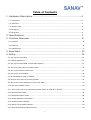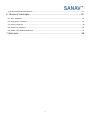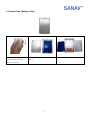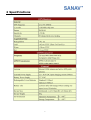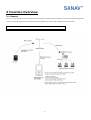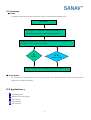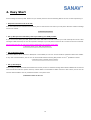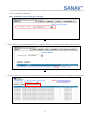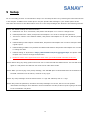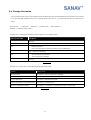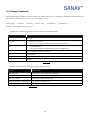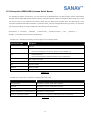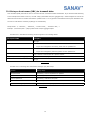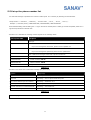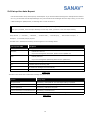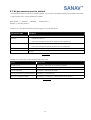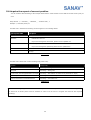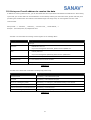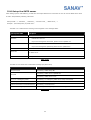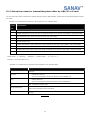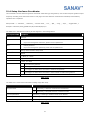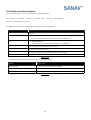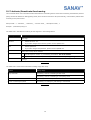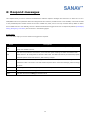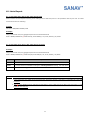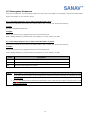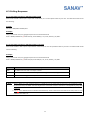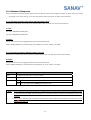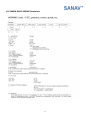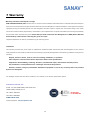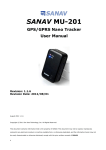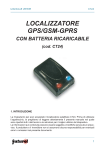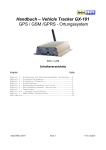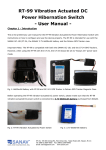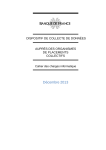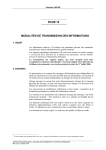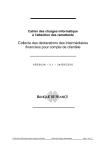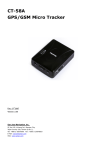Download Sanav GC-101 Technical data
Transcript
GC-101 GPS/GSM Micro Tracker Title GC-101 Subtitle GPS/GSM Micro Tracker Doc Type Data Sheet PRELIMINARY Doc Id G2-GC-101-061113-C2M Thank you for purchasing the SAN JOSE NAVIGATION GC-101. This preliminary manual is to introduce the GC-101 with the complete technical data and the instructions showing how to operate the device smoothly and correctly. If you have any questions, please do not hesitate to contact us. Please note that specification and information are subject to change without prior notice in this manual. Any change will be integrated in the latest release. The manufacturer assumes no responsibility for any errors or omissions in this document. This manual is divided into the following chapters: 1 Table of Contents 1. Hardware Description………………………………………………………………………….4 1.1 Front face…………………………………………………..………………………………..……….….…….……………………....4 1.2 Side face…………………………………………………………………………………………….……….……...…………………….4 1.3 Bottom face………………………………………………………………………..……………….….………..…….…………………5 1.4 Charging…………………………………………………………………………………………………………………..………………..5 1.5 Rear face……………………………………………………………………………………………………………..……………………..6 2. Specifications……………………………………………………………………………………….7 3. Function Overview…………………………………………………..…………………..………8 3.1 General…………….…………………………………………..………………………………………..……………….……………………8 3.2 Features………………………………………………………………..……….…………………………………..…………………………9 3.3 Applications………………………………………………………………………….………………………..……………………………..9 4. Easy Start…………………………………………………..…………..……………..……………10 5. Setup..………………………………………………………………………………………….………12 5.1 Set up the username……………………………………...………………..……………………………………………...………..13 5.2 Change password………………………………………………………………..……………………………..……………………....14 5.3 Set up the GPRS APN (Access Point Name)……………………………...…………..……………………………………15 5.4 Set up a host name to transmit data……………………………………………..……...…………………………….......16 5.5 Set up the phone number list……………………………………………………………..…………..……………………………17 5.6 Set up the Auto Report………………………………...………………………………………..…………………….………………18 5.7 All parameters reset to default…………………………………………………………………..…………………….………....19 5.8 Acquire the report of current position……………………………………………………………..…………….……………..20 5.9 Set up an E-mail address to receive the data…………..……………………………………………………………….….21 5.10 Set up the SMTP server……...……………………………………..………………………………………….………..………….22 5.11 Set up the router for transmitting date either by URL/IP or E-mail…….…………….…….…..………….23 5.12 Request Imei code….………………………………………………………………………………….……………………………....25 5.13 Deactivate Panic mode……………………………………………..…………………………………..…………………………….26 5.14 Setup Geofence Coordinate……………………………………..…………………………………..…………………………….27 5.15 Geofence Alarm Report…………………………………………..…………………………………..………………………..…….28 5.16 Setup TCP and UDP Address……………………………………..…………………………………..…………………………….29 5.17 Activate/Deactivate Overhearing……………………………..…………………………………..…………………………….30 2 5.18 Activate/Deactivate Buzzer……..……………………………..…………………………………..…………………………….31 6. Respond messages………………………………………………………………….………...32 6.1 Auto response………………………………………………………………………..…………………………..……………….……….33 6.2 Emergency response………………………………………………………….………………………………………………………...34 6.3 Polling response……………………………………………………………………………………………………….…………………….35 6.4 Geofence response………………………………………………………………………………………………….…………………….36 6.4 NMEA 0183 GPRMC Sentence………………………………….…………………………………………..………………….……37 7.Warranty………………………….….…….………..………………………………………….……38 3 1 Hardware Description 1.1 Front face GSM Status Indicator GPS Status Indicator Flashing: Searching GSM signals Flashing: Firmware running Light on: GSM fixed Light off: Searching GPS signals Light on: GPS fixed 1.2 Side Face SOS Button Power Switch Press when in an emergency 4 1.3 Bottom Face Power Input Use the chargers provided by Sanav to charge the battery. Wall Charger Cigar Charger 1.4 Charging When power is ON When power is OFF When GC-101 is When GC-101 is charged with power charged with power switched on and switched off, you GPS is fixed, you shall see a clear shall see a faint green light here. That green light here. means it is charging. That means it is charging. 5 1.5 Rear Face (Battery Cap) Use your thumb to press the Open the cap and move put away the battery cap and then slide battery. downward to open it. 6 Put in the SIM card in the correct orientation. 2 Specifications 7 3 Function Overview 3.1 General GC-101 is using the GPRS service to upload the RMC sentences containing latitude, longitude, speed and time to an assigned web server. It is specially designed for the intensive tracking applications, such as fleet management and life security. Note1:When GPRS network is not available, SMS will be sent instead in the HTTP/SMS mode. 8 3.2 Features ● Panic The diagram bellow shows the action after Panic button is pressed under HTTP/SMS mode. Press Panic Send SMS to 1~3 numbers. The SMS message is “Username, Panic key is pressed. Emergency!!” Upload messages to URL via GPRS. (The default report frequency is a message every 60 seconds for 60 times) No GPRS GPRS comes back Send the SMS to the first number in the phonebook instead ● Auto Report You can set up auto report function to receive a regular report, and note that the default setup is off, Please refer to chapter 5.9 for detailed information. 3.2 Applications: Fleet Management Vehicle Security and Recovery Asset tracking Yacht watching Covert Tracking 9 4. Easy Start All the settings are done by SMS. Please use your cellular phone to send the following SMS to GC-101 to start experiencing it. 1. Request for the imei code of GC-101. If the command has been transferred successfully, GC-101 will send an imei code to your cell phone otherwise a failure message will be sent instead. #username,0000,Imei* 2. Set up APN (Access Point Name) that is provided by your GSM provider. If you are not sure about your APN, please refer to the APN table in the CD or contact your local mobile phone service. After sending the SMS command, GC-101 will response a message to your cell phone to see if the GC-101 does receive the command. Please note that the GC-101 is not able to determine the validity of the APN. #username,0000,3,your APN,user,password* 3. Set up the phone book. When either APN or URL is incorrect or GPRS/URL is not available, the GC-101 will not be able to upload the data to the website. In any case mentioned above, the GC-101 will send a SMS instead containing GPS position to the 1st predefined number. #username,0000,5,cellular phone number* 4. Set up Auto Report. After sending the SMS command shown below with success, the GC-101 will start sending data to Sanav’s Website at the interval of 60 seconds and total of 5 reports. However, if either GPRS is not available or APN is incorrect or URL is down, the GC-101 will send the data via SMS to the 1st predefined number in the phone book. #username,0000,6,60,5* 10 5. If you do not have the SMS containing the position, please surf to following website and key in your imei code as the 4.1 shown to check out the GPS data. http://www.sanav.com/eric-gga/gprs_read.aspx 4.1 6. Click on OK and you shall read the RMC data. If you have the message of “invalid imei code”, please kindly contact us. 4.2 7. You also can click on the “Show Last 10 Records on Map” and you shall see the position from the Google Map and Google Earth. 11 5 Setup GC-101 currently provides 13 commands for setup. You can setup the GC-101 by following the instructions shown in this chapter via SMS from a cellular phone. Key the specific SMS message in your cellular phone as the instruction and send it to the SIM number of GC-101. The setup messages are showed in the following sections. Note1: The default settings are shown as below. a. Default GC-101 ID is “username”, and please read Chapter 5.1 in order to change the ID. b. Default password is “0000”, and please read Chapter 5.2 in order to change the password. c. There’s no number in the default contact, and please read Chapter 5.5 in order to add the phone number. d. Default setting of Auto Report is deactivated, and please read Chapter 5.6 in order to setup the auto regular report. e. Default setting of APN is only suitable for Taiwan GSM network and please read Chapter 5.3 in order to change the APN. f. Default setting of IP/domain is http://www.sanav.com/eric-gga/gprs.aspx and please read Chapter 5.4 in order to change the IP/domain. g. Please be aware of the upper and lower cases when you send the SMS command to GC-101. Note2: Before doing any setup, please ensure GC-101 is connected with the GSM network. The red LED must lights on. And please note that GC-101 must not be under Panic mode. Note3: While you are keying in any setup message, note that NO space is allowed between the characters in the SMS. Characters can be letters, commas or any signs. Note4: Any setup message must be started with a “#” sign and ended up with a “*” sign. Note5: Only when the password, username and setup message are correct, the GC-101 will update information according to user’s definition. If the command is not valid, a failure report is going to be sent to the commander cell phone. 12 5.1 Change Username You can change the ID of GC-101 by following the format below. No space is allowed between the characters. For example, if you send the SMS message shown in the example below to the GC-101, you will change the ID from “username” to “ason” Setup format: #「username」,「Password」,「Function Code」,「New username」* Example:#username,0000,1,ason* The table 5.1.1 describes the meaning of each segment in the message above. Text Keyed In SMS Description # Start sign. username Default ID of GC-101 0000 Default password. If you have changed the password, please use the updated one. 1 Mode 1 defines the ID setup Ason New ID defined by the owner. At the maximum of 8 letters. * End sign. Table 5.1.1 The table 5.1.2 shows each confirmation message reply after setup Situation Message Reply Setup Succeeds [username] + GC-101 username is updated. Setup Fail [username] + GC-101 username setup fail! Incorrect password [username] + Password setup Fail! Incorrect username or command format [username] + command error GC-101 is in Emergency Mode [username] + in emergency, changing username is not allowed. Table 5.1.2 13 5.2 Change Password Use this SMS message example seen below to change the password of GC-101. For example, by following the example below, you will change the default password, “0000” to a new password, “1111”. Setup format:#「username」,「Password」,「Function Code」,「new Password」,「new Password」* Example:#username,0000,2,1111,1111* The table 5.2.1 describes the meaning of each segment in the message above. Text Keyed In SMS Description # Start sign. username Default ID of GC-101. If you have changed the username, please use the updated one. 0000 Default password. If you have changed the password, please use the updated one. 2 Mode 2 defines to change the password 1111 New password 1111 Reconfirm the password * End sign. Table5.2.1 The table 5.2.2 shows each confirmation message reply after setup Situation Message Reply Setup Succeeds [username] + GC101 Password is updated. Setup Fail [username] + Password setup Fail! Incorrect password [username] + Password setup Fail! Incorrect username or SMS format [username] + command error GC-101 is in Emergency Mode [username] + in emergency, changing password is not allowed. Table 5.2.2 14 5.3 Set up the GPRS APN (Access Point Name) For uploading the data to a web server, you must have a set of GPRS APN from your GSM network. Various GSM network provides different GPRS APN settings. Please check the referential tables for APN in the Chapter 8 before setup. If you could not find the name of your GSM service provider, please ask your GMS service provider about the APN settings. If the username and password of APN are indefinite or showed in blank, just leave the parameters blank (no space). You can follow the Setup Format below to setup the APN that is provided by your GSM network. Setup format:#「username」,「Password」,「Function Code」,「access point name」,「user」,「password」* Example:#username,0000,3,internet,user,password* The table 5.3.1 describes the meaning of each segment in the message above. Text Keyed In SMS Description # Start sign. username Default ID of GC-101. If you have changed the Username, please use the updated one. 0000 Default password. If you have changed the password, please use the updated one. 3 Mode 3 defines the APN Internet Name of APN User Username of APN Password Password of APN * End sign. Table 5.3.1 The table 5.3.2 shows each confirmation message reply after setup. Situation Message Reply Setup Succeeds [username] + GC101 GPRS APN is updated. Setup Fail [username] + GC-101 GPRS APN setup Fail! Incorrect password [username] + Password setup Fail! Incorrect username or command format [username] + command error GC-101 is in Emergency Mode [username] + in emergency, GPRS APN setup is not allowed. Table5.3.2 15 5.4 Set up a host name (URL) to transmit data This command (SMS) instructs the GC-101 to access an URL or fixed IP for data transmission. If you send the SMS according to the example seen below to GC-101, the URL “http://www.sanav.com/eric-gga/gprs.aspx “ will be assigned to receive the data sent from the GC-101. Please note that the question mark “?” or any symbol is not allowed to be keyed in behind the URL. The GC-101 will add the necessary symbol(s) on automatically. Setup format:#「username」,「Password」,「Function Code」,「Fixed IP or URL」* Example:#username,0000,4,http://www.sanav.com/eric-gga/gprs.aspx* The table 5.4.1 describes the meaning of each segment in the message above. Text Keyed In SMS Description # Start sign. username Default ID of GC-101. If you have changed the Username, please use the updated one. 0000 Default password. If you have changed the password, please use the updated one. 4 Mode 4 defines to trasmit data to a specific website http://www,sanav.com/eric-gga/gprs.aspx Default domain name, Sign “?” is not allowed to write in the area. * End sign. Table 5.4.1 The table 5.4.2 is showing each confirmation message reply after setup. Situation Message Reply Setup Succeeds [username] + GC-101 IP/Domain is updated. Setup Fail [username] + IP/Domain setup Fail! Incorrect password [username] + Password setup Fail! Incorrect username or command format [username] + command error GC-101 is in Emergency Mode [username] + in emergency, IP/Domain setup is not allowed. Table 5.4.2 16 5.5 Set up the phone number list Use this SMS message to predefine the cellular numbers (Max. of 5 numbers) by following the format below. Setup format: #「username」,「Password」,「Function Code」,「PH-01」,「PH-02」,「PH-03」* Example:#username,0000,5,+886123456789,+492234567890,+866323456789* Note that both adding and not adding the “+ “sign in front of the cellular phone number(s) are both acceptable, while the”+” sign should precede the national code. . The table 5.5.1 describes the meaning of each segment in the message above. Text Keyed In SMS Description # Start sign. username Default ID of GC-101. If you have changed the Username, please use the updated one. 0000 Default password. If you have changed the password, please use the updated one. 5 Mode 5 defines the changes of the built-in phone number list. +886123456789 1st cellular numbers, PH-01 +492234567890 2nd cellular numbers, PH-02 +866323456789 3rd cellular numbers, PH-03 * End sign. Table 5.5.1 The table 5.5.2 shows each confirmation message reply after setup. Situation Message Reply Setup Succeeds [username] + GC-101 phone book is updated. Setup Fail [username] + GC-101 phone book setup Fail! Non-numeric data is input for numbers [username] + Parameter error Incorrect password [username] + Password setup Fail! Incorrect username or command format [username] + command error GC-101 is in Emergency Mode [username] + in emergency, phone book setup is not allowed. Table 5.5.2 Note: The program will overwrite the previous contact list if the users do this setup. 17 5.6 Set up the Auto Report Use this command to set up the frequency of Auto Report. If you send the SMS according to the example shown below to GC-101, you will have an Auto Report Message every 300 seconds for 99 messages. Once the loop is done, you can send a SMS message to update/renew, or switching off it in order to renew it. Note1: You may limit the amount of the Auto reply messages by inputting the digits from 1 to 9998 in the 「times」 field. When you input 9999, the Auto Report Message will not stop unless you define a new Auto Report Setting. Setup format:#「username」,「Password」,「Function Code」,「intervals (sec)」,「total number of report」* Example1:#username,0000,6,300,99* The table 5.6.1 describes the meaning of each segment in the message above. Text Keyed In SMS Description # Start sign. username Default ID of GC-101. If you have changed the Username, please use the updated one. 0000 Default password. If you have changed the password, please use the updated one. 6 Mode 6 defines to change the intervals and times of sending-back data 300 A constant interval of sending data 99 The amount of messages sent automatically * End sign. Table 5.6.1 The table 5.6.2 shows each confirmation message reply after setup Situation Message Reply Setup Succeeds [username] + Setup OK.GC-101 Auto Report setting is updated. Setup Fail [username] + Auto Report setting Setup Fail! Incorrect password [username] + Password setup Fail! Incorrect username or command format [username] + command error GC-101 is in Emergency Mode [username] + in emergency, Auto Report setting is not allowed. Table 5.6.2 18 5.7 All parameters reset to default Use this SMS message to reset GC-101 to factory default. You can just send the SMS according to the example seen below. It will overwrite all the current parameters to default. Setup format:#「username」,「Password」,「Function Code」* Example:#username,0000,9* The table 5.7.1 describes the meaning of each segment in the message above. Text Keyed In SMS Description # Start sign. username Default ID of GC-101. If you have changed the Username, please use the updated one. 0000 Default password. If you have changed the password, please use the updated one. 9 Mode 9 defines to change all the parameter to default value * End sign. Table 5.7.1 The table 5.7.2 shows each confirm message reply after setup. Situation Message Reply Setup Succeeds [username] + Setup OK. GC-101 resets to default Setup Fail [username] + Reset Fail! Incorrect password [username] + Password setup Fail! Incorrect username or command format [username] + command error GC-101 is in Emergency Mode [username] + in emergency, reset to default is not allowed. Table 5.7.2 19 5.8 Acquire the report of current position You can send the SMS according to the example shown below. It will transmit current data to the web server (URL) at once. Setup format:#「username」,「Password」,「Function Code」* Example:#username,0000,10* The table 5.8.1 describes the meaning of each segment in the message above. Text Keyed In SMS Description # Start sign. username Default ID of GC-101. If you have changed the Username, please use the updated one. 0000 Default password. If you have changed the password, please use the updated one. 10 Mode 10 defines to transmit current data to the web server at once. * End sign. Table 5.8.1 The table 5.8.2 shows each confirm message reply after setup. Situation Message Reply Setup Succeeds [username] + Polling OK! Setup Fail [username] + Polling Fail! In mail mode, the setup parameters are empty [username] + Mail address or SMTP server parameter is empty Incorrect password [username] + Password setup Fail! Incorrect username or command format [username] + command error Table 5.8.2 Note that the message reply shown in Table 5.8.2 will only be sent back to cell phone that sent the SMS to do configuration. The caller’s ID of cellular phone must be activated in order to let the GC-101 recognize the caller ID and response accordingly. 20 5.9 Set up an E-mail address to receive the data In addition to receiving data from URL, you can also obtain data from a specified E-mail address via GPRS service. After setting up the APN, you can also define an E-mail address to receive data by following the instruction below, please note that, since processing the transformation from APN to E-mail address might cost longer time, so receiving data from URL is still recommended. Setup format:#「username」,「Password」,「Function Code」,「Email address」* Example:#username,0000,12,[email protected]* The table 5.9.1 describes the meaning of each segment in the message above. Text Keyed In SMS Description # Start sign. username Default ID of GC-101. If you have changed the Username, please use the updated one. 0000 Default password. If you have changed the password, please use the updated one. 12 Mode 12 defines to setup an E-mail address data to a specific website [email protected] The E-mail address that receives the data. * End sign. Table 5.9.1 The table 5.9.2 shows each confirmation message reply after setup. Situation Message Reply Setup Succeeds [username] + mail address Setup OK. Setup Fail [username] + mail address setup fail. GC-101 is in Emergency Mode [username] + in emergency, Mail address setting is not allowed. Incorrect password [username] + Password setup Fail! Incorrect username or command format [username] + command error GC-101 is in Emergency Mode [username] + in emergency, Mail address setting is not allowed. Table 5.9.2 21 5.10 Set up the SMTP server After setting up the E-mail address, you still have to setup a SMTP server so that the GC-101 can use the SMTP server send E-mails. Setup SMTP by following instruction: Setup format:#「username」,「Password」,「Function Code」,「SMTP server」* Example:#username,0000,13,sanav.com* The table 5.10.1 describes the meaning of each segment in the message above. Text Keyed In SMS Description # Start sign. username Default ID of GC-101. If you have changed the Username, please use the updated one. 0000 Default password. If you have changed the password, please use the updated one. 13 Sanav.com * Mode 13 defines to setup a SMTP server The SMTP server End sign. Table 5.10.1 The table 5.10.2 shows each confirmation message reply after setup. Situation Message Reply Setup Succeeds [username] + SMTP Setup OK. [username] + SMTP server updated fail! Setup Fail [username] + SMTP server error. GC-101 is in Emergency Mode [username] + in emergency, SMTP server setup not allowed. Incorrect password [username] + Password setup Fail! Incorrect username or command format [username] + command error GC-101 is in Emergency Mode [username] + in emergency, SMTP server setting is not allowed. Table 5.10.2 22 5.11 Set up the router for transmitting data either by URL/IP or E-mail You can choose the router to transmit the data by URL/IP, E-mail or SMS message,. Please refer to the following table for setup the router. The table 5.11.1 describes the meaning of each segment in the message above. Router Representation code 0 HTTP/SMS Transmission. Device will send via HTTP as default. In the case of losing GPRS, it will send by SMS. 1 Mail/SMS Transmission. Device will send via E-Mail as default. In the case of losing GPRS, it will send by SMS 2 HTTP Transmission only. Device will send via HTTP only and no SMS. 3 E-mail Transmission only. Device will send via E-Mail only and no SMS. 4 SMS Transmission only. 6 TCP/SMS Transmission. Device will send via TCP as default. In the case of losing GPRS, it will send by SMS. 7 TCP Transmission. Device will send via TCP only. 8 UDP/SMS Transmission. Device will send via UDP as default. In the case of losing GPRS, it will send by SMS. 9 UDP Transmission. Device will send via UDP only. Setup format:#「username」,「Password」,「Function Code」,「0, 1,2,3 or 4」* Example:#username,0000,14,1* The table 5.11.2 describes the meaning of each segment in the message above. Text Keyed In SMS Description # Start sign. username Default ID of GC-101. If you have changed the Username, please use the updated one. 0000 Default password. If you have changed the password, please use the updated one. 14 0/1/2/3/4/6/7/8/9 * Mode 14 defines to setup router. Please see the definition of the code above End sign. Table 5.11.2 23 The table 5.11.2 shows each confirmation message reply after setup. Situation Message Reply [username] + Device is switching to HTTP/SMS mode [username] + Device is switching to Mail/SMS mode [username] + Device is switching to HTTP mode [username] + Device is switching to Mail mode Setup Succeeds [username] + Device is switching to SMS mode [username] + Device is switching to TCP/SMS mode [username] + Device is switching to TCP mode [username] + Device is switching to UDP/SMS mode [username] + Device is switching to UDP mode [username] + is switching to HTTP/SMS mode without success! [username] + is switching to Mail/SMS mode without success! [username] + is switching to HTTP mode without success! [username] + is switching to Mail mode without success! Setup Fail [username] + is switching to SMS mode without success! [username] + is switching to TCP/SMS mode without success! [username] + is switching to TCP mode without success! [username] + is switching to UDP/SMS mode without success! [username] + is switching to UDP mode without success! [username] + in emergency, switching to HTTP/SMS mode is not allowed. [username] + in emergency, switching to Mail/SMS mode is not allowed. [username] + in emergency, switching to HTTP mode is not allowed. [username] + in emergency, switching to Mail mode is not allowed. GC-101 is in Emergency Mode [username] + in emergency, switching to SMS mode is not allowed. [username] + in emergency, switching to TCP/SMS mode is not allowed. [username] + in emergency, switching to TCP mode is not allowed. [username] + in emergency, switching to UDP/SMS mode is not allowed. [username] + in emergency, switching to UDP mode is not allowed. Incorrect password [username] + Password setup Fail! Incorrect username or command format [username] + command error Table 5.11.2 24 5.12 Request Imei code Imei stands for international mobile equipment identification. We offer you a command to acquire the Imei number from GC-101 via SMS. Actually, every GC-101 budget has a different default Imei code. You can send the SMS according to the example shown below to check its imei number so as to register to the web server for tracking. Setup format:#「username」,「Password」,「Function Code」* Example:#username,0000,imei* The table 5.12.1 describes the meaning of each segment in the message above. Text Keyed In SMS Description # Start sign. username Default ID of GC-101. If you have changed the Username, please use the updated one. 0000 Default password. If you have changed the password, please use the updated one. imei Mode imei is to inquire for international mobile equipment identification of GC-101 * End sign. Table 5.12.1 The table 5.12.2 shows each confirmation message reply after setup. Situation Message Reply Setup Succeeds [username] + “,[imei]” Incorrect password [username] + Password setup Fail! Incorrect username or command format [username] + command error Table 5.12.2 25 5.13 Deactivate Panic mode. In this function, it helps you to deactivate panic mode forcedly. The SMS command is as following: Setup format:#「username」,「Password」,「Function Code」* Example:#username,0000,offpanic* The table 5.13.1 describes the meaning of each segment in the message above. Text Keyed In SMS Description # Start sign. username Default ID of GC-101. If you have changed the Username, please use the updated one. 0000 Default password. If you have changed the password, please use the updated one. offpanic Mode offpanic is to deactivate the panic status of GC-101 * End sign. Table 5.13.1 The table 5.13.2 shows each confirmation message reply after setup. Situation Message Reply Setup Succeeds [username] + is forced to deactivate panic status. Setup Fail [username] + is not in Panic mode Incorrect password [username] + Password setup Fail! Incorrect username or command format [username] + command error Table 5.13.2 26 5.14 Setup Geofence Coordinate: This command is used to define the geofence coordinate. After setting up the geofence, user can also setup the geofence report frequency according to the instruction shown in next page. Once the Geofence mode has been activated, shorter battery operation time is expected. Setup format:#「username」,「Password」,「Function Code」,「Lat.」,「N/S」,「Long.」,「E/W.」,「Trigger Mode」* Example: #username,0000,gf,2458.9741,N,12125.6460,E,500,1* The table 5.14.1 describes the meaning of each segment in the message above. Text Keyed In SMS Description # Start sign. username Default ID of GC-101. If you have changed the Username, please use the updated one. 0000 Default password. If you have changed the password, please use the updated one. gf Mode gf means Geofence setup mode 2458.9741 Latitude N N = North, S = South 12125.6460 Longitude E E= East , W= West 1 0 It will cancel the geofence. 1 It will trigger the alarm when the tracker is outside of the geofence. 2 It will trigger the alarm when the tracker is inside of the geofence. 3 It will trigger the alarm when the tracker is either outside or inside of the geofence. * End sign. Table 5.14.1 The table 5.14.2 shows each confirmation message reply after setup. Situation Message Reply Setup Succeeds 0 [username] + Geofence mode has been deactivated. 1~3 [username] + setup OK. Device is in Geofence mode. Incorrect parameters [username] + switching to Geofence mode is not allowed. Incorrect username or command format [username] + command error Device is in emergency mode [username] + in emergency, Geofence setting is not allowed. Table 5.14.2 27 5.15 Geofence Alarm Report: This command is used to setup the report frequency of geofence alarm. Setup format:#「username」,「Password」,「Function Code」,「Interval」,「Total Reports」* Example: #username,0000,17,60,10* The table 5.15.1 describes the meaning of each segment in the message above. Text Keyed In SMS Description # Start sign. username Default ID of GC-101. If you have changed the Username, please use the updated one. 0000 Default password. If you have changed the password, please use the updated one. 17 Mode 17 defines to setup geofence alarm report 60 Time interval in second (0~30000) 10 Total report. Note that 9999 means infinite reporting. (0~9999) * End sign. Table 5.15.1 The table 5.15.2 shows each confirmation message reply after setup. Situation Message Reply Setup Succeeds [username] + Device TCP/UDP is updated. Setup Fail [username] + Device TCP/UDP setup fail. GC-101 is in Emergency Mode [username] + in emergency, Geofence Alarm setting is not allowed. Table 5.15.2 28 5.16 Setup TCP and UDP address After setting up the TCP or UDP router, user needs to setup the TCP or UDP address or port to listen to the data sent from GC-101. Setup format:#「username」,「Password」,「Function Code」,「IP Address」* Example:#username,0000,18,202.39.31.179:1337* The table 5.16.1 describes the meaning of each segment in the message above. Text Keyed In SMS Description # Start sign. username Default ID of GC-101. If you have changed the Username, please use the updated one. 0000 Default password. If you have changed the password, please use the updated one. 18 Mode 18 is to setup the IP address 202.39.31.179:1337 The IP address. The port number (1337) is assigned after the “:” sign. * End sign. Table 5.16.1 The table 5.16.2 shows each confirmation message reply after setup. Situation Message Reply Setup Succeeds [username] + Device TCP/UDP is updated. Setup Fail [username] + Device TCP/UDP setup fail. GC-101 is in Emergency Mode [username] + in emergency, TCP/UDP setting is not allowed. Table 5.16.2 29 5.17 Activate/Deactivate Overhearing This command allows user to activate and also deactivate the overhearing feature. When the overhearing is deactivated, the dial polling will then be allowed. In dialing polling mode, when the device receives a call (with caller ID), it will send the position data according to the preset router. Setup format:#「username」,「Password」,「Function Code」,「Microphone mode」* Example:#username,0000,8,1* The table 5.18.1 describes the meaning of each segment in the message above. Text Keyed In SMS Description # Start sign. username Default ID of GC-101. If you have changed the Username, please use the updated one. 0000 Default password. If you have changed the password, please use the updated one. 8 Mode 18 is to setup the IP address 1 1 When Microphone mode is “1”, overhearing is activated. This is the default. 2 When Microphone mode is “2”, overhearing is deactivated and dial (voice) polling is allowed. * End sign. Table 5.17.1 The table 5.18.2 shows each confirmation message reply after setup. Situation Message Reply Setup Succeeds [username] + Device is switching to MIC mode [username] + Device is switching to voice polling mode Setup Fail [username] + Device setup fail. GC-101 is in Emergency Mode [username] + in emergency, MIC setting is not allowed. Table 5.17.2 30 5.18 Activate/Deactivate Buzzer This command allows user to activate and deactivate the buzzer feature. Setup format:#「username」,「Password」,「Function Code」,「Buzzer Mode」* Example:#username,0000,19,0* The table 5.18.1 describes the meaning of each segment in the message above. Text Keyed In SMS Description # Start sign. username Default ID of GC-101. If you have changed the Username, please use the updated one. 0000 Default password. If you have changed the password, please use the updated one. 18 Mode 18 is to setup the IP address 0 0 When Buzzer mode is “0”, buzzer is deactivated. 1 When Buzzer mode is “1”, buzzer is activated. * End sign. Table 5.18.1 The table 5.18.2 shows each confirmation message reply after setup. Situation Message Reply Setup Succeeds 1 [username] + Device buzzer is turned on 0 [username] + Device buzzer is turned off Setup Fail [username] + Device setup fail. GC-101 is in Emergency Mode [username] + in emergency, buzzer setting is not allowed. Table 5.18.2 31 6: Respond messages This chapter shows you how to read and understand the different response messages sent from GC-101. When GC-101 is in GPRS/SMS mode it will upload the data to the assigned URL first. However, if GPRS service is not available, it will send the SMS to the predefined phone number instead. In the case of GPRS-only mode, GC-101 will only send the data by GPRS no matter there is GPRS service or not. Basically, there’re 7 different situations that trigger the GC-101 to response its position (Auto Report, Polling, Emergency, Low Power) and are shown in the following pages. Event Table: This event table helps you to know what event triggers the response. Event Auto Descriptions When the monitor sends a valid Auto Report command to GC-101, it will send a report including an “Auto” behind each GPRMC sentence. When the user presses the Panic button, it will send the report including an “SOS” event behind each SOS GPRMC sentence. No configuration is allowed in SOS mode. The SOS mode will only be released by special commands (Master Reset and Off Panic) and switching it off/on. When GC-101 detects its battery ‘s voltage is lower than certain level, it will send a message to the 1st LP predefined number. The event is “LP” that means low power. When receive this message, please recharge the device. POLL When using the SMS to poll the report, the event will be “poll”. GFIN Send data when device entering the Geofence area. GOUT Send data when device exiting the Geofence area. 32 6.1 Auto Report 6.1.1. Uploading Auto data to URL when GPS is fixed When execute the Auto Report according to the settings with a GPS fixed, GC-101 will upload the data to your URL. The data format will be like the following. Format: URL?imei=IMEI,RMC=GPRMC,AUTO Example: http://www.sanav.com/eric-gga/gprs.aspx?imei=351277000000000& RMC= GPRMC,095838.000,A,2458.9733,N,12125.6583,E,0.41,79.21,220905,,*30,AUTO 6.1.2. Uploading Auto data to URL when GPS is not fixed Example: http://www.sanav.com/eric-gga/gprs.aspx?imei=351277000000000& RMC= GPRMC,095838.000,V,2458.9733,N,12125.6583,E,0.41,79.21,220905,,*30,AUTO Field Descriptions IMEI The username of GC-101 that is a unique number. GPRMC It is a full sentence of GPRMC including the current/previous Lat/Long, UTC and others. AUTO This is the event triggers the response. !! Note: 1. When in GPRS or e-mail mode and there is no GPRS service, the report will be sent to the 1st predefined number. In the mean while, the “IMEI” will be changed to the “Username” and the “username” is changeable by using SMS command. 2. The “A” is the GPRMC sentence indicates the GPS status, which is GPS fixed. If the GPS is not fixed, letter “V” will substitute the letter “A”. 33 6.2 Emergency Response When there is GPRS, GC-101 will upload the data to the URL/e-mail. If the GPRS is not available, it will send the SMS instead. Please read Chapter 3.1 for how Panic works. 6.2.1. Uploading Emergency data to URL/e-mail when GPS is fixed When there is GPS fixed, device will send a position data to URL or IP with the contents like following: Format: URL?imei=IMEI,RMC=GPRMC,SOS Example: http://www.sanav.com/eric-gga/gprs.aspx?imei=351277000000000& RMC= GPRMC,095838.000,A,2458.9733,N,12125.6583,E,0.41,79.21,220905,,*30,SOS 6.2.2. Uploading Emergency data to URL/e-mail when GPS is not fixed When there is GPS fixed, device will send a position data to URL or IP with the contents like following: Example: http://www.sanav.com/eric-gga/gprs.aspx?imei=351277000000000& RMC= GPRMC,095838.000,V,2458.9733,N,12125.6583,E,0.41,79.21,220905,,*30,SOS Field Descriptions IMEI The username of GC-101 that is configurable. $GPRMC It is a full sentence of $GPRMC including the current/previous Lat/Long, UTC and others. SOS This is the event triggers the response. !! Note: 1. When in GPRS or e-mail mode and there is no GPRS service, the report will be sent to the 1st predefined number. In the mean while, the “IMEI” will be changed to the “Username” and the “username” is changeable by using SMS command. 2. The “A” is the GPRMC sentence indicates the GPS status, which is GPS fixed. If the GPS is not fixed, letter “V” will substitute the letter “A”. 34 6.3 Polling Response 6.3.1. Uploading Poll data to URL when GPS is fixed When send an SMS or dial to poll a report with a GPS fixed, GC-101 will upload a data to your URL. The data format will be like the following. Format: URL?imei=IMEI,RMC=GPRMC,POLL Example: http://www.sanav.com/eric-gga/gprs.aspx?imei=351277000000000& RMC= GPRMC,095838.000,A,2458.9733,N,12125.6583,E,0.41,79.21,220905,,*30,POLL 6.3.2. Uploading Poll data to URL when GPS is not fixed When send an SMS or dial to poll a report without a GPS fixed, GC-101 will upload the data to your URL. The data format will be like the following. Example: http://www.sanav.com/eric-gga/gprs.aspx?imei=351277000000000& RMC= GPRMC,095838.000,V,2458.9733,N,12125.6583,E,0.41,79.21,220905,,*30,POLL Field Descriptions IMEI The IMEI of GC-101 that is a unique number. GPRMC It is a full sentence of GPRMC including the current/previous Lat/Long, UTC and others. POLL This is the event triggers the response. !! Note: 1. When in GPRS or e-mail mode and there is no GPRS service, the report will be sent to the 1st predefined number. In the mean while, the “IMEI” will be changed to the “Username” and the “username” is changeable by using SMS command. 2. The “A” is the GPRMC sentence indicates the GPS status, which is GPS fixed. If the GPS is not fixed, letter “V” will substitute the letter “A”. 35 6.4 Geofence Response After the Geofence coordinate and the alarm report are defined, and the device trigger the alarm by either entering or exiting (according to the user’s setting), it will send the position data according to the alarm report frequency. 6.4.1. Uploading Geofence alarm data to URL when GPS is fixed When there is GPS fixed, device will send a position data to URL or IP with the contents like following: Format: URL?imei=IMEI,RMC=GPRMC,GFIN URL?imei=IMEI,RMC=GPRMC,GOUT Example: http://www.sanav.com/eric-gga/gprs.aspx?imei=351277000000000& RMC= GPRMC,095838.000,A,2458.9733,N,12125.6583,E,0.41,79.21,220905,,*30,GFIN 6.4.2. Uploading Poll data to URL when GPS is not fixed When there is no GPS fixed, device will send a position data to URL or IP with the contents like following: Example: http://www.sanav.com/eric-gga/gprs.aspx?imei=351277000000000& RMC= GPRMC,095838.000,V,2458.9733,N,12125.6583,E,0.41,79.21,220905,,*30,GOUT Field Descriptions IMEI The IMEI of GC-101 that is a unique number. GPRMC It is a full sentence of GPRMC including the current/previous Lat/Long, UTC and others. GFIN / GOUT GFIN Send data when device entering the Geofence area. GOUT Send data when device exiting the Geofence area. !! Note: 1. When in GPRS or e-mail mode and there is no GPRS service, the report will be sent to the 1st predefined number. In the mean while, the “IMEI” will be changed to the “Username” and the “username” is changeable by using SMS command. 2. The “A” is the GPRMC sentence indicates the GPS status, which is GPS fixed. If the GPS is not fixed, letter “V” will substitute the letter “A”. 36 6.5 NMEA 0183 GPRMC Sentence 37 7 Warranty Warranty Time Period and Repair Coverage SAN JOSE NAVIGATION, INC. warrants GC-101 to be free from all defects and malfunctions in materials and workmanship for a period of 12 months from the original purchase date from San Jose Navigation or authorized dealers. If the equipment functions improperly during the warranty period, San Jose Navigation will either repair or replace the unit without charge. Such repair service will include necessary adjustments, remanufacture, and replacements. The product should be returned freight-prepaid by the purchaser within valid warranty period. Notice that you must contact San Jose Navigation for a RMA (Return Material Authorization) number before returning the goods for repair. Telephone assistance will also be provided during the warranty period. Limitations This warranty is limited only to the repair or replacement of defective parts confirmed by San Jose Navigation to be a result of faulty materials or workmanship. Instruments mechanically or physically damaged due to the following conditions are beyond our warranty: Neglect, misuse or abuse, such as a incorrect testing, installation, or operation. Place subject in extreme environments beyond the limits of the specifications. Subjected to disassembling, soldering, alteration, unauthorized repair, and electrical shock by nature. Any incidental or consequential losses or damages result from the purchase. Disaster, accident, using any unauthentic substitutive equipment or loss of any accessory that’s not provided by San Jose Navigation. For damages caused under the above conditions, we'll contact you to discuss replacement options. SANJOSE NAVIGATION, INC. 9F NO. 105 SHI-CHENG ROAD, PAN-CHIAO CITY TAIPEI HSIEN, TAIWAN, R.O.C. TEL: 886-2-26879500 FAX: 886-2-26878893 WWW.SANAV.COM Technical Support: [email protected] 38