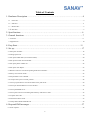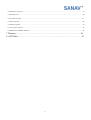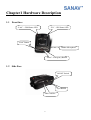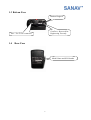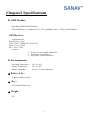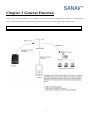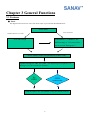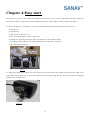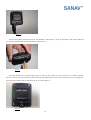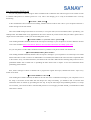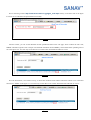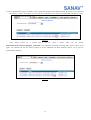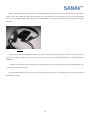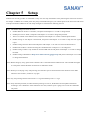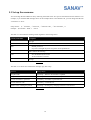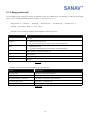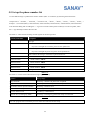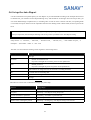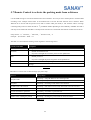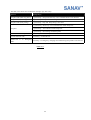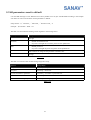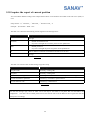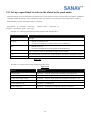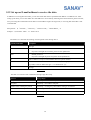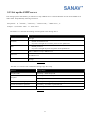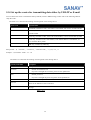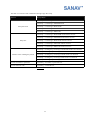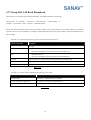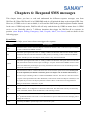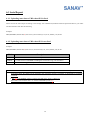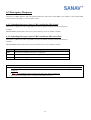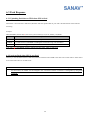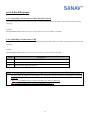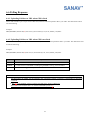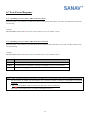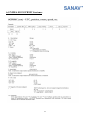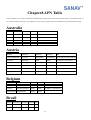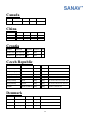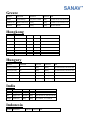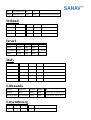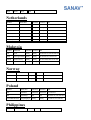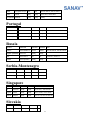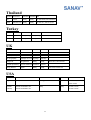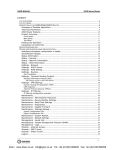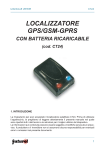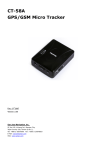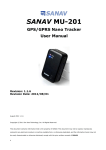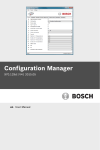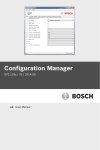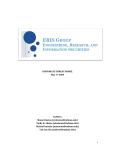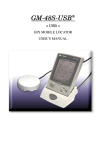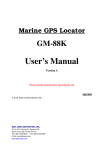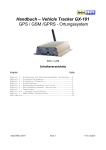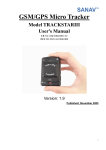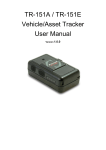Download Preface - gps tracer
Transcript
Preface Thank you for purchasing the SAN JOSE NAVIGATION WebTrac-4S. This deliberately edited manual is to introduce the WebTrac-4S with the complete technical data and the instructions showing how to operate the device smoothly and correctly. Make sure to read this manual carefully before using this product. Most problems could be solved through the explanations and the troubleshooting tips. Once you finish reading it, keep it handy for necessary reference. Please note that specification and information are subject to change without prior notice in this manual. Any change will be integrated in the latest release. The manufacturer assumes no responsibility for any errors or omissions in this document. This manual is divided into the following chapters: Chapter 1 2 3 4 5 6 Content Information Brief Introduction of Hardware Parts and Hardware Description Status Specifications of modules used in Specifications WebTrac-4S Getting Started Functions Setup Respond SMS Messages General Installation & Operation Guide Complete Functions Description Detail Setup SMS Messages Information Detail Respond SMS Messages Explanation 7 Warranty After Sales Services & Limited Warranty for this Product 8 APN table The referential tables for APN setup Version 1.21 (2005/04/22 Released) 1 Table of Contents 1. Hardware Description…………………………………………………………………….4 1.1 Front face…………………………………………………………………………………….…………………………....4 1.2 Side face………………………………………………………………………………………………………………….4 1.3 Bottom face………………………………………………………………………..………………………………………5 1.4 Rear face…………………………………………………………………………………………………………………..5 2. Specifications…………………………………………………………………………….6 3. General functions…………………………………………………………………………7 3.1 Features……………………………………………………………………………………………………………………8 3.2Applications………………………………………………………………….…………………………………………….10 4. Easy Start………………………………………………………………………………11 5. Set up…………………………………………………………………………….………17 5.1 Set up the username……………………………………...………………………………………………………...………..18 5.2 Change password…………………………………………………………………………………………………………....19 5.3 Set up the GPRS APN (Access Point Name)………………………….……………………………………………………20 5.4 Set up a host name to transmit data………………………………………………….………………………………….......21 5.5 Set up the phone number list……………………………………………………………..…………………………………22 5.6 Set up the Auto Report………………………………...……………………………………………………………………23 5.7 Remote Control to activate the parking mode from a distance…………………………………………………………..…24 5.8 Set up voice monitor mode……..…………………………………………...…………………...………………………….25 5.9 All parameters reset to default……………………………………………………………………………………………....27 5.10 Acquire the report of current position……………………………………………………………………………………..28 5.11 Set up a speed limit to activate the alarm in the park mode…….…...…………………………………………………….29 5.12 Set up an E-mail address to receive the data……………………………………………………….……………………...30 5.13 Set up the SMTP server……...…………………………………………………………………………………………….31 5.14 Set up the router for transmitting date either by URL/IP or E-mail……………….………………...…………………….32 5.15 Inquire Imei code….……………………………………………………………………………………………………....34 5.16 Deactivate Panic mode…………………………………………………………………………………………………….35 5.17 Setup SOS Call Back Phonebook………………………………………………………………………………………….36 6. Respond SMS messages………………………………………………………….……...37 6.1 Auto response……………………………………………………………………………………………………………….38 2 6.2 Emergency response………………………………………………………………………………………………………...39 6.3 Park response…………………………………………………………………...…………………………………………...40 6.4 Un-Park response………………………………………………………………………………………………………….41 6.5 Move response………………………………………………………………………………………………………...…….42 6.6 Polling response…………………………………………………………………………………………………………….43 6.7 Low power response………………………………………………………………………………………………………...44 6.8 NMEA 0183 GPRMC Sentence……………………………………………………………………………………….……45 7.Warranty………………………….….…….……………………………………………46 8. APN Table…………………………………………………………………………….…47 3 Chapter1 Hardware Description 1.1 Front face “Link”:GSM Status LED “Fix”:GPS Status LED “Park” Button Hidden Microphone “Panic”:Emergency Button 1.2 Side Face ON/OFF Switch Eject Button SIM Card Slot 4 1.3 Bottom Face Headset Plughole Com Port:Reserved for Pwr:For 5V DC connector 1.4 Engineering Test only Rear Face Model Name and S/N Number 5 Chapter2 Specifications GSM Module : .Dual Band (EGSM 900/1800 Mhz) .ETSI GSM Phase 2+ standard Class 4 ( 2W @ 900Mhz) Class 1 ( 1W @ 1800/1900Mhz ) GPS Receiver: .Acquisition time : Reacquisition < 2sec. Cold < 49sec. TTFF(Time To First Fix) Warm < 35 sec. TTFF Hot < 10sec. TTFF .Accuracy : 1. Position 15 meters RMS without SA 2. Velocity 0,1m/s without SA 3. SA Speed 0,1 km/h without SA Environmental: .Operating Temperature : .Storage Temperature : .Relative Humidity : ● -30°C to +60°C -30°C to +60°C 5% to 95 %, non-condensing Battery Life : 10 hours (stand-by mode) ● Size : 66(L)x43(W)x22(H) mm ● Weight : 87g 6 Chapter 3 General Function WebTrac-4S is using the GPRS service to upload the data containing latitude, longitude, speed and time to an assigned web server. It is specially designed for the intensive tracking applications, such as fleet management and life security. Note1:When GPRS network is not available, SMS will be sent instead in the HTTP/SMS mode. 7 Chapter 3 General Functions 3.1 Features ● Panic The diagram bellow shows the action after Panic button is pressed under HTTP/SMS mode. Press Panic Press and Release Hold the button for 2 seconds Give-off 5 beeps Send SMS to 1~5 numbers. The SMS message is “Username Panic key is pressed. Emergency!!” Call the number in the SOS phonebook if there is any. Upload messages to URL via GPRS. (The default report frequency is a message every 60 seconds for 60 times) No GPRS GPRS comes back Send the SMS to the first number in the phonebook instead 8 ● Park/Geofencing Protection .There are two methods to activate WebTrac-4S Parking mode. Mode 1: You can press the “Park” button on the WebTrac-4S when leaving a vehicle. After the park function is activated, it will have three buzzes for noticing user that it’s in the parking mode. After that, WebTrac-4S will suspend the auto report function. If it is in the GPRS coverage then it will upload a confirmation data to either the assign IP/domain or the E-mail address. If the GPRS is not available, it will send a SMS to the first numbers in the contacts list instead. While the GPS is not fixed, you will not be able to activate the Park function, and it will have two buzzes to alert you. Mode 2: You can use any cellular phone to send a SMS message for activation (Please check the sub-chapter 5.7 for more information). After the park mode is activated, WebTrac-4S will stop the auto report. It will send a confirmation SMS back to the cellular phone. At the same time, it will also upload a confirmation data to the assigned IP/domain or the defined E-mail address. If the GPRS is not available, it will send a SMS to the first numbers in the contact list instead. While the GPS is not fixed, Park function is not allowed. . When WebTrac-4S has been moved from the original place and its speed is more than certain nautical miles/hr (it’s adjustable, see chapter 5.11 for further information, the default is 5 knots/hr), it will send the “Move” message containing GPS position to either the URL or 1st predefined number depending on the availability of GPRS. The interval is 60s and the total amount of data sent will be 60. . Both pressing the button again and sending a “Park” command can deactivate the Park function, when press the park button to deactivate the parking mode it’ll sound one buzz to notice you. When the parking mode is deactivated, auto report will be restarted if the monitor had set the auto report function before. . Once GPS could not fix a position and the user tries to activate the Park function, WebTrac-4S will reply a failure message to the commander. . Park function will not be allowed once the Panic is activated. ● Voice .You can setup both dual-way communication or one-way communication to converse to the user or monitor. In the dual-way communication, the user has to insert the headset to the headset plughole in order to know if there’s anyone calling him/her. In the dual-way communication, press park button to answer the phone, hung it up by pressing park button again. Otherwise it’s going to wait for few seconds and pick up the phone automatically. Please note that, if the call is picked up automatically, pressing park button is not going to hang up the phone. .You can also set it up to one-way communication. When the monitor dials its number. It’ll pick up the phone automatically without user’s consciousness in order to understand the user’s surrounding. .The user is unable to use this device to call out. .The sensitivity of the hidden microphone is -24 +/-3dB. It is simply able to receive the voice with normal speaking volume within the range of 3m~5m. 9 ● Auto .You can set up auto report function to receive a regular report, note that the default setup is off, the monitor has to set up a interval and the message amount first, and the auto-report function will be disabled once the parking and the panic functions are activated. Please refer to chapter 5.9 for detailed information. 3.2 ● ● ● ● ● Applications: Fleet Management Vehicle Security and Recovery Asset tracking Yacht watching Covert Tracking 10 Chapter 4:Easy start This chapter provides you easy methods and fundamental operations for you to use it simply and easily. Please follow the instructions as below. As regard to the advanced manipulation, please refer to chapter 5 and 6 for further information. 4.1 After opening the box, as the figure 4.1. below, you should find the following items placed in the box, they’re: A WebTrac-4S. A spared battery. A cigar charger for the use in a car. An AC to DC wall charger for home or office uses. An adaptor for converting the flat pin (110V) of wall charger to the round pin (220V). 5 sucking discs and a cradle for your install the WebTrac-4S on the glass or windscreen. A disc containing user manual. Figure 4.1 4.2 Take out the WebTrac-4S and the AC to DC charger, insert the extra plug if the original plug doesn’t fit the outlet on the wall. (please see the figure 4.2.1.). Plug in the outlet and connect the DC plug with Pwr hole for 90 minutes for charging WebTrac-4S as the figure 4.2.2. Figure 4.2.1 11 Figure 4.2.2 Prepare a full-subscript SIM card with pin code disabled. As the figure 4.3, press the eject button, take out the SIM card slot and place the SIM card on the slot and slide it back with care. Figure 4.3 Move the WebTrac-4S to an opened space and view the clear sky. Switch the power on. First, the red LED is blinking. When it becomes still, it means WebTrac-4S has hooked up the GSM network. About one minute later, the blue LED lights on and it means the WebTrac-4S has GPS fixed up, as seen in the figure 4.4. Figure 4.4 12 Star Programming WebTrac-4S Use your cell phone to send a message as below to WebTrac-4S to obtain the Imei code for logon on our website in order to read the GPS position on Internet (please see 5.14). This is also helping you to verify if the WebTrac-4S is correctly functioning. #Username,0000,Imei* If the command has been transferred successfully, WebTrac-4S will send an imei code to your cell phone otherwise a failure message will be sent instead. Then send a SMS messages (the format is seen below) to set up the APN (Access Point Name) that is provided by your GSM provider. The default APN is only applicable for the users in Taiwan. If you don’t know what your APN is, please refer to chapter 8 for the APN table or contact your local mobile phone service. #Username,0000,3,your APN,user,password* After sending the SMS command, WebTrac-4S will response a message to your cell phone to see if the WebTrac-4S does receive the command. Please note that the WebTrac-4S is not able to determine the validity of the APN. Use your cell phone to send a SMS command seen below to predefine a cell phone number into WebTrac-4S. #Username,0000,5,cellular phone number* After sending the SMS command, WebTrac-4S will response a message to your cell phone to see if the setup is successful. When either APN or URL is incorrect or GPRS/URL is not available, the WebTrac-4S will not be able to upload the data to the website. In any case mentioned above, the WebTrac-4S will send a SMS instead containing GPS position to the 1st predefined number after 5 failed tries on uploading the data. Please refer to chapter 5.8 for more information about predefining phone numbers. Next, send a message as below to WebTrac-4S to program the regular auto-report, WebTrac-4S sends a report every minute for 99 times. #Username,0000,6,60,99* After sending above SMS command, the WebTrac-4S will also send a confirmation message to your cell phone to see if the setup is successful. If both APN and Auto Report are setup successfully, you should be able to read the GPS information from our website by proceeding the next step. If only the Auto Report and predefining number (5.7) setups are successful, you will not be able to read the GPS position on our web page provided. Instead, you should have a SMS after about 7 minutes. 13 Surf to following website http://www.sanav.com/eric-gga/gprs_read.aspx and key in the Imei code as the figure 4.9 shown to see if WebTrac-4S uploads data successfully. Figure 4.9 Surf the website, you can see that WebTrac-4S has uploaded the data on the web page, which contains the imei code, GPRMC information (please refer to chapter 6 for detailed information about GPRMC), status and the latest uploading time as see in the figure 4.10. You will only see the data on our website when both APN and URL are correct. Figure 4.10 Press the Park button, it will sound 3 “beep”, it means Park mode has been enabled. Check the website to see if the latest status shows “PARK” as the figure 4.11. You will only see the data on our website when both APN and URL are correct. Figure 4.11 14 4.12.Press the Park button again, it sounds 1 buzz, it means Park mode has been disabled, Check the website to see if the latest status shows “ UNPA ” as the figure 4.12. You will only see the data on our website when both APN and URL are correct. Figure 4.12 Press “Panic” button for 2 seconds and it will for sound 5 “beeps”. Then visit the website, http://www.sanav.com/eric-gga/gprs_read.aspx to see if WebTrac-4S uploads a message and it status is “SOS” as the figure 4.13; WebTrac-4S will also send a message to all the predefined cell phone numbers (Chapter 5.5) if you have predefined the number(s). Figure 4.13 15 Prepare a headset and plug it into WebTrac-4S’s headset plughole as the figure 4.14 shown. Dial the WebTrac-4S’s phone number, and you can head the rings from the headset. Press the Park button to pick up the call, now that communication between your cell phone and WebTrac-4S should be working. Make sure it works and press the Park button again to hang up the phone. Figure 4.14 Unplug the headset from WebTrac-4S, and use any phone to dial WebTrac-4S again. After about 10 seconds, the call is going to be picked up automatically. Now you can supervise the circumstance around the WebTrac-4S via the microphone embedded. After that, WebTrac-4S is going to dial the first cell phone number of its contacts list. Wait for the call and then pick it up to see if the communication works. Switch off the WebTrac-4S for restoring it into normal mode. Please refer to following chapters if you need advanced information or setting. 16 Chapter 5 Setup WebTrac-4S currently provides 17 commands to setup. You can setup the WebTrac-4S by following the instructions shown in this chapter via SMS from a cellular phone. Key the specific SMS message in your cellular phone as the instruction and send it to the phone number of WebTrac-4S. The setup messages are showed in the following sections. Note1: The default settings are shown as below. a. Default WebTrac-4S ID is “Username”, and please read Chapter 5.1 in order to change the ID. b. Default password is “0000”, and please read Chapter 5.2 in order to change the password. c. There’s no number in the default contact, and please read Chapter 5.5 in order to add the phone number. d. Default setting of Auto Report is deactivated, and please read Chapter 5.6 in order to setup the auto regular report. e. Default setting of Park is deactivated and please read Chapter 5.7 in order to activate the Park function. f. Default limit of Move is 5kn/hr and using the command shown in Chapter 5.11 can change this. g. Default setting of APN is only suitable for Taiwan GSM network and please read Chapter 5.3 in order to change the APN. h. Default setting of IP/domain is http://www.sanav.com/eric-gga/gprs.aspx and please read Chapter 5.4 in order to change the IP/domain. Note2: Before doing any setup, please ensure WebTrac-4S is connected with the GSM network. The red LED must lights on. And please note that WebTrac-4S must not be under Panic mode. Note3: While you are keying in any setup message, note that NO space is allowed between the characters in the SMS. Characters can be letters, commas or any signs. Note4: Any setup message must be started with a “#” sign and ended up with a “*” sign. Note5: Only when the password, username and setup message are correct, the WebTrac-4S will update information according to user’s definition. If the command is not valid, a failure report is going to be sent to the commander cell phone. 17 5.1 Set up the username You can change the ID of WebTrac-4S by following the format below. No space is allowed between the characters. For example, if you send the SMS message shown in the example below to the WebTrac-4S, you will change the ID from “Username” to “ason” Setup format: #「username」,「Password」,「Function Code」,「New username」* Example:#Username,0000,1,ason* The table 5.1.1 describes the meaning of each segment in the message above. Text Keyed In SMS Description # Start sign. Username Default ID of WebTrac-4S 0000 Default password. If you have changed the password, please use the updated one. 1 Mode 1 defines the ID setup Ason New ID defined by the owner. At the maximum of 8 letters. * End sign. Table 5.1.1 The table 5.1.2 shows each confirmation message reply after setup Situation Message Reply Setup Succeeds [username] + WebTrac-4S username is updated. Setup Fail [username] + WebTrac-4S username setup fail! Incorrect username or password [Username] + Username or password error Incorrect function code [Username] + command error WebTrac-4S is in Emergency Mode [username] + In emergency, changing username is not allowed. Table 5.1.2 18 5.2 Change password Use this SMS message example seen below to change the password of WebTrac-4S. For example, by following the example below, you will change the default password, “0000” to a new password, “1111”. Setup format:#「username」,「Password」,「Function Code」,「new Password」,「new Password」* Example:#Username,0000,2,1111,1111* The table 5.2.1 describes the meaning of each segment in the message above. Text Keyed In SMS Description # Start sign. Username Default ID of WebTrac-4S. If you have changed the Username, please use the updated one. 0000 Default password. If you have changed the password, please use the updated one. 2 Mode 2 defines to change the password 1111 New password 1111 Reconfirm the password * End sign. Table5.2.1 The table 5.2.2 shows each confirmation message reply after setup Situation Message Reply Setup Succeeds [username] + Password is updated. Setup Fail [username] + Password setup Fail! Incorrect username or password [Username] + Username or password error Incorrect function code [Username] + command error WebTrac-4S is in Emergency Mode [username] + In emergency, password sitting is not allowed. Table 5.2.2 19 5.3 Set up the GPRS APN (Access Point Name) For uploading the data to a web server, you must have a set of GPRS APN from your GSM network. Various GSM network provides different GPRS APN settings. Please check the referential tables for APN in the Chapter 8 before setup. If you could not find the name of your GSM service provider, please ask your GMS service provider about the APN settings. If the username and password of APN are indefinite or showed in blank, just leave the parameters blank (no space). You can follow the Setup Format below to setup the APN that is provided by your GSM network. Setup format:#「username」,「Password」,「Function Code」,「access point name」,「user」,「password」* Example:#Username,0000,3,internet,user,password* The table 5.3.1 describes the meaning of each segment in the message above. Text Keyed In SMS Description # Start sign. Username Default ID of WebTrac-4S. If you have changed the Username, please use the updated one. 0000 Default password. If you have changed the password, please use the updated one. 3 Mode 3 defines the APN Internet Name of APN User Username of APN Password Password of APN * End sign. Table 5.3.1 The table 5.3.2 shows each confirmation message reply after setup. Situation Message Reply Setup Succeeds [username] + WebTrac-4S GPRS APN is updated. Setup Fail [username] + WebTrac-4S GPRS APN setup Fail! Incorrect username or password [Username] + Username or password error Incorrect function code [Username] + command error WebTrac-4S is in Emergency Mode [username] + In emergency, GPRS APN setup is not allowed. Table5.3.2 20 5.4 Set up a host name (URL) to transmit data This command (SMS) instructs the WebTrac-4S to access an URL or fixed IP for data transmission. If you send the SMS according to the example seen below to WebTrac-4S, the URL “http://www.sanav.com/eric-gga/gprs.aspx “ will be assigned to receive the data sent from the WebTrac-4S. Please note that the question mark “?” or any symbol is not allowed to be keyed in behind the URL. The WebTrac-4S will add the necessary symbol(s) on automatically. Setup format:#「username」,「Password」,「Function Code」,「Fixed IP or URL」* Example:#Username,0000,4,http://www.sanav.com/eric-gga/gprs.aspx* The table 5.4.1 describes the meaning of each segment in the message above. Text Keyed In SMS Description # Start sign. Username Default ID of WebTrac-4S. If you have changed the Username, please use the updated one. 0000 Default password. If you have changed the password, please use the updated one. 4 Mode 4 defines to trasmit data to a specific website http://www,sanav.com/eric-gga/gprs.aspx Default domain name, Sign “?” is not allowed to write in the area. * End sign. Table 5.4.1 The table 5.4.2 is showing each confirmation message reply after setup. Situation Message Reply Setup Succeeds [username] + WebTrac-4S IP/Domain is updated. Setup Fail [username] + IP/Domain setup Fail! Incorrect username or password [Username] + Username or password error Incorrect function code [Username] + command error WebTrac-4S is in Emergency Mode [username] + In emergency, IP/Domain setup is not allowed. Table 5.4.2 21 5.5 Set up the phone number list Use this SMS message to predefine the cellular numbers (Max. of 5 numbers) by following the format below. Setup format: #「username」 , 「Password」 , 「Function Code」 , 「PH-01」 , 「PH-02」 , 「PH-03」 , 「PH-04」 , 「PH-05」* Example:#Username,0000,5,+886123456789,+492234567890,+866323456789, +886423456789,+886523456789* Note that both adding and not adding the “+ “sign in front of the cellular phone number(s) are both acceptable, while the”+” sign should precede the national code. . The table 5.5.1 describes the meaning of each segment in the message above. Text Keyed In SMS Description # Start sign. Username Default ID of WebTrac-4S. If you have changed the Username, please use the updated one. 0000 Default password. If you have changed the password, please use the updated one. 5 Mode 5 defines the changes of the built-in phone number list. +886123456789 1st cellular numbers, PH-01 +492234567890 2nd cellular numbers, PH-02 +866323456789 3rd cellular numbers, PH-03 +886423456789 4th cellular numbers, PH-04 +886523456789 5th cellular numbers, PH-05 * End sign. Table 5.5.1 The table 5.5.2 shows each confirmation message reply after setup. Situation Message Reply Setup Succeeds [username] + WebTrac-4S phone book is updated. Setup Fail [username] + WebTrac-4S phone book setup Fail! Non-numeric data is input for numbers [username] + Parameter error Incorrect username or password [Username] + Username or password error Incorrect function code [Username] + command error WebTrac-4S is in Emergency Mode [username] + In emergency, phone book setup is not allowed. Table 5.5.2 Note: The program will overwrite the previous contact list if the users do this setup. 22 5.6 Set up the Auto Report Use this command to set up the frequency of Auto Report. If you send the SMS according to the example shown below to WebTrac-4S, you will have an Auto Report Message every 300 seconds for 99 messages. Once the loop is done, you can send a SMS message to update/renew, or switching off it in order to renew it. Please note that, once parking mode is activated, auto-report function will be suspended. And once the Parking mode is deactivated, the auto-report will be back. Note1: You may limit the amount of the Auto reply messages by inputting the digits from 1 to 9998 in the 「times」 field. When you input 9999, the Auto Report Message will not stop unless you define a new Auto Report Setting. Setup format:#「username」,「Password」,「Function Code」,「intervals (sec)」,「total number of report」* Example1:#Username,0000,6,300,99* The table 5.6.1 describes the meaning of each segment in the message above. Text Keyed In SMS Description # Start sign. Username Default ID of WebTrac-4S. If you have changed the Username, please use the updated one. 0000 Default password. If you have changed the password, please use the updated one. 6 Mode 6 defines to change the intervals and times of sending-back data 300 A constant interval of sending data 99 The amount of messages sent automatically * End sign. Table 5.6.1 The table 5.6.2 shows each confirmation message reply after setup Situation Message Reply Setup Succeeds [username] + Setup OK.WebTrac-4S Auto Report setting is updated. Setup Fail [username] + Auto Report setting Setup Fail! Incorrect username or password [Username] + Username or password error Incorrect function code [Username] + command error WebTrac-4S is in Emergency Mode [username] + In emergency, Auto Report setting is not allowed. Table 5.6.2 23 5.7 Remote Control to activate the parking mode from a distance Use this SMS message to activate the Park function from a distance. You can just use a cellular phone to send the SMS according to the example shown below to the WebTrac-4S to activate the Park function from a distance. When WebTrac-4S is moved with the speed of more than 5 knot/hr under park mode, it will send the “Move” message containing GPS position to either the URL or 1st predefined number depending on the availability of GPRS. Note that it will only be activated when the GPS is currently fixed. The interval is 60s and the total amount of data sent will be 60. Setup format:#「username」,「Password」,「Function Code」* Example:#Username,0000,7* The table 5.7.1 describes the meaning of each segment in the message above. Text Keyed In SMS Description # Start sign. Username Default ID of WebTrac-4S. If you have changed the Username, please use the updated one. 0000 Default password. If you have changed the password, please use the updated one. 7 Mode 7 defines the activation of parking function from distance. * End sign. Table 5.7.1 The table 5.7.2 shows each confirm message reply after setup. Situation Setup Succeeds Message Reply [username] + setup OK.WebTrac-4S is Parking mode. [username] + setup OK. Park mode has been deactivated. Setup Fail [username] + Switching to Park mode is not allowed! No GPS Fixed at the moment [username] + GPS Time To First Fixed, Park mode cannot be activated Setup Fail [username] + Park mode cannot be deactivated. Incorrect username or password [Username] + Username or password error Incorrect function code [Username] + command error WebTrac-4S is in Emergency Mode [username] + In emergency, Park mode can not be activated. Table 5.7.2 24 5.8 Set up voice monitor mode WebTrac-4S supports both dual-way phone and one-way phone (monitor) modes. This function allows the user to switch from dual-way phone to one-way phone mode (monitor mode) and vice versa. If you send the SMS according to the example shown below to WebTrac-4S, you are going to switch WebTrac-4S from dual-way mode to one-way mode. Setup format:#「username」 , 「Password」 , 「Function Code」 , 「0: dual-way phone , 1: hidden microphone 2:Voice polling」 * Example:#username,0000,8,1* Predefined:0-> dual way phone Please refer the detailed functions as the instructions below: 0. one-way phone (monitor)mode:When a monitor phone the WebTrac-4S up, it will pick up the call automatically without ringing. The surrounding voice can be heard through hidden microphone or headset. If the headset is plugged on, the hidden microphone will not be working. Therefore, please make sure the headset is working before plugging it into WebTrac-4S. 1. Dual-way phone mode:When WebTrac-4S rings , press the Park button to answer the call and press it again for hung up the phone. If there is nobody to answer the phone call for more than 8 seconds, it will pick up the call, the monitor can then hear the surrounding voice through either the hidden microphone or headset. Please note that, the user can’t hung up the phone by pressing the park button if it’s picked up automatically. 2. Voice polling mode: In this mode, when you dial the number of WebTrac-4S, it’ll send a GPS data to your cell phone or upload data the URL depending on what router you setup before. (please refer to chapter 5.13 for further information) The table 5.8.1 describes the meaning of each segment in the message above. Text Keyed In SMS Description # Start sign. Username Default ID of WebTrac-4S. If you have changed the Username, please use the updated one. 0000 Default password. If you have changed the password, please use the updated one. 8 Mode 8 defines the switch between one-way phone and hidden microphone 1 0: one-way phone, 1: dual-way phone. * End sign. Table 5.8.1 25 The table 5.8.2 shows each confirmation message reply after setup. Situation Message Reply Setup Succeeds (dual-way phone) 0->[username] + Setup OK. Dual-way voice communication is now allowed. Setup Succeeds (one-way phone) 1->[username] + Setup OK. Overhearing is activated. Setup Succeeds (Dail polling) 2->[username] +setup OK. Dial polling is activated. 0-> [username] + Dual-way voice communication mode Setup Fail! Setup Fail 1->[username] + Voice Monitor mode Setup Fail! 2->[username] + Dial Polling mode Setup Fail! Incorrect username or password [Username] + Username or password error Incorrect function code [Username] + command error WebTrac-4S Mode is in Emergency [username] + In emergency, changing Voice Monitoring setup mode is not allowed. Table 5.8.2 26 5.9 All parameters reset to default Use this SMS message to reset WebTrac-4S to factory default. You can just send the SMS according to the example seen below. It will overwrite all the current parameters to default. Setup format:#「username」,「Password」,「Function Code」* Example:#Username,0000,9* The table 5.9.1 describes the meaning of each segment in the message above. Text Keyed In SMS Description # Start sign. Username Default ID of WebTrac-4S. If you have changed the Username, please use the updated one. 0000 Default password. If you have changed the password, please use the updated one. 9 Mode 9 defines to change all the parameter to default value * End sign. Table 5.9.1 The table 5.12.2 shows each confirm message reply after setup. Situation Message Reply Setup Succeeds [username] + Setup OK. WebTrac-4S resets to default Setup Fail [username] + Reset Fail! Incorrect username or password [Username] + Username or password error Incorrect function code [Username] + command error WebTrac-4S is in Emergency Mode [username] + In emergency, reset to default is not allowed. Table 5.9.2 27 5.10 Acquire the report of current position You can send the SMS according to the example shown below. It will transmit current data to the web server (URL) at once. Setup format:#「username」,「Password」,「Function Code」* Example:#Username,0000,10* The table 5.10.1 describes the meaning of each segment in the message above. Text Keyed In SMS Description # Start sign. Username Default ID of WebTrac-4S. If you have changed the Username, please use the updated one. 0000 Default password. If you have changed the password, please use the updated one. 10 Mode 10 defines to transmit current data to the web server at once. * End sign. Table 5.10.1 The table 5.10.2 shows each confirm message reply after setup. Situation Message Reply Setup Succeeds [username] + Polling OK! Setup Fail [username] + Polling Fail! In mail mode, the setup parameters are empty [username] + Mail address or SMTP server parameter is empty Incorrect username or password [Username] + Username or password error Incorrect function code [Username] + command error Table 5.10.2 Note that the message reply shown in Table 5.10.2 will only be sent back to cell phone that sent the SMS to do configuration. The caller’s ID of cellular phone must be activated in order to let the WebTrac-4S recognize the caller ID and response accordingly. 28 5.11 Set up a speed limit to activate the alarm in the park mode. When the webstar-4 is in the Park mode, and moved by for certain speed, it’ll send a “towed” alarm to the URL or predefined cell phone number according to which transmission route is set. However, the speed limit can be adjustable by sending it SMS command as below, the default setting is 5 Knots/hr. Setup format:#「username」,「Password」,「Function Code」,「speed limit」* Example:#Username,0000,11,[2~50]* The table 5.11.1 describes the meaning of each segment in the message above. Text Keyed In SMS Description # Start sign. Username Default ID of WebTrac-4S. If you have changed the Username, please use the updated one. 0000 Default password. If you have changed the password, please use the updated one. 11 Mode 11 defines to setup the speed limit to trigger the move alarm. 2~50 The speed limit that you want to set, it can be within 2~50 knots/hr, the default is 5knot/hr * End sign. Table 5.11.1 The table 5.10.2 shows each confirm message reply after setup. Table 5.11.2 Situation Message Reply Setup Succeeds [username] + setup OK. Speed limit is updated to [pspeed] knot/hr Setup Fail [username] + Speed setup Fail! Incorrect speed range is input [username] + setup fail. Input speed value should be in between 2 ~ 50! Incorrect username or password [Username] + Username or password error Incorrect function code [Username] + command error When in emergency [username] + In emergency, speed limit setting is not allowed. 29 5.12 Set up an E-mail address to receive the data In addition to receiving data from URL, you can also obtain data from a specified E-mail address via GPRS service. After setting up the APN, you can also define an E-mail address to receive data by following the instruction below, please note that, since processing the transformation from APN to E-mail address might cost longer time, so receiving data from URL is still recommended. Setup format:#「username」,「Password」,「Function Code」,「Email address」* Example:#Username,0000,12,sanav/com* The table 5.12.1 describes the meaning of each segment in the message above. Text Keyed In SMS Description # Start sign. Username Default ID of WebTrac-4S. If you have changed the Username, please use the updated one. 0000 Default password. If you have changed the password, please use the updated one. 12 Mode 12 defines to setup an E-mail address data to a specific website Sanav/com The E-mail address that receives the data. Note that, Since sing “@” is not allowed to key in by SMS, so that we define the sign “/ ” to substitute for “@” * End sign. Table 5.12.1 The table 5.12.2 shows each confirmation message reply after setup. Situation Message Reply Setup Succeeds [username] + mail address Setup OK. Setup Fail [username] + mail address setup fail. WebTrac-4S is in Emergency Mode [username] + in emergency, Mail address setting is not allowed. Incorrect username or password [Username] + Username or password error Incorrect function code [Username] + command error Table 5.12.2 30 5.13 Set up the SMTP server After setting up the E-mail address, you still have to setup a SMTP server so that the WebTrac-4S can use the SMTP server send E-mails. Setup SMTP by following instruction: Setup format:#「username」,「Password」,「Function Code」,「SMTP server」* Example:#Username,0000,13,sanav.com* The table 5.13.1 describes the meaning of each segment in the message above. Text Keyed In SMS Description # Start sign. Username Default ID of WebTrac-4S. If you have changed the Username, please use the updated one. 0000 Default password. If you have changed the password, please use the updated one. 13 Sanav.com * Mode 13 defines to setup a SMTP server The SMTP server End sign. Table 5.13.1 The table 5.13.2 shows each confirmation message reply after setup. Situation Message Reply Setup Succeeds [username] + SMTP Setup OK. [username] + SMTP server updated fail! Setup Fail [username] + SMTP server error. WebTrac-4S is in Emergency Mode [username] + in emergency, SMTP server setup not allowed. Incorrect username or password [Username] + Username or password error Incorrect function code [Username] + command error Table 5.13.2 31 5.14 Set up the router for transmitting date either by URL/IP or E-mail You can choose the router to transmit the data by URL/IP, E-mail or SMS message,. Please refer to the following table for setup the router.. The table 5.14.1 describes the meaning of each segment in the message above. Router code Representation 0 HTTP/SMS, send data to URL, if the URL is untouchable, then send it via SMS instead. 1 Mail/SMS, send data to e-mail address, if the e-mail address is untouchable, then send it via SMS instead. 2 HTTP only, send data to URL, if the URL is untouchable, it won’t send the data by SMS. 3 E-mail only, send data to the e-mail address, if the e0mail address is untouchable, it’s won’t send the data by SMS. 4 SMS only, send data by SMS only. Setup format:#「username」,「Password」,「Function Code」,「0, 1,2,3 or 4」* Example:#Username,0000,14,1* The table 5.14.2 describes the meaning of each segment in the message above. Text Keyed In SMS Description # Start sign. Username Default ID of WebTrac-4S. If you have changed the Username, please use the updated one. 0000 Default password. If you have changed the password, please use the updated one. 14 0/1/2/3/4 * Mode 14 defines to setup router. Please see the definition of the code above End sign. Table 5.14.2 32 The table 5.14.2 shows each confirmation message reply after setup. Situation Message Reply [username] + is switching to HTTP/SMS mode [username] + is switching to Mail/SMS mode Setup Succeeds [username] + is switching to HTTP mode [username] + is switching to Mail mode [username] + is switching to SMS mode [username] + is switching to HTTP/SMS mode without success! [username] + is switching to Mail/SMS mode without success! Setup Fail [username] + is switching to HTTP mode without success! [username] + is switching to Mail mode without success! [username] + is switching to SMS mode without success! [username] + in emergency, switching to HTTP/SMS mode is not allowed. [username] + in emergency, switching to Mail/SMS mode is not allowed. WebTrac-4S is in Emergency Mode [username] + in emergency, switching to HTTP mode is not allowed. [username] + in emergency, switching to Mail mode is not allowed. [username] + in emergency, switching to SMS mode is not allowed. Incorrect username or password [Username] + Username or password error Incorrect function code [Username] + command error Table 5.14.2 33 5.15 Inquire Imei code Imei stands for international mobile equipment identification. We offer you a command to acquire the Imei number from WebTrac-4S via SMS. Actually, every WebTrac-4S budget has a different default Imei code. You can send the SMS according to the example shown below to check its imei number so as to register to the web server for tracking. Setup format:#「username」,「Password」,「Function Code」* Example:#Username,0000,imei* The table 5.15.1 describes the meaning of each segment in the message above. Text Keyed In SMS Description # Start sign. Username Default ID of WebTrac-4S. If you have changed the Username, please use the updated one. 0000 Default password. If you have changed the password, please use the updated one. imei Mode imei is to inquire for international mobile equipment identification of WebTrac-4S * End sign. Table 5.15.1 The table 5.15.2 shows each confirmation message reply after setup. Situation Message Reply Setup Succeeds [Username] + “,[imei]” Incorrect username or password [Username] + Username or password error Incorrect function code [Username] + command error Table 5.15.2 34 5.16 Deactivate Panic mode. In this function, it helps you to deactivate panic mode forcedly. The SMS command is as following: Setup format:#「username」,「Password」,「Function Code」* Example:#Username,0000,offpanic* The table 5.16.1 describes the meaning of each segment in the message above. Text Keyed In SMS Description # Start sign. Username Default ID of WebTrac-4S. If you have changed the Username, please use the updated one. 0000 Default password. If you have changed the password, please use the updated one. offpanic Mode offpanic is to deactivate the panic status of WebTrac-4S * End sign. Table 5.16.1 The table 5.16.2 shows each confirmation message reply after setup. Situation Message Reply Setup Succeeds [Username] + is forced to deactivate panic status. Setup Fail [Username] + is not in Panic mode Incorrect username or password [Username] + Username or password error Incorrect function code [Username] + command error Table 5.16.2 35 5.17 Setup SOS Call Back Phonebook This function is to setup the SOS call back phonebook. The SMS command is as following: Setup format:#「username」,「Password」,「Function Code」,「phone number」* Example:#Username,0000,sosphone,+886922115566* Please note that the telephone number can be the cellular number or any phone number. If it is a phone number, please add the regional code in front of the number. For example, 0226879500 where 02 is the regional code for Taipei and 26879500 is the phone number. The table 5.17.1 describes the meaning of each segment in the message above. Text Keyed In SMS Description # Start sign. Username Default ID of WebTrac-4S. If you have changed the Username, please use the updated one. 0000 Default password. If you have changed the password, please use the updated one. sosphone Mode sosphone is to setup the SOS call back phonebook of WebTrac-4S Phone number * End sign. Table 5.17.1 The table 5.17.2 shows each confirmation message reply after setup. Situation Message Reply Setup Succeeds [Username] + SOS phonebook is updated. Incorrect username or password [Username] + Username or password error Incorrect function code [Username] + command error Table 5.17.2 36 Chapters 6: Respond SMS messages This chapter shows you how to read and understand the different response messages sent from WebTrac-4S. When WebTrac-4S is in GPRS/SMS mode it will upload the data to the assigned URL first. However, if GPRS service is not available, it will send the SMS to the predefined phone number instead. In the case of GPRS-only mode, WebTrac-4S will only send the data by GPRS no matter there is GPRS service or not. Basically, there’re 7 different situations that trigger the WebTrac-4S to response its position (Auto Report, Polling, Emergency, Park, Un-park, Move, Low Power) and are shown in the following pages. Event Table: This event table helps you to know what event triggers the response. Event Auto Descriptions When the monitor sends a valid Auto Report command to WebTrac-4SS, it will send a report including an “Auto” behind each GPRMC sentence. When either pressing the Park button or sending a SMS to the WebTrac-4SS activates the Park mode, Park the WebTrac-4SS will send the information (GPS position) containing a “Park” behind each GPRMC sentence. And the previous Auto Report mode, if there is any, will be substituted. When either pressing the Park button or sending a SMS to the WebTrac-4SS again deactivates the Park UnPark mode, the WebTrac-4SS will send a report including a “Un-park” behind each GPRMC sentence. If the monitor has defined any Auto Report previously, the WebTrac-4SS will recover the Auto Report mode and execute it from where it stopped. When the WebTrac-4SS is in Park mode and it was moved with the speed of more than certain speed ( it can be adjustable, the default is 5 knot/hr, please see chapter 5.11 for further information) , it Move will send a report including a “Move” behind each GPRMC sentence. The interval is 60s and a total of 60 reports will be uploaded to the URL. Meanwhile, if the monitor sends Auto Report command, it will only update the previous Auto Report parameters and the “Move” mode will not be stopped unless sending it another Park command to un-park. When the user presses the Panic button, it will send the report including an “SOS” event behind each SOS GPRMC sentence. No configuration is allowed in SOS mode. The SOS mode will only be released by special commands (Master Reset and Off Panic) and switching it off/on. When WebTrac-4SS detects its battery ‘s voltage is lower than certain level, it will send a message to LP the 1st predefined number. The event is “LP” that means low power. When receive this message, please recharge the wevtrac-4. POLL When using the SMS to poll the report, the event will be “poll”. 37 6.1 Auto Report 6.1.1. Uploading Auto data to URL when GPS is fixed When execute the Auto Report according to the settings with a GPS fixed, WebTrac-4SS will upload the data to your URL. The data format will be like the following. Example: IMEI,$GPRMC,095838.000,A,2458.9733,N,12125.6583,E,0.41,79.21,220905,,*30,AUTO 6.1.2. Uploading Auto data to URL when GPS is not fixed Example: IMEI,$GPRMC,095838.000,V,2458.9733,N,12125.6583,E,0.41,79.21,220905,,*30,AUTO Field Descriptions IMEI The username of WebTrac-4SS that is a unique number. $GPRMC It is a full sentence of $GPRMC including the current Lat/Long, UTC and others. AUTO This is the event triggers the response. Note: 1. When in GPRS or e-mail mode and there is no GPRS service, the report will be sent to the 1st predefined number. In the mean while, the “IMEI” will be changed to the “Username” and the “Username” is changeable by using SMS command. 2. The “A” is the GPRMC sentence indicates the GPS status, which is GPS fixed. If the GPS is not fixed, the letter “A” will be substituted by letter “V”. 38 6.2 Emergency Response When there is GPRS, WebTrac-4SS will upload the data to the URL/e-mail. If the GPRS is not available, it will send the SMS instead. Please read Chapter 3.1 for how Panic works. 6.2.1. Uploading Emergency data to URL/e-mail when GPS is fixed When there is GPS fixed, send a single SMS to the built-in numbers with the contents like following: Example: IMEI,$GPRMC,095838.000,A,2458.9733,N,12125.6583,E,0.41,79.21,220905,,*30,SOS 6.2.2. Uploading Emergency data to URL/e-mail when GPS is not fixed When there is GPS fixed, send a single SMS to the built-in numbers with the contents like following: Example: IMEI,$GPRMC,095838.000,V,2458.9733,N,12125.6583,E,0.41,79.21,220905,,*30,SOS Field Descriptions IMEI The username of WebTrac-4SS that is configurable. $GPRMC It is a full sentence of $GPRMC including the Lat/Long, UTC and others. SOS This is the event triggers the response. Note: 1. When in GPRS or e-mail mode and there is no GPRS service, the report will be sent to the predefined number. In the mean while, the “IMEI” will be changed to the “Username” and the “Username” is changeable by using SMS command. 2. The “A” is the GPRMC sentence indicates the GPS status, which is GPS fixed. If the GPS is not fixed, the letter “A” will be substituted by letter “V”. 39 6.3 Park Response 6.3.1 Uploading Park data to URL when GPS is fixed When Park is activated with a GPS fixed, WebTrac-4SS will upload a data to your URL. The data format will be like the following. Example: IMEI,$GPRMC,095838.000,A,2458.9733,N,12125.6583,E,0.41,79.21,220905,,*30,PARK Field Descriptions IMEI The username of WebTrac-4SS that is a unique number. $GPRMC It is a full sentence of $GPRMC including the current Lat/Long, UTC and others. PARK This is the event triggers the response. Note: The “A” is the GPRMC sentence indicates the GPS status, which is GPS fixed. 6.3.2 Activate Park when GPS is not fixed When try to activate Park without a GPS fixed, WebTrac-4SS will send a SMS to the caller. The content will be “Park cannot be activated when there is no GPS fixed”. Note: When in GPRS or e-mail mode and there is no GPRS service, the GPS data will be sent to the predefined number. In the mean while, the “IMEI” will be changed to the “Username” and the “Username” is changeable by using SMS command. 40 6.4 Un-Park Response 6.4.1. Uploading Un-Park data to URL when GPS is fixed When Park is deactivated with a GPS fixed, WebTrac-4SS will upload a data to your URL. The data format will be like the following. Example: IMEI,$GPRMC,095838.000,A,2458.9733,N,12125.6583,E,0.41,79.21,220905,,*30,UNPA 6.4.2. Uploading Un-Park data to URL When Park is deactivated without a GPS fixed, WebTrac-4SS will upload a data to your URL. The data format will be like the following. Example: IMEI,$GPRMC,095838.000,V,2458.9733,N,12125.6583,E,0.41,79.21,220905,,*30,UNPA Field Descriptions IMEI The username of WebTrac-4SS that is a unique number. $GPRMC It is a full sentence of $GPRMC including the previous Lat/Long, UTC and others. UNPA This is the event triggers the response. Note: 1. When in GPRS/e-mail mode and there is no GPRS service, the GPS data will be sent to the predefined number. In the mean while, the “IMEI” will be changed to the “Username” and the “Username” is changeable by using SMS command. 2. The “A” is the GPRMC sentence indicates the GPS status, which is GPS fixed. If the GPS is not fixed, the letter “A” will be substituted by letter “V”. 41 6.5 Move Response 6.5.1. Uploading Move report to URL when GPS is fixed When the object is moved under Park mode and there is a GPS fixed, WebTrac-4SS will upload a data to your URL. The data format will be like the following. Example: IMEI,$GPRMC,095838.000,A,2458.9733,N,12125.6583,E,0.41,79.21,220905,,*30,MOVE 6.5.2. Uploading Move report to URL when GPS is not fixed When the object is moved under Park mode and there is no GPS fixed, WebTrac-4SS will upload a data to your URL. The data format will be like the following. Example: IMEI,$GPRMC,095838.000,V,2458.9733,N,12125.6583,E,0.41,79.21,220905,,*30,MOVE Field Descriptions IMEI The username of WebTrac-4SS that is a unique number. $GPRMC It is a full sentence of $GPRMC including the previous Lat/Long, UTC and others. MOVE This is the event triggers the response. Note: 1. When in GPRS/e-mail mode and there is no GPRS service, the GPS data will be sent to the predefined number. In the mean while, the “IMEI” will be changed to the “Username” and the “Username” is changeable by using SMS command. 2. The “A” is the GPRMC sentence indicates the GPS status, which is GPS fixed. If the GPS is not fixed, the letter “A” will be substituted by letter “V”. Note3: When WebTrac-4SS is in Move mode, it will start uploading a report to the assigned URL every minute. After 60 minutes, it will stop uploading. Note4: You can deactivate the Move mode by sending it a Park command SMS. 42 6.6 Polling Response 6.6.1. Uploading Poll data to URL when GPS is fixed When send an SMS to poll a report with a GPS fixed, WebTrac-4SS will upload a data to your URL. The data format will be like the following. Example: IMEI,$GPRMC,095838.000,A,2458.9733,N,12125.6583,E,0.41,79.21,220905,,*30,POLL 6.6.2. Uploading Poll data to URL when GPS is not fixed When send an SMS to poll a report without a GPS fixed, WebTrac-4SS will upload the data to your URL. The data format will be like the following. Example: IMEI,$GPRMC,095838.000,V,2458.9733,N,12125.6583,E,0.41,79.21,220905,,*30,POLL Field Descriptions IMEI The IMEI of WebTrac-4SS that is a unique number. $GPRMC It is a full sentence of $GPRMC including the previous Lat/Long, UTC and others. POLL This is the event triggers the response. Note: 1. When in GPRS/E-MAIL mode and there is no GPRS service, the GPS data will be sent to the predefined number. In the mean while, the “IMEI” will be changed to the “Username” and the “Username” is changeable by using SMS command. 2. The “A” is the GPRMC sentence indicates the GPS status, which is GPS fixed. If the GPS is not fixed, the letter “A” will be substituted by letter “V”. 43 6.7 Low-Power Response 6.7.1. Uploading Low-Power data to URL when GPS is fixed When the power is low and there is a GPS fixed, WebTrac-4SS will upload a data to your URL. The data format will be like the following. Example: IMEI,$GPRMC,095838.000,A,2458.9733,N,12125.6583,E,0.41,79.21,220905,,*30,LP 6.7.2. Uploading Low-Power data to URL when GPS is not fixed When the power is low and there is not GPS fixed, WebTrac-4SS will upload the data to your URL. The data format will be like the following. Example: IMEI,$GPRMC,095838.000,V,2458.9733,N,12125.6583,E,0.41,79.21,220905,,*30,LP Field Descriptions IMEI The IMEI of WebTrac-4SS that is a unique number. $GPRMC It is a full sentence of $GPRMC including the previous Lat/Long, UTC and others. LP This is the event triggers the response. Note: 1. When in GPRS/E-MAIL mode and there is no GPRS service, the GPS data will be sent to the predefined number. In the mean while, the “IMEI” will be changed to the “Username” and the “Username” is changeable by using SMS command. 2. The “A” is the GPRMC sentence indicates the GPS status, which is GPS fixed. If the GPS is not fixed, the letter “A” will be substituted by letter “V”. 44 6.8 NMEA 0183 GPRMC Sentence 45 Chapter7 Warranty Warranty Time Period and Repair Coverage SAN JOSE NAVIGATION, INC. warrants WebTrac-4S to be free from all defects and malfunctions in materials and workmanship for a period of 12 months from the original purchase date from San Jose Navigation or authorized dealers. If the equipment functions improperly during the warranty period, San Jose Navigation will either repair or replace the unit without charge. Such repair service will include necessary adjustments, remanufacture, and replacements. The product should be returned freight-prepaid by the purchaser within valid warranty period. Notice that you must contact San Jose Navigation for a RMA (Return Material Authorization) number before returning the goods for repair. Telephone assistance will also be provided during the warranty period. Limitations This warranty is limited only to the repair or replacement of defective parts confirmed by San Jose Navigation to be a result of faulty materials or workmanship. Instruments mechanically or physically damaged due to the following conditions are beyond our warranty: Neglect, misuse or abuse, such as a incorrect testing, installation, or operation. Place subject in extreme environments beyond the limits of the specifications. Subjected to disassembling, soldering, alteration, unauthorized repair, and electrical shock by nature. Any incidental or consequential losses or damages result from the purchase. Disaster, accident, using any unauthentic substitutive equipment or loss of any accessory that’s not provided by San Jose Navigation. For damages caused under the above conditions, we'll contact you to discuss replacement options. SANJOSE NAVIGATION, INC. 9F NO. 105 SHI-CHENG ROAD, PAN-CHIAO CITY TAIPEI HSIEN, TAIWAN, R.O.C. TEL: 886-2-26879500 FAX: 886-2-26878893 WWW.SANAV.COM 46 Chapter8 APN Table Various GSM service providers offer different GPRS APN settings. Please check the referential tables for APN before setup. If you could not find the name(s) of your GSM service provider(s), please ask the local GSM network about the APN settings. Australia Operator GPRS APN Username Password DNS Optus internet [blank] [blank] 202.139.83.3, 192.65.91.129 Telstra telstra.internet [blank] [blank] 139.130.4.4, 203.50.170.2 Three 3netaccess a a 202.124.68.130, 202.124.76.66 [blank] [blank] 192.189.54.33, 210.80.58.3 Vodafone vfinternet.au Austria Operator GPRS APN Username Password DNS Connect Austria ONE web.one.at [user specific] [user specific] 194.24.128.100, 194.24.128.102 Max Online gprsinternet GPRS [blank] 213.162.64.1, 213.162.64.2 Max Online Business business.gprsinternet GPRS [blank] 213.162.64.1, 213.162.64.2 Max Online Metro gprsmetro GPRS [blank] 213.162.64.1, 213.162.64.2 Mobilkom A1 A1.net [email protected] [blank] 194.48.124.200, 194.48.139.254 tele.ring web [email protected] web 212.95.31.11, 212.95.31.35 Belgium Operator GPRS APN Username Password DNS Mobistar web.pro.be mobistar mobistar 212.65.63.10, 212.65.63.145 Proximus internet.proximus.be [blank] [blank] 195.238.2.21, 195.238.2.22 [blank] [blank] - BASE (Orange) orangeinternet Brasil Operator GPRS APN Username Password DNS Claro claro.com.br claro claro - TIM tim.br tim - tim 47 Canada Operator GPRS APN Username Password DNS Microcell internet.fido.ca fido fido 204.92.15.211 China Operator GPRS APN Username Password DNS China Mobile cmnet [blank] [blank] - China Unicom [none] [blank] [blank] 10.0.2.100 Croatia Operator GPRS APN Username Password DNS VIPNET Start gprs0.vipnet.hr 38591 38591 - VIPNET Pro 38591 38591 - gprs5.vipnet.hr Czech Republic Operator GPRS APN Username Password DNS Cesky Mobil (contract) internet [blank] [blank] 212.67.64.2 Cesky Mobil (prepaid) cinternet [blank] [blank] 212.67.64.2 Eurotel (contract) internet [blank] [blank] 160.218.10.200, 160.218.43.200 Eurotel Go gointernet [blank] [blank] 160.218.10.201, 194.228.2.1 Oscar (contract) internet [blank] [blank] 217.77.161.130 , 217.77.161.131 Oscar (Oskarta) ointernet [blank] [blank] 217.77.161.130, 217.77.161.131 T-Mobile internet.t-mobile.cz [blank] [blank] 62.141.0.1, 62.141.0.2 Denmark Operator GPRS APN Username Password DNS TDC internet [blank] [blank] 193.162.146.9, 193.162.153.31 Sonofon [blank] [blank] [blank] 212.88.64.14, 212.88.64.15 Orange DK web.orange.dk [blank] [blank] 212.97.206.131, 212.97.206.161 48 Egypt Operator GPRS APN Username Password DNS Click Vodafone internet.vodafone.net internet internet - MobiNil [blank] - mobinilweb [blank] Estonia Operator GPRS APN Username Password DNS EMT internet.emt.ee [blank] [blank] 217.71.33.200, 217.71.32.20 RLE internet [blank] - [blank] Finland Operator GPRS APN Username Password DNS Dna internet [blank] [blank] 217.78.192.78, 217.78.192.22 Radiolinja internet [blank] [blank] 213.161.33.200, 193.185.210.10 Sonera internet [blank] [blank] 192.89.123.230, 192.89.123.231 France Operator GPRS APN Username Password DNS Bouygues ebouygtel.com [blank] [blank] 62.201.129.99, 62.201.159.99 Bouygues (B2Bouygtel) b2bouygtel.com [blank] [blank] 62.201.129.99 SFR websfr [blank] [blank] 172.20.2.10, 194.6.128.4 Orange orange.fr orange orange 194.051.003.056, 194.051.003.076 Orange MIB orange-mib mportail mib - (Proxy: 172.16.2.8:8000) Germany Operator GPRS APN Username Password DNS D2 Vodafone web.vodafone.de [any] [any] 139.7.30.125, 139.7.30.126 E-Plus internet.eplus.de eplus gprs 212.023.97.2, 212.23.97.3 D1 T-Mobile internet.t-d1.de td1 gprs 193.254.160.1 O2 (Viag Interkom) internet [blank] [blank] 195.182.096.28, 195.182.96.61 49 Greece Operator GPRS APN Username Password DNS Telestet gnet.b-online.gr your phone number 24680 212.152.79.19, 212.152.79.20 Vodafone GR internet.vodafone.gr [blank] [blank] 213.249.17.10, 213.249.17.11 Cosmote internet [blank] [blank] 195.167.065.194 Hongkong Operator GPRS APN Username Password DNS CSL hkcsl or internet [blank] [blank] 202.84.255.1, 203.116.254.150 [blank] [blank] - Orange web.orangehk.com [blank] [blank] - People internet [blank] [blank] - SmarTone internet [blank] [blank] 202.140.96.51, 202.140.96.52 Sunday [blank] [blank] - New World internet internet Hungary Operator GPRS APN Username Password DNS Pannon (contract) net [blank] [blank] 193.225.155.254, 194.149.0.157 Pannon (flat rate) netx [blank] [blank] 193.225.155.254, 194.149.0.157 Vodafone (prepaid) vitamax.snet.internet.net [blank] [blank] 80.244.97.30, 80.244.96.1 Vodafone (contract) standardnet.vodafone.hu [blank] [blank] 80.244.97.30, 80.244.96.1 Westel (contract) [user specific] 194.176.224.3, 194.176.224.1 internet [user specific] India Operator GPRS APN Username Password DNS AirTel airtelgprs.com [blank] [blank] BPL bplgprs.com bplmobile [blank] 202.169.145.34, 202.169.129.40 Orange portalnmms [blank] 10.11.206.51, 10.11.206.50 [blank] - Indonesia Operator GPRS APN Username Password DNS 50 IM3 www.indosat-m3.net gprs im3 - Indosat satelindogprs.com [blank] 202.152.162.66, 202.152.162.67 [blank] Ireland Operator GPRS APN Username Password DNS O2 (contract) open.internet gprs gprs 62.40.32.33, 62.40.32.34 O2 (prepaid) pp.internet gprs gprs 62.40.32.33, 62.40.32.34 Vodafone vodafone vodafone - isp.vodafone.ie Israel Operator GPRS APN Username Password DNS Cellcom internetg [blank] [blank] - MTC-Vodafone apn01 [blank] [blank] 10.10.10.30 Orange [blank] [blank] - internet Italy Operator GPRS APN Username Password DNS BLU Contratto INTERNET [blank] [blank] 212.17.192.49, 212.17.192.49 BLU Prepagata PINTERNET [blank] [blank] 212.17.192.49, 212.17.192.49 Vodafone Omnitel web.omnitel.it [blank] [blank] 194.185.97.134 TIM uni.tim.it [blank] [blank] 213.230.155.94, 213.230.130.222 Wind internet.wind [blank] [blank] 212.245.255.2 Lithuania Operator GPRS APN Username Password DNS Bite GSM banga [blank] [blank] 213.226.131.131, 193.219.32.13 Omnitel Lithuania gprs.omnitel.net [blank] [blank] 194.176.32.129, 195.22.175.1 Luxembourg Operator GPRS APN Username Password DNS LUXGSM web.pt.lu [blank] [blank] 194.154.192.101, 194.154.192.102 51 Tango internet tango tango - Netherlands Operator GPRS APN Username Password DNS KPN Mobile internet KPN gprs 62.133.126.28, 62.133.126.29 O2 internet [blank] [blank] - Telfort internet [blank] [blank] - T-Mobile internet t-mobile t-mobile 193.79.237.39, 193.79.242.39 Vodafone (normal) web.vodafone.nl vodafone vodafone - vodafone vodafone - Vodafone (business) office.vodafone.nl Malaysia Operator GPRS APN Username Password DNS DIGI diginet [blank] [blank] 203.92.128.131, 203.92.128.132 Maxis internet.gprs.maxis [blank] [blank] 202.75.129.101, 10.216.4.21 Timecel timenet.com.my [blank] [blank] 203.121.16.85, 203.121.16.120 [blank] [blank] 202.188.0.133 TM Touch internet Norway Operator GPRS APN Username Password DNS Telenor Mobil internet [blank] [blank] - Netcom internet.netcom.no [blank] [blank] 212.45.118.43, 212.45.118.44 Poland Operator GPRS APN Username Password DNS ERA erainternet erainternet erainternet 213.158.194.1 Idea www.idea.pl idea idea 194.9.223.79, 194.204.159.1 Plus GSM/Polkomtel www.plusgsm.pl [blank] [blank] 212.2.96.51, 212.2.96.52 Philippines Operator GPRS APN Username Password DNS 52 Globe www.globe.com.ph globe globe 203.127.225.10, 203.127.225.11 Smart internet [blank] [blank] 202.57.96.3, 202.57.96.4 [blank] [blank] [blank] Sun Cellular minternet Portugal Operator GPRS APN Username Password DNS Optimus internet [blank] [blank] 194.79.69.129 TMN internet [blank] [blank] 194.65.3.20, 194.65.3.21 [blank] [blank] 212.18.160.133, 212.18.160.134 Vodafone (Telcel) internet.vodafone.pt Russia Operator GPRS APN Username Password DNS BeeLine internet.beeline.ru beeline beeline 194.190.195.66, 194.190.192.34 Megafon (NWGSM) internet.nw [blank] [blank] - MTS internet.mts.ru mts mts 213.87.0.1, 213.87.1.1 PrimTel internet.primtel.ru [blank] [blank] - Serbia-Montenegro Operator GPRS APN Username Password DNS Mobtel Srbija internet mobtel Telekom Srbija gprsinternet mts gprs 217.65.192.1 064 195.178.38.3 Singapore Operator GPRS APN Username Password DNS M1 mobilenet [blank] [blank] 202.79.64.21, 202.79.64.26 SingTel internet [blank] [blank] 165.21.100.88, 165.21.83.88 Starhub shwapint [blank] [blank] 203.116.1.78, 203.116.254.150 Slovakia Operator GPRS APN Username Password DNS Eurotel internet [blank] [blank] - 53 Orange internet [blank] [blank] - Slovenia Operator GPRS APN Username Password DNS Mobitel internet [blank] [blank] 193.189.160.11, 193.189.160.12 Si.mobil internet.si.mobil [blank] [blank] 80.95.225.230, 80.95.225.231 Spain Operator GPRS APN Username Password DNS Amena internet CLIENTE AMENA 213.143.33.8, 213.143.32.20 Telefonica (Movistar) movistar.es movistar movistar 194.179.001.100, 194.179.001.101 Vodafone (Airtel) vodafone vodafone 212.73.32.3, 212.73.32.67 airtelnet.es Sweden Operator GPRS APN Username Password DNS Telia online.telia.se [blank] [blank] - Vodafone Europolitan internet.vodafone.net [blank] [blank] - Switzerland Operator GPRS APN Username Password DNS Orange internet [blank] [blank] 213.55.128.1, 213.55.128.2 Sunrise internet internet internet 212.35.35.35, 212.35.35.5 Swisscom gprs.swisscom.ch [blank] [blank] 164.128.36.34, 164.128.76.39 Taiwan Operator GPRS APN Username Password DNS Chunghwa Telekom emome or internet [blank] [blank] 10.1.1.1 Far EasTone fetnet01 [blank] [blank] 210.241.199.199 KG Telecom internet [blank] [blank] - Taiwan Cellular internet [blank] [blank] - 54 Thailand Operator GPRS APN Username Password DNS AIS internet [blank] [blank] 202.183.255.20, 202.183.255.21 DTAC www.dtac.co.th [blank] [blank] 203.155.33.1, 203.44.144.33 Turkey Operator GPRS APN Username Password DNS Aria aycell [user specific] [user specific] 212.156.4.1, 212.156.4.4 Turkcell internet [blank] [blank] 212.252.168.240, 212.252.119.4 UK Operator GPRS APN Username Password Prim. DNS Vodafone UK Internet web web - O2 UK (contract) mobile.o2.co.uk web password 193.113.200.200, 193.113.200.201 O2 UK (prepaid) payandgo.o2.co.uk payandgo payandgo - Orange UK orangeinternet [blank] 158.43.192.1, 158.143.128.1 T-Mobile (One2One) general.t-mobile.uk Username one2one - Jersey Telecom pepper [blank] 212.9.0.135, 212.9.0.135 [blank] [blank] USA Operator GPRS APN Username Password DNS Cingular isp.cingular [email protected] CINGULAR1 66.209.10.201, 66.209.10.202 T-Mobile internet2.voicestream.com, (Internet) internet3.voicestream.com [blank] [blank] 216.155.175.105, 216.155.175.106 55