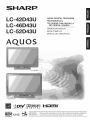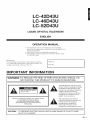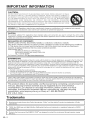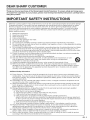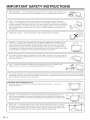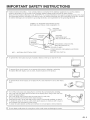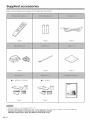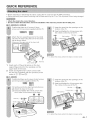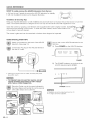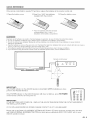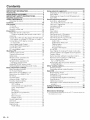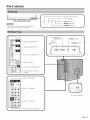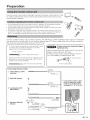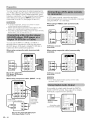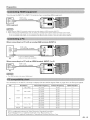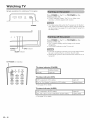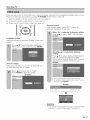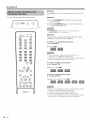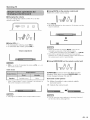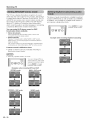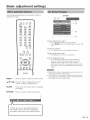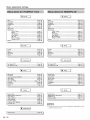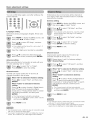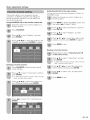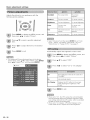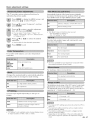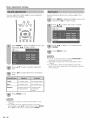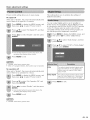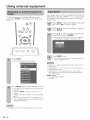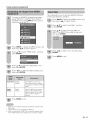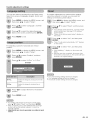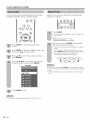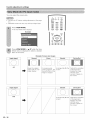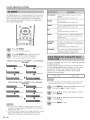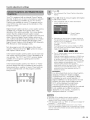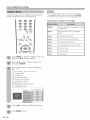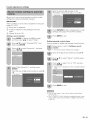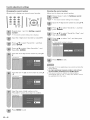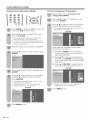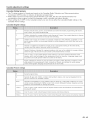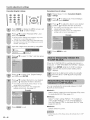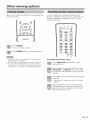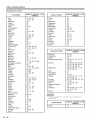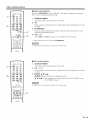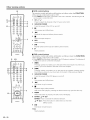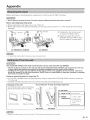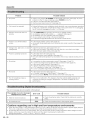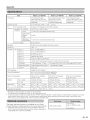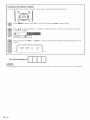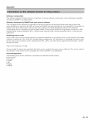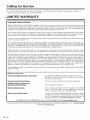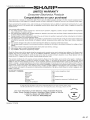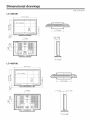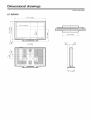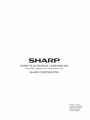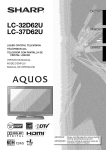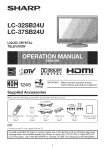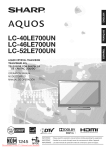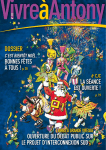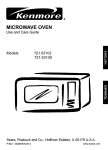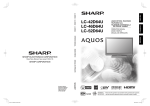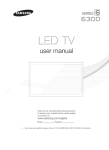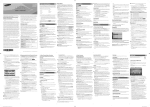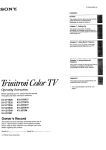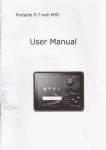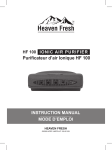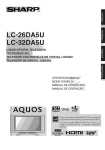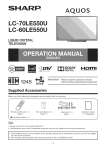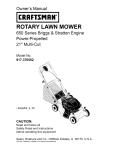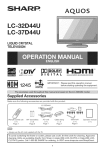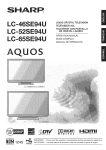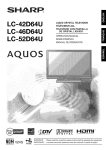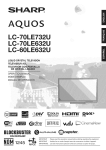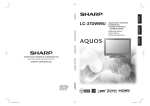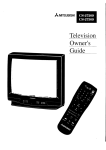Download Sharp Aquos LC-42D~43U Operating instructions
Transcript
SHARP
LC-42D43U
LC-46D43U
LC-52D43U
LIQUID CRYSTAL
T#LI_VISEUR
TELEVISION
ACL
TELEVISOR
CON PANTALLA
DE CRISTAL LIQUIDO
OPERATION
MANUAL
MODE D'EMPLOI
MANUAL
DE OPERACION
AQUOS
LC-42D43U
1245
_["] IDOLBY!
_,,_ _
DIGITAL
...................................
iIii_
_
..........
_,
NYCE
IMPORTANT
IMPORTANTE
rr'u
r"
: Please read this operation manual before starting operating the equipment.
: Lea este manual de operaei6n antes de comenzar a operar el equipo.
LC-42D43
LC-46D43
LC-52D43
LiQUiD CRYSTAL
TELEViSiON
ENGLISH
OPERATION
MANUAL
,, The illustrations and on-screen displays in this operation
manual are for explanation purposes and may vary slightly from
the actual operations.
,, Menu items that are not selectable are grayed out.
The examples used throughout this manual are based on the
LC-46D43U model.
IMPORTANT:
To aid reporting in case of loss or theft, please record the
TV's model and serial numbers in the space provided. The
numbers are located at the rear of the TV.
iMPORTANT
WARNING:
Serial No.:
Model No.:
iNFORMATiON
TO
OF FIRETO
ORRAIN
ELECTRIC
SHOCK,
NOTREDUCE
EXPOSE THE
THISRISK
PRODUCT
OR MOISTURE.
DO
The lightning flash with arrow-head
symbol, within an equilateral triangle,
is intended to alert the user to the
RISK OF ELECTRICSHOCK
DO NOT OPEN
CAUTION:
TO REDUCE THE RISK OF ELECTRIC SHOCK,
DO NOT REMOVE COVER (OR BACK).
NO USER-SERVICEABLE
PARTS INSIDE.
REFER SERVICING TO QUALIFIED SERVICE
PERSONNEL.
CAUTION:
presence of uninsulated "dangerous
voltage" within the product's
enclosure that may be of sufficient
magnitude to constitute a risk of
electric shock to persons.
The exclamation point within a
triangle is intended to alert the user
to the presence of important
operating and maintenance
(servicing) instructions in the
literature accompanying the product.
TO PREVENT ELECTRIC SHOCK, MATCH WIDE BLADE OF PLUG TO WIDE
SLOT, FULLY INSERT.
Q-I
iMPORTANT
iNFORMATiON
CAUTION:
DO NOT PLACE
THE PRODUCT
THIS PRODUCT
ON AN UNSTABLE
CART, STAND, TRIPOD, BRACKET, OR TABLE.
MAY FALL CAUSING
SERIOUS
PERSONAL
INJURY AND SERIOUS
DAMAGE TO
THE PRODUCT
USE ONLY WITH A CART, STAND, TRIPOD, BRACKET, OR TABLE RECOMMENDED
BY THE MANUFACTURER
OR SOLD WITH THE PRODUC]_
FOLLOW
THE MANUFACTURER'S
INSTRUCTIONS
WHEN
INSTALLING
THE
PRODUCT
AND
USE MOUNTING
ACCESSORIES
RECOMMENDED
BY THE MANUFACTURER.
A PRODUCT
AND CART COMBINATION
SHOULD BE
MOVED WITH CARE. QUICK STOPS, EXCESSIVE FORCE,
THE PRODUCT
AND CART COMBINATION
TO OVERTURN.
AND
UNEVEN
SURFACES
MAY CAUSE
WARNING: FCC Regulations state that any unauthorized changes or modifications to this equipment
approved by the manufacturer could void the user's authority to operate this equipment.
not expressly
CAUTION:
This product satisfies FCC regulations when shielded cables and connectors are used to connect the unit to other
equipment. To prevent electromagnetic
interference with electric appliances such as radios and televisions, use shielded
cables and connectors for connections.
DECLARATION OF CONFORMITY:
SHARP LIQUID CRYSTAL TELEVISION, MODEL LC-42D43U/LC-46D43U/LC-52D43U
This device complies with Part 15 of the FCC Rules. Operation is subject to the following two conditions:
(1) This device may not cause harmful interference, and (2) this device must accept any interference
received, including interference that may cause undesired operation.
RESPONSIBLEPARTY:
SHARP ELECTRONICSCORPORATION
Sharp Plaza, Mahwah, New Jersey 07430-2135
TEL: 1-800-BE-SHARP
For Business Customers: URL http://www.sharpusa.com
iNFORMATiON:
This equipment
has been tested and found to comply with the limits for a Class B digital device, pursuant to Part 15 of the FCC
Rules. These limits are designed to provide reasonable
protection
against harmful interference
in a residential installation. This
equipment
generates, uses and can radiate radio frequency energy and, if not installed and used in accordance
with the
instructions,
may cause harmful interference
to radio communications.
However, there is no guarantee that interference
will not
occur in a particular
installation.
If this equipment
does cause harmful interference
to radio or television reception,
which can be
determined
by turning the equipment off and on, the user is encouraged
to try to correct the interference
by one or more of the
following measures:
-- Reorient or relocate the receiving antenna.
-- Increase the separation between the equipment
and receiver.
-- Connect the equipment
into an outlet on a circuit different from that to which the receiver is connected.
-- Consult the dealer or an experienced
radio/TV technician for help.
"Note to CATV system installer: This reminder is provided to call the CATV system installer's attention to Article 820-40 of the National
Electrical Code that provides guidelines for proper grounding and, in particular, specifies that the cable ground shall be connected to the
grounding system of the building, as close to the point of cable entry as practical."
This product utilizes tin-lead solder, and fluorescent
lamp containing a small amount
mercury. Disposal of these materials may be regulated due to environmental
considerations.
For disposal or recycling information,
please contact your local
authorities, the Electronic Industries Alliance: www.eiae.org,
the lamp recycling
organization:
www.lamprecycle.org
or Sharp at 1-800-BE-SHARP
(For U.S.A. Only)
Trademarks
" Laboratories.
anufactured
under
® Licensing
HDMI, the LLC."
HDMI
® efficiency.
roducts
(D-2
license
logo
from
Dolby
and High-Definition
that have earned
the ENERGY
Laboratories.
Multimedia
"Dolby"
Interface
STAR ® are designed
and the double-D
are trademarks
to protect
symbol
are trademarks
or registered
the environment
trademarks
through
superior
of Dolby
of HDMI
energy
of
DEAR SHARP CUSTOMER
Thank you for your purchase
of the Sharp
of trouble-free
operation
of your product,
using this product.
iMPORTANT
Electricity
Liquid
please
Crystal
Television.
read the important
To ensure
safety and many years
Safety instructions
carefully
before
SAFETY iNSTRUCTiONS
is used to perform many useful functions,
but it can also cause personal
injuries and property
damage
if improperly handled, This product has been engineered and manufactured with the highest priority on safety,
However, improper use can result in electric shock and/or fire, In order to prevent potential danger, please
observe the following instructions when installing, operating and cleaning the product, To ensure your safety
and prolong the service life of your Liquid Crystal Television, please read the following precautions carefully
before using the product,
1)
2)
3)
4)
5)
6)
7)
8)
9)
10)
11)
12)
13)
14)
Read these instructions,
Keep these instructions,
Heed all warnings,
Follow all instructions,
Do not use this apparatus near water,
Clean only with dry cloth,
Do not block any ventilation openings, Install in accordance with the manufacturer's
instructions,
Do not install near any heat sources such as radiators, heat registers, stoves, or other apparatus (including
amplifiers) that produce heat,
Do not defeat the safety purpose of the polarized or grounding-type
plug, A polarized plug has two blades
with one wider than the other, A grounding type plug has two blades and a third grounding prong, The
wide blade or the third prong are provided for your safety, If the provided plug does not fit into your outlet,
consult an electrician for replacement of the obsolete outlet,
Protect the power cord from being walked on or pinched particularly at plugs, convenience receptacles,
and the point where they exit from the apparatus,
Only use attachments/accessories
specified by the manufacturer,
Use only with the cart, stand, tripod, bracket, or table specified by the manufacturer, or sold
with the apparatus, When a cart is used, use caution when moving the cart/apparatus
combination to avoid injury from tip-over,
Unplug this apparatus during lightning storms or when unused for long periods of time,
Refer all servicing to qualified service personnel, Servicing is required when the apparatus has been
damaged in any way, such as power-supply cord or plug is damaged, liquid has been spilled or objects
have fallen into the apparatus, the apparatus has been exposed to rain or moisture, does not operate
normally, or has been dropped,
Additional
Safety
information
15) Power Sources--This
product should be operated only from
marking label. If you are not sure of the type of power supply
local power company. For products intended to operate from
operating instructions.
16) Overloading-Do
not overload wall outlets, extension cords,
can result in a risk of fire or electric shock.
the type of power source indicated on the
to your home, consult your product dealer or
battery power, or other sources, refer to the
or integral convenience
receptacles
as this
17) Object and Liquid Entry--Never
push objects of any kind into this product through openings as they may
touch dangerous voltage points or short-out parts that could result in a fire or electric shock. Never spill
liquid of any kind on the product.
18) Damage Requiring Service--Unplug
this product from the wall outlet and refer servicing to qualified
service personnel under the following conditions:
a) When the AC cord or plug is damaged,
b) If liquid has been spilled, or objects have fallen into the product,
c) If the product has been exposed to rain or water,
d) If the product does not operate normally by following the operating instructions.
Adjust only those controls that are covered by the operating instructions as an improper adjustment
of other controls may result in damage and will often require extensive work by a qualified technician
to restore the product to its normal operation,
e) If the product has been dropped or damaged in any way, and
f) When the product exhibits a distinct change in performance - this indicates a need for service.
19) Replacement Parts-When
replacement parts are required, be sure the service technician has used
replacement parts specified by the manufacturer or have the same characteristics
as the original part.
Unauthorized substitutions may result in fire, electric shock, or other hazards.
20) Safety Check-Upon
completion of any service or repairs to this product, ask the service technician to
perform safety checks to determine that the product is in proper operating condition.
21) Wall or ceiling mounting-When
mounting the product on a wall or ceiling, be sure to install the product
according to the method recommended
by the manufacturer.
(D-3
iMPORTANT
SAFETY iNSTRUCTiONS
bowl, kitchen s,nk, or laundry tub; in a wet basement; or near a swimm,ng pool; and the I,ke.
_JC_/_
Water and Moisture -- Do not use this product near water - for example, near a bath tub, wash
:
q:_r_----_
product on an unstable base can cause the product to fall, resulting in serious personal injuries
as well as damage to the product. Use only a cart, stand, tripod, bracket or table recommended
by the manufacturer or sold with the product. When mounting the product on a wall, be sure to
,, follow
tand the
-- Do
manufacturer's
not place the instructions.
product on an
Useunstable
only the cart,
mounting
stand, hardware
tripod or recommended
table. Placing the
by the
manufacturer.
Selecting the location -- Select a place with no direct sunlight and good ventilation.
_[_7._
........ "
1
cover or block these vents and openings since insufficient ventilation can cause overheating
and/or shorten the life of the product. Do not place the product on a bed, sofa, rug or other
similar surface, since they can block ventilation openings. This product is not designed for builtin installation; do not place the product in an enclosed place such as a bookcase or rack, unless
,, proper
entilatioll
-- The is
vents
and other
in the cabinet
are designed
for ventilation. Do not
ventilation
provided
or theopenings
manufacturer's
instructions
are followed.
product is dropped or applied with impact. Be careful not to be injured by broken glass pieces in
case the panel breaks.
,, Tile Liquid Crystal panel used in this product is made of glass. Therefore, it can break when the
stoves,
or other
products
(including
produce
I " registers,
Heat - Tl_e
product
st_ot_ld
be s'tuated
away amplifiers)
fr°rY_heat that
s°urces
st_ch heat.
as rad'ators' heat
Occasionally,
_."
_ .....
_1
\
/
J
"_
::_--. ]--_1 'J
a few non active pixels may appear on the screen as a fixed point of blLJe,green or red. Please note that ttqis I
,, The Liquid Crystal panel is a very high technology product with 3,147,264 thin film transistors, giving you fine picture details})
does not affect ttqe performance of your product.
J
Be sure to always carry the TV by two people holding it with two hands -- one hand on
Precautions
when transporting
each side of the TV.
the TV
_. Lightning -- For added protection for this television equipment during a lightning storm, or
when it is left unattended and unused for long periods of time, unplug it from the wall outlet
and disconnect the antenna. This will prevent damage to the equipment due to lightning and
k
power-line surges.
power lines or other electric light or power circuits, or where it can fall into such power lines
or circuits. When installing an outside antenna system, extreme care should be taken to keep
from touching
power lines
or circuits
as contact with
bevic'n'ty
fatal. °f °verhead
I " Power
Lit?es - such
An °utside
a'qtenna
systerY?stq°t_l_jt?°t
be them
.°caredmight
i'q tl?e
(Z)-4
[_ ......
s_
" ]l//
,<
II/
_1
F_"_
]_ _
Ir - .s"
]
I
iMPORTANT
SAFETY iNSTRUCTiONS
,, Outdoor Antenna Grounding -- if an outside antenna is connected to the television equipment, be sure the antenna
system is grounded so as to provide some protection against voltage surges and built-up static ctlarges.
Article 810 of the National Electrical Code, ANSI/NFPA 70, provides information with regard to proper grounding of the mast
and supporting structure, grounding of the leadqn wire to an antenna discharge unit, size of grounding conductors, location
of antenna-discharge unit, connection to grounding electrodes, and requirements for the grounding electrode.
EXAMPLE OF ANTENNA GROUNDING AS PER
NATIONAL ELECTRICAL CODE, ANSI/NFPA 70
....___
ANTENNA
_._.D
__MPGROUND._/_
IN WIRE
iNN
_. I "_
ANTENNA
DISCHARGE UNIT
/:_
I
(NEC SECT]ON 810 20)
ROUN%NG
CONDUCTORS
_RQt/4 GROUNDNEC
SECTION 810 21)
CLAMPS
"
NEC -- NATIONAL ELECTRICAL CODE
ITo
POWER SERVICE GROUNDING ELECTRODE
SYSTEM
(NEC ART 250, PART H)
prevent fire, never place any type of candle or flames on the top or near the TV set.
,,To
prevent fire or shock hazard,
do not expose
this product
_
j
to dripping or splashing.
No objects filled with liquids, such as vases, should be placed on the product.
To prevent fire or shock hazard, do not place the AC cord under the TV set or other heavy
items.
f
" Turn off the main power and unplug the AC cord from the wall outlet before handling.
,, Use a soft cloth and gently wipe the surface of the display panel. Using a hard cloth may
scratch the panel surface.
,, Use a soft damp cloth to gently wipe the panel when it is really dirty.
(it may scratch the panel surface when wiped strongly.)
,, If the panel is dusty, use an anti-static brush, which is commercially available, to clean it.
,, To protect the panel, do not use a dirty cloth, liquid cleaners or chemical cloth to clean it,
such materials may damage the panel surface.
,, To clean the outer cabinet, use the same method. Do not use liquid or aerosol cleaners.
,,Do
not display a
still
picture for a long time, as this could cause an afterimage to remain.
_
"_
Q-5
Supplied accessories
Make sure the following
accessories
are provided
with the product.
j
Page 9
Page 9
Page 8
Page 8
Page 8
Page 8
[] LC-46D43U/LC-52D43U
[] LC-42D43U
SHIRR
Page 7
Page 7
- Always use the AC cord supplied with the TV.
AC cord enclosed in this product is for 110-125V. In using it on the 125-240V AC, please consult to the following.
SHARP ELECTRONICS CORPORATION,
LATIN AMERICA GROUP
6100 Blue Lagoon Drive, Suite 150, Miami, Florida 33126, U.S.A.
Q-6
QUICK REFERENCE
• Before attaching (or detaching) the stand, unplug the AC cord from the AC INPUT terminal.
• Before performing work spread cushioning over tile base area to lay the TV on. Thb will prevent it from being damaged.
• Attach the stand in the correct direction.
• Be sure to follow the instructions, incorrect installation of the stand may result in the "IV failing over.
[] LC-46D43U/LC-52D43U
Confirm that there are 10 screws (6 short
screws and 4 long screws) supplied with the TV,
"'"
TTTT
1_ Insert the stand into the openings on the
bottom of the TV.
(_) Insert and tighten the 4 long screws into
the 4 holes on the rear of the TV.
Attach the two supporting posts for the stand
unit onto the base using the box for the stand
unit as shown below.
(Close<_pof the upper side of the stand unit)
To detach the stand, pertorm the steps in reverse order.
eYSt_ort
screw f"
1 Insert each of the protrusions on the two
supporting posts into the openings on the
upper side of the base.
Insert and tighten the 6 short screws with
the hex key (supplied with the product) in the
order of (_, (_ and (_.
[] LC-42D43U
Confirm that there are 8 screws (4 short screws
and 4 long screws) supplied with the TV.
(_ Insert the stand into the openings on the
bottom of the TV.
(_) Insert and tighten the 4 long screws into
the 4 holes on the rear of the TV.
Set the post for the stand unit onto the box.
Attach the base to the post.
Insert and tighten the 4 short screws into
the 4 holes on the bottom of the base,
Hex key _(_)
Hex key _(_)
Long
serew
oftoush,on
(_T""
TI
(_='
Short screw
To detach the stand, pertorm the steps in reverse order.
Q-7
QUICK REFERENCE
STOP! To safely remove the AQUOS television
from the box
• It's best to use 2 people to remove the AQUOS television for stability.
• Lift onto installation location as the diagram illustrates.
,
\
Ventilation
& Cleaning
Tips
Keep your AQUOS television in a well ventilated area and make sure not to place it by a heat source or use near
water. The AQUOS television is designed for AC use only and should be used with supplied AC cord.
Clean the screen by spraying a soft lint free cloth (supplied) with water to lightly moisten. Gently _ _-_. r_.._fl._
wipe and avoid pressing on the screen. To clean the outer cabinet, use the same method. Do
_:_JY
-t_
not use liquid or aerosol cleaners.
The screen is glass and can be scratched or broken when dropped or impacted.
QUICK iNSTALLATiON
\ _ _ _/
TiPS
Attach your antenna to the back of the AQUOS
television. (See page 13.)
How to turn on the AQUOS television for the
first time.
A) Press POWER on the AQUOS television.
Connect the AC plug for the AQUOS television
into the AC outlet.
v
c_/,,
INPUT
POWER
B) The POWER indicator on the front of the
AQUOS television lights GREEN.
Place the TV close to the AC outlet, and keep the power
plug within reach.
00oo
,_ TO PREVENT RISK OF ELECTRIC SHOCK, DO NOT
TOUCH UN-iNSULATED
PARTS OF ANY CABLES
WITH THE AC CORD CONNECTED.
Place the Ferrite core in the space indicated in
the below figure and bundle the cords properly
with cable clamps and a cable tie.
POWER indicator
• Speakers cannot be detached from the TV.
• TV angle cannot be adjusted.
Ferrite core
QUICK REFERENCE
If the remote control fails to operate TV functions, replace the batteries in the remote control unit.
t Open the battery
cover.
2 Insert two "AAA" size batteries
(supplied with the product).
3 Close the battery
cover.
.' Place the batteries with their terminals
corresponding to the (+) and ( )
indications in the battery compartment.
Improper use of batterbs can result in chemical leakage or explosion. Be sure to follow the instructions below.
Do not mix batteries of different types. Different types of batteries have different characteristics.
., Do not mix old and new batteries. Mixing old and new batteries can shorten the life of new batterbs or cause chemical
leakage in old batteries.
., Remove batteries as soon as they are worn out. Chemicals that leak from batterbs that come in contact with skin can cause a
rash. If you find any chemical leakage, wipe thoroughly with a cloth.
The batteries supplbd with this product may have a shorter life expectancy due to storage conditions.
., If you will not be using the remote control unit for an extended period of time, remove batteries from it.
Remote control sensor
POWER
SLEEP
OPC
o
o
o
O
J
17' (5m)
30°
.................
30°
30 °
iMPORTANT:
The POWER indicator on the AQUOS television should light GREEN indicating you have
power to the AQUOS television.
If the POWER indicator on the AQUOS television still does not light up, press TV POWER
on the remote control to turn the power on.
iMPORTANT:
IF THE UNIT DOES NOT POWER ON - UNPLUG THE AQUOS TELEVISION FROM THE OUTLET AND REPEAT
THE INSTALLATION STEPS.
IF YOU STILL ENCOUNTER NO POWER, PLEASE CONTACT US AT 1-800-BE-SHARP.
Please refer to the BASIC ADJUSTMENT SEqq-INGS SECTION for EZ Setup and basic channel setup functions
and USING EXTERNAL EQUIPMENT SECTION for other device connections (DVD, VCR, AUDIO, etc.) in your
AQUOS operation manual.
Q-9
Contents
iMPORTANT iNFORMATiON .................................
1
Trademarks .............................................................
2
DEAR SHARP CUSTOMER .................................... 3
iMPORTANT SAFETY INSTRUCTIONS ................. 3
Supplied accessories .............................................
6
QUICK REFERENCE ...............................................
6
Attaching the stand .............................................
6
Contents ................................................................
10
Part names .............................................................
1t
TV (Front) ...........................................................
11
TV (Rear/Top) ....................................................
11
Remote control unit ...........................................
12
Preparation ............................................................
13
Using the remote control unit ............................. 13
Cautions regarding the remote control unit....13
Antennas ...........................................................
13
Connecting a Blu-ray disc player, HD-DVD player,
DVD player or a Digital TV STB (Air or Cable)...14
Connecting a VCR, game console
or camcorder ...................................................
14
Using Digital Audio Output ................................. 14
Connecting HDMI equipment ............................. 15
Connecting a PC ...............................................
15
PC compatibility chart ........................................ 15
Watching TV ...........................................................
16
Turning on the power ......................................... 16
Turning off the power ......................................... 16
Initial setup ........................................................
17
Simple button operations for
changing channels .......................................... 18
Simple button operations for
changing volume/sound .................................. 19
Setting MTS/SAP stereo mode .......................... 20
Setting Digital broadcasting audio mode ............ 20
Basic adjustment settings ................................... 21
Menu operation buttons .................................... 21
On-Screen Display ............................................
21
Menu items for TV/INPUT 1/2/3 ........................ 22
Menu items for HDMI/PC-IN ............................. 22
EZ Setup ..........................................................
23
Channel Setup ..................................................
23
Antenna Setup - DIGITAL ................................. 24
Favorite channel setting .................................... 25
Picture adjustments ..........................................
26
OPC setting .................................................
26
Advanced picture adjustments ..................... 27
Color Temperature .......................................
27
Black ............................................................
27
I/P Setting .....................................................
27
Film Mode (3:2 pull-down) ............................ 27
3D-Y/C ........................................................
27
Monochrome ...............................................
27
Range o10PC ..............................................
27
Sound adjustment ............................................
28
Surround ..........................................................
28
Power Control ..................................................
29
Digital Setup .....................................................
29
Audio Setup .................................................
29
Q-
10
Using external equipment ....................................
Displaying an external equipment image ...........
Input Select ......................................................
Displaying an image from HDMI equipment .......
Input Skip .........................................................
Useful adjustment settings ..................................
Auto Sync. adjustment
(for Analog PC input mode only) .....................
Fine Sync. adjustment ......................................
Language setting ..............................................
Image position ..................................................
Reset ................................................................
Input Label ........................................................
Sleep Timer ......................................................
View Mode for 4:3 Programs ............................
View Mode for HD Programs ............................
View Mode (for PC input mode) ........................
Advanced Option settings .................................
Audio Only ...................................................
Digital Noise Reduction ................................
Output Select ...............................................
Color System ...............................................
Program Title Display ...................................
AV MODE .........................................................
Input Signal (for Analog PC input mode only) ....
Closed Captions and Digital Closed Captions...
Caption Setup ..................................................
Secret number setting for parental control ........
Parental control (setting V-CHIP level) ...............
How to temporarily release
the V-CHIP BLOCK ........................................
Reactivating the temporarily released
V-CHIP BLOCK ..............................................
Other viewing options ..........................................
Freezing images ................................................
Presetting remote control function ....................
Appendix ...............................................................
Removing the stand ..........................................
Setting the TV on the wall .................................
Troubleshooting ................................................
Troubleshooting-Digital broadcasting ................
Specifications ..................................................
Optional accessory ............................................
Information on the soRware license for this
product ...........................................................
Calling for Service ................................................
LiMiTED WARRANTY ...........................................
30
30
30
31
31
32
32
32
33
33
33
34
34
35
35
36
37
37
37
37
37
37
38
38
39
40
41
43
46
46
47
47
47
51
51
51
52
52
53
53
55
56
56
Dimensional
drawings
,, The dimensional drawings for the LCD TV set are shown on
the inside back cover.
Part
names
Remote control sensor
POWER
SLEEP
OPC
I
t
_
*OPC: Optical Picture Control (See page 26.)
**See page 16 for TV status indicator.
OPC sensor*
SLEEP indicator**
OPC indicator**
POWER indicator**
Channel buttons
INPUT 3 terminals
INPUT 1 terminals
AC INPUT terminal
INPUT 2 terminals
AUDIO OUTPUT terminals
Q-11
Part
names
1
1
2
3
14
4
2
SOURCE
3
,,
_
o_
LIGHT
_
i[
15
5
6
7
®®®
8
9
TV POWER: Switch the TV power on or enters
standby. (See page 16.)
DISPLAY: Display the channel information.
SOURCE POWER: Turns the power of the external
equipment on and eft.
External equipment operational buttons: Operate
the external equipment.
0 - 9: Set the channel. (See page 18.)
{DOT): (See pages 18 and 49.)
INPUT: Sebct a TV input source. (TV, INPUT 1
INPUT 2, INPUT 3, INPUT 4, INPUT 5, INPUT 6) (See
pages 30 and 31 .)
VOL +/- : Set the w)lume. (See page 19.)
SURROUND: Sebct Surround settings. (See page
fg.)
5
INPUT
8
9
SURROUN?
8
F_ASHBACK
_ _
_MUTE
@--
20
MENU
FREEZE
10
11--
10 FREEZE: Set the still image. Press again to return to
normal screen. (See page 47.)
11 EXIT: Turn off the menu screen.
12 SLEEP: Set the sleep timer. (See page 34.)
13 AUDIO: Selects the MTS/SAP or the audb mode
during muRFchannel audio broadcasts. (See page 20.)
14 FUNCTION: Switches the remote control for TV,
CBL/SAT, VCR, DVD and AUDIO operation, Indicator
lights up for the current mode. (See pages 47 to S0
for details.)
* To enter the code registration mode, you need to
press FUNCTION and DISPLAY at the same time.
15 LIGHT ,O:-:When pressed all buttons on the remote
control unit will light. The lighting will turn off if no
operations are performed within about 5 seconds.
This button is used for performing operations in bwlight situations.
16 VIEW MODE: Select the screen size, (See pages 35
17
and 36.)
ENT: Jumps to a channel after selecting with the 0-9
buttons,
18
12
13
27
FLASHBACK: Return to the previous channel or
external input mode. (See page 18.)
19 CH/'X/V:
Select the channek (See page 18.)
20 MUTE: Mute the sound. (See page 19.)
21
22
23
24
¢:;b_
o
When using the remote control unit, point it at the TV.
Q-
12
MENU: Display the menu screen,
A/_'/_/I_/ENTER:
Select a desired item on the
screen.
RETURN: Return to the previous menu screen.
FAVORITE OH
A, B, C, D: Select 4 preset favorite channeb in 4
different categories. (See page 25 for details.)
While watching, you can toggle the selected channels
by pressing A, B, C and D.
25 FAVORITE: Set the favorite channels. (See page 25.)
26 CO: Display captions from a closed-captien source.
(See page 39.)
27 AV MODE: Select an audio or video setting.
(When the input source is TV, INPUT 1,2 or 3:
STANDARD, MOVIE, GAME, USER, DYNAMIC (Fixed),
DYNAMIC. When the input source is INPUT 4, 5 or 6:
STANDARD, MOVIE, GAME, PC, USER, DYNAMIC
(Fixed), DYNAMIC) (See page 38.)
Preparation
Use the remote control unit by pointing it towards the remote control sensor on the
TV. Objects between the remote control unit and the remote control sensor may
prevent proper operation.
Do not expose the remote
control unit to liquids, and
,, Do not install or place the
deformation of the remote
control
do not
remote
control
unit to shock, in addition, do not expose the remote
place in an area with high humidity.
control unit under direct sunlight. The heat may cause
unit.
,, The remote control unit may not work properly if the remote control sensor on the TV is
under direct sunlight or strong lighting. In such cases, change the angle of the lighting or
the TV, or operate the remote control unit closer to the remote control sensor.
J
To enjoy a clearer picture, use an outdoor antenna. The following is a brief explanation of the types of connections
that are used for a coaxial cable. If your outdoor antenna uses a 75-ohm coaxial cable with an F-type connector,
plug it into the antenna terminal at the rear of the TV set.
f
_. A 75-ohm system is generally a round cable with F-type
_
connector that can easily be attached to a terminal
without tools (Commercially available).
75-ohm coaxial cable (round)
2. A 300-ohm system is a flat "twinqead" cable that can be
attached to a 75-ohm terminal through a 300/75-ohm
adapter (Commercially available).
be finger=
F-type connector
75-ohm coaxial cable
........................................................
_
300-ohm twinqead cable (flat)
,,_
should
When connecting the RF cable to the TV set, do not
tighten F-type connector with tools.
If tools are used, it may cause damage to your TV
set. (The breaking of internal circuit, etc.)
F-type connector
__-
F=type connector
tightened
only.
j
Connecting
Antenna
Cable
J
HomeAntenna
terminal
Cable without
converter
(75
ohm)
a CATV
Ooa×ialeable
(commeroial_y
available}
VHF/UHF antenna
• Connect
Home
terminal/75
ohm)
cable
as shown (_, _, @ or _}.
Ooa×ial cable
(commeroial_y
the antenna
to the TV using one of the
methods in the illustration
Antenna
available}
Combination
VHF/
UHF antenna
VHF
ANTENNA
Separate
antenna
UHF
ANTENNA
300/75_hm
(oommemially
adapter
available)
VHF/UHF
To TV antenna
terminal
Q-
13
Preparation
You can connect many types of external equipment to
your TV like a Blu-ray disc player, HD-DVD player, DVD
player, VCR, Digital TV tuner, HDMI equipment, game
console or camcorder. To view external source images,
select the input source from iNPUT on the remote
control unit or on the TV. (See pages 30 and 31 .)
,, To protect equipment, always turn off the TV before
connecting any external equipment.
Please read the relevant operation manual (Blu-ray disc
player, etc.) carefully before making connections.
If your Blu-ray disc player offers a choice of output formats,
please select 720p for use with this TV.
You can use the INPUT 1, INPUT 2 or INPUT 3
terminals when connecting to a Blu-ray disc player,
HD-DVD player, DVD player, a Digital TV STB (Air or
Cable) and other audiovisual equipment.
When using composite
available).
cable (commercially
When using S-VIDEO cable (commercially
available).
VCR/Garne
Carncorder
console/
When using composite
available).
VCR/Garne
Camcorder
Blu-ray disc player/HDDVD player/DVD player/
Digital TV STB
When using component
A VCR, game console, camcorder and other
audiovisual equipment can be conveniently connected
using the INPUT 1 to 3 terminals.
cable (commercially
console/
cable. (iNPUT t or 2)
The S-VIDEO terminal takes pnority over the video
terminals. (INPUT 3 only)
It is possible to output audio through the DIGITAL
AUDIO OUTPUT terminal. (See page 29 for details.)
PCM audio outputs from the terminal.
¥_'
Component
videocable
(commercially
available)
External
devices
audio
Optical fiber cable
(commercially available)
Blu-ray disc player/HD-DVD
DVD player/Digital TV STB
Q-
14
player/
Preparation
You can use the INPUT 4 or INPUT
5 terminal
when
connecting
HDMI equipment.
HDMI cable
(commercially available)
• When using an HDMbDVI conversion cable, input the audio signal to AUDIO terminal
• When receiving an incompatible signal, such as 1080p, the message below appears
For an incompatible video signal: "An incompatible video signal has been received.
For an incompatible audio signal: "An incompatible audio signal has been received.
When
connecting
to a PC with
an analog
RGB terminal.
of INPUT 5.
without the image on the screen.
Check the output device settings."
Check the output device settings."
(INPUT
6)
RGB cable
(commercially available)
© 3.5 mm stereo minijack
cable (commemially available)
PC
When
connecting
to a PC with
an NDMI
terminal.
(INPUT
4 or 5)
HDMI cable
(commercially available)
PC
• The HDMI terminals only support digital signal.
It is necessary to set the PC correctly to display XGA and WXGA signal. Refer to page 38 to set PC input signals.
PC
Resolution
720 x 400
VGA
PC
SVGA
640 x 480
800 x 600
Horizontal
Frequency
Vertical Frequency
VESA Standard
31.5 kHz
70 Hz
31.5 kHz
60 Hz
O
37.9 kHz
72 Hz
O
37.5 kHz
75 Hz
O
35.1 kHz
37.9 kHz
56 Hz
60 Hz
O
O
48.1 kHz
72 Hz
O
46.9 kHz
75 Hz
O
48.4 kHz
60 Hz
O
XGA
1024 x 768
56.5 kHz
60.0 kHz
70 Hz
75 Hz
O
O
WXGA
1360 x 768
47.7 kHz
60 Hz
O
DDC is a registered trademark of Video Electronics Standards Association.
Power Management is a registered trademark of Sun Microsystems, Inc.
VGA and XGA are registered trademarks of International Business Machines Corp.
Q-15
Watching
TV
Simple operations
VO]
_
for watching
V
C
_
a W program
Press POWER on the W, or TV POWER on the
remote control unit.
,' POWER indicator (Green}: The TV is on. (After a few
seconds, a window appears with sound.)
INPUT
., The initial setup starts when tile TV powers on for the first
time. if the TV has been turned oil before, the EZ Setup will
not be hwoked. See page 23 for per[orming EZ Setup from
the Setup menu.
POWER
_WE_
O
O
e
9LEEP OPC
e
e
Press POWER
remote control
on the TV, or TV POWER
unit.
on the
The TV enters standby and the image on the screen
disappears.
The POWER indicator on the TV turns off.
ndicator
indicator
SLEEP indicator
If you are not going to use this TV for a long period of time,
be sure to remove the AC cord from the AC outlet.
., Weak electric power is still consumed even when the TV is
turned off.
TV POWER (On/Standby)
TV status
O%o
:!:o
SOURCE
indicator
(POWER)
ON
Lighting (Green)
1
m
Standby
_
LIGHT
GE) (3D
(3D
(3]
(E9 (E9 @
TV status
indicator
(OPC)
REC
I "On"
"Off" or
is selected
in OPC
setting in OPC setting
"On: Display"
is selected
Lights off(Green)
Lighting
., See page 26 for details.
TV status
indicator
(SLEEP)
i "Off" is selected in SLEEP setting
Lights off
| "30", "60", "90" or "120" is selected in SLEEP setting
Lighting (Red)
., See page 34 for details.
Q-
16
J
Watching
TV
When you turn on the TV for the first time, it will automatically memorize the broadcasting channels where you live.
Perform the following steps before you press TV POWER on the remote control unit.
t=
Insert the batteries into the remote control unit. (See page 9.)
2. Connect the antenna cable to the TV. (See page 13.)
3. Plug in the AC cord to the AC outlet. (See page 8.)
Channel search
Channel auto search makes the TV look for all
channels viewable in the set area.
When "Air" is selected
in Antenna
setting:
Press 4/1_ to select "Start", and then press
ENTER.
Language setting
Select from among 3 languages: English, French and
Spanish.
OH Search
Press A/Y to select the desired language
listed on the screen, and then press ENTER.
Language
When "Cable"
setting:
is selected
in Antenna
Press A/Y to select "Analog & Digital Search
Start" to search both analog and digital
broadcasts or "Analog Search Start" to search
only analog broadcasts, and then press
ENTER.
Antenna setting
Make sure what kind of connection is made with your
TV when selecting "Air" or "Cable".
OH Se_ch
Press _11/1_to select "Air" or "Cable".
Press ENTER to enter the setting.
Example
,, The Channel search will start automatically.
., To exit the Channel search screen, select "Cancel"
and then press ENTER.
Example
Air
[ 25]
Found
[ 20]
J
1!
., If no channel is found, confirm the type of connection
with your TV and try EZ Setup again. (See page 23.)
made
Q-
17
WatchingTV
Method t
Using OH/_,/V
TV.
You can change channels in several ways.
on the remote control unit or on the
Method 2
Press FLASHBACK
tuned channel.
r--q
POWER
to switch to the previously
Press FLASHBACK again to switch back to the
currently tuned channel.
FLASHBACK will not work if no channel has been
changed after the TV is turned on.
TV
TV
VCR
CBL/SAT
DVD
o
0
AUDIO
FUNCTION
o
0
SOURCE
O0
LIGHT
GE) OD 5E)
(3D (3E) (3D
(E9 (E9 @
REC
Method
3
Using remote control buttons 0-9, • (DOT) to select
channels for VHF/UHF/CATV/DIGITAL.
To select a 1 or 2-digit
(e. g., Channel 5):
channel
number
Press 5_ENT
,, When selecting a 1-digit channel number, it is not
necessary to press 0 before the number.
When you enter 0-9 only, channel sebction will be made if
there is no operation within a few seconds.
INPUT
FLASHBACK
©@
VOL
CH
FREEZE
MENU
°
G®8
FAVORITE
®®@®
CH
AQUOS
Q-
18
number
Press t_1 _5_ENT
° d::25
--
To select a 3-digit channel
(e. g., Channel 115):
To select a 4-digit channel
(e. g., Channel 22.1):
Press 2 _2_
number
• (DOT) _I_ENT
--
,, When you enter 0-9 only, channel selection will be made if
there is no operation within a few seconds.
,, If you push "0" by itself, nothing will happen.
Complete the above steps within a few seconds.
When you enter 0-9 and - (DOT), channel selection will be
made if there is no operation within a few seconds.
WatchingTV
[] Using MUTE on the remote control
Mutes tile current sound output.
i/ voL
oH
l!
[] Changing the volume
You can change the volume oil the TV or on the
remote control unit.
Press
j
voL +
•
°
INPUT
POWE_
unit
MUTE.
., E_) will be displayed oil tile screen for 30 minutes, and tile
sound is silenced.
L
!
Mute
[] Using VOL+/• To increase the volume, press VOL+.
• To decrease the volume, press VOL-.
Volume
1
Within 30 minutes of pressing MUTE, mute can be
canceled by using one of the methods below.
-- Mute will be canceled if you press VOL +/or MUTE.
Mute will be canceled after 30 minutes have passed.
However, the TV will not suddenly output a loud sound as
the volume level is set to 0 automatically.
adjustment
[] Using
., VOL-/+
on the TV operates the same as VOL +/the remote control unit.
on
SURROUND
on the
remote
control
unit
!:v° 0c
SUR_N
Audio
status
SURROUND produces Surround effect from the
speakers. Each time you press SURROUND, the
mode changes between On and Off.
Speaker
Variable sound
Mute
* When "Output Select" is set to "Variable", the indicator on
the screen changes as shown below.
Surround sound options
On: Makes it possible to enjoy natural, realistic
surround sound.
Off: Outputs the normal sound.
., See page 37 for details on the Output Select function.
You can have the same settings by choosing "Surround"
on the menu items. (See page 28.)
Q-
19
Watching
TV
The TV has a feature that allows reception of sound
other than the main audio for the program. This feature
is called Multi-channel Television Sound (MTS). The TV
with MTS can receive mono sound, stereo sound and
Secondary Audio Programs (SAP). The SAP feature
allows a TV station to broadcast other information,
which could be audio in another language or something
completely different like weather information.
You can enjoy Hi-Fi stereo sound
broadcasts
where available.
Press AUDIO to toggle
between audio modes.
or SAP
• Stereo broadcasts
View programs like live sporting events, shows and
concerts in dynamic stereo sound.
• SAP broadcasts
Receive TV broadcasts in either MAiN or SAP sound.
MAiN sound: The normal program soundtrack (either in
mono or stereo).
SAP sound: Listen to a second language, supplementary
commentary or other information. (SAP is mono sound.)
If stereo sound is difficult
The types of audio transmitted in a digital broadcast
include SURROUND as well as MONO and STEREO.
In addition, it is possible for multiple audio tracks to
accompany a single video track.
Example: when receiving Digital broadcasting
to hear.
• Obtain a clearer sound by manually switching to
fixed mono-sound mode.
,, MTS only operates while in TV mode.
FA
Youcancha%
EI//I
AVMOUE
CC
O CD
shown below to match the
televisionbroadcast signal.
PressAUDIO to toggle
betweenaudio modes.
Examples: when receiving MTS and SAP
STEREO mode
MAIN + SAP mode
STEREO + SAP mode
MONO mode
4-
Q-
20
Basic adjustment settings
Use the following buttons on the remote control to
operate the menu.
Example
Option
@
2
vo
°_ FUNCTION
+20
0
CBL/SAT
DVD
SOURCE
LIGHT
G9 (:_ (:E9
(:E) (3D (3D
REC
(D (:D (D
(D(DO
(D (D (2)
(:D@Q
INPUT
®
Item displayed in yellow
This indicates the item currently selected.
., Press ENTER to go to the adjustment screen for this
item.
FLASHBACK
O0
Item in brackets
This indicates the current setting for the item.
Item displayed in white
• This indicates an item can be selected.
FREEZE
MENU
0
--
@
FAVORITE
®®@®
OH
--
AQUOS
MENU:
Press to open or close the menu screen.
A/T/_I/_:
Press to select a desired item on the
screen or adjust a selected item.
ENTER:
Press to go to the next step or complete
the setting.
RETURN:
Press to return to the previous step.
Item displayed in gray
• This indicates that the iterrl cannot be selected.
There are various reasons why items cannot be
selected, but the main reasons are as follows:
-- Nothing is connected to the selected input terminal.
--The function is not compatible with the current input
signal.
• Menu options differ in the selected input modes, but the
operating procedures are the same.
., The screens in the operation manual are for explanation
purposes (some are enlarged, others cropped) and may
vary slightly from the actual screens.
bearctbe°veqilSo_nT_pyryt ir°y_11
gl_iadng
f°i_
rdance with each menu setting screen.
Q-
21
Basic adjustment settings
I _
[+ Poture
]!
Picture
OPC ..............................................................................
Backlight
.....................................................................
Contrast
......................................................................
Brightness ..................................................................
Color ...........................................................................
Tint ..............................................................................
Sharpness ..................................................................
Advanced
Color Temp .....................................................
Black ...............................................................
I/P Setting ........................................................
Film Mode .......................................................
3D-Y/C ............................................................
Monochrome ...................................................
Range of OPC .................................................
Reset ............................................................................
Page
Page
Page
Page
Page
Page
Page
26
26
26
26
26
26
26
Page
Page
Page
Page
Page
Page
Page
Page
27
27
27
27
27
27
27
26
OPC ..............................................................................
Backiight .....................................................................
Contrast ......................................................................
Brightness
..................................................................
Color ...........................................................................
Tint ..............................................................................
Sharpness ..................................................................
Advanced
Color Temp .....................................................
Black ...............................................................
I/P Setting ........................................................
Film Mode .......................................................
Monochrome
...................................................
Range of OPC .................................................
Reset ............................................................................
1_
28
28
28
28
28
Page 29
Page 2g
I_
Q-
22
No Signal Off ...............................................................
No Operatien Off ........................................................
Input Skip ....................................................................
Input Signal .................................................................
Auto Sync ....................................................................
Input Label .................................................................
Fine Sync .....................................................................
Position ........................................................................
Language .....................................................................
Reset ............................................................................
28
28
28
28
28
Page 2g
Page 29
Page
Page
Page
Page
Page
Page
Page
Page
81
88
82
34
82
g3
g3
g3
Page
Page
Page
Page
87
87
81
87
[+Opt,on
Option
Digital Setup
Page
Page
Page
Page
Page
setup]
Setup
Audio Only ...................................................................
Digital Noiae Reduction .............................................
Input Select .................................................................
Output Select ..............................................................
Color System ..............................................................
Caption Setup .............................................................
Program Title Display ................................................
Favorite CH .................................................................
27
27
27
27
27
27
26
P0w0rC00tr0
EZ Setup ......................................................................
Page 23
CH Setup .....................................................................
Page 23
Antenna Setup-DIGITAL .............................................
Page 24
input Skip ....................................................................
Page 31
input Label .................................................................
Page 34
Parental CTRL ......................................................
Pages 4i-46
Poaition ........................................................................
Page 38
Language .....................................................................
Page 33
Reset
............................................................................
Page 33
1+
Page
Page
Page
Page
Page
Page
Page
Audio
Treble ..........................................................................
Bass .............................................................................
Balance ........................................................................
Surround ......................................................................
Reset ............................................................................
Power Control
No Signal Off ...............................................................
No Operation Off ........................................................
I_
[_
Page
Page
Page
Page
Page
26
26
26
26
26
26
26
_____________________________________________________________________________________________:::::::::::::::::::::::::::::::::
....
,+o I
Treble ..........................................................................
Baas .............................................................................
Balance ........................................................................
Surround ......................................................................
Reset ............................................................................
Page
Page
Page
Page
Page
Page
Page
Page
Page
Page
Page
Page
Page
Page
Page
37
37
30
37
37
40
37
25
Audio Only ...................................................................
Digital Noise Reduction .............................................
HDMI Setup .................................................................
Output Select ..............................................................
_+++++++
Some menu items may not be displayed depending on the
selected input source.
Basic adjustment settings
You can run EZ Setup again, even after setting up the
_reset channels.
0
0
0
®
O0
:J
If initial setup does not memorize all the channels in
your region, follow the instructions below to manually
memorize the channels.
Antenna
Press
MENU
todisp,ay
the
ME.0
screen,
and
.....
"CH Setup",
and then
Press MENU to display the MENU screen, and
then press _11/1_to select "Setup".
Press &/Y to select "Air/Cable", and then
press ENTER.
Press A/Y to select "EZ Setup", and then
press ENTER.
,, if you alreadyset the Secret No., go to step 3. If
not, skip to step 4.
Press _/1_ to select "Air" or "Cable".
Press ENTER to enter the setting.
Press MENU to exit.
Input the 4-digit secret number by using 0-9.
Channel
Press &/Y to select the desired language
listed on the screen, and then press ENTER.
setting
Make sure what kind of connection is made with your
TV when selecting "Air" or "Cable".
Press 4/1_ to select "Air" or "Cable".
Press ENTER to enter the setting.
Channel
to select "Setup".
,, if you already set the Secret No., input the 4-digit
secret number here. See page 41 for setting a
secret number.
Select from among 3 languages: English, French and
Spanish.
Antenna
then press _/_
Press _./Y to select
press ENTER.
Language setting
_"ii:
setting
Press _/_
ENTER.
Repeat steps 1 and 2 in Antenna setting in
Channel Setup.
Press _./Y to select "CH Search", and then
press ENTER.
in Antenna
setting:
Press 41/1_ to select "Start", and then press
ENTER.
search
in Antenna
Channel auto search makes the TV look for all
channels viewable in the set area.
When "Air" is selected
Channel auto search makes the TV look for all
channels viewable in the set area.
When "Air" is selected
search
When "Cable"
setting:
setting:
to select "Start", and then press
When "Cable" is selected in Antenna
setting:
Press &/T to select "Analog & Digital Search
Start" to search both analog and digital
broadcasts or "Analog Search Start" to search
only analog broadcasts, and then press
ENTER.
is selected
in Antenna
Press A/Y to select "Analog & Digital Search
Start" to search both analog and digital
broadcasts or "Analog Search Start" to search
only analog broadcasts, and then press
ENTER.
- The Channelsearch will start automatically.
,_ To exitthe Channelsearch screen,select "Cancel",
and then press ENTER.
Press MENU to exit.
- The Channelsearch will start automatically.
,, To exit the Channelsearch screen,select "Cancel",
and then press ENTER.
Press MENU to exit.
,, If no channel is found, confirm the type of connection made
with your TV and try channel search again.
If you select "Analog Search Start" and initiate the channel
search, the CH Memory for Cable Digital will be deleted.
If no channel is found, confirm the type of connection made
with your TV and try EZ Setup again.
If you select "Analog Search Start" and initiate the channel
search, the CH Memory for Cable Digital will be deleted.
Q-
23
Basic adjustment
settings
Channel memory setting
vo
OH
FREEZE
In order to receive digital air broadcasts, you need
a digital broadcast antenna. You can confirm the
antenna configuration through the "Antenna Setup DIGITAL" screen.
MENU
0
@
If necessary, adjust the direction of the antenna to
obtain the maximum signal strength.
Signal Strength
m
FAVORITECH
®®@@
m
.....
: _
Press
MENU
todisp,ay
the
MENU
screen,
and
then press _/_
to select "Setup".
SL_:EP AUDIO AV_0D_ CC
Press A/'V to select "Antenna Setup DIGITAL", and then press ENTER.
Press MENU to display the MENU screen, and
then press _11/1_to select "Setup".
Press
Press &/Y
to select "CH Setup",
press ENTER.
- The signal strength of DIGITAL channel is
displayed. The signal information is based on the
current channel.
and then
&/Y
to select
"Signal
Strength".
£ignalgtrength
• If you already set the Secret No., input the 4-digit
secret number here. See page 41 for setting a
secret number.
Press &/V to select "CH Memory", and then
press ENTER.
Press &/T to select ANALOG (Air), ANALOG
(Cable), DIGITAL (Air) or DIGITAL (Cable), and
then press ENTER.
When viewing
ANALOG
broadcasts:
Press 4/1_ to select the channel to skip,
and then press 'IV to move down.
Press _1/1_ to select "On", and then press
ENTER.
When viewing
Press MENU to exit.
Channel
The channel signal strength can also be checked
separately.
Repeat steps 1 and 2 in Signal Strength in
Antenna Setup - DIGITAL,
DIGITAL broadcasts:
Press &/Y to select the channel to skip,
and then press _11/1_to select "On".
On: Skips channels.(Channelselection disabled using CH
A/V.)
• off: Does not skip channels.(Channelselectionenabled
using OH A/V.)
Strength
Press
A'"tose,ect
"Channe,
Strength",
and
';111'
then press ENTER.
Input the 2-digit channel number to check the
signal strength of the selected channel.
- Make sure the signal is strong enough for each
channel.
Press MENU to exit.
OhanneJStrength
Make sure what kind of connection is made with your TV.
Press MENU to exit.
This function is available for DIGITAL (Air) only.
Q-
24
Basic adjustment settings
Using Favorite
This function allows you to program 4 favorite
channels, in 4 different categories. By setting the
favorite channels in advance, you can select your
favorite channels easily.
Using FAVORITE ON on the remote
ON on the menu screen
You can also set your favorite channels in "Option" on
the MENU screen.
Select the channel you want to register as a
favorite channel.
control unit
Press MENU to display the MENU screen, and
then press _1/1_ to select "Option".
Select the channel you want to register as a
favorite channel.
Press _./Y to select "Favorite CH", and then
press ENTER.
Press FAVORITE.
Press _./Y to select "Register", and then
press ENTER.
Press A/Y to select "Register", and then
press ENTER.
Press A/Y/4/_
to select the position in the
category, and then press ENTER to register.
Press A/Y/_I/_
to select the position in the
category, and then press ENTER to register.
Press MENU to exit.
Deleting
a favorite
channel
Repeat steps 2 and 3 in Using Favorite
on the menu screen.
CN
Press _./Y to select "1 Data Clear", and then
press ENTER.
,_ To delete all the favodtechannels, select "All Data
Clear", and then skip to step 4.
Deleting
a favorite
channel
Press FAVORITE and the favorite channel
screen displays.
Press A/Y to select "1 Data Clear", and then
press ENTER.
,_ To delete all the favodtechannels,select "All Data
Clear", and then skip to step 4.
Press A/Y/41/1_
to select the channel you
want to delete, and then press ENTER.
Press _1/_ to select "Yes", and then press
ENTER.
Press MENU to exit.
Press A/Y/4/I_
to select the channel you
want to delete, and then press ENTER.
Press _1/1_ to select "Yes", and then press
ENTER.
Yes
Q-
25
Basic adjustment settings
Adjusts the picture to your preference with the
following picture settings.
Press MENU to display the MENU screen, and
then press _11/1_to select "Picture".
Press J,/Y
item.
to select a specific adjustment
Backlight
Tile screen dims
The screen
brig htens
Contrast
For less contrast
For more contrast
Brightness
For less brightness
For more brightness
Color
For less color
intensity
For more color
intensity
Tint
Skin tones become
reddish
Skin tones become
greenish
Sharpness
For less sharpness
For more sharpness
Select "Advanced" and then press ENTER to set "Color
Temp.", "Black", "I/P Setting", "Film Mode", "3D-Y/C",
"Monochrome" or "Range of ()PC". See page 27.
Press _11/_ to adjust the item to the desired
level.
Press MENU to exit.
Automatically adjusts the brightness of the screen.
Press MENU to display the MENU screen, and
then press 41/1_ to select "Picture".
For resetting all Picture adjustment items to the factory
preset values, press A/T to select "Reset", press ENTER,
press 4/I_ to select "Yes", and then press ENTER.
Press A/Y
to select "OPC".
Press 41/1_ to select "On" or "On: Display".
Off
The brightness is fixed at the value set in
"Backlight".
On
Automatically adjusts
On: Display
Displays the ()PC effect on the screen
while adjusting the brightness of the
screen.
Press MENU to exit.
When set to "On", the ()PC senses the surrounding light
and automatically adjusts the backlight brightness. Make
sure nothing obstructs the OPC sensor, which could affect
its ability to sense surrounding light.
When set to "On: Display", OPC effect displays on the
screen while the ()PC adjusts the screen brightness.
(D- 26
Basic adjustment settings
This TV provides various advanced functions for
optimizing the picture quality.
Automatically detects a film-based source (originally
encoded at 24 frames/second),
analyzes it then recreates
each still film frame for high-definition picture quality.
Press MENU to display the MENU screen, and
then press _/_ to select "Picture".
Press A/Y to select "Advanced", and then
press ENTER.
Press A/Y
to select a specific
item, and then press ENTER.
A/T
(or _/_)
Detects, analyzes, converts film source
Off
Normal vbwing
mode
adjustment
• You can select "Color Temp.", "Black", "I/P
Setting", "Film Mode", "3D-Y/C", "Monochrome '_
or "Range of OPC".
Press
On
"Film Mode" does not function when you set:
-- the "AV Mode" to "Game" or
-- tile "l/P Setting" to "Fast".
to select the desired
parameter.
,, See the table for the sebctabb
parameters.
Provides high quality images with minimal dot crawl
and cross color noise.
Press MENU to exit.
For a better white balance, use color temperature
correction.
High
Mid-High
Middle
Mid-Low
Low
White with Bluish tone
t
Slow
For still images
Standard
Normal adjustment
Fast
For moving images
Off (2D)
For Game Mode
3D-Y/C is available for input signal from Composite Video
and analog broadcasts (air and cable).
White with Reddish tone
For viewing a video in monochrome.
Changes the viewing depth by automatically
adjusting
the dark portion of an image for easier viewing.
On
For high detail in black portions
Off
No adjustment
On
For viewing in monochrome
Off
Normal color
The brightness level range of the OPC sensor's automatic
adjustments can be set according to your preferences.
The adjustment range of the OPC sensor can be set to a
maximum of + 16 and a minimum of
16.
Converts input signals depending on the type of
images.
Fast
Suitable for fast-moving images
Slow
Suitable for smooth images with low
amounts of flickers
"I/P Setting" is not selectable when channel display shows
an input resolution of 480P, 720P, or 10801.
Max.
15 through
+ 16
Min.
16 through
+15
The range of OPC settings are active only when the OPC is
set to On.
,, The maximum setting cannot be set to a smaller number
than the minimum setting.
,, The minimum setting cannot be set to a bigger number
than the maximum setting.
Depending on the brightness of the surrounding light, the
OPC sensor might not operate if the adjustment range is
small.
(D-
27
Basic adjustment settings
You can adjust the sound quality to your preference
with the following settings.
VOL
Surround function allows you to enjoy realistic "live"
sound.
Press MENU to display the MENU screen, and
then press _1/_ to select "Audio".
CH
Press _./Y to select
press ENTER.
FREEZE
MENU
0
O
--
FAVORITE
CH
(_
Audio
"Surround",
_'_,,,;_
and then
_
._.
--
®®@@
Press MENU to display the MENU screen, and
then press _/_ to select "Audio".
Press 4/_
ENTER.
to select "On", and then press
Press MENU to exit.
• You can choose Surround by pressing SURROUND on
the remote control unit. (See page 19.)
., Audio menu is grayed out when Output Select is set to
"Variable".
Press J,/Y
iter'n.
to select a specific adjustment
Press _11/1_to adjust the item to the desired
level.
Treble
For weaker treble
For stronger treble
Bass
For weaker bass
For stronger bass
Balance
Decrease audio from
the right speaker
Decrease audio
from the left
speaker
Press
MENU
to exit.
• Audio menu is grayed out when Output Select is set to
"Variable".
., For resetting all Audio adjustment items to the factory
preset values, press A/T to select "Reset", press ENTER,
press 4/1_ to select "Yes", and then press ENTER.
Q-
28
., For some discs, setup) may be required on your DVD
player. In this case, please refer to the operation manual of
your DVD player.
Basic adjustment settings
Power control setting allows you to save energy.
No signal off
When set to "Enable", the power will automatically shut
down if there is no signal for 15 minutes.
Press MENU to display the MENU screen, and
then press _11/1_to select "Power Control".
Press A/Y to select "No Signal Off", and then
press ENTER,
This setting allows you to optimize the settings of
Digital broadcasting.
You can output digital audio to an AV amplifier or
similar device whose DIGITAL AUDIO INPUT terminal
is connected to the DIGITAL AUDIO OUTPUT terminal
on the TV. Please select an audio output format
compatible with the audio format of the program you
are watching and the equipment connected.
Press MENU to display the MENU screen, and
then press 41/1_ to select "Digital Setup".
Press _1/1_ to select "Enable", and then press
ENTER.
Press A/Y to select "Audio Setup", and then
press ENTER,
Press A/Y to select "PCM" or "Dolby Digital",
and then press ENTER.
,, Five minutes before the power shuts down, the
remaining time displays every minute.
Press MENU to exit.
• "Disable" is the factory preset value.
,, When a TV program finishes, this function may not operate.
No operation
PCM
The optical output terminal outputs audio
signal in PCM form. Ifyour digital audio
systemdoes not support Dolby Digital,
select "PCM".
Dolby Digital
The optical output terminal outputs audio
signal in Dolby Digitalform. It reproduces
sound from surround program of digital.
off
When set to "Enable", the power will automatically shut
down if there is no operation for 3 hours.
Press MENU to display the MENU screen, and
then press _11/1_to select "Power Control".
Press A/Y to select "No Operation Off", and
then press ENTER.
Press MENU to exit.
Press _1/_ to select "Enable", and then press
ENTER,
,_ Five minutes before the power shuts down, tile
remainingtime displays every minute.
Press MENU to exit.
,, "Disable" is the factory preset value.
Q-
29
Using external equipment
To view external source images, select the input
source from INPUT on the remote control unit or on
the TV.
INPUT
Press
MENU
tod,sp,ay
the
MEN°
screen,
and
FLASHBACK
@0
VOL
If the image does not come in clearly from the external
equipment connected to INPUT 1 or 2, you may need
to change the input signal type setting on the "Input
Select" menu.
;i
then press
_/_
to select
"Option".
CH
Press ,_/Y to select "Input Select", and then
press ENTER,
FREEZE
Press A/V to select the signal type you want
to set, and then press ENTER.
- If the selected signal type is incorrect, imagesare
not displayed or displayed without any color.
MENU
0
@
_
R_N
-
v
cRA
I_PUT
POWEn
Press MENU
Press
to exit.
o The setting is stored and can be selected on the
"INPUT SOURCE" menu.
INPUT.
• A list of selectable sources appears.
INPUT1
Press
INPUT
again to select the input source.
• An image from the selected source automatically
displays.
- Each time INPUT is pressed, the input source
toggles.
- You can also select the input souree by pressing
A/_'.
- if the corresponding input is not plugged in, you
cannot change the input. Be sure to connect the
equipment beforehand.
., See pages 14 and 15 for external equipment connection.
Q-
30
., Refer to your external equipment operation manual for the
signal type.
If you set INPUT 1 or 2 to Auto, the TV will automatically
select the input signal.
Setting INPUT 1 or 2 signal selection to "Auto" when
other equipment is connected will result in the following
connection priority.
iNPUT 1 or 2:
COMPONENT VIDEO
VIDEO
Using external equipment
To watch an HDMI/PC-IN equipment image,
select "INPUT4" or "INPUTS" from "INPUT
SOURCE" menu using iNPUT on the remote
control unit or on the TV.
This setting allows you to skip the HDMI/PC-IN Input
on the Input Selection operation.
Press MENU to display the MENU screen, and
then press _/_ to select "Setup".
Press A/Y to select "Input Skip", and then
press ENTER.
Press A/T to select the Input (INPUT 4,
INPUT 5 or INPUT 6) you wish to skip, and
then press ENTER.
Input 4 (HDMI)
_I_INPUT4
Press MENU to display the MENU screen, and
then press _11/_-to select "Option".
Press A/Y to select "HDMI Setup", and then
press ENTER.
Press 4/_
ENTER.
to select "Yes", and then press
Press MENU to exit.
Press A/Y to select the desired item, and
then press ENTER.
Press _/_ to select the desired setting, and
then press ENTER.
Auto View
Audio
Select
Enable
Set whether or not to use
Disable
View Mode based on signal
recognition, including an HDMI
signal.
Digital
Analog
Select "Digital" for an audio
signal via the HDMI terminal.
Select "Analog" for an audio
signal via the R-AUDIO -L
terminal.
Press
MENU
to exit.
Refer to your external equipment operation manual for the
signal type.
"Audio Select" is only available for INPUT 5.
When connecting an HDMFDVI conversion adapter/cable
to the HDMI terminal, the image may not come in clearly.
Q-
31
Useful adjustment
settings
For automatically adjusting the PC image.
Ordinarily you can easily adjust the picture as
necessary to change image position using Auto Sync.
In some cases, however, manual adjustment is needed
to optimize the image.
Press MENU to display the MENU screen, and
then press 41/_ to select "Setup".
Press A/T to select "Fine Sync.", and then
press ENTER.
Press A/Y
item.
Press MENU to display the MENU screen, and
then press _ll/l_ to select "Setup".
to select the specific adjustment
Press A/Y to select "Auto Sync.", and then
press ENTER.
Press _l/l_
ENTER.
to select "Yes", and then press
" Auto Sync. starts and "Now adjusting tile image."
displays.
!!
R-Pos.
Centers the image by moving it to the left
or right.
V-Pos.
Centers the image by moving it up or
down.
Clock
Adjust when the image flickers with vertical
stripes.
Phase
Adjust when characters have low contrast
or when the image flickers.
Press _/l_
position.
Press MENU to exit.
When Auto Sync. is successful, "Completed" displays. If
not, Auto Sync. failed.
,, Auto Sync. may fail even if "Completed" displays.
Auto Sync. may fail if the computer image has low
resolution, has unclear (black) edges, or is moved while
executing Auto Sync.
Be sure to connect the PC to the TV and switch it on
before starting Auto Sync.
Q-
32
to adjust the item to your desired
Press MENU to exit.
,, For resetting all Fine Sync. adjustment items to the factory
preset values, press jk/T to select "Reset", and then
press ENTER.
,' It is not necessary to adjust the "Clock" or "Phase" when a
digital signal is being input, so it cannot be selected.
Useful adjustment settings
You can also select a language from the Setup menu.
Select from among 3 languages: English, French and
Spanish.
If complex adjustments are made and the settings
cannot be restored to normal, you can reset the
settings to the factory preset values.
Press MENU to display the MENU screen, and
then press _11/_ to select "Setup".
Press MENU to display the MENU screen, and
then press _1/1_ to select "Setup".
Press A/Y to select "Language", and then
press ENTER.
Press A/Y
ENTER.
Press A/Y to select the desired language
listed on the screen, and then press ENTER.
,_ if you already set tile Secret No., input the 4-digit
secret number here. See page 41 for setting a
secret number.
- "Return to the factory preset values" displays on
the screen.
Press MENU to exit.
to select
"Reset",
and then press
Press _1/1_ to select "Yes", and then press
ENTER.
,, "Now, TVwill restart automatically. OK?" displays
on the screen.
For adjusting a picture's horizontal and vertical
position.
Press MENU to display the MENU screen, and
then press _11/1_to select "Setup".
Press A/Y to select "Position", and then
press ENTER.
Press j,/Y
Press _1/1_ to select
ENTER.
"Yes",
and then press
'_ "Now initializing..."displays on the screen and
blinks.
• After the reset has completed, the power shuts
off and then comes back on. The screen will have
returned to its original settings.
to select "H-Pos." or "V-Pos.".
Example
R-Pos,
Centers the image by moving it to the left
or right.
V-Pos,
Centers the image by moving it up or
down.
• The Channel Setup settings will not be changed.
,, The Language settings will not be changed.
• The Secret number settings will not be changed.
Press _1/1_ to adjust the item to the desired
position.
Press MENU to exit.
• For resetting adjustments to the factory presetvalues,
press A/_' to select "Reset", and then press ENTER.
• When connecting a PC to the HDMI terminal,the image
position will be automaticallyadjusted. It cannot be
manually adjusted.
• Adjustments are stored separately according to input
source.
Q-
33
Useful adjustment settings
Lets you set the input terminal displayed when using
the INPUT SOURCE menu or channel display.
INPUT
Allows you to set a time when the TV automatically
switches to standby.
J
FLASHBACK
@©
®®®s®l
--
FREEZE
to select the desired
I Ill
" The remaining time displays when the sleep timer
has been set.
@
I Sbep
Press INPUT
source.
--
Press SLEEP.
MENU
0
FAVORITECH
Timer: Remaining
30 •
Each time you press SLEEP, the remaining
time switches as shown below.
input
., When set, the time automatically starts counting
down.
• If you want to adjust the sleep timer, you can
press SLEEP twice then change the time setting.
® Five minutes before the time expires, the
remaining time displays every minute.
Press MENU to display the MENU screen, and
then press _11/_ to select "Setup".
Press A/Y to select "Input Label", and then
press ENTER.
I 1"1
s0 I"1 G0 I
Press A/Y/4/_
to select the new name for
the input mode, and then press ENTER,
Example
Select "Off" by pressing SLEEP to cancel the sleep timer.
., The TV will enter standby when the remaining time reaches
zero.
DVD
Press MENU to exit.
• You cannot change labels if the iNPUT SOURCE is TV.
Q-
34
• When the sleep timer is set, its indicator on the TV lights
red.
Useful adjustment settings
TV
TV
VCR
AUOIO
CB_/SATDVU FUNCTIOn
0
0
SOURCE
FREEZE
O0
_EC
(B
o
C®9
(_E) OE) E£_
(B
MENU
0
LIGHT
Stretch mode is available for HD programs.
Suitable for viewing wide-screen 1.78:1 aspect-ratio
programs. When viewing 1.85:1 programs, the stretch
mode will still show very thin black bands at the top
and bottom o1 the screen.
_
Press VIEW
MODE.
- The View Mode menu displays.
• The menu lists the View Mode options selectable
for the type of video signal currently being
received.
Example
Side Bar
Press VIEW MODE or A/Y while the View
Mode menu is displayed to select a desired
item on the menu.
You can sequentiallyselect a View Mode that has
its own aspect ratio,
Side Bar:
Suitable for viewing conventional
4:3 programs in their normal
format.
S.Stretch (Smart stretch):
Suitable for stretching 4:3
programs to fill the screen.
Zoom:
Suitable for viewing wide-screen
2.35:1 anamorphic DVDs in full
screen.
Stretch:
This mode is useful for 1.78:1
DVDs.
When viewing 1.85:1 DVDs, stretch
mode will still show very thin black
bands at the top and bottom of the
screen.
(D-
35
Useful adjustment settings
You call select the screel/size.
Tv Tv v_ A_,o
0 o
CU6/SAI
., Connect the PC before making adjustments. (See page
15.)
• Selectable screen size may vary with input signal type.
D_D
SOURCE
FUNCTION
O
LIGHT
G9 QE3 (E_
C_3 (_3 QD
REC
Press ViEW
MODE.
.. The View Mode menu displays.
Example
FREEZE
MENU
0
0
--
FAVORITECH
®®@@
--
Press VIEW MODE or A/T while the View
Mode menu is displayed to select a desired
item on the menu.
Example: Screen size images
input signal
Normal
Zoom
Stretch
Dot by Dot
4:3
Keeps tile original
aspect ratio in a full
screen display.
Detects the resolution
For viewing wideAn image fully fills the
screen programs. The screen.
top and bottom of the
image is cropped.
of the signal and
displays an image
with the same
number of pixels on
the screen.
input signal
Stretch
Dot by Dot
i
i
0
16:9
An image fully fills the
screen.
Q-
36
Detects the resolution
of the signal and
displays an image
with the same
number of pixels on
the screen.
Useful adjustment settings
Perform the following steps to set the Option menu
items on this page.
VOL
Fixed
CH
FREEZE
0
Allows you to select what
controls
tlne audio output,
* Sound via speaker is adjusted with
VOL +/on the remote control
unit or VOL- / + on the TV.
Sound via the AUDIO OUTPUT
terminal is not adjustable and
outputs at a consistent level.
MENU
O
Variable
., Sound via the AUDIO OUTPUT
terminal is adjusted with VOL +/on the remote control unit or VOL
-/+
on the TV.
_
Sound via speaker is muted.
R_N
Press MENU to display the MENU screen, and
tlnen press _11/_ to select "Option".
Press A/Y to select a specific adjustment
item, and then press ENTER.
Press A/Y (or _/_) to select the desired
setting, and then press ENTER.
Press MENU to exit.
"Color System" can only be set for the INPUT 1 VIDEO,
INPUT 2 VIDEO and INPUT 3.
If you already set the Secret No., input the 4-digit secret
number here. See page 41 for setting a secret number.
,, Skip this step for "AudioOnly".
When listening to music from a music program,
can set the screen off and enjoy audio only.
Select the video signal system compatible with your
equipment from the list below;
-- Auto
-- NTSC
-- PAL-M
-- PAL-N
you
On
Audio is output without screen image.
Off
Both screen images and audio are output.
Select the CH display when changing channels for
digital broadcasting.
Yes
"Program Info." displays
No
"Program Info." does not display
., The screen image will return to normal when a button
(except those for audio adjustment, such as VOL, MUTE,
SURROUND, AUDIO) is pressed.
Produces a clearer video image.
Off
No adjustment
High
For enhanced Digital Noise Reduction
Low
For moderate Digital Noise Reduction
Q-
37
Useful adjustment settings
AV MODE gives you 7 viewing options to choose from
to best match the surrounding environment of the TV,
which can vary due to factors like room brightness,
type of program watched or the type of image input
from external equipment.
FREEZE
MENU
0
--
STANDARD
For a highly defined image in a normal
lighting
[Enhanced Picture Contrast: on]
MOVIE
For a movie
[Enhanced Picture Contrast: offj
GAME
Lowers image brightness for easier vbwing
[Enhanced Picture Contrast: offj
PC
For PC
[Enhanced Picture Contrast: offj
USER
Allows the user to customize settings as
desired. You (san set the mode for each
input source.
[Enhanced Picture Contrast: offj
DYNAMIC
(Fixed}
Changes the image and sound settings to
the factory preset values. No adjustments
are allowed.
@
FAVORITE
CH
@@@@
i
--
%E
[Enhanced Picture Contrast: on]
Press AV MODE.
Current AV MODE displays.
DYNAMIC
For a clear-cut image emphasizing high
contrast, useful for sports viewing
[Enhanced Picture Contrast: on]
Press AV MODE again before the mode
displayed on the screen disappears.
.' The mode changesas shown below.
When the input source
is TV, iNPUT 1, 2 or 3 terminals
(Example)
Some input signals may have to be registered manually
to display properly.
The pair of input signals (resolutions) in the list below
are not distinguishable when received. In such case,
you have to set the correct signal manually. After
setting once, it will display when the same signal
(resolution) is input again.
1024 × 768
When the input source is iNPUT 4, 5 or 6 terminals
(Example)
136x)× 768
• You can only select the "input Signal" on the Setup menu
when receiving one of the 2 input signals listed above.
Press MENU to display the MENU screen, and
then press _/_ to select "Setup".
Press A/Y to select "Input Signal", and then
press ENTER,
Press A/V to select the desired input signal
on the display.
Press MENU to exit.
., You can select a different AV MODE item for each input
mode. (For example, select STANDARD for TV input and
DYNAMIC for INPUT 1.)
., "Enhanced Picture Contrast" technology detects the source
video characteristics and smoothly adjusts the screen
brightness accordingly to realize deeper black levels.
Q-
38
Useful adjustment settings
Press CO.
,, This will present the Closed Caption information
display.
Your TV is equipped with an internal Closed Caption
decoder. It allows you to view conversations, narration
and sound effects as subtitles on your TV. Closed
Captions are available on some TV programs and on
some VHS home video tapes at the discretion of the
program provider.
Digital Closed Caption service is a new caption service
available only on digital TV programs (also at the
discretion of the service provide0. It is a more flexible
system than the original Closed Caption system,
because it allows for a variety of caption sizes and font
styles. When the Digital Closed Caption service is in
use, it will be indicated by the appearance of a 3-letter
abbreviation that also indicates the language of the
Digital Closed Captions: ENG (English), SPA (Spanish),
FRA (French) or other language codes.
Not all programs and VHS videotapes offer closed
captions. Please look for the "[_]" symbol to ensure
that captions will be shown.
In the Closed Caption system, there can be more than
one caption service provided. Each is identified by its
own number. The "CC1" and "002" services display
subtitles of TV programs superimposed over the
program's picture.
In the Closed Caption system, the "Text1" or "Text2"
services display text that is unrelated to the program
being viewed (e.g., weather or news). These services
are also superimposed over the program currently
being viewed.
Press CC while the Closed Caption information
is still on the screen.
,, Press repeatedlyuntilyou select the desired
closed caption service.
Closed Caption
information
,, Depending on the number of caption services[n
the signal being received,you will see information
such as 1/2 or 1/4 displayed.
1/2 means "the first of two services".
Example:
if a program has three services(DigitalCC(ENG),
CC1 and Text1), the closed caption display will
toggle [nthis sequence:
,, The CC button keeps a record of the last service
selected [n its memory.
if the last closed caption mode (e.g. 1/3ENG) you
selected [s not availablefor the next program, or
on another channel,the closed caption service
that is availableis automaticallyselected, and this
serviceappears [n parentheses,e.g. "1/3(CC1)".
Closed Caption servicesthat appear in
parentheseswill not be stored [nthe CC button's
memory as your last selected service. Only
servicesthat you have selectedwith the CC
button are stored.
Examples:
In a case where there are two closed caption
services provided, (for instance, Digital
CC(ENG) and CO1), and Digital CC(ENG)
is displayed as your current selection, if
Digital CC(ENG) is not broadcast for the next
program, the other closed caption service,
OO1, will be displayed in parentheses.
A closed caption service appears in
parentheses because the service you selected
is not available and a different service is
displayed on your screen. "1/1 (CC1)" is
displayed instead of "I/2/ENG".
,, See page 40 for detailed closed caption settings.
,, When the program contains no closed caption, "--"
displays in the closed caption information.
,, If the language code, e.g. "ENG", [s not found on Digital TV
programs, ''-_'' will be shown.
Four kinds of closed caption service (CC1, CC2, Text1,
Text2) are potentially available, but a broadcast may contain
none or only some of these services at the discretion of the
program provider.
Q-
39
Useful adjustment settings
This function allows you to adjust the closed caption
screen appearance to suit your preference.
,, For resetting adjustments to the factory preset values,
press A/T to select "Reset", and then press ENTER.
The default value depends on the broadcasting station.
Selectable
The font specified by broadcasting station
or default font.
O0
Type 0
Proportional font used in the MENU
screen.
CH
Type 1
Monospaced
with serifs.
Type 2
Proportionally
spaced with serifs.
Type 3
Monospaced without serifs.
Type 4
Proportionally
Type 5
Casual font type.
Type 6
Cursive font type.
Type 7
Small capitab.
Q
INPUT
FREEZE
FLASHI3ACK
MENU
0
@
_
R_N
Press MENU to display the MENU screen, and
then press _11/_ to select "Option".
Press A/Y to select "Caption Setup", and
then press ENTER.
Press
item.
j,/Y
to select a specific
adjustment
,, You can adjust 7 items here; they are,
"Caption
Size",
"Font Style",
"Foreground
Color",
"Foreground
Opacity",
"Background
Color",
"Background
"Character
Opacity"
and
Edge".
Captioa
Size
_E
Default
]_-
Default
Default
ii_) .....................
6;_a_i_
..................
Press _11/_ to select the desired parameter.
Press MENU to exit.
Q-
40
for "Font Style",
Default
G:)
VOL
items available
spaced without serifs.
Useful adjustment settings
Input the same 4-digit number on the
"Reconfirm" screen as in step 4 to confirm.
New Secret No.
Allows you to use a secret number to protect certain
settings from being accidentally changed.
IMPORTANT:
Three conditions must be met to enable the V-Chip (see
pages 41 to 46):
Secret No. is registered.
V-Chip/V-Chip
made.
(DTV Only) settings have been
Press RETURN to start configuring the V-Chip
settings. (See pages 44 and 46 for details.)
"Status" is set to "On".
Setting a secret
number
Press MENU to exit.
Press MENU to display the MENU screen,
and then press _11/_ to select "Setup".
Setting parental
Press A/Y to select "Parental CTRL", and
then press ENTER.
Press A/Y to select "Secret No.", and then
press ENTER.
control
status
Used to enable or disable the parental control function.
Repeat steps 1 and 2 in Setting a secret
number.
,, The secret number setting menu displays.
Input the 4-digit secret number by using 0-9.
Press A/Y
ENTER.
Select "New Secret No.", and then press
ENTER.
to select "Status", and then press
Press _/_ to select "On" or "Off", and then
press ENTER.
,, Select "On" to enable and "Off" to disable Parental
CTRL.
Input the new 4-digit secret number by using 0
--9=
New Secret
No.
Status
On
Press MENU to exit.
., You can skip steps 1 and 2 above while in the Parental
CTRL screen.
., The "V-Chip (DTV Only)" will only be selectable when a new
rating system can be downloaded via digital broadcasting
in the U.S.
Q-
41
Useful adjustment settings
Changing the secret number
Allows you to change your current secret number.
Clearing the secret number
Allows you to clear your secret number,
Repeat steps 1 and 2 in Setting
number.
/ °°/
a secret
The secret number setting menu displays.
Q
Input the 4-digit secret number by using 0-9.
OO
Press ,t,/Y to select "Secret No.", and then
press ENTER.
Repeat steps 1 and 2 in Setting a secret
number.
,, The secret number setting menu displays.
Input the 4-digit secret number by using 0-9.
Press A/Y to select "Secret No.", and then
press ENTER.
_'ii '
Press A/T to select "Secret No. Clear", and
then press ENTER.
Press _1/1_ to select "Yes", and then press
ENTER.
Your secret number is cleared.
Secret
No. Clear
Press A/Y to select "New Secret No.", and
then press ENTER,
Input the old 4-digit secret number by using 09.
New Secret
No.
Press MENU to exit.
Input the new 4-digit secret number by using 0
--g.
New Secret
No.
Input the same 4-digit number on the
"Reconfirm" screen as in step 6 to confirm.
Press MENU to exit.
Q-
42
., See page 41 for re-registering a new secret number after
being cleared.
• As a precautionary
measure, make a note of your
secret number and keep it in a familiar place,
If the secret number is cleared, the Status setting
automatically sets to "Off". "V-Chip" and "Status" will not
be selectable from the menu.
Useful adjustment settings
V-CHIP is an electronic filtering device built into your TV. This tool gives parents a great degree of control over
broadcasts accessed by their children, it allows parents to select programs judged suitable for child viewing while
blocking ones judged not suitable, it does so automatically once you activate the V-CHIP feature in your TV.
"V-Chip" and "Status" will not be selectable from the menu if you do not first configure your secret
number. (See page 41 for Secret number setting for parental control.)
• The U.S, has two rating systems for viewing content: TV Parental Guidelines and movie ratings.
• The TV Parental Guidelines work in conjunction with the V-CHIP to help parents screen out inappropriate
television shows from their children.
• Movie ratings are used for original movies rated by the Motion Picture Association of America (MPAA) as
watched on cable TV and not edited for television. The V-CHIP can also be set to block MPAA-rated movies.
Voluntary
movie rating system (MPAA)
G
General audiences. All ages admitted.
PG
Parental guidance suggested. Some material may not be suitable for children.
PGq3
Parents strongly cautioned. Some material may be inappropriate for children under 13.
R
Restricted. Under 17 requires accompanying
jurisdictions).
NC-17
No one 17 and under admitted.
X
X is an older rating that is unifbd with NC-17 but may be encoded in the data of older movies.
Age
parent or adult guardian (age varies in some
[ EXAMPLE_
If you select "PG-13", this will automatically block the higher
ratings "R", "NC- 17" and "X".
MPAA
,, Voluntary movie rating system only uses an age-based rating.
TV Parental Guidelines
Content
FV
(Fantasy
violence)
V
(Violence)
L
(Adult
language)
D
(Sexually
suggestive
dialog)
%
%
%
%
%
TV-G (General audience)
%
%
%
TV-PG (Parental Guidance suggested)
x
x
x
x
TV-14 (Parents strongly cautioned)
x
x
x
x
TV-MA (Mature audience only)
x
x
x
TV-Y (All children)
TV-Y7 (Directed to older children)
Suggested
age
S
(Sexual
situation)
x
_: The content rating can be set, but this rating is not normally broadcast by TV stations.
× : Content rating can be set.
Q-
43
Useful adjustment settings
Voluntary movie rating system (MPAA)
TV Parental Guidelines (TV Guidelines)
Repeat steps 1 to 4 in Voluntary
@
Q
®
®
/ °°/
OO
Press MENU to display the MENU screen, and
then press _11/1_to select "Setup".
Press A/V
to select "Parental
then press ENTER.
CTRL",
and
movie
.....
rating system (MPAA).
......
Press _,/Y to select "TV Guidelines", and
then press ENTER.
Press A/Y to adjust the item to your desired
position. "_" indicates the item is blocked.
• The setting automaticallyenters "Block" for any
ratings below your selection.
Example
TV Guidelines
._ Tile secret number setting menu displays only
when "Secret No." is set. (See page 41 .)
._ "V-Chip" and "Status" will not be selectable from
the menu if you do not first configure your secret
number. (See page 41 .)
,nput
the
.-d git
secret
number
byusing
0-g
Press A/Y
ENTER,
to select "V-Chip", and then press
When setting an individual content-based
rating item, do as follows:
(_ Press I_ or ENTER to access blocked
content items from the currently selected
age-based rating item.
(_) Press A/T to select an individual item,
and then press ENTER to unblock it ("_"
is removed). Repeat the same steps for the
other items.
(_ Press _ or RETURN to register aRer all
individual content rating items are set.
Example
Press A/Y
ENTER.
toselect"MPAA",andthenpress
TV Guidelines
Press A/Y to adjust the item to your desired
position. "_" indicates the item is blocked.
Press RETURN.
,, The setting automatically enters "Block" for any
ratings below your selection.
,, if Status is not set to "On", the configuration
settings will not work. (Seepage 41.)
Example
MPAA
Press MENU to exit.
Q-
44
• If Status is not set to "On", the configuration
settings will not work. (See page 41 .)
Press MENU to exit.
Useful adjustment settings
Canadian
Rating Systems
• The TV rating systems in Canada are based on the Canadian Radio-Television and Telecommunications
Commission (CRTC) policy on violence in television programming.
• While violence is the most important content element to be rated, the structure developed takes into
consideration other program content like language, nudity, sexuality and mature themes.
• When setting the V-CHIP on the Canadian system you can choose either the Canadian English ratings or the
Canadian French ratings.
Canadian
Age
English ratings
E
Exempt: Includes news, sports, documentaries
music videos, and variety programming.
C
Children: Intended for younger children under the age of 8 years. Pays careful attention to themes
that could threaten their sense of security and well-being.
C8 +
Children over 8 years old: Contains no portrayal of violence as the preferred, acceptable, or only
way to resolve conflict; nor encourage children to imitate dangerous acts which they may see on
the screen.
G
General: Considered acceptable for all age groups. Appropriate vbwing for the entire family,
contains very little violence, physical, verbal or emotional.
PG
Parental Guidance: Intended for a general audience, but may not be suitable for younger children
under the age of 8) because it could contain controversial themes or issues.
14+
Over 14 Years: Could contain themes where violence is one of the dominant elements of the
and other information programming;
talk shows,
storyline, but it must be integral to the development of plot or character. Language usage could
be profane and nudity present within the context of the theme.
18+
Canadian
Adults: Intended for vbwers 18 years and older and might contain depictions of violence, which
while related to the development of plot, character or themes, are intended for adult viewing.
Could contain graphic language and portrayals of sex and nudity.
French ratings
_!_!_!_!_!_!_!_!_!_!_!_!_!_!_!_!_!_!_!_!_!_!_!_!_!_!_!@_i_i_:i
E
Exempt programming.
G
General: All ages and children, contains minimal direct violence, but may be integrated into the
:>lotin a humorous or unrealistic manner.
8ans +
General but inadvisable for young children: May be vbwed by a wide public audience, but could
contain scenes disturbing to children under 8 who cannot distinguish between imaginary and real
situations. Recommended for vbwing with parent.
13arts +
Over 13 years: Could contain scenes of frequent violent scenes and therefore recommended
viewing with parent.
16arts +
Over 16 years: Could contain frequent violent scenes and intense violence.
18arts +
Over 18 years: Only for adult viewing. Could contain frequent violent scenes and extreme violence.
Age
for
Q-
45
Useful adjustment settings
Canadian
English ratings
O
O
Canadian
....
®
®
/ °°/
French ratings
Repeat steps 1 to 4 in Canadian
ratings.
English
Press A/T to select "Can. French Ratings",
and then press ENTER.
Press A/Y
to adjust the item to your desired
position. "_" indicates the item is blocked.
CO
,, The setting automatically enters "Block" for any
ratings below your selection.
,, If Status is not set to "On", the configuration
settings will not work. (See page 41 .)
Press MENU to display the MENU screen, and
then press _11/_ to select "Setup".
Press A/V
to select "Parental
then press ENTER.
CTRL",
and
Example
,, Secret number setting menu displays only when
"Secret No." is set. (See page 41 .)
• "V-Chip" and "Status" will not be selectable from
the menu if you do not first configure your secret
number. (See page 41 .)
Input the 4-digit secret number by using 0-9.
Press MENU to exit.
[ Secret
No.
Press A/Y
ENTER.
_]
toselect"V-Chip",andthenpress
When the V-CHIP BLOCK is working and censors a
broadcast, "V-CHIP HAS BEEN ACTIVATED." displays.
Press ENTER while the V-CHIP is working,
and then the secret number setting menu
displays.
Input the 4-digit secret number by using 09. At this time V-CHIP BLOCK temporarily
releases.
Press A/V to select "Can. English Ratings",
and then press ENTER,
Press A/Y
to adjust the item to your desired
position. "_" indicates the item is blocked.
,, The setting automatically enters "Block" for any
ratings below your selection.
• If Status is not set to "On", the configuration
settings will not work. (See page 41 .)
Example
You can reactivate the temporarily released V-CHIP
BLOCK as shown below.
Method
t:
Select "Status" setting from the Parental CTRL menu
to reactivate BLOCK. (See page 41 .)
Can. EngJish Ratings
Method
2:
Select "V-Chip" setting ("MPAA", "TV Guidelines",
"Can. English Ratings" or "Can. French Ratings")
from the Parental CTRL to reactivate BLOCK. (See
pages 44 and 46.)
Press MENU to exit.
Method
3:
Switch off the TV power.
,, Performing any of the three above will activate the V-CHIP
BLOCK.
Q-
46
Other viewing options
Allows you to capture and freeze a moving image that
you are watching.
FREEZE
You can operate the connected AV products (AV
Receiver, Cable Box, SAT tuner, DTV, VCR, DVD, LD)
using the presetting manufacturer function of your
remote control unit.
MENU
C@9
TV
TV
CBI_/SAT
0
VCR
DVD
FAVORITE
OH
®®@@
@
0
SOURCE
--
AUDIO
FUNCTION
0
LIGHT
--
G9 _
_
(3D (:_ CE3
(E9 (E9 @
REC
AqUOS
Press FREEZE.
• A moving imageis captured.
Press FREEZE again to cancel the function.
G)
Q
INPUT
FLASHBACK
O0
., When this function is not available, "No displaying still
image available." will display.
The still image automatically goes out after 30 minutes.
., If you are using the freeze function and a broadcast
activates the V-CHIP BLOCK, the freeze function will be
cancelled and a V-CHIP BLOCK message will appear.
Presetting
manufacturer
Press FUNCTION
device lights up.
codes
until the LED for your
After the LED for your device lights up, press
FUNCTION and DISPLAY at the same time
to enter the code registration mode. The LED
will blink.
Press 0-9 to enter the manufacturer code. (See
page 48.)
• Preset mode is finishedonce the LED no longer
lights up.
After registering the code, the LED will stop
blinking then turn off after one second. (If you
perform an incorrect operation, the LED will
blink quickly then turn off.)
(D-
47
Other viewing options
Manufacturer codes
VCR BRAND
Akai
Audio
Broksonic
Canon
Capehart
Craig
Curtis Mathis
Daewoo
DBX
Dynatech
Emerson
Fisher
Funai
G.E.
Goldstar
Hitachi
Instant Replay
JC Penney
JVC
Kenwood
LIoyds
Magnavox
Magnin
Marantz
Memorex
Minolta
Mitsubishi
Montgomery Ward
Multitech
NEC
Panasonic
Pentax
Philco
Philips
Pioneer
QUASAR
RCA
Realistic
Samsung
Sanyo
Scott
Sears
Sharp
Shintom
Sony
Sound Design
Sylvania
Symphonic
Tatung
Teac
Teknika
Thomas
TMK
Toshiba
Video Concepts
Yamaha
Zenith
Q-
48
REMOTE CONTROL
NUMBER
25, 26, 37
15, 22, 30
32
O4
34
10, 31
04
34
15, 22, 30
29
21,32, 35
09, 10, 11
28, 29
04
24
06, 47
04
04, 06, 24,
15, 41,42,
14, 15
29
04, 05, 08
31
30
04, 10, 24,
06
17, 18, 39,
02, 43
29
15, 22, 30
04, 44, 45,
05, 06
04, 06
04, 05, 08
46
04
06, 07, 33,
01,02, 10,
23, 31
10, 14, 52
20
06, 11,24
01,02, 03
36
12, 13, 38
29
05, 08
29
15
15, 29
27, 29
29
21
19, 20
30
15, 29, 30
16
CODE
DVD/LD BRAND
Denon
JVC
Kenwood
Magnavox
Marantz
Mitsubishi
Panasonic
Philips
Pioneer
Proscan
RCA
Samsung
Sharp
Sony
Toshiba
Yamaha
Zenith
REMOTE CONTROL CODE
NUMBER
02
09
21
04
04
06
02,
04,
08,
03
03,
07,
01,
05,
04
02
04
22
23
11,20
24
12
10
25
30
53
CATV/SAT
29
40, 48
49, 50
BRAND
Anvision
CabmeStar
Eagle
General Instrument
Jerrold
Magnavox
NEC
Oak Sigma
Panasonic
Philips
51
24
Pioneer
Randtek
RCA
Scientific Atlanta
Sony
Viewstar
Zenith
REMOTE
CONTROL
NUMBER
CODE
04, 05
04, 05
05
02, 03, 07, 12, 13, 14,
t9, 22
02,03,07,12,13,
t4,
22,31,32,33,34,35,
36,37,38,39,40
04,05,09,14,17,18,
20,21,24,25
42
8
16,23
04,05,09,15,17,18,
20,21,24,25
08,10,29,30,43",46
04,05
16,27,44",45"
01,26
28
04,05,09,15,17,
t8,
20,21,24,25
06,41
,, Numbers marked with * are SAT codes, all others are
CATV codes.
AUDIO BRAND
Sharp
REMOTE
01
CONTROL
NUMBER
CODE
Other viewing options
_=_=====_-
[] Cable control buttons
When the FUNCTION is set to CBL/SAT, the cable converter connected to
the TV can be operated using 1 to 4.
__
_c_
t
SOURCE POWER
2
Turns the cable converter power on and off.
O-9
3
Press a button (or buttons) that corresponds to the channel that you wish
to watch.
FLASHBACK *
C_3 C_3 C_3
--
Press to switch between the current channel and the channel you were
watching immediately before.
OO--
4 CH A/V
Press CHA
_E_Z_;
or CH v
to tune in to a higher or lower channel.
MENU
o_o
* Some manufacturers
do not preset FLASHBACK.
5 ¸_,_
* CABLE and SAT cannot be selected at the same time.
FAVORITE
CH
®®©®
AQUOS
[] SAT control
t
buttons
SOURCE POWER
Turns the cable converter power on and off.
2
O-g, • (DOT)
Press a button (or buttons) that corresponds to the channel that you wish
to watch,
3
ENTER, A/Y/_/_
ENTER: Press to activate the selected function.
A/Y/4/I_:
Press the button to select items on the SAT GUIDE screen
or SAT MENU screen.
,, CABLE and SAT cannot be selected at the same time.
--3
FAVO_Ir_CH
®®@®
AQUOS
Q-
49
Other viewing options
[] VCR
8
control
buttons
The remote control unit button will function
of the remote control unit is set to VCR,
Tv To_v_R_u_,o
when
the FUNCTION
Press iNPUT until the input connected to the VCR is selected. The following 1 to 8
can be used to control the VCR.
4
i
Ca A/V
2
SOURCE
7
6 .......|1 q-_ __
O (2) (2)
QOQ
QQ(2)
G> (2) _
@O
INPUT
as follows
Press to select the channel of the TV tuner on the VCR.
5
POWER
Turns the power of the VCR on and off.
s
||
Sets pauses and still pictures.
4
44
Rewinds the tape and allows picture search.
R _SRSACK
5 m
--I
Stops the tape transport.
6
REC
Starts recording.
o d::::Z:::b O
7
_,_,
Rapidly advances
_8_::z_
"
the tape and allows picture search.
8 !!_
FAVORITE
OH
®®@®
Starts playback.
[] DVD control
buttons
The remote control unit button will function as follows when the FUNCTION
of the remote control unit is set to DVD.
Press iNPUT until the input connected to the DVD player is selectee1. The following 1
to 10 can be used to control the DVD player.
AQUOS
3
10
Pressing quickly once takes you to the start of the next chapter.
press it, you move ahead to the start of the next chapter.
-9
--4
|441
Pressing quickly once takes you to the start of the chapter currently playing.
Each time you press it, you move back to the start of the prevk)us chapter.
3
OQQ
QOQ
(2>QO
Q(2)_
SOURCE
POWER
Turns the power of the DVD player on and off.
4 ||
Sets pauses and still pictures.
INPUTFI_S_0K
@O
voL
2
Each time you
5
4_
Hold down to go in reverse.
cH
6 Im
Playback stops when pressed.
With some DVD players, pressing the button twice may open the disc tray.
7
8--
__ w7
O _"
F_,VORITE
OH
®®©®
AQUOS
0
MENU
When this button is pressed,
8
ENTER,
ENTER: Press to activate the selected function.
A/Ir/_l/l_:
Press the button to sebct
MENU screen.
Hold down to fast forward.
10!1_
Starts playback.
(Z)- 50
the DVD menu will display.
A/_'/4/I_
items on the DVD
Appendix
Before detaching (or attaching) stand, unplug the AC cord from the AC INPUT terminal.
® Do not remove the stand from
Before attaching/detaching
the TV unless using an optional
wall mount
bracket
to mount it.
stand
• Before performing work make sure to turn off the TV.
• Before performing work spread cushioning over the base area to lay the TV on. This will prevent it from being
damaged.
"_-._,_
_-t_-"_
Hex key -_"=_
Hex key
Unfasten the four screws used
to secure the stand in place.
TI TT
r®
i
Detach the stand from the TV.
(Hold the stand so it will not drop
from the edge of the base area.)
\ "
LC-46D43U/LC-52B43U
LC-42D43U
,, To attach the stand, perform the above steps in reverse order.
The model
AN-37AG2
of the wall
mount
bracket
can
be used
only
with
LC-42D43U.
® This TV should be mounted on the waft only with the AN-37AG2/AN-52AGf
(SHARP) wall mount bracket, The use
of other wall mount brackets may result in an unstable installation and may cause serious injuries.
® Installing the "IV requires special skill that should only be performed by qualified service personnel. Customers
should net attempt to de the work themselves,
SHARP bears no responsibility for improper mounting or mounting
that results in accident or injury,
Using an optional
bracket
to mount the TV
* You can ask a qualified service professional about using an optional AN-37AG2/AN-52AG1
TV to the wall.
e Carefully read the instructions that come with the bracket before beginning work.
bracket to mount the
r
Hanging on the wall
AN-37AG2/AN-52AG1 wall mount bracket.
(See the bracket instructions for details.)
About setting
the TV angle and height adjustment
f
J
0o/5 °
For AN-52AGf
(_ Angle of TV 0/5/10/15/20 °
(_ Height
Adjustment
Vertical mounting
Angular mounting
1 63/6_( 5)/0/
+ 1 63/6_(+ 5)
"(:an be moved
1 _3/_4(5) up or
down
Unit: inch (cm)
f
J
AN-37AG2
f
J
AN-52AGf
,, Detach the (:able (:lamps on the rear o1 the TV when using the optional mount bracket.
Q-
51
Appendix
Problem
Possible
,' No power
Solution
,' Check if you pressed TV POWER oil the remote control unit. (See page 16.) If the
indk_'ator on the TV does not light up, press POWER on the TV.
,, Is the AC cord disconnected? (See page 8.)
Has the power been turned on? (See page 16.)
Unit cannot be operated.
• External influences such as lightning, statk_"electricity, may cause improper operation.
In this case, operate the unit after first turning on the power of the TV or unplugging
the AC cord and replugging it in after 1 or 2 minutes.
,, Remote control unit does not
operate.
,, Is the FUNCTION set correctly? Set it to the TV setting position.
• Are batteries inserted with polarity (+,
) aligned? (See page 9.)
,, Are batteries worn out? (Replace with new batteries.)
Are you using it under strong or fluorescent lighting?
Is a fluorescent light illuminated near the remote control sensor?
,, Picture is cut off/with sidebar
screen.
,, Is the image position correct? (See page 33.)
• Are screen mode adjustments such as picture size made correctly? (See pages 35
and 36.)
Strange color, light color, or color
misalignment
,, Power is suddenly turned off.
• Adjust the pk_'ture tone. (See pages 26 to 27.)
,, Is the room too bright? The picture may look dark in a room that is too bright.
,, Check the input signal setting. (See page 38.)
,, Is the sleep timer set? (See page 34.)
Check the power control settings. (See page 29.)
,, The unit's internal temperature has increased. Remove any objects blocking vent or
clean.
No picture
• Is connection to other components correct? (See pages 14 and 15.)
,, Is correct input signal source selected after connection? (See page 30.)
,, Is the correct input selected? (See page 30.)
Is picture adjustment correct? (See pages 26 to 27.)
,, Is "On" selected in "Audio Only"? (See page 37.)
Is a non-compatible signal being input? (See page 15.)
,, No sound
,, Is the volume too low? (See page 19.)
Is "Variable" selected in "Output Select"? (See page 37.)
,, Have you pressed MUTE on the remote control unit? (See page 19.)
,, The TV sometimes makes a
cracking sound,
,, This is not a malfunction. This happens when the cabinet slightly expands and
contracts according to change in temperature. This does not affect the TV's
performance.
The error message
about
reception
The example of an error message
displayed on a screen
Failed to receive broadcast.
,, No broadcast now.
Cautions
regarding
of broadcast
Error code
Possible
Solution
E202
,, Check the antenna cable. Check that the antenna is correctly
setup.
E203
,, Check the broadcast time in the program guide.
use in high and low temperature
environments
,' When the unit is used in a low temperature space (e.g. room, office), the picture may leave trails or appear slightly delayed.
This is not a malfunction, and the unit will recover when the temperature returns to normal.
Do not leave the unit in a hot or cold location. Also, do not leave the unit in a location exposed to direct sunlight or near a
heater, as this may cause the cabinet to deform and the Liquid Crystal panel to malfunction.
Storage temperature:
4°Fto +140°F(
20°Cto +60°C)
(D- 52
Appendix
item
LCD panel
Number of dots
TV
Function
Model: LC-42D43U
Model: LC-46D43U
Model: LC-52D43U
42" Advanced Super
View & BLACK TFT LCD
(Screen size 42" measured
diagonally)
46" Advanced Super View
& BLACK TFT LCD
(Screen size 45 _5/s"
measured diagonally)
52" Advanced Super
View & BLACK TFT LCD
(Screen size 52" measured
diagonally)
3,147,264 dots (1366)<
768 )< 3 dots)
TV-standard
(CCIR)
American TV Standard ATSC/NTSC System
Receiving
Channel
VHF/UHF
VHF 2q3ch,
CATV
1q35ch
UHF 14-69ch
(non-scrambled
channel only)
(non-scrambled
channel only)
Digital
Terrestrial
Broadcast
2-69ch
(8VSB)
Digitalcable*_
(64/256CAM)
Audio multiplex
1q35ch
BTSC System
Backlight
60,000 hours (at Backlight Standard position)
Audio out
lOW x 2
Terminals
Rear
iNPUT 1
AV in, COMPONENT in
iNPUT 2
AV in, COMPONENT in
iNPUT 3
S-VIDEO in, AV in
iNPUT 4
HDMi in with HDCP
iNPUT 5
Audio in, HDMi in with HDCP
INPUT 6
15@in mini D-sub female connector, Audio in (© 3.5 mm jack)
ANTENNA
75 £_ Unbalance, F Type x 1 for Analog (VHF/UHF/CATV) and Digital (AIR/CABLE)
DIGITALAUDIOOUTPUT
Optical Digital audio output × 1 (PCM/Dolby Digital)
OUTPUT
Audio out
OSD language
English/French/Spanish
Power Requirement
AC 120 V, 60 Hz (FOR NORTH AMERICA)
AC 110-240 V, 50/60 Hz (FOR OTHERS)
Power Consumption
235 W (0.7 W Standby
with AC 120V)
270 W (0.7 W Standby
with AC 120V)
297 W (0.7 W Standby
with AC 120V)
Weight
TV + stand
72.6 Ibs./33.0 kg
78.3 Ibs./35.5 kg
88 Ibs./40.O kg
TV only
64.9 Ibs./29.5 kg
68.3 Ibs./31.0 kg
78.3 Ibs./35.5 kg
Dimension _2
TV + stand
40_9/_2× 287/s x 111/2inch
44s/s x 319/64x 12_/64inch
4947/64x 347/_,2x 12_/64inch
ON × H X D)
TV only
4019/s2x 26s7/64x 59/s2inch
44s/s x 284s/64x 457/_inch
4947/64x 3125/s2x 4_9/64inch
Operating temperature
+ 32°F to + 104°F (O°C to + 40°C)
Emergency alert messages via Cable are unreeeivabie.
The dimensional drawings are shown on the inside back cover.
As part of policy of continuous improvement, SHARP reserves the right to make design and specification changes for product
improvement without prior notice. The per[ormance specification figures indicated are nominal values of production units.
There may be some deviations from these values in individual units.
The listed optional accessory is available for the Liquid
Crystal Television.
Please purchase it at your nearest shop.
,' Additional optional accessorbs may be available in the near
future. When purchasing, please read the newest catalogue for
compatibility and check the availability.
AN-37AG2
Wall mount bracket
(for LC-42D43U only)
AN-52AG1
Q-
53
CLEARING
THE
SECRET NUMBER
If you forget the secret number, clear the secret number using the following procedure.
:!
Press MENU to display the MENU screen, and then press _11/1_to select "Setup".
Press A/T to select "EZ Setup", "CH Setup", "Parental CTRL" or "Reset", and the Secret number
input screen displays.
I_
Setup
I Secret
No.
_]
sPcreSsnand
hold both CNA
The secret number
is _
and VOL + on the TV simultaneously until the message appears on the
.
., As a precautionary measure, make a note of your secret number above, cut it from this manual, and keep it in a safe place.
Q-
54
Appendix
Software composition
The software included in this product is comprised of various software components whose individual copyrights
are held by SHARP or by third parties.
Software developed
by SHARP and open source software
The copyrights for the so[tware components and various relevant documents included with this product that
were developed or written by SHARP are owned by SHARP and are protected by the Copyright Act, international
treaties, and other relevant laws. This product also makes use of freely distributed software and so[tware
components whose copyrights are held by third parties. These include software components covered by a GNU
General Public License (hereafter GPL), a GNU Lesser General Public License (hereafter LGPL) or other license
agreement.
Obtaining
source code
Some of the open source software licensors require the distributor to provide the source code with the executable
software components. GPL and LGPL include similar requirements. For information on obtaining the source code
for the open source software and for obtaining the GPL, LGPL, and other license agreement information, visit the
following website:
http://www.sharpusa.com/gpl
We are unable to answer any questions about the source code for the open source so[tware. The source code for
the software components whose copyrights are held by SHARP is not distributed.
Acknowledgements
The following open source software components are included in this product:
• linux kernel
• busybox
• uClibc
• zlib
• libpng
• libjpeg
Q-
55
Calling for Service
For location of the nearest Sharp Authorized
Service,
customer assistance,
please call 1-800-BE-SHARP.
or to obtain product
literature,
accessories,
supplies,
or
LIMITED WARRANTY
CONSUMER
LIMITED
WARRANTY
SHARP ELECTRONICS CORPORATION warrants to the first consumer purchaser that this Sharp brand product (the
"Product"), when shipped in its original container, will be free from defective workmanship and materials, and agrees that
it will, at its option, either repair the defect or replace the defective Product or part thereof with a new or remanufactured
equivalent at no charge to the purchaser for parts or labor for the period(s) set forth below.
This warranty does not apply to any appearance items of the Product nor to the additional excluded item(s) set forth below
nor to any Product the exterior of which has been damaged or defaced, which has been subjected to improper voltage or
other misuse, abnormal service or handling, or which has been altered or modified in design or construction.
In order to enforce the rights under this limited warranty, the purchaser should follow the steps set forth below and provide
proof of purchase to the servicer.
The limited warranty described herein is in addition to whatever
ALL IMPLIED WARRANTIES INCLUDING THE WARRANTIES
LIMITED TO THE PERIOD(S) FROM THE DATE OF PURCHASE
on how long an implied warranty lasts, so the above limitation
implied warranties may be granted to purchasers by law.
OF MERCHANTABILITY AND FITNESS FOR USE ARE
SET FORTH BELOW. Some states do not allow limitations
may not apply to you.
Neither the sales personnel of the seller nor any other person is authorized to make any warranties other than those
described herein, or to extend the duration of any warranties beyond the time period described herein on behalf of Sharp.
The warranties described herein shall be the sole and exclusive warranties granted by Sharp and shall be the sole and
exclusive remedy available to the purchaser. Correction of defects, in the manner and for the period of time described
herein, shall constitute complete fulfillment of all liabilities and responsibilities of Sharp to the purchaser with respect to
the Product, and shall constitute full satisfaction of all claims, whether based on contract, negligence, strict liability or
otherwise. In no event shall Sharp be liable, or in any way responsible, for any damages or defects in the Product which
were caused by repairs or attempted repairs performed by anyone other than an authorized servicer. Nor shall Sharp be
liable or in any way responsible for any incidental or consequential economic or property damage. Some states do not
allow the exclusion of incidental or consequential damages, so the above exclusion may not apply to you.
THIS WARRANTY GIVES YOU SPECIFIC LEGAL RIGHTS. YOU MAY ALSO HAVE OTHER RIGHTS WHICH VARY FROM
STATE TO STATE.
Model Specific
Your Product
Section
Model Number
& Description:
LC-42D43U/LC-46D43U/LC-52D43U
LCD Color Television
(Be sure to have this information
service for your Product.)
available when you need
Warranty_ Period for this Product:
One (1) year parts and labor from the date of purchase.
Additional
Item(s} Excluded from
Warranty Coveraqe (if any}:
Non-rechargeable
Where to Obtain
Service:
What to do to Obtain
From a Sharp Authorized
Servicer located in the United
States. To find the location of the nearest Sharp Authorized
Servicer, call Sharp toll free at 1-800-BE-SHARR
Service:
TO OBTAIN PRODUCT
batteries.
Contact your Sharp Authorized Servicer to obtain in-home
service for this Product. The Servicer will come to your home
and if it is necessary to remove the Product, the Servicer will
reinstall it. Be sure to have Proof of Purchase available.
INFORMATION,
CALL 1-800-BE-SHARP
OR VISIT www.sharpusa.com
TO OBTAIN PRODUCT INFORMATION OR PURCHASE ACCESSORIES AND EXTENDED WARRANTIES, CALL 1-800-BE-SHARP
OR VISIT www.sharpusa.com
Q-
56
VALID
IN CANADA
ONLY
LiMiTED WARRANTY
Consumer E/ectronics Products
Congratulations
Sharp
Electronics
Sharp
brand
Sharp
warrants
defects
product,
Ltd. (hereinafter
when
that
should
specified
This
of Canada
shipped
this
product
be found
in this
is free,
"Sharp")
container
under
normal
within
the
on your purchase!
gives
the
and sold
use
following
and maintenance,
applicable
express
or distributed
warranty
from
period,
warranty
in Canada
any
Sharp
to the first
by Sharp
defects
shall,
in material
at its
consumer
purchaser
or by an Authorized
and
option,
workmanship.
repair
for this
Sharp
Dealer:
If any
or replace
the
such
product
as
herein.
warranty
shall
not
apply
to:
Any defects
caused
or repairs
use as outlined
in the owner's
(b)
Any
Sharp
product
or Sharp's
Damage
head
(d)
in its or]ginaJ
product
(a)
(c)
called
Any
tampered
Authorized
caused
cleaning
with,
Servicing
or repairs
tapes
replacement
not limited
required
manual.
modified,
of abusive
adjusted
operation,
or repaired
negligence,
by any party
accident,
other
than
improper
installation
or inappropriate
Sharp's
Authorized
Service
by Sharp,
including
Sharp,
Centres
Dealers.
required
as a result
and chemical
cleaning
of accessories,
to earphones,
as a result
glassware,
remote
of the
use with
items
net
specified
or approved
but
not
limited
to
agents.
consumaNe
controls,
AC
or peripheral
adapters,
batteries,
items
required
temperature
through
probe,
normal
stylus,
use of the
trays,
filters,
product
beffs,
ribbons,
including
but
canes
and
paper.
(e)
Any
cosmetic
(f)
Any
damage
damage
caused
to the
surface
by external
or exterior
that
or environmental
has been
conditions,
defaced
or caused
including
but
by normal
not fimited
wear
and tear.
to transmission
fine/power
fine voffage
or fiquid
of the Sharp
product
spifiage.
(g)
Any
product
received
(h)
Any
products
used
(i)
Any
installation,
Should
this
together
Authorized
screen
This
Servicing
constitutes
to extend,
fiability
for direct
defect
in materiaJ
the
or indirect
copy
manner
purchaser
and
with
respect
will
warranty
service
be responsiNe
product,
markings.
incidental,
may
statement
be obtained
to
an
at Sherp's
upon
delivery
Authorized
discretion
Sharp
on
any
Service
Sharp
Centre
teJevision
or an
with
the
Oven.
and
special
no other
To
the
dealer,
extent
service
the
or consequential
damages
for the
reinstaHation,
constitute
constitute
service
provided
of Sharp.
including
herein,
and shah
be
by Sharp
for any removal
described
to the product
may
on behaff
or for any
to the
warranty
WARRANTY
Microwave
granted
warranty
or losses
of time
and CSA/cUL
period,
LIMITED
warranty
this
relating
period
warranty
this
Over-the-Range
express
damages
the
of
mn home
or transfer
or workmanship
The
fiability
entire
enlarge
number
charges.
and on any Sharp
defects,
to the purchaser
a
serial
purposes.
during
and
Dealer.
of information.
in the
model
programming
fail to operate
of purchase
of 27" or larger
warranty
appropriate
or commercial
and/or
product
proof
Sharp
size
authorized
setup
Sharp
with
without
for rental
loss
damages
of time
transportation
complete
full satisfaction
fulfillment
centre
or their
Jaw permits,
Sharp
or loss
or use
and insurance
of aH claims,
whether
Sharp
costs
and
based
or employee
of profits
of this
of aH eMigations
agent
discNims
any
resulting
product
incurred.
aB
from
a
or the
Joss
Correction
of
responsibilities
on contract,
is
and
of Sharp
negligence,
strict
or otherwise.
WARRANTY
PERIODS:
Parts
Audio
Product
Camcorder
1 year
DVD
1 year
Product
Projector
t year
LCD TV
1 year
Microwave
Oven
1 year
Air Purifier
To obtain
SHARP
& Labour
(exceptions
noted)
1 year
(lamp
90 days)
(magnetren
component-4
additional
years)
t year
Portable
Air Conditioner
die name
and address
EI,ECTRONICS
t year
of the nearest
OF CANADA
LTD
Authorized
Sharp
335 Britannia
Service
Road
East,
Cen/re
or Dealer,
Mississauga,
please
Ontario
contact:
L4Z
IW9
For more information on this Warranty, Sharp Extended Warranty
Offers, Sharp Canada Products, Accessory Sales, Dealer or Service
Locations, please call (905) 568-7140
Visit our Web site: www,sharp,ca
Revision
S_ARP
._
_.
%
--
SERWCE
-_
12/16/05
(D-
57
Dimensional drawings
Unit: inch (mm)
LC=42D43U
40 19/32 (1031)
_q
Lo
cq
o_
u:)
v
7 7/8 (200)
3 25/32 5 9/32
(96)
(134)
11
/2 (292)
LC=46D43U
44 s/8 (1127)
i
40 7/32 (1021.4)
I
I,
25 es/64 (660)
I
i
i
7 7/s (200}
12 11/64 (309)
_J
Dimensional drawings
Unit: inch (mm)
LC-52D43U
49 47/64 (1 263)
45 sl/e4
(1155.0)
L
to
7 7/8 (200)
I 2_J_4,66o,
3 25/32
4 59/64
(96)
(125)
12 11/64 (309)
SHARP
SHARP ELECTRONICS
CORPORATION
Sharp Plaza, Mahwah, New Jersey 07430-2135
SHARP CORPORATION
Printed in Mexico
Imprim_ au Mexique
Impreso en Mexico
TINS-D164WJZZ
07P08-MX-NM