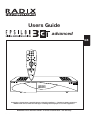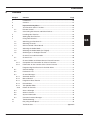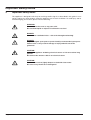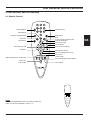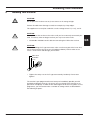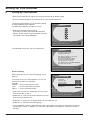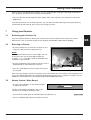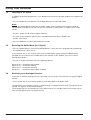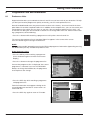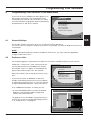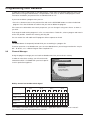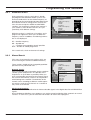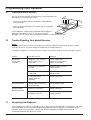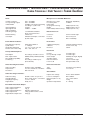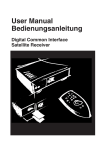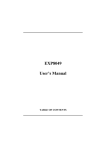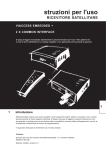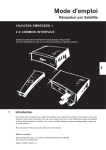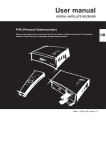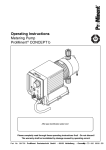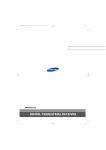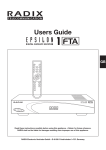Download Radix EPSILON 3 ci System information
Transcript
Users Guide advanced GB Read these instructions carefully before using this appliance. • Retain for future reference. RADIX shall not be liable for damages resulting from improper use of this appliance. RADIX Electronic Vertriebs-GmbH • D-61381 Friedrichsdorf • F.R. Germany Version 1.0 Page 19 Introduction 1 Introduction Thank you for purchasing your RADIX digital satellite receiver. All RADIX products are manufactured to the highest standards at our ISO 9002 accredited manufacturing plants. You naturally want to begin viewing your favourite programmes as quickly as possible - this is why we have designed the menu to fully meet your requirements. To ensure that you get to know your unit properly and that you can use and program all functions, please read these instruction carefully. If it is necessary to return your receiver, please send it together with all accessories and in its original packaging. Include a copy of your invoice or receipt as well as a detailed description of the problem. Please ensure you affix adequate postage to the package or refer all repairs to an authorised retailer. Thank you for purchasing your EPSILON 3 Ci advanced digital satellite receiver. In doing so you have chosen an appliance built for the future, allowing you to take advantage of numerous programmes and additional services such as electronic programme guides which will eventually replace conventional analogue transmissions. We hope you enjoy using this product. Print: Users Guide EPSILON 3 Ci advanced RADIX Electronic Vertriebs-GmbH • D-61381 Friedrichsdorf • F.R. Germany © RADIX Electronic Vertriebs-GmbH, 2000 Subject to change without notice Issue 09/2000, Version 1.0 Printed in Korea Technical Documentation: Bartha Docuteam GmbH • D-64625 Bensheim Page 20 Version 1.0 Contents 2 Contents Chapter Content Page 1 Introduction ................................................................................................. 20 2 Contents ...................................................................................................... 21 3 Important Safety Notes ............................................................................ 22 4 Your Receiver and its Functions ................................................................. 23 4.1 Remote Control ........................................................................................... 23 4.2 Connecting the Antenna and Other Devices .............................................. 24 5 Installing Your Receiver .............................................................................. 25 6 Setting Up Your Receiver ............................................................................ 26 7 Using Your Receiver .................................................................................... 27 7.1 Switching your Receiver On ....................................................................... 27 7.2 Selecting Channels ..................................................................................... 27 7.3 Volume Control / Mute Sound .................................................................... 27 7.4 Selecting the Audio Mode .......................................................................... 28 7.5 Selecting the Audio Mode (incl. Digital) ...................................................... 28 7.6 Switching to an Analogue Receiver ............................................................ 28 8 GB Channel Lists and Information .................................................................... 29 8.1 Channel Lists .............................................................................................. 29 8.2 Channel Guides and Information on Channel Contents ............................ 30 8.2.1 Comprehensive Information on Channel Contents .................................... 30 8.2.2 Information on the Content of the Current Channel ................................... 30 9 Programming Your Receiver in the Main Menu .......................................... 31 9.1 General Settings ......................................................................................... 31 9.2 Preference Lists .......................................................................................... 31 9.3 Channel Manager ........................................................................................ 32 9.3.1 Automatic Search ....................................................................................... 33 9.3.2 Manual Search ............................................................................................ 33 9.3.3 Programme Data Transfer ........................................................................... 34 9.3.4 Reinstallation .............................................................................................. 34 9.3.5 Transponder Editor ..................................................................................... 34 9.3.6 Delete all Channels ..................................................................................... 34 9.4 Access Manager ......................................................................................... 34 9.5 Antenna Control .......................................................................................... 35 9.6 System Information ..................................................................................... 35 9.7 Common Interface Manager ....................................................................... 36 10 Trouble Shooting ......................................................................................... 36 11 Recycling and Disposal .............................................................................. 36 Technical data ................................................................................. Appendix Version 1.0 Page 21 Important Safety Notes 3 Important Safety Notes This appliance is designed exclusively for receiving satellite signals as described in this guide. It must not be used for any other purpose. Keep the appliance out of reach of children. To avoid injury and to avoid damaging your receiver, please note the following: WARNING: Never remove the cover or any parts of it! Do not allow liquids or objects to fall into the receiver! DANGER: Do not cover ventilation holes – risk of fire through overheating! DANGER: Only use original spare parts or professionally recommended spare parts. Failure to do so may result in damage or injury and will cancel the guarantee. CAUTION: Switch the appliance off during electrical storms or if it not used for long periods. Disconnect the antenna cable in an electrical storm. CAUTION: To clean the receiver, lightly dampen a cloth with clean water Do not use any chemicals or detergents! Page 22 Version 1.0 Your Receiver and its Functions 4 Your Receiver and its Functions 4.1 Remote Control ON/OFF Button Number buttons Menu Button Electronic Program Guide Exit menu Mute Button Radio button Back Continous Page (preference list) Program information GB Select button (up) Volume button Select button (back) OK Button Select button (continue) Select button (down) Previous Page (preference list) Audio Mode (Channel assignment) No function on this model No function on this model External Analogue Receiver Button Last channel NOTE: When inserting batteries into the remote control unit, make sure that the polarities match (+/-)! Version 1.0 Page 23 Your Receiver and its Functions 4.2 Connecting the Antenna and Other Devices 4-Digit LED Programme Number Display Common Interface Slots for Conditional Access Modules (CAM) Power Programme Select Eject Button Front of Receiver Antenna TV Scart Connection Audio conection for HiFi system (analog) IF INPUT +13V/+18VDC 400mA MAX. COAXIAL WARNING: WARNUNG: F-type connector IF-Input – Antenna cable (coaxial) for digital signal Audio conection for HiFi system (digital) TV 95V-264V 50/60Hz MAX35W L CAUTION AUDIO RS 232 IF OUTPUT R ANALOG VCR IF Output for Analog Receiver SCART Connection Video-Recorder Mains connection (95 V-264 V ) HiFi system HiFi system (digital) (analog) Video Recorder RS 232 for connection to PC F-type connector SCART Socket for Analogue Receiver Receiver extern Receiver extern (analog) (analog) Rear of unit, connection to other devices Page 24 Version 1.0 Installing Your Receiver 5 Installing Your Receiver CAUTION: Do not place the receiver near any heat sources or in strong sunlight. Protect all cables from damage caused, for example, by sharp edges. This appliance must only be used with a mains voltage of 230 V (± 10%), 50 Hz. CAUTION: Do not connect the receiver to the mains until you have correctly connected your VCR, TV and any other analogue receiver you may have to the mains. • Use double shielded coaxial cable for connecting the LNB to the receiver. CAUTION: When assembling the F-type connector, make sure that no part of the inner wiremesh sheath touches the inner core (see diagram below). Failure to do so can cause a short-circuit and damage your receiver. Wire mesh Bent Wire Core • Tighten the safety nut on the F-type connector by hand only. Do not over tighten! The receiver is pre-programmed at our factory to immediately provide you with hundreds of different channels. Of course you can change these channels or replace them completely. In order to take advantage of all of the user guides such as programme, you will need to make a number of settings which are described in the following chapters. Version 1.0 Page 25 GB Setting Up Your Receiver 6 Setting Up Your Receiver • Switch your television on and set it to receiver-receive (AV or SCART input). • Press the Power button on your receiver or on your remote control unit. The ON message appears on the receivers display and the following screen appears. The Main Menu appears on your TV screen: Welcome ! D • Select the language of your choice. Instructions on what you need to do and which buttons on the remote control should be used are contained in the orange dialog box. GB F I E TR Select the language of your choice [UP/DN] and press [OK] to confirm selection. The following screen tells you how to proceed. Welcome ! Your Digital Satellite Receiver is factory pre-programmed. After you have adjusted several settings in the GENERAL SETTINGS you have to press [EXIT] for loading the pre-programmed channeldata. If you don´t want to use this data press [MENU] and select CHANNEL MANAGER to start your own searching. Press [OK] to enter the General Settings menu. General Settings When you press OK, the “General Settings” menu appears. The screen shows you which buttons you can use and which functions are available. Example: “BACK” – return to the previous menu. “Exit” – return to the television picture. “Menu” – return to the Main Menu. • Enter your time zone by selecting a country in your time zone under section 1. General Settings 1. 2. 3. 4. 5. 6. Exit TV Time Zone Summer Time TV aspect Ratio Menu Language Main Audio Language DiSEqC 1.2 Germany ON 4:3 English English ON Menu Main menu Back Go Back Choose the setting you wish to change [UP/DN]. Change the setting by toggling with [OK]. • Under item 2, select ON to choose Summer Time or OFF to choose Winter Time. • Under item 3, specify the TV Aspect Ration of your television set. • Under item 4, select the desired language. • If your parabolic antenna is fitted with a control motor which can receive and convert the receivers control signal, select “6. DiSEqC 1.2” ON (this is described in more detail in section 9.5 Antenna Control). Page 26 Version 1.0 Using Your Receiver When you have completed these settings, you are ready to begin viewing the pre-programmed channels. To do this you must first activate the factory presets: • Press the Exit key to download the channel data. After a few moments you will receive a television programme. If you do not want to use the factory presets, you can open the Main Menu by pressing the Menu key (see Section 9) and make all of the necessary changes yourself. 7 Using your Receiver 7.1 Switching your Receiver On Press the ON/OFF button on either your receiver or the remote control unit to switch the receiver between on (“ON” or channel number on the display) and Standby modes (dot on display). 7.2 Selecting a Channel • Use the number keys to select the channel of your choice or select one from a preference list. NOTE: The channel number consists of four digits. You can also enter a one, two or three-digit number (for example, 1, 13, 113) and the receiver will display the channel in a few seconds. • Use the UP button to move up one channel; use the DOWN button to move down one channel. • Press the LAST button to return to the last channel you viewed. Exit Pro 7 0001 20:20 20:15 Südseeparadies 22:00 News Each time you change channels, the channel name and number, the time and the current programme as well as the following programme are displayed along with their times for a number of seconds. You can display this information at any time by pressing the INFORMATION button. 7.3 Volume Control / Mute Sound • Use the volume buttons on the remote control to adjust the volume. Volume 15 The on-screen display disappears after a few seconds if no changes have been made. • To turn off the sound, press the MUTE button (see Section 4.1): MUTE • Press the MUTE button again to restore the sound. Version 1.0 Page 27 GB Using Your Receiver 7.4 Listening to the Radio In addition to television programmes, many broadcasters transmit their radio programmes in digital HIFI format. • Press the RADIO key (see Section 4.1) to toggle between TV and Radio mode. NOTE: You can only toggle between television and radio modes when a complete list has been called up. The complete list of preset channels consists of a television section (known as “Video”) and a radio section. • Use the > button to call up the complete video list. • To switch to the complete radio list, press the radio button and select a broadcaster Confirm your choice. • Press the Radio key to switch from Radio to TV mode. 7.5 Selecting the Audio Mode (incl. Digital) • Press the AUDIO button. Using the UP/DOWN buttons, select one of the languages (BL) provided by the broadcaster or select “AC-3”. If you selected “AC-3”, the receiver will transmit a Dolby Digital signals through the digital output. Provided you have connected a suitable device, for example, a HiFi amplifier, you can use this improved sound quality. • Press the > button and select one of the following options: Stereo (L+R) Mono1 (L+L) Mono1 (L+L) Swap (R+L) 7.6 – – – – sound from right and left sound from left only sound from right only sound from right and left swapped Switching to an Analogue Receiver If you have an external analogue receiver connected, you can receive channels from it using your digital receiver • Press the A/D key on your remote control to switch from digital to analogue mode. The signal from your analogue receiver is carried through your digital receiver to you TV and VCR (if connected). ”Et” appears on the receiver display. The analogue signal is still carried even if your digital receiver is in standby mode. You can then view or listen to the programs on the analogue receiver. Page 28 Version 1.0 Using Your Receiver 8 Programme Lists and Information 8.1 Preference Lists Digital television offers you hundreds of channels and it’s easy to lose track of your favourites. To help you find your favourite programmes quickly and easily, you can create preference lists. Several hundred broadcasters are preset into the receiver at the factory - these are listed in the Complete Video List and the Complete Radio List. In addition to the complete lists, you can also create your own preference lists which you can name as you wish. You can program preference lists easily - the instructions for doing this are contained in section 9.2. To change from one list to another while watching a programme, do the following: • Press the > button while watching a programme to call up the current channel list. The name of the preference list of Complete Video List appears in the centre of the screen. Press this button again to change to another list. GB NOTE: The programme guide (opened by pressing the EPG) and programme information (opened by pressing the INFO button) are only available for preference lists. Using Preference Lists: • Press the OK key while watching a programme: (Press the button again to remove the onscreen display) • Press the > button to change the programme list. If one of the programme lists is displayed, the current programme is selected. If you use the UP/DOWN buttons to change the broadcaster, the programme and TV picture also change. • Press the INFO key while watching a programme and programme list. Technical information now appears relating to the current broadcaster and the TV screen returns to minimised view. • Press the INFO key again to return to TV mode. Version 1.0 Personal List 1 ALPHA V.001 V.002 V.003 V.004 V.005 V.006 V.007 V.008 V.009 V.010 Pro 7 SAT 1 ZDF ARD SW3 BR1 VH1 MTV BBC 1 ABSAT Personal List 1 ALPHA V.001 V.002 V.003 V.004 V.005 V.006 V.007 V.008 V.009 V.010 Pro 7 SAT 1 ZDF ARD SW3 BR1 VH1 MTV BBC 1 ABSAT Video PID: Audio PID: Frequency: Polarity: DiSEqC: PCR PID: Symbol Rate: 201 202 11837 H A 201 27.500 Page 29 Using Your Receiver 8.2 Channel Guides and Information on Channel Contents NOTE: The functions described under Section 8.2 are only available for previously configured Preference Lists. NOTE: Information on programme content is not broadcast by all TV broadcasters! 8.2.1 Comprehensive Information on Channel Contents • Press the EPG key while watching a programme (EPG: Electronic Program Guide). In the program guide you see a list containing the entered broadcasters as well as the names and start time of the current program. • Press the INFO key to obtain more comprehensive information (see Diagram Section 7.2). NOTE: You can only get this comprehensive information from the currently selected broadcaster. To get information on programs by other broadcasters, you must first change broadcasters. (Not all broadcasters transmit this information). 8.2.2 Information on the Content of the Current and Program and the Next Program 09:10 Channel Guide Info Now JOHN V.001 V.002 V.003 V.004 V.005 V.006 V.007 V.008 V.009 V.010 09.00 09.05 08.50 08.55 09.05 08.15 08.50 09.00 09.30 08.55 Pro 7 SAT 1 ZDF ARD SW3 BR1 VH1 MTV BBC 1 ABSAT The comedy Show The News Dr Who Wild Things Back Waters Top of the Pops Go West Into the night Police Watch The real x 25 lett Now 20:15 Südseeparadies • Press the INFO key while watching a programme: A content indication for the current program item is shown here. The program name and number, the time as well as the current and next programs are displayed along with start times on the screen (as described in Section 7.2). Exit • Press the INFO key to obtain more comprehensive information . TV Pro 7 0001 20:20 20:15 Südseeparadies 22:00 News Next 20:15 Südseeparadies • Press the > key to obtain information this information for the next program. A brief summary of contents for the next program item is shown here. Exit Pro 7 0001 20:20 20:15 Südseeparadies 22:00 News Page 30 Version 1.0 Programming Your Receiver 9 Programming Your Receiver in the Main Menu If you want to receive additional or other programs to those which were preset, you can programme the new broadcaster yourself. You can also use a variety of service functions ranging from antenna positioning to preference lists and access control. Main menu 1. 2. 3. 4. 5. 6. 7. Exit TV Menu Main menu General Settings Favorite List Manager Channel Manager Access Manager Antenna Positioner System Information Common Interface Manager Back Go Back Choose the setting you wish to change with [UP/DN] and select with [OK]. 9.1 GB General Settings You already used this menu item when you set up your receiver (Section 5). You can, of course, change the settings at any time if, for example, you want to adapt the receiver to a new location. NOTE: When the changeover between Summer and Winter Time occurs, you must make the appropriate changes under menu item 2. 9.2 Preference Lists You need to programme a personal list in order to use all of the available functions of your receiver. Under item “1 Create List”, enter a name for the list. You should name the list according to the content for example, “News” or “Sport” or according to the person who will be using the list - be creative!. Favorite List Manager 1. 2. 3. 4. 5. 6. 7. Menu item 2 allows you to change the names at any time. Exit TV If you want to create an additional list but have already created three personal lists you must delete an existing list using menu item 3. If you only want to change individual broadcasters, select menu item 4. Menu Main menu Create List Rename List Delete List Add/Remove Channels Edit Channel Name Rearrange Channels Remove channels of Total List ALPHA ALPHA Back Go Back Choose the setting you wish to change [UP/DN]. Change the setting by toggling with [LT/RT]. Use “4 Add/Delete Program” to create your list. • Use the UP/DOWN buttons to select the desired program in the complete video list (right) and confirm your choice with OK. The program is now included in your personal list. It now has the current list number (three digit) and has a “V” to identify it as a TV program. Add/RemoveChannels ALPHA Total List - Video V.001 V.002 V.003 V.004 V.005 0001 0002 0003 0004 0005 0006 0007 0008 0009 0010 Pro 7 SAT 1 ZDF ARD BBC 1 ARD SAT 1 ZDF Pro 7 SW3 BR1 VH1 MTV BBC 1 ABSAT Select list with [LT/RT]. Select channels with [UP/DN]. Press [OK] to confirm. Version 1.0 Page 31 Programming Your Receiver In order to include a radio station in your personal list, switch from the complete video list to the complete radio list using the RADIO button. The procedure is the same as above. Radio programs which have been included in your personal list are identified with an “R”. If you want to delete a program from your list: • Press the < button to access the personal list and use the UP/DOWN buttons to select the desired program. Press the OK button to confirm that you want to delete the program. If the name of a station does not match you presets, you can change it using menu item 5 as often as you wish. To change the order of the programs in a list, use menu item 6. To do this, select a program and move it to the new position. Confirm the move by pressing OK. You can create lists with radio and TV programs either separate or mixed. NOTE: The RADIO button is temporarily locked while you are working in a program list. To create space for a new broadcaster, you can move broadcasters you no longer need to the “recycle bin”. To do this, use “7 Delete Program from Complete List”. 9.3 Channel Manager Using the program manager you can load new broadcasters into your receivers memory. In order to make these settings you will need certain information which is available from your local specialist or in specialist magazines. Channel Manager 1. 2. 3. 4. 5. 6. Exit TV Auto Search Manual Search Channel Data Transfer Reinstallation Transponder Editor Delete All Channels Menu Main menu Back Go Back Choose the setting you wish to change with [UP/DN] and select with [OK]. DiSEqc-Control and 22 kHz-Switch Signal DiSEqC Settings 1 2 3 4 5 SAT A Polarisation: Vertical/Horizontal 6 7 8 9 SAT B 10 11 12 13 SAT C 14 15 16 SAT D 14 V 14 V 18 V 18 V 14 V 14 V 18 V 18 V 14 V 14 V 18 V 18 V 14 V 14 V 18V 18 V LNB Band: 9,75/10,6 GHz 9,75 10,6 9,75 10,6 9,75 10,6 9,75 10,6 9,75 10,6 9,75 10,6 9,75 10,6 9,75 10,6 DiSEqC Sound A A A A B B B B A A A A B B B B OPTION: 1 1 1 1 1 1 1 1 2 2 2 2 2 2 2 2 If no DiSEqC controlled satellite system is used, the “upper/lower band” must be set to “manual”. This occurs when you activate/deactivate “22 kHz”. Page 32 Version 1.0 Programming Your Receiver 9.3.1 Automatic Search During automatic search, certain data is already pre-programmed. Standard satellite systems use Universal-LNBs with a local oscillator frequency of 9750 MHz for the lower band and 10600 MHz for the lower band. The basic setting for this receiver contains this data except the ASTRA and HOTBIRD satellites. You should only change these settings if your satellite system deviates from this or if you specifically want different settings. Auto Search Exit TV Menu Main menu While the receiver is searching, an hourglass and a progress bar appear on which you can follow the frequency search. In addition, the following information is also displayed: Back 1. 2. 3. 4. 5. 6. 7. 8. 9. Satellite 1 LNB Local Frequency DiSEqC 22 kHz Satellite 2 LNB Local Frequency DiSEqC 22 kHz Start Search HOTBIRD DF: 12226 SR: 27.500 58/79 New:0 Go Back Press [EXIT] to abort Auto Search. Exit GB DF: - Satellite frequency SR: - Symbol rate .../... - Number of transponders found / possible New: - Number of stored programmes If the search fails, check and correct all settings. 9.3.2 Manual Search (This menu is presented in two sections which are accessed using the Continue and BACK buttons) These settings should only be changed by qualified personnel or very advanced users. Network Search: Each transponder offers information for the complete satellite system (Requirement: The provider must keep the list as up-to-date as possible). When you enter a transponder and activate the network search, the receiver automatically searches all transponders which belong to the network. The definition of the network varies according to different satellite operators with the result that all channels on a satellite or only some are examined. Manual Search 1. Satellite 1 ASTRA 2. LNB Local Frequency Universal 3. DiSEqC A 4. 22 kHz AUTO 5. LNB Polarity Horizontal Exit 6. Next TV Menu 1. Down Frequency 11837 Main menu 27.500 Back 2. Symbol Rate 3. Network Search OFF Go Back 4. Start Search Choose the setting you wish to change [UP/DN]. 5. Video PID AUTO Change the setting by toggling with [LT/RT]. 6. Audio PID AUTO 7. PCR PID AUTO PID (Packed Identifier): The PID number is the identification for video and audio signals in the digital data flow of DVB MPEG-2 signals. Due to inadequate labelling, many programs may not be recognised during either automatic or manual searches. In such cases, you can enter the PID numbers to receive these programs. Version 1.0 Page 33 Programming Your Receiver 9.3.3 Programme Data Transfer This menu item is included to support specialist retailers. In this way a desired preset can be transferred from a master device to several slave devices. This pre-setting serves the common interests of a group of customers, for example regional or ethnic interests. Master and slave receivers are linked together using as RS 232 interface. NOTE: All receiver functions are locked while the receiver is in data transfer mode. The transfer of data can only be interrupted by removing the mains cable. 9.3.4 Reinstallation If you changed or deleted the preset data, you can reset the receiver to the factory settings. To do this you will need the PIN number (Section 9.4). 9.3.5 Transponder Editor You can change, add or delete all satellite data. This function is intended only for servicing purposes and has no effect whatsoever on the operation of your receiver. NOTE: If you delete all of the data for a satellite, the satellite itself is also deleted. 9.3.6 Delete all Channels CAUTION: When you carry out this function (PIN number needed) all settings are deleted and you will need to reprogramme your receiver! If you want to replace the entire program information, delete all programs. Your receiver now displays the “Welcome” menu as described in Section 6. 9.4 Access Manager Several functions on your receiver can only be accessed using a PIN number – the factory default is 0 0 0 0. Access Manager You can set up an access lock to prevent unauthorised access to the receiver. • Under menu item 4, enter your PIN number and activate the access control. When you do this, you will need to enter the PIN number each time you turn the receiver on. 1. Change PINcode 2. Parental Lock/Unlock 3. Access Lock Exit TV Menu Main menu Back Go Back Choose the setting you wish to change with [UP/DN] and select with [OK]. To prevent certain programs from being viewed you can set up a program lock in the same way as described above. When you do this you will need to enter the PIN number each time the program is changed. If necessary you can change the PIN number using menu item 1. NOTE: In case of emergency: If you forget your PIN number, your local stockist can request a general PIN for your receiver from the factory. Page 34 Version 1.0 Programming Your Receiver 9.5 Antenna Control The following settings require highly specialised knowledge and skills. If in doubt, you should have this work carried out by an experienced professional. Requirements: The parabolic antenna must feature a control motor which receives and uses the signal from the receiver. The mechanical settings for the antenna must be carried out correctly so that the satellites orbit can be properly tracked. This is the only way to ensure that the strongest possible signal is received. Antenna Positioner 1. 2. 3. 4. 5. Exit ASTRA Signal Strength TV SNR 99 Menu Main menu Weak Middle Strong Back Go Back Choose the menu you wish to change. Follow the directions within the menu boxes. In the “General Settings” menu, “6. DiSEqC” must be set to ON. GB The satellite receiver “knows” the position of each satellite in relation to each other. As a result, it is sufficient to select and find just one satellite in the “Antenna Positioner” menu and set it to maximum strength and store it. All other known satellites are configured and stored using the calculate command. Set-up Limit 1. 2. 3. 4. 5. Exit You can of course search for new satellites – you must only use menu items 1-4. Set-up Limit Select Satellite Nudge East/West Store Satellite Recalculate Position Move East/West Set East Limit Set West Limit Disable Limits Go to Reference TV Menu Main menu Back Go Back In the submenu “1 Set Limits”, the physical limits are set within which the parabolic antenna can move without obstruction. Move East West with [LI/RT]. Stop with [OK]. To do this, move the antenna as far east as possible and this position should be stored using “Set East Limit”. After this, the antenna moves westwards using menu item 1 and the west limit is set. If the structural surroundings change, you can delete the limits and recreate them to match the new surroundings. Menu item “5 Reference Position” resets the antenna control motor to the delivery position (dead centre). NOTE: If your motor does not have a motor, you can use the Antenna positioner menu to check the signal strength. 9.6 System Information Use this menu item to get manufacturers information on the software version for your receiver. Version 1.0 Page 35 Programming Your Receiver 9.7 Common Interface Manager You can insert a maximum of two Common Interface Modules for decoding Pay-TV program packages. • Insert the Ci-module into the slot with the coloured label facing upwards. • Insert the Smartcard into the Ci-module with the gold chip facing upwards. The Ci-Module is automatically initialised and the program package is decoded. In menu ”7. Common Interface Manager” you can call up the status of the inserted Ci module and Smartcard. 10 Trouble Shooting Your digital Receiver NOTE: Digital communications involve the simultaneous transfer and processing of large amounts of data. Changing channels may takes longer in comparison to analogue devices. An hourglass appears on screen with the message “Please Wait” while the receiver changes channel. 11 Problem Possible Causes Solution Noise, but screen menu available Satellite system is faulty or incorrectly set up, faulty LNB Check cables and antenna, set up antenna again, check LNB High levels of signal loss in cable Replace cables or use a signal booster Faulty LNB Replace LNB Faulty connection (Water/corrosion damage) Repair connection No stereo sound Wrong cable connecting TV and receiver Check SCART cable Remote control does not respond Batteries exhausted Replace batteries Remote control not pointed at receiver Hold remote control in correct position Recycling and Disposal Please dispose of the device, packaging such as polystyrene and all batteries in accordance with your local regulations and recycle wherever possible. Follow all relevant regulations and dispose of the materials at the correct locations. Consult the relevant regulations available from your local environmental protection agency or similar. Page 36 Version 1.0 Technische Daten • Technical Data • Caractéristiques Techniques Datos Técnicos • Dati Tecnici • Teknik Özellikler Tuner IF Input Frequency IF Loop through output IF Bandwidth Input Impedance Input Signal level LNB Polarization Switching Voltage Band Switching I/Q Output Microprocessor and Main Memories 920 ~ 2150MHz 920 ~ 2150MHz 8/55MHz, automatical switching according to symbol rate 75ohms -65dbm ~ -25dbm Microprocessor Type Processing Rate Flash ROM (for program memory) DRAM Flash ROM(for data memory) 13/18VDC@max400mA, Short Circuit Protection 22KHz Tone Unbalanced Output, Controlled by AGC Input Data Service Port Front-End Demodulator Demodulation Capacity Symbol Rate Viterbi Decoding Rate Reed Solomon Decoding Connector Protocol Data Rate MC68340-16(16MHz) 4.7MIPS 1Mbytes(512K x 16) 4Mbytes(1M x 16 x 2) 1Mbytes(512K x 16) 9 Pin D-Female Type RS-232 Asynch Max 115200 bps Front Panel QPSK Demodulation 1 ~ 45Msps 1/2, 2/3, 3/4, 5/6, 7/8, 8/9 FEC : 204, 188, t=8 4 Digits LED Display 3 Buttons IR Sensor Channel Numbers Display Power, Down, Up 38KHz Rear Panel Transport Demultiplexer Demultiplex Max. Input Stream PID Handling Capability SI Filtering According to ISO/IEC 13818-1 60MHz(Serial)/7.5MHz(Parallel) 32 PID According to DVB-SI spec (ETS 300 468) Video Decoding Parameters Video Decoding Aspect Ratio Resolution IF Input IF Loop through output Cinch Output 2SCART Output RS232 Serial Port Power Cord F-Female Type F-Female Type AUDIO(Left, Right, Digital) 1TV, 1VCR 9 Pin D-Female Type Europe Flexible Cord Remote Control Unit ISO/IEC 13818-2 MP@ML 4:3, 16:9, Pan&Scan, LetterBox Max.720 x576 Type Battery IR (Carrier Freq. 38KHz) 2 x 1.5V AA General Data Audio Decoding Parameters Audio Decoding Operating Mode Sampling Frequency Digital Audio ISO/IEC 13818-3 Layer I & II Mono, Dual, Stereo, Joint Stereo 32, 44.1, 48KHz Dolby AC-3 Input Power Voltage Power Consumption Dimension(W x D x H) Weight Operation Temperature AC 95~264V, 50/60Hz Max 35Watts 377 x 240 x 69mm 2.5Kg 0 ~ 40 Deg. Baseband Video/Audio Output Video Output Impedance Video Output Level Audio Output Impedance Audio Output Ievel Digital Audio Output Ievel Version 1.0 75ohms 1Vp_p 600ohms Unbalanced 3.0Vp_p With Volume Control 0.5Vp_p Anhang • Appendix • Appendice • Apéndice • Appendice • Ek