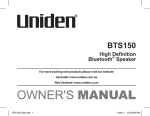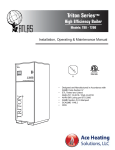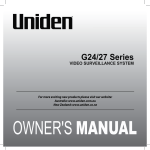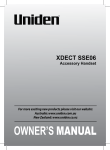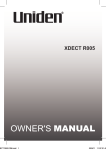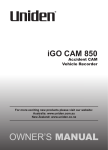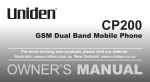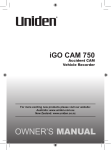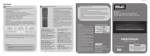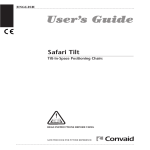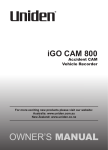Download Uniden UWG 400 Owner`s manual
Transcript
UWG 400 For more exciting new products please visit our website: Australia: www.uniden.com.au New Zealand: www.uniden.co.nz 1 IMPORTANT SAFETY INSTRUCTIONS This manual contains important information about this product’s operation. If you are installing this product for others, you must leave this manual or a copy with the end user. • When using your equipment, always follow basic safety precautions to reduce the risk of fire, electric shock and injury to persons, including the following: • This equipment is NOT waterproof. DO NOT expose it to rain or moisture (for the weatherproof Camera: DO NOT expose it to excessive water or moisture). • DO NOT immerse any part of the product in water. Do not use this product near water, e.g., near a bathtub, wash bowl, kitchen sink or laundry tub, in a wet basement or near a swimming pool. • To avoid any risk of electric shock from lightning, avoid handling any electronic devices (except battery powered ones) during an electrical storm. • Use only the power cord and/or batteries indicated in this manual. Never dispose of any batteries in a fire: they may explode. Check with local codes for possible special disposal instructions. • Never tug or pull on any power cord: be sure to leave some slack in the cord when placing your equipment, and always use the plug to unplug cord from the wall outlet. • Never leave power cords where they can become crushed, cut, or frayed; when running power cords, avoid letting them rub against any sharp edges or lie across any high traffic areas where people might trip over them. • Do not use the device if the adaptor cords or plugs have been damaged, the unit has been exposed to liquids, or the unit has been dropped or is damaged. SAVE THESE INSTRUCTIONS! 2 whAT’S IN ThE bOx? Charger Receiver Camera Rain Cover Owner’s Manual Batteries (AAA Ni-MH) AC Adaptor Screws • If any item is missing or damaged, contact your place of purchase immediately. Never use damaged products! • Need help? Get answers at our website: www.uniden.com.au for Australian model www.uniden.co.nz for New Zealand model. 3 Contents IMPORTANT SAFETY INSTRUCTIONS .............................................2 what’s in the box? .......................................................................3 installing your unit ..................................................................5 Receiver .................................................................................................................................5 Camera ..................................................................................................................................6 getting to know your VIDEO INTERCOM ................................8 Receiver .................................................................................................................................8 Camera ................................................................................................................................10 operations ..................................................................................11 Power On/Off .....................................................................................................................11 Registration ........................................................................................................................11 Make a Call ..........................................................................................................................12 Using the MENU ................................................................................................................13 Deregister the Camera ....................................................................................................15 Connecting the Camera (OPTIONAL) ..........................................................................16 Set Unlock Time ................................................................................................................17 technical specification ..........................................................18 one-year limited warranty...................................................19 4 INSTAllINg YOUR UNIT Receiver The rechargeable Ni-MH batteries (AAA size, 1.2V, 800mAh) come with your Receiver. Install the batteries before use. Remove the battery cover, slide it down and off and then insert new batteries as indicated, matching the correct polarity. To replace the battery cover, slide the cover up until it snaps in place. # Charge the Receiver, by placing it on the charger, completely (about 15 hours) before using. Please note: • Reversing the orientation may damage the Receiver. • The batteries need to be replaced if they do not recover their full storage capacities after recharging. • When replacing the batteries, always use good quality Ni-MH rechargeable batteries. Never use other batteries or conventional alkaline batteries. 5 Installation Connect the modular end of the AC power adaptor to the power jack of the charger, then plug the AC adaptor into a standard AC wall outlet. Please note: • Place the Receiver away from electrical appliances, such as TV or PC. • Ensure that the Receiver is placed in a location where there is no obstruction such as walls, microwave ovens and WiFi. • Unlock the antenna (switch is located at the top of the Receiver) to receive better signal. Antenna Lock Switch Camera # The Camera can use either batteries or external DC power (optional). 1. Install two C size batteries (not supplied) into the battery compartment. 2. Fit in the screws to secure the battery cover. 6 Installation # Choose a proper location for the Camera. Be sure to consider the average height of visitors. 1. Align the rain cover and the screws with the drilled holes in the wall. 2. Place the Camera in the rain cover. 3. Drill the screw to fix and finish the installation. 7 gETTINg TO kNOw YOUR VIDEO INTERCOM Receiver LCD Speaker MENU Camera Navigation Keys Accept Power/End Unlock (Optional) Microphone Antenna Lock Switch 8 Charger Charge Pins Keys/Indicators MENU What it does • In standby: open the menu. • In the Menu or any list: select the highlighted item. Accept Accepts the incoming call. Unlock (optional) Unlocks the door (see page 16). Power/End Camera • Turn on/off the Receiver • End the call • In standby: select the Camera for monitoring (optional, see page 12) • In the Menu: Back to the previous screen or exit the menu Navigations Keys Navigate through the menu Speaker Output sound received from Camera Antenna Receives video and audio signals from the Camera Lock Switch Unlock the antenna 9 Camera Speaker Sensor light Camera Lens LED Register button Call button Microphone Indicators Function Speaker Transmits sound from the monitor (intercom). Sensor Light Measures light intensity to activate IR LEDs for night vision. LEDs Infrared LEDs provide viewing in no/low light conditions. Call button Press to make a call to the Receiver Microphone Receives sounds from the area near the Camera Register button Press and hold to register the Camera to the Receiver. 10 OPERATIONS Power On/Off To power on/off the Receiver, press and hold the Power button. Registration The UWG400 comes with the Camera registered to the Receiver. If you want to register another Camera to the Receiver, follow the steps below. 1. Press the Call button on the Camera. 2. Then press and hold the Register button on the Camera, until the LED starts flashing. 3. Next, press MENU on the Receiver and select the option Register. 4. Press MENU again to confirm the selection. A tone will be heard confirming that the registration has been successful. If the tone is heard twice then the Registration has been unsuccessful. Before you try again, switch off the Receiver and remove the batteries from the Camera. Turn on the Receiver, reinstall the batteries of the Camera and try registering again. Register button Call button # The Receiver can support up to 4 Cameras. 11 Make a Call In the standby mode, press the Call button on the Camera. The corresponding Receiver will ring, and the image of the visitor appears on the LCD of the Receiver. To answer the call, press the Accept button on the Receiver. The LCD will display Talk. # The conversation can last upto 2 minutes, after that the call automatically disconnects. To reject the call, press the END button. Monitoring (Optional) The Monitoring function enables you to view and listen to the Camera, through the Receiver. # To be able to monitor the Camera from the Receiver, please ensure that the Camera is connected to DC power. Refer to page 16. In the standby mode, press the Camera button on the Receiver When one Camera is registered, the LCD on the Receiver will display 1#. When more than one Camera is registered, the LCD on the Receiver, will display the registered Cameras as 1#Monitor, 2#Monitor, and so on. Press Up or Down navigation arrows on the Receiver to select the desired Camera and then press MENU to confirm the selection. The image from the corresponding Camera will be displayed on the LCD. 12 Using the MENU Volume This MENU option allows you to adjust the volume during a call. 1. Press MENU to display the menu. 2. Press the relevant Up and Down navigation keys to select Volume and then press MENU to confirm the selection. 3. Press the relevant Right or Left navigation keys to increase or decrease the volume. 4. Press the Camera button to save the settings and return to the previous menu. ##Use the Left or Right navigation keys to adjust the volume in the standby mode. Brightness This MENU option allows you to adjust the brightness of the LCD. 1. Press MENU to display the menu. 2. Press the relevant Up and Down navigation keys to select Brightness and then press MENU to confirm the selection. 3. Press the relevant Right or Left navigation keys to increase or decrease the level of brightness. 4. Press the Camera button to save the settings and return to the previous menu. ##Use the Up or Down navigation keys to adjust the volume in the standby mode. Date & Time This MENU option allows you to set the date and time. 1. Press MENU to display the menu. 2. Press the relevant Up and Down navigation keys to select Date & Time and then press MENU to confirm the selection. 3. Press the relevant Right or Left navigation keys to choose the hour or minute and then press the Up and Down button to change the timing. 4. Press the relevant Right or Left navigation keys to choose the Year, Month, Day and then press the Up and Down button to change as required. 13 ##The time is in 24-hour format and the date is in YYYY-MM-DD format. ##When you replace the batteries, you will need to set the time and date again. Key Tone When you press a key on the Receiver, it is accompanied with a key tone. 1. Press MENU to display the menu. 2. Press the relevant Up and Down navigation keys to select Key Tone and then press MENU to confirm the selection. 3. Press the relevant Up or Down navigation keys to choose between On and Off to enable or disbale the function. 4. Press MENU to save the setting and return to the previous menu. Snap Setting (Snapshot) This option allows the Receiver to automatically take a photo when it receives a call. 1. Press MENU to display the menu. 2. Press the relevant Up and Down navigation keys to select Snap Set and then press MENU to confirm the selection. 3. Press the relevant Up or Down navigation keys to choose between On and Off to enable or disable the function. 4. Press MENU to save the setting and return to the previous menu. ##You can use the Camera button to manually take snaps. ##The Receiver takes a maximum of 50 photos, deleting the older snaps as the internal memory fills up. Snap Show The images (snap shots) will be stored in this menu. You can save or delete them. On the top left corner of the image, the number of the corresponding Camera will display. 1. Press MENU to display the menu. 2. Press the relevant Up and Down navigation keys to select Snap Show and then press MENU to confirm the selection. 3. Press the relevant Right or Left navigation keys to browse through the images. 14 4. If you want to delete the current images, press MENU. The display will show, ‘Delete?’. Press the Camera button to confirm. 5. Press the Camera button to save the settings and return to the previous menu. Default Setting This option allows you to reset the Receiver to the default factory settings. 1. Press MENU to display the menu. 2. Press the relevant Up and Down navigation keys to select Default Setting and then press MENU to confirm the selection. 3. Press the relevant Up or Down navigation keys to choose Yes or No to enable or disable the function. 4. Press MENU to save the setting and return to the previous menu. Deregister the Camera Press and hold the Unlock button and the MENU button, on the Receiver, at the same time for 5 seconds in the standby mode, then the LCD display will show ‘Registration Cleared’. 15 Connecting the Camera (OPTIONAL) To DC Power and Unlock System ##Either use the batteries or connect the Camera to the power supply. Do not use the options together. ##You may need to connect to the DC Power/Door-Lock module to enable the Unlock system and the backlight on the Call button. 16 Set Unlock Time Connect the Camera to an optional DC Power/Door-Lock Module to enable an electronic unlock system. You can set the unlock time (i.e., time limit set to unlock the door once the unlock key has been pressed), by following the steps below. Press and hold the Accept button and Unlock button, on the Receiver, at the same time for 5 seconds in the standby mode, then the LCD display will show the time that has already been set. 1. Press and hold the Unlock button and the Accept button at the same time for 5 seconds in the standby mode, then the LCD display will show ‘Unlock Time’. 2. Press the left or right navigation buttons to select the respective Camera. 3. Press the Up and Down navigation keys to select the unlock time (1-25 seconds). 4. Press the Camera button to save the settings. The display will show Save OK. 17 technical specification Camera Transmit Frequency Range 2.4GHz - 2.4835GHz Modulation Type GFSK/FSK Transmitting distance Up to 150m (open space) Image sensor type 1/4” colour CMOS Image sensor Image Resolution 320x240 Image processing Motion JPEG Frame rate 25fps Lens 4.9mm/F2.8 Viewing Angle (Diagonal) 50° LED 6 LEDs Power Requirement 9-12V DC or LR14(C) 1.5V batteries Power Consumption 500mA Max (batteries) 400mA (+12V DC) Operating temperature -20°C-40°C Operating humidity 85% Relative Humidity Receiver Transmit Frequency Range 2.4GHz - 2.4835GHz Monitor 2.4” colour LCD Demodulation Type GFSK/FSK Resolution 320x240 Power Requirement 3 Ni-MH 1.2V 800mAh batteries Power Consumption 450mA Operating temperature -10°C-40°C Operating humidity 85% Relative Humidity 18 one-year limited warranty UWG400 Important: Satisfactory evidence of the original purchase is required for warranty service. Please refer to our Uniden website for any details or warranty durations offered in addition to those contained below. Warrantor: The warrantor is either Uniden Australia Pty Limited ABN 58 001 865 498 (“Uniden Aust”) or Uniden New Zealand Limited (“Uniden NZ”) as the case maybe. Terms of Warranty: Uniden Aust/NZ warrants to the original retail purchaser only that the UWG400 (“the Product”), will be free from defects in materials and craftsmanship for the duration of the warranty period, subject to the limitations and exclusions set out below. Warranty Period: This warranty to the original retail purchaser is only valid in the original country of purchase for a Product first purchased either in Australia or New Zealand and will expire one (1) year from the date of the original retail sale. If a warranty claim is made, this warranty will not apply if the Product is found by Uniden to be: A.Damaged or not maintained in a reasonable manner or as recommended in the relevant Uniden Owner’s Manual; B.Modified, altered or used as part of any conversion kits, subassemblies or any configurations not sold by Uniden Aust or Uniden NZ; C.Improperly installed contrary to instructions contained in the relevant Owner’s Manual D.Repaired by someone other than an authorized Uniden Repair Agent in relation to a defect or malfunction covered by this warranty; or E.Used in conjunction with any equipment, parts or a system notmanufactured by Uniden. Parts Covered: This warranty covers the Product and included accessories. User-generated Data: This warranty does not cover any claimed loss of or damage to user-generated data (including but without limitation phone numbers, addresses and images) that may be stored on your Product. 19 Statement of Remedy: If the Product is found not to conform to this warranty as stated above, the Warrantor, at its discretion, will either repair the defect or replace the Product without any charge for parts or service. This warranty does not include any reimbursement or payment of any consequential damages claimed to arise from a Product’s failure to comply with the warranty. Our goods come with guarantees that cannot be excluded under the Australian Consumer Law. You are entitled to a replacement or refund for a major failure and for compensation for any other reasonably foreseeable loss or damage. You are also entitled to have the goods repaired or replaced if the goods fail to be of acceptable quality and the failure does not amount to a major failure. This warranty is in addition to and sits alongside your rights under either the COMPETITION AND CONSUMER ACT 2010 (Australia) or the CONSUMER GUARANTEES ACT (New Zealand) as the case may be, none of which can be excluded. Procedure for Obtaining Warranty Service: Depending on the country in which the Product was first purchased, if you believe that your Product does not conform with this warranty, you should deliver the Product, together with satisfactory evidence of your original purchase (such as a legible copy of the sales docket) to Uniden at the addresses shown below. You should contact Uniden regarding any compensation that may be payable for your expenses incurred in making a warranty claim. Prior to delivery, we recommend that you make a backup copy of any phone numbers, images or other data stored on your Product, in case it is lost or damaged during warranty service. UNIDEN AUSTRALIA PTY LTD Service Division 345 Princes Highway, Rockdale, NSW 2216 Phone number: 1300 366 895 Email: [email protected] 20 UNIDEN NEW ZEALAND LTD Service Division 150 Harris Road, East Tamaki Auckland 2013 Phone number: (09) 273 8377 Email: [email protected] 21 22 23 ©2013 Uniden Australia Pty Ltd/Uniden New Zealand Limited 24