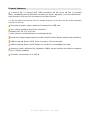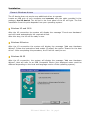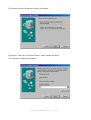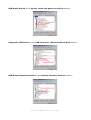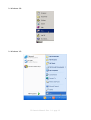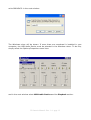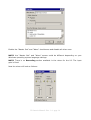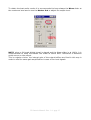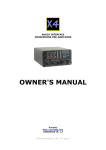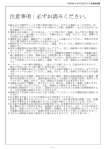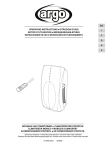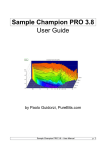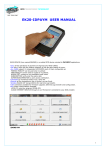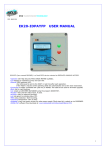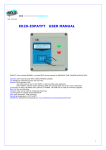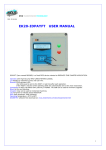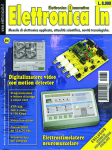Download Purebits X2 Owner`s manual
Transcript
USB AUDIO INTERFACE OWNER'S MANUAL Purebits http://purebits.com HARDWARE VR. 1.4 X2 Owner's Manual - Rev. 1.4 - page 1 Table of Contents Precautions and warnings............................................................. 2 Introduction................................................................................. 3 Key features................................................................................. 3 Product features........................................................................... 4 What's in the package................................................................... 5 Installation................................................................................... 6 Generic Windows drivers................................................................ 6 ASIO drivers............................................................................... 10 Controls and Indicators............................................................... 10 Front Panel................................................................................. 10 Rear Panel.................................................................................. 11 Using the X2................................................................................ 11 Playing...................................................................................... 11 Recording................................................................................... 16 CE Declaration of Conformity....................................................... 17 END USER WARRANTY................................................................. 17 Precautions and warnings Please read carefully this manual before operating the unit! This device uses low voltage (5V) power supply from the computer USB port. It must be used only on a CE compliant personal computer. All registered trademarks and brand names used in this document are the registered property of their respective owners. X2 Owner's Manual - Rev. 1.4 - page 2 Introduction X2 is an USB soundcard providing stereo analog input/output. It has been designed and manufactured for acoustics measurement and Live Recordings purposes, but can be used also for general tasks. X2 is completely plug&play in PC, Mac and Linux/Unix environments, does not require any external power supply and is enclosed in a robust and light-weight aluminum case. Key features Fully Compliant with USB 1.1 Bus powered (does not require any external power supply) 16-bit Delta-Sigma ADC and DAC Sampling Rate: - DAC: 32, 44.1, 48 kHz - ADC: 8, 11.025, 16, 22.05, 32, 44.1, 48 kHz Uses only Burr-Brown Codec and Operational Amplifiers in the audio signal path. For more information about specifications and performance see the Burr-Brown (Texas Instruments) website http://www.ti.com and search for PCM2906 (codec) and OPA2353 (Opamp). Available in 2 color options: Black anodized aluminum enclosure Natural anodized aluminum enclosure X2 Owner's Manual - Rev. 1.4 - page 3 Product features 2 channel IN / 2 channel OUT USB soundcard (16 bit, up to 48 kHz (*) sample rate), compatible with all Windows versions (no driver required), Linux and Macintosh. High accuracy A/D and D/A converters from Burr-Brown: (*) The soundcard can operate also at a sample frequency of 96 kHz, but the audio bandwidth is limited to 22 kHz. No external power supply required. Powered from USB port. Very robust anodized aluminum enclosure. Compact size: 54 x 23 x 80 mm 2 color options: Anodized black or anodized natural Input and output stages based on state of the art Burr-Brown operational amplifiers USB soundcard Stereo JACK Input connector. Fixed input gain. USB soundcard Stereo JACK Output. It can drive Line/headphone loads. Phantom power optimized for Panasonic WM6x series electret microphonic capsules (3,6 V). Always enabled. X2 power consumption is 0.325 W X2 Owner's Manual - Rev. 1.4 - page 4 What's in the package X2 audio device USB cable Two stereo Jack to 2 RCA converters One stereo RCA-RCA cable X2 Owner's Manual - Rev. 1.4 - page 5 Installation Generic Windows drivers The X2 device does not require any additional driver to operate. Locate an USB port of your computer and connect, with the cable provided in the package, the X2 device. The blu led in the front panel of the X2 will light. The first installation from this point depends from your operating system. Windows XP and 2000 After the X2 connection the system will display the message “Found new Hardware” and will install automatically the required drivers. After this step, the X2 will be ready to use. Windows Millenium After the X2 connection the system will display the message “Add new Hardware Wizard”. Follow the instructions and enable (if asked) the option “Search for the best driver”. After completing this procedure, the X2 will be ready to use. Windows 98 SE After the X2 connection, the system will display the message “Add new Hardware Wizard”, that will refer to an USB Composite Device (the displayed name could be different depending on the local and language version of the operating system). X2 Owner's Manual - Rev. 1.4 - page 6 Click Next and the following window will appear: Select the “Search for the best driver” option and click Next. The following window will appear: X2 Owner's Manual - Rev. 1.4 - page 7 Now the standard USB Audio windows driver must be installed: 1- Try deselecting all options and click Next. If no suitable drivers are found, repeat this step: 2a- Insert your Windows 98 CDROM, select the CD-ROM option and click Next. 2b- Alternatively (if your Windows 98 installation files are on the hard disk) use the “Specify a location” option, Browse for the Windows 98 cabs files (usually they are in C:\Windows\Options\Cabs location) and click Next. After this operation, a new window will appear, informing that Windows is ready to install the best driver for this device. The message will inform: Location of the driver C:\WINDOWS\INF\USB.INF (this may vary depending on your Windows installation folder). Click Next and the last screen will inform that Windows has finished installing the software and an USB Composite Device is installed. Click Finish. After this operation another “Add new Hardware Wizard” will be displayed. Follow exactly the same procedure described above and install the USB Human Interface. The final dialog will give you the information: Location of the driver C:\WINDOWS\INF\HIDDEV.INF After this installation, the last “Add new Hardware Wizard” will be displayed. Follow again the same procedure to install the USB Audio Device. The final dialog will inform: Location of the driver C:\WINDOWS\INF\WDMA_USB.INF (this may be different depending on many factors) Now the X2 is operative, and can be disconnected and reconnected to the pc at any time without additional installation requirements. The driver installed are the standard MME and/or the WDM drivers (backward compatible with the MME drivers). Verifying the correct installation In Windows XP and Windows 2000, right-click the My Computer icon on the desktop, click Properties and System Properties, then the Device Manager button. In Windows 98 SE and Windows Millenium, right-click the My Computer icon on the desktop, click Properties and, in the System Properties screen, the Device Manager tab. If the X2 is installed correctly, 3 new devices should be listed: X2 Owner's Manual - Rev. 1.4 - page 8 USB Audio Device in the Sound, video and game controllers section: Composite USB Device in the USB Controller (Universal Serial Bus) section: USB Human Interface Device in the Human Interface Devices section: X2 Owner's Manual - Rev. 1.4 - page 9 ASIO drivers The X2 sound card is compatible with ASIO drivers. To use the X2 with ASIO, a generic ASIO driver can be used. There are some freeware ASIO drivers on internet. We suggest ASIO4ALL by Michael Tippach, that can be downloaded from here: http://www.asio4all.com/ Another free generic ASIO driver is ASIO2KS, by Tobias Erichsen. It can be downloaded from http://www.asio2ks.de/ Please refer to the respective webpages for instructions about the use of these drivers. ASIO is a trademark of Steinberg Media Technologies GmbH Controls and Indicators Front Panel [1] Stereo IN - Stereo input of the soundcard - The gain of the input be adjusted by means of the Windows mixer (see below) - The phantom power supply (3.6 V) is always enabled. The voltage is obtained from an 8.2KOhm resistor connected to a very clean source. This voltage is suitable for most microphone electret capsules such as the Panasonic WM61 series. [2] Power supply led - It lights when the device is connected to the computer usb port. [3] Stereo OUT - Stereo output of the Soundcard. - It can drive an Headphone. X2 Owner's Manual - Rev. 1.4 - page 10 Rear Panel [4] USB USB connector. It allows to connect the soundcard to the PC by means of an USB cable. Using the X2 Playing When the USB device is connected to the computer, a new audio device will be automatically available in the system. If some other audio devices are present (such as a built-in soundcard on the motheboard or another soundcard), the USB audio device can be selected as preferred audio device in Windows from Control Panel / Multimedia properties. Alternatively, the USB audio device can be selected, among all other soundcards, from your audio software. The X2 doesn't need any additional software setting to work. The sample rate is set automatically when the recording and/or playing of a sound is started. The standard Windows mixer can be used for adjusting the output sound level. It can be accessed from Windows taskbar START / Programs / Accessories. The Windows mixer can be started also by writing SNDVOL32 in the “Run” field of Windows menu. X2 Owner's Manual - Rev. 1.4 - page 11 In Windows 98: In Windows XP: X2 Owner's Manual - Rev. 1.4 - page 12 write SNDVOL32 in the next window: The Windows mixer will be shown. If more than one soundcard is installed in your computer, the USB Audio Device must be selected in the Windows mixer. To do this, simply select the Options/Properties menu item: and in the next window select USB Audio Device and the Playback section. X2 Owner's Manual - Rev. 1.4 - page 13 Enable the “Master Out” and “Wave” checkboxes and disable all other ones. NOTE: the “Master Out” and “Wave” names could be different depending on your Windows operating system language settings. NOTE: There is no Recording section available in the mixer for the X2. The input gain is fixed. Now the mixer will look as follows: X2 Owner's Manual - Rev. 1.4 - page 14 To obtain the best audio results it is recommended to keep always the Wave slider at the maximum level and to use the Master Out to adjust the output level. NOTE: when a full-scale digital signal is played and the Wave slider is at 100%, it is recommended to keep the Master Out slider at about 80%. Otherwise a distortion could occour on the output. This is a design choice: the internal gain of the output buffers are fixed in this way in order to offer an extra-gain amplification in case of low level signals. X2 Owner's Manual - Rev. 1.4 - page 15 Recording Examples of use: - MLS analysis with Sample Champion measurement software (with autosync feature enabled): right channel input connected to right channel output, left chennel input connected to the microphone, left channel output connected to power amplifier and loudspeaker. These connections can be obtained by using the provided JACK to RCA converters and the RCA-RCA cable, as shown in the following picture: X2 Owner's Manual - Rev. 1.4 - page 16 CE Declaration of Conformity This equipment has been tested and found to comply with the limits for: CEI CEI CEI CEI EN EN EN EN 55022 (Radiated and conducted Class B Emissions) 55024 (Radiated and conducted Immunity) 61000-4-3 (Radiated RF Immunity) 61000-4-2 (ESD Immunity) Tested by Laboratorio CE s.a.s, Via Garibaldi – 00010 Montelibretti (Roma) - ITALY July 2004 Complete compliance documentation is available on request. END USER WARRANTY Purebits and its owner, Paolo Guidorzi, warrants the X2 unit audio interface against defects for a period of one year from the date of purchase. This warranty is nontransferable and is applicable only to the original purchaser. Purebits will replace or repair any product recognized as defective. This warranty cannot be applied to damages that are consequence of misuse or modifications. The device does not contain user-serviceable parts. Opening of the unit voids the warranty. THIS PRODUCT IS DISTRIBUTED "AS IS". NO WARRANTY OF ANY KIND IS EXPRESSED OR IMPLIED. YOU USE THIS PRODUCT AT YOUR OWN RISK. THE MANUFACTURER WILL NOT BE LIABLE FOR ANY DIRECT, INDIRECT, CONSEQUENTIAL OR INCIDENTAL DAMAGES WHILE USING OR MISUSING THIS PRODUCT. Technical support contact: Paolo Guidorzi - Purebits.com email: [email protected] To obtain warranty service the purchaser must send an email request to the above address before returning the product. An authorization number and further instructions for the shipment will be sent to the purchaser. The returned unit must be shipped to Purebits offices in Italy with prepayed freight. Any other kind of shipment will be rejected. If the defect is not a consequence of misuse or modification, the product will be replaced or repaired at no cost and returned to the user at no extra charge. All features and specifications contained in this document are subject to change without notice. X2 Owner's Manual - Rev. 1.4 - page 17