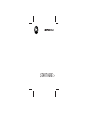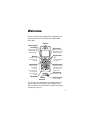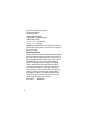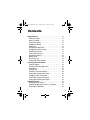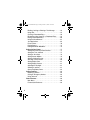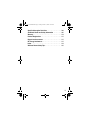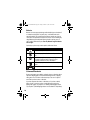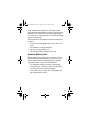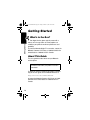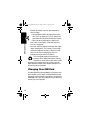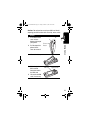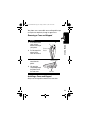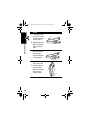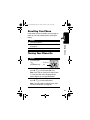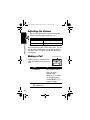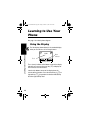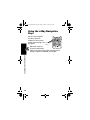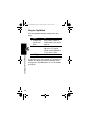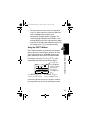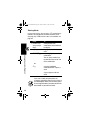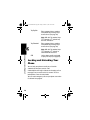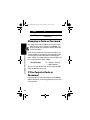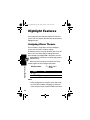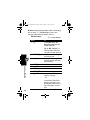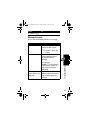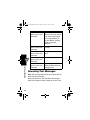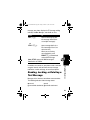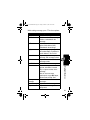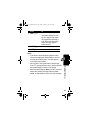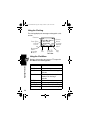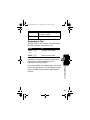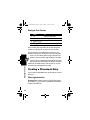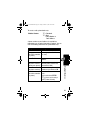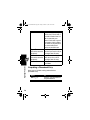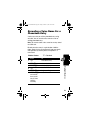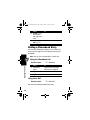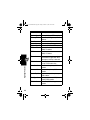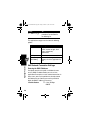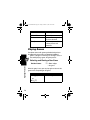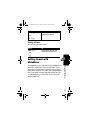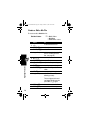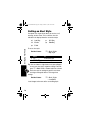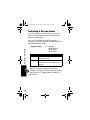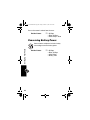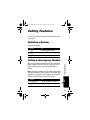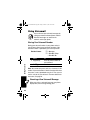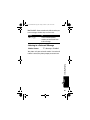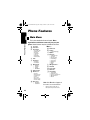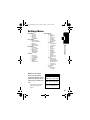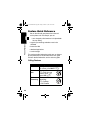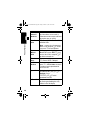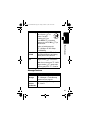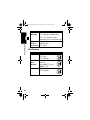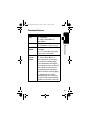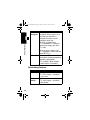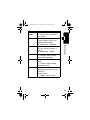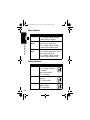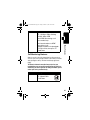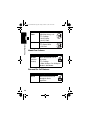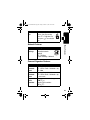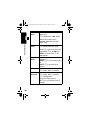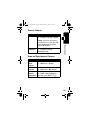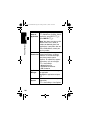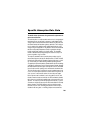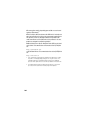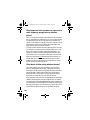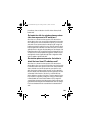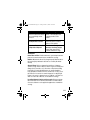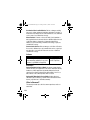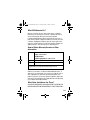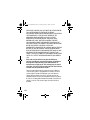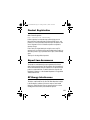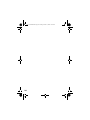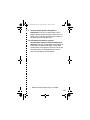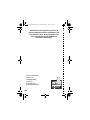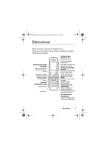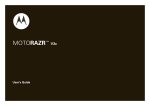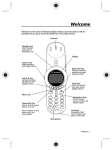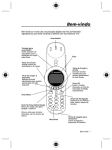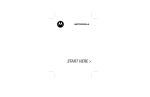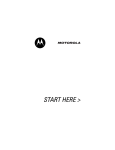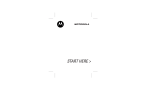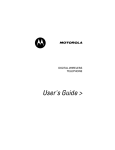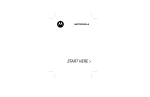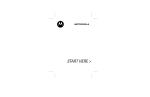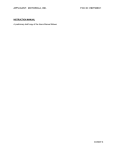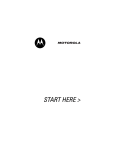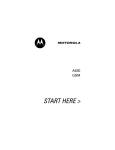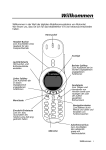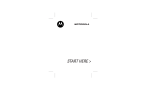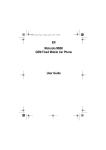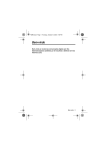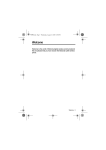Download Motorola C370 User guide
Transcript
START HERE >
Welcome
Welcome to the world of Motorola digital wireless communications! We
are pleased that you have chosen the Motorola C370 Series GSM
wireless phone.
Earpiece
Internal Antenna
Left Soft Key
Perform functions
identified by left
display prompt.
Right Soft Key
Perform functions
identified by right
display prompt.
Menu Key
Open a menu
when G is in the
display.
Navigation Keys
Power/End Key
Press & hold to
turn phone
on & off.
Press & release
to end phone
calls, exit menu
system.
Microphone
Send/Answer Key
Make and answer
calls; press in idle
to list recently
dialed calls.
USB Connector
Insert data cable.
S
Scroll through lists,
set volume.
Headset
Connector
Power Connector
Insert charger.
You can change covers and keypads on your C370 Series phone (see
page 18). Your phone may not appear exactly as the phone image
above. Note that all key locations, sequences, and functions remain the
same with any of the covers.
1
Motorola, Inc., Consumer Advocacy Office
1307 East Algonquin Road
Schaumburg, IL 60196
1-800-331-6456 (United States)
1-888-390-6456 (TTY/TDD United States)
1-800-461-4575 (Canada)
www.motorola.com (United States)
www.motorola.ca (Canada)
MOTOROLA and the Stylized M Logo are registered in the US Patent &
Trademark Office. All other product or service names are the property of
their respective owners.
© Motorola, Inc. 2003
Software Copyright Notice
The Motorola products described in this manual may include copyrighted
Motorola and third party software stored in semiconductor memories or
other media. Laws in the United States and other countries preserve for
Motorola and third party software providers certain exclusive rights for
copyrighted software, such as the exclusive rights to distribute or
reproduce the copyrighted software. Accordingly, any copyrighted
software contained in the Motorola products may not be modified,
reverse-engineered, distributed, or reproduced in any manner to the
extent allowed by law. Furthermore, the purchase of the Motorola
products shall not be deemed to grant either directly or by implication,
estoppel, or otherwise, any license under the copyrights, patents, or
patent applications of Motorola or any third party software provider,
except for the normal, non-exclusive, royalty-free license to use that
arises by operation of law in the sale of a product.
Manual number:
6809473A35-O
Cover number:
8988485L61-O
2
UG.C370.GSM.book Page 3 Friday, October 3, 2003 10:23 AM
Contents
Getting Started . . . . . . . . . . . . . . . . . . . . . . . . . . . . . . . .
What’s in the Box?. . . . . . . . . . . . . . . . . . . . . . . . . . . . .
About This Guide. . . . . . . . . . . . . . . . . . . . . . . . . . . . . .
Installing the Battery . . . . . . . . . . . . . . . . . . . . . . . . . . .
Charging the Battery . . . . . . . . . . . . . . . . . . . . . . . . . . .
Battery Use . . . . . . . . . . . . . . . . . . . . . . . . . . . . . . . . . .
Changing Your SIM Card. . . . . . . . . . . . . . . . . . . . . . . .
Changing Your Phone’s Cover. . . . . . . . . . . . . . . . . . . .
Resetting Your Phone . . . . . . . . . . . . . . . . . . . . . . . . . .
Turning Your Phone On . . . . . . . . . . . . . . . . . . . . . . . . .
Adjusting the Volume. . . . . . . . . . . . . . . . . . . . . . . . . . .
Making a Call. . . . . . . . . . . . . . . . . . . . . . . . . . . . . . . . .
Answering a Call . . . . . . . . . . . . . . . . . . . . . . . . . . . . . .
Viewing Your Phone Number . . . . . . . . . . . . . . . . . . . .
Learning to Use Your Phone . . . . . . . . . . . . . . . . . . . . .
Using the Display . . . . . . . . . . . . . . . . . . . . . . . . . . . . .
Using the 4-Way Navigation Keys . . . . . . . . . . . . . . . . .
Using Menus . . . . . . . . . . . . . . . . . . . . . . . . . . . . . . . . .
Entering Text . . . . . . . . . . . . . . . . . . . . . . . . . . . . . . . . .
Choosing a Text Entry Method . . . . . . . . . . . . . . . . . . .
Locking and Unlocking Your Phone. . . . . . . . . . . . . . . .
Changing a Code or Password . . . . . . . . . . . . . . . . . . .
If You Forget a Code or Password. . . . . . . . . . . . . . . . .
Locking and Unlocking the Keypad . . . . . . . . . . . . . . . .
Highlight Features . . . . . . . . . . . . . . . . . . . . . . . . . . . . .
Assigning Phone Themes . . . . . . . . . . . . . . . . . . . . . . .
Sending Text Messages, Pictures, and Sounds . . . . . .
Receiving Text Messages . . . . . . . . . . . . . . . . . . . . . . .
12
12
12
13
14
15
16
18
21
21
22
22
23
23
24
24
28
29
31
39
40
42
42
43
44
44
45
48
3
UG.C370.GSM.book Page 4 Friday, October 3, 2003 10:23 AM
Reading, Locking, or Deleting a Text Message. . . . . . . .
Using Chat . . . . . . . . . . . . . . . . . . . . . . . . . . . . . . . . . . .
Creating a Phonebook Entry. . . . . . . . . . . . . . . . . . . . . .
Recording a Voice Name For a Phonebook Entry . . . . .
Dialing a Phonebook Entry . . . . . . . . . . . . . . . . . . . . . . .
Using the Micro-Browser. . . . . . . . . . . . . . . . . . . . . . . . .
Java Applications . . . . . . . . . . . . . . . . . . . . . . . . . . . . . .
Picture Viewer. . . . . . . . . . . . . . . . . . . . . . . . . . . . . . . . .
Playing Games . . . . . . . . . . . . . . . . . . . . . . . . . . . . . . . .
Editing Sound with MotoMixer . . . . . . . . . . . . . . . . . . . .
Setting Up Your Phone. . . . . . . . . . . . . . . . . . . . . . . . . . .
Storing Your Name and Phone Number . . . . . . . . . . . . .
Setting the Time and Date . . . . . . . . . . . . . . . . . . . . . . .
Setting an Alert Style . . . . . . . . . . . . . . . . . . . . . . . . . . .
Setting Answer Options . . . . . . . . . . . . . . . . . . . . . . . . .
Setting a Wallpaper Image . . . . . . . . . . . . . . . . . . . . . . .
Selecting a Screen Saver . . . . . . . . . . . . . . . . . . . . . . . .
Setting Display Color . . . . . . . . . . . . . . . . . . . . . . . . . . .
Setting Display Contrast . . . . . . . . . . . . . . . . . . . . . . . . .
Adjusting the Backlight . . . . . . . . . . . . . . . . . . . . . . . . . .
Zooming In and Out . . . . . . . . . . . . . . . . . . . . . . . . . . . .
Conserving Battery Power . . . . . . . . . . . . . . . . . . . . . . .
Calling Features . . . . . . . . . . . . . . . . . . . . . . . . . . . . . . . .
Redialing a Number . . . . . . . . . . . . . . . . . . . . . . . . . . . .
Calling an Emergency Number . . . . . . . . . . . . . . . . . . . .
Using Voicemail . . . . . . . . . . . . . . . . . . . . . . . . . . . . . . .
Phone Features. . . . . . . . . . . . . . . . . . . . . . . . . . . . . . . . .
Main Menu . . . . . . . . . . . . . . . . . . . . . . . . . . . . . . . . . . .
Feature Quick Reference . . . . . . . . . . . . . . . . . . . . . . . .
4
49
52
56
59
60
61
65
70
72
73
77
77
77
78
79
79
80
81
81
81
81
82
83
83
83
84
86
86
88
UG.C370.GSM.book Page 5 Friday, October 3, 2003 10:23 AM
Specific Absorption Rate Data . . . . . . . . . . . . . . . . . . . 103
Additional Health and Safety Information . . . . . . . . . . 105
Warranty . . . . . . . . . . . . . . . . . . . . . . . . . . . . . . . . . . . . . 110
Product Registration . . . . . . . . . . . . . . . . . . . . . . . . . . . 115
Export Law Assurances . . . . . . . . . . . . . . . . . . . . . . . . 115
RF Energy Interference . . . . . . . . . . . . . . . . . . . . . . . . . 115
Index. . . . . . . . . . . . . . . . . . . . . . . . . . . . . . . . . . . . . . . . 116
Wireless Phone Safety Tips . . . . . . . . . . . . . . . . . . . . . 125
5
UG.C370.GSM.book Page 6 Friday, October 3, 2003 10:23 AM
Safety and General Information
IMPORTANT INFORMATION ON SAFE AND EFFICIENT OPERATION.
READ THIS INFORMATION BEFORE USING YOUR PHONE.
The information provided in this document supersedes the general safety
information in user guides published prior to December 1, 2002.
Exposure To Radio Frequency (RF) Energy
Your phone contains a transmitter and a receiver. When it is ON, it
receives and transmits RF energy. When you communicate with your
phone, the system handling your call controls the power level at which
your phone transmits.
Your Motorola phone is designed to comply with local regulatory
requirements in your country concerning exposure of human beings to RF
energy.
Operational Precautions
To assure optimal phone performance and make sure human exposure to
RF energy is within the guidelines set forth in the relevant standards,
always adhere to the following procedures.
External Antenna Care
Use only the supplied or Motorola-approved replacement antenna.
Unauthorized antennas, modifications, or attachments could damage the
phone.
Do NOT hold the external antenna when the phone is IN USE. Holding
the external antenna affects call quality and may cause the phone to
operate at a higher power level than needed. In addition, use of
unauthorized antennas may result in non-compliance with the local
regulatory requirements in your country.
6
UG.C370.GSM.book Page 7 Friday, October 3, 2003 10:23 AM
Phone Operation
When placing or receiving a phone call, hold your phone as you would a
wireline telephone.
Body-Worn Operation
To maintain compliance with RF energy exposure guidelines, if you wear a
phone on your body when transmitting, always place the phone in a
Motorola-supplied or approved clip, holder, holster, case, or body harness
for this phone, if available. Use of accessories not approved by Motorola
may exceed RF energy exposure guidelines. If you do not use one of the
body-worn accessories approved or supplied by Motorola, and are not
using the phone held in the normal use position, ensure the phone and its
antenna are at least 1 inch (2.5 centimeters) from your body when
transmitting.
Data Operation
When using any data feature of the phone, with or without an accessory
cable, position the phone and its antenna at least 1 inch (2.5 centimeters)
from your body.
Approved Accessories
Use of accessories not approved by Motorola, including but not limited to
batteries and antenna, may cause your phone to exceed RF energy
exposure guidelines. For a list of approved Motorola accessories, visit our
website at www.Motorola.com.
RF Energy Interference/Compatibility
Note: Nearly every electronic device is susceptible to RF energy
interference from external sources if inadequately shielded, designed, or
otherwise configured for RF energy compatibility. In some circumstances
your phone may cause interference.
Facilities
Turn off your phone in any facility where posted notices instruct you to do
so. These facilities may include hospitals or health care facilities that may
be using equipment that is sensitive to external RF energy.
7
UG.C370.GSM.book Page 8 Friday, October 3, 2003 10:23 AM
Aircraft
When instructed to do so, turn off your phone when on board an aircraft.
Any use of a phone must be in accordance with applicable regulations per
airline crew instructions.
Medical Devices
Pacemakers
Pacemaker manufacturers recommend that a minimum separation of
6 inches (15 centimeters) be maintained between a handheld wireless
phone and a pacemaker.
Persons with pacemakers should:
• ALWAYS keep the phone more than 6 inches (15 centimeters) from
your pacemaker when the phone is turned ON.
• NOT carry the phone in the breast pocket.
• Use the ear opposite the pacemaker to minimize the potential for
interference.
• Turn OFF the phone immediately if you have any reason to suspect
that interference is taking place.
Hearing Aids
Some digital wireless phones may interfere with some hearing aids. In the
event of such interference, you may want to consult your hearing aid
manufacturer to discuss alternatives.
Other Medical Devices
If you use any other personal medical device, consult the manufacturer of
your device to determine if it is adequately shielded from RF energy. Your
physician may be able to assist you in obtaining this information.
Use While Driving
Check the laws and regulations on the use of phones in the area where
you drive. Always obey them.
8
UG.C370.GSM.book Page 9 Friday, October 3, 2003 10:23 AM
When using your phone while driving, please:
• Give full attention to driving and to the road.
• Use hands-free operation, if available.
• Pull off the road and park before making or answering a call if driving
conditions so require.
Responsible driving best practices may be found in the “Wireless Phone
Safety Tips” at the end of this manual and at the Motorola website:
www.Motorola.com/callsmart.
Operational Warnings
For Vehicles With an Air Bag
Do not place a phone in the area over an air bag or in the air bag
deployment area. Air bags inflate with great force. If a phone is placed in
the air bag deployment area and the air bag inflates, the phone may be
propelled with great force and cause serious injury to occupants of the
vehicle.
Potentially Explosive Atmospheres
Turn off your phone prior to entering any area with a potentially explosive
atmosphere, unless it is a phone type especially qualified for use in such
areas and certified as “Intrinsically Safe.” Do not remove, install, or charge
batteries in such areas. Sparks in a potentially explosive atmosphere can
cause an explosion or fire resulting in bodily injury or even death.
Note: The areas with potentially explosive atmospheres referred to above
include fueling areas such as below decks on boats, fuel or chemical
transfer or storage facilities, areas where the air contains chemicals or
particles, such as grain, dust, or metal powders. Areas with potentially
explosive atmospheres are often but not always posted.
Blasting Caps and Areas
To avoid possible interference with blasting operations, turn OFF your
phone when you are near electrical blasting caps, in a blasting area, or in
areas posted “Turn off electronic devices.” Obey all signs and instructions.
9
UG.C370.GSM.book Page 10 Friday, October 3, 2003 10:23 AM
Batteries
Batteries can cause property damage and/or bodily injury such as burns if
a conductive material such as jewelry, keys, or beaded chains touch
exposed terminals. The conductive material may complete an electrical
circuit (short circuit) and become quite hot. Exercise care in handling any
charged battery, particularly when placing it inside a pocket, purse, or
other container with metal objects. Use only Motorola original batteries
and chargers.
Your battery or phone may contain symbols, defined as follows:
Symbol
LiIon BATT
Definition
Important safety information will follow.
Your battery or phone should not be disposed of in a
fire.
Your battery or phone may require recycling in
accordance with local laws. Contact your local
regulatory authorities for more information.
Your battery or phone should not be thrown in the
trash.
Your phone contains an internal lithium ion battery.
Seizures/Blackouts
Some people may be susceptible to epileptic seizures or blackouts when
exposed to blinking lights, such as when watching television or playing
video games. These seizures or blackouts may occur even if a person
never had a previous seizure or blackout.
If you have experienced seizures or blackouts, or if you have a family
history of such occurrences, please consult with your doctor before
playing video games on your phone or enabling a blinking-lights feature
on your phone. (The blinking-light feature is not available on all products.)
10
UG.C370.GSM.book Page 11 Friday, October 3, 2003 10:23 AM
Parents should monitor their children's use of video game or other
features that incorporate blinking lights on the phones. All persons should
discontinue use and consult a doctor if any of the following symptoms
occur: convulsion, eye or muscle twitching, loss of awareness, involuntary
movements, or disorientation.
To limit the likelihood of such symptoms, please take the following safety
precautions:
• Do not play or use a blinking-lights feature if you are tired or need
sleep.
• Take a minimum of a 15-minute break hourly.
• Play in a room in which all lights are on.
• Play at the farthest distance possible from the screen.
Repetitive Motion Injuries
When you play games on your phone, you may experience occasional
discomfort in your hands, arms, shoulders, neck, or other parts of your
body. Follow these instructions to avoid problems such as tendonitis,
carpal tunnel syndrome, or other musculoskeletal disorders:
• Take a minimum 15-minute break every hour of game playing.
• If your hands, wrists, or arms become tired or sore while playing,
stop and rest for several hours before playing again.
• If you continue to have sore hands, wrists, or arms during or after
play, stop playing and see a doctor.
11
UG.C370.GSM.book Page 12 Friday, October 3, 2003 10:23 AM
Getting Started
Getting Started
What’s in the Box?
Your digital wireless phone typically comes with a
battery and a charger. Other accessory options can
customize your phone for maximum performance and
portability.
To purchase Motorola Original™ accessories, contact the
Motorola Customer Call Center at 1-800-331-6456 in the
United States or 1-800-461-4575 in Canada.
About This Guide
This user guide describes how to use your Motorola
wireless phone.
Note: A reference guide for your phone is also
available that describes your phone’s features in
more detail.
To obtain the reference guide for your phone, or another
copy of this user guide, see the Motorola Web site at:
http://motorola.com/consumer/manuals
or contact the Motorola Customer Call Center at 1-800331-6456 in the United States or 1-800-461-4575 in
Canada.
12
UG.C370.GSM.book Page 13 Friday, October 3, 2003 10:23 AM
Optional Features
This label identifies an optional network, SIM
card, or subscription-dependent feature that
may not be offered by all service providers in
all geographical areas. Contact your service
provider for more information.
This label identifies a feature that requires an
optional Motorola Original™ accessory.
Installing the Battery
Getting Started
Optional Accessories
You must install and charge the battery to use your phone.
Your phone is designed to be used only with
Motorola Original batteries and accessories. We
recommend that you store batteries in their
protective cases when not in use.
Action
1 Remove the battery from its protective clear
plastic case, if necessary.
2 Press down on the
3
2
cover release
button at the top of
your phone.
Release
Button
3 Pull the top of the
phone’s back
cover to release it.
13
UG.C370.GSM.book Page 14 Friday, October 3, 2003 10:23 AM
Getting Started
Action
4 Insert the battery
with printed
arrows and 2 tabs
at the top of the
battery
compartment.
5
4
5 Push down until
the battery is
inserted at the
bottom.
6 Insert the bottom
of the back cover.
7 Press the top of
the back cover
down until it hooks
over the cover
release button.
7
6
Charging the Battery
New batteries are partially charged. Before you can use
your phone, you need to install and charge the battery.
Some batteries perform best after several full charge/
discharge cycles.
Caution: If the battery is fully discharged, your phone may
not display Charging for up to 1 minute after inserting the
14
UG.C370.GSM.book Page 15 Friday, October 3, 2003 10:23 AM
charger. Do not attempt to force the charger further in if
you do not see an immediate response.
2 Plug the other end of the travel charger into the
appropriate electrical outlet.
3 When your phone indicates Charge Complete,
remove the travel charger.
Getting Started
Action
1 Plug the travel
charger into the
middle jack on
the bottom of
your phone.
When you charge the battery, the battery level indicator in
the upper right corner of the display shows how much of
the charging process is complete. See “Battery Level
Indicator” on page 25.
Battery Use
Caution: To prevent injuries or burns, do not allow metal
objects to contact or short-circuit the battery terminals.
To maximize battery performance:
• Always use Motorola Original™ batteries and battery
chargers. The phone warranty does not cover damage
caused from using non-Motorola batteries and/or
battery chargers.
• New batteries or batteries that have been stored for a
long time may require a longer initial charge time.
15
UG.C370.GSM.book Page 16 Friday, October 3, 2003 10:23 AM
• Maintain the battery at or near room temperature
when charging.
Getting Started
• Do not expose batteries to temperatures below 10°C (14°F) or above 45°C (113°F). Always take
your phone with you when you leave your vehicle.
• When you do not intend to use a battery for a
while, store it uncharged in a cool, dark, dry place,
such as a refrigerator.
• Over time, batteries gradually wear down and require
longer charging times. This is normal. If you charge
your battery regularly and notice a decrease in talk
time or an increase in charging time, then it is
probably time to purchase a new battery.
The rechargeable batteries that power this
product must be disposed of properly and may
need to be recycled. Refer to your battery’s label
for battery type. Contact your local recycling center for
proper disposal methods. Never dispose of batteries in a
fire because they may explode.
Changing Your SIM Card
Your SIM (Subscriber Identity Module) card contains your
phone number, service details, and phonebook/message
memory. It must be installed in your phone, and must be a
3-volt SIM card. If you have problems with your SIM card,
contact your service provider.
16
UG.C370.GSM.book Page 17 Friday, October 3, 2003 10:23 AM
Caution: Do not bend or scratch your SIM card. Avoid
exposing your SIM card to static electricity, water, or dirt.
Action
1 Press down on the
cover release
button at the top of
your phone.
Release
Button
Getting Started
2 Pull the top of the
phone’s back
cover to remove it.
2
1
3 Lift out the battery.
4 Slide the plastic
SIM card tab
forward to unlock
the SIM card.
SIM Card
SIM Card Tab
5 Lift out the old SIM
card, if necessary.
17
UG.C370.GSM.book Page 18 Friday, October 3, 2003 10:23 AM
Getting Started
Action
6 Slide the new SIM
card in the holder
with the cut corner
on the upper left
and the gold plate
facing down.
7 Insert the battery
with printed
arrows and 2 tabs
at the top of the
battery
compartment.
8 Push down until
the battery inserts
at the bottom.
9 Insert the bottom
of the back cover.
10 Press the top of
the back cover
down until it hooks
over the cover
release button.
SIM Card
8
7
10
9
Changing Your Phone’s Cover
Always use Motorola Original™ covers. The phone
warranty does not cover damage caused from
using non-Motorola accessories.
18
UG.C370.GSM.book Page 19 Friday, October 3, 2003 10:23 AM
Your phone uses a convertible cover and keypad that you
can replace to completely change its appearance.
Removing a Cover and Keypad
2 Pull the top of the
phone’s back
cover to remove it.
2
1
Release
Button
3 Pull the side tabs
away from the
phone.
4 Lift up on the
lanyard loop to pull
the phone out of
the front cover.
Getting Started
Action
1 Press down on the
cover release
button at the top of
your phone.
Lanyard Loop
5
4
Side Tabs
Installing a Cover and Keypad
Always use the keypad that matches the new cover.
19
UG.C370.GSM.book Page 20 Friday, October 3, 2003 10:23 AM
Getting Started
Action
1 If your phone has
an end cap, install
it before attaching
the front cover.
2
2 Slide the top of the
phone into the top
of the new front
cover.
3 Press the bottom
of the phone into
the front cover
until the side tabs
snap into place.
3
Side Tabs
4 Insert the bottom
of the back cover.
5 Press the top of
the back cover
down until it hooks
over the cover
release button.
20
6
5
UG.C370.GSM.book Page 21 Friday, October 3, 2003 10:23 AM
Resetting Your Phone
If your phone freezes on a display, error message, or
power up, reset it by removing and re-installing the
battery:
Turning Your Phone On
Getting Started
Action
1 Turn off your phone
2 Remove and re-install your battery as described
on page 13.
3 Turn on your phone.
Action
1 Press and hold
O
(End/Power key).
End/Power
Key
2 If necessary, enter your SIM card PIN code and
press OK (+) to unlock your SIM card.
Note: If you enter an incorrect PIN code 3 times
in a row, your SIM card is disabled and your
phone displays the message SIM Blocked.
3 If necessary, enter your 4-digit unlock code and
press OK (+) to unlock your phone.
Note: The unlock code is originally set to 1234.
(For more information, see page 40.)
21
UG.C370.GSM.book Page 22 Friday, October 3, 2003 10:23 AM
Adjusting the Volume
You can adjust your phone’s earpiece and ring tone
volume by pressing right and left on the S:
Getting Started
When
you are in a call
the display is idle
You Can Adjust
earpiece speaker volume
ring tone volume
Tip: At the lowest ring tone volume setting, press S left
once to switch to vibrate alert. Press it again to switch to
silent alert. Press S right to cycle back to vibrate alert,
then ring alert.
Making a Call
Built-in Antenna
A built-in antenna is in the top of your
phone. Do not block it while you are on
a call.
Press
1 keypad keys
2 N
(Send/Answer key)
22
To
dial the phone number
Tip: If you make a
mistake, press
DELETE (-) to delete
the last digit, or press
and hold DELETE (-)
to delete all digits.
make the call
UG.C370.GSM.book Page 23 Friday, October 3, 2003 10:23 AM
Press
3 O
(Power/End key)
To
end the call and “hang
up” the phone
Answering a Call
Press
1 N
To
answer the call
or
ANSWER (+)
2 O (end key)
Getting Started
When you receive a call, your phone rings and/or vibrates
and displays an incoming call message.
hang up when the call is done
Note: If the phone is locked, you must unlock it to answer
the call.
Viewing Your Phone Number
To view your phone number from the idle display, press
M #.
While you are on a call, press M > My Tel. Numbers.
Note: You must store your phone number on your SIM
card to use this feature. To store your phone number on
your SIM card, see page 77. If you do not know your
phone number, contact your service provider.
23
UG.C370.GSM.book Page 24 Friday, October 3, 2003 10:23 AM
Learning to Use Your
Phone
See page 1 for a basic phone diagram.
Using the Display
The idle display (shown below) is the standard display
when you are not on a call or using the menu.
Learning to Use Your Phone
5
Y
24
Clock
MYMENU
12:00
9
J
Menu
Indicator
G MESSAGE
Soft Key Labels
The G (menu) indicator at the bottom center of the display
indicates you can press the menu key (M) to display the
main menu to see more features.
Labels at the bottom corners of the display show the
current soft key functions. Press the left soft key (-) or
right soft key (+) to perform the function indicated by
the left or right soft key label.
UG.C370.GSM.book Page 25 Friday, October 3, 2003 10:23 AM
The following status indicators can appear:
➌ GPRS
➎ Roam
➍ In Use
➋ Signal
Strength
➏ Text Case
(if applies)
➐ Message
or Entry
Method
5 | U ; Üg 9
Y
J
12:00
➑ Battery
Level
➊ Alert Style
MYMENU
➒ Active Line
G MESSAGE
➊ Alert Style Indicator Shows the currently selected
alert style. The default alert style is Loud Ring.
Loud Ring
Soft Ring
X
Z
Vibrate
Vibe&Ring
Silent
➋ Signal Strength Indicator Indicates the strength of
your phone’s connection with the network.
Strong
5
4
3
2
1
0
No signal
You cannot make or answer calls when the “no signal”
indicator displays.
Learning to Use Your Phone
Y
W
a
➌ GPRS Indicator Indicates that your phone
is using a high-speed GPRS network
connection ( ). GPRS allows faster data
transfer speeds. The indicator does not mean
that you are in a call; only that you are registered on the
)
25
UG.C370.GSM.book Page 26 Friday, October 3, 2003 10:23 AM
network with a GPRS connection. Other possible
indicators:
(
GPRS PDP context
active
*
GPRS packet data
available
➍ In Use Indicator Indicates when you are on a call, and
when you have a secure (G) or insecure (F) connection.
Learning to Use Your Phone
➎ Roam Indicator Indicates when your
phone uses another network outside your
home network (;). When you leave your
home network area, your phone roams or
seeks another network.
26
➏ Text Case Indicator Indicates the text case when you
are in a text editor.
Ü No capital letters
Ñ Next letter capital
Ö All capital letters
To change the case, press 0 (see page 39).
➐ Message or Entry Method Indicator
Indicates when you have an active Chat
session, or when you have a new voice (f) or
text (Ä) message waiting. When you enter a
text message, a number here indicates how many more
characters can fit in the message.
UG.C370.GSM.book Page 27 Friday, October 3, 2003 10:23 AM
Any time you enter text, an icon here indicates the entry
method: Symbol (å), Numeric (á), Primary, or Secondary:
Primary
Secondary
ï
ó
ñ
ô
†
ò
õ
ù
ú
ü
°
û
Tap, no capital letters
Tap, next letter capital
Tap, all capital letters
iTAP, no capital letters
iTAP, next letter capital
iTAP, all capital letters
To change the entry method, press # (see
page 39).
High
9
8
7
6
Low
Recharge your battery as soon as possible when you see
the Low Battery warning message and hear the low
battery alert.
➒ Active Line Indicator Shows J or K to indicate the
currently active phone line.
Learning to Use Your Phone
➑ Battery Level Indicator Shows the amount of charge
left in your battery. The more bars visible, the greater the
charge.
27
UG.C370.GSM.book Page 28 Friday, October 3, 2003 10:23 AM
Using the 4-Way Navigation
Keys
Use the 4-way navigation
keys like a joystick to
navigate the menu system,
change feature settings, and Navigation
play games.
Keys
Learning to Use Your Phone
Tip: Down and up are
the primary movements
within menus. Move left and right to change feature
settings, navigate the datebook, and edit text.
28
UG.C370.GSM.book Page 29 Friday, October 3, 2003 10:23 AM
Using Menus
From the idle display, press M to display the main menu.
Left Soft Key
Perform
functions
identified by
left display
prompt.
Right Soft Key
Perform
functions
identified by
right display
prompt.
Menu Key
Enter menu
system or open
a sub-menu.
Navigation
Keys S
Scroll through
menus & lists,
set feature
values.
Selecting a Menu Feature
Learning to Use Your Phone
Power/End Key
Press & hold to
turn phone
on & off.
Press & release
to end phone
calls, exit
menus.
From the idle display, select a menu feature as follows:
Find the Feature
M > Recent Calls
> Dialed Calls
This example shows that from the idle display, you must
press M, scroll to and select Recent Calls, then scroll to
and select Dialed Calls to display the dialed calls list. Use
29
UG.C370.GSM.book Page 30 Friday, October 3, 2003 10:23 AM
S to scroll, and the left/right soft keys to perform the
functions in the bottom left and right corners of the display.
Selecting a Feature Option
Some features require you to select an item from a list:
Press
BACK (-)
to show the
previous
screen.
Learning to Use Your Phone
Press M to
open the
sub-menu.
30
5
9
Dialed Calls
Highlighted
item
10)John Smith
9)Mary Smith
G VIEW
BACK
Press VIEW (+) to show details
for the highlighted item.
• Press S to scroll up or down to highlight an item.
• In a numbered list, press a number key to highlight the
item.
• In an alphabetized list, press a key repeatedly to cycle
through the letters on the key and highlight the closest
matching list item.
• When an item has a list of possible values, press S
left or right to scroll and select a value.
• When an item has a list of possible numeric values,
press a number key to set the value.
UG.C370.GSM.book Page 31 Friday, October 3, 2003 10:23 AM
Entering Text
Some features require you to enter information.
Press S to
scroll down to
additional
items.
5
9
Entry Details
Highlighted
item
Name:_____________
No.:_______________
CANCEL G
CHANGE
Press CANCEL (-) to exit
without making changes.
DONE (-) displays when
you enter or edit information.
Press
CHANGE (+) or
number keys to edit
the information.
For indicators, see page 25
Flashing
cursor
indicates
insertion
point.
5
Msg:
Ü 450 9
CANCEL G
Press CANCEL (-) to exit
without making changes.
INSERT
Press INSERT
(+) to
view and
insert stored
text or
objects.
Press M to open the
sub-menu.
Learning to Use Your Phone
The message center lets you compose and send text
messages. A flashing cursor shows where text will appear:
31
UG.C370.GSM.book Page 32 Friday, October 3, 2003 10:23 AM
Using the Tap Method
Learning to Use Your Phone
This is the standard method for entering text on your
phone.
32
Press
1 A number key
(one or more
times)
2 Number keys
To
select a letter, number, or
symbol shown in the chart on
page 33.
enter remaining characters
3 OK (+)
Tip: Press S right to
accept a word completion, or
* to insert a space
store the text
In a text entry screen, you can press # to switch entry
methods. An indicator tells you which method is active
(see page 25). If Tap Method (icon ï or õ) is not available,
see page 39.
UG.C370.GSM.book Page 33 Friday, October 3, 2003 10:23 AM
When you enter text using the standard tap method, the
flashing cursor changes to a block cursor, and the soft key
functions change:
Block cursor
Press
Ü 449 9
5
indicates
OK (+)
Msg:
currently
to accept
T
highlighted
and store
character.
the text.
DELETE G
OK
After 2 seconds, the
block cursor reverts to
a flashing cursor and
moves to the next
position.
Press DELETE (-) to
delete the character to the
left of the insertion point.
5
Ü 435 9
Msg:
This is a prog ram
DELETE G
OK
In Tap, press
S right to
accept the word,
or press * to
reject it and enter
a space after
prog.
If you want a different word, such as progress, continue
pressing number keys to enter the remaining characters.
Learning to Use Your Phone
When you enter 3 or more characters in a row, your phone
may guess the rest of the word. For example, if you enter
prog you might see:
Character Chart
Use this chart as a guide for entering characters with the
tap method.
1 § # ] [ / x + ¢ $ % ¿1 " & ; _ ' , ? . ! @ - : ( ) ~
0¡£¥£*\=><
33
Learning to Use Your Phone
UG.C370.GSM.book Page 34 Friday, October 3, 2003 10:23 AM
2
3
4
5
6
7
8
9
0
*
#
abc2äåáàâãαβç
def3δëéèêφ
ghi4ïíîγ
jkl5λ
mno6ñöøóòôõω
pqrs7πßσ
tuv8θüúùû
wxyz9ξψ
change text case, for capital letters
enter a space (hold to enter a return)
change text entry method (hold for default)
Note: This chart may not reflect the exact character set
available on your phone. If you use the Tap English entry
method, keys 2 through 9 only display the basic
characters. In an email address or URL editor, 1 shows
the common characters for that editor first.
Tap Method Text Entry Rules
• Press a number key repeatedly to cycle through its
characters. See the chart on page 33.
• If you do not press a key for 2 seconds, the character
in the block cursor is accepted, and the cursor moves
to the next position.
• Press S left or right to move the flashing cursor to
the left or right in a text message.
34
UG.C370.GSM.book Page 35 Friday, October 3, 2003 10:23 AM
• The first character of every sentence is capitalized.
Press S down to force the character to lowercase
while it is highlighted by the block cursor.
• Your phone may support multiple languages. The
current language setting determines whether a new
message begins on the left or right side of the display.
• If you enter or edit information and do not want to save
the changes, press O to exit without saving.
Using the iTAP™ Method
For example, if you press 7764, letter
combinations that match your key presses appear :
5
Prog ram
Ü 443 9
Prog Proh Spoi Proi c
DELETE G SELECT
Press DELETE (-) to
clear the last letter entered.
Press S up to
accept Program,
or right to highlight
another option.
Press * to
enter Prog and a
space.
Press SELECT (+) to
insert the highlighted word.
Learning to Use Your Phone
iTAP™ software provides a predictive text entry method
that lets you enter a word using one key press per letter.
This can be faster than the Tap Method, because your
phone combines the key presses into common words.
If you want a different word, such as progress, continue
pressing number keys to enter the remaining characters.
35
UG.C370.GSM.book Page 36 Friday, October 3, 2003 10:23 AM
Entering Words
In a text entry screen, you can press # to switch entry
methods. An indicator tells you which method is active
(see page 25). If iTAP (icon ô or ü) is not available, see
page 39.
Press
1 Number keys
(one press per
letter)
2
S right or left
Learning to Use Your Phone
3 SELECT (+)
To
show possible letter
combinations at the bottom of
the display
highlight the combination you
want
lock a highlighted
combination
You can press number keys
to add more letters to the end
of the combination.
or
*
enter the highlighted
combination when it spells a
word
A space appears after the
word.
If you enter a word your phone does not
recognize, your phone stores it to use as one of
your word options. When you fill memory space
for unrecognized words, your phone deletes the
oldest words as you add new words.
36
UG.C370.GSM.book Page 37 Friday, October 3, 2003 10:23 AM
Using the Symbol Method
In a text-entry screen, press # to switch entry methods
until you see the Symbol icon (å) in the status bar.
Press
1 Number keys
(one press per
symbol)
2
S right or left
3 SELECT (+)
To
show possible symbol
combinations at the bottom of
the display
highlight the combination you
want
lock a highlighted
combination
or
*
enter the highlighted
combination
A space appears after the
combination.
Symbol Chart
Learning to Use Your Phone
You can press number keys
to add more symbols to the
end of the combination
Use this chart as a guide for entering symbols in symbol
method.
1
2
3
4
.?!,@_&~:;"-()'¿¡%£$¥¢£
@_\
/:;
"&'
37
UG.C370.GSM.book Page 38 Friday, October 3, 2003 10:23 AM
5
6
7
8
9
0
*
#
()[]{}
¿¡~
<>=
$£¥¢£
#%*
+-x*/\[]=><#§
enter a space (hold to enter a return)
change text entry method (hold for default)
Learning to Use Your Phone
Note: In an email address or URL editor, 1 shows
the common characters for that editor first.
Using the Numeric Method
In a text entry screen, press # to switch entry methods
until you see the Numeric icon (á) in the status bar.
Press keypad keys to enter the numbers you want. When
you finish entering numbers, press # to switch to
another entry method.
Deleting Letters and Words
Place the cursor to the right of the text you want to delete,
and then:
Do This
To
Press DELETE (-) delete one letter at a time
Hold DELETE (-) delete the entire message
38
UG.C370.GSM.book Page 39 Friday, October 3, 2003 10:23 AM
Choosing a Text Entry Method
Multiple text entry methods make it easy for you to enter
names, numbers, and messages. The method you select
remains active until you select another method.
Press # in any text entry screen to change to one of
the following entry methods:
Primary
Numeric (á)
Symbol (å)
Secondary
Press 0 in any text entry screen to change your entry
case. An icon in the status bar indicates when you select
no capital letters (Ü), next letter capital only (Ñ), or all
capital letters (Ö).
Setting Up a Text Entry Method
To set the primary or secondary text entry methods, press
M > Entry Method > Entry Setup from any text entry
screen. Select Primary Setup or Secondary Setup, and
choose:
(None)
Learning to Use Your Phone
The primary text entry method you
set up (see the next section).
Enter numbers only.
Enter symbols only (see page 37).
The secondary text entry method
you set up (see the next section).
Hide the Secondary setting (only
available for Secondary Setup).
39
UG.C370.GSM.book Page 40 Friday, October 3, 2003 10:23 AM
Tap English
Learning to Use Your Phone
Tap Extended
iTAP
Enter common letters, numbers,
and symbols by pressing a key 1
or more times (see page 32).
Note: With this Tap method, keys
2 through 9 include only
the basic characters.
Enter common letters, numbers,
and symbols by pressing a key 1
or more times (see page 32).
Note: With this Tap method, keys
2 through 9 include an
extended list of characters.
Let the phone predict each word
as you press keys (see page 35).
Locking and Unlocking Your
Phone
You can lock your phone manually or set it to lock
automatically whenever you turn it off.
A locked phone still rings or vibrates for incoming calls or
messages, but you must unlock it to answer. To use a
locked phone, enter the unlock code.
You can make emergency calls on your phone even when
it is locked. See page 83.
40
UG.C370.GSM.book Page 41 Friday, October 3, 2003 10:23 AM
Locking Your Phone Manually
Find the Feature
M > Settings > Security
> Phone Lock
> Lock Now
Press
1 keypad keys
2 OK (+)
To
enter your 4-digit unlock code
lock the phone
Unlocking Your Phone
At the Enter Unlock Code prompt:
To
enter your 4-digit unlock code
2 OK (+)
The unlock code is originally
set to 1234. If necessary, see
“If You Forget a Code or
Password” on page 42.
unlock your phone
Learning to Use Your Phone
Press
1 keypad keys
Setting Your Phone to Lock Automatically
You can set your phone to lock every time you turn it off.
Find the Feature
M > Settings > Security
> Phone Lock
> Automatic Lock > On
41
UG.C370.GSM.book Page 42 Friday, October 3, 2003 10:23 AM
Press
1 keypad keys
2 OK (+)
To
enter your 4-digit unlock code
set the phone to lock
automatically
Changing a Code or Password
Learning to Use Your Phone
Your 4-digit unlock code is originally set to 1234, and the
6-digit security code is originally set to 000000. Your
service provider may reset these numbers before you
receive your phone.
If your service provider has not reset these numbers, we
recommend that you change them to prevent others from
accessing your personal information or modifying your
phone settings. The unlock code must contain 4 digits, and
the security code must contain 6 digits.
Find the Feature
M > Settings > Security
> New Passwords
You can reset your Unlock Code, Security Code, SIM PIN2,
or Bar Password for call barring.
If You Forget a Code or
Password
If you forget your security code (originally set to 000000),
SIM PIN, SIM PIN2, or call barring password, contact your
service provider.
42
UG.C370.GSM.book Page 43 Friday, October 3, 2003 10:23 AM
If you forget your unlock code, try entering 1234 or the last
4 digits of your phone number. If that does not work, do the
following when you see the Enter Unlock Code message:
Press
1 M
2 keypad keys
3 OK (+)
To
go to the unlock code bypass
screen
enter your security code
submit your security code
Locking and Unlocking the
Keypad
Press
M*
To
lock or unlock the keypad
Note: Incoming calls and messages unlock the keypad.
Learning to Use Your Phone
You can lock the keypad to prevent accidental key presses
(for example, when carrying your phone in a purse or
pocket).
43
UG.C370.GSM.book Page 44 Friday, October 3, 2003 10:23 AM
Highlight Features
You can do much more with your phone than make and
receive calls! This chapter describes some of your phone’s
highlight features.
Assigning Phone Themes
You can choose a single theme to set your wallpaper,
screen saver, alert style, and other settings.
To download a theme, see page 62. When you receive the
theme, you can instantly apply its settings when your
phone prompts you to Apply Now? Your phone saves the
downloaded files so that you can always apply them as
individual items.
Highlight Features
When you select a theme for your phone, the theme
instantly applies all of its settings to your phone:
Find the Feature
M > Media Center
> Themes
Press
1
S
2 SELECT (+)
To
scroll to the theme you want
apply the theme
Notes:
• Phone settings that are set by the theme appear with
the value (Set by theme). Changing any one of the
values set by the theme resets the Themes selection to
44
UG.C370.GSM.book Page 45 Friday, October 3, 2003 10:23 AM
Custom, though the theme's settings all remain except
for the one you changed.
• When you manually set the theme to (None), all fields
affected by the theme still use the current setting, with
a value of (Set by theme).
• You can download, use, and delete themes, but you
cannot edit them. Downloaded themes may arrive in
MTF files, compressed with files that they reference.
Sending Text Messages,
Pictures, and Sounds
Note: Your message inbox must be set up before you can
send and receive messages.
You can send three types of text messages (see
page 47 for details about their contents):
Short Message
Postcard or
Template
Highlight Features
Letter
You can attach a simple picture,
animation, and a ring tone.
You can attach a simple picture
and a sound file. You can set a
priority and ask for a delivery
receipt.
You can attach a sound file and a
picture or a slide show. You can set
a priority and ask for a delivery
receipt.
45
UG.C370.GSM.book Page 46 Friday, October 3, 2003 10:23 AM
Shortcut: While dialing (with digits visible in the display),
you can press M > Send Message to create a text
message addressed to the number entered.
M > Create Message
Find the Feature
Press
1 S
2 SELECT (+)
Highlight Features
3 keypad keys
4 OK (+)
5 keypad keys
To
scroll to New Short Msg,
New Letter, New Postcard,
or MMS Templates
Tip: An MMS Template is a
Postcard with a slide show
and sound already attached.
select the type of message
you want to send
complete the message
contents (see the table after
this procedure)
store the contents
6 OK (+)
enter the recipient’s number
store the number
7 DONE (-)
finish the message
8
S
scroll to Send Message to
send the message
or
scroll to Save to Drafts to
store the message in your
Drafts folder, where you can
edit it and send it at a later
time.
46
UG.C370.GSM.book Page 47 Friday, October 3, 2003 10:23 AM
Press
9 SELECT (+)
To
select the option
Message Contents
You can enter the following contents in a message:
Item
Msg
Description
the text message you enter
To insert an object, press:
M > Insert > object type
To
You can press
PH.BOOK (+) to select one
or more phone numbers or
email addresses from the
phonebook
phone numbers or email
addresses where you want to
send a carbon copy of the
message
Highlight Features
CC
(only in Letters and
Postcards)
> object
one or more phone numbers
or email addresses where
you want to send the
message
47
UG.C370.GSM.book Page 48 Friday, October 3, 2003 10:23 AM
Item
BCC
(only in Letters and
Postcards)
Highlight Features
Subject
48
(only in Letters and
Postcards)
Attachments
(only in Letters and
Postcards)
Priority
(only in Letters and
Postcards)
Receipt
(only in Letters and
Postcards)
Description
phone numbers or email
addresses where you want to
send a blind carbon copy of
the message (nobody can
see their address, and they
cannot see the other
addresses)
the subject line of the
message
select a picture or sound to
attach
the message priority
indicate if you want to receive
a Delivery Report when the
message arrives.
Receiving Text Messages
Note: Your message inbox must be set up before you can
send and receive messages.
When your inbox is full, you must delete old messages
before you can open new ones. When you receive a new
UG.C370.GSM.book Page 49 Friday, October 3, 2003 10:23 AM
message, your phone displays the Ä (message waiting
indicator) and New Message, and sounds an alert.
Press
READ (+)
To
open the message (or your
text message inbox if there
are multiple messages)
or
DETAILS (+)
open message details (or a
list of messages if there are
more than one)
When you are viewing
message details, press
DOWNLD (+) to download
and read the message.
Note: DETAILS appears for MMS messages if
Download is set to Defer
Reading, Locking, or Deleting a
Text Message
Messages in the inbox are sorted from newest to oldest.
The following indicators show message status:
Highlight Features
If reminders are turned on, your phone sends a reminder
at regular intervals until you close the new message
notification, read the message, or turn off your phone.
iunread
j read
nunread with attachment lread with attachment
49
UG.C370.GSM.book Page 50 Friday, October 3, 2003 10:23 AM
k unread and urgent
{ read and locked
munread and urgent with oread and locked with
attachment
attachment
Note: The files that you download or receive as
attachments might have a lock that keeps you from
forwarding them.
The oldest messages are deleted automatically as
specified by the inbox Cleanup setting. If you want to save
a message, you should lock it to prevent it from being
deleted during cleanup.
Find the Feature
M > Messages
> Message Inbox
Press
Highlight Features
1
50
S
To
scroll to the message
2 READ (+)
open the message
3 REPLY (-)
Open a new text message, with
the sender’s Reply To number
or email address in the To field
or
BACK (+)
return to the message list
or
M
open the Message Menu to
perform other procedures
UG.C370.GSM.book Page 51 Friday, October 3, 2003 10:23 AM
While reading a message, press M for these options:
Option
Delete
Call Back
Go To
Reply
Forward
Chat
Lock/Unlock
Cleanup
Messages
Create Message
Setup
You can also save some
attachments as your Wallpaper,
Screen Saver, or Ring Tone.
Delete all unlocked and read
messages.
Open a new text message.
Open the text message inbox
setup menu.
Highlight Features
Store
Description
Delete the message.
Call the number in the message
header or embedded in the
message.
Launch the micro-browser and
go to a Web address (URL)
embedded in the message.
Open a new text message, with
the sender’s Reply To number or
email address in the To field.
Open a copy of the text
message, with an empty To field.
Open a chat session with the
message sender.
Lock or Unlock the message.
Store a message attachment
(picture, animation, or sound
file) or a phone number in the
message.
51
UG.C370.GSM.book Page 52 Friday, October 3, 2003 10:23 AM
Using Chat
You can exchange text messages in real time
with another wireless phone user in a chat
session. The messages you send appear
immediately on your chat partner’s phone.
Starting a Chat Session
Find the Feature
Press
1 keypad keys
2 OK (+)
3 keypad keys
M > Chat
M > New Chat
To
enter your Chat Name
save your Chat Name
enter your chat partner’s
phone number
Highlight Features
or
BROWSE (+)
4 OK (+)
5 keypad keys
enter your first chat message
or
INSERT (+)
6 OK (+)
52
select a number from the
phonebook or recent call lists
store the number
select a quick note
store the message
UG.C370.GSM.book Page 53 Friday, October 3, 2003 10:23 AM
Press
7 DONE (-)
To
send the chat message
8 CHAT (+)
Your phone displays the chat
log. A < appears next to your
message until the message is
sent. When your chat partner
replies, the reply appears
below your text.
enter a reply to your partner
9 OK (+)
send your reply
Notes:
• If you send a chat message to a phone that only
has text messaging, the chat text appears as a text
message on the other phone. The reply appears
as chat text on your phone.
• When your phone displays Memory is Full!, you must
delete some existing messages from your inbox,
outbox, or drafts folder to receive new chat messages.
Highlight Features
• You can start a chat session from a text message.
Press M and select Chat to start a new session with
the sender’s Reply To number in the To field.
53
UG.C370.GSM.book Page 54 Friday, October 3, 2003 10:23 AM
Using the Chat Log
The chat log displays the messages exchanged in a chat
session.
Chat name
5
9 Chat text
Press S to
scroll and
see more
text.
Message
Status:
< sending
> failed
Carlo>What time
does it start?
<Katy>10 AM
G CHAT
EXIT
Exit
chat
Press M
to open the
Chat Menu
Newest
messages
display at
bottom.
Enter
reply
Using the Chat Menu
Highlight Features
During a chat session, you can press M to open the
Chat Menu for the following options:
Option
New Chat
Call Partner
Call Number
Store Number
End Chat
Go to Top
Go to Bottom
Clear Chat Log
54
Description
Open a new chat session.
Call your chat partner.
Call a number in the chat log, if
available.
Create a phonebook entry for a
number in the chat log, if
available.
End the chat session.
Go to the top of the chat log.
Go to the bottom of the chat log.
Clear all text from the chat log.
UG.C370.GSM.book Page 55 Friday, October 3, 2003 10:23 AM
Option
Re-send
Send Message
Description
Re-send your most recent chat
message, if it failed.
Create a new chat message.
Responding to Chat
When you receive a chat message, your phone displays
Chat from chat name, and sounds an alert.
Press
ACCEPT (+)
or
IGNORE (-)
To
accept the chat session
refuse the chat session
If reminders are turned on, your phone reminds you at
regular intervals until you respond to the chat
notification or turn off your phone.
Highlight Features
If you receive another chat request during a chat session,
the new message appears as an incoming text message,
with the requestor’s chat name at the beginning of the
message.
55
UG.C370.GSM.book Page 56 Friday, October 3, 2003 10:23 AM
Ending a Chat Session
Press
1 M
2
S
To
open the Chat Menu
scroll to End Chat
3 SELECT (+)
select End Chat
4 YES (-)
end the chat session
A chat session also ends when you turn off your phone,
answer an incoming call, or start a new chat session.
Highlight Features
Your chat partner is not notified when you end a chat
session. If your partner sends more chat text, your phone
treats it as an incoming text message, with your chat
partner’s chat name at the beginning of the message.
If you exit the chat log without selecting End Chat, and
your chat partner sends another message, your phone
notifies you and adds it to the chat log. You can re-enter
the session by returning to the chat log.
Creating a Phonebook Entry
You can store a phonebook entry on your phone or on the
SIM card.
Entering Information
Shortcut: Enter a phone number in the idle display, then
press STORE (+) to create a phonebook entry with the
number in the No. field.
56
UG.C370.GSM.book Page 57 Friday, October 3, 2003 10:23 AM
To create or edit a phonebook entry:
Find the Feature
M > Phonebook
M > New
> Phone Number or
Email Address
A phone number or email address is required for a
phonebook entry. All other information is optional. You can
enter the following information for a phonebook entry:
Entry Details
Name
Category
(for entries stored to
the phone)
No. or Email
Description
a name for the entry
the category that classifies
the entry
Highlight Features
the phone number or email
address
Type
the type of phone number
(for phone numbers (only for phone numbers not
stored to the phone) stored on the SIM)
Store To
select whether to store a
(for phone numbers) number on your Phone or SIM
Voice Name
record a voice name for the
(for entries stored to entry
the phone)
Press and release RECORD
(+), then say the entry’s
name (in two seconds).
57
UG.C370.GSM.book Page 58 Friday, October 3, 2003 10:23 AM
Entry Details
Speed No.
Ringer ID
(for entries stored to
the phone)
Picture
Highlight Features
(for entries stored to
the phone)
More
58
Description
the number you use to speed
dial the entry. Entries with a
speed dial number from 1 to
100 are stored on your
phone. Entries with a speed
dial number of 101 or higher
are stored on your SIM card.
You cannot store Email
entries on your SIM card.
the alert your phone should
use when you receive calls or
messages from this entry
the picture that should appear
when you receive calls or
messages from this entry
create another entry with the
same Name
Completing a Phonebook Entry
When you are finished entering information for a
phonebook entry:
Press
DONE (-)
To
store the entry and return to
the phonebook list
UG.C370.GSM.book Page 59 Friday, October 3, 2003 10:23 AM
Recording a Voice Name For a
Phonebook Entry
A voice name lets you call the phonebook entry using
voice dial. You can record a voice name for a new or
existing phonebook entry.
Note: You cannot record a voice name for an entry stored
on a SIM card.
Record your voice name in a quiet location. Hold the
phone about 4 inches (10 centimeters) from your mouth,
and speak directly into the phone’s microphone in a
normal tone.
Find the Feature
Press
1
S
M > Phonebook
To
scroll to the entry
view entry details
3 EDIT (+)
edit the entry
4
S
scroll to Voice Name
5 RECORD (+)
begin recording
6 RECORD (+)
and release,
then say the
entry’s name
(within 2
seconds)
record the voice name
Highlight Features
2 VIEW (+)
59
UG.C370.GSM.book Page 60 Friday, October 3, 2003 10:23 AM
Press
7 RECORD (+)
and release,
then repeat the
name
8 Press
DONE (-)
To
confirm the voice name
store the voice name
Dialing a Phonebook Entry
Use one of the following procedures to call a number (or
send a text message to an email address) stored in your
phonebook.
Note: You can also use speed dial or 1-touch dial.
Using the Phonebook List
Highlight Features
Find the Feature
Press
1 keypad key
letters
2
S
3 N
M > Phonebook
To
jump to entries that begin
with that letter (optional)
scroll to the entry you want
call the entry
Using Voice Dial
Find the Feature
M > Voice Dial
Say the prerecorded phonebook entry name.
60
UG.C370.GSM.book Page 61 Friday, October 3, 2003 10:23 AM
Using the Micro-Browser
The micro-browser lets you access Web pages
and Web-based applications on your phone.
Contact your service provider to set up access,
if necessary.
Note: Your phone may use a high-speed GPRS (General
Packet Radio Service) network connection. This type of
connection can be identified by a | GPRS indicator in the
idle display that disappears when you start a microbrowser session. If a I (connected call) indicator displays
when you start a micro-browser session, your phone is
using a standard voice channel connection. Your network
connection charges may vary depending on the type of
connection used.
Starting a Micro-Browser Session
Find the Feature
M > Web Access
Press
1
S
2 SELECT (+)
To
scroll to a bookmark or
service, or application
select the item
Highlight Features
> Browser
Shortcut: If you open a text message with a Web address
(URL) in it, you can press M > Go To to launch the microbrowser and go directly to the URL.
If you are unable to establish a network connection with
the micro-browser, contact your service provider.
61
UG.C370.GSM.book Page 62 Friday, October 3, 2003 10:23 AM
Interacting With Web Pages
Press
S up or down
S left or right
M
To
scroll through a page
go back to the previous page
or forward to the next one
open the Browser Menu
Downloading Pictures, Games, and Sounds
You can download a picture, animation, sound, game
upgrade, or theme from a Web page by selecting its link. A
picture or animation displays when downloading is
complete. A sound begins to play when downloading is
complete.
Highlight Features
You can store these object files on your phone, and use
them as screen saver images, wallpaper images, and
ring tones.
62
To download files with the browser on a desktop computer
or your phone:
Downloading a File Using a Web Browser
1 In the browser, go to the Web site and find the
file you want.
2 Follow the directions on the site to purchase the
file (payment details vary). The site sends a text
message to your phone, containing the attached
file or a URL link to the file.
3 Open the message and store the file (see
page 49).
UG.C370.GSM.book Page 63 Friday, October 3, 2003 10:23 AM
Notes:
• Call charges apply during download sessions.
• When your phone runs out of memory for downloaded
files, new files overwrite the old ones. Downloaded
files share your phone’s memory, so you can make
room for a picture, for example, by deleting ring tones.
• Some ring tones vibrate automatically. If you use one
of these tones, your phone vibrates even when it is not
set to Vibrate or Vibe&Ring.
Selecting or Creating a Web Session
Use this feature to select or create a Web session, or
network connection profile. You can use different Web
sessions to connect to the Internet in different ways.
Find the Feature
M > Web Access
> Web Sessions
> [New Entry]
Setting
Name
Homepage
Gateway IP 1
Port 1
Description
Web session name
default home page
primary WAP gateway IP address
primary WAP port number
Highlight Features
To create a Web session, you must configure the following
settings. Contact your service provider to obtain the
following information, if necessary. Actual field names and
values may vary depending on the technologies available
to your service provider. Some settings may not be
available for all phone models.
63
UG.C370.GSM.book Page 64 Friday, October 3, 2003 10:23 AM
Setting
Domain 1
Service Type 1
Gateway IP 2
Port 2
Domain 2
Service Type 2
DNS 1
DNS 2
Timeout
Highlight Features
CSD No. 1
User Name 1
Password 1
Speed (Bps) 1
Line Type 1
CSD No. 2
64
Description
primary domain name
primary WAP or HTTP security
secondary WAP gateway IP
address
secondary WAP port number
secondary domain name
secondary WAP or HTTP security
primary domain name service
(DNS) IP address
secondary domain name service
(DNS) IP address
time at which the phone exits the
micro-browser application when
no keypress activity is detected
primary phone number to use to
set up a CSD connection
user name for primary CSD
number
password for primary CSD
number
connection speed for primary
CSD number
line type (modem or ISDN) for
primary CSD number
secondary CSD dial-up phone
number
UG.C370.GSM.book Page 65 Friday, October 3, 2003 10:23 AM
Setting
User Name 2
Password 2
Speed (Bps) 2
Line Type 2
GPRS APN
User Name
Password
Description
user name for secondary CSD
number
password for secondary CSD
number
connection speed for secondary
CSD number
line type (modem or ISDN) for
secondary CSD number
GPRS access point name (the
name of the WAP service
provider)
user name for GPRS APN
connection
password for GPRS APN
connection
Java Applications
Highlight Features
You can install and run Java applications on
your phone. These applications add new
features and services to your phone.
65
UG.C370.GSM.book Page 66 Friday, October 3, 2003 10:23 AM
Download an Application With the
Micro-Browser
M > WebAccess > Browser
Find the Feature
Go to the page that contains the application, then:
Press
1 S
To
scroll to the application
2 SELECT (+)
view the application details
3 DWNLOAD (+)
download the application
Highlight Features
You may see one of the following error messages when
you download a kJava application. This section describes
some common problems and their solutions.
Problem
Insufficient Storage
or
Memory Full
Application Already
Exists
Failed: Invalid File
or
Failed: File
Corrupt
66
Resolution
You must delete another Java
application before storing the
file. See page 67.
The same version of this
application is already
installed. If an older version is
installed, the message
Different Version Exists
appears, and you can update
the application.
The application file does not
work on your phone. Contact
the Web site host for details.
UG.C370.GSM.book Page 67 Friday, October 3, 2003 10:23 AM
Note: Some games make your phone vibrate and light up.
Launch a Java Application
Find the Feature
M > Games & Apps
> the application
Use Control Keys
Your phone’s keys perform the following functions in a Java
application.
Key
S
5
O
N
M
Function
Move up, down, left, or right in a game.
“Fire” your weapon in a game.
End the application.
Call a number in the application.
Open the Java applications menu.
Find the Feature
M > Games & Apps
Press
1 S
To
scroll to the application
2 M
open the application manager
menu
scroll to a menu option
3
S
Highlight Features
Analyze or Delete a Java Application
67
UG.C370.GSM.book Page 68 Friday, October 3, 2003 10:23 AM
Press
4 SELECT (+)
To
select the option to perform
procedures as described in
the following list
The application manager menu includes the following
options:
Option
View Details
Description
Display the suite name, vendor,
version, number of apps, flash
usage, and memory
requirements.
Delete
Delete the suite.
Show Memory or Show or hide the application’s
Hide Memory
memory size in the application list
view.
Highlight Features
Edit Network Connection Settings
Entering the DNS IP Address
Your phone must be set up with a valid domain name
service (DNS) IP address before you can run Java
applications that require an active network connection. In
many cases, your service provider has already entered
this address for you. Contact your service provider to
obtain the DNS IP address, if necessary.
Find the Feature
M > Java Settings
> DNS IP
68
UG.C370.GSM.book Page 69 Friday, October 3, 2003 10:23 AM
Press
1 keypad keys
2 OK (+)
To
enter the DNS IP address
save the IP address
Approving Connections
When Java applications try to establish network
connections, call phone numbers, or send text messages,
your phone prompts you for approval. To automatically
approve connections, calls, or messages:
Find the Feature
Press
1 S
2 SELECT (+)
3
4 SELECT (+)
To
scroll to Network Access,
Phonebook Permissions, or
SMS Permissions
select the type of connection
to approve
scroll to Always Ask,
Ask Once Per App, or
Never Ask
select the highlighted setting
View Java Version and Available Memory
To view Java version information, or the amount of phone
memory available for Java applications:
Find the Feature
Highlight Features
S
M > Java Settings
M > Java Settings
> Java System
69
UG.C370.GSM.book Page 70 Friday, October 3, 2003 10:23 AM
Press
1 S
2 OK (+)
Option
CLDC Version
MIDP Version
Data Space
Program Space
Highlight Features
Heap Size
Flash Space
To
scroll through information as
described in the following list
close the display
Displays
The connected limited device
configuration version on your
phone.
The mobile information device
profile version on your phone.
Memory available for application
data (such as phonebook entries
or game scores).
Amount of free memory available
for Java applications.
Amount of runtime memory
available for Java applications.
Available space for Java
applications, including free
memory and used memory.
To automatically show an application’s memory size in the
application list view, see page 69.
Picture Viewer
Your phone contains pictures and animations that you can
insert into text messages, and use as wallpaper and
screen saver images.
70
UG.C370.GSM.book Page 71 Friday, October 3, 2003 10:23 AM
To download pictures or animations, see page 62. Your
phone may also include predefined images. You cannot
rename, delete, or view details about predefined images.
Find the Feature
M > Media Center
> Pictures
Press
1
S
2 SELECT (+)
3
S left or right
To
scroll to the picture or
animation name
view the picture or animation
view the previous/next picture
or
DETAILS (+)
view picture information
or
M
The Pictures menu can include the following options:
Option
Set as Wallpaper
Set as Screen Saver
Details
Rename
Description
Set the picture as your
wallpaper image.
Set the picture as your
screen saver image.
View picture information.
Rename the picture.
Highlight Features
open the Picture Viewer
menu to perform other
procedures as described in
the following list
71
UG.C370.GSM.book Page 72 Friday, October 3, 2003 10:23 AM
Option
Delete
Delete All
Send
Free Space
Description
Delete the picture.
Delete all pictures.
Open a text message with
the picture attached.
Check the space available
for more pictures and
animations
Playing Games
Your phone comes with games preloaded and you have
the opportunity to purchase and download additional
games. If you get an incoming call, message, alarm, or
alert while playing a game, the game pauses.
Selecting and Starting a New Game
Highlight Features
Find the Feature
> the game
When the game is over, you can play again or return to the
games menu. Depending on the game:
Press
BACK (-)
or
NO (-)
72
M > Games & Apps
To
return to the games menu
UG.C370.GSM.book Page 73 Friday, October 3, 2003 10:23 AM
Press
NEW (+)
or
To
start another session of the
game you just played
YES (+)
Ending a Game
You can end a game at any time.
Press
BACK (-)
or
To
end the game session and
return to the games menu
O
Editing Sound with
MotoMixer
Highlight Features
The MotoMixer lets you edit and save special MIDI-based
sound files called Groove Tunes on your phone. These
sound files are made up of 4 instruments such as piano,
bass, drums, and guitar. The phone comes preloaded with
base tracks (which cannot be edited or deleted), but you
can download others and use them all to create or edit
your own MIDI files.
73
UG.C370.GSM.book Page 74 Friday, October 3, 2003 10:23 AM
Create or Edit a Mix File
To create or edit a MotoMixer file:
Find the Feature
M > Media Center
> MotoMixer
> [New Mix] or a tune
Press
1
S
2 SELECT (+)
select the base track
3 CHANGE (+)
4 keypad keys
select Name
5 OK (+)
6 CHANGE (+)
Highlight Features
7
74
To
scroll to the base track
S left or right
enter a name for the mix file
you are creating (to enter
text, see page 31)
store the name
select Tempo
adjust the tempo setting
8 OK (+)
store the tempo setting
9 CHANGE (+)
select Mix to open the mix
editor
start playing/mixing the track
10 MIX (+)
11 keypad keys
edit the instruments (see
following section)
12 BACK (-)
The track plays to the end
and stops. To edit your mix,
press MIX (+) again.
close the base track editor
13 DONE (-)
close the mix file display
UG.C370.GSM.book Page 75 Friday, October 3, 2003 10:23 AM
Mix File Editing Display and Keys
You can select the instruments you want to play and when
you want to play them.
First column:
Second column Third column:
(keys 1,4,7):
(keys 2,5,8):
(keys 3,6,9):
on/off
add effect
set variation
Name of
instrument
Piano
Bass
Drums
Guitar
BACK
G
MIX
Press MIX (+) to play the mix file. Turn instruments on
or off, add effects, and/or set an instrument variant
using the following keypad keys.
Key
Effect
Turn on/off first instrument (Piano above)
Add effect to first instrument
Set variant for first instrument
Turn on/off second instrument (Bass above)
Add effect to second instrument
Set variant for second instrument
Turn on/off third instrument (Drums above)
Highlight Features
1
2
3
4
5
6
7
8
9
Add effect to third instrument
Set variant for third instrument
75
UG.C370.GSM.book Page 76 Friday, October 3, 2003 10:23 AM
Key
Effect
Turn on/off fourth instrument (Guitar above)
*
0 Add effect to fourth instrument
# Set variant for fourth instrument
The track plays one time and then stops. Press MIX (+)
again to continue mixing the track. Use the following keys
to perform additional mix functions:
M
BACK (-)
Open the Mix Menu to reset 1 or all
instruments
Return to the Mix Details display
when you are finished mixing
Note: To download new MotoMixer files, see page 62.
Use, Edit, or Delete a Mix File
Highlight Features
To edit or delete a mix file, or set a mix file as a ring tone:
Find the Feature
> MotoMixer
Press
S
2 M
3 S
1
4 SELECT (+)
76
M > Media Center
To
scroll to the file you want
open the mix menu
scroll to Edit, Delete, Play, or
Set as Ring Tone
select the option
UG.C370.GSM.book Page 77 Friday, October 3, 2003 10:23 AM
Setting Up Your Phone
Storing Your Name and Phone
Number
To store or edit your name and phone number information
on your SIM card:
Find the Feature
> Phone Status
> My Tel. Numbers
If you do not know your phone number, contact your
service provider. To view your phone number from the idle
display or during a call, see page 23.
Setting the Time and Date
Setting Up Your Phone
M > Settings
To use the datebook, you must set the time and date.
Find the Feature
M > Settings
> Other Settings
> Initial Setup
> Time and Date
77
UG.C370.GSM.book Page 78 Friday, October 3, 2003 10:23 AM
Setting an Alert Style
Your phone can ring or vibrate when you receive a call,
message, or other event. This is called an alert. An
indicator in the display shows the current alert style:
Setting Up Your Phone
Y
W
a
Loud Ring
Vibrate
X
Z
Soft Ring
Vibe&Ring
Silent
To set an alert style:
Find the Feature
M > Alert Styles
> Ring Style
Press
1 S
To
scroll to the style
2 SELECT (+)
select the style
Tip: You can choose a single theme to set your wallpaper,
screen saver, alert style, and other settings. From idle,
press M > Media Center > Themes and select a theme.
Each alert style has settings for specific event alerts
and ringer and keypad volume. To change these
settings:
Find the Feature
M > Alert Styles
> Loud Detail
Loud changes to the name of the current Ring Style.
78
UG.C370.GSM.book Page 79 Friday, October 3, 2003 10:23 AM
Note: Some ring tones vibrate automatically. If you use
one of these tones, your phone vibrates even when it is not
set to Vibrate or Vibe&Ring.
Setting Answer Options
You can use different methods to answer an incoming call.
Find the Feature
M > Settings
> In-Call Setup
> Answer Options
answer by pressing any key
Setting a Wallpaper Image
You can set a picture or an animation as a wallpaper
(background) image in your phone’s idle display.
Note: When you set an animation as a wallpaper image,
only the first frame of the animation displays.
Find the Feature
Setting Up Your Phone
Multi-Key
M > Settings
> Other Settings
> Personalize
> Wallpaper
Setting
Picture
Layout
Description
select the picture or animation for the
background image in your idle display
select Center or Tile
Tip: You can choose a single theme to set your wallpaper,
screen saver, alert style, and other settings. From idle,
press M > Media Center > Themes and select a theme.
79
UG.C370.GSM.book Page 80 Friday, October 3, 2003 10:23 AM
Selecting a Screen Saver
You can set a picture or an animation as a screen saver
image. The image displays when the phone detects no
activity for a specified time.
The screen saver image shrinks to fit the display, if
necessary. An animation repeats for 1 minute, then the first
frame of the animation displays.
Setting Up Your Phone
Find the Feature
M > Settings
> Other Settings
> Personalize
> Screen Saver
Setting
Picture
Delay
Description
select the picture that appears when
your phone is idle
select how long your phone must be
idle before the screen saver picture
appears
Tip: You can choose a single theme to set your
wallpaper, screen saver, alert style, and other settings.
From idle, press M > Media Center > Themes and
select a theme.
80
UG.C370.GSM.book Page 81 Friday, October 3, 2003 10:23 AM
Setting Display Color
You can select the color palette that your phone uses to
display indicators, highlights, and soft key labels.
Find the Feature
M > Settings
> Other Settings
> Personalize
> Color Style
Setting Display Contrast
M > Settings
> Other Settings
> Initial Setup
> Contrast
Adjusting the Backlight
You can set the amount of time that the display backlight
remains on, or turn off the backlight to conserve battery
power.
Find the Feature
Setting Up Your Phone
Find the Feature
M > Settings
> Other Settings
> Initial Setup
> Backlight
Zooming In and Out
Press and release M, then press and hold M to zoom in
and out on the display. Zoom in to increase text size, zoom
out to display more information.
81
UG.C370.GSM.book Page 82 Friday, October 3, 2003 10:23 AM
You can also zoom in and out from the menu.
Find the Feature
M > Settings
> Other Settings
> Initial Setup > Zoom
Conserving Battery Power
Setting Up Your Phone
Some networks and phones include a battery
save setting to conserve battery power.
82
Find the Feature
M > Settings
> Other Settings
> Initial Setup
> Battery Save
UG.C370.GSM.book Page 83 Friday, October 3, 2003 10:23 AM
Calling Features
For basic instructions on how to make and answer calls,
see page 22.
Redialing a Number
From the idle display:
Press
1 N
2
S
3 N
To
view the dialed calls list
scroll to the entry you want
redial the number
Calling an Emergency Number
Note: Emergency numbers vary by country. Your phone’s
emergency number(s) may not work in all locations, and
sometimes an emergency call cannot be placed due to
network, environmental, or interference issues.
Press
1 keypad keys
2 N
Calling Features
Your service provider programs one or more emergency
phone numbers (such as 112 or 911) that you can call
under any circumstances, even when your phone is
locked.
To
dial the emergency number
call the emergency number
83
UG.C370.GSM.book Page 84 Friday, October 3, 2003 10:23 AM
Using Voicemail
You can listen to your voicemail messages by
calling your network voicemail phone number.
Voicemail messages are stored on the
network—not on your phone.
Storing Your Voicemail Number
Storing your voicemail number in your phone makes it
easy for you to listen to new voicemail messages. Your
voicemail number is provided by your service provider.
Find the Feature
M > Messages
M > VoiceMail Setup
> VoiceMail No.
Calling Features
Press
1 keypad keys
2 OK (+)
To
enter the phone number for
your voicemail
store the number
Note: You cannot store pause, wait, or n characters in this
number. If you want to store a voicemail number with these
characters, create a phonebook entry for it. Then, you can
use the entry to call your voicemail. For more about these
characters, see page 93.
Receiving a New Voicemail Message
When you receive a voicemail message, your phone
displays f (voice message waiting) and
84
UG.C370.GSM.book Page 85 Friday, October 3, 2003 10:23 AM
New VoiceMail. Some networks only indicate when you
have messages, whether they are new or not.
Press
CALL (+)
To
call the voicemail phone
number you stored and listen
to the message
Listening to a Voicemail Message
Find the Feature
M > Messages > VoiceMail
Your phone calls your voicemail number. If no voicemail
number is stored, the phone prompts you to store one.
Calling Features
85
UG.C370.GSM.book Page 86 Friday, October 3, 2003 10:23 AM
Phone Features
Phone Features
Main Menu
This is the standard main menu layout. Menu
organization and feature names may vary on your
phone. Not all features may be available for all users.
m Voice Dial
More >
r Phonebook
z Recent Calls
•
•
•
•
•
•
•
* Alarm Clock
ã Settings
Received Calls
Dialed Calls
Notepad
Call Times
Call Cost
Data Times
Data Volumes
• (see next page)
: MyMenu
U Messages *
•
•
•
•
•
•
•
•
o Chat *
w Alert Styles
• Ring Style
• alert Detail
v Media Center
ê
7
Q
9
R
c
• Themes
• Pictures
• Sound
• MotoMixer
Games & Apps
WebAccess
•
•
•
•
•
•
•
6 Office Tools
• Datebook
• Calculator
Service Dial *
Quick Dial
Java Settings
Java System
Network Access
Phonebook Permission
SMS Permission
DNS IP
Note: Select More when it appears in
the menu to see more menu items.
*
86
SIM Applications *
Fixed Dial
•
•
•
•
•
Browser
Web Shortcuts
Stored Pages
History
Go to URL
Web Sessions
Browser Setup
Create Message
Voicemail
Message Inbox
Browser Msgs
Info Services
Quick Notes
Outbox
Drafts
optional network, SIM card, or
subscription-dependent features
UG.C370.GSM.book Page 87 Friday, October 3, 2003 10:23 AM
Settings Menu
Call Forward *
•
•
•
•
•
Voice Calls
Fax Calls
Data Calls
Cancel All
Forward Status
Phone Status
My Tel. Numbers
Credit Info/Available *
Active Line
Battery Meter
Other Information
In-Call Setup
•
•
•
•
•
•
In-Call Timer
Call Cost Setup *
My Caller ID
Talk and Fax *
Answer Options
Call Waiting *
Security
•
•
•
•
•
•
•
Phone Lock
Lock Keypad
Lock Application
Fixed Dial
Call Barring *
SIM PIN
New Passwords
Note: This is the standard
phone menu layout. Menu
organization and feature names
may vary on your phone. Not all
features may be available for all
users.
*
optional network, SIM card, or
subscription-dependent
features
• Personalize
• Main Menu
• Keys
• Color Style
• Greeting *
• Wallpaper
• Screen Saver
• Quick Dial *
• Initial Setup
• Time and Date
• 1-Touch Dial
• Backlight
• Zoom
• TTY Setup
• Scroll
• Animation
• Language
• Battery Save
• Contrast
• DTMF
• Master Reset
• Master Clear
• Network
• New Network
• Network Setup
• Available Networks
• My Network List
• Service Tone
• Call Drop Tone
• Car Settings
• Headset
• Auto Answer
• Voice Dial
Phone Features
•
•
•
•
•
Other Settings
Shortcuts
Open Phonebook:
Press S d or e in idle
Set Ring Volume:
Press S b or c in idle
Change Display Zoom:
Press M, then hold M
87
UG.C370.GSM.book Page 88 Friday, October 3, 2003 10:23 AM
Feature Quick Reference
You can do more with your phone than make and
receive phone calls! For example, you can:
Phone Features
• store frequently called numbers in the phonebook
for easy dialing
• organize your meetings and other events in the
datebook
• browse the Web
• download applications
• send messages
This section provides information to help you use features
on your phone that are not described in this user guide.
For more detailed information, see the reference guide.
Calling Features
Feature
Mute a Call
Conference
Call
Call
Forwarding
88
Description
During a call, press MUTE (+)
To unmute, press UNMUTE (+)
During a call:
M > Hold, dial next
number, press N,
press LINK (-)
Set up or cancel call
forwarding:
M > Settings
> Call Forward
UG.C370.GSM.book Page 89 Friday, October 3, 2003 10:23 AM
Feature
Call Barring
TTY Calls
Cancel an
Incoming
Call
Turn Off an
Alert
Phone Features
Caller ID
Description
Restrict outgoing or
incoming calls:
M > Settings
> Security
> Call Barring
Set up your phone for use
with an optional TTY
device:
M > Settings
> Other Settings > Initial Setup
> TTY Setup
Calling line identification
(caller ID) displays the
phone number for
incoming calls. To hide
your phone number before you make
a call or send a message:
M > Settings > In-Call Setup
> My Caller ID > Next Call Only
While the phone is ringing or
vibrating, press IGNORE (-).
The call may be
forwarded, or the caller
may hear a busy signal.
To turn off your call alert when an
incoming call arrives, press S left
or right before answering the call.
89
UG.C370.GSM.book Page 90 Friday, October 3, 2003 10:23 AM
Description
Press 0 for 2 seconds to insert
the international access code (+).
Follow this with the country code and
the number you are calling.
View Recent M > Recent Calls > Received Calls
Calls
or Dialed Calls
Phone Features
Feature
Dial
Internat’l
Numbers
90
Note: \ means the call connected.
Select a call and press N to dial
it, or press M for more options.
Return
When your phone displays
Missed
Missed Calls, press VIEW (+) to
Calls
see the list of calls, and press N
to dial the selected call.
View Last
To see the last digits you entered:
Entry
M > Recent Calls > Notepad
Attach a
While entering a phone number,
Number
press M > Attach Number to attach
a number from the phonebook or
recent calls list.
Speed Dial
Call a phonebook entry by pressing
its Speed Dial No. plus #N.
Example: Press
22#N to dial
phonebook entry 22.
1-Touch Dial Call phonebook entries 1 through 9
by pressing and holding the entry
number in the idle display.
UG.C370.GSM.book Page 91 Friday, October 3, 2003 10:23 AM
Feature
Call Waiting
Transfer a
Call
To turn call waiting on or off:
M > Settings > In-Call Setup
> Call Waiting
During the call, press M > Hold.
Your phone displays a = (flashing
phone) when a call is on hold.
During a call, press M > Transfer
(target number) N to transfer it.
Phone Features
Put a Call
on Hold
Description
While you are on a call,
you can press N to
answer a second
incoming call. Then,
press SWITCH (+) to switch
between the calls or LINK (-) to
connect them.
Note: You can also press M > Hold
(target number) N, speak to the
receiving party, then M > Transfer
Message Features
Feature
Send
Message
Insert
Pictures
and Sounds
Description
Send a text message:
M > Messages > Create Message
To enter text, see page 31.
While composing a message:
M > Insert
91
Phone Features
UG.C370.GSM.book Page 92 Friday, October 3, 2003 10:23 AM
Feature
Received
Messages
Description
Read received messages:
M > Messages > Message Inbox
Store
Pictures
and Sounds
Press M to perform various
operations on the selected message.
Highlight a picture or sound in a
message, then:
M > Store
Chat Features
Feature
Start Chat
Description
Start a new chat session:
M > Chat
M > New Chat
Receive
Chat
Request
When you receive a chat
request:
Press ACCEPT (+) or
IGNORE (-)
During a chat session:
M > End Chat
End Chat
92
UG.C370.GSM.book Page 93 Friday, October 3, 2003 10:23 AM
Phonebook Features
Feature
Create
Entry
Phone Features
Description
Create a new phonebook entry:
M > Phonebook
M > New > Phone Number or
Email Address
Dial Number Call a number in the phonebook:
M > Phonebook > entry to call N
Voice Dial
Voice dial a number in the
Number
phonebook:
Press M > Voice Dial, and say the
entry’s name (in 2 seconds)
Store a PIN While entering the number:
Code in a
M > Insert Pause, Wait, or ‘n’
Number
Pause: waits for the call to connect,
then sends the remaining digit(s).
If your network does not recognize
the first pause character, try two (pp).
Wait: waits for the call to connect,
then prompts you for confirmation
before it sends the remaining digit(s).
‘n’: prompts you for a number
before dialing the call. The number
you enter is inserted into the dialing
sequence in place of the n character
93
UG.C370.GSM.book Page 94 Friday, October 3, 2003 10:23 AM
Phone Features
Feature
Phonebook
Categories
Description
You can put phonebook entries into
categories. When you get a call or
message from someone in a
category, your phone uses the
category’s special ring.
To set up a category, press
M > Phonebook M > Categories.
Scroll to the category, then press
M > Edit
To set an entry’s category, press
M > Phonebook > entry to edit, then
press EDIT (+).
1-Touch Dial Set 1-touch dial to call entries stored
in your phone memory phonebook or
the SIM card phonebook:
M > Settings > Other Settings
> Initial Setup > 1-Touch Dial
Personalizing Features
Feature
Event Alert
Ring
Volume
94
Description
Change an event alert:
M > Alert Styles > alert Detail
> event name
Adjust ringer volume:
M > Alert Styles > alert Detail
> Ring Volume
UG.C370.GSM.book Page 95 Friday, October 3, 2003 10:23 AM
Feature
Keypad
Volume
My Tones
Main Menu
Soft Keys
Shortcuts
Phone Features
Themes
Description
Adjust keypad key press volume:
M > Alert Styles > alert Detail
> Key Volume
Compose your own ring tones,
manage ring tones that you have
composed or downloaded:
M > Media Center > MotoMixer
Apply the wallpaper, screen saver,
alert style, and other settings in a
theme:
M > Media Center > Themes
Reorder your phone’s main menu:
M > Settings > Other Settings
> Personalize > Main Menu
Change soft key labels in the idle
display:
M > Settings > Other Settings
> Personalize > Keys
Create a shortcut to a menu item:
Highlight the menu item, then press
and hold M.
Select a shortcut:
M > MyMenu > shortcut name
95
UG.C370.GSM.book Page 96 Friday, October 3, 2003 10:23 AM
Menu Features
Phone Features
Feature
Language
Master
Reset
Master
Clear
Description
Set menu language:
M > Settings > Other Settings
> Initial Setup > Language
Reset all options except unlock code,
security code, lifetime timer:
M > Settings > Other Settings
> Initial Setup > Master Reset
Reset all options except unlock code,
security code, lifetime timer, clear all
user settings and entries:
M > Settings > Other Settings
> Initial Setup > Master Clear
Dialing Features
Feature
Fixed Dial
Service Dial
Quick Dial
96
Description
Turn fixed dialing on or off:
M > Settings > Security
> Fixed Dial
Use the fixed dial list:
M > Fixed Dial
Dial service phone
numbers:
M > Service Dial
Dial pre-programmed
phone numbers:
M > Quick Dial
UG.C370.GSM.book Page 97 Friday, October 3, 2003 10:23 AM
Feature
Description
DTMF Tones Activate DTMF tones:
M > Settings > Other Settings
> Initial Setup > DTMF
Send DTMF tones during a call:
Press number keys
Call Monitoring Features
Phone Features
Send stored numbers as DTMF
tones during a call:
Highlight a number in the phonebook
or recent call lists, then press M
> Send Tones
Network connection time is the elapsed time from the moment you
connect to your service provider's network to the moment you end the
call by pressing the end key. This time includes busy signals and
ringing.
The amount of network connection time you track on your
resettable timer may not equal the amount of time for which you
are billed by your service provider. For billing information, please
contact your service provider directly.
Feature
Call Times
Description
View call timers:
M > Recent Calls
> Call Times
97
UG.C370.GSM.book Page 98 Friday, October 3, 2003 10:23 AM
Feature
In-Call
Timer
Phone Features
Call Cost
Description
Display time or cost
information during a call:
M > Settings
> In-Call Setup
> In-Call Timer
View call cost trackers:
M > Recent Calls
> Call Cost
Hands-Free Features
Feature
Auto
Answer
(car kit or
headset)
Description
Automatically answer calls
when connected to a car kit
or headset:
M > Settings
> Other Settings > Car Settings or
Headset > Auto Answer
Data and Fax Call Features
Feature
Send Data
or Fax
98
Description
Connect your phone to the
device, then place the call
through the device
application
UG.C370.GSM.book Page 99 Friday, October 3, 2003 10:23 AM
Feature
Talk Then
Fax
Description
Connect your phone to the
device, enter the number,
press M > Talk then Fax,
then press N to make the
call
Feature
Network
Settings
Description
View network information
and adjust network
settings:
M > Settings
> Other Settings > Network
Phone Features
Network Features
Personal Organizer Features
Feature
Add
Datebook
Event
View
Datebook
Event
Respond to
Event
Reminder
Description
Add an event to the datebook:
M > Office Tools > Datebook > day
M > New
View or edit event details:
M > Office Tools > Datebook > day
> event name
View event when reminder appears:
VIEW (+)
Dismiss event reminder:
EXIT (-)
99
UG.C370.GSM.book Page 100 Friday, October 3, 2003 10:23 AM
Phone Features
Feature
Set Alarm
Clock
View Alarm
Clock
Respond to
Alarm
Calculator
Currency
Converter
Description
You can set alarms to make your
phone ring.
M > Alarm Clock > [New Alarm]
Alarms do not appear in the
datebook and do not ring if your
phone is off.
To see or change an alarm you set:
M > Alarm Clock > the alarm
Scroll (S) to the alarm. Press the
right softkey (+) to ENABLE or
DISABLE the alarm. Press M for
more options.
Alarms ring for 30 minutes unless
you press
DISABLE (-) to turn off the alarm,
or
SNOOZE (+) to snooze for 8
minutes.
Calculate numbers:
M > Office Tools > Calculator
Convert currency:
M > Office Tools > Calculator
M > Exchange Rate
Enter exchange rate, press
OK (+), enter amount, select $
function
100
UG.C370.GSM.book Page 101 Friday, October 3, 2003 10:23 AM
Security Features
Feature
SIM PIN
Caution: If you enter an incorrect
PIN code 3 times in a row, your SIM
card is disabled and your phone
displays SIM Blocked.
Lock phone applications:
M > Settings > Security
> Lock Application
Phone Features
Lock
Application
Description
Lock or unlock the SIM card:
M > Settings > Security > SIM PIN
News and Entertainment Features
Feature
Launch
MicroBrowser
Web
Sessions
Launch
Game or
Application
Description
Start a micro-browser session:
M > Web Access > Browser
Select or create a Web session:
M > Web Access > Web Sessions
Launch a game or application:
M > Games & Apps, highlight the
application, press SELECT (+)
101
UG.C370.GSM.book Page 102 Friday, October 3, 2003 10:23 AM
Phone Features
Feature
Download
Game or
Application
Description
Download a game or application:
M > Web Access > Browser, find the
application, press SELECT (+),
press DWNLOAD (+)
Note: Your phone must have a valid
domain name service (DNS) IP
address to download games and
applications. If your phone does not
have a DNS address, contact your
service provider.
Java
When Java applications try to make
Permissions network connections, call phone
numbers, or send text messages,
your phone prompts you for
approval. To automatically approve
connections, calls, or messages:
M > Java Settings
> Network Access or
> Phonebook Permission or
> SMS Permission
Application View information about a Java game
Manager
or application:
Highlight the application and press
M
Java
System
102
View Java version and memory
information:
M > Java Settings > Java System
Specific Absorption
Rate Data
Specific
Absorption
Rate Data
The model wireless phone meets the government’s requirements for
exposure to radio waves.
Your wireless phone is a radio transmitter and receiver. It is designed and
manufactured not to exceed limits for exposure to radio frequency (RF)
energy set by the Federal Communications Commission (FCC) of the U.S.
Government and by the Canadian regulatory authorities. These limits are
part of comprehensive guidelines and establish permitted levels of RF
energy for the general population. The guidelines are based on standards
that were developed by independent scientific organizations through
periodic and thorough evaluation of scientific studies. The standards
include a substantial safety margin designed to assure the safety of all
persons, regardless of age or health.
The exposure standard for wireless mobile phones employs a unit of
measurement known as the Specific Absorption Rate, or SAR. The SAR
limit set by the FCC and by the Canadian regulatory authorities is 1.6 W/
kg.1 Tests for SAR are conducted using standard operating positions
accepted by the FCC and by Industry Canada with the phone transmitting
at its highest certified power level in all tested frequency bands. Although
the SAR is determined at the highest certified power level, the actual SAR
level of the phone while operating can be well below the maximum value.
This is because the phone is designed to operate at multiple power levels
so as to use only the power required to reach the network. In general, the
closer you are to a wireless base station, the lower the power output.
Before a phone model is available for sale to the public in the U.S. and
Canada, it must be tested and certified to the FCC and Industry Canada
that it does not exceed the limit established by each government for safe
exposure. The tests are performed in positions and locations (e.g., at the
ear and worn on the body) reported to the FCC and available for review by
Industry Canada. The highest SAR value for this model phone when
tested for use at the ear is 1.38 W/kg, and when worn on the body, as
described in this user guide, is 1.23 W/kg. (Body-worn measurements
103
differ among phone models, depending upon available accessories and
regulatory requirements).2
While there may be differences between the SAR levels of various phones
and at various positions, they all meet the governmental requirements for
safe exposure. Please note that improvements to this product model
could cause differences in the SAR value for later products; in all cases,
products are designed to be within the guidelines.
Additional information on Specific Absorption Rates (SAR) can be found
on the Cellular Telecommunications & Internet Association (CTIA) Web
site:
http://phonefacts.net
or the Canadian Wireless Telecommunications Association (CWTA) Web
site:
http://www.cwta.ca
1. In the United States and Canada, the SAR limit for mobile phones used by
the public is 1.6 watts/kg (W/kg) averaged over one gram of tissue. The
standard incorporates a substantial margin of safety to give additional
protection for the public and to account for any variations in measurements.
2. The SAR information includes the Motorola testing protocol, assessment
procedure, and measurement uncertainty range for this product.
104
UG.C370.GSM.book Page 105 Friday, October 3, 2003 10:23 AM
Additional Health
Information
and Safety on
Consumer
Information
Wireless Phones from
the FDA
The U.S. Food and Drug Administration (FDA) provides consumer
information on wireless phones at:
http://www.fda.gov/cellphones/qa.html
Following are safety-related questions and answers discussed at this web
site.
Do wireless phones pose a health hazard?
The available scientific evidence does not show that any health problems
are associated with using wireless phones. There is no proof, however,
that wireless phones are absolutely safe. Wireless phones emit low levels
of radio frequency energy (RF) in the microwave range while being used.
They also emit very low levels of RF when in the stand-by mode. Whereas
high levels of RF can produce health effects (by heating tissue), exposure
to low level RF that does not produce heating effects causes no known
adverse health effects. Many studies of low level RF exposures have not
found any biological effects. Some studies have suggested that some
biological effects may occur, but such findings have not been confirmed
by additional research. In some cases, other researchers have had
difficulty in reproducing those studies, or in determining the reasons for
inconsistent results.
What is FDA's role concerning the safety of
wireless phones?
Under the law, FDA does not review the safety of radiation-emitting
consumer products such as wireless phones before they can be sold, as it
does with new drugs or medical devices. However, the agency has
authority to take action if wireless phones are shown to emit radio
frequency energy (RF) at a level that is hazardous to the user. In such a
105
UG.C370.GSM.book Page 106 Friday, October 3, 2003 10:23 AM
case, FDA could require the manufacturers of wireless phones to notify
users of the health hazard and to repair, replace or recall the phones so
that the hazard no longer exists.
Although the existing scientific data do not justify FDA regulatory actions,
FDA has urged the wireless phone industry to take a number of steps,
including the following:
• Support needed research into possible biological effects of RF of the
type emitted by wireless phones;
• Design wireless phones in a way that minimizes any RF exposure to
the user that is not necessary for device function; and
• Cooperate in providing users of wireless phones with the best
possible information on possible effects of wireless phone use on
human health.
FDA belongs to an interagency working group of the federal agencies that
have responsibility for different aspects of RF safety to ensure
coordinated efforts at the federal level. The following agencies belong to
this working group:
• National Institute for Occupational Safety and Health
• Environmental Protection Agency
• Federal Communications Commission
• Occupational Safety and Health Administration
• National Telecommunications and Information Administration
The National Institutes of Health participates in some interagency working
group activities, as well.
FDA shares regulatory responsibilities for wireless phones with the
Federal Communications Commission (FCC). All phones that are sold in
the United States must comply with FCC safety guidelines that limit RF
exposure. FCC relies on FDA and other health agencies for safety
questions about wireless phones.
106
UG.C370.GSM.book Page 107 Friday, October 3, 2003 10:23 AM
FCC also regulates the base stations that the wireless phone networks
rely upon. While these base stations operate at higher power than do the
wireless phones themselves, the RF exposures that people get from
these base stations are typically thousands of times lower than those they
can get from wireless phones. Base stations are thus not the primary
subject of the safety questions discussed in this document.
What is FDA doing to find out more about the
possible health effects of wireless phone RF?
FDA is working with the U.S. National Toxicology Program and with
groups of investigators around the world to ensure that high priority
animal studies are conducted to address important questions about the
effects of exposure to radio frequency energy (RF).
FDA has been a leading participant in the World Health Organization
International Electromagnetic Fields (EMF) Project since its inception in
1996. An influential result of this work has been the development of a
detailed agenda of research needs that has driven the establishment of
new research programs around the world. The Project has also helped
develop a series of public information documents on EMF issues.
FDA and the Cellular Telecommunications & Internet Association (CTIA)
have a formal Cooperative Research and Development Agreement
(CRADA) to do research on wireless phone safety. FDA provides the
scientific oversight, obtaining input from experts in government, industry,
and academic organizations. CTIA-funded research is conducted through
contracts to independent investigators. The initial research will include
both laboratory studies and studies of wireless phone users. The CRADA
will also include a broad assessment of additional research needs in the
context of the latest research developments around the world.
107
UG.C370.GSM.book Page 108 Friday, October 3, 2003 10:23 AM
What steps can I take to reduce my exposure to
radio frequency energy from my wireless
phone?
If there is a risk from these products--and at this point we do not know that
there is--it is probably very small. But if you are concerned about avoiding
even potential risks, you can take a few simple steps to minimize your
exposure to radio frequency energy (RF). Since time is a key factor in how
much exposure a person receives, reducing the amount of time spent
using a wireless phone will reduce RF exposure.
If you must conduct extended conversations by wireless phone every day,
you could place more distance between your body and the source of the
RF, since the exposure level drops off dramatically with distance. For
example, you could use a headset and carry the wireless phone away
from your body or use a wireless phone connected to a remote antenna
Again, the scientific data do not demonstrate that wireless phones are
harmful. But if you are concerned about the RF exposure from these
products, you can use measures like those described above to reduce
your RF exposure from wireless phone use.
What about children using wireless phones?
The scientific evidence does not show a danger to users of wireless
phones, including children and teenagers. If you want to take steps to
lower exposure to radio frequency energy (RF), the measures described
above would apply to children and teenagers using wireless phones.
Reducing the time of wireless phone use and increasing the distance
between the user and the RF source will reduce RF exposure.
Some groups sponsored by other national governments have advised that
children be discouraged from using wireless phones at all. For example,
the government in the United Kingdom distributed leaflets containing such
a recommendation in December 2000. They noted that no evidence exists
that using a wireless phone causes brain tumors or other ill effects. Their
recommendation to limit wireless phone use by children was strictly
108
UG.C370.GSM.book Page 109 Friday, October 3, 2003 10:23 AM
precautionary; it was not based on scientific evidence that any health
hazard exists.
Do hands-free kits for wireless phones reduce
risks from exposure to RF emissions?
Since there are no known risks from exposure to RF emissions from
wireless phones, there is no reason to believe that hands-free kits reduce
risks. Hands-free kits can be used with wireless phones for convenience
and comfort. These systems reduce the absorption of RF energy in the
head because the phone, which is the source of the RF emissions, will not
be placed against the head. On the other hand, if the phone is mounted
against the waist or other part of the body during use, then that part of the
body will absorb more RF energy. Wireless phones marketed in the U.S.
are required to meet safety requirements regardless of whether they are
used against the head or against the body. Either configuration should
result in compliance with the safety limit.
Do wireless phone accessories that claim to
shield the head from RF radiation work?
Since there are no known risks from exposure to RF emissions from
wireless phones, there is no reason to believe that accessories that claim
to shield the head from those emissions reduce risks. Some products that
claim to shield the user from RF absorption use special phone cases,
while others involve nothing more than a metallic accessory attached to
the phone. Studies have shown that these products generally do not work
as advertised. Unlike “hand-free” kits, these so-called “shields” may
interfere with proper operation of the phone. The phone may be forced to
boost its power to compensate, leading to an increase in RF absorption.
In February 2002, the Federal Trade Commission (FTC) charged two
companies that sold devices that claimed to protect wireless phone users
from radiation with making false and unsubstantiated claims. According to
FTC, these defendants lacked a reasonable basis to substantiate their
claim.
109
UG.C370.GSM.book Page 110 Friday, October 3, 2003 10:23 AM
Warranty
Motorola
Limited Warranty for
the United States and Canada
What Does this Warranty Cover?
Subject to the exclusions contained below, Motorola, Inc. warrants its
telephones, pagers, messaging devices, and consumer and professional
two-way radios (excluding commercial, government or industrial radios)
that operate via Family Radio Service or General Mobile Radio Service,
Motorola-branded or certified accessories sold for use with these
Products (“Accessories”) and Motorola software contained on CD-ROMs
or other tangible media and sold for use with these Products (“Software”)
to be free from defects in materials and workmanship under normal
consumer usage for the period(s) outlined below. This limited warranty is
a consumer's exclusive remedy, and applies as follows to new Motorola
Products, Accessories and Software purchased by consumers in the
United States or Canada, which are accompanied by this written
warranty:
Products and Accessories
Products Covered
Products and Accessories as
defined above, unless otherwise
provided for below.
Length of Coverage
One (1) year from the date of
purchase by the first consumer
purchaser of the product unless
otherwise provided for below.
Decorative Accessories and
Limited lifetime warranty for the
Cases. Decorative covers,
lifetime of ownership by the first
bezels, PhoneWrap™ covers and consumer purchaser of the
product.
cases.
110
UG.C370.GSM.book Page 111 Friday, October 3, 2003 10:23 AM
Products Covered
Monaural Headsets. Ear buds
and boom headsets that transmit
mono sound through a wired
connection.
Consumer and Professional
Two-Way Radio Accessories.
Length of Coverage
Limited lifetime warranty for the
lifetime of ownership by the first
consumer purchaser of the
product.
Ninety (90) days from the date of
purchase by the first consumer
purchaser of the product.
Products and Accessories that The balance of the original
are Repaired or Replaced.
warranty or for ninety (90) days
from the date returned to the
consumer, whichever is longer.
Exclusions
Normal Wear and Tear. Periodic maintenance, repair and replacement of
parts due to normal wear and tear are excluded from coverage.
Batteries. Only batteries whose fully charged capacity falls below 80% of
their rated capacity and batteries that leak are covered by this limited
warranty.
Abuse & Misuse. Defects or damage that result from: (a) improper
operation, storage, misuse or abuse, accident or neglect, such as physical
damage (cracks, scratches, etc.) to the surface of the product resulting
from misuse; (b) contact with liquid, water, rain, extreme humidity or
heavy perspiration, sand, dirt or the like, extreme heat, or food; (c) use of
the Products or Accessories for commercial purposes or subjecting the
Product or Accessory to abnormal usage or conditions; or (d) other acts
which are not the fault of Motorola, are excluded from coverage.
Use of Non-Motorola Products and Accessories. Defects or damage
that result from the use of Non-Motorola branded or certified Products,
Accessories, Software or other peripheral equipment are excluded from
coverage.
111
UG.C370.GSM.book Page 112 Friday, October 3, 2003 10:23 AM
Unauthorized Service or Modification. Defects or damages resulting
from service, testing, adjustment, installation, maintenance, alteration, or
modification in any way by someone other than Motorola, or its authorized
service centers, are excluded from coverage.
Altered Products. Products or Accessories with (a) serial numbers or
date tags that have been removed, altered or obliterated; (b) broken seals
or that show evidence of tampering; (c) mismatched board serial
numbers; or (d) nonconforming or non-Motorola housings, or parts, are
excluded from coverage.
Communication Services. Defects, damages, or the failure of Products,
Accessories or Software due to any communication service or signal you
may subscribe to or use with the Products Accessories or Software is
excluded from coverage.
Software
Products Covered
Software. Applies only to physical defects
in the media that embodies the copy of the
software (e.g. CD-ROM, or floppy disk).
Length of Coverage
Ninety (90) days from
the date of purchase.
Exclusions
Software Embodied in Physical Media. No warranty is made that the
software will meet your requirements or will work in combination with any
hardware or software applications provided by third parties, that the
operation of the software products will be uninterrupted or error free, or
that all defects in the software products will be corrected.
Software NOT Embodied in Physical Media. Software that is not
embodied in physical media (e.g. software that is downloaded from the
internet), is provided “as is” and without warranty.
Who is Covered?
This warranty extends only to the first consumer purchaser, and is not
transferable.
112
UG.C370.GSM.book Page 113 Friday, October 3, 2003 10:23 AM
What Will Motorola Do?
Motorola, at its option, will at no charge repair, replace or refund the
purchase price of any Products, Accessories or Software that does not
conform to this warranty. We may use functionally equivalent
reconditioned/refurbished/pre-owned or new Products, Accessories or
parts. No data, software or applications added to your Product, Accessory
or Software, including but not limited to personal contacts, games and
ringer tones, will be reinstalled. To avoid losing such data, software and
applications please create a back up prior to requesting service.
How to Obtain Warranty Service or Other
Information
USA
Phones 1-800-331-6456
Pagers 1-800-548-9954
Two-Way Radios
and Messaging Devices 1-800-353-2729
Canada
All Products 1-800-461-4575
TTY
1-888-390-6456
For Accessories and Software, please call the telephone number
designated above for the product with which they are used.
You will receive instructions on how to ship the Products, Accessories or
Software, at your expense, to a Motorola Authorized Repair Center. To
obtain service, you must include: (a) a copy of your receipt, bill of sale or
other comparable proof of purchase; (b) a written description of the
problem; (c) the name of your service provider, if applicable; (d) the name
and location of the installation facility (if applicable) and, most importantly;
(e) your address and telephone number.
What Other Limitations Are There?
ANY IMPLIED WARRANTIES, INCLUDING WITHOUT LIMITATION THE
IMPLIED WARRANTIES OF MERCHANTABILITY AND FITNESS FOR A
113
UG.C370.GSM.book Page 114 Friday, October 3, 2003 10:23 AM
PARTICULAR PURPOSE, SHALL BE LIMITED TO THE DURATION OF
THIS LIMITED WARRANTY, OTHERWISE THE REPAIR,
REPLACEMENT, OR REFUND AS PROVIDED UNDER THIS EXPRESS
LIMITED WARRANTY IS THE EXCLUSIVE REMEDY OF THE
CONSUMER, AND IS PROVIDED IN LIEU OF ALL OTHER
WARRANTIES, EXPRESS OR IMPLIED. IN NO EVENT SHALL
MOTOROLA BE LIABLE, WHETHER IN CONTRACT OR TORT
(INCLUDING NEGLIGENCE) FOR DAMAGES IN EXCESS OF THE
PURCHASE PRICE OF THE PRODUCT, ACCESSORY OR SOFTWARE,
OR FOR ANY INDIRECT, INCIDENTAL, SPECIAL OR
CONSEQUENTIAL DAMAGES OF ANY KIND, OR LOSS OF REVENUE
OR PROFITS, LOSS OF BUSINESS, LOSS OF INFORMATION OR
DATA, SOFTWARE OR APPLICATIONS OR OTHER FINANCIAL LOSS
ARISING OUT OF OR IN CONNECTION WITH THE ABILITY OR
INABILITY TO USE THE PRODUCTS, ACCESSORIES OR SOFTWARE
TO THE FULL EXTENT THESE DAMAGES MAY BE DISCLAIMED BY
LAW.
Some states and jurisdictions do not allow the limitation or
exclusion of incidental or consequential damages, or limitation on
the length of an implied warranty, so the above limitations or
exclusions may not apply to you. This warranty gives you specific
legal rights, and you may also have other rights that vary from state
to state or from one jurisdiction to another.
Laws in the United States and other countries preserve for Motorola
certain exclusive rights for copyrighted Motorola software such as the
exclusive rights to reproduce and distribute copies of the Motorola
software. Motorola software may only be copied into, used in, and
redistributed with, the Products associated with such Motorola software.
No other use, including without limitation disassembly of such Motorola
software or exercise of the exclusive rights reserved for Motorola, is
permitted.
114
UG.C370.GSM.book Page 115 Friday, October 3, 2003 10:23 AM
Product Registration
Product
Registration
Online Product Registration:
http://www.motorola.com/warranty
Product registration is an important step toward enjoying your new
Motorola product. Registering helps us facilitate warranty service, and
permits us to contact you should your product require an update or other
service. Registration is for U.S. residents only and is not required for
warranty coverage.
Please retain your original dated sales receipt for your records. For
warranty service of your Motorola Personal Communications Product you
will need to provide a copy of your dated sales receipt to confirm warranty
status.
Thank you for choosing a Motorola product.
Export Law
Assurances
Export
Law
Assurances
This product is controlled under the export regulations of the United
States of America and Canada. The Governments of the United States of
America and Canada may restrict the exportation or re-exportation of this
product to certain destinations. For further information contact the U.S.
Department of Commerce or the Canadian Department of Foreign Affairs
and International Trade.
RF
Interference
RFEnergy
Energy
Interference
This device complies with Part 15 of the FCC Rules. Operation is subject
to the following two conditions: (1) this device may not cause harmful
interference, and (2) this device must accept any interference received,
including interference that may cause undesired operation.
115
UG.C370.GSM.book Page 116 Friday, October 3, 2003 10:23 AM
Index
A
accessories
connector ports 1
optional 13, 89
standard 12
alarm clock 100
alert
creating 73, 95
defined 78
indicators 25, 78
personalizing 94
setting 78
volume 94
animation 62
inserting in message 91
managing 70
screen saver 71
storing 92
wallpaper 71, 79
application, locking and
unlocking 101
Attach Number feature 90
B
backlight 81
barring calls 89
battery
Battery Save feature 81
116
charging 14–15
extending battery life
15–16, 81
installing 13
level indicator 15, 25, 27
block cursor, defined 33
browser. See micro-browser
C
calculator 100
call
alert profile, setting 78
answer options 79
answering 23
barring 89
call waiting 91
canceling 89
costs 98
dialed calls list 90
dialing 22
emergency number 83
ending 23
forwarding 88
hold 91
ignoring 89
making 22
placing 22
prefix digits, inserting 90
UG.C370.GSM.book Page 117 Friday, October 3, 2003 10:23 AM
received calls list 90
receiving 23
terminating 89
timers 97, 98
transferring 91
unanswered call 90
call waiting 91
caller ID 89
calling line identification.
See caller ID
car kit
automatic answer 98
categories, phonebook 94
chat 52, 92
clock 24
codes. See passwords
color, display 81
conference call 88
contrast, display 81
cursor 31
D
data call
receive 99
send 98
date, setting 77
datebook 99
default passwords 42
dialed calls list 90
dialing
fixed numbers 96
quick dial numbers 96
service numbers 96
dialing a number 22
display
backlight 81
color 81
contrast 81
described 24
frozen 21
idle display 24
illustration 24
language 96
resetting 21
zoom setting 81
downloading 102
DTMF tones
activating 97
sending 97
E
earpiece 1
volume, adjusting 22
email address, storing in
phonebook 56
emergency number 83
end key 1, 29
functions 23
ending a call 23
Enter Unlock Code message
41, 43
F
fax call
117
UG.C370.GSM.book Page 118 Friday, October 3, 2003 10:23 AM
receive 99
send 98
fixed dial 96
storing an entry 56, 58
flashing cursor, defined 31
forwarding calls 88
4-way navigation key 28
G
games 72, 101, 102
GPRS indicator
displayed 61
GPRS, defined 61
H
battery level 15, 25, 27
GPRS 25, 61
menu 24
message 26
message waiting 25
roam 25, 26
signal strength 25
silent alert 25, 78
text entry 26
transmit 26
vibrate alert 25, 78
international calls 90
iTAP software
activating 39
entering words 35
hands-free use
automatic answer 98
headset
automatic answer 98
hold a call 91
J
I
key
end 1, 23, 29
4-way navigation 28
left soft key 1, 29, 95
menu 1, 23, 29
navigation 1, 28
right soft key 1, 29, 95
send 1, 22, 23
volume control 22
keypad
answering calls 79
idle display, defined 24
ignoring a call 89
incoming call
canceling 89
ignoring 89
terminating 89
indicators
alert setting 25, 78
alert type 25, 78
118
Java applications 65, 101,
102
K
UG.C370.GSM.book Page 119 Friday, October 3, 2003 10:23 AM
volume, adjusting 95
L
language, setting 96
left soft key 1
functions 29
personalizing 95
letter 45
lock
application 101
phone 40
SIM card 101
loud ring alert 25, 78
M
making a call 22
master clear 96
master reset 96
Memory is Full! message
53
menu
Browser Menu 62
entering text 31
key 1
language, setting 96
lists 30
navigating 29
personalizing 95
rearranging features 95
using features 31
menu indicator
defined 24
illustration 24
menu key 23, 29
message
chat 52, 92
creating 45
deleting 49, 92
locking 49, 92
reading 49, 92
receipts 48
receiving 48
reminders, text message
49
sending 45, 46, 91
voicemail 84
message indicator
defined 26
message waiting indicator
illustration 25
micro-browser
animation 62
Browser Menu 62
browser setup 101
defined 61
functions 62
go back to previous page
62
Java applications 65, 101
picture 62
sound 62
starting 61
using 101
Web sessions 101
119
UG.C370.GSM.book Page 120 Friday, October 3, 2003 10:23 AM
microphone 1
MotoMixer 73
mute call 88
my phone number 23
my telephone number 23
my tones 95
N
n character, storing in a
number 93
navigation key 1, 28
network settings 99
notepad
defined 90
entering digits 90
number, viewing your own
23
numeric text entry method
39
O
1-touch dial
defined 90
setting preference 94
using 90
optional accessory, defined
13
optional feature, defined 13
P
passwords
120
changing 42
default 42
if you forget a password
42
pause, storing in a number
93
phone
accessories, optional 13
accessories, standard 12
answer options 79
clear stored information
96
date, setting 77
keypad, answering calls
79
language, setting 96
locking 40
network settings 99
1-touch dial 90
passwords 42
reset all options 96
security code 42
speed dial, using 90
text entry indicator 26
time, setting 77
unlock code 43
unlocking 21, 40
phone number
attaching to prefix digits
90
redialing 83
UG.C370.GSM.book Page 121 Friday, October 3, 2003 10:23 AM
sending text message to
46
storing in phonebook 56,
58, 93
viewing your own 23
phonebook
categories 94
dialing a number 60, 93
1-touch dial 90
prefix digits, inserting 90
speed dial number 58, 90
speed dial, using 90
storing an entry 56, 58,
93
voice dialing 93
voice name entry 59
picture
inserting in message 91
managing 70
screen saver 71
storing 62, 92
wallpaper 71, 79
PIN code
entering 101
PIN code, storing in number
93
postcard 45
predictive text entry
activating 39
entering words 35
profile
setting 78
prompt, storing in a number
93
Q
quick dial 96
R
receipts, text message 48
received calls list 90
receiving a call 23
recent calls 90
redial
busy number 83
reminders
chat message 55
text message 49
resetting display 21
right soft key 1
functions 29
personalizing 95
ring alert
volume, adjusting 22
ring and vibrate alert 25, 78
ring. See alert
roam indicator
defined 26
illustration 25
S
screen saver 71
security code 42
121
UG.C370.GSM.book Page 122 Friday, October 3, 2003 10:23 AM
send key 1, 22, 23
sending a call. See making
a call
service dial 96
short message 45
shortcuts
creating 95
signal strength indicator
defined 25
illustration 25
silent alert indicator 25, 78
SIM Blocked message 21,
101
SIM card
defined 16
locking 101
precautions 17
SIM Blocked message 21,
101
SIM PIN code
entering 101
soft keys 1
illustration 29
personalizing 95
soft ring alert 25, 78
sound
inserting in message 91
storing 62, 92
special characters 93
speed dial 90
changing number 58
symbol text method 37, 38
122
symbols, entering 37, 38
T
tap method text entry 32
telephone number, viewing
your own 23
template 45
text
block cursor 33
character chart 33
entering from keypad 31
entry method, changing
39
entry method, setup 39
flashing cursor 31
iTAP software predictive
text entry 35
numeric entry method 39
symbol chart 37
symbol method 37, 38
tap method 32
text entry indicator
defined 26
text message
deleting 49
locking 49
reading 49
receiving 48
reminders 49
sending 45, 46
text method, changing 39
text method, setup 39
UG.C370.GSM.book Page 123 Friday, October 3, 2003 10:23 AM
Text Msg Menu 51
W
options 51
themes 44
time, setting 77
timers 97, 98
transfer a call 91
transmit indicator
defined 26
travel charger, using 15
TTY device 89
wait, storing in a number 93
wallpaper 71, 79
warranty 110
Web pages 61, 62, 101
Web sessions 101
Z
zoom setting 81
U
unlock
application 101
unlock code 40, 43
V
vibrate alert
indicator 25, 78
setting 78
voice dial
dialing a number 60, 93
recording voice name 59
voice name
defined 59
recording 59
voicemail 84
volume
earpiece 22
keypad 95
ring 22
ringer 94
U.S. patent Re. 34,976
123
UG.C370.GSM.book Page 124 Friday, October 3, 2003 10:23 AM
124
UG.C370.GSM.book Page 125 Friday, October 3, 2003 10:23 AM
art# 020827-O.eps
✂
Wireless Phone Safety
Tips
“Safety is your most important call!”
Your Motorola wireless telephone gives you
the powerful ability to communicate by voice—
almost anywhere, anytime, wherever wireless
phone service is available and safe conditions allow.
But an important responsibility accompanies the
benefits of wireless phones, one that every user
must uphold.
When driving a car, driving is your first
responsibility. If you find it necessary to use your
wireless phone while behind the wheel of a car,
practice good common sense and remember the
following tips:
1 Get to know your Motorola wireless phone and its
features such as speed dial and redial. If available,
these features help you to place your call without taking
your attention off the road.
2 When available, use a hands-free device. If possible,
add an additional layer of convenience to your wireless
125
UG.C370.GSM.book Page 126 Friday, October 3, 2003 10:23 AM
3 Position your wireless phone within easy reach. Be
able to access your wireless phone without removing
your eyes from the road. If you receive an incoming call
at an inconvenient time, if possible, let your voice mail
answer it for you.
4 Let the person you are speaking with know you are
driving; if necessary, suspend the call in heavy
traffic or hazardous weather conditions. Rain, sleet,
snow, ice, and even heavy traffic can be hazardous.
5 If you receive an incoming call at an inconvenient
time do not take notes or look up phone numbers
while driving. Jotting down a “to do” list or going
through your address book takes attention away from
your primary responsibility—driving safely.
6 Dial sensibly and assess the traffic; if possible,
place calls when you are not moving or before
pulling into traffic. Try to plan calls when your car will
be stationary. If you need to make a call while moving,
dial only a few numbers, check the road and your
mirrors, then continue.
7 Do not engage in stressful or emotional
conversations that may be distracting. Make people
you are talking with aware you are driving and suspend
conversations which have the potential to divert your
attention away from the road.
8 Use your wireless phone to call for help. Dial 9-1-1 or
other local emergency number in the case of fire, traffic
accident or medical emergencies.*
126
✂
phone with one of the many Motorola Original™ handsfree accessories available today.
UG.C370.GSM.book Page 127 Friday, October 3, 2003 10:23 AM
✂
9 Use your wireless phone to help others in
emergencies. If you see an auto accident, crime in
progress or other serious emergency where lives are in
danger, call 9-1-1 or other local emergency number, as
you would want others to do for you.*
10 Call roadside assistance or a special
non-emergency wireless assistance number when
necessary. If you see a broken-down vehicle posing no
serious hazard, a broken traffic signal, a minor traffic
accident where no one appears injured, or a vehicle you
know to be stolen, call roadside assistance or other
special non-emergency wireless number.*
* Wherever wireless phone service is available.
127
UG.C370.GSM.book Page 128 Friday, October 3, 2003 10:23 AM
For more information,
please call
1-888-901-SAFE
or visit the
CTIA Web site at
www.wow-com.com™
128
✂
Check the laws and regulations on the use of
wireless telephones and their accessories in the
areas where you drive. Always obey them. The
use of these devices may be prohibited or
restricted in certain areas.
motorola.com
8988485L61-0