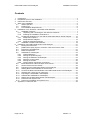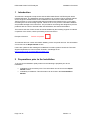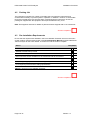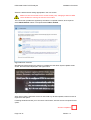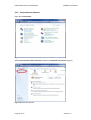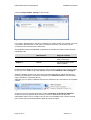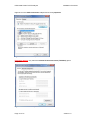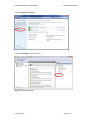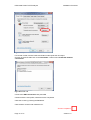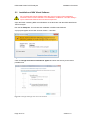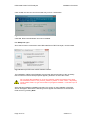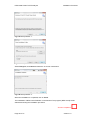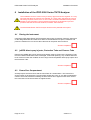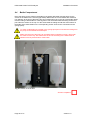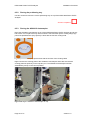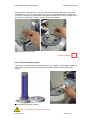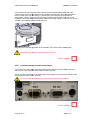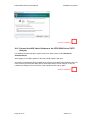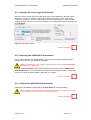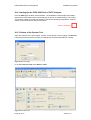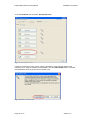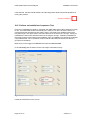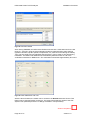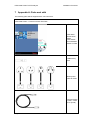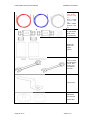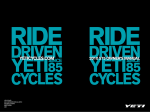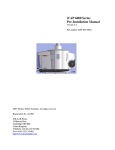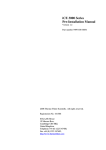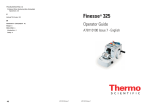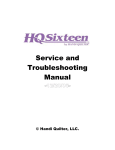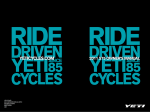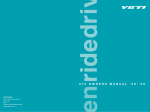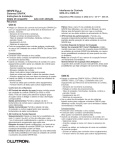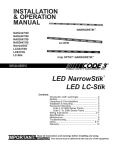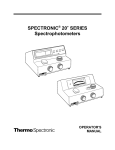Download VIEW-i PRO Installation manual
Transcript
iPRO 5000TM Series Total Nitrogen/Total Sulfur (TN/TS) Analyzer Installation Procedure V 1.2 © March 2012 Thermo Fisher Scientific Registration No. 441506 SOLAAR House, 19 Mercers Row, Cambridge CB5 8BZ, United Kingdom. Telephone +44 (0) 1223 122 347400, Fax +44 (0) 1223 347402, http://www.thermoscientific.com/iPRO iPRO 5000 Series TN/TS Analyzer Installation Procedure Contents 1 2 3 4 Introduction......................................................................................................................... 3 Preparations prior to the Installation .................................................................................. 3 Instrument Overview .......................................................................................................... 4 Start of the Installation ....................................................................................................... 5 4.1 Initial Inspection ......................................................................................................... 5 4.2 Packing List ............................................................................................................... 6 4.3 Pre-Installation Requirements ................................................................................... 6 5 Installation of PC, Windows 7 and NSX Visual Software ................................................... 7 5.1 Installation of the PC ................................................................................................. 7 5.1.1 Unpacking and connecting the PC and its accessories ........................................ 7 5.1.2 Finishing the installation of Windows 7 ................................................................. 8 5.2 Configuring Windows 7 for use with the iPRO 5000 Series TN/TS Analyzer ......... 10 5.2.1 Setup Power Options ........................................................................................... 10 5.2.2 Setup Network Adapters...................................................................................... 12 5.2.3 Setup the Firewall Exclusions ............................................................................. 15 5.3 Installation of NSX Visual Software ......................................................................... 18 6 Installation of the iPRO 5000 Series TN/TS Analyzer ..................................................... 21 6.1 Placing the Instrument ............................................................................................. 21 6.2 jetPRO direct spray injector, Protection Tube and Furnace Tube........................... 21 6.3 Perma Pure Compartment ...................................................................................... 21 6.4 Bottle Compartment................................................................................................. 22 6.5 AI/AS3000 II Autosampler ....................................................................................... 23 6.5.1 Thermal Switches ................................................................................................ 23 6.5.2 Placing the positioning tray.................................................................................. 24 6.5.3 Placing the AS3000 II Autosampler ..................................................................... 24 6.5.4 Place the centring plate. ...................................................................................... 25 6.5.5 Placing the needle ............................................................................................... 26 6.5.6 Communication and power connections ............................................................. 27 6.6 iPRO 5000 Series TN/TS Analyzer Connections .................................................... 28 6.7 Set the Pressure for the Gases ............................................................................... 29 6.8 Powering on the iPRO 5000 Series TN/TS Analyzer .............................................. 29 6.9 Starting NSX Visual Software for the first time ........................................................ 29 6.10 Connect the NSX Visual Software to the iPRO 5000 Series TN/TS Analyzer ........ 30 6.11 Selecting the correct type of carrier gas .................................................................. 31 6.12 Preparing the AI/AS3000 II Autosampler ................................................................ 31 6.13 Calibrate the AI/AS3000 II Autosampler.................................................................. 31 6.14 Starting Up the iPRO 5000 Series TN/TS Analyzer ................................................ 32 6.15 Perform a Gas System Test .................................................................................... 32 6.16 Perform an Installation Acceptance Test................................................................. 34 7 Appendix A: Parts sent with ............................................................................................. 36 Page 2 of 37 Version 1.2 iPRO 5000 Series TN/TS Analyzer Installation Procedure 1 Introduction This manual is designed to help ensure that the iPRO 5000 Series TN/TS Analyzer will be installed efficiently. The installation must be carried out by a Thermo Fisher Scientific-trained service engineer. Detailed below is the Installation Procedure for the iPRO 5000 Series TN/TS Analyzer. It is very important that these procedures are followed in the correct order and taking account of the timing required. Failure to do so may result in extended installation and possible damage to the instrument. The procedures and timings are designed to prevent problems with the Thermo Scientific NSX Visual Software, firmware and hardware. The boxes at the end of each section should be initialled by the installing engineer to indicate completion of the section, before proceeding to the next section. Example of the box: Section completed: This manual does not contain information detailing covers and parts removal. This information can be found in the Repair Details section. If there are questions after reading the Installation Procedure, please contact the Technical Support Department of Thermo Fisher Scientific, Cambridge UK on: [email protected] 2 Preparations prior to the Installation To ensure good installation quality make sure the following is prepared prior to the installation: • • Availability of the necessary tools. This information can be found in the Repair Details section. Availability of standards. This information can be found in the Pre-Installation Manual. Page 3 of 37 Version 1.2 iPRO 5000 Series TN/TS Analyzer 3 Installation Procedure Instrument Overview Furnace Needle Holder Auto Sampler Tray Needle Wash Bottle Waste Bottle Perma Pure Soot Sensor Filter Fig 2.1 Front and top view iPRO 5000 Series TN/TS Analyzer with AS3000 II Autosampler Power LED Status LED Communication LED Power – On/Off Network Cable input Mains Power Input Vent Oxygen In Argon In Fig 2.2 Right side view iPRO 5000 Series TN/TS Analyzer with AS3000 II Autosampler Page 4 of 37 Version 1.2 iPRO 5000 Series TN/TS Analyzer Installation Procedure 4 Start of the Installation Before starting the installation, make sure the pre-installation requirements are checked. Failure to do so can result in extended installation and possible damage. 4.1 Initial Inspection Check the contents of the shipment for completeness and possible damage in transit. See damage indicators below are correct. Fig 3.1 Example of a Tip and Tell indicator intact (left) and broken (right) Fig 3.2 Example of a Tip and Tell indicator intact (left) and broken (right) If the contents are incomplete or damaged a claim should be filed with the carrier immediately. In order to facilitate repair or replacement the local Thermo Fisher Scientific representative should be notified of any damage and of any items that have not been supplied. Section completed: Page 5 of 37 Version 1.2 iPRO 5000 Series TN/TS Analyzer 4.2 Installation Procedure Packing List The packing list consists of a number of ancillary items sent with the Instrument and accessories necessary to put the system in operation. In addition a number of consumable items are included which may be used when commissioning the instrument. Check the packing list supplied with the equipment and report deviations if they occur. Note: See Appendix A below for details of parts that will be shipped with a new instrument. Section completed: 4.3 Pre-Installation Requirements Ensure that the requirements detailed in the Pre-Installation Checklist are met in the user’s chosen location. See the latest version of the Pre-Installation Manual for iPRO 5000 Series TN/TS Analyzer for the exact details. Tick each box and the section complete. Action Completed Location of units planned Suitable work benches provided Fume extraction system installed and commissioned Electrical socket outlets available for the Instrument and all accessories Gas supplies available and tested Filters for gas supply available and tested (optional) PC and printer present and according specifications Customer trainees available Table 3.1 Summary Pre-Installation Checklist Section completed: Page 6 of 37 Version 1.2 iPRO 5000 Series TN/TS Analyzer Installation Procedure 5 Installation of PC, Windows 7 and NSX Visual Software Before the NSX Visual Software for the iPRO 5000 can be installed, Windows 7 must be installed on the PC and several settings must be set. Please follow the correct order of installation and follow the Installation Procedure when performing the actions: 1. Install Windows 7 2. Change settings in Windows 7 3. Install NSX Visual Software Before starting the installation, make sure the PC requirements mentioned in the PreInstallation Manual are met. Failure to do so can result in extended installation and possibly and incorrect functioning of the iPRO 5000 Series TN/TS Analyzer. If the iPRO 5000 Series TN/TS Analyzer has been ordered with a PC, a suitable PC will be delivered. However, the installation of Windows 7 on this PC will not be complete. The testing of the iPRO 5000 Series TN/TS Analyzer will have taken place on a different PC in the factory. Section completed: 5.1 Installation of the PC Check if the PC meets the PC requirements as mentioned in the Pre-Installation Manual. Do not proceed installing if the PC is found to be not suitable. Section completed: 5.1.1 Unpacking and connecting the PC and its accessories Unpack the PC and connect the monitor, keyboard and mouse. Place the PC on a suitable work bench next to the place where the iPRO 5000 Series TN/TS Analyzer will be situated. Make sure enough space is reserved for the keyboard and mouse. Connect the PC and its accessories and plug it into suitable wall mounts. Section completed: Page 7 of 37 Version 1.2 iPRO 5000 Series TN/TS Analyzer 5.1.2 Installation Procedure Finishing the installation of Windows 7 It is recommended that a Thermo Fisher Scientific trained service engineer finishes the installation of Windows 7. The responsibility of registering the Windows 7 version is with the customer. When required, involve the IT department of the customer. A possible requirement might be connecting the PC to a local network. If, at a later stage users are added to the PC, make sure they all have at least local adminstrator rights. Otherwise the instrument and the PC might not communicate properly. Power on the monitor and the PC. Follow the on-screen instructions and fill in the requested regional settings information and press NEXT. On the User Settings screen fill in the requested information. An example is shown below. Requested information Fill in Example (suggestion) User name Your name Thermo Computer name A PC name iPRO-<service tag> * * To make the name of the PC unique, you can include the service tag found on the top of the PC. Table 4.1 Example of user settings Create a memorable password in the password settings screen. Suggestion to Service Engineer: Admin, use same for hint but only if security is not an issue. Read the license agreements shown in the next screen and agree by ticking both boxes. Click NEXT to proceed. The next screen shows you the options to protect the PC. Select the option that suits you. If you are not connected to the corporate network (SMS server) or the internet, automatic update is not available. The recommended setting is indicated in the figure below. Fig 4.1 Recommended settings updates Page 8 of 37 Version 1.2 iPRO 5000 Series TN/TS Analyzer Installation Procedure Select the date and time setting appropriate in the next screen. Make sure the correct time zone is chosen at this point, changing it when the NSX Visual Software is running can result in loss of data. The next screen provides the opportunity the select a corporate network, when required select Work Network. When not required select Public network. Fig 4.2 Network selection Windows will start and when the startup is complete the Dell Client System Update will be shown. Recommended displayed in the figure below. Fig 4.3 Dell Client System Update After clicking OK the Windows will check and install any advised updates, internet access is required for this option. Following Windows will ask you to choose a web browser; internet access is required for this option. Section completed: Page 9 of 37 Version 1.2 iPRO 5000 Series TN/TS Analyzer 5.2 Installation Procedure Configuring Windows 7 for use with the iPRO 5000 Series TN/TS Analyzer Windows 7 needs certain settings to operate without problems. Peform all actions described in this chapter, failing to do so can influence the performance of the iPRO 5000 Series TN/TS Analyzer. 5.2.1 Setup Power Options Open the Control Panel (from the Start menu in Windows). Fig 4.4 Control Panel Select Hardware and Sound. Fig 4.5 Hardware and Sound Page 10 of 37 Version 1.2 iPRO 5000 Series TN/TS Analyzer Installation Procedure Select Power Options – Change when the computer sleeps. Fig 4.6 Power Options Fig 4.7 Power Options, Edit Plan Settings Set both settings to Never and Save changes. Section completed: Page 11 of 37 Version 1.2 iPRO 5000 Series TN/TS Analyzer 5.2.2 Installation Procedure Setup Network Adapters Open the Control Panel. Fig 4.8 Control Panel Select View network status and tasks located in the Network and Internet category. Fig 4.9 Network and Internet Page 12 of 37 Version 1.2 iPRO 5000 Series TN/TS Analyzer Installation Procedure Choose Change Adaptor settings on the left side. Fig 4.10 Change Adaptor Settings If you have 2 adapters (like in the above example) you need to assign one (choose one) to be connected to the instrument. In this case 'Local Area Connection 2' is chosen to be the connection to be connected to the instrument. The table below shows the standard configuration as delivered by Thermo Fisher Scientific Cambridge (UK): Manufacturer Physical Location Adapter 1 Intel On the rear of PC, half way down on the right Adapter 2 Realtek On the rear of PC, at the bottom (added) Table 4.2 Standard Configuration as delivered by Thermo Fisher Scientific Identifying which adapter is which (physically) can be done by plugging in a connected cable to only one of the adapters; the other adapter should mention Network cable unplugged. Select the adapter chosen to be connected to the iPRO 5000 Series TN/TS Analyzer and rename it (by selecting the connection and press F2) to iPRO Connection. This will make it easy to identify the connection later on. Optionally you can specify a different name for the adapter for the connection to the corporate network. Fig 4.11 Re-named connections A User Account Control page (example in section Installation of NSX Visual Software) should not come up. When it does, contact your local IT department and check the administrator rights. The PC is likely to be not new or the installation has not been finished just a minute ago and the administrator rights have been changed. Page 13 of 37 Version 1.2 iPRO 5000 Series TN/TS Analyzer Installation Procedure Right click on the iPRO Connection adapter and choose properties. Fig 4.12 iPRO Connection Properties Un-tick all options, only select the Internet Protocol Version 4 (TCP/IPv4), press properties. Fig 4.13 Internet Protocol Properties Page 14 of 37 Version 1.2 iPRO 5000 Series TN/TS Analyzer Installation Procedure Select Use the following IP address and add the IP address and Subnet mask as shown below. Fig 4.14 IP-address and Subnet Mask Press OK and Close in the next screen. Close the Network connections screen. Section completed: 5.2.3 Setup the Firewall Exclusions This procedure assumes the use of the Windows firewall. When using another type/brand of firewall, exclude the 'iPRO Connection' adaptor in the firewall by following similar steps as described below. Open the Control Panel and select System and Security – Windows Firewall. Fig 4.15 Control Panel Page 15 of 37 Version 1.2 iPRO 5000 Series TN/TS Analyzer Installation Procedure Click on Advanced settings. Fig 4.16 Windows Firewall Click on Properties in the Actions box. Fig 4.17 Advanced Settings Page 16 of 37 Version 1.2 iPRO 5000 Series TN/TS Analyzer Installation Procedure Fig 4.18 Properties For Domain Profile, Private Profile and Public Profile repeat the next steps. On each of the three tabs click on the Customize...-button next to Protected network connections. Fig 4.19 Profile Tab Uncheck the iPRO Connection and press OK. Continue with the next profile, until all three are completed. Close the screen by pressing the OK button. Close all other screens and restart the PC. Section completed: Page 17 of 37 Version 1.2 iPRO 5000 Series TN/TS Analyzer 5.3 Installation Procedure Installation of NSX Visual Software Do not install NSX Visual Software when the previous pages of this Installation Procedure have not been followed or the installation of Windows 7 and the setting it up for NSX Visual Software has not been as expected. Open the folder containing NSX Visual Software on the DVD disc with the iPRO 5000 Series TN/TS Analyzer. Run the file Setup.exe. This will start the installation of NSX Visual Software. A pop up will appear of the User Account Control – click Yes. Fig 4.20 User Account Control Click on Change when these notifications appear and lower the security to the lowest possible level. Fig 4.21 Change Settings User Account Control Page 18 of 37 Version 1.2 iPRO 5000 Series TN/TS Analyzer Installation Procedure Click on OK, the User Account Control will ask you for a conformation. Fig 4.22 Conformation User Account Control Click Yes, NSX Visual Software can now be installed. Run Setup.exe again. Since this PC will be connected to the iPRO 5000 Series TN/TS Analyzer, choose Local. Fig 4.23 Startup Screen NSX Visual Software Installer The installation of NSX Visual Software will now start with the extraction of the necessary files. At some moment a DOS-prompt will appear, please do not close the screen. Do not cancel the installation or close any windows, please be patient. Even when the installation seems to not proceed, please be patient. In some cases – depending on the speed of the PC, type and numbers of programs installed – it can take up to 5 minutes. After selecting Local the installation will start. First screen on the installation of the SQL Server will appear. Wait until the following screens appear and follow the recommended folder choice by pressing Next. Page 19 of 37 Version 1.2 iPRO 5000 Series TN/TS Analyzer Installation Procedure Fig 4.24 Setup Wizard -1- Fig 4.25 Setup Wizard -2Select Everyone, click Next and follow the on-screen instructions. Fig 4.26 Setup Wizard -3When the installation is completed, click on Close. The installation of NSX Visual Software is now finished. The program (NSX Visual) will be started later during the installation procedure. Section completed: Page 20 of 37 Version 1.2 iPRO 5000 Series TN/TS Analyzer Installation Procedure 6 Installation of the iPRO 5000 Series TN/TS Analyzer The installation must be carried out by a factory approved service engineer. It is very important that these procedures are followed, in correct order and taking account of the timing required. Failure to do so can result in extended installation and possible damage to teh instrument. The procedures and timings are designed to prevent problems with the NSX Visual Software, firmware and hardware. The iPRO 5000 Series TN/TS Analyzer should not be powered at this point. 6.1 Placing the Instrument Unpack the iPRO 5000 Series TN/TS Analyzer and inspect for damage. Place the instrument on the designated table and make sure all the recommendations for space, ventilation and power are followed. Do not connect the instrument to the power at this moment. Section completed: 6.2 jetPRO direct spray injector, Protection Tube and Furnace Tube Remove the jetPRO direct spray injector and visually inspect it. Remove the Protection Tube form the Folded Combustion Tube. If damaged, it will need replacing. Any contamination has to be removed. Check the condition of the O-rings of both the jetPRO direct spray injector and the Protection Tube. Section completed: 6.3 Perma Pure Compartment Visually inspect the Perma Pure and the Inline Filter for contamination. The Perma Pure should contain no sharp bends. The inline filter should have none or very little contamination. Check if the Furnace Exhaust including the Soot Sensor Nut is tightened well. Also check if the connections of the Perma Pure are tightened well. Section completed: Page 21 of 37 Version 1.2 iPRO 5000 Series TN/TS Analyzer 6.4 Installation Procedure Bottle Compartment Place the tubing for the waste in the bottle for the waste (left bottle) and the tubing for the solvent in the bottle for the solvent (right bottle). Make sure the correct bottles are used and pay attention to the size of the tubing and its corresponding hole in the cap of the bottle. Make sure the tubing of both bottles is correctly placed. For the waste bottle the tubing should end just under the surface of the cap. For the wash bottle the tubing should end at the bottom of the bottle. Place both bottles on the corresponding scales. Connect the connections to the syringe pump. To avoid contamination by sample in the syringe pump do not shorten the tubing from the pump to the AS3000 II Autosampler. Make sure the end of the tubing to the waste bottle is situated correctly: right under the surface of the cap. Also make sure the end of the tubing to the wash bottle is situated correctly at the bottom of the bottle. Fig 5.1 Bottles on the Scales Section completed: Page 22 of 37 Version 1.2 iPRO 5000 Series TN/TS Analyzer 6.5 Installation Procedure AI/AS3000 II Autosampler Check which sampler tray is used and take the appropriate positioning tray. The delivery of the tray depends on the order placed. There are two possibilities; both are shown in the pictures below, the 105-position tray (top) and the 8-position tray (bottom). Fig 5.2 Positioning tray with and without the corresponding sample tray Section completed: 6.5.1 Thermal Switches The Thermal Switches may be activated due to transportation. Press the thermal switches located at the left side of the centring plate in fully for 2-3 seconds. Fig 5.3 Thermal Switches overview Section completed: Page 23 of 37 Version 1.2 iPRO 5000 Series TN/TS Analyzer 6.5.2 Installation Procedure Placing the positioning tray Use four screws to mount the correct positioning tray on top of the iPRO 5000 Series TN/TS Analyzer. Section completed: 6.5.3 Placing the AS3000 II Autosampler Place the AS3000 II Autosampler on top of the iPRO 5000 Series TN/TS Analyzer and do not bolt it down. Do not place the tray at this moment. Check that the injector cooling flange (top part of the jetPRO direct spray injector) is level with the furnace cooling head. Fig 5.4 jetPRO direct spray injector flush with the surface of the Cooling Head Right: Connect the centring plate to the AS3000 II Autosampler and make sure that the centring plate sits perfectly on the injection port. The AS3000 II Autosampler will then automatically end up in the correct position. Fig 5.5 Placing the AS3000 II Autosampler on top. Page 24 of 37 Version 1.2 iPRO 5000 Series TN/TS Analyzer Installation Procedure Install M4 screws with washers on the right side of the AS3000 II Autosampler using a ballend Allen key. Do not use a straight Allen key since it may damage the thread. Tighten the screws fully. Remove the centring plate and install M4 screws with washers on the left side of the AS3000 II Autosampler. Check if all 4 screws are fully tightened. Fig 5.6 Tightening the screws Section completed: 6.5.4 Place the centring plate. Check that the waste adaptor is equipped with an o-ring. Install the waste adaptor. Make sure that it is pushed home and that its surface is level with the AS3000 II Autosampler base casting. b Fig 5.7 Positioning Waste Collector Make sure the waste collector is fully seated. Page 25 of 37 Version 1.2 iPRO 5000 Series TN/TS Analyzer Installation Procedure Install the 105- or 8-position tray. Make sure that it is level with the sampler base casting. Fig 5.8 Placing the tray Section completed: 6.5.5 Placing the needle Open the transparent door of the AS3000 II Autosampler to reach the sampler needle. Make sure the needle holder is well positioned: the top should be placed flush with the housing (see red circle in the pictures below) and the black lock (displayed lower, under the red circle) should be in position. Fig 5.9 Incorrect installed needle (left) and correctly installed needle (right) Place the AS3000 II Autosampler needle in the needle holder. Lift the needle holder in order to guide the tip of the needle through the hole in the needle holder. Page 26 of 37 Version 1.2 iPRO 5000 Series TN/TS Analyzer Installation Procedure Connect the tubing from the top of the Instrument to the Autosampler sampler needle. needle Place the needle holder into the needle support of the AS3000 II Autosampler.. When the transparent door is closed make sure the tubing is not obstructing the movement of the AS3000 II Autosampler. Check if the tubing is fed through the guides and well fed on the coil on the backside of the AI/AS AS 3000 II Autosampler.. Make sure enough tubing is not on the coil for the AS3000 II Autosampler (and its needle) to move. Fig 5.10 Coil for the tubing located on the backside of the AI/AS 3000 II Autosampler The length of the tubing is important, do not shorten it. Section ection completed: 6.5.6 Communication and power connections Connect the tray cable (when applicable) and RS-232 RS 232 cable from the top of the instrument. Only when the two connections are made connect the power. NOTE: The GC-connection connection on the AI/AS 3000 II Autosampler is not used in combination with the iPRO 5000 Series TN/TS Analyzer. Analyzer The power cable should always be connected last and disconnected first. fi Fig 5.11 Rear of the AI/AS 3000 II Autosampler Section ection completed: Page 27 of 37 Version 1.2 1. iPRO 5000 Series TN/TS Analyzer 6.6 Installation Procedure iPRO 5000 Series TN/TS Analyzer Connections Make sure that the iPRO 5000 Series TN/TS Analyzer is switched off (locate the main switch at the right hand side) before connecting the power cable to a mains wall mount. Connect the power cable, network cable, vent and the gases to the iPRO 5000 Series TN/TS Analyzer. Connect the network cable from the iPRO 5000 Series TN/TS Analyzer to the PC (to the correct network card). Use the delivered shielded network cable, do not replace with another cable. For the vent a four meter PTFE tubing has been provided, shorten if necessary. The argon and oxygen tubing is provided with stainless steel nuts and ferrules. Place the inline filters in the gas supply lines 10-20 cm from the instrument, use the nuts and ferrules of the inline filter. If the argon/helium connection is not used it should be closed off using a blind nut. A blind nut will be supplied with the instrument. If the laboratory’s gas connections are NOT stainless steel then it is important that you provide 1/8 inch nuts and ferrules of the relevant material. FAILURE TO DO SO COULD RESULT IN DANGEROUS GAS LEAKS. Do not connect oxygen on the argon connection. Watch the flow direction of the inline filters. Fig 5.12 Power cable, network cable, vent and gas connections Page 28 of 37 Version 1.2 iPRO 5000 Series TN/TS Analyzer Installation Procedure The accessory EGM-III gas/LPG module has its own power cable. When used, connect the EGM-III gas/LPG module separately to a mains wall socket. Do not power on the instrument at this moment. Section completed: 6.7 Set the Pressure for the Gases Set the gas regulators of the gases used to the desired 5 barg pressure (range is 3-7 barg). Do not turn on the regulators at this moment. Section completed: 6.8 Powering on the iPRO 5000 Series TN/TS Analyzer Once all connections for power, communications and gas have been made, power on the iPRO 5000 Series TN/TS Analyzer. The fans will make noise, especially during the start up of the instrument. During the start up the fans will operate at maximum speed and the regulation will start shortly after the start up. Section completed: 6.9 Starting NSX Visual Software for the first time Make sure the iPRO 5000 Series TN/TS Analyzer has been given enough time to boot up before starting the NSX Visual Software – allow at least one minute. The installation of the NSX Visual Software has added a shortcut on the desktop. By double clicking on the shortcut the NSX Visual Software will start. The login screen will appear and the login is required. Start the first time as an administrator (username admin and password NSX) and log on. Windows 7 will recognize the NSX Visual Software as a new program, therefore access rights need to be appointed. A Windows Security Alert window will appear, tick all boxes (there can be less than 3 boxes) and press Allow access. Page 29 of 37 Version 1.2 iPRO 5000 Series TN/TS Analyzer Installation Procedure Fig 5.13 Windows Security Alert Section completed: 6.10 Connect the NSX Visual Software to the iPRO 5000 Series TN/TS Analyzer For detailed software operations, please refer to the latest version of the NSX Visual Software Manual. After logging on, the Main Window of the NSX Visual Software will open. The status should indicate SHUT DOWN at this moment. If the NSX Visual Software does not make contact (STATUS OFFLINE) with the iPRO 5000 Series TN/TS Analyzer, check the network port settings on the PC and the cable. Restart the PC and try again. Section completed: Page 30 of 37 Version 1.2 iPRO 5000 Series TN/TS Analyzer Installation Procedure 6.11 Selecting the correct type of carrier gas Select the correct carrier gas (connected earlier during the installation) in the NSX Visual Software. If ‘Oxygen’ is selected, make sure the blind cap is used to close off the argon connection. If oxygen is chosen, it will be taken from the secondary gas. It does not need a separate oxygen connection. For more information on the NSX Visual Software settings, see the User Guide. Fig 5.14 Carrier gas selection Section completed: 6.12 Preparing the AI/AS3000 II Autosampler Fill the wash bottle with the desired solution. Thermo Fisher Scientific advises the same solvent that is used for your calibration standards. Water and ammonia are not suitable as washing liquid, check the Pre-Installation Manual for more information Execute the Rinse Needle system task in the NSX Visual Software (see the NSX Visual Software Manual for more information) until liquid flows into the waste bottle. This typically requires executing the Rinse Needle system task 4 or 5 times. Section completed: 6.13 Calibrate the AI/AS3000 II Autosampler Calibrate the AI/AS3000 II Autosampler (see User Guide for more information). Do not continue until the AI/AS3000 II Autosampler is properly calibrated. Incorrect needle depth will cause incorrect results and high RSDs. Section completed: Page 31 of 37 Version 1.2 iPRO 5000 Series TN/TS Analyzer Installation Procedure 6.14 Starting Up the iPRO 5000 Series TN/TS Analyzer Execute Start Up in the NSX Visual Software. The AI/AS3000 II Autosampler will initialize itself and the iPRO 5000 Series TN/TS Analyzer will be set on default settings. The furnace and all other heated zones will start heating to the default operating temperatures. All flows will be set and the detectors will be switched on. Section completed: 6.15 Perform a Gas System Test Open the reducers of the gas supplies. Perform a Gas System Test by logging in as Service using the password and access codes provided during the iPRO 5000 Service Training. Fig 5.15 Service Login In the Menu Service Test select Service Tests. Fig 5.16 Service Tests Page 32 of 37 Version 1.2 iPRO 5000 Series TN/TS Analyzer Installation Procedure In the tab Calibrate click the button Gas System Test. Fig 5.17 Gas System Test Follow the instructions on the screen. When prompted for using manually blocking the injection port or using the AS3000 II Autosampler, click the Autosampler button. The NSX Visual Software will now perform a Gas System Test. Fig 5.18 Select Autosampler Page 33 of 37 Version 1.2 iPRO 5000 Series TN/TS Analyzer Installation Procedure If the test fails, the NSX Visual Software and the Diagnostics Guide will provide guidance for solving the problem. Section completed: 6.16 Perform an Installation Acceptance Test Perform an Installation Acceptance Test when the iPRO 5000 Series TN/TS Analyzer is ready to use. The iPRO 5000 Series TN/TS Analyzer is ready to use when all actions above are performed and the temperatures are stable. Keep in mind that a fully stabilised instrument may take longer. The range used to test the instrument in the factory is 0-50 mg/L. During an installation the instrument should be tested in the range 0-50 mg/L, calibration standards for this range must be present during the installation. Run the calibration line with three replicates 2 using PANAL0222. The r should be at least 0.995 and the RSDs should be less than 5% (except from the blank). Make sure you are logged in as Service and open the Service Tests. In the tab Verify click the button for the Low Range Verification Activity. Fig 5.19 Select Low Range Follow the instructions on the screen. Page 34 of 37 Version 1.2 iPRO 5000 Series TN/TS Analyzer Installation Procedure Fig 5.20 Test Run Details After clicking Continue, the NSX Visual Software will execute a verification test for the low range (0 – 50 mg/L) using the same sample introduction method and the same settings (injection volumes, injection speeds, temperatures, etc.) that were used during the Factory Test. The test might use less replicates than the Factory Test in order to save time during installation. The NSX Visual Software will automatically determine Pass or Fail of the verification test based on RSDs and r².The verification test will take approximately two hours. Fig 5.21 iPRO Calibration and Test After the test is finished, the results can be viewed in the Results tab and a Service Test Report can be exported and/or printed out. The report will include the results of the Gas System Test (Pass/Fail) and the Low Range Verification Test (Pass/Fail). Section completed: Page 35 of 37 Version 1.2 iPRO 5000 Series TN/TS Analyzer Installation Procedure 7 Appendix A: Parts sent with The following parts will be shipped with a new instrument. iPRO 5000 Series – Contents of Parts Sent With iPRO 5000 Series Quick Guide User Guides and Installation Guides on Disk USB Memory stick Mains power leads for iPRO Communication s cable – iPRO to PC (RJ45) Page 36 of 37 Version 1.2 iPRO 5000 Series TN/TS Analyzer Installation Procedure Gas tubing Red – argon (1/16 in. x 1/8 in.) Blue – oxygen (1/16 in. x 1/8 in.) Clear – waste (3/16 in. x 1/4 in.) In-line filters for gas inputs Blind nut for unused input Bottles for wash and waste 125 ml Driver (3 mm) and Spanners (1/2 in. and 9/16 in.) for PermaPure removal Injector tool Glassware removal tool Nozzle tool Page 37 of 37 Version 1.2