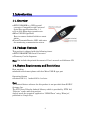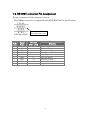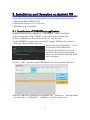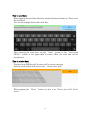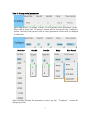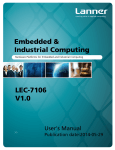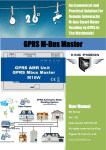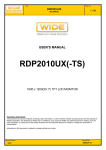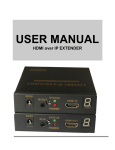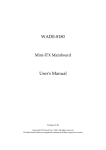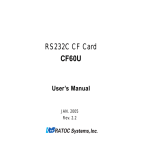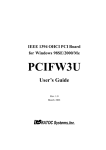Download Ratoc Systems FR-DK2 Specifications
Transcript
USB Serial Converter (Micro USB B type) 2014.02 Rev. 1.01 Contents 1.Introduction ................................................................ 2 1-1. Overview ............................................................................... 1-2. Package Contents ................................................................. 1-3. System Requirements and Restrictions .............................. 1-4. RS-232C connector Pin Assignment .................................... 2 2 2 3 2.Installation and Operation on Android OS ....... 4 2-1. Installation of USB60Term application .............................. 4 2-2. How to operate USB60Term ................................................ 5 3. Specifications ............................................................. 8 *All trademarks and logos are the properties of their respective holders. *The specifications and pictures are subject to change without notice. 1 1.Introduction 1-1. Overview ● REX-USB60MB is a USB to serial converter. Compatible with Universal Serial Bus specifications Rev. 1.1. ● Up to 230.4Kbps data transfer rate. ●Micro USB (B type Male) Easy to connect Android tablet or smart phone. ●Power/Transmit/Receive LED indicators for monitoring communication status. 1-2. Package Contents This product is shipped with the following items: ● REX-USB60MB USB Serial Converter ● Warranty Card in Japanese Note: Not include the printed document of User’s manual and Software CD. 1-3. System Requirements and Restrictions Host machine ●Android tablet/smart phone with free Micro USB B type port Operating System ● Android OS 3.2、Android OS 4.0 or later Note: The Android driver software for this product is not provided from RATOC Systems, Inc. The FTDI Java D2xx for Android Library which is provided by FTDI Ltd, “D2xx.jar” works with this product. And we made the terminal application “USB60Term” using “D2xx.jar”, published at Google Play. 2 1-4. RS-232C connector Pin Assignment The pin assignment of the connector is below: This DB9pin connector is compatible with ANSI/EIA/TIA-574 specifications. 12345 6789 D-Sub9pin Male Pin# 1 2 3 4 5 6 7 8 9 Signal Name DCD RXD TXD DTR GND DSR RTS CTS RI Anchor [#4-40] For using inch screw Direction DTE – DCE. <--<-----> ---> <-----> <--<--- Meaning Data Carrier Detected Received Data Transmitted Data Data Terminal Ready Signal Ground Data Set Ready Request to Send Clear to Send Ring Indicator 3 2. Installation and Operation on Android OS Please make sure that the Android tablet meets the following specifications: • USB port is Micro-USB B or AB • Android OS version is 3.2, 4.0 or later • USB Host mode is available 2-1. Installation of USB60Term application Download the terminal application “USB60Term” from Google Play. 1) Start Google Play. Type “USB60” to the search box on Google Play. 2) Select “USB60Term” from the search result, and install it. 3) After USB60Term application is installed, connect USB Serial Converter. Then, the below window will show: Set the check to the checkbox “[ ] Use by default for this USB device”. If you set the uncheck to the above checkbox, the above popup window shows up at each time attaching USB serial converter. 4) Select “OK”, and then start USB60Term. The below window will show: After the USB Serial Converter is recognized, the “Connected” message shows up on the left of “USB Serial”. And then, it will be ready for use. 4 2-2. How to operate USB60Term When the USB60Term starts, the below window will show: 1 5 2 6 7 3 8 9 4 1 2 3 4 5 6 7 8 9 Display the status of detecting USB Serial Status of detecting USB Converter, this status shows “Connected” or “Not Serial Converter connected”. The button for changing serial parameter. After changing the parameter values, tap the “To setting” button “Configure” button to enable new values. After tapping this field, enter the send data. Send data field Display the received data. The displayed data is holding till the “Clear” Receive data field button is tapped. Option menu shows up Option menu Transmit the data of the “send data field“ “Send” button “Send with CR+LF” Transmit the send data with CR code(0x0D) and LF code(0x0A) button Before transmitting the send data, an LF(0x0A) “new line [CR+LF]” check code in the send data will be replaced with the box CR+LF(0x0D+0x0A) code. Erase the data of the “Receive data field” “Clear” button Option menu RTS_clear checkbox When checked the “RTS_clear” checkbox, then the RTS signal will be stable to clear (off). If unchecked this checkbox, the RTS signal will be unstable after opening serial port. 5 How to send data When tapping the send data field, the software keyboard shows up. Then, enter the send data. You can set multiple lines with a new-line. After entering the send data, tap the “Send” button or the “Send with CR+LF” button at the upper-right of screen. Then, the send data will be transmitted. How to receive data The data from USB Serial Converter will be always received. And the received data will show at the “receive data field”. When tapping the “Clear” button, the data of the “Receive data field” will be erased. 6 How to change serial parameter After tapping the “To setting” button, you can change serial parameter values. When edit is ready, the “To setting” button will be changed to the “Configure” button. And the back-ground color of serial parameter values will be changed in light blue. Baud Rate Stop Bit Data Bit Parity Flow Control After finishing editing the parameter values, tap the “Configure” button for changing values. 7 3. Specifications Product Name Serial Input/Output level USB Specification Connector Number of I/O ports Unit Dimensions Cable Length Weight Data transfer mode Data transfer Rate (Baud) Transmit Distance Power Voltage Power Consumption Serial Parameter RS-232C connector LED Indicators Operating Environment Storage Environment REX-USB60MB RS-232C level USB(Universal Serial Bus) Specifications Rev. 1.1 USB :Micro-USB B male RS-232C:D-Sub9 male (with anchor [#4-40]) 1 port 3.35[L] x 1.1[W] x 0.43[H] in (85[L] x 28[W] x 11[H] mm) Approx. 2.83 ft (85 cm) 0.194 oz (55 g) Asynchronous (Start stop synchronization) 300/600/1,200/2,400/4,800/9,600/19,200/38,400 57,600/115,200/230,400 bps Within 50ft (15m) DC+5V (Powered for USB Bus) Average: 36mA(5V) Max.: 60mA(5V) Data bit: 7/8 Start bit:1 Stop bit: 1/2 Parity bit: even/odd/none D-SUB9PIN RS-232C connector Male ANSI/EIA/TIA-574 PWR:Power LED If 5V power from USB bus is properly supplied from USB bus, this indicator LED will be on. TXD:Transmit data indicator (Host to Device) RXD:Receive data indicator (Device to Host) Temperature: 32ºF to 122ºF (0ºC to 50ºC) Humidity: 10 to 90% (non condensing) Temperature: -4ºF to 149ºF (-20ºC to 65ºC) Humidity: 10 to 90% (non condensing) Note: 1. Do not remove while the application is communicating. System will be unstable. 2. Do not operate to suspend while the application is communicating. System will be unable to resume properly. 3. This product does not support the serial mouse for connecting to RS-232C port. 8 9