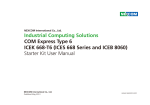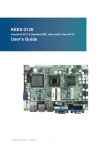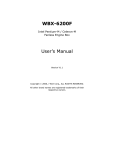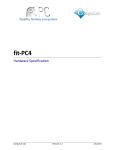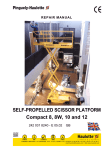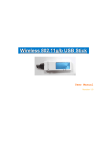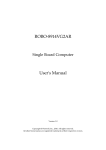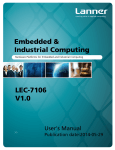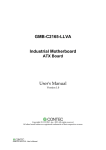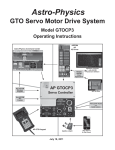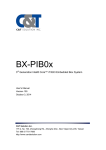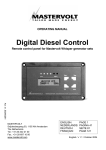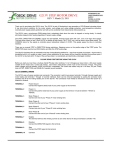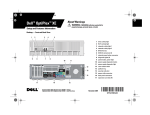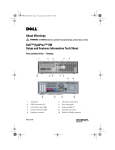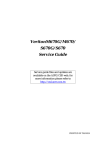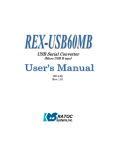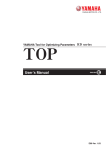Download WADE-8180 User`s Manual
Transcript
WADE-8180
Mini-ITX Mainboard
User's Manual
Version 1.1b
Copyright © Portwell, Inc., 2010. All rights reserved.
All other brand names are registered trademarks of their respective owners.
Preface
Table of Contents
How to Use This Manual
Chapter 1 System Overview.......................................................................................................1-1
1.1 Introduction.................................................................................................................................. 1-1
1.2 Check List ..................................................................................................................................... 1-2
1.3 Product Specification .................................................................................................................. 1-3
1.3.1 Mechanical Drawing......................................................................................................... 1-5
1.4 System Architecture .................................................................................................................... 1-6
Chapter 2 Hardware Configuration ...........................................................................................2-1
2.1 Jumper Setting ............................................................................................................................. 2-1
2.2 Connector Allocation .................................................................................................................. 2-2
Chapter 3 System Installation....................................................................................................3-1
3.1 Intel LGA 775 Processor ............................................................................................................. 3-1
3.2 Main Memory .............................................................................................................................. 3-3
3.3 Installing the Single Board Computer ...................................................................................... 3-4
3.3.1 Chipset Component Driver.............................................................................................. 3-5
3.3.2 Intel Integrated Graphics GMCH Chip .......................................................................... 3-5
3.3.3 On-board Fast Ethernet Controllers................................................................................ 3-5
3.3.4 On-board High Definition Audio Controller ................................................................ 3-6
3.3.5 Intel Matrix Storage Manager Device............................................................................. 3-6
3.3.6 AMT Function Installation............................................................................................... 3-7
3.3.7 Intel Trusted Platform Module........................................................................................ 3-7
3.4 Clear CMOS Operation............................................................................................................... 3-8
3.5 WDT Programming Guide......................................................................................................... 3-8
3.6 GPIO Programming Guide ...................................................................................................... 3-10
Chapter 4 BIOS Setup Information............................................................................................4-1
4.1 Entering Setup -- Launch System Setup................................................................................... 4-1
4.2 Main Menu ................................................................................................................................... 4-2
4.3 Standard BIOS Features.............................................................................................................. 4-3
4.4 Advanced BIOS Features............................................................................................................ 4-4
4.5 Advanced Chipset Features ..................................................................................................... 4-24
4.6 PCI/PNP Resource Management ........................................................................................... 4-31
4.7 Boot Configuration Features.................................................................................................... 4-33
4.8 Power Management Features .................................................................................................. 4-36
4.9 BIOS Security Features ............................................................................................................. 4-41
4.10 Default Menu ........................................................................................................................... 4-42
4.11 Exiting Selection ...................................................................................................................... 4-43
Chapter 5 Troubleshooting ........................................................................................................5-1
5.1 Hardware Quick Installation ..................................................................................................... 5-1
5.2 BIOS Setting.................................................................................................................................. 5-2
5.3 FAQ ............................................................................................................................................... 5-4
Appendix A
Appendix B
Preface
How to Use This Manual
The manual describes how to configure your WADE-8180 system board to meet
various operating requirements. It is divided into five chapters, with each chapter
addressing a basic concept and operation of Single Host Board.
Chapter 1: System Overview. Presents what you have in the box and give you an
overview of the product specifications and basic system architecture for this series
model of single host board.
Chapter 2: Hardware Configuration. Show the definitions and locations of Jumpers
and Connectors that you can easily configure your system.
Chapter 3: System Installation. Describes how to properly mount the CPU, main
memory and Compact Flash to get a safe installation and provides a programming
guide of Watch Dog Timer function.
Chapter 4: BIOS Setup Information. Specifies the meaning of each setup parameters,
how to get advanced BIOS performance and update new BIOS. In addition, POST
checkpoint list will give users some guidelines of trouble-shooting.
Chapter 5: Troubleshooting. Provide variously of useful tips to quickly get
WADE-8180 running with success. As basic hardware installation has been addressed
in Chapter 3, this chapter will basically focus on system integration issues, in terms of
backplane setup, BIOS setting, and OS diagnostics.
The content of this manual is subject to change without prior notice. These changes
will be incorporated in new editions of the document. The vendor may make
supplement or change in the products described in this document at any time.
Updates to this manual, technical clarification, and answers to frequently asked
questions will be shown on the following web site : http://www.portwell.com.tw/
System Overview
Chapter 1
System Overview
1.1
Introduction
Taking advantages of Intel energy-efficient dual-core processing, WADE-8180
Mini-ITX Mother Board adopts Intel® CoreTM 2 Quad, CoreTM 2 Duo Desktop
processors up to 1333 MHz FSB and Intel® Q45 Express chipset with Intel® ICH10DO
RAID function to fit the high performance computer system applications for meeting
today’s demanding pace and keep complete compatibility with hardware and
software designed. The onboard devices support one PCI Express x16 for an
alternative graphics add-on card, integrated graphics, and built Intel® 82567LM
Gigabit Ethernet PHY for iAMT 5.0 function & Intel® 82574L Gigabit Ethernet
controller offering stable high-speed networking.
WADE-8180 comes with the Intel® GMA 4500 graphics supporting DVMT 5.0 display
memory up to 287 MB. The board also features two DIMMs up to 4 GB SDRAM with
dual channel DDR3 1066/800, four Serial ATA high-speed data transferring at up to 3
Gb/s, optional Intel® Trusted Platform Module 1.2, and 7.1 + 2 CH HDAC through
Realtek ALC883 audio codec. The onboard Winbond W83627 DHG I/O Controller
supports two serial ports: one RS-232 serial port interfaces, and one RS-232 pin
header, Hardware Monitor function, eight hi-speed USB 2.0 ports, two 6-pin
Mini-Din connectors for PS/2 mouse and keyboard, and one 24-pin standard
connector designed to support ATX power function. Besides, a feature of CPU
overheat protection will provide user more security and stability.
Built with these impressed functions, WADE-8180 Mini-ITX Mother Board are those
ideal solutions for Automation, multi-media, gaming, DVR, KIOSK, medical
equipment, industrial automation, financial automation, process control,
semiconductor equipment, and network security markets.
Note:
PCI Express x16 slot ( PCIE1 ) only support VGA card.
WADE-8180 User’s Manual
1-1
System Overview
1.2
Check List
The WADE-8180 package should cover the following basic items
One WADE-8180 Mini-ITX main board
Two Serial ATA cable
One Serial port for RS232 cable
One USB cable
One I/O Shield cover
One Supporting CD Driver contains internal VGA display driver, Ethernet
network controller driver and on board devices drivers
One Cooler Back Plate
You may just choose Portwell’s cooler kit, or please do use Portwell’s cooler back
plate under the board.
Note:
If you’d like to use your own cooler, instead of Portwell’s, please make sure the below
SPEC can match the cooler back plate we shipped with the board.
Choosing cooler:
1. Please use screw-type cooler. (Push-pin type cooler is not recommended)
2. The screw of the screw-type Cooler must be M3.
3. The pillar height of your choosing cooler’s back plate in the PCB holes must be
2mm±0.2mm, then you can make sure this cooler can be used on Portwell’s cooler
back plate.
WADE-8180 User’s Manual
1-2
System Overview
If any of these items is damaged or missing, please contact your vendor and keep all
packing materials for future replacement and maintenance.
1.3
Product Specification
Main processor
- Support Intel® Core™ 2 Quad / Duo Processor
- FSB: 1333/1066/800 MHz
BIOS
AMI BIOS
Main Memory
- Support dual-channel DDR3 memory interface
- Up to 4GB DDR3 800/1066 SDRAM on Two 240pin DIMM sockets
Chipset
INTEL Q45 and ICH10DO
Expansion Interface
One PCI Express X 16 slot
SATA Interface
Four Serial ATA high-speed data transferring at up to 3 Gb/s
Serial Ports
Support two serial ports (One RS-232 port at real I/O, One RS232 pin header)
WADE-8180 User’s Manual
1-3
System Overview
USB Interface
Support eight USB (Universal Serial Bus) ports (four at rear I/O; four ports
internal)
PS/2 Mouse and Keyboard Interface
Support dual 6-pin mini-DIN connector at rear I/O panel for PS/2 keyboard
/mouse
Audio Interface
Connector and header of Line-in/Line-out/MIC for external and internal usage
Real-Time Clock/Calendar (RTC)
Support Y2K Real Time Clock/Calendar with battery backup for 7-year data
retention
Watchdog Timer
- Support WDT function through software programming for enable/disable and
interval setting
- Generate system reset
On-board VGA
Integrated Intel® Gen 5.0 GMA 4500 Graphics
On-board Ethernet LAN
Two Gigabit Ethernet (10/100/1000 M bits/sec) LAN port
High Driving GPIO
Programmable 8-bit Digital I/O interface
System Monitoring Feature
Monitor CPU temperature, system temperature and major power sources, etc
Outline Dimension (L X W)
170mm (6.69”) X 170mm (6.69”)
Power Requirements
Voltage Value(V)
Power Rail
3.30
5.00
P3V3_MAIN P5V_MAIN
12.00
12.00
5.00
P12V_MAIN
P12V_CPU
P5V_STBY
Imax I-nom Imax I-nom Imax I-nom Imax I-nom Imax I-nom
Input current(A)
17.03
10.54 10.71
6.72
4.75
2.80
11.57
9.25
2.13
1.06
Operating Temperature
0°C ~ 55°C
Storage Temperature
-20°C ~ 80°C
Relative Humidity
5% ~ 90%, non-condensing
WADE-8180 User’s Manual
1-4
System Overview
1.3.1
Mechanical Drawing
WADE-8180 User’s Manual
1-5
System Overview
1.4
System Architecture
All of details operating relations are shown in WADE-8180 series System Block
Diagram
WADE-8180 System Block Diagram
WADE-8180 User’s Manual
1-6
Hardware Configuration
Chapter 2
Hardware Configuration
This chapter gives the definitions and shows the positions of jumpers, headers and
connectors. All of the configuration jumpers on the board are in the proper position.
The default settings shipped from factory are marked with an asterisk ( ).
2.1
Jumper Setting
In general, jumpers on the board are used to select options for certain features. Some
of the jumpers are designed to be user-configurable, allowing for system
enhancement. The others are for testing purpose only and should not be altered. To
select any option, cover the jumper cap over (SHORT) or remove (NC) it from the
jumper pins according to the following instructions. Here, NC stands for “Not
Connect”.
Figure 2-1 WADE-8180 Top-side Jumper and Connector Locations
WADE-8180 User’s Manual
2-1
Hardware Configuration
J7 : Clear CMOS
Pin No.
1-2
2-3
Signal Description
Clear CMOS
Normal operation
J15 : PCIE x16 Slot Function Select
Pin No.
1-2
2-3
2.2
Signal Description
SDVO function ( DVI , ADD2 support)
PCIE x1,x4 VGA Card Enable
Connector Allocation
I/O peripheral devices are connected to the interface connectors.
Connector Function List
Connector
AUD1
FAN1
FAN2 3
J1A
J1B
J2
J3
J4
J5
J6
J7
J8/J9
J10
J11
J12
J13
J14
J15
KM1
LAN1
LAN2
PWR1
PWR2
SATA1 2 3 4
Description
Audio port
Fan connector
Fan connector
VGA connector
DVI connector
Front Audio Header
Serial Header
CD-IN header
Chassis Intruder Header
Digital I/O
RTC reset header
USB connector
Speaker header
Memory socket
Memory socket
Front panel header
XDP Connector
PCIE x16 Slot Function Select header
K/B & Mus port
Lan & USB Connector
Lan & USB Connector
Auxiliary CPU Power connector
Main Power connector
Sata connector
WADE-8180 User’s Manual
Remark
1 x 4 headers
1 x 3 headers
2 x 5 wafer
2 x 5 headers
1 x 4 headers
1 x 2 headers
2 x 5 headers
1 x 3 headers
2 x 5 headers
1 x 4 headers
2 x 5 headers
1 x 3 headers
2 x 2 wafer
2 x 12 wafer
2-2
Hardware Configuration
Pin Assignments of Connectors
AUD1 : Audio Connector
PIN No.
1 (Blue)
2 (Green)
3 (Red)
Signal Description
Line-in
Speaker out
MIC-in
FAN 1
PIN No.
G
V
S
C
Signal Description
Ground
+12V
Fan Speed Control
FANCTL
FAN 2,3
PIN No.
1
2
3
Description
Fan Speed
+12V
Ground
J2 : Front Audio Header
PIN No.
1
3
5
7
9
Signal Description
A_ MIC2_L
A_MIC2_R
A_LINE2_R
GND
A_LINE2_L
PIN No.
2
4
6
8
10
Signal Description
GND
FP_AUD_DETECT
A_MIC2_JD
NC
A_LINE2_JD
PIN No.
2
4
6
8
10
Signal Description
DSR
RTS
CTS
RI
Ground
J3 : RS232 Header
PIN No.
1
3
5
7
9
Signal Description
DCD
RXD
TXD
DTR
Ground
WADE-8180 User’s Manual
2-3
Hardware Configuration
J4 : CD_IN Header
PIN No.
1
3
Signal Description
CD_IN_L
CD_GND
PIN No.
2
4
Signal Description
CD_GND
CD_IN_R
J5 : Chassis Intruder Header
PIN No.
1
2
Description
Intruder detect
GND
J6 : Digital Header
PIN No.
1
3
5
7
9
Signal Description
VCC5
DO0
DO1
DO2
DO3
PIN No.
2
4
6
8
10
Signal Description
DI0
DI1
DI2
DI3
GND
PIN No.
6
7
8
9
10
Signal Description
USB7P
GND
GND
KEY
GND
PIN No.
6
7
8
9
10
Signal Description
USB5P
GND
GND
KEY
GND
J8 : USB Header
PIN No.
1
2
3
4
5
Signal Description
5V_USB
5V_USB
USB6N
USB7N
USB6P
J9 : USB Header
PIN No.
1
2
3
4
5
Signal Description
5V_USB
5V_USB
USB4N
USB5N
USB4P
WADE-8180 User’s Manual
2-4
Hardware Configuration
J10 : Speaker Header
PIN No.
1
3
Signal Description
VCC5
SPKR
PIN No.
2
4
Signal Description
NC
SPKR
PIN No.
2
4
6
8
10
Signal Description
PWR_LED+
PWR_LEDPWR_SW
GND
Key
PIN No.
3
4
Signal Description
12V_VRD
12V_VRD
PIN No.
13
14
15
16
17
18
19
20
21
22
23
24
Signal Description
J13 : Front Panel Header
PIN No.
1
3
5
7
9
Signal Description
HDD_LED+
HDD_LEDGND
RST_SW
NC
PWR1 : Auxiliary CPU Power Connector
PIN No.
1
2
Signal Description
GND
GND
PWR2 : Main Power connector
PIN No.
1
2
3
4
5
6
7
8
9
10
11
12
Signal Description
3.3V
3.3V
GND
5V
GND
5V
GND
ATXPWRGD
5V_STBY
12V
12V
3.3V
WADE-8180 User’s Manual
3.3V
-12V
GND
PS_ON_N
GND
GND
GND
Reserved
5V
5V
5V
GND
2-5
System Installation
Chapter 3
System Installation
This chapter provides you with instructions to set up your system. The additional
information is enclosed to help you set up onboard PCI device and handle Watch Dog
Timer (WDT) and operation of GPIO in software programming.
3.1
Intel LGA 775 Processor
Installing LGA 775 CPU
1) Lift the handling lever of CPU socket outwards and upwards to the other end.
Following step A position to step B position (Figure 3-1).
Figure 3-1
2) Align the processor pins with pinholes on the socket. Make sure that the notched
corner or dot mark (pin 1) of the CPU corresponds to the socket’s bevel end. Then
press the CPU gently until it fits into place (see Fig.3-4). If this operation is not easy
or smooth, don’t do it forcibly. You need to check and rebuild the CPU pin
uniformly.
WADE-8180 User’s Manual
3-1
System Installation
Triangle mark is meaning
first pin position; kindly
assemble and take aim at
notch of top and bottom
between CPU and socket.
Figure 3-2
Figure 3-3
Figure 3-4
WADE-8180 User’s Manual
3-2
System Installation
Precaution! (See fig.3-3) Don’t touch directly by your hand or impacts internal align
balls of CPU socket to avoid motherboard destruction, it is a precise actuator.
3) Push down the lever to lock processor chip into the socket once CPU fits.
4) Follow the installation guide of cooling fan or heat sink to mount it on CPU surface
and lock it on the LGA 775 package.
5) You should know LGA 775 processor need extra 12V power source.
Don’t forget to connect 4pin 12V connector to PWR1.
PWR1 : Auxiliary CPU Power Connector
PIN No.
1
2
Signal Description
GND
GND
PIN No.
3
4
Signal Description
P12V_VRD
P12V_VRD
Removing CPU
1) Unlock the cooling fan first.
2) Lift the lever of CPU socket outwards and upwards to the other end.
3) Carefully lifts up the existing CPU to remove it from the socket.
4) Follow the steps of installing a CPU to change to another one or place handling bar
to close the opened socket.
CPU Application
Supports Intel® Core 2 Quad, Core 2 Duo Desktop processors up to 1333 MHz FSB in
an LGA775 socket.
3.2
Main Memory
The board also features two DIMMs up to 4 GB SDRAM with dual channel DDR3
1066/800.
WADE-8180 provides 2 x 240-pin DIMM sockets which supports DDR3 800/1066
MHz as main memory, Non-ECC (Error Checking and Correcting), non-register
functions. The maximum memory size can be up to 4GB capacity.
For system compatibility and stability, do not use memory module without brand.
Memory configuration can be either one double-sided DIMM in either one DIMM
socket or two single-sides DIMM in both sockets.
WADE-8180 User’s Manual
3-3
System Installation
Watch out the contact and lock integrity of memory module with socket, it will
impact on the system reliability. Follow normal procedures to install memory module
into memory socket. Before locking, make sure that all modules have been fully
inserted into the card slots.
Dual Channel DDR3 DIMM
Dual Channel DDR3 memory technology doubles the bandwidth of memory bus.
Adequate or higher bandwidth of memory than processor would increase system
performance. To enable Dual Channel DDR3 memory technology, you have to install
dual identical memory modules in both memory sockets. Following tables show
bandwidth information of different processor and memory configurations.
CPU FSB
1066MHz
800MHz
Memory Frequency
1066MHz
800MHz
Bandwidth
8.5GB/s
6.4GB/s
Dual Channel DDR
Bandwidth
17GB/s
12.8GB/s
Single Channel DDR
Bandwidth
8.5GB/s
6.4GB/s
Note:
To maintain system stability, don’t change any of DRAM parameters in BIOS setup to
upgrade system performance without acquiring technical information.
3.3
Installing the Single Board Computer
To install your WADE-8180 into standard chassis or proprietary environment, please
perform the following:
Step 1 : Check all jumpers setting on proper position
Step 2 : Install and configure CPU and memory module on right position
Step 3 : Place WADE-8180 into the dedicated position in the system
Step 4 : Attach cables to existing peripheral devices and secure it
WARNING
Please ensure that SBC is properly inserted and fixed by mechanism.
Note:
Please refer to section 3.3.1 to 3.3.7 to install INF/VGA/LAN/Audio/Raid/AMT &
TPM drivers.
WADE-8180 User’s Manual
3-4
System Installation
3.3.1
Chipset Component Driver
The chipset on WADE-8180 is a new chipset that a few old operating systems might
not be able to recognize. To overcome this compatibility issue, for Windows
Operating Systems such as Windows XP, please install its INF before any of other
Drivers are installed. You can select the Intel Chipset driver from the WADE-8180
CD-title.
3.3.2
Intel Integrated Graphics GMCH Chip
WADE-8180 comes with the Intel® GMA 4500 graphics supporting DVMT 5.0 display
memory up to 287 MB. Shared 32 accompany it to 128MB system Memory with Total
Graphics Memory. This combination makes WADE-8180 an excellent piece of
multimedia hardware.
With no additional video adaptor, this onboard video will usually be the system
display output. By adjusting the BIOS setting to disable on-board VGA, an add-on
PCI-Express by 16 VGA card can take over the system display.
Drivers Support
Please select Intel Graphic driver from the WADE-8180 Driver CD-title. Driver
supports Windows XP.
3.3.3
On-board Fast Ethernet Controllers
Drivers Support
Please select Intel Ethernet driver from the WADE-8180 Driver CD-title to install
those two integrated Intel® 82567LM Gigabit Ethernet PHY for iAMT 5.0 function &
Intel® 82574L Gigabit Ethernet controller drivers. Those two drivers support
Windows XP.
LED Indicator (for LAN status)
WADE-8180 provides two LED indicators to report Intel 82567LM & 82574L Gigabit
Ethernet interface status. Please refer to the table below as a quick reference guide.
82567LM
&82574L
Color
Name of LED
Status
LED
Orange
LAN Linked & Active LED
Orange
LAN speed LED
Speed
LED
Green
WADE-8180 User’s Manual
Operation of Ethernet Port
Linked
Active
On
Giga
Mbps
Orange
Blinking
100
Mbps
Green
10
Mbps
Off
3-5
System Installation
3.3.4
On-board High Definition Audio Controller
Drivers Support
Please select the Realtek High Definition Codec Audio driver form WADE-8180
Driver CD-title. The driver supports Windows XP.
3.3.5
Intel Matrix Storage Manager Device
Drivers Support
Please find utility tool for Intel ICH10DO of WADE-8180 CD-title. The drivers
support Windows XP.
Installing Serial ATA hard disks
The WADE-8180 supports Four Serial ATA hard disk drives. For optimal
performance, install identical drives of the same model and capacity when creating a
disk array.
To install the SATA hard disks for a RAID configuration:
1. Install the SATA hard disks into the drive bays.
2. Connect the SATA signal cables.
3. Connect a SATA power cable to the power connector on each drive.
Intel RAID configurations
This WADE-8180 supports RAID 0, RAID 1, RAID 5, RAID (1+0) and Intel® Matrix
Storage configurations for Serial ATA hard disks drives through the Intel ICH10DO
Southbridge chip.
RAID configurations
RAID 0 (Data striping) optimizes two identical hard disk drives to read and write
data in parallel, interleaved stacks. Two hard disks perform the same work as a single
drive but at a sustained data transfer rate, double that of a single disk alone, thus
improving data access and storage. Use of two new identical hard disk drives is
required for this setup.
RAID 1 (Data mirroring) copies and maintains an identical image of data from one
drive to a second drive. If one drive fails, the disk array management software directs
all applications to the surviving drive as it contains a complete copy of the data in the
other drive. This RAID configuration provides data protection and increases fault
tolerance to the entire system. Use two new drives or use an existing drive and a new
drive for this setup. The new drive must be of the same size or larger than the existing
drive.
WADE-8180 User’s Manual
3-6
System Installation
RAID 5 stripes both data and parity information across three or more hard disk drives.
Among the advantages of RAID 5 configuration include better HDD performance,
fault tolerance, and higher storage capacity. The RAID 5 configuration is best suited
for transaction processing, relational database applications, enterprise resource
planning, and other business systems. Use a minimum of three identical hard disk
drives for this setup.
RAID 10 is data striping and data mirroring combined without parity (redundancy
data) having to be calculated and written. With the RAID 10 configuration you get all
the benefits of both RAID 0 and RAID 1 configurations. Use four new hard disk
drives or use an existing drive and three new drives for this setup.
Intel Matrix Storage Manager. The Intel® Matrix Storage technology supported by
the ICH10DO chip allows you to create a RAID 0 and a RAID 1 set using only two
identical hard disk drives. The Intel® Matrix Storage technology creates two
partitions on each hard disk drive to create a virtual RAID 0 and RAID 1 sets. This
technology also allows you to change the hard disk drive partition size without losing
any data.
3.3.6
AMT Function Installation
A major barrier to greater IT efficiency has been removed by Intel® Active
Management Technology (Intel® AMT) a feature on Intel® vPro™ technology. Using
built-in platform capabilities and popular third-party management and security
applications, Intel AMT allows IT to better Discover, Heal, and protects their
networked computing assets.
Drivers Support
Installing ME (Management Engine) Drivers (which includes HECI Driver and
LMS_SOL Driver) and operating PCI serial port and PCI simple communications
controller. Driver supports Windows XP.
3.3.7
Intel Trusted Platform Module
The Trusted Platform Module (TPM) can securely store keys, digital certificates,
passwords and data.
Drivers Support
Please select the TPM Driver form WADE-8180 Driver CD-title. Driver supports
Windows XP.
WADE-8180 User’s Manual
3-7
System Installation
3.4
Clear CMOS Operation
The following table indicates how to enable/disable Clear CMOS Function hardware
circuit by putting jumpers at proper position.
J7 : Clear CMOS
JP1
1-2
2-3
3.5
Function
Clear CMOS
Normal operation
WDT Programming Guide
The Watchdog Timer of motherboard consists of 8-bit programmable time-out
counter and a control and status register.
WDT Controller Register
There are two PNP I/O port addresses that can be used to configure WDT.
2Eh: EFIR (Extended Function Index Register, for identifying CR index number)
2Fh: EFDR (Extended Function Data Register, for accessing desired CR)
WDT Control Mode Register
Register Location: CR F5h
Attribute: Read/Write
Size: 8bit
BIT
BIT7
BIT6
BIT5
BIT4
Attribute Reserved Reserved Reserved Reserved
7
6
5
4
X
X
X
X
3
2
1
0
X
X
X
BIT3
R/W
BIT2
BIT1
BIT0
Reserved Reserved Reserved
Select WDT count mode
0 = Second Mode (default)
1 = Minute Mode
WADE-8180 User’s Manual
3-8
System Installation
WDT Counter Register
Register Location: CR F6h
Attribute: Read / Write
Size: 8bit
BIT
BIT7
BIT6
BIT5
BIT4
Attribute
7
6
5
BIT3
BIT2
BIT1
BIT0
BIT1
BIT0
Read/Write
4
3
2
1
0
Watch Dog Timer Time-out value
00h: Time-out Disable (default)
01h: Time-out occurs after 1 second/minute
02h: Time-out occurs after 2 seconds/minutes
FFh: Time-out occurs after 255 seconds/minutes
WDT control & status Register
Register Location: CR F7h
Attribute: Read / Write
Size: 8bit
BIT
BIT7
BIT6
BIT5
BIT4
Attribute
R/W
R/W
W1
R/W 0
7
6
5
4
3
2
1
0
X
X
X
X
BIT3
BIT2
Reserved Reserved
Reserved Reserved
Mouse interrupt reset enables watch-dog timer reload
0 = Watchdog timer is not affected by mouse interrupt (default)
1 = Watchdog timer is reset by mouse interrupt
Keyboard interrupt reset enables watch-dog timer reload
0 = Watchdog timer is not affected by keyboard interrupt (default)
1 = Watchdog timer is reset by keyboard interrupt
Trigger WDT event. This bit is self-clearing
Write 1 only
WDT status bit
0 = Watchdog timer is running
1 = Watchdog timer issues time-out event
Write 0 Clear
WADE-8180 User’s Manual
3-9
System Installation
WDT Control Command Example
Use DEBUG.EXE program under DOS or Windows 98
Command
O 2E 87
O 2E 87
O 2E 07
O 2F 08
O 2E 2D
O 2F 20
O 2E 30
O 2F 01
O 2E F6
O 2F 05
O 2E AA
3.6
WDT
Note
Enter Extended Function Mode
Select Logic Device 8
Assign WDT Enable
Specify Time-out Value
5 seconds
Exit Extended Function Mode
GPIO Programming Guide
The motherboard provides 4 input / output ports that can be individually configured
to perform a simple basic I/O function.
GPIO Pin Assignment
J6
1
2
3
4
5
6
7
8
9
10
PIN
No.
1
3
5
7
9
Signal Description
3.3V
DO0
DO1
DO2
DO3
WADE-8180 User’s Manual
Default
high
high
high
high
PIN
No.
2
4
6
8
10
Signal Description
Default
DI0
DI1
DI2
DI3
GND
high
high
high
high
3-10
System Installation
GPIO Controller Register
The control for the GPIO signals is handled through a separate 2-byte I/O space.
DI0 ~ DI3 Level for Input Register
Register Location: 4B8h
Attribute: Read
Size: 8bit
BIT
BIT7
Attribute
7
6
X
X
5
BIT6
Reserved Reserved
4
3
2
1
0
X
X
BIT5
BIT4
BIT3
BIT2
Read
Read
Read
Read
BIT1
BIT0
Reserved Reserved
DI0 reflects the state of the input signal
0 = low
1 = high
DI1 reflects the state of the input signal
0 = low
1 = high
DI2 reflects the state of the input signal
0 = low
1 = high
DI3 reflects the state of the input signal
0 = low
1 = high
WADE-8180 User’s Manual
3-11
System Installation
DO0 ~ DO3 Level for output Register
Register Location: 4B9h
Attribute: Read / Write
Size: 8bit
BIT
BIT7
BIT6
BIT5
BIT4
BIT3
BIT2
BIT1
BIT0
Attribute
R/W
R/W
R/W
R/W
Reserved
Reserved
Reserved
Reserved
7
6
5
4
3
2
1
0
X
X
X
X
DO0 can be updated by software to drive a high or low value
0 = low
1 = high
DO1 can be updated by software to drive a high or low value
0 = low
1 = high
DO2 can be updated by software to drive a high or low value
0 = low
1 = high
DO3 can be updated by software to drive a high or low value
0 = low
1 = high
GPIO Control Command Example (C Language)
Command
int iret = 0;
iret = inportb(0x4B8);
iret = iret & 0x04;
if (iret == 0x04) {//hi}
iret = inportb(0x4B9);
iret = iret | 0x10;
outportb(0x4C4, iret);
WADE-8180 User’s Manual
GPIO
Check DI0 status
Set DO0 to HI
Note
if bit2 = 1 then DI0 is high
bit4 = 1 for DO0 set to high
3-12
BIOS Setup Information
Chapter 4
BIOS Setup Information
WADE-8180 is equipped with the AMI BIOS stored in Flash ROM. These BIOS has a
built-in Setup program that allows users to modify the basic system configuration
easily. This type of information is stored in CMOS RAM so that it is retained during
power-off periods. When system is turned on, WADE-8180 communicates with
peripheral devices and checks its hardware resources against the configuration
information stored in the CMOS memory. If any error is detected, or the CMOS
parameters need to be initially defined, the diagnostic program will prompt the user
to enter the SETUP program. Some errors are significant enough to abort the start up.
4.1
Entering Setup -- Launch System Setup
Power on the computer and the system will start POST (Power On Self Test) process.
When the message below appears on the screen, press <Del> key to enter Setup.
Press <Del> to enter SETUP
If the message disappears before you respond and you still wish to enter Setup,
restart the system by turning it OFF and On or pressing the RESET button. You may
also restart the system by simultaneously pressing <Ctrl>, <Alt>, and <Delete> keys.
Press <F1> to Run SETUP or Resume
The BIOS setup program provides a General Help screen. You can call up this screen
from any menu by simply pressing <F1>. The Help screen lists the appropriate keys
to use and the possible selections for the highlighted item. Press <Esc> to exit the
Help screen.
WADE-8180 User’s Manual
4-1
BIOS Setup Information
4.2
Main Menu
Once you enter WADE-8180 AMI BIOS CMOS Setup Utility, a Main Menu is
presented. The Main Menu allows user to select from eleven setup functions and two
exit choices. Use arrow keys to switch among items and press <Enter> key to accept
or bring up the sub-menu.
Note:
It is strongly recommended to reload Optimal Defaults Setting if CMOS is lost or
BIOS is updated.
WADE-8180 User’s Manual
4-2
BIOS Setup Information
4.3
Standard BIOS Features
AMI BIOS, Processor, System Memory
These items show the firmware and hardware specifications of your system. Read
only.
System Time
The time format is <Hour> <Minute> <Second>. Use [+] or [-] to configure system
Time.
System Date
The date format is <Day>, <Month> <Date> <Year>. Use [+] or [-] to configure
system Date.
WADE-8180 User’s Manual
4-3
BIOS Setup Information
4.4
Advanced BIOS Features
Use this menu to set up the items of special enhanced features.
WADE-8180 User’s Manual
4-4
BIOS Setup Information
CPU Configuration
These items show the advanced specifications of your CPU. Read only.
C1E Support
This should be enabled in order to enable or disable the “Enhanced Halt State”.
The choice: Disabled, Enabled.
Hardware Prefetcher
For UP platforms, leave it enabled. For DP/MP servers, it may use to tune
performance to the specific application.
The choice: Disabled, Enabled.
Adjacent Cache Line Prefetch
For UP platforms, leave it enabled. For DP/MP servers, it may use to tune
performance the specific application.
The choice: Disabled, Enabled.
WADE-8180 User’s Manual
4-5
BIOS Setup Information
Max CPUID Value Limit
Disabled for Windows XP
The choice: Disabled, Enabled.
Intel(R) Virtualization Tech
When enabled, a VMM can utilize the additional HW Caps, provided by Intel(R)
Virtualization Tech.
Note: A full reset is required to change the setting.
The choice: Disabled, Enabled.
Execute-Disable Bit capability
When disabled, force the XD feature flag to always return 0.
The choice: Disabled, Enabled.
Core Multi-Processing
When disabled, disable one execution core of each CPU die.
The choice: Disabled, Enabled.
PECI
When enabled, enables PECI interface.
The choice: Disabled, Enabled.
Intel(R) Speed Step (tm) Tech
Disable: Disable GV3.
Enable: Enable GV3.
The choice: Disabled, Enabled.
Intel(R) C-STATE Tech
CPU idle is set to C2/C3/C4.
The choice: Disabled, Enabled.
WADE-8180 User’s Manual
4-6
BIOS Setup Information
IDE Configuration
The IDE Configuration the IDE devices, such as hard disk drive or CD-ROM drive. It
uses a separate sub menu to configure each hard disk drive (Master and Slave).
Mirrored IDER Configuration
The choice: Disabled, Enabled.
SATA#1 Configuration
The choice: Compatible, Enhanced.
Configure SATA#1 as
This setting specifies the function of the on-chip SATA#1 controller.
The choice: IDE, RAID, AHCI.
WADE-8180 User’s Manual
4-7
BIOS Setup Information
Primary/Secondary IDE Master / Slave
While entering setup, BIOS auto detects the presence of IDE devices. This displays the
status of auto detection of IDE devices.
Those options as below are read only.
[Device] It shows the drive type automatically.
[Vender] It shows model name of the drive.
[Size] It shows all disk space of the drive.
[LBA Mode] Enabling LBA causes Logical Block Addressing to be used in place of
Cylinders, Heads and Sectors.
[Block Mode] Any selection except Disabled determines the number of sectors
transferred per block.
[PIO Mode] Indicates the type of PIO (Programmed Input/Output)
[Async DMA] Indicates the type of Async DMA
[Ultra DMA] Indicates the type of Ultra DMA
WADE-8180 User’s Manual
4-8
BIOS Setup Information
[S.M.A.R.T.] This allows you to activate the S.M.A.R.T. (Self-Monitoring Analysis &
Reporting Technology) capability for the hard disks. S. M.A.R.T is a utility that
monitors your disk status to predict hard disk failure. This gives you an opportunity
to move data from a hard disk that is going to fail to a safe place before the hard disk
becomes offline.
Hard Disk Write Protect
Disabled/Enabled device write protection, this will be effective only if device is
accessed through BIOS.
The choice: Disabled, Enabled.
Super IO Configuration
Configure Win627DHG Super IO Chipset.
Serial Port 1 Address
Allows BIOS to Select Serial Port1 Base Addresses.
The choice: Disabled, 3F8/IRQ4, 3E8/IRQ4
WADE-8180 User’s Manual
4-9
BIOS Setup Information
Serial Port 2 Address
Allows BIOS to Select Serial Port2 Base Addresses.
The choice: Disabled, 2F8/IRQ3, 2E8/IRQ3.
Watchdog Support
The choice: Disabled, Enabled
Hardware Health Configure
Configuration / Monitor the Hardware Health. Read only.
WADE-8180 User’s Manual
4-10
BIOS Setup Information
MPS Configuration
MPS Revision
Select MPS Revision
This field allows you to select which MPS (Multi-Processor Specification) version to
be used for the operating system. You need to select the MPS version supported by
your operating system. To find out which version to use, consult the vendor of your
operating system.
The choice: 1.1, 1.4.
WADE-8180 User’s Manual
4-11
BIOS Setup Information
Smbios Configuration
SMBIOS Configuration Menu
Smbios Smi Support
SMBIOS SMI Wrapper support for PnP Function 50h-54h
The choice: Disabled, Enabled.
WADE-8180 User’s Manual
4-12
BIOS Setup Information
USB Configuration
Enables support for Legacy USB. AUTO option disables legacy support if no USB
devices are connected.
Legacy USB Support
Set to [Enabled] if you need to use any USB 1.1/2.0 device in the operating system
that does not support or have any USB 1.1/2.0 driver installed, such as DOS and SCO
Unix.
The choice: Disabled, Enabled, Auto.
WADE-8180 User’s Manual
4-13
BIOS Setup Information
Clock Configuration
CPU Spread Spectrum
Disabled/Enabled CPU Spread Spectrum
The choice: Disabled, Enabled.
PCIE Spread Spectrum
Disabled/Enabled PCIE Spread Spectrum
The choice: Disabled, Enabled.
WADE-8180 User’s Manual
4-14
BIOS Setup Information
Intel VT-d Configuration
Intel VT-d
The choice: Disabled, Enabled.
WADE-8180 User’s Manual
4-15
BIOS Setup Information
AHCI Settings
AHCI BIOS Support
Enables for supporting
The choice: Disabled, Enabled.
AHCI CD/DVD Boot Time out
Some SATA CD/DVD in AHCI mode need to wait ready longer.
The choice: 0, 5, 10, 15, 20, 25, 30, 35.
WADE-8180 User’s Manual
4-16
BIOS Setup Information
AHCI Port0 ~ Port3
While entering setup, BIOS auto detects the presence of IDE devices. This displays the
status of auto detection of IDE devices.
SATA Port0 ~ Port3
Select the type of device connected to the system.
The choice: Auto, Not Installed.
S.M.A.R.T
S.M.A.R.T. stands for Self-Monitoring, Analysis and Reporting Technology.
This allows you to activate the S.M.A.R.T. (Self-Monitoring Analysis & Reporting
Technology) capability for the hard disks. S. M.A.R.T is a utility that monitors your
disk status to predict hard disk failure. This gives you an opportunity to move data
from a hard disk that is going to fail to a safe place before the hard disk becomes
offline.
The choice: Disabled, Enabled.
WADE-8180 User’s Manual
4-17
BIOS Setup Information
Configure ASF Parameters
ASF Support
The choice: Disabled, Enabled.
WADE-8180 User’s Manual
4-18
BIOS Setup Information
Configure Intel AMT Parameters
Intel AMT Support
The choice: Disabled, Enabled.
Force IDER
The choice: Disabled, IDER Pri. Master, IDER Pri. Slave, IDER Sec. Master, IDER Sec.
Slave
Force SOL
The choice: Disabled, Enabled.
Unconfigure AMT/ME
The choice: Disabled, Enabled.
Activate Healing Process
The choice: Disabled, Enabled.
WADE-8180 User’s Manual
4-19
BIOS Setup Information
Configure Intel Danbury (DT) Parameters
DTAM Support
The choice: Disabled, Enabled.
WADE-8180 User’s Manual
4-20
BIOS Setup Information
Configure Intel TXT (LT) Parameters
Intel TXT Initialization
The choice: Disabled, Enabled.
WADE-8180 User’s Manual
4-21
BIOS Setup Information
Configure Remote Access type and parameters
Remote Access
Select Remote Access type. If want to use this function please set “Intel AMT
Support” as “Disable” first.
The choice: Disabled, Enabled.
WADE-8180 User’s Manual
4-22
BIOS Setup Information
Trusted Computing
TCG/TPM SUPPORT
Enabled/Disable TPM TCG (TPM 1.1/1.2) supp in BIOS.
The choice: No, Yes.
WADE-8180 User’s Manual
4-23
BIOS Setup Information
4.5
Advanced Chipset Features
Advance Chipset Settings
This menu controls the advanced features of the onboard Northbridge/Southbridge
and ME Subsystem.
WADE-8180 User’s Manual
4-24
BIOS Setup Information
North Bridge Chipset Configuration
Memory Remap Feature
ENABLE: Allow remapping of overlapped PCI memory above the total physical
memory. DISBALE: Do not allow remapping of memory.
The choice: Disabled, Enabled.
PCI MMIO Allocation
4GB To 3072MB. (Read Only)
Initate Graphic Adapter
Select which graphics controller to use as the primary boot device.
The choice: IGD, PEG/IGD.
IGD Graphics Mode Select
Select the amount of system memory used by the internal graphics device.
The choice: Enabled, 32MB, Enabled, 64MB, Enabled, 128MB.
WADE-8180 User’s Manual
4-25
BIOS Setup Information
IGD GTT Graphic smemory size
No VT mode, 2MB. (Read Only)
PEG Port Configuration
This setting allows you to select whether to use the on-chip graphics processor or the
PCI Express card. When set to [Auto], the BIOS checks to see if a PCI Express graphics
card is installed. If it detects that a PCI Express graphics card is present, the
motherboard boots up using that card. Otherwise, it defaults to the onboard graphics
processor.
The choice: Auto, Disabled.
Video Function Configuration
DVMT Mode Select
Intel's Dynamic Video Memory Technology (DVMT) allows the system to
dynamically allocate memory resources according to the demands of the system at
any point in time. The key idea in DVMT is to improve the efficiency of the memory
allocated to either system or graphics processor.
WADE-8180 User’s Manual
4-26
BIOS Setup Information
It is recommended that you set this BIOS feature to DVMT Mode for maximum
performance. Setting it to DVMT Mode ensures that system memory is dynamically
allocated for optimal balance between graphics and system performance.
The choice: DVMT Mode.
DVMT/FIXED Memory
When set to DVMT/FIXED Mode, the graphics driver will allocate a fixed amount of
memory as dedicated graphics memory, as well as allow more system memory to be
dynamically allocated between the graphics processor and the operating system.
The choice: 128MB, 256MB, Maximum DVMT.
South Bridge Configuration
USB 2.0 Controller (Read Only)
Set to [Enabled] if you need to use any USB 2.0 device in the operating system that
does not support or have any USB 2.0 driver installed, such as DOS and SCO Unix.
GbE Controller (Read Only)
This setting Enable the onboard Gigabit Ethernet controller.
WADE-8180 User’s Manual
4-27
BIOS Setup Information
GbE1 LAN Boot
When [Enabled], the BIOS attempts to boot from a LAN1 boot image before it
attempts to boot from a local storage device.
The choice: Enabled, Disabled.
GbE1 Wake Up From S5
This field specifies whether the system will be awakened from the S5 power saving
mode when activity or input signal of onboard LAN1 is detected.
The choice: Enabled, Disabled.
GbE2 LAN Boot
When [Enabled], the BIOS attempts to boot from a LAN2 boot image before it
attempts to boot from a local storage device.
The choice: Enabled, Disabled.
HDA Controller
This setting controls the High Definition Audio interface integrated in the
Southbridge.
The choice: Enabled, Disabled.
SMBUS Controller
The choice: Enabled, Disabled.
Chassis Intrusion
The choice: Disabled, Enabled, Reset.
Restore on AC Power Loss
This item allows user to configure the power status of using ATX power supply after
a serious power loss occurs.
The choice: Power Off, Power On, Last State.
WADE-8180 User’s Manual
4-28
BIOS Setup Information
ME Subsystem Configuration
ME HECI Configuration
Enable/Disable ME-HECI, ME-IDER, ME-KT.
ME-HECI (Read Only)
This setting Enable the ME-HECI.
ME-IDER (Read Only)
This setting Enable/Disable can be changed by the IDE-R option of the Intel(R)AMT
configuration.
ME-KT (Read Only)
This setting Enable/Disable can be changed by the SOL option of the Intel(R) AMT
configuration.
ME QST Configuration
Enable/Disable FAN Speed Monitor1, 2, 3.
FAN Speed Monitor1
The choice: Disabled, Enabled.
WADE-8180 User’s Manual
4-29
BIOS Setup Information
FAN Speed Monitor2
The choice: Disabled, Enabled.
FAN Speed Monitor3
The choice: Disabled, Enabled.
ME QST Hardware Health Configuration
Shows Fan 1-3 Speed, ICH &MCH Temperature and Processor Temperature.
iQST Hardware Health Sensor Monitoring (Read Only)
WADE-8180 User’s Manual
4-30
BIOS Setup Information
4.6
PCI/PNP Resource Management
Advanced PCI/PnP setting wrong values in below sections may cause system to
malfunction.
Advanced PCI/PnP Settings
Clear NVRAM
Clear NVRAM during System Boot.
The choice: No, Yes.
WADE-8180 User’s Manual
4-31
BIOS Setup Information
Plug & Play O/S
No: lets the BIOS configure all the devices in the system.
Yes: lets the operating system configure Plug and Play (PnP) devices not required for
boot if your system has a Plug and Play operating system.
The choice: No, Yes.
IRQ Resources
When resources are controlled manually, assign each system interrupt a type,
depending on the type of device using the interrupt.
Available: Specified IRQ is available to be used by PCI/PnP devices.
Reserved: Specified IRQ is reserved for use by Legacy USA Devices.
The choice: Press Enter.
IRQ-3/IRQ-4/IRQ-5/IRQ-7/IRQ-9/IRQ-10/IRQ-11/IRQ-14/IRQ-15 assigned to.
The choice: Available, Reserved.
DMA Resources
When resources are controlled manually, assign each system interrupt a type,
depending on the type of device using the DMA Resource.
Available: Specified DMA is available to be used by PCI/PnP devices.
Reserved: Specified DMA is reserved for use by Legacy USA Devices.
The choice: Press Enter.
DMA Channel 0/DMA Channel 1/DMA Channel 3/DMA Channel 5/DMA Channel
6/DMA Channel 7 assigned to.
The choice: Available, Reserved.
Reserved Memory Size
Select Size of memory block to reserve for legacy ISA devices.
The choice: Disabled, 16K, 32K, 64K.
WADE-8180 User’s Manual
4-32
BIOS Setup Information
4.7
Boot Configuration Features
Use this menu to specify the priority of boot devices.
Boot Setttings
WADE-8180 User’s Manual
4-33
BIOS Setup Information
Boot Setttings Configuration
Quick Boot
Allows BIOS to skip certain tests while booting. This will decrease the time needed to
boot the system.
The choice: Disabled, Enabled.
Quiet Boot
Disabled: Displays normal POST messages.
Enabled: Displays OEM Logo instead of POST messages.
The choice: Disabled, Enabled.
AddOn ROM Display Mode
Set display mode for Option ROM.
This item is used to determine the display mode when an optional ROM is initialized
during POST. When set to [Force BIOS], the display mode used by AMI BIOS is used.
Select [Keep Current] if you want to use the display mode of optional ROM.
The choice: Force BIOS, Keep Current.
WADE-8180 User’s Manual
4-34
BIOS Setup Information
Bootup Num-Lock
Select Power-on state for Numlock.
This setting is to set the Num Lock status when the system is powered on.
Setting to [On] will turn on the Num Lock key when the system is powered on.
Setting to [Off] will allow users to use the arrow keys on the numeric keypad.
The choice: Off, On.
PS/2 Mouse support
Select support for PS/2 Mouse.
Select [Enabled] if you need to use a PS/2-interfaced mouse in the operating system.
The choice: Disabled, Enabled, Auto.
Hit ‘DEL’ Message Display
Displays” Press DEL to run Setup in POST”.
Set this option to [Disabled] to prevent the message as follows:
Hit Del if you want to run setup
It will prevent the message from appearing on the first BIOS screen when the
computer boots. Set it to [Enabled] when you want to run the BIOS Setup Utility.
The choice: Disabled, Enabled.
WADE-8180 User’s Manual
4-35
BIOS Setup Information
4.8
Power Management Features
WADE-8180 User’s Manual
4-36
BIOS Setup Information
APM Configuration
Select for APM Configuration.
Resume On RTC Alarm
Disable/Enable RTC to generate a wake event.
The choice: Disabled, Enabled.
Resume On PCIE WAKE#
Disable/Enable PCIE to generate a wake event.
The choice: Disabled, Enabled.
Resume On Ring
Disable/Enable RI to generate a wake event.
The choice: Disabled, Enabled.
ACPI Configuration
Select for Advanced ACPI Configuration.
WADE-8180 User’s Manual
4-37
BIOS Setup Information
ACPI Settings
General ACPI Configuration
WADE-8180 User’s Manual
4-38
BIOS Setup Information
Suspend mode
Select the ACPI state used for System Suspend.
This item specifies the power saving modes for ACPI function. If your operating
system supports ACPI, you can choose to enter the Standby mode in S1 (POS) or S3
(STR) fashion through the setting of this field. Options are:
[Auto] The Auto mode provides those S1 and S3 modes to operation system or
application and allows them to decide which mode (S1 or S3) can be used.
[S1 (POS)] The S1 sleep mode is a low power state. In this state, no system context is
lost (CPU or chipset) and hardware maintains all system contexts.
[S3 (STR)] The S3 sleep mode is a lower power state where the information of system
configuration and open applications/ files is saved to main memory that remains
powered while most other hardware components turn off to save energy. The
information stored in memory will be used to restore the system when a “wake up”
event occurs.
Advanced ACPI Configuration
Advanced ACPI Configuration settings, Use this section to configure additional ACPI options.
WADE-8180 User’s Manual
4-39
BIOS Setup Information
ACPI Version Features
Enable RSDP pointers to 64-bit Fixed System Description Tables.
The choice: ACPI v1.0 / ACPI v2.0 / ACPI v3.0.
ACPI APIC support
Include ACPI APIC table pointer to RSDT pointer list.
The choice: Disabled, Enabled.
Chipset ACPI Configuration
Chipset ACPI related Configuration settings, Use this section to configure additional ACPI
options.
South Bridge ACPI Configuration
APIC ACPI SCI IRQ
Enable / Disable APIC ACPI SCI IRQ.
The choice: Disabled, Enabled.
WADE-8180 User’s Manual
4-40
BIOS Setup Information
USB Device Wake From S3/S4
Enable / Disable USB device Wake from S3/S4.
The choice: Disabled, Enabled.
High Performance Event Timer
The choice: Disabled, Enabled.
4.9
BIOS Security Features
Use this menu to set supervisor and user passwords.
Security Settings
Install or Change the password.
Supervisor Password / Change Supervisor Password
Supervisor Password controls access to the BIOS Setup utility. These settings allow
you to set or change the supervisor password. Please press “Enter” to key-in.
User Password / Change User Password
User Password controls access to the system at boot. These settings allow you to set or
change the user password.
WADE-8180 User’s Manual
4-41
BIOS Setup Information
4.10
Default Menu
Load Optimal Defaults
When <Enter> is pressed, a confirmation dialog box with a message similar to:
Load Optimal Defaults? [Ok] [Cancel]
Select ‘Ok’ loads the default values that are factory settings for optimal performance
system operations.
Load Failsafe Defaults
When <Enter> is pressed, a confirmation dialog box with a message similar to:
Load Failsafe Defaults? [Ok] [Cancel]
Select ‘Ok’ loads the BIOS default values for the most stable, minimal-performance
system operations.
WADE-8180 User’s Manual
4-42
BIOS Setup Information
4.11
Exiting Selection
Discard Changes
Abandon all changes and continue with the Setup Utility. Pressing <Enter> on this
item asks for confirmation: Discard Changes? Please select [Ok] or [Cancel].
Save Changes and Exit
Exit System Setup and save your changes to CMOS. Pressing <Enter> on this item
asks for confirmation: Save configuration changes and exit the Setup? Please select
[Ok] or [Cancel].
Discard Changes and Exit
Exit System Setup and discard your changes to CMOS. Pressing <Enter> on this item
asks for confirmation: Discard changes and exit the setup? Please select [Ok] or
[Cancel].
WADE-8180 User’s Manual
4-43
Troubleshooting
Chapter 5
Troubleshooting
This chapter provides a few useful tips to quickly get WADE-8180 running with
success. As basic hardware installation has been addressed in Chapter 2, this chapter
will primarily focus on system integration issues, in terms of BIOS setting, and OS
diagnostics.
5.1
Hardware Quick Installation
ATX Power Setting
Unlike other Single board computer, WADE-8180 supports ATX only. Therefore,
there is no other setting that really needs to be set up. However, there are only two
connectors that must be connected—PWR1 (4 pins CPU +12V main power connector)
& PWR2 (24 pins ATX Power Connector) Figure.
Serial ATA Hard Disk Setting for IDE/RAID/AHCI
Unlike IDE bus, each Serial ATA channel can only connect to one SATA hard disk at a
time; there are total four connectors, SATA1 & SATA2, SATA3 and SATA4. The
installation of Serial ATA is simpler and easier than IDE, because SATA hard disk
doesn’t require setting up Master and Slave, which can reduce mistake of hardware
installation. All you need to operate IDE, RAID and AHCI application for system,
please follow up setting guide in BIOS programming (Table 5-1); Furthermore, you
can consult chapter 4.4 partially “IDE Configuration” part of the” Advanced BIOS
Features”.
Detect sequence: SATA1 Æ SATA2 Æ SATA3 Æ SATA4
SATA1 -- Primary IDE Master
SATA2 -- Secondary IDE Master
SATA3 -- Primary IDE Slave
SATA4 -- Secondary IDE Slave
WADE-8180 User’s Manual
5-1
Troubleshooting
Table. 5-1 SATA Mode setting guide
System BIOS Main Menu
Advanced BIOS Features
IDE Configuration …….………… [Press enter]
Configure SATA#1 as…… [IDE/RAID/AHCI]
5.2
BIOS Setting
It is assumed that users have correctly adopted modules and connected all the
devices cables required before turning on DC 12V power. 240-pin DDR3 Memory,
keyboard, mouse, SATA hard disk, VGA connector, device power cables, ATX
accessories are good examples that deserve attention. With no assurance of properly
and correctly accommodating these modules and devices, it is very possible to
encounter system failures that result in malfunction of any device.
To make sure that you have a successful start with WADE-8180, it is recommended,
when going with the boot-up sequence, to hit “DEL” key and enter the BIOS setup
menu to tune up a stable BIOS configuration so that you can wake up your system far
well.
Loading the default optimal setting
When prompted with the main setup menu, please scroll down to “Load Optimal
Defaults”, press “Enter” and “Ok” to load in default optimal BIOS setup. This will
force your BIOS setting back to the initial factory configuration. It is recommended to
do this so you can be sure the system is running with the BIOS setting that Portwell
has highly endorsed. As a matter of fact, users can load the default BIOS setting any
time when system appears to be unstable in boot up sequence.
WADE-8180 User’s Manual
5-2
Troubleshooting
Auto Detect Hard Disks
In the BIOS Advanced Settings=> IDE Configuration, pick up any one from Primary
IDE Master & Slave/Secondary IDE Master & Slave ports, and press “Enter”. Setup
the selected IDE port and its access mode to “Auto”. This will force system to
automatically pick up the IDE devices that are being connected each time system
boots up.
Improper Disable Operation
There are too many occasions where users disable a certain device/feature in one
application through BIOS setting. These variables may not be set back to the original
values when needed. These devices/features will certainly fail to be detected.
When the above conditions happen, it is strongly recommended to check the BIOS
settings. Make sure certain items are set as they should be. These include the Serial
Port1/ Serial Port 2 ports, USB ports, external cache, on-board VGA and Ethernet.
It is also very common that users would like to disable a certain device/port to
release IRQ resource. A few good examples are
Disable Serial Port1 to release IRQ #4
Disable Serial Port2 to release IRQ #3
Etc…
A quick review of the basic IRQ mapping is given below for your reference.
IRQ#
IRQ #0
IRQ #1
IRQ #2
IRQ #3
IRQ #4
IRQ #5
IRQ #6
IRQ #7
IRQ #8
IRQ #9
IRQ #10
IRQ #11
IRQ #12
IRQ #13
IRQ #14
IRQ #15
Description
System Timer
Keyboard Event
Usable IRQ
COM2
COM1
Usable IRQ
Diskette Event
Usable IRQ
Real-Time Clock
Usable IRQ
Usable IRQ
Usable IRQ
IBM Mouse Event
Coprocessor Error
Hard Disk Event
Usable IRQ
WADE-8180 User’s Manual
5-3
Troubleshooting
It is then very easy to find out which IRQ resource is ready for additional peripherals.
If IRQ resource is not enough, please disable some devices listed above to release
further IRQ numbers.
5.3
FAQ
Symptom: SBC keeps beeping, and no screen has shown.
Solution: In fact, each beep sound represents different definition of error message.
Please refer to table as following:
Beep sounds
One long beep with one
short beeps
One long beep constantly
One long beep with two
short beeps
Beep rapidly
Meaning
DRAM error
Action
Change DRAM or reinstall it
DRAM error
Monitor or Display
Card error
Power error warning
Change DRAM or reinstall it
Please check Monitor connector
whether it inserts properly
Please check Power mode setting
Information & Support
Question: I forget my password of system BIOS, what am I supposed to do?
Answer: You can simply short 1-2 pins on J7 to clean your password.
Question: Intel Q45 series Chipset supports Dual Channel Mode, but how can I
enable this function?
Answer: You don’t have to change any setting. You can simply plug in two DDR3
Long-DIMM Modules, and then system will automatically enable Dual
Channel Mode.
Question: What kind of CPU supports?
Answer: Supports Intel® Core 2 Quad, Core 2 Duo Desktop processors up to 1333
MHz FSB in an LGA775 socket.
WADE-8180 User’s Manual
5-4
Troubleshooting
Question: How to update the BIOS file of the WADE-8180?
Answer: 1. Please visit web site of the Portwell download center as below hyperlink
and register an account.
http://www.portwell.com.tw/support/newmember.php
2. Input your User name and password to log in the download center.
3. Select the “Search download” to input the keyword “WADE-8180”.
4. Find the “BIOS “page to download the ROM file and flash utility.
5. Execute the zip file to root of the bootable USB Pen drive.
6. Insert your bootable USB Pen drive in WADE-8180 board and power-on.
7. Input the “AFUDOS XXXXX.ROM -p -b -n -c” to start to update BIOS.
(“XXXXX” is the file name of the ROM file.)
8. Switch “Off” the Power Supply when you finished the update process.
9. To short the J7 jumper from 2-3 short to 1-2 short 5 seconds then set back
to 2-3 short. (Clear CMOS)
10. Switch “ON” the Power Supply then press the “del” key to BIOS to load
“Failsafe defaults” and “Optimal defaults” then select “Save Changes
and Exit” option.
Note:
Please visit our technical web site at
http://www.portwell.com.tw
For additional technical information, which is not covered in this manual, you can
mail to [email protected] or you can also send mail to our sales, they will be
very delighted to forward them to us.
WADE-8180 User’s Manual
5-5
Appendix A
System Memory Address Map
Each On-board device in the system is assigned a set of memory addresses, which
also can be identical of the device. The following table lists the system memory
address used for your reference.
Memory Area
0000-003F
0040-004F
0050-006F
0070-040A
040B-04C6
04C7-9DBF
9DC0-9DFF
9E00-9FFF
A000-AFFF
B000-B7FF
B800-BFFF
C000-CC5F
CC60-EFFF
F000-FFF
HMA
WADE-8180 User’s Manual
Size
Device Description
1K
Interrupt Area
0.3K
BIOS Data Area
0.5K
System Data
14K
DOS
2.9K
Program Area
611K
[Available]
= Conventional memory ends at 623K =
1K
Extended Bios Area
8K
Unused
64K
VGA Graphics
32K
Unused
32K
VGA Text
49K
Video ROM
142K
Unused
64K
System ROM
64K
First 64k Extended
Appendix B
Interrupt Request Lines (IRQ)
Peripheral devices can use interrupt request lines to notify CPU for the service
required. The following table shows the IRQ used by the devices on board.
IRQ#
IRQ 0
IRQ 1
IRQ 2
IRQ 3
IRQ 4
IRQ 5
IRQ 6
IRQ 7
IRQ 8
IRQ 9
IRQ 10
IRQ 11
IRQ 12
IRQ 13
IRQ 14
IRQ 15
Current Use
Unused
System ROM
[Unassigned]
System ROM
System ROM
Unused
System ROM
Unused
System ROM
[Unassigned]
[Unassigned]
[Unassigned]
System ROM
System ROM
System ROM
[Unassigned]
WADE-8180 User’s Manual
Default Use
System Timer
Keyboard Event
Usable IRQ
COM2
COM1
Usable IRQ
Diskette Event
Usable IRQ
Real-Time Clock
Usable IRQ
Usable IRQ
Usable IRQ
IBM Mouse Event
Coprocessor Error
Hard Disk Event
Usable IRQ