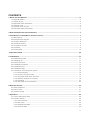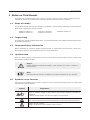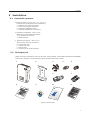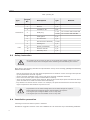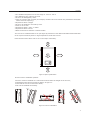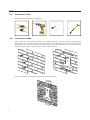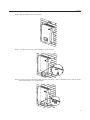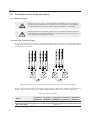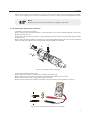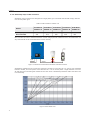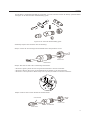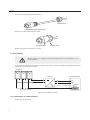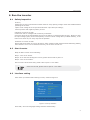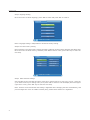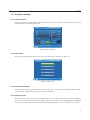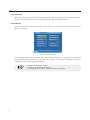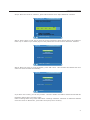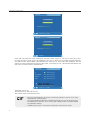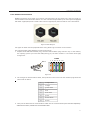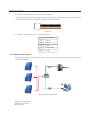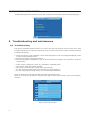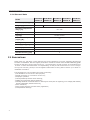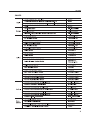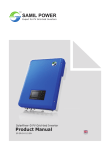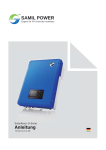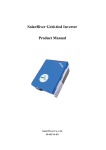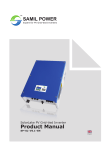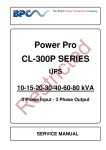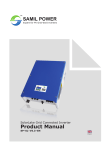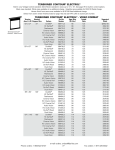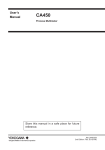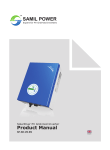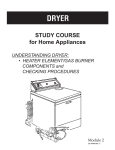Download PV Powered 5200 Product manual
Transcript
TM SAMIL POWER Expert for PV Grid-tied Inverters SolarRiver-D SolarR River-D DP PV VG Grid-tied riid-ttied d IInverter nvertter Product Manual SP-SR-D-V1.1-EN English Copyright Declaration The copyright of this manual belongs to Samil Power Co., Ltd. Any corporation or individual should not plagiarize, partially copy or fully copy it (including software, etc.), and should not reproduce or distribute it in any form or by any means. All rights reserved. Samil Power reserves the right of final interpretation. This manual changes according to user’s or customer’s feedback. Please check our website at www.samilpower.com for latest version. 01 02 CONTENTS 1 Notes On This Manual ......................................................................................................... 5 1.1 Scope Of Validity ................................................................................................................... 1.2 Target Group ..................................................................................................................... 1.3 Important safety information ................................................................................................. 1.4 Symbols Used ...................................................................................................................... 1.5 Symbols on the Inverter ........................................................................................................ 1.6 Important Safety Instructions ................................................................................................. 5 5 5 5 5 6 2 Grid-tied System brief introduction .................................................................................... 7 3 Introduction of SolarRiver-D series inverter ....................................................................... 7 3.1 New features ........................................................................................................................ 7 3.2 Electrical block diagram .......................................................................................................... 8 3.3 Principle description .............................................................................................................. 8 3.4 Protection function ................................................................................................................ 9 3.5 Terminals of inverter 3.6 Dimension ............................................................................................................ 9 ........................................................................................................................... 9 3.7 Product label ....................................................................................................................... 10 4 Operation Mode ................................................................................................................ 10 5 Installation ........................................................................................................................ 11 5.1 Installation process ............................................................................................................. 11 5.2 Packaging list ..................................................................................................................... 11 5.3 Safety instruction ................................................................................................................ 12 5.4 Installation precaution ......................................................................................................... 12 5.5 Installation tools .................................................................................................................. 14 5.6 Installation steps ................................................................................................................. 14 5.7 Connections of the PV power system ....................................................................................... 16 5.7.1 Announcements .......................................................................................................... 16 5.7.2 PV array connection types ........................................................................................... 16 5.7.3 Connection steps of DC connector .................................................................................. 17 5.7.4 Assembly steps of AC connector .................................................................................... 18 5.7.5 Grounding .................................................................................................................. 20 5.7.6 Connection of communication ....................................................................................... 20 6 Run the inverter ................................................................................................................ 21 6.1 Safety inspection ................................................................................................................. 21 6.2 Start inverter ....................................................................................................................... 21 6.3 interface setting .................................................................................................................. 21 7 Operation ........................................................................................................................... 24 7.1 Control and Display Panel ..................................................................................................... 24 7.2 Interface setting .................................................................................................................. 25 7.2.1 Home interface ........................................................................................................... 25 7.2.2 Main menu .................................................................................................................. 25 7.2.3 Instantaneous data ...................................................................................................... 25 7.2.4 Historical data ........................................................................................................... 25 03 7.2.5 Event list .................................................................................................................. 25 7.2.6 Settings ................................................................................................................... 25 8 Communication and Monitoring ....................................................................................... 27 8.1 Communication Interface ..................................................................................................... 27 8.2 Communication mode .......................................................................................................... 27 8.2.1 Ethernet communication .............................................................................................. 27 8.2.2 RS485 Communication ................................................................................................. 31 8.2.3 WIFI communication ................................................................................................... . 32 8.2.4 GPRS communication ................................................................................................. 34 9 Troubleshooting and maintenance ................................................................................... 36 9.1 Troubleshooting ................................................................................................................. 36 9.2 Daily maintenance .............................................................................................................. 38 10 Decommissioning .............................................................................................................. 38 10.1 Decommissioning steps ...................................................................................................... 38 10.2 Package ............................................................................................................................ 38 10.3 Storage ............................................................................................................................ 38 10.4 Disposal ........................................................................................................................... 38 11 Technical Data ................................................................................................................... 39 11.1 Input (DC) ........................................................................................................................ 39 11.2 Output (AC) ....................................................................................................................... 39 11.3 Efficiency ......................................................................................................................... 39 11.4 General data ..................................................................................................................... 40 12 Guarantees 04 ....................................................................................................................... 41 Notes on This Manual 1 Notes on This Manual This manual is an integral part of the inverter. Please read the product manual carefully before installation, operation or maintenance. Keep this product manual for future reference. 1.1 Scope of Validity This product manual describes the assembly, installation, commissioning, maintenance of the following Samil Power SolarRiver-D series inverters. SolarRiver 3400TL-D SolarRiver 5000TL-D 1.2 SolarRiver 4000TL-D SolarRiver 5200TL-D SolarRiver 4500TL-D Target Group This manual is read by qualified electricians. The tasks described in this manual must only be performed by qualified electricians. 1.3 Important Safety Information Before installation or operation, please read the manual, or contact the local distributor. Please visit the company website: www.samilpower.com for more information. 1.4 Symbols Used There are some symbols in this manual in order to ensure personal and property security. Please read the following symbols carefully. Danger! Danger indicates a hazardous situation, if not avoided, will result in death or serious injury. Note! Note provides tips that are valuable for the optimal operation of your product. 1.5 Symbols on the Inverter There are some symbols on the inverter in order to ensure personal and property security. Please read the following symbols carefully. Symbol 5 min Explanation Danger to life due to high voltages in the inverter! There is residual voltage in the inverter. The inverter requires 5 minutes to discharge. • Wait 5 minutes before you open the upper lid or the DC lid. Be care of hot surface. The inverter can become hot during operation. Avoid contact during operation Danger of high voltages Danger to life due to high voltages in the inverter! 05 Notes on This Manual 1.6 Important Safety Instructions When using the product, please remember the below information to avoid the fire, lightning or other personal injury: Warning! Ensure input DC voltage ≤ Max.DC voltage .Over voltage may cause permanent damage to inverter or other losses, which will not be included in warranty! This chapter contains important safety and operating instructions. Read and keep this Operation Guide for future reference. Warning! Authorized service personnel must disconnect both AC and DC power from the SolarRiver-D Series inverter before any maintenance or cleaning or working on any circuits. ● Before using the SolarRiver-D Series inverter, read all instructions and cautionary markings on the SolarRiver-D Series inverter, and all appropriate sections of this guide. ● Recommend the attachments sold by Samil Power, otherwise may result in a risk of fire, electric shock, or injury to persons. ● To avoid a risk of fire and electric shock, make sure that existing wiring is in good condition and wire is not undersized. Do not operate the SolarRiver-D Series inverter with damaged or substandard wire. ● Do not disassemble the SolarRiver-D Series inverter. It contains no user-serviceable parts. See warranty for instructions on obtaining service. Attempting to service the SolarRiver-D series inverter by yourself may result in a risk of electric shock or fire and will void your warranty. ● To reduce the risk of electric shock, authorized service personnel must disconnect both AC and DC power from the SolarRiver-D series inverter before any maintenance or cleaning or working on any circuits connected to the SolarRiver-D Series inverter. ● Keep away from flammable, explosive materials to avoid fire disaster. ● The installation place should be away from humid or corrosive substance. ● To avoid electric shock accident, please do not disassemble the inverter because there are high-voltage capacitances installed inside the inverter. ● To reduce the chance of short-circuits, authorized service personnel must use insulated tools when installing or working with this equipment. 06 Grid-tied System brief introduction & Introduction of SolarRiver-D series inverter 2 Grid-tied System brief introduction The SolarRiver-D series inverter is a PV inverter which converts the DC current of a PV generator into AC current and feeds it into the public grid. PV modules Inverter Public grid Figure 1 PV Grid-tied System SolarRiver-D series inverter has the latest technology, and strictly observe well recognized safety procedures. Even so, misoperation will cause property destruction and personal injury. Inverter must be reliably connected to utility power grid when working. The inverter is not designed for mobile application. The inverter was not used in any other or additional purposes. The manufacturer/supplier does not take any responsibility for that. Must strictly abide by these relevant specifications of the manual. 3 Introduction of SolarRiver-D series inverter 3.1 New featuresity In order to meet users the needs better, the SolarRiver-D series inverter has following new features compared to the SolarRiver series inverter: ● Dual MPPT can be connected in Multi-string input or independent input so the system is de s ig n e d flexibly and each individual MPPT can improve the efficiency of the system. ● MPPT range is wide, so expanding the voltage range. This feature adapts to the current trend which voltage of PV is reduced, and the system is designed flexibly. ● Built-in DC Switch is optional. It can be the first time to cut off the DC source when in emergency. This feature improves equipment, personnel safety in operation. ● 3.5 inch TFT LCD display, so human-machine interface is more friendly and convenient! The user can see the real-time power data, operating mode, a day total generating capacity and other relevant information! ● Must input password when setting specific grid codes which can be selected in the field. This feature avoids the misoperation, ensure that the grid is more reliable and safe. ● Designed without fan, cooled by cooling fin at the rear side. This feature reduces power consumption and running noise of machine. ● RS485,WIFI and GPRS is optional and ethernet interface for networking is standard in the inverter. Users can analyse and monitor the data by Internet, Android, iPhone intelligent mobile phone. ● Built-in mass storage, store more historical data. 07 Introduction of SolarRiver-D series inverter 3.2 Electrical block diagram Electrical block diagram of SolarRiver-D series inverter is as figure2. Inverter DC SPD PV modules AC switch DC switch Leakage protection AC SPD Public grid DC SPD PV modules Figure 2 Electrical block diagram of SolarRiver-D series inverter 3.3 Principle description Principle description of SolarRiver-D series inverter is as figure3. DC Switch (Optional) MPPT1 (DC/DC) DC BUS N + - Inverter (DC/AC) LC Filter PV 1 Relay GFCI L MPPT2 (DC/DC) N + PV 2 - PE PV Insulation Detection RS485/WiFi/GPRS LCD DSP B DSP A ARM RCMU Ethernet Figure 3 Principle description figure 08 Introduction of SolarRiver-D series inverter 3.4 Protection function 【Grounding fault】 SolarRiver-D series inverter is designed as floating connection with PV( positive and negative terminals are not connected to ground ). When there is grounding fault, the inverter will be shut down and display grounding fault. 【More equipment protection】 SolarRiver-D series can run safely in any working condition because of the following protections: Continuous monitoring power grid, to ensure that the voltage and frequency is in the standard range; When the environment temperature is beyond the range, inverter will limit power automatically and so on. Terminals of inverter Venting Element M16x1.5 RS-485 DC1 RS-485 DC2 RS-485 DC Input LAN LAN AC Output M16x1.5 3.5 AC Antenna Relay Antenna Relay Figure 4 Terminals of PV inverter Normal Fault ESC OK 320.5mm 230mm 120mm 115mm 180mm 111mm 21mm Dimension 520mm 3.6 SolarR iver 244mm 380mm 175mm Figure 5 Dimension 09 Introduction of SolarRiver-D series inverter & Operation Mode 3.7 Product label The product label provides basic information of the inverter, which is attached to the right side of the inverter. Pay special attention to the type of inverter and other specifications. TM TM TM PV Grid-tied Inverter www.samilpower.com Model: SolarRiver 3400TL-D TM PV Grid-tied Inverter www.samilpower.com Model: SolarRiver 4000TL-D Absolute maximum voltage(Vmax) 550V Absolute maximum voltage(Vmax) Nominal operating voltage 360V Nominal operating voltage Absolute maximum current(Isc) 10.5/10.5A Absolute maximum current(Isc) Nominal operating voltage Nominal operating voltage 230V TM PV Grid-tied Inverter www.samilpower.com Model: SolarRiver 4500TL-D PV Grid-tied Inverter www.samilpower.com Model: SolarRiver 5000TL-D 550V Absolute maximum voltage(Vmax) 550V Absolute maximum voltage(Vmax) 360V Nominal operating voltage 360V Nominal operating voltage 12/12A 230V Absolute maximum current(Isc) 13.5/13.5A Absolute maximum current(Isc) Nominal operating voltage Nominal operating voltage 230V PV Grid-tied Inverter www.samilpower.com Model: SolarRiver 5200TL-D 550V Absolute maximum voltage(Vmax) 360V Nominal operating voltage 15/15A 230V 550V 360V Absolute maximum current(Isc) 15/15A Nominal operating voltage 230V Maximum continuous current 16A Maximum continuous current 16A Maximum continuous current 22A Maximum continuous current 23A Maximum continuous current Nominal operating frequency 50Hz Nominal operating frequency 50Hz Nominal operating frequency 50Hz Nominal operating frequency 50Hz Nominal operating frequency 50Hz Maximum continuous power 3000W Maximum continuous power 3680W Maximum continuous power 4000W Maximum continuous power 4600W Maximum continuous power 4600W Maximum power 3200W Maximum power 3680W Maximum power 4300W Maximum power 4600W Maximum power 5000W Power factor 0.95 lagging ~ 0.95 leading Ingress protection IP65 Operating temperature range -20/+60°C Power factor outdoor 0.95 lagging ~ 0.95 leading Ingress protection IP65 Operating temperature range -20/+60°C outdoor Class Ⅰ Protective class Communication Type Communication Type Made in China G83/1 S/N: XXX1223001 IP65 Operating temperature range -20/+60°C RS485 Communication Type IP65 Operating temperature range -20/+60°C RS485 0.95 lagging ~ 0.95 leading Ingress protection IP65 Operating temperature range -20/+60°C outdoor Communication Type RS485 Communication Type RS485 Made in China RoHS S/N: Class Ⅰ Protective class Made in China AS4777 RoHS XXX1223001 Power factor Class Ⅰ Protective class Made in China RoHS 0.95 lagging ~ 0.95 leading Ingress protection outdoor S/N: XXX1223001 Power factor Class Ⅰ Protective class Made in China AS4777 RoHS S/N: 0.95 lagging ~ 0.95 leading Ingress protection outdoor Class Ⅰ Protective class RS485 Power factor 24A AS4777 RoHS S/N: XXX1223001 XXX1223001 Figure 6 Product label 4 Operation Mode 【standby Mode】 The standby mode means that the inverter is ready but still not connect to the grid. In this mode, it will continue to check whether PV array has enough power to feedback into grid. When the inverter has enough power, it will change from standby mode to Checking mode. 【Checking Mode】 If inverter has passed dump load test and no error/fault occurs, it will start checking to deliver power. 【On-grid Mode】 In this mode, SolarRiver-D series inverter convert PV array’s DC into AC and feedback into grid. It is normal that the inverter decreases the output power in the condition of thermal protection, but if this occurs frequently, you need to check the aircooling fin and the fan, or put the inverter in the place where has better air flow. If the fan is too dirty, please clean it, and if output power decreases caused by electric, please ask for professional supports. 【Fault Mode】 If any fault/error occurs, inverter will stop delivering power until the fault/error is removed. Some fault/error will auto recover, and some may need manual restart. 10 Installation 5 Installation 5.1 Installation process ● Ready to install(refer to 5.2、5.3、5.4、5.5) Complete the preparation before installation: √ Read the user manual carefully; √ Check the products and parts; √ Inspection installation tools; √ Checkthe installation environment. ● Mechanical installation(refer to 5.6) Work during mechanical installation: √ Fix the panel of inverter; √ Install inverter. ● 5.2 Electrical connection(refer to 5.7) Work during electrical connection: √ Connect DC side; √ Connect AC side; √ Ground joint; √ Connect line of communication. Packaging list Please check the package list, find out all these in the package. The product on the list are for installation. If find some damage or some missing, please contact Samil Power’s sales. 1 8 2 3 9 4 5 6 7 10 11 TM Sam il Po wer Expe rt for PV Grid -tied Inverters Solar ProRiver-D Gri duct d-t -tie ied SRd Inv D-V 1.0Man ert EN ual er SP- Engli sh Figure 7 packing table 11 Installation Table 1 packing list Type Equipment Accessories Files 5.3 Project No. Description QTY 1 PV Grid-tied Inverter 1 unit 2 Bracket 1 pc 3 Installation Kit 1set 4 RJ45 plug 5 cable gland 1 pc 6 AC connector 1 pc 7 DC connector assembly 2 sets 8 Packing list 1 pc 9 Quality certifcation 1 pc 10 Product manual 1 pc 11 Warranty card 1 pc Remark 1 set for inverters without RS-485 3 sets for inverters with RS-485 Safety instruction DC voltage can be as much as 550 V, three-phase AC voltage reaches up to 270 V. Ensure AC/DC side uncharged before installing and maintaining the inverter. Must observe the following standard and specifications strictly when installing, operating and maintaining SolarRiver-D series inverter. ① Get the permission from the local power department then combine inverter to the grid and operate by the professional electrical engineer. ② All the electrical installation must comply with local electrical installation standard. ③ Don't touch the other parts except terminals When installing. ④ There is high electrical voltage when working. Must cut off inverter AC/DC power and external control power and wait for at least 5 minutes before maintaining ⑤ Pay attention to surface heat of inverter. For example, the power Semiconductor Devices still keep higher temperature after blackout a period of time. Pay attention to the rated voltage and current when design the system. Please assess the following factors when designing PV system: The largest input voltage of MPPT circuit in any case; The largest input current of MPPT circuit in any case. 5.4 Installation precaution Checking environment where system is installed: SamilPower suggests customer check the installation site. Do not fall into any of the following conditions: 12 Installation ● ● ● ● ● ● ● ● ● ● The ambient temperature is out the range of -20°C to +60°C The altitude 2,000 m above sea level. Prone to be damaged by water. Close to corrosive gas or liquid (for example, locations where chemicals are processed or the location where feed lots of poultry). Exposed to direct sunlight. Prone to be flooded or covered by snow. Little or no air flow. Exposed to steam, vapor, or water. Exposed to direct cool air. Near the television antenna or antenna cable. The inverter is needed at least 30 cm (see figure 8) clearance. If not observe this there will be malfunction of the system caused by water or high temperature inside the inverter. 30cm Fault because of the above case is not in the scope of warranty. 30cm 30cm Normal Fault ESC OK 30cm SolarRiver Figure 8 Space specification Choose inverter installation position: ● ● ● ● Inverter must be installed on a solid surface which bears the weight of the inverter; Tilted degree should not exceed 15 degree, as figure 9: Terminals of inverter must be face down; Can not be installed horizontally. max 15 Figure 9 incorrect installation 13 Installation 5.5 Installation tools Below tools are needed before installation. 5.6 Installation steps Step1: Drill holes in the wall with diameter 6mm driller according to the size of bracket. Keep drilling perpendicular to the wall, and don’t shake when drilling to avoid damage to the wall. Then put expansion pipe into the hole, use rubber hammer to tap the pipe into the wall completely. Put the bracket into expansion pipes and then use expansion screws to fasten bracket. Mounting bracket on the wooden wall is as the following picture. 14 Installation Step2:Put the inverter onto the bracket. Step 3: Use M5 hex key nut to fix the bottom of the inverter. Step4: Lock the inverter and the bracket with lock for safety. (This is optional for users. User can select the lock according to your requirements). 15 Installation 5.7 Connections of the PV power system 5.7.1 Announcements Ensure that the DC side is not charged before installation and maintenance. But after DC side discharge for a period of time, the capacitor is still charged, so need to wait for 5 minutes to ensure that the capacitors is discharged. Before the electrical connection, make sure to use opaque material to cover the PV battery or disconnected the breaker of DC side. Exposure to the sun, PV array will produce a dangerous voltage. 5.7.2 PV array connection types PV array connection types: There are 2 independent MPP trackers in inverter. You can choose common -string input connection and multi-strings input connection. We recommend that choose multi-strings to harvest max. PV power. Figure 10 Multi-string input connection (Left) and common-string input connection (Right)] Please select excellent function and reliable quality PV arrays. Open-circuit voltage of PV arrays should be<Max. input DC input voltage. Operating voltage should be conformed to MPPT voltage range. Table 2 DC Voltage Limitation Model MPPT voltage range Max. DC voltage 16 SolarRiver 3400TL-D SolarRiver 4000TL-D SolarRiver 4500TL-D SolarRiver 5000TL-D SolarRiver 5200TL-D 160~500V 160~500V 165~500V 175~500V 175~500V 550 Vdc Installation Please use PV cable to connect arrays to inverter. From junction box to inverter, voltage drop is about 1-2%. So we suggest the inverter be installed near PV arrays, in order to save cable and reduce DC loss. Note! Please don’t connect the PV positive or negative to ground. 5.7.3 Connection steps of DC connector ● Assembly steps of DC connector Step1: Inserting the stripped conductor, Cross-sections 2.5 to 6 mm2, Outside diameter 5.0 to 8 mm, Stripping length 15 mm. Step2: Close spring with the thumb or using combination pliers. Please ensure that the spring is closed. (see figure 11) Step3: Push connectors together (see figure11). Screw cable gland tight. Screw in the nut until it reaches the O-ring and then tighten it with at least 2 Nm using a suitable tool. Finished. 1 4 2 15 3 Figure 11 Connection of the connector ● Electrical connections of DC side Step1: Install the breaker or SolarArray Combiner in the DC side. Step2: Disconnect the breaker or SolarArray Combiner with SolarRiver-D inverter. Step3: Ensure open-circuit voltage of PV arrays is<1000V. Step4: Put the positive and negative connector into the terminals on the bottom of inverter. Figure 12 Use multimeter to measure PV array voltage 17 Installation 5.7.4 Assembly steps of AC connector SolarRiver series inverters are designed for single phase grid. Technical data should comply with the rule of local public grid. Table 3 Cable and Micro-breaker rule SolarRiver 3400TL-D Model Cable (Cu) 4mm² Micro-Breaker SolarRiver 4000TL-D SolarRiver 4500TL-D SolarRiver 5000TL-D 4mm² 4mm² 6mm² 20A 25A 32A 20A SolarRiver 5200TL-D 6mm² 32A Micro-breaker should be installed between inverter and grid, and the residual current is 30 mA≤Ifn≤300 mA. Any load should not be connected with inverter directly. ESC Input OK Output Figure 13 Incorrect Connections between Load and Inverter Impedance of SolarRiver-D inverter AC connector should be less than 2Ω. To ensure anti-islanding function reliable, wire loss power of PV cable should <1% of normal power. Length between inverter AC side and grid connecting dot should be less than 150m. Relationship between cable and cable loss is as following: Figure 14 AC Cable Loss 18 Installation This product is equipped with IP66 AC connector. You can connect inverter AC side by yourself. Please see figure 15 for AC connector disassembling guide. Figure 15 AC connector disassembling guide Assembly steps of AC connector are as following: Step1: Put the AC wire through the threaded sleeve and pressure screw. Pressure screw Threaded sleeve Step2: Wire the AC side refer to following instructions. • Screw the green-yellow wire to the ground terminator in the AC Connector • Screw the N wire (blue wire) to the N(Neutral) terminator in the AC Connector. • Screw the L wire (brown or black wire) to the L(Line) terminator in the AC Connector. N L Step3: Confirm all the wires should be screwed down. Connected wires Pressure screw Threaded sleeve Socket element 19 Installation Step4: Screw down the threaded sleeve. Pressure screw Socket element with threaded sleeve Step5: Screw down the pressure screw. Threaded sleeve Pressure screw Step6: Connect AC connector to inverter. 5.7.5 Grounding Neither positive nor negative could grounding because of no transformer, or it wil break down. In the system, all non-current-carrying metal parts (such as shell of combiner, distribution and inverter) should be connected to the earth. PV String AC Switchboard Inverter L N PE PV module frame Figure 16 grounding of system 5.7.6 Connection of communication Please refer to part 8.2.2 20 EARTH LINK Run the inverter 6 Run the inverter 6.1 Safety inspection PV array Inspect the PV array to determine whether each PV array opening voltage meets the standard before operating the inverter. -Open-circuit voltage of PV arrays should be<Max. input DC input voltage; -Ensure positive and negative polarity correct. Collection of inverter DC side Confirm DC side no voltages and currents by multimeter. Check the wiring of DC side whether the wiring of polarity is consistent with PV array. Measure each DC input voltage (open). Ensure that polarity is correct. Check voltage bias (in stable weather), if the bias is more than 3%, PV array may has the problem. Collection of inverter AC side Ensure that the breaker of inverter AC side is “OFF”. Measure THD (total harmonic distortion) possibly, then check the curve. If it is distorted seriously, the inverter can not run. 6.2 Start inverter Steps of Start inverter are as following: Step 1: Turn on DC switch. Step 2: If it’s the first starting the inverter, please set accords to part 6.3. Step 3: Turn on AC breaker. If the inverter shows other fault, please refer to part 9--error table. If the inverter fail, please refer to part 9 --error table. 6.3 interface setting Enter start-up interface after starting inverter, shown as figure17. SAMIL POWER CO., LTD. Inverter type: SolarRiver 5200TL-D S/N: S521233001 Master DSP SW: V1.00 Slave DSP SW: V1.00 HMI MCU SW: V2.23 Press OK to start commissioning Figure 17 start-up interface Press "OK", will enter language setting interface automatically. 21 Run the inverter Step1: language setting Move the cursor to select language, press "OK" to select and press "OK" to confirm. Language English German French Espana Italy Press OK to confirm Note: Language setting is independent to Grid-tied country setting. Step2: Grid-tied country setting Next interface is grid-tied country setting interface. Different countries have different grid safety rules. Move the cursor to select country, and then press “OK”to confirm. Then, press “OK” key to enter the next step. Country Germany Czech Italy GreeceIslands Australia GreeceContin Spanish Netherland Press OK to confirm Step3:Date and time settings Set according to the local date and time. Press left or right arrow key to move the cursor, press the up or down arrow keys to change value, then press “OK” to confirm. LCD will display time in the upper right corner. Then, press “OK” key to enter the next step. Note: Inverter will check whether the setting is legitimate when changing the time automatically, and prevent illegal time value. If unable to modify time, please check whether it is legitimate. 22 Run the inverter Date/Time YYYY 2 0 MM 1 - 2 0 hh 1 0 : 3 DD - 0 3 mm 1 0 Left/Right : Move Selection Up/Down : Increase/Decrease value Press OK to confirm Step4:Check settings information LCD will display the settings information. Please check the settings information. If setting is wrong, please press the “ESC” to reset. If all the information is correct, please press “OK” to confirm, the inverter will save all the settings. End commission Current Country: Germany Press OK to Start running Press ESC to Back Press OK to confirm 23 Operation 7 Operation 7.1 Control and Display Panel Control and Display Panel of SolarRiver inverter is shown as figure 18. Green LED Red LED 2012-03-03 10 : 00 : 00 Home Power kwh 0.0 W Today Total t LCD 208.4 V 205.9 V 0.0 KWh 0.0 KWh 1.045 kw = ~ Buttons 49.99 Hz Press Esc to Main Menu ESC OK S o larRiver Figure 18 HMI Interface There are 6 buttons: OK, ESC, UP, DOWN, RIGHT, LEFT. OK button: confirm the selection. ESC button: exit current screen or selection Up button: move cursor to up selection or increase the values DOWN button: move cursor to down or decrease the values. RIGHT button: move cursor to right side or increase the backlight. LEFT button: move cursor to left side or decrease the backlight. There are two LEDS on the panel. Different LED status means inverter different working statutes. Table 4 LED statutes LED flash green Wait state red Fault state Wait: Inverter is checking in this state. If finds fault or error, will enter Fault or Permanent state. normal:Inverter feeds AC current into grid. If any error or fault occurs, inverter will go to Fault State or Permanent State. fault:Inverter has checked some recoverable error. It can recover if the error disappears. If in Fault State continually, you should check the inverter according to table 5. permanent:Inverter has checked some unrecoverable error. You should take some measure or ask for help. When the inverter operates normally, user touch any button, then the backlight will be on, and inverter will display home interface. If none key touched for 60 seconds, the backlight will be off. In next 10 seconds if still no operation the screen will back to home interface, otherwise the backlight will be illuminated. Note: After starting inverter and restoring the factory settings, LCD backlight will not shut down automatically. 24 Operation 7.2 Interface setting 7.2.1 home interface Enter home interface automatically after startup (If not the home interface, press “ESC” return to the home interface), as shown in figure19. 2012-03-03 10 : 00 : 00 Home Power kwh Today Total t 208.4 V 205.9 V 0.0 W 0.0 KWh 0.0 KWh 1.045 kw = ~ 49.99 Hz Press Esc to Main Menu Figure 19 home interface 7.2.2 main menu In the home interface press “ESC” then enter the main menu, as shown in figure 20. 2012-03-03 10 : 01 : 00 Main Menu Instantaneous values History Event List Settings System Info Press Esc to Home Figure 20 main menu 7.2.3 Instantaneous data Move the cursor to the" Instantaneous" and then press “OK”, the user will see the input, output voltage, current, power, temperature and other real-time information. 7.2.4 Historical data Move the cursor to the" History" and then press “OK”, the user will see the power amount histogram of every hour. The user press the left or right arrow key to see daily electricenergy production histogram in the current month, mensal electricenergy production histogram in the current in the current year. 25 Operation 7.2.5 Event list Move the cursor to the" Event List" and then press “OK”, the user will see the list of events of inverter. Record 100 event information at most. Press the right or left keys to select events. 7.2.6 Settings Move the cursor to the" Settings" and then press “OK”, the user will enter the setting interface, as shown in figure 21. Settings 2012-03-03 10 : 02 : 25 Language Input config Date/Time Reset Password Clear date Network Clear events AutoTest(Italy) LCD contrast Factory set Country Safety param Press Esc to Main Menu Figure 21 settings interface Some settings need to input password. There are 3 kinds of password: user password, installation password and factory password. You can enter "Clear data", "Clear events", "Network" and "Reset password" interface after inputting password. 1. Initial user password: 111111. 2. Password is composed of 6 figures. 3. If forget password, please contact installation contractor. 26 Communication and Monitoring 8 Communication and Monitoring 8.1 Communication Interface Standard configuration: 1. Ethernet: Transmit the inverter working state such as output voltage, current, frequency, fault information to the PC machine or other monitoring system. Ethernet can achieve multi-inverter wired network at the same time. Optional configuration: WIFI: Wireless connect to route. Transmit the inverter working state such as output voltage, current, frequency, fault information to the PC machine or other monitoring system. WIFI can achieve multi-inverter wireless network at the same time. RS485: Achieve multi-inverter network to monitor the inverter working state such as output voltage, current, frequency, fault information GPRS: Inform message by message. Only choose one optional configuration when inverter is working. 8.2 Communication mode When user want to know the information of the power system and monitor power system. We offer following communications. 8.2.1 Ethernet communication You can connect inverter to Internet by router (the router is not special for inverters, you can get any brand in the market). Then you can see the inverter’s data in any place of the world. WAN Router Figure 22 Ethernet communication Hardware Requirements: computer which support windows(including xp,vista,win7), router, netting twine, inverter(LAN mode). Monitor mode: LAN and WAN. LAN: Install SolarPower Browser in PC which can monitor inverters .In this mode, you can use a router or nonuse. If you use a router, you can monitor 254 inverters. 27 Communication and Monitoring Parameter setting when using router: Step 1:Enter home interface automatically after startup (If not the home interface, press “ESC” return to the home interface). 2012-03-03 10 : 00 : 00 Home Power kwh 0.0 W Today Total t 208.4 V 205.9 V 0.0 KWh 0.0 KWh 1.045 kw = ~ 49.99 Hz Press Esc to Main Menu Step 2: Press “ESC” in home interface then enter the main menu. 2012-03-03 10 : 01 : 00 Main Menu Instantaneous values History Event List Settings System Info Press Esc to Home Step 3: Move the cursor to "settings" and then press “OK”, will enter settings interface. Settings 2012-03-03 10 : 02 : 25 Language Input config Date/Time Reset Password Clear date Network Clear events AutoTest(Italy) LCD contrast Factory set Country Safety param Press Esc to Main Menu 28 Communication and Monitoring Step 4: Move the cursor to "network", press "OK" and then enter "Input Password" interface. 2012-03-03 10 : 03 : 10 Input Password Please input customer password 0 Left/Right : Move Selection Up/Down : Increase/Decrease value Press Esc to Settings Step 5: Press "right" or "left" key to move the cursor to select the figure which need to be modified. Press "up" or "down" key to modify figure. If the password is correct will enter 'Ethernet" interface. Ethernet 2012-03-03 10 : 16 : 23 Auto-IP/DHCP Manual-IP Current mode: Auto-IP/DHCP Press OK to confirm Step 6: Move the cursor to "Auto-IP/DHCP", press "OK" twice. LCD interface will Reboot and then enter into home interface automatically. Ethernet 2012-03-03 10 : 16 : 40 Auto-IP/DHCP Manual-IP Current mode: Auto-IP/DHCP Confirm? If you don’t use a router, you can only monitor 1 inverter. Need to use cable to connect inverter with PC. Parameter setting when not using router: Refer to settings when using router:Main Menu->Settings->Network->Ethernet. In "Ethernet" interface move the cursor to "Manual-IP", press "OK" twice(one press to confirm). 29 Communication and Monitoring Ethernet 2012-03-03 10 : 22 : 23 Auto-IP/DHCP Manud-IP Current mode: Manual-IP Press OK to confirm Ethernet 2012-03-03 10 : 22 : 50 Auto-IP/DHCP Manud-IP Current mode: Manual-IP Confirm? Press "OK" twice then will enter "Manual-IP" interface. Press "right" or "left" key to move the cursor to select the figure which need to be modified. Press "up" or "down" key to modify figure(IP Address: 192.168.000.002. Subnet Mask:255.255.255.000, others are 0). Press “OK” after modifying. LCD will display the setting parameter and press “OK” again, now setting is over. LCD interface will Reboot and then enter to home interface automatically. Manual-IP 2012-03-03 10 : 26 : 05 IP: 192.168.000.002 SubnetMask: 255.255.255.000 Gateway: 000.000.000.000 DNS: 000.000.000.000 Left/Right : Move Selection Up/Down : Increase/Decrease value Press OK to confirm Parameter set for PC: Set IP address as 192.168.000.001, Set Subnet mask as 255.255.255.000. ① Need to install SolarRiver-D inverter monitoring software in the PC when using WIFI, Ethernet communication. ② Can’t using RS485 and Ethernet communication mode for a PC at the same time. ③ The default set is “Auto IP”. If use router, LAN or WAN monitor is available without any parameter setting. ④ In WAN mode, must use router and recommend to select auto IP mode. 30 Communication and Monitoring 8.2.2 RS485 Communication RS485 is generally for at most 32 inverters communication at the same time. But the length of communication wire should be≤1200m. You can read and analyse data by PC if the system is equipped with Solar-Log200/500/1000. Please refer to Solar-Log200/500/1000 manual for more information. Figure 23 RS-485 jack Two types of cable must be prepared before using Solar-Log to monitor mult-inverters. The communication cable between inverter and inverter: 1. Prepare two 8-PIN RJ45 modular plug, hold the RJ45 modular plug with the 'clip' on the bottom, the 'opening' (where you insert the cable) facing you, the order number is 1 to 8 from left to right, as figure 24. T-568B Pin 1 1 2 3 4 5 6 7 8 RJ-45 Plug O/ O G/ B B/ G Br/ Br Figure 24 2. Use a length of communication cable, then push the 8 color wires into the modular plug follow the same order as below. 1 orange white 2 orange 3 green white 4 blue 5 blue white 6 green 7 brown white 8 brown 3. Then put the both ends of communication cable into the communication ports of inverter respectively. If there are N inverters, need N-1 this communication cable. 31 Communication and Monitoring The communication cable between inverter and Solar-Log: 1. One side of cable is the same as cable between inverter and inverter, the other side remains 4 colour wires: green white, green, orange white, orange, as shown in figure 25. Figure 25 2. Connect 4 colour wires to 1,4,5,6 port of Solar-Log. 1 green white 2 reserve 3 reserve 4 green 5 orange white 6 orange 8.2.3 WIFI communication You can connect inverter to Internet by router. Then you can see the inverter’s data in any place where internet is available. WAN Router Figure 26 WIFI communication OS: win xp, Vista, Win7; Network: Lan or Wan; Wifi: 802.11g. 32 Communication and Monitoring WIFI settings: Note:Appendix is WIFI route list. Step1: Connect a cable following the steps of Ethernet before opening "SolarPower Browser". Step2: Double-click name of inverter to enter detail information page. Set the SSID of router which WIFI is going to be connected to and input the password(known from installation contractor) then save these information. Step3:Reboot the computer automatically and disconnect netting twine connection. Step4:Check WIFI information: Enter the interface successively: Main Menu->Settings->Network, move the cursor to "WIFI" and press "OK". 2012-03-03 10 : 27 : 23 Network Ethernet WIFI Press OK to confirm 33 Communication and Monitoring The GUI bellow tells the WIFI hasn’t been set yet. 2012-03-03 10 : 28 : 10 Wifi Link Name: Press ESC to Back If WIFI has been set, shown as following figure. 2012-03-03 10 : 28 : 50 Wifi Link Name: BAFFAL0-5D8959 Press ESC to Back Hardware Requirements: router、inverter equipped with WIFI、PC(with SolarPower Browser software) 8.2.4 GPRS communication GPRS function is that sends fault message to user when inverter is at fault. Hardware Requirements: SIM card, inverter equipped with GPRS, mobile telephone. Monitor mode: message. GPRS settings: Step1: Use mobile telephone to set PIN code of SIM card which will be installed in inverter. Step2: Connect cable following the steps of Ethernet before opening "SolarPower Browser". 34 Communication and Monitoring Step3: Double-click name of inverter then enter detail information interface. Set the PIN code, service center number and customer mobile telephone number then save these information. Step4: Reboot the computer automatically. Step5: Check GPRS information: Enter the interface successively: Main Menu->Settings->Network, move the cursor to "GPRS" and press "OK". 2012-03-03 10 : 27 : 23 Network Ethernet GPRS Press OK to confirm If GPRS setting has not been initialised, shown as following figure. 2012-03-03 10 : 29 : 10 GPRS Message No settings Press ESC to Back 35 Communication and Monitoring & Troubleshooting and maintenance If GPRS setting has been initialised, press "OK" to check the information, shown as following figure. GPRS Message 2012-03-03 10 : 32 : 06 PIN 1234 Center Number: +8613800510500 Customer Number: +8615000000000 Press OK to have a test! Press ESC to Back 9 Troubleshooting and maintenance 9.1 Troubleshooting This section illustrates possible faults of an inverter and solving methods and provides users with troubleshooting tips to help them identify and solve common problems. Please read the following troubleshooting steps: 1. Check the warning, fault messages or fault codes displayed on LCD. If a message is displayed, record it before doing anything further. 2. Attempt the solution according to table 5. 3. If no fault message is displayed on LCD, check the following list whether the installation meet the requirements. — — — — — Is the inverter installed in a clean, dry, adequately ventilated place? Have the DC input switch been opened? Do section area and length of cable meet requirements? Are the input and output connections and wiring in good condition? Are the configuration settings correct for user particular installation? Steps of checking the warning and fault information displayed on LCD: Move the cursor to the "Event list" and then press “OK” in main menu interface, then enter "Event list" interface. Events list Code 40 10 09 08 08 2012-03-03 10 : 42 : 07 Message Bus over voltage 2012-03-03 10 : 40 : 36 PV2 over voltage 2012-03-03 10 : 40 : 34 PV1 over voltage 2012-03-03 10 : 40 : 34 No utility 2012-03-03 10 : 40 : 22 No utility 2012-03-03 10 : 40 : 14 01/20 Press ESC to Main Menu Figure 27 Event list interface 36 Troubleshooting and maintenance When SolarRiver-D inverter is at fault, the fault information is composed of code, occurring time and fault description. Please contact Samil Power Co.,Ltd for further technical assistance. Please provide detailed installation information and inverter model, serial number and fault information. Table 5 Troubleshooting list Faults Grid volt / freq over / underrating Diagnosis and Solutions -Wait grid go back to normal working state. -Mak sure that grid voltage and frequency complies with standards. -Or, please ask for help No Utility -Check grid-connection -Or, please ask for help. PV1/PV2 over voltage -Check the PV open-circuit voltage whether it is >Max.DC voltage. -Or, please ask for help. DCI out range - Wait for one minute. -Or, please ask for help. SCI/ SPI communication fault -Disconnect DC and AC side, and connect them again. -Or, please ask for help. PV1/PV2 isolation fault -Check the impedance among PV (+)、PV (-) and grounding whether they are>600Kohm. -Or, please ask for help. Consistent Fault -Disconnect DC and AC side, and connect them again. -Or, please ask for help. Relay Failure -Disconnect DC and AC side, and connect them again. -Or, please ask for help. GFCI over 30mA /60mA / 150mA /300mA fault -Check whether leakage current is too high. -Disconnect DC and AC side, check the surrounding equipment on the AC side. -Reconnect the input side and check inverter after troubleshooting. -Or, please ask for help. EEPROM read/ write failure -Disconnect DC and AC side, and connect them again. -Or, please ask for help. Bus over voltage -Disconnect DC side, and connect them again. -Check L line and N line whether it has connection faults. -Or, please ask for help. GFCI device failure -Disconnect DC and AC side, and connect them again. -Or, please ask for help. Input/ output current high -Disconnect DC and AC side, and connect them again. -Or, please ask for help. 37 Troubleshooting and maintenance & Decommissioning 9.2 Daily maintenance Inverters generally do not need any maintenance or calibration, but ensure air-cooling fin not be covered by any dust or dirties. Inverter cleaning Please use electric drier, soft dry cloth or brush to clean inverters. Water, corrosive chemical substance or intense cleaning agent are not allowed to clean the inverter. Cooling fin cleaning To ensure inverter good performance and long-period usage, cooling fin needs to be left with adequate space. Please use electric drier, soft cloth or brush to clean cooling fin. Water, corrosive chemical substance or intense cleaning agent is not allowed. 10 Decommissioning 10.1 Decommissioning steps 1. Switch off the AC grid; 2. Switch Off the DC switch; 3. Wait 5 minutes; 4. Release the DC connectors; 5. Release the AC connectors. Now inverters can be demounted safely. 10.2 Package Please pack the inverter with the original package as far as possible. If original package is not available, use an equivalent carton that meets the following requirements: 1. Load more than 50 kg; 2. With handle; 3. Can be fully sealed off. 10.3 Storage Store the inverter in dry place where temperatures are between -25 °C - +70 °C. 10.4 Disposal Please deliver inverters and packing materials to a suitable space where should meet disposal regulations for electronic scrap at the end of its service. 38 Technical Data & Guarantees 11.4 General data Model SolarRiver 3400TL-D Dimensions(W/H/D) [mm] Weight [kg] Operating temperature range [°C] Ingress protection Topology Internal consumption (night) [W ] Cooling concept Noise (typical) [dB] LCD display Communication Standard warranty [year] SolarRiver 4000TL-D SolarRiver 4500TL-D SolarRiver 5000TL-D SolarRiver 5200TL-D 520 / 380/ 175 23 25 -20~+60 IP65 Tansformerless <3 Convection <30 3.5 inch TFT LCD Ethernet / optional for RS485/GPRS/WiFi 5 12 Guarantees Samil Power Co., Ltd offers 5 years warranty service for SolarRiver-D inverter. Warranty period is from the date of installation. But the longest period don’t exceed 66 months from the date of delivering goods. During the warranty period, Samil Power Co., Ltd guarantees normal function of the SolarRiver-D inverter. If there are faults within our responsibility, we will provide maintenance free of charge. During the warranty period, if inverter appears malfunction or fault, please contact your dealer or installation contractor. 40 The followings are not included in the scope of warranty: √ Use SolarRiver-D inverter for other purpose; √ Install incorrectly or not conform to the rule; √ Improper operation √ Useunqualified protection when working; √ Modify the equipment without authority; √ Damage because of external factors or the majeure force(such as lightning, over-voltage, bad weather, and fire, earthquake, tsunami and so on); √ Poor ventilation; √ Don’t comply with the relevant safety regulations; √ Transportation damage.