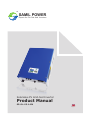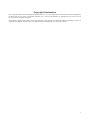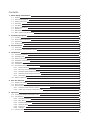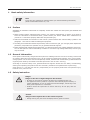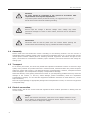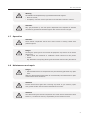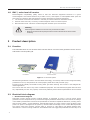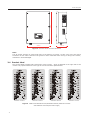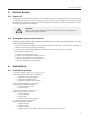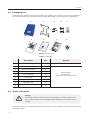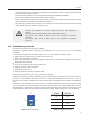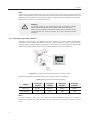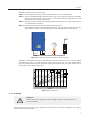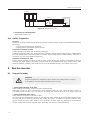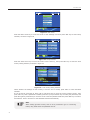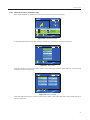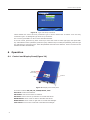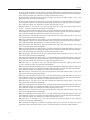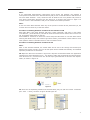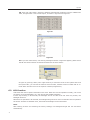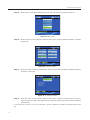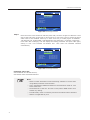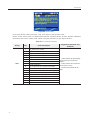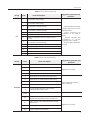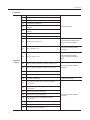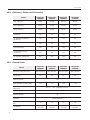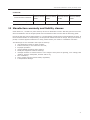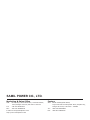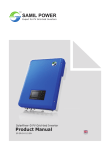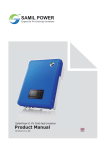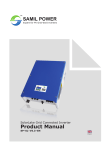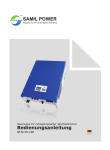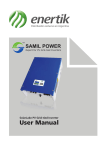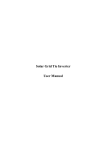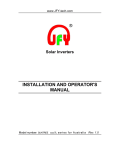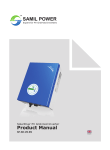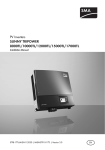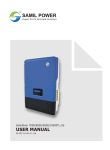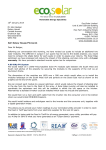Download Product Manual
Transcript
TM SAMIL POWER Expert for PV Grid-tied Inverters SolarLake PV Grid-tied Inverter Product Manual SP–SL–V5.1–EN English Copyright Declaration The copyright of this manual belongs to Samil Power Co., Ltd. Any corporation or individual should not plagiarize, partially copy or fully copy it (including software, etc.), and no reproduction or distribution of it in any form or by any means. All rights reserved. Samil Power reserves the right of final interpretation. This manual is subject to change according to user’s or customer’s feedback. Please check our website at www.samilpower.com for latest version. 01 02 Contents 1 2 3 4 Basic Safety Information 7 1.1 Preface 7 1.2 General Information 7 1.3 Safety Instruction 7 1.4 Assembly 8 1.5 Transport 8 1.6 Electric Connection 8 1.7 Operation 9 1.8 Maintenance And Repair 1.9 EMC / Noise Level Of Inverter Product Description 10 2.1 Function 10 2.2 Electrical Block Diagram 10 2.3 Dimension 11 2.4 Product Label 12 Protect Device 13 3.1 Power Off 13 3.2 Strengthen The Protection Device 13 Installation 13 4.1 Installation Process 13 4.2 Packaging List 14 4.3 Safety Instruction 14 4.4 Installation Precaution 15 4.5 Preparation 16 4.6 Installation Steps 16 4.7 Connections Of The PV Power System 17 4.8 5 6 9 10 4.7.1 Announcements 17 4.7.2 PV Array Connection Types 17 4.7.3 Assembly Steps Of DC Connector 18 4.7.4 Assembly Steps Of AC Connector 20 4.7.5 Grounding 21 Safety Inspection 22 Run The Inverter 22 5.1 Inspect The Cable 22 5.2 Start Inverter 23 5.3 Check Country Setting And PV Array Connection Type 23 5.3.1 Check Grid-tied Country Setting 23 5.3.2 Check The PV Array Connection Type 25 Operation 26 6.1 Control And Display Panel(Figure 24) 26 6.2 LCD Settings 27 6.3 6.2.1 Standard Interface 27 6.2.2 Main Menu 28 6.2.3 Instantaneous Data 28 6.2.4 Historical Data 28 6.2.5 Event List 28 6.2.6 Settings 28 LCD Function 34 03 7 8 9 10 11 04 Communication And Monitoring 35 7.1 Communication Interface 35 7.2 Communication Mode 35 7.2.1 RS232 Communication For Standalone Type 35 7.2.2 RS485 Communication For Several Inverters 35 7.2.3 Ethernet Communication 37 Troubleshooting 41 8.1 Troubleshooting 41 8.2 Daily Maintenance 46 Decommissioning 46 9.1 Decommissioning Steps 46 9.2 Package 46 9.3 Storage 46 9.4 Disposal 46 Technical Data 47 10.1 Input (DC) 47 10.2 Output (AC) 47 10.3 Efficiency, Safety And Protection 48 10.4 General Data 48 Manufacture Warranty And Liability Clauses 49 ● Notes on This Manual This manual is an integral part of the inverter. Please read the product manual carefully before installation, operation or maintenance. Keep this product manual for future reference. Please note that all pictures are edited by Samil Power. ● Scope of Validity This product manual describes the assembly, installation, commissioning, and maintenance of the following Samil Power SolarLake Series inverters. SolarLake 10000TL SolarLake 12000TL SolarLake 15000TL SolarLake 17000TL Keep this manual where it will be accessible at all times. ● Target Group This manual is for qualified person (support person, service person are qualified mentioned in this manual). The tasks described in this manual must only be performed by qualified person. ● Symbols Used This manual provides safety operation information and uses the symbol in order to ensure personal and property security and use the inverter efficiently when operating the inverter. You must understand and absolute these emphasize information to avoid the personal injury and property loss. Please read the following symbols which used in this manual carefully. Danger Danger indicates a hazardous situation which. if not avoided, will result in death or serious injury. Warning Warning indicates a hazardous situation which, if not avoided, could result in death or serious injury. Caution Caution indicates a hazardous situation, if not avoided, could result in minor or moderate injury. Note Note provides tips that are valuable for the optimal operation of user product. Attention Attention indicates there are potential risks, if fail to prevent may lead to equipment cannot run normally or property damage. 05 ● Symbols on the Inverter There are some symbols which are related to issue of security. Please first read and fully understand the content of the symbols, and then install equipment. Symbol Explaination 30 min There is residual voltage in the inverter! Ensure that AC/DC side are not charged before installation and maintenance. But when inverter DC side disconnect for a period of time, capacitance still charge, so wait for 30 minutes to ensure the capacitance discharge. Be careful of high voltage. Be careful of high temperature. Symbol of CE: Inverter is accord with CE safety certification standard. If cause some kinds of property destruction and personal injury without according to the instructions of this manual. Samil Power Co., Ltd does not take any responsibility for that. 06 Basic safety information 1 Basic safety information Note If you have any questions or problems when you read the following information, please contact Samil Power Co., Ltd. 1.1 Preface Installation of SolarLake invertermust be completely accord with national and local power grid standards and regulations. ● Please contact recently authorized repair center if you need any maintenance or repairs. If you want to know the information of authorized center, please contact your dealer. Please don't maintenance by yourself or it could cause property destruction and personal injury. ● Read and understand the instruction of this manual ,and be familiar with relevant safety symbols in the paragraph, then start to install and debug the equipment. ● According to the national and state requirements, before connect the grid, you must get power department permission, and perform the operation only by qualified electrical engineer. ● Before installing and maintaining the equipment, you should cut off the high voltage application of PV array. You can also open the switch of SolarArray Combiner to cut off the high voltage. Otherwise, serious injury may be caused. 1.2 General information Some parts are electrically charged and some parts are scalding when the inverter is working. Some kinds of property destruction and personal injury will be caused if unauthorized improper use or wrong install, wrong operate. The inverter must be transported, loaded, installed and maintained by qualified electrical engineer(must abide by the effective accident prevention rules of users’ country!) According to the basic safety rules, qualified electrical engineer should have the ability of assembling, starting and operating the product and have necessary conditions and qualifications of performing. Samil Power Co., Ltd does not take any responsibility for the property destruction and personal injury because of any incorrect use. 1.3 Safety instruction Danger Danger to life due to high voltages in the inverter! • All work on the inverter must be carried out by qualified person only; • The appliance used by children or persons with reduced physical sensory or mental capabilities, or lack of experience and knowledge, unless they have been given supervision or instruction; • Children should be supervised to ensure that they do not play with the appliance. Caution Danger of burn injuries due to hot enclosure parts! • During working only can touch the display and key parts of inverter. 07 Basic safety information Attention PV array should be connected to the ground in accordance with requirements of local power department To protect system and the personnel security, we suggest that PV array of border and inverter should be reliable grounding. Warning Ensure input DC voltage ≤ Max.DC voltage .Over voltage may cause permanent damage to inverter or other losses, which will not be included in warranty! Advertencia Disconnect both AC and DC power from the inverter before opening the machine shell and maintaining only by professional electrical engineer. 1.4 Assembly Please install and start SolarLake inverter according to the following sections. Put the inverter in appropriate bearing capacity objects (such as wall and components and so on), to ensure that inverter vertical placed. Choose suitable place for installing electrical equipment. And assure enough fire exit space, convenience for maintenance. Maintain proper ventilation, and ensure that have the enough air cooling cycle. 1.5 Transport In our factory test center, we has strictly tested and inspected on SolarLake inverter to ensure the high quality of our products. The product has been in a best electrical, mechanical state. Our product is special packed to ensure that inverter is not damage because of transportation. However, transports accident could still happen. The transportation company is responsible for damage. When take delivery of the goods, please check inverter. If you find packing problems that may cause the damage of the inverter, or find any visible damage, please immediately notice the responsible transportation company. You can ask solar equipment installation contractor or Samil Power Co., Ltd for help if necessary. Must use original package or appropriate package when transportation inverter, to ensure the equipment transported safely. 1.6 Electric connection Please comply with all the current electrical regulations about accident prevented in dealing with the current inverter. Danger Before the electrical connection, make sure to use opaque material to cover the PV battery or disconnected PV panels DC switch. Exposure to the sun, PV array will produce a dangerous voltage. 08 Basic safety information Warning All installation accomplished only by professional electrical engineer. • Must be trained; • Completely read the manual operation and understand relevant matters. Attention Only get permission by the local power department and complete all electrical connection by professional electrical engineer then connect inverter into grid. 1.7 Operation Attention Some internal components will be fever when inverter is working. Please wear protective gloves. Danger Touching the power grid or the terminal of equipment may lead to die of electric shock or fire. • Don’t touch the terminal or conductor which connect to the power • circuit. Pay attention to anything about grid connection and security document. 1.8 Maintenance and repair Danger • Disconnected with the PV components array and electricity grid before any repair work. After turn off AC breaker and DC switch for 5 minutes later, the maintenance or repair of the inverter can be carried out. Attention Inverter should work again after removing any faults. If you need any repair work, please contact with the local authorized service center. Attention Can’t dismounting the internal components of inverter without authorized. Samil Power Co., Ltd does not take any responsibility for the losses from that. 09 Basic safety information & Product description 1.9 EMC / noise level of inverter Electromagnetic compatibility (EMC) refers to that one electrical equipment functions in a given electromagnetic environment without any trouble or error, and impose no unacceptable effect upon the environment. Therefore, EMC represents the quality characters of electrical equipment ● ● ● The inherent noise-immune character: immunity to internal electrical noise Panel Invert External noise immunity: immunity to electromagnetic noise in external system Noise emission level: influence of electromagnetic emission upon environment. Warning Electromagnetic radiation from inverter may be harmful to health. • Please do not continue to stay away from the inverter in less than 20 cm when inverter is working. 2 Product description 2.1 Function The SolarLake Series is a PV inverter which converts the DC current of a PV generator into AC current and feeds it into the public grid. PV Modules Grid-tied Inverter Grid Figure 1 PV Grid-tied System Manufacturing SolarLake inverter uses the latest technology, and strictly observe well recognized safety procedures. Even so, misoperation will cause property destruction and personal injury. Inverter must be reliably connected to utility power grid when working. The inverter is not designed for mobile application. The inverter was not used in any other or additional purposes. The manufacturer/supplier does not take any responsibility for that. For purpose, must strictly abide by these relevant specifications of the manual. 2.2 Electrical block diagram ● Electrical block diagram SolarLake inverter internal function module diagram is presented in figure 2. The DC power which generate from PV components array is filtered through Input Board .Before enter into inverter DC voltage is increased by Boost Board. Functions of Input Board are insulation impedance detection, auxiliary power and input DC voltage / current detection. Internal MPP tracker of inverter insure inverter producing max power. DC power is changed into AC power by Inverter Board full-bridge circuit. Control Board provides the control mode and monitors running state of inverter by LCD Board. LCD Board displays fault information in normal running conditions. ControlBoard also can trigger Output Board internal relay so as 10 Product description to protect the internal components, Except that, ControlBoard has the functions of residual current detection, output DC voltage / current detection and EMC function. Communication Interface LCD Input Boost Inverter Output Board Board Board Board Output to grid Solar input Control Board Figure 2 Electrical block diagram(DC switch optional) ● Terminals of PV inverter Ethernet Ethernet RS-485 RS-485 RS-232 RS-485 RS-232 ON 1 2 OFF AC GRID AC Output DC Switch DC Input Figure 3 Terminals of PV inverter for 10 KW~17 KW(DC switch is optional) Note: For safety reasons, the use of a DC switch is recommended between the PV modules and the power modules. Customers can select Samil Power SolarLake series inverters according to application requirements. DC switch is built in SolarLake inverter. 2.3 Dimension ● Dimension for SolarLake 10000TL, SolarLake 12000TL, SolarLake 15000TL and SolarLake 17000TL 11 716mm Product description 520mm 230mm Figure 4 Overview of the inverters dimension Note: The AC output terminal is most length part at the bottom of inverter, so take care of the AC output terminals. Do not make it stand on the ground or other materials while moving or lifting the inverters, otherwise it will be damaged. 2.4 Product label The product label provides basic information of the inverter, which is attached to the right side of the inverter. Pay special attention to the type of inverter and other specifications. SolarLake 10000TL SolarLake 12000TL SolarLake 15000TL SolarLake 17000TL Figure 5 Labels for SolarLake10000TL,SolarLake12000TL,SolarLake 15000TL and SolarLake 17000TL(From left to right) 12 Protect device & Installation 3 Protect device 3.1 Power off Inverters will be disconnected physically in safe condition when the local power goes off or the equipment is maintained to protect the person working on the power grid. It is correspond with current national standards and regulations. SolarLake inverter is equipped with automatic disconnected protection system to avoid any possible island operation. Attention If want to know more details or possible reasons for malfunction of equipment, please refer to part 8 of manual. 3.2 Strengthen the protection device SolarLake inverter equipped with additional protection device to ensure that operate safely in any case safety .These protection include: √ Continue to monitor the voltage of grid to keep voltage and frequency in a limit range (according to relevant countries and regions grid standard); √ Limit the power automaticallybased on the internal temperatureso as not to overheating √ Automatically measurement: ● ● ● ● ● Measure Measure Measure Measure Measure DC voltage of PV array; the three-phase frequency of gird; the temperature of equipment input/output current of equipment output power of equipment. 4 Installation 4.1 Installation process ● Ready to install(refer to 4.2、4.3、4.4、4.5) Complete the preparation before installation: ......√ � Read the user manual carefully; ......√ �Check the products and parts; ......√ �Inspection installation tools; ......√ �Checkthe installation environment. ● Mechanical installation(refer to 4.6) Work during mechanical installation: ......√ �Fix the panel of inverter; ......√ �Install inverter. ● Electrical connection(refer to 4.7) Work during electrical connection: ......√ �Connect DC side; ......√ �Connect AC side; ......√ �Ground joint; ......√ �Connect line of communication. ● Safety inspection(refer to 4.8) Work during safety inspection: ......√ �Inspect PV array; ......√ �Inspect AC side; ......√ �Inspect DC side; ......√ �Inspect the line of grounding, communication and accessory connection. 13 Installation 4.2 Packaging list Please check the package list, find out all these in the package. The product on the list are forinstallation. If find some damage or some missing, please contact Samil Power’s sales.Figure6 is the packing list 1 2 6 3 7 4 8 5 9 TM Sami Exper t for l Powe PV Grid-t ied Invert r ers Sola rRiv Prod er PV Grid-tied Inve uct -EN Man rter ual SP-S R-V5 Figure 6 Packaging list Table 1 Packing list 4.3 Description QTY 1 SolarLake inverter 1 2 Back panel 1 3 Input DC connector 4 4 RJ45 3 5 Screw package 1 6 Packing list 1 7 Product manual 1 8 Warranty card 1 9 Quality certificate 1 Remark Screw package: 2 M4 screws, 5 ø6 screws, 5 expansion screws Safety instruction Danger DC voltage can be as much as 1000 V, three-phase AC voltage reaches up to 400 V. Ensure AC/DC side uncharged before installing and maintaining the inverter. Must strictly observe the following standard and specifications when installing, operating and maintaining SolarLake inverter. 14 Installation ① Get the permission from the local power department then combine inverter to the grid and operate by the professional electrical engineer. ② All the electrical installation must comply with local electrical installation standard. ③ Don't touch the other parts except terminals When installing. ④ There is high electrical voltage when working. Must cut off inverter AC/DC power and external control power and wait for at least 5 minutes before maintaining ⑤ Pay attention to surface heat of inverter. For example, the power Semiconductor Devices still keep higher temperature after blackout a period of time. Warning:Pay attention to the rated voltage and current when design the system. Please assess the following factors when designing PV system: The largest input voltage of MPPT circuit in any case(refer to technical features); The largest input current of MPPT circuit in any case(refer to technical features). 4.4 Installation precaution Checking environment where system is installed: SamilPower suggests customer checking the installation site. Do not fall into any of the following conditions: ● ● ● ● ● ● ● ● ● ● The ambient temperature is outthe range of -20°C to +60°C (Power derating at 45°C). Higher than the altitude of about 2,000 m above sea level. Prone to be damaged by sea water. Close to corrosive gas or liquid (for example, locations where chemicals are processed or the location where feed lots of poultry). Exposed to direct sunlight. Prone to be flooded or high levels of snow pack. Little or no air flow and high humidity. Exposed to steam, vapor, or water. Exposed to direct cool air. Near the television antenna or antenna cable. Fault because of the above case is not in the scope of warranty. SamilPower assures the product guarantee of the SolarLake series inverters during five years after your purchase. If the installation site does not meet the instructions described in this manual, it is out of warranty. The warranty is limited to the costs of repair and/or replacement of the product by SamilPower only. Ventilation is very important to cool the inverter. For outdoors application, the inverter requires at least 50 cm (see table 2) of clearance among the other units and ground. It is recommended that the same clearance(50cm). Installing the inverter in the place mentioned above may cause the malfunction of the system caused by water or high temperature inside the inverter. Please note that it is out of warranty. 50cm 50cm 50cm Standard 50cm 11-04-03 10:12:17 Today 5 hours Total 14.6 kwh 1 minutes 52.7 kwh 5 hours Normal 15.21 kw Esc OK 14.60 kw 49.99 Hz <ESC> to Main Menu 50cm Figure 7 Space specification Position Min. Size Side 50cm Top 50cm Bottom 50cm Front 50cm Table 2 Available Space Size 15 Installation 4.5 Preparation Below tools are needed before installation. Figure 8 Installation Tools Installation Tools: crimping pliers for binding post and RJ45, screw drivers and manual wrench and ф 8 driller, rubber hammer. 4.6 Installation Steps Step1: Drill holes in the wall with ф 8 driller according to the size of bracket. Keep drilling vertical to the wall, and don’t shake when drilling to avoid damage to the wall. It need repositioning and drilling holes if the hole with much error. Then put expansion pipe into the hole vertically, use rubber hammer to tap the pipe into the wall completely. After that, 5 screws should be twisted into pipes with bracket. See step 1. Step 1 Step 2 Step 3 Step 4 Figure 9 Bracket Installation Step2: Use the bracket to install the inverter onto the narrow vertical panel (or wall). Make upper corner part of inverter hanging onto the bracket. Lower part match the standard of the bracket. See step 2. Step3: Make sure the bracket and the inverter side screw holes in a line and matching well. Put the screw(there are left and right 2 screws ) into the hole and drive into the inverter tightly. See step 3. 16 Installation Step4: Lock the inverter and the bracket with lock for safety consideration. (This is optional for users. User can select the lock according to your requirements). See step 4. 4.7 Connections of the PV power system 4.7.1 Announcements Warning Ensure that the DC side is not charged before installation and maintenance. But after DC side discharge for a period of time, the capacitor is still charged, so need to wait for 5 minutes to ensure that the capacitors is discharged. Attention Only professional electrical engineer can install the inverter. ● PV String input connection Danger Before the electrical connection, make sure to use opaque material to cover the PV battery or disconnected PV panels DC side of. Exposure to the sun, PV array will produce a dangerous voltage. Note There are 2 independent MPP trackers in inverter.PV arrays connected to one MPP tracker should be a unified structure, including the same specification, the same number and the same angle. 4.7.2 PV array connection types PV array connection types: There are 2 independent MPP trackers in inverter. We can choose common-string input connection and multi-strings input connection. We recommend that choose multi-strings connections to harvest max. PV power. Input1 Input2 Input1 Input2 DC DC DC DC AC AC Output AC AC Output Figure 10 Multi-string input connection (Left) and common-string input connection (Right) 17 Installation Note: Make sure the right setting (PV string connection setting) via LCD commissioning steps according to your PV string input connection. Please refer to part5.3 and part 6.2 for details. Please select PV modules with excellent function and reliable quality. Open-circuit voltage of module arrays connected in series should be <Max. input DC input voltage. Operating voltage should be conformed to MPPT voltage range. Table 3 DC Voltage Limitation SolarLake 10000TL SolarLake 12000TL SolarLake 15000TL SolarLake 17000TL 320~800 Vdc 380~800 Vdc 380~800 Vdc 430~800 Vdc Model MPPTvoltage range Max.DC voltage 1000 Vdc Please use PV cable to connect modules to inverter. From junction box(Must have fuse spec.:1000V, 25A fast action) to inverter, voltage drop is about 1-2%. So we suggest the inverter install near PV module, in order to save cable and reduce DC loss. Note Please don’t connect the PV panel positive or negative to ground. And do not apply for thin film panel. 4.7.3 Assembly steps of DC connector 4.7.3.1 Steps of create DC connector Step 1:Loosing the screw as following figure. Step 2: Stripped of the DC insulating layer about 8mm, and then connect the bare wire core into ............core tube of connectors. 18 Installation Step 3: Insert the cable with the tube core into the fastening nut. Step 4: Insertthe core tube into slot of connection until hear the voice indicating in place. Step 5: Tight nuts according to the opposite direction. Now wiring is finished. 4.7.3.2 Electrical connections of DC side Steps of connections: Step 1: Equip the breaker or SolarArray Combiner with lighting protection in DC side. Step 2: Disconnect the breaker or disconnect SolarArray Combiner with SolarLake inverter. Step 3: Open-circuit voltage of module arrays connected in series<1000V. Step 4: Connect the positive and negative connector into the terminals on the bottom of inverter. Step 5: Connect the other input in the same way. Figure 11 Usemultimeter to measure module array voltage 19 Installation Note: There are 4 terminals in the bottom of inverter. Left two are DC input terminals of PV1. Right two are DC input terminals of PV2. Grounding of PV1 and PV2 can not be connected together or it will report the fault information. Check the PV+ and PV- from the PV string combiner box correctly. Make sure PV+ and PV- are connected correctly. Warning PV module voltage is very high which belongs to dangerous voltage range. Please comply with electric safety rules when connecting. When there is something wrong with module arrays, modules can be connected with PV grid-tied inverter only after eliminating these problems. 4.7.4 Assembly steps of AC connector SolarLake series inverters are designed for three phases grid. Phase voltage is 230±20%, according to requirements of different countries. Typical frequency is 50Hz. Other technical requests should comply with the requirement of local public grid. Below figure 12-14 is the AC output area (terminal block) and 5 wires of cable installation method introduction. Figure 12 AC output area with terminal block for 5 wires of cable Below is the AC cable specification table when select the cable for installation. Table 4 Cable and Micro-breaker Requirement Model Cable (Cu) Micro-Breaker SolarLake 10000TL SolarLake 12000TL SolarLake 15000TL SolarLake 17000TL ≥4mm² ≥4mm² ≥6mm² ≥6mm² 25A 25A 32A 32A Note: For safety reasons, make sure you select the correct specification cables for installation. Otherwise the power will make the cable hot and overload. It could result in death or serious injury. 20 Installation Below are the steps for AC output wiring. Step 1: Get out of the four screws at four corners of the AC cover, get off the cover. Step 2: There are 5 white terminals, which are PE, N, L3(T), L2(S), L1(R). Put the 5 wire of AC cable through the house tunnel, then put the wire into the terminals correctly(make sure the phase sequence is correctly connected). Step 3: After 5 wires are connected with terminals please check the wire is in right location.(L wire is connected with L terminal) Step 4: Put the terminal house on the terminals, get four screws on. RCMU breaker should be installed between inverter and grid, and its rated fault current: 100 mA≤Ifn≤300 Ma, 0.1S. Any load should not be connected with inverter directly. Esc OK Input Output Figure 13 Incorrect Connections between Load and Inverter Impedance of SolarLake inverter AC connecting dot should be less than 2Ω. To ensure reliable anti-islanding function , PV cable should be used to ensure wire loss <1% than normal power. Moreover, length between AC side and grid connecting dot should be less than 150m. Below chart is cable length, section area and wire loss. Figure 14 AC Cable Loss 4.7.5 Grounding Attention Neither positive nor negative could grounding because of no transformer, or it will break down. In the system, all non-current-carrying metal parts (such as shell of combiner, distribution and inverter) should be connected to the earth. 21 Installation & Run the inverter PV String AC Switchboard Inverter L1 L2 L3 N PE Earth Link PV module frame Figure 15 Grounding of syste ● Connection of communication Please refer to part 7.2.2 4.8 Safety inspection PV array Inspect the PV array to determine whether each PV array opening voltage meets the standardbefore operating the inverter. − Record all the measurement accurately; − Ensure positive and negative polarity correct. Collection of inverter DC side Confirm DC side no voltages and currents by multimeter. Check the wiring of DC side. Look out for the wiring of polarity, and be consistent with PV array. Measure each DC input voltage (open). Ensure that polarity is correct. Check voltage bias (in stable weather). If the bias is more than 3%, may be the problem of PV array. Collection of inverter AC side Ensure that the breaker of inverter AC side is “OFF”. Check whether the inverter is connected to the grid correctly and check whether the voltage of each phase is at a predetermined range. Measure THD (total harmonic distortion) possibly, then check the curve. If it is distorted seriously, the inverter may not run. 5 5.1 Run the inverter Inspect the cable Attention Inspect all operations, especially inspect whether DC voltage and AC voltage is in accordance with the range permitted by the inverter. ● Check grid collection of AC side Check whether the breaker of user’s AC side is disconnected; SolarLake inverter AC side is three-phase which supplying 400V to grid. Check whether inverter is connected to grid correctly ( TN-C, TN-S or TT ) and check the collection of PE, N, L3(T), L2(S), L1(R) is ok. ● Check collection of DC input Check whether the switch of DC side is “OFF”. AC current source connected to inverter by the main DC cable, Voltage of each main cable should almost be same and can’t exceed the maximum DC voltage of inverter. In addition to voltage inspection, also have to check each main cable polarity. Error of polarity of main cable may damage to the SolarLake inverter. Please check all DC collection again and make sure they are connected firmly. 22 Run the inverter 5.2 Start inverter Step 1: Turn on DC switch. Step 2: If it’s the first starting the inverter, please check country setting and PV array connection type accords to part 5.3.(The default setting of PV array connection type: Multi-string input connection) Step 3: Turn on AC breaker; When the solar arrays generate enough power, inverter will startupautomatically.LCD show “normal” state which indicates that inverter startup success. If the LCD standard interface shows“permanent”, press key”ESC” to main menu, press down arrow key to “Event list”, then press “OK”, if there is “inv 44” fault, it indicates that phase sequence of AC grid is wrong. You should take following measures: 1. 2. 3. 4. Turn off AC breaker and DC switch. Wait for 5 minutes. Exchange the L1 and L2 lines in AC terminals. Turn on AC breakers and DC switch. If the invertershows other fault, please refer to part 8--error table. Note If the inverter fail, please refer to part 8 --error table. 5.3 Check country setting and PV array connection type Safety has been set corresponding of provisions of the country in the factory and PV array connection type is set to multi-string. Checking whether these two settings are correct by following steps. 5.3.1 Check grid-tied country setting Enter standard interface automatically after startup (If not the standard interface, press “ESC” return to the standard interface), as shown in figure 16. Standard 11-04-03 10:12:17 Today 5 hours Total 14.6 kwh 1 minutes 52.7 kwh 5 hours Normal 15.21 kw 14.60 kw 49.99 Hz <ESC> to Main Menu Figure 16 Standard interface In the standard interface press “ESC” button then enter the main menu, as shown in figure 17. 23 Run the inverter Main Menu 11-04-03 10:14:12 Instantaneous History Event List Settings System Info <ESC> to Main Menu Figure 17 Main menu Press the down arrow key to move the cursor to the" Settings" and then press “OK” key to enter setup interface, as shown in figure 18. Settings 11-04-03 10:16:10 Language Calibration Time Update Country LCD AutoTest Ita. Clear Prod. Network Clear Events Input Factory Set. <ESC> to Main Menu Figure 18 Setup interface Press the down arrow key to move the cursor to the" Country", then press “OK” key to enter the local country setting interface, as shown in figure 19. Commissioning Country Germany GreeceContin. Italy GreeceIslands Australia Netherland Spain Belgium Czech Bulgaria Germany VDE0126-1-1 Current:Germany Figure 19 Local country setting interface Check whether the settings of local country is correct. If it is correct, press ”ESC” to enter standard interface. If it is not correct, press the up, down, left or right arrow key to move the cursor to select country, then press “OK” key. Now a password is needed, press the up key and down key to modify the password, and press the right key and left key to move the cursor. Enter the password and then press “OK” key to confirm the selection. Then it will return to the standard interface automatically. Note When setting grid-tied country and PV array connection type or recovering Factory Set, please enter the password 000111. 24 Run the inverter 5.3.2 Check the PV array connection type Enter setup interface by the same way as how to check the local country setting. Standard 11-04-03 10:12:17 Today 5 hours Total 14.6 kwh 1 minutes 52.7 kwh 5 hours Normal 14.60 kw 15.21 kw 49.99 Hz <ESC> to Main Menu Figure 20 Standard interface In the standard interface press ESC button then enter the main menu, as shown in figure 21. Main Menu 11-04-03 10:14:12 Instantaneous History Event List Settings System Info <ESC> to Main Menu Figure 21 Main menu Press the down arrow key to move the cursor to the" Settings" and then press “OK” key to enter setup interface, as shown in figure 22. Settings 11-04-03 10:16:10 Language Calibration Time Update Country LCD AutoTest Ita. Clear Prod. Network Clear Events Input Factory Set. <ESC> to Main Menu Figure 22 Setup interface Press the down arrow key to move the cursor to the" Input", then press “OK” key to enter input setting, as shown in figure 23. 25 Run the inverter & Operation Commissioning Input Common-String Multi-String Current : Common-String Figure 23 Type of PV array connection Check whether the current PV array connection type is correct. Please refer to section 4.7.2" PV array connection types " to distinguish type of PV array connection. If it is correct, press”ESC” to return to the standard interface. If it is not correct, press the up, down arrow key to move the cursor to select right type, then press “OK” key. Now asked to enter a password, press the up key and down key to modify the password, press the right key and left key to move the cursor . Enter the password and confirm the selection. Then it will return to the standard interface automatically. 6 6.1 Operation Control and Display Panel(figure 24) Red LED Green LED Buttons LCD Figure 24 Display and control panel There are 6 buttons:OK, ESC, UP, DOWN, RIGHT, LEFT. OK button: confirm the selection. ESC button: exit current screen or selection UP button: move cursor to up selection or increase the values DOWN button: move cursor to down or decrease the values. RIGHT button: move cursor to right side or increase the backlight. LEFT button: move cursor to left side or decrease the backlight. 26 Operation Standard 11-04-03 10:12:17 Today 5 hours Total 14.6 kwh 1 minutes 52.7 kwh 5 hours Normal 14.60 kw 15.21 kw 49.99 Hz <ESC> to Main Menu Figure 25 HMI Interface There are two LEDS on the panel. Different LED status means inverter different working statutes. Table 5 LED statutes LED GREEN LED RED LED OFF FLASH ON Fault or Permanent state or appear unrecoverable serious fault Wait or Check state, not appear unrecoverable serious fault Normal state, not appear unrecoverable serious fault No fault Appear recoverable fault Appear unrecoverable serious fault Wait State: Inverter is waiting to CheckState until the end of reconnection time. In this state, the PV voltage is more than 250V and grid voltage value is between the max and min limit; Otherwise, Inverter will go to FaultState or PermanentState. Check State: Inverter will check isolation resistor, relays, and other safety requirements. It will also do self-test to ensure inverter software and hardwareare functional. Inverter will go to FaultState or PermanentState if any error or fault occurs. Normal State: Inverter feeds to grid energy from PV panel as much as possible according MPP trackers. Inverter will go to FaultState or PermernentState if any error or fault occurs. Fault State: Inverter has occurred some recoverable error. It can recover if the errors disappear. If FaultState exist continually, you should check the inverter according error code in table 6,7,8,9,10. Permanent State: Inverter has occurred some unrecoverable error. It will stay in PermenentState. You should take some measure according the error code. 6.2 LCD settings 6.2.1 Standard interface Enter the standard interface after starting up, as shown in figure 26. Standard 11-04-03 10:12:17 Today 5 hours Total 14.6 kwh 1 minutes 52.7 kwh 5 hours Normal 15.21 kw 14.60 kw 49.99 Hz <ESC> to Main Menu Figure 26 Standard interface 27 Operation 6.2.2 Main menu In the standard interface press “ESC” button then enter the main menu. Main menu is as shown in figure 27. Main Menu 11-04-03 10:14:12 Instantaneous History Event List Settings System Info <ESC> to Main Menu Figure 27 Main menu 6.2.3 Instantaneous data Move the cursor to the" Instantaneous" and then press “OK”, the user will see the input, output voltage, current, power, temperature, insulation and other real-time information. 6.2.4 Historical data Move the cursor to the" History" and then press “OK”, the user will see the power amount histogram of every hour. The user press the left or right arrow key to see the DC input power curve, the AC output power curve, daily electricenergy production histogram in the current month, mensal electricenergy production histogram in the current in the current year and the the annual power generation column in recent 20 years. 6.2.5 Event list Move the cursor to the" Event List" and then press “OK”, the user will see the list of events of inverter. Record 100 event information at most. Press the up or down keys to select events, and press “OK” to get the details of the event, including the occurrence time, error code. Press the ESC button to return to the superior interface progressively. 6.2.6 Settings Move the cursor to the" Settings" and then press “OK”, the user will enter the setting interface, as shown in figure 28. Press up, down, left or right to select options, and then press “OK” to enter the option. Settings 11-04-03 10:16:10 Language Calibration Time Update Country LCD AutoTest Ita. Clear Prod. Network Clear Events Input Factory Set. <ESC> to Main Menu Figure 28 Setting interface Note: If the user wants to reset the Country ( grid located ), input ( PV array connection type ) or Factory Set ( restore factory settings ), need to input password to enter the option. Please enter the password 000111. 28 Operation 6.2.6.1 Setting of grid-tied country Steps of grid-tied country settings refer to “5.3.1 Check grid-tied country setting”. 6.2.6.2 Type of PV array connection Steps of type of PV array connection settings refer to “5.3.2 Check the PV array connection type”. 6.2.6.3 Restore factory settings and enable settings If the user select Factory Set ( restore factory settings ) in figure 28. System will ask whether to do this setting. If you want to give up, press “ESC”. If you press “OK”, inverter will clear the power record, record events, settings of grid-tied country and type of PV array connection after the user input password. Press right or left arrow key to select the position of figure and press up or down arrow key to adjust figure when inputting password. Inverter will prompt the (OK ) to start commissioning. Now the user press “OK” and then set the inverter parameters. The display will display enable interface, as shown in figure 29. Samil Power Co.,Ltd. SolarLake17000TL T170000001 Control CPU Redundant CPU Communication CPU 1 . 22 1 . 22 1 . 22 < OK > to start Commissioning Figure 29 Enable interface Step 1: Language setting Press “OK” key to enable settings, and will enter Language setting interface. Press up or down arrow keys to select the corresponding language, and then press “OK” to confirm the selection. Then, press “OK” to enter the next step, as shown in figure 30. Commissioning Language English Deutsch Français Español Italiano Figure 30 Language setting Note: Language settings is unrelated with Grid-tied country settings. Setp2:Grid-tied country setting Next interface is grid-tied country setting interface, as shown in figure 31. Different countries have different grid safety rules. Press the up arrow key, down, left or right arrow key to select corresponding country, and then press “OK” to confirm the selection. Then, press “OK” key to enter the next step. 29 Operation Commissioning Country Germany GreeceContin. Italy GreeceIslands Australia Netherland Spain Belgium Czech Bulgaria Germany VDEO126-1-1 Current:Germany Figure 31 Grid-tied country setting Step3:Setting of PV array connection type Next interface is PV array connection type interface, as shown in figure 32. The user should select input connection type correctly according to the actual situation. Press up or down arrow keys to select, and then press “OK” to confirm. Then, press “OK” key to enter the next step. Commissioning Input Common-String Multi-String Current : Common-String Figure 32 Setting of PV array connection type Step 4:Date and time settings Date and time settings interface as shown in figure 33, set according to the local date and time. Press left or right arrow key to move the cursor, press the up or down arrow keys to change value, then press “OK” to confirm the selection.Display time in the upper right corner of LCD. Then, press “OK” key to enter the next step. Note: Inverter will check whether the setting is legitimate when changing the time automatically, and prevent illegal time value. If find be unable to modify time, please check whether it is legitimate. Commissioning Time YYYY MM DD 2011 - 04 - 03 hh mm ss 10 : 04 : 47 Figure 33 Date and time settings 30 Operation Step 5:Check boot settings information LCD will display the settings information. Please check the settings information. If settings is wrong, please press the “ESC” key to reset. If all the information is correct, please press “OK” to confirm, the inverter will save all the settings. As shown in figure 34. Commissioning End 11-04-03 10:04:51 Germany Common-String <OK> to start running <ESC> to back Figure 34 Check boot settings information 6.2.6.4 Autotest procedure- Italy only Only country setting is Italy during commissioning, Enter main menu then enter setting sub-menu, select AutoTestIta. to run, an automatic test of the inverter will initialed by software, user can get the information via the LCD.(Main menu→Settings→AutoTestIta.) See figure 35. Settings 11-04-03 10:16:10 Language Calibration Time Update Country LCD AutoTest Ita. Clear Prod. Network Clear Events Input Factory Set. <ESC> to Main Menu Figure 35 Autotest selection for Italy only Make sure during commissioning the country is Italy, then inverter can do self-test automatically follow above instructions. Operate a new AutoTest procedure 1. Before performing the AutoTest, confirm the country setting is “Italy” and the inverter is running in normal state. 2. On the display Main Menu find (Settings→ AutoTestIta.) and press OK, then select “New Autotest” , press OK , the LCD will be cleared, wait a few seconds, and you can see “(OK) to start Grid R V_max” on the LCD. 3. Press OK button to start grid R V_max test, or press ESC button to exit from “New Autotest”. If there is no button operation within 5 seconds, the test will start automatically. If the test has started, key operation is invalid until test is over. 4. After grid R V_max test is over, the LCD will show the result and “(OK) to start V_min”, and the inverter will reconnect automatically. 5. Then press OK button to start grid R V_min test. Alternatively press ESC button to exit from “New Autotest”. If there is no button operation within 5 seconds, the test will start automatically. If the test has started, key operation is invalid until test is over. 6. After grid R V_min test is over, the LCD will show the result and “(OK) to start F_max” , and the inverter will reconnect automatically. 31 Operation 7. Then, press OK button to start grid R F_max test. Alternatively press ESC button to exit from “New Autotest”. If there is no button operation within 5 seconds, the test will start automatically. If the test has started, key operation is invalid untill this test is over. 8. After grid R F_max test is over, the LCD will show the result and “(OK) to start F_min” , and the inverter will reconnect automatically. 9. Then, press OK button to start grid R F_min test. Alternatively press ESC button to exit from “New Autotest”. If there is no button operation within 5 seconds, the test will start automatically. If the test has started, key operation is invalid untill this test is over. 10. After grid R F_min test is over, the LCD will show the result and “(OK) to start Grid S V_max” , and the inverter will reconnect automatically. 11. Then, press OK button to start grid S V_max test. Alternatively press ESC button to exit from “New Autotest”. If there is no button operation within 5 seconds, the test will start automatically. If the test has started, key operation is invalid untill this test is over. 12. After grid S V_max test is over, the LCD will show the result and “(OK) to start V_min”, and the inverter will reconnect automatically. 13. Then, press OK button to start grid S V_min test. Alternatively press ESC button to exit from “New Autotest”. If there is no button operation within 5 seconds, the test will start automatically. If the test has started, key operation is invalid untill this test is over. 14. After grid S V_min test is over, the LCD will show the result and “(OK) to start F_max”, and the inverter will reconnect automatically. 15. Then, press OK button to start grid S F_max test. Alternatively press ESC button to exit from “New Autotest”. If there is no button operation within 5 seconds, the test will start automatically. If the test has started, key operation is invalid untill this test is over. 16. After grid S F_max test is over, the LCD will show the result and “(OK) to start F_min”, and the inverter will reconnect automatically. 17. Then, press OK button to start grid S F_min test. Alternatively press ESC button to exit from “New Autotest”. If there is no button operation within 5 seconds, the test will start automatically. If the test has started, key operation is invalid untill this test is over. 18. After grid S F_min test is over, the LCD will show the result and “(OK) to start Grid T V_max”, and the inverter will reconnect automatically. 19. Then, press OK button to start grid T V_max test. Alternatively press ESC button to exit from “New Autotest”. If there is no button operation within 5 seconds, the test will start automatically. If the test has started, key operation is invalid untill this test is over. 20. After grid T V_max test is over, the LCD will show the result and “(OK) to start V_min”, and the inverter will reconnect automatically. 21. Then, press OK button to start grid T V_min test. Alternatively press ESC button to exit from “New Autotest”. If there is no button operation within 5 seconds, the test will start automatically. If the test has started, key operation is invalid untill this test is over. 22. After grid T V_min test is over, the LCD will show the result and “(OK) to start F_max”, and the inverter will reconnect automatically. 23. Then, press OK button to start grid T F_max test. Alternatively press ESC button to exit from “New Autotest”. If there is no button operation within 5 seconds, the test will start automatically. If the test has started, key operation is invalid untill this test is over. 24. After grid T F_max test is over, the LCD will show the result and “(OK) to start F_min”, and the inverter will reconnect automatically. 25. Then, press OK button to start grid T F_min test. Alternatively press ESC button to exit from “New Autotest”. If there is no button operation within 5 seconds, the test will start automatically. If the test has started, key operation is invalid untill this test is over. 26. After grid T F_min test is over, the LCD will show the result and “(Esc) to exit”, and the inverter will reconnect automatically. 27. Theautotest function is considered successful once all the previous 12 tests have been performed. When LCD shows “(Esc) to exit”, press ESC button to exit from “New Autotest” . 32 Operation Note: If an unexpected disconnection requirement occurs during the autotest, the autotest is interrupted. The LCD will show "AutoTest break! (OK) to exit". Press OK button or ESC button to exit from “New Autotest” . Then, disconnect the AC breaker from all 3 phases and prevent it from being reactivated, disconnect the DC switch for 5 minutes and connect it again. The inverter is now in the initialization and you can restart the autotest procedure. Note: If user exit from “New Autotest” when any of the previous 12 tests be not performed yet, the inverter will not record any of the test results. Procedure of viewing AutoTest results from the inverter’s LCD Enter Main Menu, then enter Settings sub-menu, select “AutoTest.” and enter it, then select “Last Results” , press OK button, the LCD will show the latest several results’ time in terms of a list. The lattest result shows on the top. Press DOWN or UP button to select one result and press OK button to view the detail. When entering the detail screen, test results of grid R are shown, press RIGHT or LEFT button to view other phases’ results. Press ESC button to exit from detail screen. Procedure of viewing AutoTest results from PC Note: After a new AutoTest finished, the results’ data will be sent to PC through the RS-232 port between the inverter and PC, one “txt” format report will be created automatically. The detailed operation procedures are as follows: 28. Open the “Enel.exe” file shown in figure 36 in PC(User can download “Enel.exe” application software from www.samilpower.com ), one "Report" folder will produced at the same directory with “Enel.exe“ file , and each time “txt” format report generated will be stored to the "Report" folder, as shown in Figure 37. Figure 36 Figure 37 29. elect the corresponding models and communication port( PC and the inverter connection port: com1 ~ com9), as shown in figure 38 and figure 39. Figure 38 Figure 39 33 Operation 30. Then click "OK" button, “Enel.exe” software automatically reads the inverter’s LATEST test data, and generates a “txt” format report, as shown in figure 40 and figure 41. Figure 40 Figure 41 31. If you click “OK” button, one warning message as shown in figure 42 appears, please check the RS-232 communication connection between the Inverter and PC. Figure 42 In figure 27, press up, down, left or right arrow key to move the cursor to the" System Info" and then press “OK”, you will see the machine serial number, software version number and so on. Press “ESC” and will return to the superior interface progressively. 6.3 LCD Function LCD shows the most of power information user cares. When the inverter operates normally, user touch any button, then the backlight is on, user will see the standard interface. If none key touching in 60 seconds, the backlight will be off. After that user touch any button, the backlight will be on. Note that if no operation in 60 seconds, the backlight will goes off. In next 10 seconds if still no operation the screen will back to standard menu, otherwise the backlight will be illuminated. Note: After starting inverter and restoring the factory settings, LCD background light will not shut down automatically. 34 Communication and Monitoring 7 7.1 Communication and Monitoring Communication Interface This product has a communication interface of RS485(standard),Ethernet/RS232(optional) Operating information like output voltage, current, frequency, fault information, etc., can be delivered to PC or hardware storage devices or other monitoring equipment via communication interface. 7.2 Communication mode When user want to know the information of the power station and manage the entire power system. We offer below 3 types communications. 7.2.1 RS232 Communication for standalone type RS232 is one communication interface. It transmits the data between PC and one single SolarLake series inverters (figure 43). For communication cable, one end is male connector; the other end is female connector. Figure 43 RS232 Communication Diagram One inverter can only be communicated with one PC at the same time through RS232 port. Thus this method is generally used for single inverter’s communication, for examples,software updating and serviceman’s testing. 7.2.2 RS485 Communication for Several inverters RS485 is generally for multiple inverters’ communication. Up to 32 inverters could communicate at the same time, but wire length should be≤1200m. SolarPower Manager can be used for monitoring multiple inverters at the same time. Users can browser the PV plants operating data collected by SolarPower Manager through PC. Connecting the system as blow (figure44), user can easily monitoring the PV power station. 35 Communication and Monitoring Figure 44 SolarPower Manager Monitoring Diagram Two types of cable must be prepared when using SolarPower Manager for monitoring multipleinverters. The communication cable between inverter and inverter: 1. Prepare two 8-PIN RJ45 connectors, to hold the RJ45 connector with the 'clip' on the bottom. To have to the 'opening' (where you insert the cable) facing you, the order number is 1 to 8 from left to right. 2. Use a length of communication cable, then push the 8 color wires into the modular plug follow the same order as shown below. 1 Green 2 Green white 3 Blue 4 Orange white 5 Orange 6 Blue white 7 Brown white 8 Brown 3. Then put the both ends of communication cable into the communication ports of inverter respectively. If there are N inverters, need N-1 this communication cable. The communication cable between inverter and SolarPower Manager: 1. Prepare one 8-PIN RJ45 connector and one 4-PIN RJ11 connector. To hold the RJ45 connector with the 'clip' on the bottom. To have to the 'opening' (where you insert the cable) facing you. The order number is 1 to 8 from left to right of 8-PIN RJ45 connector, the order number is 1 to 4 from left to right of 4-PIN RJ11 connector. 2. Use a length of communication cable, then push the wires into the connector follow the same order as shown below. 36 1 Green 2 Green white 3 Blue 4 Orange white 5 Orange 1 Blue white 6 Blue white 2 Blue 7 Brown white 3 Green white 8 Brown 4 Green Communication and Monitoring 3. Put the 4-PIN RJ11 connector into the SAMIL COM of SolarPower Manager, put the 8-PIN RJ45 connector into the first or the last one of inverters. Please see Installation Guide of SolarPower Manager for more information. Note: If you want to use SolarPower Manager to monitor numerous SolarLake inverters, every inverter must have two RJ45 modular jack for RS485. Under the default configuration, COM1 port on inverter is for ethernet, COM2、COM3 port on inverter is for RS485. 7.2.3 Ethernet communication User can connect inverter with the router (the router is not special for inverters, user can get any brand in the market.) according to the requirements, then user can check the inverter’s data in any place of the world. WAN Router Figure 45 Ethernet communication Hardware Requirements: Support only windows operating system, includingxp,vista,win7. Network interface for inverter: COM1. Monitor mode: LAN and WAN. LAN: Install SolarPower Browser(Not less than v2.3) in the PC which can monitor inverters .In this mode, you can use a router or nonuse. If you use a router, you can monitor 254 inverters. Parameter setting for router: Step 1: Enter standard interface automatically after startup (If not the standard interface, press “ESC” return to the standard interface), as shown in figure 46. Standard 11-04-03 10:12:17 Today 5 hours Total 14.6 kwh 1 minutes 52.7 kwh 5 hours Normal 15.21 kw 14.60 kw 49.99 Hz <ESC> to Main Menu Figure 46 Standard interface 37 Communication and Monitoring Step 2: Press “ESC” in standard interface then enter the main menu, as shown in figure 47. Main Menu 11-04-03 10:14:12 Instantaneous History Event List Settings System Info <ESC> to Main Menu Figure 47 Main menu Step 3: Move the cursor to the" settings" and then press “OK”, will enter settings interface, as shown in figure 48. Settings 11-04-03 14:20:31 Language Calibration Time Update Country LCD AutoTest Ita. Clear Prod. Communication Clear Events Input Factory Set. <ESC> to Main Menu Figure 48 Settings interface Step 4: Move the cursor to the" Communication" and then press “OK”, will enter IP settings interface, as shown in figure 49. Communication 11-04-03 14:19:06 Auto IP Static IP IP Address Subnet Mask Gateway DNS Server <ESC> to confirm Figure 49 IP settings interface Step 5: Move the cursor to the" Auto IP" and then press “OK”. Inverter will prompt user to conform Auto IP and press “OK”. Now setting is over. Rebooting LCD then enter standard interface automatically. If you don’t use a router, you can only monitor 1 inverter. Need to use cable to connect inverter with PC. 38 Communication and Monitoring Parameter setting for nonuse router: Step 1: Enter standard interface automatically after startup (If not the standard interface, press "ESC" with proper times return to the standard interface return to the standard interface), as shown in figure 50. Standard 11-04-03 10:12:17 Today 5 hours Total 14.6 kwh 1 minutes 52.7 kwh 5 hours Normal 14.60 kw 15.21 kw 49.99 Hz <ESC> to Main Menu Figure 50 Standard interface Step 2: Press “ESC” in standard interface then enter the main menu, as shown in figure 51. Main Menu 11-04-03 10:14:12 Instantaneous History Event List Settings System Info <ESC> to Main Menu Figure 51 Main menu Step 3: Move the cursor to the" settings" and then press “OK”, will enter settings interface, as shown in figure 52. Settings 11-04-03 14:20:31 Language Calibration Time Update Country LCD AutoTest Ita. Clear Prod. Communication Clear Events Input Factory Set. <ESC> to Main Menu Figure 52 Settings interface Step 4: Move the cursor to the" Communication" and then press “OK”, will enter IP settings interface, as shown in figure 53. 39 Communication and Monitoring Communication 11-04-03 14:19:06 Auto IP Static IP IP Address Subnet Mask Gateway DNS Server <ESC> to confirm Figure 53 IP settings interface Step 5: Move the cursor to the" Static IP" and then press “OK”, as shown in figure 54. Now the cursor stop at the first figure. Press right or left arrow key to move the cursor to select the figure which need to be modified. Press up or down arrow key to modify figure(IP Address: 192.168.000.002、Subnet Mask:255.255.255.000, the others are 0, as shown in figure 54). Press “OK” after modifying. LCD will display the setting parameter and press “OK” again, setting is over. LCD interface will Reboot and then enter into standard interface automatically. Communication 11-04-03 14:19:29 Auto IP Static IP IP Address 192.168.000.002 Subnet Mask 255.255.255.000 Gateway 000.000.000.000 DNS Server 000.000.000.000 <ESC> to confirm Figure 54 IP settings interface Parameter set for PC: Set IP address as 192.168.000.001, Set Subnet mask as 255.255.255.000. Note ① Need to install SolarLake Inverter Monitoring software in the PC when using RS232, Ethernet communication. ② Can’t using RS232, RS485 and Ethernet communication mode for a PC at the same time. ③ The default set is “Auto IP”. If router is used, LAN or WAN monitor is ok without any setting. ④ In WAN mode, router is necessary and auto IP mode should be selected. ⑤ WAN is not applicable by now. 40 Troubleshooting 8 Troubleshooting 8.1 Troubleshooting This section contains information and procedures for solving possible problems with the SolarLake series inverters, and provides user with troubleshooting tips to identify and solve most problems that could occur with the SolarLake series inverters. This section will help user narrow down the source of any problems user may encounter. Please read the following troubleshooting steps. 1. Check thewarning or fault messages on the System Control Panel or Fault codes on the inverter ......information panel. If a message is displayed, record it before doing anything further. 2. Attempt the solution indicated in table 6 ,7,8,9,10. 3. If inverter information panel is not displaying a Fault light, check the following list to make sure that ......the present state of the installation allows proper operation of the unit. — Is the inverter located in a clean, dry, adequately ventilated place — Have the DC input breakers been opened — Are the cables adequately sized and short enough — Are the input and output connections and wiring in good condition — Are the configurations settings correct for user particular installation —Are the display panel and the communications cable properly connected and undamaged Contact Samil Power Customer Service for further assistance. Please be prepared to describe details of user system installation and provide the model and serial number of the unit. View the warning on screen and the steps of false information: Press “ESC” then enter the main menu in the normal interface. In the interface press “downward” and select “Event List”, then press “OK” to enter events list shown as figure 55. Event List 11-06-24 09:11:11 47 Inverter 06-24 09:05:29 ON 46 Inverter 06-24 09:05:29 ON 45 Inverter 06-24 09:05:29 ON 44 Inverter 06-24 09:05:29 ON 7 Grid 06-24 09:05:29 ON 16 Grid 06-24 09:05:29 ON 14 Grid 06-24 09:05:29 ON 12 Grid 06-24 09:05:29 ON 41 Inverter 06-24 09:05:29 ON 40 Inverter 06-24 09:05:29 ON <ESC> to Main Menu 1/5 Figure 55 Events list When SolarLake Inverter is at fault, the fault information is composed of “group+code” displayed on LCD. There 3 kinds of faults( Grid、PV and Inverter). One code indicates one fault. For example "Grid 3" indicates under voltage L2 phase. Another type of fault is for user, recording modify settings by user. In the events list display the type of event, code, occurring time and current status. Press the right or to the left key can flip and press upward or downward key move the cursor. Press “OK” key can view the details of selected event, shown as figure 56. 41 Troubleshooting Event Details Start time Inverter 11-06-24 09:11:20 2011-06-24 09:05:29 47 Turn off both AC and DC power to the inverter, o n c e the inverter has lost power turn the AC and DC back on. If the inverter resumes fault operation , please call support. <ESC> to Event List Figure 56 Event Details In the event details shows event type, code, occurring time and operation hints. Please contact Samil Power Co.,Ltdforfurthertechnical assistance.Please provide detailed installation information and inverter model, serial number and fault information to get optimal solution. Table 6 Error code list of AC grid Group Grid 42 Code Fault description 0 L1 phase over-voltage 1 L1 phase under-voltage 2 L2 phase over-voltage 3 L2 phase under-voltage 4 L3 phase over-voltage 5 L3 phase under-voltage 6 Over-frequency 7 Under-frequency 8 DC component of L1 phase is too large 9 DC component of L2 phase is too large 10 DC component of L3 phase is too large 11 L1 phase over- frequency 12 L1 phase under- frequency 13 L2phase over- frequency 14 L2phase under- frequency 15 L3 phase over- frequency 16 L3 phase under- frequency Suggestion operation and Solutions ① Check whether AC grid(voltage and frequency) is beyond the scope; ② Check whether the connection of AC side is correct; ③ If still at fault, please ask for help. Troubleshooting Table 7 Error code list of DC side Group PV Code Fault description 0 DC side PV1 over-voltage (input mode: Multi-String) 1 DC side PV2 over-voltage (input mode: Multi-String) 2 DC side under-voltage (input mode: Common-String) 3 DC side over-voltage (input mode: Common-String) 4 PV1 insulation impedance error 5 PV2 insulation impedance reeor 6 Insulation impedance protects power source auxiliary 7 Input current is not balanced. (input mode: Common-String) 8 Leakage current error 9 30 mA jumping error 10 60 mA jumping error 11 150 mA jumping error 12 Leakage current more than 300 mA Suggestion operation and Solutions ① Check whether the output voltage of PV array is in the allowing range. ② Check whether the insulation of PV cable is good; ③ Inspect whether the installation is correct according to the manual. ④ If still at fault, please ask for help. Table 8 Error code list of inverter Group Code Fault description 0 Start working 1 Electrify communication board 2 Electrify control board 3 Blackout of control board 4 Read clock of communication board error 5 Write clock of communication board error 6 Read communication board EEPROM error 7 Write communication board EEPROM error 8 Communicate between control board communication board error Inverter Suggestion operation and Solutions Without any remedy Ask for help if still at fault after rebooting. 9~29 30 CPU Communication between main control board and subordinate control board error 31 Main control board and subordinate control board error 32 Auxiliary power source error 33 High temperature protection Without any remedy 43 Troubleshooting Continued: Wechsel richter 44 34 Phase locking error 35 Bus under-voltage 36 Bus over-voltage 37 Bus voltage unbalanced 38 Bus Hardware over-voltage protection (restore) 39 Output hardware over-current protection (restore) 40 Boost hardware over-current protection 41 Over-current of output(RMS) 42 Choose input mode error Check whether the collection of PV array is the same with setting 43 Self- checking error Ask for help if still at fault after rebooting. 44 Phase of output error Check electricity wiring after power off. Ask for help if still at fault 45 AD port using to gathering output voltage error 46 AD port using to gathering output current error 47 AD port using to gathering DCI error 48 AD port using to gathering GFCI error 49 IAC_RMS_Unbalance 50 The output hardware over-current protection (not resume) 51 Bus hardware over-voltage protection (not resume) 52 Boost1 over-current protection 53 Boost2 over-current protection 54 Output over-current (instantaneous date) (not resume) 55 Relay can't be disconnect 56 Relay can't be closed 57 Unrecoveriac_rms_unbalance Without any remedy Ask for help if still at fault after rebooting. Without any remedy Ask for help if still at fault after rebooting. Troubleshooting Continued: 58 Fan 1 error 59 Fan 2 error 60 Fan 3 error 61 Check the fan. If not turn, contact to exchange. Control board EEPROM read and write error Ask for help if still at fault after rebooting. Table 9 User operation accord Group Code User Description 0 Start serial upgrade program 1 Modify the language 2 Modify the time 3 Modify the country 4 Modify the input method 5 Clean up the production records 6 Clean up event record 7 Restore factory settings 8 Modify the LCD brightness 9 Modified the LCD time 10 Suggestion operation and Solutions Without any remedy Modified the network Settings Table 10 Other error Group Other error Code 0 Description LCD displays waiting at all times Suggestion operation and Solutions Ask for help if still at fault after rebooting. Note: “Without any remedy” means that the event is not error, or inverter will resume from error automatically. 45 Troubleshooting & Decommissioning 8.2 Daily maintenance Inverters generally do not need any maintenance or correction, but need to ensure cooling fan not be covered by any dust or dirties. ● Inverter cleaning Please use electric compressing dryer, soft dry cloth or brush to clean inverters. Water, corrosive chemical substance or intense cleaning agent is not allowed to clean the cooling fan. ● Cooling fin cleaning To ensure inverter performance and long-period usage, back heat emitter needs to be left with available space, side fan cannot be covered with dust or snow as it will affect airflow. Please use compressing air, soft cloth or brush to clean cooling fin, not water, corrosive chemical substance or intense cleaning agent. 9 Decommissioning 9.1 Decommissioning steps ● ● ● ● ● Switch off the AC grid Switch Off the DC switch Wait for 5 minutes Release the DC connectors Release the AC terminals via screw drivers. Now inverters can be demounted in a safe way. 9.2 Package If possible, please pack the inverter with the original packaging. If it is no longer available, user can also use an equivalent carton that meets the following requirements: Suitable for loads more than 50 kg; With handle; Can be fully closed. 9.3 Storage Store the inverter in dry place where ambient temperatures are always between -25 °C - +70 °C. 9.4 Disposal Please be sure to deliver inverters at the end of its service and packing materials to certain site (it should apply disposal regulations for electronic scrap), where can assist relevant department to dispose and recycle. 46 Technical Data 10 Technical Data 10.1 Input (DC) SolarLake 10000TL SolarLake 12000TL SolarLake 15000TL SolarLake 17000TL Max. recommended DC power [W] 10400 12500 15600 17700 Max.DC voltage [V] 1000 1000 1000 1000 A:16/B:16 A:16/B:16 A:20/B:20 A:20/B:20 2/2 2/2 2/2 2/2 320~800 380~800 380~800 430~800 160/210 160/210 160/210 160/210 SolarLake 10000TL SolarLake 12000TL SolarLake 15000TL SolarLake 17000TL Model Total max. input Current [A] Number of MPP trackers / strings per MPP tracker MPPT voltage range (at full power) [V] Min. DC voltage / start voltage [V] 10.2 Output (AC) Model AC nominal power [W] 10000 12000 15000 17000 Max. AC power [W] 10000 12000 15000 17000 Max. AC current [A] 16 19.2 24 25 3/N/PE, 230/400 3/N/PE, 230/400 3/N/PE, 230/400 3/N/PE, 230/400 AC grid freq. [Hz] 50 50 50 50 Power factor(cos) 0.9leading……. 0.9lagging 0.9leading……. 0.9lagging 0.9leading……. 0.9lagging 0.9leading……. 0.9lagging <3% <3% <3% <3% Nominal AC voltage [V] Total harmonic distortion (THD) 47 Technical Data 10.3 Efficiency, Safety and Protection SolarLake 10000TL SolarLake 12000TL SolarLake 15000TL SolarLake 17000TL Max. efficiency 97.9% 97.9% 98.0% 98.0% Euro- efficiency 97.4% 97.4% 97.6% 97.6% MPPT efficiency 99.9% 99.9% 99.9% 99.9% Overvoltage / Undervoltage protection Yes Yes Yes Yes DC isolation impedance monitoring Yes Yes Yes Yes Yes Yes Yes Yes Grid monitoring Yes Yes Yes Yes Ground fault current monitoring Yes Yes Yes Yes DC injection monitoring Yes Yes Yes Yes SolarLake 10000TL SolarLake 12000TL SolarLake 15000TL SolarLake 17000TL 520*716*230 520*716*230 520*716*230 520*716*230 50 50 50 50 <47 <47 Model Ground fault protection 10.4 General Data Model Dimension (W/H/D) [mm] Weight [kg] Cooling concept Noise emission (typical) [dB] Fan <47 Operating temperature range [°C] <47 -20 °C ~ +60 (Derating at 45 °C) Degree of protection IP65 Pollution Degree II Topology Internal consumption (night) [W] LCD display 48 Transformerless <5 <5 <5 <5 3.5Inch, TFT-LCD 3.5Inch, TFT-LCD 3.5Inch, TFT-LCD 3.5Inch, TFT-LCD Technical Data & Manufacture warranty and liability clauses Continued: Communication interfaces Ethernet/ RS232/ RS485 Ethernet/ RS232/ RS485 Standard warranty(Year) 5 5 Ethernet/ RS232/ Ethernet/ RS232/ RS485 RS485 5 5 11 Manufacture warranty and liability clauses Samil Power Co., Ltd offers 5 years warranty service for SolarLake inverter. Warranty period is from the date of installation. But the longest period don’t exceed 66 months from the date of delivering goods. During the warranty period, Samil Power Co., Ltd guarantees normal function of the SolarLake inverter. If there are faults within our responsibility, we will provide maintenance free of charge. During the warranty period, if inverter appears malfunction or fault, please contact your dealer or installation contractor. The followings are not included in the scope of warranty: ● �Use SolarLake inverter for other purpose; ● �Install incorrectly or not conform to the rule; ● �Improper operation ● �Useunqualified protection when working; ● �Modify the equipment without authority; ● �Damage because of external factors or the majeure force(such as lightning, over-voltage, bad .......... weather, and fire, earthquake, tsunami and so on); ● �Poor ventilation; ● �Don’t comply with the relevant safety regulations; ● �Transportation damage. 49 50 SAMIL POWER CO., LTD. Marketing & Sales Office Factory Add: Add: No.52,Huigu Innovation Park, Huishan District, Wuxi,Jiangsu Province,P.R.China 214174 Tel: +86 510 83593131 Fax: +86 510 81819678 E-mail:[email protected] http://www.samilpower.com Tel: Fax: No.66 Taihangshan Road, Suyu Economic Development Zone, Suqian City, Jiangsu Province, P.R.China 223800 +86 527 88754666 +86 527 84453877