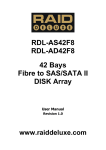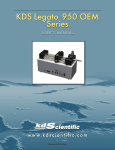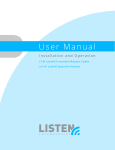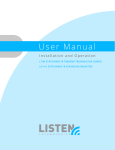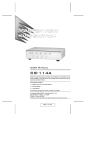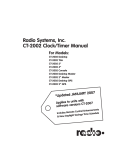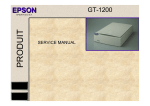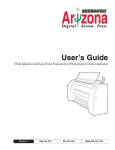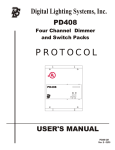Download MicroNet Fibre to SAS/SATA II RAID Subsystem Installation guide
Transcript
12/16 Bays Fibre/SAS/iSCSI to SAS RAID Subsystem Installation Guide Version 1.0 www.raiddeluxe.com RAID Subsystem Fibre/SAS/iSCSI to 6Gb/s SAS RAID Subsystem Installation Guide Version: 1.0 Issue Date: December, 2010 Copyright and Trademarks The information of the products in this manual is subject to change without prior notice and does not represent a commitment on the part of the vendor, who assumes no liability or responsibility for any errors that may appear in this manual. All brands and trademarks are the properties of their respective owners. This manual contains materials protected under International Copyright Conventions. All rights reserved. No part of this manual may be reproduced in any form or by any means, electronic or mechanical, including photocopying, without the written permission of the manufacturer and the author. FCC Statement This equipment has been tested and found to comply with the limits for a Class A digital device, pursuant to part 15 of the FCC Rules. These limits are designed to provide reasonable protection against interference in a residential installation. This equipment generates, uses, and can radiate radio frequency energy and, if not installed and used in accordance with the instructions, may cause harmful interference to radio communications. However, there is no guarantee that interference will not occur in a particular installation. Manufacturer’s Declaration for CE Certification We confirm RDL series 12/16-bays 6Gb/s SAS RAID subsystem have been tested and found comply with the requirements set up in the council directive on the approximation of the low of member state relating to the EMC Directive2004/108/EC. For the evaluation regarding to the electromag-netic compatibility, the following standards where applied: EN 55022: 2006, Class A EN 61000-3-2: 2006 EN 61000-3-3: 1995+A1: 2001+A2: 2005 EN 55024:1998+A1:2001=A2:2003 IEC61000-4-2: 2001 IEC61000-4-3: 2006 IEC61000-4-4: 2004 IEC61000-4-5: 2005 IEC61000-4-6: 2006 IEC61000-4-8: 2001 IEC61000-4-11: 2004 Contents 1. Introduction................................................................. 6 1.1 Overview...........................................................................6 1.2 Subsystem Naming Rule......................................................8 1.3 Locations of the Subsystem Component.................................9 1.3.1 SAS RAID Subsystem Front View......................................9 1.3.2 SAS RAID Subsystem Rear View..................................... 10 1.3.2.1 Rear View of Fibre to SAS RAID Controller................... 11 1.3.2.2 Rear View of SAS to SAS RAID Controller.................... 11 1.3.2.3 Rear View of iSCSI to SAS RAID Controller.................. 12 1.3.2.4 Expander Output..................................................... 12 1.3.2.5 Global Status.......................................................... 13 1.3.2.6 Power Supply/Cooling Fan LED ................................. 13 1.4 SAS RAID Subsystem Alarm............................................... 14 1.5 Expansion Connection........................................................ 15 2. Hardware Installation................................................ 17 2.1 Installing an Subsystem into the Rack or Tower (Option)........ 18 2.2 Installing or Removing SAS/SATA Drives in the Subsystem..... 19 2.2.1 Installing SAS/SATA Drives in the Enclosure..................... 20 2.2.2 Installing SATA Drives with Interposer Board.................... 21 2.2.3 Removing Drives from the Enclosure............................... 24 2.3 Installing or Removing the SAS Series RAID Controller in the Subsystem............................................................................ 24 2.3.1 Installing the SAS RAID Controller in the Subsystem......... 24 2.3.2 Removing the SAS RAID Controller from the Subsystem.... 25 2.3.3 Check Controller Memory Module.................................... 26 2.3.3.1 Installing the DDR-2 SDRAM DIMM............................ 26 2.3.3.2 Removing the DDR-2 SDRAM DIMM............................ 27 2.3.4 Adding a Battery Backup Module (Option)........................ 27 2.4 Installing and Removing the Power Supply/Cooling Fan Modules. .......................................................................................... 27 2.4.1 Installing the Power Supply/Cooling Fan Modules.............. 27 2.4.2 Removing a Power Supply/Cooling Fan Modules................ 28 2.5 Installing the Power Cord Clamp ........................................ 28 2.6 Connecting the RAID Subsystem ........................................ 30 2.6.1 Connecting to Host System ........................................... 30 2.6.2 Connecting Monitor Port................................................ 30 2.6.3 Power Up the RAID Subsystem . .................................... 32 2.7 Configuring RAID Subsystems............................................. 32 2.7.1 Configuring Method...................................................... 33 2.7.2 Format, Partition and Mount the SAS RAID Subsystem Volumes.................................................................................. 34 Technical Specifications................................................. 35 INTRODUCTION 1. Introduction This section presents a brief overview of the 12/16 bays external Fibre/SAS/iSCSI to 6Gb/s SAS RAID subsystem. 1.1 Overview SAS 2.0 builds on parallel SCSI by providing higher performance, improving data availability, and simplifying system design. The SAS 2.0 interface supports both 6Gb/s SAS disk drives for data-intensive applications and 6Gb/s Serial ATA (SATA) drives for low-cost bulk storage of reference data. The Fibre/SAS/iSCSI to 6Gb/s SAS RAID controllers attach directly to SATA/SAS midplanes with 3 x Z-PACK HM-Zd high speed connectors or increase capacity using one additional SFF-8088 external connector. When used with SAS expanders, the controller can provide up to (122) devices through one or more SAS JBODs, making it an ideal solution for enterpriseclass storage applications that called for maximum configuration flexibility. The Fibre/SAS/iSCSI to 6Gb/s SAS RAID subsystem provides three kinds of host interface link to the host board on the server system. This subsystem utilizes the same RAID kernel that has been field-proven in existing internal/external SATA/SAS RAID controller products, allowing to bring stable and reliable SAS RAID external subsystem. The Fibre/SAS/iSCSI to 6Gb/s SAS RAID subsystem provides a 2U/3U rack-mounted external storage chassis capable of accommodating up to 12/16 6.0-Gb/s, Serial-Attached SCSI (SAS) drives or 6.0-Gb/s Serial ATA (SATA) drives. The redundant controller model provides fault-tolerant links across separate host interface, while the single controller model provides a single, straight-through data path. Unparalleled Performance The high speed host interfaces make Fibre/SAS/iSCSI to 6Gb/s SAS RAID subsystem well suited for professionals who need large capacity and exceptional performance with connectivity. The Fibre/ 6 INTRODUCTION SAS/iSCSI to 6Gb/s SAS RAID subsystem incorporates onboard high performance 800MHz RAID-on-Chip storage processor and DDR2-800 SDRAM memory to deliver true hardware RAID. The subsystem each includes one DIMM socket with default 1GB of ECC DDR2-800 register SDRAM with optional battery backup module, upgrade to 4GB using x8 or x16 devices. The test result is against overall performance compared to other external SAS RAID subsystems. Applications demand for higher computing power, networking bandwidth and support for virtualization applications are driving RAID subsystem for improved architecture internal bus interface and RAID performance. The powerful new ROC processors integrated 16 x 6Gb/s SAS ports on chip delivers high performance for NAS, server RAID solutions, supercomputing, near-line backup, security systems, streaming and cloud computing applications. Unsurpassed Data Availability Designed and leveraged with Areca’s existing high performance solution, this controller delivers high-capacity at the best of cost/ performance value. It supports the hardware RAID 6 engine to allow two HDDs failures without impact the existing data and performance. Its high data availability and protection derives from the many advanced RAID features. The Fibre/SAS/iSCSI to SAS RAID subsystems allows easy scalability from JBOD to RAID. It can be configured to RAID levels 0, 1, 1E, 3, 5, 6, 10, 30, 50, 60, Single Disk or JBOD. With innovative new RAID-on-Chip 6Gb/s SAS feature and support for SATA, SAS and SSDs, the Fibre/SAS/iSCSI to SAS RAID subsystems provides small- to mid-sized enterprises with superior levels of RAID performance and scalability for external storage. Using cost-effective SATA disk drive and completely integrated high-performance and data-protection capabilities, it can meet the performance and features of a midrange storage product at an entry-level price. Easy RAID Management Configuration and monitoring can be managed either through the LCD control panel, RS232 port or Ethernet port. The firmware also contains an embedded terminal emulation via the RS-232 port. The firmware-embedded web browser-based RAID manager allows 7 INTRODUCTION local or remote to access it from any standard internet browser via a 1Gb/s LAN port. The firmware contains SMTP manager monitors all system events and user can select either single or multiple user notifications to be sent via "Plain English" e-mails. The firmwareembedded SNMP agent allows remote to monitor events via LAN with no SNMP agent required. The controller also supports API library for customer to write its own monitor utility. The controller also supports API library for customer to write its own monitor utility. The Single Admin Portal (SAP) monitor utility can support one application to manage multiple RAID units in the network. The Disk Stress Test (DST) utility kicks out disks meeting marginal spec before the RAID unit is actually put on-line for real business. The hardware monitor can monitor subsystem environment and show the warning message. 1.2 Subsystem Naming Rule 8 INTRODUCTION 1.3 Locations of the Subsystem Component The main components of the Fibre/SAS/iSCSI to 6Gb/s SAS RAID subsystem are shown in the below figure. 1.3.1 SAS RAID Subsystem Front View ● 2U-12 bays SAS RAID Subsystem Front View ● 3U-16 bays SAS RAID Subsystem Front View ● Disk Slot Numbers To perform a disk hot-plug procedure, you must know the physical disk slot number for the drive that you want to install or remove. The number on the drive tray shows how RAID subsystem disk slots are numbered. Disk slot number is reflected in the RAID manager interface. ● Drive Tray LED Indicators Each drive tray in your subsystem has two LEDs: an activity LED (blue) and one power/fault (two colors green/red) status LED. The activity LED flashes whenever the drive is accessed. The following table describes the Fibre/SAS/iSCSI to 6Gb/s SAS RAID subsystem drive tray LED status. 9 INTRODUCTION LED Normal status Problem Indication Blue LED (Activity) When the activity LED is illuminated, there is I/O activity on that disk drive. When the LED is dark; there is no activity on that disk drive. N/A Green/Red LED (Power/Fault) When the power LED (green) is solid illuminated and fault LED (red) is off, that disk is present and status normal. When the fault LED is solid illuminated there is no disk present. When the fault LED (red) is slow blinking (2 times/sec), that disk drive has failed and should be hot-swapped immediately. When the activity LED (blue) is illuminated and fault LED (red) is fast blinking (10 times/sec) there is rebuilding activity on that disk drive. 1.3.2 SAS RAID Subsystem Rear View ● 2U-12 bays SAS RAID Subsystem Rear View ● 3U-16 bays SAS RAID Subsystem Rear View 10 INTRODUCTION 1.3.2.1 Rear View of Fibre to SAS RAID Controller The following table describes the Fibre to 6Gb/s SAS RAID subsystem host channel link/activity LED. Fibre Host Port LED Status Link LED (Green light) When link LED is illuminated light that indicates the Fibre channel host link has connected. Activity LED (Blue light) The Fibre channel host accesses to the Fibre to SAS RAID subsystem. 1.3.2.2 Rear View of SAS to SAS RAID Controller The following table describes the SAS to 6Gb/s SAS RAID subsystem host channel link/access LED. SAS Host Port LED Status Link LED (Green light) When host port link LED is illuminated for 1 second and turns off for 3 seconds that indicates the one link has connected. When host port Link LED is illuminated for 2 seconds and turns off for 2 seconds that indicates the two links have connected. When host port Link LED is illuminated for 4 seconds that indicates the four links have connected. Access LED (Blue light) When access LED is illuminated that indicates the SAS host accesses to the SAS to SAS RAID subsystem. 11 INTRODUCTION 1.3.2.3 Rear View of iSCSI to SAS RAID Controller The following table describes the iSCSI to 6Gb/s SAS RAID subsystem host channel link/activity and speed LED. iSCSI Host Port Status Link/Activity LED (Green light) When Link/Activity LED is flashed that indicates the iSCSI host link has connected. When Link/Activity LED is illuminated that indicates the iSCSI host accesses to the iSCSI RAID subsystem. Speed LED (Green light) When speed LED is illuminated that indicates the iSCSI host speed is runing at 1.0Gb/s mode. When Speed LED off that indicates the iSCSI host speed is runing at 10/100 Mb/s mode. 1.3.2.4 Expander Output The following table describes the Fibre/SAS/iSCSI to SAS RAID subsystem expander port link/access LED. Expander LED 12 Status Link LED (Green light) When link LED is illuminated for 1 second and turns off for 3 seconds that indicates the one expander link has connected. When Link LED is illuminated for 2 seconds and turns off for 2 seconds that indicates the two expander links have connected. When Link LED is illuminated for 4 seconds that indicates the four expander links have connected. Access LED (Blue light) When access LED is illuminated that indicates the SAS expander connector accesses to next JBOD. INTRODUCTION 1.3.2.5 Global Status On the left side of RS232 port are two LEDs which indicate the status of the RAID controller working on redundant mode. Subsystem Indicators Status Power LED (Heartbeat/Green light) When power LED is illuminated that indicates the subsystem in working state. Flashing power LED indicates controller CPU access the subsystem resource. Fault LED (Red light) Flashing fault LED indicates a controller reset occurs on a controller. 1.3.2.6 Power Supply/Cooling Fan LED The enclosure supports two separate power modules. Each of them contains an integrated power supply and two cooling fans. The LEDs on the JBOD enclosure’s power supplies indicate status of the power supply: one for AC_OK (green) and other FAULT(red). The following figure is shown LEDs on the power supply module. 13 INTRODUCTION The following table describes the power LEDs status. Power LED Status Indication AC_OK (Green LED) The AC_OK LED indicates that the AC line is present and above the minimum AC input voltage threshold FAULT (Red LED) The FAULT LED is driven by the microprocessor and will indicate that a power supply fault has occurred. The power supply cooling shall be provided by the internal tandem fans, powered by the common 12V rail voltage. Fan speed is controlled by PWM input signal. And the power supply firmware shall determine the fan RPM required to provide forced air cooling using data from a thermal sensor in the power supply that reflects the output loading. The cooling fans included on the power supply run on separate control circuits from the power supply. Therefore, if one power supply fails, the failed power’s fan continues to work on the power supplied from the other good power supply. Note: A power supply/cooling fan module can be removed from a powered-on enclosure; however, the expander controller may automatically shut down the enclosure if overheating occurs. 1.4 SAS RAID Subsystem Alarm An audible alarm is activated if any of the fault conditions occur, such as Voltage, Temperature, Fan, Power Supply or from SES2. The “Alert Beeper Setting” function on the RAID System Function is used to disable or enable the RAID subsystem alarm tone generator. The “Mute The Alert Beeper” function on the "RAID System Function" is used to control the Fibre/SAS/iSCSI to 6Gb/s SAS RAID subsystem beeper. It turns the beeper off temporarily. The beeper will still activate on the next event. 14 INTRODUCTION Note: It is rare for both Fibre/SAS/iSCSI to 6Gb/s SAS RAID subsystem to fail simultaneously. However, if this occurs, the RAID subsystem can not issue critical or non-critical event alarms for any subsystem component. 1.5 Expansion Connection The Fibre/SAS/iSCSI to 6Gb/s SAS RAID subsystem is a device that contains one expander port. Expander port may support being attached to SAS initiator ports, SAS and/or SATA target ports, and to other expander ports. The Fibre/SAS/iSCSI to 6Gb/s SAS RAID subsystem can connect up to 7 expander enclosures to the host system. The maximum drive no. is 122 through this RAID subsystem with 7 expander enclosures. Enclosures installed with SAS disks or SATA disks can be included in the same dasiy-chain. The following figure shows how to connect the external Mini SAS cable from the Fibre/SAS/iSCSI to 6Gb/s SAS RAID subsystem to the external SAS JBOD enclosure. Daisy-chains longer than the limitation of subsystems are not supported even if it may be workable. ● Single Module Mode 15 INTRODUCTION ● Redundant Controller Mode The following table is the max no. of Fibre/SAS/iSCSI to 6Gb/s SAS RAID subsystem supported: Max No. Disks/ Subsystem Expander Devices/Controller Volume 32 8 122 128 Note: 1. Turn on the SAS RAID subsystem first to make sure the host adapter on the server recognizes the drives in the subsystem. 2. Turn on the JBOD first to make sure the SAS RAID subsystem recognizes the drives in the JBOD. 16 HARDWARE INSTALLATION 2. Hardware Installation The following sections show the 12 bays RDL-BS12S6-R2/RDLBD12S6-R2 installation. An installation with the 16 bays RDLBS16S6-R3/RDL-BD16S6-R3 is exactly the same. This chapter explains how to install the following components: • • • • Rack installation Drives and drive carriers SAS RAID controller boards Power supplies Unpack Unpack and install the hardware in a static-free environment. The SAS RAID subsystem is packed inside an anti-static bag between two sponge sheets. Remove it and inspect it for damage. If the SAS RAID subsystem appears damaged, or if any items of the contents listed below are missing or damaged, please contact your dealer or distributor immediately. Checklist The SAS RAID subsystem kit may have included the following items in the ship package: • SAS RAID subsystem • RAID rack kit • Mounting hardware (attachment rails, screws, etc.) • SFF-8088 to SFF-8088 cable (option) • Power cords and power cord clamps • RJ11 to DB9 serial communications null-modem cable • Installation Guide (User Manual in the production CD) Installing into a Subsystem Rack Before you install the rack for your SAS RAID subsystem, please make sure you have these rack kit components: • One pair of mounting-bracket rail • One pair of length rail • 10-32 x 0.5-inch flange-head Phillips screws (8) 17 HARDWARE INSTALLATION 2.1 Installing an Subsystem into the Rack or Tower (Option) 1. Using supplied screws to secure the mounting-bracket rail and length rail and then secure them on the front vertical rail and rear vertical rail, as shown below. Make sure that all connections are tightened before continuing. 2. Slide the rear side of subsystem fully onto the rack until the subsystem front panel touched the front vertical rails. Align the mounting holes of the subsystem on the front vertical rail holes. Secure the subsystem to the front vertical rail and mounting-bracket rail on both sides. The subsystem is too heavy; it needs some assistance from other people to lift it onto the rack together. 18 HARDWARE INSTALLATION 3. The rack installation is complete. 2.2 Installing or Removing SAS/SATA Drives in the Subsystem Your enclosure supports up to 12 3.5-inch disk drives or 2.5-inch SAS or SATA 6.0Gb/s drives, each one contained in its individual drive carrier. Each drive is hot-pluggable, allowing you to remove and insert drives without shutting down your subsystem. This section describes how to install or remove drives in your subsystem. Note: Be careful when handling and storing the drives. The tray provides some protection, but the drives and tray connectors can be damaged by rough handling. When removing the drives from the subsystem, place them on a padded surface. Do not drop the drives. 19 HARDWARE INSTALLATION 2.2.1 Installing SAS/SATA Drives in the Enclosure Follow the steps below to install the 3.5-inch drives or 2.5-inch drives into the drive tray. a. Install the drives into the drive tray and make sure the holes of the disk trays align with the holes of the drive. Figure 2-1. Put 2.5-inch SAS/SATA drive into disk tray Figure 2-2. Put 3.5-inch SAS/SATA drive into disk tray b. Turn the drive tray upside down and using a screwdriver to secure the drive to the drive tray by four of the mounting screws. Figure 2-3. Drive carrier with 2.5-inch SAS/SATA drive Figure 2-4. Drive carrier with 3.5-inch SAS/SATA drive 1. After installing the drive into the drive tray completely, make sure the drive tray latch is open, then slide the drive tray with the attached drive into the enclosure drive slot. 2. Gently slide the drive tray back of the enclosure drive slot until the bottom of the open carrier handle makes contact with the enclosure face plate. 20 HARDWARE INSTALLATION 3. Click the drive tray latch into position, then continuing to slide the other drive tray into the slot. Note: To ensure proper airflow for enclosure cooling, each slot should contain a drive tray. 4. Turn the key-lock to the proper position, using the “Star Wrench L-Handle“ in the shipping box. The key-lock is unlock, if the dot on its face is in the unlock orientation. 2.2.2 Installing SATA Drives with Interposer Board The interposer board is for usage with SATA drives. It provides dual data path for redundant controller. If your enclosure has two SAS RAID controllers and you are installing SATA drives, an interposer board is required so that both expander modules can 21 HARDWARE INSTALLATION access the SATA drives. Follow the steps below to install the SATA drive with interposer board into the drive tray. For 2.5-inch drive: a. Prepare the interposer board. b. Clip the interposer board into the drive tray. c. Carefully slide the 2.5-inch drive toward the interposer board. d. Turn the drive tray upside down and using a screwdriver to secure the drive to the drive tray by four of the mounting screws. 22 HARDWARE INSTALLATION For 3.5-inch drive: a. Slide the 3.5-inch drive toward the interposer board. b. Position interposer board with drive toward the interposer board slot with the latch point in the interposer board aligned with the interposer board slot. Gently press down the module until it snaps into place in the interposer board slot on the tray. c. Turn the drive tray upside down and using a screwdriver to secure the drive to the drive tray by four of the mounting screws. 1. After installing the drive into the drive tray completely, make sure the drive tray latch is open, then slide the drive tray with the attached drive into the enclosure drive slot. 2. Gently slide the drive tray back of the enclosure drive slot until the bottom of the open carrier handle makes contact with the enclosure face plate. 23 HARDWARE INSTALLATION 3. Click the drive tray latch into position, then continuing to slide the other drive tray into the slot. 4. Turn the key-lock to the proper position. 2.2.3 Removing Drives from the Enclosure 1. Don’t power the system off until the LED indicator on the drive tray stop flashing. 2. Turn the key-lock to the unlock position. 3. Open the drive tray latch, then gently but firmly pull the drive tray out from the slot. 2.3 Installing or Removing the SAS Series RAID Controller in the Subsystem A RAID subsystem with redundant function contains two controllers. A RAID subsystem with non-redundant function consists of one controller. If two controllers are installed, a failover function is offered. Control and monitoring of the enclosure elements can be transferred from one controller to another in the event of a controller failure. 2.3.1 Installing the SAS RAID Controller in the Subsystem Follow the steps below to install the SAS RAID controller in the subsystem: 1. Carefully slide the SAS RAID controller caddy into the empty slot. 2. Push the SAS RAID controller caddy back of the slot until it is firmly seated in the backplane connector. 3. Put the lever toward the subsystem and tighten the thumbscrew which located on the left side of lever of the SAS RAID controller caddy. 24 HARDWARE INSTALLATION Note: There are two slots for your SAS RAID controller. If you only installed one in your subsystem, the other empty slot must place a cover. To remove the cover, pull out on the thin tabs on each end of the cover and slide the cover out of the slot. 2.3.2 Removing the SAS RAID Controller from the Subsystem Follow the steps below to remove the SAS RAID controller from the subsystem: 1. Loosen the thumbscrew on left side of the lever, then gently but firmly pull the SAS RAID controller caddy out from the slot. 2. After removed the SAS RAID controller caddy from the subsystem, place the cover in the empty slot. 25 HARDWARE INSTALLATION Note: At least one SAS RAID controller must be installed in the RAID subsystem. If only one SAS RAID controller is installed, it must be in the primary SAS RAID controller slot and the other one must contain a cover. 2.3.3 Check Controller Memory Module At least 1GB registered DDR2-800 cache memory is required in each controller. Make sure the cache memory module is present and seated firmly in the DIMM socket (DDR2-800) for series SAS RAID subsystems. 2.3.3.1 Installing the DDR-2 SDRAM DIMM 1. Position the DIMM module toward the socket with the notches in the module aligned with the receptive point on the socket. 2. Gently press down the module until it snaps into place in the socket. The release tabs will hold the DIMM in place. 3. Make sure the selected registered DIMM module using x8 or x16 device on the module. Figure 2-5, Insert module vertically and press gently and firmly down to ensure the module is peoperly seated into socket. 26 HARDWARE INSTALLATION 2.3.3.2 Removing the DDR-2 SDRAM DIMM 1. Use your thumbs to gently push the release tabs at both ends of the socket to release it from the socket. 2.3.4 Adding a Battery Backup Module (Option) Please refer to Appendix B of user manaul for installing the BBM in your SAS RAID subsystem. 2.4 Installing and Removing the Power Supply/Cooling Fan Modules The subsystem supports two separate power modules. Each of them contains an integrated power supply and one cooling fan. 2.4.1 Installing the Power Supply/Cooling Fan Modules 1 Carefully slide the power supply/cooling fan modules into the empty slot. 2 Push the module back of the slot until it is firmly seated in the backplane connector. 3 Tighten the two thumbscrews to secure the power supply/cooling fan modules. 4. Connect the AC power cords to a grounded electrical outlet and to the power supply. 27 HARDWARE INSTALLATION Note: The power supply/cooling fan modules are heavy. Be carefully when you lift it up into the slot. 2.4.2 Removing a Power Supply/Cooling Fan Modules 1. Turn off the power supply and unplug the AC power cords. 2. Loosen the thumbscrew on power supply/cooling fan module then gently but firmly pull the power supply/cooling fan modules out from the slot. Note: 1. Power supply/cooling fan modules are hot-pluggable. Provided one power supply/cooling fan module is functioning normally, you can remove or replace the other while the subsystem is powered on. 2. If you remove a fully functioning power supply/cooling fan module, the fan speed in the remaining module will increase significantly to provide adequate cooling. The fan speed will decrease gradually when a new power supply/cooling fan module is installed. 2.5 Installing the Power Cord Clamp Using the included power cords, connect each power supply and cooling fan unit to an AC power source. (manufacture recommends that you use an uninterruptible power supply to protect your SAS RAID subsystem.) The cable clamp prevents the power cord from being accidently unplugged. 1. Connect the cable clamp to the cable strap. Opening the release tab then insert the angled end of cable strap through the cable tie frame. Facing up of cable strip smooth side and the other side facing down. 28 HARDWARE INSTALLATION 2. Connect the power cord and connect the cable strap with opening cable clamp to the power module. Using the release tab to adjust the cable clamp to the suitable place. 3. Using cable clamp wrap the power cord and clip lock it. Repeat step 1 to 3 to install the power cord clamp on the other side. 29 HARDWARE INSTALLATION 2.6 Connecting the RAID Subsystem Once the SAS RAID subsystem has finished the installation of hardware components, then you can connect it to a host computer. The SAS RAID subsystem can be connected to a host computer through the SAS, Fibre or iSCSI interface. User can select the suitable cable connected to the host controller or other SAS JBOD enclosure. 2.6.1 Connecting to Host System The external host connector is provided on the back of the SAS RAID subsystem for connecting the array to server host adapter. By installing host port adapter and RAID subsystem using the correct external cables which is included in your SAS RAID subsystem kits. Then connect SAS RAID subsystem and host port adapter as shown below: Figure 2-6 Connect SAS RAID subsystem and host adapter 2.6.2 Connecting Monitor Port The SAS RAID subsystem is normally delivered with LCD preinstalled. Your SAS RAID subsystem can be configured by using the LCD with keypad, a serial device (terminal emulation) or LAN port. 30 HARDWARE INSTALLATION • RS232C Port Connection The SAS RAID subsystem can be configured via a VT-100 compatible terminal or a PC running a VT-100 terminal emulation program. You can attach a serial (Character-Based) terminal or server com port to the SAS RAID subsystem for access to the text-based setup menu. There are two multiple function on those RJ11. The J3 jumper is on the controller board used to define the RS 232 port connectors (VT-100 for expander/Debug and VT-100 for controller) function. J3 jumper RJ11 Beside Expander Port RJ11 Beside LAN Port 1-2 Controller Debug Port 3-4 (Default) Expander Port Controller VT-100 Port No Cap Controller Debug Port Controller VT-100 Port Expander Port Table 2-1, RS232C port function definition • LAN Port Connection The SAS RAID subsystem has embedded the TCP/IP & web browser-based RAID manager in the firmware(method 3). User can remote manage the SAS RAID subsystem without adding any user specific software (platform independent) via standard web browsers directly connected to the 10/100/1000 Ethernet RJ45 LAN port. Connect Ethernet port of the SAS RAID subsystem using the included Ethernet cable and then to a LAN port or LAN switch. 31 HARDWARE INSTALLATION 2.6.3 Power Up the RAID Subsystem There is one main power on/off switch located on the rear side of the RAID subsystem. This on/off power switch is used to apply or remove power from the power supply to the RAID subsystem. Turning off subsystem power with this switch removes the main power but keeps standby power supplied to the RAID subsystem. Therefore, you must unplug the power cord before subsystem servicing. The cooling fan included on the power supply run on separate control circuits from the power supply. Therefore, if one power supply fails, the failed power’s fan continues to work on the power supplied from the other good power supply. The installation is complete. You can use your SAS RAID subsystem. Note: A power supply/cooling fan module can be removed from a powered-on subsystem; however, the subsystem should shut down if overheating occurs. 2.7 Configuring RAID Subsystems There are often multiple ways to accomplish the same configuration and maintenance tasks for your SAS RAID subsystem. The SAS RAID subsystem is normally delivered with LCD preinstalled. Your SAS RAID subsystem can be configured by using the LCD with keypad, a serial device (terminal emulation) or LAN port. Turn to the relative section of RAID configuration in the user manual for information about detail configuring RAID arrays. The user manual is included on the shipping CD that came with your RAID subsystem. 32 HARDWARE INSTALLATION 2.7.1 Configuring Method • Method 1: LCD Panel with Keypad You can use LCD front panel and keypad function to simply create the RAID volume. The LCD status panel also informs you of the disk array’s current operating status at a glance. For additional information on using the LCD to configure the RAID subsystem see the Chapter 4 of LCD Configuration Menu on the user manual. The LCD provides a system of screens with areas for information,status indication, or menus. The LCD screen displays up to two lines at a time of menu items or other information. When the SAS RAID subsystem is fully booted up and running under normal conditions, the LCD screen shows the company name and IP address, as shown below: • Method 2: RS-232 Port Connection For additional information on using the RS-232 port to configure the SAS RAID subsystem see the Chapter 5 of VT-100 Utility Configuration on the user manual. Note: It's a good ideal to turn on your SAS RAID subsystem before turning on the host computer. This will insure that the host computer recognize the volumes and drivers in the SAS RAID subsystem. 33 HARDWARE INSTALLATION • Method 3: LAN Port Connection For additional information on using the LAN port to configure the RAID subsystem see the Chapter 6 of Web Browser-Based Configuration on the user manual. 2.7.2 Format, Partition and Mount the SAS RAID Subsystem Volumes Safety checks the installation. Connect all power cords. Turn on the AC power switch at the rear of host computer then press the power button at the front of the host computer. After you create a unit, it needs to be partitioned, formatted, and mounted by the operating system. There are various steps, that depend on what operating system you are using (Windows, Linux, FreeBSD or Mac, etc.). Detailed steps for each operating system are provided on their disk utility. After that, the SAS RAID subsystem can be fully used. 34 APPENDIX Technical Specifications Adapter Architecture • 800 MHz PowerPC RAID-on-Chip for RAID core and SAS microcode • Up to 4GB DDR2-800 registered SDRAM on one DIMM socket with ECC protection using x8 or x16 devices • NVRAM for RAID event log & transaction log • Write-through or write-back cache support • Redundant flash image for adapter availability • Real time clock support • Battery Backup Module ready (Option) • Management port seamless take-over RAID Features • RAID level 0, 1, 1E, 3, 5, 6, 10, 30, 50, 60, Single Disk or JBOD • Multiple RAID selection • Online array roaming • Offline RAID set • Online RAID level/stripe size migration • Online capacity expansion and RAID level migration simultaneously • Online volume set growth • Support global hot spare and dedicated hot spare • Instant availability and background initialization • Automatic drive insertion/removal detection and rebuilding • Greater than 2TB per volume set (64-bit LBA support) • Greater than 2TB per disk drive • Disk scrubbing/array verify scheduling for automatic repair of all configured RAID sets • Login record in the event log with IP address and service (http, telnet and serial) • Support intelligent power management to save energy and extend service life • Support NTP protocol to synchronize RAID controller clock over the on-board LAN port • Redundant controller operation with active/active and failover/ failback function • Dual-active RAID controller with cache mirroring through dedicated high speed bus 35 APPENDIX • Automatic synchronization of firmware version in the dual-active mode • Multi-path & load-balancing support (Microsoft MPIO) • Max 122 devices • Max 128 LUNs (volume set) per controller Monitors/Notification • LCD Control Panel for setup, alarm mute and configuration • System status indication through LCD, LED and alarm buzzer • Subsystem management ready Drive Interface • Up to 122 devices using SAS expanders (one external Mini SAS 4x connector) • Up to 6Gb/s per port Host Interface • 8Gb Fibre-to-SAS Four 8Gb/s Fibre Channels - 800MB/sec per channel • 6Gb SAS-to-SAS Two Mini SAS 4x 6Gb/s SAS Ports - 600MB/sec per PHY link • 1Gb iSCSI-to-SAS Four 1Gb/s Ethernet Channel - Full iSCSI offload (complete ULP, TCP offload ) RAID Management • Field-upgradeable firmware in flash ROM • Firmware-embedded manager via RS-232 port • Firmware-embedded web browser-based RAID manageraccess your RAID subsystem from any standard internet browser via 10/100/1000 LAN port • Firmware-embedded SMTP manager monitors all system events and user can select either single or multiple user notifications to be sent via “Plain English” e-mails • Firmware-embedded SNMP agent allows remote to monitor events via 10/100/1000 LAN with no SNMP agent required • Access terminal menu by telnet via 10/100/1000 LAN port • API library for customer to write its own monitor utility • SAP management utility to easily manage multiple RAID units in the network 36 APPENDIX Software Drivers • OS Independent Physical/Electrical SAS hard drives • Up to 12/16 2.5-inch or 3.5-inch SAS hot-plug hard drives (6.0 Gb/s) at speeds of 10K or 15K rpm SATA hard drives • Up to 12/16 2.5-inch or 3.5-inch SATA hot-plug hard drives (6.0 Gb/s) at speeds of 7.2K or 10K rpm. Connectivity to the controller system backplane is provided through an interposer assembly for redundant controller. Subsystem Controller Modules • Controller board 1 or 2 modules • Sensors 2 sensor per controller Board Backplane Board Connectors • 12/16 SAS hard-drive connectors • 2 power supply/cooling fan module connectors • 2 sets of controller board connectors (3 connectors each controller board) Sensors • 12/16 temperature sensors (one for each slot) Controller Back-Panel Connectors Host connectors (per controller board) • 2 SAS CH0 and CH1 connector for connection to the host • 4 Fibre CH0, CH1, CH2 and CH3 connector for connection to the host • 4 iSCSI CH0, CH1, CH2 and CH3 connector for connection to the host Expander connector (per controller board) • 2 SAS “EXP 0 & EXP 1” connector for expansion to an additional SAS JBOD enclosure Management connector (per controller board) • 2 6-pin UART RJ-11 connector 37 APPENDIX • 1 LAN RJ-45 connector • 2 SAS CH0&CH1 connector for SAS to SAS RAID controller LED Indicators Hard-drive carrier • 1 single-color activity LED status indicator • 1 two-color fault/power LED status indicator Controller board • 2 single-color LED status indicators for each SAS expander port, one for link and one for the activity status Host board • 2 single-color LED status indicator per SAS host • 2 single-color LED status indicator per Fibre host • 2 single-color LED status indicators per iSCSI host Power supply/cooling fan module • 2 single-color LED status indicators for AC_OK and FAULT on each power supply/cooling fan module Power Supplies Dual hot swap and redundant with PFC, N+1 design • Wattage 595 W maximum continuous; • Voltage 100–240 V rated • Frequency 50–60 Hz • Amperage (Max) 6.18A (120 VAC), 3.23A (230 VAC) Dimensions 2U 12 bays 19-inch rackmount chassis • Without handles 88.2(H) x 445(W) x 506(D)mm • With handles 88.2(H) x 482(W) x 542(D)mm 3U 16 bays 19-inch rackmount chassis • Without handles 132.6(H) x 445(W) x 506(D)mm • With handles 132.6(H) x 482(W) x 542(D)mm Subsystem Net Weight (Without Drives) • Single 12/16 bays 16.5 kg/20.7 kg • Dual 12/16 bays 17.5 kg/21.7 kg 38 APPENDIX Environmental Temperature: • Operating • Storage 0° to 40°C –40° to 60°C Relative humidity: • Operating • Storage 10% to 80% (non-condensing) 5% to 95% (non-condensing) 39