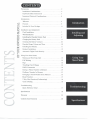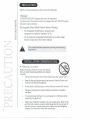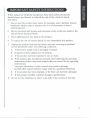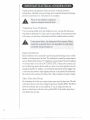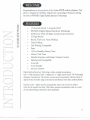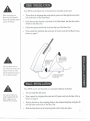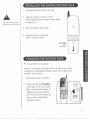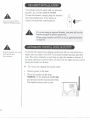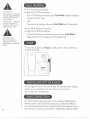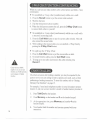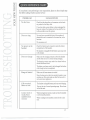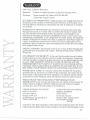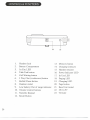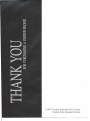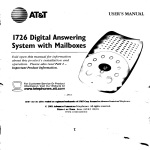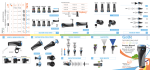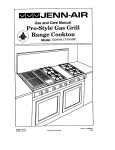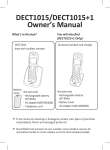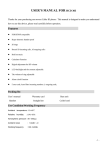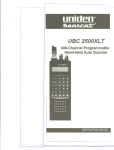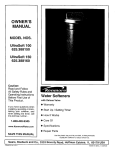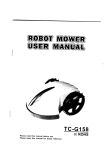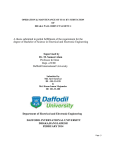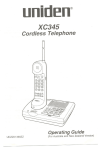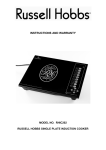Download Uniden DS70 Specifications
Transcript
CONTENTS Precautions Installation Considerations. 2 . . . . . . . . . . . . . . . . . . . . . . .2 Important Safety Instructions. . .. .... . .. .. .... . .. .3 Important Electrical Considerations. . . . . . . . . . . . . . . . .4 Introduction ~ ~ ~ ::s V) ~ ~ ~ ~ :::> ~ ~ 0 Welcome 5 Features 5 Included In Your Package 6 Introduction Installation and Adjustment DeskInstallation Wall Installation 7 7 Installing the Handset Battery Pack. ............... 9 Charging the Battery Pack Cleaning the Battery Contacts. Installing and Adjusting 9 . . . . . . . . . . . . . . . . . . . .10 Handset Ringer Volume and Tone. . . . . . . . . . . . . . . . . . 10 InstallingtheBe1tclip 11 HeadsetInstallation Automatic Digital Code Security. 12 . . . . . . . . . . . . . . . .. 12 Using Your New Phone MakingandReceivingCalls 13 Call Waiting 14 Page 14 TravellingOut-Of-Range PABXConnection 14 14 Storing a Phone Number in Memory. Dialling a NumberIn Memory. Using Your New Phone . . . . . . . . . . . . . . .15 . . . . . . . . . . . . . . . . . . . 15 Changing a Stored Number from Memory. PauseFunction . . . . . . . . . . .15 15 3 Way Chat Function (Conferencing) . . . . . . . . . . . . . . . . 16 Chain Dialling 16 Troubleshooting QuickReferenceChart 17 Specifications 18 Warranty 19 Controls And Functions .20 Troubleshooting Specifications PRECAUTION Beforeyoureadanythingelse,pleaseobservethefollowing: Warning! z0~ ::q ~ ~ ::J ~ ~ 0 ~ "'" I~ ~ UNIDEN DOES NOT represent this unit to be waterproof. To reduce risk of fire, electrical shock or damageto the unit, DO NOT expose this unit to rain or moisture. Rechargeable . Nickel-Metal Hydride Battery Warning The rechargeable Ni-MH battery contained in this equipment may explode if disposed of in fire. . Do not charge the rechargeable Ni-MH battery in any other charger than the one specified in this Owner's Manual. ~ A ~ This symbol indicates important operating and servicing instructions. ~ INSTALLATION CONSIDERATIONS """ ~ ... Selecting a Location ~ ¥; Before choosing a location for your new phone, here are some important guidelines you should consider: . . '" . - '" . - The location should be close to both a phone jack and a power outlet. Keep the base and handset away from sources of electrical noise such as motors and fluorescent lighting. Be sure there is sufficient space to rotate the base antenna fully vertical. The base can be placed on a desk, tabletop or mounted on a standard wallplate. ... . ., . 2 connecting the phone line. . i'fi; You should charge the battery in your handset for 15-20hours before Most phone equipment available now uses modular jacks. Phone cords are fitted with a plastic connector which plugs into this type of jack. If you do not have a modular phone jack, contact your local telephone company for information about their installation. IMPORTANTSAFETYINSTRUCTIONS When using your telephone equipment, these basic safety precautions should always be followed to reduced the risk of fire, electrical shock, and injury: 1. Do not use this product near water; for example, near a bathtub, shower, washbowl, kitchen sink or laundry tub, in a wet basement or near a swimming pool. 2. Do not overload wall outlets and extension cords, as this can result in the risk of fire or electrical shock. 3. Never spill liquid of any kind on the product. 4. To reduce the risk of electric shock, do not disassemble this product. 5. Unplug this product from the wall outlet and refer servicing to qualified service personnel under the following conditions: A. If the power supply cord is damaged or frayed. B. If liquid has been spilled into the product. C. If the product has been exposed to rain or water. D. If the product does not operate normally when following the operating instructions (Adjust only those controls that are covered by the operating instructions). Improper adjustment of other controls may result in damage, and will often require extensive repair work by a qualified technician). E. If the product has been dropped, or the base unit has been damaged. F. If the product exhibits a distinct change in performance. 6. Do not use the telephone to report a gas 1eakin the vicinity of the leak. 3 IMPORTANT ELECTRICAL . CONSIDERATIONS , Unplug all electrical appliances when you know an electrical storm is approaching. Lightning can pass through your household wiring and damage any device connected to it. This phone is no exception. A Please do not attempt to unplug any appliance during an electrical storm. Telephone Line Problems If you are having trouble with your telephone your phone to determine is the cause, you must leave it disconnected A ... service, you must first disconnect if it is the cause of your problem. If you determine that it until the trouble has been corrected. Under power failure, this telephone will not operate. Please !msurethat a sepllJateph!)!le,!lot ~de!!! o!!il!)e!lll"l!I¥~ is available during emergencies. Radio Interference Radio interference may occasionally cause buzzing and humming in your cordless handset, or clickingnoises in the base. This interference is caused by external sources such as cellular phone charger, TV,refrigerator, vacuum cleaner, fluorescent lighting or electrical storm. Your unit is NOT DEFECTIVE. If these noises continue and are too distracting, please check around your home to see what appliances may be causing the problem. In addition, we recommend that the base not be plugged into a circuit that also powers a major appliance because of the potential for interference. Be certain that the antenna on the Base Unit is fully extended and raised vertically. More Than One Phone Each telephone device that you connect draws power from the phone line. We refer to the power drawn as the device's Ringer Equivalence Number (REN). The REN is shown at the bottom part of your telephone. If you are using more than one phone or other device on the line, add up all the RENs. If the total is more than 3, your phones may not ring. 4 . WELCOME' Congratulations onyourpurchase of theUnidenDS70 cordless telephone. This phoneisdesigned for reliability,longlife andoutstanding performance utilising thelatestin 900MHz DigitalSpreadSpectrum Technology. ~ Z 0 ~ ~ ~ ~ Z P::: ~ ~ 0 ~ FEATURES . . . . . . . . . 15channels(Aust),7 channels(NZ) 900MHz Digital SpreadSpectrumTechnology 20 Memory Dials(16 digitsmaximumper memory) 32Digit Redial Redial,Flashand PauseDialling ToneDialling CallWaitingCompatible Page . 14-DayStandbyBatteryTime 4-HourTalkTime . . HandsetEarpieceand RingerVolumeControl HearingAid Compatible . Auto talk . . Any key Answer Auto Standby DigitalSpreadSpectrumTechnologyutilises a digital transmission and a "wider frequency band" compared to. a "single narrow band" 30/39 Standard Analogue transmission. The result is a more secure conversation with the clarity of digital sound, extended range, and minimal interference from other cordless phones. Random Code TMdigitalsecurity automatically selects one of over 16million codes for the handset and base. This feature prevents unauthorised calls as a result of your Iphone being activated by other equipment. 5 '. . INCLUDEDIN YOURPACKAGE. GJ ..", "... 0--, 0,"0" To get the most phone, owner's please manual from your read this thoroughly. Be sure to complete the product and mail registration form. Handset If any of these missing items or damaged, your place are contact Base ~ Rechargeable Battery AAD 900S AC Adaptor of purchase. Telephone Cord Adaptor (Australia Only) ~ Belt Clip 6 ~ Long Telephone Cord/Plug Desk Stand . This Owner'sManual . RegistrationCard . and otherprintedmaterials DESK INSTALLATION' Your DS70 can be fitted with a Desk Stand or mounted on the wall. Beforeconnecting your phoneline,fully chargethe Nickel-MetalHydridebattery packfor 15-20hours. . Thread both the telephone line cord and the power cord through the semi-circle hole in the back of the Desk Stand. . Insert the two tabs, located on the base of the Desk Stand, into the slots on the bottom of the Base Unit. . Push down gently until the tab locks into the top of the Base Unit. . Now connect the telephone line cord and AC power cord into the Base Unit as shown on page 8. , 3, pushthedesk stand down gently untilthe tab locks into the top of the base unit Placethepowercord so that it doesnot createa trip hazardor whereit could becomechafedand createa 1.telephone line & power cords threaded through the desk stand, fire or electricalhazard. WALLINSTALLATION Your DS70 can be wall mounted on a standard telephone wall plate. . Use only the Uniden AC adaptor supplied with this phone. Make sure it is switched ON at all times. . . . Do not install the desk stand. Now connect the telephone line cord and AC power cord into the Base Unit as shown on page 8. Position the Base so the mounting studs on the standard telephone wall plate fit into the holes on the back of the Base Unit. Slide the Base down on the mounting studs until it locks into place. 7 G A Before D you plug the other end of the telephone into the modular cord CHARGING page QEJ jack on the wall, charge the battery PACK, New Zealand Phone socket Australia (See THE BATTERY IC) D 11). I Power point 1. Plugthe AC adaptor into a standard 240VAC walloutlet and switchON. 2. Chargethe battery (SeeCHARGING THE BATIERY PACK, page 9). 3. Plug the other end of the phone cord into the telephone jack on the wall. 4. Raise the antenna to a vertical position. 8 INSTALLING THE HANDSET BATTERY PACK 1. Press and slide the battery cover off. Use only Uniden Battery 2. Align the plastic connector of the Nickel Metal Hydride battery with its socket and plug it in. supplied with your phone. EJ 3. Place the battery pack inside. 4. Slide the battery cover back until it snaps into place. press and slide to open battery compartment 0 ! CHARGINGTHEBATTERYPACK, T Initial battery charging Before connecting your phone for the first time, fully charge the rechargeable battery pack for 15-20 hours without interruption. 1. Place the handset on the base 2. Make sure that the Charging LED lights. If the LED doesn't light, check the AC adaptor is plugged in and and switched ON. Also check the handset has good contact with the base charging contacts. 9 T Low battery indicator The low battery indicator shows when the battery pack is very low and needs to be charged. If the phone is not in use, the Low batt LED flashes every four seconds. If the phone is in use, the Low bait LED flashes every four seconds and the handset beeps. Complete your conversation as quickly as possible and return the handset to the base for charging. T Recharging the battery pack Replace the handset on the base if it's convenient. However recharging the battery is only necessary when the Low batt LED is lit. 15 - 20 hours charging is required for a full charge - however it is safe to leave the handset on the base for longer periods. . - CLEANING'THE BATTERY CONTACTS To maintain a good charge, clean all charging contacts on the handset and base about once a month. Use a pencil eraser or other contact cleaner. DO NOT use liquids or solvents; you may damage your phone. HANDSETRINGERVOLUMEANDTONE T Adjusting ringer volume . . . . Ensure the handset is in standby mode. Press the VolAor T key on the handset to set the handset ringer volume. The volume will remain on the same setting when you hang up. T Adjusting ringer tone There are 4 ringer tones to choose from. 10 . . While in the standby mode, press the Recall button. Press a key (1, 2, 3 or 4) to select a ringer tone. INSTALLING THEBELTCLIP T To attach the beltclip . Press the beltclip handset The handset mounted cannot against the rear of the until it clicks into place. be wall with the beltc1ip installed. I T To remove the beltclip . to release. Gently pull one side of the beltclip 11 12 ~ HEADSET INSTALLATION A Use only the Uniden HS91O/HS900 headset. Your phone may be used with an optional headset, the Uniden HS91O/HS900. To use this feature, simply plug the headset into the headset jack. Your phone is ready for hands-free conversations. ~ ~ headset jack A A Keep the headset wire away from handset and base antennas. AUTOMATIC DIGITALCODESECURITY Topreventotherpartiesfrommakingunauthorised callsonyourphoneline,a digitalcodewasaddedto theDS70.Yourphone'shandset andbasesharethis code.Thiscodeisrandomlyseteachtimeyouplacethehandset in thebase.If thephoneexperiences apowerfailure,youmustresetthedigitalsecuritycodeby placingthehandset onthebase. T To reset the digital security code 1. Restore power to the base. 2. Place the handset on the base. Talk/End (onthe handset)andIn use (on the base) LEDs momentarily blink. The digital security code is reset. MAKING AND RECEIVING CALLS A ... Basic phone operation Referto the CONTROLS& FUNCTIONS diagramat the back of this Owner's Manual. When Handset On Base When Handset Off Base - """""""""",',; .Q To answer a call $ Press anykey Pick up handset. .... mmi. Ill-. -... a-a I To make a call 1. Pick up the handset. 1.PressTalk/End. 2. PressTalk/End. 2. Listen 3. Listen for the dial tone. 3. Dial the number. for the dial tone. 4. Dial the number. ~ Z 0 ::r:: P-t ~ ~ Z ~ :::> To hang up Press Talk/End (AutoStandby). on the handset, or return the handset to the base 1. Pick up the handset. 2. Press Talk/End. 2. Press Talk/End. 3. Listenfor the dial 3. Listen for the dial tone. tone. 4.PressRedial To redial '4. PressRedial Pause. Pause. ~ Note: If any key is pressedbeforepressing Redial numberdialledwillnot redial. Pause, the last 13 CALL WAITING T For Australian AUSTRALIA Version Using the Call Wait feature The Call Wait + 2 call waiting procedure toggles incoming and original (and between the call visa versa). The Call Wait will drop connection incoming + 1 procedure the current call and pick up the If the Call Waiting tone sounds, press Call Wait then 2 to accept the waiting call (Aust only). -GRTo return to the original caller press Call Wait then 1 (Austonly). call on hold. T For New Zealand Version U sing the Call Wait feature If the Call Waiting tone sounds during a call, press Call Wait to NEW toggle between the incoming call and the original call. ZEALAND You need to subscibe Te1ecom's to Call Waiting Service before you can use this PAGE feature. To locate the handset press Page for about 15 seconds. on the Base Unit The handset beeps c:J 0""" 0""" TRAVELLING OUT OF RANGE \ /" As you begin to move too far from the base, you will first hear a clicking sound. As you travel further, the noise increases. If you travel out of range, your call terminates. PABX CONNECTION The DS70 telephone may work with a 2-wire Analogue PABX network. However,with the DS70hook-flashtimingfixed at lOOms(NZ 600ms), 14 some PABX equipment that uses a different hook flash timing may have its special feature (i.e. placing a call on hold or transferring a call) inaccessible. . .-. STORING A PHONENUMBER IN MEMORY 1. Make surethe handset is in standbymode (In Use lightis OFF). 2. Press the Memory button on the handset.(the In Use light will begin flashing 3. Enter the phone number,up to 16digits 4. Press Memory again 5. Enter the two digitmemory locationnmber (0120) on the keypad(the In Use lightwill stopflashing and you willhear twoconflfmationbeeps. 6. Repeatthese stepsto storeadditionalphone numbers. The pause button counts as one digit. Pressing Redial/Pause ~ .... lIIal"'l a-a I PAUSE FUNCTION more than once increases the length of pause between numbers. .,. -_.-... In some cases, such as PABX or long distance service, a pause may be needed in the dialling sequence. Pressing the Redial/Pause button on the handset inserts a 2 second delaybetween dialled numbers. Pause(s)can be inserted into the programmed dialling sequence in memory locations. DIALLINGA NUMBER IN MEMORY . . 1. Press Talk/End 2. Press Memory 3. Enter the two digit memory location number (01-20).The number automatically dials. CHANGING A STORED NUMBER FROM MEMORY Follow the steps in the section Storing a Phone Number in Memory. The new phone number will automatically replace the previous one. 15 3 WAY CHAT FUNCTION (CONFERENCING) While on a call you can make another call to a third person and hold a 3 way conversation. T To establish a 3 way chat (conference) while on a call: 1. Press the Recall button to put the current caller on hold. 2. Wait for dial tone. 3. Dial the third person's phone number. 4. When the third person answersthe call, press the 3-Way Chat button to connectboth callersto yourself. T To establish a 3 way chat (conference) a second incoming call: while on a call with 1. Press the Call Wait button to put the current caller on hold. This will also connect the second caller. 2. While talking to the second caller,you can establish a 3 Way Chat by pressingthe 3 Way Chat button. T To split up the 3 Way Chat: 1. Press the Call Wait button to put the current caller on hold. 2. To switch between callers, press the Call Wait button. A 3. To hang up on one caller and return to the caller on hold, press Recall 1. Check with your PABX supplier if you are not sure whether your PABX network uses Analogue or Digital interface. CHAIN DIALLING On certain occasions after dialling a number, you may be requested by the party or service you are calling to enter a special access code, such as when performing a banking transaction. To store this number, refer to "Storing Memory Dial Numbers" on page 15. For example, if your bank's telephone number is stored in handset memory location 3, and your account number is stored in handset memory location 4: 1. Press Talk/End on the handset. 16 2. Press Memory on the handset and 3 on the handset keypad. 3. At the appropriatetime, press Memory and number 4 on the handset keypad. 4. Your handset dials the number and you may proceed with your transaction. ~ Z 0 ::q ~ ~ ~ Z ~ ~ '" If i '"' .., ~ . - QUICK REFERENCE CHART If your phone is not performing to your expectations, first before calling Uniden customer service- PROBLEM .. No dial tone please try these simple steps SUGGESTION Checkthat thephone linecordconnectorsat bothends are pushed in until they click. If you havehad a powerfailureor haveunpluggedthe base unit, replacethe handset on the baseunit for two ,'" to five seconds to reset the system. § Does not ring Youmay haveexceededthe limitof the number of phones that can be connectedto the same line, at the one time. The maximumis 3. ~ ~ No power on the handset Checkthe battery pack connection insidethe battery compartment of the handset. The handsetrechargableNi-MH batterypackmay need to be charged. ~ ~, § o~ Does not charge Make sure the chargingcontactson both the handset and the base unit are in contactduring charging. The chargingcontactsmay need to be cleanedwith an alcohol-moistenedcloth. The battery pack mayneed to be dischargedfirstbefore a fullchargecan be accomplished. Range is limited Make sure the base antenna is vertical. Move thebase unit so that it is centrallylocatedin your residenceor officeand make sure that the base unit is not located near appliances. .11< I '!Jii " Calls received, flutter or fade t Cannot store or recall phone numbers from memory The handset rechargable battery pack may need charging. Youmaybe out of normal operatingrange. Movecloser to the base unit. When storingphonenumers,make surethat the handset is in the standby position. When recallingstorednumbers,checkfirst fora dial tone. ~ 17 ~ z 0 ~ ~ ~ ~ z ~ ~ ~ GENERAL Australian Specification: The DS70 complies with TSOOl, TSO02, TSO04, AS/NZS 3260 and FCC Part l5(as per ACA Radio Communications Class Licensing Requirements). New Zealand Specification: The DS70 complies with PTC200, RFS 29. Frequency control: PLL Modulation: Direct Sequence Spread Spectrum; DBPSK Operating temperature: 00 to +500 C BASE (UNIT, Frequency: 917.4 to 925.8 MHz (15 channels: Australia) Frequency: 923.4 to 927.0 MHz (7 channels: New Zealand) Power requirements: 9V 300mA (from AC adaptor) Size: 152mm (W) x l83mm (H) x 53.5mm (D) Weight: Approx. 307g HANDSET Frequency: 917.4 to 925.8 MHz (15 channels: Australia) Frequency: 923.4 to 927.0 MHz (7 channels: New Zealand) Power requirements: Rechargeable NiMH battery pack Size (without antenna): 50mm (W) x l54mm (H) x 27.5mm (D) Weight: Approx. 136g (including battery) Battery: Capacity Talkmode 550mAH,3.6V 4 hours Standbymode l4days Specifications, features, and availability of optional accessories are all subject to change without prior notice. 18 WARRANTY One Year Limited Warranty Important: Evidence of original purchase is required for warranty service. Warrantor: Uniden Australia Pty Limited ACN 001 865498 Uniden New Zealand Limited ELEMENT OF WARRANTY: Uniden warrants to the originalretail owner for the duration of this warranty,its DS70 (herein after referredto as the Product), to be free from defectsin materials and craftsmanshipwith only the limitations or exclusions set out below. WARRANTY DURATION: This warranty to the original retail owner only, shall terminate and be of no further effect 12 months after the date of original retail sale. This warranty will be deemed invalid if the product is; (A) Damaged or not maintained as reasonable and necessary, (B) Modified, altered or used as part of any conversion kits, subassemblies, or any configurations not sold by Uniden, (C) Improperly installed, (D) Repaired by someone other than an authorised Uniden Repair Agent for a defect or malfunction covered by this warranty, (E) Used in conjunction with any equipment or parts or as part of a system not manufactured by Uniden. (F) Only available in the original country of sale. PARTS COVERED: This warranty covers for one (1) year, the Base/Charging Unit and Handset only. All accessories (AC Adaptor, Wall mount bracket etc)are covered for 90 days only. STATEMENT OF REMEDY: In the event that the product does not conform to this warranty at any time while this warranty is in effect, the warrantor at its discretion, will repair the defect or replace the product and return it to you without charge for parts or service. THIS WARRANTY DOES NOT COVER OR PROVIDE FOR THE REIMBURSEMENT OR PAYMENT OF INCIDENTAL OR CONSEQUENTIAL DAMAGES. THIS GUARANTEE IS IN ADDITION TO AND DOES NOT IN ANY WAY AFFECT YOUR RIGHTS UNDER THE CONSUMER GUARANTEE ACT. WARRANTY CARD: If a warranty card has been included with this product then please fill it in and return to us within 14 days of purchase. Your name and the Serial number of the product will then be registered in our database and this will help us process your claim with greater speed and efficiency should you require warranty PROCEDURE FOR OBTAINING PERFORMANCE OR WARRANTY: In the event that the product does not conform to this warranty, the Product should be shipped or delivered, freight pre-paid, with evidence of original purchase (eg. a copy of the sales docket), to the warrantor at: UNIDEN AUSTRALIA PTY LIMITED UNIDEN NEW ZEALAND LIMITED SERVICE DIVISION SERVICE DIVISION 345 Princes Highway, Rockda1e NSW 2216 East Tamaki, Auckland Ph (02) 9599 3577 Fx (02) 9599 3278 Toll Free 1300 366 895 Ph (09) 273 8383 Fx (09) 274 4253 Toll Free 0800 4 UNIDEN 150 Harris Road, (864336) Customers in other States should ship or deliver the Product freight pre-paid to their nearest Uniden Authorised Repair Centre (Contact Uniden for the nearest Warranty Agent to you) 19 CONTROLS&FUNCTIONS 0 ]jJIJJ 23 1. Headset Jack 2. 3. 4. Battery Compartment In Use LED Talk/End button 5. 6. 7. 8. Call Waiting button 3 Way Chat (conference) button Redial/Pause button Handset Aerial 9. Low battery/Out of range indicator 10. Volume Control buttons 11. Numeric Keypad 12. Recall Button 20 22 13. 14. 15. 16. 17. Memory button Charging Contacts Handset retainer Power Indicator LED In Use LED 18. 19. 20. 21. 22. 23. Paging LED Charging LED Page button Base Unit Aerial DC In 9V Tel Line 8 1 3 9 4 5 6 10 11 2 7 12 13 14 15 21 16 17 18 19 20 21 @ 2001 Uniden Australia Pry Limited Uniden New Zealand Limited