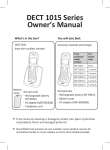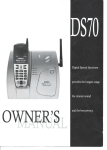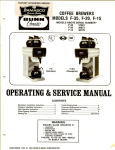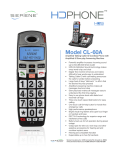Download Uniden Dect 1015 Series Owner`s manual
Transcript
DECT1015/DECT1015+1 Owner’s Manual What's in the box? DECT1015 base with cordless handset Battery cover Not pictured: -- Rechargeable battery (BT-904s) -- AC adapter (AAD-041S(M)) -- Telephone cord You will also find (DECT1015+1 Only): Accessory handset and charger Not pictured: -- Rechargeable battery (BT-904s) -- Battery cover -- AC adapter (AAD-600S(M)) If any items are missing or damaged, contact your place of purchase immediately. Never use damaged products! Need Help? Get answers at our website: www.uniden.com.au for Australian model or www.uniden.co.nz for New Zealand model. What’s in the manual? Getting Started............................. 3 Important Information............... 15 Solving Problems....................... 15 Installing Your Phone................... 3 AC Adapter and Battery Getting to Know Your Phone....... 4 Information............................. 18 Using the Menu........................... 7 Mounting the Base unit on Using Your Phone......................... 9 a Wall...................................... 19 Basics........................................... 9 One Year Limited Warranty....... 22 Using the Phonebook................ 11 Finding a Lost Handset............... 12 Using Special Features................ 12 Chain Dialing.............................. 12 Multihandset Features.............. 13 Voice Message Notification....... 14 Important Safety Instructions! When using your telephone equipment, basic safety precautions should always be followed to reduce the risk of fire, electric shock and injury to persons, including the following: This unit is NOT waterproof. DO NOT expose this unit to rain or moisture. Do not use this product near water, for example, near a bath tub, wash bowl, kitchen sink or laundry tub, in a wet basement or near a swimming pool. Avoid using a telephone (other than cordless type) during an electrical storm. There may be a remote risk of electric shock from lightning. Do not use the telephone to report a gas leak in the vicinity of the leak. Use only the power cord and batteries indicated in this manual. Do not dispose of batteries in a fire. They may explode. Check with local codes for possible special disposal instructions. Do not place the handset in any charging cradle without the battery installed and the battery cover securely in place. SAVE THESE INSTRUCTIONS! 2 CAUTION! Risk of explosion if battery is replaced by an incorrect type! Dispose of used batteries according to the instructions. Do not open or mutilate the battery. Disconnect the battery before shipping this product. For more details, see the Important Information section. Getting Started Installing Your Phone Charge the Battery 1. Unpack all handsets, battery packs, and battery covers. If you need to remove a battery cover, press in on the notch and slide the cover down and off. 2. Line up the battery connector with the jack inside the handset. (The battery connector will only fit one way.) 3. Push the connector in until it clicks into place; tug gently on the wires to make sure the battery pack is securely connected. 4. Replace the battery cover and slide it into place. 5. Connect the AC adapters to the DC IN 9V jack on the base (and on the charger for DECT1015+1). Set the plug(s) into the notch(es). 6. Plug the other end of the adapters into standard 240V AC outlets. 7. Place one handset in the base (and the other in the charger for DECT1015+1) with the display(s) facing forward. The display on each handset should light up; if it doesn’t, reseat the handset or try plugging the AC adapter into a different outlet. ##Charge all handsets completely (about 15 hours) before using them. Connect the Telephone Cord Use the telephone cord to connect the TEL LINE jack on the base to a standard telephone wall jack. 3 Test the Connection 1. Pick up the handset from the cradle and press Talk. You should hear a dial tone, and the display should say Talk. If you don't hear a dial tone or the display says Check Tel Line, try checking the connection between the base and the phone jack. 2. Make a quick test call. (Press End to hang up.) If there is a lot of noise, see page 16 for tips on avoiding interference. 3. Test all your handsets the same way. If you can't get a dial tone, try moving the handset closer to the base. Getting to Know Your Phone Parts of the Handset EARPIECE STATUS DISPLAY UP PHONEBOOK/LEFT TALK/FLASH DOWN CALLER ID/RIGHT END TWELVE-KEY DIAL PAD MENU/SELECT HOLD/CLEAR/INTERCOM MICROPHONE REDIAL/PAUSE 4 CHARGING CONTACTS Parts of the Base FIND CHARGING CONTACTS Handset keys/LEDs and how they work Key (icon) What it does -- In standby: start an intercom call. -- During a call: put the call on hold and start a call HOLD/CLEAR/ transfer to another handset. INTERCOM -- While entering text: delete one character, or press and hold to delete all the characters. -- In standby: start a telephone call (get a dial tone). Talk/flash -- During a call: switch to a waiting call. -- During a call: hang up. End -- In the menu or any list: exit and go to standby. 5 Key (icon) What it does -- In standby: open the menu. Menu/select -- In the menu or any list: select the highlighted item. -- In standby: increase the ringer volume. -- During a call: increase the audio volume. Up ( ) -- In any menu or list: move the cursor up one line. -- In standby: decrease the ringer volume. -- During a call: decrease the audio volume. Down ( ) -- In any menu or list: move the cursor down one line. -- In standby or during a call: open the phonebook. Phonebook/ -- In the menu: go back to the previous screen. left ( ) -- During text entry: move the cursor to the left. -- In standby or during a call: open the Caller ID list. Caller ID/ right ( ) -- During text entry: move the cursor to the right. -- In standby: open the redial list. Redial/ -- While entering a phone number: insert a 2-second pause pause. -- Press and hold to lock or unlock the keypad lock feature. LED Status What it means -- On: the battery is charging. -- Blinking: there are new messages. Base key and how it works Key (icon) FinD 6 What it does -- In standby: page all handsets. Reading the Display This table shows possible status icons and what they mean. Since the icons appear based on what you're doing with the phone, you won't ever see all of these icons at the same time. Icon What it means of time (1 or 4 minutes) callers have to ringer is turned off and will not ring for new calls. e. Choose Announce don't Icon Only if youThe What it means m to leave a message. on n to let callers What What What it means ititmeans means Thehave ringer is turned off and will not ring for new calls. You a voice message waiting. m beep every 15 seconds when you have TheThe The ringer ringer ringer is turned isisturned turned offoff and offand and willwill will notnot not ringring ring forfor new fornew new calls. calls. calls. ; the beeping stops when you listen toMode alla voice You have message Privacy is on: no otherwaiting. handset can join the call. ages. (ToYou mute the without listening You You have have have aalert voice aavoice voice message message message waiting. waiting. waiting. Privacy Mode is on: no other handset can join the call. es, press any key on the base.)T-coil mode is on (see page 16). Privacy Privacy Privacy Mode Mode Mode is on: isison: no on:no other noother other handset handset handset cancan can joinjoin join thethe the call.call. call. The speakerphone is on. guage of the system's voice prompts. The battery is 1) fully charged, 2) half charged, 3) getting TheThe The speakerphone speakerphone speakerphone is on. isison. on. low, or 4)asempty. is muted; the caller can't hear you. The microphone screen feature so you can hear callers The microphone microphone microphone muted; isisEnter muted; muted; the the the caller caller caller can't hear hear hear you. you. you. sages on The theThe base speaker page 18). [Aa] [aA]is(see 1) capital or can't 2) lower case letters (see page 8). T-coil mode is can't on (see page 21). ering system on ormode off. (To turn your T-coil T-coil T-coil mode mode is on isison (see on (see (see page page page 21). 21). 21). The battery is 1) fully charged, 2) half charged, 3) getting f from the base, just press on/oFF.) low, or 4)2)empty. TheThe The battery battery battery is 1)isisfully 1)1)fully fully charged, charged, charged, half 2)2)half half charged, charged, charged, 3) getting 3)3)getting getting low, low, low, or 4) or or empty. 4) 4) empty. empty. [Aa] [aA] Enter 1) capital or 2) lower case letters (see page 9). ng System Aa] [Aa] [aA] [aA] [aA]Enter Enter Enter 1) capital 1) 1) capital capital or 2) or or lower 2) 2) lower lower case case case letters letters letters (see (see (see page page page 9). 9). 9). the om a handset Using whenever theMenu phone To open is thein Using the Menu menu, press If Press MESSAGES/MUTE gng ing the the the Menu Menu Menu to start To Press MENU/SELECT To open the Toopen open the the MENU/SELECT. If you you open open the the remote operation mode. menu, press to choose the menu, press menu during aa call, menu, press Press MENU/SELECT To open the Press MENU/SELECT menu during call, Press MENU/SELECT To open ToToopen open the the the MENU/SELECT. . the highlighted option If you If If you you open open open the the MENU/SELECT. MENU/SELECT. use LEFT to back the press to to choose choosethe the to choose The cursoreht nepmenu, menu, menu, menu, press press press use lEFT to back out Press MENU/SELECT To open the o o T menu menu menu during during during a call, a a call, call, Press Press Press MENU/SELECT MENU/SELECT MENU/SELECT option MENU/SELECT. highlighted option <Handset Setup> Setup highlighted . .. MENU/SELECT. MENU/SELECT. MENU/SELECT. shows thesserpHandset out of menu the menu to chooseoption the ,the unmenu, ethe mthe press highlighted to choose totochoose choose cursor of the without cursor cursor use use use lEFT lEFT lEFT to back to to back back out out out Press MENU/SELECT TCELES/UNEM sThe sThe eThe rP highlighted Use CALLER ID/ highlighted option. .highlighted Thighlighted CELEAns. S/Uoption NMENU/SELECT. EM without highlighted option option . Setup .. Tcoil Setup <Handset Setup> Handset the <HANDSET SETUP> Handset shows the the op to choose the hshows cshows oRIGHT toption. hanging hanging up. to go to the of the of ofthe the menu menu menu without without without The cursor e he rsor cursor cursor eht esoohighlighted up. . highlighted option .the noHandset itpoHandset dethgSetup ilhighlighted hhighlighted g iSetup h To move next the option: <Handset Setup> Handset Setup Ringer Tones Day & Time Tcoil Ans. Setup T-coil Ans. Setup <HANDSET <HANDSET <HANDSET SETUP> SETUP> SETUP> Handset Setup shows the ows hows the the / /select] hanging hanging hanging up.up. up. If you don't press option. option. option. The cursor r o s r u c e h T cursor, use highlighted hlighted hted ghlighted move To To move the <Handset Setup> Tones Day Time Setup >puteAns. S Ans. tAns. eSetup sdnSetup aSetup HTo <move pthe uthe tT-coil ethe S T-coil tT-coil eAns. sHandset dn&&aHTime 6:SelectGreeting Tones Day eSetup ht sw UP &shows DOWN. any keys forpress about ion. option. option. option. ohIfsRinger Ringer you IfTcoil Ifyou you don't don't don't press press press cursor, use cursor, use If cursor, use you don’t To go back highlighted deathgilhgih press END move ove the the theDayDay To the Ringer Ringer Ringer Tones Tones Tones Day &lTime Time Tcoil Ans. Setup Ringer Tones Day & Time i&o&cTime TUP p u t e S . s n A thirty seconds, the UP& &8:RecNewGreeting DOWN. OR UP DOWN. &move DOWN. any any any keys keys keys for for about for about about to exit the screen, press option. .no any keys for about sor, rsor, useuse use cursor, use ToTo To go back aitpo press press END gogo back aa END back press END menu. handset exits the move eht OR evOR om oTthirty thirty thirty seconds, seconds, seconds, thethirty Ringer Tonesthethe Day Time senoT regniR To ethe miTscreen, &PHONEBOOK/LEFT yaD&press OWN. &&DOWN. DOWN. screen, press to exit the UP & DOWN. to exit the seconds, the to exit the screen, press MENU/ Press To go ToToback go goback back acursor, aa use press press press END ENDback esu a,rosruc ToEND go press END menu. PHONEBOOK/LEFT menu. exits the PHONEBOOK/LEFT menu. handset handset handset exits exits exits thethe the handset menu. PHONEBOOK/LEFT SELECT to OR OR OR screen, screen, screen, press press press to exit toto exit the exitthe the .press UP &choose DOWN. NWOD &OR PU screen, to exit the the displayed option. To go back a menu. press END DNEPHONEBOOK/LEFT ssPHONEBOOK/LEFT ePHONEBOOK/LEFT rp a kcab omenu. g omenu. T menu. menu. menu. PHONEBOOK/LEFT menu. menu RO sserSetup p ,neercMenu s screen, press OR to exit the END to eht tixe ot Handset menu. .unem TFEL/KOOBENOHP PHONEBOOK/LEFT remote You can change these settings separately for each handset. ndset et dset Setup Setup Setup Menu Menu Menu mode. uncan can change change change these these these settings settings settings separately separately separately foron for each forT-coil each each handset. handset. handset. Turn mode to reduce noise on some hearing7 T-coil aids (for more details, see page 21). e phone beeps to know it's Turn Turn Turn onlet on T-coil onyou T-coil T-coil mode mode mode to reduce totoreduce reduce noise noise noise on on some onsome some hearing hearing hearing oil coil and. aidsaids aids (for(for (for more more more details, details, details, seesee see page page page 21).handset's 21). 21). Choose this ring tone. As you highlight each Ringer Tones ring tone, theAs phone plays a sample. ey next to the commands instead ofring Choose Choose Choose thisthis this handset's handset's handset's ring tone. tone. tone. As you As you you highlight highlight highlight each each each When you hear the tone you want, press mEnU/sElECT. Handset Setup Menu You can change these settings separately for each handset. Turn on T-coil mode to reduce noise on some hearing T-coil aids (for more details, see page 16). Choose this handset's ring tone. As you highlight each Ringer Tones ring tone, the phone plays a sample. When you hear the tone you want, press Menu/select. Have this handset answer a call when you pick it up AutoTalk from the cradle (without pressing any buttons). Any Key Have this handset answer a call when you press any Answer key on the 12-key dialpad. Banner Change the name used on the handset's display. Key Touch Tone Have the keypad sound a tone when you press a key. Day & Time Menu Use this menu to set the clock manually. (If you have Caller ID, the phone sets the day and time from the CID data.) Select the day of week, then use the number keypad to enter the hour and minutes in HHMM format (e.g., enter 0345 for 3:45). Then, select AM or PM. Global Setup Menu The settings on this menu affect all handsets. Only one handset at a time can change these menu options. Adds “0” or “00” to the beginning of the number Insert 0 received from Caller ID. The default setting is ON for New Zealand and OFF for Australia. Reset your Visual Message Waiting Indicator to VMWI Reset bring it back in sync with your voice mail service. Entering Text on Your Phone Use the 12-key dial pad when you want to enter text into your phone (a name in the phonebook, the handset banner, etc.). The phone defaults to a capital letter for the first letter and any letter after a space; otherwise, it uses small letters. 8 * To switch to all capital letters, press . The phone defaults to all capital letters first (e. g. ABCabc2) until you enter a blank space or press again. (Any time you want to change case, just press .) If two letters in a row use the same number key, enter the first letter and wait a few seconds (or press RIGHT); the cursor will move to the next space. Enter the next letter. Press # to enter a blank space. To change a letter, move the cursor to that letter and press CLEAR to erase the letter. Then, enter the new one. To erase the entire entry, press and hold CLEAR. Press 0 to cycle through all available symbols and punctuation. * * Using Your Phone Basics To... make a call answer a call hang up put a call on hold return to a call on hold mute the ringer for this call only Handset Dial the number, then press Talk/flash. Press Talk/flash. Press End or put the handset in the cradle. Press HOLD/CLEAR/INTERCOM. After 5 minutes on hold, the call will be disconnected. Press Talk/flash. While the phone is ringing, press END. 9 Changing the Volume You can set the earpiece volume on each handset. Anytime you are listening to the earpiece, press Up to increase the volume and Down to decrease it. You can also set the ringer volume separately: when the phone is in standby, press Up to increase the ringer volume and Down to decrease. If you turn the ringer volume all the way down, the ringer turns off. Using the Caller ID and Redial Lists Caller ID (CID) is a service available from your telephone provider that shows the phone number (and sometimes the caller’s name) of incoming calls. Contact your telephone provider for more information. Caller ID list -- When a call comes in, the phone displays the number and name (if available) of the caller. -- The phone saves the information for the last 30 received calls to the CID list. -- When it’s in standby, the handset shows how many calls came in since the last time you checked the CID list. Redial list -- Each handset remembers the last 5 numbers you dialed on it. The redial list is separate for each handset. ##All handsets share the CID list; only one handset can access the CID list at a time. To… Open the CID list Open the redial list Scroll through the lists Dial a number from the lists Close the lists Follow these steps: Press Caller ID/right. Redial/pause. Press DOWN to scroll from newest to oldest. Press UP to scroll from oldest to newest. Highlight the number you want and press Talk/flash. Press Phonebook/left. To select a number, highlight the number and press Menu/select. The phone gives you the following options: 10 Delete Entry Erase the number from the list. Add the number to the phonebook. The handset prompts Store Into Pb you to edit the name and number. (CID list only) Erase all numbers from the list. Delete All Using Call Waiting Call Waiting, a service available from your telephone provider, lets you receive calls while you are on another call. Caller ID on Call Waiting (CIDCW) service displays Caller ID information for a waiting call. If you get a Call Waiting call, the phone sounds a tone and displays any CID information received from the waiting call. For Australian model: Press TALK/FLASH and then press 2 to accept the waiting call. The first caller is put on hold, and you will hear the new caller after a short pause. To return to the original caller, press TALK/FLASH and then 2 again. For New Zealand model: Press TALK/FLASH on the handset to accept the waiting call. The first caller is put on hold, and you will hear the new caller after a short pause. To return to the original caller, press TALK/FLASH again. Using the Phonebook The phone can store up to 30 entries in its phonebook. All handsets share the same phonebook, so only one handset may access the phonebook at a time. To... Open/close the phonebook Scroll through the entries Jump to entries that start with a certain letter Dial an entry Press... Phonebook/left. Down (to scroll through the phonebook from A to Z) or Up (to scroll from Z to A). the number key corresponding to the letter you want to jump to. Up or Down to find the entry you want to dial, then press Talk/flash. 11 Phonebook Menu Options Open the phonebook with the phone in standby, then press Menu/ select to open the phonebook menu. Choose one of these options: Create New Delete All Add an entry to your phonebook. The phone prompts you to enter a name and number. Erase all the entries in the phonebook. If you need the phone to pause before sending the next set of digits, press REDIAL/PAUSE to insert a 2-second pause. The pause shows as a P in the display. You can insert as many pauses as you need, but each pause counts as one of your 20 digits. Phonebook Entry Options With the phone in standby, open the phonebook and find the entry you want. Press Menu/select to open the individual phonebook entry menu. The phone prompts you to edit or delete the entry. Finding a Lost Handset With the phone in standby, press Find on the base. All the handsets will beep for 1 minute or until you press Find again. You can also end the page by pressing any key from the found handset. Using Special Features Chain Dialing If you often have to enter a series of digits or a code number during a call, you can save that code number to a phonebook entry and use the phonebook to send the code number. 1. Enter the code number (up to 20 digits) into the phonebook just like a regular phonebook entry. Be sure to enter the code number into the phonebook exactly as you would enter it during a call. 12 2. When you hear the prompt that tells you to enter the number, open the phonebook and find the entry that contains your code number. Press Menu/select; the phone transmits the code number entered in the previous step. If you change your mind, use Phonebook/left to close the phonebook. Multihandset Features (DECT1015+1 Only) Conference Calling When an outside call comes in, two handsets can join in a conference call with the outside caller. To join the call, just press Talk/flash. To leave the conference call, hang up normally; the other handset remains connected to the call. Privacy Mode To prevent other handsets from joining a call: 1. Start your call as usual, then press Menu/select. The display shows Call Privacy. 2. Press Menu/select again to turn privacy mode on (you'll see a in the display). Privacy mode turns off automatically when you hang up. As long you have privacy mode on, no other handsets can interrupt your call. To accept another handset in the call, turn privacy mode off by repeating the process above (press Menu/select twice). Intercom Whenever the phone is in standby, you can make an intercom call between handsets without using the phone line. You can make an intercom call from any handset, but only two handsets can be in an intercom call at any time. If an outside call comes in during an intercom page, the phone cancels the page so you can answer the incoming call. If an outside call comes in during an intercom call, press Talk/ flash to hang up the intercom call and answer the outside call. 13 To... make an intercom page cancel a page answer an intercom page end an intercom call Follow these steps: 1. Press HOLD/CLEAR/INTERCOM. 2. Select the handset you want to talk with, or All to page all handsets at the same time. Press End. Press HOLD/CLEAR/INTERCOM or TALK/FLASH. Press End. Both handsets return to standby. Call Transfer To... transfer a call cancel a transfer accept a transferred call Follow these steps: 1. Press HOLD/CLEAR/INTERCOM to put the call on hold. 2. Select the handset you want to page (select All to page all handsets at the same time). 3. When another handset accepts the call, you'll be disconnected (press Talk/flash to rejoin the call). Press Talk/flash to return to the call. 1. To answer the page and speak to the transferring handset using the intercom, press HOLD/CLEAR/INTERCOM. 2. To speak to the outside caller, press Talk/flash. Voice Message Notification If you subscribe to a voice mail service, your phone can notify you when you have a new message waiting. This feature supports Frequency-Shift Keying (FSK) message notification. Contact your voice mail provider for information. When you have new messages, the voice message icon appears in the display, and the STATUS light on the handset blinks. After you listen to your messages, the voice message icon turns off. If it doesn’t, you can reset it: With the phone in standby, open the menu and select Global Setup; select VMWI Reset, then select Yes. 14 IMPORTANT INFORMATION Solving Problems If you have any trouble with your phone, try these simple steps first. If you need help, visit our website listed on the front cover. If… Try… -- Checking the telephone cord connection. No handsets can make -- Disconnecting the base AC adapter. Wait a few minutes, then reconnect it. or receive calls. -- Making sure the base is plugged in. A handset can’t make -- Moving the handset closer to the base. or receive calls. A handset can make -- Making sure the ringer is turned on. calls, but it won’t ring. -- Charging the battery for 15-20 hours. A handset is not working. -- Checking the battery connection. -- Moving the handset closer to the base. A handset says Unavailable. -- Seeing if another handset is in Privacy Mode. -- Letting calls ring twice before answering. No handsets display Caller ID information. -- Making sure your Caller ID service is active. I can’t transfer calls. -- You may have to reset the handset. Contact Customer Service for instructions. (DECT 1015+1 Only) Two handsets can’t talk to the caller. -- Making sure no handset is in Privacy Mode. (DECT 1015+1 Only) Weak or Hard To Hear Audio If a caller’s voice sounds weak or soft, the signal might be blocked by large metal objects or walls; you might also be too far from the base, or the handset’s battery may be weak. Try moving around while you’re on a call or moving closer to the base to see if the sound gets louder. Make sure the handset’s battery is fully charged. Try adjusting the earpiece volume. 15 Noise or Static on the Line Do you use a T-Coil hearing aid? Interference is the most • If you have a hearing aid equipped common cause of noise or with a telecoil (T-coil) feature, the static on a cordless phone. interaction between the hearing aid Here are some common & digital cordless phones can cause sources of interference: noise in the handset. If you have a T electrical appliances, coil hearing aid & you have problems especially microwave with noise on the line, try turning on ovens T-coil mode. Open the menu. Select computer equipment, Handset Setup, then select T-coil. especially wireless LAN • Using T-coil mode can shorten the equipment and DSL handset’s talk time; make sure to modems watch the battery status and keep the radio-based wireless battery charged. devices, such as room monitors, wireless controllers, or wireless headphones or speakers fluorescent light fixtures (especially if giving off a buzzing noise) other services that use your phone line, like alarm systems, intercom systems, or broadband Internet service If static is on 1 handset or in 1 location: -- Check nearby for one of the common interference sources. -- Try moving the handset away from a suspected source, or try moving the suspected source so it’s not between the handset and the base. -- There is always more noise at the edges of the base's range. If an Out of Range message displays, try moving closer to the base. 16 If static is on all handsets or in all locations: -- Check near the base for the source of interference. -- Try moving the base away from a suspected source, or turn off the source if possible. -- If the base has an adjustable antenna, try raising the antenna so it stands straight up. -- If you have any service that uses the phone line, you might need a filter (see below). Installing a Line Filter or DSL Filter Sometimes, broadband Internet services that use the telephone line can interfere with phones. One of these services−DSL−often causes static on telephones. A DSL filter or telephone line filter usually solves this problem. The technician who installed your DSL service might have left some filters for you; if not, call your DSL provider or look in any electronics store. Plug the DSL filter into the telephone wall jack and plug your phone’s base into the filter. Make a test call to make sure the noise is gone. Liquid Damage Moisture and liquid can damage your cordless phone. If the exterior housing of the handset or base is exposed to moisture or liquid, wipe off the liquid, and use as normal. If moisture or liquid is inside the plastic housing (i.e. liquid can be heard in the phone or liquid has entered the handset battery compartment or vent openings on the base), follow these steps: Handset 1. Remove the battery cover and disconnect the battery. Base 1. Disconnect the AC adapter to cut off the power. 2. Let dry for at least 3 days with the battery 2. Disconnect the disconnected and the cover off for telephone cord. ventilation. 3. After the handset dries, reconnect the 3. Let dry for at least battery and replace the cover. Recharge the 3 days before battery fully (15-20 hours) before using. reconnecting. CAUTION! DO NOT use a microwave oven to speed up the drying process. This will cause permanent damage to the handset, base and the microwave oven. 17 AC Adapter and Battery Information •Use only the supplied AC adapters. Be sure to use the proper adapter for the base & any chargers. Base/Charger • Do not place the power AAD-041S(M) / cord where it creates a trip Part number AAD-600S(M) AC hazard or where it could adapter Input voltage 240V AC, 50 Hz become chafed and create a fire or electrical hazard. 9V DC @350mA / Output voltage • Do not place the unit in 9V DC @210mA direct sunlight or subject it BT-904s Battery Part number to high temperatures. pack Capacity 500mAh, 2.4V DC • Fully charged, the battery should provide about 10 hours of talk time and about 7 days of standby time. For best results, return the handset to the cradle after each call to keep it fully charged. • When the battery gets too low, the handset shows a low battery alert. If you hear a strange beep during a call, check the display: if you see the low battery alert, finish your conversation as quickly as possible and return the handset to the cradle. If the handset is in standby, none of the keys will operate. • With normal use, the battery should last about one year. Replace the battery when the talk time becomes short even when the battery is charged. To buy a replacement battery, visit our website listed on the front cover. Rechargeable Nickel-Cadmium Battery Warning • This equipment contains a rechargeable Nickel-Cadmium (Ni-Cd) battery. • Do not short-circuit the battery. • The rechargeable Ni-Cd batteries contained in this equipment may explode if disposed of in a fire. • Do not charge the battery used in this equipment in any charger other than the one designed to charge this battery as specified in the owner's manual. Using another charger may damage the battery or cause it to explode. 18 Mounting the Base unit on a Wall You can mount your base directly to the wall using the horizontally aligned mounting slots at the back of the base unit. Before doing this, consider the following: Avoid electrical cables, pipes, or other items behind the mounting location that could cause a hazard when inserting screws into the wall. Mount your phone within distance of a working phone jack. Make sure the wall material is capable of supporting the weight of the base and handset. Use screws with anchoring devices suitable for the wall material where the base unit will be placed. 1. Insert two mounting screws into the wall (with their appropriate anchoring device), 60mm apart. Note the horizontal alignment of the screw holes! Allow about 2mm between the wall and screwheads for mounting the phone. 3mm 60mm 3mm 3mm60mm 60mm 3mm 60mm 35mm35mm 35mm 35mm 19 2. Plug the AC adapter into the DC IN 9V jack on the telephone and then into a Standard AC wall outlet. 3. Plug the telephone cord into the TEL LINE jack on the telephone and then into the telephone socket on the wall. 4. Align the mounting slots on the base with the mounting posts on the wall. 5. Then push in and down until the phone is firmly seated. Optional Wall Mount Bracket An optional wall mount bracket can be purchased from our online store to mount the base to a standard wall plate that has vertically aligned mount holes. Visit our website; www.uniden.com.au for Australia or www.uniden.co.nz for New Zealand. 20 Memo 21 One Year Limited Warranty Uniden DECT1015 / DECT1015+1 Cordless Phone Please keep your sales docket as it provides evidence of warranty. Important: Warrantor: Evidence of original purchase is required for warranty service. Uniden Australia Pty Limited A.B.N. 58 001 865 498 Uniden New Zealand Limited Warranty is only valid in the original country of purchase. ELEMENT OF WARRANTY: Uniden warrants to the original retail owner for the duration of this warranty, its DECT1015/DECT1015+1 (herein after referred to as the Product), to be free from defects in materials and craftsmanship with only the limitations or exclusions set out below. WARRANTY DURATION: This warranty to the original retail owner only, shall terminate and be of no further effect ONE (1) year after the date of original retail sale. This warranty will be deemed invalid if the product is; (A) Damaged or not maintained as reasonable and necessary, (B) Modified, altered or used as part of any conversion kits, subassemblies, or any configurations not sold by Uniden, (C) Improperly installed, (D) Repaired by someone other than an authorized Uniden Repair Agent for a defect or malfunction covered by this warranty, (E) Used in conjunction with any equipment or parts or as part of a system not manufactured by Uniden, or (F) Where the Serial Number label of the product has been removed or damaged beyond recognition. Warranty only valid in the country of original retail/sale. 22 PARTS COVERED: This warranty covers for one (1) year, the Product and included accessories. STATEMENT OF REMEDY: In the event that the Product does not conform to this warranty at any time while this warranty is in effect, the warrantor at its discretion, will repair the defect or replace the Product and return it to you without charge for parts or service. This warranty does not provide for reimbursement or payment of incidental or consequential damages. This EXPRESS WARRANTY is in addition to and does not in any way affect your rights under the TRADE PRACTICES ACT 1974 (Cth) (Australia) or the CONSUMER GUARANTEES ACT (New Zealand). PROCEDURE FOR OBTAINING PERFORMANCE OR WARRANTY: In the event that the product does not conform to this warranty, the Product should be shipped or delivered, freight pre-paid, with evidence of original purchase (e.g. a copy of the sales docket), to the warrantor at: UNIDEN AUSTRALIA PTY LIMITED Service Division 345 Princes Highway, Rockdale, NSW 2216 Fax (02) 9599 3278 www.uniden.com.au UNIDEN NEW ZEALAND LIMITED Service Division 150 Harris Road, East Tamaki, Manukau 2013 Fax (09) 274 4253 www.uniden.co.nz 23 Thank you for buying a Uniden product. © 2010 Uniden Australia Pty Limited. Uniden New Zealand Ltd. Printed in Vietnam. UNZZ01124ZZ(0)