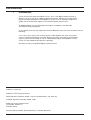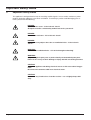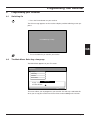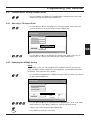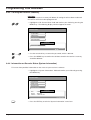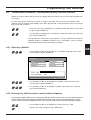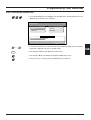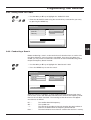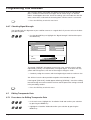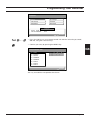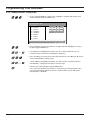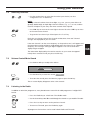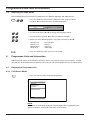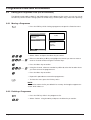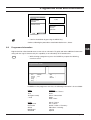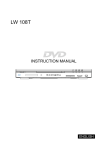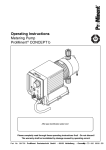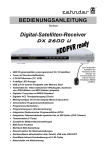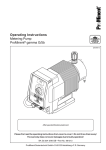Download Radix epsilon Instruction manual
Transcript
Users Guide GB Read these instructions carefully before using this appliance. • Retain for future reference. RADIX shall not be liable for damages resulting from improper use of this appliance. RADIX Electronic Vertriebs-GmbH • D-61381 Friedrichsdorf • F.R. Germany Version 1.0 Page 1 Introduction 1 Introduction Thank you for purchasing your RADIX E P S I L O N 1 FTA digital satellite receiver. In doing so you have chosen an appliance built for the future, allowing you to take advantage of numerous programmes and additional services such as electronic programme guides which will eventually replace conventional analogue transmissions. All RADIX products are manufactured to the highest standards at our ISO 9002 accredted manufacturing plants. In the unlikely event that you experience technical difficulties with your receiver, please note the following: If it is necessary to return your receiver, please send it together with all its accessories and in its original packaging to your local dealer, from which you bought it and include a copy of your invoice or receipt as well as a detailed description of the problem. Please ensure you affix adequate postage to the package. We hope you enjoy using RADIX digital satellite receiver! Publisher’s statement: EPSILON 1 FTA Instruction Manual RADIX Electronic Vertriebs-GmbH • D-61381 Friedrichsdorf • F.R. Germany © RADIX Electronic Vertriebs-GmbH, 1999 Subject to change without notice Issue 07/99, Version 1.0 Printed in Korea Technical Documentation: Bartha Docuteam • D-64625 Bensheim Page 2 Version 1.0 Contents 2 Table of Contents Section Content 1 2 3 4 4.1 4.2 5 5.1 5.2 6 6.1 6.2 6.3 6.4 6.4.1 6.4.2 6.4.3 6.4.4 6.5 6.5.1 6.5.2 6.5.3 Introduction Table of Contents Important Safety Notes Your Receiver and its Functions Remote Control Receiver Installing Your Receiver Before You Start Connecting the Antenna and Other Devices Programming your Receiver Switching On The Main Menu: Selecting a Language The Main Menu: Setting the Correct Local Time The Main Menu: Setting Decoder Status Selecting a TV Aspect Ratio Changing the DiSEqC Setting Clearing the Receiver's Memory Information on Decoder Status (System Information) The Main Menu: Installation – Automatically Installing Television Channels Selecting a Satellite Entering Your LNB-Converter's Local-Oscillator Frequency Adjusting the DiSEqC-Controller and/or Enabling/Disabling the 22-kHz Control Signal Automatic Channel Search The Main Menu: Manual Search - Manually Installing TV-Channels Entering TV-Channels' Frequencies Entering the Symbol Rate Selecting the Polarization Setting Video PID-Codes Setting Audio PID-Codes Conducting a Search Checking Signal Strength Editing Transponder Data Procedures for Editing Transponder Data Adding Another Transponder Adding Another Satellite Editing Transponder Data Deleting a Transponder Using your Receiver Switching you Receiver On Selecting Channels Volume Control/Mute Sound Listening to the Radio Selecting the Audio Mode Programme Lists and Information Displaying a Programme List Full-Screen Mode Compact View Mode Editing your Programme Lists (List of Favourites) Moving a Programme Deleting a Programme Programme Information Trouble Shooting Your digital Receiver Recycling and Disposal Appendix Time table Technical specification 6.5.4 6.6 6.6.1 6.6.2 6.6.3 6.6.4 6.6.5 6.6.6 6.6.7 6.7 6.7.1 6.7.2 6.7.3 6.7.4 6.7.5 7 7.1 7.2 7.3 7.4 7.5 8 8.1 8.1.1 8.1.2 8.2 8.2.1 8.2.2 8.3 9 10 11 11.1 11.2 Version 1.0 Page 2 3 4 5 5 6 7 7 8 9 9 9 10 11 11 11 12 12 13 13 13 GB 14 15 16 16 17 18 18 19 19 20 20 20 22 23 23 24 24 24 24 25 25 26 26 26 26 27 28 28 28 29 30 30 I-II I II Page 3 Important Safety Notes 3 Important Safety Notes This appliance is designed exclusively for receiving satellite signals. It must not be used for any other purpose. Keep the appliance out of reach of children. To avoid injury and to avoid damaging your receiver, please note the following: DANGER: Do not remove cover - risk of electric shock! All repairs must be carried out by authorised service personnel. DANGER: Protect from moisture - risk of electric shock! DANGER: Do not place any objects into slots or ventilation holes - risk of electric shock! WARNING: Do not cover ventilation holes - risk of fire through overheating! WARNING: Only use original spare parts or professionally recommended spare parts. Failure to do so may result in damage or injury and will cancel the guarantee. CAUTION: Switch the appliance off during electrical storms or if it not used for long periods. Disconnect the antenna cable in an electrical storm. CAUTION: Do not use any chemicals to clean the receiver - use a slightly damp cloth only! Page 4 Version 1.0 Your Receiver and its Functions 4 Your Receiver and its Functions 4.1 Remote Control Power Number Keys Menu Channel “+“ Volume “–“ Selector (backward) Volume “+“ Selector (forward) GB Channel “–“ Programme List Programme Information Programme Guide Exit Audio-Mode (Channel Allocation) Mute Last Programme TV/Radio NOTE: When fitting batteries, match the + and - signs on the batteries to the signs on the inside of the remote control Version 1.0 Page 5 Your Receiver and its Functions 4.2 Receiver Power Programme Select 4-Digit LED Programme Number Display Front of Receiver Auxiliary Video Output SCART Socket for TV RF INPUT +13V/+18V 400mA MAX. VIDEO WARNING: WARNUNG: AC95 265V 50Hz MAX30W IF Input for Coaxial Antenna Cable for Digital Signal TV AVERTISSEMENT: L CAUTION RS 232 AUDIO RF OUTPUT R AVIS: VORSICHT: DIGITAL VCR Mains Conection (95 V-265 V ) SCART Socket for VCR Audio Jacks for HI-FI System (analogue) RS 232 for Connection to PC IF Output for Analogue Receiver Rear of Receiver Page 6 Version 1.0 Installing Your Receiver 5 Installing Your Receiver 5.1 Before You Start CAUTION: Do not place the receiver near any heat sources or in strong sunlight. Protect all cables from damage caused, for example, by sharp edges. This appliance must only be used with a mains voltage of 230 V (± 10%), 50 Hz. Install the antenna in accordance with the manufacturers instructions. All of the information needed for programming the receiver will be automatically called up: - your time zone (= deviation from GMT – see appendix), - summer time yes/no, - picture format for your TV, - The appropriate LNB oscillator frequency (referred to in the “LNB Local-Frequency” menu), - Programme frequencies and polarities for manual programming (available in satellite magazines, specialist stores). You must program the EPSILON 1 FTA before use. Full instructions are provided in Section 6. Version 1.0 Page 7 GB Installing Your Receiver 5.2 Connecting the Antenna and Other Devices CAUTION: Do not connect the receiver to the mains until you have correctly connected your VCR, TV and any other analogue receiver you may have. Antenna TV F-Type Connector WARNUNG: AC95~265V 50Hz MAX30W AVERTISSEMENT: RF INPUT +13V/+18V 400mA MAX. DIGITAL WARNING: ~ TV L CAUTION RS 232 AUDIO RF OUTPUT R AVIS: VORSICHT: DIGITAL VCR F-Type Connector Auxiliary VideoOutput Hi-Fi System (analogue) Video Recorder External Receiver (analogue) • Use double-shielded coaxial cable to connect the LNB to the receiver. CAUTION: When assembling the F-type connector, make sure that no part of the inner wiremesh sheath touches the inner core (see diagram below). Failure to do so can cause a short-circuit and damage your receiver. Wire Mesh Bent Wire Core • Tighten the safety nut on the F-type connector by hand only. Do not over tighten! Page 8 Version 1.0 Programming Your Receiver 6 Programming your Receiver 6.1 Switching On • Press the Power button on your receiver. The ON message appears on the receivers display and the following screen appears: Press MENU key to setup GB • 6.2 Press the Menu key to confirm your choice. The Main Menu: Selecting a Language The Main Menu appears on your TV screen: Main Menu Language Time Setting Installation Decoder Status Setup Value Language English Time Offset GMT+00:00 S MENU/EXIT This menu allows you to programme your receiver. You will only need to do this when you set up your receiver for the first time or when adding new channels. Version 1.0 Page 9 Programming Your Receiver • Use the CH-key to highlight the first field of the main menu, "Language." • Choose a language and confirm your choice by pressing the MENU-key. Main Menu 1-1 Language Time Setting Installation Decoder Status Language English MENU/EXIT • Scroll through the list of languages using the CH-key and CH-keys and choose ”Deutsch”, ”English”, ”Français” or ”Italiano”. Now press the Menu key to confirm. 6.3 The Main Menu: Setting the Correct Local Time • Use the CH-key to highlight the "Time Setting" field of the main menu and confirm your choice by pressing the MENU-key. Main Menu 1-2 Language Time Setting Installation Decoder Status Time Setting Offset GMT Summer OFF MENU/EXIT • Use the CH-key or CH-key to set your local time zone (the departure of your local time zone from Greenwich Mean Time (GMT)) in 30-minute increments. If necessary, use the table of time zones appearing in the addendum to determine your local time zone. Once you have made your choice, confirm it by pressing the MENU-key. • Use the CH-key to highlight "Summer" (daylight-savings time) and confirm your choice by pressing the MENU-key. • Use the CH-key or CH-key to select "ON" or "OFF" and confirm your choice by pressing the MENU-key. Page 10 Version 1.0 Programming Your Receiver 6.4 The Main Menu: Setting Decoder Status • Use the CH-key to highlight the "Decoder Status" field of the main menu and confirm your choice by pressing the MENU-key. 6.4.1 Selecting a TV Aspect Ratio • Use the -key or -key to highlight the "TV Aspect Ratio" field of the main menu and confirm your choice by pressing the MENU-key. Decoder Status 1-4-1 TV Aspect Ratio DiSEqC Change All Channel Clear System Information Setup Value 4:3 GB 16 : 9 MENU/EXIT • Use the -key or -key to highlight the “Setup value” field, select your TV Aspect Ratio an confirm your choice by pressing the MENU-key. 6.4.2 Changing the DiSEqC Setting NOTE: Your satellite system must be equipped with a DiSEqC-switch if you intend to work with digital satellite equipment control (DiSEqC). (For detailed information on DiSEqC, refer to Section 6.5.3, below.) • Use the -key to highlight the "DiSEqC Change" field and confirm your choice by pressing the MENU-key. Decoder Status 1-4-2 TV Aspect Ratio DiSEqC Change All Channel Clear System Information Setup Value OLD NEW 1 1 LNB Polar Vertical Band Low Sat System A MENU/EXIT • Use the -key or -key to switch between highlighting the "OLD" and "NEW" fields and then use the -key or -key to select the desired setting. • Confirm your choice by pressing the MENU-key. • Press EXIT-key to exit this menu item. EXIT Version 1.0 Page 11 Programming Your Receiver 6.4.3 Clearing the Receiver's Memory CAUTION: Clearing the receiver's memory will delete all settings that have been made and the receiver will have to be reprogrammed. • Highlight the "All Channel Clear" field and confirm your choice by pressing the MENU-key. The following display will then appear onscreen: Decoder Status 1-4-3 TV Aspect Ratio DiSEqC Change All Channel Clear System Information Setup Value Input password MENU/EXIT … • Use the numerical keys to enter the password, which is 9-8-1-5. • Press the MENU-key to confirm that all data stored in the receiver's memory should be deleted. 6.4.4 Information on Decoder Status (System Information) This menu item provides information on the status of your receiver's software. • Highlight the "System Information" field and confirm your choice by pressing the MENU-key. Decoder Status 1-4 TV Aspect Ratio DiSEqC Change All Channel Clear System Information Setup Value Data : 6. MAY. 99 Revision : ME 2.2 bNI Firmware : 2.08A / 0.30 / 0.83 MENU/EXIT • Press the EXIT-key to exit the "System Information" menu item. EXIT Page 12 Version 1.0 Programming Your Receiver 6.5 The Main Menu: Installation - Automatically Installing Television Channels Before the receiver will be able to receive any digital television channels, they will have to be loaded into its memory. To make searching for television channels as simple as possible, the most common reception mode (ASTRA, General-Purpose LNB, DiSEqC A) has been preselected. If that preselection will serve your purposes, proceed as follows: • Go to the main menu, highlight the "Installation" field, and confirm your choice by pressing the MENU-key. • Use the -key to highlight the "Auto Search" field and confirm your choice by pressing the MENU-key. If that preselection will not serve your purposes, or if you would like to read in the reception mode for an additional satellite, such as "HOTBIRD," you may change each individual parameter by proceeding as follows: 6.5.1 Selecting a Satellite • Use the -key or -key to highlight the "Installation" field and confirm your choice by pressing the MENU-key. Installation 1-3 Satellite Signal Strength LNB Lokal-Freq Auto Search DiSEqC/22KHz Manual Search Setup Value Satellite ASTRA LNB Lokal UNIVERSAL DiSEqC A AUTO MENU/EXIT • Use the -key or -key to highlight the "Satellite" field and confirm your choice by pressing the MENU-key. • Use the -key or -key to highlight a satellite and confirm your choice by pressing the MENU-key. 6.5.2 Entering Your LNB-Converter's Local-Oscillator Frequency Commercially available satellite systems employ general-purpose LNB-converters that use local-oscillator frequencies of 9,750 MHz for their lower band and 10,600 MHz for their upper band. If the local-oscillator frequencies of your receiver's LNB-converter should differ from those values, you may readjust your receiver by proceeding as follows: • Use the -key or -key to highlight the "LNB Local Freq." field. • Confirm your choice by pressing the MENU-key. Version 1.0 Page 13 GB Programming Your Receiver Installation 1-3-2 Satellite Signal Stength LNB Lokal-Freq Auto Search DiSEqC/22KHz Manual Search Setup Value UNIVERSAL MHz MENU/EXIT … • Use the -key or -key to highlight one of the preset frequencies or enter your LNB-converter's local-oscillator frequency using the numerical keys. • Confirm your choice/entry by pressing the MENU-key. 6.5.3 Adjusting the DiSEqC-Controller and/or Enabling/Disabling the 22-kHz Control Signal NOTE: This adjustment selects the correct segment of the frequency bands. The DiSEqC-controller (this feature will be available for use only if your satellite system is equipped with a DiSEqC-switch) incorporates all items of information needed for making this setting, i.e., upper/lower frequency band, horizontal/vertical polarization, and the type of satellite system involved. Impostazioni DiSEqC: 1 2 3 4 5 SAT A 6 7 8 9 SAT B 10 11 12 13 SAT C 14 15 16 SAT D Polarizzazione: orizzontale/verticale 14 V 14 V 18 V 18 V 14 V 14 V 18 V 18 V 14 V 14 V 18 V 18 V 14 V 14 V 18V 18 V Banda LNB: 9,75 GHz/10,6 GHz 9.75 10.6 9.75 10.6 9.75 10.6 9.75 10.6 9.75 10.6 9.75 10.6 9.75 10.6 9.75 10.6 Tono DiSEqC: A A A A B B B B A A A A B B B B Opzione: 1 1 1 1 1 1 1 1 2 2 2 2 2 2 2 2 The upper/lower frequency bands will have to be manually set by enabling or disabling the 22-kHz control signal if the satellite system in use is not equipped with DiSEqC. To make this setting, proceed as follows: • Use the -key or -key to highlight the "DiSEqC/22 kHz" field and confirm your choice by pressing the MENU-key. Page 14 Version 1.0 Programming Your Receiver Installation 1-3-3 Satellite Signal Stength LNB Lokal-Freq Auto Search DiSEqC/22KHz Manual Search Setup Value 22KHz A DiSEqC AUTO MENU/EXIT • Use the -key or -key to switch the "22 kHz" option on or off or to select the desired DiSEqC-controller and confirm your choice by pressing the MENU-key. • In order to be able to receive the largest number of channels, you will have to repeat the automatic channel-search procedure (cf. Section 6.5.4) for each setting of the DiSEqC-controller and each status (ON/OFF) of the 22-kHz control signal. 6.5.4 Automatic Channel Search Once the settings covered under Sections 6.5.1 through 6.5.3, above, have all been made, you may conduct an automatic channel search over those downlink frequency bands that have been set. • Use the and -keys to highlight the "Auto Search” field: Installation 1-3-5 Satellite Signal Strength LNB Lokal-Freq Auto Search DiSEqC/22KHz Manual Search Setup Value Search complete DF:3734 SR:5.832 3/26 New:5 EXIT • Press the MENU-key to start the search. While the search is in progress, a clock will appear at the lower right-hand corner of the screen. You will also see a blue bar indicating the extent of the frequency band that has thus far been searched. The other items appearing onscreen have the following meanings: DF: .... SR:.... .../... - New:... Version 1.0 The satellite down-link frequency involved The symbol rate The ratio of the total number of transponders found to the total number of transponders available within the preset frequency band involved The total number of new channels saved to the receiver’s memory Page 15 GB Programming Your Receiver When the search has been concluded, the clock will disappear from the screen and the message "Search OK" should appear onscreen. If instead of this message the message "Search fail” should appear onscreen, then the settings made above will have to be checked, one after the other, in the order in which they were made and corrected wherever necessary until the search is successful. • Press the EXIT-key to exit this menu and view a list of those channels that were found. EXIT 6.6 The Main Menu: Manual Search - Manually Installing TV-Channels 6.6.1 Entering TV-Channels' Frequencies Once the settings/adjustments of Sections 6.5.1 through 6.5.4 have been concluded, you may manually install any channel falling within the preset broadcast band involved by proceeding as follows: • While in the "Installation" menu, use the -key or -key to highlight the "Manual Search" field and confirm your choice by pressing the MENU-key. • Use the -key or -key to highlight the "Video Frequency" field and confirm your choice by pressing the MENU-key. Manual Search 1-3-6 Down Frequency Video PID auto Symbol Rate Audio PID auto LNB Polarity Start Search Setup Value LNB Lokal 10600MHz DiSEqC Video Freq 11837MHz LNB Polar Horizontal 4 Symbol Rate 27.500MHz 22KHz ON MENU/EXIT … • Use the numerical keys to enter the desired downlink frequency (refer to satellite-television magazines for lists of the downlink frequencies of the various broadcast channels). • Pressing the EXIT-key will delete the entire entry. EXIT • Pressing the -key will delete the rightmost digit of the entry. • Once the entry is correct, press the MENU-key to confirm it. Manual Search 1-3-6-1 DownFrequency Video PID auto Symbol Rate Audio PID auto LNB Polarity Start Search Setup Value 3700 MHz MENU/EXIT Page 16 Version 1.0 Programming Your Receiver 6.6.2 Entering the Symbol Rate • Use the and -keys to highlight the "Symbol Rate" field and then press the MENU-key to confirm your selection. Manual Search 1-3-6-2 Down Frequency Video PID auto Symbol Rate Audio PID auto LNB Polarity Start Search Setup Value 28.100 MHz MENU/EXIT … • Use the numerical keys to enter the desired symbol rate (SR) (refer to satellitetelevision magazines for lists of symbol rates). • Pressing the EXIT-key will delete the entire entry. EXIT • Pressing the -key will delete the rightmost digit of the entry. • Once the entry is correct, press the MENU-key to confirm it. Version 1.0 Page 17 GB Programming Your Receiver 6.6.3 Selecting the Polarization NOTE: If a DiSEqC-controller is in use, this setting will be preset by the controller and thus need not be repeated. • Use the and -keys to highlight the "LNB Polarity" field. • Press the MENU-key. Manual Search 1-3-6-3 Down Frequency Video PID auto Symbol Rate Audio PID auto LNB Polarity Start Search Setup Value Horizontal MENU/EXIT • Use the and -keys to select either "Horizontal" or "Vertical" polarization (listed in satellite-television magazines). • Press the MENU-key to confirm your entry. 6.6.4 Setting Video PID-Codes Many channels will remain undetected by either an automatic or a manual channel search due to their poor identification, in which case you may manually enter their proportional-integral-differential codes (PID-codes, which appear listed in satellite-television magazines), which will allow you to receive them. • Use the -key or -key to highlight the "Video PID" field. … • Enter the desired PID-code using the numerical keys and confirm your entry by pressing the MENU-key. Manual Search 1-3-6-4 Down Frequency Video PID auto Symbol Rate Audio PID auto LNB Polarity Start Search Setup Value 0 EXIT Page 18 Version 1.0 Programming Your Receiver 6.6.5 Setting Audio PID-Codes • Use the -key or -key to highlight the "Audio PID" field. … • Enter the desired PID-code using the numerical keys and confirm your entry by pressing the MENU-key. Manual Search 1-3-6-5 Down Frequency Video PID auto Symbol Rate Audio PID auto LNB Polarity Start Search Setup Value 0 EXIT GB 6.6.6 Conducting a Search Before conducting a search, make certain that all selections from, or entries into, the "Manual Search" menu have been concluded. Once they have been concluded, you may initiate an automatic search for all channels broadcasting within the preset frequency bands involved. • Use the -key or -key to highlight the "Start Search" field. • Press the MENU-key to start the search. Manual Search 1-3-6-6 Down Frequency Video PID auto Symbol Rate Audio PID auto LNB Polarity Start Search Setup Value SETUP VALUE DF:4000 SR:28.125 New:18 EXIT While the search is in progress, a clock will be inserted at the lower right-hand corner of the screen and a blue bar will indicate the extent of the frequency band that has thus far been searched. The meanings of the other items that appear onscreen are as follows: DF: .... SR: ... .../... New: ... Version 1.0 The satellite downlink frequency. The symbol rate. The ratio of the number of channels found to the total number of channels available within the frequency band involved. The total number of new channels saved to the receiver's memory. Page 19 Programming Your Receiver The message "Search concluded" will appear onscreen when the clock disappears. However, if either of the messages "Out of search range." or "Search failed." should appear onscreen, check the settings you have made one after the other, correct them, and continue correcting them until the search is successful. • Press the EXIT-key to exit this menu item. EXIT 6.6.7 Checking Signal Strength You should check the alignment of your satellite antenna on a regular basis if you want to have the bestpossible reception. • Use the and -keys to highlight the "Signal Strength” field and then press the MENU-key. Installation 1-3-4 Satellite Signal Strength LNB Lokal-Freq Auto Search DiSEqC/22KHz Manual Search Setup Value SNR [STATUS] EXIT The legend "[STATUS]” will appear onscreen for a few seconds, when it will be replaced by "[LOCK],” accompanied by a triangular figure. If the latter has only yellow and red segments, then the received signal strength is weak. • Cautiously realign the antenna until the triangular figure reaches maximum size. You will then have the best-possible reception of the broadcast signal. If the legend "[UNLOCK]” should appear following "[STATUS],” check the cabling interconnecting the antenna and the receiver and the parameter settings covered in the preceding sections. • Press the EXIT-key to exit this menu. EXIT 6.7 Editing Transponder Data 6.7.1 Procedures for Editing Transponder Data • In the main menu, highlight the "Installation" field and confirm your selection by pressing the MENU-key. • Highlight the "Satellite" field and confirm your selection by pressing the MENU-key. Page 20 Version 1.0 Programming Your Receiver Installation 1-3 Satellite Signal Strength LNB Lokal-Freq Auto Search DiSEqC/22KHz Manual Search Setup Value Satellite ASTRA LNB Lokal UNIVERSAL DiSEqC A AUTO MENU/EXIT INFO … • Press the Info-key on your remote control unit and then enter the password, 9-8-1-5, using the numerical keys. • Confirm your entry by pressing the MENU-key. GB Transponderdate - Edit 01 ASTRA 02 EUTELSAT 03 ASIASAT2 04 PANAMSAT2 05 PANAMSAT4 06 INTEL602 07 INTEL604 08 INTEL703 \ TP H/V SR MENU/EXIT You may now edit the transponder data shown. Version 1.0 Page 21 Programming Your Receiver 6.7.2 Adding Another Transponder • In the "Transponderdate – Edit" menu, highlight a satellite and confirm your selection by pressing the MENU-key. Transponderdate - Edit 01 ASTRA \ TP H/V SR 02 EUTELSAT 49 12582 V 22.000 03 ASIASAT2 50 12670 V 22.000 04 PANAMSAT2 51 - - 05 PANAMSAT4 06 INTEL602 07 INTEL604 08 INTEL703 MENU/EXIT • Press the -key to enter the table on the right and then highlight its last line by pressing the MENU-key. … • Use the -key to highlight the field in the "TP" column and then use the numerical keys to enter the transponder's frequency. • Press the -key to transit to the next field and then use the -key or -key to set the transponder's polarity (H/V). … • Use the -key to highlight the field in the "SR" column and then enter the transponder's symbol rate using the numerical keys. • Confirm your entries by pressing the MENU-key. Once you have confirmed your entries, the next vacant line beneath the line you have entered will appear onscreen in order to allow you to add further transponders, if desired. Page 22 Version 1.0 Programming Your Receiver 6.7.3 Adding Another Satellite If you would like to add another satellite to those that have been factory-installed, then you will have to perform the following procedures before undertaking the procedures stated under 6.7.2 above: • In the "Transponderdate – Edit" menu, highlight the line immediately beneath the last satellite listed and confirm your selection by pressing the MENU-key. Transponderdate - Edit 18 SIRIUS1 2 19 AMOS 1 20 TELECOM2B 21 NILESAT 22 - A B \ C TP H/V SR 8 MENU/EXIT … GB • Enter the name of the satellite involved, which consists of a maximum of 12 alphanumeric characters, into the middle line by using the -key or -key to highlight the position involved and then using the -key or -key to select the letter required or the numerical keys to enter the numeral involved. • Confirm your entry by pressing the MENU-key, which will automatically activate the revised table. • Enter all of the necessary data, following the procedures stated under Section 6.7.2, above 6.7.4 Editing Transponder Data NOTE: You may edit or delete only transponder data that you have entered yourself. Factory-preset transponder data cannot be edited or deleted. • To edit transponder data, first highlight the line to be edited and then proceed as stated under Section 6.7.2 or 6.7.3, above. • Overwrite the data listed, item by item. EXIT Version 1.0 • Either press the EXIT-key to abort editing or press the MENU-key to confirm the editing you have done. Page 23 Using your Receiver 6.7.5 Deleting a Transponder NOTE: Deleting all data for a satellite will delete the satellite. • In the "Transponderdate – Edit" menu, highlight a satellite and confirm your selection by pressing the MENU-key. • Highlight a field in the table. Transponderdate - Edit 01 ASTRA \ TP H/V SR 02 EUTELSAT 49 12582 V 22.000 03 ASIASAT2 50 12670 V 22.000 04 PANAMSAT2 51 12260 H 22.000 05 PANAMSAT4 52 12222 V 27.500 06 INTEL602 53 - - - 07 INTEL604 08 INTEL703 Press to delete, press to change MENU/EXIT • Confirm your selection by pressing the MENU-key. EXIT 7 • Either delete the highlighted data by pressing the -key or press the EXIT-key to abort the deletion. Using your Receiver Once you have finished all of the basic settings described above, you can begin using your receiver. NOTE: Digital communications involve the transfer and processing of large amounts of data simultaneously. This means that there may be a slightly longer delay when changing channels compared to traditional TV. 7.1 Switching you Receiver On • Press the Power button on your receiver. Now press the Power key on your remote control. Page 24 Version 1.0 Using your Receiver 7.2 Selecting Channels … • Use the number keys to select the channel of your choice (see also ”Programme Lists” in Section 8). NOTE: Although channel numbers have three digits, e.g., 001, you may enter either single-digit, double-digit, or triple-digit channel numbers, e.g., 1, 13, or 135, and the receiver will adjust to your entry after three seconds have elapsed. • Use CH-key to move to the next highest channel. Use the CH-key to move to the next lowest channel. • To go to the last channel you visited, press the ”Last” key. LAST Each time you change channel, the channel number, date, time and ”Channel Change” are displayed on your TV screen. If the new channel is on the same frequency as the previous one, it will appear and the information mentioned above will be displayed. If the channel is on a different frequency, the message ”Tuning HF Signal” appears. The new channel takes slightly longer to appear. The information displayed by the receiver remains on your screen for approximately three seconds or until you press the Exit key. 7.3 Volume Control/Mute Sound • Use the or -keys to adjust the volume. VOLUME 15 • Use the Mute key to mute the sound: MUTE MUTE • To restore the sound, press the Mute key again or press the -key. MUTE The on-screen display disappears after a few seconds. . 7.4 Listening to the Radio In addition to television programmes, many broadcasters transmit their radio programmes in digital HIFI format. • Press the Radio key to switch from TV to Radio mode. RADIO • Use the channel keys or to scroll through the channels as you would in TV mode. • Press the Last key to return to the previous channel. LAST • To return to TV mode, press the Radio key again. RADIO All programme list functions can be used in both Radio and TV mode. Version 1.0 Page 25 GB Programme Lists and Information 7.5 Selecting the Audio Mode Several broadcasters transmit their TV programmes in different languages and audio formats. AUDIO • Press the Audio key and select the field on the left using the volume keys or to choose one of the available languages: Audio Modus Stereo (L+R) BL 1: • Use the channel keys or to change the language setting. • Use the volume keys or to select the field on the right. • Select one of the following options using the channel keys or : Stereo (L+R) Mono1 (L+L) Mono2 (R+R) Swap (R+L) – left and right – left only – right only – alternating • Press the Audio key again to return to TV mode. AUDIO 8 Programme Lists and Information Digital television offers you hundreds of channels and it’s easy to lose track of your favourites. To help you find your favourite programmes quickly and easily, you can create programme lists (Favorite Menu). 8.1 Displaying a Programme List 8.1.1 Full-Screen Mode • Press the FAV key while watching a programme: FAV Favorite Video P001 GDTV P002 Hunan SRTV P003 DW-tv P004 MCM P005 RAI internation FAV/RADIO/INFO/MENU NOTE: The current channel being displayed in the background is changed if the programme number is selected for more than a few seconds. Page 26 Version 1.0 Programme Lists and Information You can use the following functions: • Use the volume keys or to scroll or to place a programme. • Use the channel select keys or to select or to place a programme. • Press the FAV key to create or change your list of favourites (see Section 8.2). FAV • Press the Radio key to switch to radio mode. RADIO • Press the INFO key to see programme information. INFO • Press the Menu key to store your programme list. … • Use the number keys to select a programme directly. 8.1.2 Compact View Mode • Press the FAV and INFO keys while viewing a programme: FAV INFO GB Favorite Video P001 GDTV TV (PIG) P002 Hunan SRTV P003 DW-tv P004 MCM Information P005 RAI internation Networkname Frequency Symbol Rate FAV/RADIO/INFO/MENU/EXIT The same functions are available here as in full screen mode. Version 1.0 Page 27 Programme Lists and Information 8.2 Editing your Programme Lists (List of Favourites) The following steps apply to both TV and Radio modes. At the bottom of the screen, you can see a list of function keys for this screen: Change (arrow or number keys), Confirm (Menu key), Close menu (Exit key). 8.2.1 Moving a Programme • Press the FAV-key while viewing a programme to open the Favourite menu: FAV Favorite Video – Edit P001 GDTV TV (PIG) P002 Hunan SRTV P003 DW-tv P004 MCM Information P005 RAI internation Networkname Frequency Symbol Rate MOVE DELETE • Select “Move“ and press the Menu key to confirm … • Either use the -key or -key to highlight the channel you want to move or enter its channel number using the numerical keys. • Press the Menu key to confirm. … • Using the channel, volume or number keys or , select the location where you want to move the programme to. • Press the Menu key to confirm. • Repeat this procedure to move other programmes. • To close the menu, press the Exit key twice. EXIT NOTE: Your receiver stores the list you edited in its memory. An hourglass appears onscreen while it does so. 8.2.2 Deleting a Programme • Press the FAV key while in the programme list. FAV • Select “Delete“ using the -key and press the Menu key to confirm. Page 28 Version 1.0 Programme Lists and Information Favorite Video – Edit P001 GDTV TV (PIG) P002 Hunan SRTV P003 DW-tv P004 MCM Information P005 RAI internation Networkname Frequency Symbol Rate MOVE DELETE • Confirm the deletion by pressing the MENU-key. Continue, following the procedures stated under Section 8.2.1, above. 8.3 Programme Information GB Digital television allows broadcasters to transmit an electronic TV guide and other additional information along with the signal. Unfortunately this capability is not utilised by all TV broadcasters. GUIDE • While viewing a programme, press the GUIDE key to open the following overview screen: Program Guide – Video Data : 22/6/1999 Video End time : 10:30 Audio : : Content : EBU data : Rating : Story : Press EXIT to stop search In addition to the programme overview, the following information is also available: Version 1.0 Video: 4:3 16:9 16:9 (pan vector) > 16:9 Content: Feature Film / Drama News Show / Gameshow Sport Kids / Teens Audio: Single mono Dual mono Stereo Multilingual Surround Music / Dance Art / Culture Social / Politics / Economy Education / Learning Leisure Special Page 29 Trouble Shooting EBU Information: Teletext Subtitles Teletext Subtitles Subtitles (4:3) Subtitles (16:9) Subtitles (2.21:1) Suitability: Over 7 years of age Press the Exit key to stop the programme operation. EXIT • Use the channel select and volume keys , , or to select the appropriate options and display the additional information. • Press the Exit key to exit the programme overview. EXIT 9 10 Trouble Shooting Your digital Receiver Problem Possible Causes Solution No picture but on-screen menus appear Satellite system is faulty in correctly installed, Faulty LNB Check all connections and leads, adjust satellite antenna, Check LNB High levels of signal loss through cables Replace cables or use a signal booster Faulty LNB Replace LNB Faulty connection (Water/corrosion damage) Repair connection No stereo sound Incorrect cable connecting TV and receiver Check SCART cable Remote control not working Batteries exhausted Replace batteries Remote control not pointed at device When using remote control, make sure it is pointing at device Recycling and Disposal Please dispose of the device, packaging such as polystyrene and all batteries in accordance with your local regulations and recycle wherever possible. Page 30 Version 1.0 +12 -12 -11 -10 -9 -8 -7 -6 -5 -4 -3 -2 -1 GMT +1 +2 +3 +4 +5 +6 +7 +8 +9 +10 Zeitzonen -3 -4 -10 +7 -9 -7 +10 +9 11.1 Time table Version 1.0 +11 +11 +5 +1 +3 -8 +4 -10 -6 +1 -3.30 -5 +8 +2 +6 +3.30 +4.30 +8 +5.30 +6.30 +1 +4 +7 +3 -5 -4 +2 -3 +8 +9.30 +10 23h Mitternacht 1h 2h 3h 4h 5h 6h 7h 8h 9h 10h 11h 12h 13h 14h 15h 16h 17h 18h 19h 20h 21h 22h I Appendix Zeitzonen Landeszeit Gebiete mit Sommerzeit 17h Ortszeit der jeweiligen Zeitzone bezogen auf 12h GMT +7 Zeitunterschied gegenüber GMT in Stunden D Appendix 11.2 Technical specification TUNER IF Input frequency IF Loop through output IF Bandwidth Input impedance Input signal level LNB Polarization swiching voltage Band switching I/Q Output FRONT-END DEMODULATOR Demodulation capacity Symbol rate Viterbi decoding rate Reed solomon decoding TRANSPORT DEMULTIPLEXER Demultiplex max. input stream PID Handling capability SI Filtering 920...2150 MHz 920...2150 MHz 36 MHz 75 ohms - 65 dbm...- 25 dbm 13/18 V DC @ max 400 mA, Short Circuit Protection 22 kHz Tone Unbalanced Output, Controlled by AGC Input QPSK Demodulation 2 ~ 35 Msps (SCPC, MCPC) 1/2, 2/3, 3/4, 5/6, 7/8, 8/9 FEC : 204, 188, t = 8 According to ISO/IEC 13818-1 60 MHz (serial) / 7,5 MHz (parallel) 32 PID According to DVB-SI spec (ETS 300 468) VIDEO DECODING PARAMETERS Video decoding ISO/IEC 13818-2 MP@ML Aspect ratio 4:3, 16:9, Pan&Scan, LetterBox Resolution max. 720 x 576 FRONT PANEL 4 digits LED Display 3 Buttons IR Sensor REAR PANEL Digital IF-Input Digital IF-Output (Loop-through) RCA Output RS 232 Port 2 Scart Output SAT IR Sensor Power Cord VCR, TV SCART OUTPUT Video Output Impedance Video Output Level Audio Output Impedance Audio Output Level Channel Numbers Display Power, Down, Up 38 kHz F-Female Type F-Female Type 3 RCA (left, right, Video) 9 Pin D Female Type 1 TV, 1 VCR 38 kHz Europe Flexible Cord 75 ohms 1,0 Vpp by 75 ohms 600 ohms unbalanced 3,0 Vpp with Volume Control REMOTE CONTROL UNIT (UNIVERSAL) Universal Remote Control IR (Carrier Freq. 38 kHz) Battery 2 x 1.5 V AA 24 Keys Power, 0...9, Audio, Mute, Info, Up, Down, Left, Right,Menu/Select, Exit, Guide, Fav, Last, Radio AUDIO DECODING PARAMETERS Audio decoding ISO/IEC 13818-3 Layer I & II Operating mode Mono, Dual, Stereo, Joint Stereo Sampling frequency 16, 22.05, 24, 32, 44.1, 48 kHz MICROPROCESSOR AND MAIN MEMORIES Microprocessor type MC 68340 (16 MHz) Processing rate 4.7 MIPS Flash ROM (for program memory) 512 Mbytes (256 K x 16) DRAM 2 Mbytes (1 M x 16) Flash ROM (for data memory) 128 Kbytes (64 K x 16) DATA SERVICE PORT Connector Protocol Data rate 9 Pin D-Female Type RS-232 Asynch max. 19200 bps GENERAL DATA Input power voltage Power consumption Dimension Weight Operation temperature AC 190…260 V, 50 Hz max. 30 Watts 337 x 240 x 69 mm 2,5 kg 0...40 Deg. II Version 1.0