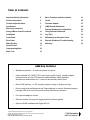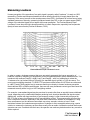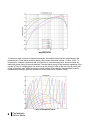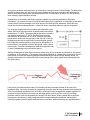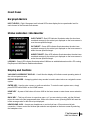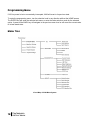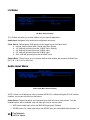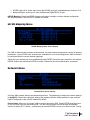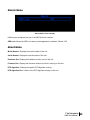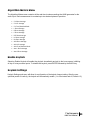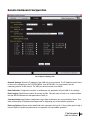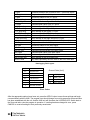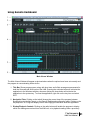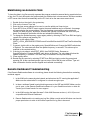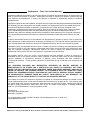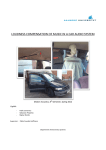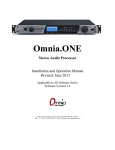Download DaySequerra iLM8 User manual
Transcript
8 Channel Intelligent Loudness Meter iLM8 User Manual Welcome Thanks for purchasing the DaySequerra iLM8. Differences in audio levels between TV programs, or between programs and commercials, are a constant annoyance to viewers. iLM8 permits broadcasters to verify compliance of their desired loudness level across all audio programming and minimize viewer complaints. We design and build all of our DaySequerra products to be completely reliable and easy to use, so you can concentrate on producing great sounding broadcasts, not struggling with complicated equipment or difficult to use product manuals. While the iLM8 has been designed to be straightforward to use, we do suggest that you spend a few minutes familiarizing yourself with the features and operational functions that are contained in this manual. DaySequerra has been building broadcast quality products since 1989. The technology developed for the iLM8, and all of our products, has evolved through a process of user feedback, extensive listening, field-testing and careful refinement. In the event that you encounter any technical or operational difficulties with this or any DaySequerra product, please feel free to contact us at 856-719-9900. Our office hours are from 9 to 5 ET, Monday through Friday; or you can email your questions to: [email protected]. Also, please remember to visit our website www.daysequerra.com for warranty registration and the latest DaySequerra product information. We have worked hard to ensure that your DaySequerra iLM8 will reliably serve you for years to come. With a modular design and upgradeable firmware, your new unit is easy to install and use right out of the box. We sincerely hope our products help you achieve a new level of excellence in your work! David V. Day and the DaySequerra Team 2 iLM8 User Manual Table of Contents Important Safety Information 4 Menu Functions and Descriptions 19 Service Information 4 Faults 26 Technical Specifications 5 Firmware Update 27 Introduction 6 iLM8 Remote Dashboard 28 Measuring Loudness 7 Remote Dashboard Configuration 29 Using iLM8 to Control Loudness 10 Using Remote Dashboard 31 Installation 12 Log Files 32 Front Panel 13 Maintaining an Accurate Clock 33 Rear Panel 14 Remote Dashboard Troubleshooting 33 Meter Display 16 Warranty 35 Home Screen 17 Programming Menu 18 Menu Tree 18 iLM8 Key Features • Standalone operation – no external encoder is required • Industry-standard ITU-R BS.1770/1 and Leq(A), Leq(B), Leq(C), Leq(M) weighted measures along with the DTS-Neural Loudness Measure (NLM) algorithm; simultaneous measurement for 5.1 surround and auxiliary stereo inputs • Robust DSP platform – no PC operating system to hang; no lengthy boot-ups • Easy-to-read numerical Measured and Target readouts on vacuum fluorescent display; bar graph LED audio level meters and exclusive Mix Monitor indicators • Front panel headphone monitor • Ethernet interface for long-term logging and field software updates • Optional HD/SDI and Balanced Digital AES I/O All rights reserved DaySequerra Corp. Copyright 2010. All logos and trademark used herein are the property of their respective owners. Specifications subject to change. iLM8 User Manual Revision B for firmware 4.01.00. iLM8 User Manual 3 Important Safety Information • • • • • • • • • • Indoor use only. Not for use in wet or damp environments Maximum Relative Humidity: <80% Class I Equipment (grounded type) Electrical rating: 100-260V~50-60Hz 25W max Internal circuit breaker for continuous short circuit protection AC Mains supply voltage fluctuations are not to exceed +10% of the nominal voltage Operations temperature range -40°C to 70°C Maximum altitude: 3000m (9843ft) Equipment suitable for continuous operation Weight: 3.6kg (8lbs) equipment only; 5.4kg (12.0lbs) shipping Important Note: Please connect your iLM8 to an uninterruptible power supply (UPS) to provide other protection against power surges and low-voltage conditions. If iLM8 is subjected to a strong RFI field, such as those emitted from portable two way radios, the display may “blank out”. To restore the display without rebooting the unit, turn the rotary encoder to activate the main menu, and then press HOME. If the keylock is enabled, you will have to deactivate it by pressing the ENTER key followed by BACK. Service Information The DaySequerra iLM8 contains no user serviceable components inside the unit. Please contact DaySequerra for repair and upgrade information. In the event that your unit needs to be returned to the factory, contact us for a return authorization number. Please visit www.daysequerra.com and register your new iLM8 so we can keep you informed of the latest hardware and software updates. The lightning flash with arrowhead symbol is intended to alert the user to the presence of uninsulated “dangerous voltages” within the product’s enclosure that may be of a sufficient level to cause harm. The exclamation point within a triangle is intended to alert the user to the presence of important operating and maintenance instructions within the product literature. Exposed portions of the power supply assembly are electrically live. To reduce risk of electric shock, the power cord must be disconnected when the power supply assembly is removed. For continued protection against electric shock, a correctly wired and grounded (earthed) three-pin power outlet must be used. Do not use a ground-lifting adapter and never cut the ground pin on the three-prong plug. The ground terminal of the power plug is connected directly to the chassis of the unit. 4 iLM8 User Manual Technical Specifications Power Consumption: Dimensions: Sample Rate: Loudness Algorithms: Headphone Monitor: GPIO: Regulatory: 25W Maximum Rack Mount; 1 RU (1.75” x 19” x 10.75”) 32kHz-96kHz, 24-bit ITU-R BS.1770/1 (LKFS), DTS Neural Loudness Measure (NLM), Leq(A), Leq(B), Leq(C), Leq(M) 3.5mm TRS connector, >150mW max into 32Ω load DB-9 Female, 0-5V TTL opto-isolated North America: Designed to comply with FCC Class A part 15 requirements Europe: Designed to comply with LV Directive 73/23/EEC and EMC Directive 89/336/EEC; CE Mark (EN 55022 Class A, EN55024); Designed for RoHS and WEEE compliance FCC Part 15 Regulatory Statement This equipment has been tested and found to comply with the limits for Class A digital device pursuant to Part 15 of the FCC Rules. These limits are designed to provide reasonable protection against harmful interference when the equipment is operated in a commercial environment. This equipment generates, uses, and can radiate radio frequency energy and, if not installed and used in accordance with the user manual, may cause interference to radio communications. Operation of this equipment in a residential area is likely to cause interference in which case the user will be required to correct the interference at their own expense. The user is cautioned that changes and modifications made to the equipment without approval of the manufacturer could void the user's authority to operate this equipment. The user should use only shielded and/or grounded cables to combat sources of interference. Environmental Preservation Efforts This equipment has been designed and built by DaySequerra corporation to give many years of trouble free service and is backed by our three year warranty and commitment of providing the best customer support. When the time comes to retire your product from service, it should be disposed of in accordance with local codes or ordinances. Do not discard with household or commercial waste. DaySequerra products are manufactured with the environment in mind. The directive on the restriction of the use of certain hazardous substances in electrical and electronic equipment (2002/95/EC) restricts the use of six specific hazardous materials in the manufacture of various types of electronic and electrical equipment. Following this directive prevents these toxic substances from entering our environment after disposal. iLM8 User Manual 5 Introduction Broadcasters need a solution to effectively measure, and ultimately control the abrupt changes in loudness that sends viewers diving for their remote controls during commercial breaks and action scenes. DaySequerra’s iLM8 Intelligent Loudness Meter measures perceived loudness of up to eight channels of program audio using the industry-standard ITU-R BS.1770/1 loudness measure, along with the DTS-Neural Loudness Measure (NLM) algorithm and the weighted intensity measures Leq(A), Leq(B), Leq(C) and Leq(M). Loudness is a perceptual property of an audio signal when it is reproduced acoustically. It is a complex non-linear function of amplitude, frequency and bandwidth. Current audio level meters measure the level of audio signals expressed as the amplitude of the signal - either the RMS (root mean square) voltage of an electrical signal or the sound pressure of an acoustical signal. Neither of these measurements, although widely accepted, provides accurate indications of how viewers will perceive the loudness of the audio programming. The DTS NLM algorithm uses a perceptual model of human hearing to more accurately detect spectral and density differences, inter-channel relationships and temporal overlaps in any audio content, resulting in a more accurate perceived loudness measurement over time. This proprietary algorithm was developed by after extensive research into human hearing and perceived loudness. The iLM8 measures the perceived loudness of eight channels of program audio and displays the results in an easy-to-read numerical format with a moving average over time, eliminating the variations with engineers interpreting traditional VU or PPM indicators (neither of which can measure perceived loudness). To improve system reliability and up-time, iLM8 uses a robust DSP-based processing platform rather than a PC-based approach to completely avoid broadcast disruptions caused by operating system lockups. The iLM8’s built-in high-performance headphone amplifier allows monitoring of any two userselected output pairs even in noisy background environments. An Ethernet interface provides long-term logging and field software updates capability. The exclusive DaySequerra Mix Monitor provides instant positive feedback if the audio is within target range. An optional factory-installed HD/SDI module will allow for measurement of 8 channels of program audio from group 1 or group 2 with user specified mappings within the group. Whether pre-screening content at an ingest point or keeping tabs on the output of a broadcast airchain, iLM8 is your key to reduce viewer complaints and improve overall audience satisfaction. 6 iLM8 User Manual Measuring Loudness Human perception of the sensation of an audio signal is properly called “loudness”. As early as 1933, research by Fletcher and Munson showed that human hearing sensitivity is largely based upon the frequency of the sound, as well as the sound pressure level (SPL). As humans do not hear sound using standard measures of intensity, measuring loudness based upon SPL or the root mean square (RMS) voltage of the electrical signal will not agree with human perception. The Fletcher/Munson Equal Loudness Curves show the limits human sensitivity of certain frequencies, especially low frequencies (bass) at lower sound levels (Fletcher & Munson, 1933). Fletcher/Munson Equal Loudness Curves In order to create a loudness measure that more accurately represents the human perception of loudness, frequency weighting (or equalization curves) are placed ahead of power measurements. This introduces the measures Leq(A), Leq(B), Leq(C) and Leq(M) – with ‘Leq’ attempting to relate the ‘L’oudness of an ‘eq’uivalent amount of energy in a standard signal, typically a 1 kHz sine wave. The most current weighting standard, ITU-R BS.1770 produces results known as LKFS that are referenced to a dB FS scale. While certain Leq(x) measures match more closely to human loudness perception than traditional SPL or RMS measurements, there are still many broadcast content types that cannot be measured correctly with a Leq(x) or LKFS weighting method. For example, a narrowband signal may be perceived to sound softer than an equally intense wideband sound, depending on the relationship between rendering level, absolute threshold and signal content. Additionally, content with large amounts of low-frequency energy is often inaccurately measured by BS.1770 due to heavy low-frequency roll off (see weighting curves). This measurement will often vary from a subjective measure, especially in the short term; however this variance is acceptable in a long term measurement, as the values are smoothed over many seconds, minutes or hours. Small deviations between the instantaneous perception of loudness is often acceptable when using a meter solution to measure the loudness, as the meters usually offer an audio visualization method that human operators can use. Combined with their ears, the operator can make any decisions about any corrective action required. iLM8 User Manual 7 Weighting Curves To achieve a more accurate loudness measurement, the method should include critical bands in the measurement. Critical bands describe auditory filters within the human cochlea. (J. Allen, 2010). To illustrate this, a subject is presented with a single tone of a certain energy level, and more tones are added with equal energy in the critical bands – the total signal energy is kept constant regardless of the number of tones. If changing from one to two tones, the energy of each of the two tones is exactly half of that of the single tone. While the amount of audio energy never changes, the perceived loudness increases as the energy spectrum spreads out across more tones (Johnston, 2006). J. Allen Cochlea Filters (2010) 8 iLM8 User Manual Bronwyn Jones and Emil Torick created a revised CBS loudness meter in the early 1980s that consisted of eight filters, each covering three critical bands. This approach did prove to deliver better subjective modeling than traditional SPL or RMS measurements (Jones & Torick, 1982). In 2004, Nielsen and Skovenborg published an AES paper that expanded upon the ideas of critical band loudness measures. This paper introduced a method called HEIMDAL, which separated spectra into nine bands via an octave filter band. While the HEIMDAL multi-band model did not achieve the complexity of cochlear modeling as shown by J. Allen, the method had the lowest error compared to any preceding loudness models (Nielsen & Skovenborg, 2004). Absolute Error (dB) of various loudness measures Despite the clear benefits of critical band analysis in loudness measurement, there are very few methods currently available to measure loudness this way in real-time for broadcast applications -- the extra processing required to accomplish it have prevented widespread adoption. DTS Neural Loudness Measure is the first real-time perceptual loudness measurement product available that embraces this advanced approach to loudness measurement. Critical band comparison between loudness measures iLM8 User Manual 9 Each Leq(x) revision results in a different level of correlation between the objective measure and the human listener’s assessment of loudness. The lowest mean error score was achieved by the Neural Loudness Measure Works Cited: 1. 2. 3. 4. 5. Fletcher, H. & Munson, W. A. (1933). Loudness, its Definition, Measurement, and Calculation. Allen, J (2010 May 20). Nonlinear Cochlear Signal Processing. Johnston, J. (2006). Loudness Tutorial. Jones, B. L. & Torick, E. L. (1982). A New Loudness Indicator for Use in Broadcasting. Nielsen, S. H. & Skovenborg, E. (2004). Evaluation of Different Loudness Models with Music and Speech Material. Using iLM8 to Control Loudness The most valuable tools in determining loudness in your program material include: • iLM8 Intelligent Loudness Meter – Operators should position iLM8 at various places within the signal flow to objectively verify that audio loudness levels are within tolerance. Limited operator training is required to learn the basics of perceptual loudness measurement and management. • A Listening Ear – No amount of metering can replace the value of active listening. Broadcasters should use trained technicians who work in listening environments that accurately represent the consumer’s expected environment as a final line of defense against inappropriate loudness. When measuring live content in real-time, operators can use short-term smoothed loudness measurements to confirm that the mix or overall program audio is adhering to broadcaster-established guidelines or a governing body’s mandated target. However, when content is stored for playback at a later time, an opportunity is created for non-real-time loudness measurement. 10 iLM8 User Manual A long term loudness measurement of an entire clip is referred to as an infinite average. To achieve the desired loudness level, this value can be used to update the Dial Norm metadata, thus affecting the audio’s perceived loudness when processed at the point of consumption by way of the set top box or, more recently, digital television receiver. Granted that not all viewers will have equipment capable of processing metadata or Dial Norm information, it is possible to control the perceived loudness by the application a fixed-offset to the audio content after the infinite average of an entire piece of content has been measured. While this may sound like the ideal loudness solution, it alone will never completely address loudness complaints. For example, imagine that a movie starts with a dramatic scene where the first ten minutes consist of speech and sound effects measured at -31 LKFS. The second half of the scene includes a car chase measuring at -17 LKFS. The Dial Norm correctly describes the entire scene as -24 LKFS, however the viewer perceives the audio level as very low for the first half of the clip followed by audio that is significantly louder during the second half. While this extreme dynamic range may be acceptable in a movie theatre, it is typically not within the typical viewer’s home environment. The infinite average and fixed-offset approach has no way of addressing such intra-content issues. Another challenge that fixed-offset correction cannot solve is how loudness is perceived in the context of playback. In this scenario, a TV program ends quietly followed by a high-energy commercial. Even if both pieces of content are properly prepared and played back at correct infinite average levels, an abruptly louder start to the commercial will create a jarring effect when played back immediately after the quiet ending. Last century’s loudness solution was a fix-all audio processor that was situated at the end of the broadcast chain, controlling loudness by ‘squashing’ the audio and removing essential audio dynamics. With visual feedback presented from the iLM8, a new solution has emerged that enables engineers to measure perceived loudness correctly and take appropriate corrective action on the fly, imitating methods used by audio mix engineers who actively ride their faders. When coupled with a proficient listening ear, the solution is easily integrated with existing broadcasting workflows, delivering the flexibility engineers need to adjust loudness levels in real-time, without removing any signal dynamics. iLM8 User Manual 11 Installation Immediately upon receiving your iLM8, please make a careful inspection for any shipping damage. If damage is found or suspected, please notify the carrier at once and then contact your dealer. iLM8 is shipped in one carton, which contains: the iLM8 unit and an AC power cable. We strongly encourage you to save the shipping carton and shipping materials supplied with your iLM8. They are specially designed to properly protect your iLM8, and in the event that you need to return it for service, only these OEM shipping materials can ensure its safe return to our factory. We provide a limited 3-year warranty on all of our products; however, if you don’t register your unit, it is impossible for us to contact you to notify you when important software upgrades become available. Please take a few minutes to complete the warranty registration form on our website, www.daysequerra.com. Rack Mount Installation The iLM8 chassis has four rack mounting holes and has been designed to fit in a standard 1RU space. Plastic ‘finishing’ washers are recommended to protect the painted surface around the mounting holes. Locate the air vents on each side of the unit, and be sure to keep them clear so the unit may have adequate ventilation. Power Connection The AC power cable supplied with iLM8 must be connected from the IEC320 power entry module to an AC mains outlet with a functional earth ground connection. For protection against electric shock and electro-magnetic interference, do not plug the power cable into a ground lifting adapter or remove the cable’s grounding pin. If in doubt, please consult a qualified electrician. Please connect iLM8 to an uninterruptible power supply (UPS) to protect against power surges and low-voltage conditions. iLM8 may be combined with other devices on the output of the UPS as long as the total load is within the UPS’ capacity. Consult your UPS manual for details. iLM8 will automatically power up when AC power is applied. If AC line power is lost or momentarily interrupted, iLM8 will revert to its previous state. 12 iLM8 User Manual Front Panel Bargraph Meters INPUT LEVELS - Eight 10-segment multi-colored LED meters display the true-peak audio level for each channel of the inbound audio stream. Status Indicators / Mix Monitor OVER TARGET - Red LED indicator illuminates when the short term combined average for the active input displayed on the home screen is over the user-specified target. ON TARGET - Green LED indicator illuminates when the short term combined average for the active input displayed on the home screen is within the user-specified target. UNDER TARGET - Blue LED indicator illuminates when the short term combined average for the active input displayed on the home screen is under the user-specified target. LOGGING - Green LED indicator illuminates when iLM8 has an established session with a PC running DaySequerra iLM8 Remote Dashboard software. Display and Controls VACUUM FLUORESCENT DISPLAY - A multi-function display will indicate current operating status of the unit and system menus. ROTARY ENCODER - A stepping optical rotary encoder is used to select values or navigate the menu system. ENTER KEY - Used to enter a menu or confirm a selection. To enter the main system menu, simply press ENTER while iLM8 is on the HOME screen. HOME KEY - A press of this button will return iLM8 to the home screen or enter home screen selection mode. BACK KEY – This key will return to a previous menu, or if you are entering a value, exit the field and return the value to the last programmed state. While at the home screen, pressing BACK will reset the infinite average value for the active input displayed. HEADPHONE JACK – Accepts any headphone or monitor that has a 3.5mm stereo mini-jack connection. Volume control and channel pair selection are adjusted on the home screen by selecting the headphone icon. iLM8 User Manual 13 Rear Panel AES INPUTS - Four 75Ω BNC connectors will accept the AES3 digital audio stream. For iLM8 to work properly, the following channel inputs must be maintained: • 1/2 - Left and Right Channel (Front) • 3/4 - Center and LFE • 5/6 – Left and Right Surround • AUX – Left and right Auxiliary AES OUTPUTS – Four passive 75Ω BNC connectors output the AES3 digital audio stream. Balanced Digital AES I/O (option 01) – One transformer Coupled 110Ω balanced I/O connector is provided as per AES3-1992 standard for using AES format digital audio over 110Ω twisted pair cable. A standard TASCAM format DB-25 female connector is included on iLM8 and can interface directly with your existing equipment. HD/SDI I/O (option 02) - Two 75Ω BNC connectors handle HD/SDI I/O. One input port as well as one passive output are present when this option is installed. Supported formats include SMPTE 259M, SMPTE 292M, and SMPTE 424M as well as ITU-R BT.656 and ITU-R BT.601. See the HD/SDI section of this manual for more details. The AES-3id-1995/SMPTE 276M standard dictates a 75Ω unbalanced connection and requires proper termination. The termination should occur at the destination of the signal (that is, on the inputs to iLM8). If the loop-through BNC connectors are not feeding additional equipment, terminate each of these with a standard 75Ω terminator. Like other inputs, HD/SDI signal should also be terminated. 14 iLM8 User Manual GPIO – A Female DB-9 connection that allows iLM8 to be monitored or controlled externally. Optoisolated inputs will be triggered by a voltage of 5VDC. Pin Signal 1 2 3 4 Output Relay 1 N.O. Relay 1 Common Optical Input 1 Optical Input 2 Optical Input Common Output Relay 2 N.O. Relay 2 Common Optical Input 3 Optical Input 4 5 DB-9 Female Port on iLM8 Rear Panel 6 7 8 9 Output 1: Relay 1 is Normally Open. Upon an AES lock loss failure, this relay will close. When the failure is remedied, the relay will open. Output 2: Relay 2 is Normally Open. Upon a hardware failure (i.e. Internal Communications Failure), the relay will close. When the failure is remedied, the relay will open. Input 1: Momentary voltage detected on this port will cause iLM8 to reset the infinite average for the surround inputs. As long as the voltage is present, iLM8 will hold the infinite average value in a reset state. This allows for pause and reset of the infinite average on one GPI line. Input 2: Momentary voltage detected on this port will cause iLM8 to reset the infinite average for the auxiliary input. As long as the voltage is present, iLM8 will hold the infinite average value in a reset state. This allows for pause and reset of the infinite average on one GPI line. Input 3: Momentary voltage detected on this port will cause iLM8 to toggle pause of the infinite average for the surround input. Input 4: Momentary voltage detected on this port will cause iLM8 to toggle pause of the infinite average for the auxiliary input. NETWORK - Used for logging or to update iLM8’s firmware. To connect directly to a PC without use of a network switch or hub, a crossover cable is required. Firmware updating is accomplished via UDP Port 44600. Please refer to the iLM8 Remote Dashboard section of this manual for more details on logging, or the Firmware Update section of this manual for the update procedure. PSU 1 - IEC320 port to connect to AC Mains. The internal power supply is auto switching and will work on 120VAC-60Hz or 240VAC-50Hz electrical power systems with a maximum total current draw of 25W (>.25A 120VAC or >.15A 240VAC). Please connect iLM8 to a properly grounded uninterruptible power supply (UPS) to protect against power surges and low-voltage conditions. iLM8 may be combined with other devices on the output of the UPS as long as the total load is within the UPS’ capacity. Consult your UPS manual for details. iLM8 User Manual 15 HD/SDI iLM8 can use an optional factory-installed HD/SDI I/O module to measure audio directly embedded into an SDI stream without any additional required equipment. The HD/SDI module contains 3 Gb/s SDI technology and will auto-detect the signal, whether SD, HD or HD 3Gb/s format. Audio will be automatically extracted from popular video standards such as: NTSC 525/29.97, PAL 625/25, 1080i/59.94, 1080i/50, 1080PsF/23.98, 1080PsF24, 720p/59.94 and 720p/50. The sample rate of extracted audio is converted to 48 kHz, 24 bit resolution regardless of the source material and is available as AES audio at iLM8’s output jacks. Meter Display Metering display iLM8 INPUT LEVELS – LED display shows current true-peak amplitude of input signal from -60dB to 0dB across all active channels. Unused channels will not light the display. The Meters are updated every 20ms. L - Left (AES Input 1/2) R - Right (AES Input 1/2) C - Center (AES Input 3/4) LFE - Low Frequency (AES Input 3/4) Ls - Left Surround (AES Input 5/6) Rs - Right Surround (AES Input 5/6) Aux-L - Auxiliary Left (AES AUX Input) Aux-R - Auxiliary Right (AES AUX Input) Note: “7.1 Back” channel meters are reserved for a future software version. Presently iLM8 does not measure 7.1 surround. 16 iLM8 User Manual Home Screen Home Screen on iLM8 iLM8 has been designed with ease of use in mind. Most of the common settings are available for modification right on the home screen. While the unit is at this screen, press the HOME key to invoke the home screen selection mode; a selection box will appear. Turn the rotary encoder to move the box to the desired field to be changed and press the ENTER key to modify the value. Rotating the encoder again will cycle through the available options. Press ENTER again to confirm selection, or BACK to revert the setting to the last saved value. Pressing the HOME or BACK keys exits the home screen selection mode. 1. The current short term combined average value is displayed in a large font, rounded to the next whole number. 2. Indicates which input measurements are being displayed (surround our AUX) on the entire screen. Pressing ENTER will change between the 5.1 Surround and AUX Stereo input display. The loudness measure and short averaging time are displayed here. 3. Shows the user-set target reference value for the selected input display. Pressing ENTER will allow for target level adjustment. 4. The calculated Infinite Average or True Peak (standard peak for NLM) for the selected input. 5. Indicates if the Infinite Average or the True/Standard Peak is being displayed in field four. Press ENTER to toggle. 6. Headphone adjustment icon. Pressing ENTER while will display the HEADPHONE VOLUME/MONITOR CONFIGURATION menu. 7. Pause / Resume Infinite Average icon. Selecting this icon will toggle pause or resume for the Infinite Average for only the selected display input. 8. Reset Infinite Average icon. Selecting this icon will reset the Infinite Average calculation for the selected display input only. iLM8 User Manual 17 Programming Menu If AC line power is lost or momentarily interrupted, iLM8 will revert to its previous state. To enter the programming menu, turn the selection knob in any direction while at the HOME screen. The ENTER key will enter the selected sub menu or enter the value selection mode for the selected option. A press of the BACK key will navigate to the previous menu level or will revert the current value to its last stored state. Menu Tree Visual Map of iLM8 Menu System 18 iLM8 User Manual Menu Functions and Descriptions Main Menu Screen Display The main menu display shown on iLM8 when first entering the menu is demonstrated above. To enter the main menu, press the ENTER key from the home screen while the unit is unlocked. From the main menu screen you may navigate to the desired sub-menu by pressing ENTER. System Menu System Menu Screen Display Navigating to SYSTEM MENU from the main menu will allow adjustment of I/O audio handling, network settings, diagnostics, alarm settings or information on the unit. iLM8 User Manual 19 I/O Menu I/O Menu Screen Display The I/O Menu will allow you to tailor iLM8 to suit your specific application. Audio Input: Navigates to the audio input configuration sub-menu. Clock Source: Defines where iLM8 gets the timing signal to sync its internal clock. a. Internal: iLM8’s internal clock. Define using Sync Source. b. 1/2: iLM8 will get timing from the 1/2 BNC Input. (Default) c. 3/4: iLM8 will get timing from the 3/4 BNC Input. d. 5/6: iLM8 will get timing from the 5/6 BNC Input. e. AUX: iLM8 will get timing from the AUX BNC Input. Sample Rate: If Clock Source is set to internal, defines what sample rate frequency iLM8 will use. (32.0, 44.1, 48.0, 88.2 or 96.0 kHz) Audio Input Menu Audio Input Menu Screen Display NOTE: Unless your iLM8 has the factory-installed HD/SDI I/O or Balanced Digital AES I/O modules installed, your screen will differ from that above. Audio Source: Determines which set of physical inputs iLM8 will use to receive audio. Only the installed options will be available; only one input type may be used at a time: • • 20 AES Inputs: Audio input is from the BNC AES input jacks. (Default) HD/SDI Inputs 1-8: Audio input is from the HD/SDI input jack, embedded audio channels 1-8. iLM8 User Manual • • HD/SDI Inputs 9-16: Audio input is from the HD/SDI input jack, embedded audio channels 9-16. Balanced Digital: Audio input is from the Balanced Digital DB-25 I/O port. HD/SDI Mapping: Enters the HD/SDI mapping sub-menu to assign a custom channel configuration. Will only be present if the HD/SDI I/O module is installed. HD/SDI Mapping Menu HD/SDI Mapping Menu Screen Display For iLM8 to make precise loudness measurements, the audio channel assignments need to be properly maintained. If your HD/SDI audio channels are embedded in a non-linear assignment, iLM8 will need to be configured with the correct channel mappings. Select the input channel pair to be modified and press ENTER. Scroll the rotary encoder to the desired HD/SDI channel pair and press ENTER to confirm. Repeat for the other channel pairs, as needed. Network Menu Network Menu Screen Display All of the iLM8 network settings are password protected. The password to change the network settings is ilm8@123. Please take note when entering the password that the iLM8 password is case sensitive. iLM8 is configured to take a DHCP address by default. Device Name: Allows you to change iLM8’s name as reported to DNS. Press ENTER while the cursor is over this field to go into data entry mode. Turn the rotary encoder to scroll through the available choices of letters (A-Z, 0-9 and _ (underscore)) and press ENTER to move on to the next field. Turning iLM8 User Manual 21 the rotary encoder again will start to scroll through the choices for the next letter, or pressing ENTER accepts the name. DHCP: Configures iLM8 to look for a DHCP server for IP configuration. (Enabled or Disabled) IP Address: If DHCP is set to disabled, allows you to enter the desired IP address manually. Press ENTER while the cursor is over this field to go into data entry mode. Scroll through the available numbers (0-255) and press ENTER to move to the next octet. MAC Address: Displays iLM8’s MAC address if needed for firewalls or DHCP IP address assignments. Diagnostics Menu Diagnostics Menu Screen Display Current Faults: Displays any error states that iLM8 may be in. DSP Utilization: Shows the current load on iLM8’s DSP. LED Test: Turns on all front-panel LED indicators to verify their functionality. Meter Brightness: Allows adjustment of iLM8’s LED bar graph meters. (Default: 0) Display Brightness: Allows adjustment of iLM8’s display output. (Default: Max) Restore Settings: Returns all settings to their factory default values and reboots the unit. Network settings will not be lost. Reboot Unit: Performs a warm boot. No settings are erased or restored to defaults. GPIO Test: A sub-menu that allows for GPIO function testing: 22 • GPIO Output: Allows for testing of the internal signaling circuit within iLM8. The two fields displayed represent each output, 1 and 2, respectively. • GPIO Input: Shows the current state of the GPIO inputs. The four fields of the displayed status represent each input, 1-4, respectively. iLM8 User Manual Alarms Menu Alarms Menu Screen Display iLM8 may be configured alert you to an AES lock loss condition. AES Lock: Allows the AES Lock alarm to be suppressed or enabled. (Default: Off) About Menu Model Number: Displays the model number of the unit. Serial Number: Displays the serial number of this unit. Hardware Rev: Displays the hardware revision level of this unit. Firmware Rev: Displays the firmware revision level that is running on this unit. DTS Algorithm: Displays the specific DTS algorithm running. DTS Algorithm Rev: Version of the DTS algorithm running on this unit. iLM8 User Manual 23 Algorithm Settings Menu Algorithm Settings Menu Screen Display The Algorithm Settings menu contains all the values required to tailor the loudness measurement functions to your specific purpose. 5.1 Measure: Sub-menu with additional settings applicable to how iLM8 handles loudness measurements the 5.1 surround inputs. AUX Measure: Sub-menu with additional settings applicable to how iLM8 handles loudness measurements the AUX stereo inputs. Measure Sub-Menu Measure Sub-Menu Screen Display NOTE: Each sub-menu has the same settings and options. Loudness Measure: Defines what loudness measure iLM8 will use in determining the audio loudness. iLM8 supports industry standard LKFS, weighted intensity measures Leq(A), Leq(B), Leq(C) and Leq(M); and the Neural Loudness Measure (Neural). (Default: LKFS) Target Level: Sets the desired loudness level threshold. Target can also be set directly from the home screen. (-1 to -31dB, Default: -24) Short Averaging Time: The amount of time that iLM8 will sample audio to determine the short term combined average level. (1 to 10 seconds, Default: 3) Right Display Field: Selects if Infinite Average or True/Standard Peak values are shown on the right display field of the home screen; can also be set direct from home screen. (Default: Infinite Average) 24 iLM8 User Manual Algorithm Meters Menu The Algorithm Meters menu contains all the real-time loudness readings that iLM8 generates for the audio input. Each measurement is rounded up to two decimal places of precision. • • • • • • • • • • • • • • 5.1 Short Average 5.1 Inf. Average 5.1 True/Standard Peak L Short Average R Short Average C Short Average LFE Short Average Ls Short Average Rs Short Average AUX Short Average AUX Inf. Average AUX True/Standard Peak Aux-L Short Average Aux-R Short Average Enable Keylock Selecting Enable Keylock will enable they keylock immediately and exit to the home screen, inhibiting all key or rotary encoder inputs. To disable the keylock, press ENTER followed by the BACK key. Keylock Settings Keylock Settings sub-menu will allow for configuration of the keylock timeout setting. After the user specified period of inactivity, the keylock will automatically enable. (1 to 30 minutes and off, Default: 15) iLM8 User Manual 25 Faults Although your iLM8 will provide you with years of trouble free service, occasionally problems may occur. Below is a listing of the most common fault conditions. No Sync: AES sync has been lost. Please check the source equipment and all cable connections. Ensure that iLM8 is operating in the proper input mode for your application and is looking for the source audio on the correct port. CRC Error: iLM8 has encountered a CRC error in the audio stream. Validity Error: iLM8 has encountered a validity error with the audio stream. Bi-phase Error: iLM8 has encountered a bi-phase error with the audio stream. No Parity Error: iLM8 has encountered a parity error with the audio stream. 26 iLM8 User Manual Firmware Update Provided that you have completed warranty registration for your iLM8 on our website, we will notify you as new firmware updates become available. The notification will contain the announcement of new firmware, issues corrected, and instructions on how to retrieve the update files. Update packages will be available as a single .ZIP file for download. Compatible archive programs include Winzip (www.winzip.com) or WinRAR (www.rarlabs.com) and may be downloaded from their respective websites. The update package will contain four files; dsp2531.bin, firmdown_ds.exe, readme.txt and update.bat. Firmware updating is accomplished via UDP Port 44600. At this time, updating is only supported by using a cross-over cable directly connected to one PC. If your PC has multiple network interface adapters, each additional adapter will need to be disabled before attempting to upgrade your unit. You may also wish to disable your firewall during the upgrade process. For additional support with networking, please contact your network administrator. DO NOT UNPLUG THE UNIT OR TURN OFF YOUR PC WHILE THE FLASH IS IN PROGRESS. If the flash procedure is interrupted before it can complete, iLM8 may be left in an un-usable state and will need to be returned for factory service. Please follow these steps to upgrade your unit, unless directed otherwise from DaySequerra: 1. Un-Zip the files using a compatible utility that can handle ZIP archive file format into a new empty directory on your PC. 2. Disable any additional network interface adapters present on your PC. Go to Control Panel, then Network Connections. Right click on the adapter to be disabled and select Disable. 3. Unplug your PC from the network it is currently connected to. 4. If your PC’s network interface is set up for DHCP, disable it and enter a static IP address. While in Network Connections under Control Panel, right click on the network interface and select Properties. Select “Internet Protocol (TCP/IP)” and press the Properties button. On the general tab of the dialogue box, select “Use the following IP address”. Enter an IP address in the box “IP Address” within the local network range. (Example: 192.168.0.1) Click in the “Subnet mask” box and it should auto populate with 255.255.255.0. Select OK to close the dialog, then OK to close the properties box. 5. If iLM8 is set up for DHCP, disable it and enter a static IP address within the local network range. (Example: 192.168.0.2) Details are available in the NETWORK section of this manual. 6. Connect the iLM8 to the PC using a crossover Ethernet cable. 7. When Windows has acknowledged the Ethernet connection, you may start the update progress by double clicking on upgrade.bat. iLM8 should download the new firmware and reboot within 15 seconds. 8. Disconnect the cross-over cable and return your PC and iLM8 to their original configurations. iLM8 User Manual 27 iLM8 Remote Dashboard The DaySequerra Remote Dashboard software will allow remote monitoring and logging of audio loudness as it is measured by iLM8. Double click the installation icon to install the program. A shortcut will be created on your desktop. If you wish the software to start automatically with the PC at login, place a copy of the shortcut into your Startup Windows program folder. When the program first starts, an icon will appear in the system tray. A pop-up error message will be presented after the program is initially loaded but not yet configured, and the icon will change color to red. Dismiss this error and double click on the tray icon to open the main viewer window. Un-configured Main Viewer Window At the top of the window there are three navigation tabs: Surround, Auxiliary and Settings. Click on the Settings tab in order to configure the program. After initial configuration, the application will start and resume communication with iLM8, if the network address previously set is still valid. 28 iLM8 User Manual Remote Dashboard Configuration Un-configured Settings Tab Network Settings: Enter the IP address of the iLM8 unit to be monitored. The IP address can be found on the unit by navigating to the SYSTEM MENU, then NETWORK. For more details, see the networking section of this manual. The UDP port should remain set at 44600. Data Collection: Configures how often, in milliseconds, the application will poll iLM8 for its readings. Data Logging: Specifies the location for storing log files. This path may be local or on a network share that the active Windows user has permission to write to. Communication Log: Enables a diagnostics log to help troubleshoot any communication issues. This data will be helpful to DaySequerra support staff in diagnosing any communication problems. Data Log Options: Allows certain data fields to be captured to the log file. If the log files grow too big, it may be helpful to disable any data that is not important to the immediate operation: iLM8 User Manual 29 5.1 Unit 5.1 Target 5.1 MM 5.1 Short (Avg.) 5.1 Inf. Avg. 5.1 Peak 5.1 L Short Avg. 5.1 R Short Avg. 5.1 C Short Avg. 5.1 LFE Short (Avg). 5.1 Ls Short Avg. 5.1 Rs Short Avg. AUX Unit AUX Target AUX MM AUX Short Avg. AUX Inf. Avg. AUX Peak Aux-L Short Avg. Aux-R Short Avg. Device Faults Loudness measure that is used for the 5.1 (surround) inputs. Target value set for the 5.1 inputs. Mix Monitor status for the 5.1 inputs. Short combined average for the 5.1 inputs. Combined infinite average of the 5.1 inputs. Combined peak value of the 5.1 inputs. Short average of the Left 5.1 input. Short average of the Right 5.1 input. Short average of the Center 5.1 input. Short average of the LFE 5.1 input. Short average of the Left Surround 5.1 input. Short average of the Right Surround 5.1 input. Loudness measure that is used for the AUX (stereo) inputs. Target value set for the AUX inputs. Mix Monitor status for the AUX inputs. Short combined average for the AUX inputs. Combined infinite average of the AUX inputs. Combined peak value of the AUX inputs. Short average of the AUX Left input. Short average of the AUX Right input. Any faults reported by the unit. Refer to the error code table. Data-logging Field Legend 0 1:x 2:x 3:x 4:x 5:x 6 7 No Faults AES Lock Error CRC Error Validity Error Bi-Phase Error No Parity Error No Clock Error DSP Over utilized Channel Code (for X) 1 2 3 4 Left / Right Center / LFE L Sur / R Sur Aux-L / Aux-R Error Codes After the appropriate options have been set, press the APPLY button to save those settings and begin communications with the iLM8. The program icon should change from red to green after communication has been established with the unit, and the iLM8 unit will illuminate the LOGGING LED. Switch back to the Surround tab to view the program in operation. If a setting has been changed in error, press CANCEL to revert all settings to their previously saved state. 30 iLM8 User Manual Using Remote Dashboard Main Viewer Window The Main Viewer Window will appear as pictured above when the options have been set correctly and the program is communicating with a device. 1. Title Bar: Shows program name, along with short term and infinite average measurements for both the Surround and AUX inputs of the iLM8. Pressing the minimize button will minimize the application to the Windows task bar, where as clicking the close button will minimize the application to the system tray. To close the application, right click on the tray icon and select EXIT. 2. Navigation Tabs: Clicking on the tab will change the current view of the program between Surround inputs, Auxiliary inputs, or the Remote Dashboard configuration page. Clicking on the DaySequerra / DTS logo will display version and copyright information about the application. 3. Display/Playback Controls: Clicking on the radio buttons will enable the program to display either live readings as received from the iLM8 unit, or to playback readings from a previously iLM8 User Manual 31 recorded log file. The radio button’s setting is global across all tabs. To play back a log file, select the FILE PLAYBACK radio button, then the more button next to the file name box. Browse to the log file desired and press OK. Playback controls (Rewind, Pause, Play, etc.) will then control the file playback. Once the playback has been started and paused, clicking on the time display will allow entry of a time value and cause the playback to instantly move to that position in the file. Certain program functions are disabled when playing back a log file, and logging of the current loudness data does not stop when an older log file is played back. To switch back to live mode, click on the LIVE DISPLAY radio button. Note: If any data logging options are disabled, that data will not be viewable during file playback. 4. Combined Measure History: The last 40 seconds of the short combined average is displayed on the graph. A heavy horizontal line shows where the target value on the iLM8 is set. Combined average and infinite average are shown in numerical form as well, with the colors changing to show the level of loudness. The scale on the side shows the range of the graph, as well as the current loudness unit. The short averaging time may also be set, as well as performing a pause/resume or reset of the infinite average value in both the application and on iLM8. 5. Per Channel Short Term Average: Shows the short average of each channel on the graph. A heavy vertical line shows where the target value on the iLM8 is set. Each channel’s reading is also shown in numerical form to the right of the graph, with the graph lines and the numerical value changing color to show the level of loudness. 6. Status Bar: Three status boxes show more data that is collected from the unit. The left box will display unit fault status. Clicking on the box will display the history of faults captured by the Remote Dashboard software. The center box shows Mix Monitor status of the selected tab. Clicking on the box will display the Mix Monitor history for that tab. The right box displays the Remote Dashboard communication status. Clicking on this box, while connected to an iLM8 unit, will display additional information about that unit. Log Files The Remote Dashboard software’s main objective is to log your program audio loudness and have those measurements available for compliance verification. A new log file is created each hour and runs from x:00:00 to x:59:59. A new file will be created immediately if any data log options are changed. By default, measurement data log files are saved in the “logfiles” folder under the main Remote Dashboard application installation folder. A full day of logging each available data field once per second will consume approximately 27MB of storage space. Storage of files onto flash drives or other solid state storage devices is not recommended due to very frequent data writes the application makes and the “write endurance” of these devices. Logs are saved in Tab delimited format and can be imported into any database application that supports the importation of external data. Log files may also be imported into Microsoft Excel or Microsoft Access. The first line of each log file contains a column header that labels what data is contained within that column. 32 iLM8 User Manual Maintaining an Accurate Clock To have the data in log files correctly represent the program material measured during a particular time of day, the PC clock will need to be synchronized to a reliable clock or house source. Windows contains a NTP server client that will automatically set the PC clock to be the same as a remote clock. 1. 2. 3. 4. Double click on the clock in the system tray. Click on the ‘Internet Time’ tab. Enter the time server address to be used, or use the public pool time.nist.gov. Press APPLY then UPDATE now to ensure the server address can be contacted. A message will appear below the server address “The time has been successfully synchronized with (server) on (date) at (time). By default, Windows will typically synchronize the clock once per week. A message will be shown with the next scheduled update time. 5. To change the update frequency, open registry editor by selecting START then RUN and typing regedit at the prompt and pressing OK. 6. Navigate to the registry folder \HKEY_LOCAL_MACHINE\SYSTEM\CurrentControlSet\Services\W32Time\TimeProviders\Ntp Client. 7. If present, double click on the registry entry SpecialPollInterval. Change the BASE radio button to Decimal. The value data will show the update frequency, in seconds. This value may be modified to the required setting. 8. If the key is not present, select EDIT, NEW, then DWORD Value. Rename as SpecialPollInterval. Change the BASE radio button to Decimal. The value data will show the update frequency, in seconds. This value may be modified to the required setting. 9. Close registry editor. 10. Restart the time service by selecting START then RUN and typing cmd at the prompt and pressing OK. At the command prompt type net stop w32time && net start w32time. Type exit after confirmation that the service stopped and restarted successfully. Remote Dashboard Troubleshooting If the Remote Dashboard software is not working, please check the following items before contacting technical support: 1. Is the iLM8 on the same physical network and subnet as the PC running the application? Make sure the subnet mask is configured to a broad enough scope. 2. Is there a software firewall running blocking access to the UDP port 44600? Make sure the port is open, or the Remote Dashboard software is in your firewall’s exclusion or white list. Contact your firewall vendor for more support. 3. Is the iLM8 running the latest firmware? Older iLM8 firmware versions (< 4.01.00) are not compatible with Remote Dashboard. 4. Remote Dashboard is not creating any log files. Make sure the active Windows user has the proper permissions to write to the location specified for log files to be saved. iLM8 User Manual 33 DaySequerra – Three Year Limited Warranty DaySequerra warrants this product to be free from defects in materials and workmanship to its original owner for three (3) years from the date of purchase. DaySequerra will repair or replace such product or part thereof that upon inspection by DaySequerra, is found to be defective in materials or workmanship subject to conditions contained herein. DaySequerra products are sold worldwide, through a network of authorized DaySequerra dealers and distributors. This Warranty is for the sole benefit of the original purchaser of a DaySequerra product, purchased directly from an authorized DaySequerra dealer or distributor, is restricted to such original purchaser, and shall not be transferred to a subsequent purchaser of the product. Proof of purchase in the form of a bill of sale or receipted invoice substantiating that the product was purchased directly from an authorized DaySequerra dealer or distributor and is within the warranty period must be presented to obtain warranty service. Removal or alteration of the original DaySequerra serial number from a product automatically renders that product warranty null and void. A Return Authorization Number must be obtained from DaySequerra in advance of return. Parts or product for which replacement is made shall become the property of DaySequerra. The customer shall be responsible for all costs of transportation and insurance to and from the DaySequerra factory, and all such costs will be prepaid. DaySequerra shall use reasonable efforts to repair or replace any product covered by this limited warranty within thirty days of receipt. In the event repair or replacement shall require more than thirty days, DaySequerra shall notify the customer accordingly. DaySequerra reserves the right to replace any product that has been discontinued from its product line with a new product of comparable value and function. This warranty shall be void in the event a covered product has been damaged, or failure is caused by or attributable to acts of God, abuse, accident, misuse, improper or abnormal usage, failure to follow instructions, improper installation or maintenance, alteration, or lightning, power fluctuations and other incidental or environmental conditions. Further, product malfunction or deterioration due to normal wear is not covered by this warranty. DAY SEQUERRA DISCLAIMS ANY WARRANTIES, EXPRESSED OR IMPLIED, WHETHER OF MERCHANTABILITY OR FITNESS FOR A PARTICULAR USE, EXCEPT AS EXPRESSLY SET FORTH HEREIN. THE SOLE OBLIGATION OF DAY SEQUERRA UNDER THIS LIMITED WARRANTY SHALL BE TO REPAIR OR REPLACE THE COVERED PRODUCT, IN ACCORDANCE WITH THE TERMS SET FORTH HEREIN. DAY SEQUERRA EXPRESSLY DISCLAIMS ANY LOST PROFITS, GENERAL, SPECIAL, INDIRECT OR CONSEQUENTIAL DAMAGES WHICH MAY RESULT FROM BREACH OF ANY WARRANTY, OR ARISING OUT OF THE USE OR INABILITY TO USE ANY DAY SEQUERRA PRODUCT. Some states do not allow the exclusion or limitation of incidental or consequential damages or limitation on how long an implied warranty lasts, so the above limitations and exclusions may not apply to you. This warranty gives you specific legal rights, and you may also have other rights that vary from state to state. DaySequerra reserves the right to modify or discontinue, without prior notice to you, any model or style product. If warranty problems arise, or if you need assistance in using your product contact: DaySequerra 154 Cooper Road, Building 902 West Berlin, NJ 08091 For more information, please call 856-719-9900, visit www.daysequerra.com or email us at [email protected]. DaySequerra | 154 Cooper Rd. #902 | W. Berlin, NJ 08091 | Voice 856-719-9900 | Facsimile 856-719-9903 |www.daysequerra.com Manufactured under license from DTS Licensing Limited. DTS is a registered trademark & the DTS Logos and Symbol are trademarks of DTS, Inc. © 2008-2009 DTS, Inc. All Rights Reserved. 20 DownMix User Manual