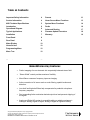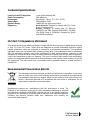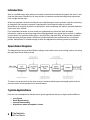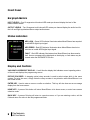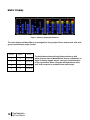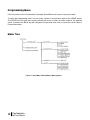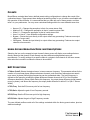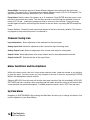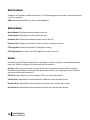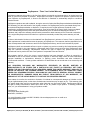Download DaySequerra Mono2Stereo User manual
Transcript
4 Channel Stereo Synthesizer Mono2Stereo User Manual Welcome Thanks for purchasing the DaySequerra Mono2Stereo. Our Mono2Stereo four channel stereo synthesizer uses a DTS Neural proprietary algorithm developed to produce an artifact-free, wide soundstage with perfect, spectrally balanced stereo from mono content. We design and build all of our DaySequerra products to be completely reliable and easy to use, so you can concentrate on producing great sounding broadcasts, not struggling with complicated equipment or difficult to use product manuals. While the Mono2Stereo has been designed to be straightforward to use, we do suggest that you spend a few minutes familiarizing yourself with the features and operational functions that are contained in this manual. DaySequerra has been building broadcast quality products since 1989. The technology developed for the Mono2Stereo, and all of our products, has evolved through a process of user feedback, extensive listening, field-testing and careful refinement. In the event that you encounter any technical or operational difficulties with this or any DaySequerra product, please feel free to contact us at 856-719-9900. Our office hours are from 9 to 5 ET, Monday through Friday. Or you can email your questions to: [email protected]. Also, please remember to visit our website www.daysequerra.com for warranty registration and the latest DaySequerra product information. We sincerely hope our products help you achieve a new level of excellence in your work! David V. Day and the DaySequerra Team DaySequerra | 154 Cooper Rd. #902 | West Berlin, NJ 08091 | Voice 856-719-9900 | Facsimile 856-719-9903 | www.daysequerra.com 2 M2S User Manual Table of Contents Important Safety Information 4 Presets 13 Service Information 4 Home Screen Menu Functions 13 M2S Technical Specifications 5 System Menu Functions 14 Introduction 6 Faults 16 Operational Diagram 6 Advanced Routing 17 Typical Applications 6 Firmware Update Procedure 18 Installation 7 Warranty 19 Front Panel 8 Rear Panel 9 Meter Display 10 Home Screen 10 Programming Menu 12 Menu Tree 12 Warranty 19 Mono2Stereo Key Features • Perfect mapping of mono elements into a spectrally balanced stereo field. • “Stereo Width” control provides maximum flexibility. • Mono/Stereo crossover frequency improves imaging. • Active correction to fix issues such as comb filtering, spatial location and distortion. • Low shelf and high shelf filters help compensate for parabolic microphone frequency response. • Fast responding limiter maintains desired output level and prevents clipping of the signal. • Analog and Digital I/O system is compatible with your existing equipment – Analog to Analog, Digital to Digital, Analog to Digital or Digital to Analog. All rights reserved DaySequerra Corp. Copyright 2010. All logos and trademark used herein are the property of their respective owners. Specifications subject to change. Mono2Stereo User Manual Revision B.1 for firmware 3.17.13 M2S User Manual 3 Important Safety Information • • • • • • • • • • Indoor use only. Not for use in wet or damp environments. Maximum Relative Humidity: <80% Class I Equipment (grounded type) Electrical rating: 100-260VAC~50/60Hz, 25W Internal circuit breaker for continuous short circuit protection. AC Mains supply voltage fluctuations are not to exceed +10% of the nominal voltage Operations temperature range 0°C to 60°C Maximum altitude: 3000m (9843ft) Equipment suitable for continuous operation Weight: 3.6kg (8lbs) equipment only; 5.4kg (12.0lbs) shipping Important Note: Please connect your Mono2Stereo to an uninterruptible power supply (UPS) to provide other protection against power surges and brownouts. If Mono2Stereo is subjected to a strong RFI field, such as those emitted from portable two way radios, the display may “blank out”. To restore the display without rebooting the unit, turn the rotary encoder to activate the main menu, and then press HOME. If the keylock is enabled, you will have to deactivate it by pressing the ENTER key followed by BACK. Service Information The DaySequerra Mono2Stereo contains no user serviceable components inside the unit. Please contact DaySequerra for repair and upgrade information. In the event that your unit needs to be returned to the factory, contact us for a return authorization number. Please visit www.daysequerra.com and register your new Mono2Stereo so we can keep you informed of the latest hardware and software updates. The lightning flash with arrowhead symbol is intended to alert the user to the presence of uninsulated “dangerous voltages” within the product’s enclosure that may be of a sufficient level to cause harm. The exclamation point within a triangle is intended to alert the user to the presence of important operating and maintenance instructions within the product literature. Exposed portions of the power supply assembly are electrically live. To reduce risk of electric shock, the power cord must be disconnected when the power supply assembly is removed. For continued protection against electric shock, a correctly wired and grounded (earthed) three-pin power outlet must be used. Do not use a ground-lifting adapter and never cut the ground pin on the three-prong plug. The ground terminal of the power plug is connected directly to the chassis of the unit. 4 M2S User Manual Technical Specifications Latency of the DTS Algorithm: Power Consumption: Dimensions: Sample Rate: Dynamic Range: Regulatory: <1ms at 48k sampling rate 25W Maximum Rack Mount; 1 RU (1.75” x 19” x 10.75”) 32kHz-96kHz, 24-bit 140dB, DR any input to any output North America: Designed to comply with FCC Class A part 15 requirements. Europe: Designed to comply with LV Directive 73/23/EEC and EMC Directive 89/336/EEC; CE Mark (EN 55022 Class A, EN55024); Designed for RoHS and WEEE compliance. FCC Part 15 Regulatory Statement This equipment has been tested and found to comply with the limits for Class A digital device pursuant to Part 15 of the FCC Rules. These limits are designed to provide reasonable protection against harmful interference when the equipment is operated in a commercial environment. This equipment generates, uses, and can radiate radio frequency energy and, if not installed and used in accordance with the instruction's manual, may cause interference to radio communications. Operation of this equipment in a residential area is likely to cause interference in which case the user will be required to correct the interference at their own expense. The user is cautioned that changes and modifications made to the equipment without approval of the manufacturer could void the user's authority to operate this equipment. The user should use only shielded and/or grounded cables to combat sources of interference. Environmental Preservation Efforts This equipment has been designed and built by DaySequerra corporation to give many years of trouble free service and is backed by our three year warranty and commitment of providing the best customer support. When the time comes to retire your product from service, it should be disposed of in accordance with local codes or ordinances. Do not discard with household or commercial waste. DaySequerra products are manufactured with the environment in mind. The Directive on the restriction of the use of certain hazardous substances in electrical and electronic equipment (2002/95/EC) restricts the use of six specific hazardous materials in the manufacture of various types of electronic and electrical equipment. Following this directive prevents these toxic substances from entering our environment after disposal. M2S User Manual 5 Introduction With an overwhelmingly large catalog of monaural material and broadcasts throughout the world, it was clear that there was a demand for an easy solution to create an accurate sounding stereo experience from a single channel input. Where conventional conversion techniques use comb filtering for stereo synthesis, with the result being an essentially flat frequency response is maintained for both channels under all conditions, Mono2Stereo is designed to produce an artifact-free, wide soundstage with perfect, spectrally balanced stereo from mono content. Four independent channels of mono audio are synthesized into stereo with width and depth information, creating a convincing image often indistinguishable from original stereo content. In addition to the creation of a synthetic stereo signal, a low shelf filter, high shelf filter, and limiter are included to further enhance the signal quality. With three included default pre-set profiles and four user defined profiles, Mono2Stereo is versatile enough to allow fine adjustments render any audio to perfection. Operational Diagram The diagram below shows a Mono2Stereo taking a mono audio source, and creating a stereo mix using the proprietary Neural Audio process. The stereo mix produced from the input content is contains realistic space and depth synthesis for an accurate stereo sound reproduction to the end listener. Typical Applications Here are some examples that describe some typical applications where you might use Mono2Stereo. • • • • 6 Live Events Radio Broadcasting Internet Broadcasting Anywhere a mono microphone is used M2S User Manual Installation Immediately upon receiving your Mono2Stereo, please make a careful inspection for any shipping damage. If damage is found or suspected, please notify the carrier at once and then contact your dealer. Mono2Stereo is shipped in one carton, which contains: the Mono2Stereo unit, an AC power cable and supporting documentation. We strongly encourage you to save the shipping carton and shipping materials supplied with your Mono2Stereo. They are specially designed to properly protect your Mono2Stereo, and in the event that you need to return it for service, only these OEM shipping materials can ensure its safe return to our factory. We provide a limited 3-year warranty on all of our products; however, if you don’t register your unit, it is impossible for us to contact you to notify you when important software upgrades become available. Please take a few minutes to complete the warranty registration form on our website, www.daysequerra.com. Rack Mount Installation The Mono2Stereo chassis has four rack mounting holes and has been designed to fit in a standard 1RU space. Plastic ‘finishing’ washers are recommended to protect the painted surface around the mounting holes. Locate the air vents on each side of the unit, and be sure to keep them clear so the unit may have adequate ventilation. Power Connection The AC power cable supplied with Mono2Stereo must be connected from the IEC320 power entry module to an AC mains outlet with a functional earth ground connection. For protection against electric shock and electro-magnetic interference, do not plug the power cable into a ground lifting adapter or remove the cable’s grounding pin. If in doubt, please consult a qualified electrician. Please connect Mono2Stereo to an uninterruptible power supply (UPS) to protect against power surges and low-voltage conditions. Mono2Stereo will automatically power up when AC power is applied. If AC line power is lost or momentarily interrupted, Mono2Stereo will revert to its previous state. M2S User Manual 7 Front Panel Bargraph Meters INPUT LEVELS - One 10-segment multi-colored LED meter per channel display the level of the inbound audio stream. OUTPUT LEVELS - Two 10-segment multi-colored LED meters per channel display the audio level for the Left and Right synthesized stereo output audio stream. Status Indicators AES LOCK - Green LED indicator illuminates when Mono2Stereo has acquired a valid AES3 digital input signal. AES ERROR - Red LED indicator illuminates when Mono2Stereo has lost or receives an invalid AES3 digital input signal. FAULT - Red LED indicator illuminates when Mono2Stereo has discovered a fault. An error message will be displayed on the display, or fault status may be viewed under the DIAGNOSTICS menu. Display and Controls VACUUM FLUORESCENT DISPLAY - A multi-function display that indicates current operating status of the unit and displays the programming menus. ROTARY ENCODER - A stepping optical rotary encoder is used to select values while in the menu system. To enter the menu, simply rotate the rotary encoder in any direction while Mono2Stereo is on the HOME screen. ENTER KEY - Used to enter a menu or confirm a selection. This key will also clear an error message display from the home screen. HOME KEY - A press of this button will return Mono2Stereo to its home screen, or enter home screen selection mode. BACK KEY – A press of this key will return to a previous menu, or if you are entering a value, exit the field and return the value to the last programmed state. 8 M2S User Manual Rear Panel AES INPUTS - Four 75Ω BNC connectors will accept an AES3 digital audio stream. AES OUTPUTS - Four 75Ω BNC connectors output the synthesized stereo AES3 digital audio stream. AES SYNC - Two 75Ω BNC connectors that allow Mono2Stereo to receive an AES REF or DARS clock signal from an external source and pass it on to other devices in the same stack. The AES-3id-1995/SMPTE 276M standard dictates a 75Ω unbalanced connection and requires proper termination. The termination should occur at the destination of the signal (that is, on the inputs to Mono2Stereo). If the loop-through BNC connectors are not feeding additional equipment, terminate each of these with a standard 75Ω terminator. Like other inputs, AES SYNC signal should be terminated. ANALOG INPUTS – DB25 Female port to connect a balanced analog input signal. TASCAM format cables are to be used. ANALOG OUTPUTS – DB25 Female port to connect a balanced analog output signal. TASCAM format cables are to be used. DB-25 Female Ports on rear panel for Analog I/O. NETWORK - Used to update Mono2Stereo’s firmware. To connect directly to a PC without use of a network switch or hub, a crossover cable is required. Firmware Upgrading is accomplished via UDP port 44600. PSU 1 - IEC320 port to connect to AC Mains. The internal power supply is auto switching and will work on 120VAC-60Hz or 240VAC-50Hz electrical power systems with a maximum total current draw of 25W (>.25A 120VAC or >.15A 240VAC). M2S User Manual 9 Meter Display Figure 1. Metering display Mono2Stereo. The meter display on Mono2Stereo is arranged into four groups of three meters each, with each group representing a single channel. Display Digital Analog 1 1 1 (L), 2 (R) 2 2 3 (L), 4 (R) 3 3 5 (L), 6 (R) 4 4 7 (L), 8 (R) 10 M2S User Manual The table demonstrates which display matches up with which physical port on Mono2Stereo. As any combination of digital or analog signals may be used, pay careful attention to the connections. When using the analog breakout cable, each XLR connector is numbered from one to eight. Home Screen Figure 2. Home Screen on Mono2Stereo. Mono2Stereo has been designed with ease of use in mind. Most of the common settings are available for modification right on the home screen. While the unit is at this screen, press the HOME key to invoke home screen selection mode; a selection box will appear. Turn the rotary encoder to move the box to the desired field to be changed and press the ENTER key to modify the value. Rotating the encoder again will cycle through the available options. Press ENTER again to confirm selection, or BACK to revert the setting to the last saved value. Pressing the HOME or BACK keys exits home screen selection mode. 1. Channel Selection: As all elements on the home screen are linked to a channel (except for items 3, 5 and 6), the desired channel will need to be selected before other changes are made 2. Preset Selection: Audio processing on Mono2Stereo is defined by “preset” profile that consists of several settings. Mono2Stereo will apply the preset chosen here towards the selected channel. 3. Edit Preset Icon: Will display the configuration menu for the preset selected in field 2. 4. Channel Config Icon: Will display the configuration menu for the channel selected in field 1. 5. Clock Source: Will display the port that Mono2Stereo is using for AES Reference timing. This will be represented as a port number, internal or external. 6. Sample Rate: Shows the sample rate Mono2Stereo has detected from the clock source. When field 6 is set to INTERNAL, this field may be modified to the desired rate. (1/2, 3/4, 5/6, INT or EXT SYNC). 7. Input Source: The physical input of the audio is defined here. AES or Analog (ANA) Left or Right channels may be chosen. For more details on input choices, see advanced routing. M2S User Manual 11 Programming Menu If AC line power is lost or momentarily interrupted, Mono2Stereo will revert to its previous state. To enter the programming menu, turn the rotary encoder in any direction while at the HOME screen. The ENTER key will enter the currently selected sub menu or enter the value mode for the selected option. A press of the BACK key will navigate to the previous menu level or revert the current value to its last stored state. Menu Tree Figure 3. Visual Map of Mono2Stereo Menu System. 12 M2S User Manual Presets Mono2Stereo contains three factory defined preset setting configurations to change the sound of the synthesized stereo. These presets were designed as starting points for you to become comfortable with the operation of Mono2Stereo. It is recommended that you start with one of these presets, and then tailor it to your preferences. You may save customized settings within four user-definable save slots. • • • • • • Narrow 0.5 – Changes the perception to that of a narrow stereo field. Medium 0.85 – Changes the perception to that of a medium stereo field. Wide 1.0 – Changes the perception to that of a wide stereo field. User-1 to User-4 – User definable configuration settings. Bypass – Routes the input directly to the output without any processing. Produces one output channel of mono audio. 2M Bypass – Routes the input directly to output without any processing. Produces two output channels of mono audio. Home Screen Menu Functions and Descriptions Selecting the icon on the respective input channel’s home screen will display more settings that are directly related to that channel. Each channel may have different settings based upon your requirements. To modify settings for a specific channel, navigate to that channel on the home screen, then select the icon which contains the values to be modified. Edit Preset Icon LF Mono Cutoff: Selects the desired mono / stereo crossover frequency. This parameter allows for the creation of a non-linear phase difference between channels, such that lower frequencies can remain more mono (in-phase) while higher frequencies can be synthesized wider. The cutoff frequency is defined as the frequency at which the phase difference between channels is 95% of the full phase difference described by Stereo Width. Below this frequency, the output phase difference tends towards mono (in-phase), and above this frequency the output phase difference is within 5% of (90.0 * Stereo Width). LF EQ Freq: Sets the EQ turnover point for low frequency. LF EQ Gain: Adjusts the gain of Low Frequency sounds. HF EQ Freq: Sets the EQ turnover point for high frequency HF EQ Gain: Adjusts the gain of High Frequency sounds. The user defined profiles contain all of the settings contained within the factory preset values, plus two additional settings: M2S User Manual 13 Stereo Width: Controls the amount of phase difference between the resulting left and right output channels. The range (0.0 to 1.0) corresponds to a phase difference range of (0.0 to 90.0) degrees. The approximate amount of phase difference is (90.0 * Stereo Width). Preset Name: Sets the name of the preset, up to 12 characters. Press ENTER while the cursor is over this field to go into data entry mode. Turn the rotary encoder to scroll through the available choices of letters (A-Z, 0-9 and _ (underscore)) and press enter to move on to the next field. Turning the rotary encoder again will start to scroll through the choices for the next letter, or pressing ENTER accepts the name. Restore Defaults : Clears all custom values and restores all values to the factory defaults. This function only applies to the preset which menu it is contained in. Channel Config Icon Input Attenuation: Allows adjustment of the attenuator for the input signal. Analog Input Level: Allows for adjustment of the volume level input for analog audio. Analog Output Level: Allows for adjustment of the volume level output for analog audio Output Limiter: Allows adjustment of the output volume level for the synthesized stereo audio. Output Limiter RT: Sets the rise time of the output limiter. Menu Functions and Descriptions While at the home screen, and not in home screen selection mode, rotate the encoder in any direction to enter the menu. From this screen you may navigate to the rest of the menu by selecting SYSTEM MENU. Also displayed are keylock controls. Selecting KEYLOCK from this menu will lock the front panel controls of the unit immediately. KEYLOCK SETTINGS sub-menu contains a time-out setting that will enable automatic locking of the controls after a user-specified time period has elapsed. To disable automatic keylock, select “OFF” from this menu. System Menu Navigating to SYSTEM MENU after entering the Main Menu will allow you to change all values to fine tune the operation of your Mono2Stereo. 14 M2S User Manual Network Menu Mono2Stereo has several configurable network settings. All of the Mono2Stereo network settings are password protected. The password to change the network settings is m2stereo. Please take note when entering the password that the Mono2Stereo password is case sensitive. The Mono2Stereo is configured to take a DHCP address by default. Device Name: Allows you to change Mono2Stereo’s name as reported to DNS. Press ENTER while the cursor is over this field to go into data entry mode. Turn the rotary encoder to scroll through the available choices of letters (A-Z, 0-9 and _ (underscore)) and press enter to move on to the next field. Turning the rotary encoder again will start to scroll through the choices for the next letter, or pressing ENTER accepts the name. DHCP: Configures Mono2Stereo to look for a DHCP server for IP configuration. (Enabled or Disabled) IP Address: If DHCP is set to disabled, allows you to enter the desired IP address manually. Press ENTER while the cursor is over this field to go into data entry mode. Scroll through the available numbers (0-255) and press ENTER to move to the next octet. MAC Address: Displays Mono2Stereo’s MAC address if needed for firewalls or DHCP IP address assignments. Diagnostics Menu Current Faults: Displays any error states that Mono2Stereo may be in. DSP Utilization: Shows the current load on Mono2Stereo’s processor. LED Test: Turns on all front-panel LED indicators to verify their functionality. Meter Brightness: Allows adjustment of Mono2Stereo’s Input and Output meters. Display Brightness: Allows adjustment of Mono2Stereo’s display output. Advanced Routing: Enables advanced routing options. See the Advanced Routing section of this manual for more details. Restore Settings: Returns all settings to their factory default values and reboots the unit. Network settings will not be lost. Reboot Unit: Performs a warm boot. No settings are erased or restored to defaults. M2S User Manual 15 Alarms Menu All alarms are disabled by default at the factory. To take advantage of this function, the desired settings need to be enabled. AES Lock: Allows the AES Lock alarm to be suppressed. About Menu Model Number: Displays the model number of the unit. Serial Number: Displays the serial number of this unit. Hardware Rev: Displays the hardware revision level of this unit. Firmware Rev: Displays the firmware revision level that is running on this unit. DTS Algorithm: Displays the specific DTS algorithm running. DTS Algorithm Rev: Version of the DTS algorithm running on this unit. Faults Although your Mono2Stereo will provide you with years of trouble free service, occasionally problems may occur. Below is a listing of the most common fault conditions. No Sync: AES sync has been lost. Please check the source equipment and all cable connections. Ensure that Mono2Stereo is operating in the proper input mode for your application and is looking for the source audio on the correct port. CRC Error: Mono2Stereo has encountered a CRC error in the audio stream. Validity Error: Mono2Stereo has encountered a validity error with the audio stream. Bi-phase Error: Mono2Stereo has encountered a bi-phase error with the audio stream. No Parity Error: Mono2Stereo has encountered a parity error with the audio stream. 16 M2S User Manual Advanced Routing Advanced routing is an additional operating mode supported by Mono2Stereo. In short, advanced routing will allow Mono2Stereo to drive multiple physical outputs from one physical input source. The factory setting for advanced routing is disabled on Mono2Stereo. In this default configuration, each of the Mono2Stereo channels can be seen as directly relating to that respective physical input and output ports. That is, channel one will receive input from AES or analog port one, and the resulting audio output drives AES and analog port one outputs. With advanced routing enabled, the I/O function of Mono2Stereo should be visualized as each channel drives that respective output only. Channel two may be configured to receive its input from AES input one, and the resulting audio output drives AES and analog port two outputs. Channel input settings are configured on the home screen, as described in the home screen section of this manual. Additional input options will be available when advanced routing is enabled, such as AES 1-L or ANA 3-R. M2S User Manual 17 Firmware Update Provided that you have completed warranty registration for your Mono2Stereo on our website, we will notify you as new firmware updates become available. The notification will contain the announcement of new firmware, issues corrected, and instructions on how to retrieve the update files. Update packages will be available as a single .ZIP file for download. Compatible archive programs include Winzip (www.winzip.com) or WinRAR (www.rarlabs.com) and may be downloaded from their respective websites. The update package will contain four files; dsp2503.bin, firmdown.exe, readme.txt and update.bat. Firmware updating is accomplished via UDP Port 44600. At this time, updating is only supported by using a cross-over cable directly connected to one PC. If your PC has multiple network interface adapters, each additional adapter will need to be disabled before attempting to upgrade your unit. You may also wish to disable your firewall during the upgrade process. For additional support with networking, please contact your network administrator. DO NOT UNPLUG THE UNIT OR TURN OFF YOUR PC WHILE THE FLASH IS IN PROGRESS. If the flash procedure is interrupted before it can complete, Mono2Stereo may be left in an un-usable state and will need to be returned for factory service. Please follow these steps to upgrade your unit: 1. Un-Zip the files using a compatible utility that can handle ZIP archive file format into a new empty directory on your PC. 2. Disable any additional network interface adapters present on your PC. Go to Control Panel, then Network Connections. Right click on the adapter to be disabled and select Disable. 3. Unplug your PC from the network it is currently connected to. 4. If your PC’s network interface is set up for DHCP, disable it and enter a static IP address. While in Network Connections under Control Panel, right click on the network interface and select Properties. Select “Internet Protocol (TCP/IP)” and press the Properties button. On the general tab of the dialogue box, select “Use the following IP address”. Enter an IP address in the box “IP Address” within the local network range. (Example: 192.168.0.1) Click in the “Subnet mask” box and it should auto populate with 255.255.255.0. Select OK to close the dialog, and then OK to close the properties box. 5. If Mono2Stereo is set up for DHCP, disable it and enter a static IP address within the local network range. (Example: 192.168.0.2) Details are available in the NETWORK section of this manual. 6. Connect the Mono2Stereo to the PC using a crossover Ethernet cable. 7. When Windows has acknowledged the Ethernet connection, you may start the update progress by double clicking on upgrade.bat. Mono2Stereo should download the new firmware and reboot within 30 seconds. 8. Disconnect the cross-over cable and return your PC and Mono2Stereo to their original configurations. 18 M2S User Manual DaySequerra – Three Year Limited Warranty DaySequerra warrants this product to be free from defects in materials and workmanship to its original owner for three (3) years from the date of purchase. DaySequerra will repair or replace such product or part thereof that upon inspection by DaySequerra, is found to be defective in materials or workmanship subject to conditions contained herein. DaySequerra products are sold worldwide, through a network of authorized DaySequerra dealers and distributors. This Warranty is for the sole benefit of the original purchaser of a DaySequerra product, purchased directly from an authorized DaySequerra dealer or distributor, is restricted to such original purchaser, and shall not be transferred to a subsequent purchaser of the product. Proof of purchase in the form of a bill of sale or receipted invoice substantiating that the product was purchased directly from an authorized DaySequerra dealer or distributor and is within the warranty period must be presented to obtain warranty service. Removal or alteration of the original DaySequerra serial number from a product automatically renders that product warranty null and void. A Return Authorization Number must be obtained from DaySequerra in advance of return. Parts or product for which replacement is made shall become the property of DaySequerra. The customer shall be responsible for all costs of transportation and insurance to and from the DaySequerra factory, and all such costs will be prepaid. DaySequerra shall use reasonable efforts to repair or replace any product covered by this limited warranty within thirty days of receipt. In the event repair or replacement shall require more than thirty days, DaySequerra shall notify the customer accordingly. DaySequerra reserves the right to replace any product that has been discontinued from its product line with a new product of comparable value and function. This warranty shall be void in the event a covered product has been damaged, or failure is caused by or attributable to acts of God, abuse, accident, misuse, improper or abnormal usage, failure to follow instructions, improper installation or maintenance, alteration, or lightning, power fluctuations and other incidental or environmental conditions. Further, product malfunction or deterioration due to normal wear is not covered by this warranty. DAY SEQUERRA DISCLAIMS ANY WARRANTIES, EXPRESSED OR IMPLIED, WHETHER OF MERCHANTABILITY OR FITNESS FOR A PARTICULAR USE, EXCEPT AS EXPRESSLY SET FORTH HEREIN. THE SOLE OBLIGATION OF DAY SEQUERRA UNDER THIS LIMITED WARRANTY SHALL BE TO REPAIR OR REPLACE THE COVERED PRODUCT, IN ACCORDANCE WITH THE TERMS SET FORTH HEREIN. DAY SEQUERRA EXPRESSLY DISCLAIMS ANY LOST PROFITS, GENERAL, SPECIAL, INDIRECT OR CONSEQUENTIAL DAMAGES WHICH MAY RESULT FROM BREACH OF ANY WARRANTY, OR ARISING OUT OF THE USE OR INABILITY TO USE ANY DAY SEQUERRA PRODUCT. Some states do not allow the exclusion or limitation of incidental or consequential damages or limitation on how long an implied warranty lasts, so the above limitations and exclusions may not apply to you. This warranty gives you specific legal rights, and you may also have other rights that vary from state to state. DaySequerra reserves the right to modify or discontinue, without prior notice to you, any model or style product. If warranty problems arise, or if you need assistance in using your product contact: DaySequerra 154 Cooper Road, Building 902 West Berlin, NJ 08091 For more information, please call 856-719-9900, visit www.daysequerra.com or email us at [email protected]. DaySequerra | 154 Cooper Rd. #902 | W. Berlin, NJ 08091 | Voice 856-719-9900 | Facsimile 856-719-9903 |www.daysequerra.com Manufactured under license from DTS Licensing Limited. DTS is a registered trademark & the DTS Logos and Symbol are trademarks of DTS, Inc. © 2008-2009 DTS, Inc. All Rights Reserved. 20 DownMix User Manual