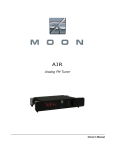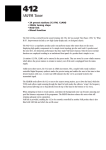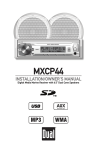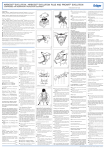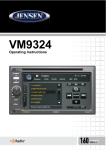Download M4.2Si AM-FM - DaySequerra
Transcript
AM-FM HD Receiver M4.2Si User Manual Welcome Thanks for purchasing the DaySequerra M4.2SI AM-FM Digital Radio Receiver. We design and build all of our DaySequerra products to be completely reliable and easy to use, so you can concentrate on producing great sounding broadcasts, not struggling with complicated equipment or difficult to use product manuals. While the M4.2SI has been designed to be straightforward to use, we do suggest that you spend a few minutes familiarizing yourself with the features and operational functions that are contained in this manual. DaySequerra has been building broadcast quality products since 1989. The technology developed for the M4.2SI, and all of our products, has evolved through a process of user feedback, extensive listening, field-testing and careful refinement. In the event that you encounter any technical or operational difficulties with this or any DaySequerra product, please feel free to contact us at 856-719-9900. Our office hours are from 9 to 5 ET, Monday through Friday. Or you can email your questions to: [email protected]. Also, please remember to visit our website www.daysequerra.com for warranty registration and the latest DaySequerra product information. We have worked hard to ensure that your DaySequerra M4.2SI HD Radio Receiver will reliably serve as a flawless link between the transmitter and your monitoring facility, or as the primary broadcast reference source in your studio. We sincerely hope our products help you achieve a new level of excellence in your work! David V. Day and the DaySequerra Team 2 M4.2Si User Manual Table of Contents Important Safety Information 4 Service Information 4 Introduction 4 M4.2Si Key Features 5 M4.2Si Technical Specifications 6 Unpacking and Installing 7 Operating Description - Controls and Indicators 8 Front Panel 8 Rear Panel 9 LCD Display 10 System Menu 11 Alarm Configuration 11 WebServer 16 Restore Factory Settings 22 Three Year Warranty 23 M4.2Si - Features • Robust 24/7 performance - stays locked to AM-FM analog, HD-1 or selected multicast stream during power or I2E interruptions; does not automatically revert to analog! • XLR balanced analog outputs +4 dBm @ 100% modulation; high-performance headphone monitor delivering greater than 1W into 8-ohm • M4.2Si TimeLock™ upgrade provides 24/7 measurement of MPS and HD-1 audio streams time-alignment; front panel LED and LCD, and Remote Dashboard displays; rear panel alarm tally-email notification for out-oftolerance conditions - order model M4.2Si TimeLock™ All rights reserved DaySequerra Corp. Copyright 2009. All logos and trademark used herein are the property of their respective owners. Specifications subject to change. M4.2Si M4.2Si User Manual 3 Important Safety Information • • • • • • • • • • Indoor use only. Not for use in wet or damp environments. Maximum Relative Humidity: <80% Class I Equipment (grounded type) Electrical rating: 100-120/220-240V~50-60Hz 18W Fuse Rating: 2A 250V 20MM AC Mains supply voltage fluctuations are not to exceed +10% of the nominal voltage Operations temperature range -40°C to 70°C Maximum altitude: 3000m (9843ft) Equipment suitable for continuous operation Weight: 5.4kg (12lbs) equipment only; 8.2kg (18lbs) shipping Important Note: Please connect your M4.2Si to an uninterruptible power supply (UPS) to provide other protection against power surges and brownouts. Service Information The DaySequerra M4.2Si contains no user serviceable components inside the unit. Please contact DaySequerra for repair and upgrade information. In the event that your unit needs to be returned to the factory, contact us for a return authorization number. The monitor ID and firmware version is momentarily displayed at start-up for your convenience. Please visit www.daysequerra.com and register your new M4.2Si so we can keep you informed of the latest hardware and software updates. Introduction DaySequerra's new M4.2Si AM-FM Digital Radio Receiver is the most capable next-generation HD Radio™ platform available today. With the M4.2Si you can monitor audio and data from your analog and HD Radio broadcasts including FM multicast channels HD-2 through HD-8. The M4.2Si has no AUTO-Blend function so it stays locked to the stream you've selected even if the broadcast or your AC power is interrupted. Hear your HD Radio time-alignment using the M4.2Si built-in Split-Mode. With the optional TimeLock™ Monitor, the M4.2Si will even send an email if your MPS and HD-1 streams are out of time-alignment. The Remote Dashboard webserver simplifies your under 3-minute setup and provides total remote control of the M4.2Si using any browser on your Ethernet network. Plug and Play Please read this manual thoroughly before operating your M4.2Si. 4 M4.2Si User Manual M4.2Si Key Features • Robust 24/7 performance - stays locked to AM-FM analog, HD-1 or selected multicast stream during power or I2E interruptions; does not automatically revert to analog! • Bright LCD front panel display of RBDS and HD Radio PAD, along with network and alarm conditions • Full-time AES-3 Professional digital audio output even when tuned to non-HD signal • XLR balanced analog outputs +4 dBm @ 100% modulation; Split-Mode so you can hear your HD Radio time-alignment • High performance headphone monitor delivering greater than 1W into 8-ohm • Remote Dashboard provides total remote control and display of RBDS and all HD Radio PAD/SIS, network and alarm conditions along with audio level, digital audio quality and carrier quality indications • Webserver compatible with any browser on your Ethernet network • Rear panel alarm tallies for loss of Audio, Carrier, and OFDM Lock and Multicast Loss • Optional TimeLock™ Monitor for time-correlation of MPS and HD-1 streams • Alarms can be emailed to your phone • Remote reset via rear panel GPI • Front panel reset – no rear panel power switch • Remote updates tolerant of high latency networks • Direct file upload for easy off-line updates • Use your wireless router for remote control using your Android® or iPhone® • Also available with RCA outputs - order model M4.2Si-RCA M4.2Si User Manual 5 M4.2Si Technical Specifications RF Tuning Range RF Usable Sensitivity RF Input F-Type 75 ohm IF Rejection AF Bandwidth FM De-emphasis Analog Audio Outputs – Left/Right Balanced XLR Digital Audio Output HD Radio Hybrid Acquisition HD Radio Split Mode Alarm Notification RBDS Data HD Radio PAD and SIS Data AC Power Environmental Dimensions Shipping Weight Warranty M4.2Si Options 6 M4.2Si User Manual AM: 520 kHz to 1720 kHz in 9 KHz or 10 kHz increments FM: 87.9 MHz to 108.1 MHz in 100 KHz or 200 kHz increments AM: <20 dBf (-100 dBm) for SNR -20 dB referenced to 30% modulation FM: <15 dBf (-100 dBm) for SNR -30 dB referenced to 100% modulation AM-FM: -55 dBm Nominal: -20 dBm Maximum AM: > 100 dB for SNR -20 dB FM” > 100 dB for SNR -30 dB AM: +/- 1 dB, 40 Hz to 15 kHz FM: +/- 1 dB, 20 Hz to 20 kHz 75 uSec +4 dBm into 600 ohm at 100% modulation AES-3 Professional, 110Ω transformer-isolated on XLR connector 0 dBFS <.005% THD+N using HD Radio™ input <4.5 seconds MPS Left (on R output) and HD-1 (on L output) on Analog, Digital and Headphone audio Rear panel tallies, front panel indications and email for loss of Audio, Carrier, and OFDM HD Radio Lock Pl (Call Letters), PS (Program Service), PTY (Program Type), and RT (Radio Text) SIG, SIS, Extended SIS, AAAS, and LOT; PAD including station long and short name, program type, song file artist, album, genre and comment fields Auto-sensing 85-264VAC, 47-63Hz input Operating Temperature: +41 to +105 F (+5 to +40 C) Storage Temperature: -13 to +140 F (-25 to +60 C) Relative Humidity: Maximum 85%, non-condensing 1 RU EMI-hardended: 19” (482mm) W x 14” (355mm) D x 1.75” (44mm) H 12 lbs. (5.4 kg) Three years, limited parts and labor M4.2Si RCA – Unbalanced analog and digital audio outputs on RCA connectors installed in place of standard XLR Connectors. M4.2Si TimeLock Monitor – Provides time-alignment correlation for MPS and HD-1 streams; rear panel AUDIO ALARM tally and email notifications. Field-installable upgrade. Unpacking and Installing the M4.2Si Immediately upon receiving your M4.2Si, please make a careful inspection for any shipping damage. If damage is found or suspected, please notify the carrier at once and then contact your dealer. The DaySequerra M4.2SI is shipped in one carton, which contains: the M4.2Si unit, an AC power cable, a TorxTM T-8 L-key and this User Manual. We strongly encourage you to save the shipping carton and shipping materials supplied with your M4.2Si. They are specially designed to properly protect your M4.2Si, and in the event that you need to return it for service, only these OEM shipping materials can ensure its safe return to our factory. We provide a limited 3-year warranty on all of our products, but if you don’t register your unit, it’s hard for us to contact you when software updates become available. So please take a few minutes to complete the warranty registration form on our web site, www.daysequerra.com. Thank you! Rack Mount Installation. The M4.2Si chassis has four rack mounting holes in its chassis and has been designed to fit in a 19” standard 1RU space. Plastic ‘finishing’ washers are recommended to protect the painted finish around the mounting holes. Power Connection. The AC power cable supplied with the M4.2Si must be connected from the M4.2Si’s IEC320 power entry module to an AC mains outlet with a functional earth ground connection. The M4.2Si has been set at the factory to operate at 120VAC unless otherwise specified on the shipping carton. The M4.2Si export version is configured for 240VAC operation. Please connect your M4.2Si to an uninterruptible power supply (UPS) to protect against power surges and brownouts. Antenna Input Connections. Separate 75ohm F-type connector is provided on the M4.2Si rear panel for dedicated AM and FM antennas Audio Output Connections. Analog audio left and right outputs are on rear-panel XLR connectors with pin 1 GND, pin 2 + and pin 3 -. The digital audio output is transformer-isolated in S/PDIF format on a rear-panel XLR connector with pin 1 GND, pin 2 XFMR and pin 3 XFMR. The M4.2Si digital audio output is 5.1 surround capable. Ethernet Connection - The M4.2Si Ethernet Port offers the use of DaySequerra’s Webserver by connecting the M4.2Si to any networked computer with Internet access. The use of crossover cables can be used in areas where a network connection is not possible. More information on the Webserver can be found at the end of this manual. The Ethernet port with the aid of the webserver will keep the M4.2Si up to date on all Firmware upgrades by checking, downloading and installing with the click of the ‘Check Firmware’ button on the webserver. (An Internet connection must be available for ‘Firmware Upgrade’ to work. UPON RECEIVING THE UNIT IT IS ENCOURAGED TO ‘CHECK FIRMWARE’ FROM THE WEBSERVER TO BE SURE YOUR M4.2Si IS USING THE MOST RECENT FIRMWARE AVAILABLE. M4.2Si User Manual 7 Navigation The M4.2Si employs a simple 3-button user interface. From the start ‘HomeScreen’ press the center button once. An arrow will appear next to the frequency. Use the UP/DN arrow button to toggle the Arrow on the LCD around the different fields on the HomeScreen. Press the Center button to select a field to change. The arrow will start to flash indicating that the UP/DN arrows are available to change the value of the field. Press the Center button to save and exit. M4.2Si Operating Description - Controls and Indicators Front Panel Figure 1. Status 8 • Alarms – illuminated red when an alarm is enabled and flashes red every second when an alarm condition is active. • HD Locked – Blue LED illuminates when tuner has acquired OFDM (orthogonal frequency division multiplexing) portion of an HD RadioTM signal and digital carrier S/N > 58dB/Hz, thereby permitting HD RadioTM digital audio to be valid. HD is displayed in upper right hand corner of VFD when tuner has acquired OFDM portion of an HD RadioTM signal. • Multicast – Blue LED illuminates when tuner has acquired OFDM of an HD RadioTM signal and there is at least one multicast signal present. • RF Level - Bi-colored LED: Green indicates strong RF > 40 dB. Red indicates weak RF < 40 dB. • Up Arrow – Momentary push UP from the Homescreen will enter the Headphone volume menu. Both arrows are used to increase and decrease the volume. From selection mode Press ENTER again to change a value in any a field indicating a blinking arrow ready. Use the UP and DOWN arrows to navigate/toggle through the available choices or range. UP Arrow button tunes the frequency up one increment while tuning to a new station, when held for three seconds it tunes faster at 1.5x speed. UP selects next stored preset station in PRESETS mode (no faster mode, one push per preset). Selects next item in other menus and is used for other functions as described herein. Holding the UP arrow while powering the unit on will restore factory settings. • Down Arrow – Momentary push DOWN from the Homescreen will enter the Headphone volume menu. Both arrows are used to increase and decrease the volume. From selection mode Press ENTER again to change a value in any a field indicating a blinking arrow ready. M4.2Si User Manual Use the UP and DOWN arrows to navigate/toggle through the available choices or range. DOWN Arrow button tunes the frequency down one increment while tuning to a new station, when held for three seconds it tunes faster at 1.5x speed. Down selects next stored preset station in PRESETS mode (no faster mode, one push per preset). Selects next item in other menus and is used for other functions as described herein. • Center Button – Used to enter SELECTION MODE and to confirm and save that selection; Press and hold for 3 seconds to enter SYSTEM MENU. Press and hold for 3 seconds to exit SYSTEM MENU. • Reset Button – Using a paper clip press the reset button hidden behind the front panel to the right of the center button to power cycle the unit while holding all presets and other settings in memory. • Headphones - Accepts any headphone or monitor that has a 3.5mm stereo mini-jack connection. Volume control is software based, from the home screen by pressing either arrow button UP/DN to enter the volume control. Press ENTER to exit and save the desired volume. Rear Panel Figure 2. • RF Input F-Type 75 ohm - AM-FM: -55 dBm Nominal: -20 dBm Maximum • Analog Audio Outputs – Left/Right Balanced XLR - +4 dBm into 600 ohm at 100% modulation • Digital Audio Output – AES-3 Professional, 110Ω transformer-isolated on XLR connector; 0 dBFS <0.005% THD+N using HD Radio™ input • GPI – The PLM provides six dry, floating relays with outputs on a rear panel mounted DB15 connector to report selected alarm conditions, including loss of RF carrier, program audio, OFDM lock and PAD data. See the PIN out chart for details under ‘ALARMS’ • The M4.2Si Ethernet Port offers the use of DaySequerra’s Webserver by connecting the M4.2Si to any networked computer with Internet access. The use of crossover cables can be used in areas where a network connection is not possible. More information on the Webserver can be found at the end of this manual. The Ethernet port with the aid of the webserver will keep the M4.2Si up to date on all Firmware upgrades by checking, downloading and installing with the click of the ‘Check Firmware’ button on the webserver. (A network internet connection must be available to successfully upgrade the firmware.) M4.2Si User Manual 9 • AC Power - Auto-sensing 85-264VAC, 47-63Hz input. • The Power (Rocker) switch is located on the rear panel of the M4.2Si; when switched on the unit model number will be displayed on the LCD. LCD 4. 1. 5. 6. 2. 7. 3. Figure 3. 1. Tuner Frequency – Selects manual AM and FM tuning with UP and DN controls 2. Station Call Letters – Displays the station call letters with the Band 3. IP / PAD & RBDS Data – Toggles between a static IP address and decoded RBDS from analog broadcasts and PAD data from an HD RadioTM broadcasts for display on the bottom of the LCD. This field also displays active alarm details, which override IP/PAD/RBDS data. 4. SNR Indicator – Strength bars are displayed indicating the signal to noise ratio. (digital only) 5. BAND/PRESET – AM and FM Bands are selected; 25 AM and FM including Multicast stations are available to be stored. 6. ST/Multicast – Displays the available multicast stations HD 1 thru HD 8. ST is displayed if HD is not available 7. Forcing – Switch between Forced Auto, Digital, Analog, and Mono. By default the tuner is set to AUTO. In Forced AUTO mode, the tuner will receive an HD RadioTM digital broadcast if one is being transmitted; if not, the tuner will receive the analog broadcast. 10 M4.2Si User Manual System Menu Press and hold the CENTER button for 3 seconds to enter the SYSTEM menu. Use the arrow buttons to navigate to the desired submenu. To EXIT this menu press the UP arrow to EXIT and press the CENTER button to exit to the Homescreen. Figure 4. Audio Muting - The M4.2Si audio output can be set to automatically mute for received signals with signal strength less than 45dBf. Forcing A-D Split - The FORCING control is used to select A-D SPLIT mode, functional with AM or FM HD RadioTM signals. In A-D SPLIT mode, the analog audio outputs and headphone jack provides left analog program audio in left channel and the left HD RadioTM audio program in right channel. This mode provides for audio phase matching as well as audio level and time-alignment of the HD RadioTM broadcast for the correct analog diversity delay. Default mode is off. Alarms Program Loss Monitor – Enabling any alarm will disable tuning, presets and band selection from the WebServer and M4.2Si box User interface. Program Loss Monitor (PLM) Connections – The PLM provides five dry, floating relays with outputs on a rear panel mounted DB15 connector to report selected alarm conditions, including loss of RF carrier, program audio, OFDM and HD Lock, and Multicast. Opto-isolated inputs will be triggered by a voltage of 5VDC. The GPIO Alarm output relays are Normally Open and will close when an alarm is active. See figure xx for the DB15 pin-outs: Alarm Loss of: No Contact Common RF Carrier 5 10 Audio 4 9 OFDM Lock 3 8 HD Lock 2 7 Multicast 1 6 Reset 14 15 Pins not used – (11, 12, 13) Figure 6. M4.2Si User Manual 11 Figure 5. RF Carrier Loss Threshold: Navigate the arrow to Threshold and press ENTER to change the Threshold. A blinking arrow will indicate the Threshold can be changed. Low, Medium and High are available to choose from. Use the arrows to toggle through the choices. Press ENTER to make a selection and return to the RF Carrier Loss menu. “LOW” option sets RF carrier loss threshold for approximately 10µV (25dBf); “MED” option sets RF carrier loss threshold for approximately 100µV (45dBf); and “HIGH” option sets RF carrier loss threshold for approximately 3KµV (75dBf). Delay: Use the arrow buttons to select from 1 – 300 seconds of delay Status: Use the arrows to toggle between Enabled or disabled to turn the alarm ‘ON’ and ‘OFF’ Save: Saves all conditions and exits back to the Alarm menu. Audio Loss (Silence Detect) Threshold: Navigate the arrow to Threshold and press ENTER to change the Threshold. A blinking arrow will indicate the Threshold can be changed. Low, Medium and High are available to choose from. Use the arrows to toggle through the choices. Press ENTER to make a selection and return to the Audio Loss menu. “LOW” option sets audio loss threshold for approximately -60dB; “MED” option sets audio loss threshold for approximately -40dB; and “HIGH” option sets audio loss threshold for approximately -20dB. Delay: Use the arrow buttons to select from 1 – 300 seconds of delay Status: Use the arrows to toggle between Enabled or disabled to turn the alarm ‘ON’ and ‘OFF’ Save: Saves all conditions and exits back to the Alarm menu. OFDM Lock Loss Delay: Use the arrow buttons to select from 1 – 300 seconds of delay Status: Use the arrows to toggle between Enabled or disabled to turn the alarm ‘ON’ and ‘OFF’ Save: Saves all conditions and exits back to the Alarm menu. 12 M4.2Si User Manual HD Lock Loss Delay: Use the arrow buttons to select from 1 – 300 seconds of delay (default – 15 sec) Status: Use the arrows to toggle between Enabled or disabled to turn the alarm ‘ON’ and ‘OFF’ (default – disabled) Save: Saves all conditions and exits back to the Alarm menu. Multicast Loss Delay: Use the arrow buttons to select from 1 – 300 seconds of delay Status: Use the arrows to toggle between Enabled or disabled to turn the alarm ‘ON’ and ‘OFF’ Save: Saves all conditions and exits back to the Alarm menu. Figure 7. Alarm Buzzer “ON” or “OFF” option using UP and DN switches to toggle the setting. Select “ON” for audible alarm to beep during any active alarm condition and continue with alarm configuration menu; select “OFF” for audible alarm to be silent during any active alarm condition. Press ENTER to save and exit to the previous Alarm menu Exit Located at the top right corner of the Alarm menu is used to exit back to the previous SYSTEM menu. From Alarms menu press the UP arrow button until the arrow is to the right of EXIT on the LCD then press ENTER to exit. M4.2Si User Manual 13 FM De-Emphasis Switch between 75µsec and 50µsec. M4.2Si is set to 75µsec by default. Figure 8. Region M4.2Si supports 100 KHz or 200 KHz tune spacing for US and Euro. (Illustrated in figure 13.) The factory default is set to US, 200 KHz. Press ENTER after making a selection to save and EXIT to the previous menu Figure 9. Diagnostics A Read-Only menu that displays the SNR (Signal to Noise Ratio) in dB, BER and BLER. The selection mode arrow is defaulted to the top right corner of the menu. To Exit press ENTER. More DIAGNOSTICS details can be viewed in the Settings tab of the WebServer. Figure 10. 14 M4.2Si User Manual Network A Read-Only menu that displays the current status of DHCP, the static IP address, Subnet and MAC address. Navigate up to the top right corner of the menu and Press ENTER next to EXIT to return to the SYSTEM menu. More NETWORK details can be viewed Figure 11. DHCP is set to ‘ON’ by default. Disabling DHCP allows the users to manually enter an IP address, subnet and gateway IP. Exiting this menu will save and reset the M4.2Si. The new manual IP address will be displayed on the LCD homescreen About A Read-Only menu displaying the HDRadio version, DSP version and Firmware version. The selection mode arrow is defaulted to the top right corner of the menu. To Exit press ENTER. More ABOUT details can be viewed in the Settings tab of the WebServer. Figure 12. M4.2Si User Manual 15 WebServer Provides full access to the M4.2Si remotely via web browser. A network connection or crossover cables is required for this feature. Crossover cables may be used when a Network connection is not available. Power ON the M4.2Si and open a web browser. Type the IP address of the M4.2Si in the URL to open the WebServer. Four tabs are displayed at the top of the WebServer – Tuner, Alarms, Network, and System Tuner – is the main page that controls Frequency Tuning, Presets, Multicast, Forcing Analog / Digital and displays the Alarm Status of the M4.2Si. When Album art and PAD/SIS/RBDS data is available it is also displayed under this tab. Alarms – RF Carrier, Audio, OFDM Lock, HD Lock, and Multicast are available for enabling. Pull down menus are available to map an alarm to a specific relay output on the DB-15. Network – Configure network settings manually or DHCP enabled. Enable and configure private FTP and Email notifications. System – All other tuner actions and settings are available to be set within the SYSTEM tab. M4.2Si - Home Tab • • • • • • • • • 16 Frequency – Displays the tuned frequency in a large bold font (Read-Only) Tuning and Band selection – Left and Right Arrows are used to navigate the spectrum AM and FM tuning spectrum. Holding an arrow for longer than 2 seconds will increase the speed by a factor of 2. AM/FM Band selector displays the band that the unit is tuned to. Selecting the AM/FM Band button will toggle to the other. Station Logo – Displays the station logo (only if available by the station) SNR – Displays a graphical bar indicator with an integer value below it indicating the actual signal to noise ratio measured in decibels. Alarm Status – Displays active alarm conditions in a bold red font. Mode Selector – Tuner mode will force Mono, Analog, Digital, Auto (auto detects and automatically forces what is available). Split mode will place Analog in the left channel and Digital in the right. Album Art – Displays Album Art when available by the station Multicast – Displays any available Multicast stations (HD-2 thru HD-8) that are available and highlights them in a bold font. Orange font indicates which tuned to. AM/FM Presets – Displays 15 AM and FM presets depending on which band the unit is tuned to. Selecting and holding an empty preset tab for 3 seconds will save the tuned to frequency to it. Performing this action on a tab that has a preset already saved to it will overwrite and save the new station to it. M4.2Si User Manual • RBDS/PSD Data – RBDS/PSD data will scroll when available. PSD scrolls the Station Long and Short Name, Program Type, Song, Artist, Album, Genre, Comments field. RBDS scrolls the PI (Call Letters), PS ( Program Service), PTY (Program Type) and RT (Radio Text). Any active alarm condition will override this data. M4.2Si - Home Tab Signal/Noise Alarm Status Ratio Frequency Tuning and Band selection Station Logo *when available Mode Selector Figure 13. Album Art *when available Multicast AM/FM Presets RBDS/PSD Data M4.2Si User Manual 17 Alarms Tab Figure 14. Alarm Settings • • 18 Alarm relay outputs via GPIO Alarm configuration – Enable/Disable RF Carrier Loss, OFDM Lock Loss, Audio Loss, and Multicast Loss. Alarm conditions are set with pull down windows. Sliding the switch to the left side will ‘ENABLE’ the alarm with the set conditions. Orange switch indicates the alarm is enabled. Relay Outputs – are available for each alarm to be set to a specific relay output. A pinout of the GPIO DB-15 is available on page 11 of this user manual. M4.2Si User Manual Network Tab Figure 15. Network Settings • • • Private FTP Settings Email Settings Network Settings - Configures network connections. DHCP is enabled by default. Slide the switch to the right box to disable DHCP. IP Address, IP Subnet, Gateway are set here. MAC is read only. After the Network settings are saved the M4.2Si will reset itself so the new network settings are enabled. Private FTP Settings – An optional private FTP may be setup for firmware updates. By default this feature is disabled. Slide the switch to the left indicated in orange to Enable private FTP. Email Notifications Settings - configures the M4.2Si for email alerts when Alarm conditions become active. This feature is set to disable by default. Slide the switch to the left indicated in orange to enable. Entering the SMTP IP, Port, User Name, Password, Sender, and Receiver is required. Click ‘Save’ when finished. *Password is case sensitive alphanumeric. No spaces or symbols may be used. Pressing ‘Test’ will M4.2Si User Manual 19 send a test email to be sure it is configured properly. SSL encrypted logins are currently unavailable – coming soon in a future firmware release. System Tab Figure 16. • • • • 20 Network Time Firmware Updates Reset unit / power cycle User Manual Download M4.2Si User Manual • • Misc. settings Unit / Firmware identification and build number / date. • Firmware Updates o o o ‘Check for update’ checks DaySequerra’s FTP site against the firmware version on the M42Si for an available firmware update. If an update is available an option to download and install will pop-up. If the Firmware is up to date a message will pop-up displaying this – click ok to continue using the current firmware. *It is good practice to periodically check for updates by selecting ‘Check for Update’. Local update allows the user to perform a firmware and webserver update from a local network drive. See figure xx. ‘Downgrade Firmware’ enables the user to downgrade back to the last stable release stored on DaySequerra’s FTP site. A pop-up message asks to continue or cancel. • ‘Reset Unit’ performs a soft reboot of the M4.2Si unit. • The current user manual is always available for download by selecting ‘Download Manual’. This document is also available on our website www.daysequerra.com. • Audio Muting - The M4.2Si audio output can be set to automatically mute for received signals with signal strength less than 45dBf. • De-Emphasis - Switch between 75µsec and 50µsec. M4.2Si is set to 75µsec by default. • Region - US / Euro. Adjusts tune spacing between 100 KHz (Euro) and 200 KHz (US – default) • About – Read-Only o Box ID – M4.2Si o Serial # - Displays the unit serial number o Firmware Version – Displays the installed firmware version. available and installed this number will update with it. As updates are A reset button performs a soft reboot of the M4.2Si. The most recent version of the M4.2Si user manual is available at all times by clicking ‘Download’. 4. Network Settings window – Configures network connections. DHCP is enabled by default. Uncheck this box to disable DHCP. IP Address, IP Subnet, Gateway are set here. MAC is read only. Checking the ‘Display IP Address Periodically in the unit’ will rotate the IP address in with PAD/SIS/RBDS scrolling data. After the Network settings are saved the M4.2Si will reset itself so the new network settings are enabled. Selecting the Rest Unit button will remotely reset the unit. 5. About window – Read only window displaying important M4.2Si information: Serial #, Firmware Version, and Box ID # 6. Private FTP – The use of a private FTP site for future firmware upgrades is allowed. The can be accomplished by saving the FTP settings and checking the ‘Enable Private FTP’ box. Enabling this feature will keep the M4.2Si from downloading the update directly from DaySequerra. Please notify DaySequerra so future firmware updates are sent directly to the user. M4.2Si User Manual 21 Restore Factory Settings To restore your M4.2Si unit back to the original factory settings hold the UP arrow button in while power cycling the unit. Release the UP arrow button once the power is restored to the unit. The original factory default settings will then be restored. 22 M4.2Si User Manual DaySequerra – Three Year Limited Warranty DaySequerra warrants this product to be free from defects in materials and workmanship to its original owner for three (3) years from the date of purchase. DaySequerra will repair or replace such product or part thereof that upon inspection by DaySequerra, is found to be defective in materials or workmanship. A Return Authorization Number must be obtained from DaySequerra in advance of return. Call DaySequerra at (856) 719-9900 to receive the number to display on the outside of your shipping carton. A written statement with the name, address, and daytime telephone number of the original owner, together with receipt from the original purchase, and a brief description of any claimed defects, must accompany all returns. Parts or product for which replacement is made shall become the property of DaySequerra. The customer shall be responsible for all costs of transportation and insurance to and from the DaySequerra factory, and all such costs will be prepaid. DaySequerra shall use reasonable efforts to repair or replace any product covered by this limited warranty within thirty days of receipt. In the event repair or replacement shall require more than thirty days, DaySequerra shall notify the customer accordingly. DaySequerra reserves the right to replace any product that has been discontinued from its product line with a new product of comparable value and function. This warranty shall be void in the event a covered product has been damaged, or failure is caused by or attributable to acts of God, abuse, accident, misuse, improper or abnormal usage, failure to follow instructions, improper installation or maintenance, alteration, or lightning, power fluctuations and other incidental or environmental conditions. Further, product malfunction or deterioration due to normal wear is not covered by this warranty. DAY SEQUERRA DISCLAIMS ANY WARRANTIES, EXPRESSED OR IMPLIED, WHETHER OF MERCHANTABILITY OR FITNESS FOR A PARTICULAR USE, EXCEPT AS EXPRESSLY SET FORTH HEREIN. THE SOLE OBLIGATION OF DAY SEQUERRA UNDER THIS LIMITED WARRANTY SHALL BE TO REPAIR OR REPLACE THE COVERED PRODUCT, IN ACCORDANCE WITH THE TERMS SET FORTH HEREIN. DAY SEQUERRA EXPRESSLY DISCLAIMS ANY LOST PROFITS, GENERAL, SPECIAL, INDIRECT OR CONSEQUENTIAL DAMAGES WHICH MAY RESULT FROM BREACH OF ANY WARRANTY, OR ARISING OUT OF THE USE OR INABILITY TO USE ANY DAY SEQUERRA PRODUCT. Some states do not allow the exclusion or limitation of incidental or consequential damages or limitation on how long an implied warranty lasts, so the above limitations and exclusions may not apply to you. This warranty gives you specific legal rights, and you may also have other rights that vary from state to state. DaySequerra reserves the right to modify or discontinue, without prior notice to you, any model or style product. If warranty problems arise, or if you need assistance in using your product contact: DaySequerra 154 Cooper Road, Building 902 West Berlin, NJ 08091 856-719-9900 (phone) 856-719-9903 (fax) For more information, please visit www.daysequerra.com or email us at [email protected]. M4.2Si User Manual 23